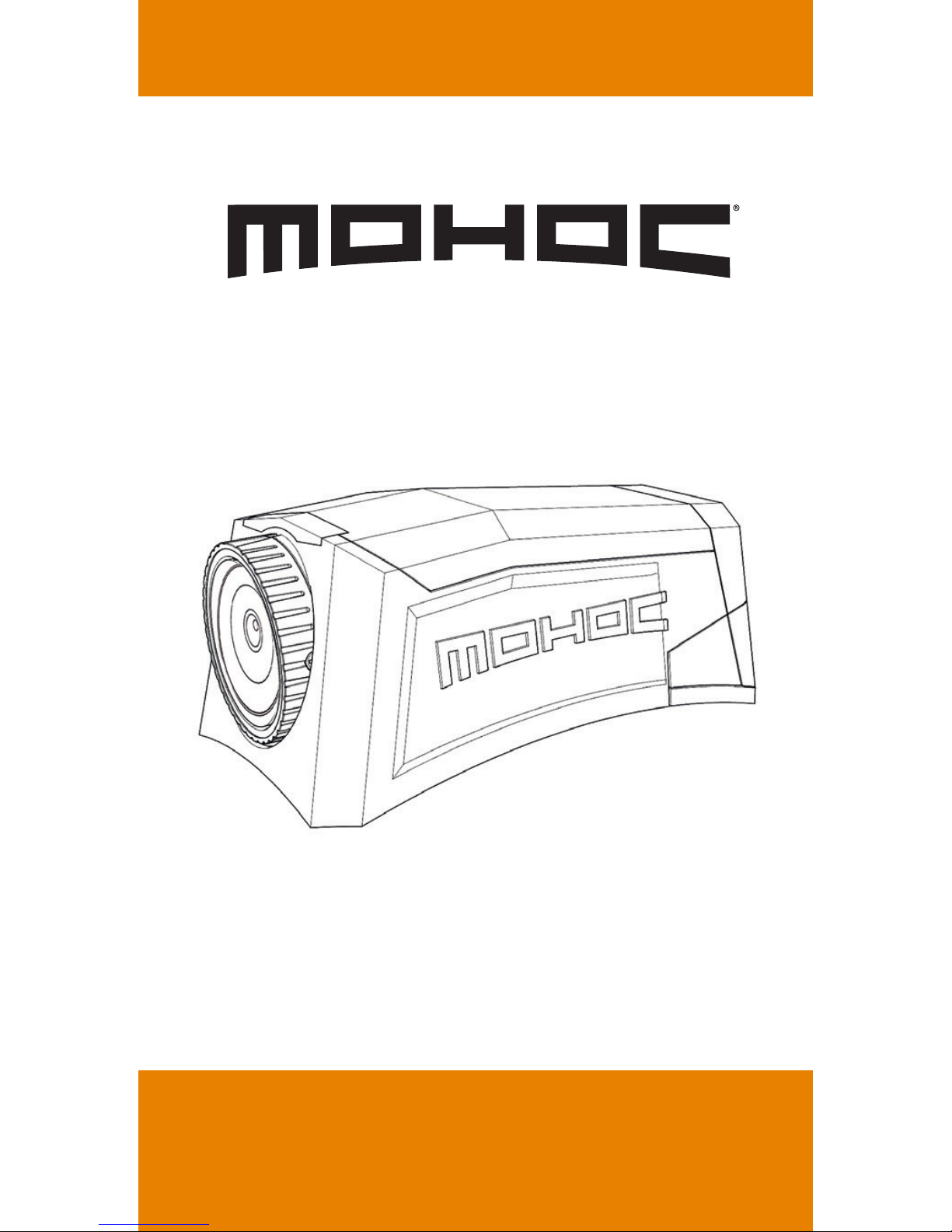
QUICK START GUIDE
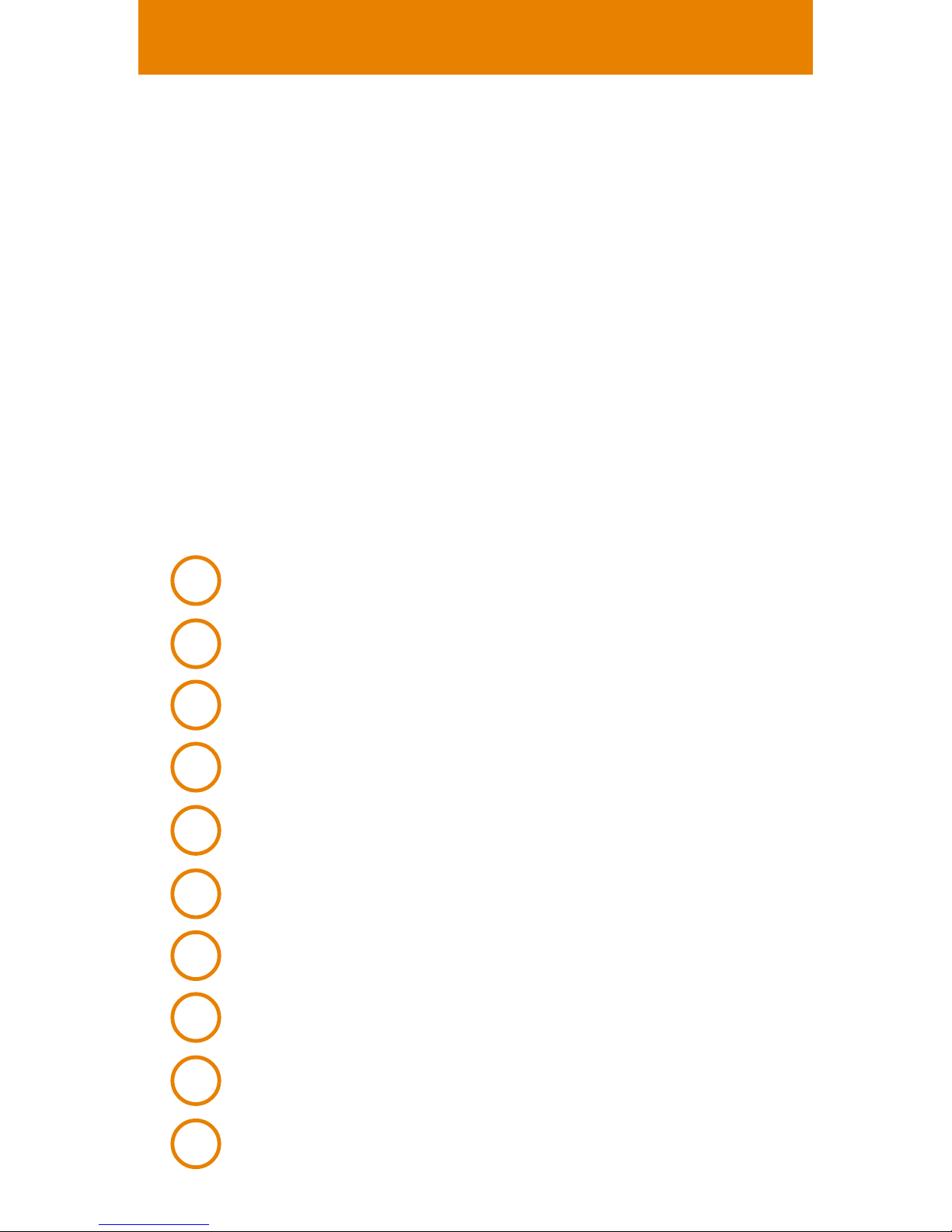
OVERVIEW
Included in the box:
• 1 MOHOC® camera
• 1 Li-Ion rechargeable battery
• 1 Lanyard
• 1 Micro USB cable
• 2 Velcro
®
mounting patches
• 1 MOHOC
®
bag
• 1 MOHOC
®
sticker
The MOHOC® Camera
Door
Rotating lens barrel
Curvelock
TM
base
Latch release
Lower latch
Upper latch
ON/OFF/RECORD toggle
Photo button
Lens level indicators
Lanyard anchor points
1
2
3
4
5
6
7
8
9
10
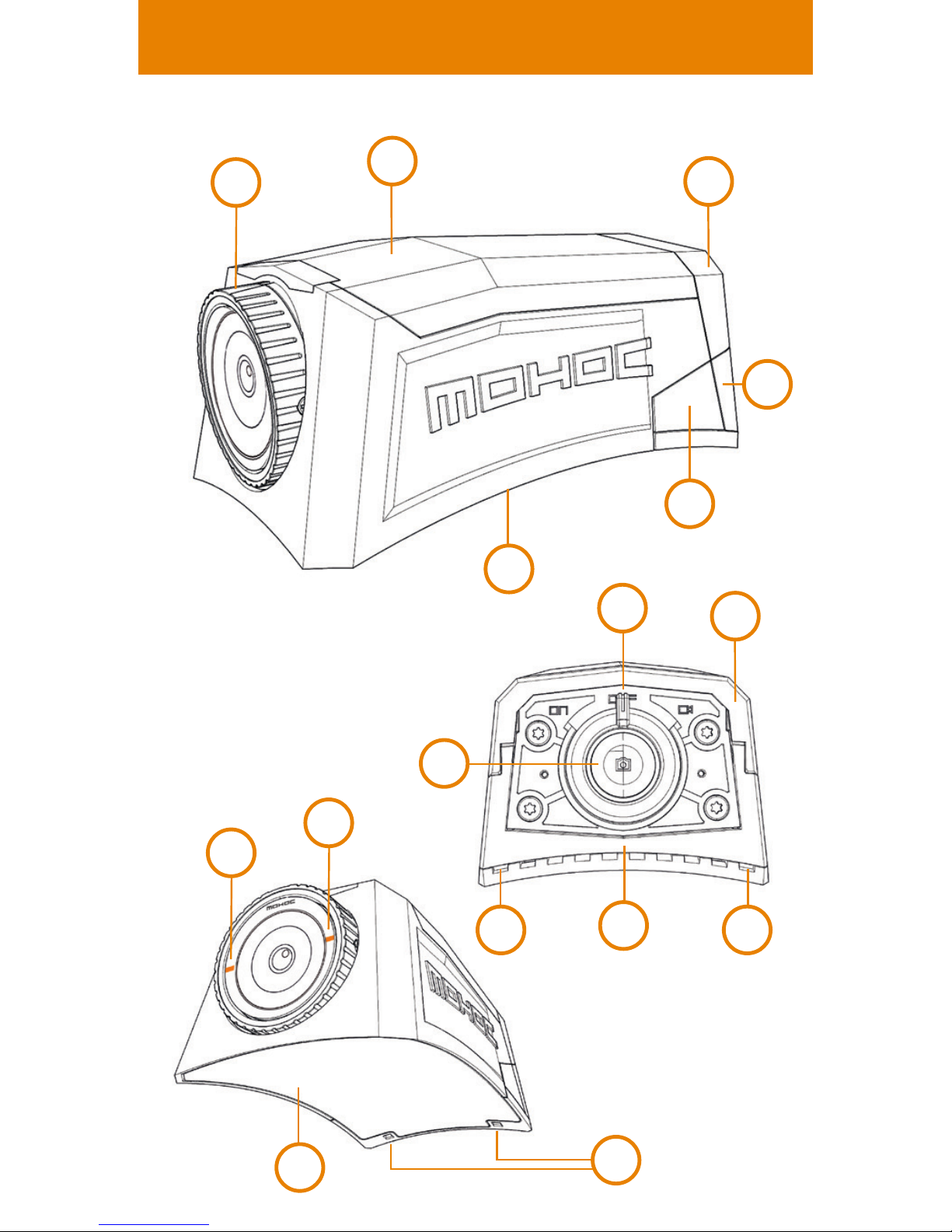
9
9
3
OVERVIEW
2
3
4
5
6
7
1
8
6
5
10 10
10
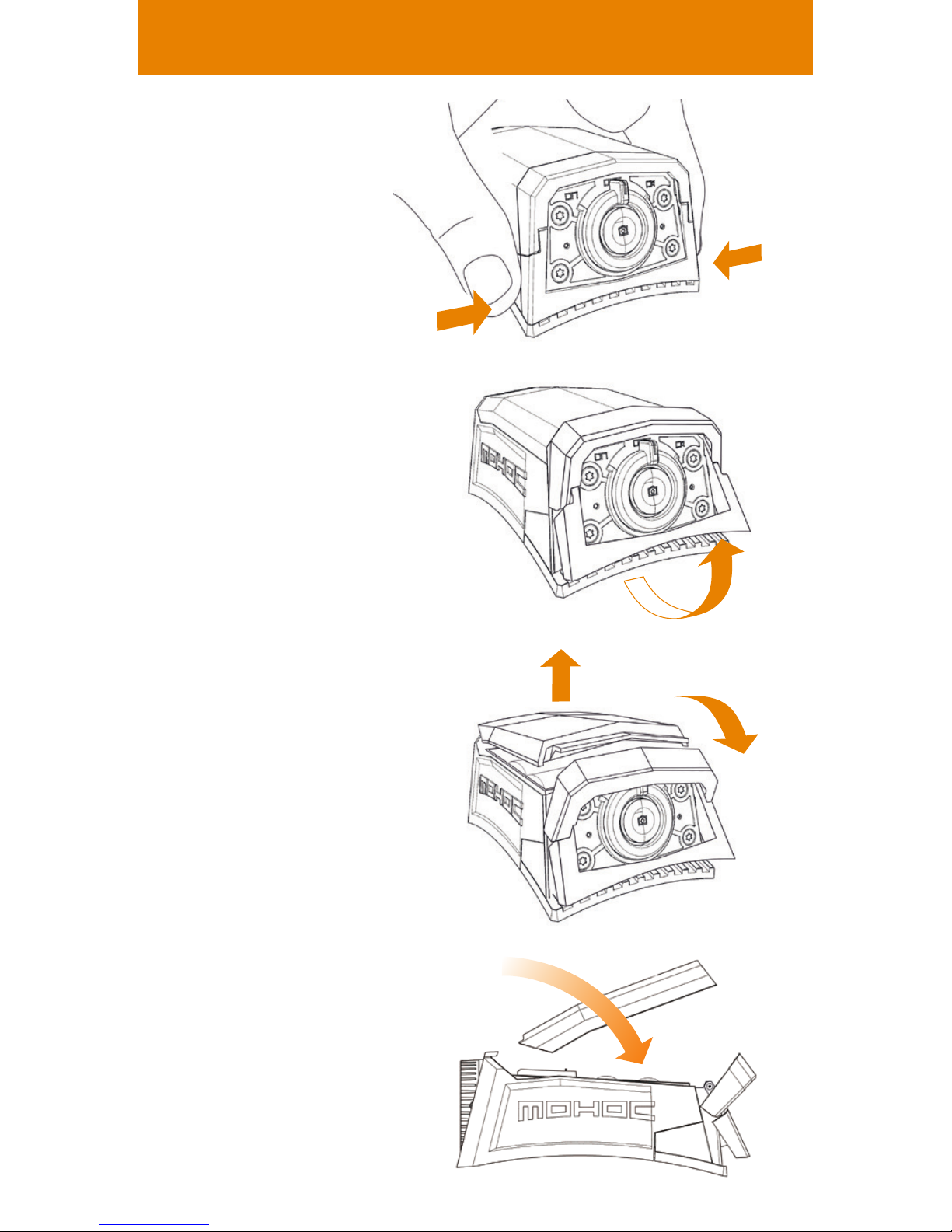
3. Release the upper
latch and remove
the door.
2. Pull the lower
latch out.
INSTRUCTIONS TO OPEN & CLOSE DOOR
1. Squeeze both
latch releases
4. Reverse steps
1-3 to close door.
Ensure lower latch
locks completely.
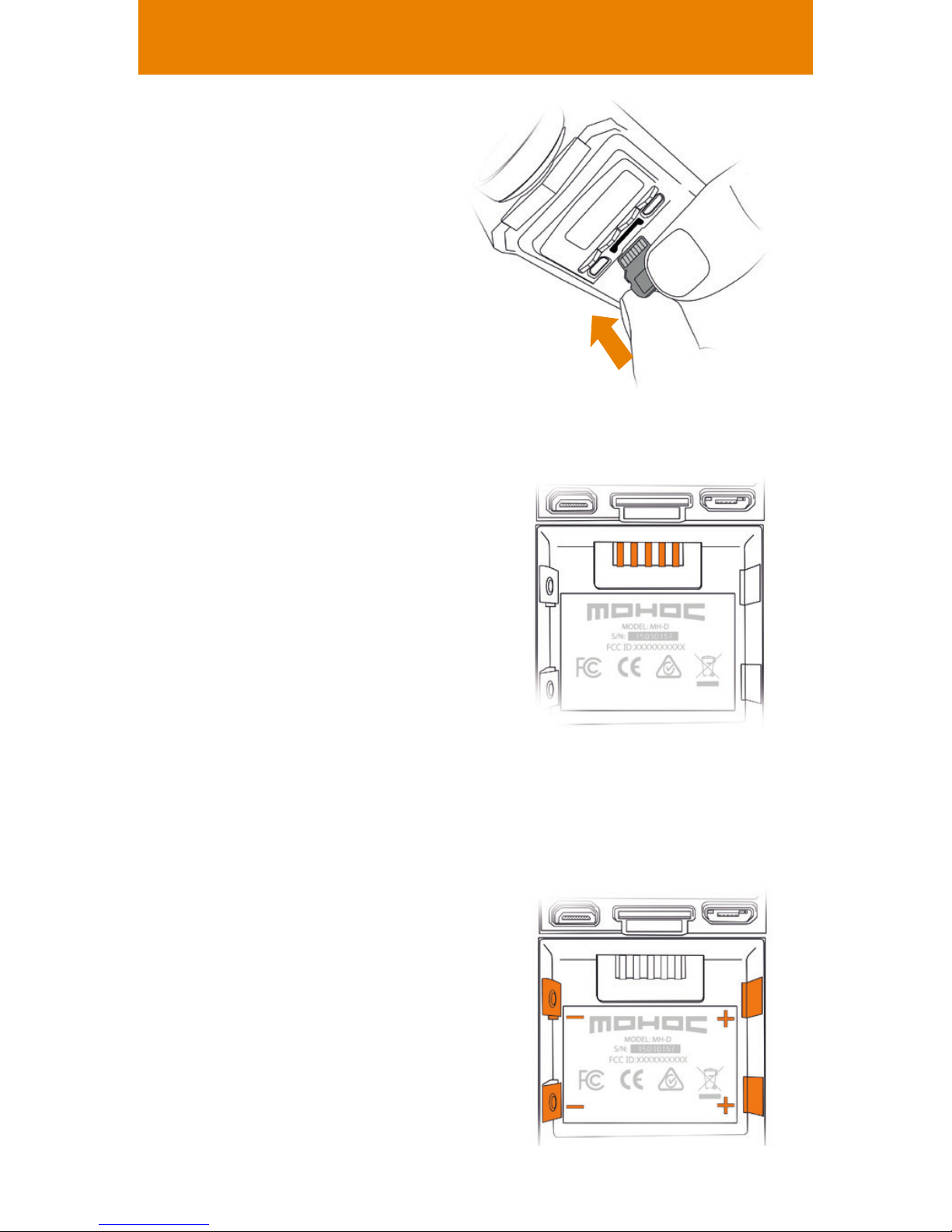
MICRO SD CARD & BATTERY INSERT
CR123A batteries
Insert 2 CR123A batteries
(positive terminals to
the right).
Sold separately.
To ensure optimal and safe
performance, only use
well-known brands such as
Panasonic
®
, Energizer®
or Duracell
®
Micro SD card
Insert Micro SD card
(Class 10, UHS-1 or
higher required).
Sold separately.
Li-Ion rechargeable
battery
Insert rechargeable battery
and connect micro USB
to charge. For fastest
charging plug into wall
power outlet, camera
charges in all 3 positions
(ON, OFF, RECORD). To
charge with computer
USB, camera must be in
ON position.

CAMERA OPERATION
Rotate toggle to desired position:
ON, OFF, or RECORD
3. Turns camera OFF.
2. Powers ON in
standby mode.
1. Powers ON and
starts recording.
4. Photo Button: With
toggle in either ON or
RECORD position, press
the photo button to
capture still images.

VIBRATION RESPONSE
POWERS ON
3 Short Vibrations
(•••)
STARTS
RECORDING/
PHOTO TAKEN
1 Short Vibration
(•)
STOPS RECORDING
2 Short Vibrations (••)
POWERS OFF
1 Long Vibration (---- )
WARNINGS*
5 Short Vibrations
(•••••)
* Open door and view display screen
for specific warning message

Changing camera settings
Turn Camera to ON position, open door, and use
display to view and change camera settings.
Press menu to scroll through the options.
Hold menu for 3 seconds to return to STANDBY.
CAMERA SETTINGS
RECORD Modes: 1080p/60fps,
1080p/30fps, 720p/120fps,
720p/60fps, 720p/30fps,
60 sec lapse, 30 sec lapse,
5 sec lapse, 3 sec lapse
ON or OFF: WiFi only turns on
with both toggle in ON position
and WiFi setting ON.
WiFi never turns on with toggle
in RECORD position.
Menu/
Back
Scroll
Left
Scroll
Right
Select

CAMERA SETTINGS
Press to see the following
ADDITIONAL OPTIONS:
OFF, 10 MINUTE, MAX
(see details on next page)
NORMAL, UPSIDE DOWN,
or AUTO ADJUST (see details
on next page)
ON or OFF (see details on
next page)
ON or OFF
Your MOHOC
®
MODEL #
and SERIAL #, FIRMWARE
VERSION, FACTORY RESET
SD CARD DETAILS, ERASE,
or FORMAT SD CARD
SET DATE and TIME
TURN ON DATE/TIME STAMP
Then returns to STANDBY.

SETTINGS DETAILS
LOOP RECORD
allows continuous recording
without filling the MicroSD card by saving only
the most recent footage (files saved in 5-minute
segments).
10 MIN: from the time recording stopped, saves
previous 10 minutes plus current 0-5 minute
segment.
MAX: saves up to the total unused memory on
MicroSD card at the time recording starts (does
not delete previously saved files). Once loop file
size surpasses available space, it deletes earliest
5-minute segment and continues recording.
ORIENTATION adjustment enables 0º or 180º
vertical alignment.
NORMAL records the default orientation (MOHOC
logo on lens ring indicates top of frame).
UPSIDE DOWN records the opposite (MOHOC
logo is bottom of frame).
AUTO ADJUST utilizes MOHOC
®
’s gyroscope to
determine 0º or 180º orientation at the start of
each recording.
POWER SAVE extends battery life and prevents
camera from being left on accidentally. When ON,
display screen sleeps (goes dark) after 30 seconds
of inactivity (press any button to wake up), and
camera powers off after 15 minutes of inactivity.

CAMERA MOUNTING
Rotating camera lens
MOHOC
®
lens rotates up to 190º. If required,
rotate lens barrel to maintain horizontal field
of view. Use level lens indicators as a guide.
Mounting to a helmet
Apply Velcro
®
mounting patch to desired position
on helmet. Firmly attach MOHOC
®
to Velcro
®
mounting patch.

VIDEO/PHOTO PLAYBACK & APP
Connecting to other devices
• Connect micro USB to computer
• Download directly to computer with
Micro SD card
• Connect to TV with micro HDMI connector
• Connect by WiFi to MOHOC
®
App (see details
on next page)

APP DETAILS
Connecting to the MOHOC® App:
1. Download the free MOHOC
®
App from the
appropriate App Store (iOS or Android).
2. a. Ensure MicroSD card inserted in camera.
b. Turn ON/OFF/RECORD toggle to ON.
c. Go to camera menu option WIFI/BT and
select ON.
3. Go to phone WiFi settings and connect to the
camera WiFi SSID. Enter the default camera
password (case sensitive): Eliteops
4. Open the MOHOC
®
App and connect to your
camera. App features include: live video stream,
start/stop recording, take photos, change settings,
and playback recorded content.

Rev 03.17
Contact info@mohoc.com or visit
www.mohoc.com for assistance, additional
product information and features.
+1.208.806.1391
info@mohoc.com
www.mohoc.com
© 2017 MOHOC Inc. All rights reserved.
Models: MOHOC & MOHOC IR
Part Numbers: MHDBK/MHIRBK
CONTACT DETAILS
