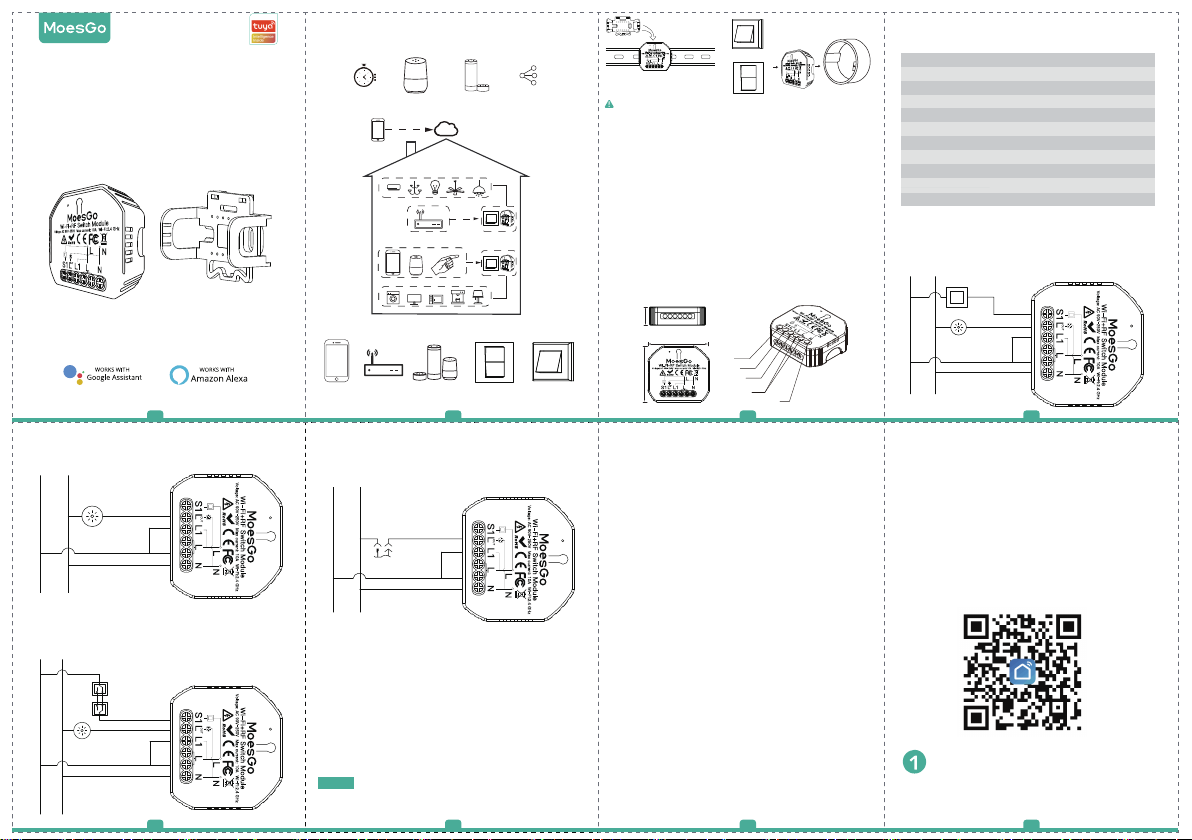
Smart life,Smart future
INSTRUCTION MANUAL
Wi-Fi+RF Switch Module
MS-104
Mounting Clip
1 2 3 4
2. Without switch
L N
Light
3. With 2 Way switches
L N
2 Way Switches
2 Way Switches
Light
5 6 7 8
Powered By
Global international operation Whenever & Wherever
You are,All-in-one Mobile App
Schedule timer Voice control-work
with Google Home
APP
APP
Inhouse local operation
APP
App
Router Voice control
Anywhere
Voice control-work
with Amazon Alexa
Rocker light switch
Device Sharing
Push wall switch
(Reset switch)
4. With Wall Socket
L N
Wall Socket
Wiring Instructions and Diagrams
1.Turn off the power supply before carrying out any
electrical installation work.
2. Connect wires according to the wiring diagram.
3. Insert the module into the junction box.
4. Connect the power supply and follow switch module
configuration instructions.
Notes: Put your smartphone close to the switch
module when you’re configuring, and make
sure you have min. 50% Wi-Fi signal.
Push wall switch
(Reset switch)
INSTALLATION
Warnings:
1.
Installation must be carried out by a qualified
electrician in acco
2. Keep the device out of the reach of children.
3. Keep the device away from water , damp or hot
environment.
4. Install the device away from strong signal sources
such as microwave oven that may cause signal
interruption resulted in abnormal operation of the
device.
5. Obstruction by concrete wall or metallic
materials may reduce the effective operation
range of the device and should be avoided.
6. Do NOT attempt to disassemble,repair or modify
the device.
18 mm
47 mm
FAQ
Q1: What should I do if I can’t configure the switch
module?
a. Please check whether device is powered on.
b. Make sure your mobile and switch module
are under the same 2.4 GHz WiFi network.
c. Whether it’s in good internet conditions.
d. Make sure the password entered in App is correct.
e. Make sure the wiring is correct.
Q2: What device can be connected to this WiFi switch
module?
Most of your household electrical appliances can be,
such as lamps, laundry machine, coffe maker, etc.
Q3: What happens if the WiFi goes off?
You can still control the device connected the switch
module with your traditional switch and once WiFi is
active again the device connected to module will
connect automatically to your WiFi network.
Q4: What should I do if I change the WiFi network or
change the password?
You have to re-connect our WiFi switch module to the
new WiFi network according
Rocker light switch
rdance with local regulations.
52 mm
S1
OUT
L
L1
L
N
t to he App User Manual.
TECHNICAL SPECIFICATIONS
Product type WiFi+RF Switch Module
Voltage 90-250V AC
Current 10A
WiFi frequency 2.4GHz WIFI
RF frequency RF433 MHz
Operation temp. -10ºC - +40ºC
Case temp. Tc: +80ºC (Max.)
Operation range ≤ 200 m
Dims (WxDxH) 52x47x18 mm
IP rating IP20
Warranty 1 years
WIRING DIAGRAM
1. With one switch
L N
MANUAL OVERRIDE
The switch module terminal reserves the access of
manual override function for the end-user to switch on/off.
• Switch on/off for permanent on/off function.
Notes:
1) Both the adjustment on App and switch can be reset
2) The App control is synchronized with the
Scan the QR code to download Smart Life App, or
you can also search keyword “Smart Life” at App
Store or Googleplay to download App.
Rocker light switch
/Reset switch
Light
, the last adjustment remains in memory.
manual switch.
APP USER MANUAL
iOS App / Android App
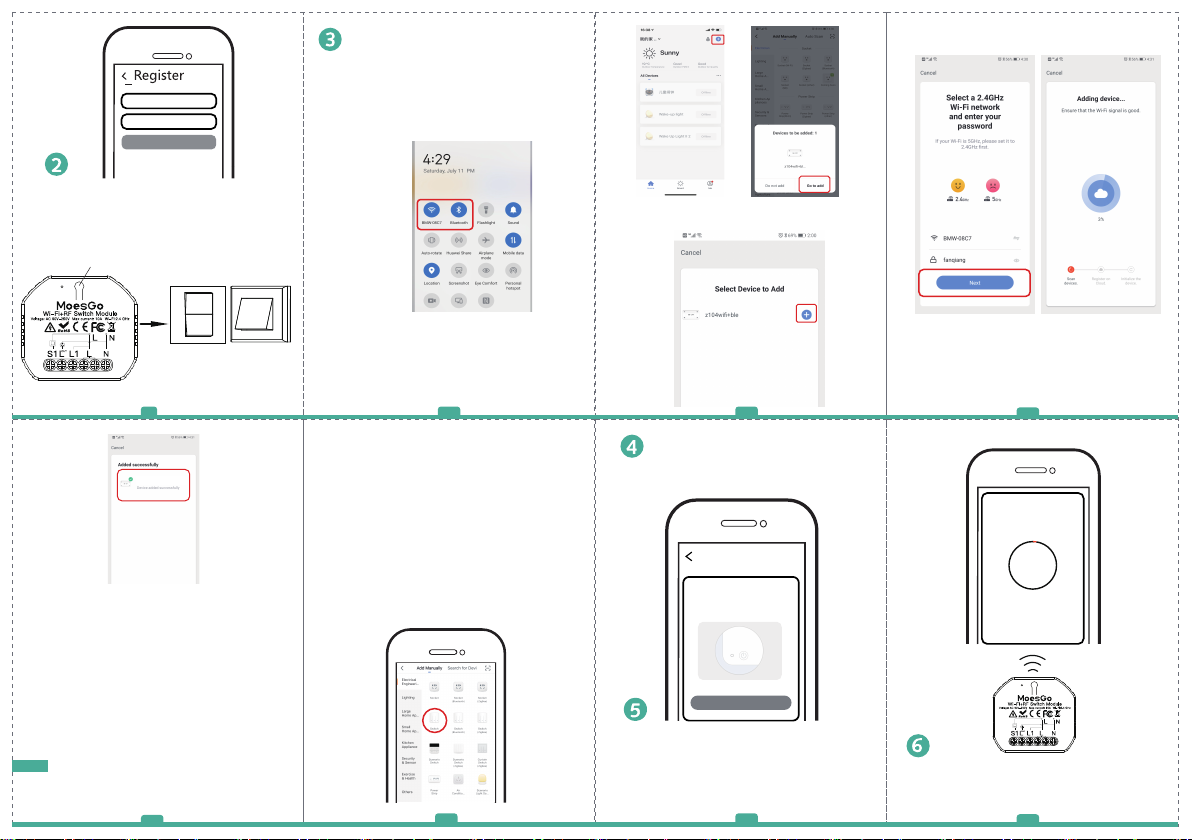
Region
Mobile number/e-mail address
Obtain verification code
Log in or register your account with your mobile
number or e-mail address. Type in the verification
code sent to your mobile or mail box, then set your
login password. Click "Create Family" to enter into
the App.
Reset button
Fit for the two switches
Wi-Fi link method:(two pairing methods)
Complete the wiring of the switch module before pairing
3.1 Method one:Pair and clear up the WiFi code with
Bluetooth and WiFi connected meantime.(New
Updated)
1.Make sure your phone is connected to Wi-Fi
and Bluetooth.
3.Select the device you want to add and click “+”
4.Enter Wi-Fi Password and click “Next”,waiting
for completing the connection.
Push wall switch
Rocker switch
(Reset switch)
9 10 11
MS-104
How to reset Wi-Fi code
a. For reset switch:press the switch button for 10
times until the beep sounds continuously and rapidly
as Di-Di-Di... for pairing and reset mode.
b. For rocker light switch:press the switch button for
20 times(ON/OFF cycle for 10 times) until the beep
sounds continuously and
rapidly as Di-Di-Di... for pairing and reset mode.
c. For switch module:long press the reset button on
the module until you hear Di-Di for 2 times,then
continue to press until the beep sounds continuously
and rapidly as Di-Di-Di...
This WiFi+RF switch module fits for rocker light
Note:
switch and reset switch meanwhile.Please pay
attention to the different pairing modes.
13
2.Open Smart Life/Tuya App and Click“+”,then
the prompt page will automatically show on the
screen.Click “Go to add”.
3.2 Method two:Pair with traditional pairing method.
After the wiring of switch module is done, press the
traditional switch to enter into the pairing mode:
a. for reset switch:press the switch button for 10
times until the beep sounds continuously and rapidly
as Di-Di-Di... for pairing and reset mode.
b. for rocker light switch:press the switch button for
20 times (ON/OFF cycle for 10 times) until the beep
sounds continuously and
rapidly as Di-Di-Di... for pairing and reset mode.
c. for switch module:long press the reset button on
the module until you hear Di-Di for 2 times,then
continue to press until the beep sounds continuously
and rapidly as Di-Di-Di...
(Wi-Fi)
14
Open the App, select “+” on top right and choose
“Switch (Wi-Fi)” to add device.
Add Device
Add Device
the indicator blinks rapidly
Confirm indicator blinks rapidly
Make sure your smart phone and WiFi+RF
switch module are under the same WiFi network
at2.4GHz connection. Confirm when the light
blinks rapidly (twice a second).
15
5.Add the device successfully, you can edit the
name of the device to enter the device page by
click “Done”
12
Connecting
Make sure your router,mobile,and
device are as close as possible
2%
Device found
Register device to the smart cloud
initializing device
The connecting will take about 10-120 seconds to
complete depending on your network condition.
16

MS-104
When pairing is done, the switch will be shown on
the App.
More
Basic information about the device
Device Name
Device Location
Check Network
Supported Third-party
Control
Amazon
Alexa
Others
Google
Assistant
Others
Share Device
Create Group
Device information
Feedback
17 18 19 20
2.Then you will see two devices in the app and
click the main switch(as One gang switch as
below) by entering into the next operation.
3.Click in the upper right corner and
choose“Multi-Control Association, and then click
“+” in the right corner
Connect to Amazon Alexa or Google Assistant
for voice control, or share the devices with your
families or friends.
APP
App control
Voice control
Enjoy your smart life of home automation for
lighting control by using our All-in-one mobile
App wherever you are in the world or simply by
voice control when you are sitting at home
comfortably.
5.Then go back to previous page,you will see two
items in the page,one is your main switch,the other is
the one you associate just now.
Note:Please confirm the associated switch is
enabled.
Pair and clear up the RF code
1. How to pair the RF code
1.1 For reset switch:Press the switch button for 5
times until you hear Di-Di(2 times).Then press the
RF transimitter switch for successful pairing.
1.2 For rocker light switch:Press the switch button
for 10 times (ON/OFF cycle for 5times) until you
hear Di-Di(2 times).Then press the RF transimitter
switch for successful pairing.
1.3 For reset button:
the switch module for 5 seconds until the beep sounds
as Di-Di for 2 times.
switch for successful pairing.
2. How to clear up the RF code
2.1 For reset switch:Press the switch button for 5
times until you hear Di-Di(2 times),waiting for 5
seconds,press the switch button for 5 times again
until you hear Di-Di-Di-Di(4 times).Then the RF
code is now cleared up.
2.2 For rocker light switch:Press the switch
button for 10 times (ON/OFF cycle for 5times)
until you hear Di-Di(2 times),waiting for 5
seconds,press the switch button for 10
times(ON/OFF cycle for 5 times) again until you
hear Di-Di-Di-Di(4 times).Then the RF code is
now cleared up.
7.If you want to add another third or more smart
switches to control your light,just repeat the steps
above.And you will see the result as below when
you associate another new switch.
Long press the reset button on
Then press the RF transimitter
2.3 For reset button:
the switch module and release your finger until the
beep sounds as Di-Di for 2 times.Then press the
button after 5 seconds for 5 seconds until the beep
sounds as Di-Di-Di-Di for 4 times.
How to achieve multi-control association
3.3
Note:Please confirm you have successfully finished
the WiFi link method above for adding this switch
to your Smart Life App before the association.
1.WiFi add another smart switch to the same
Smart Life/Tuya App.(If there is a smart switch
having been added before to the app,just go to
next step.)Note:There is no need to wire the new
added switch to the light,only L and N are
required for wiring.
Long press the reset button on
New Added Switch
Main Switch
Thank you for your support and purchase at
we MoesGo,we are always here for your
complete satisfaction,just feel free to share
your great shopping experience with us.
MS-104
4.Choose the switch that you want to associate
to and then choose the switch button that you
want to control the same light.
21
MS-104
Light Switch
Switch 1
6.Now you are able to control your light with two
switches.Do not associate another button in the
same switch for multi-control.
22
If you have any other need,please do not
hesitate to contact us first,we will try to meet
your demand.
Switch 1
Switch 1
Main Switch
Associated 1
Associated 2
23 24
