Page 1
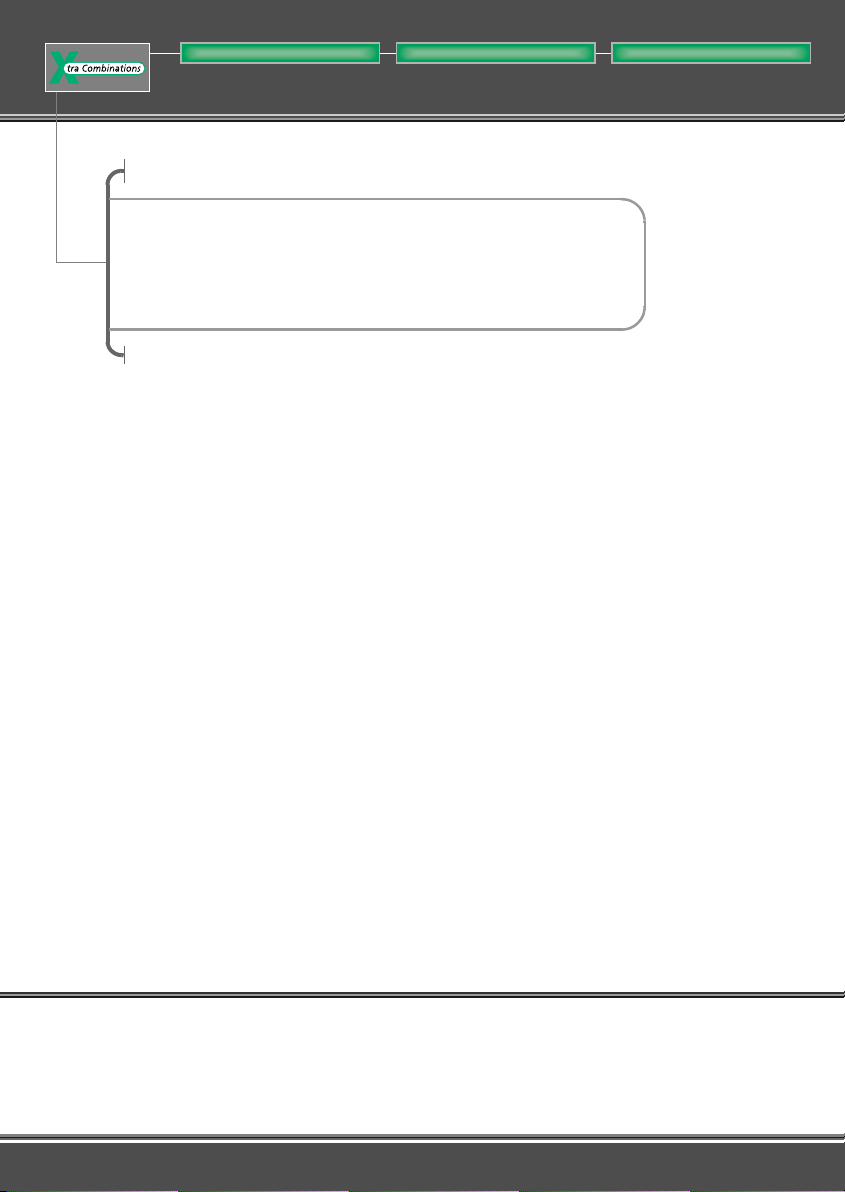
Building Automation SystemsIndustrial Automation
Hardware and Engineering
MI4
Display and Operator Panel
12/03 AWB-C27-1293-GB
Think future. Switch to green.
Page 2
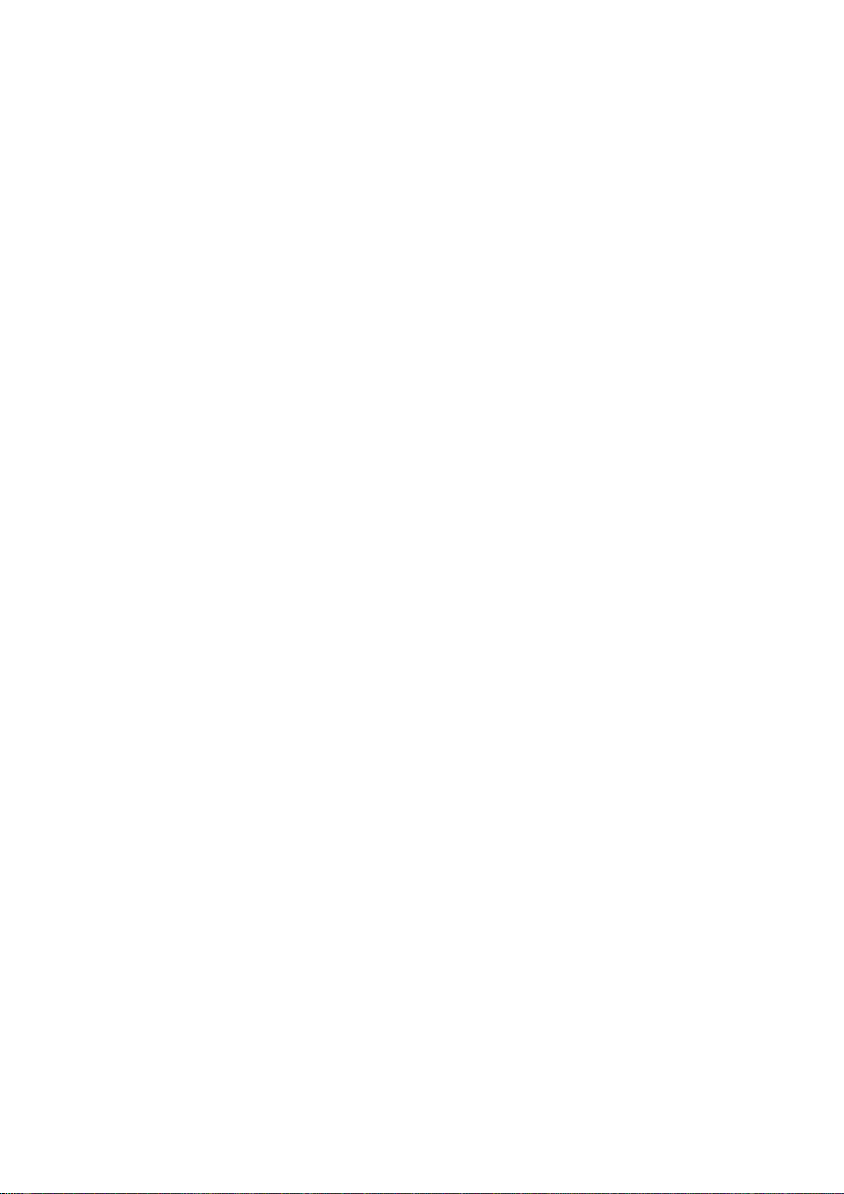
All brand and product names are trademarks or registered
trademarks of the owner concerned.
st
1
published 1997, edition date 09/97
nd
2
edition 09/99
rd
3
edition 05/01
th
4
edition 03/03
th
5
edition 12/03
See revision protocol in the “About this manual“ chapter
© Moeller GmbH, 53105 Bonn
Author: Norbert Mausolf
Editor: Thomas Kracht
Translator: Dominik Kreuzer
All rights reserved, including those of the translation.
No part of this manual may be reproduced in any form
(printed, photocopy, microfilm or any other process) or
processed, duplicated or distributed by means of electronic
systems without written permission of Moeller GmbH, Bonn.
Subject to alteration without notice.
Page 3
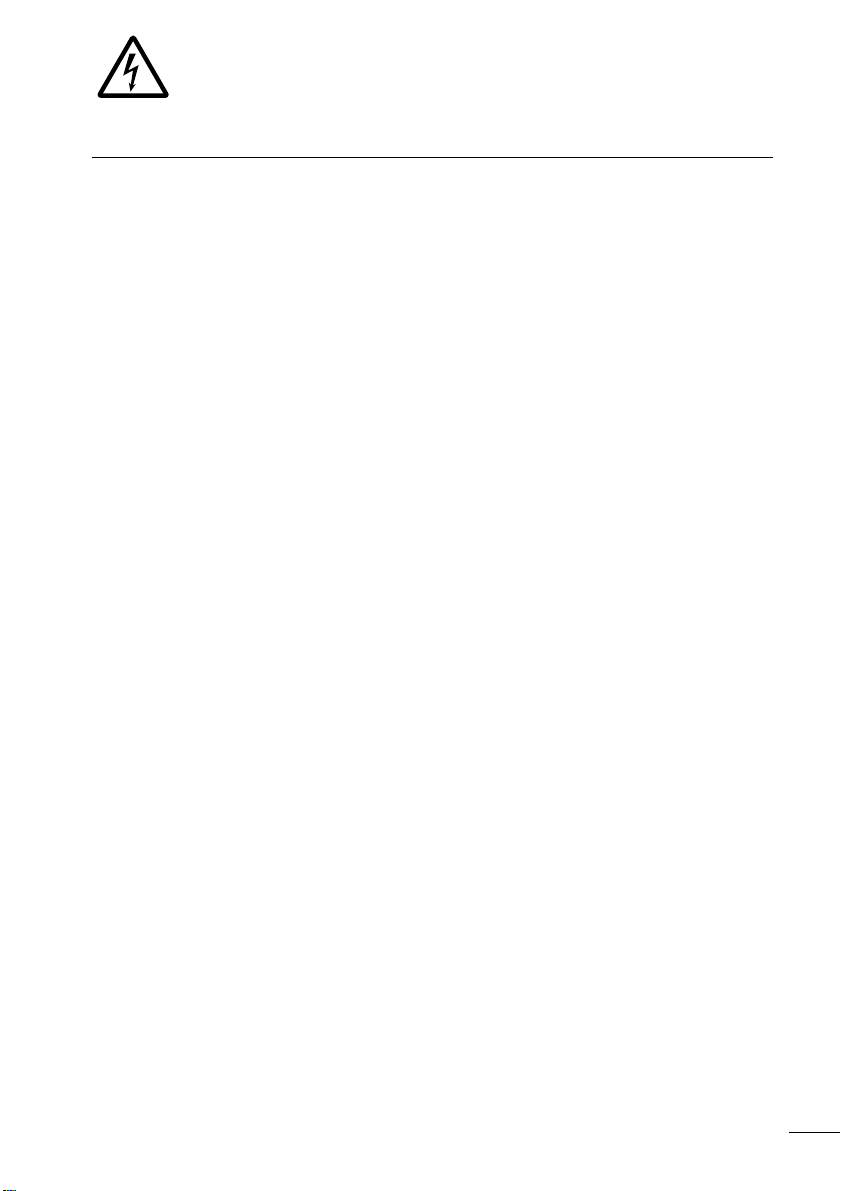
Warning!
Dangerous electrical voltage!
Before commencing the installation
• Disconnect the power supply of the device.
• Ensure that devices cannot be accidentally
restarted.
• Verify isolation from the supply.
• Earth and short circuit.
• Cover or enclose neighbouring units that
are live.
• Follow the engineering instructions (AWA)
of the device concerned.
• Only suitably qualified personnel in
accordance with EN 50110-1/-2
(VDE 0105 Part 100) may work on this
device/system.
• Before installation and before touching
the device ensure that you are free of
electrostatic charge.
• The functional earth (FE) must be
connected to the protective earth (PE) or
to the potential equalisation. The system
installer is responsible for implementing
this connection.
• Connecting cables and signal lines should
be installed so that inductive or capacitive
interference does not impair the
automation functions.
• Install automation devices and related
operating elements in such a way that they
are well protected against unintentional
operation.
• Suitable safety hardware and software
measures should be implemented for the
I/O interface so that a line or wire breakage
on the signal side does not result in
undefined states in the automation
devices.
• Ensure a reliable electrical isolation of the
low voltage for the 24 volt supply. Only
use power supply units complying with
IEC 60364-4-41 (VDE 0100 Part 410) or
HD 384.4.41 S2.
• Deviations of the mains voltage from the
rated value must not exceed the tolerance
limits given in the specifications, otherwise
this may cause malfunction and dangerous
operation.
•Emergency stop devices complying with
IEC/EN 60204-1 must be effective in all
operating modes of the automation
devices. Unlatching the emergency-stop
devices must not cause restart.
• Devices that are designed for mounting in
housings or control cabinets must only be
operated and controlled after they have
been installed with the housing closed.
Desktop or portable units must only be
operated and controlled in enclosed
housings.
Moeller GmbH
Safety instructions
I
Page 4
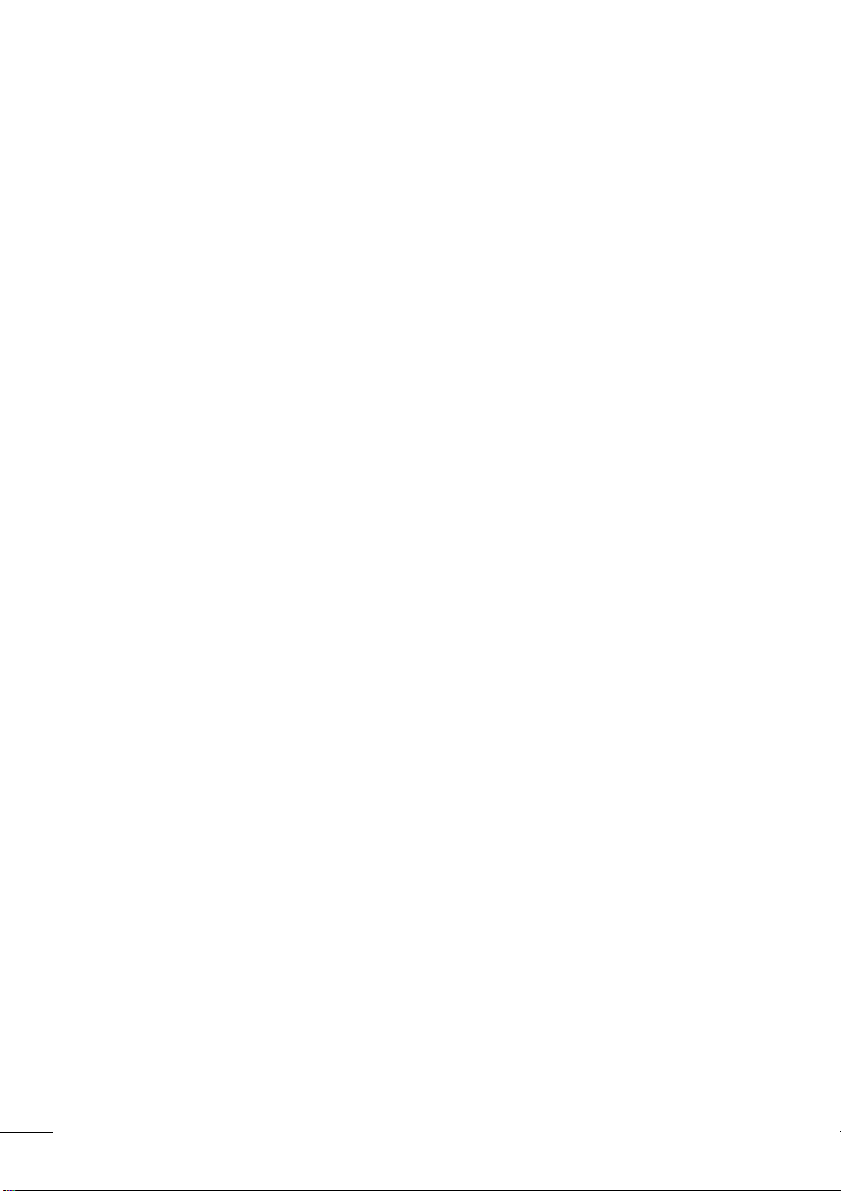
• Measures should be taken to ensure the
proper restart of programs interrupted
after a voltage dip or failure. This should
not cause dangerous operating states even
for a short time. If necessary, emergencystop devices should be implemented.
• Wherever faults in the automation system
may cause damage to persons or property,
external measures must be implemented to
ensure a safe operating state in the event
of a fault or malfunction (for example, by
means of separate limit switches,
mechanical interlocks etc.).
II
Page 5
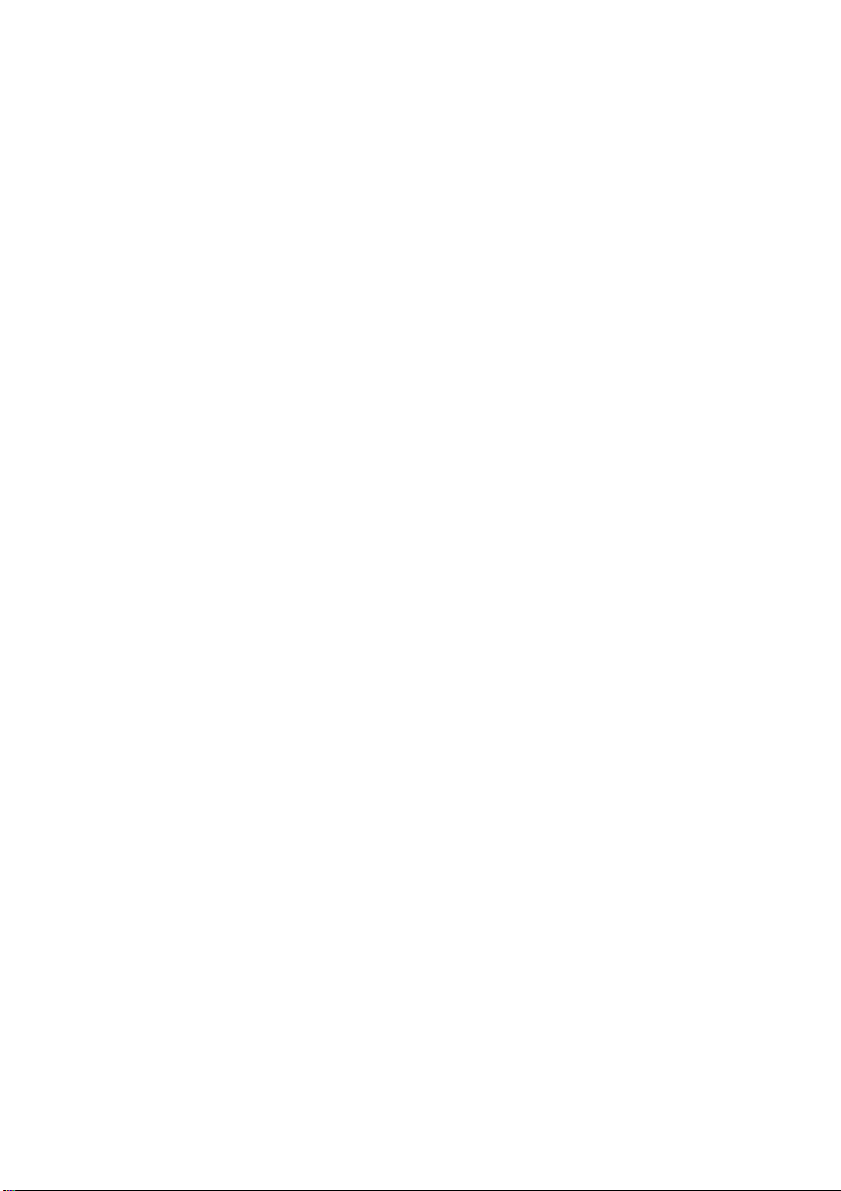
Contents
About This Manual 3
List of Modifications 3
MI4 documentation 3
Symbols used 3
1 Display Units And Operator Panels 5
Panel overview 5
Features 6
2 Engineering 9
Connections 9
Data connections 12
Connecting MI4 to PLC 13
Connecting a PC or printer to the MI4 20
Data interfaces of MI4-140-KF1 (hand-held) 23
Connect MI4 (hand-held) to PLC 26
Connecting the MI4 (hand-held) to
PC or printer (through CN2) 26
3 Installation 27
MI4 27
MI4-140-KF1 (hand-held) 29
Interface module 30
Replacing the battery 32
Insert labels 35
12/03 AWB-C27-1293GB
4Operation 37
Ambient conditions 37
Servicing and maintaining the panels 37
Configuration 38
Key functions 39
LED indicators 48
1
Page 6
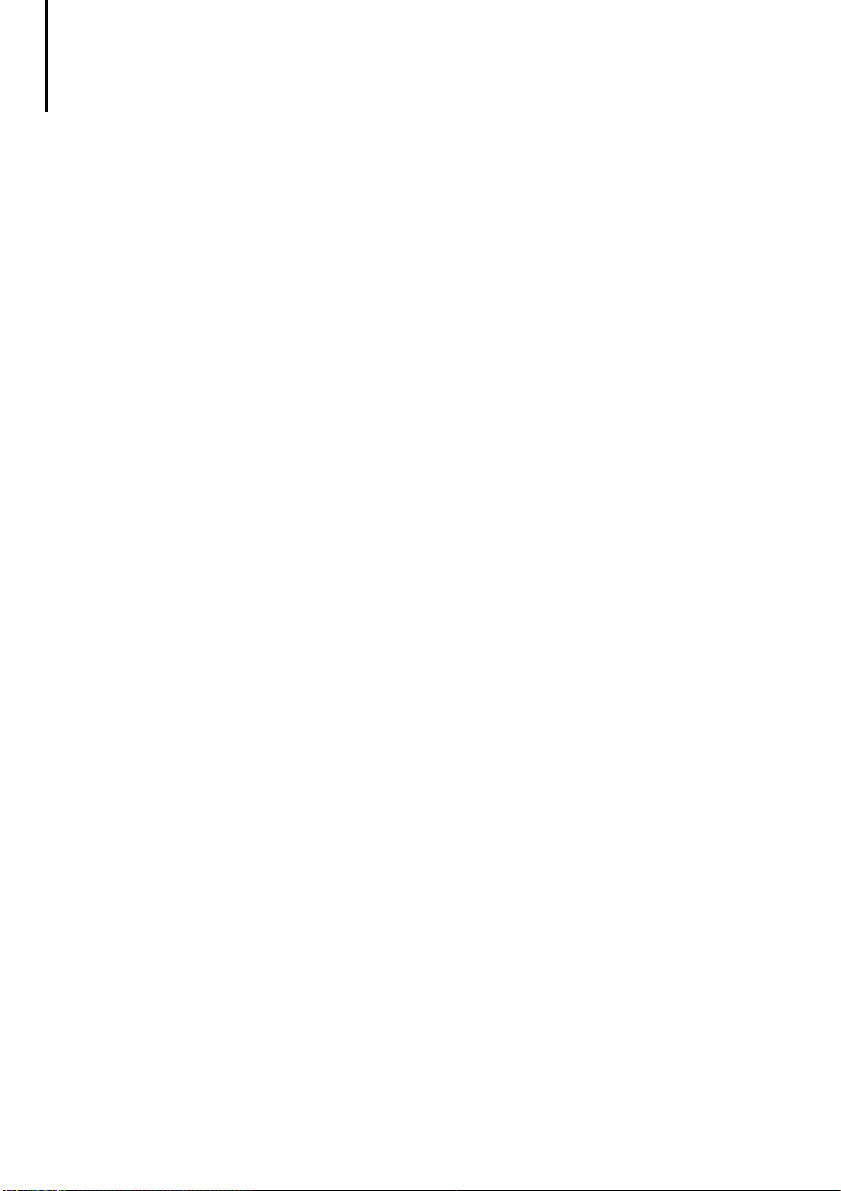
Contents
Appendix 51
Dimensions 51
Communication cables 54
Technical data 56
Index 75
2
12/03 AWB-C27-1293GB
Page 7
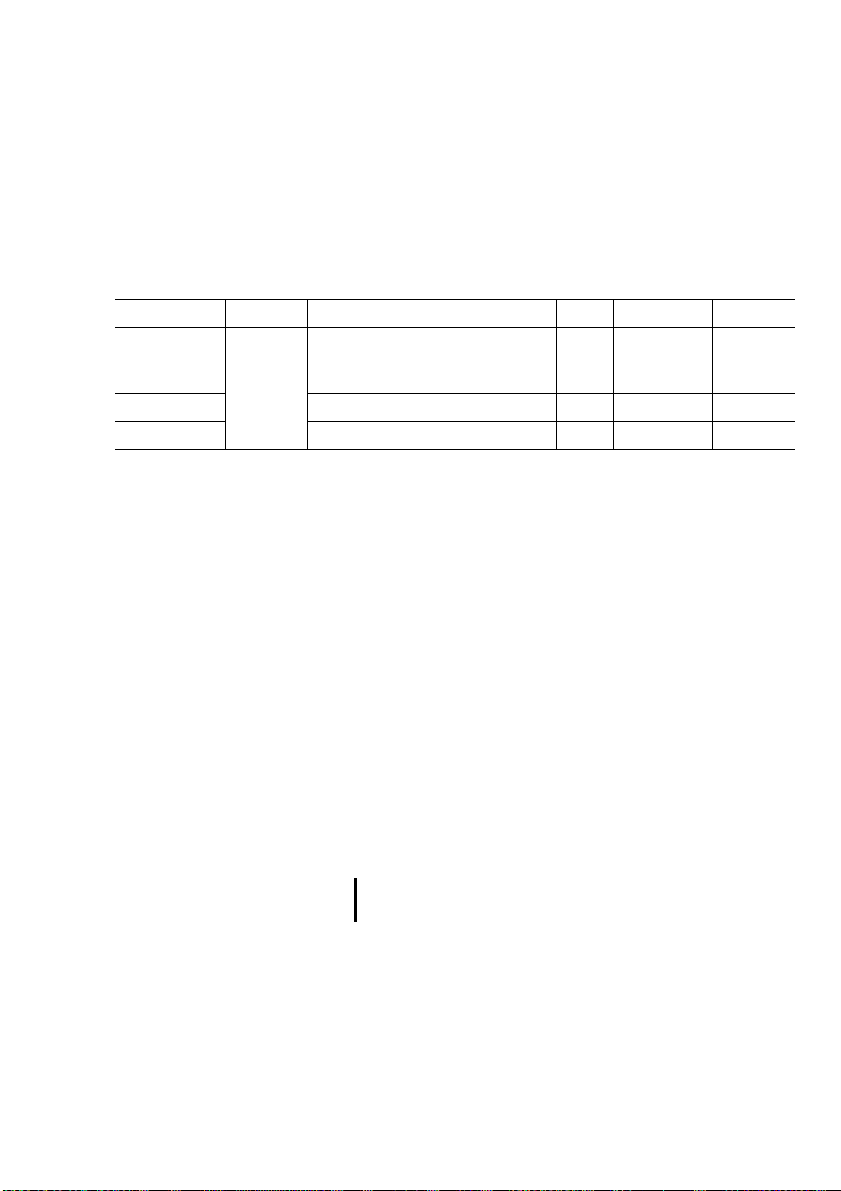
About This Manual
List of Modifications The following major changes have been made since
edition 09/99:
Edition Date Page Keywords New Modification Omitted
05/01 Complete
manual
03/03 MI4-140-TA1, MI4-170/570-KH1,
12/03 MI4-110-KD1, MI4-130-TA1
MI4 documentation This manual describes MI4 series display units and
New devices,
additional data interfaces
(Siemens MPI, DeviceNet, CANopen)
operator panels.
Additional manuals for the MI4 include the following:
Training Guide (AWB27-1302GB)
User Interface for MI4-CFG-1-GB Configuration
Software (AWB-C27-1294GB)
MI4-PLC Communication:
Application module and function blocks
(AWB-C27-1303GB)
Symbols used The following symbols are used in this manual:
왘 Indicates action to be taken.
Provides useful tips and additional information.
)
12/03 AWB-C27-1293GB
3
Page 8

4
12/03 AWB-C27-1293GB
Page 9
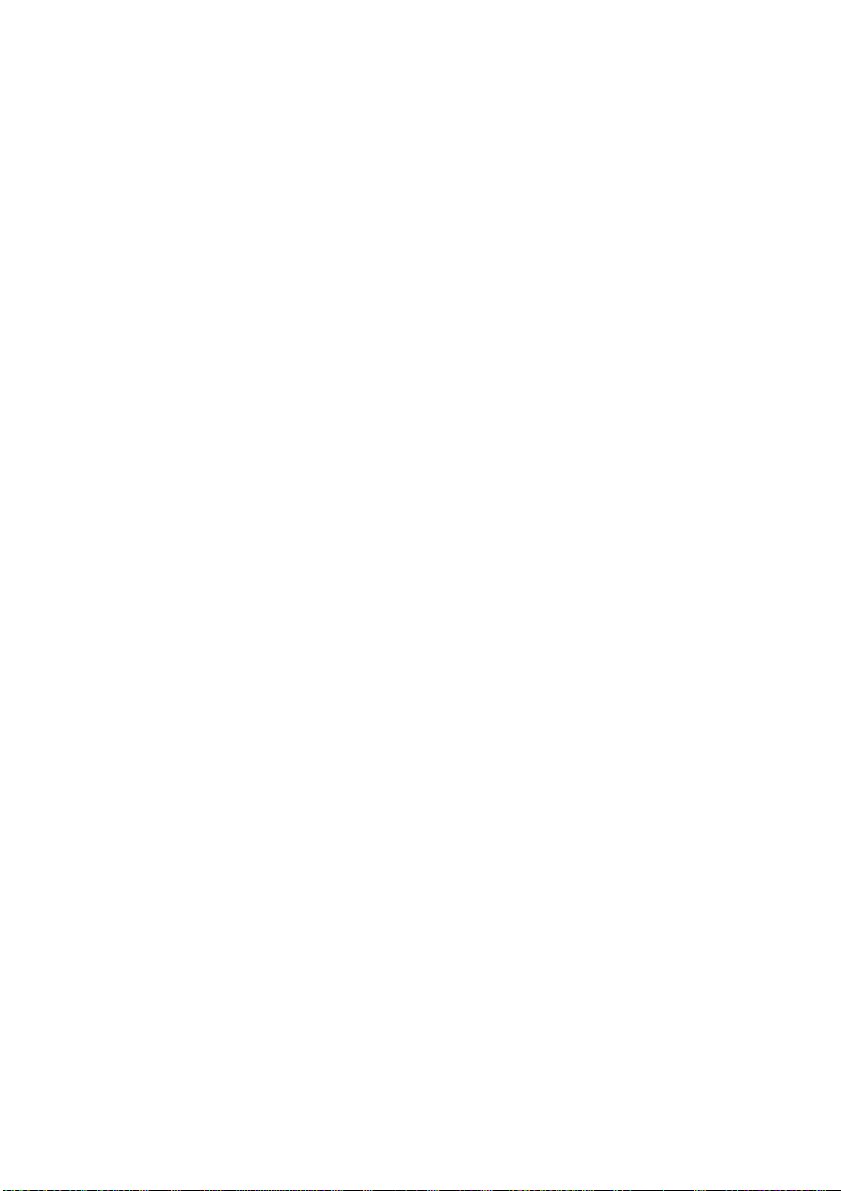
1 Display Units And Operator Panels
Panel overview The display units and operator panels are divided
into three groups:
Text operator panels
These are distinguished by
the type of display (text-based/graphicscapable),
the size of the display,
the number of interfaces,
the number of keys.
In addition, a hand-held unit and a device with
prepunched holes for electromechanical control
circuit devices are available.
Graphic operator panels with LCD display
These are distinguished by
the size and type of display
(colour or monochrome),
the number of keys.
12/03 AWB-C27-1293GB
Touch panels
These are distinguished by
the size and type of display
(colour or monochrome),
the number of additional buttons.
Depending on the device type, inputs are made
either using a keypad or a touch screen. In the latter
case, only slight pressure on the display triggers a
function (resistive touch technology).
All graphic/text/touch operator panels are equipped
with interfaces for configuration with a PLC or a PC.
Most of the units have a serial printer port.
5
Page 10
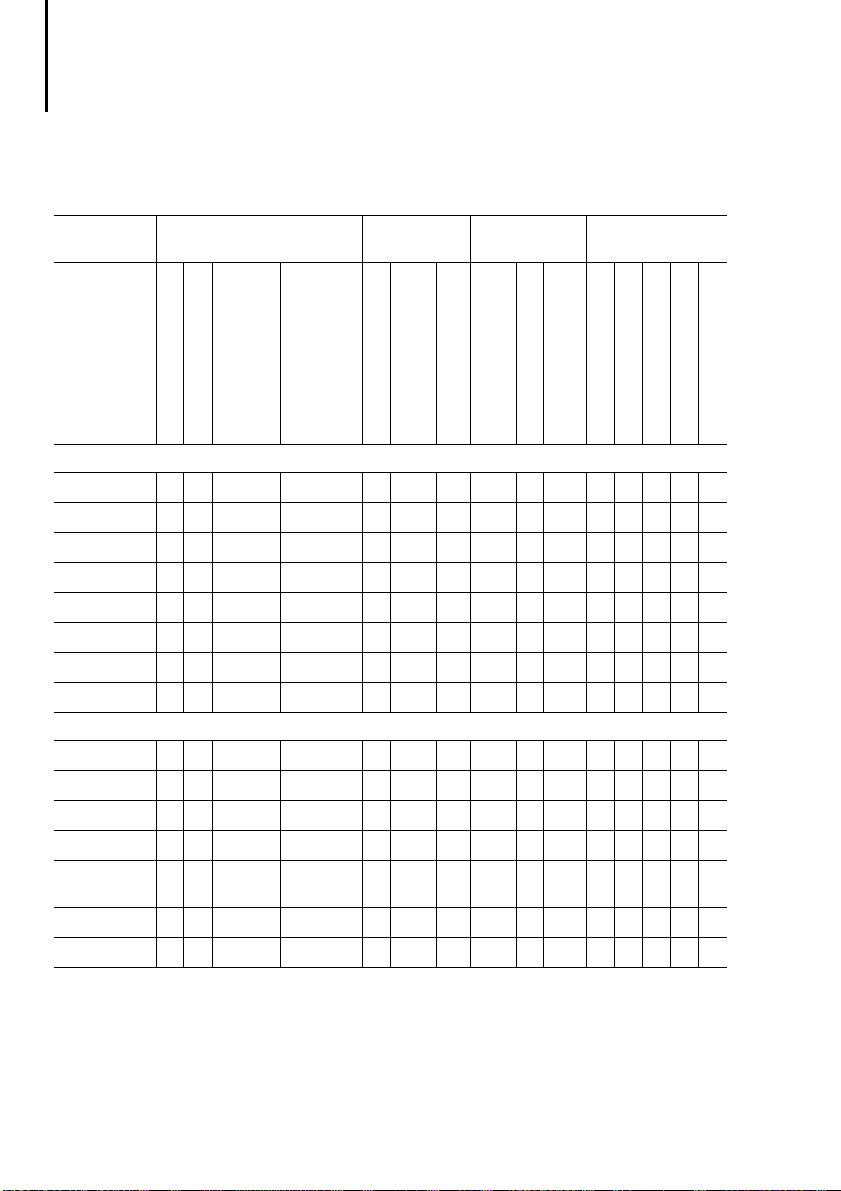
Display Units And Operator
Panels
Features Overview
Table 1: Features of the text operator panels
MI4 Display Operator
LC display, text-based
LC display, graphics-capable
Rows x characters
Text operator panel (not graphics-capable)
MI4-100-KC1
MI4-101-KC1
MI4-100-KE1
MI4-101-KE1
MI4-110-KE1
MI4-111-KE1
MI4-130-KH1
MI4-131-KH1
Text operator panel (graphics-capable)
MI4-110-KC1 –
MI4-110-KD1 –
MI4-110-KG2 –
MI4-110-KG1 –
MI4-140-KF1
Handheld
MI4-140-KI1 –
MI4-140-KJ13) –
–2 20 – – 4 11
j
–2 20 – – 4 11
j
–2 20 –
j
–2 20 –
j
–4 20 –
j
–4 20 –
j
–4 40 –
j
–4 40 –
j
4 20 120 32 4 11
j
4 20 120 32 j 919j – –
j
4 20 120 32
j
4 20 120 32
j
–
8 20 120 64
j
8 40 240 64
j
8 40 240 64
j
Resolution in pixels
panel
Numeric keypad
F-keys with LED,
919j – –
j
919j – –
j
919 –
j
919 –
j
16 35 –
j
16 35 –
j
12 35
j
12 35 –
j
927 –
j
23 47 –
j
23 47 –
j
labelling facility
Interfaces
Total number of keys
j
j
j
j
1)
Plug-in
interface modules
Sucom A/configuration
(PLC PORT)
Sucom A (PLC PORT)
Configuration/printer
(PC/PRINTER PORT)
Suconet K (AUX PORT)2)PROFIBUS DP (AUX PORT)
– –
– –
jjjjj
jjjjj
jjjjj
jjjjj
jj jjjjj
jj jjjjj
jj jjjjj
jj jjjjj
– –
jjjjj
jjjjj
– –
jjjjj
jj jjjjj
jj j–j
jj jjjjj
jj jjjjj
MPI (AUX PORT)
––
DeviceNet (AUX PORT)
CANopen (AUX PORT)
1) For explanation, see legend on next page
2) The MI4-101-KC1, MI4-1x1-KE1 and MI4-131-KH1
units are supplied with a fitted Suconet-K interface.
3) Electromechanical keypads can be fitted
6
12/03 AWB-C27-1293GB
Page 11
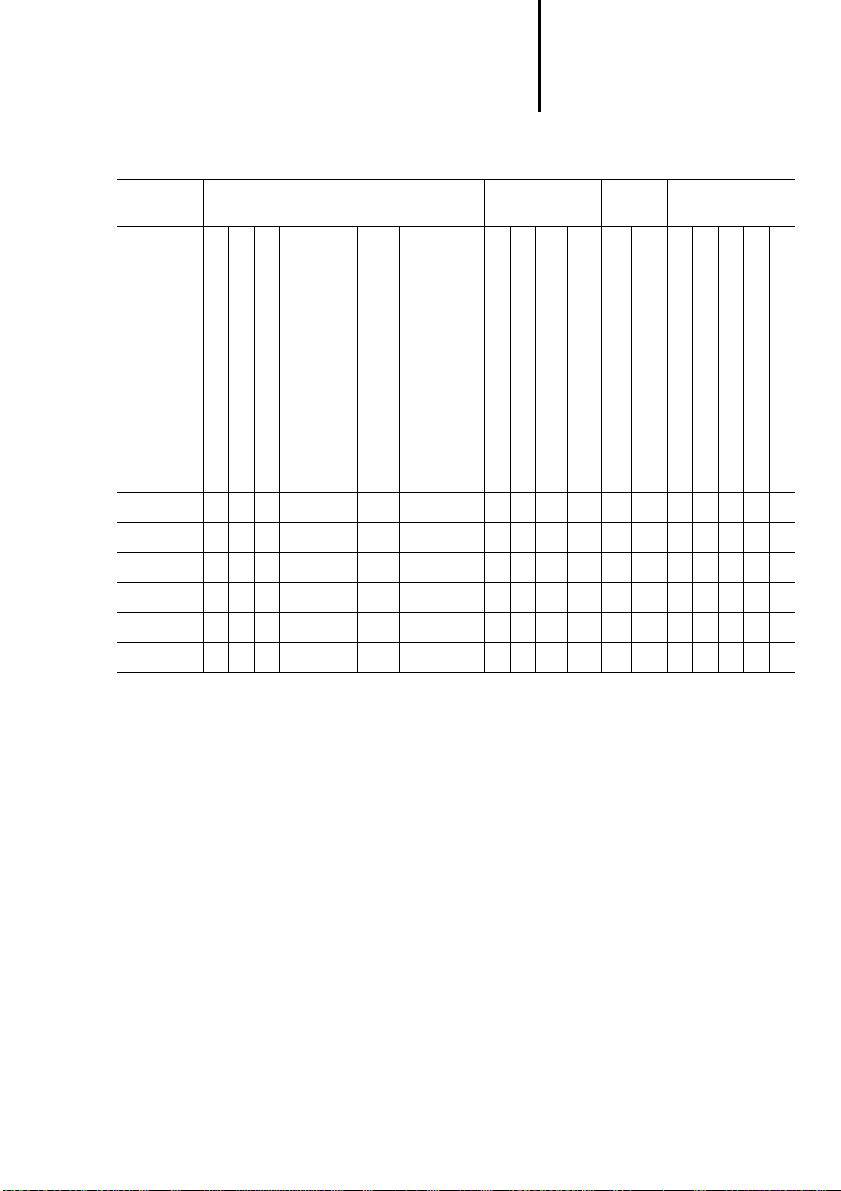
Features
Table 2: Features of the graphic operator panels
MI4 Display Control panel Inter-
LCD passive monochrome
LCD passive colour
TFT
Rows x characters
MI4-151-KF1 j 16 40 5,6 320 240
MI4-451-KF1 j 16 40 5,6 320 240
MI4-150-KI1 j 16 40 5,6 320 240
MI4-450-KI1 j 16 40 5,6 320 240
MI4-170-KH1 j 30 80 10,4 640 480
MI4-570-KH1 j 30 80 10,4 640 480
Display size in inches
Resolution in pixels
1) A PC for uploading or downloading the configuration or
a printer can be connected to the PC/PRINTER PORT.
To the PLC PORT, the PLC for data transfer with the
Sucom A protocol is connected. On devices without
PC/PRINTER PORT, the PC or printer can also be
connected to this port with an adapter.
To the AUX PORT, the PLC for data transfer using the
respective bus protocol is connected.
2) The MI4-151-KF1 and MI4-451-KF1 units are supplied
with a fitted Suconet-K interface.
Resistive touch
Numeric keypad
10 37
j
10 37
j
33 57
j
33 57
j
23 50
j
23 50
j
faces
F-keys with LED, labelling facility
Total number of keys
Sucom A (PLC PORT)
j j jjjjj
j j jjjjj
j j jjjjj
j j jjjjj
j j jjjjj
j j jjjjj
Plug-in interface
1)
modules
Configuration/printer (PC/PRINTER PORT)
Suconet K (AUX PORT)2)PROFIBUS DP (AUX PORT)
MPI (AUX PORT)
DeviceNet (AUX PORT)
CANopen (AUX PORT)
12/03 AWB-C27-1293GB
7
Page 12
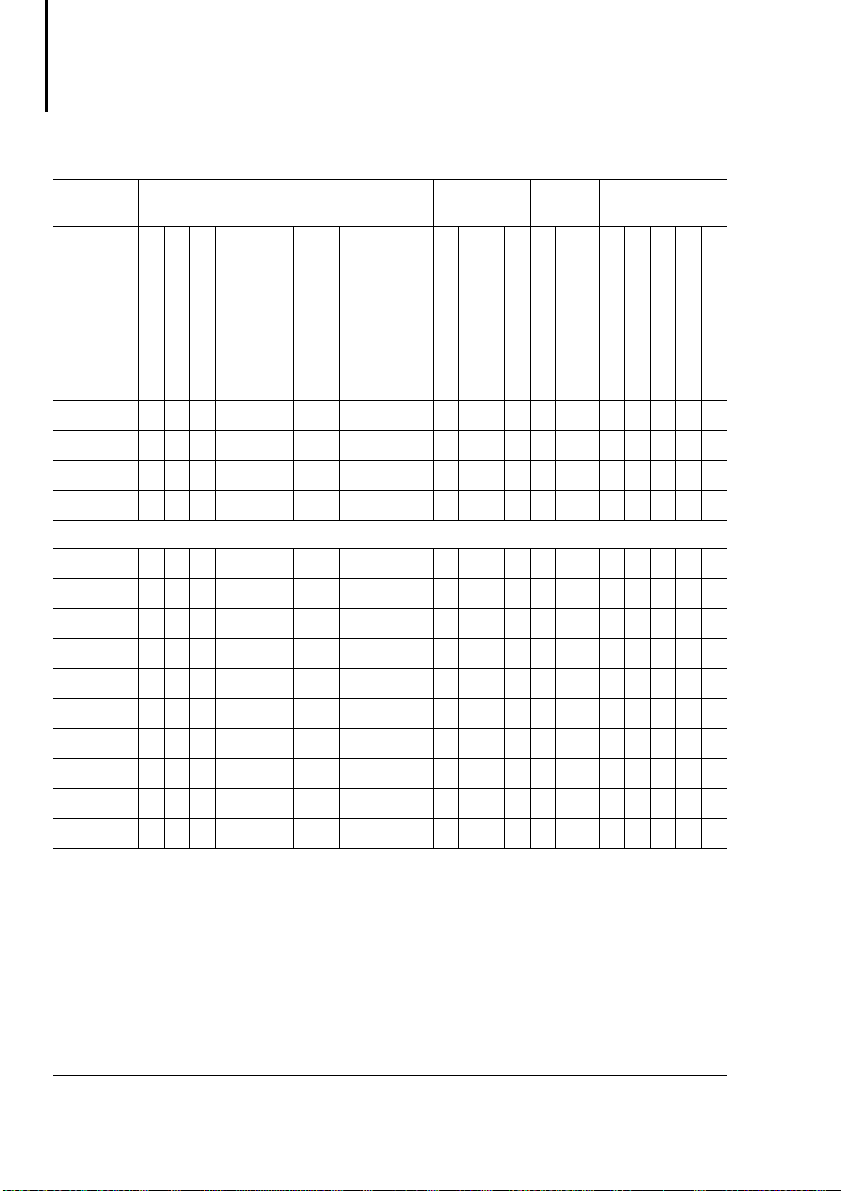
Display Units And Operator
Panels
Table 3: Features of the touch operator panels
MI4 Display Control
LCD passive monochrome
LCD passive colour
LCD active TFT
Rows x characters
MI4-151-TA1 j 16 40 5,6 320 240
MI4-451-TA1 j 16 40 5,6 320 240
MI4-161-TC1 j 25 80 9,5 640 400
MI4-471-TC1 j 30 80 10,4 640 480
MI4-130-TA1 j 16 40 3,8 320 240
MI4-140-TA1 j 16 40 5,6 320 240
MI4-150-TA1 j 16 40 5,6 320 240
MI4-450-TA1 j 16 40 5,6 320 240
MI4-550-TA1 j 16 40 5,6 320 240
MI4-160-TA1 j 30 80 9,6 640 480
MI4-470-TA1 j 30 80 10,4 640 480
MI4-570-TA1 j 30 80 10,4 640 480
MI4-580-TA1 j 40 100 12,1 800 600
MI4-590-TA1 j 48 128 15 1024 768
1) A PC for uploading or downloading the configuration or a printer can be connected to
the PC/PRINTER PORT.
To the PLC PORT, the PLC for data transfer with the Sucom A protocol is connected. On
devices without
PC/PRINTER PORT, the PC or printer can also be connected to this port with an adapter.
To the AUX PORT, the PLC for data transfer using the respective bus protocol is
connected.
2) The MI4-151-TA1, MI4-451-TA1, MI4-161-TC1 and
MI4-471-TC1 units are supplied with a fitted Suconet-K interface.
3) Port can also be used for engineering.
Display size in inches
Resolution in pixels
panel
Resistive touch
––
j
––
j
29
j
29
j
–––
j
––
j
––
j
––
j
––
j
––
j
––
j
––
j
––
j
––
j
Inter-
1)
faces
F-keys with LED,
labelling facility
Total number of keys
Sucom A (PLC PORT)
Configuration/printer
(PC/PRINTER PORT)
jj jjjjj
jj jjjjj
jj jjjjj
jj jjjjj
3
–
jj jjjjj
jj jjjjj
jj jjjjj
jj jjjjj
jj jjjjj
jj jjjjj
jj jjjjj
jj jjjjj
jj jjjjj
Plug-in interface
modules
Suconet K (AUX PORT)2)PROFIBUS DP (AUX PORT)
MPI (AUX PORT)
DeviceNet (AUX PORT)
jjj
jj
CANopen (AUX PORT)
8
12/03 AWB-C27-1293GB
Page 13
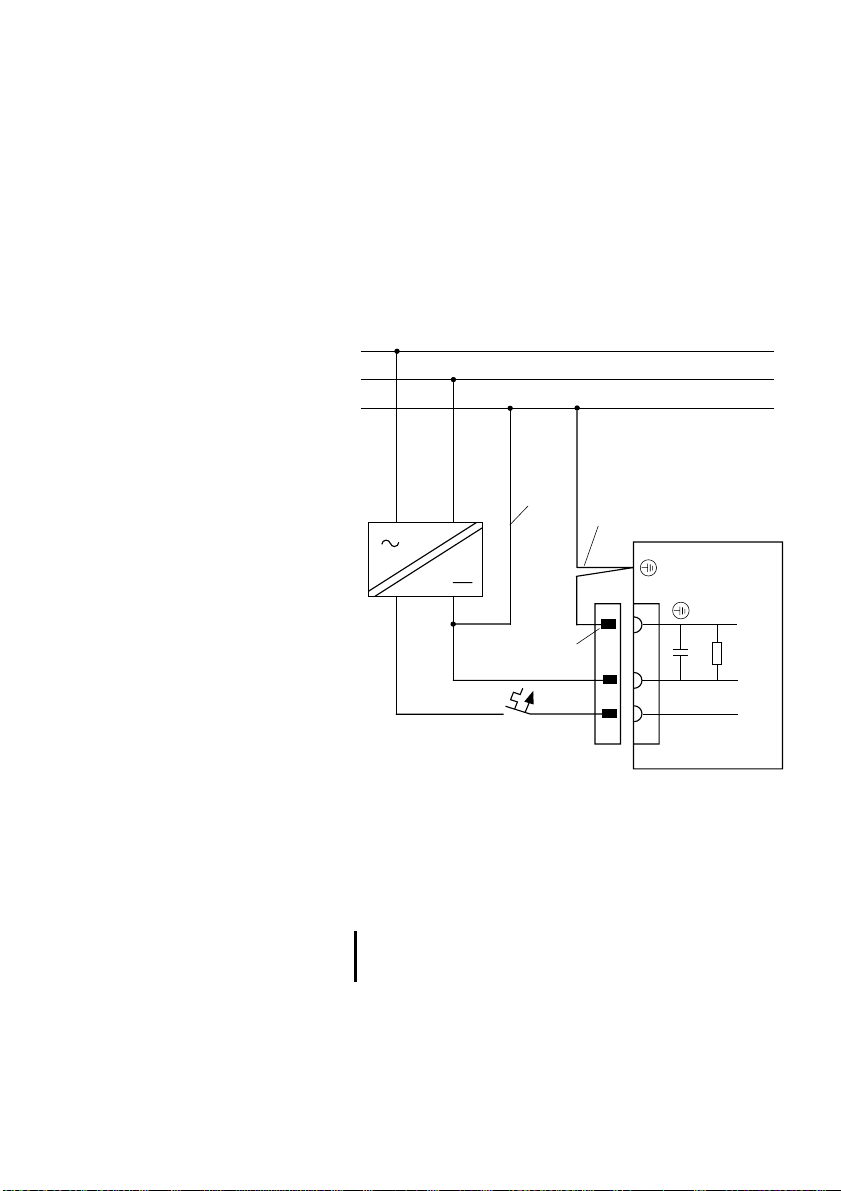
2 Engineering
Connections Power supply and grounding
왘 Connect the units as shown in the following
diagrams.
L1
N
PE
햲
햳
MI 4-...
12/03 AWB-C27-1293GB
)
+24 V
Figure 1: Connection diagram
햲 Earth connection for 0 V line
햳 Device housing earth connection
햴 Power supply plug earth connection
0 V
햴
0 V
+24 V
For further explanation of the diagram legend,
see page 11.
9
Page 14
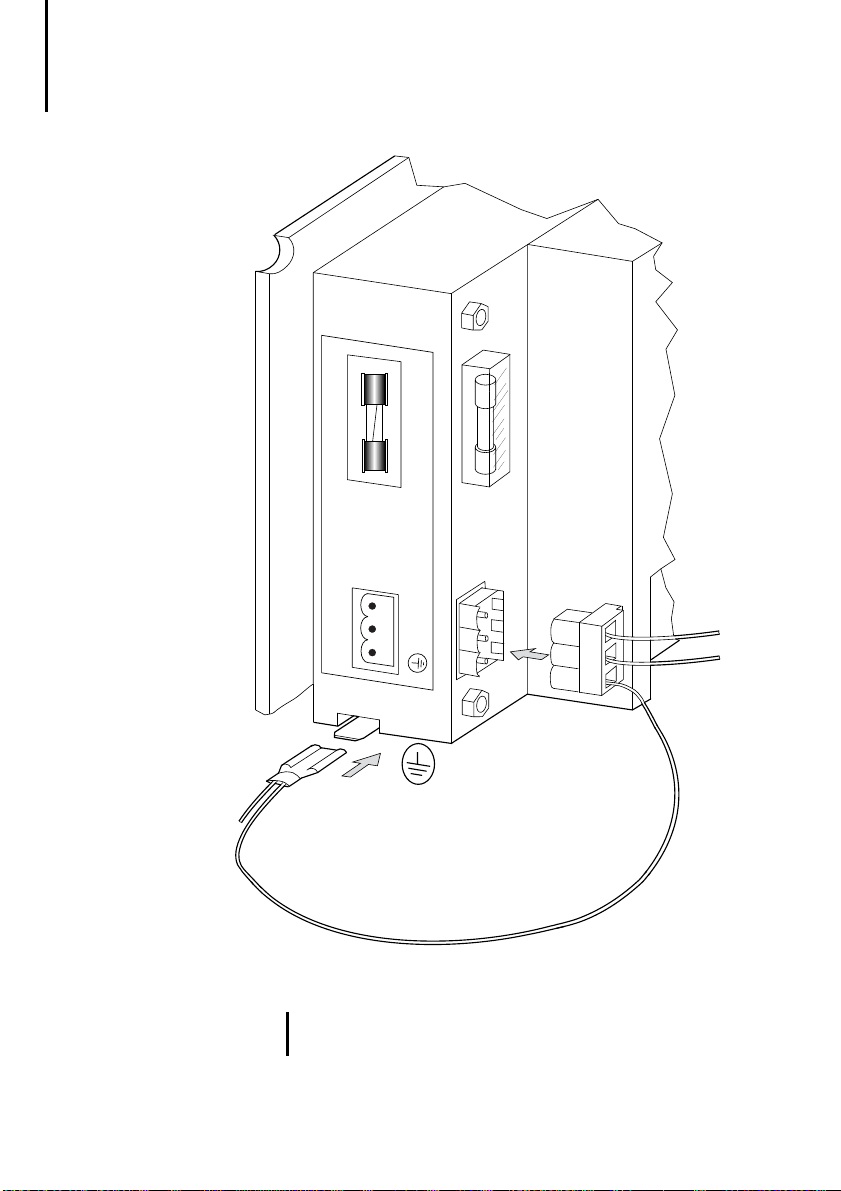
Engineering
2A R
24V DC
햴
1
2
0V 24V
3
10
햳
Figure 2: Connecting the power supply and earthing
Not all devices are fitted with a 2 A fuse.
)
12/03 AWB-C27-1293GB
Page 15
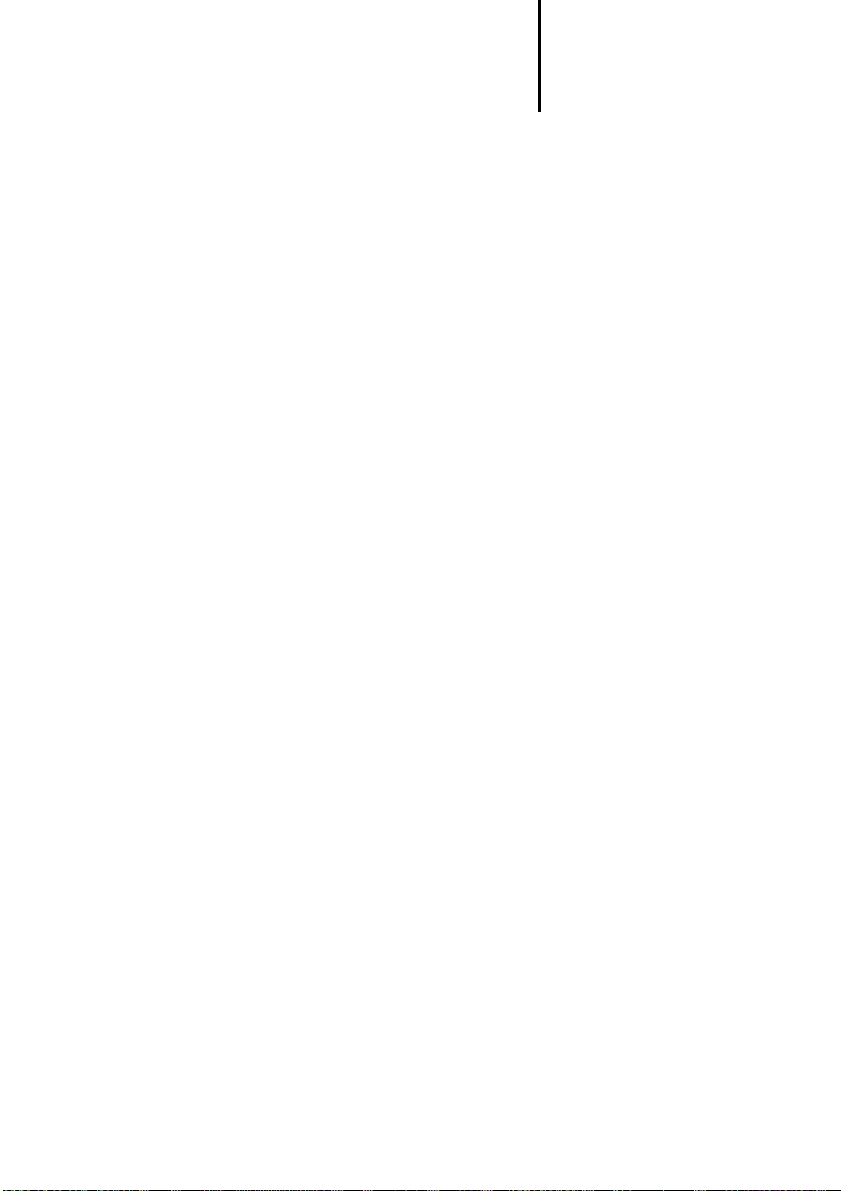
Connections
햲 Earthing the 0 volt cable (see Fig. 1)
The units can be operated earthed or unearthed. An
isolation monitoring device must be used for
unearthed operation.
햳 Panel housing earth connection
The panel housing must always be earthed. The
earth connection is located next to the connector
sockets for the power supply. It is indicated by a
sticker bearing the symbol for earth. Use a 6.3 mm
fast-on plug for the power connection.
햴 Power supply plug earth connection
In all cases, connect the earth connection of the plug
to earth. It is connected internally to the 0 V plug
connection through a capacitor-resistor combination
(10 nF, 100 V/1 M⍀).
Data plug earthing
The data plug housings for MI4 units are earthed.
12/03 AWB-C27-1293GB
11
Page 16
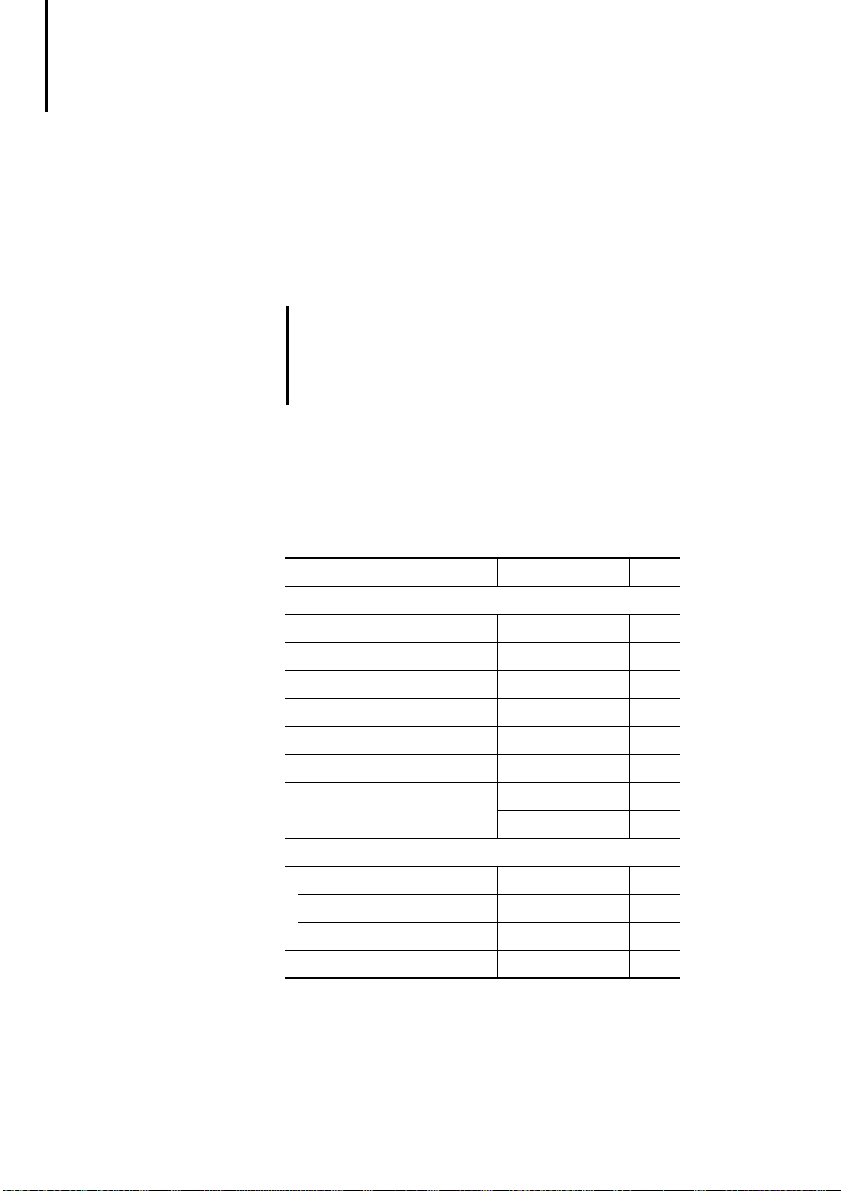
Engineering
Data connections MI4 units are equipped with several connection
ports. The panels differ in their housing design,
electrical data and the protocol they use. The
following illustrations show the pin and socket
assignments of the cable connections to the PC,
printer and PLC.
If you are not using standard cables, you may
)
only allocate those cable plug pins or sockets
required for the interface in question. Otherwise,
malfunctions may occur.
Overview
Use the table to determine the required connection
type:
Connection type MI4-PORT Page
MI4 to PLC through ...
Sucom A PLC 13
Suconet K AUX 14
PROFIBUS-DP AUX 16
Siemens MPI AUX 17
DeviceNet AUX 18
CANopen AUX 19
MI4 to PC or printer PC/PRINTER 21
PLC (with adapter) 22
MI4 (hand-held) to PLC through ...
Sucom A CN3 26
Suconet K CN1 26
Siemens MPI CN1 26
MI4 (hand-held) to PC or printer CN2 26
12
12/03 AWB-C27-1293GB
Page 17

Connecting MI4 to PLC SUCOM-A protocol
For serial communication with various PLC systems,
use the PLC PORT of the MI4. The PLC PORT
supports RS 232, RS 485, RS 422 and Current Loop
20 mA. Please use only the specified data cable.
Connecting MI4 to PLC
PLC PORT
1
15
SUB D
Pin Function
1 Frame Earth
2RxD
3TxD
4+5 V output (F 100 mA)
5GND
6CHA–
7CHB–
8 Tx+ 20 mA
9 Tx– 20 mA
10 RTS
11 CTS
12 Rx+ 20 mA
13 Rx- 20 mA
14 CHA+
15 CHB+
햲 Connection to the data plug
housing
Q Plug qSocket
a
MI4
PLC PORT
a
MI4
PLC PORT
햲
MI4
PLC PORT
2
3
5
2
3
5
6
14
RS 232
ZB4-2B7-KB1
RS 232
ZB4-2B3-KB1
RS 485
ZB4-2B3-KB2
a
5
2
3
PS4-150
PS4-200
PS4-300
a
3
2
5
PS416
햲
7
PS416
3
Figure 3: Sucom A communication cable
12/03 AWB-C27-1293GB
13
Page 18
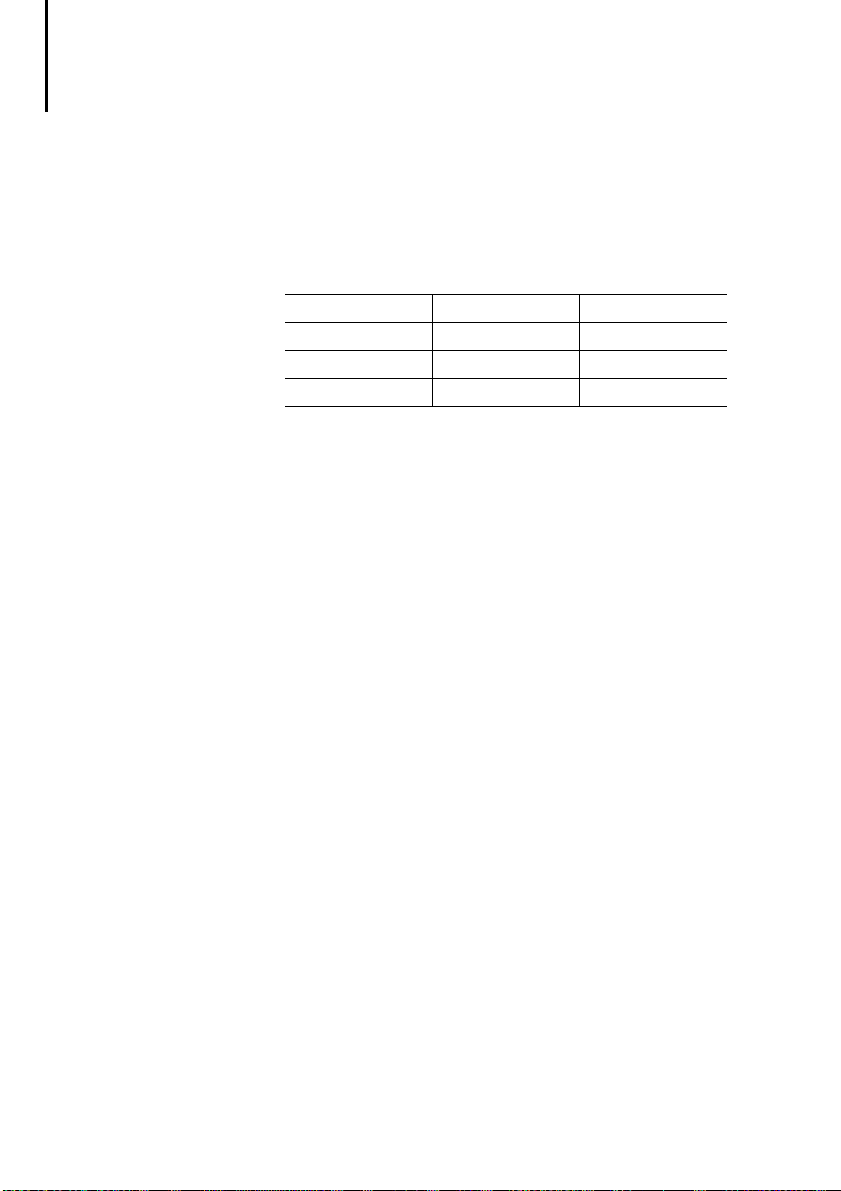
Engineering
Suconet K protocol
Precondition: To operate MI4 units with Suconet K,
the ZB4-501-IF1 interface module must be
connected. The following MI4 units are delivered in
that state:
MI4-101-KC1 MI4-151-KF1 MI4-161-TC1
MI4-101-KE1 MI4-451-KF1 MI4-471-TC1
MI4-111-KE1 MI4-151-TA1
MI4-131-KH1 MI4-451-TA1
For all other devices, the Suconet K interface module
must be ordered and fitted separately (see
Section “Interface module”, page 30).
The connection to a PLC with the Suconet K protocol
is made through the AUX PORT of the MI4. The AUX
PORT supports RS 485 communication.
14
12/03 AWB-C27-1293GB
Page 19
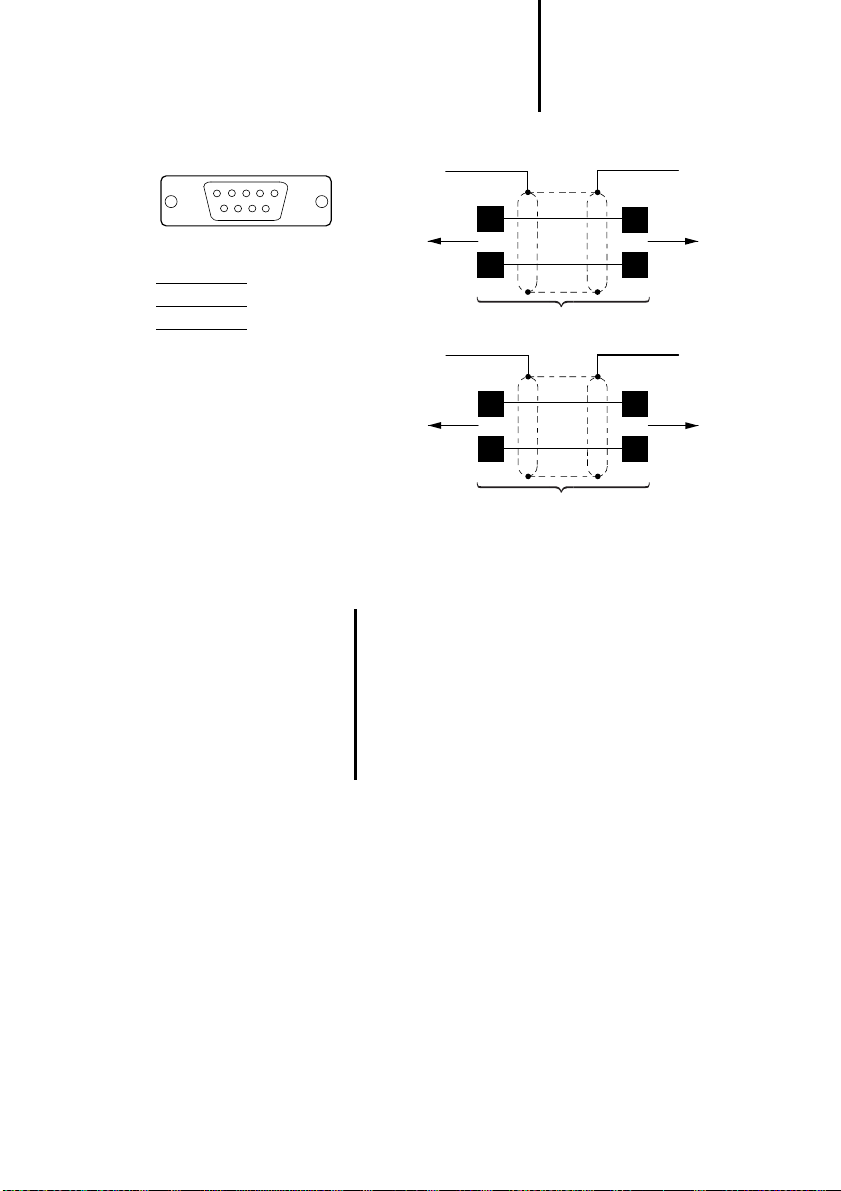
Connecting MI4 to PLC
AUX PORT
9
SUB D
3A
7B
햲 Connection to the data
plug housing
1
Q Plug
)
a
MI4
AUX PORT
a
MI4
AUX PORT
Figure 4: Assignment of the Suconet K communication
cable (cable with plug)
RS 485
7
3
ZB4-231-KB1
RS 485
3
7
ZB4-233-KB2
a
1
4
PS4-150
PS4-200
PS4-300
a
3
7
PS416
Bus termination with Suconet K
If the MI4 is the last station on a Suconet line, a
bus terminating resistor should be provided for
this device. The bus terminating resistor for the
MI4 is supplied as a plug and can be ordered
under the type designation ZB4-043-AD1
(Order No. 203512).
12/03 AWB-C27-1293GB
15
Page 20
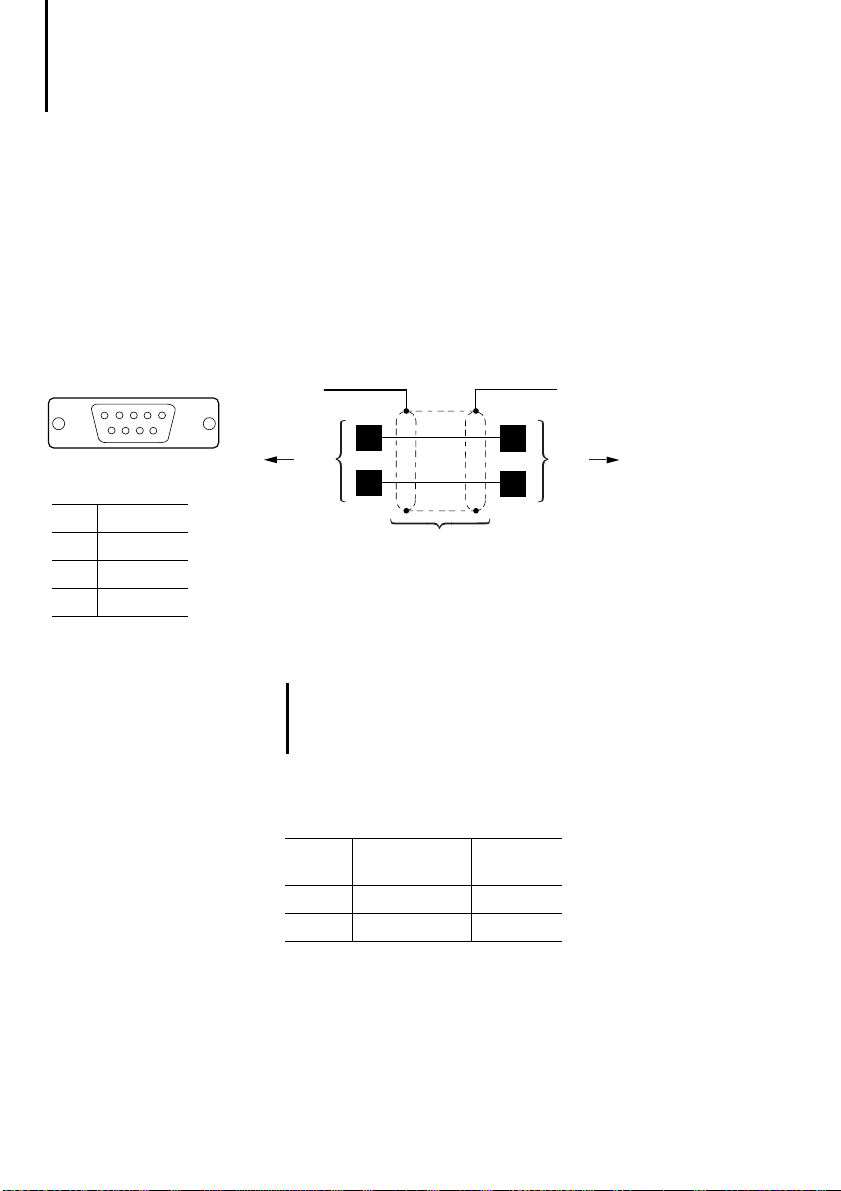
Engineering
PROFIBUS-DP protocol
Precondition: To use the MI4 units with
PROFIBUS-DP, the ZB4-504-IF1/-IF2 interface
module must be connected (see Section “Interface
module”, page 30).
The connection to a PLC with the PROFIBUS-DP
protocol is made through the AUX PORT of the MI4.
The AUX PORT supports RS 485 communications.
AUX PORT
9
3RxD/TxD-P
5DGND
6VP (+5 V)
8RxD/TxD-N
1
SUB D
)
a
MI4
AUX PORT
햲 Connection to data plug housing
햳 ZB4-209-DS2
쎱 Plug
b
Figure 5: PROFIBUS-DP communication cable
RS 485
3
8
ZB4-900-KB1
Non-designated pin connectors may not be
assigned because they are specified in the
PROFIBUS-DP standard.
Cables and plugs must be ordered and assembled
separately.
Typ e
designation
Cable ZB4-900-KB1 206983
Plug ZB4-209-DS2 206982
3
8
Article No.
a
b
PS416-NET-440
LE4-504-BS1
16
12/03 AWB-C27-1293GB
Page 21
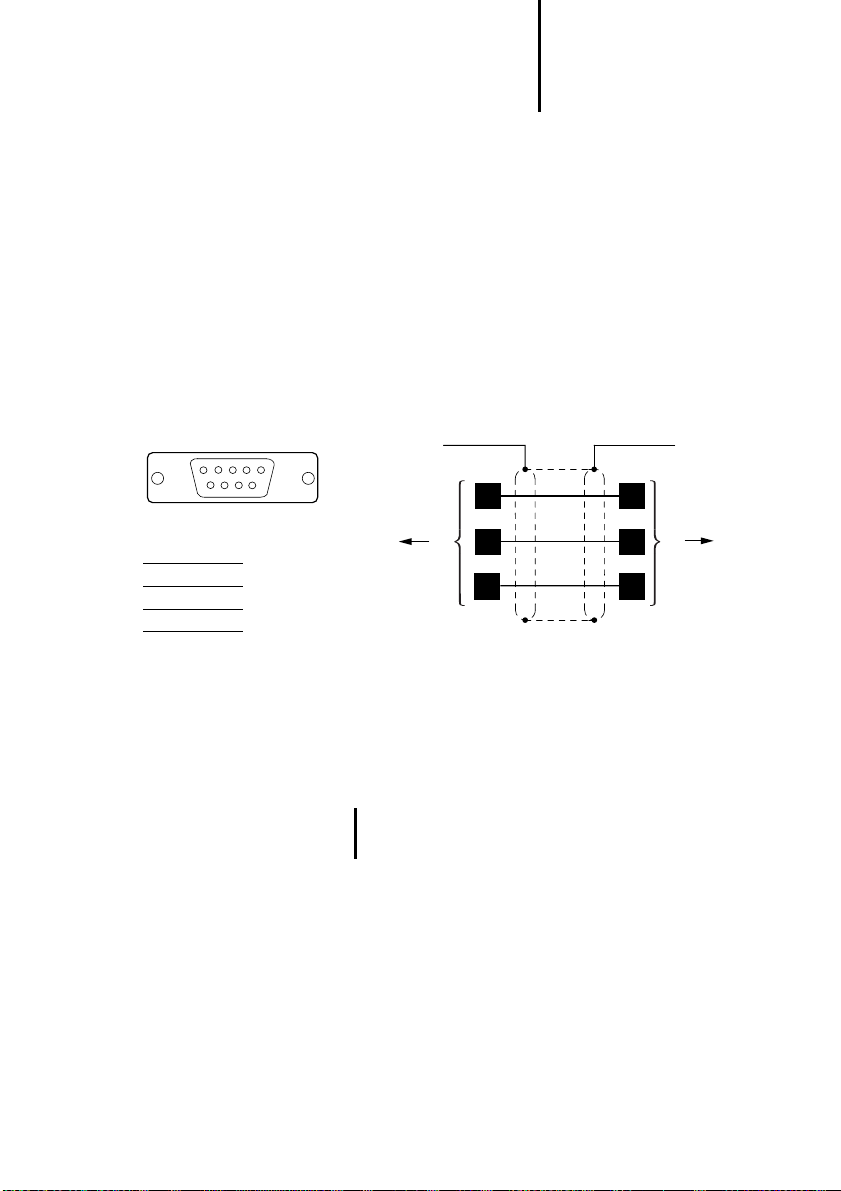
Connecting MI4 to PLC
Siemens MPI
Precondition: For communication through MPI, the
firmware version of the MI4 units must be 4.25 or
later. In addition, the ZB4-505-IF1/-IF2 interface
module (with/without potential isolation) must be
connected (see Section “Interface module”,
page 30).
The connection to a PLC with the MPI protocol is
made through the AUX PORT. The MI4 AUX PORT
supports RS 485 communication.
AUX PORT
9
SUB D
3B
5GND
8A
)
MI4
AUX PORT
a
5
bb
8
3
1
Figure 6: Siemens MPI communication cable
햲 Connection to data plug housing
햳 ZB4-209-DS2 plug
쎱 Plug
a
5
8
3
SPS/PLC/API
For communication through MPI, the
PROFIBUS-DP cable can also be used.
12/03 AWB-C27-1293GB
17
Page 22
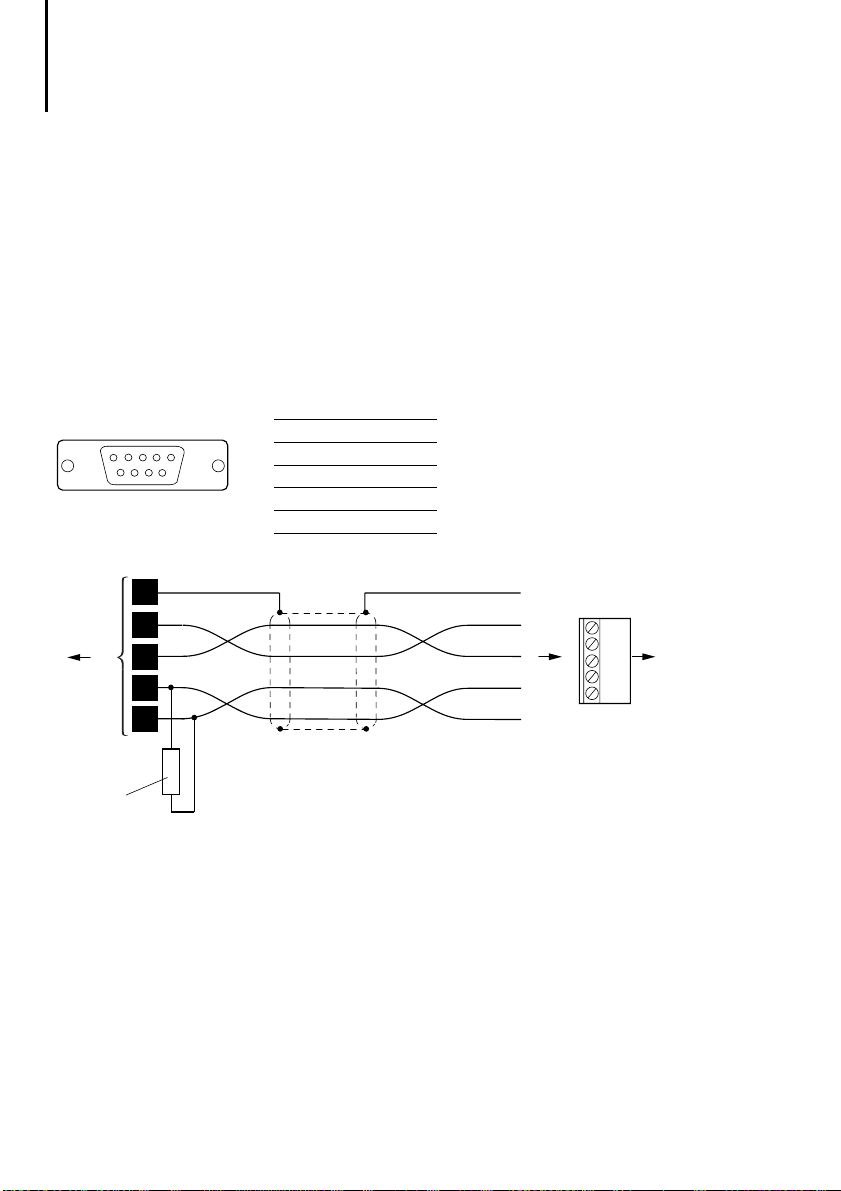
Engineering
DeviceNet
Precondition: For communication through
DeviceNet, the firmware version of the MI4 units
must be 4.40 or later. In addition, the ZB4-506-IF1
interface module must be connected (see
Section “Interface module”, page 30).
The connection to a PLC with the DeviceNet protocol
is made through the AUX PORT of the MI4. The AUX
PORT supports RS 485 communications.
MI4
AUX PORT
121 O G1 %
0.25 W
AUX PORT
9
a
b
SUB D
5
9
3
7
2
1
2CAN_L
3GND
5 CAN_SHLD
7CAN_H
9 +24 V (Input)
Bare
3
V+(red)
V-(black)
CAN_H(white)
CAN_L(blue)
1
5
2
1
3
4
4
5
2
DeviceNet
Figure 7: DeviceNet communication cable
햲 ZB4-209-DS1 plug
햳 Bus terminating resistor
18
12/03 AWB-C27-1293GB
Page 23
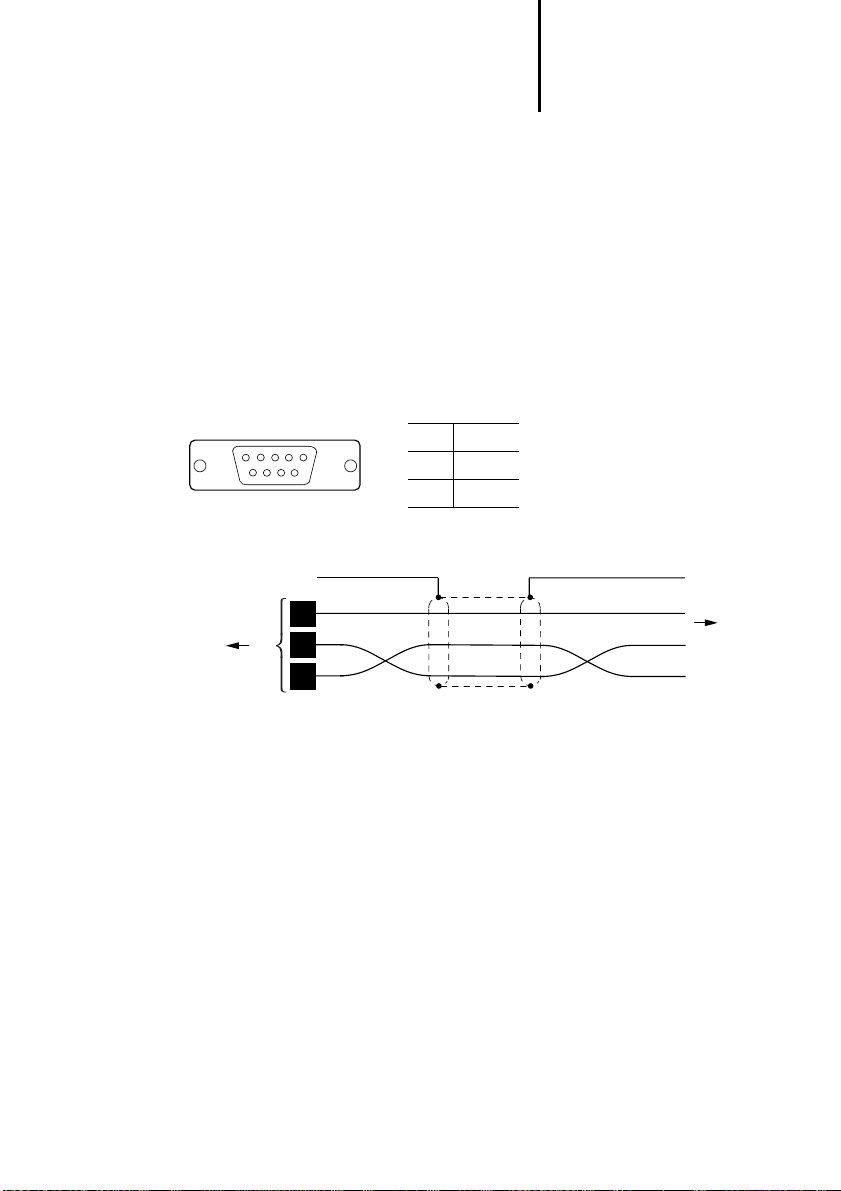
Connecting MI4 to PLC
CANopen
Precondition: For communication through CANopen,
the firmware version of the MI4 units must be 4.40 or
later. In addition, the ZB4-507-IF1 interface module
must be connected (see Section “Interface module”,
page 30).
The connection to a PLC with the CANopen protocol
is made through the AUX PORT of the MI4. The AUX
PORT supports RS 485 communications.
9
MI4
AUX PORT
AUX PORT
SUB D
a
1
2 CAN_L
6GND
7 CAN_H
FG
9
6
7
2
Figure 8: CANopen communication cable
햲 ZB4-209-DS1
FG
GND
CAN_H
CAN_L
CANopen
12/03 AWB-C27-1293GB
19
Page 24
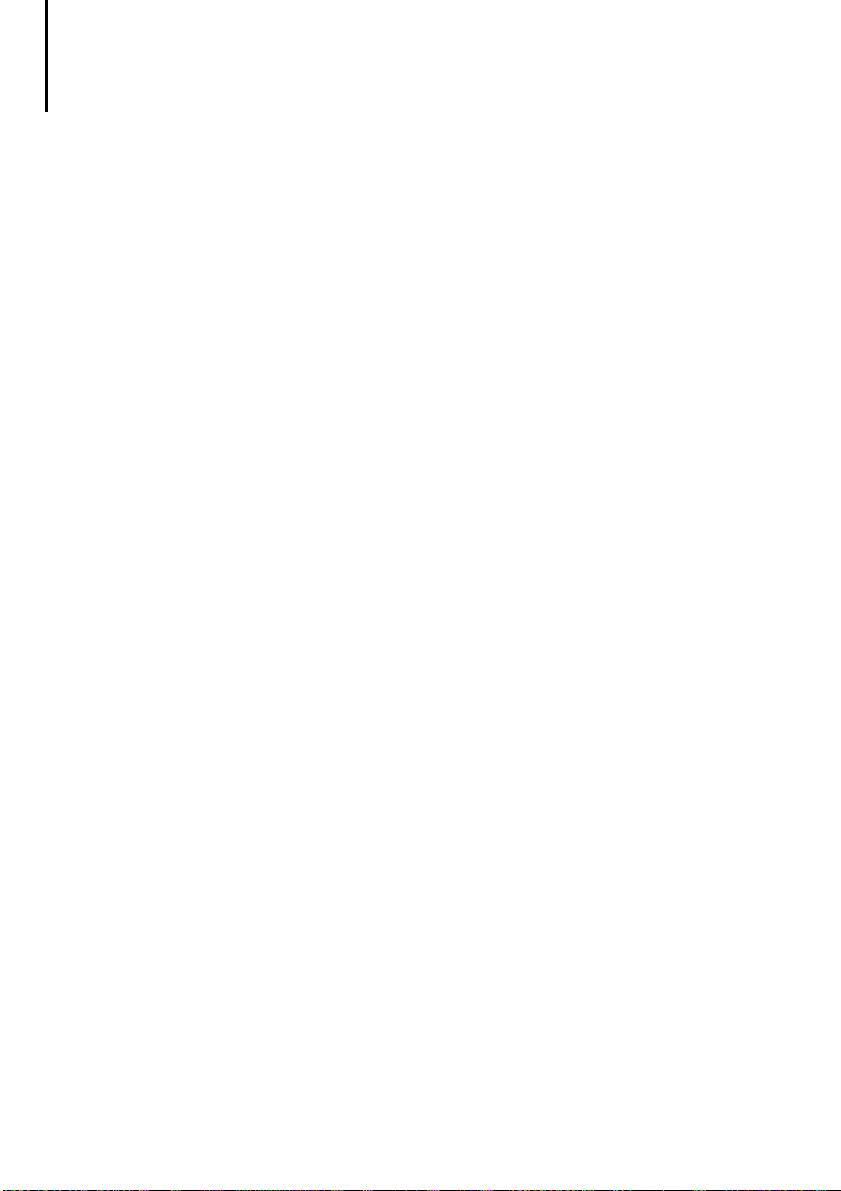
Engineering
Connecting a PC or printer to the MI4
Depending on the device model, PCs are connected
either to the PC/PRINTER PORT or the PLC PORT of
the MI4. The different connection types are
described in the following sections.
The PC is connected to the interface for uploading or
downloading the configuration. To be configured
with a PC, the MI4 panels must be in configuration
mode.
Projects can also be downloaded to the graphic or
touch operator panels’ SSFDC memory card through
the ZB4-510-EG1 SSFDC charging device. This has
the advantage that the download is very fast.
The printer can be connected only to the
PC/PRINTER PORT. To connect a printer, set the
communication parameters in the MI4 Configurator
under “Project ➞ Report On Panel Printer ➞ Printer
Setup”.
20
12/03 AWB-C27-1293GB
Page 25
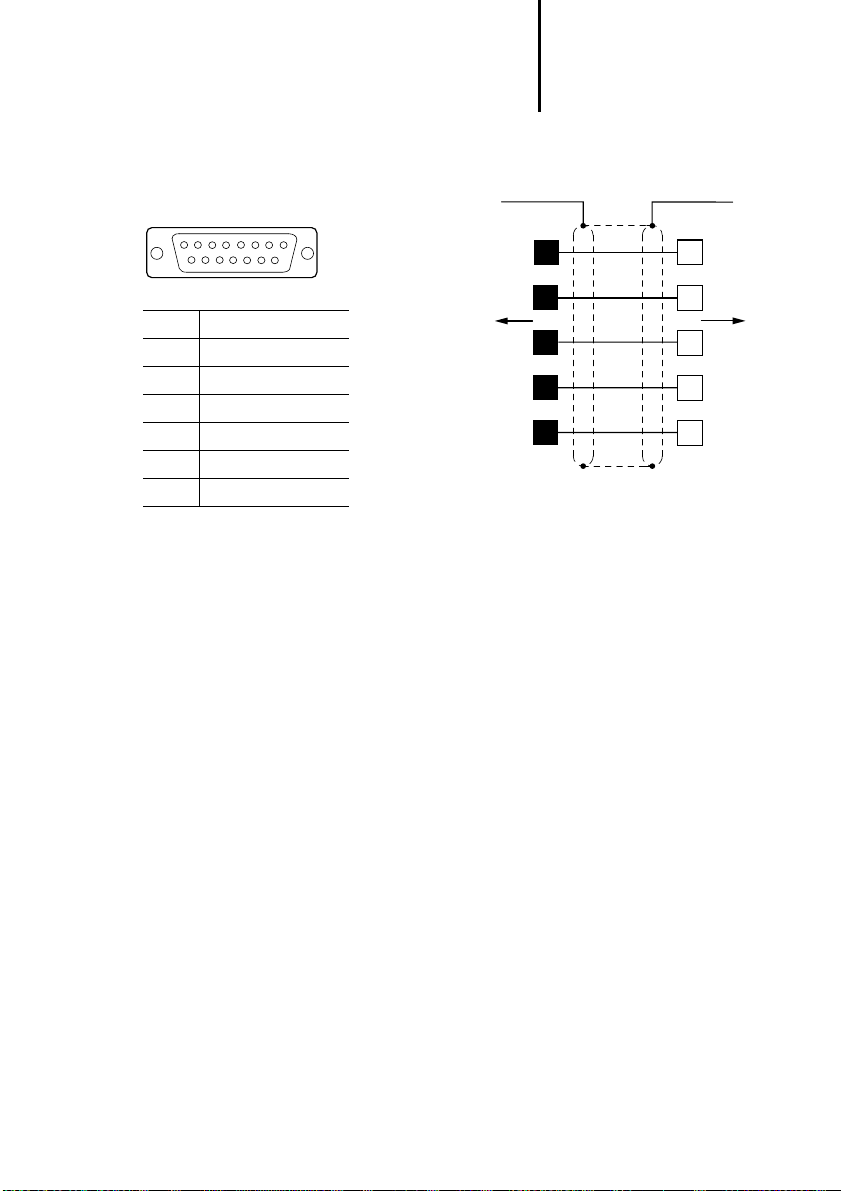
PC-/PRINTER PORT
Connecting a PC or printer
to the MI4
PC/PRINTER PORT
15
SUB D
Pin Function
2RxD
3TxD
a
1
PC/PRINTER PORT
PLC PORT*
10
RS 232
2
3
5
a
3
2
5
8
4 + 5 V (max. 100 mA)
5GND
11
7
10 RTS
11 CTS
ZB4-24A-KP1
햲 Connection to the data plug housing
* On MI4 units without PC/PRINTER PORT, the PC is connected to the PLC PORT
(see next section)
Q Plug qSocket
Figure 9: Assignment of the programming cable
PC
12/03 AWB-C27-1293GB
21
Page 26

Engineering
PLC PORT
On the following units, connect the PC to the PLC
PORT:
MI4-100-KC1, MI4-101-KC1, MI4-110-KC1,
MI4-110-KD1
MI4-100-KE1, MI4-101-KE1
MI4-110-KG1, MI4-130-TA1
Use the ZB4-24A-KP1 standard cable to connect the
PC. The required adapter is supplied as standard
with the cable.
PLC PORT
1
2
RxD
3
GND
5
RTS
10
11
CTS
TxD
SUB D
햲
MI 4
15
10
11
Adapter
2
3
5
RS 232
ZB 4-24A-KP1
Figure 10: MI4 – PC connection with adapter
햲 Connection to the data plug housing
QPlug qSocket
햲
3
2
PC
5
8
7
22
12/03 AWB-C27-1293GB
Page 27

Data interfaces of
MI4-140-KF1 (hand-held)
Data interfaces of
MI4-140-KF1
(hand-held)
Arrangement and assignment of the adapter extensions
The adapter extensions in the MI4 hand-held are
arranged as shown in the diagram below. For the
assignments of the adapter extensions, see Table 4:
CN2
CN1
CN5
123456789
10
123412 34 567 89
1234 123456789
10
10
CN3
CN4
12/03 AWB-C27-1293GB
Figure 11: Arrangement of the adapter extensions in the
MI4-140-KF1
23
Page 28

Engineering
)
Table 4: Assignment of the adapter extensions in the MI4
hand-held
The green fields indicate the adapter number
used for each connection.
Plug
No.
1
2
3
4
5
6
7
8
9
10
CN1 (AUX PORT)
Suconet K MPI
GND (brown/pink) CHA+ Reserved +24 V DC
+5 V output (max. 100 mA)
(orange/pink)
A (yellow/pink) B (yellow/pink) + 5 V output
B (green/pink) GND (grey) GND (black) – –
1)
A CHB– Reserved PE DM Left
CN2
(PC/PRINTER
PORT)
CHA– Reserved Common
CHB+ Reserved Reserved DM Left (cyan)
(max. 100 mA)
(green)
RxD (orange) RxD (blue/red) – –
CTS (brown) CTS (purple/
TxD (white) TxD (blue/black) – –
RTS (pink) RTS (purple/
1) The assignment of the AUX PORT depends on the
connected interface module. Currently, these are the
interface modules for Suconet K and Siemens MPI
(electrically isolated). For further information, please read
the next section.
CN3
(PLC PORT)
+ 5 V output
(max. 100 mA)
(red)
red)
black)
CN4
Power
(red)
(black)
––
––
––
CN5
Additional
signals
DM Right
(blue)
DM Right
(blue-black)
(cyan-black)
24
Delivery state
As supplied, the MI4 hand-held is prewired for
Suconet K and Sucom A communication. The unit is
supplied with a 5 m long cable. The respective
communication module must be ordered separately!
12/03 AWB-C27-1293GB
Page 29

CN2
123456789
Data interfaces of
MI4-140-KF1 (hand-held)
10
CN1
10
12341234 56789
CN5
CN3
1
10 9 8 74321 6 5432
CN4
a
c
b
Figure 12: Wiring of the MI4 hand-held as supplied
햲 PE, cable screen
햳 Emergency-Stop switch, only for voltages up to
48 V DC (wire yellow and green cable and brown and
orange cable together)
햴 Ferrite ring required for fault-free device function
12/03 AWB-C27-1293GB
25
Page 30

Engineering
Connect MI4
(hand-held) to PLC
Sucom A (through CN3)
PLC connection through Sucom A is preset (see
Section “Delivery state” above). The terminal
assignment on the PLC side is identical to that of the
PLC PORT; see page 13.
Suconet K (through CN1)
PLC connection through Suconet K is preset (see
Section “Delivery state” above). The terminal
assignment on the PLC side is identical to that of the
AUX PORT; see page 14.
CN 1.1 ------- (brown-pink) --------CN 1.2 ------- (orange-pink) -------CN 1.5 ------- (yellow-pink) ----------- Suconet K.3
CN 1.6 -------- (green-pink) ------------ Suconet K.7
Siemens MPI (through CN1)
If the ZB4-505-IF1 MPI communication cable is
connected, the CN1 AUX PORT must be rewired as
follows:
Plug No. 6 (green/pink) to plug No. 4 (see Section
“Delivery state” above)
The terminal assignment on the PLC side is identical
to that of the AUX PORT; see page 17.
Connecting the MI4 (hand-held) to PC or printer (through CN2)
26
CN 1.1 ------- (brown-pink) --------- MPI.5
CN 1.2 ------- (orange-pink) -------CN 1.4 ------- (yellow-pink) ----------MPI.8
CN 1.5 -------- (green-pink) -----------MPI.3
The PC connection is preset (see Section “Delivery
state” above).
The terminal assignment on the PC side is identical
to that of the PC/PRINTER PORT or the PLC-PORT;
see page 21.
12/03 AWB-C27-1293GB
Page 31

MI4
MI4-110-KC1
MI4-110-KD1
MI4-100-KC1
MI4-101-KC1
MI4-130-TA1
3 Installation
a
b
e
12/03 AWB-C27-1293GB
1/3
d
All other MI4-...
series
a
c
햲 Installation cut-
out
햳 Rectangular
gasket
햴 Narrow gasket
햵 Wide gasket
(prefitted on
some devices)
햶 Clamping
bracket (if not
present, see next
page)
27
Page 32

Installation
Devices without clamping bracket are mounted with
a frame and four screws.
햲 Frame
햶 Gaskets
햷 Washers
햹 Nuts
햺 Gasket
햹
햹
햷
햶
햺
햲
The drilling dimensions are listed in the table on
page 52.
28
12/03 AWB-C27-1293GB
Page 33

MI4-140-KF1
(hand-held)
MI4-140-KF1 (hand-held)
12/03 AWB-C27-1293GB
29
Page 34

Installation
Interface module MI4...
During installation of the interface module, the
)
MI4 must be voltage-free and its reverse side
freely accessible.
왘 Remove the fixing screws on the back of the MI4
and lift off the cover. On some models, the cover
has to only be levered off with a screwdriver.
왘 If a module is already fitted, remove it.
왘 Plug the required interface module into the red
connector.
왘 Refit the back cover with the two screws, or snap
the cover back into place.
왘 Attach the accompanying marking label over the
plate labelled AUX PORT.
30
ZB4-5xx-IF1/2
3
4
2
Figure 13: Installing the interface module
1
12/03 AWB-C27-1293GB
Page 35

Interface module
MI4-140-KF1 (hand-held)
왘 Undo the screws and remove the back of the
housing.
왘 Turn the back of the housing towards you and
replace the interface module.
2
4
12/03 AWB-C27-1293GB
3
ZB4-501-IF1
ZB4-505-IF1
1
31
Page 36

Installation
Replacing the battery The battery is used for maintaining the following data
in the event of a power supply failure:
Real-time clock (date and time)
Events list
Recipes
The MI4-101-KC1, MI4-100-KC1, MI4-101-KE1,
)
MI4-100-KE1, MI4-110-KC1 and MI4-110-KG2
units are not battery backed-up.
The battery life is about one year. The MI4 units
indicate a low battery charge level in several ways:
Flashing red front plate “FAULT”, “FLT” or
LEDs (depending on device model)
Display in the system menu in the “Battery” field
(BATTERY OK or LOW)
Indication in the control panel status word, bit S 6
(bit S 6 = signal 1)
Replace the battery immediately if any of these
displays is activated. Battery type: Duracell DL 2430
(ZB4-280-BT1, Order No. 203515).
32
)
An internal capacitor will maintain the power
supply for 30 seconds while the battery is being
replaced. If this time is exceeded, data will be
lost.
Replacing the battery of the MI4
왘 Switch off the power supply to the device.
왘 Undo the four screws at the back of the
expansion housing.
왘 Remove the housing.
12/03 AWB-C27-1293GB
Page 37

Replacing the battery
2
1
왘 Replace the battery.
3
ZB4-280-BT1
왘 Screw the housing back in place.
왘 Switch the power supply back on and check the
battery voltage.
12/03 AWB-C27-1293GB
33
Page 38

Installation
Replacing the battery of the MI4 hand-held
왘 Switch off the power supply.
왘 Undo the four screws at the back.
왘 Remove the housing.
2
34
1
왘 Replace the battery (see next page).
왘 Screw the housing back in place.
왘 Switch the power supply back on and check the
battery voltage.
12/03 AWB-C27-1293GB
Page 39

Insert labels
3
ZB4-280-BT1
Insert labels The insert labels are used for labelling the keys. You
can write on the labels and slide them beneath the
keys (row of keys). The insertion slit for the labels is
at the rear of the front panel. Depending on the
device type, two different labelling strip kits are
available:
12/03 AWB-C27-1293GB
ZB4-301-BS1 (Order No.
206859) for ...
MI4-100-KC1 MI4-110-KC1, -KD1
MI4-101-KC1 MI4-110-KG1
MI4-100-KE1 MI4-110-KG2
MI4-101-KE1 MI4-140-KI1
MI4-110-KE1 MI4-140-KJ1
MI4-130-KH1 MI4-150-KI1
MI4-131-KH1 MI4-450-KI1
MI4-151-KF1 MI4-170-KH1
MI4-151-KF1 MI4-570-KH1
MI4-451-KF1 MI4-140-TA1
MI4-151-TA1 MI4-150-TA1
MI4-451-TA1 MI4-450-TA1
MI4-161-TC1 MI4-550-TA1
MI4-471-TC1 MI4-160-TA1
ZB4-301-BS2 (Order No.
230610) for ...
MI4-470-TA1
MI4-570-TA1
MI4-580-TA1
MI4-590-TA1
35
Page 40

Installation
On delivery, blank label strips are fitted to each unit.
With the accompanying labelling software, you can
create user-specific labels and then print them on a
laser printer. The labelling software is included as
standard with the MI4 Configurator and can be
loaded via the Moeller homepage.
36
12/03 AWB-C27-1293GB
Page 41

4 Operation
Ambient conditions Do not expose the equipment to direct sunlight for
extended periods, as this could result in premature
aging of the membrane. Do not let the equipment
come into contact with corrosive substances.
Servicing and maintaining the panels
Do not use tools to operate the keyboard
(screwdriver or similar). To clean the equipment, use
a soft cloth and a neutral soap product. Do not use
solvents.
12/03 AWB-C27-1293GB
37
Page 42

Operation
Configuration Irrespective of the MI4 model, configuration of the
MI4 panels is always carried out using the MI4
configurator software. The completed configuration
is loaded into the MI4. The following conditions
apply:
The MI4 unit is in configuration mode
state).
The PC is connected to the MI4 unit.
The PC port (PORT) COM 1, COM 2, COM 3 or
COM 4 must first be selected in the Configurator
“Options/Communication” menu and the
communications parameters “Baud rate”,
“Parity” and “Stop bit” specified. Transfer rates of
9600, 19200 and 38400 bit/s
can be preselected:
1) If the device is not already in configuration mode,
do the following: Press the Enter key for three
seconds and, in the menu, select Config. On touch
operator panels, touch the screen for three seconds
and select Config.
1)
(delivery
38
)
With the ZB4-510-EG1 SSFDC downloader
(Order No. 230617), which can be connected to
the PC’s parallel port, the configuration settings
can be downloaded to the SSFDC memory card
in just a few seconds.
12/03 AWB-C27-1293GB
Page 43

Key functions
Key functions This section contains a listing of the possible key
functions of all MI4 panels.
Table 5: Possible key functions and their meaning
Keys/
symbols
Enter – Depending on the mode
Clr –
Info – Help
Clear – Delete
Ins – Insert
⫾
Designation Function
ESC Returns to page mode without
selecting ROW or EXIT in the system
menu
PG_UP In page mode, this function can be
defined with the help of the macro
editor
PG_DOWN
HOME
DATIME Date/time
PASSWORD Enter password
PRINT Print
– +/– Input a positive or negative value
12/03 AWB-C27-1293GB
With the numeric keys 0 to 9, you can input numerical
values. Some of the keys contain an additional
symbol. Depending on the operating mode, either
the numeric keypad or the symbols are active.
39
Page 44

Operation
)
Key functions depending on the operating mode
The functions are dependent on the operating mode.
Only the standard functions are described here.
These functions – with the exception of functions
available in configuration mode – can be modified,
deleted or extended in the MI4 Configurator using
the keyboard macro editor.
Some panels do not have a “Clear” key; the
corresponding function can, however, be called
up by simultaneously pressing the “←” and “→”
keys.
Configuration mode (CONFIG)
1
Enter
Enter Pressed for 2 seconds:
1
If you have programmed the Enter key by mistake, change
to configuration mode as follows:
On MI4 with touchscreen: With a finger of the left hand,
press the centre of the left half of the touchscreen. Keep
the finger on the touchscreen and switch the power supply
on. With a finger of the right hand, tap the right half of the
touchscreen once every second until configuration mode is
selected.
On MI4 without touchscreen: Keep any three keys pressed
at the same time and switch the 24 V power supply on.
Keep the keys pressed until the MI4 is in configuration
mode.
View the type and version of the
communication driver
Return to application mode, provided a
communication driver which is ready for
operation and a valid project have been
saved in the device (the key must be
pressed for two seconds).
40
12/03 AWB-C27-1293GB
Page 45

Key functions
Page mode (PAGES)
Scroll page up
Scroll page down
Previous page
Next page
Enter Pressed for 2 seconds:
Ins1) Data input mode
1)
Prn
1) Not all models have this key. The corresponding
function can be assigned with the keyboard macro
editor.
Recall the command menu
Print page/cancel printing
Command menu (COMMAND)
Selection up
Selection down
Selection left
Selection right
Enter Activate selection
Clear Return to page mode
12/03 AWB-C27-1293GB
41
Page 46

Operation
System menu (SYSTEM)
Selection up
Selection down
Activate command
Activate command
Enter Return to page mode if EXIT was selected
Clear Return to page mode
1) Numeric keys are not available on all models. A
numeric value can be entered in these cases using the
arrow keys and the keyboard macro editor. To do this,
use the left and right arrow keys to select the required
digits and change them with the up and down arrows.
42
12/03 AWB-C27-1293GB
Page 47

Key functions
Data entry mode
Select a data input field:
Go to field in the previous row
Go to field in the next row
Previous field
Next field
Ins (0 to 9)
Enter Select field for data input
Clear Cancel input and return to page mode
Value input:
0 to 9
Enter Confirm input and return to page mode
Clear Cancel input and return to page mode
1) If not present, see legend on page 42
1)
Preselection of data input field
Increase value/scroll up ASCII character set/select
previous message
Reduce value/scroll down ASCII character set/select
next message
Move cursor to the left in ASCII fields
Move cursor to the right in ASCII field
1)
Numerical input
12/03 AWB-C27-1293GB
Alarm mode (ALARMS)
Previous alarm in the list
Next alarm in the list
Enter Confirm current alarm (press for 2 seconds)
Clear Return to page mode
1)
Prn
1) Not all models have this key. The corresponding
function can be defined with the keyboard macro
editor.
Print/cancel alarm list
43
Page 48

Operation
Events mode (EVENTS)
Scroll up
Scroll down
Clear Return to page mode
1)
Prn
1) Not all models have this key. The corresponding
function can be defined with the keyboard macro
editor.
Print/close event list
Password input mode (PASSWORD)
Increases number
Decreases number
Next number
1)
0 to 9
Enter Confirms password
Clear Cancel input
1) If not present, see legend on page 42
Input of numerical password
44
Time and date input mode (TIME)
Increase field value
Decrease field value
Enter Select field
Clear Return to page mode
12/03 AWB-C27-1293GB
Page 49

Key functions
Direct page selection mode (DIRECT PAGE SELECTION)
Decreases page
Increases page
1)
0 to 9
Enter Confirm input, go to selected page
Clear Cancel input, return to page mode
1) If not present, see legend on page 42
Page number input
Direct access mode (ACCESS)
The status of individual marker bytes is shown in
hexadecimal and binary format.
Decrease offset
Increase offset
0 to 9 Numerical offset input
Enter Select next page, confirm offset input
Clear Cancel numerical offset input and return to
page mode
12/03 AWB-C27-1293GB
45
Page 50

Operation
Special features of models MI4-151-KF1 and
MI4-451-KF1
In addition to the ten function keys (which have insert
labels) these two models have another four function
keys located on the left of the display. Their
numbering is shown in the following drawing.
F14
F13
F12
F11
F1 F2 F3 F4 F5
F6 F7 F8 F9 F10
Figure 14: Additional function keys
46
12/03 AWB-C27-1293GB
Page 51

Key functions
Special features of models MI4-161-TC1/
MI4-471-TC1
F1/F3
F2/F4
shift
Figure 15: Additional function keys of MI4-161-TC1/
MI4-471-TC1
The configuration of the function keys is shown in the
diagram.
12/03 AWB-C27-1293GB
When the shift function is inactive, the top two
function keys are configured as F1 and F2.
When shift is activated they are configured as F3
and F4.
The shift function is activated or deactivated with the
Shift key. An illuminated LED in the shift key
indicates the activated state.
The LEDs of the two function keys can be configured
as required.
47
Page 52

Operation
LED indicators MI4-100-KC1/MI4-101-KC1
MI4-151-KF1/MI4-451-KF1
MI4-161-TC1/MI4-471-TC1
Designation Colour Status Function
DL FL(T)
(one LED)
– Off No key pressed/hardware
Green Flashing Communication error
On Key pressed
Red Flashing Battery low
On Hardware fault
MI4-100-KE1/MI4-101-KE1 MI4-110-KE1/MI4-111-KE1 MI4-130-KH1/MI4-131-KH1
Designation Colour Status Function
DL Green Off No key pressed
Flashing Communication error
On Key pressed
FLT/fault Red Off Hardware OK
Flashing Battery low
On Hardware fault
OK
48
MI4-151-TA1/MI4-451-TA1
Designation Colour Status Function
DL Green Off No keys pressed
On Key pressed
12/03 AWB-C27-1293GB
Page 53

LED indicators
Various models
LED indicators which are marked with a symbol or
text:
Symbol Designation Colour Status Function
Alarm Red Off No alarm active
On Alarm active
Flashing Alarm (confirmation required)
Com Green On Communication OK
Flashing Communication error
– Green – Programmable with macro editor
Run Green Off Hardware fault
On OK
Fault – Off Hardware OK
On Hardware fault
Flashing Battery low
Red Off Hardware OK
On Hardware fault
Flashing Battery low
Green Off No key pressed
On Key pressed
12/03 AWB-C27-1293GB
49
Page 54

Operation
The values in the table refer to the letters in the
drawings shown on the next page:
abcdef
MI4-110-KC1 149 109 60 5 136 96
MI4-110-KD1 149 109 53 5 136 96
MI4-110-KG1 141 176 76 5 128 163
MI4-110-KG2 141 176 76 5 128 163
MI4-140-KI1 220 176 71 5 207 163
MI4-140-KJ1 275 220 77 5 262 207
MI4-150-KI1 275 220 80 5 262 207
MI4-450-KI1 275 220 80 5 262 207
MI4-170-KH1 311 276 80 5 292 257
MI4-570-KH1 311 276 80 5 292 257
MI4-130-TA1 149 109 61 5 136 96
MI4-140-TA1 187 147 79 5 176 136
MI4-150-TA1 187 147 91 5 176 136
MI4-450-TA1 187 147 91 5 176 136
MI4-550-TA1 187 147 91 5 176 136
MI4-160-TA1 287 232 91 5 276 221
MI4-470-TA1 287 232 91 5 276 221
MI4-570-TA1 287 232 91 5 276 221
MI4-580-TA1 337 267 91 5 326 256
MI4-590-TA1 392 307 101 5 381 296
50
12/03 AWB-C27-1293GB
Page 55

Dimensions
Device dimensions
)
Appendix
See the left-hand page for the values
corresponding to device types.
b
Fitting dimensions
12/03 AWB-C27-1293GB
a
f
e
cd
51
Page 56

Operation
a
b
d
i
c
Panel Unit dimensions in mm Panel cutout
in mm
abcdef ghi
1)
MI 4-100-KC1
MI 4-101-KC1
MI 4-100-KE1
149 109 64 5 136 96 – – –
1)
195 98 74 8 174 78 184 87 4.2
MI 4-101-KE1
MI 4-110-KE1
195 98 74 8 174 78 184 87 4.2
MI 4-111-KE1
MI 4-130-KH1
MI 4-131-KH1
MI 4-151-KF1
1)
311 165 80 9 292 147 – – –
1)
216 168 74 8 195 147 205 157 4.2
MI 4-451-KF1
MI 4-151-TA1
216 168 74 8 195 147 205 157 4.2
MI 4-451-TA1
MI 4-161-TC1
MI 4-471-TC1
1)
311 220 80 9 292 202 – – –
1)
e
f
g
Drilling dimensions
[mm]
h
52
1) These models are secured with screw brackets and
have a fixed frame; the remaining models have a free
frame and are fastened with four screws.
12/03 AWB-C27-1293GB
Page 57

MI4-140-KF1
a
Dimensions
d
12/03 AWB-C27-1293GB
c
b
abcd
116 86 102 239
53
Page 58

Operation
Communication cables Text operator panel (without PC/PRINTER PORT)
RS 232/RS
485
PLC PORT MI4 AUX PORT
햲 Sucom A Suconet K
ZB4-24A-KP1
RS 232 RS 232 RS 232 RS 485 RS 485 RS 485
PC PS416-CPU PS4-150
ZB4-2B3-KB1
ZB4-2B7-KB1
PS416-CPU PS4-150
PS4-200
PS4-300
햲 Adapter, supplied as standard with ZB4-24A-KP1
cable.
햳 Other interface module can be connected in place of
the Suconet K interface module:
PROFIBUS-DP ZB4-504-IF1/-IF2
Siemens MPI ZB4-505-IF1/-IF2
DeviceNet ZB4-506-IF1
CANopen ZB4-507-IF1
For cable assignments of these interfaces, see section
“Engineering”. For an overview, see page 12.
(ZB4-501-IF1)
ZB4-2B3-KB2
PS4-200
PS4-300
ZB4-231-KB1
Other
interface
modules
ZB4-233-KB2
PS416 XC100/
200/600
NonMoeller
devices
햳
54
12/03 AWB-C27-1293GB
Page 59

Communication cables
Text operator panel (with PC/PRINTER PORT) Graphic/touch operator panel
RS 232 RS 232/RS 485
PC/PRINTER
PORT
ZB4-24A-KP1
RS 232 RS 232 RS 232 RS 485 RS 485 RS 485
PC PS416-CPU PS4-150
MI4 PLC PORT AUX PORT
Sucom A Suconet K* Other
ZB4-2B3-KB1
PS4-200
PS4-300
ZB4-2B7-KB1
PS416-CPU PS4-150
ZB4-2B3-KB2
PS4-200
PS4-300
ZB4-231-KB1
interface
modules
PS416 XC100/
햲
ZB4-233-KB2
200/600
Non-
Moeller
devices
12/03 AWB-C27-1293GB
햲 Other interface modules can be connected in place of
the Suconet K module:
PROFIBUS-DP ZB4-504-IF1
Siemens MPI ZB4-505-IF1/-IF2
DeviceNet ZB4-506-IF1
CANopen ZB4-507-IF1
For cable assignments of these interfaces, see section
“Engineering”. For an overview, see page 12.
* The following units are supplied with a fitted Suconet-K
interface (ZB4-501-IF1):
MI4-101-KC1
MI4-101-KE1/MI4-111-KE1
MI4-131-KH1
MI4-151-KF1/MI4-451-KF1
MI4-151-TA1/MI4-451-TA1
MI4-161-TC1/MI4-471-TC1
55
Page 60

Operation
Technical data
General
Standards EN 61 131-2, EN 50 178
Shock resistance 15 g/11 ms
Vibration resistance Constant 1g, f = 0 to 150 Hz
Cable cross-section 0.22 to 1.5 mm
EMC See below
Ports
PC/PRINTER PORT
Type RS 232
Transmission rate 600 to 38400 kbit/s
Plug type 15-pin, Sub-D socket
PLC PORT
PLC/PC PORT
Type RS 232, RS 485
Plug type 15-pin, Sub-D plug
AUX PORT
Type Depending on connected
interface module
Plug type 9-pin, Sub-D socket
2
General electromagnetic compatibility (EMC) data for automation devices
Emitted interference EN 55 011/22 Class A
Interference immunity
ESD EN 61 000-4-2 Contact discharge
RFI EN 61 000-4-3 AM/PM 10 V/m
Burst EN 61 000-4-4 Network/digital I/O
Surge EN 61 000-4-5 Digital O/O, asymmetrical
Line-conducted
interference
EN 61 000-4-6 AM 10 V
Air discharge
Analog I/O, field bus
Network DC, asymmetrical
Network DC, symmetrical
Network AC, asymmetrical
Network AC, symmetrical
56
4 kV
8 kV
2 kV
1 kV
0.5 kV
1 kV
0.5 kV
2 kV
1 kV
12/03 AWB-C27-1293GB
Page 61

12/03 AWB-C27-1293GB
Text operator panel (not graphics-capable)
MI4-...
100-KC1 101-KC1 100-KE1 101-KE1 110-KE1 111-KE1 130-KH1 131-KH1
Display Monochrome
Backlighting LED LED LED LED LED LED LED LED
Contrast adjustment Software Software Software Software Software Software Software Software
Graphics capability No No No No No No No No
Number of colours/
grey levels
Rows x characters 2 x 20 2 x 20 2 x 20 2 x 20 4 x 20 4 x 20 4 x 40 4 x 40
Display dimensions in
mm
Scaleable font No No No No No No No No
User-definable
characters
Keys
Numeric keypad – – Yes Yes Yes Yes Yes Yes
F-keys (with LED),
labelling facility
Total no. of userprogrammable keys
User LEDs 4499991616
Touch function––––––––
LCD
––––––––
80 x 16 80 x16 72 x 16 72 x 16 72 x 24 72 x 24 138 x 28 138 x 28
88888888
4499991616
10 10 19 19 19 19 35 35
57
Monochrome
LCD
Monochrome
LCD
Monochrome
LCD
Monochrome
LCD
Monochrome
LCD
Monochrome
LCD
Monochrome
LCD
Technical data
Page 62

58
MI4-...
100-KC1 101-KC1 100-KE1 101-KE1 110-KE1 111-KE1 130-KH1 131-KH1
Memory
Flash project memory 128 kb (32 kb reserved for protocol)
Recipe memory – – – – 16 kb 16 kb 16 kb 16 kb
Project memory
expansion
Special features
Battery – – – – Yes Yes Yes Yes
Number of alarm
messages
Number of history
memory messages
Number of variables per
page
Pa ss wo rd Ye s Ye s Yes Ye s Ye s Ye s Ye s Yes
Real-time clock Yes, without battery back-up Yes Yes Yes Yes
Screen saver––––––––
Buzzer ––––––––
Printer port ––––YesYesYesYes
– – – – 512 kb 512 kb 512 kb 512 kb
256 256 256 256 1024 1024 1024 1024
– – – – 256 256 256 256
Unlimited Unlimited Unlimited Unlimited Unlimited Unlimited Unlimited Unlimited
Operation
12/03 AWB-C27-1293GB
Page 63

12/03 AWB-C27-1293GB
Ports
RS 232C/RS 485 combination port for:
- Sucom A Yes Yes Yes Yes Yes Yes Yes Yes
- Configuration Yes Yes – – Yes Yes – –
RS232C port for:
- Configuration – – Yes Yes Yes Yes
- Printer connection – – – – Yes Yes Yes Yes
1 fieldbus interface, plug-in modules for:
- Suconet K Yes Yes, plugged inYes Yes, plugged inYes Yes, plugged inYes Yes, plugged
- PROFIBUS-DP Yes Yes Yes Yes Yes Yes Yes Yes
- Siemens MPI Yes Yes Yes Yes Yes Yes Yes Yes
- DeviceNet Yes Yes Yes Yes Yes Yes Yes Yes
- CANopen Yes Yes Yes Yes Yes Yes Yes Yes
Power supply
Rated voltage 24 V DC 24 V DC 24 V DC 24 V DC 24 V DC 24 V DC 24 V DC 24 V DC
Permissible range (V DC) 20.4 to 28.8 20.4 to 28.8 20.4 to 28.8 20.4 to 28.8 20.4 to 28.8 20.4 to 28.8 20.4 to 28.8 20.4 to 28.8
Reverse polarity
protection
Rated current 250 mA 250 mA 250 mA 250 mA 250 mA 250 mA 400 mA 400 mA
Fuses Electronic Electronic 2 A
59
MI4-...
100-KC1 101-KC1 100-KE1 101-KE1 110-KE1 111-KE1 130-KH1 131-KH1
in
Yes Ye s Ye s Ye s Ye s Yes Ye s Ye s
replaceable
2 A
replaceable
2 A
replaceable
2 A
replaceable
2 A
replaceable
2 A
replaceable
Technical data
Page 64

60
MI4-...
100-KC1 101-KC1 100-KE1 101-KE1 110-KE1 111-KE1 130-KH1 131-KH1
General
Weight in kg 0.8 0.8 1 1 1 1 1.9 1.9
Degree of protection
(front) IP65
Ambient temperature in °C0 – 50 0 – 50 0 – 50 0 – 50 0 – 50 0 – 50 0 – 50 0 – 50
Storage temperature in °C–20 to +70 –20 to +70 –20 to +70 –20 to +70 –20 to +70 –20 to +70 –20 to +70 –20 to +70
Yes Ye s Ye s Ye s Ye s Yes Ye s Ye s
Operation
Keyboard lifespan
(keystrokes)
Touchscreen lifespan
(operations)
Cable cross-section in
mm²
Connection type: Plug-in
screw terminal
Dimensions W x H x D in mm149 x 109 x 64149 x 109 x 64195 x 98 x 74195 x 98 x 74195 x 98 x 74 195 x 98 x 74 311 x 165 x 80311 x 165 x
12/03 AWB-C27-1293GB
> 3 million > 3 million > 3 million > 3 million > 3 million > 3 million > 3 million > 3 million
––––––––
1 x 1.5 1 x 1.5 1 x 1.5 1 x 1.5 1 x 1.5 1 x 1.5 1 x 1.5 1 x 1.5
Yes Ye s Ye s Ye s Ye s Yes Ye s Ye s
80
Page 65

12/03 AWB-C27-1293GB
Graphics-capable text operator panel
MI4-...
110-KC1 110-KD1 110-KG2 110-KG1 140-KF1 140-KI1 140-KJ1
Display Monochrome
Backlighting LED LED LED LED LED LED LED
Contrast adjustment Software Software Software Software Software Software Software
Graphics capability Yes Yes Yes Yes Yes Yes Yes
Number of colours/grey
levels
Rows x characters 4 x 20 4 x 20 4 x 20 4 x 20 8 x 20 8 x 40 8 x 40
Resolution in pixels 120 x 32 120 x 32 120 x 32 120 x 32 120 x 64 240 x 64 240 x 64
Display dimensions 70 x 21 mm 70 x 21 mm 70 x 21 mm 70 x 21 mm 66 x 33 mm 127 x 34 mm 127 x 34 mm
Scaleable font Yes Yes Yes Yes Yes Yes Yes
User-definable
characters
Keys
Numeric keypad – Yes Yes Yes Yes Yes Yes
F-keys (with LED),
labelling facility
Total number of userprogrammable keys
Electromechanical
keypads can be fitted
User LEDs 4 1013 13212432
61
Touch function
LCD
––– ––––
256 256 256 256 256 256 256
4 9 12 12 9 23 23
11 19 35 35 27 46 46
––– –––Yes
––– ––––
Monochrome
LCD
Monochrome
LCD
Monochrome
LCD
Monochrome
LCD
Monochrome
LCD
Monochrome
LCD
Technical data
Page 66

62
MI4-...
110-KC1 110-KD1 110-KG2 110-KG1 140-KF1 140-KI1 140-KJ1
Memory
Flash project memory 512 kb 512 kb 512 kb 512 kb 512 kb 512 kb 512 kb
Recipe memory – 16 kb – 16 kb 16 kb 16 kb 16 kb
Project memory
expansion
Special features
Ba tt er y – Yes – Yes Yes Yes Ye s
Number of alarm
messages
Number of history
memory messages
Number of variables per
page
Pa ss wo rd Ye s Yes Yes Ye s Yes Yes Yes
Real-time clock Yes, without
Screen saver––– ––––
Buzzer ––– ––––
Printer port – – – Yes Yes Yes Yes
– – 512 kb 512 kb – 512 kb 512 kb
256 1024 256 1024 1024 1024 1024
– 256 – 256 256 256 256
Unlimited Unlimited Unlimited Unlimited Unlimited Unlimited Unlimited
back-up
Yes Yes, without
back-up
Yes Yes Yes Yes
Operation
12/03 AWB-C27-1293GB
Page 67

12/03 AWB-C27-1293GB
Ports
RS232C/RS485 combination port for:
- Sucom A Yes Yes Yes Yes Yes Yes Yes
- Configuration Yes Yes Yes – – – –
RS232C port for:
- Configuration – – – Yes Yes Yes Yes
- Printer connection – – – Yes Yes Yes Yes
1 fieldbus interface, plug-in modules for:
- Suconet K Yes Yes Yes Yes Yes Yes Yes
- P R O F IBUS-D P Yes Yes Ye s Yes No Ye s Yes
- Siemens MPI Yes Yes Yes Yes Yes Yes Yes
- D e v i ceNet Ye s Yes Yes Yes No Yes Yes
- C A N o p en Yes Ye s Yes Yes No Ye s Yes
Power supply
Rated voltage 24 V DC 24 V DC 24 V DC 24 V DC 24 V DC 24 V DC 24 V DC
Permissible range (V DC) 18 to 30 18 to 30 18 to 30 18 to 30 18 to 30 18 to 30 18 to 30
Reverse polarity
protection
Rated current 250 mA 250 mA 300 mA 300 mA 300 mA 400 mA 400 mA
Fuses Electronic Electronic Electronic Electronic Electronic Electronic Electronic
MI4-...
110-KC1 110-KD1 110-KG2 110-KG1 140-KF1 140-KI1 140-KJ1
Technical data
Yes Ye s Ye s Ye s Yes Ye s Ye s
63
Page 68

64
MI4-...
110-KC1 110-KD1 110-KG2 110-KG1 140-KF1 140-KI1 140-KJ1
General
Weight in kg 1 1 1.1 1.1 1.5 incl. cable 2 2
Degree of protection
(front) IP65
Ambient temperature in °C0 – 50 0 – 50 0 – 50 0 – 50 0 – 50 0 – 50 0 – 50
Storage temperature in °C–20 to +70 –20 bis +70 –20 to +70 –20 to +70 –20 to +70 –20 to +70 –20 to +70
Yes j a Ye s Ye s Yes Ye s Ye s
Operation
Keyboard lifespan
(keystrokes)
Touchscreen lifespan
(operations)
Cable cross-section in
mm²
Connection type, plug-in
screw terminal
Dimensions in mm 149 x 109 x 60149 x 109 x 58141 x 176 x 76 141 x 176 x 76116 x 239 x
12/03 AWB-C27-1293GB
> 3 million > 3 Mio > 3 million > 3 million > 3 million > 3 million > 3 million
––– ––––
1 x 1.5 1 x 1,5 1 x 1.5 1 x 1.5 Open
cable end
Yes j a Ye s Ye s – Ye s Ye s
102
1 x 1.5 1 x 1.5
220 x 176 x 71275 x 220 x
77
Page 69

12/03 AWB-C27-1293GB
Graphic operator panels
MI4-151-KF1 MI4-451-KF1 MI4-150-KI1 MI4-450-KI1 MI4-170-KH1 MI4-570-KH1
Display Monochr. LCD Colour LCD-STN Monochr. LCD Colour LCD-STN Monochr. LCD TFT
Backlighting CCFL CCFL CCFL CCFL CCFL CCFL
Contrast adjustment Autom. Autom. Software Software Software Software
Graphics capability Yes Yes Yes Yes Yes Yes
Number of colours/grey levels – 16 – 16 – 256
Rows x characters 16 x 40 16 x 40 16 x 40 16 x 40 30 x 80 30 x 80
Resolution in pixels 320 x 240 320 x 240 320 x 240 320 x 240 640 x 480 640 x 480
Display dimensions in mm 121 x 91/5.6" 121 x 91/5.6" 121 x 91/5.6" 121 x 91/5.6" 212 x 159/10,4“
Scaleable font Yes Yes Yes Yes Yes Yes
User-definable characters 256 256 256 256 256 256
Keys
Numeric keypad Yes Yes Yes Yes Yes Yes
F-keys (with LED), labelling facility 10 10 33 (24 – 33 no LED) 23 23
65
Total number of user-programmable
keys
User LEDs 10 10 24 24 24 24
Touch function – – – – – –
Memory
Flash project memory 512 kb (64 kb reserved for protocol) 8 MB SSFDC card 8 MB SSFDC card
Recipe memory 32 kb 32 kb 32 kb 32 kb 32 kb 32 kb
37 37 56 56 50 50
Technical data
Page 70

66
MI4-151-KF1 MI4-451-KF1 MI4-150-KI1 MI4-450-KI1 MI4-170-KH1 MI4-570-KH1
Project memory expansion 512 kb 512 kb – – – –
Special features
Battery Yes Yes Yes Yes Yes Yes
Number of alarm messages 1024 1024 1024 1024 1024 1024
Number of history memory messages 1024 1024 1024 1024 1024 1024
Number of variables per page Unlimited Unlimited Unlimited Unlimited Unlimited Unlimited
Password Yes Yes Yes Yes Yes Yes
Real-time clock Yes Yes Yes Yes Yes Yes
Screen saver Yes Yes Yes Yes Yes Yes
Buzzer – – – – – –
Printer port Yes Yes Yes Yes Yes Yes
Ports
RS232C/RS485 combination port for:
- Sucom A Yes Yes Yes Yes Yes Yes
- Configuration – – – – – –
RS232C port for:
- Configuration Yes Yes Yes Yes Yes Yes
- Printer connection Yes Yes Yes Yes Yes Yes
1 fieldbus interface, plug-in modules for:
- Suconet K Plugged in Plugged in Yes Yes Yes Yes
- PROFIBUS-DP Yes Yes Yes Yes Yes Yes
- Siemens MPI Yes Yes Yes Yes Yes Yes
- DeviceNet Yes Yes Yes Yes Yes Yes
Operation
12/03 AWB-C27-1293GB
Page 71

12/03 AWB-C27-1293GB
- CANopen Yes Yes Yes Yes Yes Yes
Power supply
Rated voltage 24 V DC 24 V DC 24 V DC 24 V DC 24 V DC 24 V DC
Permissible range 20.4 to 28.8 V DC20.4 to 28.8 V DC 18 to 30 V DC 18 to 30 V DC 18 to 30 V DC
Reverse polarity protection Yes Yes Yes Yes Yes Yes
Rated current 500 mA 500 mA 600 mA 600 mA 700 mA 700 mA
Fuses 2 A replaceable 2 A replaceable 2 A replaceable 2 A replaceable electronic electronic
General
Weight in kg 1.4 1.4 1.9 1.9 2.5 2.5
Degree of protection (front) IP65 Yes Yes Yes Yes ja ja
Ambient temperature in °C 0 – 50 0 – 50 0 – 50 0 – 50 0 – 50 0 – 50
Storage temperature in °C –20 to +70 –20 to +70 –20 to +70 –20 to +70 –20 to +70 –20 to +70
Keyboard lifespan (keystrokes) > 3 million > 3 million > 3 million > 3 million > 3 million > 3 million
Touchscreen lifespan (operations) – – – – – –
Cable cross-section in mm² 1 x 1.5 1 x 1.5 1 x 1.5 1 x 1.5 1 x 1.5 1 x 1.5
Connection type
(plug-in screw terminal)
Dimensions W x H x D in mm 216 x 168 x 74 216 x 168 x 74 275 x 220 x 80 275 x 220 x 80 311 x 276 x 80 311 x 276 x 80
MI4-151-KF1 MI4-451-KF1 MI4-150-KI1 MI4-450-KI1 MI4-170-KH1 MI4-570-KH1
Technical data
Yes Yes Yes Yes Yes Yes
67
Page 72

68
Touch operator panels
MI4-...
151-TA1*
451-TA1**
161-TC1 471-TC1 130-TA1 140-TA1*
150-TA1*
450-TA1**
160-TA1*
470-TA1**
570-TA1***
550-TA1***
Display Monochr.*
colour STN**
Backlighting CCFL CCFL CCFL LED LED*
Contrast adjustment autom. Software Software Software Software*
Monochrome colour TFT Monochr. Monochr. *
colour STN**
colour TFT***
,
CCFL**
–***
***
Monochr.*
colour STN**
colour TFT***
CCFL CCFL
,
**
Software*, **
–***
Graphics capability Yes Yes Yes Yes Yes Yes Yes
Number of colours/grey levels –*
16**
256 256 – –*
16**
–*
256**
,
***
256***
Rows x characters 16 x 40 25 x 80 30 x 80 16 x 40 16 x 40 30 x 80 40 x 100*
Resolution in pixels 320 x 240 640 x 400 640 x 480 320 x 240 320 x 240 640 x 480 800 x 600*
Display dimensions in mm 121 x 91
5.6“
194 x 121
9.6"
212 x 159
10.4"
77 x 58
3.8“
121 x 91
5.6“
196 x 147.6/9.6“ *
218 x 159/10.4“ **
,
***
Scaleable font Yes Yes Yes Yes Yes Yes Yes
User-definable characters 256 256 256 256 256 256 256
Operation
580-TA1*
590-TA1**
colour TFT
–
256
48 x 128**
1024 x 768**
246 x 184/12.1“ *
304 x 228/15“ **
12/03 AWB-C27-1293GB
Page 73

12/03 AWB-C27-1293GB
MI4-...
151-TA1*
451-TA1**
161-TC1 471-TC1 130-TA1 140-TA1*
150-TA1*
450-TA1**
160-TA1*
470-TA1**
570-TA1***
550-TA1***
Keys
Numeric keypad – – – – – – –
F-keys (with LED), labelling
–22–– – –
facility
Total no. of user-
–99–– – –
programmable keys
User LEDs – 3 3 – – – –
Touch function Resistive Resistive Resistive Resistive Resistive Resistive Resistive
Memory
Flash project memory 512 kb 512 kb 8 MB SSFDC
Karte
512 kb 8 MB SSFDC
Karte
8 MB SSFDC Karte 8 MB SSFDC Karte
64 kb reserved for protocol
Recipe memory 32 kb 32 kb 32 kb 32 kb 32 kb 32 kb 32 kb
Project memory
expansion
1)
512 kb 512 kb 512 kb – – – –
Special features
2)
Battery
Yes Yes Ye s – Ye s Ye s Yes
Number of alarm messages 1024 1024 1024 1024 1024 1024 1024
Number of history memory
1024 1024 1024 256 1024 1024 1024
messages
Number of variables per page unlimited unlimited unlimited unlimited unlimited unlimited
Pa ss wo rd Ye s Yes Yes Ye s Yes Yes Ye s
69
Real-time clock Yes Yes Yes Yes Yes Yes Yes
580-TA1*
590-TA1**
Technical data
Page 74

70
MI4-...
151-TA1*
451-TA1**
Screen saver Yes Yes Yes Yes Yes Yes Yes
Buzzer Yes Yes Yes – Yes Yes Yes
Pri n t er port Yes Ye s Ye s – Ye s Yes Yes
Ports
RS232C/RS485 combination
port for:
- Sucom A Yes Yes Yes Yes Yes Yes Yes
- Configuration – – – Yes – – –
RS232C port for:
- Configuration Yes Yes Yes – Yes Yes Yes
- Printer connection Yes Yes Yes – Yes Yes Yes
1 fieldbus interface, plug-in
modules for:
- Suconet K Plugged in Plugged in Plugged in Yes Yes Yes Yes
-PROFIBUS-DP Yes Yes Yes Yes Yes Yes Yes
- Siemens MPI Yes Yes Yes Yes Yes Yes Yes
- DeviceNet Yes Yes Yes Yes Yes Yes Yes
- CANopen Yes Yes Yes Yes Yes Yes Yes
Power supply
Rated voltage 24 V DC 24 V DC 24 V DC 24 V DC 24 V DC 24 V DC 24 V DC
Permissible range (V DC) 20.4 to 28.8 20.4 to 28.8 20.4 to 28.8 18 to 30 18 to 30 18 to 30 18 to 30
161-TC1 471-TC1 130-TA1 140-TA1*
150-TA1*
450-TA1**
550-TA1***
160-TA1*
470-TA1**
570-TA1***
Operation
580-TA1*
590-TA1**
12/03 AWB-C27-1293GB
Page 75

12/03 AWB-C27-1293GB
MI4-...
151-TA1*
451-TA1**
161-TC1 471-TC1 130-TA1 140-TA1*
150-TA1*
450-TA1**
160-TA1*
470-TA1**
570-TA1***
550-TA1***
Reverse polarity protection Yes Yes Yes Yes Yes Yes Yes
Rated current 500 600 1000 400 600 600*
700**
,
***
Fuses 2 A replaceable Electronic Electronic Electronic
General
Weight in kg 1.4 2.7 2.7 1 1.4 2.25 2.85*, 3.85**
Degree of protection (front)
Yes Ye s Ye s Yes Yes Yes Ye s
IP65
Ambient temperature 0 – 50 °C 0 – 50 °C 0 – 50 °C 0 – 50 °C 0 – 45 °C 0 – 45 °C 0 – 45 °C
Storage temperature in °C –20 to +70 –20 to +70 –20 to +70 –20 to +70 –20 to +70 –20 to +70
Keyboard lifespan (keystrokes) – – – – – – –
Touchscreen lifespan
(operations)
> 1 million > 1 million > 1 million > 3
million
> 3 million > 3 million > 3 million
Cable cross-section in mm² 1 x 1.5 1 x 1.5 1 x 1.5 1 x 1.5 1 x 1.5 1 x 1.5 1 x 1.5
Connection type (plug-in
Yes Ye s Ye s Yes Yes Yes Ye s
screw terminal)
Dimensions W x H x D in mm 216 x 168 x 74311 x 220 x 80311 x 220 x 80149 x 109
187 x 147 x 96
3)
287 x 232 x 96 337 x 267 x 96*
x 61
580-TA1*
590-TA1**
800*
1200**
Technical data
392 x 307 x 106**
1 Upgradeable with ZB4-512-SF1 memory module
2 3 V lithium, non-rechargeable, lifespan about 1 year, replaceable, replacement item ZB4-280-BT1
3 Bei MI4-140-TA1: T = 79 mm
71
Page 76

Operation
New features
All the new features available in MI4 models from
firmware version 4.40 and 4.50, are listed in the
following table.
1)
Device firm ware
Trend displays and pointer-type instruments
Pop-up keypads
Variables
Min./Max. variable setpoint values
Expanded font support
Recipe back-up
SSFDC memory card
Automatic firmware upgrade
Pixel and vector graphics
MI4-100-KC1 32 jj
MI4-101-KC1 32 jj
MI4-110-KC1 32 jj
MI4-110-KD1 52 jj
MI4-100-KE1 32 jj
MI4-101-KE1 32 jj
MI4-110-KE1 32 jj
MI4-111-KE1 32 jj
MI4-110-KG1 32 jj
MI4-110-KG2 32 jj
MI4-130-KH1 32 jj
MI4-131-KH1 32 jj
MI4-140-KI1 32 jj
MI4-140-KJ1 32 jj
MI4-140-KF1 32 jj
MI4-151-KF1 33 jj
72
12/03 AWB-C27-1293GB
Page 77

Technical data
Device firm ware
Trend displays and pointer-type instruments
Pop-up keypads
Variables
Min./Max. variable setpoint values
Expanded font support
Recipe back-up
SSFDC memory card
MI4-151-TA1 33
MI4-161-TC1 33 jj
MI4-451-KF1 37 jj
MI4-451-TA1 37 jj
MI4-150-KI1 38
MI4-450-KI1 38
MI4-170-KH1 58
MI4-570-KH1 58
MI4-471-TC1 38
MI4-130-TA1 53
MI4-140-TA1 38
MI4-450-TA1 38
MI4-150-TA1 38
MI4-550-TA1 58
MI4-570-TA1 58
MI4-470-TA1 58
MI4-160-TA1 58
MI4-580-TA1 58
MI4-590-TA1 58
j
j
j
j
j
j
j
j
j
j
j
j
j
j
j
jj
jj
jj
jj
jj
j
j
j
j
j
jj
jj
jj
jj
jj
jj
j
j
j
j
j
j
j
j
j
j
j
j
j
jj
jj
j
j
j
j
jj
jj
jj
jj
jj
jj
1)
Automatic firmware upgrade
j
j
j
j
j
j
j
j
Pixel and vector graphics
12/03 AWB-C27-1293GB
1) from firm ware 4.50
73
Page 78

74
12/03 AWB-C27-1293GB
Page 79

Index
A
Ambient conditions ........................................................ 37
AUX PORT
Function ........................................................................ 7
Terminal assignment .......................... 14, 16, 17, 18, 19
B
Baud rate ....................................................................... 38
Bus termination with Suconet K .................................... 15
C
Cleaning ......................................................................... 37
Communication cables, overview .................................. 54
CONFIG ......................................................................... 40
Configuration ................................................................. 38
Connection diagram ........................................................ 9
Connections ..................................................................... 9
D
Data connections, MI4 ................................................... 12
Data interface, MI4 hand-held ....................................... 23
Data transfer rate ........................................................... 38
Date input mode ............................................................ 44
Delivery state, MI4 hand-held ........................................ 24
Device dimensions ................................................... 51, 52
Dimensions .................................................................... 51
DL ................................................................................... 48
Documentation, MI4 ........................................................ 3
Drilling dimensions ......................................................... 52
12/03 AWB-C27-1293GB
E
Earthing
0 volt cable ................................................................. 11
Data plug .................................................................... 11
Panel housing ............................................................. 11
Power supply plugs .................................................... 11
Electromagnetic compatibility ....................................... 56
Engineering ...................................................................... 9
75
Page 80

Index
F
Features ............................................................................ 6
Fitting dimensions .......................................................... 51
FLT ................................................................................. 48
Function keys, additional
MI 4-151-KF1, MI 4-451-KF1 ..................................... 46
MI 4-161-TC1, MI 4-471-TC1 ..................................... 47
G
Grounding ......................................................................... 9
I
Insert labels .................................................................... 35
Installation
Interface module ......................................................... 30
MI4 .............................................................................. 27
MI4 (hand-held) ........................................................... 29
Installing the interface module .......................................30
K
Key assignment
In alarm mode (ALARMS) ........................................... 43
In configuration mode ................................................. 40
In data entry mode ...................................................... 43
In direct access mode (ACCESS) ............................... 45
In events mode (EVENTS) ........................................... 44
In page mode .............................................................. 41
In page selection mode, direct ................................... 45
In password input mode ............................................. 44
In the Command menu ............................................... 41
In the System menu .................................................... 42
In time input mode ...................................................... 44
Key functions .................................................................. 39
76
L
LEDs ............................................................................... 48
Lifespan, battery ............................................................. 32
M
Maintaining ..................................................................... 37
O
Operation ........................................................................ 37
12/03 AWB-C27-1293GB
Page 81

Index
P
Panel cutout ................................................................... 52
Panel overview ................................................................. 5
PASSWORD ................................................................... 44
PC, connecting .............................................................. 20
PC/PRINTER PORT
Function ........................................................................ 7
Terminal assignment .................................................. 21
PLC connection
CANopen .................................................................... 19
PROFIBUS-DP ........................................................... 16
Siemens MPI .............................................................. 17
Sucom A ..................................................................... 13
Suconet K ................................................................... 14
PLC PORT
Function ........................................................................ 7
Terminal assignment ............................................ 13, 22
Power supply ................................................................... 9
Printer, connecting ......................................................... 20
R
Replacing the battery ..................................................... 32
Resistive touch technology .............................................. 5
S
Suconet K module, connecting ..................................... 14
SYSTEM ......................................................................... 42
12/03 AWB-C27-1293GB
T
Technical data ................................................................ 56
Terminal assignment
Adapter extensions of MI4 hand-held ........................ 23
AUX PORT .......................................... 14, 16, 17, 18, 19
PC/PRINTER PORT .................................................... 21
PLC PORT ............................................................ 13, 22
TIME ............................................................................... 44
Touch technology, resistive ............................................. 5
Transfer rate ................................................................... 38
77
