Page 1
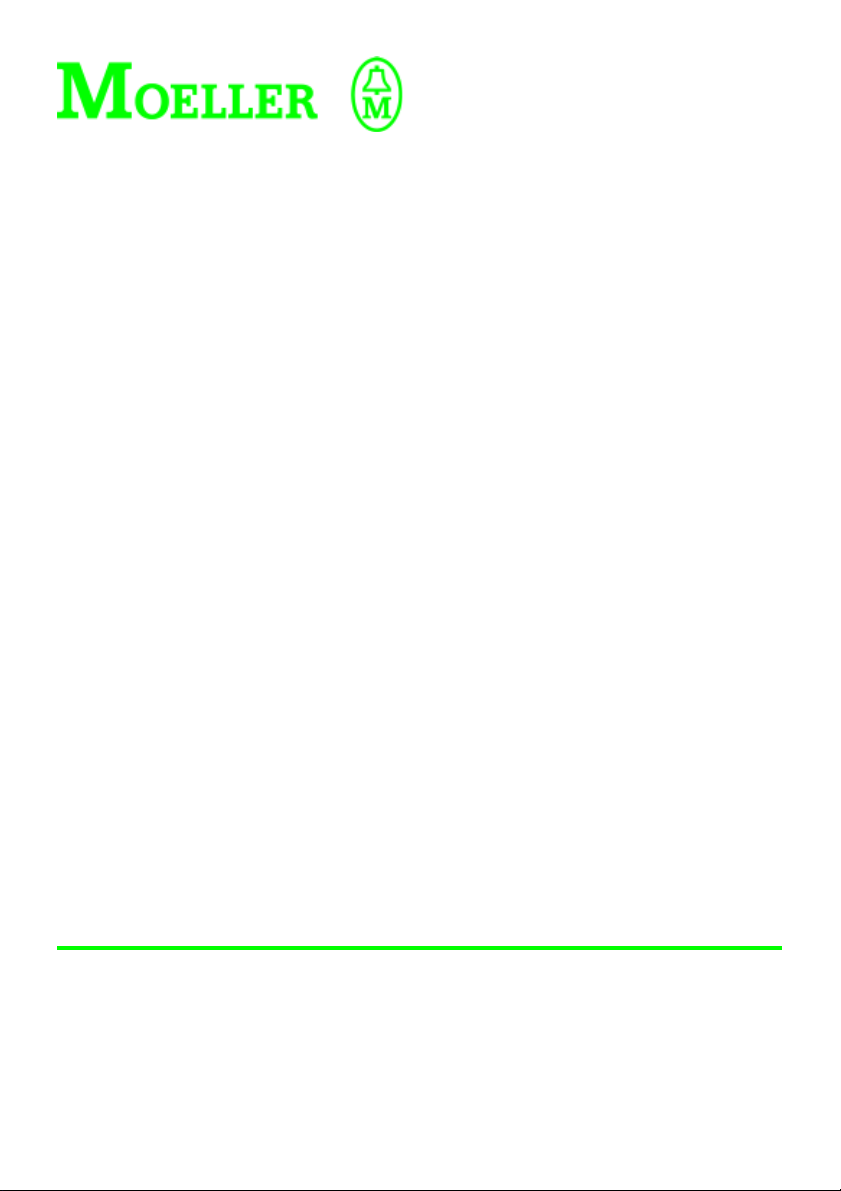
User Manual
DE4-KEY-2
Keypad
02/00 AWB8250-1344GB
1st published 2000, edition 02/00
© Moeller GmbH, Bonn
Author: Rainer Günzel
Editor: Karola Großpietsch
Translators: Dominik Kreuzer, Terence Osborn
Page 2
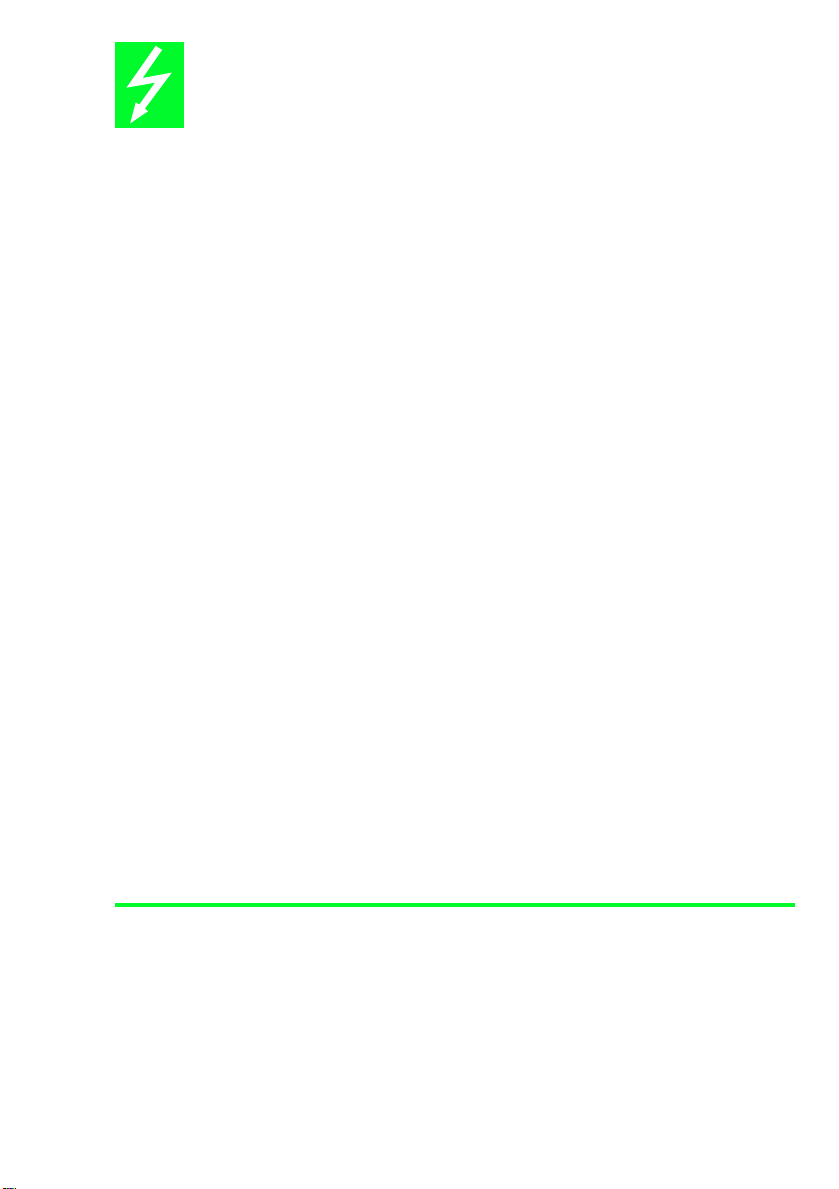
Caution!
Dangerous electrical voltage!
Before commencing the installation
● Disconnect the power supply of the
device.
● Ensure that the device cannot be
accidentally restarted.
● Verify isolation from the supply.
● Earth and short circuit.
● Cover or enclose neighbouring units that
are live.
● Follow the engineering instructions
(AWA) of the device concerned.
● Only suitably qualified personnel may
work on this device/system.
● Before installation and before touching
the device ensure that you are free of
electrostatic charge.
● Connecting cables and signal lines
should be installed so that inductive or
capacitive interference do not impair the
automation functions.
● Install automation devices and related
operating elements in such a way that
they are well protected against
unintentional operation.
● Suitable safety hardware and software
measures should be implemented for
the I/O interface so that a line or wire
breakage on the signal side does not
result in undefined states in the
automation devices.
● Ensure a reliable electrical isolation of
the low voltage for the 24 volt supply.
Only use power supply units complying
with IEC 60 364-4-41 or HD 384.4.41 S2.
● Deviations of the mains voltage from the
rated value must not exceed the
tolerance limits given in the
specifications, otherwise this may cause
malfunction and dangerous operation.
● Emergency stop devices complying with
IEC/EN 60 204-1 must be effective in all
operating modes of the automation
devices. Unlatching the emergency-stop
devices must not cause uncontrolled
operation or restart.
● Devices that are designed for mounting
in housings or control cabinets must only
be operated and controlled after they
have been installed with the housing
closed. Desktop or portable units must
only be operated and controlled in
enclosed housings.
● Measures should be taken to ensure the
proper restart of programs interrupted
after a voltage dip or failure. This should
not cause dangerous operating states
even for a short time. If necessary,
emergency-stop devices should be
implemented.
IBM is a registered trademark of International
Business Machines Corporation.
All other brand and product names are
trademarks or registered trademarks of the
owner concerned.
All rights reserved, including those of the
translation.
No part of this manual may be reproduced in
any form (printed, photocopy, microfilm or
any otherprocess) or processed, duplicated
or distributed by means of electronic
systems without written permission of
Moeller GmbH, Bonn.
Subject to alterations without notice.
Page 3
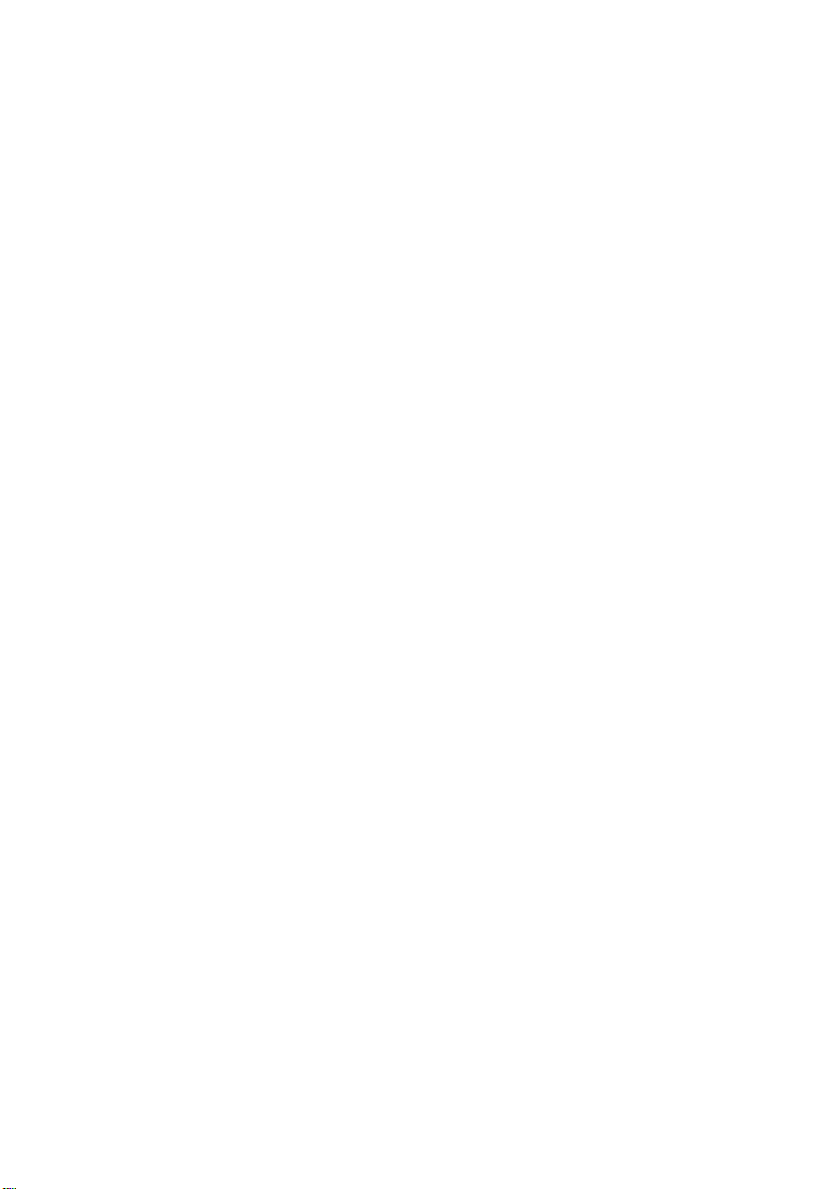
Contents
About This Manual
1 About the LCD Keypad
System overview 5
Features of DE 4-KEY-2 6
Maintenance 6
2 Installation
3 Function and Display
Key functions 9
Status indicators 10
4 Operation/Displays
Example for the DM 4 soft starter 13
Appendix
Dimensions 19
Index
3
5
7
9
13
19
21
02/00 AWB8240-1344GB
1
Page 4
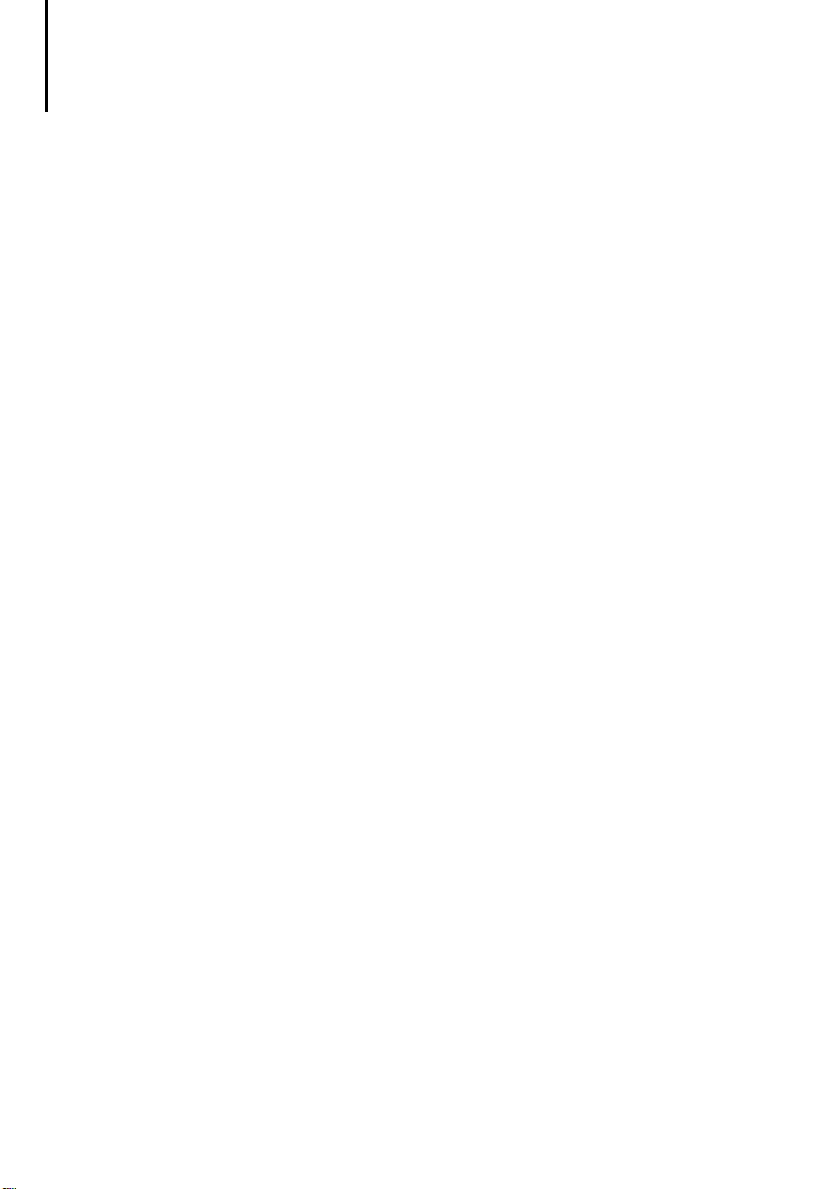
2
02/00 AWB8240-1344GB
Page 5
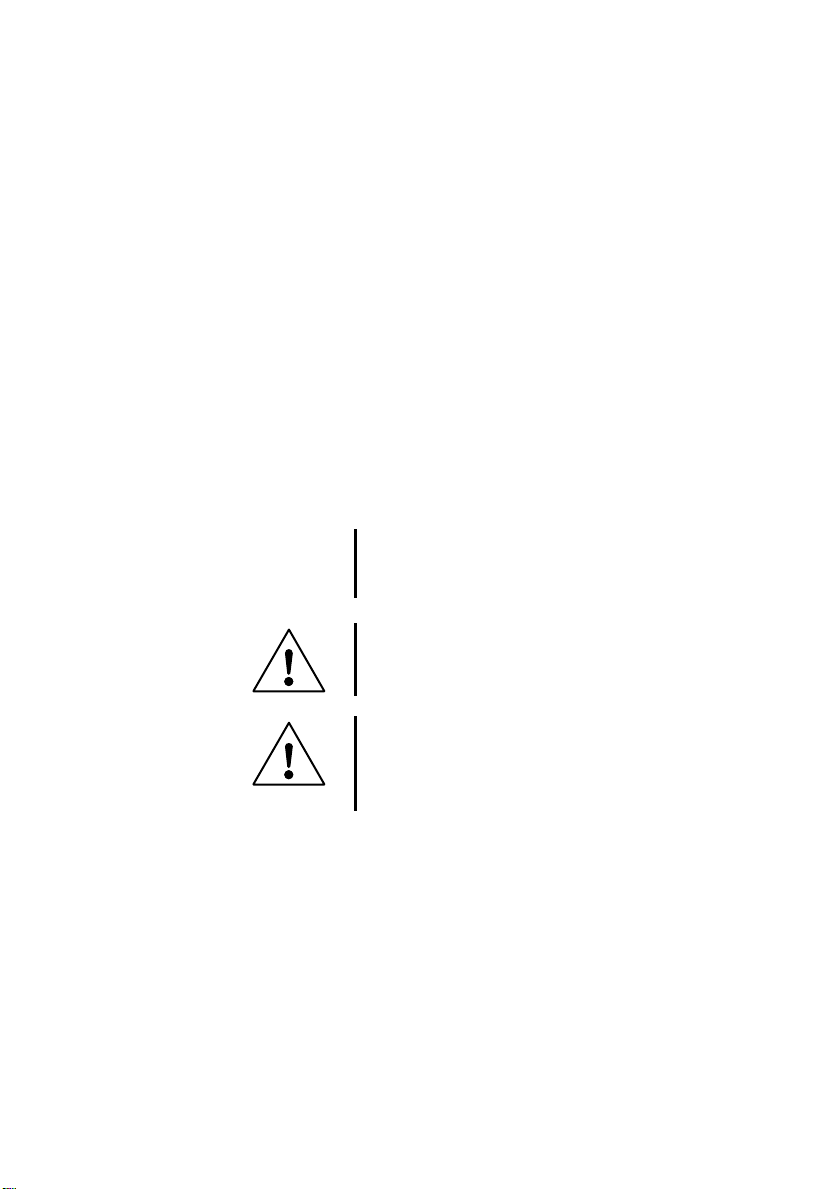
About This Manual
This manual contains the information you need to
connect and use the LCD keypad correctly.
The information in this manual applies only to the
specified hardware and software versions.
The following abbreviations and symbols are used in
this manual:
PNU: Parameter number
Drive controller: Soft starter, Frequency inverter,
Servo controller
Indicates actions to be taken
왘
Indicates useful tips and additional information.
Attention!
Warns of the possibility of damage to products, adjacent equipment or data.
Warning!
Warns of the possibility of serious damage to
products, adjacent equipment or data and risk of
serious or fatal personal injury.
02/00 AWB8240-1344GB
3
Page 6

4
02/00 AWB8240-1344GB
Page 7
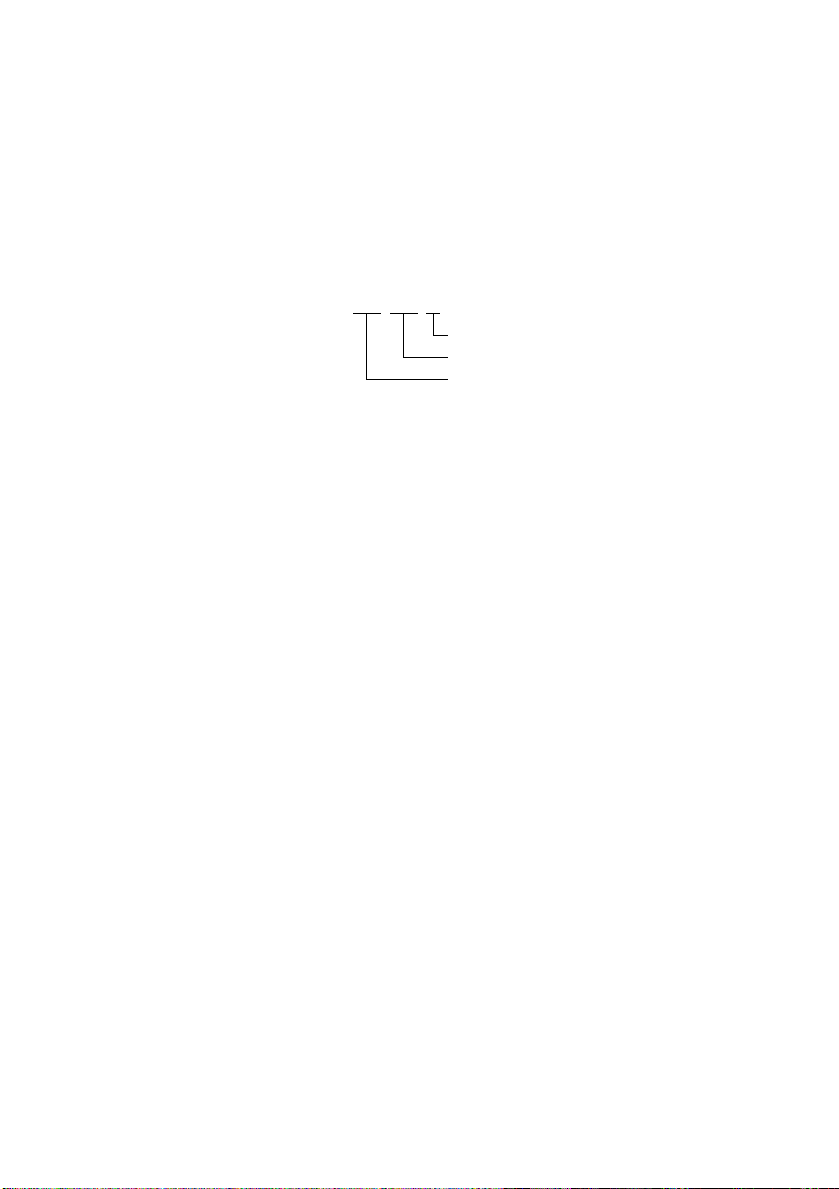
1 About the LCD Keypad
System overview
The DE 4-KEY-2 LCD keypad has the following type
code:
DE4 - KEY - 2
Version
LCD keypad
rives Extensions generation 4, accessory
D
The optional LCD keypad DE4 4-KEY-2 can be used
to configure drive controllers to your specific requirements.
With the function keys, you enter the desired parameters to control the drive. The actual values and
status messages are shown on the display.
The set parameters can be saved in the LCD keypad,
from where they can be copied to other drive controllers. To copy parameters, specific codes must be
executed. These are described in the drive controller
manuals.
The keypad is hot-pluggable, i.e. it can be connected
and disconnected while the keypad and drive
controller are switched on.
The drive controller can also be started and stopped
using the keypad.
02/00 AWB8240-1344GB
5
Page 8
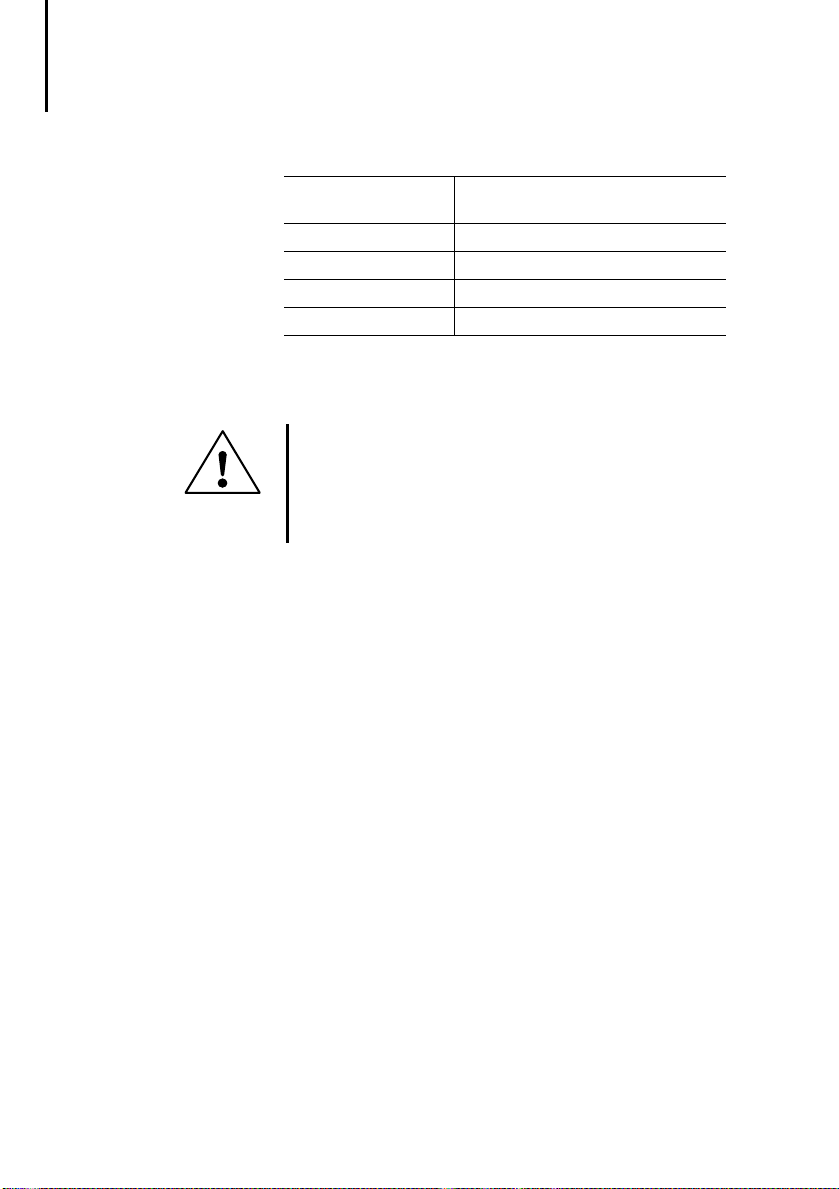
About the LCD Keypad
Features of DE 4-KEY-2 The key features of the DE 4-KEY-2 LCD keypad are:
Maintenance
Simple installation can be connected and disconnected
during operation
Power supply from the drive controller
Display plain text LCD; additional status indicators
Function keys 8
Degree of protection IP 20
Warning!
Ingress of liquid into the LCD keypad
can cause irreparable damage to the unit and
can cause malfunction of the drive controller.
Use only a damp cloth to clean the LCD keypad.
The display panel is protected by a transparent
plastic cover.
When cleaning the LCD keypad, observe the
folowing notes:
Us a cleaning cloth that is suitable for soft plastics.
Use only a lightly soapy solution for cleaning.
Other cleaning solutions can scratch or corrode the
display.
6
02/00 AWB8240-1344GB
Page 9

2 Installation
Plug in and remove the LCD keypad without using force.
02/00 AWB8240-1344GB
CLICK !
Figure 1: Mounting the DE4-KEY-2
The dimensions of the LCD keypad are specified in
the Appendix on Page 19.
7
Page 10

8
02/00 AWB8240-1344GB
Page 11

3 Function and Display
Key functions
PRG
SHIFT
RUN
STOP
Key Function in
Menu mode Parameter mode Programming/operation mode
PRG – Change between parameter, programming, and operation
1)
SHIFT +
PRG – – Accept parameter; depends o
䉱 Next menu item Next parameter Increase displayed value
1)
SHIFT +
䉱 Scroll down through menu
items
䉲 Previous menu item Previous parameter Decrease displayed value
1)
SHIFT +
䉲 Scroll up through menu
items
䉳 Next higher menu level Back to parent menu level Move cursor to left
䉴 Next lower menu level – Move cursor to right
RUN Start drive controller
STOP Disable drive controller; depending on device configuration, disable with quickstop or discon-
nect controlle
LED on: STOP key pressed LED off: RUN key pressed
mode
parameter and menu
Scroll down through
Fast increase of displayed value
parameters
Scroll up through parame-
Fast decrease of displayed value
ters
1) “Shift +” means press and hold the Shift key while
at the same time pressing another button.
02/00 AWB8240-1344GB
9
Page 12

Function and Display
Status indicators
The LED is only lit when the STOP key has been
pressed, but not after initialization of the keypad,
even if the device status is “Stop”.
Status indicators
Parameter acceptance
method
Active menu level
RDY IMP
SHPRG
MENU
CODE
PARA
1 4 5 0 R P M
Menu/parameter text line
Segment Description
On Off
Status indicators
RDY Inverter ready to operate Initialization or fault
IMP Power output terminal disabled Power output terminal enabled
Imax Current limit reached Current limit not reached
Mmax Torque limit reached, drive controller i
torque control mode
Fail Fault No fault
Parameter acceptanc
SH PRG Parameter is accepted only with the Shift + PRG keys (offline)
SH PRG Parameter is accepted only during controller disable with the Shift + PRG
keys (offline)
Parameter is accepted immediately by the device (online)
Empty field Parameter cannot be changed
S p e e d
Imax
0 0 5 1
Mmax Fail
Parameter number
Parameter sub-index
0 0
Parameter value line
Cursor
Torque limit not reached, drive
controller in speed control mode
10
02/00 AWB8240-1344GB
Page 13

Status indicators
Segment Description
On Off
Menu mode
Subindex Some parameters only have subindex “0”
Parameter value line Current parameter with units (if available) or main menu item
Cursor Indicates, at which position a parameter value will be changed
Menu/parameter text line Display (max. 13 characters) of status information, submenu text, parameter
Menu Menu mode If the display is blank, the drive
Code Parameter mode
Para Programming mode
name, parameter text for selection
controller is in operation mode
02/00 AWB8240-1344GB
11
Page 14

12
02/00 AWB8240-1344GB
Page 15

4 Operation/Displays
The illustrations below are examples of the
display screens and parameters of the soft starter
DM 4. Names, parameter numbers and values
may differ for other devices.
Example for the DM
soft starter
Connect the LCD keypad to the DM 4 soft starter
왘
Switch on the controlled device.
왘
The LCD keypad now performs a self test. When the
test is completed, the display changes from “Init” to
the first parameter in the first menu.
The LCD keypad is now in operation mode, which is
indicated by the blank “active menu mode” (see
diagram on page 10) field. On the menu/parameter
text line, a default display parameter now appears,
which depends on the connected device. Only a
value is displayed here; the parameter name and
number do not appear. Refer to the documentation
for the controlled device to determine whether the
displayed value is adjustable or fixed, and which
parameter is being displayed.
02/00 AWB8240-1344GB
13
Page 16

Operation/Displays
RDY
0 1 1 3
0 0
S M 4 - 3 4 0 - 7 K 5
0 A
Figure 2: Operation mode
To change or view parameters, change to Programming mode.
왘 Press the PRG key once, to change from opera-
tion mode to menu mode.
If the current menu does not contain any submenus,
the LCD keypad changes directly from menu mode
to parameter mode.
RDY
CODE
0 1 1 3
0 0
S M 4 - 3 4 0 - 7 K 5
D r i v e
Figure 3: Parameter mode
14
02/00 AWB8240-1344GB
Page 17

Example for the DM 4 soft
starter
왘 Use the cursor keys (䉱, 䉲, 䉳, 䉴) to navigate
within the menu and parameter modes and to find
the required parameter.
In menu mode, the main menu items appear on the
parameter value line, which may also contain
submenus. The parameters are displayed in the main
menu item or, if submenus are shown, only in the
submenu. The names of submenus and parameters
are shown on the menu/parameter text line.
In parameter mode, the parameter is shown in the
display’s two bottom lines; the text content depends
on the parameter type. For simple parameters, the
menu/parameter text line contains the parameter
name, while the parameter value line shows the
associated value.
RDY
SHPRG
CODE
0 0 1 1
0 0
2 0 %
U - S t a r t
02/00 AWB8240-1344GB
Figure 4: Parameter name with value
Parameters of type “Text” contain a text string (e.g.
device type, se eFig .3). Parameters with predefined
text strings for selection can also show text strings
assigned to a parameter value.
15
Page 18

Operation/Displays
When the correct parameter appears on the display,
왘 press the PRG key to change from parameter
mode to programming mode.
The cursor now appears on the display’s parameter
value line.
RDY
SHPRG
PARA
0 0 1 1
0 0
2 0 %
U - S t a r t
Figure 5: Programming mode
The values of all parameters allowing write access
can be edited with the cursor keys.
16
왘 To increase the value, press (
press (
䉲), and to change the cursor position,
䉱), to reduce it,
press 䉳/䉴.
If the current parameter is a selection parameter, the
last line of the display changes to show the function
associated with the selected value.
Using as an example the "Operating mode" parameter of the DM 4, the display appears as shown
below:
0 = Standard
1 = In-Delta
2 = Controller
3 = Phase controller
02/00 AWB8240-1344GB
Page 19

Example for the DM 4 soft
starter
RDY
SHPRG
CODE
0 0 0 6
0 0
0
O p e r a t . m o d e
Figure 6: Display of "Operating mode" in parameter mode
In programming mode, the value (0 to 3) appears on
the parameter value line, and the function (e.g. “InDelta”) in place of the parameter name on the menu/
parameter text line. To change to programming
mode, press PRG.
RDY
SHPRG
PARA
0 0 0 6
0 0
0
S t a n d a r d
02/00 AWB8240-1344GB
Figure 7: Display of "Operating mode" with the value "0" in programming mode
To set the value to “1”, press 䉱. The display then
looks like this:
RDY
SHPRG
PARA
0 0 0 6
0 0
1
I n - D e l t a
Figure 8: Display of "Operating mode" with the value "1" in programming mode
17
Page 20

Operation/Displays
Selection parameters include the bit parameters
(e.g. status information, functio non/off). For these
parameters, the name and the current numeric value
(0 o 1) are displayed.
왘 To view the associated bit status text in the
menu/parameter text line (e.g. On/Off, Disable/
Continue), press PRG.
RDY
SHPRG
PARA
0 6 2 9
0 0
1
d i s a b l e
왘 Press SHIFT + PRG to save the entered param-
eter value.
or
왘 To cancel the change, press PRG.
When SHIFT + PRG or PRG is pressed, the display
returns to operation mode and shows the first
parameter in the first menu again.
18
Parameters that are accepted online (i.e. as soon as
they are entered), do not need to be saved. To
confirm the input, just press PRG. Instead of the first
parameter in the first menu, the currently selected
parameter will continue to be displayed. As for the
other parameters, the default display parameter
appears on the menu/parameter text line.
02/00 AWB8240-1344GB
Page 21

Dimensions
Appendix
73.5
02/00 AWB8240-1344GB
SHIFT
STOP
60
PRG
RUN
188.5
19
Page 22

20
02/00 AWB8240-1344GB
Page 23

Index
D
Default display parameter .............................................. 13
Displays .......................................................................... 13
Drive controller ................................................................. 3
F
Features of DE 4-KEY-2 ................................................... 6
Frequency inverter ........................................................... 3
Function and display ........................................................ 9
I
Init .................................................................................. 13
Installation ........................................................................ 7
K
Key ................................................................................... 9
Key functions ................................................................... 9
M
Main menu item ............................................................. 15
Maintenance .................................................................... 6
Menu level ...................................................................... 10
O
Online ............................................................................. 18
Operating sequence ....................................................... 13
Operation mode ....................................................... 13, 14
02/00 AWB8240-1344GB
P
Parameter acceptance ................................................... 10
Parameter mode ............................................................ 14
Parameter number ......................................................... 10
Parameters, changing .................................................... 14
Programming mode ....................................................... 14
21
Page 24

S
Saving ............................................................................... 5
Selection parameter ....................................................... 16
Selection texts ................................................................ 15
Servo controller ................................................................ 3
Soft starter ........................................................................ 3
Status indicators ............................................................ 10
Sub-index ....................................................................... 10
Submenu ........................................................................ 15
System overview .............................................................. 5
T
Type code ......................................................................... 5
22
02/00 AWB8240-1344GB
