Modottel WTE-500 User Manual
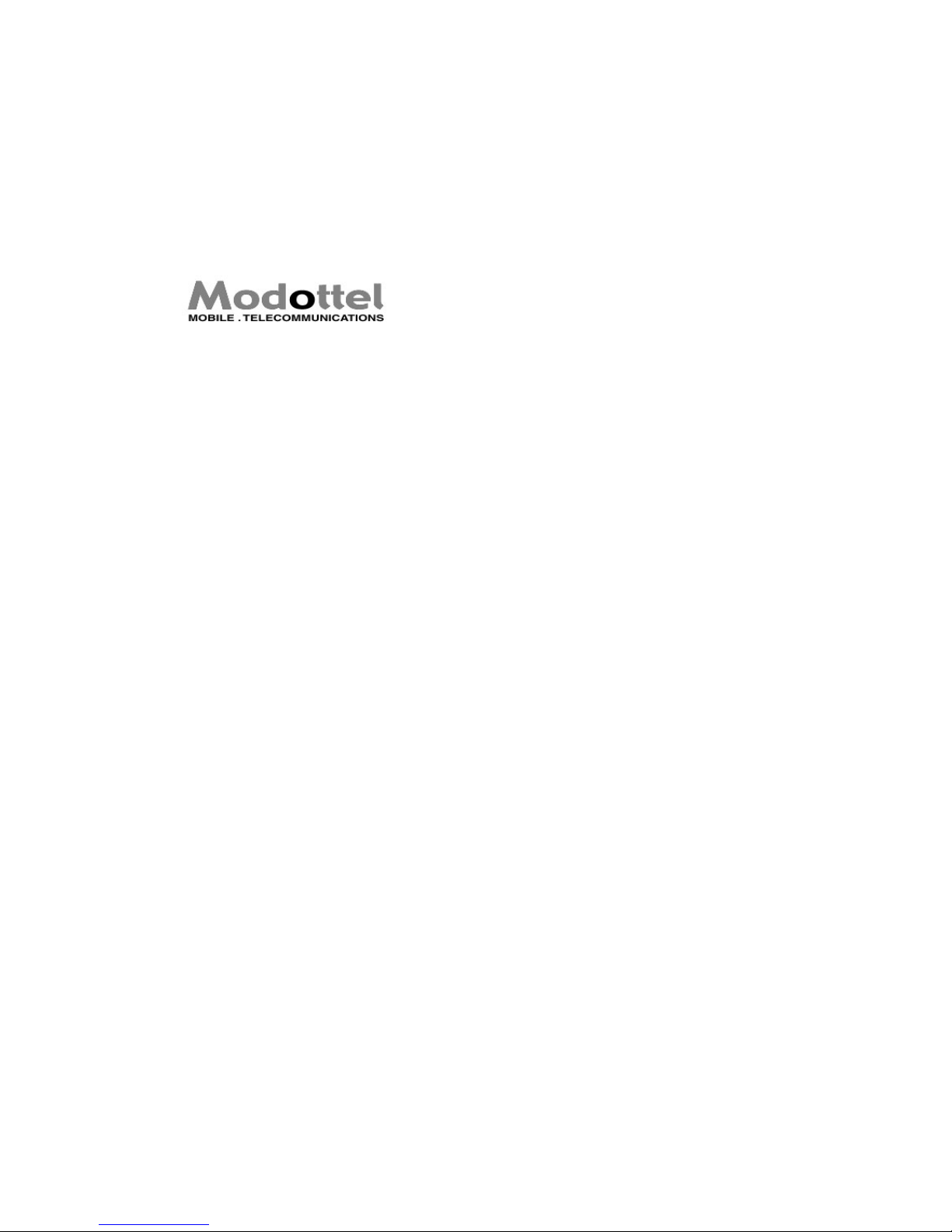
Modottel
WTE-500 User’s Manual
(Draft 1.0)
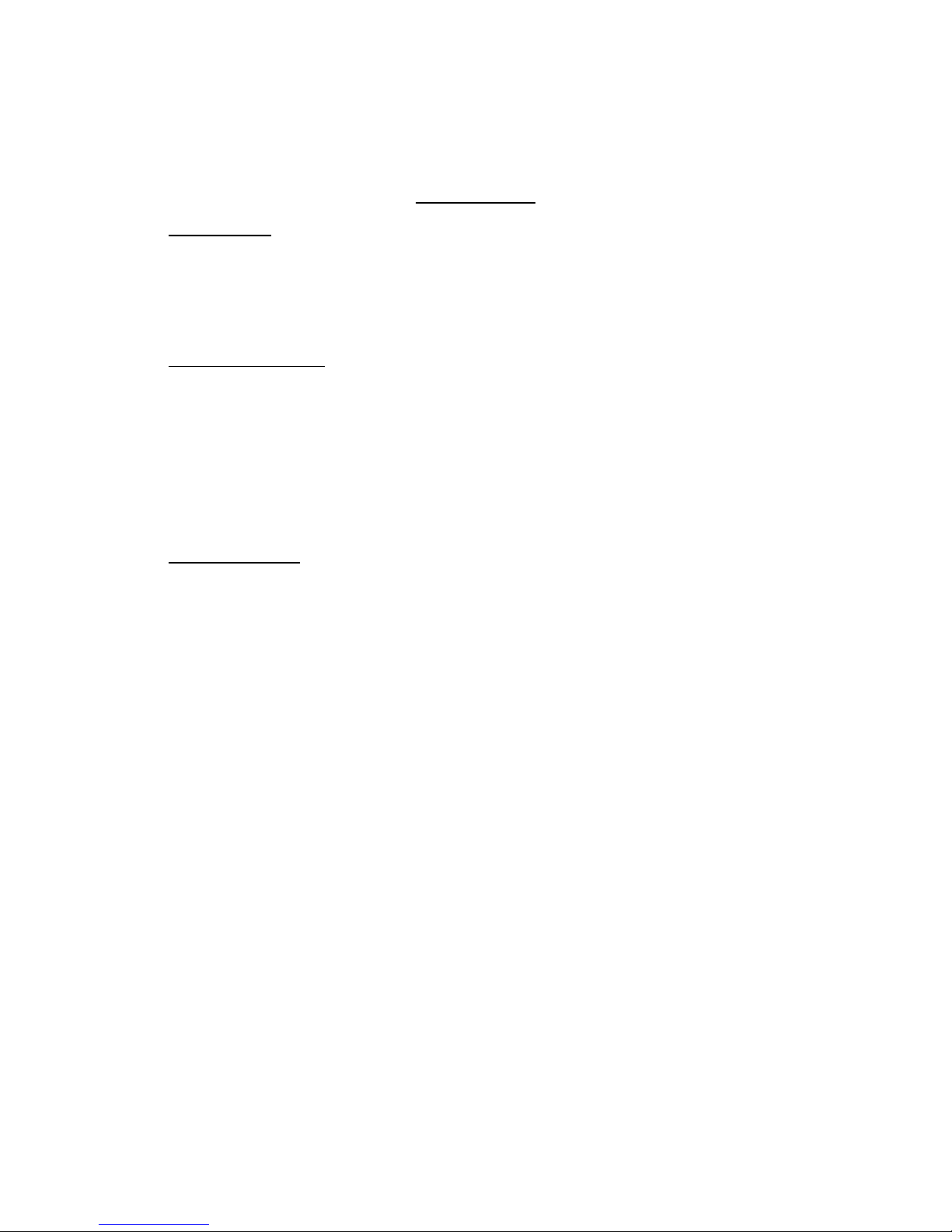
Table of Contents
Getting Started
▪ Warnings and Precautions
▪ What Is Supplied in the Box
▪ Dictionary of Icons
▪ Identifying the Parts of the Phone
▪ How to Install, Remove and Charge the Battery
Basic Phone Operation
▪ Turning the Phone On and Off
▪ Standby Mode
▪ Receiving a Call
▪ Making a Call
▪ Ending a Call
▪ Phone Operation While a Call is in Process
▪ Missed Calls
▪ Pause Dialing
▪ Short-cut keys
Advanced Features
Call History
▪ Incoming Calls
▪ Outgoing Calls
▪ Missed Calls
▪ Call Timer
▪ Call Memo
Phone Book
▪ Find Entry
▪ New Entry
▪ Edit Group
▪ Memory Status
Messages
▪ Inbox
▪ Write Message
▪ Info Alerts
▪ Outbox
▪ Message Folder
▪ Delete Msg
▪ Msg Settings
Organizer
▪ Schedule
▪ Alarm Clock
▪ Calculator
▪ Stop Watch
▪ World Time
▪ Country Code
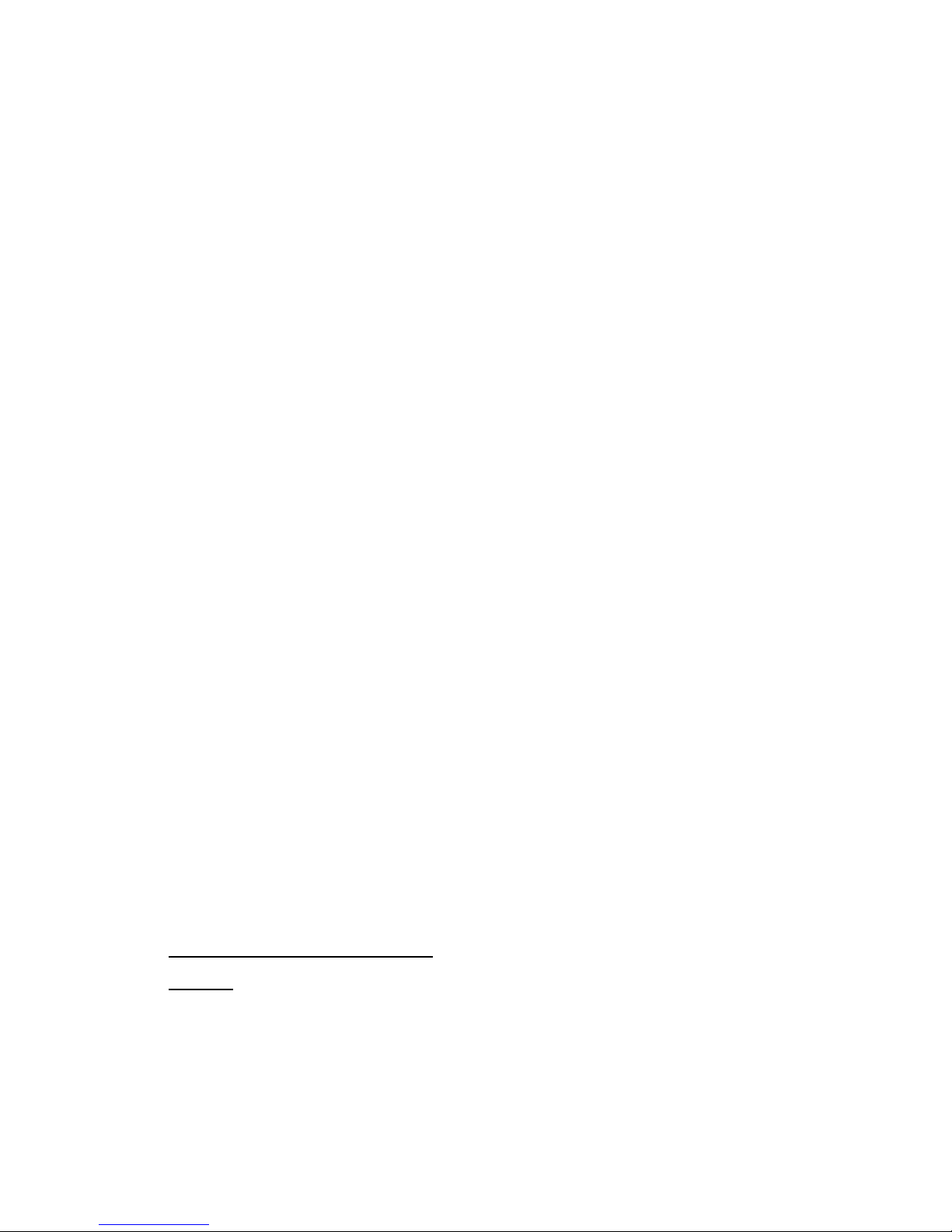
Settings
Display
▪ Backlight
▪ Screen Settings
▪ Banner
▪ Text Color
Sounds
▪ Ring Tones
▪ Ring Settings
▪ Alerts/Tones
▪ Volume
Security
▪ Lock
▪ Change Code
▪ Restrict
▪ Emergency #s
▪ Clear Memory
▪ Reset Phone
System
▪ Roaming
▪ Preferred Mode
▪ Auto Nam
▪ Set Nam
▪ Location
▪ TTY
Language
Call Settings
▪ Auto Redial
▪ Auto Answer
▪ Auto Hyphen
▪ Answer Call
Data Settings
▪ Data Rate
▪ Incoming Mode
Phone Info
▪ My Phone #
▪ S/W Version
Games
▪
Hamster
▪ X-Ship
Web Browser
Brew
Entering text, numbers and/or symbols
Appendix
▪ Flow Chart of Phone Features
▪ Safety Information
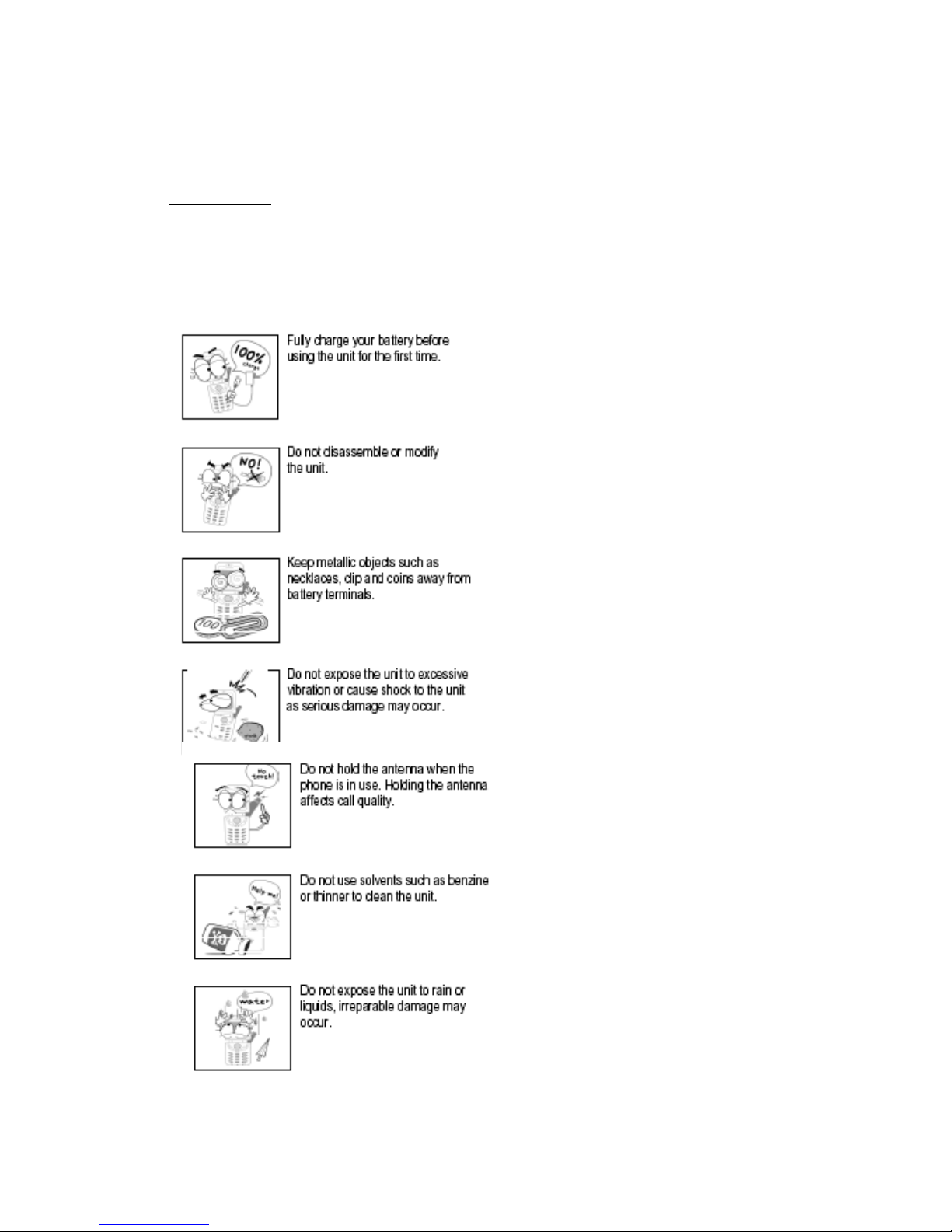
Getting Started
Warnings and Precautions
Use only Modottel-approved batteries and chargers to avoid the damage to the phone.
Using other batteries or chargers voids your warranty and may cause an explosion.
Do not use batteries and desktop chargers for other than the intended purposes.
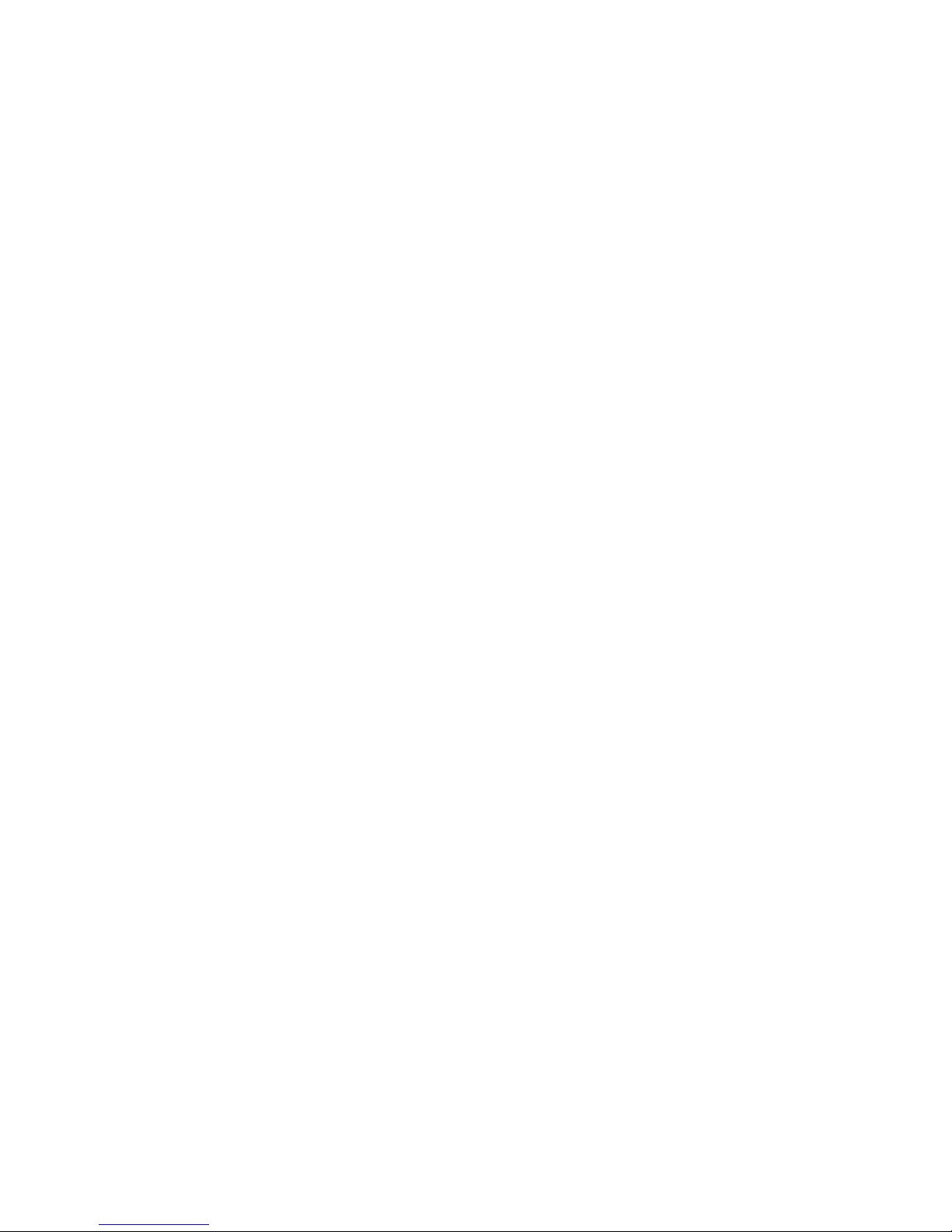
What Is Supplied in the Box
Thank you for purchasing this Modottel WTE-500 cell phone. To ensure ease of use please
make sure the following items are packaged in the box with your device.
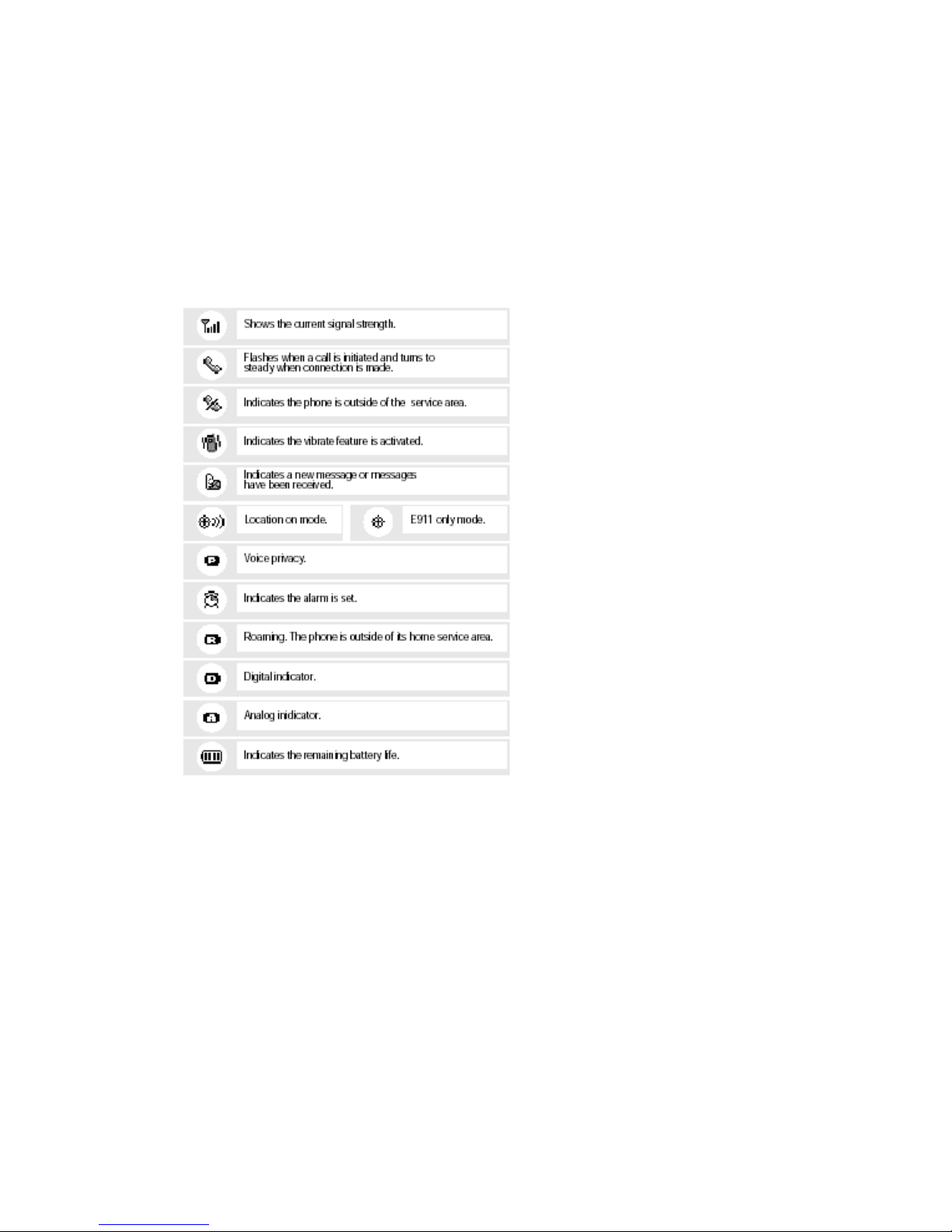
Dictionary of Display Icons
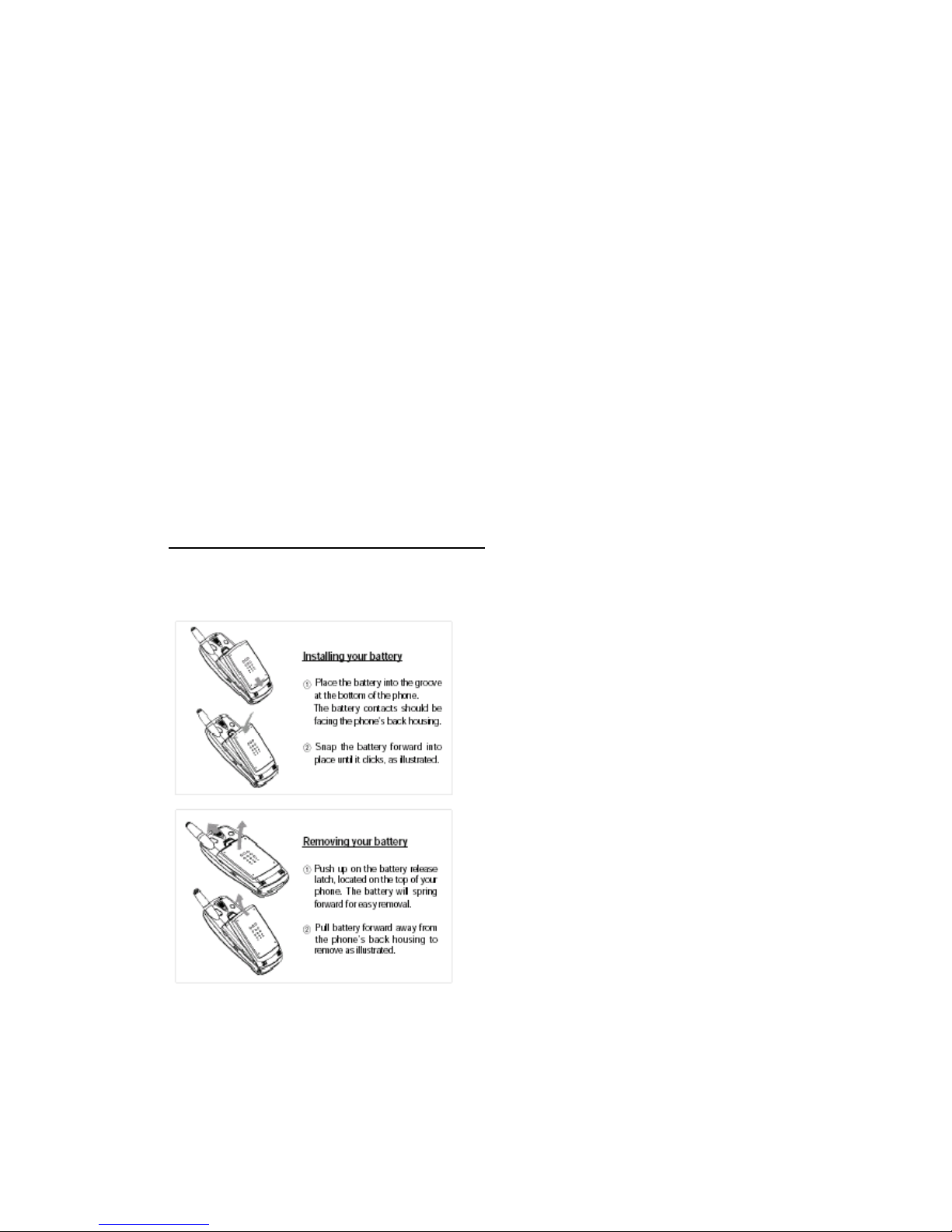
Identifying the Parts of your WTE-500 Phone
1. Keypad lock key
To lock keypad and prevent numbers from being dialed accidentally, push and hold the lock
button on the upper left hand side of the phone.
To release the keypad lock press the same button and hold.
2. Side keys
3. Headset jack
How to Install, Remove and Charge the Battery
Please make sure your battery has been fully charged before commencing to use your new
phone.
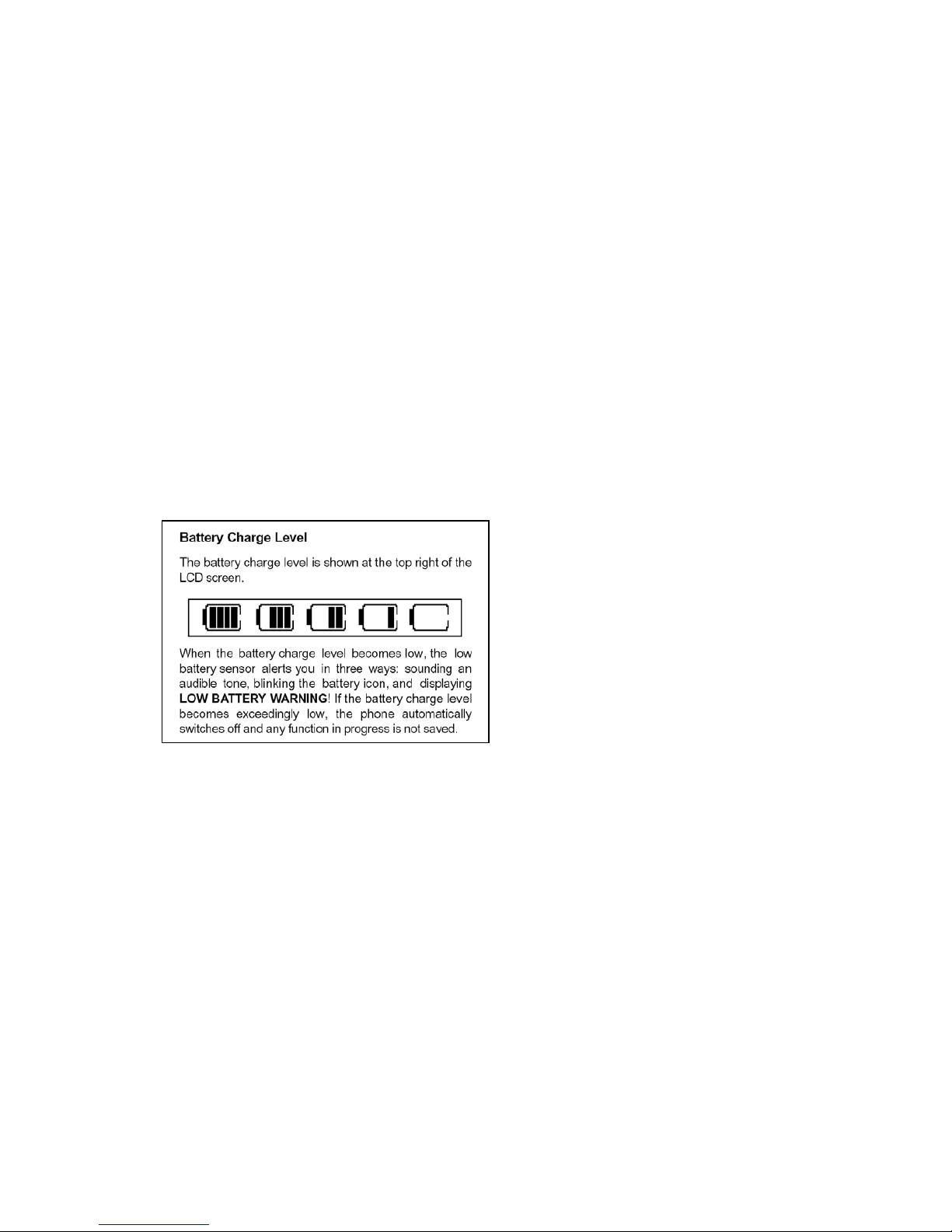
Charging your battery
1. Connect the charger to the accessory port of your phone.
(The arrow side of the charger should be pointing at your keypad).
2. Plug the charger into a 220V or 110V wall outlet.
3. If the Red LED is lit on the charger that means that your phone is in the process of charging.
4. If the Green LED is lit on the charger your phone is fully charged and ready for use.
5. When your phone is ready to be recharged, it will begin to beep and the battery status icon will
flash empty.
Note :
When you charge the battery, the battery level indicator in the upper right corner of the
display shows charging process.
When your phone indicates that the battery is fully ch arged (“Charged”) , remove the
travel charger.
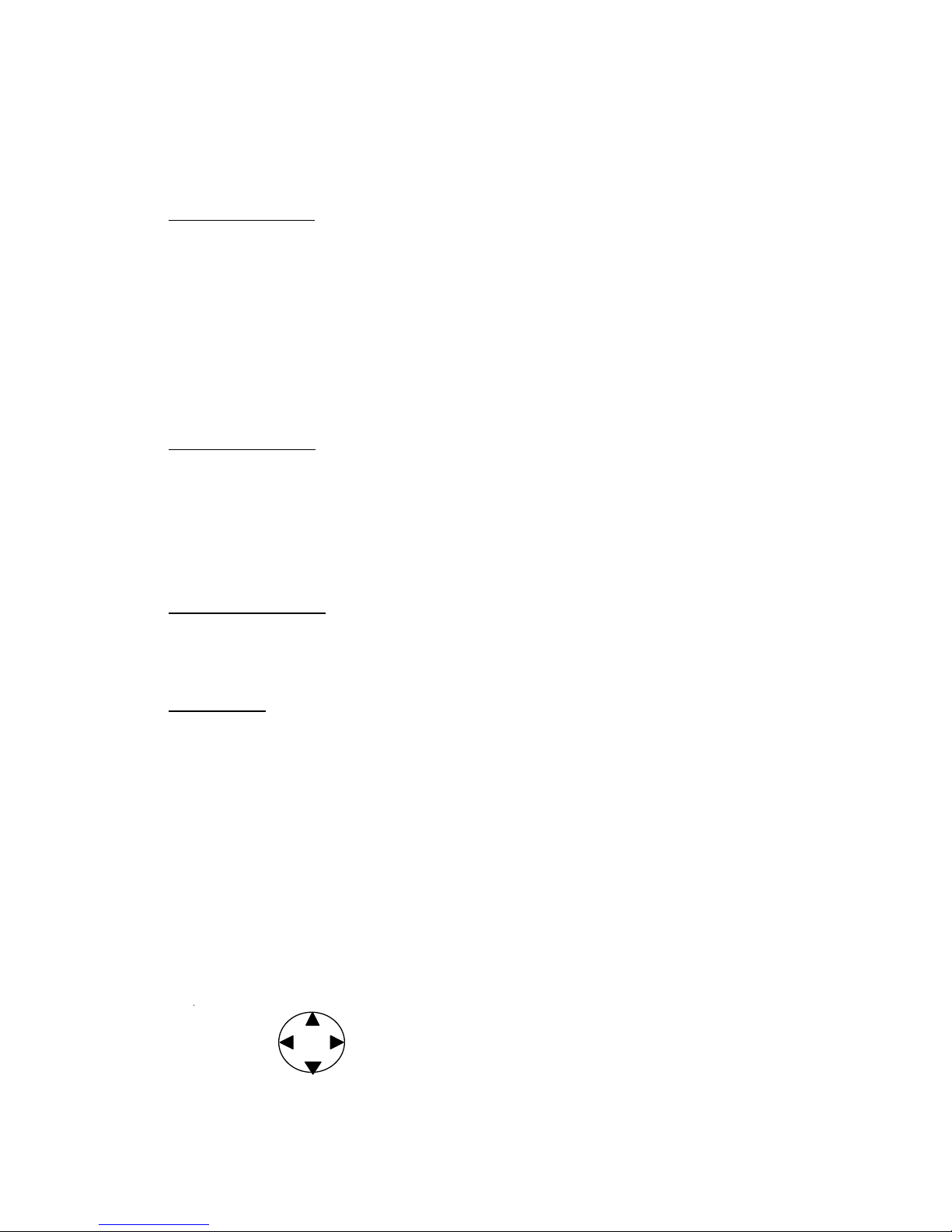
Basic Phone Operation
Turning the Phone On and Off
Standby Mode
Receiving a Call
Making a Call
Ending a Call
Phone Operation While a Call is in Process
Missed Calls / Automatic Redial
Pause Dialing
Short-cut keys
Turning the Phone on
1. To power your phone on, press and hold END key until the display backlighting comes on.
2. Your phone will emit wakeup chimes and the word searching will be displayed as the phone
initiates with a cellular tower.
3. The phone will then revert to Standby Mode.
Note: If the display shows a keypad lock icon when you power the phone on, you will be required
to enter a four digit unlock code before the phone can be used. The factory unlock code is set to
0000.)
Turning your Phone off
1. To power the phone off, press and hold END key.
2. Your phone will emit shut down chimes and the display will go blank.
Standby Mode
You are able to access your full feature menu, when your phone is in standby mode. Merely
press MENU key.
1. Once inside your feature menu you can select from any of the displayed menu icons by
navigating with the navigation key until the desired menu option is bracketed then pressing
designated soft menu key.
2. While the phone is in standby mode the navigation key can be used for quick access to the
following features:
Messages
Phone Book Search
Schedule
Brew
(*It depends on your service provider’s network. Please contact your service provider for this service.)
Push the navigation key left to enter Messages, right to enter the Phone Book, down to enter the
Games and up to enter Brew.
Schedule
Messages
Phone Book
Brew

While the phone is in standby mode press the right soft menu key (2nd) to have quick access to
the following features:
WAP
(*It depends on your service provider’s network. Please contact your service provider for this service.)
Games
Sound
Display
Push the navigation key left to enter Games, right to enter the Sound, down to enter the Display
and up to enter WAP.
Receiving a phone call
When your phone receives an incoming call, it will either:
Ring
Blink (in lamp mode)
Vibrate
Ring and Vibrate
Or Vibrate then Ring
1. You can press any key (except END key) to answer an incoming call. Even when your phone
is locked.
2. Pressing END key will silence the ringer or stop the vibration when a call comes in.
Making a call
In order to make a phone call your cell phone must be on, unlocked and have a network
connection with adequate signal strength.
1. Dial the number that you wish to call
2. Press SEND key on the left side of your keypad.
3. Phone will display the word dialing until your call connects.
Calling from Recent Call List
1. Press SEND key. 30 recent call numbers will be displayed.
2. Select the number you want to dial and press
SEND
key again to make an outgoing call to
the number.
Speed dialing
All Memory Locations on this phone can be speed dialed.
▪ To speed dial a number located in memory location 002-009, press and hold the third
number of the memory location until the display shows that number and begins to dial.
Display
Games
Sound
WAP
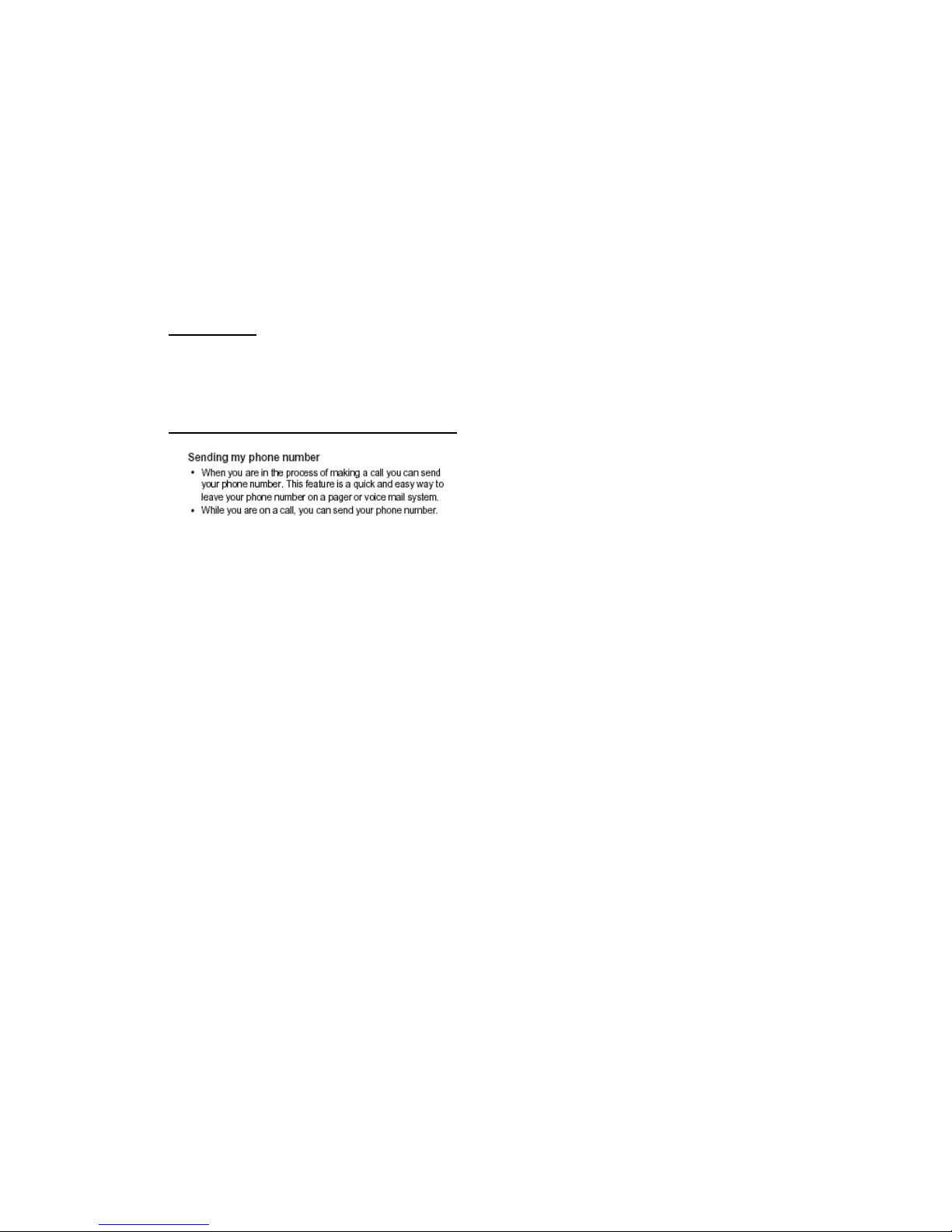
▪ To speed dial a number located in memory location 010 – 099, press the second digit of
the memory location briefly then hold down the third digit of the memory location until the
display shows the full number and begins to dial.
▪ To speed dial a number located in memory location 100-200 press down the first two
numbers of the three digit memory location briefly then hold the third number down until
the display shows the full number and begins to dial.
Ending a call
1. Press END key to terminate a call.
Phone operation while a call is in progress
1. During the call, press MENU key (the key on the left hand side of the key pad).
2. Scroll to the option “Send Own Number”.
3. Select this option by pressing the navigation key straight down.
4. Your cellular phone number will be sent.
Using your Memo feature
The Memo feature functions as a scratch pad. You can use this feature to make a record of
numbers that you receive during the course of a phone conversation. The numbers that you
store while using your memo feature will be saved in your Call History under the heading Call
Memo.
1. While you are in the process of using the phone, select Menu by pressing the MENU key
located on the left hand side of your display.
2. [
Memo
] will appear as an option listed on the pull down menu that will appear on the left
side of your display.
Select the Memo feature using your navigation key.
Then enter the number you want to record.
[Save] will appear above the right hand side of your display, select this option by pressing the
soft menu key.
To view the numbers saved in your
Call Memo
list press
MENU
key, select
Call History
using
your navigation key, scroll down to Call Memo and select with the soft menu key. A complete
list of all of your saved memo numbers will appear. You can dial these numbers from the Call
Memo feature or save them to your phone book.
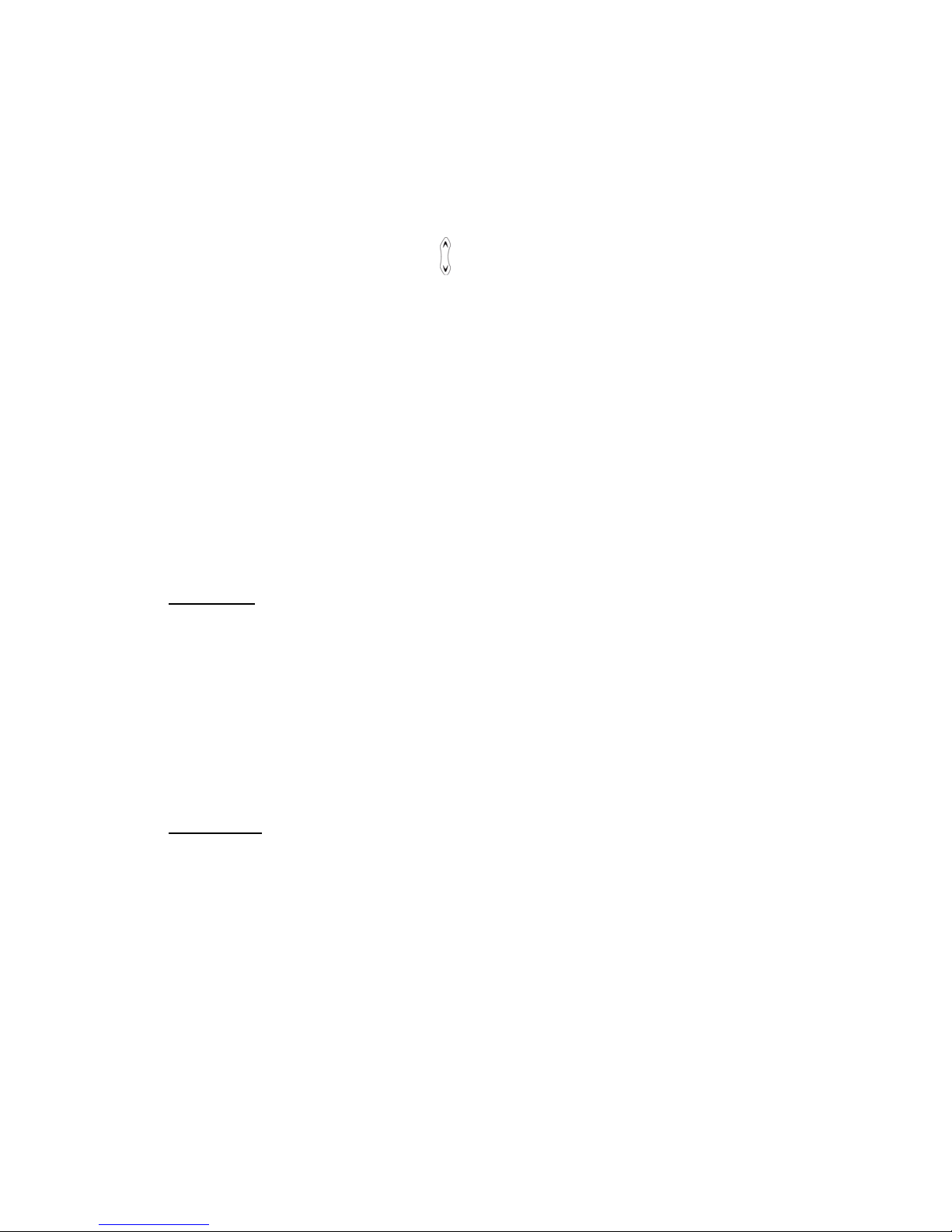
Adjusting your Call Volume
You can adjust your speaker volume during a call.
1. To increase phone volume find the
on the left -hand side of your phone and press up.
The display will show you a volume meter so you can keep track of how much you are
raising the phone’s volume.
2. To decrease phone volume locate the same key and press down. The display will show
you a volume meter so you can keep track of how much you are lowering the phones
volume.
Muting your Microphone for privacy
The Mute feature temporarily prevents the person you are speaking to from hearing your
voice. This feature will automatically disengage when you end the call.
1. During the call press your
MENU
key located on the left side of your display.
2. Scroll to the word Mute.
3. Select the Mute feature using your soft menu key.
4. Your Mute feature is now active.
5.
[Unmute
] will appear above the right hand side of your display. When you are ready to
resume your conversation, select this option by pressing the soft menu key. The party you
are talking to will now be able to hear your voice.
Missed Calls
If a call comes while the phone is on and you do not answer it, the time, date and the amount of
calls missed will appear on your display (the time shown will reflect the exact time of your last
missed call).
1. To clear your display and resume using the phone, press
CLEAR
key or
END
key.
2. If the caller allows his/her number to be transmitted the missed call will automatically be stored
in the Call History under the heading Missed Calls.
3. To dial a missed number, enter the Call History, select Missed Calls using the navigation key,
scroll to the number that you wish to call and press SEND key located on the left hand side of
your key pad.
Pause Dialing
The Pause Dialing feature allows you to dial into automated phone systems with the least amount
of effort. Normally when you dial in to an automated system (for example, at a bank) a prerecorded message prompts you for each subsequent set of numbers such as your account
number then your PIN number. You can store these numbers at a single memory location
separating the phone number, your account number and PIN number with pauses so the entire
string of numbers can be recalled and sent at once.
1. To begin, enter the initial phone number to be dialed.
2. Press MENU key to insert a pause, and then continue entering the next string of numbers.
3. Repeat these steps until you have completed the series of numbers and are ready to store
your pause dialing number.
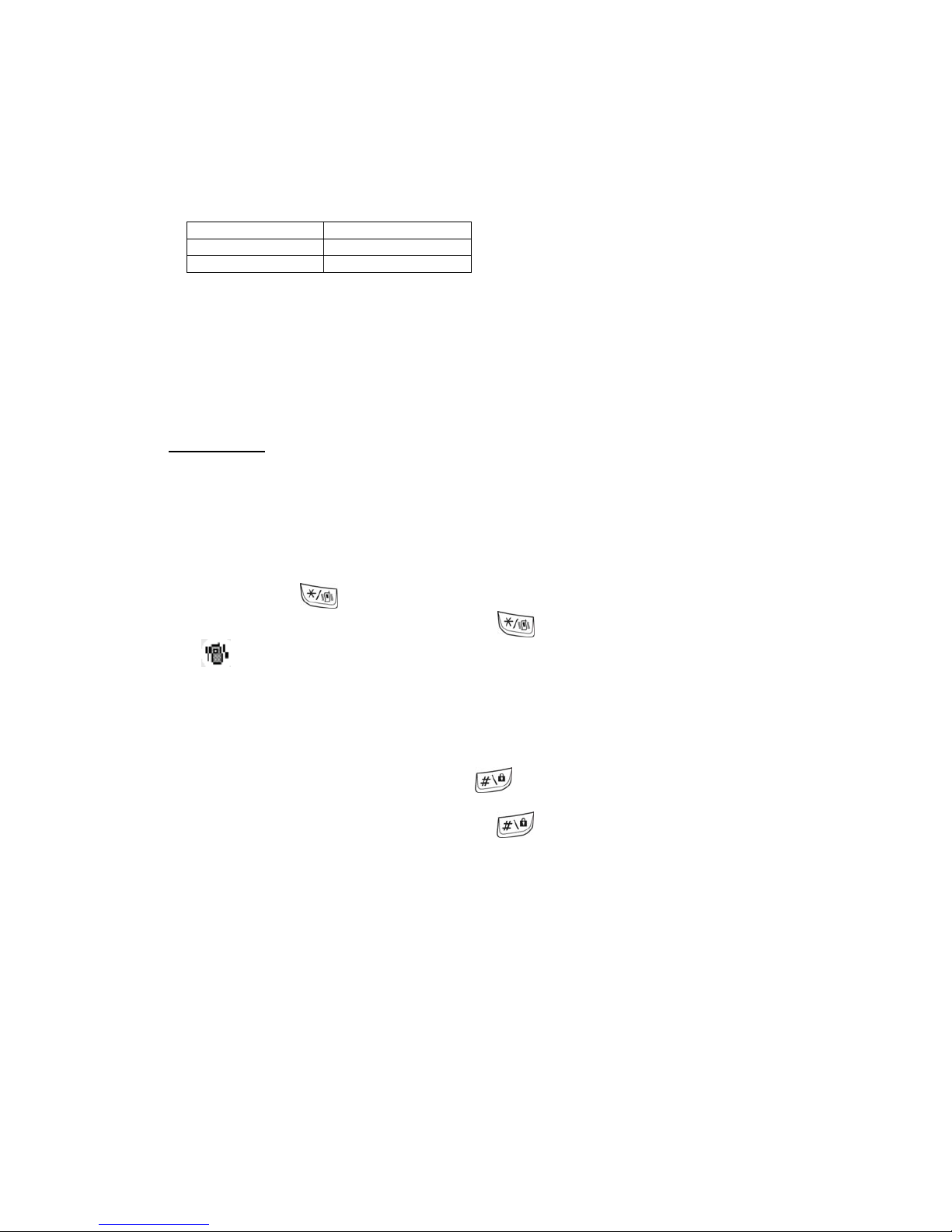
* There are three different pause types that you can use when storing numbers for pause dialing:
Manual Pause Indicated with a P
Timed Pause Indicated with a T
Hyphenates Pause Indicated with an H
* A manual pause means that the initial string of the number stored with pause dialing will be sent,
then the user will have to listen to the voice instructions in the automated message and then
manually press send to dial the next string of numbers.
* A timed pause means that following the initial string of stored numbers, the phone will
automatically pause for 2 seconds, and then send out the next stored numbers in the series.
* A hyphenated pause simply means that a hyphen will be inserted after each series of numbers
4. Once you have entered your full pause dial number, proceed to store this number as described
in the Add Entry part of this manual.
Shortcut Keys
There are two shortcut keys located on your phone’s keypad which give you quick access to two
commonly used features.
Vibrate mode
Vibrate mode will alert you to an incoming call without having the phone ring. This feature is
useful in meetings where you would not want to disturb the people around you.
1. Press and hold
to set your phone to vibrate mode.
2. To deactivate the vibrate mode press and hold
again.
3.
is displayed when the phone is in vibrate mode.
Lock Mode
This feature gives you security at the push of a button and prevents anyone else from using
your phone.
1. To quickly lock your phone, press and hold
until the phrase “This phone is locked,
emergency calls only” appears on your display.
2. To deactivate your lock feature press and hold
again. You will have to enter the 4 digit
password. The phone will display “Phone lock is off”.
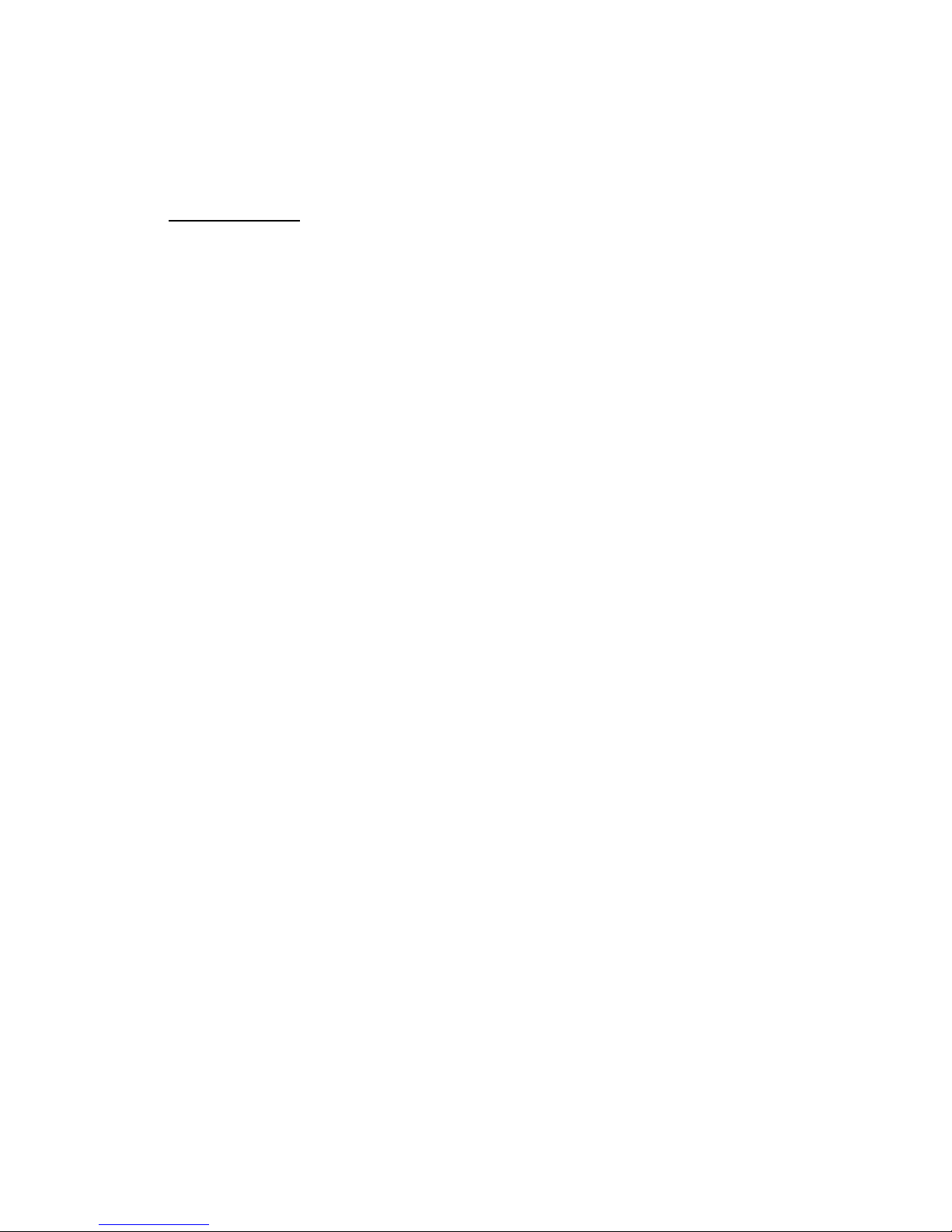
Advanced Features
Call History
▪ Incoming Calls
▪ Outgoing Calls
▪ Missed Calls
▪ Call Timer
▪ Call Memo
Phone Book
▪ Find Entry
▪ New Entry
▪ Edit Group
▪ Memory Status
Messages
▪ Inbox
▪ Write Message
▪ Info Alerts
▪ Outbox
▪ Message Folder
▪ Delete Msg
▪ Msg Settings
Organizer
▪ Schedule
▪ Alarm Clock
▪ Calculator
▪ Stop Watch
▪ World Time
▪ Country Code
Settings
Display
▪ Backlight
▪ Screen Settings
▪ Banner
▪ Text Color
Sounds
▪ Ring Tones
▪ Ring Settings
▪ Alerts/Tones
▪ Volume
Security
▪ Lock
▪ Change Code
▪ Restrict
▪ Emergency #s
▪ Clear Memory
▪ Reset Phone
