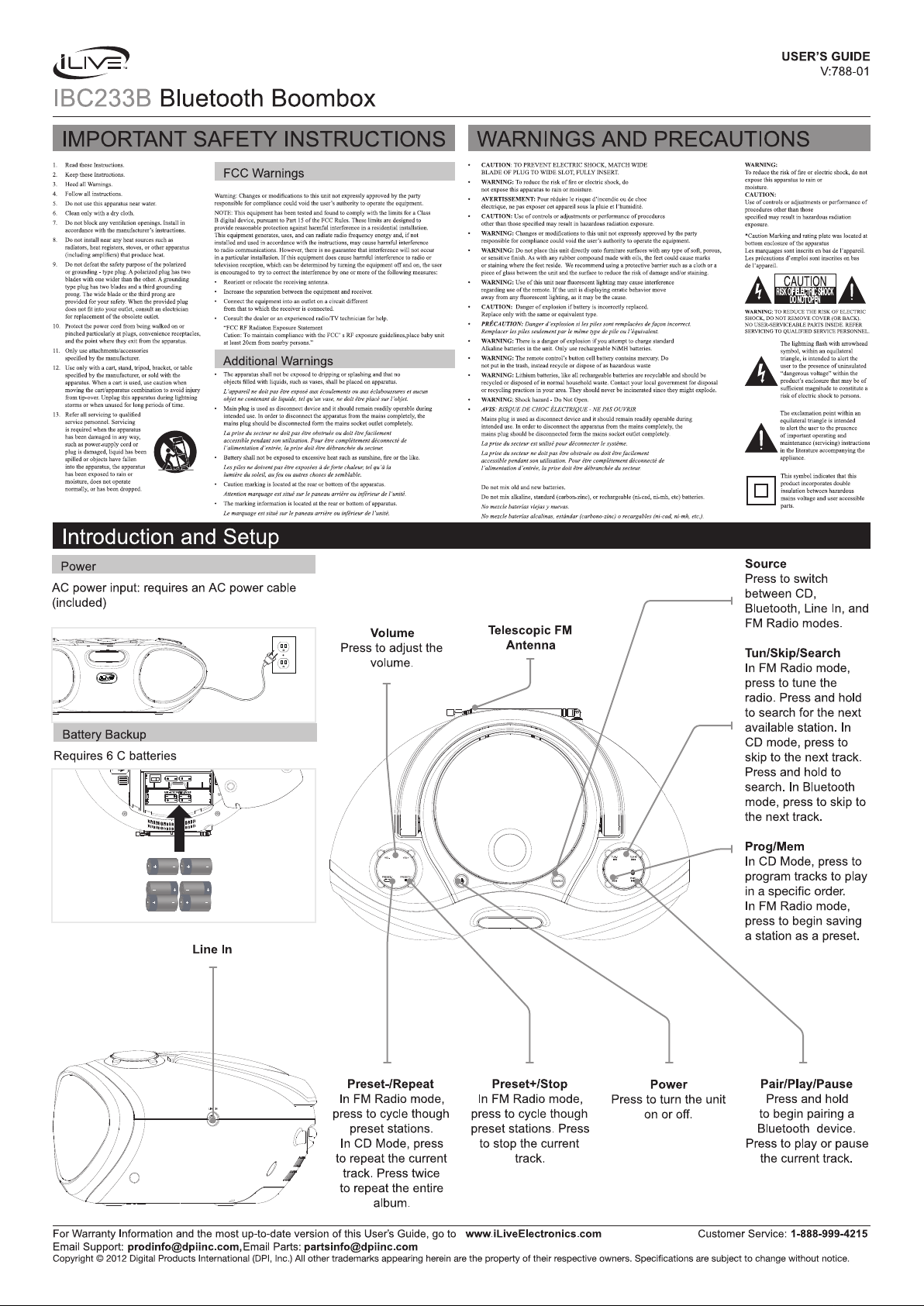
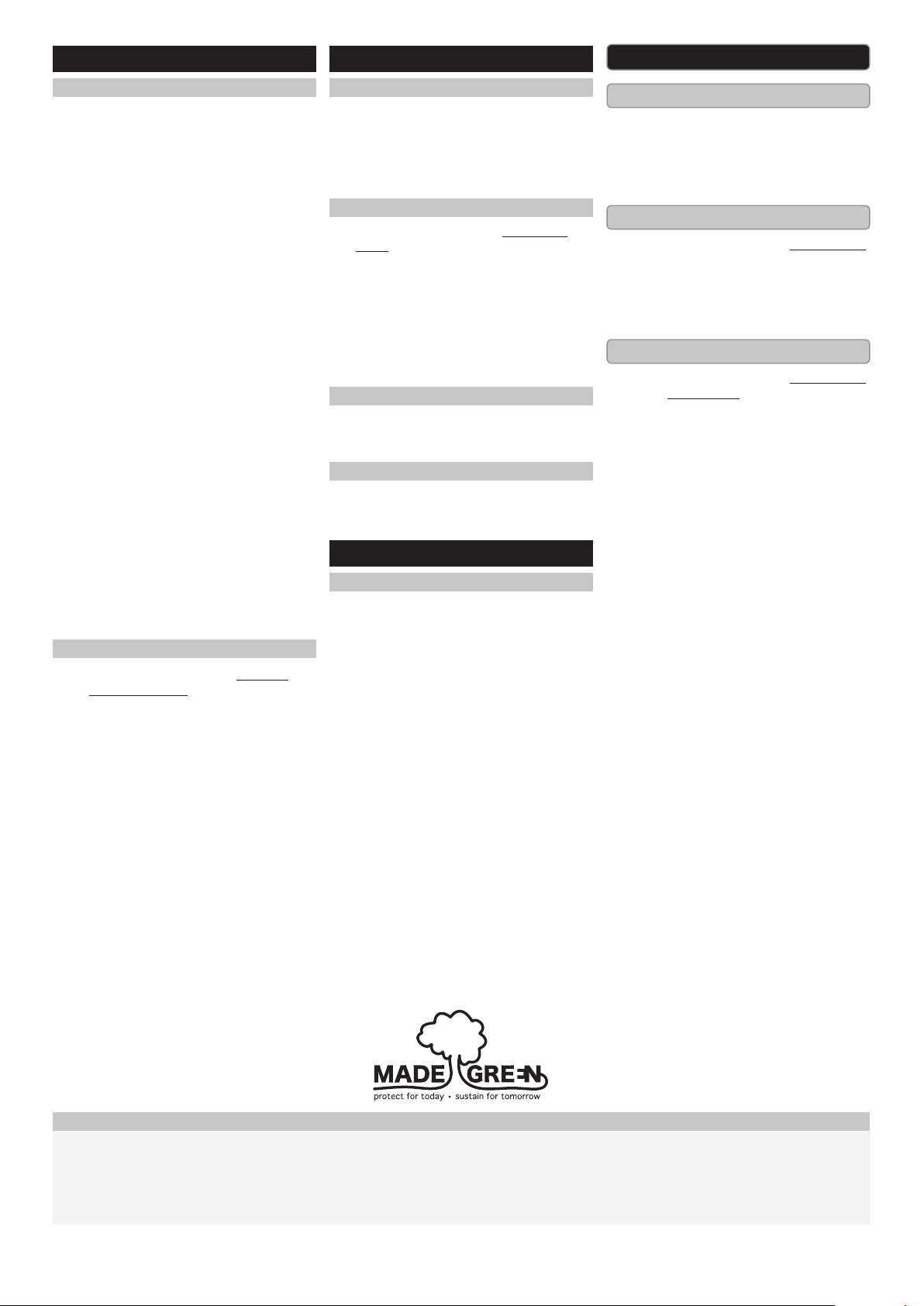
Bluetooth Setup
Pairing a Bluetooth Device for the First Time
1. Power on the unit by pressing the Power
button.
2. Press the Source button to switch to
Bluetooth Mode.
The display will show the ashing letters
“bt”.
3. “BT”will ash quickly on the display.
When pairing, remain within 3 feet of the
unit.
If the unit does not automatically begin to
pair, press and hold the Pair button.
4. Using the native controls on your
Bluetooth device, select the “IBC233” in
your Bluetooth settings to pair.
If your device requests a password, enter
the default password “ 0 0 0 0 ”.
Refer to the user’s manual for your specic
device for instructions on pairing and
connecting Bluetooth devices.
5. When successfully paired, the display will
stop ashing.
After initial pairing, the unit will stay paired
unless unpaired manually by the user or
erased due to a reset of the device.
If your device should become unpaired,
follow the above steps again.
If any pairing issues should occur, un-pair
the unit on your Bluetooth device and
follow the above steps again.
Playing Audio Wirelessly
1. Follow the instructions for Pairing a
Bluetooth Device.
2. Use the native controls on the
connected Bluetooth Device to select a
track.
3. To play, pause or skip the selected track,
use the native controls on the connected
Bluetooth Device or press the Pair/Play/
Pause or Tun/Skip/Search buttons.
4. Audio played through the connected
Bluetooth device will now be heard
through the speakers.
Radio
Tuning the FM Radio
1. Press the Source button to switch to FM
Radio mode.
2. Press the Tun/Skip/Search buttons to
tune the radio manually, press and hold
to search for the next available station.
Saving a Station as a Preset
1. Follow the instructions for Playing the
Radio.
2. Press the Prog/Mem button.
3. Press the Tun/Skip/Search to select a
preset number.
Up to 20 stations may be preset.
4. Press the Mem button to save the current
station to the selected preset.
Tuning to a Preset Radio Station
1. In FM Radio mode, press the Preset-/
Repeat and Preset+/Stop buttons to
cycle through saved presets.
Radio Reception
Adjust the position of the Telescopic FM
Antenna to improve FM radio reception.
Line In
Using the Line In
Requires a 3.5mm audio cable (included)
1. Connect the 3.5mm audio cable to the
Line In on the unit and an audio output
on an MP3 player or other audio source.
2. Press the Source button to switch to
Line In mode.
3. Use the native controls on the
connected MP3 player or other audio
source to play and control audio
played through the clock radio.
CD
Loading a CD
1. Open the Disc Door.
2. Place a CD into the unit, label side
facing up.
3. Close the Disc Door.
Playing a CD
1. Follow the instructions for Loading a CD.
2. Press the Source button to switch to CD
mode.
3. Press the Pair/Play/Pause button to
begin playing the loaded CD.
Programming a CD
1. Follow the instructions for Loading a CD
and Playing a CD.
2. Press the Prog/Mem button.
3. Press the Tun/Skip/Search buttons to
select a track.
4. Press the Prog/Mem button to save the
track to the program.
5. Repeat step 3 and 4 until the desired
number of CD tracks are programmed.
6. Press the Play button to begin playing
the program.
International Support
To download this User’s Guide in English,
Spanish, or French, or to get answers to
frequently asked questions, visit the support
section at: www.iLiveElectronics.com
For Warranty Information and the most up-to-date version of this User’s Guide, go to www.iLiveElectronics.com Customer Service: 1-888-999-4215
Email Support: prodinfo@dpiinc.com, Email Parts: partsinfo@dpiinc.com
Copyright © 2012 Digital Products International (DPI, Inc.) All other trademarks appearing herein are the property of their respective owners. Specications are subject to change without notice.
Para descargar este Manual del Usuario en
inglés, español y francés, o para obtener
respuestas a preguntas frecuentes, visite la
sección de apoyo en www.iLiveElectronics.
com
Pour télécharger ce guide de l’utilisateur en
anglais, espagnol ou français, ou pour obtenir
des réponses à des questions fréquemment
posées, consultez la rubrique d’assistance
sur www.iLiveElectronics.com
