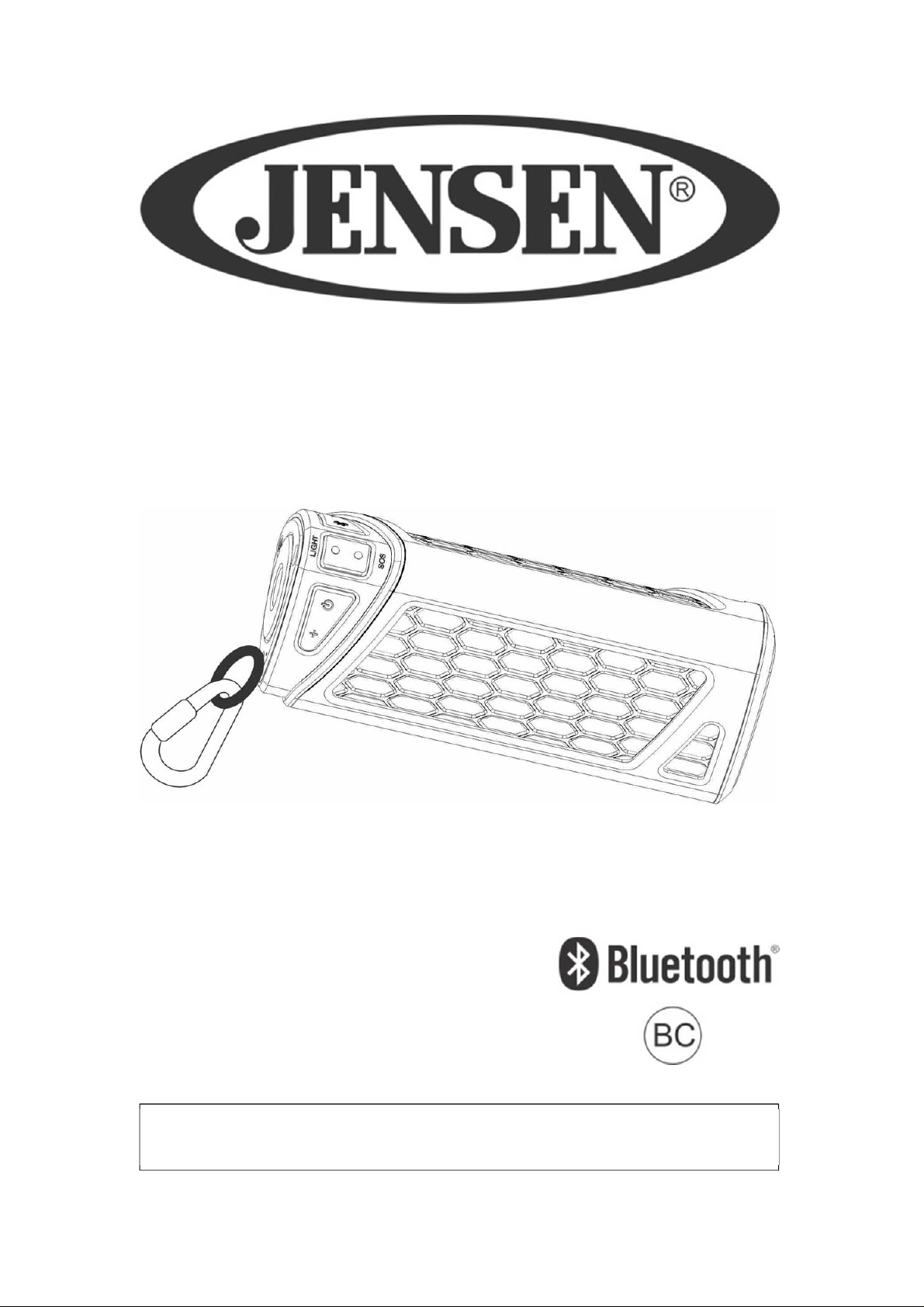
Portable Outdoor Bluetooth Speaker with Flashlight
USER MANUAL
SFA900
PLEASE READ THIS USER MANUAL COMPLETELY BEFORE OPERATING
THIS UNIT AND RETAIN THIS BOOKLET FOR FUTURE REFERENCE.
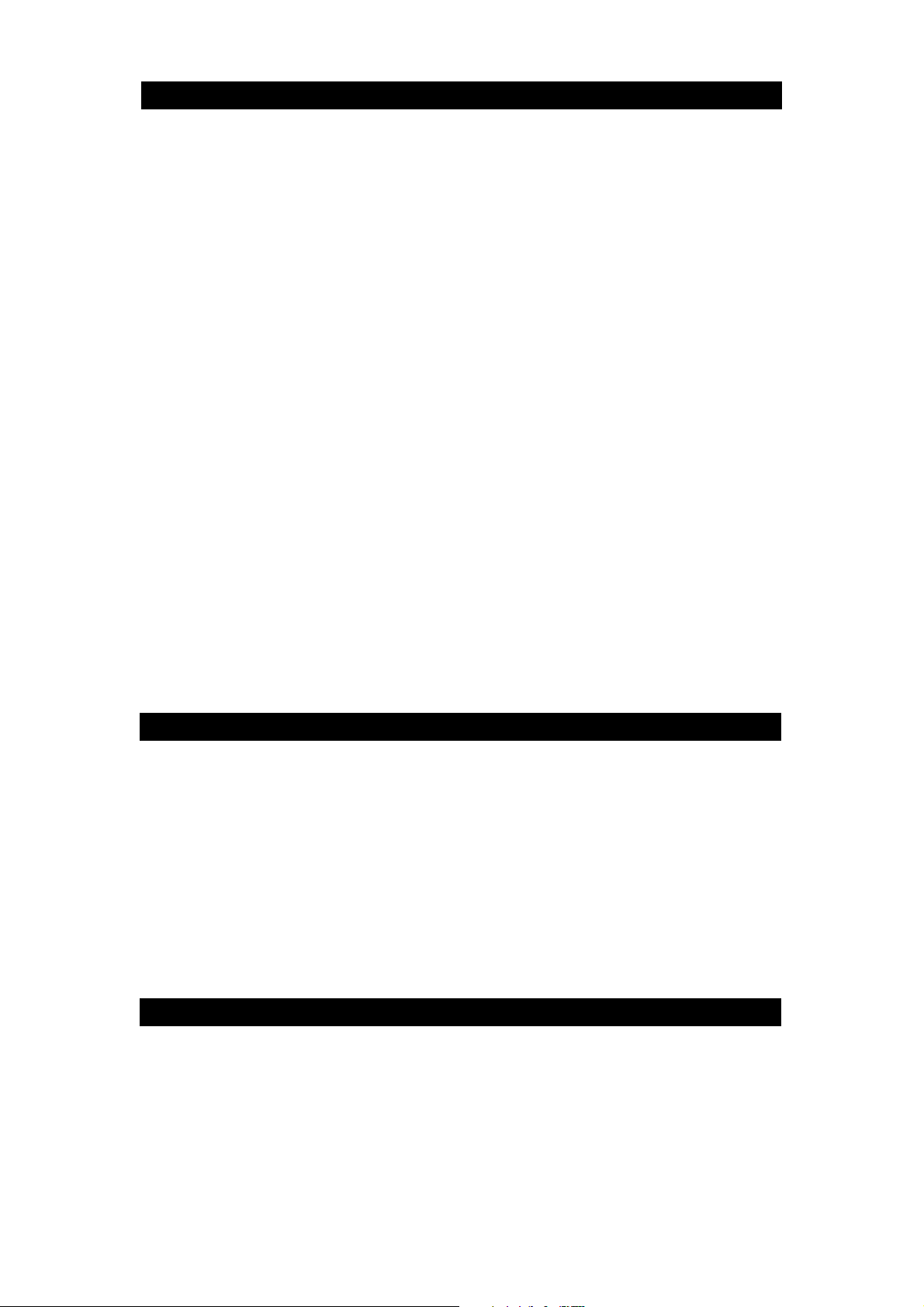
COMPLIANCE WITH FCC REGILATIONS
This device complies with Part 15 of the FCC Rules. Operation is subject to the following
two conditions:
1) this device may not cause harmful interference, and
2) this device must accept any interference received, including interference that may
cause undesired operation.
NOTE : This equipment has been tested and found to comply with the limits for a Class B
digital device, pursuant to Part 15 of the FCC Rules. These limits are designed to provide
reasonable protection against harmful interference in a residential installation. This
equipment generates, uses and can radiate radio frequency energy and, if not installed
and used in accordance with the instructions, may cause harmful interference to radio
communications. However, there is no guarantee that interference will not occur in a
particular installation. If this equipment does cause harmful interference to radio or
television reception, which can be determined by turning the equipment off and on, the
user is encouraged to try to correct the interference by one or more of the following
measures:
- Reorient or relocate the receiving antenna.
- Increase the separation between the equipment and receiver.
- Connect the equipment into an outlet on a circuit different from that to which the
receiver is connected.
- Consult the dealer or an experienced radio/TV technician for help.
CAUTION: Changes or modifications not expressly approved by the party
responsible for compliance could void the user’s authority to operate the
equipment.
IMPORTANT NOTE:
FCC Radiation Exposure Statement:
This equipment complies with FCC radiation exposure limits set forth for an uncontrolled environment.
PRODUCT FEATURES
The SFA900 is a Bluetooth portable stereo speaker with the following features:
Wireless playback of music from your Bluetooth enabled device via the
Bluetooth connection.
With NFC (Near Field Communication) function.
Hands-free Bluetooth Speakerphone.
Up to 33 feet (10 meters) operating range.
Auxiliary input jack to play music from your iPod or digital audio player.
Digital volume control.
GETTING STARTED
ACCESSORIES INCLUDED
Carefully remove the unit and all the accessories from the gift box. Please
verify that you have all the following accessories before recycling the gift box.
User manual
USB cable
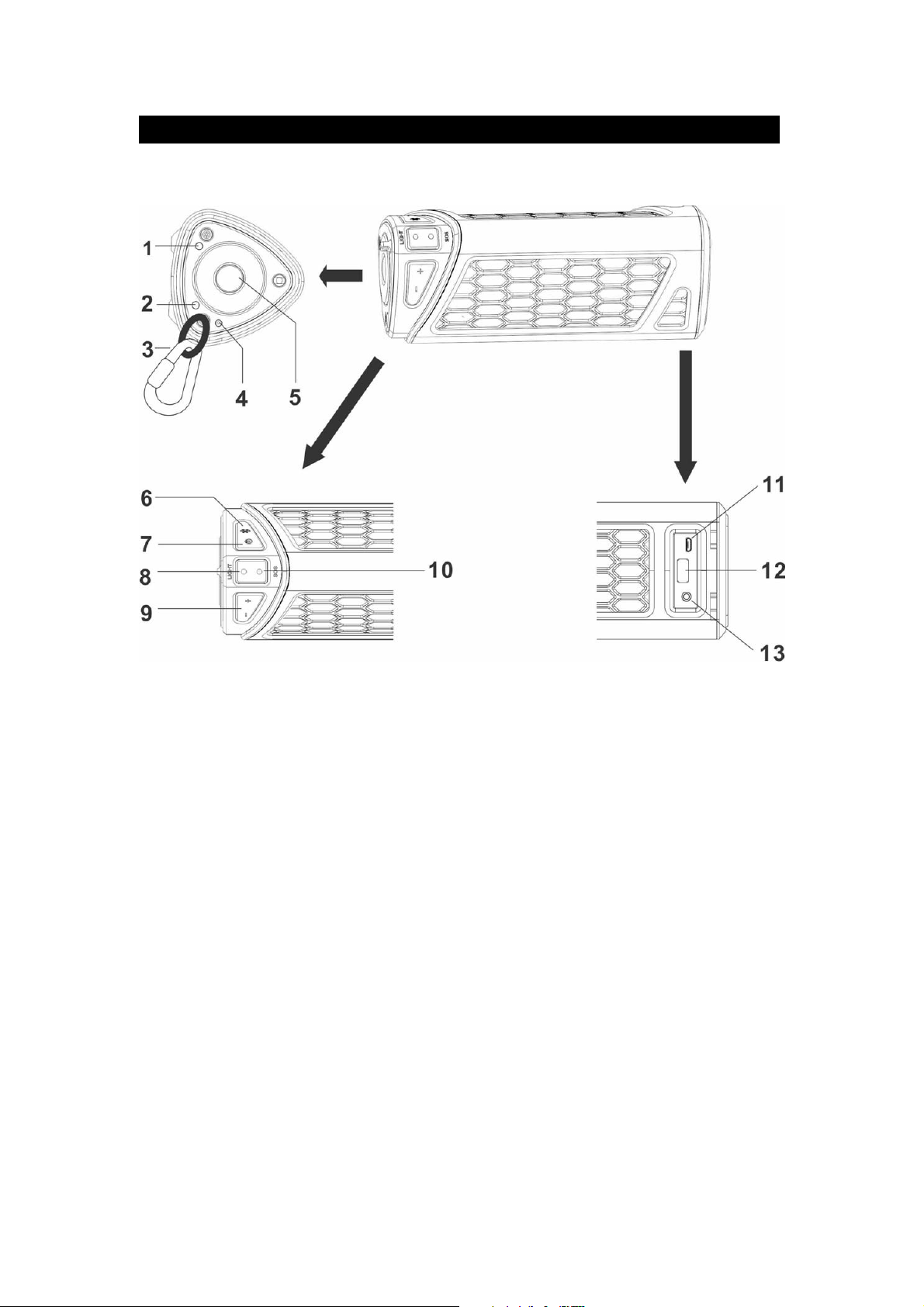
LOCATION OF CONTROLS
1. PAIRING INDICATOR
2. POWER INDICATOR
3. CARIBINER CLIP
4. MICROPHONE
5. TORCH
6. PAIRING / PHONE
7. POWER BUTTON
8. LIGHT BUTTON
9. VOL – BUTTON or VOL + BUTTON (VOLUME DOWN)
SOS
10.
11. CHARGING JACK (MICRO USB)
12. USB JACK ( DC OUT 5V,1A)
13. AUX IN (LINE IN) BUTTON
BUTTON

CHARGING INSTRUCTIONS
The SFA900 operates on a built-in Li-ion battery that can be recharged using
either the USB port on your computer or from a USB power adaptor (not
included) with a rated output of DC 5V/500-1000mA
Note: The micro USB CHARGING JACK located on this unit is only designed
for charging the built-in Li-ion battery.
CHARGING THE BATTERY FOR FIRST TIME
1) Charge the built-in Li-ion battery a minimum of 12 hours prior to first use.
Plug the unit into the USB port on your computer or into a USB power
adaptor (not included) using the included USB cable.
2) The POWER INDICATOR (#2) will turn “ON” RED color while charging
and turn “ON” GREEN color when the unit is fully charged. Unplug the
USB cable from the power source once the battery is fully charged.
RECHARGING THE INTERNAL BATTER Y
After prolonged use, the internal battery will become weak and the operation
may become intermittent. When the internal battery charge is low, the POWER
INDICATOR (#2) will turn “ON” RED color and FLASH” alerting you to
recharge the internal battery as soon as possible.
Plug the SFA900 into a USB port on your computer or into a USB power
adaptor, DC 5V/500mA and up, (not include d) using the included USB cable.
Disconnect the USB cable from the speaker as soon as it is fully charged.
Note:
1. Charging time will vary if you are listening to music while charging
the internal battery at the same time. We recommend you switch off
the SFA900 power during the charging process.
2. To prolong the life of a rechargeable battery, it is recommended to
completely discharge it before fully charging it again.
3. Rechargeable batteries need to be cycled for maximum
performance and longer battery life. If you don’t use the player that
often, be sure to recharge the battery at least once a month in order
to keep the internal battery working properly.
Battery Note and Care
Do not burn or bury batteries.
Do not puncture or crush.
Do not disassemble.
Do not dispose of batteries in fire, batteries may explode or leak
Li-ion batteries must be recycled. Do not dispose of in the trash.
Use only chargers rated for Li-ion cells. Be sure the charger’s voltage and
current settings are correct for the battery pack being charged.
Charge batteries on a fireproof surface and away from flammable items or
liquids.
Batteries should NEVER be left unattended while charging. Only adults
should charge the batteries.
Follow the manufacturer’s instructions for charging the product and do not
charge longer than recommended. Unplug the charger when the battery is
charged or not in use.
NOTE: The speaker is not magnetically shielded and may cause color
distortion on the screen of some TVs or video monitors. To avoid this, you may
need to move the unit further away from the TV or monitor if an unnatural color
shifts or image distortion occurs.

PAIRING WITH YOUR BLUETOOTH DEVICE
ABOUT PAIRING
Pairing is the term used when two Bluetooth devices are connected wirelessly
for the first time. This allows the devices to see each other and sets up a one to
one communication channel between both devices.
To begin pairing with a Bluetooth device
1. Press and hold the POWER BUTTON (#7) to ON to turn on the unit. The
BLUETOOTH INDICATOR (#1) will light blue and flash and the melody
“TRI-TONE” is heard. The unit is now ready to pair (link) with your
Bluetooth device.
Notes: Make sure an audio cable is not connected to LINE IN JACK (#8)]
2. Turn on Bluetooth function of your device and enable the search or scan
function to find SFA900. (see your device’s instructions to add or setup a
Bluetooth device).
3. Select "SFA900" from the device list when it appears on your device
screen. If required, enter the pass code “0000” to pair (link) SFA900 with
your device.
4. If you are pairing (linking) your computer to the speaker using Bluetooth,
you may need to set the SFA900 as your computer’s default sound
device.
5. Once paired with a device, the BLUETOOTH INDICATOR (#1) will light
steadily and you will hear the sound “DOM” to confirm that pairing is
completed.
6. If you want SFA900 change to pair with another Bluetooth Enable Device.
Press and hold the PAIRING button (#6) for about 4~5 seconds. The
BLUETOOTH INDICATOR (#1) will flash, the melody “CALYPSO” will be
heard to confirm the unit will go into Pairing/Discoverable mode again.
Repeat steps 2 and 3.
To connect a previously paired Bluetooth device
The SFA900 can store one previously paired device for quick pairing during
the power on cycle. When the unit is powered on and the previously paired
device is found within the operating range, the unit will pair and connect with
the device automatically.
NOTE:
Due to different operating systems found in Bluetooth devices, the time to
complete the pairing process might be different from unit to unit. If the
pairing is not successful the first time, please try restarting the pairing
process again by pressing and holding the /PAIRING button (#3) until the
BLUETOOTH INDICATOR (#1) flashes.
The pairing time might be longer the first time pairing or when pairing a
new Bluetooth device.
Make sure you have the latest firmware for your Bluetooth mobile devices.
Make sure your devic e is working properly. Check your device’s manual
for details on Bluetooth pairing and linking.
Refer to manual of your cell phones, tablet PC, computer or other
Bluetooth enabled device for Bluetooth operation since it may vary from
model to model.

You can play music from your Bluetooth device wirelessly to SFA900 after
successfully pairing.
1. Selecting your favorite song, press the PLAY button on your Bluetooth
device or the PAIRING button (#6) on SFA900 to play or pause the
Bluetooth device playback.
2. Slowly adjust both the VOL +/- buttons (#9) of your SFA900 and your
Bluetooth device until you reach a comfortable listening level.
Notes:
1. Your Bluetooth enabled device will not play the music through the speaker,
even if connected (linked), if the device does not support the A2DP
Bluetooth profile.
2. Remember to turn off the SFA900 when you have finished listening, press
and hold the POWER button (#7) to the off unit power.
3. Don't forget to switch off the power of your external audio device as well
PLAYING FROM A BLUETOOTH DEVICE
To use your Bluetooth speaker as a speakerphone for receiving a phone call
from a Bluetooth enabled phone.
1. Follow the “PAIRING WITH YOUR BLUETOOTH DEVICE” section to set
up the Bluetooth connection with your smartphone.
2. When a call is received while music is playing, the music will be replaced
by a ringtone. Press the PHONE button (#6) once to answer the call.
3. Use the VOL +/- buttons (#9) to adjust the desired volume level.
4. To ignore an incoming call, simply press and hold the PHONE button (#6)
for about 3 to 4 seconds, a beep sound will be heard and the call was
ignored.
5. When the call is completed, press the PHONE button (#6) once to end the
call. If you were playing music from the SFA900 before answering the call,
the music will automatically resume playing when you hang up.
6. Tap the PHONE button (#6) twice to re-dial the last number you dialed.
USING SFA900 AS A HEAD-FRESS SPEAKERPHONE

ABOUT NFC
NFC (Near Field Communication) is a technology enabling short-range
wireless communication between various devices, such as mobile phones and
IC tags. Thanks to the NFC function, data communication can be achieved
easily just by touching the relevant symbol or designated location on NFC
compatible devices.
Make sure your Smartphone and the NFC function is turned on.
Hold the back of your smartphone against the “CONNECT” area on the
SFA900 until hear a confirmation tone is heard to confirm the pairing is
completed.
Some smartphones may ask you to confirm the pairing if they were not paired
before.
NOTE: If you have multiple NFC compatible devices, just touch the
smartphone to a different device to switch the connection to that device. For
example, when your smartphone is connected with NFC compatible
headphones, just touch the smartphone to the system to change the Bluetooth
connection to the system (one touch connection switching).
You can play other music sources (iPod, MP3 or other digital audio players)
through the speakers of this unit by connecting the LINE IN JACK (#13) to your
external player’s audio out jack or headphone jack.
Plug one end of an audio cable (not included) into the LINE IN JACK (#13) and
the other end of the cable to the headphone jack of your digital audio player.
Press and hold the POWER button (#7) to turn on the unit. The BLUETOOTH
INDICATOR (#1) will light Green steadily.
Start playing the device you plugged into the LINE IN JACK (#13).
Slowly adjust both the volume controls of your SFA900 and the external device
until you reach a comfortable listening level.
Turn off your iPod, MP3 player etc. when finish listening.
Press and hold the POWER button (#7) to turn SFA900 off and unplug the
AUX IN Jack.
NOTE:
Play/Pause control only works in Bluetooth mode and not in Line In mode.
If you are connected to the Line Out Jack of your external device then you
If you use Line In function when playing Bluetooth audio, Bluetooth audio
CONNECTING WITH A SMARTPHONE BY ONE TOUCH (NFC)
AUX IN / LINE IN OPERATION
only need to adjust the volume control on the SFA900. If you’re connected
to the Headphone Jack of your external device, then you may need to
adjust both the volume control of your external device and the SFA900 to
obtain the most desirable volume setting.
will be temporarily disconnected when the audio cable is plugged in.
Unplugging the audio cable will resume Bluetooth audio. We suggest you
turn off the Bluetooth function of your Smartphone to save battery power
when playing music via Line In mode.

TROUBLESHOOTING GUIDE
Symptom Possible Problem Solution
Plug the USB power adaptor (not
included) into a wall outlet and plug
the USB cable (included) into the
mini USB jack on the SFA900
outlet to confirm the outlet is working.
Make sure your computer power is
turned on and try another USB port.
Recharge the SFA900 battery.
No
Charging
The USB power adaptor (not
included) is not plugged into a
wall outlet or the USB cable
(included) is not plugged into
the mini USB jack on the
SFA900
Wall outlet is not functioning. Plug another device into the same
Computer USB port is not
functioning.
TheSFA900batteryis
exhausted.
The SFA900 is not linked with
No Sound
Sound is
distorted.
Unit gets
warm after
extended
play at high
volume.
the Bluetooth enabled device.
The SFA900 placement out of
range.
Volume set too low. Press the Volume + button to
Volume level is set too high. Decrease the volume of the speaker.
Sound source is distorted.
This is normal.
Go through “Pairing with your
Bluetooth device” process to link the
speaker.
Relocate the SFA900 within
Bluetooth operating range (30 feet).
increase the sound level.
If the source sound file is of poor
quality, distortion and noise are easily
noticed with high-power speakers.
Try a different audio sou rce such as a
music CD.
If you are using an external sound
source like older generation of iPod,
try reducing the output volume on the
device itself. Also try turning bass
boost OFF or change the EQ setting.
Turn the speaker off for a period of
time or lower the volume.
SPECIFICATION
Power requirement:
DC input
Battery
Bluetooth
Audio power output
Dimensions
Weight
DC 5V 500-1000mA (micro USB)
built-in rechargeable Lithium-ion battery
Bluetooth Specification version 3.0
Support profile A2DP / HFP
3W (rms)
80mm (H) x 200mm(W) x 82.5mm(D)
645g
