Page 1

ENERGY OPTICAL MOUSE
MC907
U
s
e
r
M
a
n
u
ENERGY OPTICAL MOUSE
a
l
MC907
Page 2
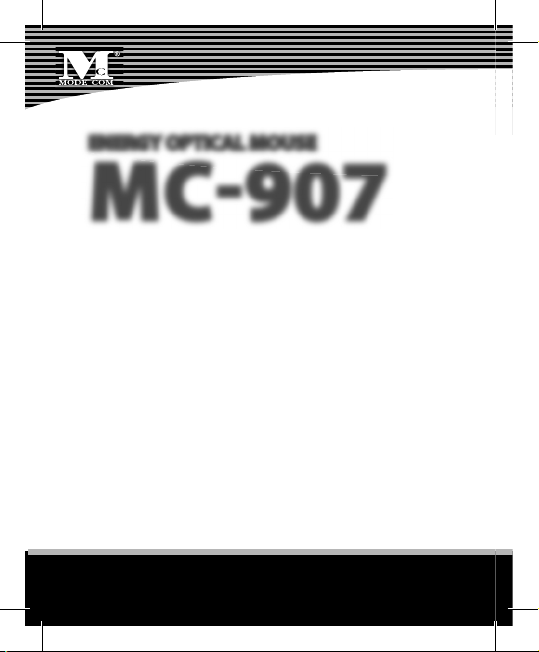
ENERGY OPTICAL MOUSE
ENERGY OPTICAL MOUSE
MC907
MC907
Thank you for choosing a high quality computer mouse
MC-907.
The computer mouse MC-907 has been created with a
view to the most demanding customers who appreciate precision and functionality. Our computer mouse
supports a very high acceleration (even 15G) and a
very high maximum speed of mouse movement 40
inch/sec. Great merits of the mouse MC-907 are its ergonomic shape, high quality and a resolution of 1600
DPI. The device has been designed to ensure a comfortable work in any conditions. Consequently, even
2
www.modecom.eu
Page 3
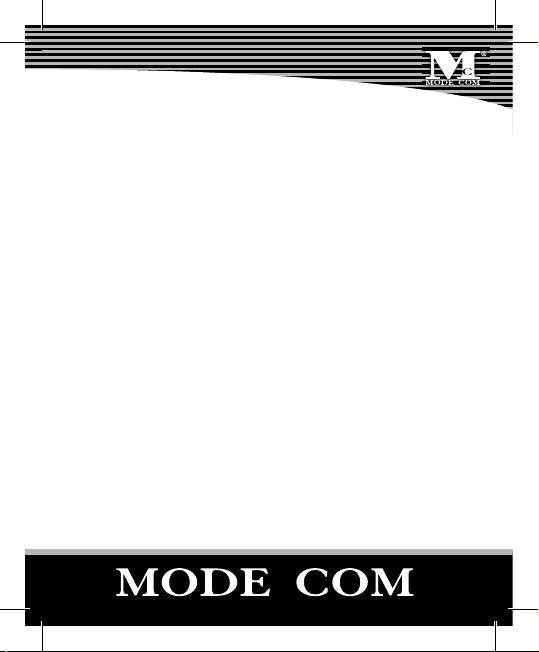
an extended time of use of the mouse does not cause
hands ischemia let alone the feeling of discomfort. The
uniqueness of MC-907 is a result of its exquisite outlook
and shape which have been created by professional
designers. The mouse incorporates the latest technical
solutions, like the button enabling a fast change of resolution or 4-directional scrolling to browse web pages. The software enclosed to the mouse set allows for a
free choice of con gurations. Additionally, the application of „backward” and „forward” buttons facilitate web
pages browsing.
Mode Com places a high value on the quality of its
products to not only ful l but also surpass customers
requirements. Products are created with the modern
view and the latest technology in mind.
Choose better future- choose Mode Com!
3
Page 4
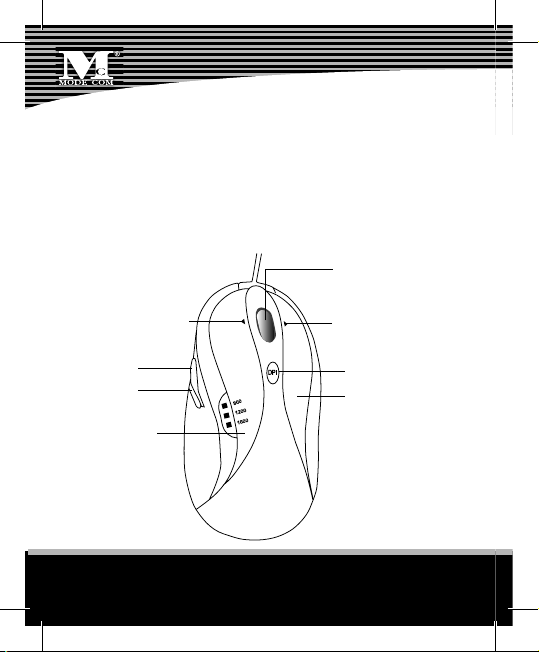
Package Contents
Mouse
CD Driver
User’s manual
The Description for Each Part
Wheel Button
Left Direction
Button A
Button B
Left Button
4
of wheel
Right Direction
of wheel
DPI Button
Right Button
www.modecom.eu
Page 5
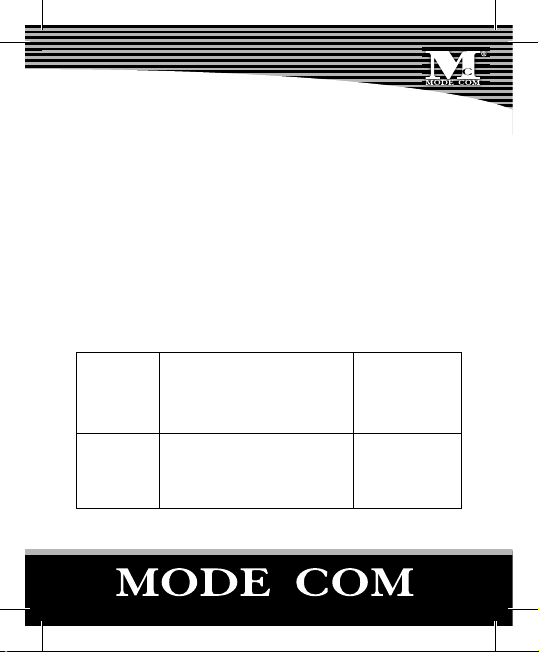
Install the Hardware
• How to connect your mouse
1. Locate an available USB mouse port on your computer.
2. lnsert the USB mouse connector into the USB port.
• How to change the DPI setting of speed gaming
mouse
Gamers may now use adjustable DPI button to speed up or
slow down the pace of the mouse at their ngertips.
Resolution: Recommend for:
Slow-Speed and normal accu-
800 DPI
racy player (suitable for using
in Word, Excel and other O ce
software etc.)
Recommended
resolution of
display
1024×768
5
Page 6
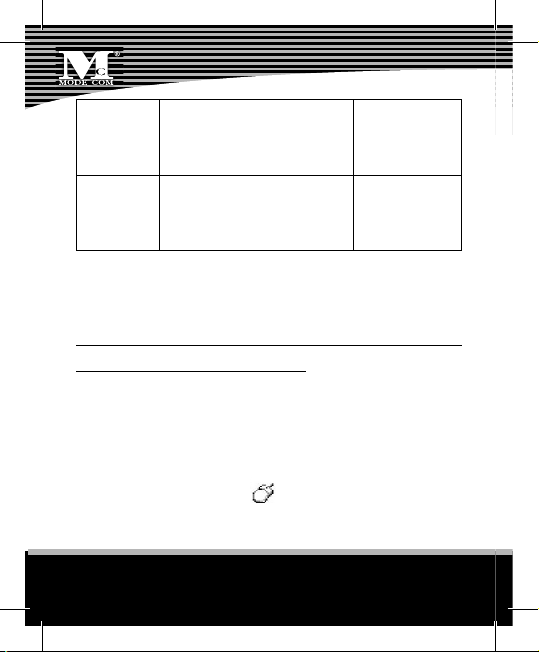
Required average accuracy
1200 DPI
1600 DPI
Player (suitable for using in
O ce software, gamer and
professional designer.)
High-Speed and required pinpoint accuracy player (suitable for Gamer or professional
designer.)
1152×864
1280×960
Install the Software
• How to install mouse software
Attention: Please uninstall any previous mouse drivers before installing the mouse software.
The Steps of installation
Step 1: Connect the mouse USB cable to the USB port.
Step 2: Put the CD driver into „CD ROM” properly and follow
the „on screen” instruction to complete your installation.
You will see a mouse icon appear on the right bottom
of your task bar.
6
www.modecom.eu
Page 7
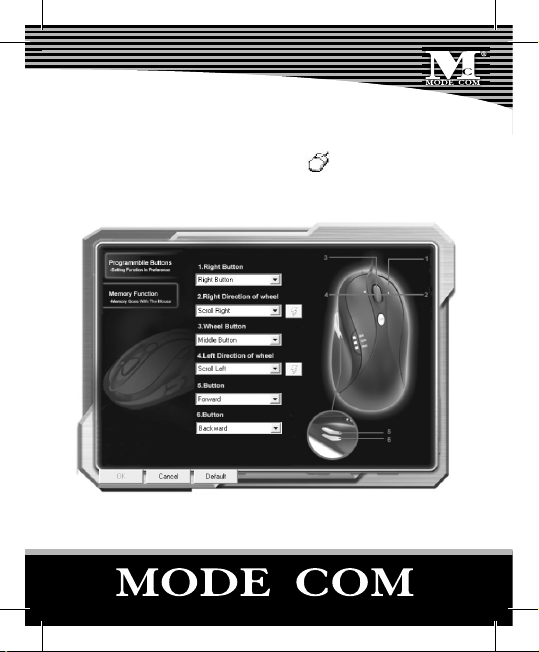
Setting the Software:
• How to program mouse buttons
Double click on the mouse icon
mouse properties.
Picture 1
will bring you the
7
Page 8
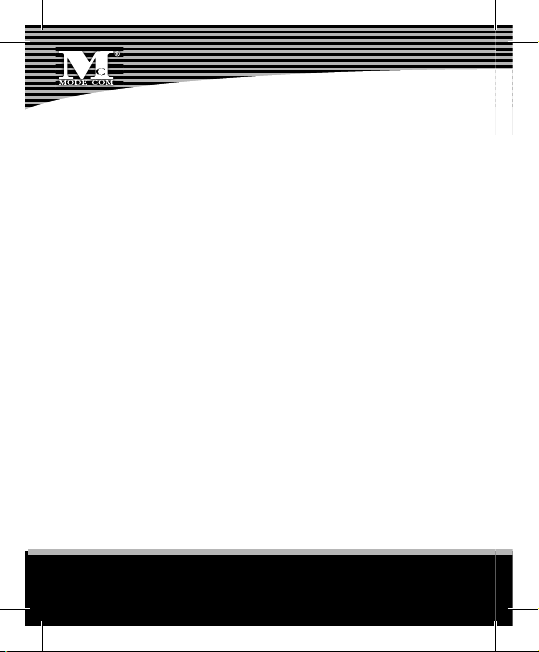
• According to the Picture 1, there are 6 buttons that
can be set for memory function
Please kindly nd the following steps setting the memory
function:
The Default before setting the function:
Right Button: Right Button
Right Direction of wheel: right direction of scroll
Wheel Button: Middle Button
Left Direction of wheel: left direction of scroll
Button A : Page forward for internet
Button B : Page Backward for internet
• For setting the memory function
For example: for „Right Button”
Step 1
Please click the arrow sign, you can nd the word of ”keystroke”
Please refer the Picture 2.
8
www.modecom.eu
Page 9

Picture 2
Step 2
Please click the mark of
and then you can nd the
Picture 3, please kindly follow the steps and process from
the block for setting the memory function.
9
Page 10

Picture 3
NOTE. To change the memory function, please follow the
steps below:
1. Click the mark of
2. Repeat the above steps and methods for the modi cation of memory function in preference.
10
www.modecom.eu
Page 11

Environment protection:
This symbol on our product nameplates proves its com-
patibility with the EU Directive2002/96 concerning pro-
per disposal of waste electric and electronic equipment
(WEEE). By using the appropriate disposal systems you prevent the
potential negative consequences of wrong product take-back that
can pose risks to the environment and human health. The symbol
indicates that this product must not be disposed of with your other
waste. You must hand it over to a designated collection point for
the recycling of electrical and electronic equipment waste. The di-
sposal of the product should obey all the speci c Community wa-
ste management legislations. Contact your local city o ce, your
waste disposal service or the place of purchase for more informa-
tion on the collection.
Weight of the device: 150g
Copyright©2007 Mode Com Ltd. Mode Com is a registered trade-
mark of Mode Com Ltd.
11
Page 12

ENERGY OPTICAL MOUSE
ENERGY OPTICAL MOUSE
MC907
MC907
Dziękujemy za wybór wysokiej jakości myszy MC-907.
Mysz MC-907 została stworzona specjalnie z myślą o potrzebach nawet najbardziej wymagającego użytkownika,
który szczególnie ceni dokładność i funkcjonalność. Mysz
rmy Mode Com obsługuje bowiem wysoką akcelerację
(nawet 15G) i porusza się z maksymalną prędkością 40cali/
sek. Ogromnymi walorami myszy MC-907 są jej ergonomiczny kształt, wysoka jakość wykonania i rozdzielczość aż
1600 DPI. Mysz MC-907 została zaprojektowana w taki sposób, by zapewnić użytkownikowi komfort pracy w niemal
każdych warunkach. Nawet dłuższe używanie tej myszy
nie powoduje zatrzymania przepływu krwi w ręku i tym
12
www.modecom.eu
Page 13

samym wyklucza uczucie dyskomfortu. Niepowtarzalność
MC-907 wynika z jej ciekawego wyglądu i kształtu, które
zostały stworzone przez profesjonalnych projektantów.
Mysz ta posiada najnowsze technologicznie rozwiązania
– na przykład przycisk do szybkiej zmiany rozdzielczości
oraz 4-kierunkową rolkę, a dołączone do myszki oprogramowanie pozwala na pełną dowolność kon guracji ustawień. Dodatkowym atutem ułatwiającym użytkownikowi
pracę jest zastosowanie w myszy przycisków „cofnij” i „do
przodu”, które pozwalają na przeglądanie stron www w
przeglądarce internetowej.
Mode Com dba o jakość swoich wyrobów, by nie tylko
spełniać, ale i wyprzedzać oczekiwania swoich Klientów.
Produkty tworzone są w oparciu o nowoczesną myśl i technologię.
Wybierz lepszą przyszłość – wybierz Mode Com!
13
Page 14

Zawartość opakowania
Mysz
Płyta CD ze sterownikami
Instrukcja obsługi
Opis części
Kierunek ruchu
rolki – lewy
Przycisk A
Przycisk B
Lewy
przycisk
14
www.modecom.eu
Rolka przewijania z przyciskiem
Kierunek ruchu
rolki – prawy
Przycisk
zmiany DPI
Prawy przycisk
Page 15

Podłączenie
• Jak podłączyć mysz
1. W komputerze należy znaleźć dostępny port USB.
2. Włożyć wtyczkę USB w odpowiedni port.
• Jak zmienić rozdzielczość myszy
Można używać przycisku DPI, by przyśpieszyć lub spowolnić pracę myszy.
Przy
rozdzielczości:
800 DPI
1200 DPI
Zalecane do:
Początkujący użytkownik
(odpowiednie do pracy z
aplikacjami pakietu O ce)
Średnio-zaawansowany
użytkownik (odpowiednie
do pracy z aplikacjami pakietu O ce, z grami, oraz
z profesjonalnymi programami gra cznymi)
Zalecana
rozdzielczość
ekranu:
1024×768
1152×864
15
Page 16

Zaawansowany użytkownik wymagający wysokiej
1600 DPI
szybkości i precyzyjności
(odpowiednie dla graczy
lub dla gra ków komputerowych)
1280×960
Instalacja oprogramowania
Uwaga: Przed instalacją oprogramowania tej myszy, należy
odinstalować wszystkie poprzednie sterowniki myszy.
Kolejne kroki instalacji
Krok 1: Podłączyć mysz do portu USB.
Krok 2: Poprawnie umieścić płytę CD w napędzie optycznym „CD ROM”. By ukończyć instalację wykonywać kolejne kroku zgodnie z instrukcjami, pojawiającymi się na
ekranie.
W prawym dolnym rogu paska narzędzi pojawi się ikona
.
16
www.modecom.eu
Page 17

Ustawienia oprogramowania:
• Jak zaprogramować przyciski myszy
By wyświetliły się właściwości, należy dwa razy nacisnąć na
ikonę
Zdjęcie 1
.
17
Page 18

• Zgodnie ze zdjęciem 1, jest 6 przycisków, których funk-
cje mogą być ustawione w pamięci
Należy wykonywać kolejne kroki ustawienia pamięci:
Domyślnym ustawieniem klawiszy jest:
• prawy przycisk: prawy przycisk
kierunek ruchu rolki – prawy: przewijanie w prawo
•
• przycisk rolki przewijania: środkowy przycisk
• kierunek ruchu rolki – lewy: przewijanie w lewo.
• przycisk A: następna strona (np. w przeglądarkach interneto-
wych)
• przycisk B: poprzednia strona (np. w przeglądarkach interne-
towych).
• W celu ustawienia funkcji pamięci:
Dla prawego przycisku:
Krok 1
Należy nacisnąć znak strzałki (oznaczenie: „keystroke”).
Należy porównać ze zdjęciem 2.
18
www.modecom.eu
Page 19

Zdjęcie 2
Krok 2
Należy nacisnąć na znak
, by wyświetlił się obraz
przedstawiony na zdjęciu 3. Należy wykonywać kolejne
kroki, aby ustawić funkcję do zapamiętania.
19
Page 20

Zdjęcie 3
Uwaga: W celu zmiany funkcji pamięci, należy wykonać
następujące kroki:
1. Kliknąć na znak
2. Powtórzyć wyżej wymienione kroki, by zmieniać funkcje pamięci.
.
20
www.modecom.eu
Page 21

Ochrona środowiska:
Niniejsze urządzenie oznakowane jest zgodnie z dyrektywą
Unii Europejskiej 2002/96/UE dotyczącą utylizacji urządzeń
elektrycznych i elektronicznych (WEEE). Zapewniając prawidłowe usuwanie tego produktu, zapobiegasz potencjalnym negatywnym konsekwencjom dla środowiska naturalnego i zdrowia ludzkiego,
które mogą zostać zagrożone z powodu niewłaściwego sposobu usuwania tego produktu. Symbol umieszczony na produkcie wskazuje, że nie
można traktować go na równi z innymi odpadami z gospodarstwa domowego. Należy oddać go do punktu zbiórki zajmującego się recyklingiem urządzeń elektrycznych i elektronicznych. Usuwanie urządzenia
musi odbywać się zgodnie z lokalnie obowiązującymi przepisami ochrony środowiska dotyczącymi usuwania odpadów. Szczegółowe informacje dotyczące usuwania, odzysku i recyklingu niniejszego produktu można uzyskać w urzędzie miejskim, zakładzie oczyszczania lub sklepie, w
którym nabyłeś niniejszy produkt.
Masa sprzętu: 150g
Copyright©2007 Mode Com Ltd. Wszelkie prawa zastrzeżone. Logo Mode
Com jest zastrzeżonym znakiem towarowym rmy Mode Com Ltd.
21
Page 22

NOTES
22
www.modecom.eu
Page 23

NOTES
23
Page 24

e
d
o
m
e
b
.
.
.
d
e
i
f
s
i
t
a
s
e
B
Mode Com Ltd.
03-301 Warsaw, Poland
82 Jagiellońska St.
www.modecom.eu
r
n
.
.
.
