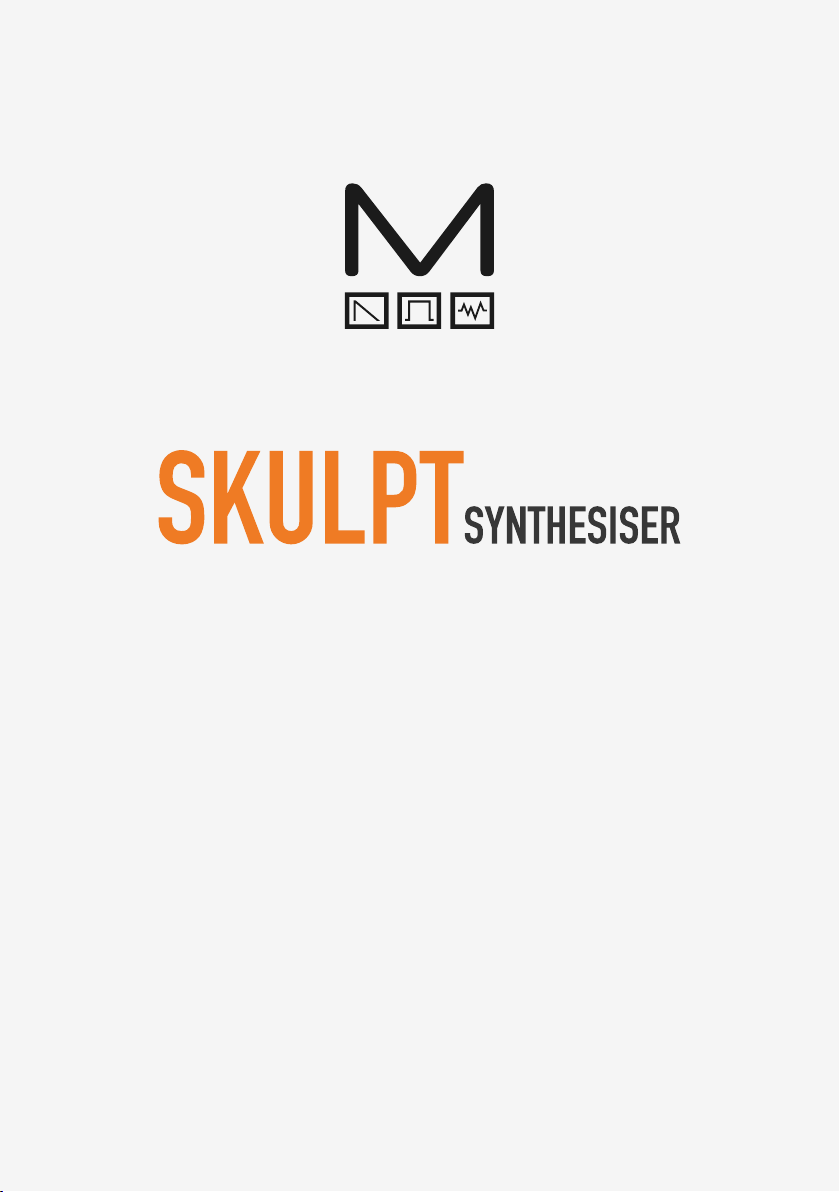
Modal SKULPTsynthesiser
Polyphonic Virtual Analogue Synthesiser
User Manual
OS Version - 1.20
1

Important Safety Information
WARNING – AS WITH ALL ELECTRICAL PRODUCTS, care and general precautions must
be observed in order to operate this equipment safely. If you are unsure how to operate this
apparatus in a safe manner, please seek appropriate advice on its safe use.
ENSURE CORRECT BATTERY POLARITY - FAILURE TO INSTALL BATTERIES CORRECTLY
MAY CAUSE PERMANENT DAMAGE
This apparatus MUST NOT BE OPERATED NEAR WATER or where there is risk of the
apparatus coming into contact with sources of water such as sinks, taps, showers or outdoor
water units, or wet environments such as in the rain. Take care to ensure that no liquids are
spilt onto or come into contact with the apparatus. In the event this should happen remove
power from the unit immediately and seek expert assistance.
This apparatus produces sound that could cause permanent damage to hearing. Always
operate the apparatus at safe listening volumes and ensure you take regular breaks from
being exposed to sound levels
THERE ARE NO USER SERVICEABLE PARTS INSIDE THIS APPARATUS. It should only be
serviced by qualified service personnel, specifically when:
• The apparatus has been dropped or damaged in any way or anything has fallen on the
apparatus
• The apparatus has been exposed to liquid whether this has entered the apparatus or not
• The power supply cables to the apparatus have been damaged in anyway whatsoever
• The apparatus functions in an abnormal manner or appears to operate differently in any
• way whatsoever.
2 3

Index
00. Introduction
01. Getting Started
Basic Functions
UI Combinations
02. Connections
03. Synthesis Engine
Oscillators
Filter
Envelopes
LFOs
Keyboard
FX
Modulation
Modulation Slots
Arpeggiator
Sequencer
04. MIDI
MIDI Implementation Chart
05. Update
06. ModalApp
Getting Started
Editor Page
Controller Page
Sequencer Page
Preset Manager Page
Settings Page
6
8
9
10
12
14
16
17
18
19
20
21
22
24
25
26
28
32
36
38
40
41
42
43
44
45
Appendix A
Troubleshooting
46
4 5

Modal SKULPT synthesiser is a portable 4-voice 32 oscillator virtual analogue synthesiser.
00
Introduction
It features morphable waveforms, state variable filter, a comprehensive modulation matrix, 8
modulation sources, including two audio rate LFOs, a fully featured arpeggiator and a realtime
sequencer.
SPECIFICATION:
• 4 voice – 32 oscillator virtual analogue synthesiser
• 8 oscillators per voice with 2 selectable morphable waveforms
• Mixer stage for osc levels along with FM, PWM, tuning and Ring Modulation options
• Monophonic, Duophonic and Polyphonic modes available
• Multi option Unison / spread to detune the 32 oscillators for a huge sound
• 8 slot modulation matrix with 8 sources and 37 destinations
• 3 x envelope generators for Filter, Amplitude and Modulation
• 2 x audio rate LFOs, one global and one polyphonic
• Realtime sequencer that will record up to 256 notes and up to 4 parameters of animation
• Fully featured arpeggiator with division, direction, octave, bipolar swing and sustain
controls
• Resonant filter that can be morphed from low pass, through band pass, to high pass
• Delay and distortion (waveshaping overdrive, not bitcrushing) effects
• Optional MIDI clock sync for LFOs and Delay
• 128 patch and 64 sequence storage locations
• 16 key touch MIDI keyboard
• MIDI DIN In and Out – Analogue clock sync In and Out connections
• Class compliant MIDI provided over USB connection to host computer or tablet
• Headphone and line output
• Power by USB or 6 x AA batteries
• Optional software editor available for MacOS, Windows, IOS and Android
• Portable and compact design
• Dimensions:255mm x 135m x 68mm (10”x5 1/2”x 3”)
6 7

01
Basic Functions
Getting Started
Powering on
SKULPT synthesiser can be powered either through the micro USB socket, or by 6 x AA
batteries installed in the underside battery compartment.
To use USB power, simply connect the supplied Micro USB cable to a power source, and slide
the power switch to the left-hand “USB” position.
To use batteries install 6xAA the battery compartment on the underside of the unit, and slide
the power switch to the right-hand “BAT” position.
PLEASE ENSURE CORRECT BATTERY POLARITY - FAILURE TO INSTALL BATTERIES
CORRECTLY MAY CAUSE PERMANENT DAMAGE.
Before powering up ensure the volume control is at minimum. Electronics during first poweron create a ‘pop’ and this may cause damage to your speakers and the sound guy’s ear drums.
Power on by using the power toggle on the rear of the unit to select to correct source as
outlined above the toggle.
WARNING!!
DO NOT hold the LFO2/RINGMOD button whilst powering on SKULPT synthesiser.
Doing so and holding the button for a further 4 seconds will erase the firmware and stop the
SKULPT from working. You can restore the firmware via the update process, but it’s best to
avoid doing this unintentionally.
Touch Pads
Playing notes
The 16 touch pads allow you to play the synthesiser without sending it MIDI from another
device. The octave can be configured using the OCT+ and OCT - buttons.The touch pads
also send MIDI notes out, which you can use to control other instruments or features on your
DAW.
Secondary functions
The touch pads all have multiple secondary functions that can be accessed by holding the
relevant SHIFT / PRESET (or combination) button in your selected mode. (See UI Combinations)
8 9

UI Combinations
UI Combinations
SKULPT synthesiser is a comprehensive and fully featured synthesiser despite it’s small size.
Therefore there are a number of user interface combinations that are required to access some
of the deeper fuctions of the synth:
SHIFT + DIAL/BUTTON = ORANGE PARAMETER
Presets
PRESET + KEY 1-16 = LOAD PRESET
PRESET + HOLD KEY 1-16 = SAVE PRESET
SHIFT + PRESET + KEY 1-8 = CHANGE PATCH BANK
SHIFT + PRESET + KEY 9-12 = CHANGE SEQ BANK
SHIFT + PRESET + KEY 13 = INIT PRESET
SHIFT + PRESET + KEY 14 = RANDOMISE
SHIFT + PRESET + KEY 15/16 = PREVIOUS/NEXT
Arpeggiator
ARP = ARPEGGIATOR ON/OFF
ARP + KEY 1-8 = ARP NOTE LENGTH
ARP + KEY 9-11 = ARP DIRECTION
ARP + KEY 12 = NOTE ORDER
ARP + KEY 13-16 = ARP OCTAVE
Sustain
SHIFT + ARP = SUSTAIN ON/OFF
Clock
SHIFT + TEMPO = SWING
SHIFT + EG = MIDI SYNC (LFO1, LFO2 + DELAY)
CLOCK PRIORITY = 1) SYNC 2) EXT MIDI 3) INTERNAL
Chord
SHIFT + OCT+ = CHORD MODE ON/OFF
HOLD CHORD + SHIFT + OCT+ = SET CHORD
Sequencer
PLAY = START/STOP SEQUENCE
SHIFT + PLAY = RECORD NOTES/PARAMETERS
SHIFT + MONO/DUO/POLY = SEQ MODE ON/OFF
SEQ MODE + KEY 1-4 = PARAMETER ROW ON/OFF
SEQ MODE + KEY 5-8 = SEQ LENGTH
SEQ MODE + KEY 9-13 = CLEAR ROWS
SEQ MODE + KEY 14 = MUTE NOTE ROW
SEQ MODE + KEY 15 = HOLD + REPEAT STEP
SEQ MODE + KEY 16 + RELEASE = LOOP START + END
SEQ MODE + KEY 16 = EXIT LOOP
Modulation
8 MOD SOURCES = GLOBAL LFO1, POLY LFO2, MOD-EG, NOTE, VELOCITY, AFTERTOUCH,
MODWHEEL + EXT CC
MOD SOURCE BUTTON (ASSIGN) = ASSIGN ON/OFF
ASSIGN + PARAMETER = MOD SLOT PARAM + DEPTH
ASSIGN + VOLUME = MOD SOURCE GLOBAL DEPTH
LFO1 + LFO2 HAVE DEDICATED KNOB FOR DEPTH
ASSIGN + LED FLASH = INVALID DESTINATION
SHIFT + LFO ASSIGN = MOD SLOT MODE ON/OFF
SLOT MODE + KEY 1-8 = SLOT ON/OFF
SLOT MODE + HOLD KEY 9-16 = CLEAR SLOT 1-8
LED Animations
• Loading a patch - Key LED right to left scroll
• Loading a Sequence - Key LED left to right scroll
• Any preset save - Key LED flash
• Assigning mod slot - Key LED flash - Invalid Assignment / no more modulation slots
available
• Seq record LED and MIDI Sync LEDs flash at tempo
Transpose
SHIFT + OCT- = TRANSPOSE ON/OFF
SHIFT + OCT- + NOTE = TRANSPOSE MIDDLE C
10 11

02
Connections
SKULPT synthesiser has seven external connections: USB, Line out, Headphones out Clock
Sync In, Clock Sync Out, MIDI In and MIDI Out.
Line Out
Line level dual mono output on
3.5mm Stereo jack. This output can
be connected to any line level input
for monitoring and recording. The
line output is higher quality than the
headphone output, so always use it
when recording or performing.
USB
Micro USB Connection for power, MIDI
input and MIDI output. Simply connect
Skulpt to a powered USB socket, such
as on your computer, or a powered hub
with a standard micro USB cable. To
use MIDI, connect to your computer or
tablet with a micro USB cable and find
‘Skulpt Synth’ listed as a MIDI port on
your computer.
Power
MIDI (In, Out)
MIDI In / Out on MIDI 5-pin DIN cable.
These outputs can be used to
communicate with any other MIDI
devices. (See the MIDI section)
12 13
Clock Sync (In, Out)
Clock Sync In / Out on 3.5mm Mono
jack. Simply plug into your clockable
gear as desired. (See the Sync section)
Headphones
Headphone output on 3.5mm Stereo
jack. The volume can be adjusted using
the VOL function (see the Getting
Started section), the MODALApp, or
through MDI CC. (See the MIDI section)
Power switch for SKULPT.
SWITCH IN MIDDLE = POWER OFF
SWITCH TO BAT = POWERED BY 6xAA
BATTERIES
SWITCH TO USB = POWERED BY
MICRO USB

03
Synthesis engine
14 15

Oscillators
Filter
SKULPT synthesiser features 2 unique morphable waveform oscillators identified by Wave 1
and Wave 2 labels. It has a total of 32 oscillators inside, that’s 4 voices with 8 oscillators per
voice.
• Wave 1: This encoder allows you to sweep continuously thru the waveforms from Sine Triangle - Saw - Square - PWM.
• Wave 2: This encoder allows you to sweep continuously thru the waveforms from Sine Triangle - Saw - Square - Noise - Low Pass Filter down to -inf dB.
• Mix: The Mix encoder allows you to balance the volume between each wave. All the way
to the left you will hear only Wave 1, All the way to the right you will hear Wave 2. In the
centre you will hear a balanced blend of both waves.
• Fine: Holding the Shift key and turning this encoder allows us to control the fine tuning
of Wave 2 (Fine) +/- 100 cents
• Tune: Holding the Shift key and turning this encoder allows us to control the coarse
tuning of Wave 2 (Tune) at desirable intervals +/- 4 octaves.
Note: assigning modulation to the Tempo / Swing knob will control the Global Tune of
the oscillators.
• FM: Holding the shift key and turning this encoder controls the FM amount between
Waves where Wave 1 is the carrier and Wave 2 is the modulator. This means that Wave 2
is modulating Wave 1 up to a maximum of +/- 4 octaves & 100 cents.
Because of the wide range of Wave 2 detune and the flexibility of the LFOs, this can be
used to create a huge array of effects, from adding rich harmonics to interesting lowfrequency modulations.
• Ring Mod: Holding shift and pressing the LFO2 button causes ring mod to be enabled
and disabled. By default Ring Mod is disabled. Enabling it will cause the LFO 2 LED to
flash in an on or off direction, depending on whether LFO 2 is being edited or not.
Ring modulation is a form of amplitude modulation where a modulating wave (Wave 1)
affects a carrier waveform (Wave 2). The effect generates new harmonics that are the
sum and difference of all frequencies present in the two waves used to generate the
effect, but this also causes the original frequencies in the carrier signal to disappear.
SKULPT synthesiser uses a Modal designed state variable 2-pole resonant filter (capable of
morphing from low pass, through band pass, to high pass).
• Cutoff: This parameter controls the low-pass filter cutoff frequency. This affects the
cutoff frequency of the filter, from 0Hz up to 20kHz.
• Reso: This parameter controls the amount of resonance of the filter.
• Filt-EG: Holding the shift key and turning this encoder allows bipolar control of the Filter-
EG amount. (See the Envelopes section)
• Morph: Holding the shift key and turning this encoder allows control of the shape of the
filter: note that the filter is low-pass by default.
- At it’s minimum value you have a low pass filter;
- We move through a sort of low-shelving;
- At It’s midpoint we have a band-pass filter;
- At it’s maximum value a 1-pole high-pass filter.
TIP: With this feature at lower settings you can dampen the low frequencies while
maintaining a rich high-end texture.
16 17

Envelopes
LFOs
SKULPT synthesiser provides 3 separate 4-stage Envelope Generators (i.e. envelopes), one for
the filter (FILT-EG), one for the amplifier (AMP-EG) and one for modulations (MOD-EG). With
negative amounts only the attack, decay and sustain levels are inverted, the release phase will
still tend to 0.
• Attack: This parameter controls the time passing from the moment you press a key (i.e.
‘MIDI Note On’ message) until the sound reaches its maximum value.
• Decay: This parameter controls the time passing for the envelope to drop from its
maximum value to a sustain level (see below).
• Sustain: This parameter controls the level of the sustain phase (i.e. the volume of the
sound while keeping the key pressed for AMP-EG). If there are no modulations active, this
volume keeps constant until you release the key. (The envelope then enters the ‘release’
phase)
• Release: This parameter controls the time passing from the moment you leave a key (i.e.
‘MIDI Note Off’ message) until the sound reaches silence.
• EG: This button cycles through which envelope generator the above controls are
representing. (i.e. FLT, AMP, or MOD)
TIP: Holding down the EG select button and changing the ADSR parameters will alter all
three envelopes simultaneously and is a useful shortcut to quickly change all envelopes at
once.
• Amp-EG: While holding Shift and turning volume this controls the Amp-EG amount. This
controls the amount of modulation the AMP-EG has over the volume.
SKULPT synthesiser features two individual low frequency oscillators: LFO 1 is a simple LFO and
is ‘global’ across the patch (so it affects the whole sound); LFO 2 has more parameters and is
applied polyphonically or ‘per voice’ (so it affects each note/voice individually).
Both LFO1 and LFO2 can be set to Retrigger, Single and Free mode and have these
parameters:
• Rate: This parameter controls the speed of the LFO. On LFO2, using the second half of
the dial, the LFO rate is set to a division of the main frequency of the note being played.
This allows the LFO frequency to run into the audible range and maintain harmonious
modulations. A massive array of effects can be achieved in this way, including AM and
FM.
• Depth: This parameter controls the global depth for all LFO modulation for either LFO1
or LFO2.
• Shape: When holding the SHIFT key this encoder controls the LFO Shape. This allows you
to continuously sweep through the four available LFO waveforms (i.e. sine, sawtooth,
square and sample & hold).
• Mode: When holding the SHIFT key this encoder selects the Retrigger Mode. The modes
are:
Retrigger - in this mode, each new keypress restarts the LFO and it the continues to run particularly useful for Unison/Stack sounds.
Free - in this mode LFO 2 is never reset, so it could be at any phase when a note is
pressed.
Single - In this mode, the LFO will start when a new key is pressed, complete cycle and
stop, but will not retrigger when a new note is triggered and one is already held.
• Assign: Pressing this button enters assign mode for the selected LFO. This is how we
route the LFO’s to parameters in the matrix. Once in this mode, simply turning the knob
for the parameter that you would like the LFO to modulate, you will initially see keys
8 and 9 illuminated, showing there is currently 0 depth. As you continue to turn the
parameter knob the LEDs will illuminate to show you the depth. Modulation is bipolar so
twisting left achieves negative amounts and twisting right achieves positive amounts.
Tip: Make sure you exit assign mode once finished to avoid filling up all of the mod slots
with undesired modulations!
• MIDI Sync: When holding the SHIFT key and pressing the EG SELECT button you can
enable/disable the LFO’s ‘MIDI sync mode’: when this mode is on, the LFO is synced to the
current MIDI clock tempo.
• LFO2: This button switches which LFO we are controlling. By default we have access to
LFO 1 and once pressed the Assign, Rate, Depth and Mode will represent LFO2.
18 19
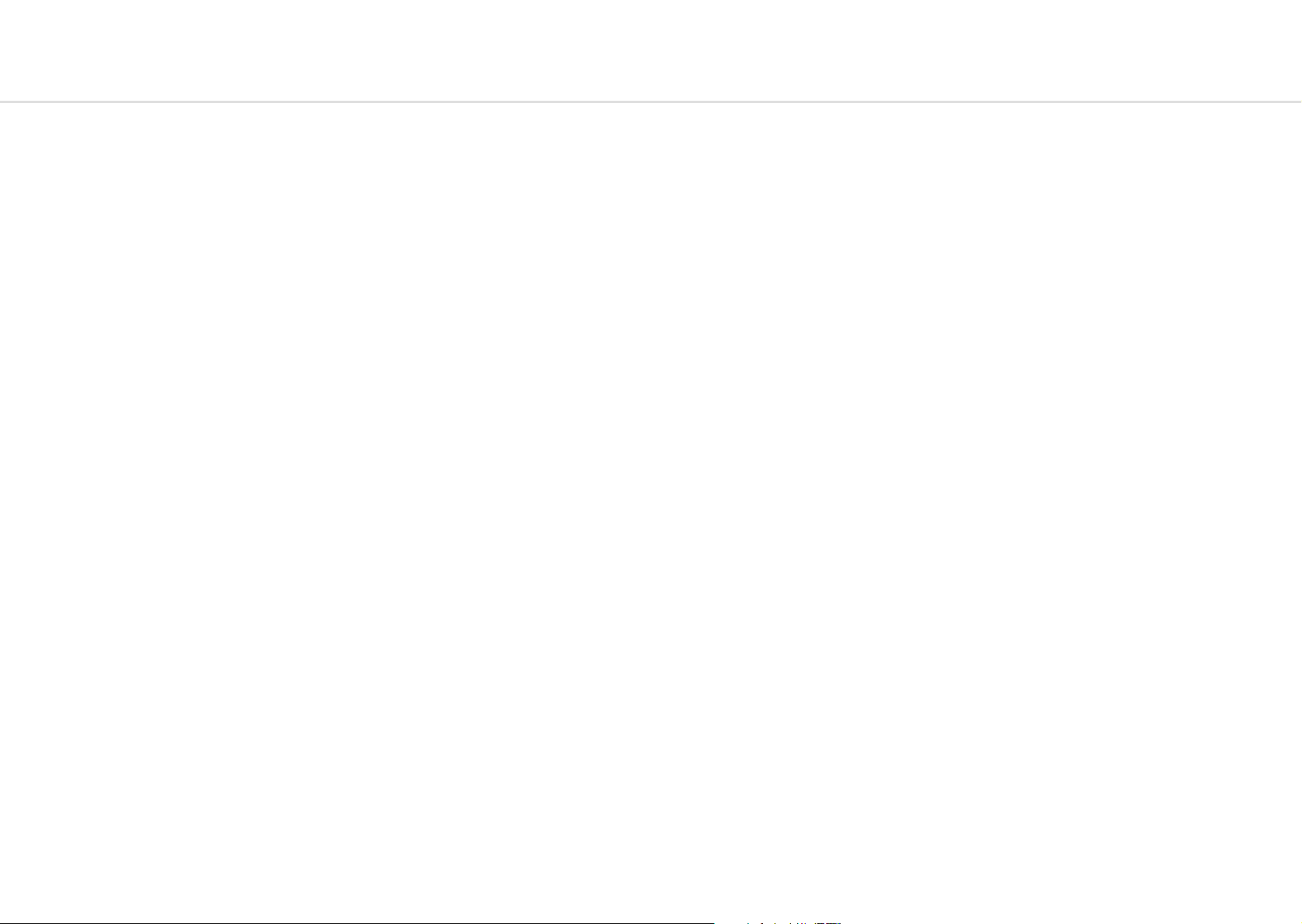
Keyboard
FX
SKULPT synthesiser has some very flexible voicing and MIDI options
• Oct -/+ : These buttons control the key range available along the Touch Pads.
Tip: You can use this while holding notes to access unavailable notes. Particularly handy
when used in conjunction with Chord mode.
• Spread: This introduces additional oscillators to achieve unison and stacked octaves,
intervals and chords. In the first half of the dial, Wave 1 and Wave 2 are split into
individual oscillators and spread out over the frequency spectrum to create a fat unison
sound. This effect is increased up to the center position. Past half way, the oscillators
arrange themselves into chord shapes. A huge variation of chords can be created with
this control in conjunction with OSC2 detune.
Note: The average level of the sound will be lower when using the SPREAD control. This is
because the combining oscillators are phasing in and out and not constantly re-enforcing
each other as they would if the spread is set to zero. Returning the spread to zero and
retriggering a note will bring all oscillators back to their original phase and volume.
• Chord: Holding Shift and pressing this button while holding a chord saves this chord. This
chord can then be played from a single note trigger until the chord is changed, or chord
mode is disabled. To change a chord, simply turn Chord mode off and repeat the process
holding your new chord shape.
• Transpose: Holding Shift and pressing this button enters Transpose mode. Here you can
directly transpose the pitch of both oscillators using the touch pads. Pad number 8 is the
default position. Pads 7-1 transpose down 1 semitone per pad and pads 9-16 transpose
up 1 semitone per pad.
Note: Using transpose will not trigger a new note. If you are using low EG settings you
may not notice the change. This can be used to great effect while sequencing Skuplt
from it’s Arp or Seq or from external sources.
• Glide: This parameter controls the speed with which the oscillators change their pitch,
‘sliding’ from one note to the next one pressed: a large value will mean the ‘glide’ takes
longer to reach the new note, a shorter value will result in a quicker ‘slide’. Positive values
will achieve normal always active glide and negative amounts will achieve fingered glide
and will only glide if another note is already held.
• Arp: Pushing this button enables and disables the Arpeggiator. (See Arpeggiator section)
• Seq: Pushing this button enters and exits Sequencer mode. (See Sequencer section)
• Mono / Duo / Poly: This button selects which voice mode the patch is in. In Mono all
32 oscillators are stacked in a single voice. In Duo there are 2 voices with 16 oscillators
stacked across each. In Poly we have 4 voices with 8 oscillators per voice.
• Sustain: Holding Shift and pressing this button will sustain any notes played and is
indicated by a flashing LED below.
SKULPT synthesiser features two built in effects, a waveshaping distortion and a delay.
• Distortion: When holding the SHIFT key this encoder allows us to control the Distortion
amount. The distortion is a waveshaping overdrive and as such is incapable of bitcrushing effects.
• Delay: When holding the SHIFT key this encoder allows us to control the Delay amount
within this patch.This parameter affects the Dry/Wet mix of the of the delay audio effect
at the end of the audio signal chain. When set to minimum, only the dry signal will be
heard. When set to maximum, only the delayed signal will be heard.
• Time: When holding the SHIFT key this encoder allows us to control delay Time of the
Delay effect, from 0.022 to 750ms.
• Feedback: When holding the SHIFT key this encoder allows us to control Delay Feedback.
This sets the amount of delayed audio signal fed back into the delay input. When at the
fully left position, only the first delayed signal will be heard. All the way to the right,
almost the entire level of the delayed signal is fed back into the delay. This can be used
to create a wide array of effects from an echo or reverb-type effect, to noise and metallic
sounds.
• Sync: When holding the SHIFT key this button allows you to select which (if any) of the
two LFO’s or Delay’s frequency or time should be syncopated to BPM (Extrenal or Internal
clocks) you can cycle through every combination. This will snap the frequency or time to
the closest division of the tempo you’re working with and turning the encoder will cycle
through divisions.
20 21

Modulation
Modulation
SKULPT synthsiser has a comprehensive Modulation Matrix with 8 Slots, 8 Modulation Sources
and 37 Modulation destinations.
These Mod slots can be used to assign any combination of modulation sources to destinations,
meaning that 1 modulation source can be assigned to 8 different destinations, or 8
modulation sources can be assigned to a single destination, or any other combination thereof.
You cannot make the same assignment twice, each mod slot must be unique.
The Mod Matrix on Skulpt is additive - Modulation values are added or subtracted from
the modulated parameter value and limited to the parameter range. If a parameter is at 0,
negative modulation values will not be audible until the parameter value is increased. The
opposite is true for parameters at max value.
All modulation depths are bipolar, meaning sources can be inverted using negative depths.
When multiple mod slots are assigned to the same destination, the modulation from all
assigned slots is summed and limited before being applied.
Not all source to destination combinations are valid e.g. you cannot assign a polyphonic
modulation source to a monophonic destination.
Valid combinations are listed here:
Parameter LFO1 LFO2 MOD-EG NOTE VELO AFTT MODW CC
Wave 1
Wave 2
Mix
Global Pitch
Osc1 Pitch
Osc2 Pitch
FM
LFO1 Rate X X X X
LFO2 Rate
LFO1 Shape X X X X X
LFO2 Shape X
LFO1 Depth X X X X X
LFO2 Depth X
Parameter LFO1 LFO2 MOD-EG NOTE VELO AFTT MODW CC
Cutoff X
Reso
Morph
FEG Amount X
FEG Attack X
FEG Decay X
FEG Sustain X
FEG Release X
AEG Amount X
AEG Attack X
AEG Decay X
AEG Sustain X
AEG Release X
MEG Amount X
MEG Attack X
MEG Decay X
MEG Sustain X
MEG Release X
Distortion
Delay X X X X
Time X X X X
Feedback X X X X
Spread
Glide X
Scaling
LFO1 and LFO2 are scaled such that if they are assigned with maximum depth and the
modulated parameter is at it’s centre value, the full parameter range will be modulated.
All other modulation sources are scaled such that if they are assigned with maximum positive
depth and the modulated parameter is at 0, the full parameter range will be modulated.
22 23

Modulation Slots
Arpeggiator
On SKULPT synthesiser each modulation source has it’s own dedicated assign button on the
front panel. Assign buttons can be latched so you don’t have to hold them while assigning
modulation destinations or accessing shift functions! Slots can also be easily muted or cleared
by enetering the MOD SLOTS mode.
• Mod-EG: Similar to the Assign button, this button allows us to assign which parameters
the Mod-EG affects in the matrix. After pressing simply begin twist the knob that you
would like the Mod-EG to modulate you will see touch pads 8 and 9 illuminated showing
their is no modulation as you continue to twist the LEDs will illuminate to show you
depth. Modulation is bipolar so twisting left achieves negative amounts and twisting right
achieves positive amounts.
• Note: This button allows you to assign a bipolar amount of keytracking modulation to
a selected destination: at positive values, the higher the note you press, the higher the
modulation value.
• Velo: This button allows you to assign a bipolar amount of velocity modulation to a
selected destination: at positive values, the harder / faster the note you press, the higher
the modulation value on the selected destination.
• Modw: When holding the SHIFT key this button allows you to assign a bipolar amount of
mod wheel modulation to a selected destination
Tip: Assign an LFO to control Tune. Reduce the depth of the LFO and assign the Modw to
the depth (+or-) adjust rate to taste for that classic mod wheel vibrato!
• Aftt: When holding the SHIFT key this button allows you to assign a bipolar amount of
monophonic aftertouch modulation to a selected destination.
• Ext: When holding the SHIFT key this button allows you to assign a bipolar amount of
External Expression or Breath modulation (MIDI CC 11) to a selected destination
• Mod Slots: When holding the SHIFT key this button allows you to observe and edit
the modulations used within a patch using the 16 touch pads. Pads 1-8 represent each
modulation slot, they can be enabled or disabled. Pads 9-16 will clear the corresponding
slot 1-8 when held down for a certain time.
SKULPT synthesiser features an arpeggiator with division, direction, octave, bipolar swing and
sustain controls
The speed of the arpeggiator is controlled by the current clock which can either be received
from the sync in port, external MIDI or from the internal clock in SKULPT.
• Tempo: This controls the tempo of the arpeggiator and sequencer.
• Swing: This allows you apply swing to the arpeggiator. A positive value delays the even
step, however a negative value brings the even step forward in time.
Note: assigning modulation to the Tempo / Swing knob will control the Global Tune of
the oscillators.
The arpeggiator can be enabled using the dedicated button in the keyboard section labelled
ARP.
However, when this button is held down the 16 touch pads can be used to edit the arp
parameters:
• Division: Pads 1-8 select the division or note length of the arp. The available divisions
are 1/32 (demi-semi-quaver), 1/24 (semi-quaver triplets), 1/16 (semi-quaver), 1/12 (quaver
triplets), 1/8 (quaver), 1/6 (crotchet triplets), 1/4 (crotchet) and 1/2 (minum)
• Direction: Pads 9-12 select what order the held notes are played back in. There are 6
possible combinations, with FWD (forward), BACK (backwards), PEND (forwards then
backwards) and then a toggle NOTE (note order vs played order).
• Octave: Pads 13-16 select how many octaves are played back from 1 to 4 octaves.
• Sustain: When holding the SHIFT key and pressing the ARP button this enables sustain.
This allows you to keep the arpeggiator running without needing to hold the notes
down.
Modulation LEDs
• Entering an assign mode while on the mod edit page will flash all slots currently assigned
from that source.
• When assigning a modulation and adjusting the assignment depth, the led for the
modulation slot is flashed.
• If you try to enter an invalid or duplicate modulation the 16 touch pad LEDs will all flash
together.
24 25

Sequencer
SKULPT synthesiser has a realtime sequencer that can record up to 256 notes at midi clock
resolution with 4 notes of polyphony. Overdub is automatic - simply keep adding notes when
the sequencer is recording.
The sequencer also allows animation of 4 parameters as part of the sequence - simply move
the parameter you wish to automate when the sequencer is recording. Overdub is automatic
- moving a parameter that is already animated (when recording) will overdub the recorded
animation. Sequencer note lane and animator lanes can be muted/cleared from the sequencer
page.
• Play: Starts and stops the sequence.
• Record: When holding Shift this allows you to record enable and disable. If the sequence
in’t playing when you press record it will begin. You can enable or disable the metronome
in the MODALapp.
Like the arpeggiator the sequencer controls can be edited on the 16 touch pads by holding
SHIFT and using the SEQ button. This button can be held down or latched to give access to
the following parameters:
• ANIM 1-4: Pads 1-4 enable or disable the 4 rows of parameter animation.
• Bar: Pads 5-8 selects the length of the sequencer. The available lengths are 1 BAR, 2 BAR,
4 BAR and 8 BAR
• Clear: Pads 9-13 allow you to clear the current data in the 4 parameter animation rows
and the note row.
• Mute: Pad 14 enables or disables the note row.
• Hold: Pad 15 holds the current sequencer step and repeats it, like a beat repeater. When
the pad is released the sequencer carries on from the location it should have been before
the step was repeated so it will still be in time.
• Loop: Pad 16 allows you to loop certain parts of the sequencer. When the pad is first
pressed is the loop start point and when it is released becomes the loop end point. When
a loop is active pressing pad 16 again will disable the loop.
The Sequence position LED will always cycle 1 - 16 over the current sequence length. Eg. if
sequencer is set to 4 bars, it will take 4 bars for the sequencer LED to scroll from 1 to 16 (i.e.
not steps) If sequencer is running, any sequencer length changes will only take affect at the
beginning of a bar.
26 27

04
MIDI
MIDI
SKULPT synthesiser is a fully USB-MIDI class-compliant, meaning you can plug it into your
computer, no drivers required, and gain access to a huge array of extra features. Simply plug
in SKULPT synthesiser to a USB port and it will show up as a MIDI input and output device in
any software that supports external MIDI devices.
On Mac OSX, SKULPT synthesiser will
show up in ‘Midi Studio’, found in
Applications > Utilities > Audio MIDI
Setup. (Once open, select Window >
Show MIDI Studio)
On Windows, SKULPT synthesiser
will show up as a sound device in the
Device manager.
Remember to enable the device
input and output in your DAW’s
preferences.
28 29

MIDI
MIDI
MIDI Channel
On SKULPT synthesiser the MIDI channel can be set from the front panel, or with the
MODALapp.
Power on holding PRESET and the current midi channel will flash on one of the touch pads
1 - 16. Select a new MIDI channel using the buttons 1 - 16. Once selected release preset and
Sculpt will return to it’s regular operation mode. You can also change MIDI settings in the
settings tab of the MODALapp.
MIDI Output
SKULPT synthesiser can sequence your DAW or any device that can send MIDI notes over USB,
MIDI or CV clock using the touch pads, Sequencer or Arpeggiator.
All of the encoders on SKULPT synthesiser output MIDI messages (The appropriate CC
message depending on the SHIFT state) This allows Skulpt to be used as a fully functional plug
and play MIDI controller!
When a change is detected on any of the parameters, a CC message is sent out. See the MIDI
implementation chart to find which parameters send which CC numbers. The touch pads also
send the appropriate MIDI notes for the Octave range, Chord, Sustain and Arp mode that they
are in.
MIDI Input
SKULPT synthesiser can be played by sending it MIDI notes. This means you can use your DAW
or any device that can send MIDI notes over USB, MIDI or CV clock to sequence Skulpt or
control any of the parameters featured in the CC Implementation List
MIDI Clock
Configure your DAW to send MIDI clock (Sync) to SKULPT synthesiser and it will automatically
configure itself to work in time with your track tempo. When no clock is detected, the SKULPT
synthesiser will continue to use whatever tempo it is configured to.
MIDI Soft Thru
Skulpt has two soft thru settings configurable from the app:
DIN Thru - Forwards Midi received on din in to din out
USB Thru - Soft interface mode which forwards midi received on din in to USB out, and USB in
to din out
Program Change
Sending a program change to SKULPT synthesiser will load the relevant preset.
Sync
The analogue sync connections on SKULPT are configured to use a 3.3v, rising edge, 1 pulse
per 16th note signal. PLEASE DO NOT EXCEED 3.3V INPUT AND OUTPUT.
Any signal received by the SYNC IN connection is automatically forwarded to the SYNC OUT.
When running off internal clock or external clock SYNC OUT sends out the received clock.
Sync auto detects incoming clock / sync signals and will select these in priority order:
1) Sync, 2) Ext MIDI and 3) Internal.
Sync will fall back to the next available sync source in reverse priority order after a timeout of
3 seconds.
Din MIDI Filters
Skulpt has app-configurable midi filters on the Din input and output:
Notes, CC, Program Change, Aftertouch, Pitchbend, Transport, Clock and Sysex
By default Din IN allows all message types
By default Din OUT allows all message types except clock.
MIDI In Omni
MIDI can be made omni within the Settings tab of MODALapp. Omni mode makes skulpt
listen to all midi channels, for all received midi (din or usb). Transmitted midi is still sent out on
skulpt’s current midi channel.
Polychaining
• Connect desired master din out to first drone din in.
• Connect additional drones (Maximum 3 drones per master, 4 skulpts total) in the same
way, din out -> din in.
• Power on drone SKULPT synthesisers.
• Power on master SKULPT synthesiser holding down the MONO / DUO / POLY button and
select the number of drones on the Touch Pads.
• Release MONO / DUO / POLY button. An LED animation should run accross all SKULPT
synthesisers and will disable the drone SKULPT synthesisers front panel. The MONO / DUO
/ POLY LEDs will be lit and the drone number flashing on the touch pads.
30 31

MIDI CC Implemention Chart
Function CC Values
Seq Load 0 0 - 63
Modulation Wheel 1 “
Glide 5 0 - 2.5 seconds, exponential
Headphone Volume 7 Silence - full volume
Voice Mode 9 0 - 42 = Mono; 43 - 85 = Duo; 86 - 127 = Poly;
Expression Pedal 11 “
Distortion 12 Dry - Wet
Delay 13 Dry - Wet
Delay Time 14
Delay Feedback 15 0% - 90%
Osc1 Wave 16 0 - 21 Sine / 22-42 Tri / 43-63 Saw / 64-127 PWM duty 50% - 5%
Osc2 Wave 17
Osc Mix 18 Osc1 - Osc2
FM Amount 19 +/- 2 Octaves
Spread 20
Chord Mode 21 0 - 63 = OFF / 64 - 127 = ON
FEG Attack 22 0 - 4 Seconds
FEG Decay 23 0 - 2 Seconds
FEG Sustain 24 0 - 1
FEG Release 25 0 - 4 Seconds
AEG Attack 26 0 - 4 Seconds
AEG Decay 27 0 - 2 Seconds
AEG Sustain 28 0 - 1
AEG Release 29 0 - 4 Seconds
Osc2 Course
Detune
30 +/- 4 Octaves
No Sync: 0 - 250 milliseconds / Sync: 8 steps, Longest delay time
possible divided down
0 - 21 Sine / 22-42 Tri / 43-63 Saw / 64-85 Square / 86-127 White
Noise
0 - 63 Unison / 64 - 70 Major / 71 - 77 Minor / 78 - 84 Major 6th /
85 - 91 Sus 4th / 92 - 98 5ths / 99 - 105 5th + Oct / 106 - 112 Oct
+ 1 + 2/ 113 - 119 Oct + 1 -1 / 119 - 127 Oct -1 -2
Function CC Values
Osc2 Fine Detune 31 -/+ 1 Semitone
FEG Amount 32 63 (0) +/- 63
Morph 33 0 = LP / 64 = BP / 127 = HP
Cutoff 34 0Hz - 2kHz
Reso 35 None - Full
LFO1 Rate 36
LFO1 Depth 37 None - Full
LFO1 Shape 39
Octave 40 Octaves -2 to +4
MEG Attack 43 0 - 4 Seconds
MEG Decay 44 0 - 2 Seconds
MEG Sustain 45 0 - 1
MEG Release 46 0 - 4 Seconds
LFO2 Rate 47
LFO2 Depth 48 None - Full
MEG Amount 49 63 (0) +/- 63
LFO2 Shape 50
AEG Amount 51 0 - 127
LFO1 MIDI Sync 52 0 - 63 = OFF / 64 - 127 = ON
Ring Mod 53 0 - 63 = OFF / 64 - 127 = ON
LFO2 MIDI Sync 54 0 - 63 = OFF / 64 - 127 = ON
Delay MIDI Sync 55 0 - 63 = OFF / 64 - 127 = ON
SYNC: 0-7 = 1/16 / 8-15 = 1/8 / 16-23 = 3/16 / 24-31 = 1/4 /
32-39 = 3/8 / 40-47 = 1/2 / 48-55 = 3/4 / 56-63 = 1 / 64-71 = 3/2
/ 72-79 = 2 / 80-87 = 3 / 88-95 = 4 / 96-103 = 6 /104-111 = 8 /
0-14 Sine / 15-31 iSine / 32-47 Tri / 48-63 iTri / 64-79 Ramp up /
80-95 Ramp down / 96-120 Square / 121-127 iSquare
NO SYNC: 0-63 = 0-32Hz Free / 64-71 Root/8 / 72-79 Root/4 /
80-87 Root/2 / 88-95 Root / 96-103 Root*1.5 /104-111 Root*2 /
SYNC: 0-7 = 1/16 / 8-15 = 1/8 / 16-23 =1/4 / 24-31 =1/2 / 32-39
= 1 / 40-47 = 5/4 / 48-55 =2 / 56-63 = 4 (Cycles per beat)
0-14 Sine / 15-31 iSine / 32-47 Tri / 48-63 iTri / 64-79 Ramp up /
80-95 Ramp down / 96-120 Square / 121-127 iSquare
NO SYNC: 0-127 = 0.02Hz - 32Hz
112-119 = 12 / 120-127 = 16
112-119 Root*2.5 / 120-127 Root*3
32 33

MIDI CC Implemention Chart
MIDI CC Implemention Chart
Function CC Values
LFO1 Mode 56 0-41 Retrig / 42-83 Free / 84-127 Single
LFO2 Mode 57 0-41 Retrig / 42-83 Free / 84-127 Single
Arp Status 58 0 - 63 = OFF / 64 - 127 = ON
Arp Octave 59 0 - 31 1Oct / 32-63 2Oct / 64-95 3Oct / 96-127 4Octaves
Arp Direction 60
Arp Division 61
Velo Depth 62 63 (0) +/- 63
Note Depth 63 63 (0) +/- 63
Sustain Pedal 64 0 - 63 = OFF / 64 - 127 = ON
Aftertouch Depth 65 63 (0) +/- 63
Ext Depth 66 63 (0) +/- 63
Sequence Length 67 0 - 31 = 1 Bar / 32-63 = 2 Bars / 64-95 = 4 Bars / 96-127 = 8 Bars
Sequence Hold 70 0 - 63 = OFF / 64 - 127 = ON
Sequence Loop 71
Transpose 75 -24 to +36 sent as (value + 24) * 2
Swing 78 0 - 127
Anim 1 CC 80 CC number of new destination
Anim 2 CC 81 CC number of new destination
Anim 3 CC 82 CC number of new destination
Anim 4 CC 83 CC number of new destination
All Envelope Attack 84 0 - 4 Seconds
All Envelope Decay 85 0 - 2 Seconds
All Envelope Sustain 86 0 - 1
All Envelope Release 87 0 - 4 Seconds
0-20 = Forwards, 21-41 = Backwards, 42-62 = Pendulum, 63 - 83
= Note Forwards, 84 - 104 = Note Backwards, 105-127 = Note
Pendulum
Value / 16 = 1/32nd, 1/24th, 1/16th, 1/12th, 1/8th, 1/6th, 1/4th,
1/2nd
To Skulpt: 127 sets loop start point, 0 sets loop stop point. From
Skulpt: 127 is currently looping, 0 is not looping
Function CC Values
Mod Slot 1 Depth 88 63 (0) +/- 63
Mod Slot 2 Depth 89 63 (0) +/- 63
Mod Slot 3 Depth 90 63 (0) +/- 63
Mod Slot 4 Depth 91 63 (0) +/- 63
Mod Slot 5 Depth 92 63 (0) +/- 63
Mod Slot 6 Depth 93 63 (0) +/- 63
Mod Slot 7 Depth 94 63 (0) +/- 63
Mod Slot 8 Depth 95 63 (0) +/- 63
ModW Depth 96 63 (0) +/- 63
Mod Slot 1 Source 101 0 - 7
Mod Slot 2 Source 102 0 - 7
Mod Slot 3 Source 103 0 - 7
Mod Slot 4 Source 104 0 - 7
Mod Slot 5 Source 105 0 - 7
Mod Slot 6 Source 106 0 - 7
Mod Slot 7 Source 107 0 - 7
Mod Slot 8 Source 108 0 - 7
Mod Slot 1 Dest 101 0 - 36
Mod Slot 2 Dest 102 0 - 36
Mod Slot 3 Dest 103 0 - 36
Mod Slot 4 Dest 104 0 - 36
Mod Slot 5 Dest 105 0 - 36
Mod Slot 6 Dest 106 0 - 36
Mod Slot 7 Dest 107 0 - 36
Mod Slot 8 Dest 108 0 - 36
Randomise Patch 121 0
34 35

05
Update
Update
SKULPT synthesiser’s firmware can be updated remotely. This means that you will be able to
update your Skulpt to the latest version each time an update is released.
MODALapp will provide the most user-friendly way to update firmware, however it is also
possible to update the firmware using MIDI sysex messages, meaning you won’t need the app.
36 37

06
MODALapp
MODALapp
MODALapp adds visual feedback for SKULPT synthesiser (and CRAFT units) and access to a
handful of extra settings outlined above. All parameters are accessible from a single interface
split into 4 tabs.
• All track parameters accessible from a single interface
• Sequencer grid page for editing sequences
• Sample management page allows users to upload their own sounds via a drag and drop
interface to replace the default samples
• Many live options available including different pattern loading options and a sample grid
to trigger any of the 64 samples at any time
• Patterns and Kits can be stored locally into the banks provided
• 8 User configurable fills to temporarily replace the current pattern
• Allows the user to edit the default groove presets
MODALapp is available for OSX, iOS, Windows, and Android.
To find the app on your platform, visit www.modalelectronics.com/skulpt
38 39

Getting Started
Connecting devices
MODALapp can be attached to an iPad using a Camera Connection kit, or an Android device
using a USB OTG (On-the-go) adapter.
NOTE: If you wish to use more than one USB device with your tablet, phone or computer, or
in some cases your mobile device may not be powerful enough to power SKULPT synthesiser
please connect SKULPT synthesiser and any other devices through a powered USB hub.
Install and open MODALapp. You will see a splash screen until a SKULPT synthesiser has been
detected, at which point you will see the Editor page appear.
Playing Skulpt
At this point, you can play your SKULPT synthesiser with any MIDI controller! MODALapp
forwards all incoming MIDI to SKULPT synthesiser automatically. Just make sure that your
MIDI controller is sending to the same MIDI channel that the SKULPT synthesiser is assigned
to.
Editor Page
This is the main tab for patch design / editing. You will find oscillator, filter, envelope, LFO,
arpeggiator, sustain, modulation and effects sections here.
Switch between viewing the currently loaded patch or sequence with the PATCH / SEQ
buttons on the top left hand side.
The currently selected patch or sequencer is shown at the top. You can get to the preset
management page by clicking on the preset name. There are also options for previous or next
preset, init preset and randomise.
To save a preset first click the save button. You can then select the slot you would like to save
the new preset with the - / + buttons. You can change the name of the preset by clicking on
the preset name. Finally click either SAVE again to confirm or EXIT to discard any name / slot
changes.
40 41

Controller Page
Sequencer Page
This page provides a MIDI controller for playing your SKULPT synthesiser with 16 assignable
macro controls.
You can select the number of octaves of playable on screen keyboard has using the 3, 2 or 1
buttons.
Below this is the Keyboard section where you can access pitch bend, modwheel, transpose,
chord on / off & set as well as Arp and Sustain on / off as mentioned above.
You will find the complete arpeggiator (and some sequencer) options to the right of here as
well as a quick access macro bank of 16 configureable encoder.
Arpeggiator section - Here you can set the note division (1/32, 1/24, 1/16, 1/12, 1/8, 1/6, 1/4
or 1/2), direction conditions (Fwd, Back, Pend or Note) the octave range of the arpeggiator
(1oct, 2oct, 3oct, 4oct)
Global Arp & Sequencer options - Here you can toggle play and record of the sequencer as
well as set the swing amount and tempo using either the tap tempo button or tempo slider.
Here you can access the complete sequencer and animation options as well as the global
arpeggiator and sequencer options from the previous page.
You have an animator grid that you can click and drag across to draw. The Animator is
basically another Sequencer for parameters: when running, each sequence will run thru its
own animation cycle.
You can select which of the 4 animation rows you are looking at, record enable that row,
choose it’s destination and clear it’s contents. To the right of this you can clear the sequences
notes, toggle mute, hold and loop and select the length of the sequence.
You also retain the Keyboard, global Arp & Sequencer options, playable keyboard on this tab.
42 43

Preset Management Page
Settings Page
This page allows you to backup, curate and restore your saved presets for both patches and
sequencer.
The interface is split into 3 sections:
SKULPT synthesiser - On the right are the current presets on your SKULPT synthesiser, there
are 8 banks of 16 patches and 4 banks of 16 sequences.
Local - On the left hand side you will find the local storage section. These are presets that are
saved to your local storage on the device MODALapp is running on.
Toolbox - The toolbox is an area you can drag patches in to currate new banks and then save
them to your SKULPT synthesiser or add to local storage.
The interface is drag’n’drop so you can move presets or banks around to different slots by first
clicking on them and then dragging them to the desired location.
Here you can find out your firmware version and update your firmware, you can select the
MIDI channel, Toggle omni on / off, configure Din MIDI In / Out Filter settings. Configure MIDI
routing, toggle the Metronome on / off and view the current clock source.
44 45

A
Troubleshooting
Appendix
My SKULPT doesn’t turn on?
When you provide power to the SKULPT synthesiser and power on using the power switch,
you should see LEDs light up. If this isn’t the case, please check the following:
• Check that the switch is selecting the correct power sourece, USB or BAT (6xAA batteries)
If powering by USB:
• Unplug and plug the USB cable back in.
• Try using a different USB cable.
• Check that you are using a USB port on the computer or powered USB hub, rather than a
keyboard or a non-powered hub, which may not be able to provide enough current.
If powering with a batteries:
• Check that the batteries are fully charged and in the correct orientation.
My SKULPT turns on and looks like it’s working, but there’s no sound?
• Check that all the connectors are attached properly.
• Check that your headphones or line connections are connected properly and working as
they should (Testing with another device to provide sound is a good way to do this).
• Try sending MIDI to the synth to identify if it is an issue with the touch pads.
The SKULPT doesn’t show up as a MIDI device?
SKULPT synthesiser uses a class-compliant MIDI over USB connection, which means most
operating systems will recognise it as a MIDI device without the need to install additional
drivers. If you’re not seeing ‘Skulpt Synth’ listed as a MIDI device, check the following:
• Check to see if the device shows up on your computer, as described in the MIDI section
of this manual.
• Some systems may take some time to search for any required drivers, simply wait until
your operating system has finished this process.
• Check that your DAW or other software has enabled MIDI input and output to ‘Skulpt
Synth’. This is usually found in Preferences > MIDI.
• Check that the USB cable is not faulty, and that the USB socket on your computer works
properly.
• Make sure that the USB sockets are free from dust or dirt.
46 47

Troubleshooting
My SKULPT doesn’t respond to MIDI
Please check that you have SKULPT synthesiser set to the same MIDI channel that you are
sending MIDI to.
Also please check the current MIDI filters in the MODALapp if using a DIN connection.
The touch pads don’t seem to work properly or the sound keeps re-triggering?
The touch pads work though ‘capacitive sensing’, detecting the presence of your touch in a
similar way to your smartphone screen. If you are having difficulty using the touch pads, it’s
likely to be to do with either your skin contact, or the power source.
• First ensure that all connectors are attached properly and that the synth is not damaged.
• Because of the ‘open’ circuit, there are several places on the synth other than the touch
pads that will trigger sounds, ensure that you are just touching the pads and not the left
hand side of the SKULPT.
• Ensure your hands are clean and dry and that you are not wearing any gloves.
• Try powering the SKULPT from an alternate power source. Powering from batteries and
listening on headphones will isolate the synth from any other equipment that may be
affecting the SKULPT. If this fixes the issue, try unplugging any other equipment that may
be affecting the power, such as your laptop charger.
• Try sending MIDI to the SKULPT to identify if it definitely is an issue with the touch pads,
My SKULPT makes erratic noise when powered off when powered by a USB power
adaptor or batter pack
Some USB power adaptors (phone chargers in particular) and battery packs try to conserve
energy by switching off when not in use. To enable them to spring instantly to life when
something is connected, they trickle a tiny bit of current into the data lines of the USB. The
idea being that if a device is detected then the power supply turns on. For the SKULPT, even
though the power is switched to OFF, the charger / battery bank continues to supply power
into parts of the SKULPT circuitry.
If you are using a power supply source (charger, battery pack etc.) with auto sensing, you may
need to physically disconnect the SKULPT from the power source when switching off as the
power source itself may continue to power the unit via the data lines after switching off.
For any other issues please email support@modalelectronics.com
48 49
