
Machines for
Musicians
Modal Electronics 008R
8 voice polyphonic analogue synthesiser
User Manual
OS Version - 0.08-06
1

Important Safety Information
WARNING – AS WITH ALL ELECTRICAL PRODUCTS, care and general precautions must be
observed in order to operate this equipment safely. If you are unsure how to operate this
apparatus in a safe manner, please seek appropriate advice on its safe use.
Please ensure you read this Modal 008R ‘Quick Start Guide’ before attempting to operate this
apparatus.
THIS APPARATUS IS HEAVY – observe lifting and handling precautions when moving it. Also
ensure that the apparatus is placed on a suitable stand so as to enable safe operation and
prevent toppling.
This apparatus MUST NOT BE OPERATED NEAR WATER or where there is risk of the apparatus
coming into contact with sources of water such as sinks, taps, showers or outdoor water
units, or wet environments such as in the rain. Take care to ensure that no liquids are spilt
onto or come into contact with the apparatus. In the event this should happen remove power
from the unit immediately and seek expert assistance.
Be careful to allow free air movement around the apparatus and do not block any air vents or
exits during operation - this apparatus produces heat.
This apparatus produces sound that could cause permanent damage to hearing. Always
operate the apparatus at safe listening volumes and ensure you take regular breaks from
being exposed to sound levels
THERE ARE NO USER SERVICEABLE PARTS INSIDE THIS APPARATUS. It should only be serviced
by qualified service personnel, specifically when:
• The apparatus has been dropped or damaged in any way or anything has fallen on the
apparatus
• The apparatus has been exposed to liquid whether this has entered the apparatus or not
• The power supply cables to the apparatus have been damaged in anyway whatsoever
• The apparatus functions in an abnormal manner or appears to operate differently in any
way whatsoever.
2 3

Index
00. Introduction
01. I just want to play this thing...
Power on
Screen Controls
Patch Screen
Load Patch
Patch storage
02. Connections
03. Synthesis Engine
Oscillators
Mixer
Filter
Filter Envelope
Amplitude Envelope
LFO’s
Modulation
04. Keyboard and Quick Recall
Key Modes
Keyboard
Quick Recall
05. Sequencer, Animator and Arpeggiator
Sequencer
Animator
Arpeggiator
Modes
6
8
9
10
12
13
14
16
18
20
22
24
26
28
30
32
36
37
38
40
42
44
48
50
51
06. Dual and Split
07. Snapshot
08. Settings
52
54
56
4 5

Modal 008R is an 8-voice analogue synthesizer.
00
Introduction
It features two 100% analogue VCO’s per voice with two sub oscillators, an innovative and
extremely flexible 15 multi-mode filter, VCA, 11 modulation sources, including two audio rate
LFOs, with unlimited destinations and a very powerful Sequencer and Arpeggiator.
The hardware has been manufactured with high-quality components: black metal case,
aluminum turned encoders and high quality 4.3” LCD screen.
Among the many connections, Modal 008R features an ethernet port to connect your synth
to your network and enable updates via the internet (no need for MIDI sysex dumps) and also
access to the Modal cloud features and HTML Web User Interface.
Please update your unit immediately
Internet connectivity is a key-point for Modal products: we release updates on a regular
basis, constantly providing new features and bug fixes.
Please read ‘Settings’ (chap.8) for a more detailed description of the update procedure.
6 7

01
Power on
I just want to play
this thing...
Connect the power lead to your 008R then connect the output of the 008R to your mixer, or
if you prefer connect your headphones.
Also connect an ethernet cable from your router to the 008R.
In order to maintain a high Signal to Noise Ratio the voices are alternatively split left and right
(eg. 8 voices are split 4 voices on the left and 4 on the right), so we recommend panning the
two channels slightly off centre on your mixer or audio interface.
Before powering up ensure the volume control is at minimum, analogue electronics during
first power on create a ‘pop’ and this may cause damage to your speakers and the sound
guy’s ear drums.
Then power on.
You will see a progress bar on the screen. When the synth has loaded it will change to show
the main patch page.
Press down a key and slowly turn up the volume to a comfortable level.
If your 008R is out of tune then you would need to run the ‘Auto Tune’ feature. We
recommend waiting for your 008R to warm up (approx. 10 mins) before navigating to Settings
using the sixth ‘menu button’ (F), then selecting Global (5th option) and then Auto Tune (1st
option). A confirm page will appear where pressing the first ‘menu button’ (A) will start the
procedure. The next section ‘Screen Controls’ explains in more depth how to navigate the
synth if these steps seem hard to follow.
8 9

Screen controls
Hover mode
Edit mode
The Modal 008R interface is designed to be extremely intuitive and easy to use, so that all the
most important parameters are easily accessible and tweakable.
P1, P2 and P3 Controls
By default the three encoders to the right of the main ‘screen controls’ can be used to quickly
navigate around the interface. P1 controls what page is shown, P2 can be used to select a
parameter on that page and P3 can be used to change the value of that parameter.
They can be also used to load
patches, sequences etc. P3 will
scroll through the patch database
and turning P2 once will load the
currently selected patch.
Keypad
Hover mode
You can use the keypad to
select a specific parameter box
on the screen - you can see the
subscript numbers shown in the
bottom left of every box in every
screen page (except for the patch
loading page).
Edit mode
You can use the keypad to type
the value of that parameter.
Dark grey cursor and white text.
Turning datawheel and +/- navigates
around the screen to different parameters.
Keypad can be used to shortcut to specific
parameters and enter edit mode.
Push datawheel or press select to switch to
edit mode.
Light grey cursor and black text.
Turning datawheel and +/- changes values
of currently selected parameter.
Keypad can be used to type parameter
values. 0 followed by a number is a minus.
Push datawheel or press select to switch to
hover mode.
Select button
Alternative to pushing
datawheel, up to user’s
preference. Select is mainly
used for switching between
hover / edit mode. So you
navigate to a parameter
in hover mode then press
select to edit the value. It is
also used to load patches.
+ / - buttons
Alternative to turning
datawheel. Pushing once
increments one step.
Pressing and holding
repeats increments.
Key 0
In hover mode on every page key 0 is assigned to the ‘X’ exit button. In edit mode typing 0
before entering other values allows for minus numbers to be entered. For example typing 0, 2,
4 would make -24.
A B C
PATCH PERFORMANCE SEQUENCER ANIMATOR PARAMETER RECALL
Datawheel
Large rotary encoder for data selection and entry. Turning clockwise increments, anti-clockwise
decrements and pushing selects. Same functionality as the Select and + / - buttons.
D E F
CLOUD SNAPSHOT SETTINGS
Menu buttons
6 buttons below the screen to navigate
quickly to different sections.
Some are dual function, where pressing
twice will bring up other pages.
Links up to bottom menu of the screen
10 11

Patch screen
Load patch
After power on you will be shown the Patch screen. This screen shows you the currently
selected patch, as well as some useful details about the current patch.
1. Patch Number - is always shown as 4 digits (0000), the first two digits represent the
bank number (00xx - 99xx) and the last two the patch number (xx00 - xx99) within the
bank. There are 100 banks of 100 patches in total (0000 - 9999). If the patch number is
highlighted in white then it is the currently loaded patch number.
2. Patch Name - Patch names can be up to 32 characters long.
3. Keyboard Transpose - the keyboard section shows the current octave and transpose
settings for the current patch. The numbers on the keys show the midi note value for
each octave, so in the example above C2 to C7. We use C4 as middle C (MIDI note 60)
but the white value on the right shows the current note on middle C with octave and
transpose applied.
4. Midi Channel - the current midi channel 008R recieves and sends on. This can be
changed in the Settings > MIDI menu.
5. Key Mode - Polyphonic, Monophonic, Unison or Stack. Within the graph each line
represents a voice, each different height the number of notes that can be played at once
and the gap between the lines the detune amount (only used on Unison and Stack).
6. Arpeggiator Status - whether arpeggiator is currently on or off
7. Animator Status - whether animator is currently on or off
If you want to load another patch:
• Scroll through the patches either using the Datawheel, or the ‘-/+’ buttons above, or
directly type the slot patch number with the keypad
• Now you see a different patch name, but no new patch has been loaded yet (the patch
number on the left of the screen is grey). If you want to actually load it, press the Select
button to confirm your selection: the patch is now loaded (the number is white)
• If you don’t want to load a new patch, but just scroll through the patch names, you can
keep turning the Datawheel (or pressing the ‘-/+’ buttons) without any harm (the patch
number will remain grey)
• You can use the first ‘menu button’ (A) as an ‘Escape’ button. If you have scrolled past
the current patch, pressing that button returns you to the current patch name (without
re-loading it, so you will not loose your edits). The patch number is now white.
Another way to load patches is to use the ‘Quick Patch Load’ method. While holding down
the first ‘menu button’ (A) you can press the ‘-/+’ buttons to load the next or previous patch.
This method can also be used on any page, not just the patch page and will not switch page
when the new patch is loaded. This can be useful if for example you would like to see the
filter settings of the previous patch you can stay on the VCF page when switching between
patches.
12 13
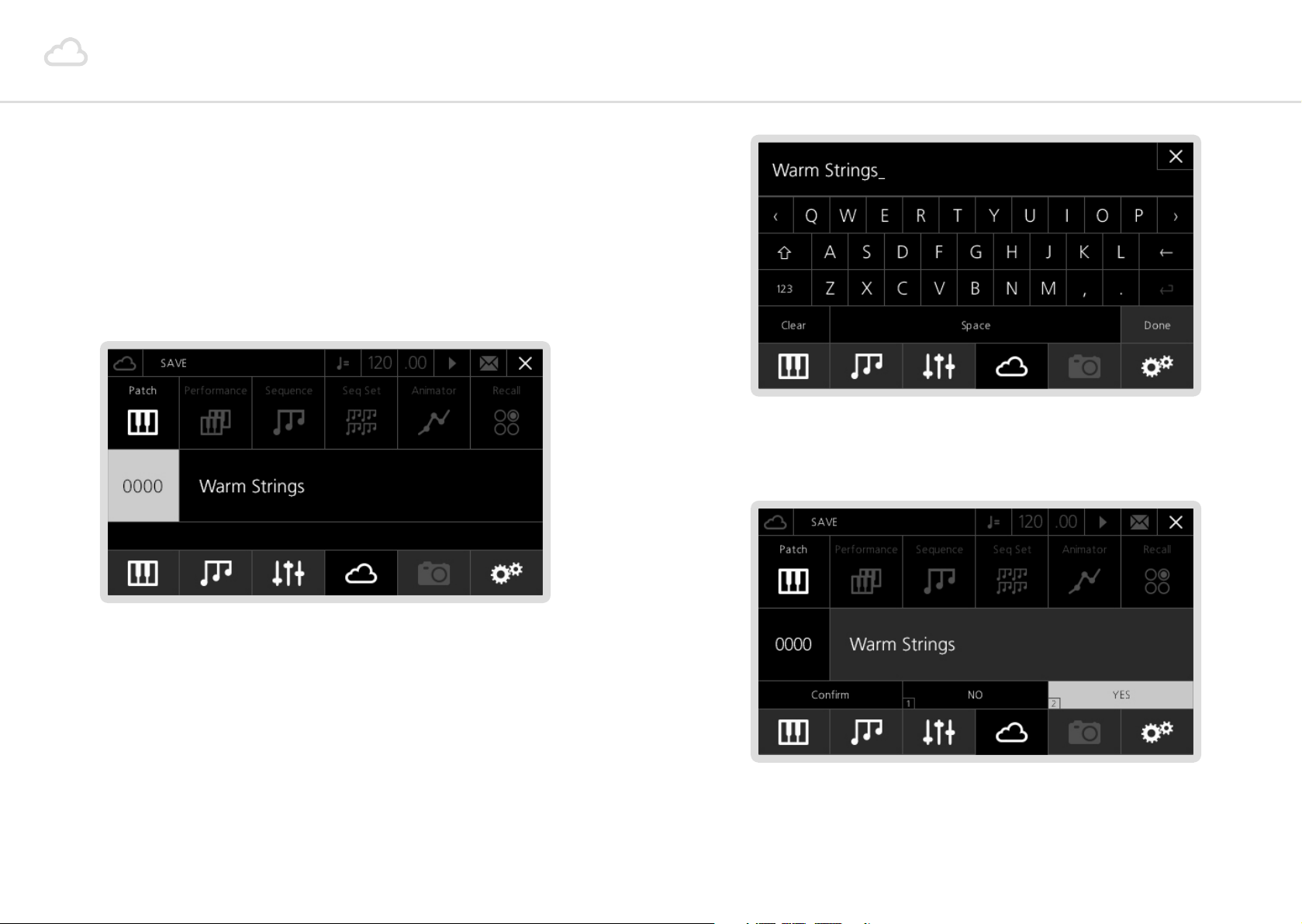
Patch storage
Now feel free to have some fun with your 008R: find a patch that you like and tweak some
knobs to modify the sound characteristics.
Then if you would like to save that sound:
• Press the 4th ‘menu button’ (D) - the LCD will display the storage page. You can save
many different types of data (including Performances, Sequences, etc.), but since you are
working on a mono-timbral patch, the screen will automatically select Patch Storage.
• You will need to confirm what you have just typed, so press number ‘2’ on the keypad
(or Select again), which corresponds to the ‘Yes’ box. If you are not sure about the name,
type ‘1’, which corresponds to the ‘No’ box.
• If you want to save the edited sound in the same slot (overwriting the previously saved
patch) just press Select.
• Alternatively, if you want to save the sound in a different slot, you can select one by
either using the datawheel or the ‘-/+’ buttons. Once you found the right slot, press
Select to confirm.
• Now the LCD shows the QWERTY keyboard, where you can type a new name for the
preset. Using the datawheel (which can also be tapped to confirm selection) is probably
the easiest way to type the name. Once you are done, just scroll down to the ‘Done’ box
and confirm.
Please note, Patches are saved with a link to the current Animator number and (if the Link
option is on) the current Sequence number. However, if an Animator or Sequence has been
edited those changes will not be saved, they would be need to be saved seperately with the
Animator / Sequence in that slot number.
14 15
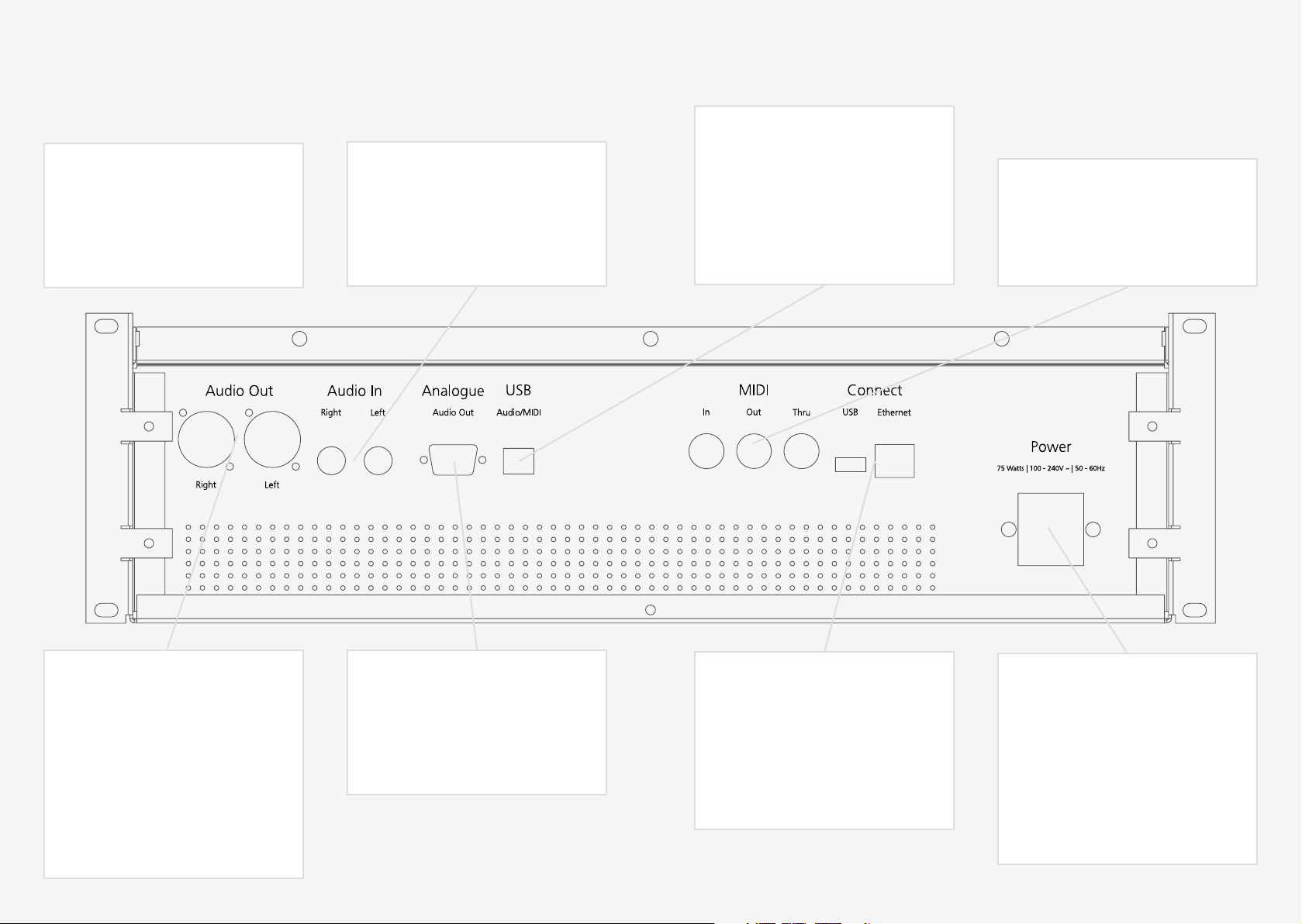
02
Connections
USB (Audio, MIDI)
Headphones
(On the front) A 1/4” stereo jack socket.
We recommend using headphones with
a minimum impedence of 70 ohms.
Audio In
Two mono TS audio inputs, to process
your audio source with 008R’s analogue
VCF and VCA.
This is intended to be used with the
future Digital I/O card expansion.
Without the Digital I/O card installed,
the USB ports of your synthesiser are
not operational.
MIDI (In, Out, Thru)
To receive/send/pass through MIDI data
from/to other devices.
Audio Out
008R’s main audio output, featuring
a stereo ‘combo-socket’ outputs with
balanced XLR or unbalanced TS plugs.
With the standard version of the Modal
008R, six voices are hard-wired to the
left, six voices to the right. The option
digital output card will enable internal
mixing and panning.
16 17
Analogue Out
D-Sub connector providing individual
pure analogue output for each of the
12 voices.
Connect
Internet connection. Connect an
Ethernet cable directly to your router
to allow updates to the OS and other
internet features. The USB port is
currently not operational.
Power
AC power inlet, accepting standard
grounded IEC power cord. It operates
over a range of 90 to 260 volts and 50
to 60 Hz. Connect the cord included
with your 008R, then press the power
switch on the front panel to turn the
synth on.
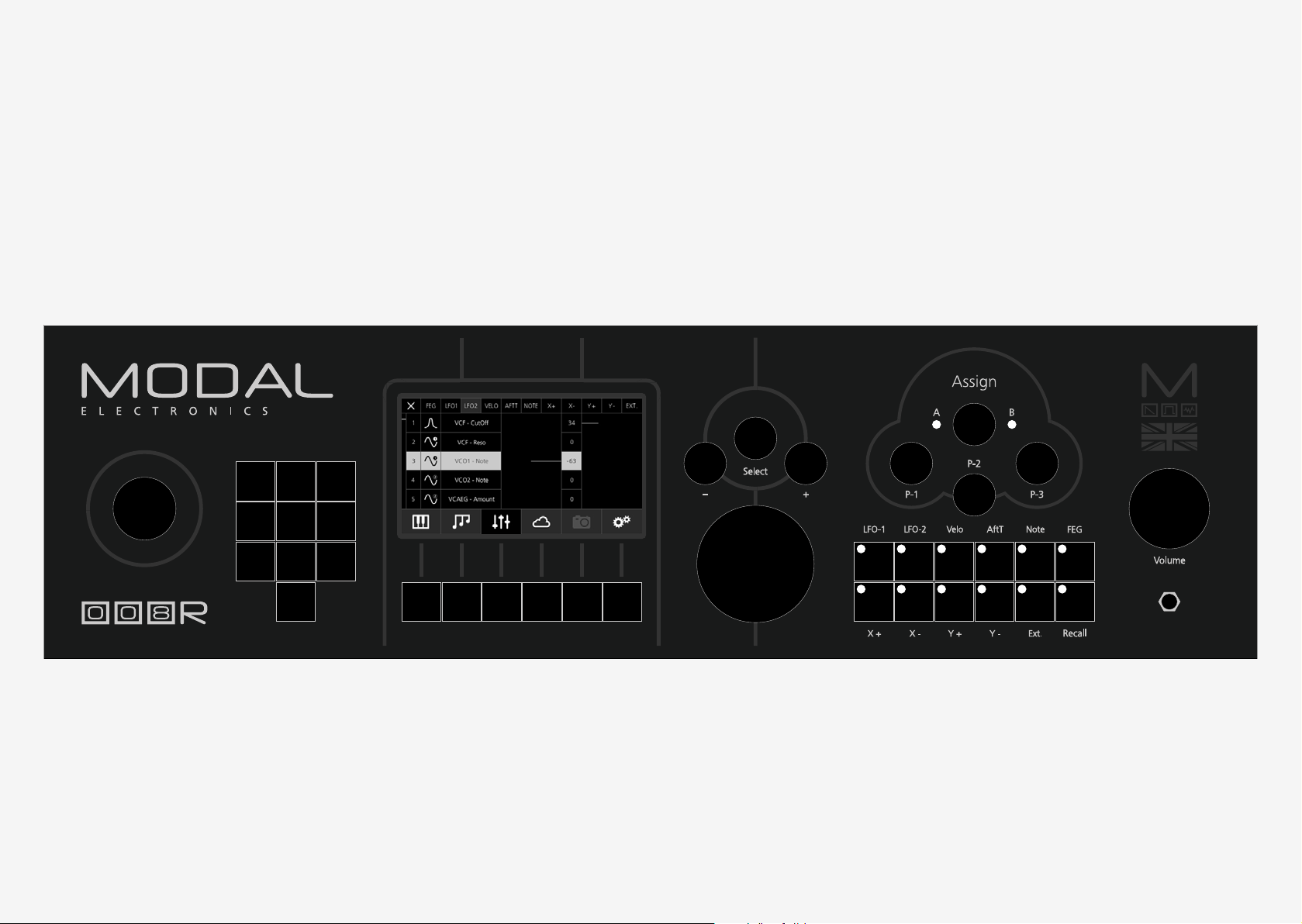
03
Synthesis engine
In this section we are going to have an in-depth look at every section related to the sound
engine of the 008R.
1 2 3
4
5 6
87
9
0
18 19
1 2 3 4
5 6 7 8
CCMWPB -PB +

Oscillators
008R features two 100% analogue oscillators per voice (Voltage Controlled Oscillators - VCO)
identified by VCO-1 and VCO-2 labels, each one with its own Squarewave Sub-Oscillator.
008R’s VCOs are a traditional sawtooth integrator circuit using carefully selected components
for stability and accurate temperature compensation. Analogue wave shaping provides
triangle and variable pulse waveforms simultaneously. The VCO outputs have a high amplitude
and the drive option in cooperation with the vco level controls can be used to further shape
and distort the waveforms, morphing the character of the sourced from smooth and precise
to hard and overdriven.
1. Waveforms: 008R VCOs can produce 4 different classic analogue waveforms; Triangle,
Sawtooth, Pulse and Noise (available on VCO2 only – see below): just press the related
button to activate the waveform and you will see the LED lighting up. Our particular
design allows the oscillators to output multiple waveforms simultaneously: the different
waveforms are mixed internally and their overall volume is regulated by the Mix
parameter (see below).
2. Note: These two encoders control the tuning of each oscillator in semitones, covering a
range from -24 to +24 semitones.
3. Fine: This parameter controls the fine tuning of the oscillators, with the maximum value
of 127 corresponding to about a semitone.
4. Sync: VCO2 has a hard synchronisation input driven by VCO1. When this option is On,
the two oscillators are hard-synced. VCO1 is the ‘slave’ oscillator: you can detune it or
modulate its pitch, but it will always follow VCO2 ‘master’ pitch.
5. Pulse Width (PW): If the Pulse waveform is enabled, this parameter acts as a Pulse
Width control, with a maximum value of 255 corresponding to a squarewave.
6. Noise: A noise generator is available on VCO2 only and, if enabled, the Sub2 encoder
works as a volume knob for it. The Mix encoder still works as an overall oscillator volume
after the noise volume. This means that if you want to hear the noise wave only, you
need to disable the Triangle, Saw and Pulse waves and turn up the Mix VCO2 level and
use Sub2 level to control the noise level.
7. VCO-2 Mod: This option controls the amount of modulation the VCO2 signal will apply
on either or both the VCO1 frequency and the VCF Cutoff frequency. Please note that
you can tap the encoder to select the modulation destinations: you have 4 options (both
Off, VCO1 only, VCF only, both VCO1 and VCF) and the two LEDs on the front panel will
mirror the selected choice. VCO2 modulating VCO1 is generally referred to as ‘Frequency
Modulation (FM)’, while VCO2 modulating Filter Cutoff is commonly called ‘Filter FM’.
20 21
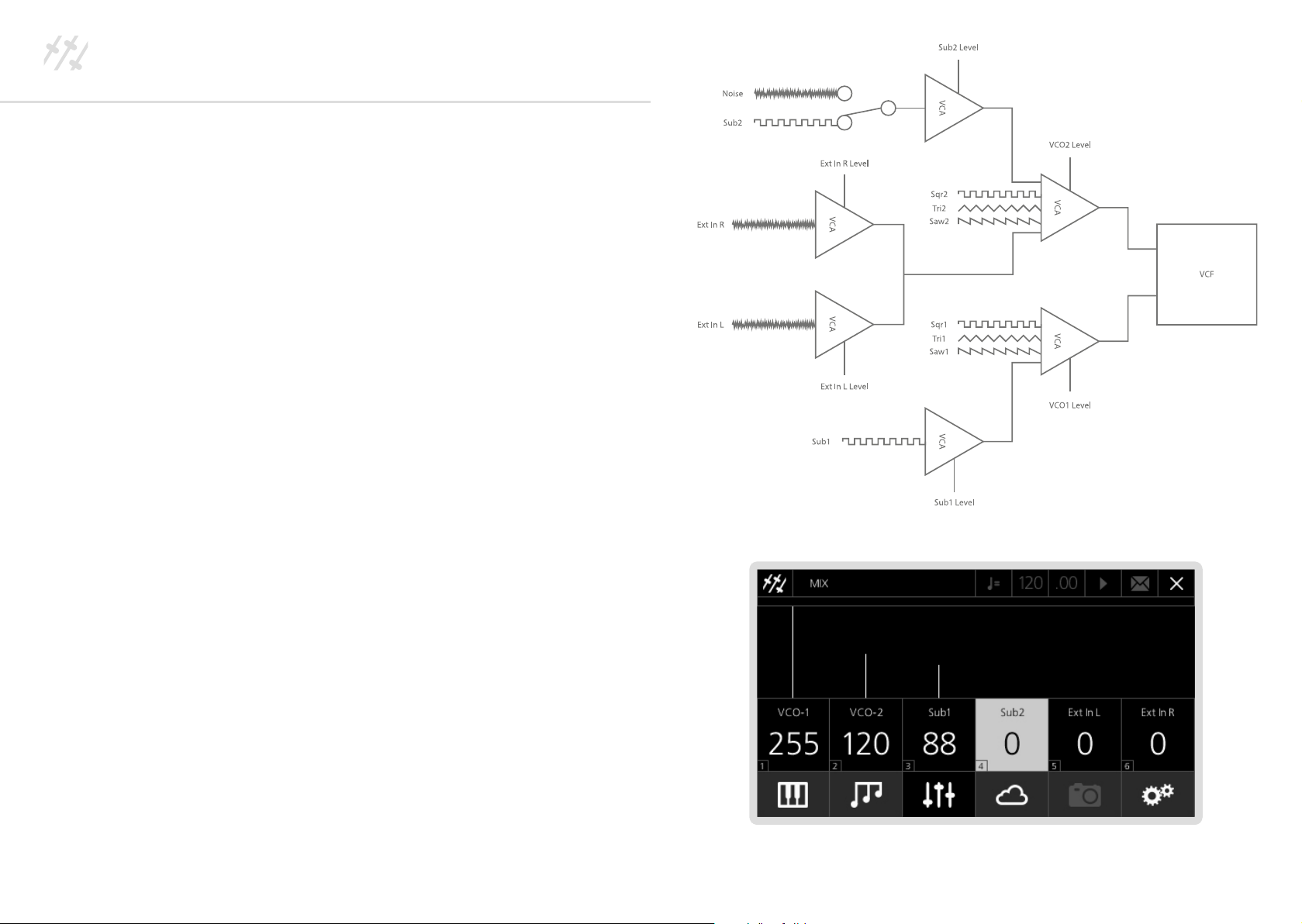
Mixer
You can easily mix the signals coming from the oscillators in the Oscillator section on the front
panel or the Mix section on the LCD:
1. Mix VCO1: This parameter controls the volume coming from Oscillator 1.
2. Mix VCO2: This parameter controls the volume coming from Oscillator 2.
3. Sub1: This parameter controls the volume coming from the Sub-Oscillator linked to
Oscillator 1. This sub-oscillator produces a squarewave one octave below the played note.
4. Sub2: This parameter controls the volume coming from the Sub-Oscillator linked to
Oscillator 2. This sub-oscillator either produces a squarewave one octave below the
played note or regulate the noise volume if the Noise waveform is enabled.
Not accessible from the front panel - only editable via screen controls:
5. Ext In Left/Right: These two parameters control the volume of the incoming external
audio signals, if there are external sources connected to the 008’s Audio Input.
You can process any instrument producing a ‘line’ signal (e.g. a drum machine, another
synth or DAW output) with our VCF and VCA, through a pure analogue signal path.
You have two separate controls for L and R Inputs, so you can effectively process two
separate mono sources: please bear in mind that Left input is wired to voices 5 and 7,
while Right input to 6 and 8. If there is no source plugged, this parameter is inactive.
Please note that external inputs are available on VCO2 only, with the Mix VCO2 encoder
working as an overall oscillator volume. This means that if you want to hear the external
inputs only, you need to disable Triangle, Saw, Pulse and Sub2 and turn up the Mix VCO2
level.
Please note that mixer levels over 200 begin to drive the oscillator into the filter and will cause
distortion. If two or more VCOs are set to the maximum value of 255 it can cause clipping, so
if you want a clean sound please stay below 200.
22 23
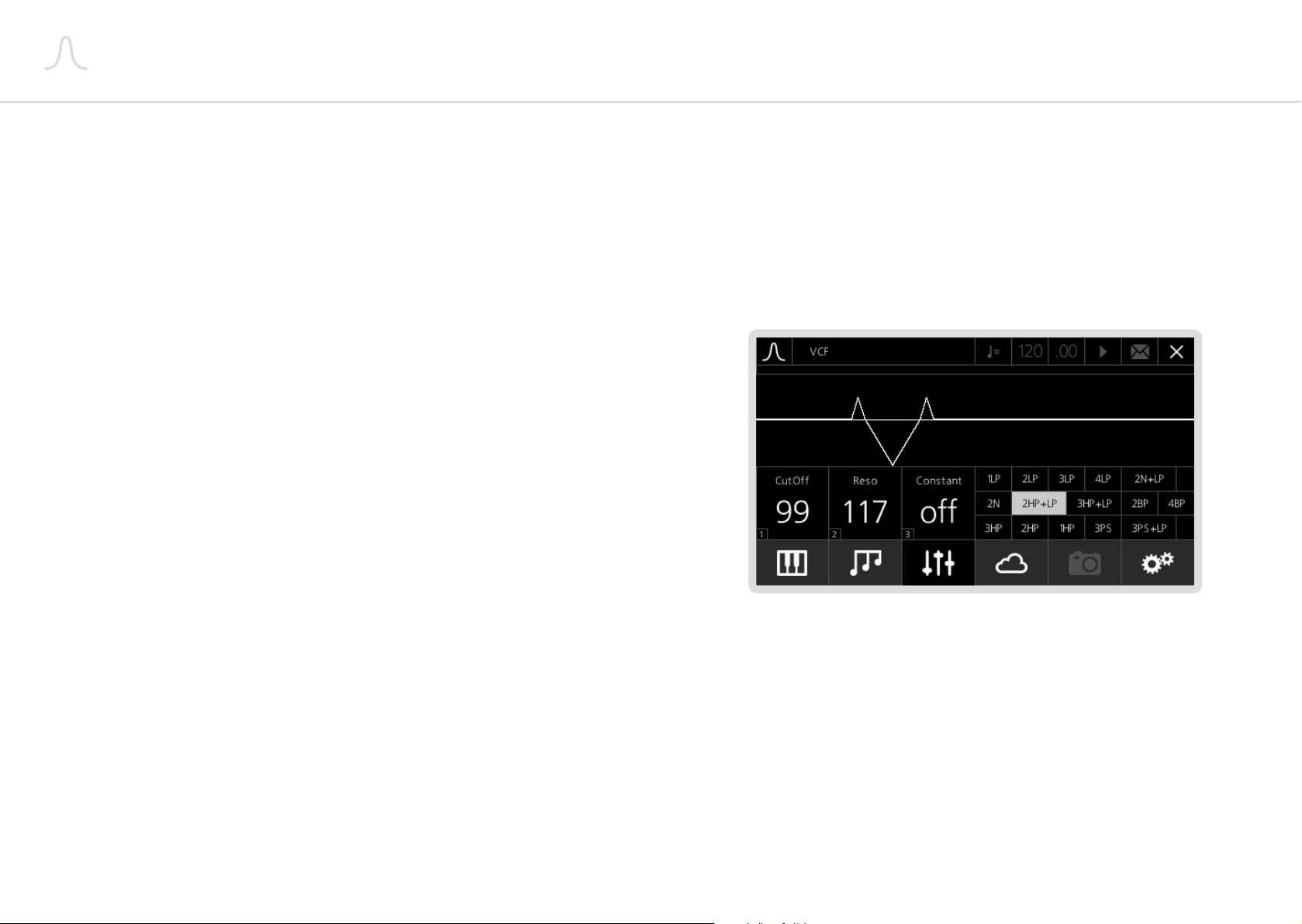
Filter
Modal 008R uses a unique and novel 15 multi-mode analogue filter design providing extreme
flexibillity in terms of filter types and responses. The VCF processes the signal coming from the
oscillators (or from an external source).
The resonance network is carefully designed to allow smooth and predictable sine wave tones
on demand. The filter is subject to autotune allowing the self oscillating filter to track the
keyboard across the full 10 octaves and be played as a polyphonic 3rd oscillator. Like every
true polyphonic synthesiser, Modal 008R has an individual VCF per voice.
1. Cutoff: This parameter controls the low-pass filter cutoff frequency. The minimum value
(i.e. 0) corresponds to about 40 Hz.
2. Reso: This parameter controls the amount of resonance of the filter.
3. Constant: Increasing the Reso value, especially with some filter modes, can cause an
overall volume drop: the Constant option activates a volume compensation algorithm to
counteract this effect.
4. Mode: 008R peculiar filter design features 15 different modes:
• Low-Pass (1LP, 2LP, 3LP, 4LP): classic low-pass filter design, from a 1-pole (-6dB/oct)
to a 4-pole (-24dB/oct) configuration
• Notch (2N): notch filter design in a 2-pole (-12dB/oct) configuration. High Reso
values narrow down the selected frequency range to be removed
• Notch + LowPass (2N+LP): combination of the previous notch filter design with a
1-pole low pass filter
• Phase Shift (3PS): this filter mode shifts the phase of the incoming signal. It is a
3-pole phaser and by adjusting the cutoff parameter its phase response is changed
• Phase Shift + LowPass (3PS+LP): combination of the previous phase shift filter
design with a 1-pole low pass filter
• Band-Pass (2BP, 4BP): band-pass filter design, both in 1-pole and 2-pole
configurations
• Hi-Pass (3HP, 2HP, 1HP): classic high-pass filter design, from a 1-pole to a 3-pole
(-18dB/oct) configuration
• High-Pass + Low-Pass (3HP+LP, 2HP+LP): a combination of hi-pass and low-pass
filter designs with linked cutoff frequencies: hi-pass filter comes with a 2-pole or
3-pole design, while the low-pass is either case 1-pole
24 25

Filter Envelope
Modal 008R envelopes have true exponential slopes on all curves. All envelope parameters
are ‘voltage controlled’ allowing dynamic modulation of the curves and levels by any of the
internal modulation sources.
The deep modulation capabilities of the envelopes allow multiple sources to modulate the
curves by unique and independent amounts and even recursive modulation.
These factors combine to allow a depth of programming and modulation only before
experienced in modular synthesisers.
Modal 008R provides a dedicated 5-stage DADSR contour generator for the filter, whose
parameters can be controlled in the VCF-EG front panel section. This envelope modulates the
filter cutoff frequency, if a value different from zero is set for the filter Amount parameter. This
envelope can also be used as a modulation source.
1. Delay: This parameter controls the time passing from the moment you press a key (i.e.
‘MIDI Note On’ message) until the envelope actually starts its initial phase (i.e. the Attack).
During this Delay time the envelope stays totally closed.
2. Attack: This parameter controls the time passing from when the Delay phase is over until
the envelope reaches its maximum value. If Delay is 0, then Attack is equal to the time
passing from the moment you press a key until the envelope reaches its maximum value.
3. Decay: This parameter controls the time passing for the envelope to drop from its
maximum value to a sustain level (see below).
4. Sustain: This parameter controls the level of the sustain phase of the envelope while
keeping the key pressed: this value is reached immediately after the Decay phase, until
the note is released. For a quick filter sweep, put Sustain to 0 and a short Decay time.
5. Release: This parameter controls the time passing from the moment you leave a key (i.e.
‘MIDI Note Off’ message) until the envelope reaches 0 value.
6. Amount: This parameter controls the amount of envelope modulation applied to the VCF
Cutoff frequency. Note that this parameter can also have negative sign.
TIP: use a high negative EG value combined with a long Release on the Envelopes, in
order to get some nice ‘filter-opening’ effects when releasing the keys.
7. Assign: The VCF envelope can be effectively used as a modulation source: by holding
down Assign button you can assign this envelope to any modulation destination
by simply turning the related knob on the front panel. Please note that every single
destination can have a unique modulation amount. Please refer to the Modulation section
for a more detailed description.
26 27

Amplitude Envelope
Modal 008R provides a classic 4-stage ADSR contour generator for the amplifier, whose
parameters can be controlled in the VCA-EG front panel section. This envelope modulates
the amplitude level of the voice, if a value different from zero is set for the filter Amount
parameter.
1. Attack: This parameter controls the time passing from the moment you press a key (i.e.
‘MIDI Note On’ message) until the sound reaches its maximum value
2. Decay: This parameter controls the time passing for the sound to drop from its maximum
value to a sustain level (see below)
3. Sustain: This parameter controls the level of the sustain phase of the sound while
keeping the key pressed: this value is reached immediately after the Decay phase, until
the note is released. For a percussive sound, put Sustain to 0 and a short Decay time.
4. Release: This parameter controls the time passing from the moment you leave a key (i.e.
‘MIDI Note Off’ message) until the sound reaches silence
5. Drive: This button activates the VCA’s ‘drive mode’: when this mode is on, the gain of
the VCOs are boosted while simultaneously reducing the final output to maintain the
same audio level.
6. Amount: This parameter controls the amount of envelope applied to the VCA. If this
parameter is set to 0 you hear silence, while turning it up causes the volume to increase.
28 29

LFOs
The two LFOs provided on the Modal 008R are extremely flexible providing both envelope and
LFO functions, both with identical parameters.
The LFOs have individually adjustable delay and release controls allowing the fade in and fade
out of modulation to be musically controlled. In single shot mode, this allows the LFOs to be
a true exponential Attack-Release envelope generator with the wave set to square, and an
Attack-Decay envelope generator with the wave set to saw.
The LFOs can reach audio rates and can be mapped to any analogue destination:
1. Depth: This parameter controls the global depth for all LFO modulation for either LFO1
or LFO2.
2. Waveform: This switch allows you to choose one among the four available LFO
waveforms (i.e. sine, sawtooth, square and sample & hold).
3. Rate: This parameter controls the speed of the LFO.
4. Delay: This parameter controls the initial delay of the LFO. The LFO is initially silent, then
it’s amplitude increases until it reaches its full amplitude and keeps constant: ‘Delay’
regulates the time needed to complete this initial phase.
5. Release: This parameter regulates the time needed for the LFO to decrease it’s amplitude
until it becomes silent once it has entered the ‘Release’ phase.
6. Sngl: This button activates the LFO’s ‘single mode’: when this mode is on, just a single
cycle of the waveform is read every time you press a key, then the LFO stops.
TIP: if using a sawtooth waveform, the LFO turns into a simple ‘decay envelope’, that can
be extremely useful to modulate many different parameters, like oscillators’ pitch (see
‘Modulation’ section - later in this same chapter).
7. Reset: This button activates the LFO’s ‘reset mode’: when this mode is on, the LFO
retriggers on each new note received.
8. MIDI Sync: This button activates the LFO’s ‘MIDI sync mode’: when this mode is on, the
LFO is synced to the MIDI clock tempo.
30 31

Modulation
The Modal 008R has extremely comprehensive and flexible modulation capabilities. A total of
11 modulation sources are available to modulate every variable parameter on the synth by its
own unique depth at a super smooth sample rate of 10 kHz.
Sources: The available sources are LFO1, LFO2, Velocity, Aftertouch, Note (Keytracking), the
four joystick axes (X+ right, X- left, Y+ up and Y- down), External Input (Expression pedal
socket on the rear) and FEG (Filter Envelope).
Assign Modulation
Assigning modulation is very simple and there are three easy ways to do it:
Front Panel: Press the Assign button for the source you want to assign the modulation to and
the modulation matrix page for that source is shown. This page allows you to scroll through
all possible destinations and visualise or edit what depths have been assigned for that source..
The assign buttons are all located on the right. The only exception is the Recall button, that
switches the first 8 buttons to Quick Recall mode.
Matrix: On the LCD parameters screen, 3rd ‘menu button’ (C), there is a Modulation Matrix
page (option 10). This displays a page showing all sources of modulation, as well as their
destinations and depths. More information on this page can be found in the next section,
‘Modulation Matrix’.
Per Page: On the LCD if any parameters on a page are available to be modulated the page
icon (top left) is highlighted in white. Selecting this icon will allow you to select a source of
modulation then allow you to assign a parameter to this source of modulation. This is also the
page that is shown when using the front panel to assign modulation.
TIP: A quick and easy way to see if a parameter has any modulation active is to navigate to the
page where the parameter is located. Then by selecting the page icon, top left, you can scroll
through the available sources and the values of that page will update to show the modulation
depths for the selected source.
1 2 3 4
5 6 7 8
CCMWPB -PB +
32 33

Modulation Matrix
Modulation Matrix
In order to quickly see what modulation is routed where, we have made a Modulation Matrix
page that allows you to quickly navigate, visualise and edit all the modulation for 008R.
The Modulation Matrix page is split into two main sections. One that allows you to select a
modulation source and one that lets you select a modulation destination.
Select Source
Upon first navigating to the Modulation Matrix page you will be scrolling around the sources
across the top bar. Pressing select or pressing the data wheel will allow you to scroll down the
list of destinations for that source.
You can also select sources by pressing the modulation source assign buttons on the front
panel, without turning any destination knob. This will send you to the same page as selecting
a source across the top bar. However, this method has the benefit of not resetting the users
postion in the destinations list. This means that if you have navigated down the destination
list by pressing different modulation source assign buttons you can quickly see if there is any
modulation on the destination you have navigated to.
To return to the Select Source section when you are on the Select Destination section you can
either navigate to the top of the list until the source is highlighted in white or press 0 on the
keypad.
Select Destination
Once you have selected a source you can scroll down a list desitinations. The available
destinations and their order are displayed in the table below. The final destination, PitchBend
Amount, is only available for the joystick axes:
Destination Destination Destination Destination
1 VCF - CutOff 10 VCO2 - Mod 19 FEG - Release 28 MIX - Sub2
2 VCF - Reso 11 VCO1 - PW 20 FEG - Delay 29 MIX - ExtIn L
3 VCO1 - Note 12 VCO2 - PW 21 AEG - Attack 30 MIX - ExtIn R
4 VCO2 - Note 13 VCO1 - Fine 22 AEG - Decay 31 LFO1 - Delay
5 VCA - Amount 14 VCO2 - Fine 23 AEG - Sustain 32 LFO1 - Release
6 LFO1 - Depth 15 FEG - Amount 24 AEG - Release 33 LFO2 - Delay
7 LFO1 - Rate 16 FEG - Attack 25 MIX - VCO1 34 LFO2 - Release
8 LFO2 - Depth 17 FEG - Decay 26 MIX - VCO2 35 KEYB - Glide
9 LFO2 - Rate 18 FEG - Sustain 27 MIX - Sub1 36 PBEND - Amount
There is a scroll bar on the left hand side and each destination is numbered so that you know
how far down the list you have scrolled.
To change the depth of a destination navigate to and highlight the one required using the
+/- or data wheel then press select or press the data wheel. You can also type the destination
number displayed in the table using the keypad. Pressing select or pushing the data wheel
again will allow you to scroll the destination list again.
Reset Modulation
On the Modulation Matrix page you can reset the modulation for either a source or a
destination by holding down select or the data wheel.
If you are currently on the Select Source page holding down select will show a confirm page
to reset all modulation for the highlighted source.
If you are currently on the Select Destination page holding down select will show a confirm
page to reset all modulation for the highlighted destination.
34 35
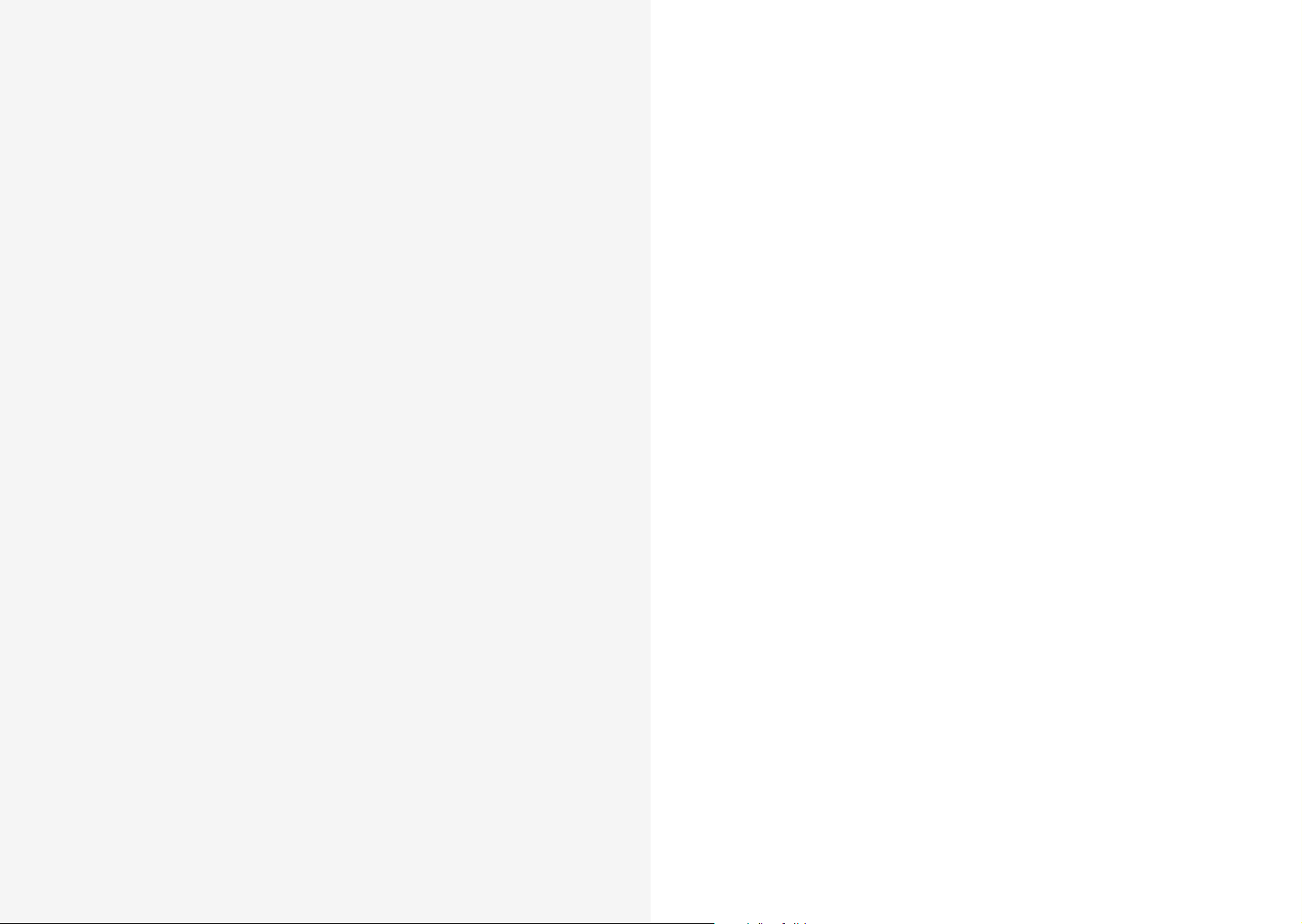
In this section we are going to discuss the bottom-left area of the front panel interface, which
includes various settings for keyboard and quick recall options.
04
Keyboard and
Quick Recall
Key Modes
The KeyMode option sets the keyboard polyphony and the allocation method for the voices.
008R has 4 different KeyModes:
• Poly: standard polyphonic mode, where you can play up to 8 notes simultaneously, each
one using one single voice and uses most recent note priority
• Mono: standard monophonic mode, where you can play just one note at time, using just
one voice
• Unison: standard unison mode, where you can play just one note at time (mono
keyboard), but you can use up to 8 voices simultaneously for that note
• Stack: special ‘poly/unison’ mode, where you can decide how many notes you can play
together (polyphonic keyboard) and also how many voices the Modal 008R uses for each
note. E.g. with a Size of 4 voices, you can play up to 2 notes simultaneously, with each
note using 4 voices, because you have 8 voices available. This mode uses most recent
note priority
36 37

Keyboard
Modal 008R has several options for the keyboard in order to transpose, control glide and
manipulate different voices.
1. Octave: this parameter controls the octave shift of the keyboard, allowing you to
transpose the whole keyboard by up to 2 octaves up or down
2. Glide: this parameter controls the speed with which the oscillators change their pitch,
‘sliding’ from one note to the next one pressed:
• a large value will mean the ‘glide’ takes longer to reach the new note
• a shorter value will result in a quicker ‘slide’
The 008R glide unit has a rich feature set allowing both linear and exponential glide
curves in both ‘normal’ and ‘auto’ modes. The glide circuit can be modulated by any of
the internal sources allowing velocity, note, LFO or other sources to dynamically adjust the
glide rate for natural sounding variations in the portamento time.
3. Auto Glide: this parameter controls the mode of the glide unit. In ‘auto’ mode the
glide circuit is enabled only when overlapping notes are played, also known as legato. In
‘normal’ mode the glide circuit is always enabled.
4. Glide Curve: this parameter controls the shape of the glide curve between notes, either
linear or exponential.
5. Transpose: This allows you to transpose the Keyboard, Sequencer and Arpeggiator. To
use the function simply hold down the transpose button whilst pressing a key on the
keyboard. A ‘Zero’ transpose is obtained by pressing the third C from the bottom of the
keyboard.
6. Chord: coming soon.
7. Size: (available for both Unison and Stack modes): this parameter controls how many
voices the synth is using for a single note
8. Key Mode: Select between Polyphonic, Monophonic, Unison and Stack
9. Spread: this parameter controls the amount of frequency detuning between the currently
used voices (note that this is different from oscillators Fine parameter, which is the
amount of frequency detuning for the 2 VCOs in the same voice)
38 39

Quick Recall
Quick Recall Slot
Eight Quick Recall buttons can be enabled to build lists of patches, sequences and animations
etc. that can be quickly accessed or stored.
To enable Quick Recall’s on the front panel of 008R push the button labelled Recall in the
bottom right. This enables the first 8 modulation source buttons to act as Quick Recall buttons
instead. To disable simply push the Recall button again.
To load a Quick Recall press and release the button. A list of what is currently on the Quick
Recall buttons can be seen on the main Quick Recall page that can be accessed by pressing
the third ‘menu button’ (C) twice.
On this page you can also load a new bank of Quick Recalls, banks can be saved in the same
way as patches or sequences and up to 100 banks are available. The bank contains the 8
Quick Recall slots that are present at the time of saving.
To access a slot to edit or load via the screen navigate to the corresponding slot number and
press ‘Select’.
The Quick Recall Slot page shows what is currently on the slot as well as providing options to
load or edit the slot.
There are 6 different types of Quick Recall Slot:
1. Patch: this will load a Patch
2. Performance: this will load a Bi-timbral (two patch) setup, sequences and animations
3. Sequence: this will load a Sequence
4. Sequence Set: coming soon
5. Animator: this will load an Animation
6. Recall: this will load a new Quick Recall Bank
To quickly save a Quick Recall Slot press and hold the Quick Recall button corresponding to
the slot number you want to save into.
40 41

05
In this section we are going to explain three very important features of the Modal 008R: first
of all, our very powerful 12 row, 32 step Sequencer; secondly, a unique tool called Animator,
a note-triggered sequencer for parameters that allow you to create complex modulations;
finally, the 008R’s Arpeggiator.
Sequencer, Animator
and Arpeggiator
To access the screen page related to the Sequencer or Animator, use the second ‘menu
button’ (B). The Arpeggiator screen is located on the main parameters page, third ‘menu
button’ (C).
On each page there are some key parameters to edit and control each feature:
• the Tempo parameter, (expressed in BPM) controls the speed of the Sequencer, Animator
and Arpeggiator. This parameter is located in the top right of the screen, but can only be
accessed on certain screens. If the parameter is accessible then the tempo has a darker
font colour.
• the Clock start/stop, starts the internal clock, which starts the Sequencer running.
• Backward/Forward buttons, for changing the step position on the LCD (both for the
Sequencer and the Animator)
• a Mode parameter, for changing the direction mode of the sequence/animation/
arpeggiator
• Up/Down buttons, for changing the two currently displayed rows on the LCD (both for
the Sequencer and the Animator)
42 43

Sequencer
Sequencer rows
The Modal 008R Sequencer allows you to create up to 12 simultaneous sequences of up
to 32 Steps, each of which allows you to create up to 12 rows of notes or parameter/CC
automations.
The previous screenshot shows the main Sequencer page on the LCD.
On the top row you can find:
1. Sequence Number/Name: these two boxes show the current sequence slot number
and name which can be used to load sequences in almost the same way that patches are
loaded (see chapter 1). You just need to select the Sequence name, scroll through presets
and then press ‘Select’ to confirm.
2. Status: this switch controls the status of the currently selected sequence: if On, the
sequence is active and it will play as soon as you tap the Tempo knob; if Off, it will not
play, even if you start the Sequencer with the Tempo knob.
You will notice that this parameter automatically turns On as soon as you load a new
sequence from the Name box (if it previously was Off).
Please also note that this parameter is mostly useful in ‘Performance Mode’ (see ‘MultiTimbrality’ - next chapter), as it controls the status of the currently selected part only.
The only reason why you would turn this parameter Off in ‘Patch Mode’ is if you are
synced to an External MIDI Clock (see ‘MIDI Settings’ section in chapter 8) and you do not
want it to start/stop the Sequencer.
3. Setup: this button gives you access to a sub-menu with further controls for sequence
editing (see below).
In the top menu after the page title ‘SEQUENCER’ the current step position of the screen and
front panel is shown. Although the step sequencer can have 32 steps only 8 steps can be
shown and edited at a time.
Underneath the first row, you can find:
• A set of 4 direction buttons on the left-hand side, for changing the rows (Up/Down
arrows) and the 8 steps (Backward/Forward arrows) being displayed on the LCD.
• Note/Parameter Selection: these two boxes allow you to select the row function.
On the Sequencer, a row can either play a note sequence or modulate a parameter/CC.
The screen can only show two rows a time. You can use the Up/Down arrows to scroll
between rows.
On these ‘selection boxes’, a value of 0 means an empty row, a value of 1 is a note row,
while values greater than 2 are parameters/CCs.
To add a row, just scroll down, select the empty box and use the screen controls to
choose the type of row.
Please refer to the Midi Implementation Chart at the end of the document for the full list
of internal parameters which can be modulated by the Sequencer: you will notice that it
can control almost any parameter available in the 008R, considerably expanding the synth
modulation possibilities.
Besides notes and parameters/CCs, there are 3 special (fixed) rows, to allow further
control on each step:
• Gate Length, expressed in percentage of related Step Length;
• Velocity, between 0-127 (active just on note rows);
• Step Length, expressed in beat divisions.
By default, the Sequencer page shows the Step Length row in the first position for quick
pattern editing. Velocity and Gate Length rows are located just above it, while notes and
parameters can be added below.
• Destination: on the right of ‘selection boxes’, you can find ‘destination boxes’. Notes
and parameters can either be routed to the internal sound engine (Int), or sent as MIDI
Note/CC messages externally (Ext), or Both, making the 008R a very flexible ‘master
instrument’ in your studio setup.
44 45

Sequencer edit
Values: Each row contains a set of 8 steps and each step has its largest part showing its
current value (e.g. note number, CC value, step length, velocity and gate length). These values
can be edited by turning the front panel push-dials and/or by using screen controls.
By default, the Sequencer page shows the first 8 steps (i.e. 1-8): if you want to reach and
control the following steps, you can just press the Backward/Forward arrows.
Sequencer setup
The Setup sub-menu page contains the following options:
1. Mode: allows you to set the direction mode of the sequence. You can use either the
dedicated button or the screen controls to change the value of this parameter.
The available Mode options are similar to those of the arpeggiator (see end of this
chapter)
2. Start: the start step of the sequence
3. End: the end step of the sequence
4. Swing: allows you apply swing to the sequence. A positive value delays the even step,
however a negative value brings the even step forward in time
To exit the Setup page, select the Setup button again, or just type ‘5’ (or also ‘0’) with the
keypad, provided that nothing is selected.
To Save a sequence, just press the 4th ‘menu button’ (D). If you were already in the Sequencer
page, it automatically recognises that you are going to save a sequence (instead of a patch) from now on, the procedure is identical to Patch Storage (see chapter 1).
Steps: each step has an inner little box on its bottom-left corner with a letter ‘S’ on note/CC
rows or ‘J’ on the step length row. This option allows you to edit secondary values:
• on the note/CC rows, it controls the step Status (which creates a rest if turned OFF)
• on the step length row, it controls the Jump value (which causes the step to be ignored if
turned ON, directly jumping to the next step)
Legato: on note/parameter rows, each step has an inner little box on its bottom-right corner
with a letter ‘L’, which stands for ‘legato’.
On a note row if Legato is on, the Note Off message of the selected step will be triggered
after the Note On of the following step.
On a CC row if Legato is on, the parameter will slew to the next step value allowing you to
create a smooth transition between steps.
Please note that patches and sequences are totally independent of each other. This means that
when you save/load a new patch, 008R will not save/load a sequence together with it: to do
that, you need to save both in a Performance (see ‘Performance Storage’ section, chapter 6).
46 47

Animator
Animator setup
The Animator is basically another Sequencer for parameters, but it’s triggered by notes: if
enabled, each note retriggers the animation when pressed.
Also, exactly as in the normal Sequencer, you can have 12 rows running simultaneously and
they can control almost any parameter available in the 008R.
This makes the Animator a very powerful and flexible modulation source.
The main Animator page is very similar to the related Sequencer page, with the only
differences being:
• there are no Gate Length and Velocity rows (as you would expect);
• being a modulation source for parameters only, you can’t add a note row.
Also the Setup sub-menu page looks exactly the same as the Sequencer’s one with the
additon of a Relative/Absolute mode:
Once enabled, the Animator will take ‘relative’ control of the assigned parameters by default.
This means that the current parameters value is offset by the current step value. In ‘absolute’
mode the current step value will overide the current parameters value.
It is important to understand that (unlike sequences) animations are linked to patches.
The Animator is intended as a real modulation source ‘built into’ the patch, so its settings
(including Status) are automatically recalled every time you load a new patch (exactly as e.g.
LFOs or Velocity modulations).
Please note that when you save a patch you save only the link to the animation’s slot, not the
animation itself (this because you may want to save the edited animation to a different slot, as
the same animation can be used by different patches).
Legato: on parameter rows, each step has an inner little box on its bottom-right corner with
a letter ‘L’, which stands for ‘legato’. If Legato is on, the parameter will slew to the next step
value allowing you to create a smooth transition between steps.
Please, refer to the Sequencer section (see above) for a detailed description of all the
parameters.
As in the Sequencer, as soon as you load a new Animation, the Status automatically turns on.
Please note that both the Sequencer and the Arpeggiator ‘trigger’ the Animator: this means
that each repeated step will be ‘animated’ (provided that you have long enough Step Length
and Gate Length values).
This can lead to very complex modulations, good to design nice evolving pads and highly
textured ambient sounds.
48 49
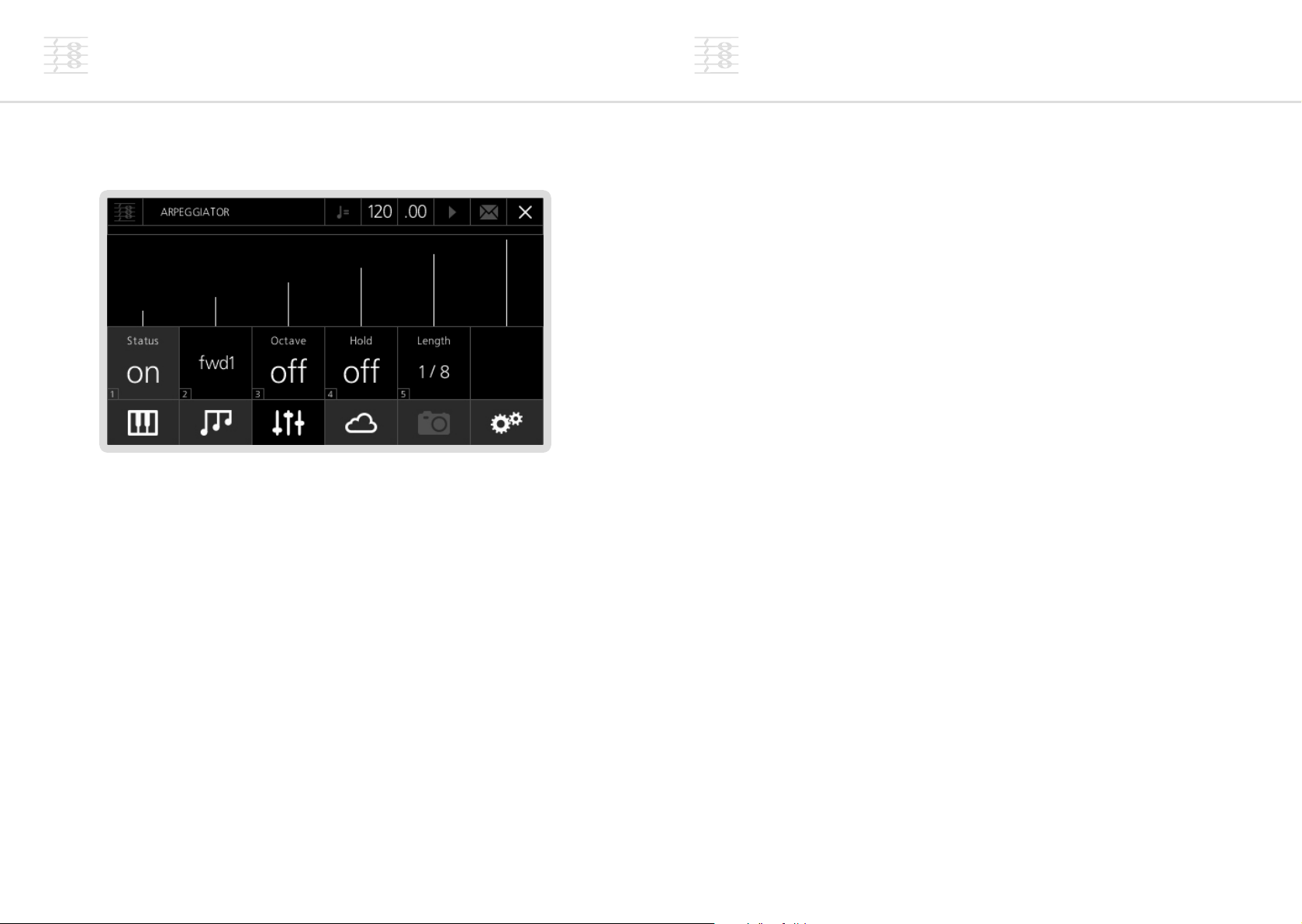
Arpeggiator
Modes
The Modal 008R also comes with a comprehensive arpeggiator.
1. Status: this parameter activates the arpeggiator. It can also be turned on using the front
panel by pushing the left and right buttons below the tempo knob down together.
2. Mode: allows you to set the direction mode of the sequence. The available options are
similar to those of the Sequencer (see Arpeggiator modes).
3. Octave: if this option is on, the arpeggiator will always repeat each note twice with the
second note one octave higher, e.g. if playing C3-E3-G3-B3 in ‘Forward’ mode (see later),
you will have C3-C4-E3-E4-G3-G4-B3-B4-C3-C4-E3...
4. Hold: if this option is off, you need to hold the keys down to include notes into the
arpeggiated sequence (i.e. if you are playing a chord and you leave just one key, the
arpeggiator removes that from the sequence, but will keep playing the remaining notes).
Alternatively, if this option is on, you can insert new notes in the sequence without
holding the keys down and then remove them by pressing the same keys again. This is a
unique feature of the 008R, and allows you to easily access other parameters of the synth
while the arpeggiator is running, as well as have more control over the pattern of notes,
similar to a full sequencer.
5. Length: this parameter controls the step length of the arpeggiator, expressed in beatdivisions. This means that the length of each repeated note will be calculated accordingly
to the current ‘Tempo’ value (expressed in BPM).
At the moment, the ‘Gate’ of the arpeggiator is set at a default value of 50%.
In this section we are going to explain the different modes available for the Sequencer, the
Animator and the Arpeggiator.
From now on, ‘pressed-order’ means the order in which you played the notes; on the other
hand, ‘note-order’ means the keyboard ascending/descending order, no matter which notes
you pressed first (i.e. this is the standard meaning of ‘order’ for classic arpeggiators).
Modes ‘fwd1’, ‘bck1’, ‘pen1’, ‘pen2’, ‘shuf’ and ‘rand’ are available for both the Sequencer,
the Animator and the Arpeggiator. Modes ‘fwd2’, ‘bck2’, ‘pen3’ and ‘pen4’ are available for
the Arpeggiator only.
As an example, let’s take a sequence of notes in this order G-C-B-E:
• Forward1 (‘fwd1’): the arpeggiator repeats the notes in the same pressed-order
i.e G-C-B-E-G-C-B-E-G...
• Backward1 (‘bck1’): the arpeggiator repeats the notes in inverse pressed-order
i.e. E-B-C-G-E-B-C-G-E...
• Pendulum1 (‘pen1’): the arpeggiator repeats the sequence forward then backward,
playing the first and last notes twice
i.e. G-C-B-E-E-B-C-G-G-C-B...
• Pendulum2 (‘pen2’): like Pen1, but without repeating the first and last note of the
sequence
i.e. G-C-B-E-B-C-G-C-B-E-B...
• Shuffle (‘shuf’): the arpeggiator generates a random pattern (i.e. a new note order) as
long as the number of pressed notes, then it repeats that pattern
i.e. B-E-G-C-B-E-G-C-B-E...
• Random (‘rand’): completely random pattern
• Forward2 (‘fwd2’): like Forw1, but in note-order
i.e. C-E-G-B-C-E-G-B...
• Backward2 (‘bck2’): like Back1, but in note-order
i.e. B-G-E-C-B-G-E-C-B...
• Pendulum3 (‘pen2’): like Pen1, but in note-order
i.e. C-E-G-B-B-G-E-C-C-E...
• Pendulum4 (‘pen4’): like Pen2, but in note-order
i.e. C-E-G-B-G-E-C-E-G...
50 51

06
Dual and Split
Dual and Split
Coming soon.
52 53

07
Snapshot
Snapshot
Snapshot is a feature that allows you to compare your edited sound with the sound that is
saved in the currently loaded patch.
When a sound has been edited an asterisk (*) will appear at the beginning of the name to let
you know that there are unsaved changes. At this point you can press the snapshot button
(menu button ‘E’) to hear the original sound and the asterisk will dissapear. Pressing this
button again will take you back to your edited sound.
When Snapshot is enabled or disabled the user is kept on the current page. A useful example
of this functionality is when a user has changed some filter settings on the VCF page but
wants to know what the original filter settings were. Pressing the snapshot button will show
the saved settings, then pressing again will show the current settings.
Please note any changes made when Snapshot is enabled are discarded when Snapshot is
disabled, so re-enabling will go back to the original sound that was loaded, not the sound
before disabling Snapshot mode.
Pressing and holding menu button ‘E’ will reload the original sound and discard any changes
you may have made.
54 55
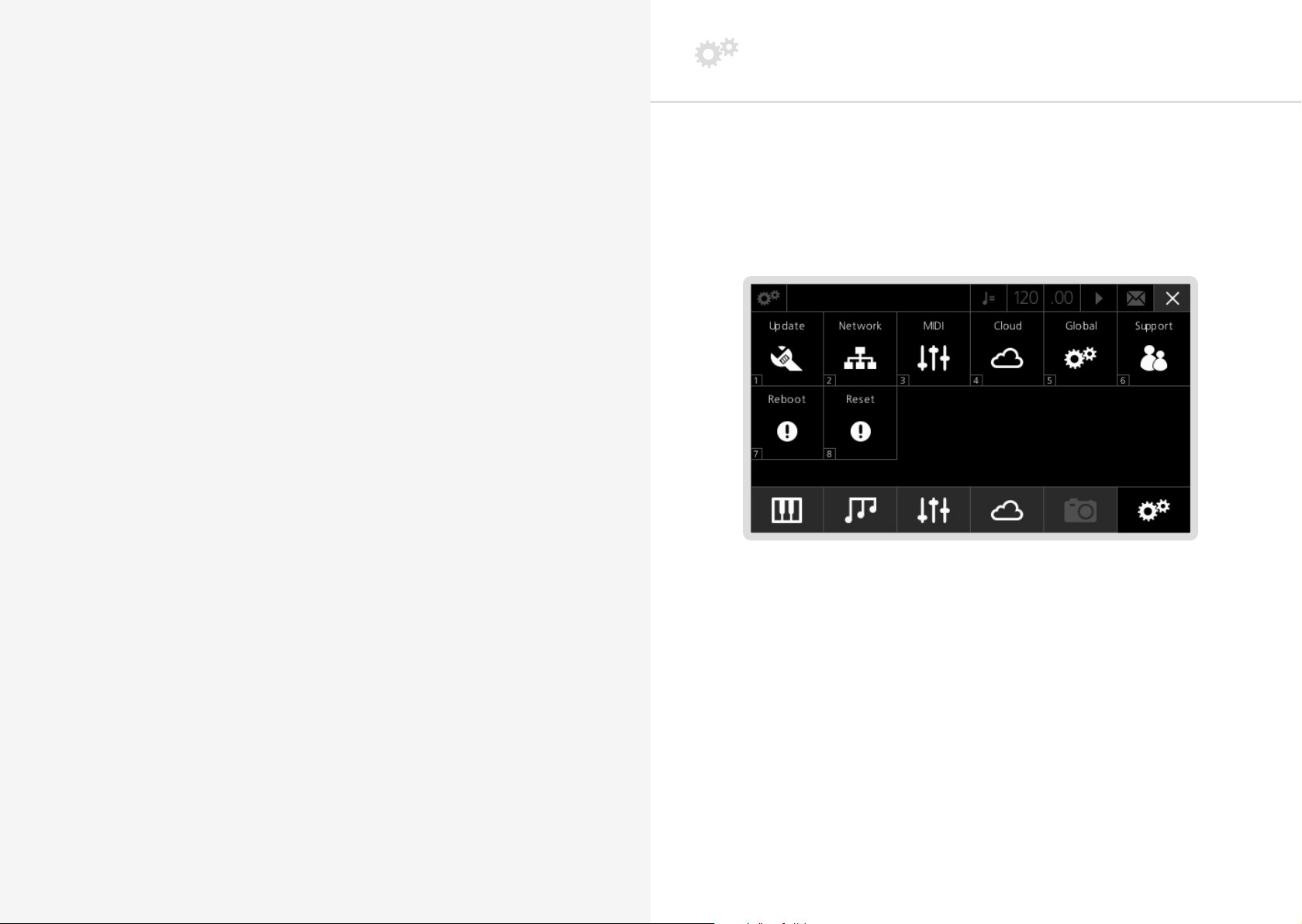
08
Settings
Settings
In this section we are going to have a look at the settings page of the Modal 008R. You can
access this page by pressing the sixth ‘menu button’ (F).
You can access the eight available sub-menus by pressing the corresponding number on the
keypad (or using the ‘-/+/Select’ buttons).
56 57
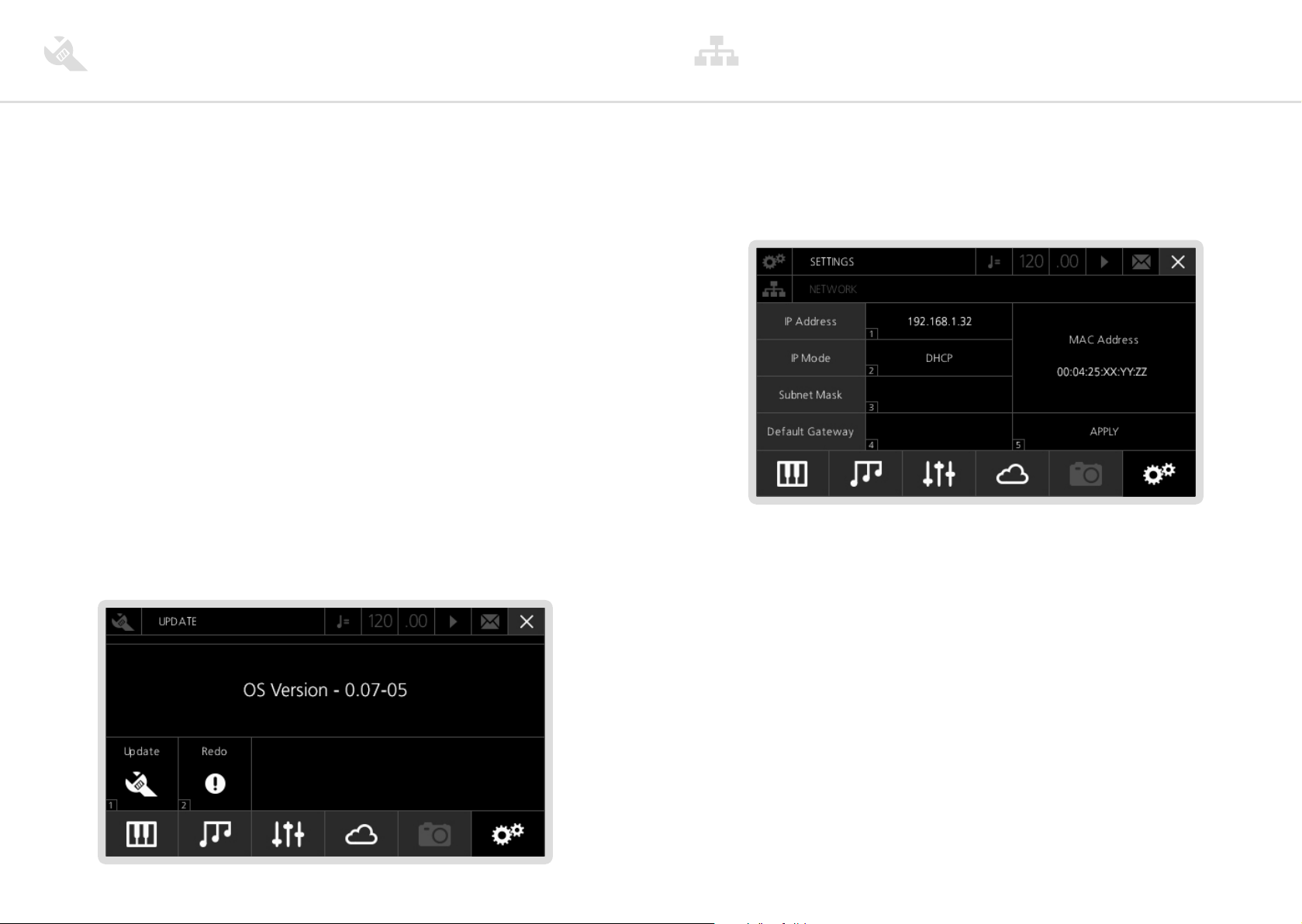
Update
Network
The update procedure of the Modal 008R operating system is very easy. To enter the Update
section from the settings page, just press number ‘1’ on the keypad: the main area in the
centre of the screen will show the current OS version.
Update: If you want to update your system, just press number ‘1’ again: the Modal 008R will
now check for available updates .
If there is no new software available, the screen will go back to the patch loading page. If
there is a new version of the software, it will ask if you want to download it from our servers
and update the system.
Please note that the update procedure may take from 3 to 10 minutes (depending on the size
of the update): during this time, the screen will display a progress bar and the current step of
the update.
• DO NOT TURN THE SYNTH OFF NOW! - You may cause serious damage to the internal
structure of the OS and lose your data.
• When updating the voices 008R produces a loud noise so we recommend turning the
volume to minimum during an update.
After a successful update, the synth will automatically reboot and get back to the previously
selected preset.
Redo: if for any reason (see Troubleshooting section) you need to re-install the latest software
OS, press number ‘2’ on the keypad. The 008R will now run the update procedure again and
install the same software version.
Before turning the Modal 008R on, be sure to connect it to your local router via ethernet
cable: as soon as you turn the synth on, the OS will automatically establish an internet
connection. If everything goes fine, you should be able to go to the settings page, press
number ‘2’ on the keypad to access the Network screen, and see this:
The IP Mode area displays ‘DHCP’ and your 008R should have an automatically assigned IP
Address: a valid local IP address has the 192.168.1.xx format.
58 59
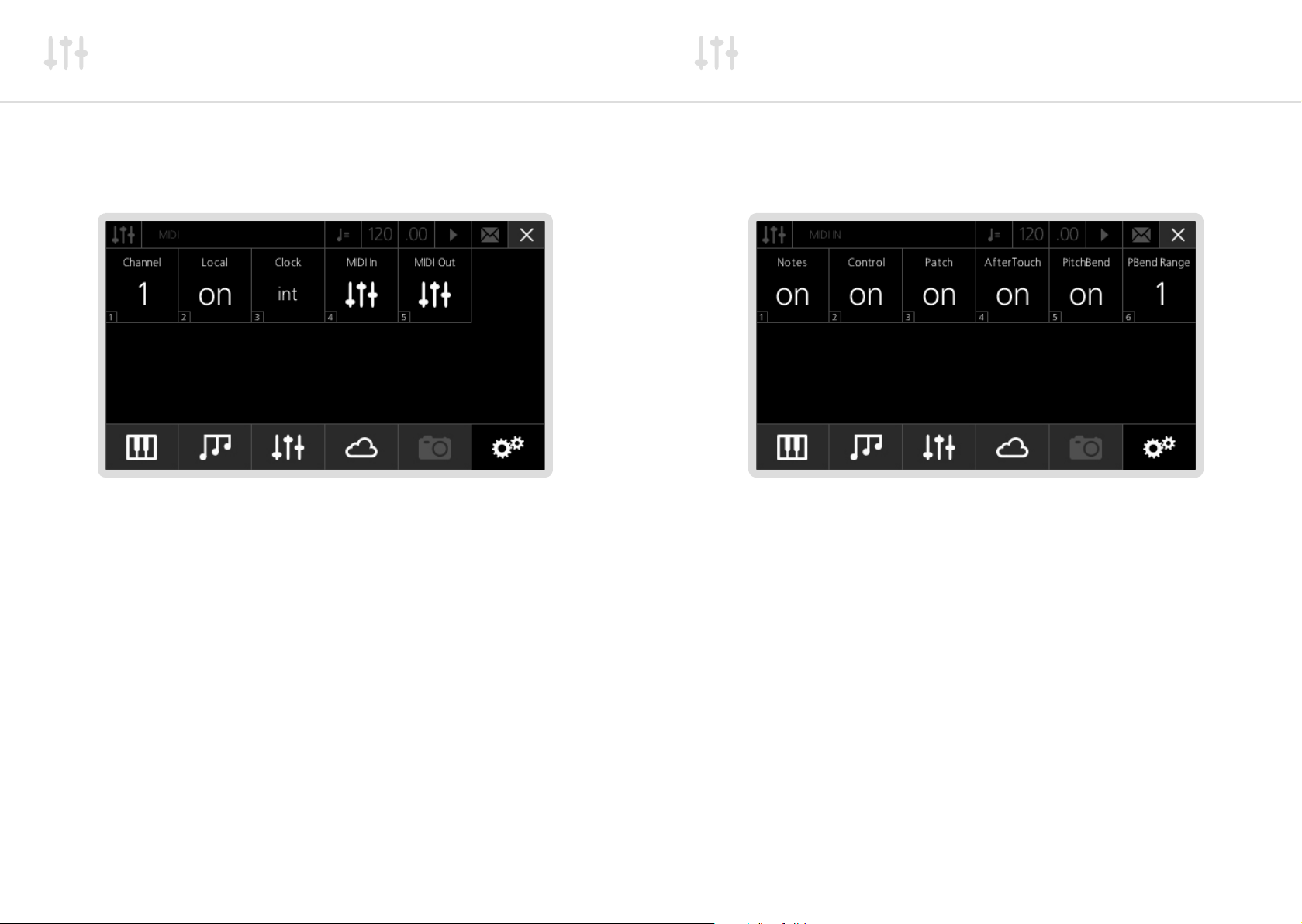
MIDI
MIDI In
To access the MIDI page, you can press number ‘3’ on the keypad: the screen will show you
the 3 available parameters.
1. Channel: this parameter controls the number of the global MIDI channel (1-16) in Patch
Mode. This parameter is currently ignored in Performance Mode, where the MIDI settings
are defined by the Channels sub-menu and each part’s internal settings (see ‘Performance
Mode’ section in chapter 6).
2. Local: this option allows you to turn on/off the communication between the keyboard
and the internal sound engine. As 008R has no keyboard, this option is disabled in the
software.
3. Clock: this option allows you to toggle between internal and external MIDI clock. If using
internal MIDI clock, the Sequencer and the Arpeggiator will be synced to the Tempo
parameter (expressed in BPM - always displayed in the top-right corner of the screen).
When using external, the 008R’s clock will be synced to the MIDI clock coming from an
external source: note that you need the external source to keep sending clock messages,
otherwise the Sequencer and the Animator will not work.
In this page you can individually enable or disable 5 different categories of external MIDI
messages received from the MIDI In port on the back of 008R.
1. Notes: this parameter enables / disables processing MIDI Note messages (Note On, Note
Off and Velocity)
2. Control: this option enables / disables processing MIDI Control Change messages
3. Patch: this option enables / disables processing MIDI Bank and Program Change
messages
4. AfterTouch: this option enables / disables processing MIDI Aftertouch messages
5. PitchBend: this option enables / disables processing MIDI Pitchbend messages
6. Pbend Range: this option scales the range the internal voices interpret incoming MIDI
Pitchbend messages in semitones
60 61

MIDI Out
Cloud
In this page you can individually enable or disable 6 different categories of internal MIDI
messages sent from the MIDI Out port on the back of 008R.
1. Notes: this parameter enables / disables processing MIDI Note messages (Note On, Note
Off and Velocity)
2. Control: this option enables / disables processing MIDI Control Change messages
3. Patch: this option enables / disables processing MIDI Bank and Program Change
messages
4. AfterTouch: this option enables / disables processing MIDI Aftertouch messages
5. PitchBend: this option enables / disables processing MIDI Pitchbend messages
6. Clock: this option enables / disables processing MIDI Clock messages
Coming soon.
62 63

Global
Remote Support
To access the Global Settings page, you can press number ‘5’ on the keypad: the screen will
show you the 3 available parameters.
1. Auto Tune: Modal 008R’s voice architecture is made from discrete electronic components
so the synthesiser’s oscillator and filter will need to occasionally be retuned, generally
after it has been moved or when there have been changes in temperature or humidity
where it is being used or after extended periods of not being used.
We recommend waiting for your 008R to reach a normal operating temperature, which
will take approx. 10 mins.
PLEASE ENSURE YOU TURN THE VOLUME OF YOUR 008R DOWN TO ZERO BEFORE
BEGINNING AUTOTUNE as loud noises will be made from the synthesiser during the
whole tuning process.
2. Tune: This parameter allows you to tune your 008R in fractions of a semi tone, where the
max value (+63) equals a one semi tone offset above the standard tune and min value
(-63) equals a one semi tone offset below the standard tune.
3. PageSwitch: the Modal 008R display is context sensitive: this means that the parameter
associated to any encoder touched by the user is immediately displayed. You can disable
this option by turning the value of this PageSwitch option off.
4. Brightness: This parameter controls the LCD screen brightness.
This feature allows you to get remote technical support from the Modal Electronics team: this
means that a Modal operator can connect to your unit in order to diagnose and fix potential
problems.
If you have any issues with your 008R then you can contact us at:
support@modalelectronics.com
+44 (0) 117 214 0400
We will get back in touch and supply you with a 10 digit access code that will allow us to
access your synthesiser remotely. The code can be entered with either the keypad or using the
on screen controls. When the code has been entered then navigate to and press DONE.
64 65

Reboot
Reset
If you experience any odd behavior on your 008R (see Troubleshooting section), you can
reboot the machine with this command: if the rest of the front panel stops responding, you
should still be able to trigger the reboot by using screen controls.
If the software reboot fails, the LCD screen will say so and suggest a hardware reboot: in this
case please make sure to leave the unit off for at least 60 seconds before powering it back up.
If you experience any odd behavior on your 008R (see Troubleshooting section), you can reset
parts of the operating system with the 3 options in this page.
1. Network: this option resets all Network settings and it is very useful anytime you connect
the 008R to a different router or in a different network configuration
2. Preferences: this option resets all the Setting preferences to the original factory values
3. Factory: this option triggers a complete factory reset: in detail, it resets all 008R settings,
including the above Network and Preferences, as well as restoring the original factory
sound banks. Please be careful when applying this, as you will lose all your saved patches
that are in the factory banks.
66 67

A
Appendix
MIDI CC Implemention Chart
Function CC Values
Mod Wheel 1 0 - 127
VCO1 - PW 2 0 - 127
VCO1 - Square 3 OFF = 0 - ON = 127
VCO1 - Note 4 0 - 48 (-24 OFFSET)
KEYB - Glide 5 0 - 127
NRPN MSB 6 -
VCA - Amount 7 0 - 127
VCO2 - Fine 8 0 - 127 (-63 OFFSET)
VCO1 - Square 9 OFF = 0 - ON = 127
VCO - Sync 10 OFF = 0 - ON = 127
- 11 -
- 12 -
VCA - Drive 13 OFF = 0 - ON = 127
MIX - VCO1 14 0 - 127
MIX - Sub1 15 0 - 127
MIX - VCO2 16 0 - 127
MIX - Sub2 17 0 - 127
MIX - Ext In L / R 18 0 - 127
VCF - Resonance 19 0 - 127
- 20 -
VCF-EG - Amount 21 0 - 127 (-63 OFFSET)
VCF-EG - Attack 22 0 - 127
VCF-EG - Decay 23 0 - 127
VCF-EG - Sustain 24 0 - 127
VCF-EG - Release 25 0 - 127
VCA-EG - Attack 26 0 - 127
VCA-EG - Decay 27 0 - 127
68 69
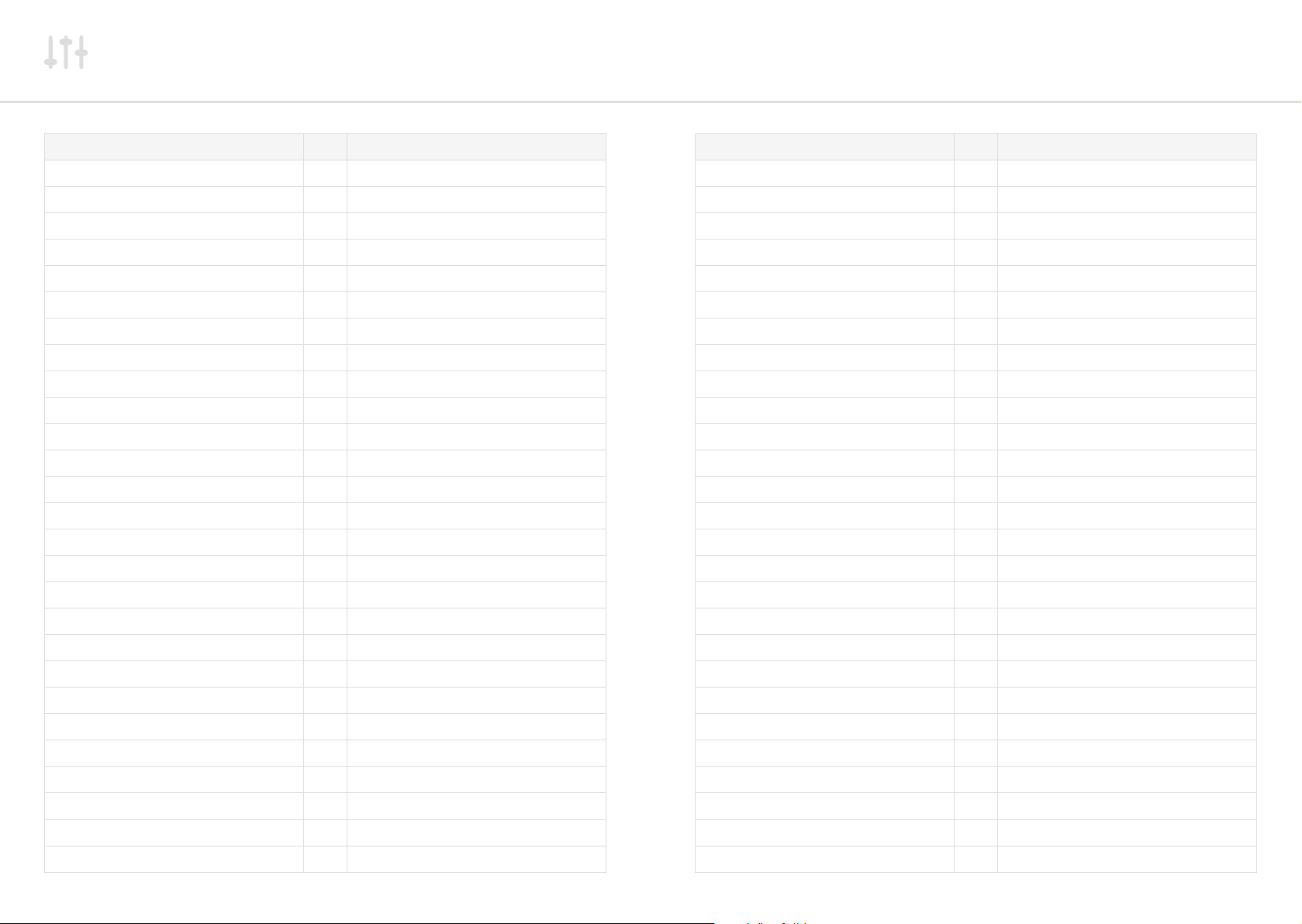
MIDI CC Implemention Chart
Function CC Values
VCA-EG - Sustain 28 0 - 127
VCA-EG - Release 29 0 - 127
VCO2 - Note 30 0 - 48 (-24 OFFSET)
VCO1 - Fine 31 0 - 127 (-63 OFFSET)
- 32 -
- 33 -
- 34 -
- 35 -
LFO1 - Rate 36 0 - 127
LFO1 - Depth 37 0 - 127 (-63 OFFSET)
NRPN LSB 38 -
- 39 -
- 40 -
- 41 -
- 42 -
- 43 -
- 44 -
Function CC Values
- 55 -
- 56 -
- 57 -
- 58 -
LFO2 - Sngl 59 OFF = 0 - ON = 127
- 60 -
- 61 -
- 62 -
- 63 -
Sustain 64 OFF = 0 - ON = 127
- 65 -
- 66 -
- 67 -
- 68 -
- 69 -
- 70 -
- 71 -
- 45 -
- 46 -
LFO2 - Rate 47 0 - 127
LFO2 - Depth 48 0 - 127 (-63 OFFSET)
- 49 -
LFO2 - Wave 50 0 - 3
- 51 -
- 52 -
- 53 -
- 54 -
- 72 -
- 73 -
VCF - CutOff 74 0 - 127
- 75 -
- 76 -
- 77 -
- 78 -
- 79 -
- 80 -
- 81 -
70 71

MIDI CC Implemention Chart
Function CC Values
- 82 -
- 83 -
- 84 -
- 85 -
- 86 -
- 87 -
- 88 -
- 89 -
- 90 -
- 91 -
- 92 -
- 93 -
VCF - Mode 94 0 - 15
ARP - Mode 95 0 - 11
ARP - Note Length 96 0 - 96
- 97 -
NRPN - Parameter 98 -
NRPN - Bank 99 -
KEYB - Mode 100 0 - 3
Function CC Values
- 109 -
- 110 -
- 111 -
- 112 -
KEYB - Spread 113 0 - 63
KEYB - Octave 114 0 - 4 (-2 OFFSET)
- 115 -
- 116 -
- 117 -
- 118 -
- 119 -
- 120 -
- 121 -
- 122 -
- 123 -
- 124 -
- 125 -
- 126 -
- 127 -
KEYB - Size 101 0 - 12
ANIM - Status 102 0 - 1
VCO2 - PW 103 0 - 127
LFO1 - Wave 104 0 - 3
- 105 -
KEYB - Transpose 106 24 - 84 (-48 OFFSET)
LFO2 - Delay 107 0 - 127
- 108 -
72 73

B
Troubleshooting FAQ’s
Appendix
My synth doesn’t boot
Please do not power cycle your unit: always allow 60 seconds before switching the unit back
on. If you don’t wait long enough, you might experience some erratic behaviors, including
unusual voice detuning or synth not booting.
If your synth doesn’t boot, please leave it off for few minutes, then try again: if the issue
persists after 3-4 attempts, please contact support@modalelectronics.com.
I can’t hear any sound
First of all, please check the volume knob is fully open, then try to load a new patch.
If this doesn’t help, you may want to check MIDI Settings and especially MIDI Local option,
which should always be ON.
If this doesn’t help either, a soft Reboot from the Settings should solve the problem.
The front panel has stopped responding
If you turn an encoder, neither the LCD screen updates nor can you hear the sound changing.
However, all the screen controls (i.e. keypad, 6 menu buttons, +/-/Select and DataWheel)
should still be functioning.
If that is the case, then try to simply switch to the Settings page by pushing the sixth ‘menu
button’ (F), then try to move another encoder: this should ‘wake up’ the synth.
If this doesn’t help, try to load a new patch and do the same.
If this doesn’t help either, a soft Reboot from the Settings should solve the problem.
The LCD screen has stopped responding
If you turn an encoder, you can hear the sound changing but the screen doesn’t update.
Also, none of the screen controls (i.e. keypad, 6 menu buttons, +/-/Select and DataWheel) are
working.
In this case, you have to physically reboot the unit (please always allow 60 seconds before
switching the unit back on).
If the issue persists, please contact support@modalelectronics.com.
74 75

Troubleshooting FAQ’s
Hung notes
If a voice has a hung note: to get rid of it, just push the KeyMode button on the Key/QR front
panel section (you may want to do it 4 times, so that you can go back to the original keyboard
mode).
I can’t get any internet connection
If in the Network Settings you can’t get any IP address, please press ‘5’ to re-‘Apply’: you
might need more than a couple of attempts before getting a result.
If this doesn’t help, try to disconnect and re-connect the Ethernet cable to the 008R socket,
then go to Settings and trigger a soft Reboot.
Other issues
If you experience any kind of odd behavior on your 008R, please contact support@
modalelectronics.com : we can use the Remote Support feature to log into your unit to
diagnose and fix potential problems.
76 77
