Page 1
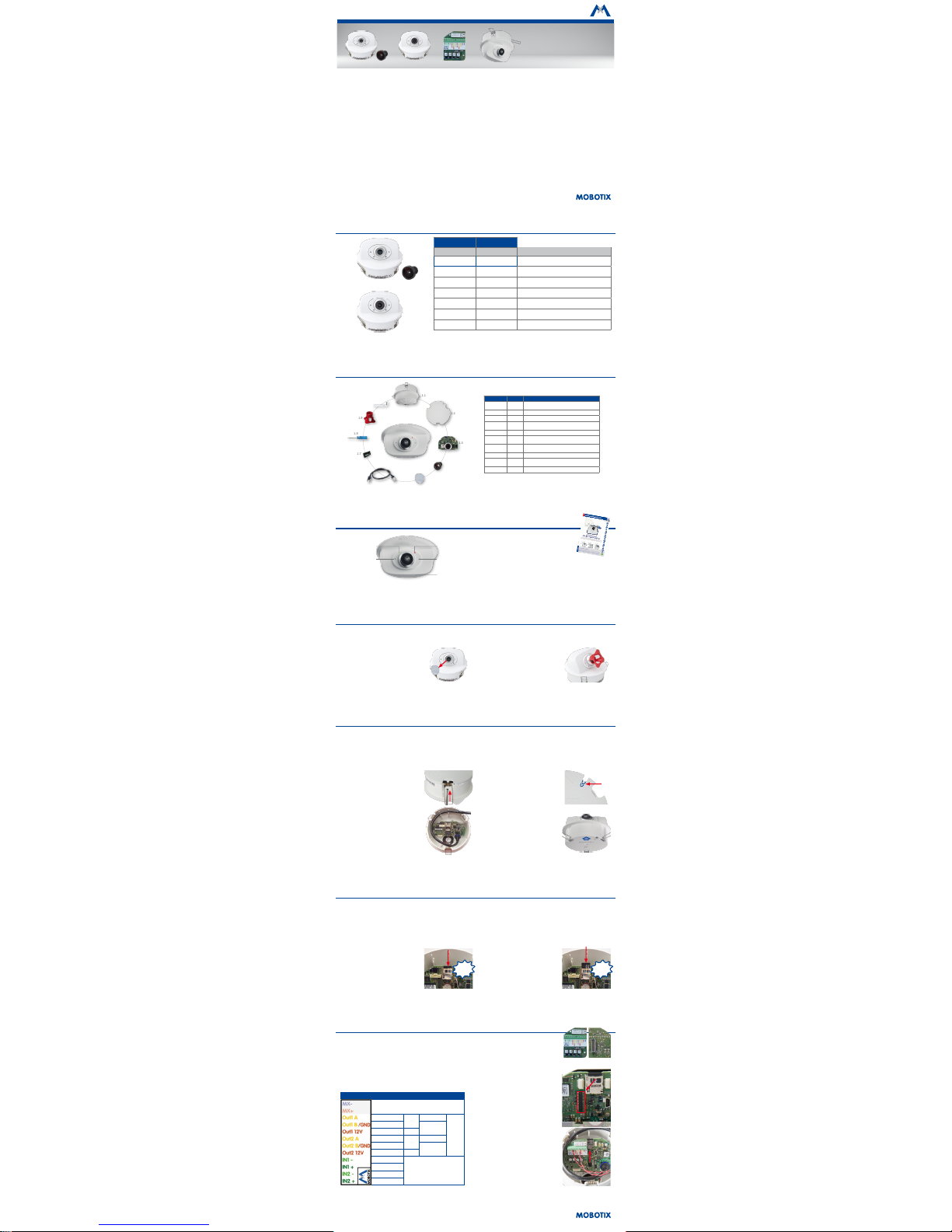
32.857-001_EN_05/2017
Quick Install
p26 Indoor Camera
Variants/Accessories
p26
• Mx6 system platform with H.264 and ONVIF compatibility
• Includes MxAnalytics video analysis tools out-of-the-box
• Recording on internal MicroSD card (SDXC, SDHC pre-installed)
• Signal Input/Output via optional MxIOBoard-IC
• Audio package variant (with microphone and speaker) available
• Sensor for temperature integrated
• Installation is as simple as installing a ceiling spotlight
Compact and Flexible Indoor Camera
for Ceilings
MOBOTIX 6MP camera for exible use in indoor
applications, install as complete Indoor Camera p26 (Day
or Night) with selected lenses or as camera module p26
(Day or Night) with separate lens (MX-B036 to MX-B237).
More information:
www.mobotix.com > Products > Indoor Cameras > p26
Standard Delivery
1.2
1.1
1.7
1.8
1.3
1.6
1.10
1.4
1.5
1.9
Item Count Part Name
1.1 1 Housing with spring clips and tiltable camera
receptacle (installed)
1.2 1 Back cover (installed)
1.3 1 Main board with lens mount (installed)
1.4 1 Lens (only installed in camera models listed in
«Variants of the p26»
)
1.5 1 Blind cover (only when self-mounting the lens)
1.6 1 Ethernet patch cable, 50 cm/19.7 in, black
(installed)
1.7 1 MicroSD card pre-installed (SDHC installed, SDXC
supported)
1.8 1 Flat-head screwdriver, blue
1.9 1 Lens wrench red (not with hemispheric variants
with lens B016)
1.10 1 Allen wrench 1.5 mm
Variants of the p26
Mx-p26A-6Day Mx-p26A-6Night
(3072x2048)
Color
(3072x2048)
Black&White
Variant
Mx-p26A-6D
Mx-p26A-AU-6D
Mx-p26A-6N
Mx-p26A-AU-6N
p26 camera module with/without audio package, for lenses
MX-B036 to MX-B237 (f/1.8, 103° bis 15°)
Mx-p26A-6D016
Mx-p26A-AU-6D016
Mx-p26A-6N016
Mx-p26A-AU-6N016
p26 with/without audio package with Fisheye lens MX-B016
(f/2.0, 180° horiz. angle of view)
Mx-p26A-6D036
Mx-p26A-AU-6D036
Mx-p26A-6N036
Mx-p26A-AU-6N036
p26 with/without audio package with
ultra-wide-angle lens
MX-B036 (f/1.8, 103°
horiz. angle of view)
Mx-p26A-6D061 self-mounting only
p26without audio package with
wide-angle lens MX-B061 (f/1.8,
60°
horiz. angle of view)
Mx-p26A-6D079 self-mounting only
p26 without audio package with
standard lens MX-B079 (f/1.8,
45°
horiz. angle of view)
Mx-p26A-6D119 self-mounting only
p26 without audio package with
tele lens MX-B119
(f/1.8, 31° horiz. angle of view)
Mx-p26A-6D237 self-mounting only
p26 without audio package with
distance tele lens MX-B237
(f/1.8, 15°
horiz. angle of view)
p26 camera,
lens B016 to B237
p26 camera body and lenses B036-B237
for self-mounting
+
Connecting the p26
Microphone
Receptacle for
adjusting the
camera tilt
Recording
Screw for
locking the
camera tilt
Power/Status
For information on connecting the p26, please see
the
M25 Camera Manual
, section
«Network and Power
Connection, Additional Cables»
.
Regarding the initial operation of the p26, please
see the
M25 Camera Manual
in
Chapter 3, «Initial
Operation»
.
Installing the Lens (Not for Hemispheric Variants with Lens B016)
The steps listed below are only required if the p26 has been ordered with separate lens for self-mounting (see
«Variants of the p26»
).
1. Remove the blind cover
Remove the blind cover that protects the image
sensor during shipping from the lens mount.
This should be done in a relatively dust-free
environment.
2. Install the lens
Screw the lens into the lens mount. Depending on the physical length of the lens, you can
use your hand and then the red lens wrench
(item 1.9). Aer initial operation of the camera,
remember to adjust the focus of the lens (see
«Initial Operation of the p26»
).
Removing/Installing the Back Cover
The steps listed below are only required if you need to access the inside of the camera housing.
Make sure the power supply to the camera is dis-
connected before opening the housing!
Caution: In order to avoid damage from electrostatic discharge, you should touch a grounded device before opening the housing of the camera (e.g.,
the blank metal at the back of a computer). This will remove any static electricity that may have built up.
1. Remove the cover
Insert a small screwdriver into one of the holes
at the side as shown in the gure and gently
press inward to release the lock. Repeat the
process for the two other locks and li the back
cover from the housing.
2. Follow the procedures
Follow the procedures for the work inside the
housing as described in the sections listed below:
•
➔ Inserting/Exchanging the SD Card
•
➔ Installing the MxIOBoard-IC
3. If required, enlarge the cable guide
If the cable guide is not large enough for additional cables, enlarge the guide accordingly.
Depending on the size required, break out either
one or two elements of the cable guide using
pliers (see blue markings in the gure).
4. Attach back cover
Insert the back cover, so that the large arrow
(highlighted blue in the gure) is positioned
in the viewing direction of the camera. Make
sure the cables and wires are guided properly
thought the cable guide, then carefully press
the back cover into the housing until it clicks
into place.
Inserting/Exchanging the SD Card
All camera models can use the integrated microSD card to record video data. In order to exchange the microSD card, please proceed as outlined in the
following instruction. For information on reliable SD cards, please see the MOBOTIX website www.mobotix.com > Support > MX Media Library >
Planning in the document
MicroSD Card Whitelist for MOBOTIX Cameras
.
When replacing the SD card, make sure that recording has been deactivated in the browser (
Admin Menu > Storage > Storage on External File
Server / Flash Device
; activate recording again in the same dialog). Follow the instructions in section
«Removing/Installing the Back Cover»
to access
the inside of the camera and to close it again aer inserting the SD card.
1. Remove the SD card
If a microSD card has been installed, gently press
with your nger as indicated by the arrow until
you hear a
click
. Then release the SD card. The
card is protruding slightly and can be easily
removed.
2. Insert the SD card
Insert the microSD card and gently press with
your nger as indicated by the arrow until you
hear another
click
.
Make sure that the SD card is fully inserted.
Klick!
Klick!
Installing the MxIOBoard-IC
For the p26, you can use the optionally available MxIOBoard-IC to attach external sensors using the signal inputs and to
switch other devices via the signal outputs. To facilitate the installation of the module, you should attach the connection
wires before inserting the module.
Follow the instructions in section
«Removing/Installing the Back Cover»
to access the inside of the camera and to close it
again aer inserting the module.
1. Attach the connection cables
Attach the connection cables as shown in the terminal connector overview.
Terminal Connectors
The MxBus functionality can only be used with a later
hardware version of the camera.
Output 1 A
Relay
pot.-
free
–
Outputs
Output 1 B/GND
Output 1
12 V
Output 1 12 V –
Output 2 A
Relay
pot.-
free
–
Output 2 B/GND
Output 2
12 V
Output 2 12 V –
Input 1 –
Inputs
Input 1 +
Input 2 –
Input 2 +
2. Insert the MxIOBoard-IC
Hold the MxIOBoard-IC with attached connection
wires over the receptacle on the main board
(red arrow in gure).
Use one nger to carefully press the board of
the module onto the receptacle. Make sure
that the green terminal connector block is
pointing upward (towards the SD card, see red
arrow in gure below).
Make sure that the MxIOBoard-IC is fully inserted.
Please also make sure that the connection wires
are guided through the housing without tension
and in a loop so that the cables do not li the
module out of its receptacle when adjusting
the camera tilt (see gure).
+
p26 camera,
lens B016-B237
p26 camera body und lenses
B036 to B237 for self-mounting
MxIOBoard-IC
for signal input/output
(accessories)
Page 2
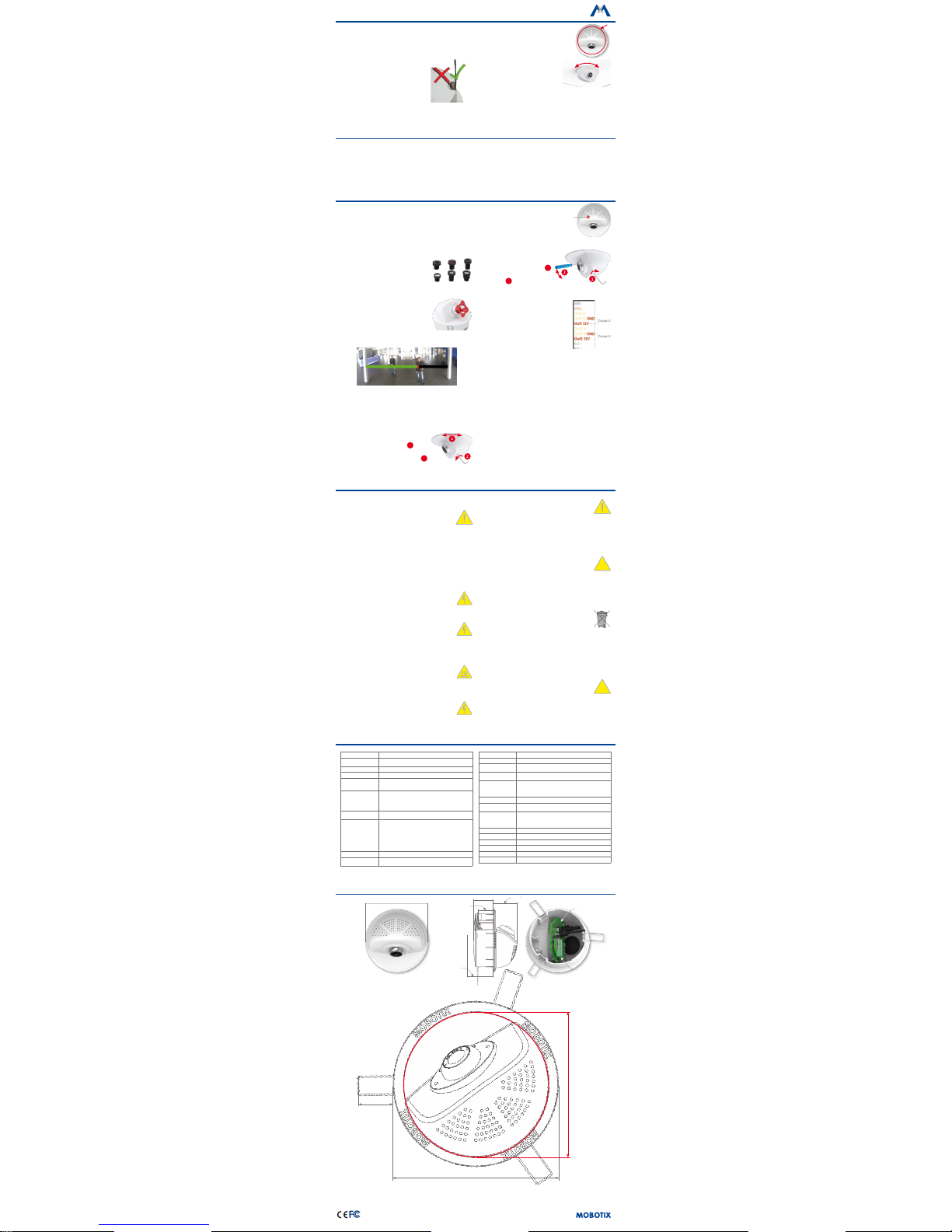
MOBOTIX AG
Kaiserstrasse
D-67722 Langmeil
Tel.: +49 6302 9816-0
Fax: +49 6302 9816-190
sales@mobotix.com
www.mobotix.com
Declaration of Conformity: www.mobotix.com > Support > MxMedia Library > Certicates
MOBOTIX, the MX logo, MxControlCenter, MxEasy, MxPEG and MxActivitySensor are trademarks of
MOBOTIX AG registered in the European Union, the U.S.A., and other countries • Information subject to
change without notice • MOBOTIX does not assume any liability for technical or editorial errors or omissions
contained herein • All rights reserved • © MOBOTIX AG 2017
Technical Specications
Lens Options B016 – B237 (180° to 15° hor. angle of view)
Sensitivity
Color sensor (day): 0,1 lx @ 1/60s; 0,005 lx @ 1s
BW sensor (night): 0,02 lx @ 1/60s; 0,001 lx @ 1s
Image Sensor 1/1,8“ CMOS, 6MP (), progressive scan
Max. Image Size 6MP (3072x2048)
Image Formats
Freely congurable format 4:3, 8:3, 16:9 or customized format
(image cropping), e.g., 2592x1944 (5MP), 2048x1536 (QXGA),
1920x1080 (Full-HD), 1280x960 (MEGA)
Max. Frame Rate
• MxPEG (max.): 42@HD (1280x720), 34@Full-HD, 24@QXGA,
15@5MP, 12@6MP
• M-JPEG (max.): 26@HD (1280x720), 13@Full-HD, 9@QXGA,
5@5MP, 4@6MP
• H.264 (max.): 25@Full-HD, 20@QXGA
Video Codec
• MxPEG, M-JPEG, JPEG (max. output fromat 6MP)
• H.264 (max. output fromat QXGA; bandwidth limitation possible)
DVR
• Camera-internal via microSD card (SDHC installed, SDXC sup
-
ported)
• External on USB device
• External on NAS
• Full image recording regardless of live image zoom
• MxFFS
• Pre-alarm and post-alarm images
• DVR monitoring with error notication
Soware MxManagementCenter
Image Processing
MxLEO, backlight compensation, automatic white balance, image
distortion correction
ONVIF Compatible, Prol S with future soware version
PTZ Digital pan/tilt/zoom; max. zoom 8x (continious)
Alarm/Events
Temperature sensor, other sensors/IO via MxMessageSystem,
notication via email, FTP, VoIP, SIP
Intelligent Video
Analysis
MxActivitySensor, video motion analysis, MxAnalytics
Audio
(only p26 with audio
package)
• Microphone and loudspeaker integrated, both 16bit/16kHz (HD
wideband audio)
• Recording with audio
• VoIP phone, remote controlling using key codes
Interfaces
Ethernet 100Base-T (MxRJ45), MiniUSB (MxMiniUSB)
Security
User/group management, HTTPS/SSL, IP address lter, IEEE 802.1x,
intrusion detection, digital image signature, MxFFS
Certications
EN55022:2010; EN55024:2010; EN50121-4:2006; EN61000-6-1:2007;
EN 61000-6-2:2005; EN61000-6-3:2007+A1:2011;
EN61000-6-4:2007+A1:2011; AS/ NZS CISPR22:2009+A1:2010;
CFR47 FCC part15B
Power Supply Power over Ethernet IEEE 802.3af
Power Consumption Typ. 4 W
Protection Classes IP20, IK06
Ambient Temperature 0 to 40 °C/32 to 104°F
Dimensions/Weight Height x diameter: 89 x 120 mm/3.5 x 4.72 in; weight: approx. 270 g
Housing PBT-30GF, white
Installing the p26
Use the drilling template on the back for this purpose (red circle) or draw a circle with 105 mm/4.13 in diameter for the cut-out.
Cut out the hole for the camera, then guide the cables (network cable, USB cable, MxBus and signal input/output wires) through
the hole.
1. Install the p26
Press the spring clips back and insert the p26
into the hole for the camera. The spring clips
will snap outwards, thus rmly holding the
camera in place.
Make sure that you only press back the spring
clips as shown in the image. Do not press them
back any further as the springs may snap out
of their xtures otherwise.
2. Roughly align the p26
Turn the camera until it roughly points into the
intended direction; once it is running, you will
adjust the camera according to the live image
(see
«Initial Operation of the p26»
).
Removing the p26
1. Pull out the camera
Pull the camera from its position by gently pulling the camera downward
on one side, then the other side.
Take care to NOT let the spring clips
snap forward (risk of injury!).
2. Remove the cables
Remove the cables coming from the building (network cable, USB cable
and signal input/output wires). Pull out the camera.
Initial Operation of the der p26
The initial operation starts with connecting the power supply (see section
«Network and Power Connection, Additional
Cables»
in the
M25 Camera Manual
). The rst access follows the procedure described in the same manual in the section
«Initial Operation of the Camera». All other tasks require access to the camera’s user interface in the browser. Enter the
camera’s IP address into the address bar of the browser.
1. Set installed lens (only when self-mounting)
Open Admin Menu > Hardware Conguration >
Lens Conguration dialog and select the installed
lens. This step is required to select the proper special
functions of the installed lens (e.g., for wide-angle
lenses).
2. Adjust lens focus (if required)
This step is only necessary if the lens has been
installed for the rst time or exchanged. In cameras
with an MX-B016 ("Hemispheric") lens, the lens
has been focused at the factory.
Check the live image from the camera in the browser.
Activate the focusing aid in the browser (Focusing Aid quick control, Acti-
vated value).
Carefully turn the lens in clockwise or counter-clockwise direction using
the red lens wrench until the red area of the focusing aid is as small as
possible. Remove the lens wrench every time you changed the lens focus.
Once the focus is adjusted properly, deactivate the focusing aid again
(Focusing Aid quick control, Disabled value).
3. Adjust viewing direction
Turn the image in the ceiling until the live image
shows the desired viewing direction
1
.
Stick the Allen wrench (item 1.10) into the hole
of the lock screw and loosen the screw a bit
2
.
Stick the blue screwdriver (item 1.8) into
the receptacle for adjusting the camera
tilt. Adjust the camera tilt as needed while
watching the live image of the camera 1 .
Lock the camera tilt by slightly tightening
the lock screw
2
.
4. Conguring and Using the MxIOBoard-IC
The camera will automatically detect an installed
MxIOBoard-IC (see Camera Status, System section
in browser).
The signal inputs can be used right away in the
signal
input proles
in the Setup Menu > Event Overview.
Likewise, the signal outputs can be used in the
sig-
nal output proles
in Admin Menu > Hardware
Conguration > Signal Out Proles.
In addition, the signal inputs/outputs have been
entered automatically in the Admin Menu > Assign Wires dialog and can
be used to control doors and lights.
To use one or both signal outputs not as potential-free outputs (for relays),
but as
12 V outputs
, open the Admin Menu > Hardware Conguration >
Manage Hardware Expansions dialog. In the IO Board section, click on
Connect for each output you want to use as output.
5. Save the conguration
In the live image of the browser, select the Manage Settings quick control and set Store Entire Conguration as value. The camera stores the
conguration in the permanent camera memory so that the settings will
be applied at the next camera reboot.
Screw for
locking the
camera tilt
1
2
1
2
Output 1
Output 2
Important Notes
1.
Safety Warnings
Notes on Installing:
• This product must not be used in locations exposed to
the dangers of explosion.
•
Make sure that you install this product as outlined above under
Install-
ing the p26
. A faulty installation can damage the camera!
• When installing this product, make sure that you are only using genuine MOBOTIX parts and MOBOTIX connection cables.
• Only install this product on suitable, solid materials that provide for
a sturdy installation of the xing elements used.
•
When removing the camera from the ceiling, make sure that the spring
clips do not snap back (risk of injury!).
• When attaching modules to the USB connector, the power consumption of all attached modules must not exceed 1 W.
Electrical installation: Electrical systems and equipment may
only be installed, modied and maintained by a qualied
electrician or under the direction and supervision of a qualied
electrician in accordance with the applicable electrical guidelines. Make sure to properly set up all electrical connections.
Electrical surges: MOBOTIX cameras are protected against
the eects of small electrical surges by numerous measures.
These measures, however, cannot prevent the camera from
being damaged when stronger electrical surges occur. Special
care should be taken when installing the camera outside of buildings to
ensure proper protection against lightning, since this also protects the
building and the whole network infrastructure.
Never touch the lens: Due to the high performance of the
p26, the area of the image sensor can get quite hot, especially
when the ambient temperature is also high. This does not
aect the proper functioning of the camera in any way. For
this reason, the product must not be installed within the reach of persons
without the dome.
Power o before opening the camera: Make sure the power
supply to the camera is disconnected before opening the camera housing (e.g., when inserting or exchanging lenses, lens
units and SD cards).
Network security: MOBOTIX products include all of the nec-
essary conguration options for operation in Ethernet networks in compliance with data protection laws. The operator
is responsible for the data protection concept across the entire system.
The basic settings required to prevent misuse can be congured in the
soware and are password-protected. This prevents unauthorized parties
from accessing these settings.
2.
Legal Notes
Legal aspects of video and sound recording: You must com-
ply with all data protection regulations for video and sound
monitoring when using MOBOTIX products. Depending on
national laws and the installation location of the p26, the recording of
video and sound data may be subject to special documentation or it may
be prohibited. All users of MOBOTIX products are therefore required to
familiarize themselves with all applicable regulations and to comply with
these laws. MOBOTIX AG is not liable for any illegal use of its products..
3. Disposal
Electrical and electronic products contain many valuable
materials. For this reason, we recommend that you dispose
of MOBOTIX products at the end of their service life in accordance with
all legal requirements and regulations (or deposit these products at a
municipal collection center). MOBOTIX products must not be disposed of
in household waste! If the product contains a battery, please dispose of the
battery separately (the corresponding product manuals contain specic
directions if the product contains a battery).
4. Disclaimer
MOBOTIX AG does not assume any responsibility for damages,
which are the result of improper use or failure to comply to the
manuals or the applicable rules and regulations. Our General
Terms and Conditions apply. You can download the current version of the
General Terms and Conditions from our website at www.mobotix.com by
clicking on the COS link at the bottom of every page.
§
§
Dimensions/Drilling Template
Outside diameter 120 mm/4.72 in
Outside diameter 120 mm/4.72 in
Cut-out diameter Ø 105 mm/4.13 in
25 mm/0.98 in
39 mm/1.54 in
46 mm/
1.54 in
Recommended
min. instal-
lation depth
50 mm/1.97 in
Max. thickness
for installation
28 mm/1.1 in
MxIOBoard-IC
p26-main board
