Page 1
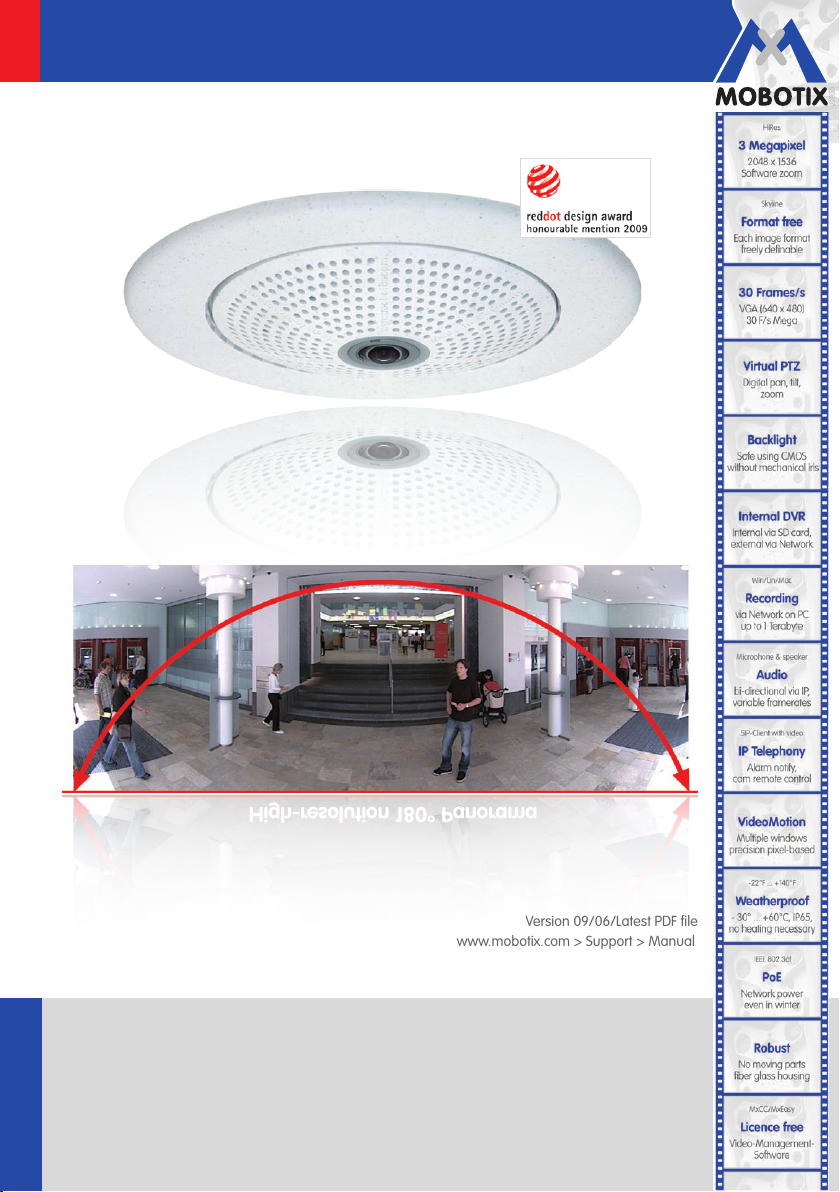
EN
High-resolution 180° Panorama
High-resolution 180° Panorama
Q24M: Camera Manual
Allround Easy. Allround Secure.
The HiRes Video Company
Version 09/06/Latest PDF file:
www.mobotix.com > Support > Manuals
HiRes Video Innovations
The German company MOBOTIX AG is known as the leading pioneer in network camera technology and its
decentralized concept has made high-resolution video systems cost efficient.
MOBOTIX AG • D-67722 Langmeil • Tel: +49-6302-9816-103 • Fax: +49-6302-9816-190 • sales@mobotix.com
www.mobotix.com
Page 2
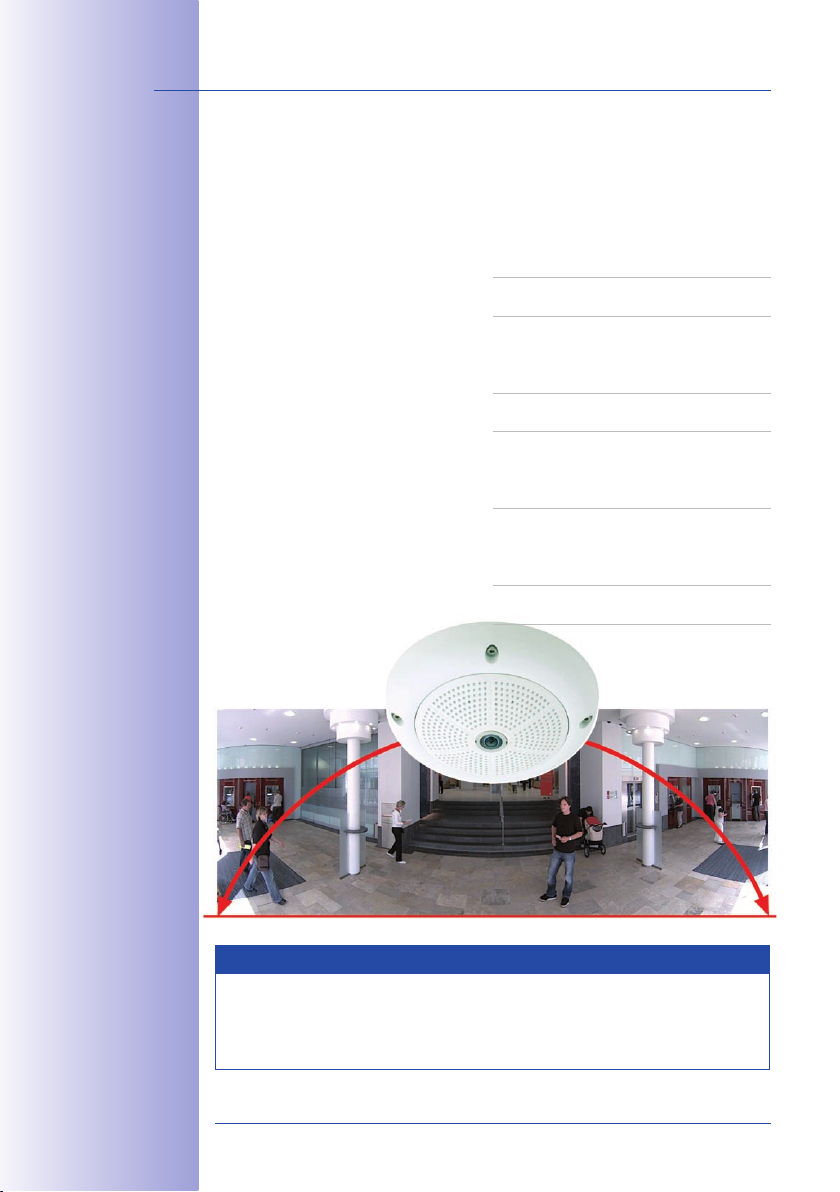
2/1�61�6
© MOBOTIX AG • Security-Vision-Systems • Made in Germany
www.mobotix.com • sales@mobotix.com
High-resolution 180° Panorama
Q24M Camera Manual: Camera Data
MOBOTIX Camera Data
Enter your camera data here.
Camera model:
Camera name:
Factory IP address:
Current IP address:
DHCP:
Admin user name:
Admin password:
Original Q24M image;
Wall mounted at a height
of 2.3 m in a bank
Note
MOBOTIX offers inexpensive seminars which include workshops and practical
exercises: Basic Seminar three days, Advanced Seminar two days.
For more information, please visit www.mobotix.com
Page 3
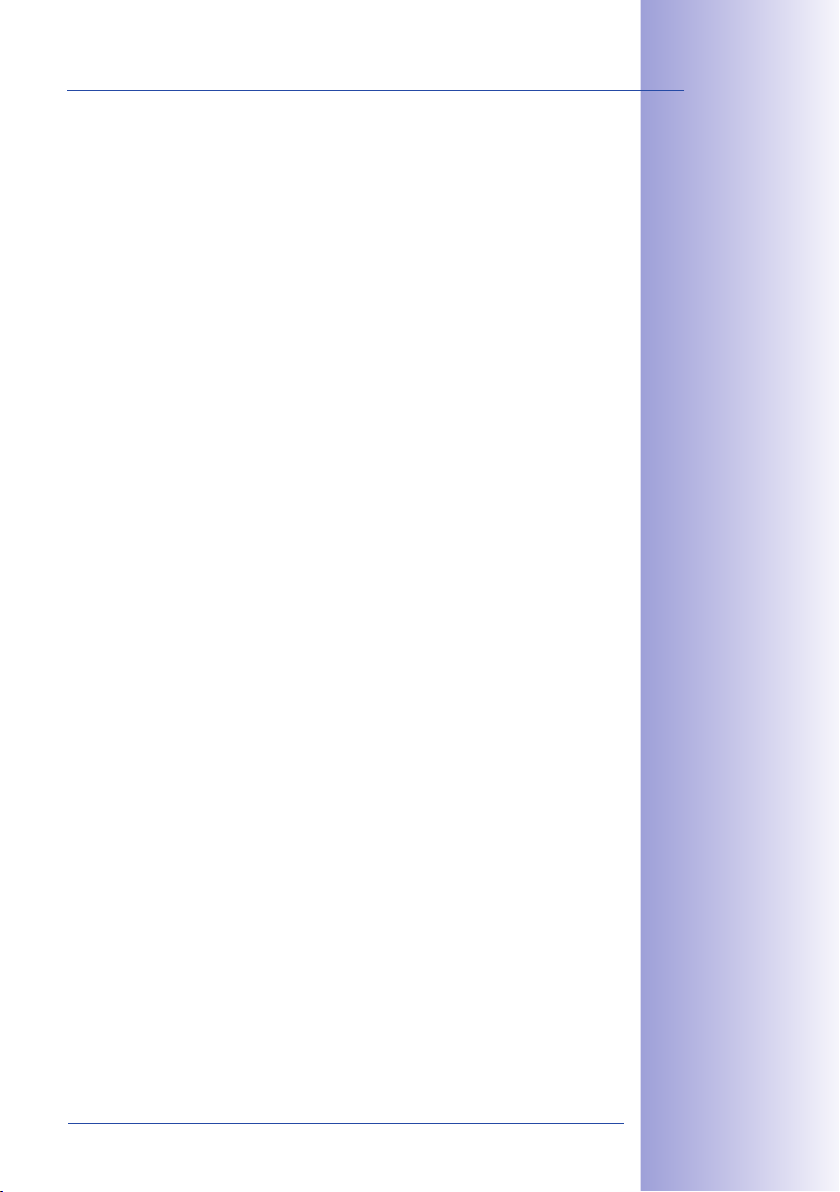
3/1�61�6
© MOBOTIX AG • Security-Vision-Systems • Made in Germany
www.mobotix.com • sales@mobotix.com
Contents
Foreword 6
The MOBOTIX Concept 8
Innovative Hemispheric Technology 10
MOBOTIX Hemispheric Technology 12
Superior Storage Solution 14
Added Security Value 16
Cost Benets And Technical Advantages 18
1 INTRODUCTION 20
1.1 Q24M Overview 20
1.2 Q24M: Next Generation Hemispheric Technology 29
1.3 General MOBOTIX Camera Functions 30
1.4 Lens Options, Hardware And Software Features 36
2 INSTALLATION 40
2.1 Preparing The Installation 40
2.1.1 Wall-Mounted 41
2.1.2 Ceiling-Mounted 44
2.1.3 Mounting Options 47
2.1.4 Network Connection And Power Supply, UPS 48
2.1.5 Preparing The Camera Connections, Wall Outlets 49
2.1.6 Wiring, Fire Prevention, Lightning And Surge Protection 50
2.2 Q24M Basic/Secure: Delivered Parts, Components, Dimensions �2
2.2.1 Delivered Parts And Camera Components 52
2.2.2 Camera Housing And Connectors 53
2.2.3 Q24M: Dimensions Without Mounting Options 54
2.3 Available Q24M Accessories - Overview �6
2.4 Mounting The Camera Without Accessories 60
2.4.1 Mounting Instructions 60
2.4.2 Required Tools 61
2.4.3 Procedure 62
2.� Mounting The Camera With The On-Wall Set 66
2.5.1 Mounting Instructions 66
2.5.2 On-Wall Set 67
2.5.3 Procedure 70
Page 4
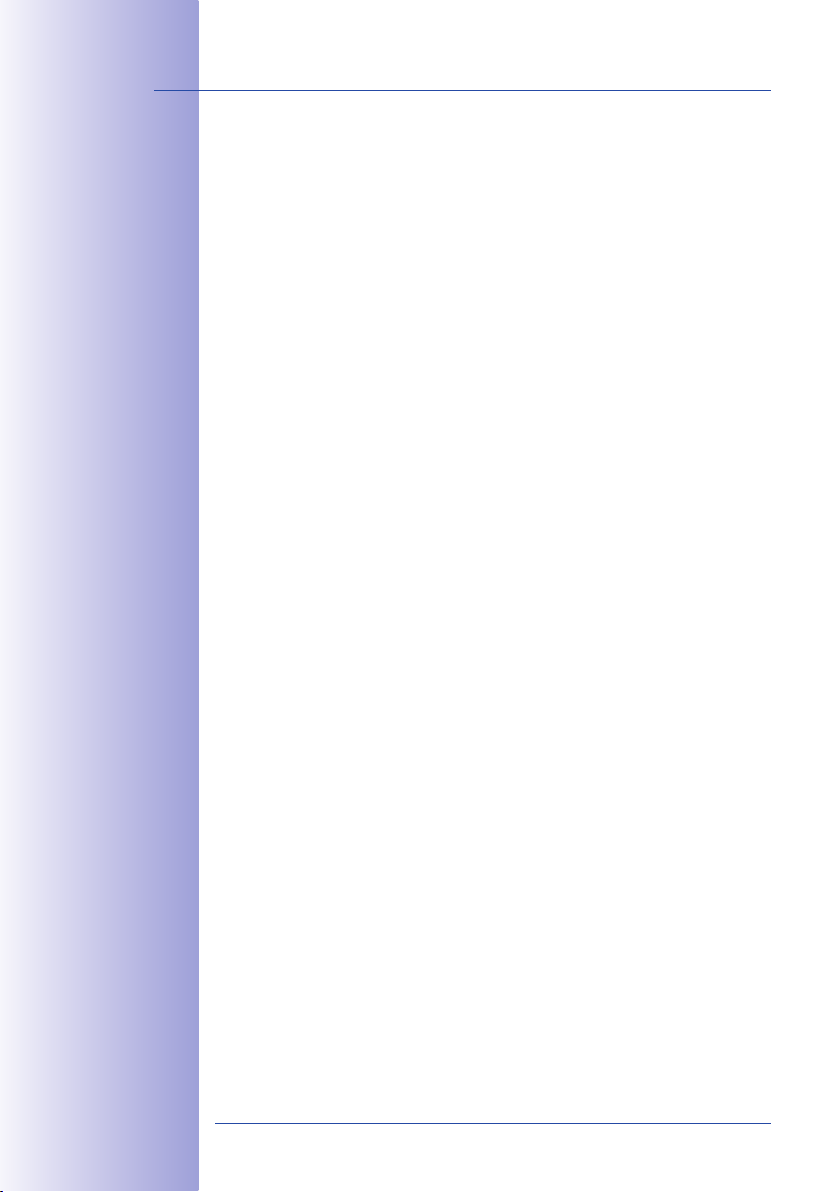
4/1�61�6
© MOBOTIX AG • Security-Vision-Systems • Made in Germany
www.mobotix.com • sales@mobotix.com
Q24M Camera Manual: Contents
2.6 Mounting The Camera With The In-Ceiling Set 72
2.6.1 Mounting Instructions 72
2.6.2 In-Ceiling Set 73
2.6.3 Procedure 76
2.7 Installing The Vandalism Set 78
2.7.1 Mounting Instructions 78
2.7.2 Vandalism Set 79
2.7.3 Procedure 82
2.8 Installing The Wall Mount 84
2.8.1 Mounting Instructions 84
2.8.2 Wall Mount 85
2.8.3 Procedure 88
2.9 Installing The Corner And Pole Mount 90
2.9.1 Mounting Instructions 90
2.9.2 Corner And Pole Mount 91
2.9.3 Mounting To A Pole 93
2.9.4 Mounting To A Wall Or Building Corner 94
2.9.5 Mounting The Wall Mount To The Corner And Pole Mount 95
2.10 Replacing The MicroSD Card 96
2.10.1 Removing The MicroSD Card 96
2.10.2 Inserting A MicroSD Card 97
2.11 Network And Power Connection 98
2.11.1 Notes On Cable Lengths And Power Supply 98
2.11.2 PoE Variables 98
2.11.3 Power Supply Using A Switch 99
2.11.4 Power Supply When Connected Directly To A Computer 100
2.11.5 Power Supply (PoE IEEE 802.3af) Using Power-over-Ethernet Products 100
2.11.6 Camera Startup Sequence 101
3 OPERATING THE CAMERA 102
3.1 Manual And Automatic Operation - Overview 102
3.1.1 Manually Using A Computer In The 10.X.X.X IP Address Range 103
3.1.2 Automatically Using MxControlCenter Or MxEasy 104
3.1.3 Automatically Using DHCP 105
3.2 First Images And The Most Important Settings 106
3.2.1 Manually Setting Up The Network Parameters In A Browser 106
3.2.2 First Images And Configuration In The Browser 108
3.2.3 First Images And Network Parameter Configuration In MxControlCenter 110
3.2.4 First Images And Network Parameter Configuration In MxEasy 116
3.2.5 Starting The Camera With An Automatic IP Address (DHCP) 120
3.2.6 Starting The Camera With The Factory IP Address 121
Page 5
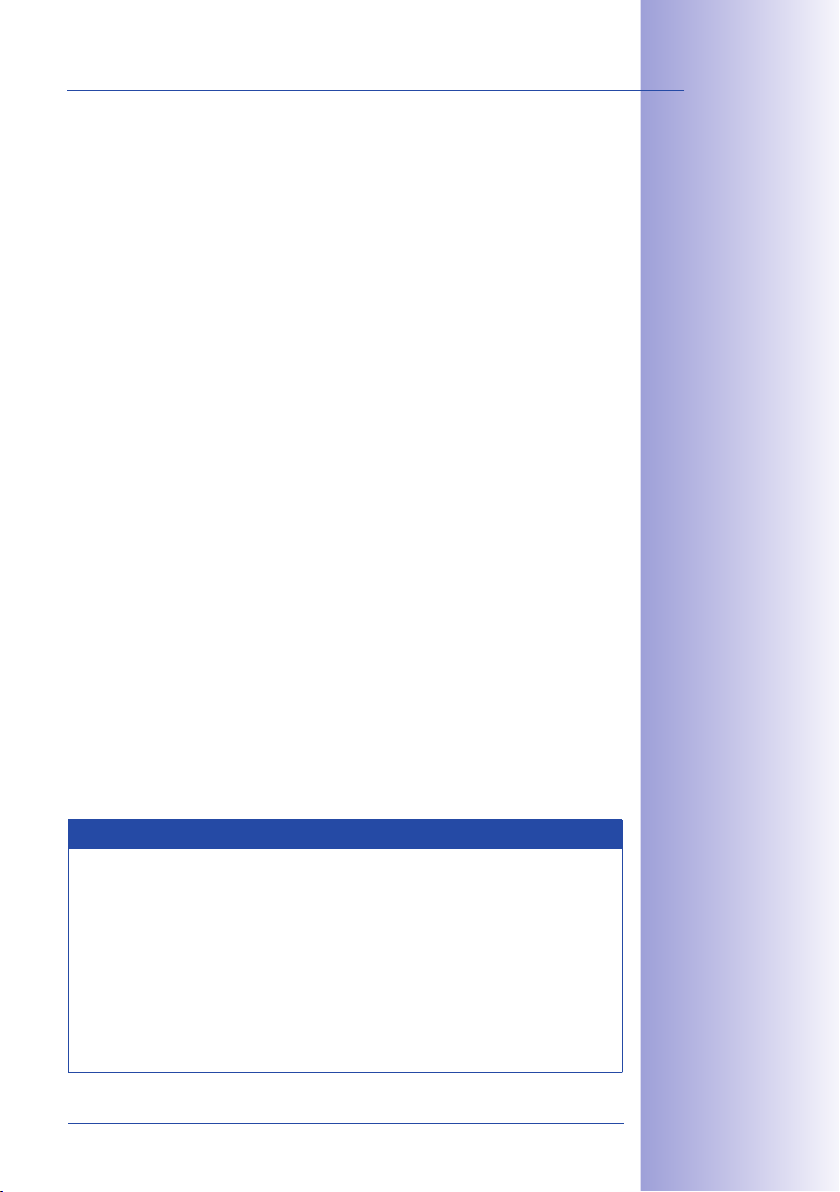
�/1�61�6
© MOBOTIX AG • Security-Vision-Systems • Made in Germany
www.mobotix.com • sales@mobotix.com
3.3 Virtual PTZ And Special Q24M Conguration 122
3.3.1 Preparing The Virtual PTZ Function 122
3.3.2 Special Q24M Configuration In The Browser 124
3.3.3 Overview Of The Available Camera Views 130
3.4 MicroSD Card Recording 134
3.4.1 Introduction 134
3.4.2 Formatting The Card 136
3.4.3 Activate Recording: 137
3.4.4 Accessing Camera Data 138
3.4.5 Deactivating The Card Memory 138
3.4.6 Using A MicroSD Card In A Different MOBOTIX Camera 139
3.4.7 Limitations On Warranty When Using Flash Storage Devices 139
3.� Q24M Storage Options - Full Image Storage 140
3.6 Further Conguration In The Browser 142
3.6.1 Overview 142
3.6.2 General Browser Settings 142
3.6.3 Additional Configuration Options 145
3.7 Additional Notes 146
3.7.1 Weatherproof Qualities 146
3.7.2 Password For The Administration Menu 146
3.7.3 Permanently Deactivating The Microphone 146
3.7.4 Starting The Camera With The Factory IP Address 147
3.7.5 Reset The Camera To Factory Settings 147
3.7.6 Activate Event Control And Motion Detection 147
3.7.7 Deactivate Text And Logo Options 147
3.7.8 Deactivating The Daily Automatic Camera Reboot 148
3.7.9 Browser 148
3.7.10 Cleaning The Camera And Lens 148
3.7.11 Safety Warnings 149
3.7.12 Additional Information 149
Notes and Copyright Information
The enclosed Camera Software Manual contains detailed information on the cam-
era software. Download the latest version of this manual and the MxEasy and
MxControlCenter manuals as PDF files from www.mobotix.com (Support > Manuals).
All rights reserved. MOBOTIX, MxControlCenter, MxEasy, ExtIO and CamIO are internationally protected trademarks of MOBOTIX AG. Microsoft, Windows and Windows
Server are registered trademarks of Microsoft Corporation. Apple, the Apple logo,
Macintosh, OS X and Bonjour are trademarks of Apple Inc. Linux is a trademark of
Linus Torvalds. All other brand names mentioned herein may be trademarks or registered trademarks of the respective owners. Copyright © 1999-2009 MOBOTIX AG,
Langmeil, Germany. Information subject to change without notice!
Additional Information:
www.mobotix.com
Page 6

6/1�61�6
Q24M Camera Manual: Foreword
© MOBOTIX AG • Security-Vision-Systems • Made in Germany
www.mobotix.com • sales@mobotix.com
FOREWORD
Dear MOBOTIX customer,
Congratulations on purchasing this globally unique and discreet hemispherical network
camera "Made in Germany". With its wide range of image display options such as
the panorama function, a virtual PTZ function and live distortion correction, the
Q24M offers whole new application possibilities. Proven MOBOTIX concept
advantages such as
as modern and highly beneficial long-term flash storage located directly in
the camera, are also available.
This Camera Manual Part 1 will give you an initial overview of the innovative
underlying MOBOTIX concept. This includes all the information you need to
unpack and install the camera (Chapter 2) and to view initial images on a PC
(Chapter 3).
Please see the Software Camera Manual Part 2, included in the camera packaging, for
information on how to work with the many camera functions, such as e.g. event control
or image storage.
If you would prefer to work with MxEasy or MxControlCenter instead of the browser con-
trolled MOBOTIX camera software, you can download these programs for free including
a manual (PDF) from the MOBOTIX website:
www.mobotix.com/eng_US/Support/Software-Downloads
If you have any questions, our support and international sales staffs are available under
intl-support@mobotix.com from Monday to Friday, 8 a.m. to 6 p.m (German time).
integrated event, alarm and telephony functions
, as well
We would like to thank you for your trust and wish you all the best with your new MOBOTIX
camera!
Page 7
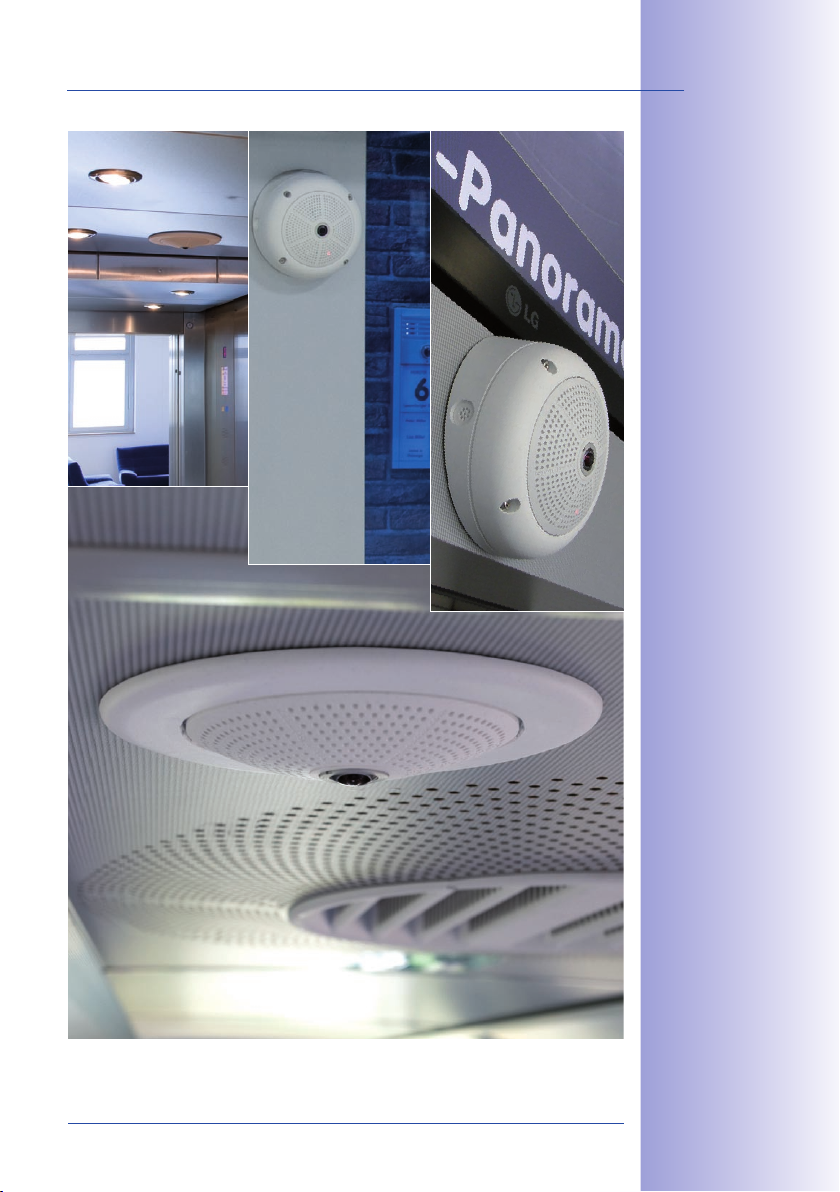
7/1�61�6
© MOBOTIX AG • Security-Vision-Systems • Made in Germany
www.mobotix.com • sales@mobotix.com
Q24M with 10°
On-Wall Set
Q24M in the
In-Ceiling Set
Page 8
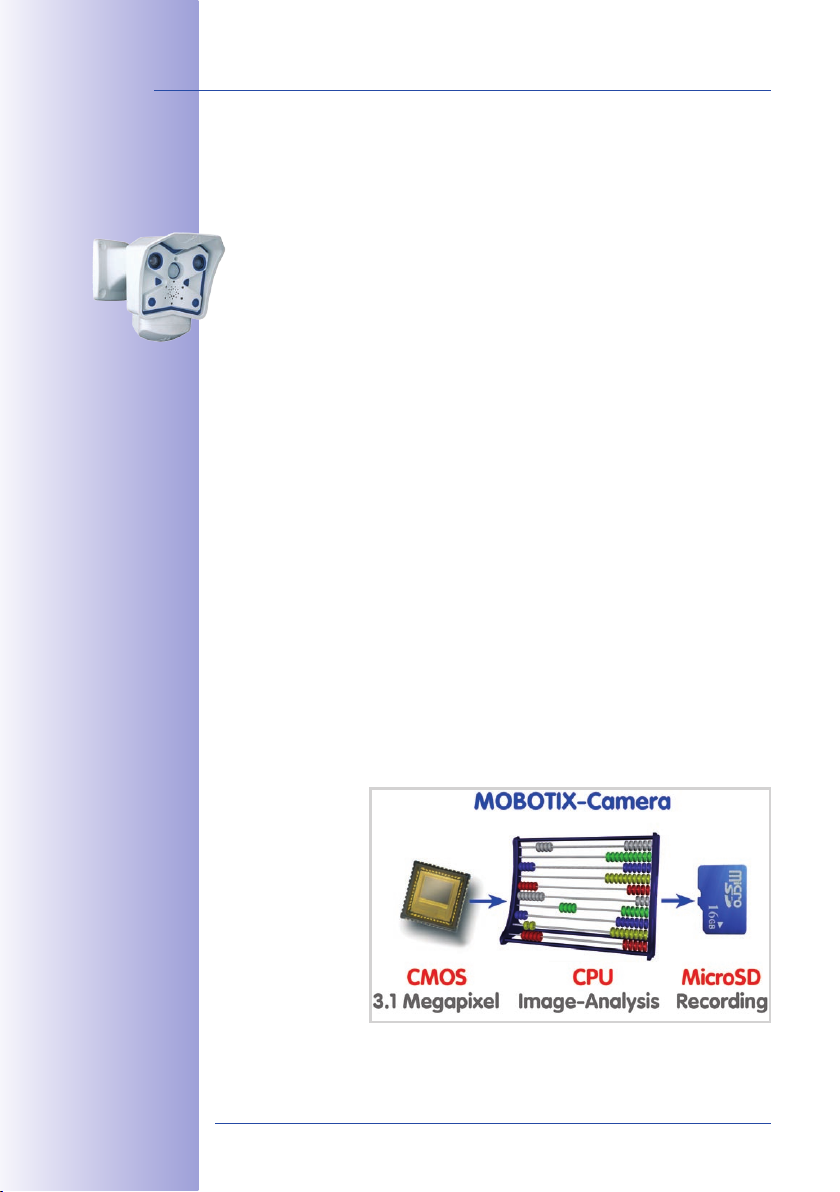
8/1�61�6
Q24M Camera Manual: The MOBOTIX Concept
© MOBOTIX AG • Security-Vision-Systems • Made in Germany
www.mobotix.com • sales@mobotix.com
THE MOBOTIX CONCEPT
HiRes Video Innovations
The German company MOBOTIX AG is known as the leading pioneer in network camera
technology since its founding in 1999, and its decentralized concept, has made high-
resolution video systems cost efficient. Whether in embassies, airports, railway stations,
ports, gas stations, hotels or on highways - over one hundred thousand MOBOTIX video
systems have been in operation on every continent for years.
Technology Leader Of Network Cameras
In a short time, MOBOTIX has gained the second place in Europe and the fourth place
worldwide in terms of market share. MOBOTIX has been solely producing megapixel
cameras for years and, in this area, ranks as global market leader in high-resolution
video systems with a market share of over 60%.
Why High-Resolution Systems?
The higher the resolution, the more accurate the detail in the image. With the old analog
technology, a live image has no more than 0.4 megapixels and a recorded image generally
0.1 megapixels (CIF).On the contrary, one MOBOTIX camera with 3.1 megapixels records
around 30 times more detail. As a result, larger image areas with up to 360° allround
views are possible, thus reducing the number of cameras and therefore the costs. For
example, four lanes of a gas station can be recorded with one MOBOTIX camera instead
of four conventional cameras.
Disadvantages Of Old Centralized Solution
Usually cameras only supply the images while the processing and recording is done later on a
central PC using video management software. This traditional centralized structure has many
limitations, since it requires a high network bandwidth and the PC processing power is not
enough for several cameras. A HDTV MPEG4 film already puts considerable strain on a PC,
how can it be expected to process dozens of high-resolution live cameras? Traditional centralized systems are therefore less suitable and
unprofitable than highresolution systems due
to the high number of
PCs needed.
Page 9

9/1�61�6
© MOBOTIX AG • Security-Vision-Systems • Made in Germany
www.mobotix.com • sales@mobotix.com
The Decentralized MOBOTIX Concept
Unlike with other systems, with the decentralized MOBOTIX concept a high-speed
computer and, if requested, digital memory (MicroSD/SD card) is built into every camera
for long-term recording. The PC now serves purely for viewing, not for analysis or
recording. As a result, MOBOTIX cameras can record in response to an event even
without the PC being switched on and digitally store the videos with sound.
The Benets
MOBOTIX video solutions therefore require significantly:
fewer cameras • due to the more accurate detail of panoramic images with mega-
pixel technology,
fewer PCs/DVRs• , because around 40 cameras can store high-resolution videos with
sound efficiently on a single PC, or no PC at all when recording in the camera using
digital memory (USB, MicroSD/SD card),
lower network bandwidth• , because everything is processed in the camera itself
and the high-resolution images therefore do not have to be constantly transported
for analysis.
Robust And Low-Maintenance
MOBOTIX cameras have no mechanical motors for lenses or for movement. Without any
moving parts, they are therefore so robust that maintenance is reduced to a minimum.
The unique temperature range from -30°C to +60°C is achieved without heating or fan
at approximately 3 watts. Since no PC hard disk is required for recording, there are no
parts that wear out in the entire video system.
Software Included - For Life
There are no software and licensing costs with MOBOTIX, because the software is always
supplied with the camera; for an unlimited number of cameras and users. The software
package supplied with the camera also includes professional control room software, like
that used in football stadiums, for example. Updates are supplied free of charge on the
website. The system price for a weatherproof camera including lens, query software and
day-to-day recording on the MicroSD/SD card is under 1,000 euro.
One Camera for 4 Gas Pumps - Long-Term Recording Without Peripheral Devices
Page 10
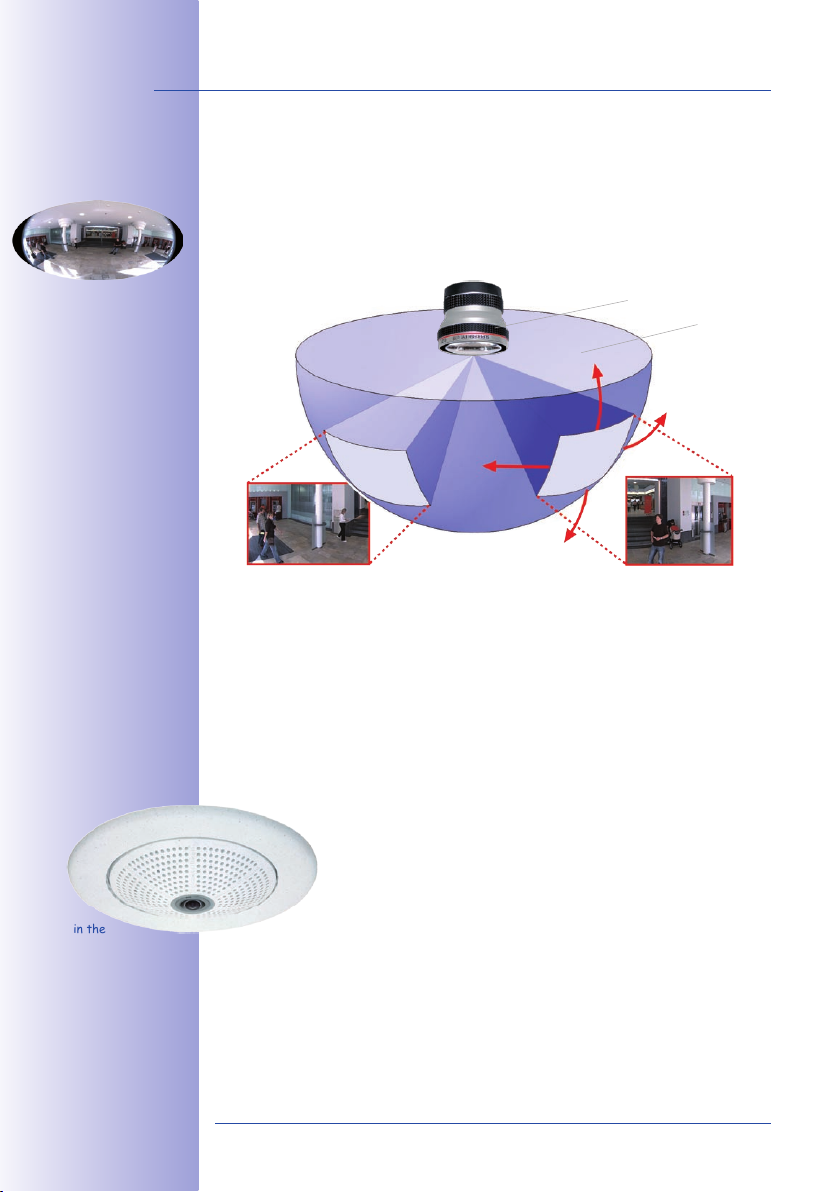
10/1�61�6
Q24M Camera Manual: Innovative Hemispheric Technology
© MOBOTIX AG • Security-Vision-Systems • Made in Germany
www.mobotix.com • sales@mobotix.com
A Fisheye Perspective
INNOVATIVE HEMISPHERIC TECHNOLOGY
The Hemispheric Camera
The primary components of the hemispheric camera include a fisheye lens, a high-resolution image sensor and image correction software that is integrated into the camera.
Using an ultra-wide angle fisheye lens, the camera captures a 180° hemispheric image
of the room and projects it onto a high-resolution image sensor.
Fisheye
Hemispheric View
Q24M in the
In-Ceiling Set
vPTZ 1
When ceiling mounted, the image area of the hemispheric camera covers the entire room.
The image in the hemisphere is convex, particularly near the image borders. These image
sections are corrected for the viewer by the integrated distortion correction software,
allowing a view of the scene from the usual perspective. The virtual PTZ feature allows
you to enlarge or move image sections within the hemisphere, just like a PTZ camera yet,
with MOBOTIX, this is achieved with no moving parts.
Handle Several Image Sections At Once
One or more image sections can be corrected for perspective in the hemispheric view,
allowing you to monitor and record several different areas of a room at the same
time, something that a mechanical PTZ camera is not capable of doing.
Discreet And Low Maintenance
Hemispheric cameras are extremely discreet because they manage their
task with only one lens, which is generally focused on the entire room
and not a specific object. MOBOTIX hemispheric cameras are without
mechanical moving parts and require low maintenance. In addition, they
are silent when panning and focusing on a specific image area.
vPTZ 2
Page 11
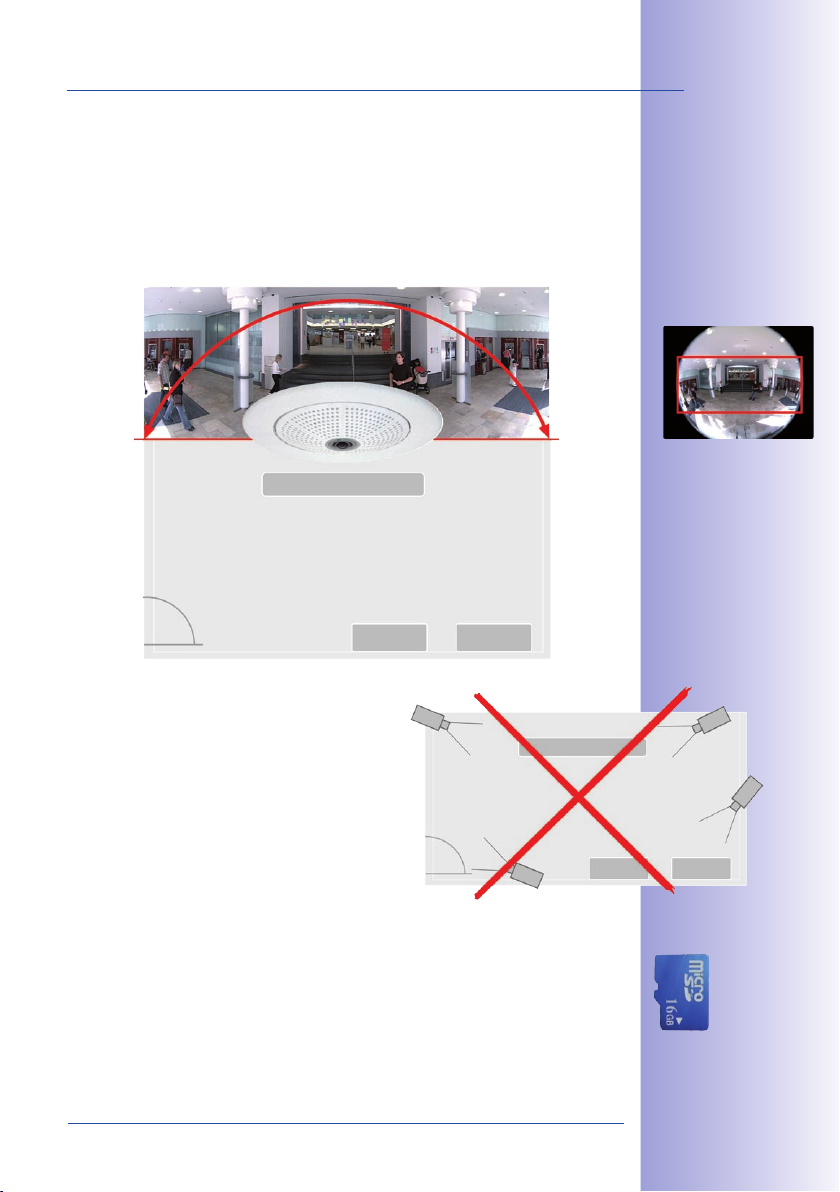
11/1�61�6
© MOBOTIX AG • Security-Vision-Systems • Made in Germany
www.mobotix.com • sales@mobotix.com
Less Cameras Thanks To Panoramic Views
The perspective of the hemispheric image can also be transformed into an ultra-wide
angle panoramic view spanning 180° if the camera is mounted on a wall, providing a
wall-to-wall view of the room without any blind spots. It offers a substantially better view
of the scene, compared to other cameras, it also results in the need for fewer cameras
overall. When ceiling mounted, one camera can also capture an entire room by two
opposite panoramic views.
Lobby
Hemispheric 180° Panorama
Overview of room using a single camera without any blind spots
Elevator
Elevator
Original Q24M image:
Wall mounted at a
height of 2.3 m
Hemispheric room coverage for a wall mounting
– one Q24M replaces
four standard cameras
Keeping Objects In View At All Times
Using solutions featuring several individual cameras,
moving objects will normally jump from one viewing
area of a camera to another. This often produces a
confusing situation for the viewer because objects may
disappear from sight for a moment or even appear
twice if the viewing areas overlap. This is not the case
with hemispheric panoramic cameras. Objects remain
in view at all times and the viewer can always keep
good track of objects in the scene.
Everything Stored In The Recording
In contrast to a normal PTZ camera, which is always focused on one section of a room and
only records that section, the virtual PTZ also allows you to pan to other areas at a later
stage in the recording as the entire room can be recorded as a hemispheric image.
4 STANDARD CAMERAS
Capture less than one Q24M
Lobby
Elevator Elevator
Integrated
MicroSD/SD card
(up to of 32 GB)
Page 12

12/1�61�6
Q24M Camera Manual: MOBOTIX Hemispheric Technology
© MOBOTIX AG • Security-Vision-Systems • Made in Germany
www.mobotix.com • sales@mobotix.com
High-resolution 180° Panorama
vPTZ
i
h
t
i
w
M
4
2
Q
Original Q24M image;
Wall mounted at a height
of 2.3 m in a bank
MOBOTIX HEMISPHERIC TECHNOLOGY
Perfect Room Overview
With the innovative MOBOTIX Hemispheric Technology, an entire room can
-
c
n
e
i
l
i
n
g
m
o
u
n
t
High-Resolution 180° Panorama
When several cameras are monitoring a single room, it is difficult to understand the room
layout in its single view. This makes it hard to comprehend the overall setting. The new
panorama function of the Q24M delivers a widescreen image of a high-resolution 180°
allround view. High image quality is achieved through the use of a 3.1 megapixel sensor
and the new hemispheric lens.
be ideally monitored. or instance, one single, particularly elegant and
discreet, Q24M replaces the time-consuming and expensive installation
of several standard cameras. This world first demonstrates again the
innovative strength of MOBOTIX as a global leader for megapixel video
security systems.
vPTZ control, also
using a USB joystick
Virtual PTZ (vPTZ) – Without Motor
The Q24M also zooms in on detail. The
image of the Hemispheric camera can
be continuously enlarged and any image
section examined using a joystick, for
example. Thus you have a mechanical
PTZ-camera without maintenance or wear
and tear. While zooming into a section
in the live image, a full image can be
stored in the recording for later analysis.
No PTZ-camera in the world that operates with a motor can do that!
Page 13
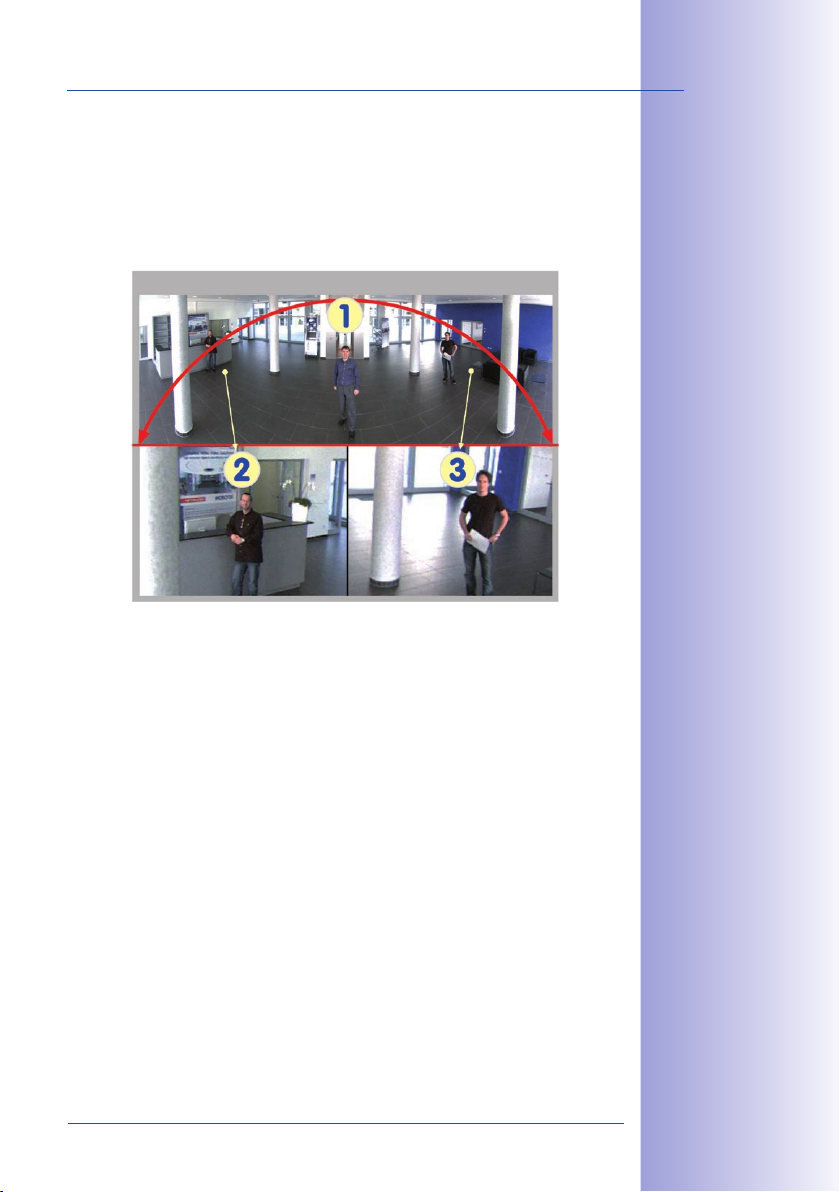
13/1�61�6
© MOBOTIX AG • Security-Vision-Systems • Made in Germany
www.mobotix.com • sales@mobotix.com
The Q24M Panorama: one camera - three simultaneous views
high-resolution 180° Panorama
virtual PTZ 1 virtual PTZ 2
One Camera, More Views
The surround function of the Q24M (ceiling mounted) immediately replaces four conventional cameras and shows four different directions simultaneously in quad view on a
monitor. Virtual PTZ is available for each of the four views. Together with the 180° panorama
the Q24M can deliver two more views simultaneously, making it possible to see the
overview and to focus on two scenes at the same time (Display Mode “Panorama Focus“).
Highly User-Friendly
The full image from a hemispheric lens (Fisheye) is difficult to analyze. MOBOTIX solves this
problem by perfectly straightening the uneven lines in the live image using the camera
software. Since the image distortion correction of the hemispheric view and the generating
of the panoramic view take place in the camera itself, no additional load is placed on the
viewer PC, unlike a “standard” camera. Thus, displaying a large number of panoramic
cameras simultaneously on a single PC is possible.
Panorama Focus:
Original Q24M image
Highly Efcient Image Transferring
While other camera systems always transfer the full images via the network for further
analysis, a MOBOTIX camera sends only the relevant image sections. Therefore, a Q24M
panorama image needs only about 1/6 of the original data volume or bandwidth. This
means up to six times more MOBOTIX cameras can transfer images over a network
compared to “standard” cameras.
Internal DVR With 32 GB
The Q24M stores high-resolution video with sound directly on the integrated Flash memory
without using an external recording device or PC, therefore using no additional network
load. Old recordings can be overwritten automatically or deleted after a predefined period.
The storage capacity is sufficient for around 400,000 panorama images or 33 hours of
film (32 GB MicroSD).
Page 14

14/1�61�6
Q24M Camera Manual: Superior Storage Solution
© MOBOTIX AG • Security-Vision-Systems • Made in Germany
www.mobotix.com • sales@mobotix.com
SUPERIOR STORAGE SOLUTION
The Market Demands Better Image Quality
When it comes to future-proof video surveillance systems, it is not a matter
of analog or digital but whether it is high-resolution or not. It is important
to note that HiRes video only with decentralized network camera technol-
ogy can be implemented at much lower cost than any other type of video
surveillance system.
Central Storage As A Bottleneck
These days, video data is normally pre-processed and stored centrally on a
PC or DVR using video management software. Video and audio streams from all
installed cameras are directed to this central device. This system is comparable to a
highway at rush hour: the more cameras there are, the faster a data jam on the PC or
DVR occurs. This means that despite HiRes cameras, the data is generally not stored in
high-resolution format.
NON-MOBOTIX System
Motion detection and pre-
alarm buffer are in the PC
(bottleneck)
Storage
Central PC is a bottleneck and a risk for the total system
MOBOTIX Stores HiRes Cost Efciently
MOBOTIX solves the PC storage bottleneck problem using a unique and yet amazingly
effective method - through the camera itself. High-resolution video with lip synchronized
sound is saved either remotely over the network or locally on flash memory devices (commercial SD or CF cards, USB memory).
Page 15
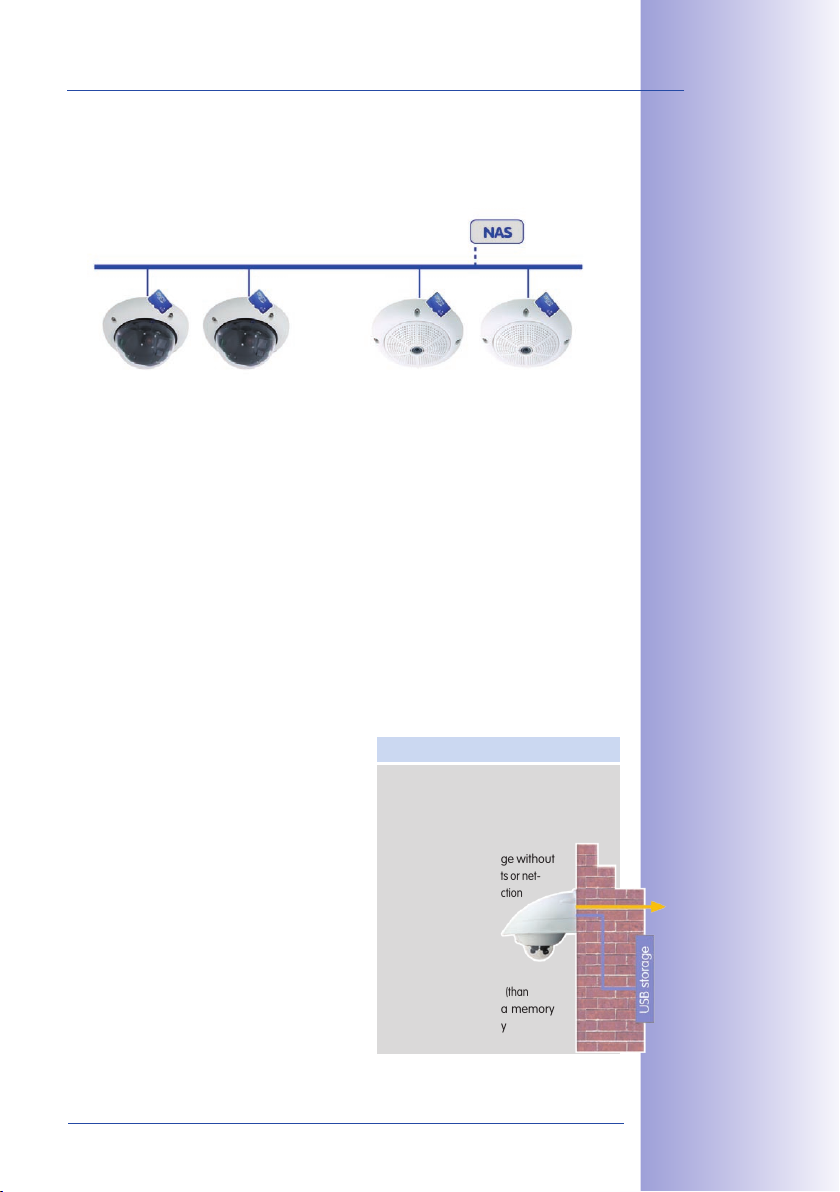
1�/1�61�6
© MOBOTIX AG • Security-Vision-Systems • Made in Germany
www.mobotix.com • sales@mobotix.com
Flash memory is a sophisticated form of semiconductor memory without mechanical
moving parts and represents the storage medium of the future thanks to its reliability,
ease of use and low cost.
MOBOTIX System
Network
Software and storage integrated in MOBOTIX cameras
MOBOTIX Stores Data In Flash Memory
No PC / network is needed for operations and there is no network load•
USB flash media can be connected directly to the camera (instead of internal SD/•
MicroSD/CF card); no network is necessary
Greater reliability (no hard disk drive)•
Ring buffer: Old images can be overwritten automatically or deleted after a speci-•
fied time
MOBOTIX Stores Data Reliably
MOBOTIX’ own flash file system (MxFFS) prevents unauthorized persons from reading or
transferring the internally stored data, even if the card is stolen.
Mobotix Only Saves What Is Necessary
The MOBOTIX system includes three important
additional options that allow more data to be
stored for a longer time:
Only the relevant image sections are stored
•
instead of the entire image (for example,
sky or ceiling is removed)
Video recording only begins when relevant
•
events take place (such as movement in
the image)
Temporarily increased frame rate during •
continuous recording of events
By connecting external memory over the network
(NAS), the system can be expanded without limitations even while it is running.
MOBOTIX Data Storage
Inside the camera • - one MicroSD card is enough
to record all day long, making central data
storage devices or PCs unnecessary
in • USB memory (connection via
USB cable) data storage without
mechanical moving parts or net-
work load (greater protection
against data theft)
A • le server (NAS)
can store around 10
times more data from
MOBOTIX HiRes cameras (than
usual)since they use a memory
organization internally
Page 16
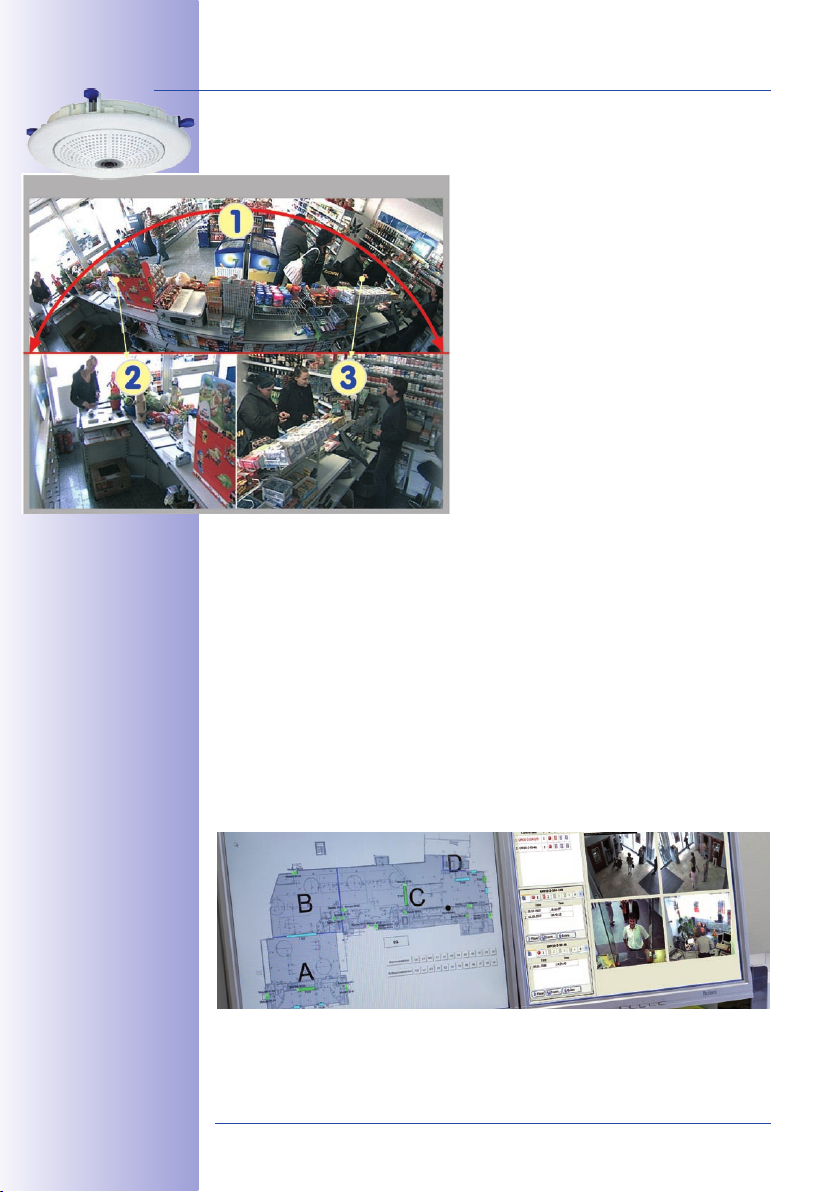
16/1�61�6
Q24M Camera Manual: Added Security Value
© MOBOTIX AG • Security-Vision-Systems • Made in Germany
www.mobotix.com • sales@mobotix.com
Q24M Panorama: one camera - three simultaneous views
high-resolution 180° Panorama
virtual PTZ 1 virtual PTZ 2
ADDED SECURITY VALUE
Robust, Low-Maintenance Technology
The real added value of MOBOTIX products is
reflected in characteristics such as enhanced
functionality, long life and robustness. MOBOTIX
cameras basically have no moving parts. This
makes the cameras very resistant to wear and
tear, and reduces both maintenance costs and
power consumption.
Alarm Management And Forwarding
Integrated sensors enable MOBOTIX cameras to
recognize when an event has occurred. If necessary, the cameras will respond immediately with
an alarm tone and will establish a direct video
and sound connection to a control room.
Absolute Data Security
The security barriers that are built into the camera are extremely secure. The camera
images are only accessible to authorized persons and are encrypted via SSL when they
are transferred over the network.
Notication Of Failure
MOBOTIX cameras will automatically report any impairment or failure. This ensures
maximum reliability and readiness for use.
Subsequent Searches
Events rarely confine themselves to just one spot. So even when you are looking at an
enlarged detail in live mode, it is always a full image that is recorded. And in this full
image, any section can always be enlarged later or whenever necessary.
Floor plan and camera
view in MxControlCenter
(free control center software from
MOBOTIX)
Page 17
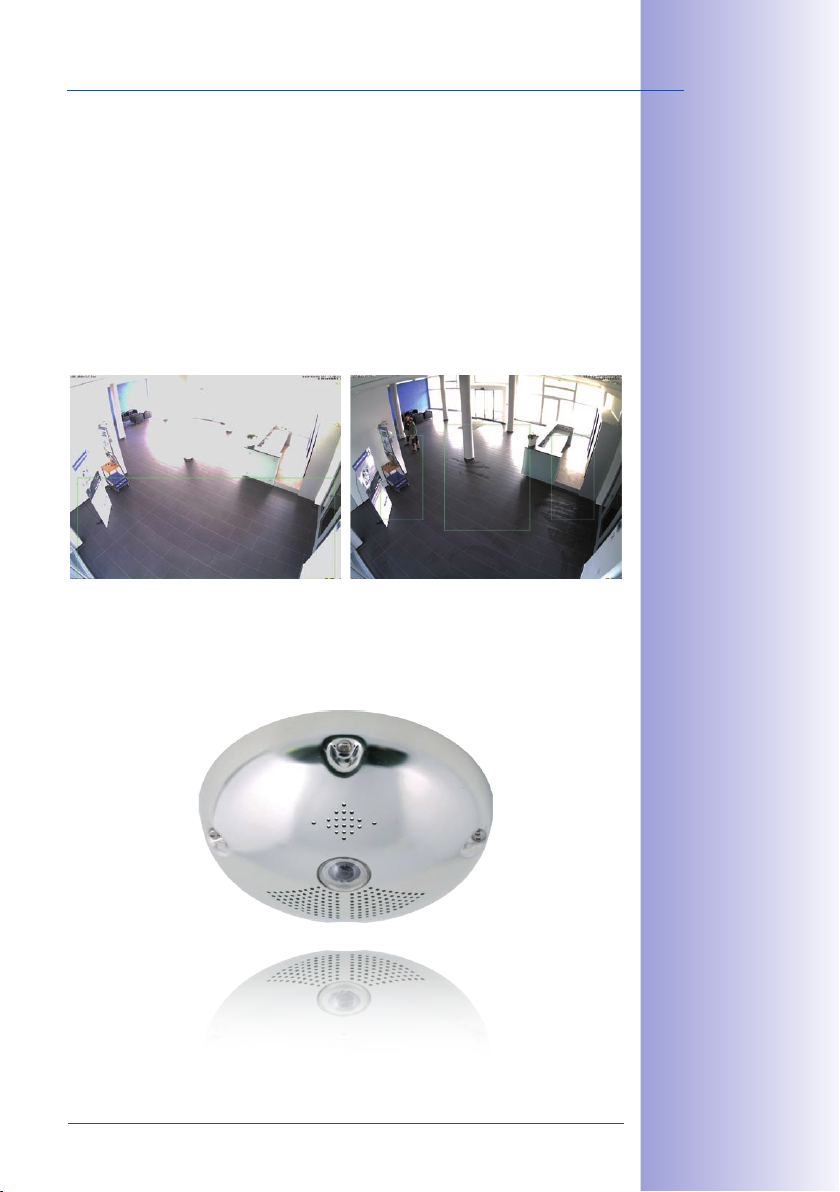
17/1�61�6
© MOBOTIX AG • Security-Vision-Systems • Made in Germany
www.mobotix.com • sales@mobotix.com
Sound Increases The Chance Of Detection
In the event of an alarm, MOBOTIX cameras can turn on their built-in microphones and
record lip-synchronous sound. They are therefore an even greater help in analyzing a
situation and easing clarification. In addition, the video system can be used for bidirectional
communication via a loudspeaker/microphone.
No Problems With Backlight
MOBOTIX cameras are not affected adversely by sunlight such as direct sunlight. They
deliver meaningful, detailed images all the time, because the camera software supports
easy programming of independent exposure windows to cope with specific situations.
This makes them ideal for rooms with large glass fronts.
Vandalism-Proof Models
In critical environments or for outdoor use, it is often best to choose vandalism-proof
MOBOTIX cameras. Their steel housing resists even the hardest attacks, and the cameras
will deliver a perfect picture of the attackers.
Placing the exposure
window in the lower image
area (left image) delivers less optimum results
compared to moving
three individual exposure
windows up toward the
windows (right image)
Page 18
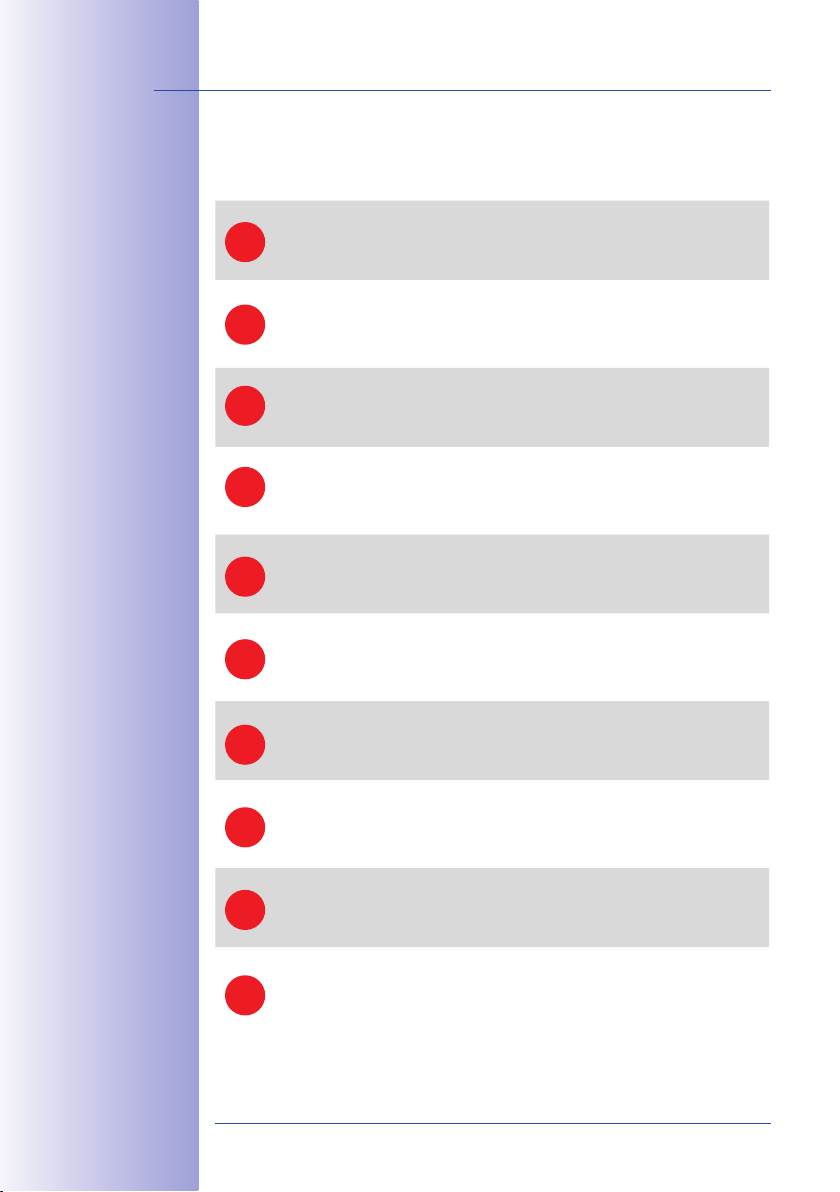
18/1�61�6
Q24M Camera Manual: Cost Benets And Technical Advantages
© MOBOTIX AG • Security-Vision-Systems • Made in Germany
www.mobotix.com • sales@mobotix.com
THE MOST IMPORTANT COST BENEFITS
Increased resolution reduces amount of cameras needed
1536-line, high-resolution sensors give a better overview and allow monitoring
1
an entire room with just one camera from the corner
Reduced installation costs at any distance
Standard Ethernet connection enables the use of use of common network
2
components such as fiber, copper and wireless (WLAN)
IIntelligent recording technology reduces required storage
Decentralized recording technology in the camera software puts less strain on
3
PCs and reduces the amount of storage PCs (DVRs) by 10 times
Event-controlled image rate minimizes storage costs
Event-driven, automatically adjusted recording frame rate based on event or
4
sensor action reduces amount of data and storage costs
No additional power and no heating required
Anti-fogging without heating allows usage of standard PoE technology to power
�
the system via network and saves costs of power cabling
Backup power requirement reduced by 8 times
Low power consumption, approx. 4 watts, enables year-round (no heating
6
required) PoE with one centralized UPS from installation room via network
Robust and practically maintenance free
Fiberglass-reinforced composite housing with built-in cable protection and no
7
mechanical moving parts (no auto iris) guarantees longevity
No software and no licence costs
Control and recording software is integrated in the camera and is free of charge;
8
new functions are available via free software downloads
Unlimited scalability and high return of investment
While in use, more cameras and storage can be added at any time; image
9
format, frame rate & recording parameters can be camera specific
Additional functions and other extras included
Audio support, lens, wall mount and weatherproof housing (-30° .. 60°C;-22°
10
.. 140°F) are included; microphone & speaker available in certain models
Page 19

19/1�61�6
© MOBOTIX AG • Security-Vision-Systems • Made in Germany
www.mobotix.com • sales@mobotix.com
THE MOST IMPORTANT TECHNICAL ADVANTAGES
Progressive-scan instead of half-frame blur
Megapixel sensor and image processing inside camera with digital white
balance generates sharp and true color images at every scale
Sun and backlight compensation
CMOS-sensor without auto iris, digital contrast enhancement and configurable exposure measurement zones guarantee optimal exposure control
Dual camera technology: 2-in-1
Two possible camera views with picture-in-picture technology or 180° panoramic
view; one Dual-Fixdome camera with 2.5 megapixel is enough
Long-term, high-performance Terabyte recording included
Event detection and ring buffer recording by the camera itself allow
recording of 40 smooth video streams on a single PC (1200 VGA images/s)
Simultaneous recording, event search and live viewing
Live video for multiple users, recording and event search simultaneously
possible in seconds from anywhere in the world via network
Very low network load
Efficient MxPEG video codec, motion detection based recording and video
buffering inside camera guarantee a very low network load
1
2
3
4
�
6
Bridging of recording during network failures
Internal camera ring buffer bridges network failures and bandwidth fluctuations of wireless links (WLAN/UMTS) for several minutes
Day & night maintenance free
Unique Day/Night camera technology without moving parts guarantees
extreme light sensitivity and ensures long-term reliability
Audio and SIP telephony
Lip-synchronized audio (live & recording); each camera is a video IP telephone
based on SIP standard with automatic alarm call and remote control
MxControlCenter included
Dual screen technology with building plans, free camera positioning,
event search, image processing, lens distortion correction and PTZ support
7
8
9
10
Page 20
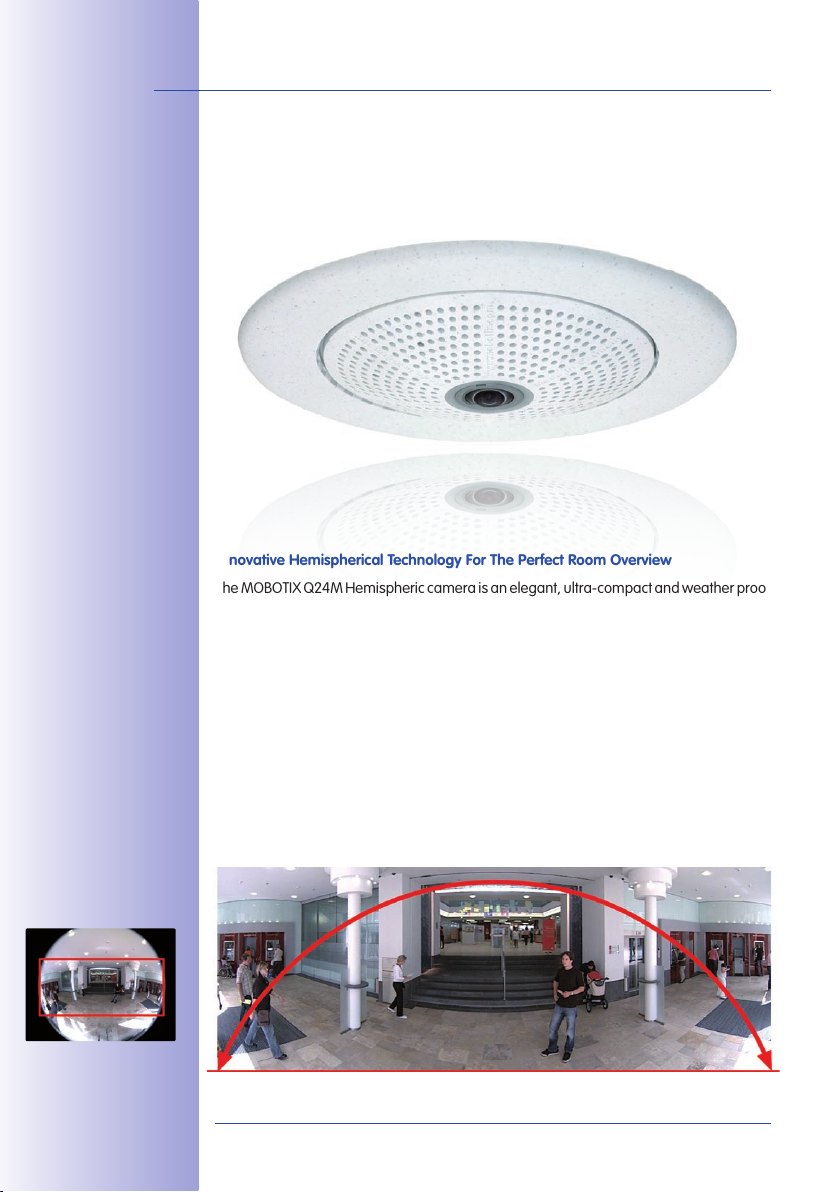
20/1�61�6
Q24M Camera Manual: INTRODUCTION
© MOBOTIX AG • Security-Vision-Systems • Made in Germany
www.mobotix.com • sales@mobotix.com
Q
2
4
M
w
i
t
h
i
n
-
c
e
i
li
n
g
m
o
u
n
t
High-resolution 180° Panorama
INTRODUCTION1
Q24M Overview1.1
Innovative Hemispherical Technology For The Perfect Room Overview
The MOBOTIX Q24M Hemispheric camera is an elegant, ultra-compact and weather proof
IP network dome camera with a special hemispheric lens (fisheye). When mounted on the
ceiling, the camera is capable of providing full 360° allround view or a 180° panorama
when mounted on a wall. The first of its kind in the world, this camera is evidence of the
MOBOTIX commitment to innovation as the global leader in megapixel video security
cameras.
Original Q24M image;
Wall mounted at a height
of 2.3 m in a bank
Original full image
High-resolution 180° Panorama (Wall-Mounted)
When several cameras are monitoring a single room, it is difficult to understand the room
layout due to the different viewing directions of each camera. This makes it hard to
comprehend the overall setting. The new panorama function of the Q24M delivers a
widescreen image of a high-resolution 180° allround view. High image quality is achieved
through the use of a 3.1 megapixel sensor and the new hemispheric lens.
Page 21
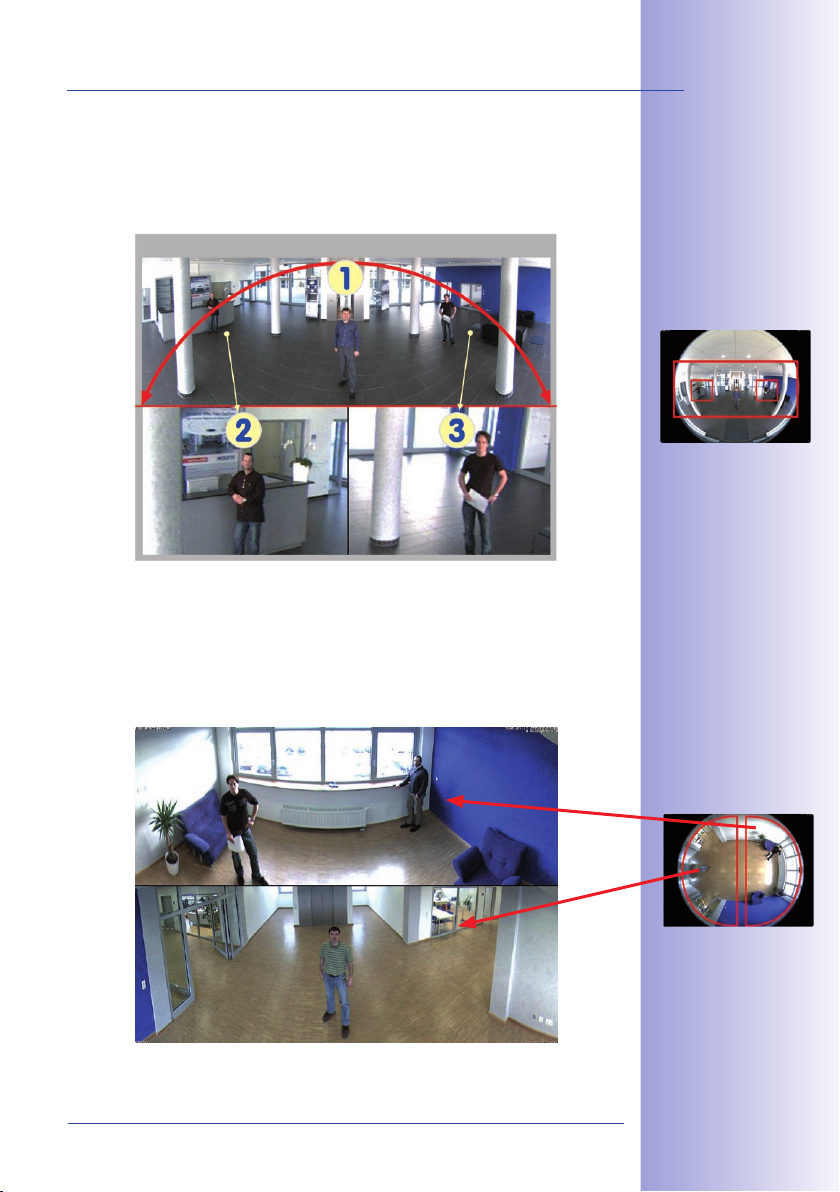
21/1�61�6
Q24M Overview
© MOBOTIX AG • Security-Vision-Systems • Made in Germany
www.mobotix.com • sales@mobotix.com
Q24 Panorama: one camera - three simultaneous views
high-resolution 180° Panorama
virtual PTZ 1 virtual PTZ 2
Panorama Focus – One Camera, Three Views (Wall-Mounted)
Maximum room overview while simultaneously viewing detail in a single image: the Q24M
is capable of providing two more views at the same time with the 180° panorama, allowing you to focus on two scenes in parallel ("Panorama Focus" display mode).
Double Panorama For A Simultaneous View In Two Directions (Ceiling-Mounted)
When the camera is mounted in the center of the ceiling of a room, "Double Panorama"
display mode provides a corrected panorama image of both halves of the room. It cor-
responds roughly with the situation of personally standing in the middle of the room and
being able to look both forwards and backwards at the same time. A superb overview
for the user – provided by a single Q24M camera alone.
Panorama Focus:
Original Q24M image
1
2 3
Original full image
Double Panorama:
Original Q24M image
Original full image
Page 22
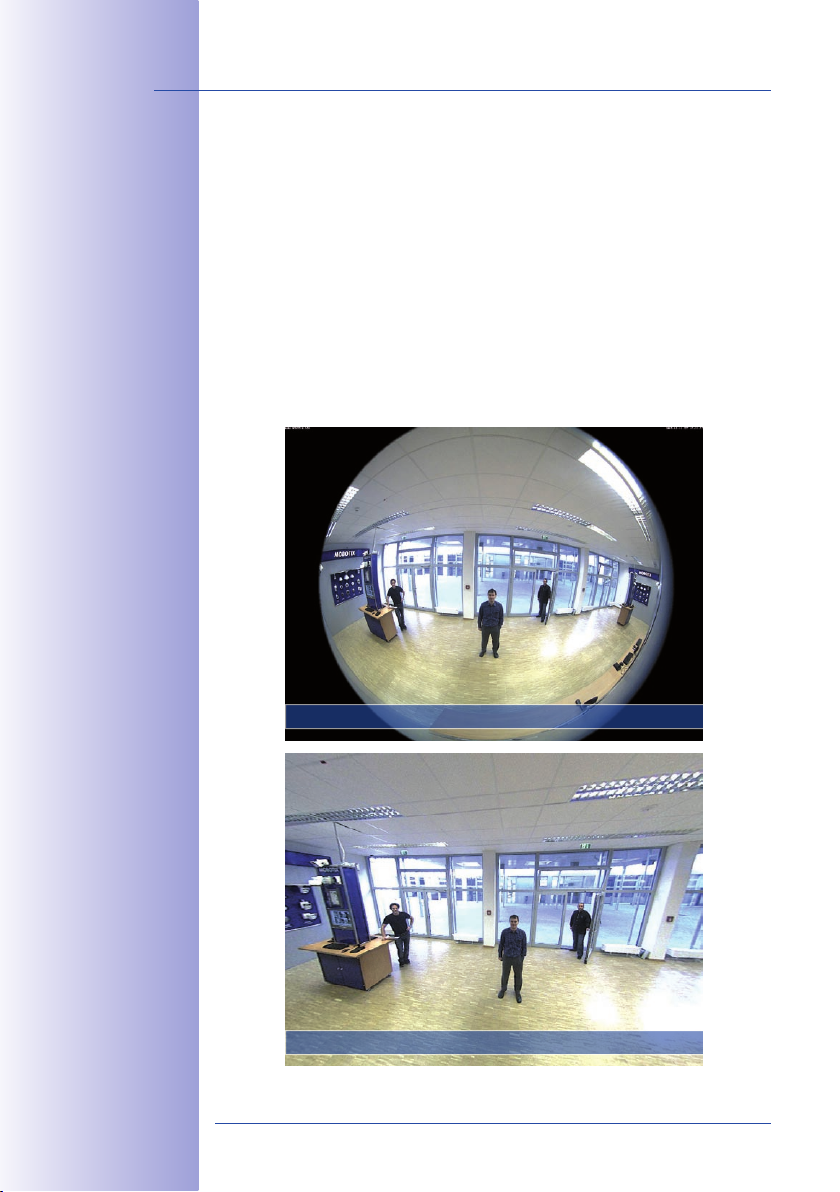
22/1�61�6
Q24M Camera Manual: INTRODUCTION
© MOBOTIX AG • Security-Vision-Systems • Made in Germany
www.mobotix.com • sales@mobotix.com
Full Image And Normal View
With innovative MOBOTIX Hemispheric Technology, an entire room can be ideally monitored.
For instance, one single, particularly elegant and discreet, Q24M replaces the time-consuming
and expensive installation of several standard cameras. The overview image provided by a
single Q24M, which may be tailored in a number of ways according to specific user requirements, not only reduces the number of required cameras, but also minimizes the system
costs by reducing the wiring complexity, emergency power requirements and number of
recording devices required.
In addition to Panorama, Double Panorama and Panorama Focus views, the Q24M image
may be displayed on a monitor in the original fisheye version ("Full Image" display mode),
the camera-corrected full image ("Normal" display mode) or in a quad view of all four
directions ("Surround" display mode). Switching to a different display mode is possible at
any time within seconds.
Fisheye Original Image: Full image
Corrected Image Section: Normal
Page 23
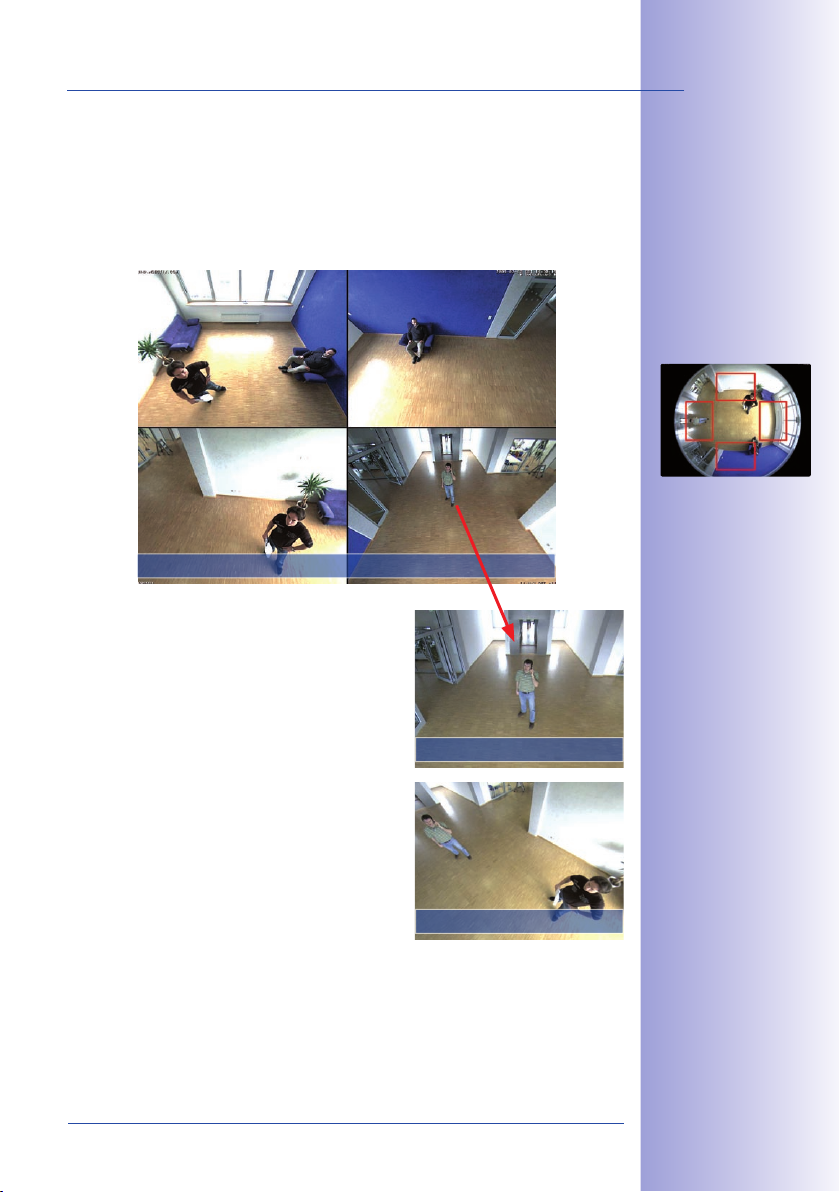
23/1�61�6
Q24M Overview
© MOBOTIX AG • Security-Vision-Systems • Made in Germany
www.mobotix.com • sales@mobotix.com
vPTZ & Zoom
vPTZ & Zoom
Surround View (Quad View), Based On The Correct Full Image
The Q24 “Surround” display mode replaces (when ceiling mounted) four cameras, and
shows four directions simultaneously on the monitor in a quad view. The preset North
position can be moved to any direction in the image; the camera generates the other three
directions (East, South, West) automatically and stores them as separate views.
North
West South
Surround View: Quad
Each of the four views features a software-controlled
pan/tilt/zoom function (virtual PTZ), allowing it to be
customized as necessary.
In order to reduce user workload, the Q24M can store
in addition to the North, East, South and West standard
views, a total of 2�6 user-dened camera views
using the vPTZ function, which can easily be brought
up using joystick keys or softbuttons. Besides being
able to manually bring up specific camera views, the
camera can also show them automatically by moving
through the North, East, South and West views or by
showing the first 16 saved camera views (one after
the other like in a slide show).
East
Original Q24M image:
Each of the 4 views can
be individually modied
Original full image
Page 24
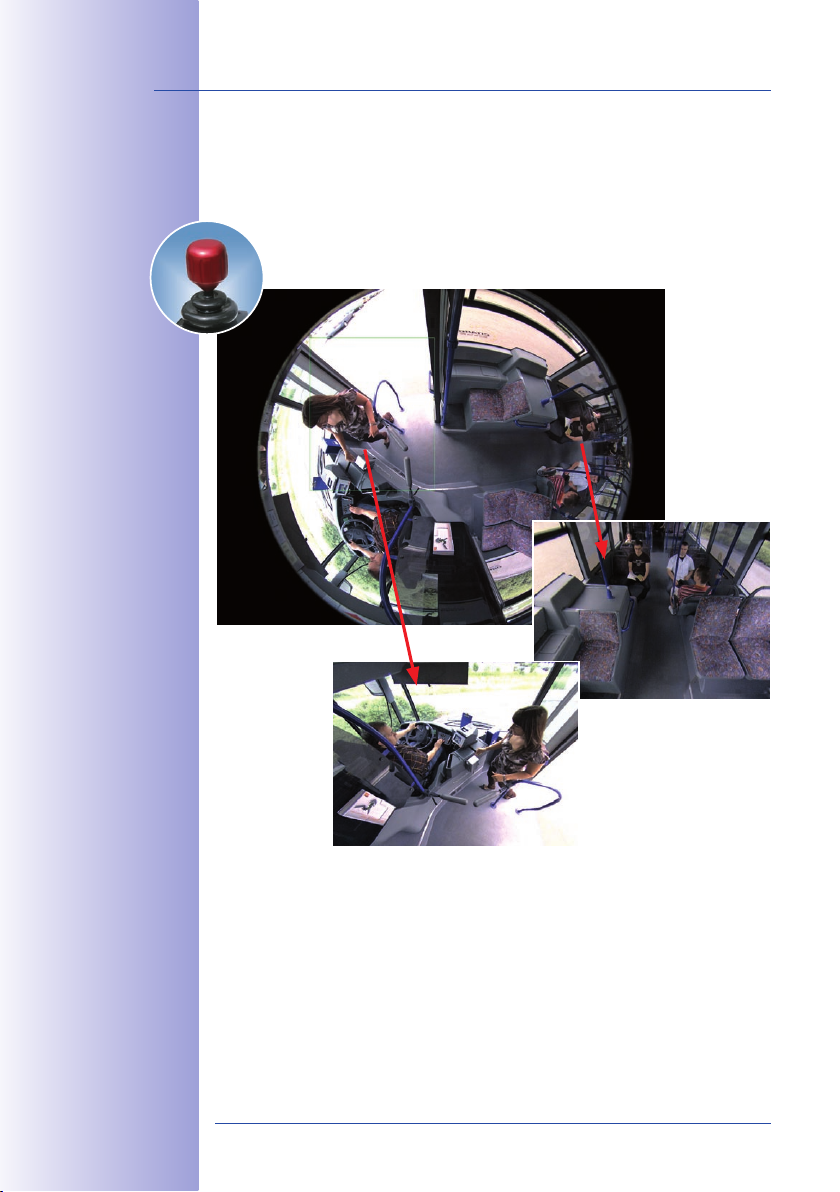
24/1�61�6
Q24M Camera Manual: INTRODUCTION
© MOBOTIX AG • Security-Vision-Systems • Made in Germany
www.mobotix.com • sales@mobotix.com
vPTZvPTZ
Quick and easy
navigation with
a USB joystick
Virtual PTZ (vPTZ) – No Motor Required
The Q24M can zoom in on detail as well. These vPTZ functions are a standard feature
in the integrated Q24M camera software. The image from the hemispheric camera can
be enlarged using e.g. the mouse wheel, a joystick or a software-controlled PTZ
panel, and you can "move" the view to any section of the image. This provides
the features of a mechanical PTZ camera without the disadvantages of main-
tenance and wear.
The vPTZ functionality works differently depending on the camera operation platform
(web browser, MxEasy, MxControlCenter). Virtual zoom, pan and tilt using MxEasy and
MxControlCenter is very simple thanks to special software tools and the use of an optional
joystick. However, a joystick may also be used even with pure browser-based operation
from Internet Explorer (together with an ActiveX plug-in).
Page 25

2�/1�61�6
Q24M Overview
© MOBOTIX AG • Security-Vision-Systems • Made in Germany
www.mobotix.com • sales@mobotix.com
Live Image Stored Full Image Full Image Evaluation
Live Image Stored Full Image Full Image Evaluation
Simultaneous Corrected Live Image And Full Image Recording
All conventional, motorized PTZ cameras only store the image that is currently viewed
as the live image (live image recording). This has one serious disadvantage as the
recording can only show what has happened in the "visible" portion of the image; the
rest is lost and cannot be examined later on. For this reason, MOBOTIX has added the
new full image recording feature to the Q24M. This will not store the currently viewed
image that reflects the pan/tilt position and the zoom setting chosen by the user, but
the full sensor image - without vPTZ settings or image correction. When examining the
recorded images at a later point in time, the vPTZ features again come into play, as they
allow zooming the visible image and use the pan/tilt features to examine every corner
of the recorded full image.
Example: The people marked by the red circle in the middle area of the image would
not have been recorded by a regular PTZ camera; the full image recording of the Q24M
allows to determine for example, the exact time at which the people entered the image
area recorded by the camera. A Browser (Internet Explorer with MxPEG ActiveX plug-in),
MxControlCenter or MxEasy can be used to examine the recorded sequences.
Integrated vPTZ functions allow "analysis" of
the complete saved full
image at a later point
in time (in MxEasy and
MxControlCenter)
Page 26
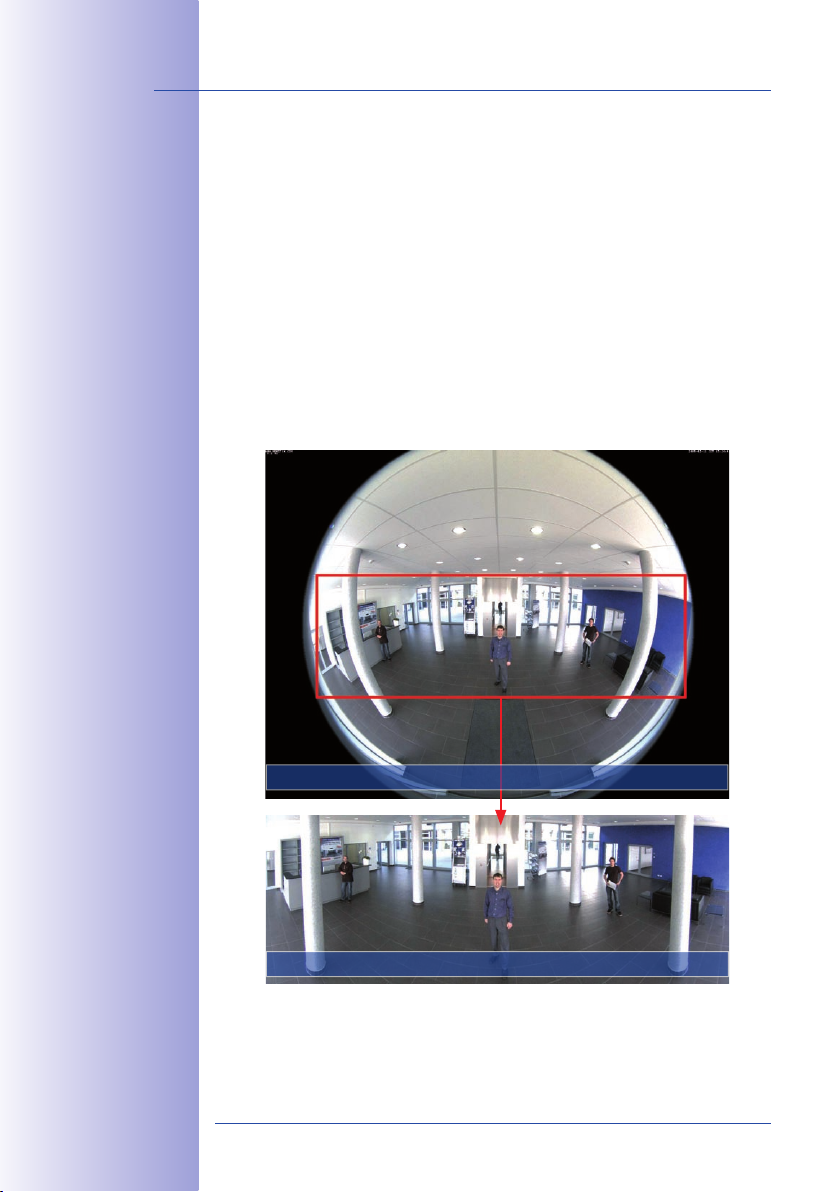
26/1�61�6
Q24M Camera Manual: INTRODUCTION
© MOBOTIX AG • Security-Vision-Systems • Made in Germany
www.mobotix.com • sales@mobotix.com
Full image at 3.1 megapixel (2048 x 1536 pixels)
Panorama image at 0.6 megapixel (1280 x 480 pixels)
The camera software is
responsible for image
correction, reducing
load on the user PC
Maximum Ease Of Use
The full image generated by the hemispherical lens (fisheye) can be difficult to evaluate.
MOBOTIX solves this problem with image distortion correction in the camera software that
displays perfectly corrected live images. The user PC does not experience any additional
load through this process, as image correction and generation of all desired image views
takes place in the camera itself. The result is that a large number of panoramic cameras
may be displayed simultaneously on a single PC.
Highly Efcient, Application-Oriented Image Transfer
While other camera systems must transport the full 3.1 megapixel image over the network
for further processing, a MOBOTIX camera will only transmit the desired image sections.
This means that a Q24M panorama image will only require a small part of the usual data
and bandwidth. Data from up to six times as many MOBOTIX cameras may be transported
over the same network compared to “standard” cameras.
Corrected image after
panorama correction
Economical bandwidth
usage due to smaller,
in-camera corrected
images (no loss of
image information)
Page 27
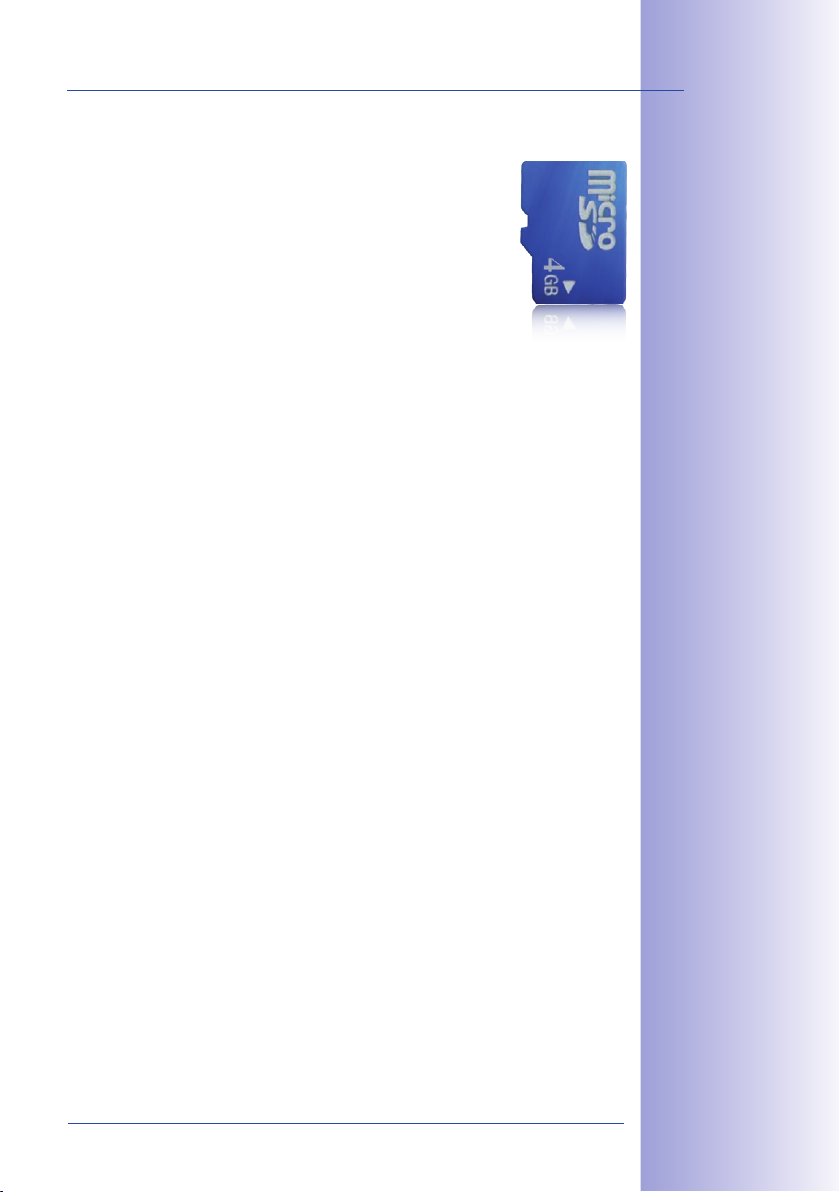
27/1�61�6
Q24M Overview
© MOBOTIX AG • Security-Vision-Systems • Made in Germany
www.mobotix.com • sales@mobotix.com
Internal DVR
The Q24M SECURE model features direct recording to integrated
MicroSD cards, which makes the camera fully independent of any
external storage media, even for longer periods of time. The camera
internally saves high-resolution video and audio, without requiring
an external storage device or PC or overloading the network whatsoever. Old recordings may be overwritten automatically or deleted
automatically after a specified period of time. A 16 GB MicroSD card,
for example, allows the camera to store more than a quarter million
event images in VGA format (640 x 480). For security reasons, the
camera can even encrypt the stored data.
Power failures are not an issue, as the video and image sequences remain safely stored
on the MicroSD card. Access to stored video sequences is possible at any time from the
camera user interface in the browser, MxControlCenter or MxEasy. If you would like to
archive sequences, you can store all of the data or only certain parts to a computer or
external hard disk.
High Frame Rates Of Up To 30 fps
Like all other MOBOTIX cameras, the Q24M models can generate live video streams
with high frame rates and a maximum image resolution of 3.1 megapixels (QXGA with
2048 x 1536 pixels). Up to 30 fps are generated at a megapixel resolution of 1280 x 960
pixels. Even at 3.1 megapixels, the camera will still generate up to 20 fps! And the audio
playback is always lip-synchronous.
4 GB MicroSD card
preinstalled in the
camera (Q24M-Secure)
Robust And Maintenance-Free
Thanks to its low power consumption of approximately 3 watts and the total absence of
mechanical moving parts, the Q24M models feature the highest operating temperature
range from -30°C to +60°C (-22°F to +140°F). Both Q24M models (BASIC & SECURE) are
absolutely dust proof to IP54, with the SECURE model being resistant against water jets
(IP65) also. Since the cameras neither fog up nor require heating, power can be supplied
all-year round via the Ethernet cabling using standard PoE products.
Camera Design Creates New Applications
Some application scenarios benefit from a surveillance camera that is present, but doesn’t
attract attention. The low-key elegance of the camera’s design, especially when installed
with the In-Ceiling set, makes the Q24M the ideal solution for the intersection of discreet
design and inconspicuous look. For example, hotels and restaurants—not to mention
installations in public buildings, waiting rooms, and showrooms—present a suitable
backdrop for this type of equipment.
Page 28
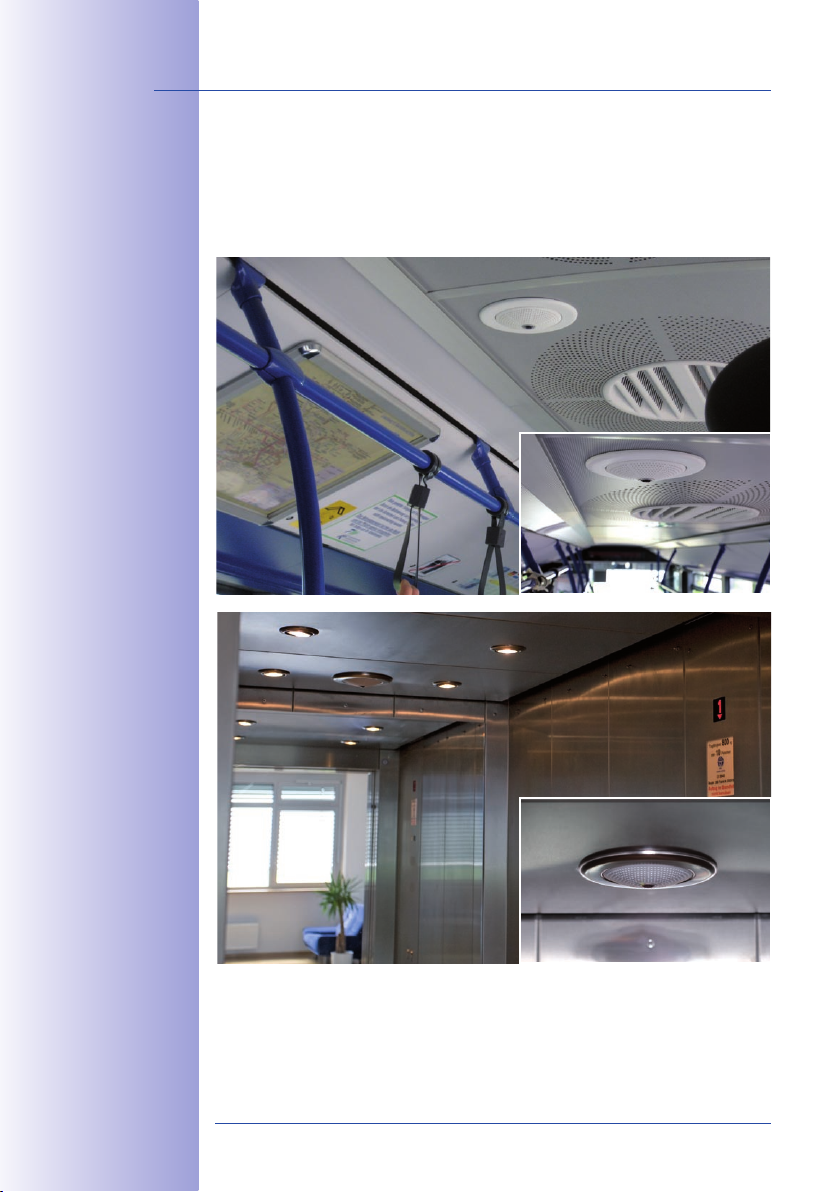
28/1�61�6
Q24M Camera Manual: INTRODUCTION
© MOBOTIX AG • Security-Vision-Systems • Made in Germany
www.mobotix.com • sales@mobotix.com
Q24M in the In-Ceiling
Set (local public
transport bus)
Q24M in the In-Ceiling
Set with stainless
steel ring (elevator)
The integrated DVR functionality with long-term storage on a MicroSD card also makes
the camera an ideal solution for mobile applications since it only requires a power supply via the network cable (standard PoE) for full event-driven recording with video and
audio, thus delivering a complete standalone product. Application examples in this con-
text are installations in public transportation such as busses, trains, aboard ships, airplanes,
etc.
Model Versions
The Q24M is available in Secure and Basic models, which come with different features.
Both models can also be ordered with an L22 Super Wide-Angle lens with a horizontal
image angle of 90°.
Page 29

29/1�61�6
Q24M: Next Generation Hemispheric Technology
© MOBOTIX AG • Security-Vision-Systems • Made in Germany
www.mobotix.com • sales@mobotix.com
Q24M: Next Generation Hemispheric Technology1.2
The Q24M Hemispheric camera is the more powerful and optimized successor
to the Q22M and is delivered with a recording capacity of 4 GB integrated as
standard. The Q24M has a new microprocessor and a modified system platform.
The result is more than twice the processing power, which enables smooth video
frames rates, even in the high-resolution 180° panoramic view. In one of the most
renowned and competitive international design competitions, the Hemispheric camera
was the first security and surveillance camera to receive the red dot award.
Frame Rates Have Doubled
Even 3.1 megapixel camera images may be transferred at a rate of 20 frames per second,
and megapixel images at up to 30 images per second.
User-Friendly Panorama Correction
In the standard “Panorama” view, the user may now switch between customized views
of the live image at the click of a button.
4 GB MicroSD Card
Every Q24M Secure is delivered with a high-quality, factory-installed 4 GB MicroSD card
(internal DVR) as a standard feature – sufficient for around 50,000 panorama images or
10 hours of HiRes continuous recording including audio (4 fps).
New, Waterproof Connections To The Camera
The network cable, MiniUSB and MxBus for IO extensions are easily connected over
waterproof connectors with bayonet catch – without needing to open the camera hous-
ing – in the rear casing of the camera.
Adjustable PoE Classes, 1 to 3
The PoE class of the camera may be raised or lowered from the default value of 2 to 1
or 3 from the camera software, to precisely adjust the functionality of the camera, its
accessories and the PoE switch.
New Audio Functionalities
Microphone and speakers are integrated and, thanks to the new HiFi audio component,
the audio quality is once again improved and echoes during hands-free operation can
now be suppressed. If data protection requires it, microphone and audio recording can
be irreversibly switched off by securing the hardware.
Page 30
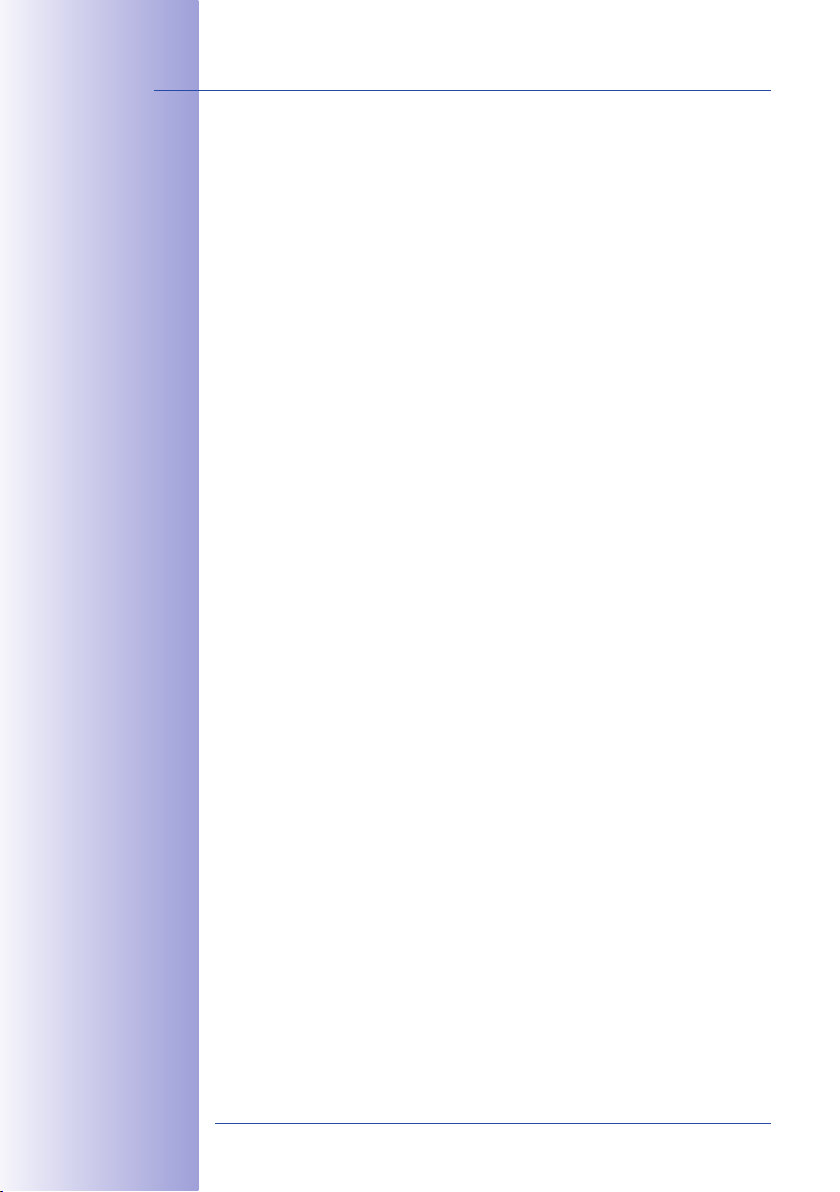
30/1�61�6
Q24M Camera Manual: INTRODUCTION
© MOBOTIX AG • Security-Vision-Systems • Made in Germany
www.mobotix.com • sales@mobotix.com
General MOBOTIX Camera Functions1.3
Like all other MOBOTIX cameras, the Q24M models include a range of (software) func-
tions, such as video motion detection, long-term recording, alarm messaging and video
IP telephony, to name but a few. Unlike in camera systems from other manufacturers,
buying and installing additional software on the computer is unnecessary. Instead of
using a web browser, you can also download the free MxControlCenter software from
the MOBOTIX website, which allows quick displaying of multiple cameras on one monitor,
alarm switching with audio or an easy event search.
Camera vPTZ functions
may be controlled with
a mouse or joystick
Using a joystick: Internet
Explorer with activated
MxPEG ActiveX plug-in,
MxControlCenter or
MxEasy required
MxControlCenter and
MxEasy can be downloaded free-of-charge
at www.mobotix.com
vPTZ: Virtual Pan/Tilt/Zoom Features
While MxControlCenter has provided virtual PTZ features for some time now, these features
are now available directly via MOBOTIX camera. This means that you can continuously
zoom into or out of the live image using either the mouse wheel or a joystick. When storing
images or video sequences, you can choose to store either the visible image area of the
live image or the full sensor image (full image storage). This also allows you to examine
parts of an image or video that had not been visible in the live image section on display
at the time of the recording.
Automatic Image Correction
Another problem familiar from the field of photography are the distortions that result from
using wide-angle lenses. Straight lines near the image borders are bent outwards. The
integrated distortion correction features of the camera (and of MxControlCenter) allow
correcting the curve of various lenses using software algorithms.
HiRes Live Video With Up To 30 fps, Including Audio
MOBOTIX cameras deliver smooth live video with lip-synchronous audio, yet they keep
network load to a minimum. Some analog systems may also be able to do this, but the
recording quality is much higher with MOBOTIX since the cameras efficiently store the
high, live image resolution and frame rate without compromising image quality. MOBOTIX
technology thus provides for continuous recording of simultaneous video from 30 cameras
at 30 frames per second each, including audio, all on one standard PC.
Low Bandwidth Requirements
MOBOTIX' patent pending MOBOTIX streaming format MxPEG allows fast live video
with audio at extremely low network load (1 to 2 Mbps), even for high-resolution images.
Since the MOBOTIX camera itself detects movements in the image (and not the computer),
video sequences are only transmitted if movements occur.
Voice Over IP
Moreover, MxPEG provides for lip-synchronous live audio and two-way communication
between the camera and a computer. Room surveillance is possible using a browser
(Internet Explorer), MxControlCenter or MxEasy. Customized alarm notification on your
Page 31

31/1�61�6
General MOBOTIX Camera Functions
© MOBOTIX AG • Security-Vision-Systems • Made in Germany
www.mobotix.com • sales@mobotix.com
mobile or via Internet telephony is just as easy as event-controlled voice messages directly
from the camera.
Internet Telephony (SIP) And Video SIP
Video SIP allows establishing audio/video connections to the camera using Windows Messenger
or similar applications (e.g. CounterPath X-Lite/
Eyebeam). This feature also allows the cam-
era to be remote controlled using the phone
keys, the camera itself can place phone calls
in case of alarms.
Long-Term Storage On File Servers Included
MOBOTIX cameras have an integrated long-term storage system for Linux, Windows and
Mac OS X computers. Every camera manages its own ring buffer storage on the shared
folder. Thanks to this decentralized approach, 30 live cameras can store images of up to
30 frames per second each, including audio, on a single computer.
Internal DVR: Storage on MicroSD Or CF Cards
MOBOTIX cameras support direct storage on an internal MicroSD/SD/CF card (basic models
excluded). By using this integrated flash card DVR, the camera is able to offer the following
additional applications:
Stand-alone use of the camera without a file server by recording to the MicroSD •
card.
High-security application with recording on a file server or NAS/SAN in which the SD •
card serves as storage buffer. It can thus bridge longer network or file server failures
without losing any video sequences (supported in a future software version).
Event downloads from the MicroSD card for evaluation of the recorded sequences •
on a computer.
Internal DVR External USB Storage Remarks for USB Storage
M12 optional optional Adapter cable required
D12 optional optional Adapter cable required
V12 optional - -
M22M optional optional Device can be connected directly
D24M included optional Adapter cable required
Q24M included optional Adapter cable required
Internal DVR is either
an option during order
placement (e.g. M12
R8) or upgradeable
later with an SD card
D24M/Q24M Secure:
4 GB MicroSD
card included
Event And Time-Controlled
Just like triggering event-controlled recording upon detecting movements in the image,
the camera can also record when the volume detected by the microphone exceeds a
certain trigger value. Using scheduled daily recording, time tasks can start or stop video
Page 32

32/1�61�6
Q24M Camera Manual: INTRODUCTION
© MOBOTIX AG • Security-Vision-Systems • Made in Germany
www.mobotix.com • sales@mobotix.com
No heating required
- PoE is no problem
even in winter
recording, upload images to a web site or send e-mails with video/audio clips. Vacation
times and holidays can be programmed.
Remote Alerting
In case of an alarm, MOBOTIX cameras automatically pop up windows or activate other
functions at a remote security control center. The cameras can use network/wireless,
GSM/GPRS/UMTS (3G) or Internet connections for this purpose.
Integrated Power-over-Ethernet
Power is supplied as Power over Ethernet via the network cabling using the MOBOTIX
NPA-PoE-Set or from a PoE compatible switch (both according to the IEEE 802.3af PoE
Standard).
Caution
Previous MOBOTIX network power accessories such as the NPA Set, Power Box
and Power Rack (MX-NPA-Set, MX-NPR-4 and MX-NPR8/20) are not suitable for
use with the Q24M.
No heating is necessary thanks to the well-insulated plastic housing and anti-fogging
properties. Due to their low power consumption (approx. 3 watts), MOBOTIX cameras,
unlike those of other manufacturers, may be operated both indoors and outdoors using
a PoE power supply.
Logo generator for
display of graphics
already integrated
in the live image
Logos, Animated Or Freestyle
The MOBOTIX camera logo generator allows time-scheduled banners and graphics
(including files loaded automatically from any URL) to be integrated into current camera.
MOBOTIX cameras are the only network IP cameras supporting animated and transparent graphics.
Page 33

33/1�61�6
General MOBOTIX Camera Functions
© MOBOTIX AG • Security-Vision-Systems • Made in Germany
www.mobotix.com • sales@mobotix.com
30 Cameras Live Using MxControlCenter
Instead of using a web browser, you can also download the free-of-charge MxControlCenter
from www.mobotix.com, which allows fast display of up to 30 MOBOTIX cameras on one
monitor. In addition, MxControlCenter can process incoming alarms with sound from the
cameras and allows comfortable search and evaluation of alarm video clips (including
audio). The integrated Layout Editor of MxControlCenter allows you to quickly create floor
plans by simply dragging/dropping the cameras onto a background image. Load a floor
plan as background image, drag & drop the cameras; done.
MxEasy – Intuitive Application For Windows, Macintosh And Linux
The new MOBOTIX MxEasy aims at easy operation of the most important camera functions
through its intuitive user interface, thus creating a new user experience when viewing and
controlling MOBOTIX cameras. The clear design allows management of up to 16 cameras,
and the application can show up to four cameras at the same time.
Free download at
www.mobotix.com
Free download at
www.mobotix.com
Page 34

34/1�61�6
Q24M Camera Manual: INTRODUCTION
© MOBOTIX AG • Security-Vision-Systems • Made in Germany
www.mobotix.com • sales@mobotix.com
All settings selected in MxEasy (e.g. virtual camera position, zoom, brightness, volume,
microphone sensitivity, image storage, signal outputs) are usable immediately and are
stored instantly in the configuration of the corresponding camera. The calendar function
integrated in the Alarm Planner provides
access to innovative features for scheduled
settings of one or more cameras.
For the first time, this tool not only controls
video and audio recording based on certain
time and date information, but also allows
activating/deactivating features like video
motion detection, image brightness and
the microphone based on a date and time
schedule.
MxEasy is available as a free-of-charge download for MS Windows and Mac OS X operat-
ing systems under www.mobotix.com. A Linux version will be available soon.
Diverse Installation Options
Not only can MOBOTIX cameras be installed under almost all weather and temperature
conditions, they also offer suitable installation materials from a wide range of accessories
for any conceivable application scenario.
Additional Camera Functions (Software)
True software scaling• to easily generate smaller image formats for PDAs (such as
320x240, 160x120, etc.).
Audio video recording• with three different recording modes: event recording with
audio, continuous recording with variable frame rate and audio as well as eventcontrolled snapshot recording of JPEG images.
Storage failure detection• can monitor a file server (or a flash device) and can use
one or more of the defined messaging options for error notification.
Player of recorded images/video sequences with audio• in the integrated video
management system.
Multiwatcher screen can display and monitor several cameras• over the Internet,
with only one camera requiring access from the outside. This "proxy" camera uses only
very little bandwidth, making it an ideal solution for low-bandwidth connections.
MultiView screen for displaying multiple cameras• or events in one browser win-
dow.
Event notification• by e-mail, SMS (using a provider), voice notification (Phone Call-
Out), sounds and by visual means (e.g. red frame in live image) using two separate
messaging paths.
Object tracing• for analyzing the paths of objects that are moving in the image.
Page 35

3�/1�61�6
General MOBOTIX Camera Functions
© MOBOTIX AG • Security-Vision-Systems • Made in Germany
www.mobotix.com • sales@mobotix.com
Time Tables• with handling of customized holidays and vacations. The time tables
are used to control the camera's arming, image recording messaging, logos, the
obscure image function as well as other features.
Remote signaling for master/slave cameras• , with the master camera controlling
the arming status of the slave cameras. This allows arming, for example, of all slave
cameras using a key switch connected to the master camera.
Transfer proles• for comfortably controlling transmissions via FTP, e-mail, phone
calls and network messages.
Speakerphone*• with speak, listen and intercom modes using the microphone and
speaker.
Phone Call-In* to remotely control the camera using a touchtone telephone•
(retrieve camera information, establish an Internet connection, announce the retrieved
IP address, intercom feature, etc.).
MxPEG video compression• using MxControlCenter. The ActiveX plug-in for Internet
Explorer users brings all advantages of MxPEG to the browser-based user interface
(including the audio stream to and from the camera).
Routing• allows use of other network connections besides the standard route.
DynDNS client• for accessing the camera via the Web using a symbolic name (e.g.
mymobotixcam.dyndns.org), despite the provider assigning a new dynamic IP address
every time the camera connects to the Internet.
None-voidable backup system • starts the cameras in the original operating state if
a software update fails, allowing the user to easily restart the update process.
Enhanced startup options• for the camera (obtain IP address via DHCP, announcement
of IP address and other network data, reset to factory default settings).
Notications upon errors or when rebooting• provide a method for executing one
or more notifications (e.g. blinking of the camera LEDs, audio message, FTP, e-mail,
phone call, network message).
Extended security features• protect the pages and features of the camera and
prohibit unauthorized access (IP-level access control, intrusion detection). They also
provide SSL-protected transmission of the video sequences and the data (using SSL
encryption and X.509 certificates).
* Telephony features
using VoIP connections
(internet telephony)
Free Software Updates (www.mobotix.com)
MOBOTIX provides software updates free-of-charge at regular intervals that improve
and expand the camera’s functionalities. Chapter 6,
Manual
provides more information on the process.
Software Update
, in the
Software
Free-of-charge software updates from
www.mobotix.com
Page 36

36/1�61�6
Q24M Camera Manual: INTRODUCTION
© MOBOTIX AG • Security-Vision-Systems • Made in Germany
www.mobotix.com • sales@mobotix.com
Lens Options, Hardware And Software Features1.4
MOBOTIX Q24M cameras come with a standard L11 sheye lens with a 180° horizontal
image angle. The camera is also available with an L22 Super Wide-Angle lens with a
horizontal image angle of 90°. The integrated virtual PTZ features of the camera software
or MxControlCenter/MxEasy properly correct the lens distortion that is specific to each of
the lenses. Both lenses deliver good image quality even when using maximum digital
zoom. Since MOBOTIX cameras are backlight-proof, they do not require a mechanical
auto iris, making them extremely robust and maintenance free.
Full image with L11 180° sheye in public transit bus
Corrected normal image with L11 180° sheye in vPTZ mode
Page 37

37/1�61�6
Lens Options, Hardware And Software Features
© MOBOTIX AG • Security-Vision-Systems • Made in Germany
www.mobotix.com • sales@mobotix.com
Lens Table L11 L22
Original image
35mm equivalent focal length 11 mm (0.43 in) 22 mm (0.87 in)
Actual focal length 1,8 mm (0.07 in) 4 mm (0.16 in)
Aperture 2.0 2.0
Horizontal image angle 180° 90°
Vertical image angle 160° 67°
Distance 1 m (1.09 yd): m m
Image width infinite 2.0
Image height 11 1.3
Distance 3 m (3.28 yd): m m
Image width infinite 10.0
Image height 55 6.6
Distance 10 m (10.94 yd): m m
Image width infinite 20.0
Image height 110 13.3
Distance 20 m (21.88 yd): m m
Image width infinite 40.0
Image height 220 26.6
Notes
The specified focal lengths of MOBOTIX lenses do not reflect the actual focal length
of the lenses, but the focal length (Lxx mm) converted to 35 mm camera format.
For example, the MOBOTIX Super Wide-Angle lens has an actual focal length of
4 mm. This would be the equivalent of 22 mm on a 35 mm camera. This lens is
thus called
L22
.
Converting the focal lengths to 35 mm camera as a known format provides for bet-
ter comparison of the image formats and the image angles of the different lenses.
Another benefit is that you can easily set any average 35 mm camera (analog or
digital) to the same focal length as the MOBOTIX lens (Lxx) to obtain the same image
angle. This approach greatly facilitates lens selection.
Stated focal lengths of
MOBOTIX cameras are
given with reference
to a 35 mm camera
Page 38

38/1�61�6
Q24M Camera Manual: INTRODUCTION
© MOBOTIX AG • Security-Vision-Systems • Made in Germany
www.mobotix.com • sales@mobotix.com
*Special MiniUSB
adaptor cable available as an accessory
**A 4 GB MicroSD card
is included with all Q24M
Secure models, MicroSD
cards of up to 32 GB
may be used (SDHC)
MX-Q24Mi-Basic-D11
Q24Mi-Basic D11
Q24M Hardware Features
Outdoor weatherproof IP54 IP54 IP65 IP65
Ethernet/ISDN/USB/RS232 E /- / - /- E /- / - /- E /- / U*/- E /- / U*/-
MicroSD slots - - 1 1
Integrated microphone/speaker -/X -/X X/X X/X
Mono (M) / Dual (D) M M M M
Image Sensor Color Color Color Color
Lens L11 L22 L11 L22
Resolution VGA VGA 3 MEGA 3 MEGA
Resolution horizontal x vertical 640x480 640x480
Max. frame rate CIF/VGA/MEGA/3MEGA (fps)
Sensitivity at 1/60 second (lux) 1 1 1 1
Sensitivity at 1 second (lux) 0.05 0.05 0.05 0.05
RAM Storage (MB) 64 64 128 128
Temp. video storage, ring buffer (MB) 2 2 64 64
Internal DVR (MicroSD card), ring buffer (GB)**
• CIF images (for 32 GB int. DVR), approx.
• VGA images (for 32 GB int. DVR), approx.
• MEGA images (for 32 GB int. DVR), approx.
• 3 MEGA images (for 32 GB int. DVR), approx.
External audio (Line-In/Out) - - - -
Signal input pins - - - -
Signal outputs - - - -
Concealed cabling X X X X
Q24M Software Features
Digital zoom (continuous) with panning X - X X
Panorama and surround views X - X -
Additional storable views X - X X
Full image recording - - X X
16/16/-/- 16/16/-/-
- - up to 32 up to 32
- - 2 mil. 2 mil.
- - 1 mil. 1 mil.
- - 350,000 350,000
- - 160,000 160,000
MX-Q24Mi-Basic-D22
Q24Mi-Basic D22
MX-Q24M-Sec-D11
Q24M-Secure D11
2048x1536 2048x1536
30/30/30/20 30/30/30/20
Q24M-Secure D22
MX-Q24M-Sec-D22
Page 39

39/1�61�6
Lens Options, Hardware And Software Features
© MOBOTIX AG • Security-Vision-Systems • Made in Germany
www.mobotix.com • sales@mobotix.com
M22M
D22M
M12
Q24M
D12
The Web version is only
available for the M12
The Basic version is
only available for the
D22M and Q24M
Basic Model
Web Model
IT Model
Software Features (All Models)
Digital zoom (continuous) with panning X* X X X
Motion JPEG/MxPEG video streaming X/X X/X X/X X/X
Custom exposure windows X X X X
Video Motion detection X X X X
Time and event control (FTP, email, logos) X X X X
Weekly schedules/holidays - X X X
Web functionality (FTP, email) X X X X
Quad/MultiView in browser X X X X
Recording/Playback in browser X X X X
Logo generator, animated - X X X
Single image recording (pre-/post-alarm images) 3 3 10 50
Terabyte ring buffer (Win/Lin/Mac) via network - - X X
Continuous video/audio recording, 0.2 to 30 fps
- - X X
Video/audio recording (event-triggered) - - X X
Event-controlled frame rate with continuous audio - - X X
Flexible event logic - - - X
Master/Slave arming by one camera - - - X
Time-scheduled privacy zones, several areas - - - X
Bidirectional audio (IP) from/to browser - - X** X**
Customized voice messages - - X X
VoIP telephony (Audio/Video, SIP) - - X** X**
Alarm calls to softphones (SIP) e.g. X-Lite
- - X X
Remote alarm notification (via TCP/IP, IP Notify) - - X X
RS232 Data Logger/Terminal - - X*** X***
Programming interface/HTTP API - - X X
Security features (HTTPS/SSL, IP-level access control,
network authentication IEEE 802.1X)
X X X X
Model Feature List
Image size VGA 3 Mega VGA 3 Mega
Image Sensor Color Color
Color & B/W
Color & B/W
Standard lens for software version L22 L22 L22 L22
Audio support (Microphone/Speaker) -/L** -/L** M/L** M/L**
Secure Model
The IT version is not
available for the Q24M
*Only available for Q24M
**D22M IT and Secure
models allow connecting an external speaker
and microphone. D22M
cameras are not delivered with a microphone and speaker
***RS232 only
for M12/D12
SW image sensors with
megapixel resolution
(1280x960 pixels)
M12 lens included if
requested by customer
Page 40

40/1�61�6
Q24M Camera Manual: INSTALLATION
© MOBOTIX AG • Security-Vision-Systems • Made in Germany
www.mobotix.com • sales@mobotix.com
INSTALLATION2
The Q24M is primarily designed for installation on walls or ceilings. The supplied L11 180°
lens captures the entire room, practically from wall to wall and from floor to the ceiling.
See sections 2.4 and above. for the different installation options; drilling templates can
be found at the end of the manual.
Preparing The Installation2.1
Before mounting the MOBOTIX Q24M, the following questions should be answered:
Where will the camera be mounted?1.
Mounting to a ceiling or wall; section 2.1.1. and 2.1.2
Which other mounting options are available?2.
On-wall mounting, in-ceiling mounting, vandalism protection, wall mounting, pole
mounting, see section 2.1.3
How is the camera connected to network and how is power supplied?3.
MX-NPA-PoE or other PoE components (IEEE 802.3af), see section 2.1.4
How are the connections furnished from the building?4.
Wall outlets, see section 2.1.5
What cabling considerations are necessary?5.
Wiring, see section 2.1.6 and 2.11
The following sections contain a brief answer to each of these questions, as well as references to the relevant sections in this manual. For more information on the MOBOTIX Q24M
and available accessories, please see: www.mobotix.com
Wall installation with
On-Wall Set 10°
Page 41

41/1�61�6
Preparing The Installation
© MOBOTIX AG • Security-Vision-Systems • Made in Germany
www.mobotix.com • sales@mobotix.com
The Q24M Panorama: one camera - three simultaneous views
high-resolution 180° Panorama
virtual PTZ 1 virtual PTZ 2
Wall-Mounted2.1.1
To make optimal use of the high-resolution 180° panorama functionality of the Q24M, the
camera must be mounted on an internal or external wall. The entire hemisphere of the
room directly in front of the camera is then effectively monitored, from the wall on the left
of the camera to the wall on the right. Corresponding fine-tuning in the user interface
software allows the displayed panorama image to be adjusted to different practical applications (see section 3.3).
Wall installation with
On-Wall Set 10°
The camera should
preferably be mounted in
the middle of the room
to be monitored using
the 10° On-Wall Set
Original image from the
camera shown above using
the 10° On-Wall Set
(Panorama Focus View)
Page 42

42/1�61�6
Q24M Camera Manual: INSTALLATION
© MOBOTIX AG • Security-Vision-Systems • Made in Germany
www.mobotix.com • sales@mobotix.com
Selecting An Appropriate Camera Position
The Q24M is primarily suited to providing an excellent overview, and less suitable for
more exact details. For active operation, the camera should be mounted at a (out of
direct reach) height ranging from 2.5 to 3.5 m. People, for example, may be identified
very well at distances of up to 1.5 m, and with sufficient detail at up to 3 m. Objects can
be recognized even at distances of 5 m and more from the camera. During installation,
ensure that the camera is focused on the most important areas of the room as directly
as possible, in order to provide the desired level of detail recognition. For wall installation,
use of the 10° On-Wall Set is ideal in many cases.
Camera focus (best image quality) - standard installation
Identification Recognition Perception
Recommendation:
Mounting the camera in
the middle of the wall
The OBEN / TOP label
is only visible when the
outer shell is removed
Mounting in the middle of the wall
Hint: The Q24M should always be installed on a wall such that the arrow on the camera
housing marked OBEN / TOP points towards the ceiling of the room.
Page 43

43/1�61�6
Preparing The Installation
© MOBOTIX AG • Security-Vision-Systems • Made in Germany
www.mobotix.com • sales@mobotix.com
Wall Installation With The 10° On-Wall Set For Image Optimization
An on-wall set, available as an accessory in 0° and 10° inclinations, may also be used for
installation. While the 0° set primarily offers easier installation and more storage space
for cables and add-on modules (WLAN, connectors, etc.), the 10° set may also increase
the image quality in certain cases. In particular for wall installations which must be carried
out at greater heights for technical or other reasons (over doors, windows, etc.,) adding
a slight tilt to the camera, and thus also the lens, will return better results, as the center
of the lens is then focused more directly on the center of activity in the room (optimal
utilization of lens capabilities).
Camera focus (best image quality) - optimized with 10° On-Wall Set
Wall Mounting Over A Wall Outlet
Professional wall or ceiling installation of a Q24M is generally possible without accessories.
However, due to elevation of the rear casing of the camera caused by connections and
holders, a wall outlet should be installed prior to camera installation (see drilling template
Q24M). This provides perfect protection to the cabling, ensuring that it cannot be seen or
damaged from outside.
Optimized image quality
through wall installation
with On-Wall Set 10°
Page 44

44/1�61�6
Q24M Camera Manual: INSTALLATION
© MOBOTIX AG • Security-Vision-Systems • Made in Germany
www.mobotix.com • sales@mobotix.com
Discreet ceiling
installation using the
In-Ceiling Set
Ceiling-Mounted 2.1.2
Thanks to its hemispherical lens, a single Q24M can monitor an entire room right into each
of the four corners (360° Panorama View). The camera's should ideally be positioned on the
ceiling in the center of the room. Due to its inherent physical and optical properties, the precision
of the lens decreases as the distance
from the lens grows. This means
that the maximum usable image
area varies greatly depending on
the intended purpose of the camera. Rooms with a square floor area
of up to approx. 40 m² in general
allow recognizing details even at
the borders of the full image. If you
would only like to know if persons
enter a room, or to monitor specific objects, rooms of up to 100 m²
floor area can be monitored using
a single Q24M.
Outdoors, the Q24M is usually mounted on a building wall, corner or pole instead of the
ceiling. For this situation, we recommend the use of the practical wall mount from the
range of accessory products (section 2.8) or an extension.
The image quality (precision) diminishes as the
distance of an object to the camera focus point
increases: 1 very good, 2 good, 3 satisfactory
Page 45

4�/1�61�6
Preparing The Installation
© MOBOTIX AG • Security-Vision-Systems • Made in Germany
www.mobotix.com • sales@mobotix.com
Non-Square Rooms
When viewing a 360° (full) image in the browser, you will notice that the top and bottom
of the image is not fully visible, i.e. some image information has been clipped. This is not
a fault of the camera, but intended behavior that aims at achieving the best possible
utilization of the image sensor by the camera software. Bearing this in mind, it is advisable
to install the Q24M in rectangular room ceilings so that the arrow marked OBEN / TOP
points towards one of the longer walls of the room as shown in the figure.
Original full image
from the Q24M (ceiling installation in a
rectangular room)
Page 46

46/1�61�6
Q24M Camera Manual: INSTALLATION
© MOBOTIX AG • Security-Vision-Systems • Made in Germany
www.mobotix.com • sales@mobotix.com
The camera should not
be directly mounted to
metal surfaces (condensation may damage
the camera): in such
cases, MOBOTIX recommends using the On-Wall
Set or Wall Mount
Wall Mount
(MX-OPT-WH)
On-Wall Set
(MX-OPT-AP)
Lowered Mounting Or Mounting on Extensions
When mounting the camera in rooms with a
high ceiling, or outdoors, it is sometimes advisable to mount the camera in a lower position.
This reduces the distance between the camera
and the objects that are to be monitored, which
in turn increases the recognizability of details.
One practical solution would be to install the
camera on a base plate attached to a suitable
extension (e.g. tube) hanging from the ceiling.
The network cable can be hidden from view by
running through the interior of the tube.
Similar to lowered mounting from the ceiling,
you can also attach the camera to an extension mounted to a wall to better use the 360°
image of the camera (e.g. outside, above a
portal). Such an installation would use the wall
mount accessory (MX-OPT-WH).
MOBOTIX does not recommend attaching the
camera directly to metal carriers, especially
when mounting the camera outdoors or when
the ambient temperature varies greatly. To protect against condensation in such a case, you
should attach the camera to the carrier using
only the On-Wall set (MX-OPT-AP) or the Wall
Mount (MX-OPT-WH).
Installation requires a
Corner and Pole Mount,
as well as a Wall Mount
Wall Mount
(MX-OPT-AP)
Installation On Building Corners With The Corner And Pole Mount
This is a special method of Q24M installation, offering
substantial advantages for the outdoor surveillance
of buildings.
The hemispherical lens of a single Q24M can cover
the entire 270° range from one building wall to the
other, for an "around the corner" view!
Page 47

47/1�61�6
Preparing The Installation
© MOBOTIX AG • Security-Vision-Systems • Made in Germany
www.mobotix.com • sales@mobotix.com
Mounting Options2.1.3
On-Wall Installation (MX-OPT-AP)
The On-Wall Set can reliably protect external cables if the cables cannot
be fed in the center below the camera housing. The On-Wall mount
also provides ample space for extra modules.
On-Wall Installation With 10° Inclination (MX-OPT-AP-10DEG)
This On-Wall Set is identical to the regular On-Wall Set, except that
the mounted camera is tilted by 10 degrees. The inclination makes it
possible for the camera to deliver the best images even in demanding situations.
In-Ceiling Installation (MX-OPT-IC)
The In-Ceiling Set allows the Q24M camera to be installed in suspended
ceilings, for example. This type of installation provides optimum protection for the camera and reduces the visible profile to a minimum,
since the camera only protrudes 24 mm from the ceiling.
Vandalism Set (MX-Q24M-OPT-VANDAL)
The Vandalism Set provides added protection for Q24M cameras. The
set consists of a robust stainless steel cover (matt or polished) and
an impact-resistant polycarbonate dome. A camera equipped with
the Vandalism Set is perfectly suited for applications in demanding
environments (such as prisons, trouble areas, train stations, etc.).
On-Wall Set (IP65, for
outdoor applications)
On-Wall Set 10° (IP65,
for outdoor applications)
Discreet in-ceiling
installation; decorative
outer ring also available in stainless steel
Vandalism Set (IP65)
Wall Mount (MX-OPT-WH)
The Q24M/D22M Wall Mount is the ideal solution for mounting the
Q24M to walls for indoor and outdoor applications. The camera is
absolutely dustproof and resistant against water jets (IP65). The wall
mount also covers RJ45 wall outlets and has ample space for additional modules.
Corner And Pole Mount (MX-OPT-MH)
The MOBOTIX Corner and Pole Mount is the ideal choice when mounting the MOBOTIX Q24M to a pole or building corner (Panorama View
covering approx 270°). This mount can only be used in conjunction
with the wall mount. For poles with a diameter ranging from 60 to
180 mm.
Wall Mount made from
sturdy PBT-30GF (IP65)
Outdoor Corner and Pole
Mount made from stainless steel (in conjunction with Wall Mount)
Page 48

48/1�61�6
Q24M Camera Manual: INSTALLATION
© MOBOTIX AG • Security-Vision-Systems • Made in Germany
www.mobotix.com • sales@mobotix.com
The Q24M supports the Power over
Ethernet standard
IEEE 802.3af (PoE)
The Network Power
Adapter replaces the
crossover cable when
directly connecting to a computer
For the Q24M, you
should use the new
blue MX-NPA-PoE Set
- previous MOBOTIX
network power accessories such as the NPA
Set, Power Box and
Power Rack (MX-NPASet, MX-NPR-4 and
MX-NPR8/20) are
not suitable for use
with the Q24M
Network Connection And Power Supply, UPS2.1.4
Power over Ethernet (PoE Conforming To IEEE 802.3af)
All Q24M models are supplied with power using the PoE standard. The Network Power
Adapter (MX-NPA-PoE-Set) may be used for smaller installations. For larger installations,
it is worth investing in a PoE capable supply device available on the market.
Network Power Adapter
MX-NPA-PoE
LAN or POWER PC or POWER
CAMERA
Caution
The maximum length of the network cable for power supply over an Ethernet cable
is 100 m. Previous MOBOTIX network power accessories such as the NPA Set, Power
Box and Power Rack (MX-NPA-Set, MX-NPR-4 and MX-NPR8/20) are not suitable
for use with the Q24M.
Note
The MOBOTIX Q24M can be powered by switches or routers which support the PoE
(Power-over-Ethernet) standard and conform to IEEE 802.3af.
Sections 2.11 and above. contain more information on the possible combinations of
connecting the Q24M and power supply options.
Advantages of PoE power supply:
Advantages of centralized backup power supply are available via network•
Lower, more cost-efficent power consumption•
Camera does not require an additional network connection•
Page 49

49/1�61�6
Preparing The Installation
© MOBOTIX AG • Security-Vision-Systems • Made in Germany
www.mobotix.com • sales@mobotix.com
MOBOTIX NPR or
PoE switch
PC/Server
RAID
UPS
Using Uninterruptible Power Supplies (UPS)
In order to maintain a continuous power supply even when utility power fails, you should
install an uninterruptible power supply (UPS). These devices also provide full protection
against electrical surges and voltage fluctuations and thus enhance the reliability of the
system as a whole.
When using a more powerful 19" rack-mounted UPS, you can also protect all other network
components (e.g. switches, routers, PoE switches, etc.).
Since MOBOTIX cameras do not require any heating (even during winter), the average
power consumption of approximately 3 watts is very low. This in turn means that you can
centralize the UPS-protected power supply by injecting power into the network cables
(max. 100 m). This kind of protected power supply can be used either with MOBOTIX
PoE products (MX-NPA-PoE + Universal Power Supply) or with PoE-compliant switches
according to IEEE 802.3af.
UPS not only protect
the camera against
power failures, they also
protect all other connected network devices
against damage from
voltage peaks and lows
19" system with UPS
Camera power supply
using PoE enables centralized UPS via network
(increased security)
Preparing The Camera Connections, Wall Outlets2.1.�
Once the camera position, the position of the cable outlets and the method of power supply have been decided upon, the cabling can be installed. Before mounting the MOBOTIX
Q24M, you should make sure that the network connections have been properly tested to
ensure that the camera functions correctly when it is installed.
Page 50

�0/1�61�6
Q24M Camera Manual: INSTALLATION
© MOBOTIX AG • Security-Vision-Systems • Made in Germany
www.mobotix.com • sales@mobotix.com
Wiring, Fire Prevention, Lightning And Surge Protection2.1.6
When installing the wiring inside or outside of buildings, make sure you always adhere
to the relevant regulations on wiring, fire prevention and protection against lightning.:
MOBOTIX cameras are protected against the effects of small electrical surges by a range
of measures. These measures, however, cannot prevent the camera from being damaged
when stronger electrical surges occur. Particular care should be taken when installing the
camera outside to ensure proper protection against lightning, as this also protects the
building and the entire network infrastructure.
MOBOTIX recommends having MOBOTIX cameras installed only by certified specialists
accustomed to installing network devices and having proper respect for the applicable
regulations regarding lightning protection and fire prevention as well as the current technology for preventing damages from electrical surges.
Wiring
When installing the wiring, make sure to follow these guidelines:
Data cable: Make sure you only use double-shielded CAT5
•
or higher cable (S/STP) for Ethernet connections.
Outdoors: Installing the camera outdoors requires special •
precautions and measures regarding the cables as well
as lightning and surge protection (see below).
Wire lengths: The cable segments must not exceed the •
maximum allowed cable lengths in order to ensure proper data transfer (see section 2.11).
Avoiding induction: When running data cables parallel to existing regular power •
lines or high-voltage wires, make sure you observe the minimum distances to the
power cables.
Fire Prevention
When installing the power lines to the camera, make sure you always adhere to the
country-specific regulations (e.g. VDE in Germany, IEEE in the USA) in effect on wiring and
fire prevention at the site of the installation.
Page 51

�1/1�61�6
Preparing The Installation
© MOBOTIX AG • Security-Vision-Systems • Made in Germany
www.mobotix.com • sales@mobotix.com
Lightning And Surge Protection
More information is available at an institution such as the International Electrotechnical
Commission (IEC, www.iec.ch) or at a manufacturer of protection devices against lightning
and electrical surges, such as Dehn (www.dehn.de).
Page 52

�2/1�61�6
Q24M Camera Manual: INSTALLATION
© MOBOTIX AG • Security-Vision-Systems • Made in Germany
www.mobotix.com • sales@mobotix.com
Q24M Basic/Secure: Delivered Parts, Components, Dimensions2.2
Delivered Parts And Camera Components2.2.1
*MicroSD card only available for Q24M Secure
Item
Quantity
Part Name
1.1 1 Camera
1.2 1 Lens (included)
1.3 1 Lens wrench
1.4 1 MicroSD card (4 GB)*, pre-installed
1.5 1 CAT5 patch cable, 0.5 m incl. washer, pre-installed
1.6 1 Allen wrench 3 mm
1.7 1 Allen wrench 2 mm
1.8 1 Torx wrench
1.9 1 Outer shell
1.10 1 Mounting ring
1.11 4 Universal screw anchors 8 mm
1.12 4 Stainless steel washers Ø 5,3 mm
1.13 4 Stainless steel wood screws with hex head 4.5x60 mm
1.14 4 Stainless steel Allen screws M4x16 mm
1.15 4 Stainless steel washers Ø 4.3 mm
1.16 2 Cable retainer with bayonet catch (patch cable, MiniUSB)
Page 53

�3/1�61�6
Q24M Basic/Secure: Delivered Parts, Components, Dimensions
© MOBOTIX AG • Security-Vision-Systems • Made in Germany
www.mobotix.com • sales@mobotix.com
Lens unit
Loudspeaker
Microphone
(only Q24M-Sec)
LEDs
Slot for MicroSD card
(not externally accessible)
MiniUSB (e.g. ExtIO)
Bayonet catch
Network connection
L Button
R button
Camera Housing And Connectors2.2.2
The MOBOTIX Q24M consists of the camera housing (motherboard and lens), the outer
shell and the mounting ring.
Connections
Network (Ethernet network incl. PoE power supply)•
MiniUSB (e.g. for ExtIO)•
Slot for MicroSD card•
MxBUS (for future
expansions)
Page 54

�4/1�61�6
Q24M Camera Manual: INSTALLATION
© MOBOTIX AG • Security-Vision-Systems • Made in Germany
www.mobotix.com • sales@mobotix.com
ø 160 mm
48 mm
Find the drilling
templates (scale 1:1)
at the end of the
manual as a fold-out
The red circle indicates the hole to cut
for the wall outlet
Q24M: Dimensions Without Mounting Options2.2.3
Mounting Ring Drilling Template (Incl. Space For Wall Outlet)
Note
Find the folded drilling template at the end of the manual.
Make sure that the drilling template is not scaled or adjusted to the paper size when
printing the PDF file (enlarged or reduced).
Page 55

��/1�61�6
Q24M Basic/Secure: Delivered Parts, Components, Dimensions
© MOBOTIX AG • Security-Vision-Systems • Made in Germany
www.mobotix.com • sales@mobotix.com
Page 56

�6/1�61�6
Q24M Camera Manual: INSTALLATION
© MOBOTIX AG • Security-Vision-Systems • Made in Germany
www.mobotix.com • sales@mobotix.com
Available Q24M Accessories - Overview2.3
On-Wall Set (MX-OPT-AP)
Consists of On-Wall Mount and mounting supplies. Conforms to U.S. installation
standards. Reliably protects the cabling and
allows integrating additional modules within
the On-Wall Mount (patch cable/installation
cable connector, IO extensions, WLAN, battery, ...).
10° On-Wall Set (MX-OPT-AP-10DEG)
Consists of On-Wall mount and mounting supplies for inclined installation (10°) of a camera.
Conforms to U.S. installation standards Reliably
protects the cabling and allows integrating
additional modules within the On-Wall Mount
(patch cable/installation cable connector, IO
extensions, WLAN, battery, ...).
The polished stainless steel housing has
a thickness of 1.5 mm
The matt stainless
steel housing has a
thickness of 1.5 mm
Vandalism Set (MX-Q24-Sec-Vandal-ESPO)
Consists of polished stainless steel housing,
lens protector and security screws. Ideally
suited for surveillance at critical locations.
Vandalism Set (MX-Q24-Sec-Vandal-ESMA)
Alternative design featuring matt stainless
steel housing. As above incl. lens protector
and security screws.
Page 57

�7/1�61�6
Available Q24M Accessories - Overview
© MOBOTIX AG • Security-Vision-Systems • Made in Germany
www.mobotix.com • sales@mobotix.com
In-Ceiling Set (MX-OPT-IC)
For simple installation in false ceiling tiles.
Suitable for discreet surveillance. Optionally
available with a stainless steel ring.
Outdoor Wall Mount (MX-OPT-WH)
Consists of Outdoor Wall Mount and mounting
supplies. Covers RJ45 wall outlets. Space for
expansion modules (battery, UMTS, WLAN,
etc.) Easily mounted to poles using Pole Mount.
Weatherproof IP65.
Corner And Pole Mount (MX-OPT-MH)
Flange for Outdoor Wall Mount. Can be
mounted to wall corners or poles. 3 mm
stainless steel, white. Wall Mount may be
ordered separately or as a set.
Also suitable for
mounting to drywall
Network Power Adapter Set (MX-NPA-PoE-Set*)
The Network Power Adapter Set allows injecting the power supply for the MOBOTIX Q24M
into the network cable. This makes it possible
to use the network cable to both connect the
camera and remotely supply power (up to
100 m). The MOBOTIX Network Power Adapter
Set including power supply with RJ45 connector is required if you do not use a PoE
compatible switch or router to supply power
to the MOBOTIX camera.
* Country-specic versions of the set are
available from MOBOTIX
(DE, US, GB, AUS, JP)
Page 58

�8/1�61�6
Q24M Camera Manual: INSTALLATION
© MOBOTIX AG • Security-Vision-Systems • Made in Germany
www.mobotix.com • sales@mobotix.com
ExtIO Function Extension (MX-ExtIO)
The ExtIO contains a powerful speaker, microphone,
infra-red motion sensor, environmental temperature
sensor, 2 input and 2 output contacts and 2 illuminated
buttons. It is ideal for door communication, elevators,
access control, etc.
The ExtIO may be operated directly with the Q24M over
a separately available MOBOTIX USB cable. The ExtIO
can operate in two different modes:
MiniUSB: Directly connected to the camera using •
a separately available cable (max. 5 m)
Ethernet: Connect the ExtIO over a standard PoE •
switch; maximum distance to camera 200 m
Page 59

�9/1�61�6
Available Q24M Accessories - Overview
© MOBOTIX AG • Security-Vision-Systems • Made in Germany
www.mobotix.com • sales@mobotix.com
Mx2wire Media Converter (MX-2wire-Set-PW)
The Mx2wire system allows you to set up an Ethernet
Network with PoE over paired telephone wires. This allows
an existing two-core analog telephone line to be put to
use to connect a 10/100 MB Ethernet device (e.g. PC,
WLAN, network camera, IP telephone or IP door station).
The achievable data rate is up to 40 Mbps. Around 15
Mbps can be reached over 500 m of bell wire.
An identical Mx2wire device is placed at the beginning and
the end of the line. Configuration as sender or receiver is
automatic. The Mx2wire nodes are supplied with power
by the feeding network cable. The connected devices may
be supplied with up to 8 watt over PoE, as the injected
PoE signal is transmitted parallel to the network signal.
The Mx2wire is delivered in a standard wall outlet frame
available in different designs, but may also be used with
the included on-wall outlet.
Page 60

60/1�61�6
Q24M Camera Manual: INSTALLATION
Installation over a
standard ush-mounted
wall outlet (minimum
installation depth 20 mm)
Mounting The Camera Without Accessories2.4
Mounting Instructions2.4.1
The Q24M, being an overview camera, is primarily designed for installation on walls
or ceilings. Direct installation of the camera without any accessories is, in general, always
possible, however - due to elevation of the rear casing of the camera where connections
and their holders are - a flush-mounted wall outlet should be installed first.
The drilling template also includes a blue circle marking the minimum size and position
of this wall outlet, in addition to the drilling holes. To guarantee maximum coverage of
the room by the camera, the Q24M should be positioned on the wall or ceiling as close
to the middle of the room as possible.
© MOBOTIX AG • Security-Vision-Systems • Made in Germany
www.mobotix.com • sales@mobotix.com
Page 61

61/1�61�6
Mounting The Camera Without Accessories
© MOBOTIX AG • Security-Vision-Systems • Made in Germany
www.mobotix.com • sales@mobotix.com
Required Tools2.4.2
Please check that all components supplied with the camera are present in the original
packaging first (see section 2.2).
The Following Additional Tools Are Required For Installation:
Any additional materials for fastening the camera to a ceiling/wall, if necessary •
– 4 wood screws incl. screw anchors and washers are included in the original
packaging.
Screwdriver•
Power drill• for screw anchor holes needed for ceiling/wall mounting
MOBOTIX • Drilling Templates (at the end of this manual)
Scissors• to cut out the template
Pen• to mark the drill holes
Materials and any tools needed to connect the pre-installed MOBOTIX network cable
•
in the camera with the on-site network cable.
Wall outlet and tools• to install the outlet in the wall/ceiling (keyhole saw)
Soft cotton cloth• to clean the front of the lens
Q24M side view
incl. cable
Ideal cabling circumstances are provided
if the corresponding
hole depth (e.g. ush-
mounted wall outlet)
is at least 20 mm.
Page 62

62/1�61�6
Q24M Camera Manual: INSTALLATION
© MOBOTIX AG • Security-Vision-Systems • Made in Germany
www.mobotix.com • sales@mobotix.com
Procedure2.4.3
Install and prepare the 1. network connection.
RJ45 patch cable: 50 cm
(19.7 in) cable incl., other
lengths available from
MOBOTIX as accessories
Due to the space
required for cable and
connectors, we recom-
mend a ush-mounted
wall outlet with an
installation depth of
at least 20 mm
Install the ush-mounted wall outlet:2. The pre-installed
cable attached to the camera must be connected with
the on-site network cable. For installation without accessories, a flush-mounted wall outlet must be installed first,
in order to provide a connection. The cabling is perfectly
protected and cannot be seen or damaged. The camera
cannot be mounted directly on top of protruding wall
outlets. Use the supplied camera drilling template (fold-out
at the end of this manual) to mark the position of the wall
outlet for the desired camera position.
Remove the outer shell:3. Remove all four Allen screws
using the supplied Allen wrench and lift off the outer
shell.
Drill the holes:4. Drill the holes for the supplied screw
anchors (see drilling template). Remember to take the
proper direction of the camera into consideration (OBEN
/ TOP arrow pointing upwards for wall installation, or
in the direction of the longer wall for ceiling installation
in rectangular rooms).
Connect the cable:
5.
the camera patch cable using a standard connector.
Connect the on-site network cable to
Page 63

63/1�61�6
Mounting The Camera Without Accessories
© MOBOTIX AG • Security-Vision-Systems • Made in Germany
www.mobotix.com • sales@mobotix.com
Mount the camera:6. Use the (included) screws to affix
the mounting ring and the camera at the designated
position.
Install the rubber seal:7. Place the rubber seal with the
groove around the edge of the black mounting ring of
the camera.
Attach the outer shell:
8.
all four Allen screws tight using the supplied Allen wrench.
Ensure that the rubber seal is properly positioned.
R ep l ac e th e o u te r sh e l l a n d s cr e w
Clean the lens9. : If necessary, gently clean the front of
the lens with a soft cotton cloth. Do not apply excessive pressure to the surface of
the glass when cleaning the lens.
Establish a co nnec ti on to the cam era, c heck the image10. : Establish a connection
to the camera as described in sections 3.1 ff. The live image from the camera
should be visible on the computer monitor. Check image sections on the computer
monitor as well.
Caution
The maximum torque for all screws is 1 to 1.2 Nm.
Only use the factory pre-installed network cable supplied with the MOBOTIX camera.
Always ensure that the cable retainer with bayonet catch is closed properly around
the network cable. All openings at the back of the camera housing except the pressure equalization element need to be sealed properly with the rubber plugs. This is
the only way to guarantee that the camera remains weatherproof.
Page 64

64/1�61�6
Q24M Camera Manual: INSTALLATION
© MOBOTIX AG • Security-Vision-Systems • Made in Germany
www.mobotix.com • sales@mobotix.com
Open the cable
retainer by rotating
the bayonet catch to
the marked position
Bayonet catch open
Note
Note on fastening cables leading in to the camera:
Cables passing in to the back of the camera (patch cable
for the network connection and ExtIO cable) are secured
using a special cable retainer with bayonet catch.
When replacing this cable, ensure that the cable is properly seated in the connector and that the retainer with
the blue bayonet catch is locked (short clockwise turn
until it clicks into place).
Removing The Cable Retainer
Rotate the bayonet catch anti-clockwise to the "open circle" symbol (see diagram). The
catch may be removed from the side. The cable can now be pulled out of the camera.
Bayonet catch closed
Page 65

6�/1�61�6
Mounting The Camera Without Accessories
© MOBOTIX AG • Security-Vision-Systems • Made in Germany
www.mobotix.com • sales@mobotix.com
Caution
Only use Original MOBOTIX cable to connect the camera.
Standard cables purchased from other suppliers do not meet the necessary specifications for proper retention (no IP54 and IP65 weather protection).
Ethernet patch cable MiniUSB cable
Replacing The Cable Retainer
Insert the cable into the receptacle on the camera. Position the bayonet catch from the
side (opening points to the right). Rotate the bayonet catch clockwise to the "filled circle"
symbol (see image). The cable is now properly retained.
Close the cable
retainer by rotating
the bayonet catch to
the marked position
Bayonet catch open
Bayonet catch closed
Page 66

66/1�61�6
Q24M Camera Manual: INSTALLATION
© MOBOTIX AG • Security-Vision-Systems • Made in Germany
www.mobotix.com • sales@mobotix.com
Mounting The Camera With The On-Wall Set2.�
Mounting Instructions2.�.1
On-Wall sets available in 0° and 10° inclinations allow fast and simple installation of
the Q24M on a wall or room ceiling. When using the set outdoors (IP65), ensure that
the screw holes on the rear of the camera housing are sealed with the included foam
rubber washers.
It is not possible to install the on-wall set directly above an on-wall or flush-mounted
outlet.
Installation using the 10° On-Wall Set is often the right choice if a Q24M is to be used as a
panorama camera installed at a greater than usual height (3 m or higher). Tilting the lens
in the direction of the center of activity in the room maximizes image quality. Consider the
desired camera position carefully during installation!
If discreet appearance of the Q24M is of particular importance, the In-Ceiling Set for ceiling
installation is the best possible choice (see section 2.6).
The network connection and drill holes must be prepared correctly before installing the
On-Wall Set (both indoors and outdoors):
Network connection• : You can use any one of the four openings in the On-Wall set
to guide the cabling into the camera. The network cable must be fed through the
opening without a connector. An additional connector to connect to the camera
cable is required. When preparing for installation, keep in mind that the camera
must later be positioned in the correct orientation, according to its purpose (OBEN /
TOP arrow pointing upwards for wall installation, or in the direction of the longer
wall for ceiling installation in rectangular rooms).
Preparing the drill holes• : Use the supplied drilling template for the Q24M On-Wall
Set (fold-out at the end of this manual) to mark the position for drilling the anchor
holes with regard to the camera position.
Page 67

67/1�61�6
Mounting The Camera With The On-Wall Set
© MOBOTIX AG • Security-Vision-Systems • Made in Germany
www.mobotix.com • sales@mobotix.com
Caution
When using the On-Wall Set outdoors, ensure that the screw holes on the rear of
the camera housing are sealed with the foam rubber washers included in delivery
(IP65).
On-Wall Set2.�.2
The On-Wall Set must be
ordered separately from
the MOBOTIX camera.
Item
2.1 1 On-Wall set housing
2.2 4 Stainless steel Allen screws M4x35 mm
2.3 4 Stainless steel washers Ø 4.3 mm
2.4 4 Foam rubber washers
2.5 4 Lock screws with counter nuts
2.6 2 Cable fitting with counter nut and O-ring cord
Quantity
Part Name
Page 68

68/1�61�6
Q24M Camera Manual: INSTALLATION
© MOBOTIX AG • Security-Vision-Systems • Made in Germany
www.mobotix.com • sales@mobotix.com
ø 160 mm
8� mm
ø 166 mm
74 mm
Find the drilling
templates (scale 1:1)
at the end of the
manual as a fold-out
Drilling Template On-Wall Set
Notes
Use the fold-out template included at the end of the printed manual (valid for both
0° and 10° On-Wall Sets).
Make sure that the drilling template is not scaled or adjusted to the paper size when
printing the PDF file (enlarged or reduced).
The maximum torque for all screws is 1 to 1.2 Nm.
Page 69

69/1�61�6
Mounting The Camera With The On-Wall Set
© MOBOTIX AG • Security-Vision-Systems • Made in Germany
www.mobotix.com • sales@mobotix.com
Scope Of Delivery And Required Parts
Please check that all components supplied with the On-Wall Set are present in the original
packaging first.
The Following Additional Tools Are Required For Installation:
Suitable materials for ceiling/wall installation: • 4 wood screws incl. screw anchors
and washers (e.g. from the original camera packaging).
Screwdriver•
Power drill• for screw anchor holes needed for ceiling/wall mounting
MOBOTIX • Drilling Templates (at the end of this manual)
Scissors• to cut out the template
Pen• to mark the drill holes
Materials and tools needed to connect the pre-installed MOBOTIX network cable in •
the camera with the on-site network cable.
Soft cotton cloth• to clean the front of the lens
Page 70

70/1�61�6
Q24M Camera Manual: INSTALLATION
© MOBOTIX AG • Security-Vision-Systems • Made in Germany
www.mobotix.com • sales@mobotix.com
Procedure2.�.3
Attach washers1. : Prior to installation, stick a black foam
rubber washer around each of the four screw holes on
the rear side of the on-wall housing (remove the adhesive foil and press into place, surface must be clean and
free of grease). This prevents water from entering the
housing.
Prepare the cabling2. : Insert the seal into the cable
opening of the On-Wall Set such that the black rubber
seal is on the outside. Fix it in place from the inside
using a small hexagonal nut.
Mo unt t he O n-Wal l Set3. : Mo unt t he O n-W all S et (wi th -
out the camera) at the intended position using e.g. the
wood screws (included with Q24M camera, Pos. 1.13).
Make sure the OBEN / TOP a rrow poi nts in the cor rec t
direction.
Cable feeding4. : Attach the counternut to the network
cable, pass it through the seal from the outside and
tighten the nut. The network cable is now screwed into
the On-Wall Set, weatherproof. All unused openings
must be sealed with the included sealant plugs. The
cable passing into the housing must always be installed
using the supplied three-part fittings.
Remove the camera outer shell5. : Unscrew all four
Allen screws with the supplied Allen wrench. Remove
the outer shell.
Page 71

71/1�61�6
Mounting The Camera With The On-Wall Set
© MOBOTIX AG • Security-Vision-Systems • Made in Germany
www.mobotix.com • sales@mobotix.com
Remove the mounting ring
6.
ing ring from the camera housing (lif t the spring clip).
This ring is not required when mounting the camera
to the On-Wall set.
Connect the cable
7.
to the network cable passing through the On-Wall Set
using a standard connector. Excess cable can be stored
easily within the On-Wall mount.
Attach the camera to the mount8. : The camera must
be seated firmly within the On-Wall mount. The tapered
guides at the back of the camera housing fit exactly
into the openings of the On-Wall mount. Once, again,
ensure that OBEN / TOP arrow points in the correct
direction.
: Se p ar a te t he bl a ck m ou n t-
: Connect the on-site network cable
Attach the outer shell9. : Position the outer shell without
the rubber seal and tighten all four Allen screws using
the included Allen wrench.
Clean the lens10. : If necessary, gently clean the front of
the lens with a soft cotton cloth. Do not apply excessive
pressure to the surface of the glass when cleaning
the lens.
Establish a co nnec ti on to the cam era, c heck the image11. : Establish a connection
to the camera as described in sections 3.1 and above. The live image from the
camera should be visible on the computer monitor. Check image sections on the
computer monitor as well.
Page 72

72/1�61�6
Q24M Camera Manual: INSTALLATION
© MOBOTIX AG • Security-Vision-Systems • Made in Germany
www.mobotix.com • sales@mobotix.com
The decorative ring is
available in different colors and in stainless steel
Mounting The Camera With The In-Ceiling Set2.6
Mounting Instructions2.6.1
The In-Ceiling Set offers the most stylish installation option for the Q24M. When properly
installed, the only visible component is a particularly sleek and discreet hemispheric camera,
while most of the remaining components are concealed inside the ceiling.
For these reasons, the Q24M installed with the In-Ceiling Set is the preferred option for
most indoor spaces frequented by customers or the general public (e.g. hotels, restaurants,
banks, retail stores, public buildings, etc.).
The common use of suspended ceilings in commercial and public buildings is an additional
reason to place a preference on in-ceiling installation. The installation process is also
simplified, as the network cable may be laid without difficulty and only a 15 cm diameter
hole must be cut in the ceiling or ceiling component.
See section 2.1.2 for a
detailed description
Before installing the MOBOTIX Q24M to an indoor location using the In-Ceiling Set, you
must prepare the network connection and drill a hole for the camera:
Network connection• : The network cable is fed through the ceiling directly above
the camera.
When preparing for installation, keep in mind (particularly with regard to cable slack)
that the camera may later need to be repositioned in the correct orientation, according to its specific purpose (OBEN / TOP arrow pointing in the direction of the longer
wall for ceiling installation in rectangular rooms).
Cut a hole for installation• : The hole should have a diameter of 1�0 mm (see drilling
template at the end of the manual).
Page 73

73/1�61�6
Mounting The Camera With The In-Ceiling Set
© MOBOTIX AG • Security-Vision-Systems • Made in Germany
www.mobotix.com • sales@mobotix.com
In-Ceiling Set2.6.2
The In-Ceiling set must
be ordered separately
from the camera
Item
3.1 1 Ceiling mounting ring incl. 4 flat headed screws
3.2 1 Decoration ring
3.3 2 Wrench for In-Ceiling mount
3.4 4 Clamps
Quantity
Part Name
Page 74

74/1�61�6
Q24M Camera Manual: INSTALLATION
© MOBOTIX AG • Security-Vision-Systems • Made in Germany
www.mobotix.com • sales@mobotix.com
ø 180 mm
24,1 mm
clamping zone
6 to 22 mm
Find the drilling
templates (scale 1:1)
at the end of the
manual as a fold-out
Q24M Drilling Template In-Ceiling Set
The In-Ceiling Set
can be used in panels
ranging from 6 to 22
mm in thickness
Notes
Find the folded drilling template at the end of the manual.
Make sure that the drilling template is not scaled or adjusted to the paper size when
printing the PDF file (enlarged or reduced).
Page 75

7�/1�61�6
Mounting The Camera With The In-Ceiling Set
© MOBOTIX AG • Security-Vision-Systems • Made in Germany
www.mobotix.com • sales@mobotix.com
Scope Of Delivery And Required Parts
Please check that all components supplied with the In-Ceiling Set are present in the
original packaging first.
The Following Additional Tools Are Required For Installation:
Power drill• with matching hole saw (150 mm diameter) or jigsaw
MOBOTIX • Drilling Templates (at the end of this manual)
Scissors• to cut out the template
Pen• to mark the hole positions
Two blue In-Ceiling wrenches• from the In-Ceiling Set
Materials and tools needed to connect the pre-installed MOBOTIX network cable in •
the camera with the on-site network cable.
Soft cotton cloth• to clean the front of the lens
Page 76

76/1�61�6
Q24M Camera Manual: INSTALLATION
© MOBOTIX AG • Security-Vision-Systems • Made in Germany
www.mobotix.com • sales@mobotix.com
Procedure2.6.3
Prepare the network connection1. : Run the network cable above the suspended
ceiling and ensure that enough cable slack is available.
Cut a hole for installation2. : Cut a round hole for cam-
era installation (e.g. with a 150 mm hole saw). Use the
supplied cutting template of the In-Ceiling Set (fold-out
at the end of the manual).
Remove the outer shell3. : Remove all four Allen screws
using the supplied Allen wrench and lif t of f the outer
shell.
Remove the mounting ring4. : Separate the mounting
ring from the camera housing. This ring is not required
when mounting the camera in the In-Ceiling Set.
Place the camera in the In-Ceiling Set5. : The dovetail
guides at the back of the camera housing fit exactly
into the openings of the In-Ceiling mounting ring.
Connect the cable6. : Connect the on-site network cable
to the camera network cable using a standard connector.
Page 77

77/1�61�6
Mounting The Camera With The In-Ceiling Set
© MOBOTIX AG • Security-Vision-Systems • Made in Germany
www.mobotix.com • sales@mobotix.com
I ns er t the c am e ra an d t he In - Ce il in g S et int o t h e h ol e7. : Make sure that all winged
cams are retracted before placing the In-Ceiling Set with the camera into the hole.
Pay attention to the orientation: the OBEN / TOP arrow should point in the direction
of the longer wall for ceiling installation in rectangular rooms. Tightening the
screws of the In-Ceiling Set extends the winged cams, thus firmly holding the set
in place.
The blue winged cams
(see left) automatically
secure the In-Ceiling
Set in the ceiling when
tightening the screws
8. I ns ta ll th e d ec or at iv e r in g: Use the two wrenches from
the In-Ceiling Set to place the ring on the set as shown
in the figure and turn the ring clockwise until it stops.
The two wrenches from the In-Ceiling Set may also be
used for dismounting. Insert them as shown and turn the
ring counter-clockwise. Loosen the screws of the In-Ceiling
Set; this will automatically retract the winged cams. You
can now remove the In-Ceiling Set, with the camera still
attached, from the ceiling.
Clean the lens:9. If necessary, gently clean the front of the lens with a soft cotton
cloth. Do not apply excessive pressure to the surface of the glass when cleaning
the lens.
Establish a connection to the ca me ra, chec k the image:10. Establish a connection
to the camera as described in sections 3.1 and above. The live image from the
camera should be visible on the computer monitor. Check image sections on the
computer monitor as well.
Installing the decorative
ring: turn clockwise
Removing the decorative ring: turn
counter-clockwise - only
relevant when completely
removing the camera
Page 78

78/1�61�6
Q24M Camera Manual: INSTALLATION
© MOBOTIX AG • Security-Vision-Systems • Made in Germany
www.mobotix.com • sales@mobotix.com
Installing The Vandalism Set2.7
Mounting Instructions2.7.1
The Vandalism Set serves to provide additional security and protection for Q24M cameras.
It may be installed with little effort and at low cost. This set is recommended for use under
particularly demanding conditions (such as prisons, trouble areas, train stations, etc.). The
set consists of a robust stainless steel cover for the camera housing (matt or polished)
and an impact-resistant dome cover made of reinforced plastic.
To install the Vandalism Set, simply mount the stainless steel cover and the included security
screws (with the four mounted spacers) over the standard housing.
Page 79

79/1�61�6
Installing The Vandalism Set
© MOBOTIX AG • Security-Vision-Systems • Made in Germany
www.mobotix.com • sales@mobotix.com
ø 160 mm
�3 mm
Vandalism Set2.7.2
The Vandalism set must
be ordered separately
from the camera.
Item
4.1 1 Stainless steel cover 2 mm stainless steel
4.2 4 Spacers for Vandalism set
4.3 4 Security screws M4x16 mm
4.4 1 Two-hole driver bit for security screws
4.5 1 Polycarbonate dome incl. washer
4.6 1 Lens wrench
Quantity
Part Name
Page 80

80/1�61�6
Q24M Camera Manual: INSTALLATION
© MOBOTIX AG • Security-Vision-Systems • Made in Germany
www.mobotix.com • sales@mobotix.com
Available Variants Of The MOBOTIX Q24m Vandalism Set:
Stainless steel, polished
Stainless steel, matt
Page 81

81/1�61�6
Installing The Vandalism Set
© MOBOTIX AG • Security-Vision-Systems • Made in Germany
www.mobotix.com • sales@mobotix.com
Scope Of Delivery And Required Parts
Please check that all components supplied with the Vandalism Set are present in the
original packaging first.
The Following Additional Tools Are Required For Installation:
Allen wrench• for removing the standard outer shell (included in Q24M packaging)
Screwdriver with bit receptacle• for the two-hole driver bit
Clean and soft • cotton cloth
Page 82

82/1�61�6
Q24M Camera Manual: INSTALLATION
© MOBOTIX AG • Security-Vision-Systems • Made in Germany
www.mobotix.com • sales@mobotix.com
Procedure2.7.3
In order to install the Vandalism Set, replace the white plastic outer shell of the Q24M,
including the Allen screws, with the stainless steel cover, the security screws and the four
spacers of the Vandalism set.
Remove the outer shell: 1. Remove all four Allen screws
using the supplied Allen wrench and lift off the outer shell.
Remove the lens gasket2. : Unscrew the lens using the
lens wrench (included with the camera) and remove
the lens gasket.
Replace the lens3. : Screw the lens back in using the lens
wrench.
Adjust the live image:4. Establish a connection to the camera as described in
sections 3.1 and above. The live image from the camera should be visible on the
computer monitor. Select the highest available image resolution. Check image
sections (image center and focus) on the computer monitor and adjust the lens
with the lens wrench if necessar y.
Clean the lens5. : If necessary, gently clean the front of the lens with a soft cotton
cloth. Caution: Do not apply excessive pressure to the surface of the glass when
cleaning the lens!
Page 83

83/1�61�6
Installing The Vandalism Set
© MOBOTIX AG • Security-Vision-Systems • Made in Germany
www.mobotix.com • sales@mobotix.com
Mount the dome6. : Screw the dome on in a clockwise
direction using the supplied wrench. If required, clean
the dome gently using a soft cotton cloth before completing installation. Check the sharpness of the camera
image again, and correct it if necessary.
Mount the spacers7. : Place the four spacers on the
mounting ring.
Lens wrench for
installing the dome
Spacers for
Vandalism set
Maximum torque for all
screws is 1 to 1.2 Nm
4x
Mo unt the sta inl ess ste el c ove r8. : Position the stainless
steel cover as shown and tighten the security screws
using the included two-hole driver bit.
Security screw and
two-hole driver bit
Stainless steel cover
must be positioned
correctly to line up
with the LED openings
Page 84

84/1�61�6
Q24M Camera Manual: INSTALLATION
© MOBOTIX AG • Security-Vision-Systems • Made in Germany
www.mobotix.com • sales@mobotix.com
Installing The Wall Mount2.8
Mounting Instructions2.8.1
The Wall Mount allows you to easily mount Q24M cameras to walls or extensions, both
indoors and outdoors. The camera remains IP65 weatherproof (dust-proof and resistant
to water jets). The Wall Mount also covers RJ45 wall outlets and has ample space for
additional modules (WLAN, batteries, etc.).
Before mounting the MOBOTIX Q24M with the Wall Mount, you must prepare the network
connection and drill the holes for the fixtures:
Direct installation
over on-wall and ush-
mounted wall outlets
The • on-site network cabling is passed through the opening
in the back of the wall mount. The cable and the required
(standard) connector for the camera cable (patch cable)
are ideally protected by a robust wall sealing made from
foam rubber. Nothing is visible or accessible from the
outside. The Wall Mount may be mounted directly on
top of flush or protruding wall outlets. Maximum width
x height of the outlet: 88 mm x 80 mm.
Only use the Q24M • factory installed patch cable (50 cm cable length) or a MOBOTIX
cable of different length available from the range of accessories.
All openings of the camera housing need to be closed off properly. This is the only •
way to guarantee that the camera remains weatherproof.
The included screw anchors should be used for the • drill holes in the wall. Use
the supplied drilling template for the Q24M Wall Mount (fold-out at the end of this
manual) to mark the position for drilling the holes and the holes through which the
cables will later be fed.
Page 85

8�/1�61�6
Installing The Wall Mount
© MOBOTIX AG • Security-Vision-Systems • Made in Germany
www.mobotix.com • sales@mobotix.com
5.1
5.4
5.2
5.5
5.8
5.3
5.7
5.6
Wall Mount2.8.2
Item
Quantity
Part Name
5.1 1 Wall Mount
5.2 4 Universal screw anchors 8 mm
5.3 4 Stainless steel washers Ø 6.4 mm
5.4 4 Stainless steel wood screws with hex head 6x50 mm
5.5 1 Wall sealing
5.6 8 Stainless steel Allen screws M4x16 mm
5.7 8 Stainless steel washers Ø 4.3 mm
5.8 1 Bottom plate
Page 86

86/1�61�6
Q24M Camera Manual: INSTALLATION
© MOBOTIX AG • Security-Vision-Systems • Made in Germany
www.mobotix.com • sales@mobotix.com
Depth: 201 mm
Height: 12� mm
Width: 216 mm
Find the drilling
templates (scale 1:1)
at the end of the
manual as a fold-out
Drilling Template Wall Mount
Notes
Find the folded drilling template at the end of the manual.
Make sure that the drilling template is not scaled or adjusted to the paper size when
printing the PDF file (enlarged or reduced).
Page 87

87/1�61�6
Installing The Wall Mount
© MOBOTIX AG • Security-Vision-Systems • Made in Germany
www.mobotix.com • sales@mobotix.com
Scope Of Delivery And Required Parts
Please check that all components supplied with the Wall Mount Set are present in the
original packaging first.
The Following Additional Tools Are Required For Installation:
Power drill• for screw anchor holes
Screwdriver•
MOBOTIX • Drilling Templates (at the end of this manual)
Scissors• to cut out the template
Pen• to mark the hole positions
Materials and tools• needed to connect the pre-installed MOBOTIX network cable
in the camera with the on-site network cable.
Clean and soft • cotton cloth
Page 88

88/1�61�6
Q24M Camera Manual: INSTALLATION
© MOBOTIX AG • Security-Vision-Systems • Made in Germany
www.mobotix.com • sales@mobotix.com
Procedure2.8.3
Remove the camera housing: 1. Remove all four Allen
screws using the supplied Allen wrench and lift off the
outer shell. The screws and outer shell will be needed
again shortly.
Remove the camera mounting ring2. : Separate the
black mounting ring from the camera housing. This
ring is not required when mounting the camera to the
Wall Mount.
S ep a ra t e t h e b ot t o m p la t e f o rm t he Wa l l M ou n t:
3.
bottom plate is used to hold the camera, and is only
attached and screwed into place during a later step.
T he
Pass the camera cable up through the bottom of the 4.
bottom plate: Ensure the orientation is correct. The
spring clips should be on the underside of the bottom
plate.
Snap the camera into place on the bottom plate:
5.
push the camera into the Wall Mount. The plastic spring
clips will snap into place when the trapezoidal elements
on the rear of the camera housing exactly match up
with the corresponding openings on the Wall Mount.
Pay attention to the direction of the camera (OBEN /
TOP arrow pointing in the direction of the longer wall
for ceiling installation in rectangular rooms).
Firmly
Page 89

89/1�61�6
Installing The Wall Mount
© MOBOTIX AG • Security-Vision-Systems • Made in Germany
www.mobotix.com • sales@mobotix.com
Mount the Wall Mount (without camera)6. : Stick the
black wall sealing to the back of the Wall Mount (remove
the adhesive foil first, the surface must be clean and
free of grease). Pass the network cable through the
large square opening and into the Wall Mount. Use
the included screws to install the Wall Mount (without
the camera) at the intended position. Pass the network
cable through the large square opening on back side
of the Wall Mount.
Connect the cable7. : Prepare the on-site network cable
for connection with the camera patch cable using a
standard connector. Excess cable can be stored easily
within the Wall Mount.
Install the bottom plate with the camera in the Wall 8.
Mount: Connect the camera patch cable to the network
cable. Then mount the bottom plate with the camera
in the slots from below and fix it in place on the Wall
Mount using the 4 Allen screws (Allen wrench included).
Attach the outer shell:9. Position the outer shell (without
the rubber seal) and tighten all four Allen screws using
the included Allen wrench.
Clean the lens10. : If necessary, gently clean the front of the lens with a soft cotton
cloth. Do not apply excessive pressure to the surface of the glass when cleaning
the lens.
Establish a co nnec ti on to the cam era, c heck the image11. : Establish a connection
to the camera as described in sections 3.1 and above. The live image from the
camera should be visible on the computer monitor. Check image sections on the
computer monitor as well.
Page 90

90/1�61�6
Q24M Camera Manual: INSTALLATION
© MOBOTIX AG • Security-Vision-Systems • Made in Germany
www.mobotix.com • sales@mobotix.com
Installing The Corner And Pole Mount2.9
Mounting Instructions2.9.1
The Corner and Pole Mount is made from stainless steel and is extremely robust and
rustproof. It is used in combination with the Wall Mount described in section 2.8, in the
case that a Q24M is to be installed on a pole or building corner. The Wall Mount required
for complete installation must be ordered separately.
The mounting pole should have a diameter between
60 and 180 mm. Thanks to the 360° panorama view
from above, installing the camera on the corner of
a building makes it possible to monitor a range of
approximately 270° from one building wall to the other
(around the corner) with one single Q24M camera.
By design, the Corner and Pole Mount cannot be mounted
above a wall outlet for the camera cabling.
Page 91

91/1�61�6
Installing The Corner And Pole Mount
© MOBOTIX AG • Security-Vision-Systems • Made in Germany
www.mobotix.com • sales@mobotix.com
Width: 218 mm
Height: 130 mm
Depth: 92 mm
Corner And Pole Mount2.9.2
Item
6.1 1 Pole mount, stainless steel, white, powder-coated
6.2 4 Stainless steel Allen screws M6x20 mm
6.3 4 Stainless steel washers Ø 6 mm
6.4 4 Stainless steel lock nuts M6
6.5 2 Stainless steel straps
6.6 2 Cable fitting with counter nut and O-ring cord
6.7 4 Wood screws 6x80mm incl. screw anchors and washers
Quantity
Part Name
Page 92

92/1�61�6
Q24M Camera Manual: INSTALLATION
© MOBOTIX AG • Security-Vision-Systems • Made in Germany
www.mobotix.com • sales@mobotix.com
Scope Of Delivery And Required Parts
Please check that all components supplied with the Corner and Pole Mount Set are present
in the original packaging first.
The Following Additional Tools Are Required For Installation As A Pole Mount:
Screwdriver•
Materials and tools needed to connect the pre-installed MOBOTIX network cable in •
the camera with the on-site network cable.
The Following Additional Tools Are Required For Installation Of The Corner Mount:
Power drill• for screw anchor holes
Screwdriver•
Scissors• to cut out the template
Pen• to mark the hole positions
Materials and tools needed to connect the pre-installed MOBOTIX network cable in •
the camera with the on-site network cable.
Page 93

93/1�61�6
Installing The Corner And Pole Mount
© MOBOTIX AG • Security-Vision-Systems • Made in Germany
www.mobotix.com • sales@mobotix.com
Mounting To A Pole2.9.3
Use the supplied stainless steel straps to affix the Corner and Pole Mount to a pole.
Guide the supplied • stainless steel straps through the
openings in the Corner and Pole Mount as shown in
the diagram. Make sure that you are using the slots of
the mount that fit best for the thickness of the pole. The
stainless steel straps allow attaching the mount to poles
with diameters between 60 and 180 mm.
Guide the on-site network cable from behind through •
one of the large round holes of the Corner and Pole
Mount. In order to properly protect the cabling, it is best
to pass the cabling from the inside of the pole through
the Corner and Pole Mount directly into the camera
(concealed cabling). Note: The cable length from the
pole should be at least 80 cm!
Tighten the • stainless steel straps on the Pole Mount
with a screwdriver. If necessary, the ends of the straps
can be cut off.
Page 94

94/1�61�6
Q24M Camera Manual: INSTALLATION
© MOBOTIX AG • Security-Vision-Systems • Made in Germany
www.mobotix.com • sales@mobotix.com
Mounting To A Wall Or Building Corner2.9.4
Use the included screw anchors, screws and washers to affix the Corner and Pole Mount
to a building corner.
Mark the • four screw anchor holes on the corner of the
building, ensuring that the arrows on the mount point
upwards. Drill the holes with a 10 mm wall drill.
Pass the on-site network cable through one of the large
•
round holes at the back of the Corner and Pole Mount,
then through one of the 16 mm diameter holes on the
front of the mount. In order to properly protect the cabling,
you should let the cabling run from the inside of the
building through the Corner and Pole Mount directly
into the camera (concealed cabling). Note: The cable
length from the building corner should be at least
80 cm!
Place the included • wall anchors in the drilled holes
and screw the Corner and Pole Mount into place on
the corner of the building using the wood screws and
washers. Use the supplied drilling template (fold-out
at the end of this manual) to mark the positions for
drilling the holes.
Then: Install the Wall Mount on the Corner and Pole •
Mount (section 2.9.5).
Page 95

9�/1�61�6
Installing The Corner And Pole Mount
© MOBOTIX AG • Security-Vision-Systems • Made in Germany
www.mobotix.com • sales@mobotix.com
Mounting The Wall Mount To The Corner And Pole Mount2.9.�
Feed the cables • through the appropriate hole at the
back of the Outdoor Wall Mount. The wall sealing on
the Wall Mount must be in place already (see section
2.8).
Use the 6 x 20 mm Allen screws, Ø 6 mm washers •
and M6 nuts included with the Corner and Pole Mount
and attach the Wall Mount to the Corner and Pole
Mount.
Then continue with the remaining work steps described
•
in section 2.8.3!
Page 96

96/1�61�6
Q24M Camera Manual: INSTALLATION
© MOBOTIX AG • Security-Vision-Systems • Made in Germany
www.mobotix.com • sales@mobotix.com
Bayonet catch open
Replacing The MicroSD Card2.10
The camera must be taken down to remove, insert or replace a MicroSD card. To avoid
data loss, be sure to deactivate MicroSD card recording in the camera software and reboot
the MOBOTIX camera before removing the card.
Caution
A MicroSD card may only be removed from the camera after you have deactivated
Recording to SD Card and rebooted the camera. Failing to do so may lead to data
loss!
Removing The MicroSD Card2.10.1
Deactivate recording
1.
Storage on External File Server / Flash Device). If MicroSD card recording is still
active, deactivate recording and reboot the camera. Section 3.4, Micro SD Card
Recording, contains more information on this topic.
Remove the outer shell2. : Remove all four Allen screws
using the supplied Allen wrench and lif t of f the outer
shell.
: Recording to MicroSD card must be deactivated (Admin Menu >
Carefully loosen the rear
casing at the 4 openings
on the side with a screwdriver before removing it
Push-push function: only
remove the MicroSD
card after rst gently pushing it in
Remove the connection cables
3.
(patch cable, MiniUSB if present) must be removed from
the camera first by rotating and opening the bayonet
catch (see end of section 2.4.3).
4. Remove the back of the camera and take out the
MicroSD card: Remove the four screws from the back
plate using the supplied 2 mm Allen wrench and carefully
lift off the back plate. Gently push on the MicroSD card
in the card slot of the camera. The card will be released
from the slot and can then be removed from the camera.
: The connected cables
Page 97

97/1�61�6
Replacing The MicroSD Card
© MOBOTIX AG • Security-Vision-Systems • Made in Germany
www.mobotix.com • sales@mobotix.com
To use the camera without a MicroSD card, continue with step 2 in section 2.10.2 (Mount
the Back Plate).
Inserting A MicroSD Card2.10.2
Insert the MicroSD card1. : Push the MicroSD card into the
card slot as shown, until an audible and perceptible click
indicates it is in place.
Mount the back plate2. : Replace the back plate of the
camera housing, ensuring that the back plate screw
holes are correctly positioned above the thread inser ts.
Screw the back plate tight and replace the connec-3.
tion cables: Place the four Allen screws back into the
back plate and tighten the screws using the supplied
2 mm Allen wrench. The previously removed patch cable
must now be reconnected (see end of section 2.4.3).
Attach the outer shell4. : Replace the outer shell and
screw all four Allen screws tight using the supplied
Allen wrench.
Push-push function:
insert the MicroSD
card and push it gently
Bayonet catch closed
Activate recording
5.
that has already been MxFFS formatted, you can activate
recording under Admin Menu > Storage on External
File Server / Flash Device. Once the camera has been
rebooted, it automatically activates recording.
If you have i ns erted a new Mic roSD ca rd6. , it must first be formatted as described
in section 3.4, MicroSD Card Recording.
: If you have inserted a MicroSD card
Page 98

98/1�61�6
Q24M Camera Manual: INSTALLATION
© MOBOTIX AG • Security-Vision-Systems • Made in Germany
www.mobotix.com • sales@mobotix.com
Network And Power Connection2.11
Notes On Cable Lengths And Power Supply2.11.1
Power may only be supplied to the camera via its Ethernet connector. A MOBOTIX Power
•
Adapter or similar high-quality PoE product is recommended to provide the power
supply via the network cable (see section 2.3,
one camera:• with the Network Power Adapter (MX-NPA-PoE)
multiple cameras:• with quality PoE products conforming to IEEE 802.3af
The • maximum length of the network cable for power supply over an Ethernet cable
is 100 m.
Make sure that you only use switches or routers that support the • 10/100 Mbps
Ethernet interface of the camera. Check for LED activity on the corresponding port
of the switch or router. When deploying several cameras, read the notes in section
4.11,
Operating Multiple Cameras
It is highly recommended to use uninterruptible power supplies (UPS) to provide •
backup power.
If you are using IEEE 802.3af Power over Ethernet network components to supply •
power to MOBOTIX cameras, make sure, if possible, that these components do not
have a fan. Since the power consumption of MOBOTIX cameras is very low compared
to other products, the reliability of the entire system is increased, thus extending the
life of these components.
, in the
PoE Variables2.11.2
Available Q24M Accessories
Software Manual
.
):
MOBOTIX factory
default is class 2
The power consumption of the camera depends on the functions in use as well as any
connected expansion modules (see table). PoE classes 1, 2 or 3 may be selected in the
browser-based user interface in order to optimally adjust the camera to your system
design (PoE switch in use, emergency power concept, etc.).
PoE power level classes (IEEE 802.3af standard):
Class Max. power consumption Possible camera functions
1 0.44 W - 3.84 W
2
3 6.49 W - 12.95 W Like Class 2 and also with MxBus devices
3.84 W - 6.49 W (factory
default)
Normal operation without audio output and without
USB devices
Normal operation with audio output and USB
devices
Page 99

99/1�61�6
Network And Power Connection
© MOBOTIX AG • Security-Vision-Systems • Made in Germany
www.mobotix.com • sales@mobotix.com
The MOBOTIX factory default is Class 2. This default is usually fine and nothing needs
to be changed. However, if the lower power level class 1 is sufficient for your application,
it may - due to possible internal power distribution schemes amongst the ports of the PoE
switch in use - be advantageous to change the PoE power level class in the browser:
Select 1. Admin Menu > Network Setup > Ethernet interface
(for experts).
Under Power Supply, click Change.2.
A 3. Power Wizard will appear to guide you through the PoE
configuration steps.
The camera will then need to be cycled through a hard reboot.
4.
Disconnect the camera from the power supply, then reconnect it, e.g. by disconnecting, then reconnecting the network
cable at a PoE switch.
Power Supply Using A Switch2.11.3
Connect the factory pre-installed cable of the 1.
camera to the Camera connector of the Network Power Adapter.
Connect the 2. LAN/Power connector of the NPA to an Ethernet connector of the
switch/router or the Ethernet wall outlet.
Plug the RJ45 connector of the external power unit into the 3. PC/Power connector
on the Network Power Adapter.
IP addresses in the
diagram are shown
only as an example
For the Q24M, you
should use the new
blue MX-NPA-PoE Set
- previous MOBOTIX
network power accessories such as the NPA
Set, Power Box and
Power Rack (MX-NPASet, MX-NPR-4 and
MX-NPR8/20) are
not suitable for use
with the Q24M
Page 100

100/1�61�6
Q24M Camera Manual: INSTALLATION
© MOBOTIX AG • Security-Vision-Systems • Made in Germany
www.mobotix.com • sales@mobotix.com
IP addresses in the
diagram are shown
only as an example
For the Q24M, you
should use the new
blue MX-NPA-PoE Set
- previous MOBOTIX
network power accessories such as the NPA
Set, Power Box and
Power Rack (MX-NPASet, MX-NPR-4 and
MX-NPR8/20) are
not suitable for use
with the Q24M
Power Supply When Connected Directly To A Computer2.11.4
Connect the factory pre-installed cable of the camera to the 1. Camera connector of
the Network Power Adapter.
Connect the 2. PC/Power connector of the Net work Power Adapter to the Ethernet
port of the computer.
Plug the RJ45 connector of the external power unit into the 3. LAN/Power connector
on the Network Power Adapter.
Power Supply (PoE IEEE 802.3af) Using Power-over-Ethernet Products2.11.�
Connect the factory pre-installed cable of the camera to the Ethernet connector of the PoE
switch/router. The switch/router must support the PoE standard IEEE 802.3af.
IP addresses in the
diagram are shown
only as an example
