Mobotix MX-M15D-Thermal-L65, MX-M15D-Thermal-L43, MX-M15D-Sec-DNight-D43N43-6MP-F1.8, MX-M15-TR237, MX-M15-TR119 User Manual
Page 1

EN
M15 Camera Manual
Security-Vision-Systems
Dual. Modular. Unique.
True to the original: The weatherproof, robust successor to our successful MOBOTIX dual camera
features interchangeable sensor modules as well as the latest MOBOTIX system technology. As a
result, it remains totally unique in terms of performance, functionality and design.
2 x optical
Day/Night/LPF
60.184-008_EN_09/2016
Innovations – Made in Germany
The German company MOBOTIX AG is known as the leading pioneer in network camera technology and its decen-
tralized concept has made high-resolution video systems cost ecient.
MOBOTIX AG • D-67722 Langmeil • Phone: +49 6302 9816-103 • Fax: +49 6302 9816-190 • sales@mobotix.com
www.mobotix.com
1 x optical
Day/Night/LPF
1 x Thermal/Thermal-TR,
1 x optical Day/Night/LPF
Page 2
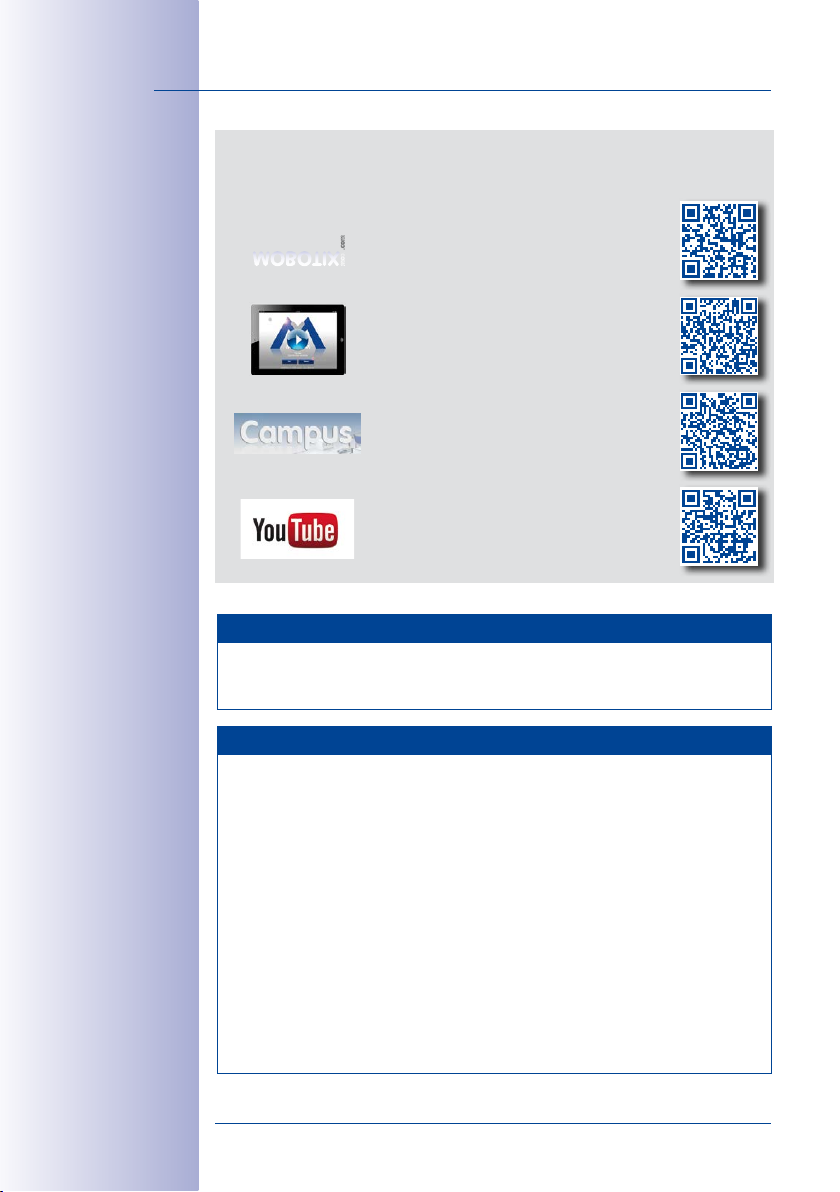
2/144
M15 Camera Manual: Contents
THE MOBOTIX INFORMATION CHANNELS
MOBOTIX
MOBOTIX o ers inexpensive seminars that include workshops and practical exer-
For more information, visit www.mobotix.com > Seminars.
cises.
All rights reserved.
trademarks of MOBOTIX AG registered in the European Union, the U.S.A., and other
countries.
Microsoft Corporation.
Bonjour logo, the Bonjour icon,
in the U.S.A. and other countries.
Inc. trademarks.
mentioned herein are trademarks or registered trademarks of the respective owners.
Microsoft, Windows
Support on the MOBOTIX Website
www.mobotix.com/other/Support
The MOBOTIX Video Tutorials
www.mobotix.com/other/
Support/Tutorials
Seminars on MOBOTIX Campus
www.mobotix.com/other/
Partners/Seminars
The MOBOTIX YouTube Channel
www.youtube.com/user/MobotixAG
MOBOTIX Seminars
Copyright Information
MOBOTIX
Linux
, the MX logo,
and
Apple
, the Apple logo,
iPod
iPhone, iPad, iPad mini
is a trademark of Linus Torvalds. All other marks and names
MxManagementCenter
Windows Server
and
iTunes
are trademarks of Apple Inc. registered
and
are registered trademarks of
Macintosh, OSX, iOS, Bonjour
and
iPod touch
MxPEG
are
, the
are Apple
Copyright © 1999-2016 MOBOTIX AG, Langmeil, Germany. Technical information
subject to change without notice. MOBOTIX AG and its subsidiaries do not assume
any liability for technical or editorial errors or omissions contained herein.
Download the latest version of this and other manuals as PDF fi les from
www.mobotix.com> Support > Manuals.
© MOBOTIX AG • Security-Vision-Systems • Made in Germany
www.mobotix.com • sales@mobotix.com
Page 3
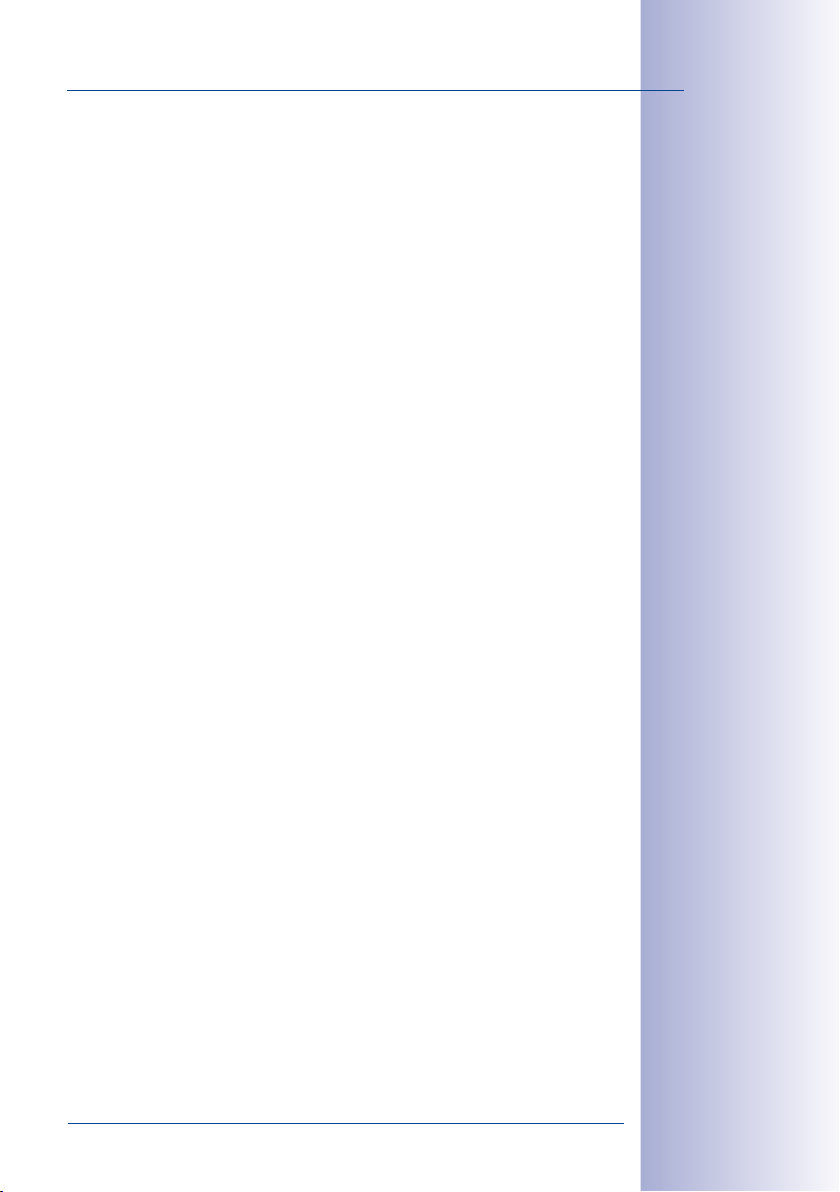
Contents
CONTENTS
1 Product Overview 10
1.1 M15 AllroundDual 10
1.1.1 General Product Characteristics 10
1.1.2 Hemispheric Sensor Module 15
1.1.3 Advantages and New Features 18
1.1.4 Decentralized Video System 20
1.1.5 Green IP Video 22
1.2 Technical Specifications 24
1.2.1 M15 Lens Options 24
1.2.2 M15-Thermal(-TR) With Optional MX Sensor Module 27
1.2.3 Camera Variants– Lenses, Hardware, Image Formats 28
1.2.4 Camera Variants– Software Features 29
1.2.5 Technical Specifications M15/M15-Thermal/M15-Thermal-TR 30
1.3 Delivered Parts and Dimensions 32
1.3.1 M15 Core (Base Module) 32
1.3.2 M15-Thermal/M15-Thermal-TR Model Variants 35
1.3.3 Sensor Modules L10-L12* 38
1.3.4 Sensor Modules L20-L23, L22-L25, L32-L38, L43-L51, L65-L76, L135-L160* 40
1.3.5 Sensor Modules L270-L320* 42
1.3.6 M15 Kits “Day/Night” 44
1.4 Available Accessories 45
1.4.1 Polarization Filter 45
1.4.2 MiniUSB Cable to MiniUSB (Angled/Straight) 45
1.4.3 MiniUSB Cable to MiniUSB (Angled/Angled) 45
1.4.4 MiniUSB Cable to USB-A Socket 45
1.4.5 Ethernet Patch Cable for Bayonet Catch 46
1.4.6 NPA-PoE-Set 46
1.4.7 MX-Overvoltage-Protection-Box 46
1.4.8 MX-NPA-Box 47
1.4.9 MX-GPS-Box 47
1.4.10 MX-232-IO-Box 47
1.4.11 ExtIO Expansion Module 48
1.4.12 Mx2wire+ Media Converter 48
1.4.13 Security Screw Set with Allen Bit 48
1.4.14 Sealing Ring as Dome Replacement for Sensor Modules L10-L12* 48
1.4.15 Other Accessories 49
3/144
*For an explanation of
the sensor module designations (e.g., L10‑L12),
please read
«Lens Options»
Section 1.2.1,
© MOBOTIX AG • Security-Vision-Systems • Made in Germany
www.mobotix.com • sales@mobotix.com
Page 4
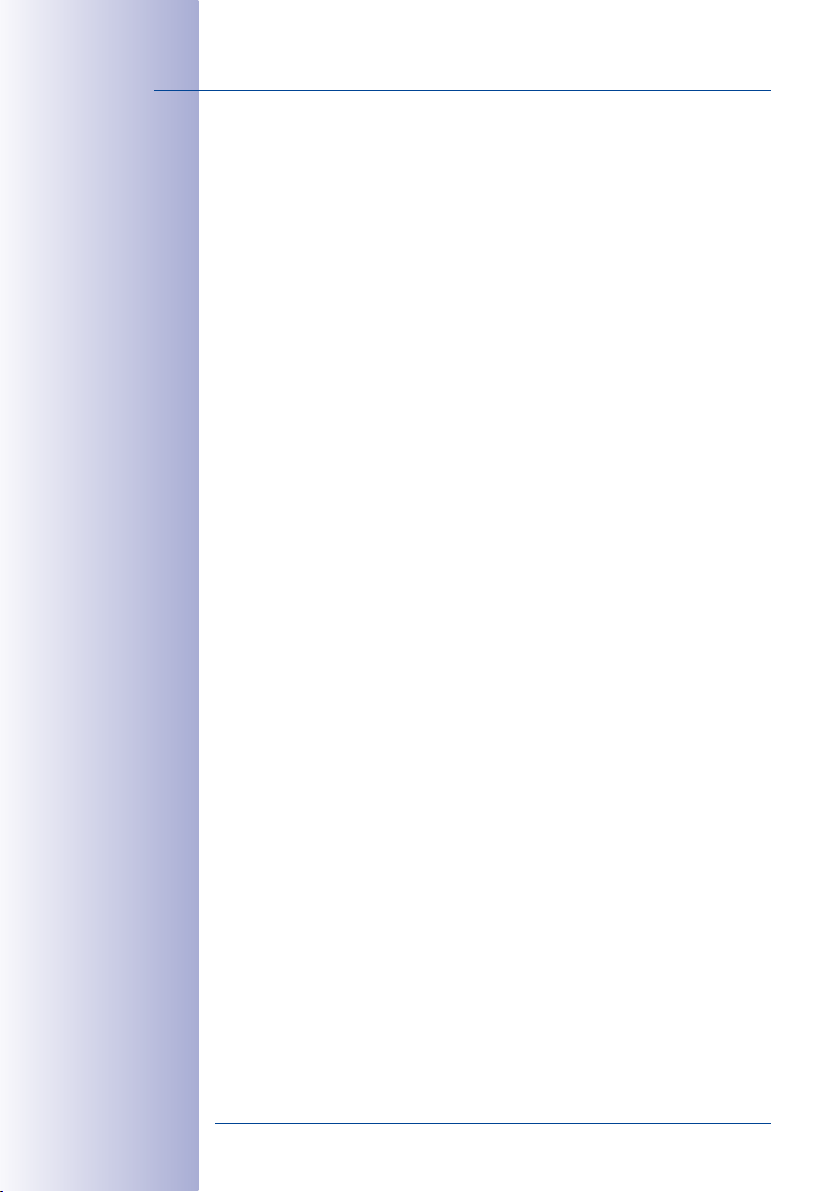
4/144
M15 Camera Manual: Contents
1.5 MOBOTIX Software 50
1.5.1 Integrated Camera Software (Firmware) 50
1.5.2 MxManagementCenter 51
1.5.3 MOBOTIX App 52
2 Installation 54
2.1 Preparing the Installation 54
2.1.1 Installation Options: Wall, Ceiling, Pole 54
2.1.2 Installing the Camera with Hemispheric Sensor Modules 57
2.1.3 Network Connection and Power Supply, UPS 60
2.1.4 Providing the Camera Connections, MX-Overvoltage-Protection-Box 61
2.1.5 Wiring, Fire Prevention, Lightning and Surge Protection 62
2.2 First Installation Steps 63
2.2.1 Initial Installation of the Sensor Modules (Except M15 Kits) 63
2.2.2 Opening the Camera Housing 65
2.2.3 Installing the Security Clips (Optional, Not Required for M15 Kits) 66
2.2.4 Exchanging Sensor Modules 67
2.2.5 Replacing the Ethernet Patch Cable 68
2.2.6 Connecting a USB Cable 70
2.2.7 Connecting a Two-Wire MxBus Cable 71
2.2.8 Closing the Camera Housing 72
2.3 Mounting the Camera with Wall Mount 74
2.3.1 VarioFlex Wall Mount 74
2.4 Mounting the Camera with Ceiling Mount 78
2.4.1 VarioFlex Ceiling Mount 78
2.5 Mounting the Camera with Pole Mount (Accessories) 82
2.5.1 Pole Mount (MX-MH-SecureFlex-ESWS) 83
2.6 Replacing the MicroSD Card 87
2.7 Network and Power Connection 89
2.7.1 Network Cabling for M15 with Patch Cables 89
2.7.2 Power Supply Using a Switch 90
2.7.3 Power Supply When Connected Directly to a Computer 91
2.7.4 Power Supply with Power-Over-Ethernet Products 91
2.7.5 Variable PoE 92
2.7.6 Camera Startup Sequence 93
© MOBOTIX AG • Security-Vision-Systems • Made in Germany
www.mobotix.com • sales@mobotix.com
Page 5

Contents
3 Operating The Camera 94
3.1 Manual and Automatic Operation– Overview 94
3.2 First Images and the Most Important Settings 96
3.2.1 Manually Setting Up the Network Parameters in a Browser 96
3.2.2 First Images and the Most Important Settings in the Browser 99
3.2.3 First Images and Network Parameter Configuration in MxMC 101
3.2.4 Starting the Camera with Factory (Network) Settings 104
3.2.5 Starting the Camera with an Automatic IP Address (DHCP) 105
3.3 Adjusting Camera, Lens Focus and Installing Filters 106
3.3.1 Adjusting the Camera 106
3.3.2 Adjusting Lens Focus (L65-L76/L135-L160 Only) 107
3.3.3 Inserting a Filter 108
3.3.4 Replacing the Dome Against the Sealing Ring (Only Sensor Modules L10-L12) 109
3.4 Virtual PTZ and Full Image Recording 111
3.4.1 Preparing the Virtual PTZ Function 111
3.4.2 Full Image Recording 113
3.4.3 Special M15 Configuration in the Browser 115
3.5 MicroSD Card Recording 124
3.5.1 Introduction 124
3.5.2 Formatting the MicroSD Card 126
3.5.3 Activating Recording 127
3.5.4 Accessing Data on the MicroSD Card 128
3.5.5 Deactivating Card Recording 128
3.5.6 Using a MicroSD Card in a Dierent MOBOTIX Camera 129
3.5.7 Limitations on Warranty When Using Flash Storage Media 129
3.6 Configuration in the Browser 130
3.6.1 Overview 130
3.6.2 General Browser Settings 132
3.6.3 Configuring the M15-Thermal(-TR) in the Browser 133
5/144
3.7 Additional Notes 135
3.7.1 Operation with Only One Sensor Module 135
3.7.2 Password for the Admin Menu 135
3.7.3 Permanently Deactivating the Microphone 135
3.7.4 Starting the Camera with the Factory IP Address 136
3.7.5 Resetting the Camera to Factory Settings 136
3.7.6 Activating Event Control and Motion Detection 136
3.7.7 Deactivating Text and Logo Options 136
3.7.8 Deactivating the Camera Reboot 137
3.7.9 Browser 137
3.7.10 Cleaning the Camera and Lens 137
3.7.11 Legal Notes 138
© MOBOTIX AG • Security-Vision-Systems • Made in Germany
www.mobotix.com • sales@mobotix.com
Page 6
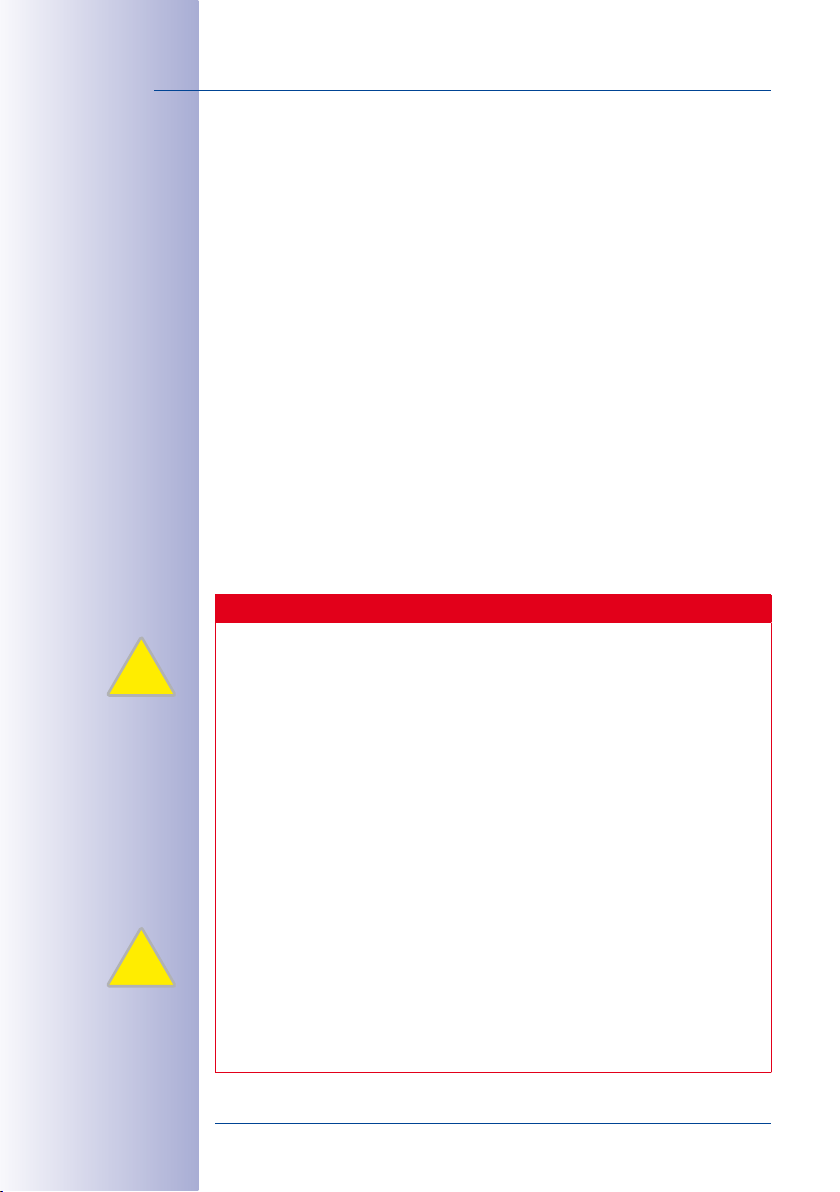
6/144
§
§
M15 Camera Manual: Contents
3.7.12 Safety Warnings 138
3.7.13 Online Help in the Browser 139
3.7.14 RoHS Declaration 139
3.7.15 Disposal 140
3.7.16 Disclaimer 140
Manufacturer 143
Legal Notes
Attention – Special Export Regulations Apply! Cameras with thermal image sensors (“thermal cameras”) are subject to the special export regulations of the
U.S.A. and the ITAR (International Trac in Arms Regulation):
• According to the currently applicable export regulations of the U.S.A. and
the ITAR, cameras with thermal image sensors or parts thereof must not
be exported to countries embargoed by the U.S.A. or the ITAR. At present,
this applies to the following countries: Syria, Iran, Cuba, North Korea and
Sudan. The same export ban applies to all persons and institutions listed
in “The Denied Persons List” (see www.bis.doc.gov> Policy Guidance>
Lists of Parties of Concern).
• Under no circumstances can the camera itself or its thermal image sensors
be used in the design, the development or in the production of nuclear,
biological or chemical weapons or in the weapons themselves.
Legal aspects of video and sound recording: You must comply with all data protec
tion regulations for video and sound monitoring when using MOBOTIX products.
Depending on national laws and the installation location of the M15, the recording
of video and sound data may be subject to special documentation or it may be
prohibited. All users of MOBOTIX products are therefore required to familiarize themselves with all valid regulations and comply with these laws. MOBOTIX AG is not
liable for any illegal use of its products.
-
© MOBOTIX AG • Security-Vision-Systems • Made in Germany
www.mobotix.com • sales@mobotix.com
Page 7
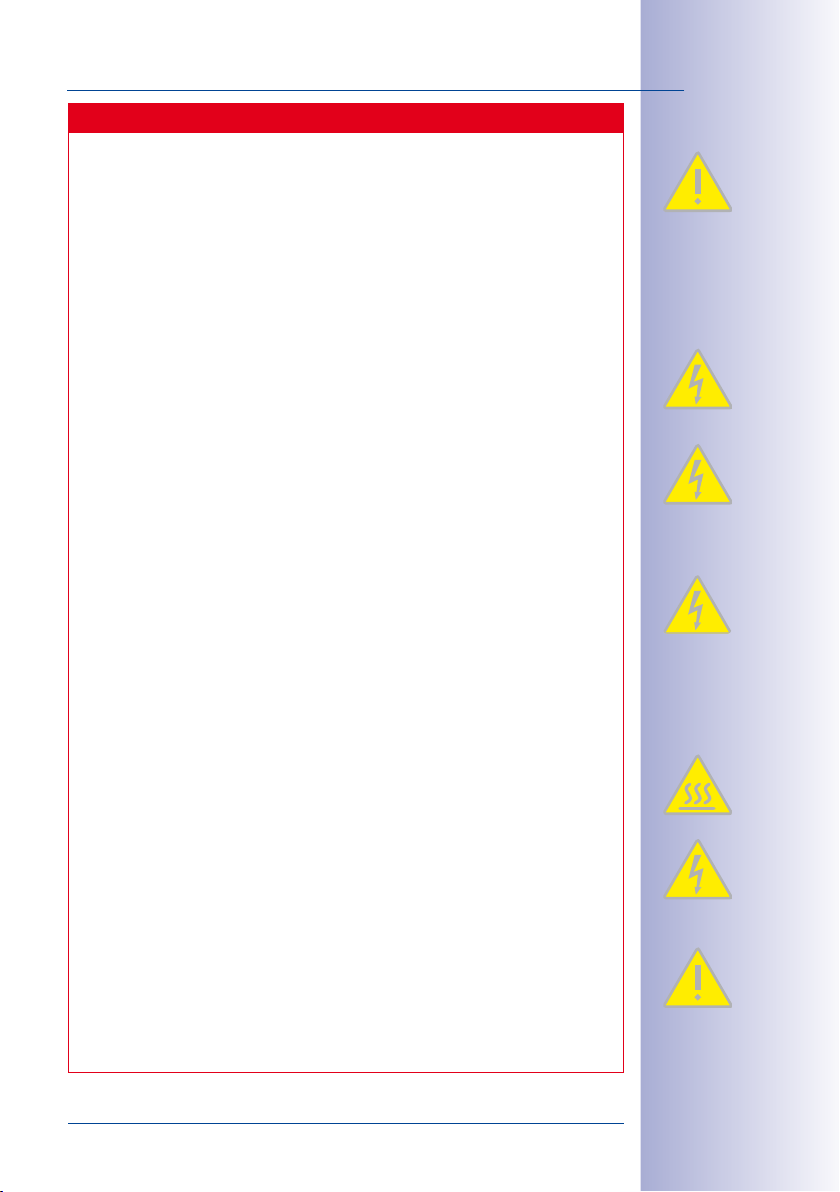
Contents
Safety Warnings
Installation Instructions:
•
This product must not be used in locations exposed to the dangers of explosion.
• Make sure to install this product as shown in
manual.
•
When installing this product, make sure that you are only using genuine MOBOTIX
parts and MOBOTIX connection cables.
• Make sure that you are installing this product on a solid surface that provides
for a sturdy installation of the fixing elements used.
Electrical installation: Electrical systems and equipment may only be installed,
modified and maintained by a qualified electrician or under the direction and super
vision of a qualified electrician in accordance with the applicable electrical guidelines.
Make sure to properly set up all electrical connections.
Chapter 2, «Installation»
7/144
of this
-
Electrical surges: MOBOTIX cameras are protected against the eects of small elec
trical surges by numerous measures. These measures, however, cannot prevent the
camera from being damaged when stronger electrical surges occur. Special care
should be taken when installing the camera outside of buildings to ensure proper
protection against lightning, since this also protects the building and the whole
network infrastructure.
Max. power consumption of attached extension modules: The power consump
tion of all attached
to the MxBus connector
attached modules must not exceed 4W
PoE class2
If
exceed 1W!
and
required
must not exceed 1W
Never touch the dome or the protective lens covers: Due to the high performance
of the M15, the area of the image sensor can get quite hot, especially when the
ambient temperature is also high. This does not aect the proper functioning of the
camera in any way. For this reason, the product must not be installed within the
reach of persons without domes or protective lens covers.
Power o before opening the camera: Make sure the power supply is disconnected
before opening the camera (i.e., for installing or replacing sensor modules and SD
cards).
Network security: MOBOTIX products include all of the necessary configuration
options for operation in Ethernet networks in compliance with data protection laws.
The operator is responsible for the data protection concept across the entire system.
The basic settings required to prevent misuse can be configured in the software and
are password-protected. This prevents unauthorized parties from accessing these
settings.
MxBus modules
is used,
the power consumption of all attached modules must not
If thermal sensor modules are used with this camera,
the power consumption of all attached modules (MxBus and USB)
.
must
not exceed 3W
and
the USB connector, the
,
if the camera is powered by PoE class3
. When attaching modules
power consumption of all
PoE Class3 is
-
-
.
© MOBOTIX AG • Security-Vision-Systems • Made in Germany
www.mobotix.com • sales@mobotix.com
Page 8
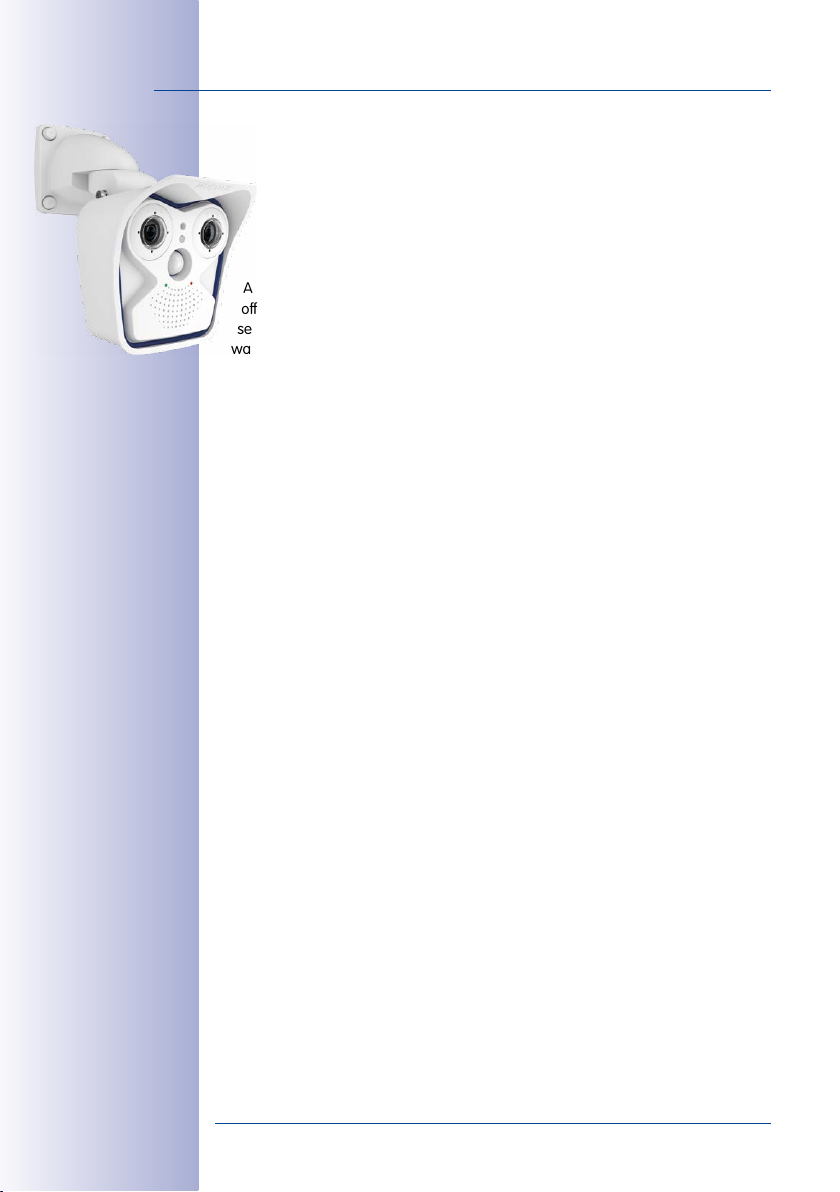
8/144
M15 Camera Manual
FOREWORD
Dear MOBOTIX customer,
Congratulations on your decision to purchase the M15, the powerful succes
sor to the original MOBOTIX M1/M10/M12, proven over one hundred thousand
times. This weatherproof (IP66), versatile, all-round solution “Made in Germany”
represents an important milestone in the successful history of MOBOTIX products.
As decentralized complete video systems, MOBOTIX cameras have much more to
oer than conventional network cameras. The M15 features integrated environment
sensors (PIR, outside temperature, motion sensor), speaker and microphone for two-
way video communication based on the SIP standard, long-term memory, free video
management software and a preassembled VarioFlex wall/ceiling mount, in addition
to two HiRes image sensors. The weatherproof MxBus and MiniUSB interfaces allow
for direct connection of MOBOTIX interface boxes and standard devices such as UMTS
modules, additional memory, etc.
With the M15, one or two separate and interchangeable MOBOTIX sensor modules (lens
plus sensor board and microphone) are installed in the camera base module M15 Core.
The sensor modules can be purchased with 5MP or 6MP resolution: from tele lens to
Hemispheric, each available as day or night models. In addition, the LPF (“Long Pass
Filter”) variants of the night models have been designed for special requirements (such
as number plate recognition). If the M15 is configured with a Day and a Night sensor
module, the camera will automatically switch to the appropriate image sensor depend
ing on the illumination.
The introduction of the newest sensor technology with increased light sensitivity in combi
nation with the new HD Premium lenses (aperture f/1.8) not only generates more brilliant
images with up to 3072x2048 (6MP image sensor) or 2592x1944 (5MP image sensor), it
also delivers color images of higher quality under lowlight conditions.
The new model variant
a high-end thermal imaging sensor, which can reliably detect moving objects even in
total darkness. The
detecting temperatures in the image or in measurement windows that exceed or drop
below the specified temperature.
M15-Thermal
M15-Thermal-TR (TR = Thermal Radiometry
supplements the proven MOBOTIX technology by
) can trigger alarms when
-
-
-
The MxManagementCenter video management software, which is tailored to MOBOTIX
cameras, and a PDF manual can be downloaded from the MOBOTIX website at no cost:
www.mobotix.com> Support> Software Downloads. The tutorial for the application
is available under Support> Tutorials. MOBOTIX also provides a mobile solution for the
iPad, iPhone and iPod Touch iOS devices. Search for “MOBOTIX AG” in the App Store to
find the free app.
If you still have any questions, our support and international sales sta are available at
intl-support@mobotix.com from Monday to Friday, 8 a.m. to 6 p.m. (German time).
Thank you for choosing MOBOTIX products and services. We wish you all the best with
your new, high-performance MOBOTIX M15 AllroundDual camera!
© MOBOTIX AG • Security-Vision-Systems • Made in Germany
www.mobotix.com • sales@mobotix.com
Page 9

9/144
© MOBOTIX AG • Security-Vision-Systems • Made in Germany
www.mobotix.com • sales@mobotix.com
Page 10
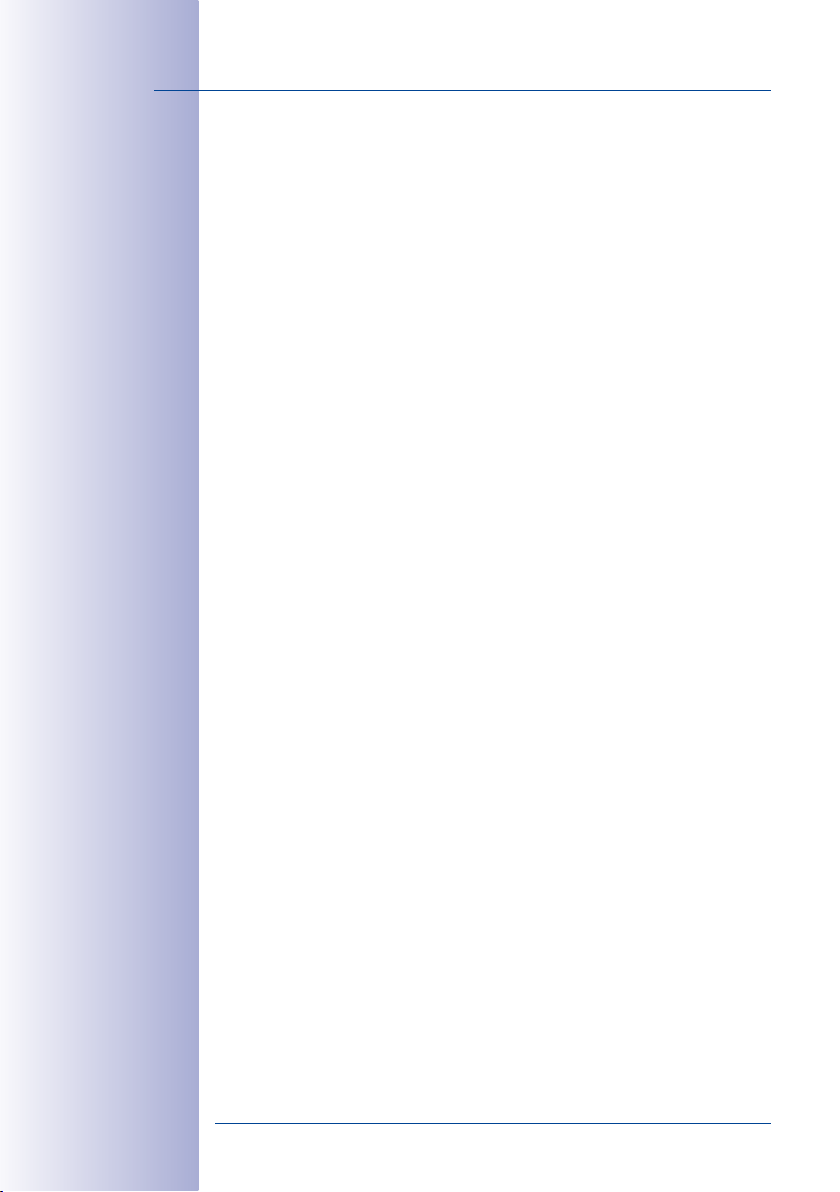
10/144
M15 Camera Manual: Product Overview
1 PRODUCT OVERVIEW
1.1 M15 AllroundDual
1.1.1 General Product Characteristics
The HiRes Dual Camera System for All Your Needs
The M15 AllroundDual camera is a well equipped, professional network camera that is top
of the MOBOTIX product range, both in terms of functionality and technological capability.
The integration of two image sensors and a range of other functions and technical innova
tions results in unlimited usage possibilities: For video security applications in commercial,
private and public sector environments, as a surveillance or weather camera, a webcam,
indoors or outdoors, day or night.
Caution: MOBOTIX in Use!
It is clear from the outset that the M15 is an authentic MOBOTIX camera like its predeces
sor, the M12. It oers special advantages when a security camera looks like the real thing
thanks to its unique, striking productdesign, which has stood for leading video technology
and image quality for many years. This is because potential criminals have developed an
eye for spotting high-resolution MOBOTIX cameras and will shy away from them when
they see one. Even they know these kinds of video cameras can record all activities with an
image quality high enough to be used as evidence, and criminals would rather abandon
these attempts and concentrate on less secure prospects.
-
-
Modular System Setup
A M15 camera consists of three main components:
1. Housing with integrated camera electronics, flash memory, external ports (Ethernet,
MxBus, MiniUSB) and pre-installed VarioFlex mount for wall or ceiling mounting.
Front element to hold one or two sensor modules, with microphone, speaker, passive
2.
infrared sensor (PIR), outside temperature sensor and status LEDs.
3. One or two sensor modules with lens, image sensor, microphone and status
LEDs (microphone and status LEDs are deactivated if attached to a M15). Both the
M15-Thermal
sor and you can install one additional sensor module.
The housing with VarioFlex mount, connection cable for sensor modules and network and
the front element are components of the M15 Core basic module as standard. The sensor
modules may be ordered separately and combined freely as desired (for example, Day/
Night, telephoto/wide-angle). The system’s modular design ensures a high level of flexibility
and ease of repair (for example, replace one sensor module instead of the entire camera).
and the
M15-Thermal-TR
© MOBOTIX AG • Security-Vision-Systems • Made in Germany
have a factory-installed thermal image sen-
www.mobotix.com • sales@mobotix.com
Page 11

M15 AllroundDual
Ethernet patch cable
MiniUSB
MxBus
PoE switch
The Proper Sensor Module for Every Application
All in all, 24 dierent sensor modules are available for the M15: 8 focal lengths, from tele
lens to Hemispheric, each available as Day, Night or Night-LPF module for special purposes
(e.g. license plate recognition).
11/144
Using VarioFlex mount
for installing on a wall or
ceiling (can be upgraded)
Note that the sensor modules are easily exchanged even if the camera has already been
installed. The image area captured by the camera varies depending on the focal length of
the selected lens. With a Super Wide Angle lens (90° angle of view), for example, almost
an entire room can be recorded from one corner. A Tele lens (7° angle of view) enables an
M15 to clearly record a license plate number, for example, from a distance of approximately
150m/500ft. Or even the serial number of a bill from a distance of 4m/12ft.
One M15 is usually all that is required to monitor either an entire room or the four lanes of
a gas station. The high degree of image detail not only reduces the number of required
cameras, but also minimizes system costs by reducing the wiring complexity, emergency
power requirements and number of recording devices required.
6/5 Megapixel Image Sensor Technology
The sensor modules can be ordered with 6MP and 5MP resolution and can show live
images or store recordings with sizes of up to 3072x2048 (6MP) or 2592x1944 (5MP)
pixels, respectively.
© MOBOTIX AG • Security-Vision-Systems • Made in Germany
www.mobotix.com • sales@mobotix.com
Page 12
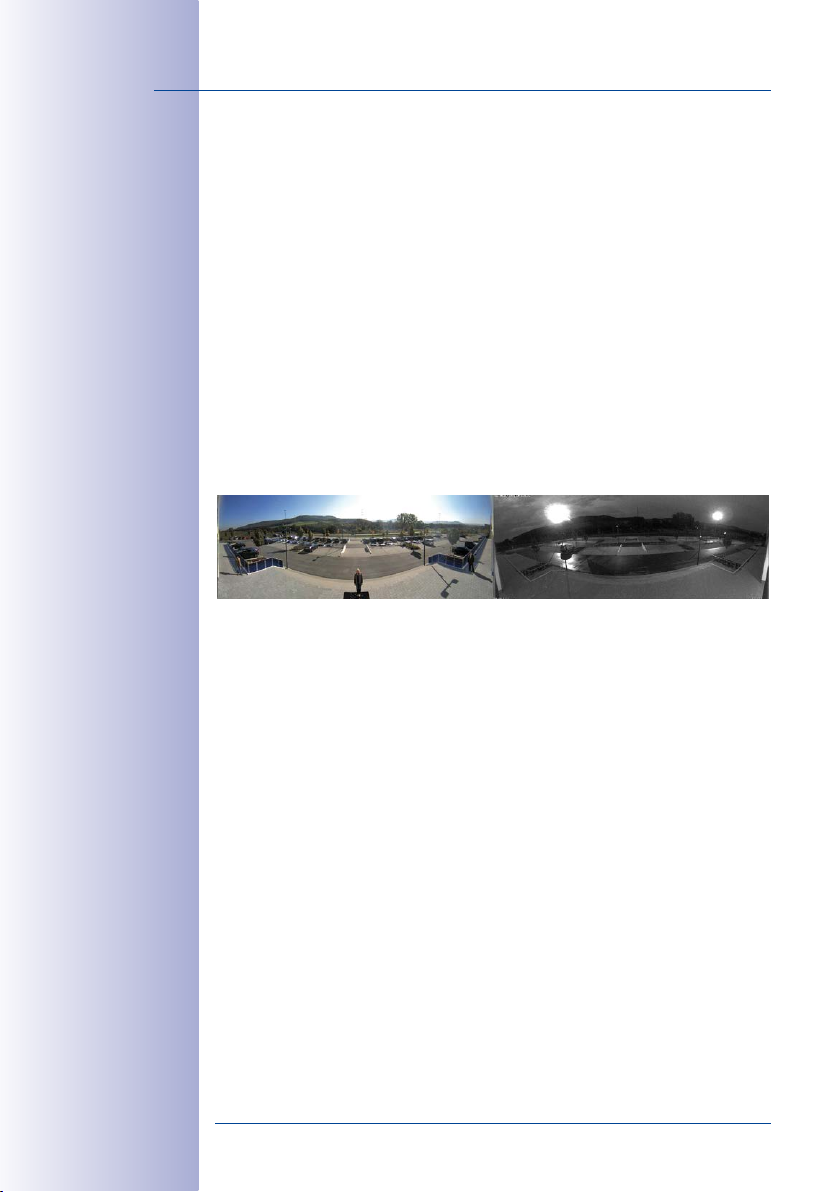
12/144
M15 Camera Manual: Product Overview
Can Be Used Day and Night
The advantage of a M15 configured as a day-and-night camera is primarily that it continu
ously uses two sensor modules (one day, one night) rather than relying on a mechanical
filter switch, which can be costly to maintain. The MOBOTIX image quality is very good in
poor lighting conditions, as the camera uses a real infrared-sensitive, black-and-white
image sensor instead of the usual color sensor with electronic color fade-out, whereby
the infrared sensitivity is reduced through integrated color filters.
The day and night lenses in the M15 are positioned exactly parallel to one another. This
way, the day lens always covers the same area as the night lens.
-
By design, the D10/
N10 sensor modules may
display shades from the
camera housing or the
dome of the other D10/
N10 sensor module.
Hemispheric Day and Night Camera (M15 with D10/N10 Sensor Modules)
Equipped with one L10 sensor module for daylight (D10, color) and one sensor module
for night images (N10, Black & White), the M15 is the perfect hemispheric dual camera
for applications with a wide range of lighting conditions. Since both sensor modules are
always parallel thanks to the design of the M15, you will see the same image as a color
image by day and as a Black & White image by night.
Robust and Low-Maintenance
The M15 has been manufactured with the highest level of quality in mind always. Only
quality-tested, high-grade materials and components are used. MOBOTIX cameras do
not have any mechanical motors to operate the lenses or move the camera, making
them so robust that maintenance is reduced to a minimum. Cleaning is simple. You only
need to wipe the lens using a soft cotton cloth and a mild household detergent without
abrasive particles.
Weatherproof– Without Heating or Fan
The entire camera plus cables and sensor modules are weatherproof (IP66). Thanks to
their low power consumption (less than fivewatts) and the total absence of mechani
cal moving parts, M15 cameras feature the highest operating temperature range from
–30 to +60 °C/–22 to +140 °F. Since the cameras neither fog up nor require heating, power
can be supplied via the network cabling according to the PoE standard IEEE 802.3af.
Fast, Simple Installation
The MOBOTIX M15 requires just one cable for data and power to connect to a PoE switch
and thereby to any expandable Ethernet network.
-
The VarioFlex mount supplied as standard makes the camera ideally suited for outdoor use
and for installation over in-wall sockets so that the cabling remains perfectly concealed.
© MOBOTIX AG • Security-Vision-Systems • Made in Germany
www.mobotix.com • sales@mobotix.com
Page 13
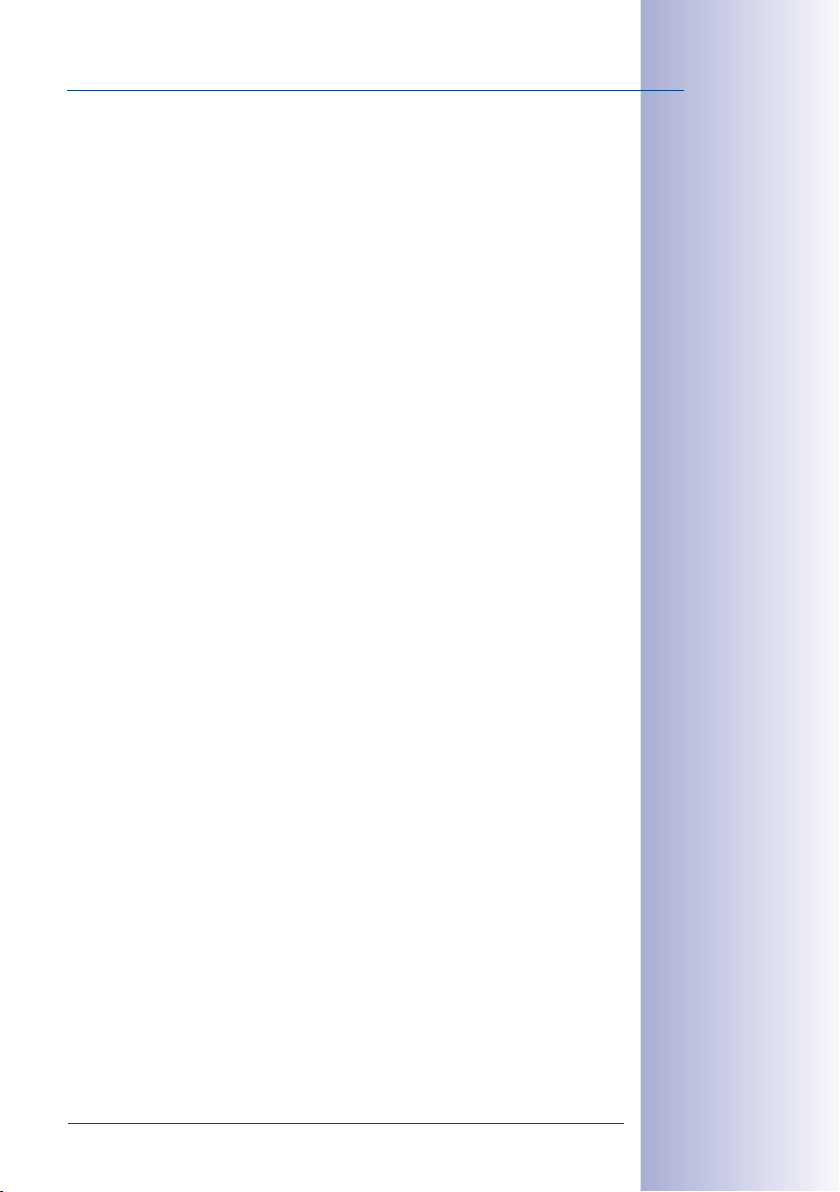
M15 AllroundDual
A number of additional devices can be used. They are connected via a network switch
or directly to the camera housing via an MxBus or MiniUSB cable (for example, ExtIO,
MOBOTIX functional boxes, audio or USB-based storage devices). If the network switch
features an Internet connection, it can be used for encrypted access to the camera foot
age from anywhere in the world.
Virtual PTZ (vPTZ) – Panning, Tilting and Zooming with No Motor Required
The M15 also zooms in on detail. This vPTZ function (virtual Pan, Tilt, Zoom) is a standard
feature in the integrated camera software. The image can be enlarged using, for example,
the mouse wheel, a joystick or a software-controlled PTZ panel, and you can “move” the
view to any section of the image. This provides the features of a mechanical PTZ camera
without the disadvantages of maintenance and wear.
Simultaneous Zoomed Live Image and Full Image Recording
All standard motorized PTZ cameras only store the image sequence that is currently
viewed in the live image (live image recording). This has one serious disadvantage as
the recording can only show what has happened in the “visible” portion of the image.
The rest is lost and cannot be examined later on. MOBOTIX has hence added the new full
image recording feature to the M15. When you activate this feature, the camera will not
store the currently viewed image that reflects the pan/tilt position and the zoom setting
chosen by the user, but the full sensor image – without vPTZ settings. When examining
the recorded images at a later date, the vPTZ features again come into play, as they allow
you to zoom in on the visible image and use the pan/tilt features to examine every corner
of the recorded full image.
13/144
-
Internal DVR
The M15 features direct recording to the integrated MicroSD card, which makes the cam
era fully independent of any external storage media, even for longer periods of time. The
camera internally stores high-resolution video, without requiring an external recording
device or PC and therefore without creating any network load. Old recordings can be
overwritten automatically or automatically deleted after a specified period of time. When
using a 32GB SD card, for example, the camera can store more than a quarter million
event images in VGA format (640x480). If you would like to archive complete sequences
or extracts of sequences, you can export the required data to any PC or USB hard drive.
Low Power Consumption in Accordance with the PoE Standard (IEEE 802.3af)
A M15 uses no more power than its predecessor (typically 4.5watts), despite the new
sensor technology. Adjusting the PoE class via the camera software also enables the use
of PoE switches that cannot be operated on all ports with PoE class3 (up to max. 12.95V).
Model Variants
The dual camera base module
be equipped with one or two sensor modules. Each variant features an internal long-term
memory (a pre-formatted and pre-installed MicroSD card).
© MOBOTIX AG • Security-Vision-Systems • Made in Germany
www.mobotix.com • sales@mobotix.com
M15 Core
is available in the
M15
model variant, which can
-
Page 14

14/144
sensor module
M15 Camera Manual: Product Overview
The maximum resolution per sensor module is 6MP (3072x2048 pixels, more than 3
times larger than Full HD!). The sensor modules themselves are installed in a few easy
steps in the basic module (see
(Except M15 Kits)»
MOBOTIX also oers the
focal lengths for both image sensors (see
).
Section 2.2.1, «Initial Installation of the Sensor Modules
M15 Kits
as ready-to-install day/night cameras with the same
Section 1.3.6, «M15 Kits “Day/Night”»
).
M15-Thermal
The
high-end thermal image sensor and can optionally take one more sensor module (day/
night/LPF). This means that the M15-Thermal combines the proven MOBOTIX sensors and
event processing capabilities with thermal imaging technology, which can reliably detect
moving objects even in total darkness.
with any combination of one
or two day or night sensor
M15
modules
and
M15-Thermal-TR
model variants have a permanently installed
MX sensor module
(Color/Black & White)
Thermal image sensor
(permanently installed)
MX sensor module
(color/black & white,
optional)
M15-Thermal/M15-Thermal-TR
with thermal image sensor
and one optional day or night
© MOBOTIX AG • Security-Vision-Systems • Made in Germany
www.mobotix.com • sales@mobotix.com
Page 15

M15 AllroundDual
1.1.2 Hemispheric Sensor Module
15/144
Equipped with the hemispheric L10-L12* sensor module (day or night), an entire room
can be ideally monitored using just one M15, which replaces the time-consuming and
expensive installation of several standard cameras. The overview image provided by a
single M15, which may be tailored in a number of ways according to specific user require
ments, minimizes the system costs by reducing the wiring complexity, emergency power
requirements, and number of recording devices required.
High-Resolution Panorama
When several cameras are monitoring a single room, it is dicult to understand the room
layout due to the dierent viewing directions of each individual camera. This makes it hard to
comprehend the overall setting. The panorama function of the M15 with the L10-L12 sensor
module delivers a widescreen, corrected image of a high-resolution 180° allround view.
Full image at 3072x2048 pixels (6MP)
-
*For an explanation of
the sensor module designations (e.g., L10‑L12),
please read
«M15 Lens Options»
Section 1.2.1,
Panorama image at 1280x480 pixels
Optimizing the Panorama Image
The factory setting of an M15 with an L10-L12 sensor module is a high-resolution panorama
image, in which parts of the protective cover of the housing are still visible in the upper
right and left corners of the image. In order to hide the protective cover, often all that is
required is the “panorama correction” feature that is integrated into the camera software
or MxManagementCenter as standard. Tilted vertical lines (if the camera is mounted at
© MOBOTIX AG • Security-Vision-Systems • Made in Germany
www.mobotix.com • sales@mobotix.com
Page 16
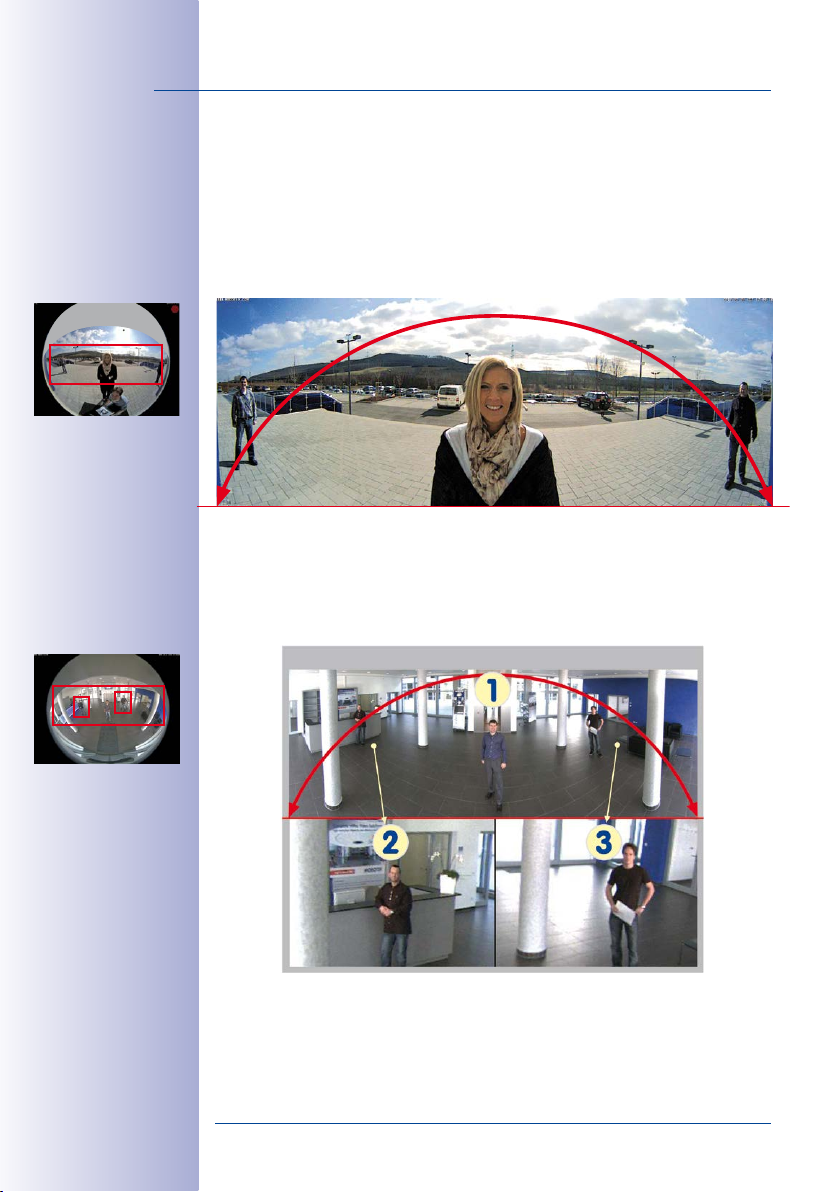
16/144
M15 Camera Manual: Product Overview
an angle) may be optically straightened to the image edges using this feature. A welcome
side eect of this is that the protective cover disappears from the image.
If this measure does not work in a specific situation (downward camera tilt not possible),
the protective cover can be removed from the image by zooming and, if necessary,
by panning downward using the virtual functions. The displayed image section or the
panorama, as the case may be, is reduced slightly but the image details are enlarged
as a result of zooming.
No Blind Spots From Wall To Wall And From Floor To Ceiling
Panorama Focus – One Camera, Three Views
Maximum room overview while simultaneously viewing detail in a single image. The M15
is capable of providing two more views at the same time with the panorama, allowing
you to focus on two scenes in parallel (“Panorama Focus” display mode).
Panorama Focus – three views simultaneously
Original full image
High-resolution 180° panorama
Virtual PTZ 1 Virtual PTZ 2
© MOBOTIX AG • Security-Vision-Systems • Made in Germany
www.mobotix.com • sales@mobotix.com
Page 17
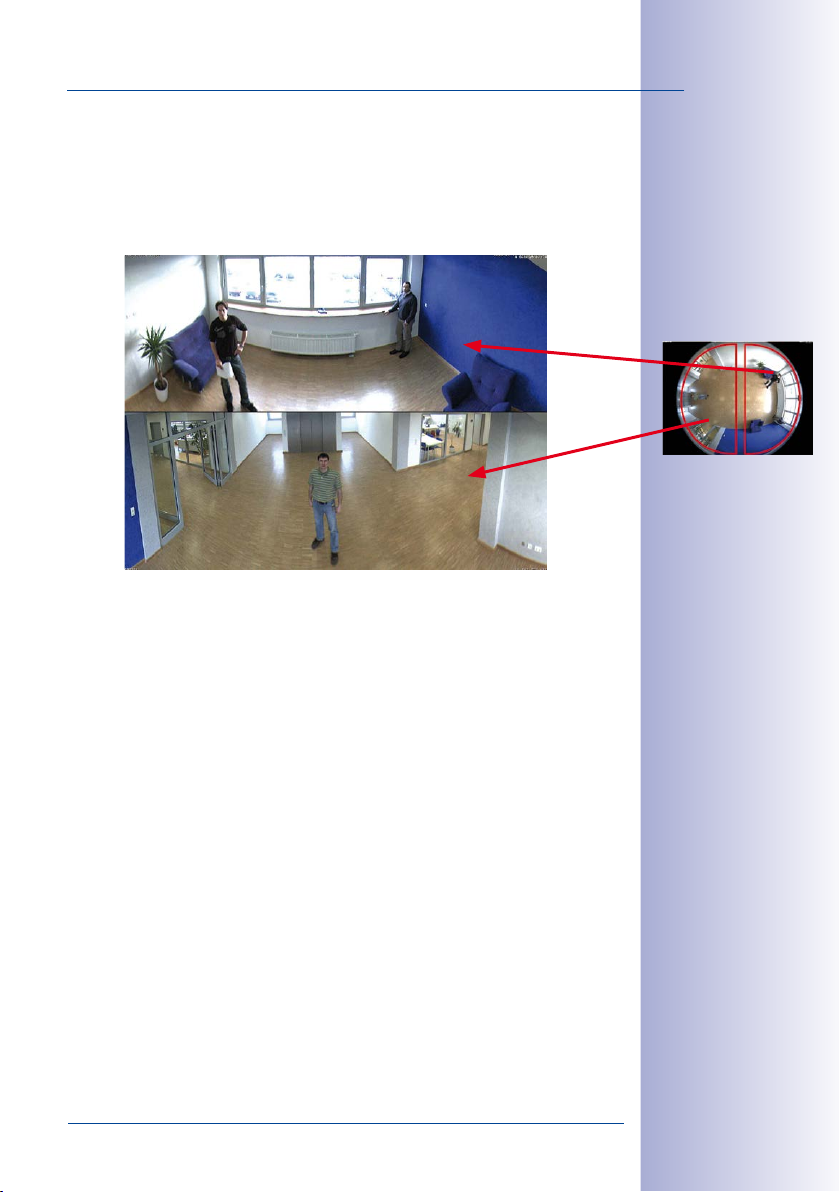
M15 AllroundDual
Double Panorama for a Simultaneous View in Two Directions
The “Double Panorama” display mode provides a panorama image of both halves of
the surveillance area. Using the vPTZ functions, the panorama images can be changed
as desired. The example here shows an overview panorama of the entire room, as well
as the entrance, which would have otherwise no longer been visible in the panorama.
Surround View (Quad View)
The M15’s “Surround” display mode delivers four dierent directions “at a glance.” Each of
the four views features a software-controlled pan/tilt/zoom function (virtual PTZ), allowing
it to be customized as necessary. In order to facilitate camera operation, the M15 can
store a total of 256 user-defined camera views, in addition to the preset standard views.
17/144
Original full image
Full Image and Normal View
In addition to the Panorama, Double Panorama, Panorama Focus, and Surround views,
the M15 image may be displayed on a monitor as the original fisheye version (“Full Image”
display mode) or as the camera-corrected image section (“Normal” display mode). Switching
to one of the other display modes described is possible at any time.
© MOBOTIX AG • Security-Vision-Systems • Made in Germany
www.mobotix.com • sales@mobotix.com
Page 18
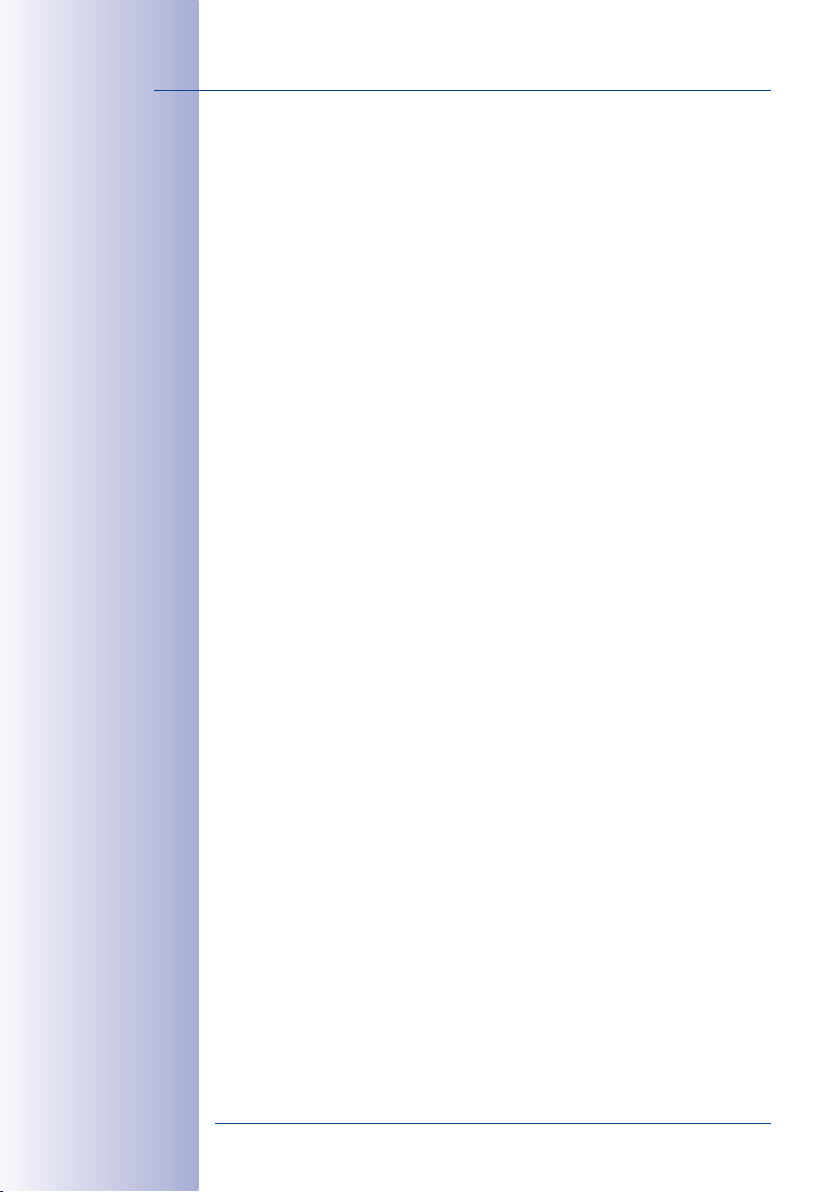
18/144
M15 Camera Manual: Product Overview
1.1.3 Advantages and New Features
The high-resolution M15 AllroundDual is the more powerful successor of the M12 and uses
image sensors with 6MP or 5MP resolution. Since the images of a M15 sensor with a maxi
mum size of 3072x2048 (6MP) or 2592x1944 (5MP) can be viewed live or in the recordings,
the M15 is clearly superior to its predecessor in terms of image quality and frame rate.
Smooth HiRes Video Streams
The modified hardware of the M15 transmits the camera‘s video streams even more
smoothly than the high-performance M12, even when high resolution is required. Since
image streams of 16 frames per second and higher are perceived as smooth video by
the human eye, the maximum frame rate is limited to 30 frames per second (when using
MEGA resolution of 1280x 960) in order to provide sucient camera processing power
for other tasks.
Conclusive Still Images
Thanks to the proprietary MxPEG video codec developed exclusively for MOBOTIX cameras,
the cameras oer the advantage that a recording can be paused at any given point and
still provide meaningful and useful snapshots due to the absence of distortion. This is
essential for security applications and allows individuals or license plates to be identified,
for example. In contrast, the H.264 standard, which was developed for feature movies
and is favored by some video security providers, cannot achieve this with the required
level of quality.
Good Color Images Even in Low Light
The more light-sensitive an image sensor is, the better the image quality, especially when
the ambient light level is low, such as at dusk and in heavy rainfall. The M15 oers the
best MOBOTIX image quality that is currently available thanks to the light sensitivity pro
vided by the 6-megapixel color sensor that is fifty times higher than that of the previous
3.1-megapixel color sensor.
-
-
Black & White Images With up to 6Megapixels Resolution
The M15 is the first MOBOTIX camera with a six-megapixel night sensor that can deliver
black and white images with up to 3072x2048 resolution. As opposed to the night sensor
of an M12 with 1.3 megapixels, the image resolution is almost five times higher.
World’s first Thermal Camera with Optical Sensor Module
The new thermal sensor modules measure the thermal radiation of objects, delivering
clear thermal images even in absolute darkness. Together with the MxActivitySensor, they
can reliably detect motion in images at night– where only changes in position will trigger
a signal. Objects moving on the spot do not trigger a signal. The thermal sensor modules
also have an advantage during the day, as they can detect moving objects in shadows,
semi-darkness, smoke or behind bushes. The optional optical sensor module records the
same scene with more details, allowing to identify persons, for example.
© MOBOTIX AG • Security-Vision-Systems • Made in Germany
www.mobotix.com • sales@mobotix.com
Page 19
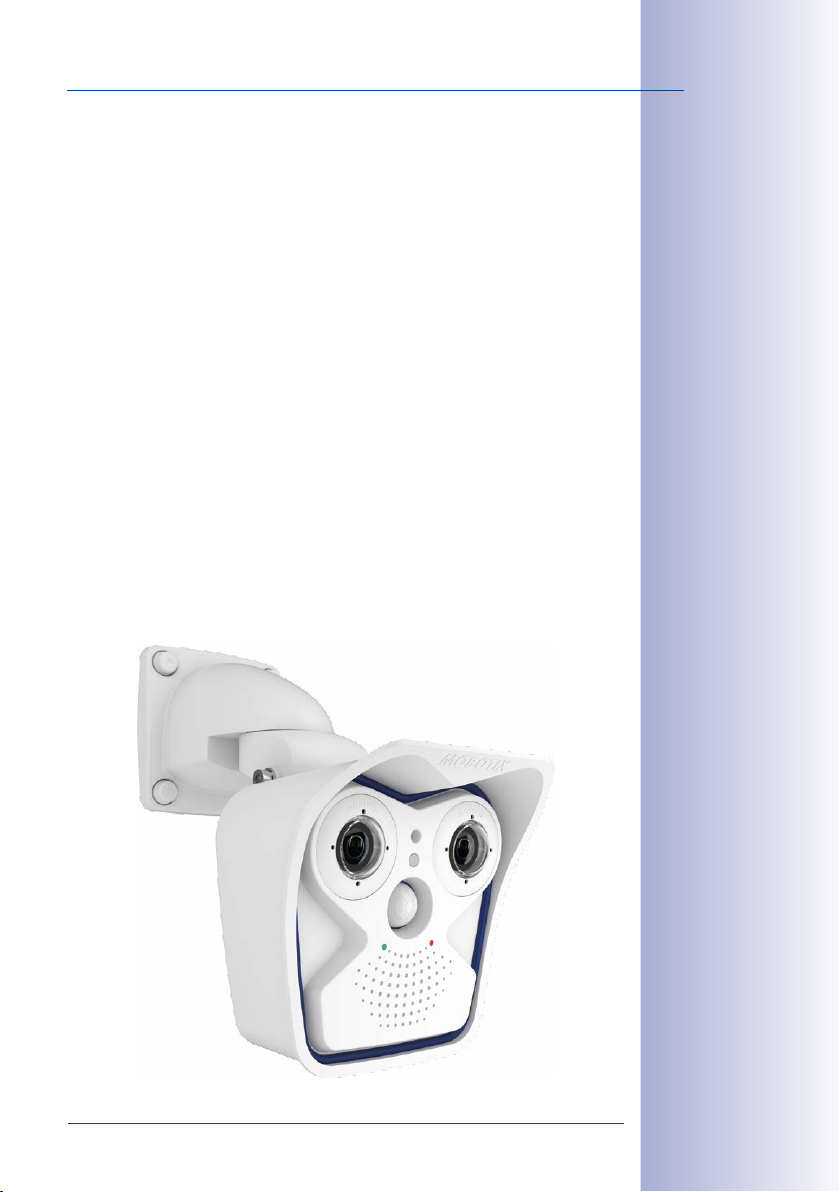
M15 AllroundDual
Thermal Radiometry – Measuring Temperatures and Triggering Alarms
The
M15-Thermal-TR (TR = Thermal Radiometry
images and detect movements; this model variant can measure temperatures and trigger
alarms. This is the result of using a calibrated thermal sensor, which can measure the
temperatures in the entire image or in measurement windows.
MxActivitySensor
The M15 provides an activity-controlled image analysis sensor as standard for detecting
the movements of people and objects in a defined surveillance area (full image or section).
The MxActivitySensor delivers reliable results particularly in outdoor area applications, in
contrast to video motion detection that continues to be available and that registers all
image changes in defined video motion windows. In the monitored area, the camera
distinguishes between the continuous movements of vehicles, persons or objects that
trigger an alarm and movements that do not set o an alarm such as shadows, changing
light conditions and trees swaying in the wind.
Low Power Consumption in Accordance With PoE Standard (IEEE 802.3af)
A M15 does not use more power than its predecessor (typically 4.5watts), despite the
new sensor technology. Adjusting the PoE class via the camera software also enables the
use of PoE switches that cannot be operated on all ports with PoE class 3 (up to max.
12.95V). Note that the M15-Thermal/M15-Thermal-TR always requires PoE Class3.
) can do even more than to record thermal
19/144
© MOBOTIX AG • Security-Vision-Systems • Made in Germany
www.mobotix.com • sales@mobotix.com
Page 20
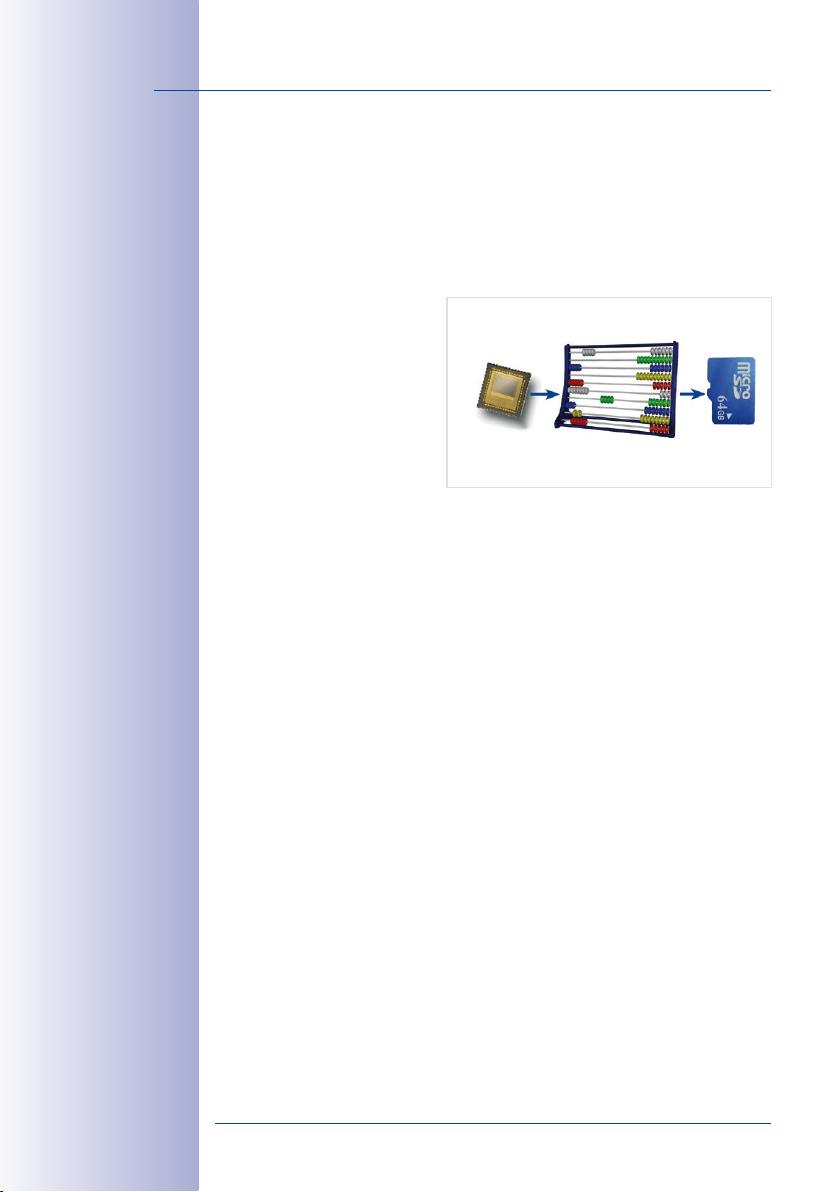
20/144
M15 Camera Manual: Product Overview
1.1.4 Decentralized Video System
Usually, cameras only supply images, while processing and recording take place later
on a central PC using video management software. This centralized structure has too
many limitations for high-resolution video systems since it requires high network bandwidth
and the PC processing power is insucient when using several high-resolution cameras.
Due to the large number of computers and servers required, traditional centralized systems
are therefore becoming less suitable and cost eective.
As part of the decentralized
MOBOTIX concept, every camera
features a high-speed processor,
and, if necessary, digital long-term
flash memory (MicroSD card) can
be integrated to provide several
days of recording time. The com
puter or video control center is
required only to view and control
the cameras, not to evaluate and
record video. This means that you do not have to rely on expensive, overloaded video
management software as most of the important functions that require a large amount of
processing power are integrated into the MOBOTIX cameras themselves.
Integrated sensors enable MOBOTIX cameras such as the M15 to automatically detect
when an event has occurred. If necessary, the cameras will respond immediately with an
alarm sound and will establish a direct video and sound connection to a control room.
M15 models utilize MxActivitySensor to detect the movement of people and objects and
their direction of movement as standard. The MxActivitySensor delivers reliable results
particularly in outdoor area applications, in contrast to video motion detection that con
tinues to be available and that registers even the smallest of image changes in defined
video motion windows. In the defined monitored area (full image or section), the camera
distinguishes between the continuous movements of vehicles, persons or objects that
trigger an alarm and movements that do not set o an alarm such as shadows, changing
light conditions, heavy rain or trees swaying in the wind.
The M15 is also equipped with a shock detector as standard. For example, if the camera
receives a blow to the housing, it can simultaneously take a video of the oender, trigger
a sound alarm and notify the security company by a SIP call. Due to the build quality and
absence of moving parts, MOBOTIX cameras are extremely tough. This typically allows
them to stay fully operational, even when they are subject to strong vibrations.
-
6MP/5MP
MOBOTIX-Kamera
CMOS
Image analysis
CPU
MicroSD
Recording
-
All MOBOTIX cameras are backlight-proof and are not adversely aected by the glare
from direct sunlight. They deliver meaningful, detailed images at all times as the camera
software supports easy programming of independent exposure windows, making them
ideal for rooms with large glass fronts.
MOBOTIX In the event of an alarm, M15 cameras can also record lip-synchronous audio.
The cameras therefore play an important role in analyzing and clarifying a situation. Thanks
© MOBOTIX AG • Security-Vision-Systems • Made in Germany
www.mobotix.com • sales@mobotix.com
Page 21
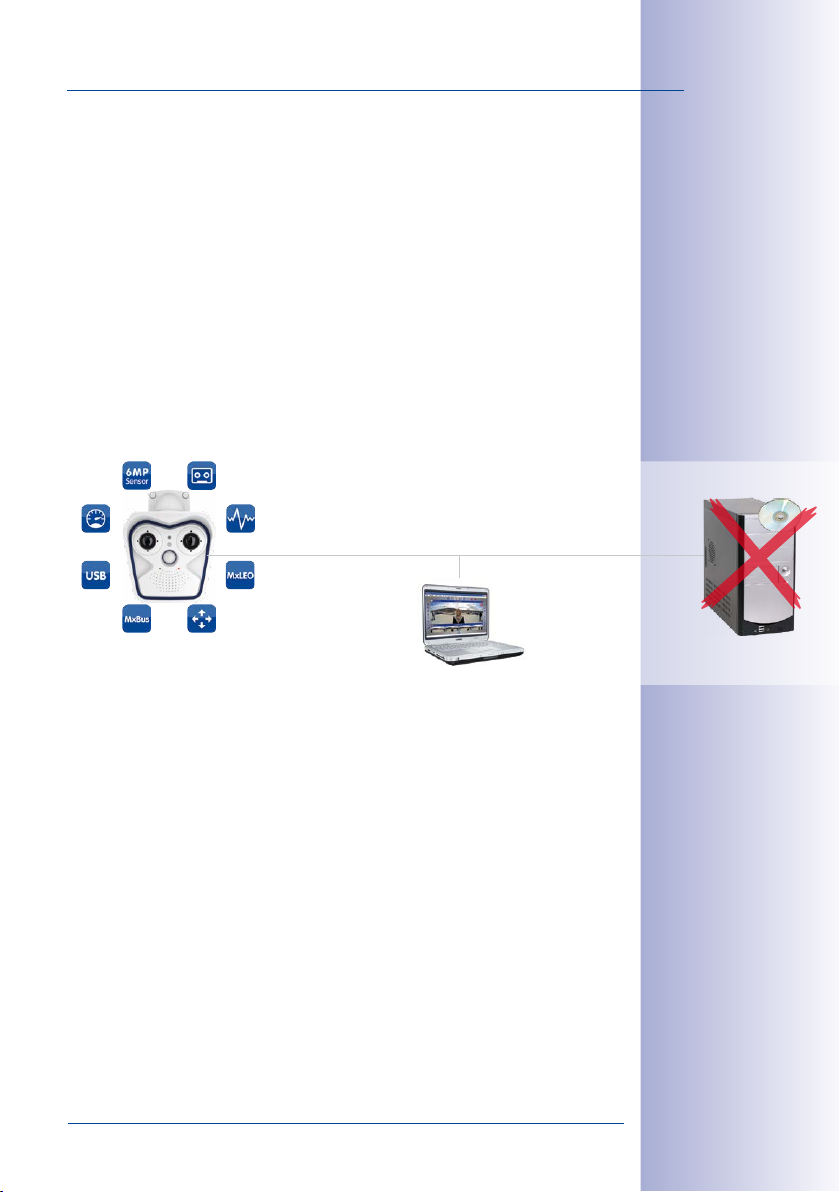
M15 AllroundDual
to an integrated speaker and microphone, each individual camera can also be used for
bidirectional communication (two-way video communication), so you can easily use the
MOBOTIX App with your iPhone or iPad on the road.
The decentralized MOBOTIX video solutions are superior to traditional systems in all
major aspects. They are also considerably cheaper to operate as they require
• Fewer cameras due to the more accurate detail of panorama images with mega
pixel technology
• Fewer recording devices because ten times the standard number of cameras can
be used to record high-resolution HDTV video with sound on one computer/server
simultaneously in the decentralized system
• Lower network bandwidth because everything is processed in the camera itself
and the high-resolution images therefore do not have to be constantly transmitted
for analysis
MOBOTIX System
Decentralized and Safe
21/144
-
Recording Software
Integrated MicroSD
© MOBOTIX AG • Security-Vision-Systems • Made in Germany
www.mobotix.com • sales@mobotix.com
Storage on Computer
Page 22
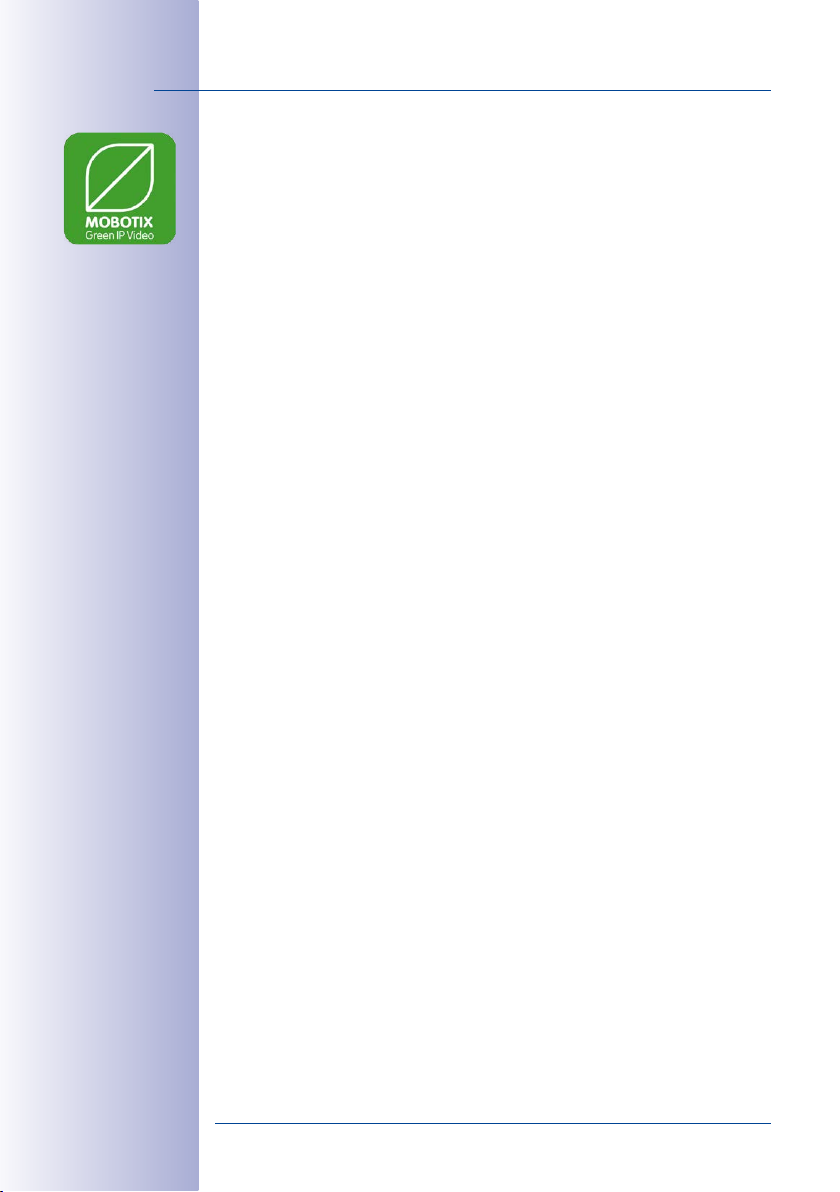
22/144
M15 Camera Manual: Product Overview
1.1.5 Green IP Video
The modern, network-based video security technology oers numerous advantages to
use energy eciently. Due to the special product and system properties, the decision to
install MOBOTIX video systems is also a decision for Green IP Video: low power consump
tion and environmental friendly because of long life expectancy and minimal amount of
materials involved.
Low Power Consumption
MOBOTIX cameras are cost-eciently supplied via PoE. This reduces the expenses for
power and, in addition, saves copper and other important raw material as less power
cabling is necessary.
Robust
MOBOTIX IP66 cameras are highly robust and work – without high-power climate control
and extra protective housing – in a temperature range from –30 to +60 °C/–22 to +140 °F.
Modern
Integrated into the cameras are high-power processors and flash storage, thus making
energy-consuming servers and storage devices unnecessary. And, of course, the disposal
of waste later.
High Resolution
A hemispheric MOBOTIX camera with two image sensors replaces up to eight standard
cameras – including their consumption of energy and resources.
-
Sustainable
Without mechanical components, MOBOTIX cameras are maintenance-free and stay fully
functional, even after years – and are, thus, more sustainable compared to other systems.
Forward-Looking
Even previous camera models can be easily updated and then oer new functionalities.
Remote updates via the internet and the fact that the cameras are maintenance-free
reduce trips by car, and, thereby, the negative eect on the environment.
© MOBOTIX AG • Security-Vision-Systems • Made in Germany
www.mobotix.com • sales@mobotix.com
Page 23
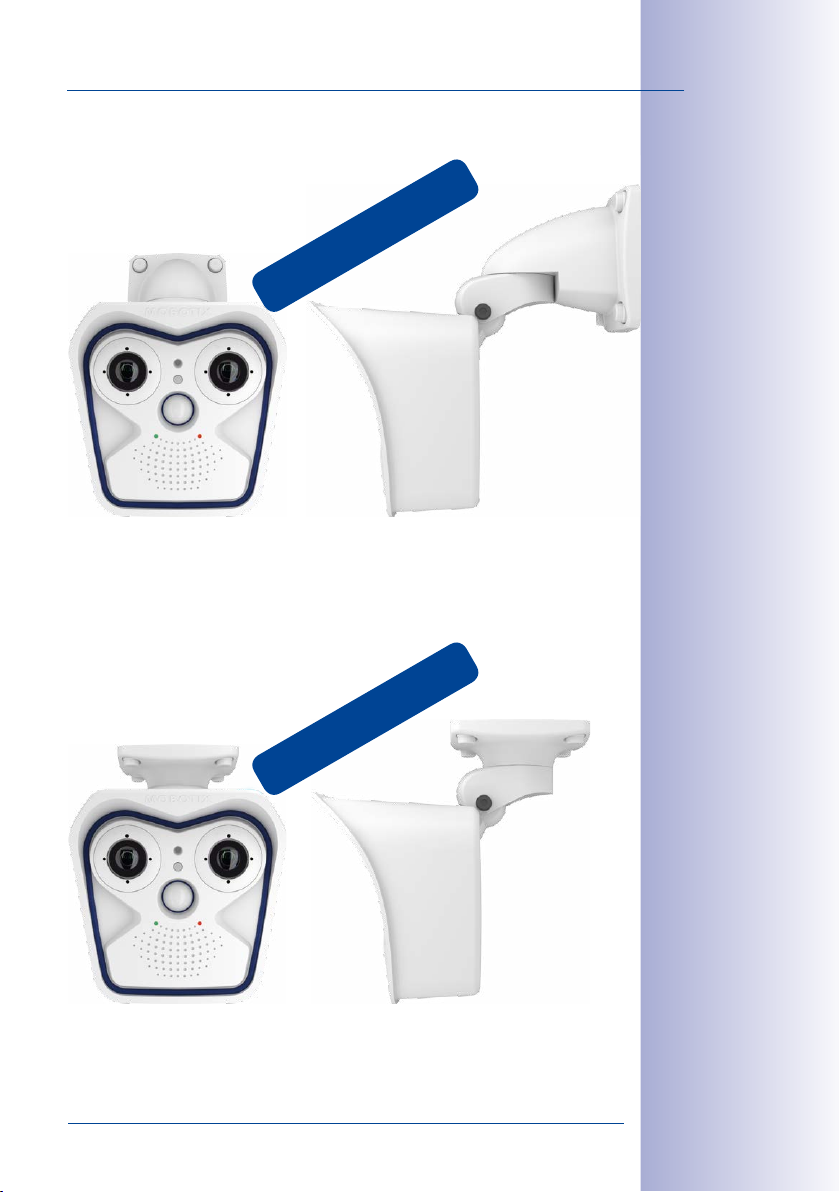
M15 AllroundDual
23/144
Wall mount
Ceiling mount
© MOBOTIX AG • Security-Vision-Systems • Made in Germany
www.mobotix.com • sales@mobotix.com
Page 24
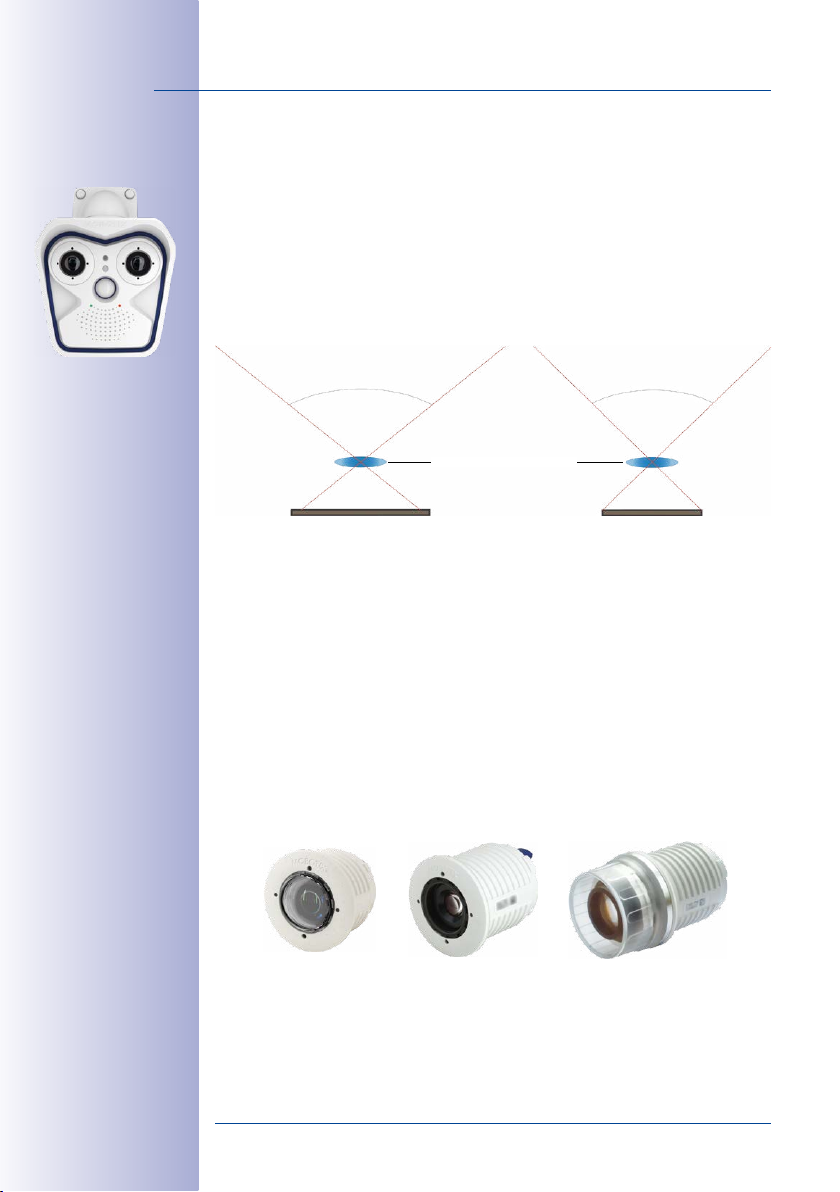
24/144
Lens L20, image format 4:3
Lens L23, image format 4:3
M15 Camera Manual: Product Overview
1.2 Technical Specifications
1.2.1 M15 Lens Options
Since MOBOTIX cameras are backlight-proof, none of these lenses requires a mechanical
auto iris, thus making the camera extremely robust and maintenance-free.
The M15 can take one or two optical sensor modules as required. The sensor modules
are available with 6MP or 5MP image sensors, resulting in dierences in the lenses’
angles of view:
105° 92°
MOBOTIX Lens L20-L23
6MP image sensor (1/1,8")
Designation of Sensor Modules
Since the angles of view for the same lens change depending on the image sensor used
(6MP or 5MP, see above), the lenses have dierent focal lengths (35mm equiv.) and thus
two designations. For example, a Super-Wide-Angle lens with a nominal focal length of
3.6mm has these 35mm focal lengths and designations:
6MP
• With
• With
When showing the dierent types of sensor modules, these designations are combined:
L20-L23
Types of Optical Sensor Modules
image sensor: 20mm focal length (35mm equiv.) ➝
5MP
image sensor: 23mm focal length (35mm equiv.) ➝
(see below).
Sensor module
L10-L12
Sensor module
L20-L23 to L135-L160
5MP image sensor (1/2.5")
L20
L23
Sensor module
L270-L320
© MOBOTIX AG • Security-Vision-Systems • Made in Germany
www.mobotix.com • sales@mobotix.com
Page 25
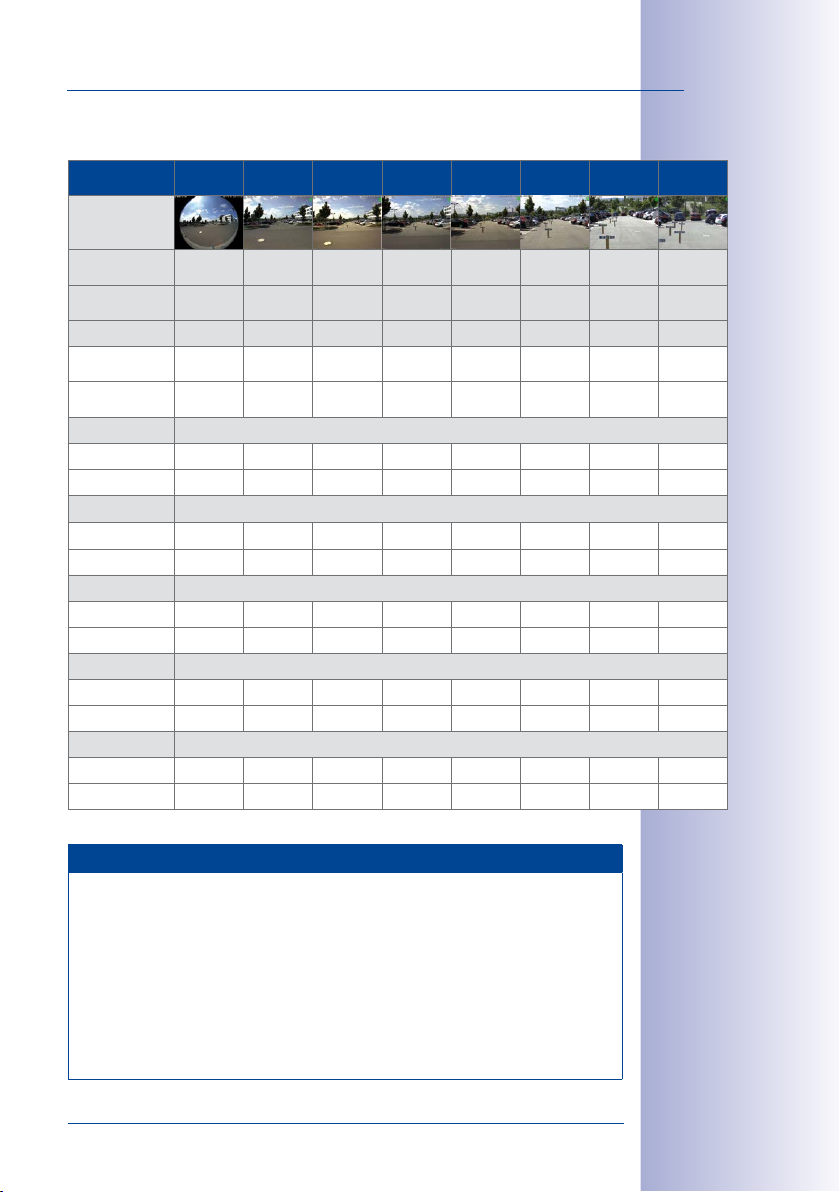
Technical Specifications
Lenses for Sensor Modules with 6MP Image Sensor
Lenses 6MP
Sensors
Original image
(image format
4:3)
Focal length
(35mm equiv.)
Nominal focal
length
Aperture 2.0 1.8 1.8 1.8 1.8 1.8 1.8 2.5
Horiz. angle of
view
Vert. angle of
view
Image width ∞ 2.5 2.0 1.2 0.8 0.6 0.3 0.1
Image height ∞ 1.6 1.3 0.8 0.6 0.4 0.2 0.1
Image width ∞ 12.6 10.0 5.8 4.1 2.8 1.3 0.7
Image height ∞ 8.0 6.6 4.1 3.1 2.0 1.0 0.5
Image width ∞ 25.1 20.0 11.5 8.3 5.5 2.6 1.3
Image height ∞ 15.9 13.2 8.3 6.1 4.1 1.9 1.0
Image width ∞ 50.3 40.0 23.1 16.6 11.1 5.3 2.6
Image height ∞ 31.8 26.5 16.6 12.2 8.1 3.9 1.9
Image width ∞ 125.7 100.0 57.7 41.4 27.7 13.2 6.6
Image height ∞ 79.5 66.2 41.4 30.6 20.3 9.6 4.8
L10 L20 L22 L32 L43 L65 L135 L270
10mm 20mm 22mm 32mm 43mm 65mm 135mm 270mm
1.6mm 3.6mm 4.1mm 6.1mm 7.9mm 11.9mm 23.7mm 50mm
180° 103° 90° 60° 45° 31° 15° 8°
180° 77° 67° 45° 34° 23° 11° 6°
At 1 m distance
At 5 m distance
At 10 m distance
At 20 m distance
At 50 m distance
25/144
Focal Lengths of MOBOTIX Lenses
Focal lengths of MOBOTIX lenses are always given as compared to a 35mm camera.
For example, the MOBOTIX Super Wide-Angle lens L20-L23 has a nominal focal
length of 3.6mm. Converted to 35mm camera, this would be a lens with 20mm
or 23mm focal length, depending on whether it is combined with a 6MP or a 5MP
image sensor. Converting the focal lengths to 35mm camera as a known format
provides for better comparing the image formats and the angles of view of the dif
ferent lenses. Another benefit is that you can easily set a 35mm camera (analog or
digital) to the same focal length (Lxx) of the MOBOTIX lens to obtain the same angle
of view. This approach greatly facilitates lens selection.
© MOBOTIX AG • Security-Vision-Systems • Made in Germany
www.mobotix.com • sales@mobotix.com
-
Page 26
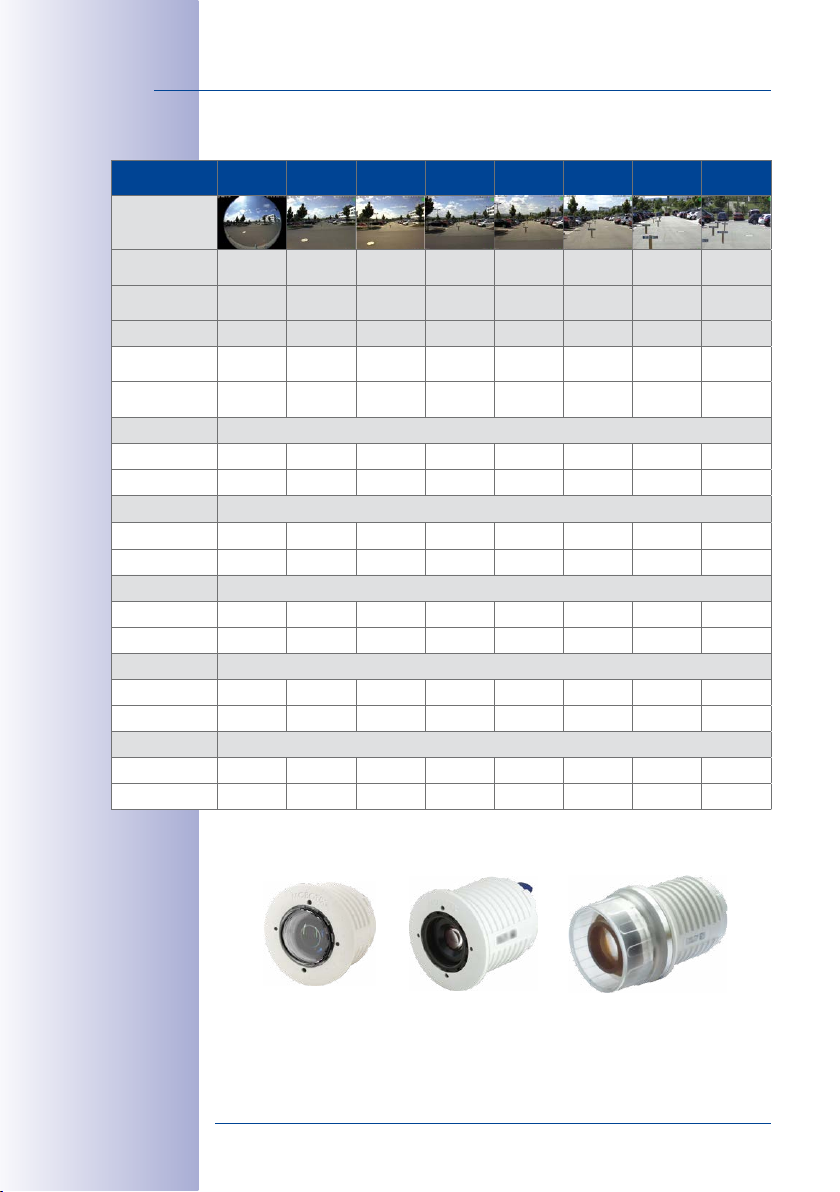
26/144
Lenses 5MP
Sensors
Original image
(image format
4:3)
Focal length
(35mm equiv.)
Nominal focal
length
Aperture 2.0 1.8 1.8 1.8 1.8 1.8 1.8 2.5
Horiz. angle of
view
Vert. angle of
view
Image width ∞ 2.1 1.7 1.0 0.7 0.5 0.2 0.1
Image height 11.3 1.3 1.2 0.7 0.5 0.4 0.2 0.1
Image width ∞ 10.4 8.7 5.2 3.6 2.4 1.1 0.6
Image height 56.7 6.7 5.9 3.7 2.7 1.8 0.9 0.4
Image width ∞ 20.7 17.4 10.3 7.2 4.9 2.3 1.1
Image height 113.4 13.5 11.9 7.5 5.4 3.6 1.7 0.9
Image width ∞ 41.4 34.7 20.6 14.5 9.7 4.6 2.3
Image height 226.9 27.0 23.7 14.9 10.8 7.2 3.4 1.7
Image width ∞ 103.6 86.8 51.5 36.2 24.3 11.4 5.7
Image height 567.1 67.5 59.3 37.3 27.0 18.0 8.6 4.3
M15 Camera Manual: Product Overview
Lenses for Sensor Modules with 5MP Image Sensor
L12 L23 L25 L38 L51 L76 L160 L320
12mm 23mm 25mm 38mm 51mm 76mm 160mm 320mm
1.6mm 3.6mm 4.1mm 6.1mm 7.9mm 11.9mm 23.7mm 50mm
180° 92° 82° 55° 40° 27° 13° 7°
160° 68° 61° 41° 30° 20° 10° 5°
At 1m distance
At 5 m distance
At 10 m distance
At 20 m distance
At 50 m distance
Types of Optical Sensor Modules
Sensor module
L10-L12
© MOBOTIX AG • Security-Vision-Systems • Made in Germany
Sensor module
L20-L23 to L135-L160
www.mobotix.com • sales@mobotix.com
Sensor module
L270-L320
Page 27
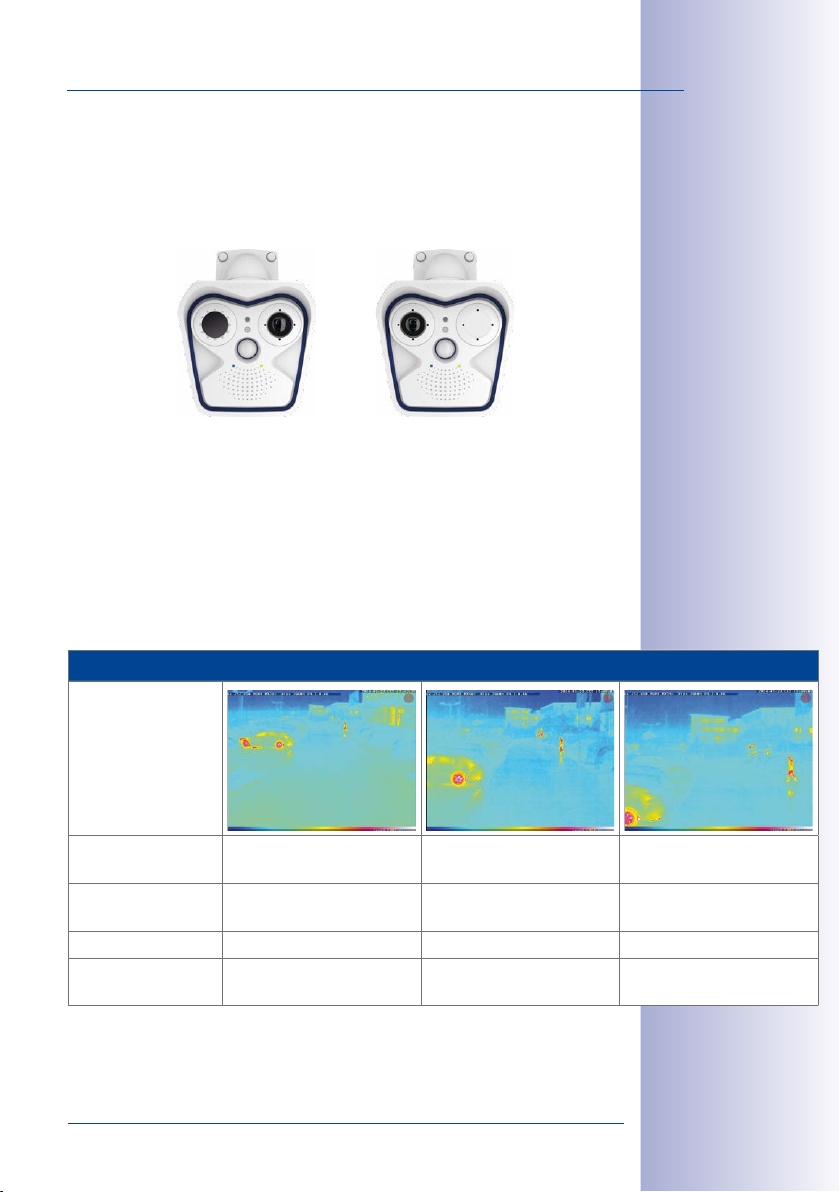
Technical Specifications
1.2.2 M15-Thermal(-TR) With Optional MX Sensor Module
This model variant has a permanently installed thermal image sensor and can optionally
take one more sensor module (see above). The thermal image sensor is available in the
focal lengths listed below.
A. Mixed operation B. Single thermal operation
The following combinations of thermal sensor modules are possible for an M15:
Combined operation (1 thermal sensor module, 1 optical sensor module): The advan-
A.
tages of an M15 with Thermal sensor module and simultaneous daylight sensor
result from combining both images: brilliant 6/5-megapixel images during the day
and in twilight hours and reliable motion detection at night.
B. Single thermal operation (1 Thermal sensor module): The M15-Thermal delivers
only a thermal image.
t
Available Focal Lengths Thermal Sensor Module/Sensor Module Thermal-TR
27/144
Example image
Order no Thermal
Thermal-TR
Focal length
(≡35mm)
Actual focal length 7.9mm 11.9mm 23.7mm
Angle of View
(hor./vert.)
© MOBOTIX AG • Security-Vision-Systems • Made in Germany
www.mobotix.com • sales@mobotix.com
MX-SM-Thermal-L43
MX-SM-TR079
43mm 65mm 135mm
45°x32° 25°x19° 17°x13°
MX-SM-Thermal-L65
MX-SM-TR119
MX-SM-Thermal-L135
MX-SM-TR237
Page 28
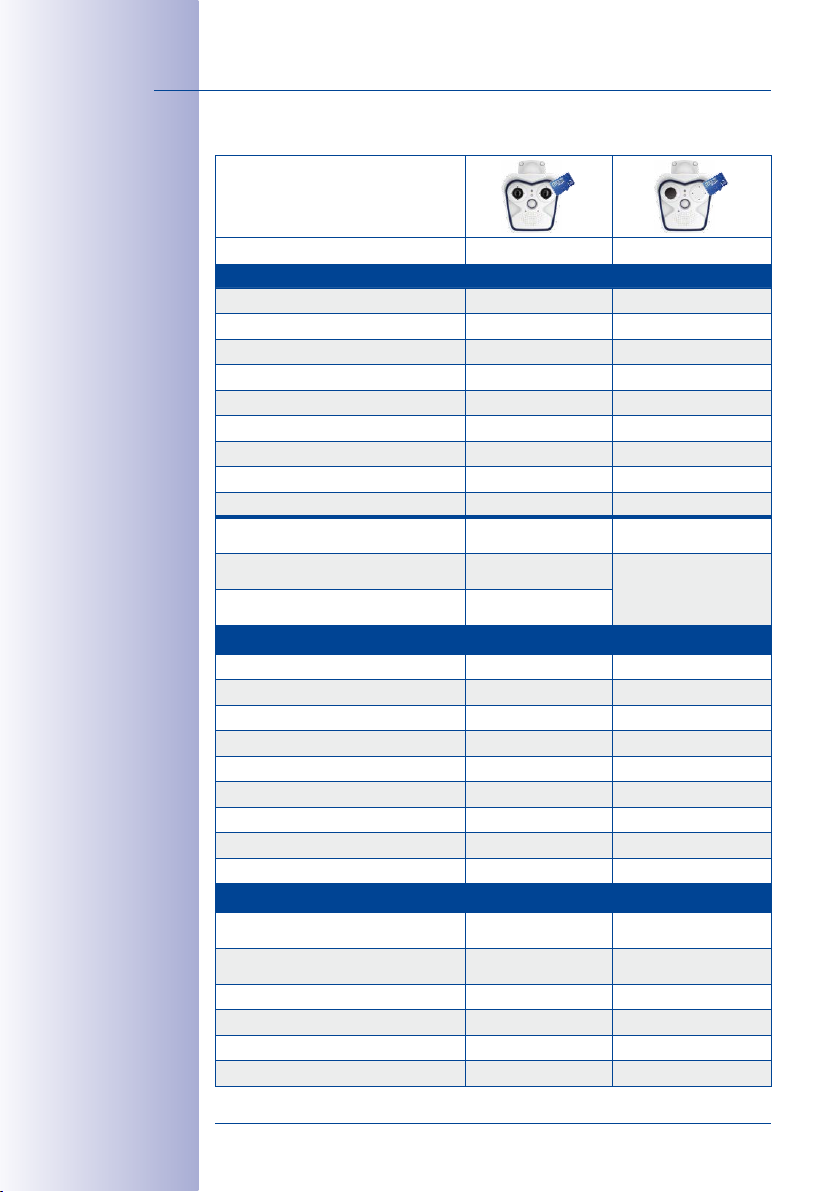
28/144
*For an explanation of
the sensor module designations (e.g., L10‑L12),
please read
«M15 Lens Options»
Section 1.2.1,
M15 Camera Manual: Product Overview
1.2.3 Camera Variants– Lenses, Hardware, Image Formats
Camera Model
M15 M15-Thermal(-TR)
Lenses with 6MP/5MP Image Sensors
L10-L12* Hemispheric (right/left) •/• –/•
L20-L23* Super Wide-Angle (right/left) •/• –/•
L22-L25* Super Wide-Angle (right/left) •/• –/•
L32-L38* Wide-Angle (right/left) •/• –/•
L43-L51* Wide-Angle (right/left) •/• –/•
L65-L76* Tele (right/left) •/• –/•
L135-L160* Tele (right/left) •/• –/•
L270-L320* Tele (right/left) •/• –/•
CSVario L24–54/L27–60* – –
Image sensor with individual exposure
zones
Image sensor sensitivity 6MP in Lux at
1/60s/1s
Image sensor sensitivity 5MP in Lux at
1/60s/1s
Hardware Features
IP protection class IP66 IP66
Temp. internal DVR (MB) 64 64
Internal DVR (SDXC, SDHC pre-installed) • •
Microphone/Speaker •/• •/•
Passive infrared sensor (PIR) • •
Internal/ambient temperature sensor •/• •/•
Shock Detector • •
Power consumption with 1/2 sensor mod. <4,5W/<5W <5W/<5.5W
Variable PoE class 2 – 3 2 – 3
Image Formats, Frame Rates and Image Storage
Max. image size (per sensor)
Max. frame rate (MxPEG, max. resolution)
CIF images with 4GB MicroSD DVR 250,000 250,000
VGA images with 4GB MicroSD DVR 125,000 125,000
MEGA images with 4GB MicroSD DVR 40,000 40,000
QXGA images with 4GB MicroSD DVR 20,000 20,000
© MOBOTIX AG • Security-Vision-Systems • Made in Germany
Color/BW/LPF
(any combination)
0.1/0.005 or
0.02/0.001
0.25/0.013 or
0.05/0.0025
6MP (3072x2048)
5MP (2592x1944)
6MP: 8fps
5MP: 10fps
Thermal image sensor
(+ optional color/BW/LPF)
NETD typ. 50mK, <79mK
(color/BW/LPF see left)
6MP (3072x2048)
5MP (2592x1944)
6MP: 8fps
5MP: 10fps
www.mobotix.com • sales@mobotix.com
Page 29

Technical Specifications
1.2.4 Camera Variants– Software Features
Camera Model
M15/M15-Thermal(-TR)
General Features
Digital zoom (continuous) with panning •
Motion JPEG/MxPEG codecs •/•
Custom exposure windows • (not for thermal sensor)
Temperature measurement alarms (M15-Thermal-TR only)
Snapshot rec. (pre-/post-alarm images) 50
Terabyte ring buer (internal/network) •
Continuous/event rec. with sound (0.2 to 30fps) •
Time and event control •
Weekly schedules/holidays •
Web functionality (FTP, email) •
Playback/Quad and MultiView •
Bidirectional audio in browser •
Logo generator, animated •
Flexible event logic •
Master/slave arming •
Several scheduled privacy zones •
Customized voice messages •
VoIP telephony (audio/video, alarm) •
Remote alarm notification •
Signal inputs/outputs, RS232
Programming interface/HTTP API •
Security features (HTTPS/SSL, IP-level access control,
network authentication IEEE 802.1X)
Video Analysis
Video Motion detection •
MxAnalytics –
MxActivitySensor •
Video Management Software
MxManagementCenter •
MOBOTIX App •
© MOBOTIX AG • Security-Vision-Systems • Made in Germany
Via MX-Input-Box/MX-Output-Box
or MX-232-IO-Box
•
29/144
Free-of-charge
download from
www.mobotix.com
or App Store
www.mobotix.com • sales@mobotix.com
Page 30
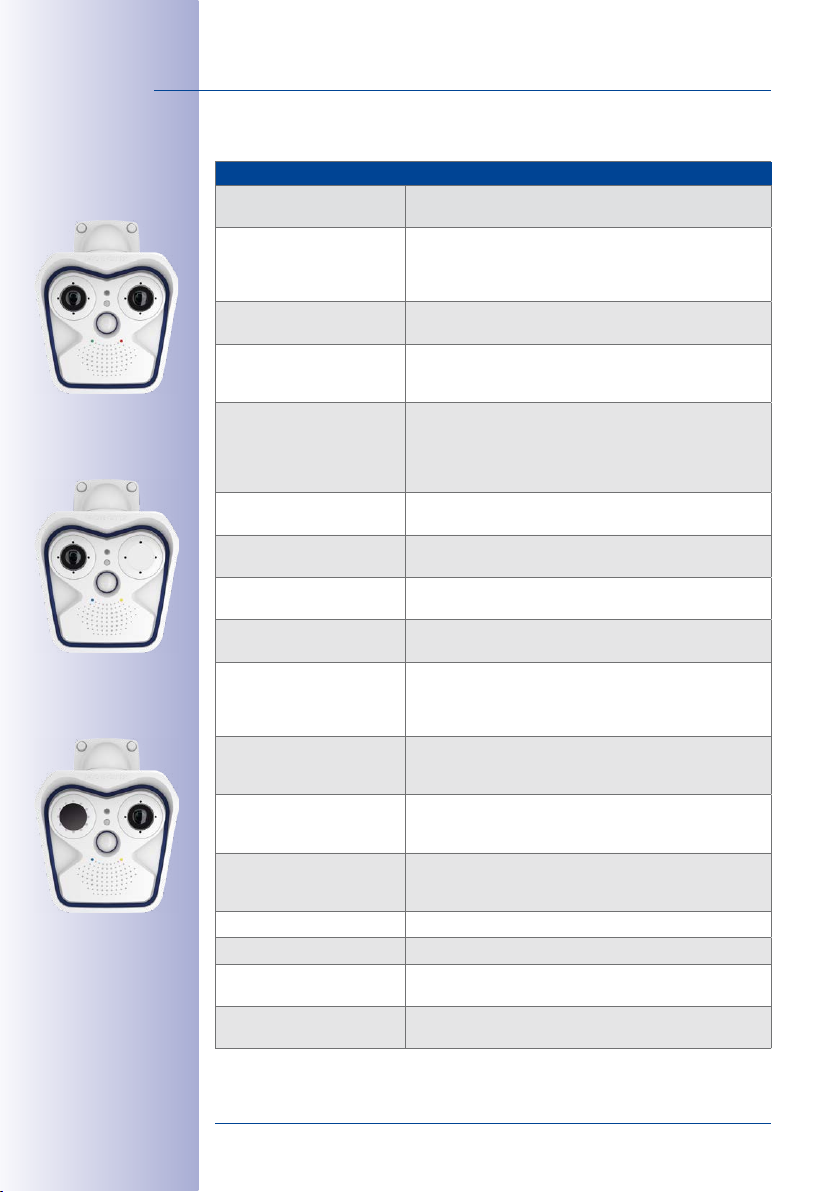
30/144
M15 with two MX sensor
M15 with one MX sensor
(Day/Night/LPF, optional)
modules
(Day/Night/LPF)
module
(Day/Night/LPF)
M15-Thermal(-TR) with
one add. MX sensor
module
M15 Camera Manual: Product Overview
1.2.5 Technical Specifications M15/M15-Thermal/M15-Thermal-TR
Technical Specifications M15/M15-Thermal/M15-Thermal-TR
Model Variants
Lens options MX sensor
module
Lens options
Thermal image sensor
Sensitivity
MX sensor module
Sensitivity
Thermal image sensor
Image sensor
MX sensor module
Image sensor
Thermal image sensor
Max. image size
MX sensor module
Max. image size
Thermal image sensor
Image formats
(independent of type,
per-sensor setting)
Max. frame rate M-JPEG
MX sensor module
(live/recording)
Max. frame rate MxPEG
MX sensor module
(live/recording with sound)
Max. frame rate
Thermal image sensor
Image compression MxPEG, M-JPEG, JPEG
Internal DVR MicroSD card (SDXC, SDHC pre-installed)
External
video ring buer
Software (included) MxManagementCenter video management software,
MX-M15 (any combination of Day/Night/LPF sensor modules)
MX-M15-Thermal (optionally 1 add. Day/Night/LPF sensor module)
10 to 270mm (35mm format), hor. angles of view 180° to 8°
(6MP)
12 to 320mm (35mm format), hor. angles of view 180° to 7°
(5MP)
43, 65, 135mm (in 35mm format),
45°, 25°, 17° horizontal angle of view
Color sensor (6MP): 0.1Lux at 1/60s, 0.005Lux at 1s
Black&White sensor (6MP): 0.02 Lux at 1/60s,
0.001 Lux at 1/1s
NETD typ. 50mK, IR range 7.5 to 13.5μm
Range of temperature measuring:
–40 to +550 °C/–40 to +1,022 °F
precision of Sensor Module Thermal-TR: ±10K of the thermal
radiation measured at the sensor
1/1.8“ CMOS, 6MP, progressive scan
1/2.5“ CMOS, 5MP, progressive scan
Uncooled microbolometer, 336x252 pixels
Color: 3072x2048 (6MP), 6144x2048 (12MP)
Black&White: 3072x2048 (6MP), 6144x2048 (12MP)
Can be scaled up to 3072x2048 (6MP), automatically scaled to
size of MX sensor module
3072x2048 (6MP), 2592x1944 (5MP),
1920x1080 (Full-HD),
800x600, 768x576 (D1-PAL),
384x288, 320x240, 160x120,
VGA: 30fps, MEGA: 15fps, QXGA: 8fps, 6MP: 4fps
Dual image: 12MP 2fps, 10MP 3fps
VGA: 30fps, MEGA: 30fps, QXGA: 20fps, 6MP: 8fps, 5MP:
10fps,
Dual image: 12MP 4fps, 10MP 5fps
9fps (when displaying an MX sensor module and a ther
mal sensor module, the overall frame rate of the camera is
reduced to 9fps)
Directly on NAS or PC/Server, no additional recording software
required
MOBOTIX App for iOS devices version 5.0 and higher
1280x960 (MEGA), 1280x720 (HD), 1024x768,
2048x1536 (QXGA),
704x576(TV-PAL), 640x480,
custom formats
-
© MOBOTIX AG • Security-Vision-Systems • Made in Germany
www.mobotix.com • sales@mobotix.com
Page 31

Technical Specifications
Technical Specifications M15/M15-Thermal/M15-Thermal-TR
Image Processing
Virtual PTZ Digital pan/tilt/zoom, continuous up to 8X
Alarm/Events Video Motion detection, MxActivitySensor, external signals,
Microphone and speaker Microphone and speaker integrated
Audio features Lip-synchronous audio, two-way communication, audio rec.
Interfaces
Video telephony VoIP/SIP, two-way communication, remote controlling using
Security User/group management, HTTPS/SSL, IP address filter, IEEE
Certifications EMV (EN55022, CISPR22, EN55024, EN61000-6-1/2,
Power Supply Year-round Power-over-Ethernet (IEEE 802.3af);
Power Consumption M15: Typ. <4.5W with 1sensor module, <5W with 2sensor
Operating Conditions IP66, –30 to +60 °C/–22 to +140 °F,
Protection against mechani
cal impact
Dimensions
M15; M15-Thermal
Weights M15 without sensor
modules
Weights M15-Thermal without add. sensor module
Dimensions/Weights
sensor modules
Standard Delivery Housing (high-resistance composite, PBT), white, shock-
Backlight compensation, automatic white balance, image distortion correction, panorama correction, video sensors (video
motion detection/MxActivitySensor), optional o-color/black &
white display of thermal image sensor
temperature sensor, PIR, microphone, shock detector, notifica
tion via e-mail, FTP, IP telephony (VoIP, SIP), visual/acoustic
alarms, pre- and post-alarm images
Ethernet 10/100, MiniUSB, MxBus;
inputs/outputs and RS232 via accessories
key codes, event notification
802.1x, intrusion detection, digital image signature
FCCPart 15B, CFR47, AS/NZS3548)
PoE class variable (M15-Thermal: class3 required)
modules
M15-Thermal: Typ. <5W with thermal image sensor, <5.5W
with 1additional sensor module:
air humidity up to 90–100% (acc. to EN50155 Chap. 12.2.5)
-
(according to IEC62262/EN50102)
IK06
W x H x D with wall mount: 158 x 244 x 239mm;
W x H x D with ceiling mount: 158 x 210 x 207mm
Weight with wall mount: approx. 1,129g
Weight with ceiling mount: approx. 1,078g
Weight with wall mount: approx. 1,210g
Weight with ceiling mount: approx. 1,160g
L10-L12: Ø x D: 43 x 45mm (installation dim.), weight 85g
L22-L25, L43-L51: Ø x D: 43 x 57mm (installation dim.), wt 111g
L32-L38, L65-L76, L135-L160: Ø x D: 43 x 60mm (installation
dim.), weight 122g
L270-L320: Ø x D: 43 x 60mm (installation dim.), weight 160g
resistant dome for
for all other MX sensor modules, protective Germanium cover
for thermal image sensor (only M15-Thermal), accessories for
installation on wall and ceiling, Allen wrench, 50 cm patch
cable, manual, software, MicroSD card (pre-installed)
L10-L12
sensor module, coated glass pane
31/144
-
© MOBOTIX AG • Security-Vision-Systems • Made in Germany
www.mobotix.com • sales@mobotix.com
Page 32

32/144
M15 Camera Manual: Product Overview
1.3 Delivered Parts and Dimensions
Visit www.mobotix.com
and go to Products >
M15 AllroundDual. In the
shopping basket, open the
Product Congurator and
use it to order the required
parts (e.g., sensor modules).
1.3.1 M15 Core (Base Module)
1.1
1.4
1.6
1.8
1.12
1.14
1.13
M.5
M.4
M.6
M.3
M.2
M.1
M.7
M.9
M.10
1.20
M.11
1.19
M.8
1.18
1.17
1.15
1.16
Standard Delivery
Item Count Part Name
1.1 1 Camera housing with mainboard and wall mount (installed),
1.2 1 Front element with additional sensors (installed)
1.3 2 Transport plugs (installed)
1.4 1 Dummy module (must be installed when using only one sensor
1.5 4 Inner housing cover (installed)
1.6 4 Stainless steel Allen screw with flat head M4x8 for inner hous
1.7 2 Cable lock black with bayonet catch (Ethernet patch cable,
1.8 2 Single wire plug, blue (MxBus, USB, mounted)
1.9 1 MicroSD card (SDXC, SDHC pre-installed)
1.10 1 Ethernet patch cable, 50cm/19.7in with sealing (installed)
without sensor modules and front element
module)
ing cover (installed)
USB, one mounted, one supplied)
1.2
1.3
1.5
1.7
1.9
1.10
1.11
-
© MOBOTIX AG • Security-Vision-Systems • Made in Germany
www.mobotix.com • sales@mobotix.com
Page 33

Delivered Parts and Dimensions
Ext. temperature sensor
Standard Delivery
Item Count Part Name
1.11 2 Sensor module cable 15cm/6in (installed in camera)
1.12 1 I/O cable with red clips to front element 15cm/6in (installed)
1.13 1 Hinged ferrite for Ethernet cable (installed)
1.14 1 Hinged ferrite for sensor module cable (installed)
1.15 2 Rubber plug for covering mounting screws, white
1.16 3 Stainless steel Allen screw M6x30 (installed)
1.17 3 Stainless steel washer Ø 6.4mm (installed)
1.18 1 Stainless steel spring washer Ø 6.4mm (wall/ceiling mt., inst.)
1.19 1 Stainless steel lock nut M6 (wall/ceiling mount, installed)
1.20 1 Rubber plug, black (installed)
Mounting Supplies
M.1 4 Stainless steel washer Ø 6.4mm
M.2 4 Dowels 8mm
M.3 4 Stainless steel wood screw with hex head 6x50mm
M.4 1 Allen wrench 2.5mm
M.5 1 Allen wrench 5mm
M.6 1 Lens wrench (L10-L12 lens, glass/filter insert, dome)
M.7 1 Module key (sensor module, focusing of lenses)
M.8 1 Rubber sealing for wall/ceiling mount, white
M.9 1 Ceiling mount for VarioFlex mount
M.10 4 Protection cover for screw, white
M.11 4 Security clip for sensor or blind modules, red
33/144
Design of the MOBOTIX M15
The Base module of the MOBOTIX M15 consists of the camera housing with VarioFlex
mount (wall or ceiling) and the front element.
© MOBOTIX AG • Security-Vision-Systems • Made in Germany
www.mobotix.com • sales@mobotix.com
VarioFlex Wall Mount
Camera housing
Sensor modules
Microphone
PIR sensor
LEDs
Key
LED default settings
1 Power (an),
Error (ashes)
2 Recording (ashes)
To press a key, use a
paper clip for example,
R
1
2
L
but never use sharp
or pointed objects!
Page 34

34/144
M15 Camera Manual: Product Overview
Connections of the MOBOTIX M15
The MOBOTIX M15 has the following connections that are accessible once the housing
has been opened (see
Ethernet patch cable
I/O cable to front
element (red clips
Section 2.2.2, «Opening the Camera Housing»
MxBus
MiniUSB
Sensor module
cable
and seals)
):
Only use cables with
angled plugs inside
the housing of the
M15 (exceptions:
patch cables, MxBus
connection wires)!
Only use the corresponding MOBOTIX cables with sealing ring when using the connec
tions of the M15 shown above:
• Ethernet patch cable: MX-OPT-CBL-LAN-1/2/5/10
• MiniUSB (straight/angled): MX-CBL-MU-EN-STR-05/2/5
• MiniUSB to USB-A (angled to USB socket): MX-CBL-MU-EN-AB-05/2/5
© MOBOTIX AG • Security-Vision-Systems • Made in Germany
www.mobotix.com • sales@mobotix.com
-
Page 35

Delivered Parts and Dimensions
1.8
1.1
1.10
1.11
1.12
1.7
1.4
1.3
1.6
1.9
1.5
M.5
M.3
M.2
M.1
M.6
M.7
M.8
M.10
M.4
1.15
M.9
1.13
1.14
1.19
1.16
1.17
1.18
1.20
1.3.2 M15-Thermal/M15-Thermal-TR Model Variants
35/144
The delivered parts of the
of the
M15 Core
(see
Section 1.3.1, «M15 Core (Base Module)»
M15-Thermal/M15-Thermal-TR
M.11
are slightly dierent from those
):
1.2
Changes in the Delivery of the M15-Thermal/M15-Thermal-TR
Item Count Part Name
1.2 1 Front element with one thermal/thermal-TR image sensor
Mounting Supplies
M.11 2 Security clip for sensor or blind modules, red
© MOBOTIX AG • Security-Vision-Systems • Made in Germany
www.mobotix.com • sales@mobotix.com
(right) and additional sensors (installed)
Page 36

36/144
M15 Camera Manual: Product Overview
can be found at the
end of the manual
Always print or copy
drilling template in
their original size
Dimensions of the M15 with Wall MountThe drilling templates
158mm/6.22in
106mm/4.17in
244mm/9.6in
199mm/7.84in
239mm/9.41in
106mm/4.17in
199mm/7.84in
© MOBOTIX AG • Security-Vision-Systems • Made in Germany
www.mobotix.com • sales@mobotix.com
244mm/9.6in
Page 37

Delivered Parts and Dimensions
37/144
Dimensions of the M15 with Ceiling Mount The drilling templates
158mm/6.22in
106mm/4.17in
210mm/8.27in
199mm/7.84in
207mm/8.15in
106mm/4.17in
can be found at the
end of the manual
Always print or copy
drilling template in
their original size
199mm/7.84in
© MOBOTIX AG • Security-Vision-Systems • Made in Germany
www.mobotix.com • sales@mobotix.com
210mm/8.27in
Page 38

38/144
M15 Camera Manual: Product Overview
*For an explanation of
the sensor module designations (e.g., L10‑L12),
please read
«M15 Lens Options»
Sensor module
including status LEDs
and microphone
Section 1.2.1,
1.3.3 Sensor Modules L10-L12*
2.6
2.5
2.1
2.2
2.3
2.4
Item Number Part Name
2.1 1 Sensor module with axed washer
2.2 1 MOBOTIX lens L10-L12 (installed)
2.3 1 Dome (installed)
2.4 1 Cable retainer with bayonet catch (installed)
2.5 1 Sealing plug, blue, small (installed)
2.6 1 Nut (plastic)
© MOBOTIX AG • Security-Vision-Systems • Made in Germany
www.mobotix.com • sales@mobotix.com
Page 39

Delivered Parts and Dimensions
Diam. 43mm/1.7in
Front View
LEDs
Sensor module
housing
Microphone
Rear View
Markers for top
Sensor cable con-
nection
Sensor module
housingl
1 2
Diam. 50mm/2in
Diam. 50mm/2in
39/144
LED default settings:
1 Power (on), Error (ashes)
2 Recording (ashes)
Top = top border of
image (North)
Pressure compen-
Side View
weight without lock ring: 85g
weight with lock ring: 91g
© MOBOTIX AG • Security-Vision-Systems • Made in Germany
sation
Sensor module
Extension
Diam. 43mm/1.7in
58mm/2.3in
30mm/1.2in
40mm/1.6in
15mm/0.6in
www.mobotix.com • sales@mobotix.com
Diam. 43mm/1.7in
Diam. 43mm/1.7in
Page 40

40/144
M15 Camera Manual: Product Overview
*For an explanation of
the sensor module designations (e.g., L10‑L12),
please read
«M15 Lens Options»
Sensor module
including status LEDs
and microphone
Section 1.2.1,
1.3.4 Sensor Modules L20-L23, L22-L25, L32-L38, L43-L51, L65-L76, L135-L160*
3.1
3.6
3.5
3.4
3.2
3.3
Item Number Part Name
3.1 1 Sensor module with axed washer
3.2 1 MOBOTIX lens L20-L23/L22-L25/L32-L38/L43-L51/L65-L76/
3.3 1 Protective glass insert with coated glass (installed)
3.4 1 Cable retainer with bayonet catch (installed)
3.5 1 Sealing plug, blue, small (installed)
3.6 1 Nut (plastic)
L135-L160 (installed)
© MOBOTIX AG • Security-Vision-Systems • Made in Germany
www.mobotix.com • sales@mobotix.com
Page 41

Delivered Parts and Dimensions
Diam. 50mm/2in
Diam. 43mm/1.7in
48mm/1.89in
15mm/0.6in
Front View
LEDs
Sensor module
housing
Microphone
Rear View
Markers for top
1 2
Diam. 50mm/2in
41/144
LED default settings:
1 Power (on), Error (ashes)
2 Recording (ashes)
Sensor cable con-
Sensor module
Pressure compen-
Side View
weight without lock ring: 122g
weight with lock ring: 128g
Sensor module
Extension
nection
housing
sation
40mm/1.6in
Diam. 43mm/1.7in
Diam. 43mm/1.7in
Diam. 43mm/1.7in
Top = top border of
image (North)
© MOBOTIX AG • Security-Vision-Systems • Made in Germany
www.mobotix.com • sales@mobotix.com
Page 42

42/144
M15 Camera Manual: Product Overview
*For an explanation of
the sensor module designations (e.g., L10‑L12),
please read
«M15 Lens Options»
Sensor module
Section 1.2.1,
1.3.5 Sensor Modules L270-L320*
4.6
4.5
4.1
4.2
4.3
4.4
Item Number Part Name
4.1 1 Sensor module with axed washer
4.2 1 MOBOTIX lens L270-L320 (installed)
4.3 1 Protective lens cover (installed)
4.4 1 Cable retainer with bayonet catch (installed)
4.5 1 Sealing plug, blue, small (installed)
4.6 1 Nut (plastic)
© MOBOTIX AG • Security-Vision-Systems • Made in Germany
www.mobotix.com • sales@mobotix.com
Page 43

Delivered Parts and Dimensions
Diam. 50mm/2in
Diam. 43mm/1.7in
48mm/1.89in32mm/1.26in
15mm/0.6in
Front View
Protective lens cover
Sensor module
housing
Rear View
Markers for top
43/144
Diam. 50mm/2in
Sensor cable con-
Sensor module
Pressure compen-
Side View
weight without lock ring: 122g
weight with lock ring: 128g
Sensor module
Extension
nection
housing
sation
Top = top border of
image (North)
Diam. 43mm/1.7in
40mm/1.6in
Diam. 43mm/1.7in
Diam. 43mm/1.7in
© MOBOTIX AG • Security-Vision-Systems • Made in Germany
www.mobotix.com • sales@mobotix.com
Page 44

44/144
-D38N38 (5MP)
(6MP) /38mm (5MP) focal
M15 Camera Manual: Product Overview
1.3.6 M15 Kits “Day/Night”
In order to facilitate the installation, you also order the M15 as complete kit with one day
and one night lens of the same focal lengths.
Available Combinations of Image Sensors
6MP Sensor Modules 5MP Sensor Modules
D20 – N20 D23 – N23
D22 – N22 D25 – N25
D32 – N32 D38 – N38
D43 – N43 D51 – N51
D65 – N65 D76 – N76
D135 – N135 D160 – N160
Example: M15 Complete Kit With 32/38mm Focal Length (6MP/5MP)
Day lens with 32mm
(6MP) /38mm (5MP) focal
Advantages of M15 Kits
•
• Mechanical theft protection of the sensor modules inside the housing, pre-installed
• Simplified ordering of an entire M15 with only one order number.
• Environment-friendly, since less packaging is used for shipping the camera.
• Maintains the full flexibility of the M15 platform system, since the camera’s sensor
length (color)
MX-M15-DNight-D32/N32 (6MP)
Weatherproof day/night camera for 24/7 operation with two 6MP/5MP image sensors.
at the factory.
modules are easily exchanged against other modules (on-site by the user, for example).
Night lens with 32mm
length (Black&White)
© MOBOTIX AG • Security-Vision-Systems • Made in Germany
www.mobotix.com • sales@mobotix.com
Page 45

Available Accessories
1.4 Available Accessories
1.4.1 Polarization Filter
Order no: MX-SM-OPT-POL
The polarization filter can suppress annoying reflections
and thus enhances recognizability of persons behind
windshields, for example. This filter replaces the protective glass insert into the corresponding sensor module
cannot
(note that this filter
modules). Use the blue lens wrench (M.6) to rotate
the polarization filter and to adjust its orientation (see
Section 3.3.3, «Inserting a Filter»
filter reduces the amount of light that enters the lens
by approximately 50%. The red sealing ring distinguishes this filter from other filters and
the protective lens insert.
be used in L10-L12 sensor
). Due to its nature, this
45/144
1.4.2 MiniUSB Cable to MiniUSB (Angled/Straight)
Order no.: MX-CBL-MU-EN-STR-05/2/5
(angled/straight)
The MOBOTIX MX-232-IO-Box can be connected directly
to the M15 with this cable, which is up to five meters long.
1.4.3 MiniUSB Cable to MiniUSB (Angled/Angled)
Order no.: MX-CBL-MU-EN-EN-PG-05/2/5
(angled/angled)
The MOBOTIX ExtIO can be connected directly to the
M15 with this cable, which is up to five meters long.
1.4.4 MiniUSB Cable to USB-A Socket
Order no.: MX-CBL-MU-EN-AB-05/2/5
USB-based storage media (for example, USB hard drives)
can be connected directly to the M15 with this cable,
which is up to five meters long.
Only cables with
angled plugs can be
used for the M15
© MOBOTIX AG • Security-Vision-Systems • Made in Germany
www.mobotix.com • sales@mobotix.com
Page 46

46/144
M15 Camera Manual: Product Overview
1.4.5 Ethernet Patch Cable for Bayonet Catch
Order no.: MX-OPT-CBL-LAN-1/2/5/10
(length: 1m/2m/5m/10m)
The MOBOTIX-developed special cable can be installed
in a waterproof manner and has an integrated sealing
gasket. Every M15 ships with a 0.5-m-long cable as
standard, which can be exchanged for a patch cable
up to 10m in length.
1.4.6 NPA-PoE-Set
Order no.: MX-NPA-PoE-EU and MX-NPA-PoE-INT (Version EU and Version INT)
Order no.: MX-CBL-NPA-BAT-2 (battery cable for mobile voltage sources)
This is a multi-functional PoE injector according to the IEEE
802.3af standard –with three connectors (for network,
camera/PoE device, PC), universal power supply unit with
interchangeable adapter plugs and crossover function.
The NPA-PoE-Set connects and remotely supplies a M15
with power via an Ethernet cable up to 100m/328 ft
in length. The blue adapter can also be connected to
mobile voltage sources from 12 to 57V DC by means
of an additionally available battery cable. The “EU” ver
sion of the NPA-PoE-Set is supplied as standard with
a European adapter, while the “INT” version includes
four adapters (EU, USA, UK, AUS).
-
1.4.7 MX-Overvoltage-Protection-Box
Order no.: MX-Overvoltage-Protection-Box-RJ45
Order no.: MX-Overvoltage-Protection-Box-LSA
Weatherproof network connector (protection class IP65,
–30 to +60 °C/–22 to 140 °F)
to 4kV for MOBOTIX IP cameras
MX-Patch-Box.
At the same time, the MX-Overvoltage-Protection-Box
provides a weatherproof connection of a camera’s patch
cable to a network patch cable (
installation cable (
-LSA
© MOBOTIX AG • Security-Vision-Systems • Made in Germany
with surge protection of up
, ideal for replacing the
-RJ45
variant) or a network
variant).
www.mobotix.com • sales@mobotix.com
Page 47

Available Accessories
1.4.8 MX-NPA-Box
Order no.: MX-OPT-NPA1-EXT
The MX-NPA-Box is a weatherproof PoE injector conforming
to the IEEE 802.3af standard and is designed to connect to a
MOBOTIX camera external voltage sources (12 to 57VDC).
The MX-NPA-Box is equipped with the Patch-Box’s weatherproof and extremely compact exterior housing (protection
class IP65, –30 to +60 °C/–22 to 140 °F), which means it
can also be installed in the space of the Outdoor Wall
Mount. Interfaces of the MX-NPA-Box: Camera via patch
cable, Ethernet via LSA+ and external power supply via
terminal connector (12 to 57VDC possible).
1.4.9 MX-GPS-Box
Order no.: MX-OPT-GPS1-EXT
This box primarily serves as a high-precision time source
for systems without an Internet connection. In addition,
the cameras can trigger GPS-based events (reaching or
moving away from a specified position; exceeding or not
reaching a specified speed). The MX-GPS-Box can be
connected as an add-on module to all MOBOTIX cameras
with an MxBus interface.
47/144
The MX-GPS-Box is equipped with the same compact housing as the other interface
boxes (protection class IP65, –30 to +60 °C/–22 to 140 °F). This interface box should not
be installed inside of other wall mounts, but on the exterior of the building with a large
section of open sky above it. This ensures the best possible reception from GPS satellites
and thereby the highest possible accuracy of the received GPS data. The maximum length
of the MxBus wiring (0.8mm diameter wires) is 50m/55yd.
1.4.10 MX-232-IO-Box
Order no.: MX-OPT-RS1-EXT
This box provides the signal inputs and outputs as well
as the RS232 (serial) interface. It replaces the connections
that were handled on the older camera models via a
D-Sub 15-HD connector. The MX-232-IO-Box (protection
class IP65, –30 to +60 °C/–22 to 140 °F) can be attached
to all MOBOTIX cameras with an MxBus or USB interface. The maximum length of the
MxBus wiring (0.8mm diameter wires) is 50m/55yd. If the MiniUSB connector is used,
the maximum cable length is 5m/16ft.
© MOBOTIX AG • Security-Vision-Systems • Made in Germany
www.mobotix.com • sales@mobotix.com
Page 48

48/144
M15 Camera Manual: Product Overview
1.4.11 ExtIO Expansion Module
Order no.: MX-ExtIO
The device, which is suitable both for on-wall and in-wall
installations, contains a powerful speaker, microphone,
infrared motion sensor, ambient temperature sensor, two
input and two output contacts and two illuminated keys. It
is ideal for door communication, elevators, access control
systems, etc. The ExtIO is suitable for use as direct connection to the M15 via a MiniUSB cable (max. 5m), which
can be ordered separately, or as a network connection
via the PoE switch.
1.4.12 Mx2wire+ Media Converter
Order no.: MX-2wirePlus-Set-PW
The Mx2wire+ system allows an Ethernet network with PoE
to be set up via two-wire cables, which saves users from
having to lay several hundred meters of Ethernet cable.
For example, an existing two-wire cable of an analog
video camera can be reused to connect a high-resolution
and modern IP network camera. Mx2wire+ is delivered
in the standard wall outlet frame in dierent designs;
however, it can also be used with the available on-wall
socket that is included.
*For an explanation of
the sensor module designations (e.g., L10‑L12),
please read
«M15 Lens Options»
Section 1.2.1,
1.4.13 Security Screw Set with Allen Bit
Order no.: MX-OPT-SEC-SCREWS-SET
Use this triple set of security screws for plugs (4pcs 6x50)
and for machine threads (4pcs M6x15, 4pcs M6x30) to
securely attach the VarioFlex foot of the wall mount. The
Allen bit supplied with the set (1/4in drive with hole for
security pin) fits regular power screwdrivers.
1.4.14 Sealing Ring as Dome Replacement for Sensor Modules L10-L12*
Order no.: MX-OPT-Ring-L10-L12-PW/BL
For special scenarios with hemispheric sensor modules,
e.g., if light entering from the side creates reflections within
the dome, you can use the sealing ring instead of the dome
(see also
Section 3.3.4, «Replacing the Dome Against the
).
Sealing Ring (Only Sensor Modules L10-L12)»
avoid burns by the hot lens, the dome must not be removed if the sensor module is
within the reach of persons!
In order to
© MOBOTIX AG • Security-Vision-Systems • Made in Germany
www.mobotix.com • sales@mobotix.com
Page 49

Available Accessories
1.4.15 Other Accessories
Since the range of accessories for the MOBOTIX system keeps growing, you should visit
the MOBOTIX website www.mobotix.com in the Products> Accessories section to see
the entire list of available accessories.
THE MOBOTIX INFORMATION CHANNELS
49/144
MOBOTIX
Support on the MOBOTIX Website
www.mobotix.com/other/Support
The MOBOTIX Video Tutorials
www.mobotix.com/other/
Support/Tutorials
Seminars on MOBOTIX Campus
www.mobotix.com/other/
Partners/Seminars
The MOBOTIX YouTube Channel
www.youtube.com/user/MobotixAG
© MOBOTIX AG • Security-Vision-Systems • Made in Germany
www.mobotix.com • sales@mobotix.com
Page 50

50/144
Download free of charge
from www.mobotix.com
No licensing fees
Free updates
M15 Camera Manual: Product Overview
1.5 MOBOTIX Sof tware
1.5.1 Integrated Camera Sof tware (Firmware)
MOBOTIX cameras and connected MxBus modules operate with built-in firmware whose
functions are accessed by the MOBOTIX MxManagementCenter remote stations and
MOBOTIX App.
The M15 models therefore also feature a variety of functions that are integrated in the
firmware: from motion detection and long-term storage right through to alarm notification
via video IP telephony. The virtual PTZ functions allow you to continuously zoom into or out
of a MOBOTIX camera image using either the mouse wheel or a joystick.
When recording image or video sequences, you can choose to store either the section of
the live image that is visible or the full sensor image (full image storage). This also allows
you to examine parts of an image or video that had not been visible in the live image
section on display at the time of the recording.
Unlike in the camera systems from other manufacturers, there is no need to buy and
install additional software on your computer thanks to the MOBOTIX firmware that can
be accessed directly in a web browser via the camera IP address. Instead of using a web
browser, you can also download the free MxManagementCenter video management
software from the MOBOTIX website (www.mobotix.com> Support) to quickly display
multiple cameras on one monitor or on an entire video wall, switch alarms with sound or
conveniently search for an event. The MOBOTIX App for iOS devices (iPhone, iPad, iPad
mini, iPod touch, iOS 5.0 and higher) is also available free of charge from the App Store
for your mobile applications.
© MOBOTIX AG • Security-Vision-Systems • Made in Germany
www.mobotix.com • sales@mobotix.com
Page 51

MOBOTIX Software
1.5.2 MxManagementCenter
MxManagementCenter (MxMC) is a completely new development that focuses on a unique
and intuitive user experience. Single and double click, drag&drop, support of several screens
and direct view of events and alarm messages are just some of the many advantages
of the new software.
51/144
MxManagementCenter is perfectly designed in combination with MOBOTIX cameras rep
resenting the decentralized concept at its best. MxMC allows controlled recording access
via the camera or later directly to the NAS.
A unique feature is the adaptive bandwidth management supporting quality search even
over mobile networks with very limited bandwidth. MxMC is 100% free of charge, requir
ing no license or update costs and at the same time having no limits in terms of users,
screens and cameras.
MxManagementCenter – simple operation of the most important camera functions:
• Integration of an unlimited number of cameras
• Camera groups with representation in Grid and Graphic views, Grid views with a
focus window and many controls
• Optical and audible alarming of new events
• Instant Player that allows for quick viewing of the latest events during live video
monitoring operation
•
Easy use of multiple monitors by double-clicking on the live image, grid or event image
• Door station functions (intercom, open door, turn light on/o, etc.)
• Subsequent distortion correction of hemispheric camera images - in live images
and in recordings
-
-
Download free of charge
from www.mobotix.com
No license fees
Free updates
© MOBOTIX AG • Security-Vision-Systems • Made in Germany
www.mobotix.com • sales@mobotix.com
Page 52

52/144
Free download from
the App Store
No licensing fees
Free updates
M15 Camera Manual: Product Overview
1.5.3 MOBOTIX App
Premium solution: There for you whenever and wherever you need it, the MOBOTIX App
serves as the perfect remote mobile station that uses intelligent detailed solutions to increase
security and convenience for users on a daily basis. The controls are optimized for use with
touchscreen devices and feature three main views (Live, Player, Events), self-explanatory
symbols, large software buttons, multifunctional sliders developed by MOBOTIX as well
as simple gestures like swipe and tap, making it easy for newcomers and older users to
work with professional security equipment. In addition, using mobile devices to operate the
various functions such as door opening, activating the voice mailbox, switching the door
bell o at night and switching a light on/o, creates added value in the form of greater
convenience and security in every day life.
MOBOTIX App – Mobile Remote Station for MOBOTIX Cameras and Door Stations
• Bandwidth-optimized remote access via WLAN (WiFi) or the Internet
• Live images and recordings in the best MOBOTIX HiRes quality
• Two-way communication, door opening and video mailbox access
• Doorbell and alarm notifications, protection of privacy
• Convenient search functions, playback of external MxPEG videos
• Grouping of cameras and filtering of events
• Free from the App Store for the iPad, iPad mini, iPhone and iPod Touch
© MOBOTIX AG • Security-Vision-Systems • Made in Germany
www.mobotix.com • sales@mobotix.com
Page 53

MOBOTIX Software
Notes
53/144
© MOBOTIX AG • Security-Vision-Systems • Made in Germany
www.mobotix.com • sales@mobotix.com
Page 54

54/144
M15 Camera Manual: Installation
2 INSTALLATION
The MOBOTIX M15 has been designed to be mounted on walls and ceilings. It can also be
installed on a mounting pole using the appropriate MOBOTIX accessories. The dierent
installation options are described in
and the following sections, while the drilling templates are included at the end of the manual.
2.1 Preparing the Installation
Before installing the MOBOTIX M15, the following questions should be answered:
1. Where will the camera be installed?
2. What other additional installation options are available?
3. How is the camera connected to the network and how is the power supplied?
4. How are the connections furnished from the building?
5. What cabling considerations are necessary?
The following sections in this chapter should answer all these questions. If anything is
unclear or you have more questions, please contact your MOBOTIX partner or MOBOTIX
Support directly. Contact information can be found at www.mobotix.com under Support.
2.1.1 Installation Options: Wall, Ceiling, Pole
Like all MOBOTIX cameras, the M15 is extremely flexible in terms of how and where it
can be installed. An M15 can be used for both indoor and outdoor applications: in fixed
or mobile applications – constantly changing locations or in/on vehicles of any kind. The
M15 cameras have been certified weatherproof according to IP66 IP66 and can work
reliably in temperature ranges from –30 to +60 °C/–22 to +140 °F without heating or fan.
A practical weather and sun protective cover is integrated into the extremely resistant
housing, which is made of UV-resistant special-purpose plastic.
Thanks to the camera’s unique VarioFlex mounting system (supplied as standard), the M15
camera can be installed quickly and easily on any wall, ceiling or even a round pole of up
to 18cm in diameter (when combined with the stainless steel pole mount). The VarioFlex
mounting system allows a wide range in both the horizontal and vertical directions (rotating
and tilting) to enable precise adjustment to suit the area to be monitored. The mount also
fits directly over in-wall sockets (without the frame) and MOBOTIX interface boxes to
fully conceal the cable, thus improving the security of the installation.
Section 2.3, «Mounting the Camera with Wall Mount»
Signal input/output
RS232
GPS time and posi-
tion information
Ext. power supply
(e.g., solar panel)
Overvoltage protection
+network connector
© MOBOTIX AG • Security-Vision-Systems • Made in Germany
www.mobotix.com • sales@mobotix.com
Page 55

Preparing the Installation
Ceiling mount
Space for RJ45 in-wall socket/concealed cabling
Wall mount
Wall installation
+20°
360°
Ceiling installation
55/144
Tilting the camera when
installed on a wall
• Horizontal: 180°
• Vertical: -60° to +20°
-60°
Central joint
Weather
protection
The VarioFlex mount consists of a central joint, which is directly screwed into place with
the M15 housing, and a wall and ceiling mount, which is fastened to the central joint
with just one screw. In addition to being easy to install, the VarioFlex mount enjoys the
advantage of featuring completely concealed cabling and high impermeability to water
and dust (IP66). Wall and ceiling mounts are designed such that they can be installed
over conventional in-wall sockets (without the frame) or cavity sockets and conceal them
completely. A MOBOTIX interface box can be integrated in the wall mount.
Tilting the camera when
installed on a ceiling
• Horizontal: 360°
• Vertical: -90° to +17°
VarioFlex wall mount
with protected cabling
and cover for in-wall
sockets and MOBOTIX
interface boxes
Make sure that you have found the best camera position before installing the camera. It
is important that the camera’s field of view is not obstructed in any way. Once the camera
has been installed on a wall or ceiling, you can fine-tune its position. If the monitored area
changes or the camera has to be installed in a dierent location, it is easy to exchange
the camera’s sensor modules and continue using the camera, without having to upgrade
to new video software.
© MOBOTIX AG • Security-Vision-Systems • Made in Germany
www.mobotix.com • sales@mobotix.com
Page 56

56/144
Wall installation
• Horizontal: 180°
• Vertical: -60° to +20°
M15 Camera Manual: Installation
Wall Installation
The M15 can be installed on the wall of a building or structures, even mobile surfaces, for
both indoor and outdoor use. The camera is mounted using the pre-installed VarioFlex
mount (supplied as standard), which is easily secured using the four enclosed screws
and screw anchors (depending on the surface, it can also be mounted without screw
anchors directly over the in-wall socket). The Ethernet connection cable of the camera
has already been guided through the mount and simply needs to be connected with the
network cable on-site (for example, using the MX-Patch-Box). By adjusting the VarioFlex
mount as required, the captured image area can be precisely adjusted to the desired
practical application. The camera can be turned or tilted 180° horizontally and 80°
vertically (from -60° to +20°).
Wall installation
+20°
-60°
Ceiling Installation
By exchanging the wall mount for the separately supplied ceiling mount, the M15 is ready
to be installed on ceilings in just a few easy steps thanks to the VarioFlex system. This
installation option is of particular benefit when monitoring rectangular rooms with a single
camera. In such cases, the L22-L25 sensor module with Super Wide-Angle lens allows
the room to be monitored almost entirely by an M15 installed on the ceiling in one of the
corners. Using the PTZ software, you can easily zoom in on image details in either the
live image or the recording. The camera can be turned or tilted 360° horizontally and
107° vertically (from -90° to +17°).
360°
Ceiling installation
© MOBOTIX AG • Security-Vision-Systems • Made in Germany
www.mobotix.com • sales@mobotix.com
Page 57

Preparing the Installation
Installing on a Pole (With Accessories)
Installation on round poles is frequently used for cameras that are intended for mobile
outdoor use (for example, surveillance of construction sites). For this purpose, MOBOTIX
recommends using the pole mount, which is available for the M15 as an accessory and
is almost indestructible (MX-MH-SecureFlex-ESWS). This pole mount is made from rustproof stainless steel with a white coating and is used in combination with the pre-installed
VarioFlex mount supplied as standard with the wall mount.
Poles with a diameter between 60and 180mm can be used. It is particularly advisable
to use cavity (metal) poles, in which the network cable is not visible and can be protected
from attacks. For more detailed information on the installation process, see
«First Installation Steps»
2.1.2 Installing the Camera with Hemispheric Sensor Modules
The camera must be correctly positioned on the wall or ceiling in order to be able to use the
high-resolution hemispheric image display options of the M15 with L10-L12 sensor module(s).
The entire hemisphere of the room in front of the camera is then eectively monitored.
High-Resolution Panorama Images
The M15 with L10-L12 sensor module(s) is primarily suited to providing an excellent over
view in the form of a high-resolution panorama image, and less suitable for more exact
details. For active operation, the camera should be installed at an (out of direct reach)
height ranging from 2.5m to 3.5m. People, for example, may be identified very well at
distances of up to 1.5m and with sucient detail at up to 3m. Objects can be detected
even at distances of 5m and more from the camera. During installation, ensure that the
camera is focused on the most important areas of the room as directly as possible in order
to optimize image quality and provide the desired level of detail recognition. This applies
above all to wall and ceiling installations that must be carried out at greater heights for
technical or other reasons (over doors, windows, etc.). The lens capabilities can be only
fully utilized by tilting the camera appropriately.
. The drilling templates are at the end of the manual.
Section 2.2,
-
57/144
© MOBOTIX AG • Security-Vision-Systems • Made in Germany
www.mobotix.com • sales@mobotix.com
Page 58

58/144
2,50m – 3,50m
MOBOTIX recommendation
MOBOTIX original 180°
Panorama image (L10L12 sensor module)
M15 Camera Manual: Installation
Camera focus (best image quality)
Identification Detection Perception
1,50m
3m
2,50m – 3,50m
Installation in the middle of the wall
5m
Capture of entire room
Allround View
A single M15 sensor module can monitor an entire room right into each of
the four corners (360° Panorama View)
thanks to its hemispheric lens. The
camera should ideally be positioned
on the ceiling in the center of the room.
Rooms with a square floor area of up
to approx. 40m² generally allow the
recognition of detail even at the bor
ders of the full image. Rooms with up to
100m² of floor area can be monitored
using one single camera if you only
want to monitor specific objects or to
know if persons enter a room.
-
© MOBOTIX AG • Security-Vision-Systems • Made in Germany
The image quality (precision) diminishes as the
distance of an object to the camera focus point
increases: 1 very good, 2 good, 3 satisfactory
www.mobotix.com • sales@mobotix.com
Page 59

Preparing the Installation
Furthermore, the “camera view from top to bottom” can also be achieved by installing the
camera on a wall or a pole at a tilt of 90°.
59/144
Weatherproof housing visible in the
full image
Note
Part of the captured image area is concealed behind the protective cover of the M15
housing, especially in the full image. For this reason, M15 cameras with L10-L12 lens
should be adjusted so that the concealed areas are not those that are supposed to
be monitored. The concealed area can be completely removed from the image by
panning/tilting/zooming the image using the virtual PTZ function.
Panning/tilting/zooming removes the area
concealed by the
weatherproof cover
© MOBOTIX AG • Security-Vision-Systems • Made in Germany
www.mobotix.com • sales@mobotix.com
Page 60

60/144
The M15 supports Powerover-Ethernet according
to IEEE 802.3af (PoE)
M15 Camera Manual: Installation
2.1.3 Network Connection and Power Supply, UPS
Power-Over-Ethernet (PoE Conforming to IEEE 802.3af)
All M15 models are supplied with power using the PoE standard. The PoE Adapter Set
(MX-NPA-PoE-Set) may be used for smaller installations, or the weatherproof PoE injector
MX-NPA-Box (MX-OPT-NPA1-EXT) may be used in outdoor scenarios. For larger installa
tions, we recommend investing in a PoE-capable supply device available on the market.
Section 2.7
M15 and power supply options.
contains more information on the possible combinations of connecting the
PoE adapter
MX-NPA-PoE
-
The PoE adapter replaces
the crossover cable
when directly connecting to a computer
LAN or Power
Camera
The maximum length of the network cable for power supply over an Ethernet cable is
100m. The Mx2wire+ media converter set (available as an accessory) can be used to
extend the range of an Ethernet connection up to 500m in length (maximum transmission
speed for a 500-m cable: 45Mbps and 12W for the PoE device).
PC or Power
Note
The MOBOTIX M15 can be powered by switches or routers that support the PoE
(Power-over-Ethernet) standard and conform to IEEE 802.3af.
Advantages of PoE power supply:
• Centralized backup power supply available via network
• Lower, more cost-eective power consumption
• Camera does not require an additional network connection
© MOBOTIX AG • Security-Vision-Systems • Made in Germany
www.mobotix.com • sales@mobotix.com
Page 61

Preparing the Installation
PoE switch
PC/server
RAID
UPS
Using Uninterruptible Power Supplies (UPS)
You should install an uninterruptible power supply (UPS) in order to maintain a continuous
power supply even when utility power fails. These devices also provide full protection against
electrical surges and voltage fluctuations, enhancing the reliability of the system as a whole.
When using a more powerful 19” rack-mounted UPS, you can also protect all other network
components (for example, switches, routers, PoE switches, etc.).
Since MOBOTIX cameras do not require any heating, even during winter, the average
power consumption of less than 5watts is very low. This, in turn, means that you can
centralize the UPS-protected power supply by injecting power into the Ethernet cables
(max. 100m). This kind of protected power supply can be used either with MOBOTIX
PoE products (MX-NPA-PoE + Universal Power Supply) or with PoE-compliant switches
according to IEEE 802.3af.
2.1.4 Providing the Camera Connections, MX-Overvoltage-Protection-Box
Once the camera position, the position of the cable outlets and the method of power supply have been decided upon, the cabling can be installed. Before installing the MOBOTIX
M15, you should make sure that the network connections have been thorougly tested so
that the proper functioning of the camera is guaranteed.
61/144
UPS units not only protect the camera against
power failures, they also
protect all other connected network devices
against damage from
voltage peaks and lows
If the camera is to be installed outdoors, you should also install the MOBOTIX
MX-Overvoltage-Protection-Box (optional accessory). This interface box not only provides
overvoltage protection of up to 4kV for MOBOTIX IP cameras
and weatherproof connection of the cameras to a network patch cable (
-LSA
a network installation cable (
For additional information on the MX-Overvoltage-Protection-Box, open the
Accessories> Interface Boxes
variant).
section on www.mobotix.com.
, it also provides simple
-RJ45
variant) or
Products>
© MOBOTIX AG • Security-Vision-Systems • Made in Germany
www.mobotix.com • sales@mobotix.com
Page 62

62/144
M15 Camera Manual: Installation
2.1.5 Wiring, Fire Prevention, Lightning and Surge Protection
When installing the wiring inside or outside of buildings, make sure you always adhere
to the relevant regulations on wiring, fire prevention, and protection against lightning.
MOBOTIX cameras are protected against the eects of small electrical surges by a range
of measures. These measures, however, cannot prevent the camera from being damaged
when stronger electrical surges occur. Particular care should be taken when installing the
camera outside to ensure proper protection against lightning, as this also protects the
building and the entire network infrastructure.
MOBOTIX recommends having MOBOTIX cameras installed only by certified specialists
accustomed to installing network devices and having proper respect for the applicable
regulations regarding lightning protection and fire prevention as well as the current tech
nology for preventing damages from electrical surges.
Wiring
When installing the wiring, make sure to follow these guidelines:
•
Data cable: Make sure you only use double-shielded Cat5
or higher cable (S/STP) for Ethernet connections.
•
Outdoors: Installing the camera outdoors requires special
precautions and measures regarding the cables as well
as lightning and surge protection.
• Wire lengths: The cable segments must not exceed the
maximum allowed cable lengths in order to ensure proper
data transfer.
• Avoiding induction: When running data cables parallel to existing regular power
lines or high-voltage wires, make sure you observe the minimum distances to the
power cables.
-
Fire Prevention
When installing the power lines to the camera, make sure you always adhere to the
country-specific regulations (for example, VDE in Germany, IEEE in the U.S.) in eect on
wiring and fire prevention at the site of the installation.
Lightning and Surge Protection
In order to avoid damage to MOBOTIX cameras from overvoltages, you should always
install the MX-Overvoltage-Protection-Box. This competitively priced and weatherproof
network connector provides reliable protection against overvoltages of up to 4kV; the box
is easily installed in the Outdoor Wall Mount, for example (see
Protection-Box»
).
© MOBOTIX AG • Security-Vision-Systems • Made in Germany
www.mobotix.com • sales@mobotix.com
Section 1.4.7, «MX-Overvoltage-
Page 63

First Installation Steps
2.2 First Installation Steps
2.2.1 Initial Installation of the Sensor Modules (Except M15 Kits)
The MOBOTIX M15 cameras are delivered with a pre-assembled housing as M15 Core
camera. The sensor modules (consisting of lens carrier, image sensor and lens) need be
ordered separately. Upon delivery, the sensor module sockets in the front element are
fitted with transport plugs. When operating the camera, it needs to be fitted either with
sensor or blind modules. This closes o the front element and protects the camera against
foreign objects, insects and water.
Caution
Only replace the sensor modules when the camera is disconnected from the power
supply. Make sure the power supply to the camera is disconnected before installing
or replacing sensor modules.
When installing the sensor modules, make sure that the sensor module cables and
the patch cable are not damaged or bent sharply.
Using One or Two Sensor Modules
With an M15, you have the choice of using the camera with one or two sensor modules.
Since the modules are easily exchanged, it is also possible to add a module or to use
dierent ones later on.
Caution
Note that you must not operate the M15 with installed transport plugs, since the
camera is not protected against the environments:
63/144
Not required with M15
Kit (see
Section 1.3.6
MOBOTIX Tutorials:
http://www.mobotix.com/
other/Support/
Tutorials/
)
M15 with two transport plugs:
No operation allowed!
M15 with one transport plug:
No operation allowed!
M15 with one blind module:
Unrestricted operation
© MOBOTIX AG • Security-Vision-Systems • Made in Germany
www.mobotix.com • sales@mobotix.com
Transport plug
(IP66)
Page 64

64/144
M
O
B
O
T
I
X
M15 Camera Manual: Installation
Procedure
1.
Prepare the sensor module
lock nut (this is not needed any more). Remove the
bayonet catch by rotating it counter-clockwise, then
remove the blue rubber plug.
2.
Remove the transport plugs
transport plugs out of the sensor module sockets by
lifting the rim of the plugs. Now pull the connectors
of the sensor module cables out of the back of the
transport plugs; take care not to damage the con
nectors or the cables.
pull the sensor module cables out of the housing!
3.
Connect sensor module cable
sensor module cable into the module’s connector
as shown in the figure.
: Remove the plastic
: Gently pull the two
Make sure that you do not
: Firmly push the
-
Lock sensor module cable
4.
as shown and turn it clockwise until it gently snaps
shut.
5.
Insert the sensor module
MOBOTIX lettering on the sensor module is at the
“9 o’clock” position as shown in the figure.
© MOBOTIX AG • Security-Vision-Systems • Made in Germany
: Apply bayonet catch
: Make sure that the
www.mobotix.com • sales@mobotix.com
Page 65

First Installation Steps
6.
Lock the sensor module
wrench, turn the sensor module clockwise until it
stops.
Repeat steps 3 to 6 for the second sensor module or the blind module, respectively.
Installing the blind module is a mandatory prerequisite when using the M15 as a mono
camera with only one sensor module.
Note that the sensor modules are not yet protected against theft and unwanted
rotation (e.g., due to vibration). In such a case, it is
mended to install the security clips (M.11)
•
Section 2.2.2, «Opening the Camera Housing»
•
Section 2.2.3, «Installing the Security Clips (Optional, Not
Required for M15 Kits)»
•
Section 2.2.8, «Closing the Camera Housing»
2.2.2 Opening the Camera Housing
: Using the black module
Caution
highly recom-
:
65/144
Blind module
The following tasks require opening the camera housing and removing the front element
of the M15 in order to get to the interior of the M15:
• Inserting security clips at the sensor module or the
blind module, respectively.
• Exchanging the MOBOTIX Ethernet patch cable
against a longer MOBOTIX patch cable.
• Connecting an MxBus two-wire cable in order
to attach MxBus extension modules (e.g., the
«MX-GPS-Box»
•
Connecting a MOBOTIX USB cable in order to attach
external data storage devices or an
.
Box»
•
Exchanging the pre-installed MicroSD card against
a larger one or as preventive maintenance measure
(see
Section 3.5, «MicroSD Card Recording»
© MOBOTIX AG • Security-Vision-Systems • Made in Germany
www.mobotix.com • sales@mobotix.com
).
«MX-232-IO-
).
Page 66

66/144
Remove rubber plugs at
the back of the housing
using small screwdriver
M15 Camera Manual: Installation
Procedure
1. Place the camera face-down on a clean and dry
surface.
2. Remove the two rubber plugs at the back of the
camera housing.
3. Using the supplied 5 mm Allen wrench, loosen
the two bolts at the back of the camera housing.
Leave the bolts and washers in the camera housing.
Not required with M15
Kit (see
Section 1.3.6
4. Using the Allen wrench,
in an alternating fashion
behind
the right bolt (red arrow in upper figure) and push
the front element out of the front of the housing.
Tilt the front element forward as shown in the figure.
5.
)
2.2.3 Installing the Security Clips (Optional, Not Required for M15 Kits)
The security clips are protecting the sensor modules or
the blind module in the front element of the M15 against
unwanted rotation (e.g., due to vibration when mounted
on a pole or in an automotive scenario).
Procedure
1.
Open camera housing:
as described in
2.
Insert the security clips:
against unwanted rotation insert the two red security clips at the insides of the sensor modules (as
shown in the figure). Make sure that the security
clips click into place as shown in the image detail.
Close camera housing:
3.
as described in
Section 2.2.2
Section 2.2.8
cautiously
Open the camera housing
To protect the modules
Close th e camera housing
push from
onto the left and
.
.
© MOBOTIX AG • Security-Vision-Systems • Made in Germany
www.mobotix.com • sales@mobotix.com
Page 67

First Installation Steps
M
O
B
O
T
I
X
2.2.4 Exchanging Sensor Modules
Note that you only need to follow this procedure if the security clips (M11) have been installed.
Since the sensor modules cannot be exchanged from the outside in such a case, you need
to remove the front element, replace the sensor modules and install the front element
again. If no security clips have been installed, you can exchange the sensor modules as
described in
Procedure
1.
2.
3.
Section 2.2.1, «Initial Installation of the Sensor Modules (Except M15 Kits)»
Open camera housing:
as described in
Remove the security clips
ules may have been protected against unwanted
rotation by applying the security clips. Push the top
pf the security clip in the direction of the blue arrow
(see figure in the side note) so that it can pass the
notch and pull the clip upwards.
Remove the sensor module cable from the sensor
or blind module:
secured using a special cable lock with bayonet
catch. To remove the bayonet catch turn it counterclockwise until it gently snaps open. Take o the
catch and pull out the cable.
Open the camera housing
Section 2.2.2
The sensor module cables are
.
: The sensor or blind mod-
.
67/144
Remove the sensor or blind module
4.
module wrench onto the sensor or blind module,
so that the two notches lock into the two holes of
the module (at the 12 and 6o’clock positions). Turn
module wrench counter-clockwise by 90degrees
until it stops.
Push the sensor or blind module out of its socket.
Prepare the new sensor module
5.
plastic lock nut (this is not needed any more).
Remove the bayonet catch by rotating it counterclockwise, then remove the blue rubber plug.
: Set the black
: Remove the
© MOBOTIX AG • Security-Vision-Systems • Made in Germany
www.mobotix.com • sales@mobotix.com
Page 68

68/144
M
O
B
O
T
I
X
M15 Camera Manual: Installation
6.
Connect the sensor module cable to the sensor
module
: Guide the cable through the opening in the
front element and firmly push the sensor module
cable into the connector. Apply bayonet catch as
shown and turn it clockwise until it gently snaps shut.
7.
Insert the sensor module:
MOBOTIX lettering on the sensor module is at the
“9 o’clock” position as shown in the figure. Using
the black module wrench, turn the sensor module
clockwise until it stops.
Make sure that the
Insert the security clips:
8.
against unwanted rotation insert the two red security clips at the insides of the sensor modules (as
shown in the figure). Make sure that the security
clips click into place as shown in the image detail.
Close camera housing:
9.
as described in
2.2.5 Replacing the Ethernet Patch Cable
If you want to replace the pre-installed MOBOTIX patch cable (0.5m/20in) by a longer
one, make sure that you only use genuine MOBOTIX cables (see
Patch Cable for Bayonet Catch»
Procedure
1.
Open camera housing:
as described in
2.
Remove the patch cable
the patch cable at the inner housing cover (red circle
in figure) counter-clockwise and remove the catch.
Section 2.2.2
To protect the modules
Close th e camera housing
Section 2.2.8
.
).
Open the camera housing
.
: Turn the bayonet catch of
Section 1.4.5, «Ethernet
© MOBOTIX AG • Security-Vision-Systems • Made in Germany
www.mobotix.com • sales@mobotix.com
Page 69

First Installation Steps
3.
Remove hinged ferrite and pull out cable
the hinged ferrite from the patch cable by cautiously
opening the two latches with a small screw driver.
Gently pull the patch cable out of the housing (you
may have to remove the foot of the wall mount to
be able to do this).
69/144
: Remove
Attach ferrite at the new patch cable
4.
hinged ferrite at the new patch cable, leaving a
space of exactly 70mm/2.8in between the sealing
of the plug and the ferrite.
5.
Guide the patch cable into the housing
new cable from the front through the cable guide
in the hinge of the VarioFlex mount (see figure).
Reinstall the foot of the wall mount if you removed
it in step3.
Connect the patch cable
6.
Ethernet cable into the appropriate connector. Apply
bayonet catch as shown and turn it clockwise until
it gently snaps shut.
7. Make sure that the hinged ferrite rests between
the inner housing cover and the cable guide at
the top of the housing as shown.
Close camera housing:
8.
as described in
Section 2.2.8
: Insert the plug of the
Close th e camera housing
: Attach the
: Guide the
.
70mm/2.8in
In order to ensure the
weatherproofness of
the M15, make sure that
you only use genuine
MOBOTIX patch cables!
© MOBOTIX AG • Security-Vision-Systems • Made in Germany
www.mobotix.com • sales@mobotix.com
Page 70

70/144
M15 Camera Manual: Installation
2.2.6 Connecting a USB Cable
Only use USB cables
with angled plugs
for connecting USB
cables to the M15!
Using the USB plug (red circle in figure), you can attach existing expansion modules, such
as the MOBOTIX ExtIO (USB), the MX-232-IO-Box or external USB hard drives to the camera
in a weatherproof and well-protected manner.
Procedure
1.
Open camera housing:
as described in
Remove the single wire plug
2.
single wire plug (red circle in figure).
Guide the USB cable through the housing
3.
the cable from the front through the cable guide
in the hinge of the VarioFlex mount (see figure).
4.
Connect the USB cable
the appropriate connector. Apply bayonet catch as
shown and turn it clockwise until it gently snaps shut.
Open the camera housing
Section 2.2.2
.
: Remove the blue
: Insert the MiniUSB plug into
: Guide
5.
Close camera housing:
as described in
© MOBOTIX AG • Security-Vision-Systems • Made in Germany
Close th e camera housing
Section 2.2.8
.
www.mobotix.com • sales@mobotix.com
Page 71

First Installation Steps
2.2.7 Connecting a Two-Wire MxBus Cable
You can use such a cable to connect additional MOBOTIX modules (e.g., the MX-GPS-Box or
the MX-232-IO-Box) to the M15.
71/144
Note that you can attach two MxBus cables (each having
two wires) to the MxBus connector (red circle in figure).
Take care not to switch the polarity of the wires. It is
recommended to use the same wire color for +/– for the
entire MxBus system (e.g., red= +, blue= –).
Procedure
Open camera housing:
1.
as described in
2.
Prepare the MxBus wires
wire plug. Strip 5mm (1/5in) of insulation from the
wire ends, then push each wire into one of the four
holes in the single wire plug (this prevents humidity
from entering the camera).
Connect MxBus wires:
3.
wire plug so that you can easily attach the MxBus
wires. Attach the MxBus wires by firmly pushing the
wires into the corresponding connectors. Carefully
press the single wire plug into the connector socket
and twist the MxBus wire pairs.
If you need to remove one of the wires, you need
to unlock the connector by pressing on the orangecolored area using a small screwdriver, then pull
out the wire.
Open the camera housing
Section 2.2.2
.
: Remove the blue single
Push back the blue single
The length of the entire
MxBus wiring must not
exceed 50 m/55 yd.
Single-wire plug
MxBus connector
Guide the MxBus cable out of the housing
4.
the cable from the front through the cable guide
in the hinge of the VarioFlex mount (see figure).
5.
Close camera housing:
as described in
Close the camera housing
Section 2.2.8
.
: Guide
© MOBOTIX AG • Security-Vision-Systems • Made in Germany
www.mobotix.com • sales@mobotix.com
Page 72

72/144
M15 Camera Manual: Installation
Notes
After you have connected an MxBus module, you need to activate it in the camera's
browser interface (Admin Menu > Manage Hardware Expansions or Manage
MxBus Modules, respectively).
2.2.8 Closing the Camera Housing
Once you have completed the tasks in the interior of the M15, you need to reassemble
the front element of the M15. Make sure that you are reconnecting all plugs as shown in
the figure if you removed any of them:
Sensor module cable
Procedure
1. Before inserting the front element, make sure that
the sensor module cables of both image sensors
are running at the inside of the screw bore (see
red arrow).
the outside of the screw bores (see figure below)!
right
The sensor cables must not run along
Sensor module cable
left
I/O cable to front element (red clips!)
© MOBOTIX AG • Security-Vision-Systems • Made in Germany
www.mobotix.com • sales@mobotix.com
Page 73

First Installation Steps
2. Place the camera on its right side (as seen by the
camera) as shown. Push the cable of the left sensor
module under the retaining lug at the screw bore
(red circle in detail figure)
3. Push the front element into the housing and make
sure that the sensor module cable remains under
the retaining lug (red circle in detail image).
73/144
4. Continue to push the front element into the hous
ing, then evenly press the front element into the
housing at the spots indicated by the red arrows.
5. Using the supplied 5 mm Allen wrench, tighten
the two bolts at the back of the camera housing.
Push the two rubber plugs back into the opening
of the screws to prevent humidity and dirt from
entering the camera.
© MOBOTIX AG • Security-Vision-Systems • Made in Germany
-
Do not forget to apply
rubber plugs at the
back of the housing!
www.mobotix.com • sales@mobotix.com
Page 74

74/144
M15 Camera Manual: Installation
2.3 Mounting the Camera with Wall Mount
The M15 is an allround camera designed for use in indoor and outdoor applications. The
camera must always be installed with the VarioFlex mount, which has been prepared at
the factory for wall mounting and allows the cabling to be concealed. The best camera
position for the selected lens must be found before installing the camera on the wall
Section 2.1.1, «Installation Options: Wall, Ceiling, Pole»
(see
the Camera with Hemispheric Sensor Modules»
camera has been installed on the wall.
2.3.1 VarioFlex Wall Mount
). You can fine-tune its position once the
and
Section 2.1.2, «Installing
Tilting the camera when
installed on a wall:
• Horizontal: 180°
• Vertical: 80°
Using the VarioFlex wall mount, the camera can be precisely panned, both horizontally
and vertically, to suit the area that is to be monitored.
When installed on a wall, the camera can be turned or tilted as follows:
• horizontally: 180°
• vertically: 80°
+20°
-60°
© MOBOTIX AG • Security-Vision-Systems • Made in Germany
www.mobotix.com • sales@mobotix.com
180°
Page 75

Mounting the Camera with Wall Mount
In order to ensure a flush finish with the surface, connect the camera patch cable to
the network cable using a standard adapter that is protected in the wall mount or a
MX-Patch-Box that can easily be inserted into the cavity socket of the wall mount (VarioFlex
mount). For more information on the MX-Patch-Box, please visit www.mobotix.com and
go to the Products> Accessories> Interface Boxes section. It is also possible to install an
in-wall socket with RJ45 connector. When doing so, make sure that the in-wall socket
is placed as high up in the wall mount housing as possible.
75/144
Wall seal In-wall socket Wall mount
Camera patch cable
When installing on-wall cabling, breaking out one
of the four possible openings in the base of the wall
mount with a pliers will ensure that the cables can
be fed neatly into the camera. The connection to
the camera patch cable can be established using
a suitable adapter within the wall mount.
Caution: If using the camera outdoors, only use
the opening at the bottom of the mount to prevent
water from entering the mount!
MX-Overvoltage-Protection-Box
the wall mount
Pliers to break through
a cable guide
© MOBOTIX AG • Security-Vision-Systems • Made in Germany
www.mobotix.com • sales@mobotix.com
Page 76

76/144
M15 Camera Manual: Installation
Procedure
1. Install and prepare the network connection: The
pre-installed patch cable attached to the camera
must be connected with the on-site network cable.
The connection can either be established using an
installed in-wall socket with RJ45 connector or, in
the case of a protruding network or patch cable,
using the MX-Patch-Box. In both cases, the con
nection is well protected and is neither accessible
nor visible from the outside.
-
No screw anchors
are required for
wooden surfaces
Additional sealing possible, for example,
with shrink tubing
Drill the holes: Use the supplied drilling template
2.
for the camera (found at the end of the manual
or, if used, the extended drilling template
included in the MX-Patch-Box package). Drill
the holes for the supplied screw anchors. Screw
anchors do not have to be fitted if the surface
is made of wood. To secure the mount, the supplied stainless steel hex head screws will be
screwed directly into the surface later on. You
should start with a 2-mm drill bit, for example
(drilling depth just slightly less than screw length),
in order to facilitate screwing in wood.
3. Attach wall seal: Place the white rubber sealing
ring with the groove on the edge of the wall mount.
4. Connect the cable: Connect the on-site network
cable to the camera patch cable using an adapter
or insert the patch cable into the RJ45 outlet. Take
note of the installation manual included in the
package when using a MX-Patch-Box. All manu
als can be downloaded and printed (as PDF files)
from the MOBOTIX website (www.mobotix.com)
in the Support> Manuals section. Make sure that
the cables are not bent or squashed.
Interface Box
M15 Wall Mount
-
© MOBOTIX AG • Security-Vision-Systems • Made in Germany
www.mobotix.com • sales@mobotix.com
Page 77

Mounting the Camera with Wall Mount
5. Mount the camera: Place the wall mount over the
drill holes and hold it against the wall. Then use the
four screws each with a washer and tighten them
using the appropriate wrench. Do not overtighten
the screws as this may damage the plastic mount.
Check that the screws are securely in place and
place the white caps on the screw heads. Then aim
the camera as described in
6. Clean sensor modules: Clean the protective glass
and the dome of the sensor modules with a clean
soft cotton cloth for optimal image results.
Establish a connection to the camera, check the image: Establish a connection to the
7.
camera as described in
and the following sections. The live image from the camera should be visible on the
computer monitor. Check image sections on the computer monitor.
Section 3.3
Section 3.1, «Manual and Automatic Operation– Overview»
.
77/144
Screw caps for
lock screws
Note
The
VarioFlex mount
Section «Ceiling Installation»
(see
© MOBOTIX AG • Security-Vision-Systems • Made in Germany
www.mobotix.com • sales@mobotix.com
and
ceiling mount
must always be used for
).
ceiling installation
Page 78

78/144
M15 Camera Manual: Installation
2.4 Mounting the Camera with Ceiling Mount
The M15 is an allround camera designed for use in indoor and outdoor applications. The
camera is always installed together with the VarioFlex mount, which is shipped as a wall
mount, but can be converted to a ceiling mount in just a few steps. The best camera position
for the selected lens must be found before installing the camera on a ceiling, an overhang
or balcony (see
«Installing the Camera with Hemispheric Sensor Modules»
once the camera has been installed on the ceiling.
2.4.1 VarioFlex Ceiling Mount
Section 2.1.1, «Installation Options: Wall, Ceiling, Pole»
). You can fine-tune its position
and
Section 2.1.2,
Tilting the camera when
installed on a ceiling
• Horizontal: 360°
• Vertical: 107°
Using the VarioFlex ceiling mount, the camera can be precisely panned, both horizontally
and vertically, to suit the area that is to be monitored.
When installed on a ceiling, the camera can be turned or tilted as follows:
• horizontally: 360°
• vertically: 107°
360°
+17°
-90°
© MOBOTIX AG • Security-Vision-Systems • Made in Germany
www.mobotix.com • sales@mobotix.com
Page 79

Mounting the Camera with Ceiling Mount
In addition, a cavity or in-wall socket can be installed for the network cable protruding
from the ceiling, which allows sucient space to use a standard adapter to connect the
network cable with the camera patch cable.
Cable connector
Cavity socket
Wall seal
79/144
Standard adapter for
cable connection
Additional sealing of the
wall mount with silicone
(on the wall seal) is
recommended for use
with uneven surfaces
When installing on-wall cabling, breaking out one of the four provided openings in the
base of the ceiling mount will ensure that the cables can be fed neatly into the camera. The
camera patch cable must be connected with the network cable using a suitably sealed
adapter.
© MOBOTIX AG • Security-Vision-Systems • Made in Germany
www.mobotix.com • sales@mobotix.com
Pliers to break through
a cable guide
Page 80

80/144
M15 Camera Manual: Installation
Procedure
1. Convert to a ceiling mount: Simply remove the lock screw on the central joint and
exchange the wall mount for the supplied ceiling mount. Before fastening the ceil
ing mount to the central joint (using the screw of the wall mount), the patch cable is
guided through one of the four openings.
2.
Install and prepare the network connection: Guide
the pre-installed camera patch cable through one
of the four openings in the ceiling mount (this will
be connected later with the network cable using a
suitable adapter, for example, in an existing cavity
socket).
-
No screw anchors
are required for
wooden surfaces
Additional sealing possible, for example,
with shrink tubing
Drill the holes:Use the supplied drilling template for
3.
the camera (found at the end of the manual). Drill
the holes for the supplied screw anchors. Screw
anchors do not have to be fitted if the surface is
made of wood. To secure the mount, the supplied
stainless steel hex head screws will be screwed
directly into the surface later on. You should start
with a 2-mm drill bit, for example (drilling depth just
slightly less than screw length), in order to facilitate
screwing in wood.
4. Attach ceiling seal: Place the white rubber seal
with the groove on the edge of the ceiling mount.
5.
Connect the cable: Connect camera patch cable
via connector. Make sure that the cable is not
bent or squashed.
© MOBOTIX AG • Security-Vision-Systems • Made in Germany
www.mobotix.com • sales@mobotix.com
Page 81

Mounting the Camera with Ceiling Mount
6. Mount the camera: Place the ceiling mount over
the drill holes, use the four screws each with a
washer and tighten them using the appropriate
screwdriver. Do not overtighten the screws as this
may damage the plastic mount. Check that the
screws are securely in place and place the white
caps on the screw heads. Then aim the camera
as described in
7. Clean sensor modules: Clean the protective glass
and the dome of the sensor modules with a clean
soft cotton cloth for optimal image results.
8.
Establish a connection to the camera, check the image: Establish a connection to the
camera as described in
and the following sections. The live image from the camera should be visible on the
computer monitor. Check image sections on the computer monitor.
Section 3.3
.
Section 3.1, «Manual and Automatic Operation– Overview»
81/144
Screw caps for
lock screws
Note
The
VarioFlex mount
Section 2.3, «Mounting the Camera with Wall Mount»
© MOBOTIX AG • Security-Vision-Systems • Made in Germany
www.mobotix.com • sales@mobotix.com
and
wall mount
must always be used for
).
wall installation
(see
Page 82

82/144
M15 Camera Manual: Installation
2.5 Mounting the Camera with Pole Mount (Accessories)
If you are intending to install the camera on a pole, you should consider using the MOBOTIX
M15 pole mount. This mount is made of 3-mm powder-coated stainless steel (white) and
has been designed specifically for outdoor use. The supplied stainless steel straps allow
the mount to be attached to poles with diameters between 60mm and 180mm. By design,
the pole mount does not allow the use of an in-wall socket. We recommend using an
MX-Patch-Box that can be easily inserted into the cavity socket of the wall mount (VarioFlex
mount) in order to ensure a weatherproof connection of the network devices. For more
information on the MX-Patch-Box, please visit www.mobotix.com and go to the
Accessories> Interface Boxes
section.
Products>
The camera is always installed together with the VarioFlex
mount, which is shipped as a wall mount, and can also
be installed directly on the pole mount. The best cam
era position for the selected sensor module must be
found before installing the camera (see
Installation Steps»
the camera has been installed on the wall.
). You can fine-tune its position once
© MOBOTIX AG • Security-Vision-Systems • Made in Germany
Section 2.2, «First
www.mobotix.com • sales@mobotix.com
-
Page 83

Mounting the Camera with Pole Mount (Accessories)
Height: 174mm/6.85in
2.5.1 Pole Mount (MX-MH-SecureFlex-ESWS)
When mounted to a pole, the camera can be turned or tilted similar to wall installations:
• horizontally: 180°
• vertically: 80°
83/144
+20°
-60°
If the wall mount is rotated by 90degrees, you can also point the camera all the way down:
+20°
90°
-90°
Pole Mount Dimensions
180°
Tilting the camera when
installed on a pole
• Horizontal: 180°
• Vertical: 80°
Width: 140mm/5.51in Depth: 45mm/1.77in
© MOBOTIX AG • Security-Vision-Systems • Made in Germany
www.mobotix.com • sales@mobotix.com
Page 84

84/144
5.2
M15 Camera Manual: Installation
Scope of Delivery and Required Parts
Please first check that all the components supplied with the corner and pole mount set
are present in the original packaging.
5.6
5.1
5.3
5.5
Screw caps for
lock screws
Item Number Part Name
5.1 1
5.2 4
5.3 4
5.4 8
5.5 4
5.6 2
The caps for the screws are also required here. These are included in the delivery of the
M15 basic module (see
Pole mount
Stainless steel hex head screws M6x20mm
Stainless steel hex head screws M6x35mm (not required)
Stainless steel washers
Stainless steel hex nuts M6
Stainless steel straps
Section 1.3, «Delivered Parts and Dimensions»
, item M.10).
© MOBOTIX AG • Security-Vision-Systems • Made in Germany
www.mobotix.com • sales@mobotix.com
Page 85

Mounting the Camera with Pole Mount (Accessories)
Procedure
1.
Prepare the cable: Guide the on-site network cable from
behind through the middle opening of the pole mount.
Ideally, the cable should be guided directly from the pole
into the cavity socket of the VarioFlex wall mount, where
it is connected with the camera patch cable (concealed
cabling) via an adapter (such as MX-Patch-Box).
2.
Prepare the straps: Guide the two stainless steel straps
through the pole mount. The pole must have a diameter
between 60mm and 180mm.
3. Attach pole mount: Place the straps around the pole
and tighten them using a screwdriver. If necessary, the
ends of the straps can be cut o.
85/144
4.
Attach rubber sealing ring: Place the white rubber sealing ring with the groove on the edge of the wall mount.
5. Connect the cable: Connect the on-site network cable
to the camera patch cable using an adapter or insert
the patch cable into the RJ45 outlet. Take note of the
installation manual included in the package when using
a MX-Patch-Box. All manuals can be downloaded
and printed (as PDF files) from the MOBOTIX website
(www.mobotix.com) in the Support> Manuals section. Make sure that the cables are not bent or squashed.
© MOBOTIX AG • Security-Vision-Systems • Made in Germany
www.mobotix.com • sales@mobotix.com
Page 86

86/144
Screw caps for
lock screws
M15 Camera Manual: Installation
6. Mount the camera: Place the wall mount over the
predrilled positions in the pole mount and tighten
it using the supplied M6x25mm screws (item 1.2),
washers (item 1.4) and M6 hex nuts (item 1.5). Place
the white caps on the screw heads. Then aim the
camera as described in
7. Clean sensor modules: Clean the protective glass
and the dome of the sensor modules with a clean
soft cotton cloth for optimal image results.
8. Establish a connection to the camera, check the
image: Establish a connection to the camera as described in
and Automatic Operation– Overview»
from the camera should be visible on the computer monitor. Check image sections
on the computer monitor.
Section 3.3
.
Section 3.1, «Manual
and the following sections. The live image
Note
The
VarioFlex mount
VarioFlex ceiling mount should not be used.
and
wall mount
© MOBOTIX AG • Security-Vision-Systems • Made in Germany
must always be used for
www.mobotix.com • sales@mobotix.com
pole installation
. The
Page 87

Replacing the MicroSD Card
2.6 Replacing the MicroSD Card
The camera must be taken down to remove, insert, or replace a MicroSD card in use. To
avoid data loss, be sure to deactivate MicroSD card recording in the camera software
and reboot the MOBOTIX camera before removing the card.
Caution
A MicroSD card may only be removed from the camera after you have deactivated
recording to the SD card and rebooted the camera. Failing to do so may lead to data
loss! Make sure that the card is not write-protected!
Procedure
Deactivate recording
1.
Storage on External File Server/Flash Device). If the MicroSD card recording is still
active, deactivate recording, reboot the camera and then disconnect its power supply.
For more information, see
2.
Open camera housing:
3.
Remove connection cable from the inner cover of the housing
nector of the sensor cable and the I/O cable (red clips) after opening the clip catches.
Remove Ethernet cable and any connected MiniUSB cable after opening the bayonet
catch. Remove MxBus cables. Make sure the front element with the sensor modules
does not fall down.
: Recording to the SD card must be deactivated (Admin Menu>
Section 3.5, «MicroSD Card Recording»
Open the camera housing as described in
.
Section 2.2.2
: Remove the con-
.
87/144
Remove inner cover
4.
on the inner lid (red arrow) using the supplied 2.5mm Allen wrench and carefully lift o the lid.
Make sure that the interconnections between the
inner lid and the circuit board are not damaged
when removing the inner lid.
The MicroSD card is located at the top in the center
of the circuit board.
Make sure not to touch the circuit board when
replacing the MicroSD card!
© MOBOTIX AG • Security-Vision-Systems • Made in Germany
www.mobotix.com • sales@mobotix.com
: Remove the four lock screws
Page 88

88/144
M15 Camera Manual: Installation
5.
Unlock MicroSD card: Carefully
latch to the right (using your fingernail).
slide the metal
Remove the MicroSD card
6.
upwards and to the right and remove the SD card.
7.
Insert and lock the MicroSD card
MicroSD card and close the metal latch. Gently
slide the metal latch (using your fingernail) back
to the left to lock the MicroSD card.
Attach inner cover
8.
screws and replace the connection cables.
9.
Close camera housing:
as described in
power supply.
10.
Activate recording
MxFFS formatted, you can activate recording under Admin Menu > Storage on
External File Server/Flash Device. Once the camera has been rebooted, it automati
cally activates recording.
: Attach inner cover, tighten Allen
Section 2.2.8
: Lift the metal latch
: Insert the
Close th e camera housing
, then reconnect the
: If you have inserted a MicroSD card that has already been
-
Format MicroSD card
11.
use as described in
© MOBOTIX AG • Security-Vision-Systems • Made in Germany
: If a new MicroSD card is used, it must be formatted before
Section 3.5.2, «Formatting the MicroSD Card»
www.mobotix.com • sales@mobotix.com
.
Page 89

Network and Power Connection
2.7 Network and Power Connection
•
Power is supplied to the camera via the camera Ethernet connection (patch or installation cable). We recommend using a MOBOTIX PoE adapter or another similar
high-quality PoE product to loop-in the power supply:
– One camera: with the PoE adapter (MX-NPA-PoE or MX-NPA-Box)
– Multiple cameras: with PoE products conforming to IEEE 802.3af (PoE switch)
• The maximum length of the network cable for power supply over an Ethernet cable
is 100m.
• Make sure that you only use switches or routers that support the 10/100Mbps
network interface of the camera.
•
We highly recommend using uninterruptible power supplies (UPS) to provide backup
power.
• If you are using IEEE 802.3af or IEEE 802.3at (PoE+) Power-over-Ethernet network
components to supply power to MOBOTIX cameras, make sure, if possible, that
these components do not have a fan. Since the power consumption of MOBOTIX
cameras is very low compared to other products, the reliability of the entire system
is increased, thus extending the life of these components.
Caution
89/144
Appliances with a maximum total power consumption of four watts may be connected to the MxBus connector
camera using PoE class 3
the connected appliances should not exceed one watt!
For information on changing the PoE class, see
and
. If
PoE Class2
USB connector
is used,
the power consumption of all
Section 2.7.5, «Variable PoE»
if power is supplied to the
.
2.7.1 Network Cabling for M15 with Patch Cables
Using a patch cable and an MX-Patch-Box or MX-NPA-Box oers the following advantages:
• Quick installation/deinstallation
• No shortening of the cable in the event of multiple installation/removal
• Hose-proof/dust-proof connection in accordance with IP66
© MOBOTIX AG • Security-Vision-Systems • Made in Germany
www.mobotix.com • sales@mobotix.com
Connection of additional
devices with more than
1 W (via MxBus/USB):
Max. ambient temperature +50 °C/+122 °F
Page 90

90/144
PoE adapter
M15 Camera Manual: Installation
Connecting the Patch Cable to an MX-Patch-Box, MX-NPA-Box or Standard
Network Port
First remove the blue bayonet catch and the blue sealing
plug in the right-hand connector on the box to establish the
network connection to an MX-Patch-Box or MX-NPA-Box.
Then insert the MOBOTIX patch cable into the box and secure
the cable using the bayonet catch.
IP addresses in the
diagram are shown
only as an example
For the M15 you should
use the blue MX-NPAPoE-Set or the MX-NPABox – previous MOBOTIX
network power accessories, such as the
NPA-Set, Power-Box and
Power-Rack (MX-NPASet, MX-NPR-4 and
MX-NPR8/20) are
not suitable for use
with the M15
More information on installing an
Box
is available at www.mobotix.com under Products>
MX-Patch-Box
or
MX-NPA-
Patch cable
Accessories > Interface Boxes.
Insert the MOBOTIX patch cable of the M15 into the network port for standard connections
(only permitted in indoor areas).
If additional cables are required inside the housing, they must be connected as described
Section 2.2.6, «Connecting a USB Cable»
in
MxBus Cable»
.
and
Section 2.2.7, «Connecting a Two-Wire
2.7.2 Power Supply Using a Switch
1. Connect the factory pre-installed cable of the camera to the camera connector of
the PoE adapter.
2. Connect the LAN/Power connector of the PoE adapter to the Ethernet connector
of the switch/router or the Ethernet port.
3. Plug the RJ45 connector of the power supply unit into the PC/Power connector
of the PoE adapter.
Switch/router
LAN/www
(10.8.0.11/255.0.0.0)
(MX-NPA-PoE)
LAN/Power
RJ45
PC
Camera
RJ45
RJ45
PC/Power
Power supply
Camera
(10.8.0.99)
© MOBOTIX AG • Security-Vision-Systems • Made in Germany
www.mobotix.com • sales@mobotix.com
Page 91

Network and Power Connection
(10.8.0.11/255.0.0.0)
2.7.3 Power Supply When Connected Directly to a Computer
1. Connect the factory pre-installed cable of the camera to the camera connector of
the PoE adapter.
91/144
2. Connect the PC/Power connector of the PoE adapter to the Ethernet port of the
computer.
3. Plug the RJ45 connector of the power supply unit into the LAN/Power connector
of the PoE adapter.
PoE adapter
Power supply
(MX-NPA-PoE)
LAN/Power
RJ45
Camera
RJ45
Camera
(10.8.0.99)
RJ45
PC/Power
PC
2.7.4 Power Supply with Power-Over-Ethernet Products
Connect the factory pre-installed cable of the camera to a PoE port of the PoE switch/
router. The switch/router must support the PoE standards IEEE 802.3af or IEEE 802.3at.
LAN/www
PoE/PoE+ switch/
router
IP addresses in the
diagram are shown
only as an example
The PoE adapter replaces
the crossover cable
when directly connecting to a computer
For the M15 you should
use the blue MX-NPAPoE-Set or the MX-NPABox – previous MOBOTIX
network power accessories, such as the
NPA-Set, Power-Box and
Power-Rack (MX-NPASet, MX-NPR-4 and
MX-NPR8/20) are
not suitable for use
with the M15!
IP addresses in the
diagram are shown
only as an example
Camera
(10.8.0.99)
© MOBOTIX AG • Security-Vision-Systems • Made in Germany
www.mobotix.com • sales@mobotix.com
PC
(10.8.0.11/255.0.0.0)
Page 92

92/144
M15 Camera Manual: Installation
2.7.5 Variable PoE
The power consumption of the camera depends on the functions in use as well as any
peripheral devices connected (see table). PoE classes 1, 2 or 3 may be selected in the
browser-based user interface in order to optimally adjust the camera to your system
design (PoE switch in use, emergency power concept, etc.).
PoE Power Level Classes (IEEE802.3af standard)
Class Max. power consumption Camera operating mode and peripheral devices
2 3.84W–6.49W
3 6.49W–12.95W
If the total power consumption of the camera and peripheral devices exceeds the
power provided by the PoE switch for the specified class, the switch can disconnect
the camera from the power supply.
again once the peripheral devices have been disconnected from the camera and
the camera has been restarted.
Normal mode; max. 1W for MxBus peripheral
devices
FullPower mode; max. 2.5W for MxBus peripheral
devices (for example, MX-GPS-Box and MX-232IO-Box to MxBus), max. 4W for peripheral devices
to MxBus and USB interface
Caution
In this case, the camera will only be accessible
Variable PoE:
Multiple cameras
can be operated
simultaneously from
the same switch
The default setting is usually fine, and nothing needs to be changed. However, the PoE
power class must be changed in the browser if a higher or a lower power class is required
for your application:
1. Select Admin Menu > Network
Setup> Ethernet Interface.
2. Click on Change under Power
Supply.
Follow the ins tructions in the Power
3.
over Ethernet (PoE) dialog, which
will guide you through t he PoE configuration steps.
Next, restart the camera: Disconnect
4.
the came ra from the powe r supply.
Then reconnect it, for example, by
disconnecting and then reconnecting the Ethernet cable at the PoE
switch.
© MOBOTIX AG • Security-Vision-Systems • Made in Germany
www.mobotix.com • sales@mobotix.com
Page 93

Network and Power Connection
2.7.6 Camera Startup Sequence
As soon as the power supply has been established, LEDs 1 and 2 will show the progress
of the startup sequence.
93/144
LED default settings:
1 Power (on),
Error (ashes)
2 Recording (ashes)
R
1
2
•
Booting: Immediately after connecting the power supply, the red LED lights up, blinks
for two seconds, then stays on permanently red. A camera self-test is carried out at
this point, and the entire system is started. In case of an error, the camera will start
using the backup operating system.
• Waiting for key pressed: Both LEDs light up for four seconds. If you press the R or L
key of the camera during this time, the camera will execute the corresponding function (see
Section 3.2.5, «Starting the Camera with an Automatic IP Address (DHCP)»
or
Section 3.2.4, «Starting the Camera with Factory (Network) Settings»
To do so, use a paper clip but avoid using sharp or pointed objects!
•
Ready: Once the camera software has been started, the green LED is on permanently
and the red LED blinks. The camera can now be accessed via the network (browser,
MxManagementCenter, MOBOTIX App, etc.).
Note
During the startup sequence of the camera, the LEDs will always light up, even if they
have been deactivated in Admin Menu> LED Setup.
L
, respectively).
1. Start
2. Key
3. Ready
© MOBOTIX AG • Security-Vision-Systems • Made in Germany
www.mobotix.com • sales@mobotix.com
Page 94

94/144
M15 Camera Manual: Operating The Camera
3 OPERATING THE CAMERA
3.1 Manual and Automatic Operation– Overview
Download the
free-of-charge
MxManagementCenter
software at www.
mobotix.com
MOBOTIX cameras do not require any extra software. Thus, you can set up and operate
the MOBOTIX camera using a JavaScript-enabled browser on all common operating
systems (such as Windows, Linux, Macintosh, etc.). As an alternative, you can also use the
MOBOTIX application MxManagementCenter. Follow these steps to set up the camera:
1. Connect the camera to the network.
Power is supplied directly via the Ethernet cable (see
Power Connection»
2.
Establish a connection to the camera and adjust the network settings, if required.
By factory default, MOBOTIX cameras are booting as DHCP client with an additional
fixed IP address in the 10.x.x.x range (e.g., 10.16.0.128). Local computer net
works usually have IP addresses in the 172 or 192 ranges. Depending on whether a
DHCP server is present on the local network (e.g., a DSL router) or if the network has
been set up to use fixed IP addresses, there are several possibilities for establishing
a connection to the camera and to change its network parameters:
• Network with DHCP server
– Using a browser:
If you know the IP address that the DHCP server assigned to the camera, simply
enter that address in the browser address bar to directly connect to the camera
(see
– Using MxManagementCenter:
With MxManagementCenter, you can show and integrate the camera without
having to know its current IP address (see
Network Parameter Configuration in MxMC»
• Network with fixed IP addresses
In order to access the camera, it must have an IP address within the range of
the local network. To set the camera’s network parameters, you can use one of
these methods:
– Manually using a browser:
First, you need to change the network parameters of your computer (see
Section 3.2.1, «Manually Setting Up the Network Parameters in a Browser»
and following …).
)
Section 3.2.1, «Manually Setting Up the Network Parameters in a Browser»
Section 2.7, «Network and
Section 3.2.3, «First Images and
).
-
).
© MOBOTIX AG • Security-Vision-Systems • Made in Germany
www.mobotix.com • sales@mobotix.com
Page 95

Manual and Automatic Operation– Overview
– Integration into MxManagementCenter with automatic adjustment of the
camera’s IP address:
The camera is displayed in MxManagementCenter despite the fact that the
IP address is not part of the local network. The application allows reconfigur
ing the network parameters accordingly (see
Network Parameter Configuration in MxMC»
3. Configure the camera.
Using the web-based user interface or MxManagementCenter.
Section 3.2.3, «First Images and
).
95/144
-
© MOBOTIX AG • Security-Vision-Systems • Made in Germany
www.mobotix.com • sales@mobotix.com
Camera software
in the browser
Page 96

96/144
M15 Camera Manual: Operating The Camera
3.2 First Images and the Most Important Settings
Once the MOBOTIX camera has been connected to the network, you need to set up the
camera’s network interface accordingly. This step involves setting up and checking the
network parameters of the camera. If your network is already using an IP address in the
10.x.x.x range with a 255.0.0.0 network mask, you do not need to change the
camera’s network parameters. You can access the camera directly (see
your network or computer does not use an IP address in the 10.x.x.x range (for example,
in the 192 or 172 ranges), you should follow one of the following methods for changing
the camera’s network parameters:
• Manual setup (see
• Automatic setup using MxManagementCenter (see
Section 3.2.1
)
Section 3.2.3
Section 3.2.2
)
Note
For the following examples, we will use a camera with the factory address 10.8.0.99.
Replace this IP address with the IP address of your camera. You will find the IP
address of your camera on a small sticker on the camera. Make sure that the IP
addresses used in the following examples are not already being used by other
devices in the network.
Hint:
Briefly pressing the L key with the magnetic side of the custom tool will prompt
the camera to announce its current IP address on the camera speaker (see the figure
in
Section 2.7.6, «Camera Startup Sequence»
).
3.2.1 Manually Setting Up the Network Parameters in a Browser
). If
Entry in "Subnet mask"
eld:
255.0.0.0
You need a computer that is using a 10.x.x.x IP address in order to manually set up the
network parameters of the MOBOTIX camera. The computer’s network parameters usually
have to be changed for this purpose.
1. Change the network parameters of your computer:
Windows (XP, Vista and 7):
1. Open Start > Settings > Control Panel > Network
Connections. Clicking Properties opens the dialog box
shown.
2. Double-click Internet Protocol (TCP/IP). On the
General tab, activa te the
option. Enter an IP address in the 10.x.x.x range in
this field (for example, 10.8.0.11 ).
Once all dialo g boxes have bee n closed, the computer
3.
will have the IP address 10.8.0.11.
Use the following IP address
© MOBOTIX AG • Security-Vision-Systems • Made in Germany
www.mobotix.com • sales@mobotix.com
Page 97

First Images and the Most Important Settings
Windows 8.1:
1. Open Start > Settings > Control Panel > Network
Connections. Clicking on Properties opens the dialog
box shown.
2. Double-click on Internet Protocol (TCP/IP). On the
General tab, activate the Use the following IP
address option. Enter an IP address in the 10.x.x.x
range in this field (for example, 10.8.0.11 ).
Once all dialo g boxes have bee n closed, the computer
3.
will have the IP address 10.8.0.11.
Linux/Unix:
1. Open a terminal as root user.
2. Enter the following command: ifcong eth0:1 10.8.0.11
3. The computer is now also using the IP address 10.8.0.11
Mac OSX:
1. Open
2. Select Ethernet. In the Configuration field, select
System Properties> Network.
Manual and enter a 10.x.x.x IP add ress (for example,
10.8.0.11 ).
97/144
Entry in ”Subnet mask”
eld: 255.0.0.0
Click Apply on the botto m right-hand s ide of the dialo g
3.
box to ass ign the computer the IP address 10.8.0.11.
2. Set up the target network parameters of the MOBOTIX camera:
1.
Open a web browser on the computer and enter the default IP address of the MOBOTIX
camera in the address bar of the browser (for example, 10.8.0.99). Clicking Enter
displays the user interface of the MOBOTIX camera (see also
Images and the Most Important Settings in the Browser»
2. Click o n the Admin Menu softbutton in the u ser interface of the MO BOTIX came ra.
The Quick Installation starts automatically once the
admin
user has logged on.
Section 3.2.2, «First
).
© MOBOTIX AG • Security-Vision-Systems • Made in Germany
www.mobotix.com • sales@mobotix.com
Default user data
User name: admin
password: meinsm
Page 98

98/144
M15 Camera Manual: Operating The Camera
Note: The Quick Installation can also be executed at a later stage by opening
Admin Menu > Network Setup > Quick Installation
Camera Software Manual Part 2
the
3. Enter the target network parameters of the camera
on the appropriate page of the Quick Installation
assistant.
Note: The network parameters can also be modi
fied retrospectively via
Configuration> Quick Installation.
4. Once you have completed the Quick Installation and rebooted the camera, the
new network parameters will be activated. The camera can now be connected
to the target network and, if required, further configured.
Admin Menu > Network
).
(see also
-
Quick Installation
in
© MOBOTIX AG • Security-Vision-Systems • Made in Germany
www.mobotix.com • sales@mobotix.com
Page 99

First Images and the Most Important Settings
3.2.2 First Images and the Most Important Settings in the Browser
Once the MOBOTIX camera has been connected to the power supply and to the network,
you can access the user interface with the live camera image in the web browser. Internet
Explorer, Firefox, Safari or any other graphical browser with activated JavaScript is suitable.
It does not matter which operating system is used.
After entering the camera’s IP address in the browser address bar, you will see the live
view of the MOBOTIX camera with its user interface controls, such as softbuttons, buttons
for the dierent camera screens, pull-down menus (Quick Controls), icons for accessing
the online help and the camera status, and status information elements.
99/144
Camera views
Quick controls
Softbuttons
Note
Default access data for the administration menu
• User name: admin
• Password: meinsm
Camera status and help
© MOBOTIX AG • Security-Vision-Systems • Made in Germany
www.mobotix.com • sales@mobotix.com
Page 100

100/144
Live view:
http://<camera IP>/
control/userimage.html
Player screen:
http://<camera IP>/
control/player
MultiView screen:
http://<camera IP>/
control/multiview
PDA screen:
http://<camera IP>/pda
PDA event list:
http://<camera
IP>/control/
player?eventlist&pda
Guest screen:
http://<camera IP>/
cgi-bin/guestimage.html
M15 Camera Manual: Operating The Camera
Camera Views: Live, Player, MultiView
The MOBOTIX camera automatically displays
the live screen when it starts up (factory default
setting). You can set a dierent start page in
Admin Menu> Language and Start Page
example, the Guest screen) to allow a restricted
access to the live image.
The other available standard screens include
Player (playback of recorded images and video
sequences) and the MultiView screen (displays
several cameras with live or recorded images).
MultiView allows you to view several cameras
via a “proxy” camera (especially useful if you
want to access your cameras from outside of
the network with reduced bandwidth) and the
PDA mode provides a special screen for mobile
devices.
Click on the icon in the top right corner of the camera's user interface in the browser
to find further information on the dierent camera screens.
(for
Note
© MOBOTIX AG • Security-Vision-Systems • Made in Germany
www.mobotix.com • sales@mobotix.com
