Page 1
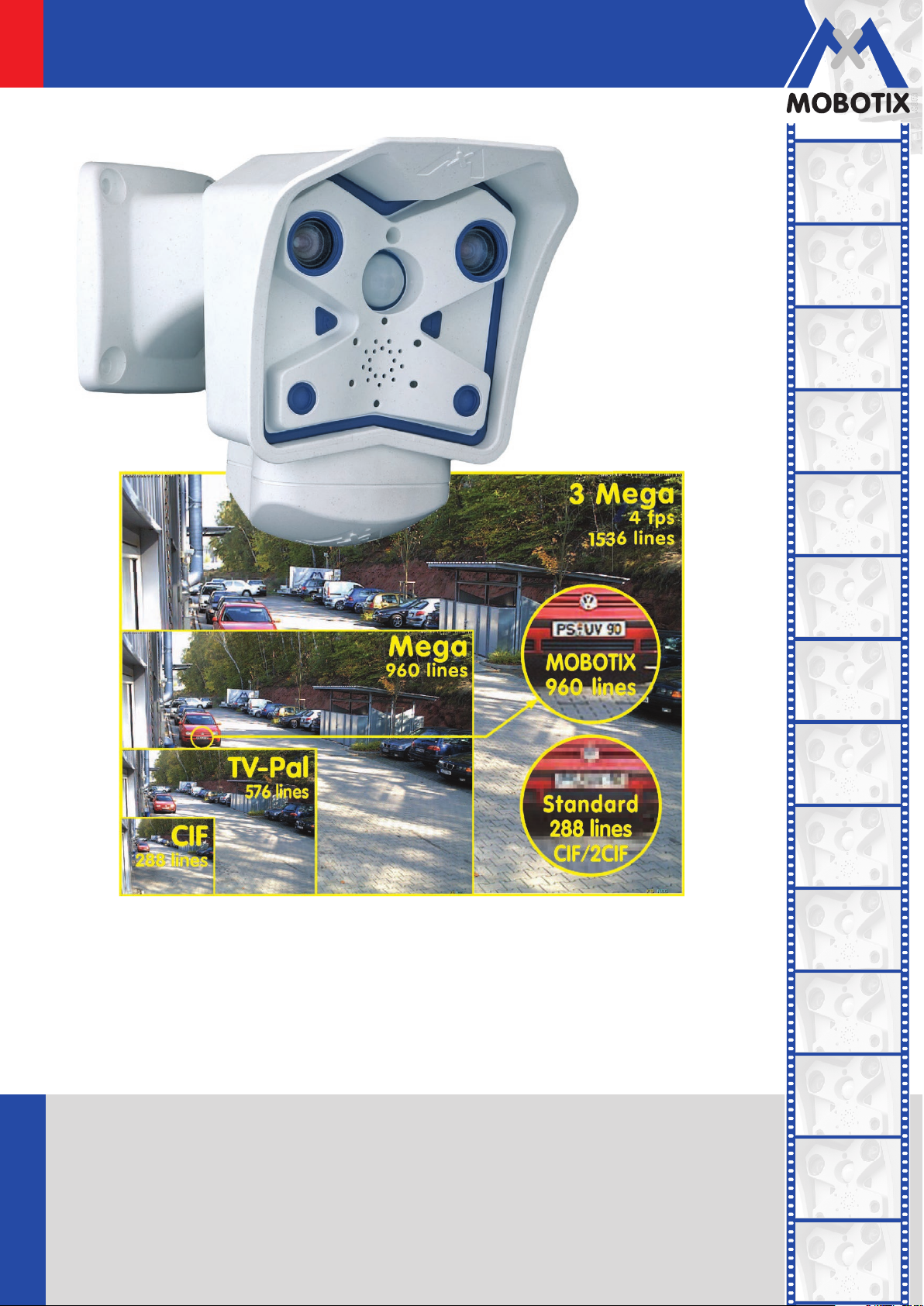
EN
M12 Camera Manual
The HiRes Video Company
HiRes
3 Megapixels
2048 x 1536
Software zoom
Skyline
Format free
Each image format
freely definable
MxPEG
30 Frames/s
VGA (640 x 480)
10
F/s 3Mega
Virtual PTZ
Digital pan, tilt,
zoom
Backlight
Safe using CMOS
without mechanical iris
Two Eyes. 100,000 Reasons.
MOBOTIX dual lens, day/night camera with two separate HiRes image sensors is successfully in
use in over 100,000 installations worldwide. Brilliant color for the day and extremely light-sensitive
black/white sensor for the night. The intelligent and robust professional solution from MOBOTIX
with no moving parts!
60.006_EN_V3_02/2013
HiRes Video Innovations
The German company MOBOTIX AG is known as the leading pioneer in network camera technology and its
decentralized concept has made high-resolution video systems cost ecient.
MOBOTIX AG • D-67722 Langmeil • Tel: +49-6302-9816-103 • Fax: +49-6302-9816-190 • sales@mobotix.com
www.mobotix.com
Internal DVR
Internal via Flash,
external via Network
Win/Lin/Mac
Recording
Via Netzwerk on PC
up to 1 Terabyte
Microphone & speaker
Audio
Bi-directional, via IP,
variable frame rates
SIP client with video
IP Telephony
Alarm notify,
camera remote control
VideoMotion
Multiple windows,
precision pixel-based
-22 to +140°F
Weatherproof
-30 to +60°C, IP65,
no heating necessary
IEEE 802.3af
PoE
Network power
even in winter
Robust
No moving parts,
fiber glass housing
MxCC/MxEasy
License free
Video Management
Software
Page 2
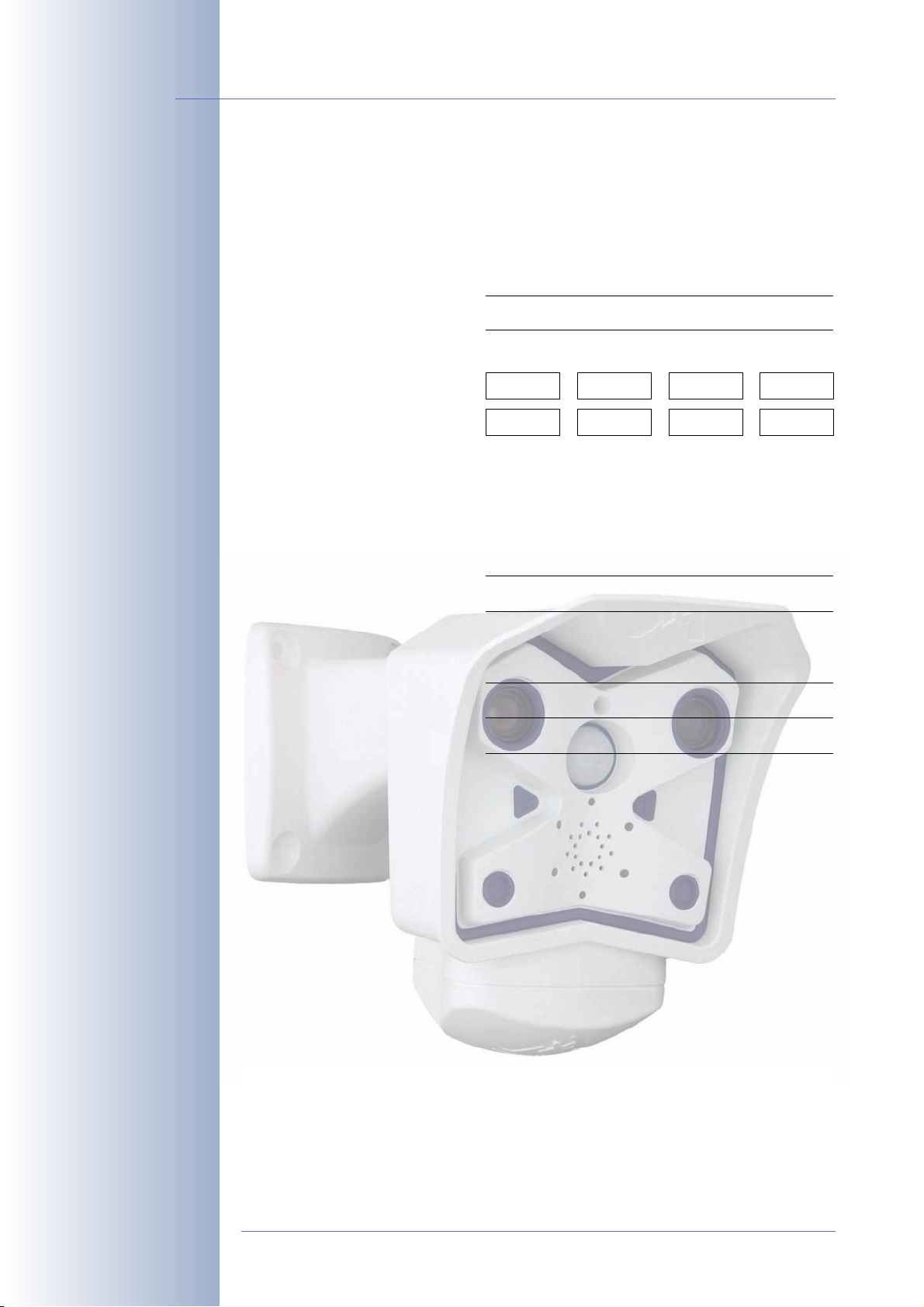
M12 Camera Manual Part 1
MOBOTIX Camera Data
Enter the data of your camera here!
Camera Model:
Camera Name:
Factory IP Address:
Current IP Address:
DHCP: activated
Admin User Name:
Admin Password:
ISDN Dial-In Number:
ISDN User Name:
ISDN Password:
Notes:
deactivated
Note: MOBOTIX offers inexpensive seminars that include a workshop and
practical excercises:
Basic Seminar 3 days, Advanced Seminar 2 days.
For more information, see www.mobotix.com
© MOBOTIX AG • Security-Vision-Systems • Made in Germany
www.mobotix.com • sales@mobotix.com
Page 3
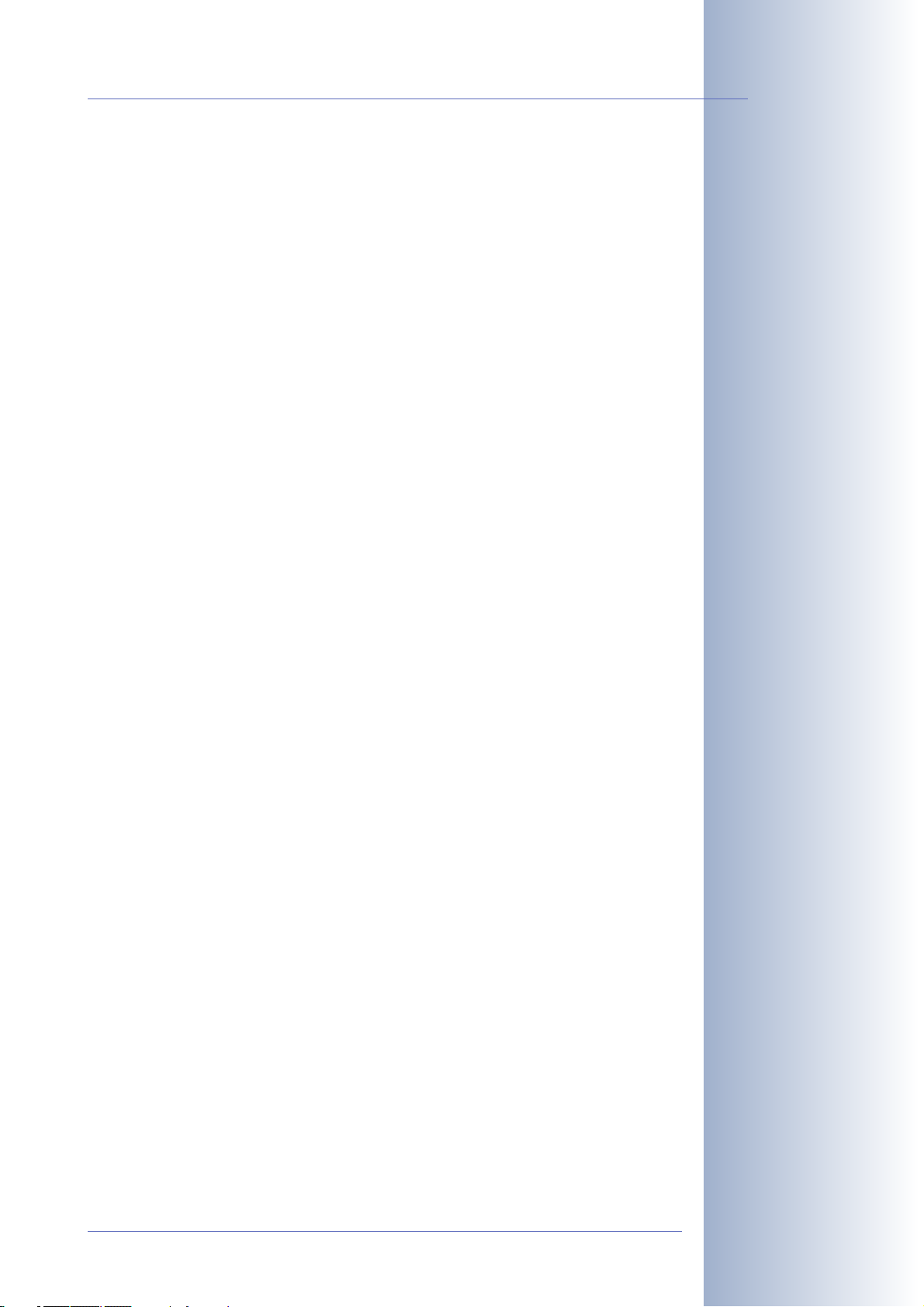
M12 Camera Manual Part 1
M12 CAMERA MANUAL PART1
1 INTRODUCTION 6
1.1 MOBOTIX Cost Benefits 8
1.2 MOBOTIX Technical Advantages 9
1.3 The Concept Behind the MOBOTIX M12 10
1.4 Product Advantages of the MOBOTIX M12 14
1.5 Feature List 16
1.6 MOBOTIX M12 Lens Options 18
1.7 Hard- and Software Differences of the MOBOTIX M10/M12 19
1.8 Important Notes 20
1.8.1 MOBOTIX M12—Weatherproof to IP65 20
1.8.2 Password for the Administration Menu 20
1.8.3 Password for ISDN Dial-In 21
1.8.4 Irreversibly Deactivating the Microphone 21
1.8.5 Starting the Camera Using the Factory IP Address 21
1.8.6 Resetting the Camera to Factory Defaults 21
1.8.7 Activating Event Control for Security Applications 21
1.8.8 Deactivating Text and Logo Options 22
1.8.9 Deactivating the Daily Reboot of the Camera 22
1.8.10 ISDN Compatibility Note 22
1.8.11 Using Internet Browsers 22
1.8.12 Cleaning Instructions – Cleaning the Lenses 22
1.8.13 Safety Notes for Operating MOBOTIX Cameras 23
1.8.14 Maximum Cable Lengths 23
1.8.15 Additional Information 23
1/92
2 MOUNTING THE CAMERA 24
2.1 Delivered Parts, Camera Components and Dimensions 24
2.1.1 Standard Delivery 24
2.2 Camera Housing and Connectors 25
2.2.1 External Sensors 25
2.2.2 Connectors 25
2.3 Optional Accessories 26
2.4 Wiring, Fire Prevention, Lightning and Surge Protection 28
2.4.1 Wiring 28
2.4.2 Fire Prevention 28
2.4.3 Lightning and Surge Protection 28
2.5 Providing the Connections (Network/ISDN) 29
© MOBOTIX AG • Security-Vision-Systems • Made in Germany
www.mobotix.com • sales@mobotix.com
Page 4
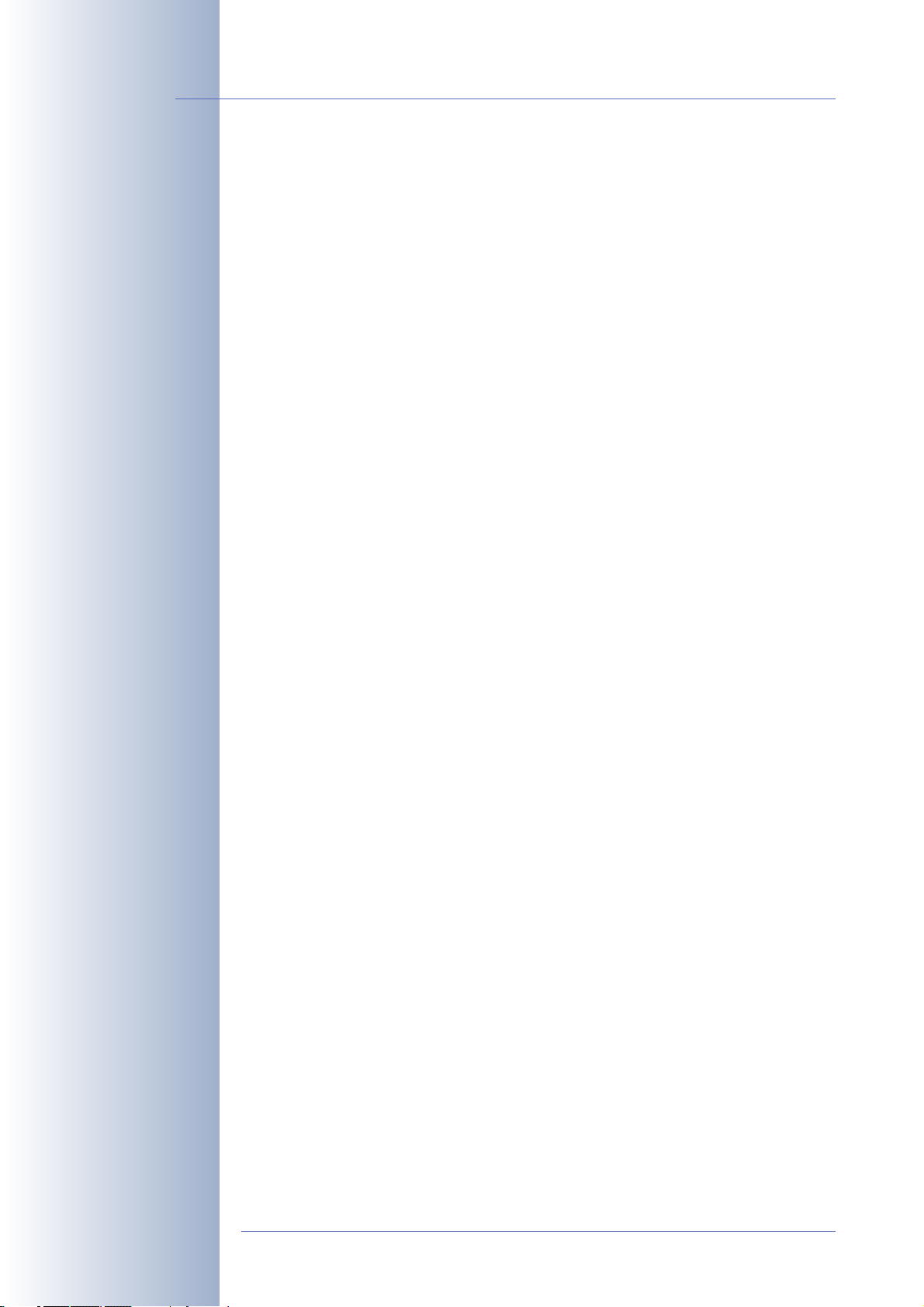
2/92
M12 Camera Manual Part 1
2.6 Power Supply of the MOBOTIX M12 30
2.6.1 Using Uninterruptible Power Supplies (UPS) 31
2.7 Determining Where to Mount the Camera 32
2.8 MOBOTIX M12 Lens Options 33
2.9 The MOBOTIX SecureFlex Mount 35
2.10 Dimensions (Ceiling Mount/Wall Mount) 36
2.10.1 Dimensions—Ceiling Mount 36
2.10.2Dimensions—Wall Mount 36
2.10.3Dimensions of the SecureFlex Mount's Foot 37
2.11 Mounting the MOBOTIX M12 to a Wall or Ceiling 38
2.11.1 Mounting to a Wall 38
2.11.2 Mounting to a Ceiling 38
2.11.3 Converting the Wall Mount to Ceiling Mount 39
2.12 Preparing the Installation 40
2.12.1 Insect Protection of the Camera 40
2.12.2Connecting to the Network (Ethernet) 40
2.12.3Connecting Another Cable (ISDN/RS232) 41
2.12.4Inserting an SD Card (Optional) 41
2.13 Mounting the Camera 42
2.14 Mounting the Camera to Different Surfaces 43
2.14.1 Mounting to a Wooden Wall or Surface 44
2.14.2Mounting to a Drywall 45
2.14.3Mounting to a Concrete or Brick Wall 46
2.14.4After Mounting the Camera 47
2.15 Installing the MOBOTIX SecureFlex Pole Mount 48
2.15.1 Delivered Parts of the SecureFlex Pole Mount 48
2.15.2Mounting the Pole Mount and the Camera 49
2.16 Adjusting the Tele Lens Focus (Cameras With L135 Tele Lens Only) 51
3 OPERATING THE CAMERA 52
3.1 General Procedure 52
3.1.1 Establishing the Power Supply of the Camera 52
3.1.2 Connecting the Camera 52
3.2 Overview of the Configuration Settings 54
3.3 Connecting the Camera 56
3.3.1 Ethernet: Power Supply Using a Network Power Adapter (MX PoE) 56
3.3.2 Ethernet: Power Supply Using a Network Power Rack (MX PoE) 57
3.3.3 Ethernet: Power Supply Using PoE Products (Power over Ethernet) 58
3.3.4 ISDN: Power Supply Using a Network Power Adapter 59
3.3.5 ISDN: Directly Supplying Power Using the External Power Supply 60
3.3.6 Ethernet and ISDN 60
3.3.7 Camera Startup Sequence 61
© MOBOTIX AG • Security-Vision-Systems • Made in Germany
www.mobotix.com • sales@mobotix.com
Page 5
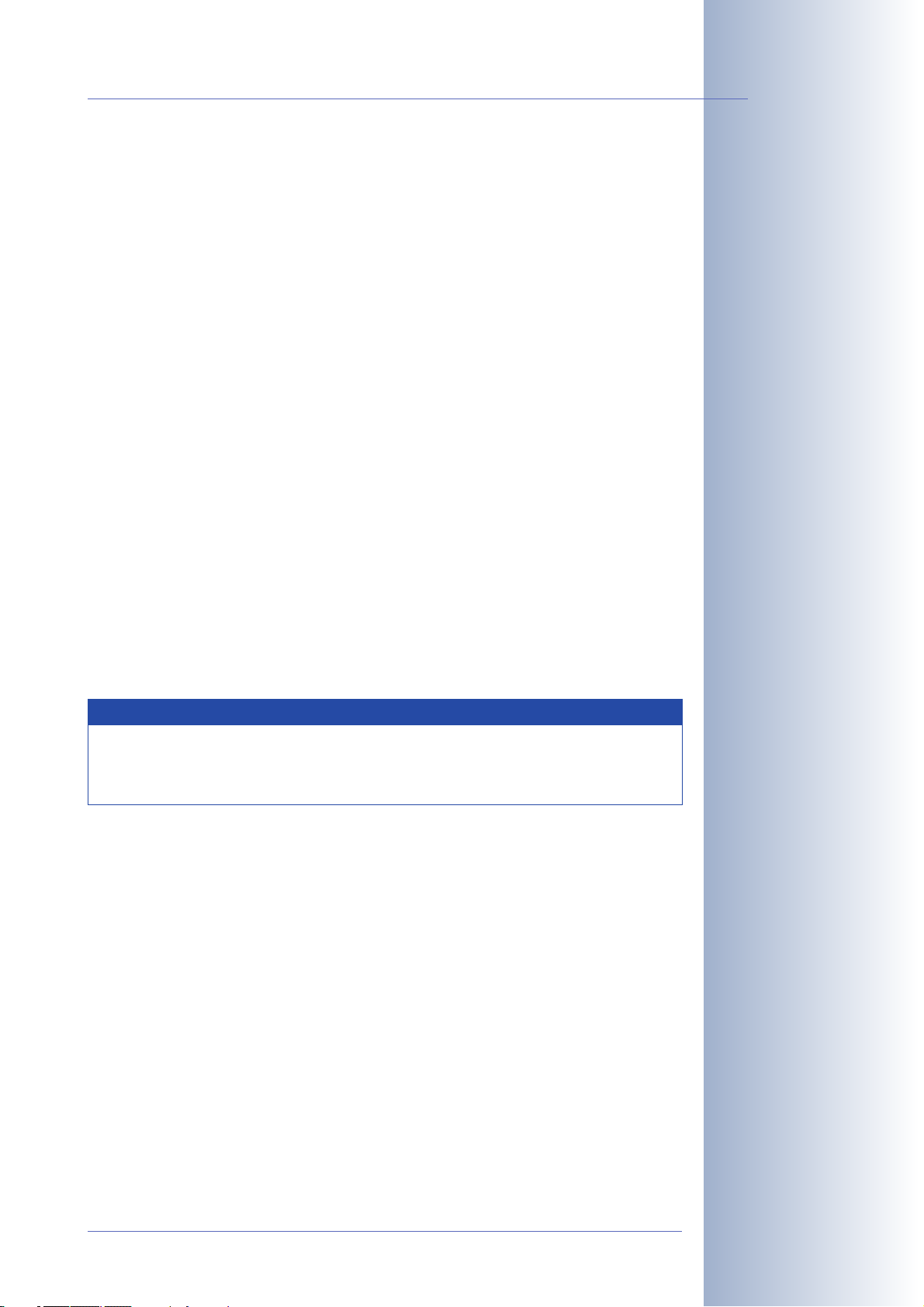
M12 Camera Manual Part 1
3.4 The First Image from the Camera 62
3.4.1 Preparing the Ethernet Connection 62
3.4.2 Preparing the ISDN Connection 64
3.4.3 Simultaneously Using ISDN and Ethernet Connections (Gateway) 64
3.4.4 The First Image in the Browser 65
3.4.5 Additional Information 66
3.4.6 Camera Screens in the Browser 67
3.4.7 Access Using Zeroconf/Bonjour 68
3.4.8 The First Image in MxControlCenter 72
3.5 Starting the Camera With an Automatic IP Address (DHCP) 78
3.6 Starting the Camera Using the Factory IP Address 79
3.7 Connecting External Devices and Sensors: MX Interface Connector
and MOBOTIX Cam-IO 80
3.7.1 MX Interface Connector for Direct Connections 80
3.7.2 MOBOTIX Cam-IO: Expansion Module for Easy Installation 81
3.8 Signal Input/Output, RS232 Interface 82
3.8.1 Signal Input Pins 82
3.8.2 Signal Output Pins 83
3/92
3.9 M12 Drilling Templates (Scale 1:1) 84
APPENDIX: HARD- AND SOFTWARE FEATURES
IP65 CERTIFICATE, DECLARATION OF CONFORMITY
M12 DRILLING TEMPLATE
Note
The following chapters (4 and higher) are all part of the Camera
Software Manual. The main headings are listed below to give you an
overview of the
Software Manual
contents.
SOFTWARE MANUAL PART2
4 CAMERA USER INTERFACE
4.1 The First Image in the Browser
4.2 The First Image in MxControlCenter
4.3 Screens of the Camera
4.4 The Live Screen in the Browser
4.5 The Playback Screen in the Browser
4.6 The MultiView Screen in the Browser
4.7 PDA Screen
4.8 Guest Screen
4.9 Browser Settings
© MOBOTIX AG • Security-Vision-Systems • Made in Germany
www.mobotix.com • sales@mobotix.com
Page 6
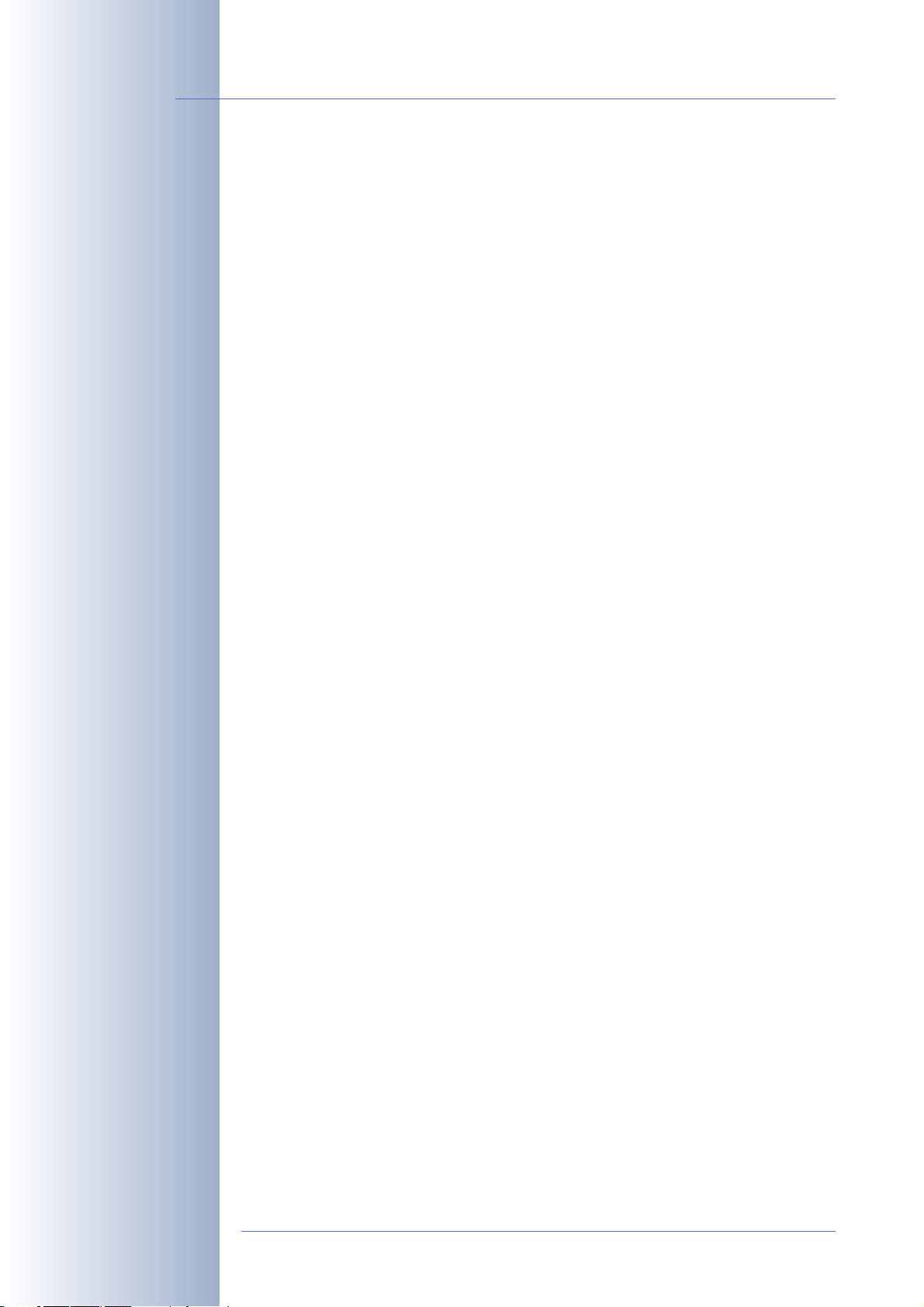
4/92
M12 Camera Manual Part 1
4.10 Configuring the Softbuttons
4.11 Fast Video Streaming
4.12 Operating Multiple Cameras
5 BASIC CAMERA CONFIGURATION
5.1 Overview
5.2 Quick Installation
5.3 Connection Test
5.4 Basic Settings
5.5 Image Controls
5.6 Logos
5.7 Exposure Settings
5.8 Day & Night Modes
5.9 Managing Settings
6 SOFTWARE UPDATES
6.1 Overview
6.2 Preparatory Steps
6.3 Updating the Camera Software
6.4 Update Checklist
7 EVENTS, ACTIONS AND MESSAGES
7.1 Overview
7.2 Functional Overview
7.3 General Remarks on Operating the Camera
7.4 Screen Display of Event Settings in Live Image
7.5 Arming
7.6 Events
7.7 Actions and Messaging, Action and Messaging Profiles
7.8 Working with Profiles
7.9 Time Tasks
8 RECORDING
8.1 Overview
8.2 Recording Modes
8.3 Recording Types
© MOBOTIX AG • Security-Vision-Systems • Made in Germany
www.mobotix.com • sales@mobotix.com
Page 7
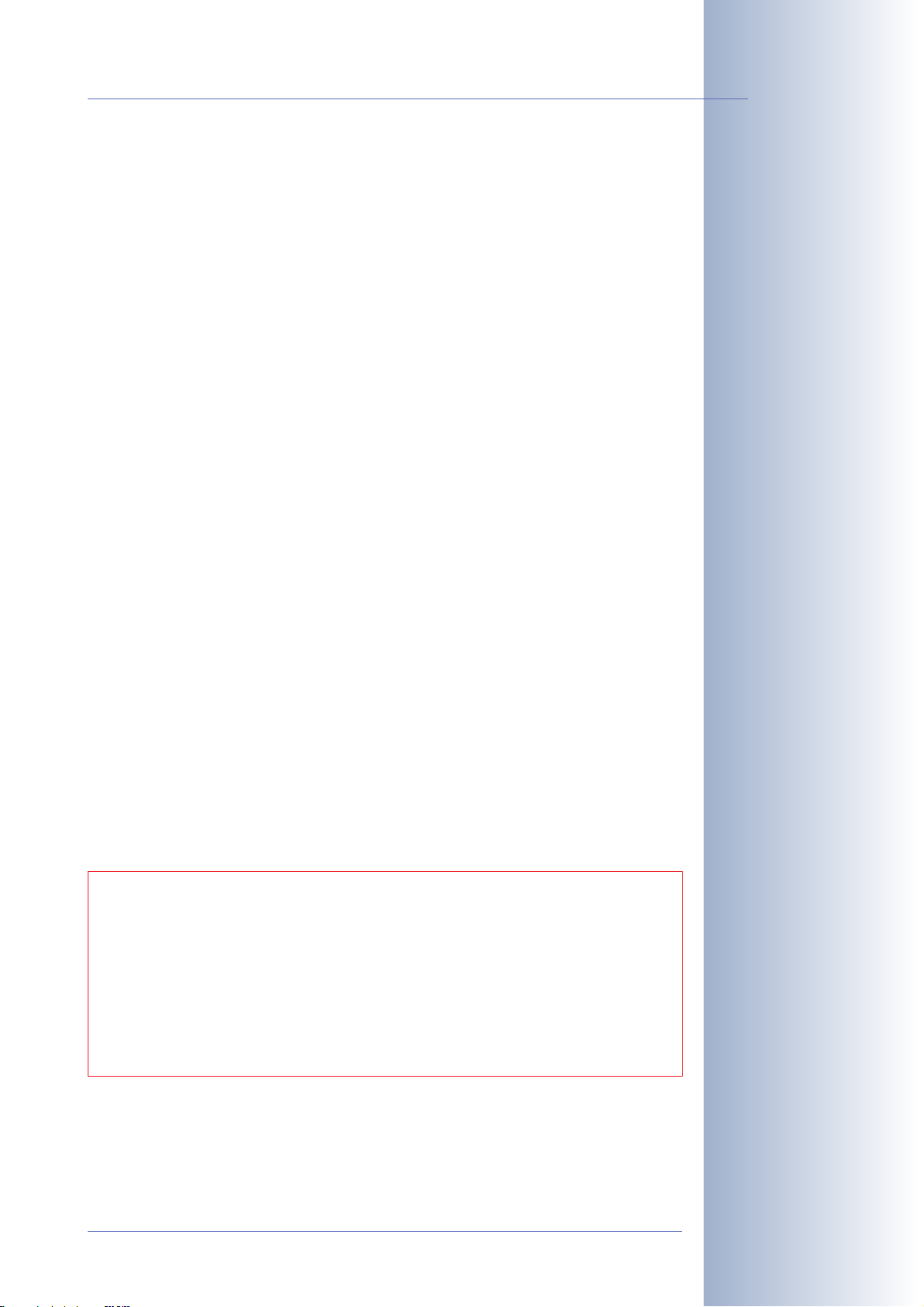
M12 Camera Manual Part 1
9 TELEPHONY FEATURES
9.1 Overview
9.2 VoIP Settings for IP Telephony
9.3 Camera Phone (Listen, Speak and Intercom Modes)
9.4 Phone Profiles: Outbound Phone Calls
9.5 Voice Dial-In: Inbound Phone Calls
9.6 Remotely Controlling the Camera Using a Phone
9.7 Sample Configurations for IP Telephony via Internet
9.8 Sample Configurations for IP Telephony via LAN
10 MOBOTIX CAMERAS ON THE WEB
10.1 Overview
10.2 Displaying Cameras on the Web
5/92
10.3 Configuring Routers and Firewalls
10.4 Configuring DynDNS
10.5 Updating Web Pages
11 SOFTWARE INTERFACES
11.1 Overview
11.2 Accessing Live Images
11.3 Accessing the Second Image Channel
11.4 Video Streaming
11.5 The HTTP API
12 TROUBLESHOOTING
Information subject to change without notice!
Copyright © 1999-2007 MOBOTIX AG, Kaiserslautern, Germany.
All rights reserved. MOBOTIX, MxPEG and MxControlCenter are worldwide
trademarks of MOBOTIX AG. Microsoft, Windows and Windows Server are registered trademarks of Microsoft Corporation. Apple, the Apple logo, Mac, Mac
OSX and Bonjour are trademarks of Apple Inc. Linux is a trademark of Linus
Torvalds. All other marks and names mentioned herein may be trademarks or
registered trademarks of the respective owners.
Further information:
www.mobotix.com
© MOBOTIX AG • Security-Vision-Systems • Made in Germany
www.mobotix.com • sales@mobotix.com
Page 8
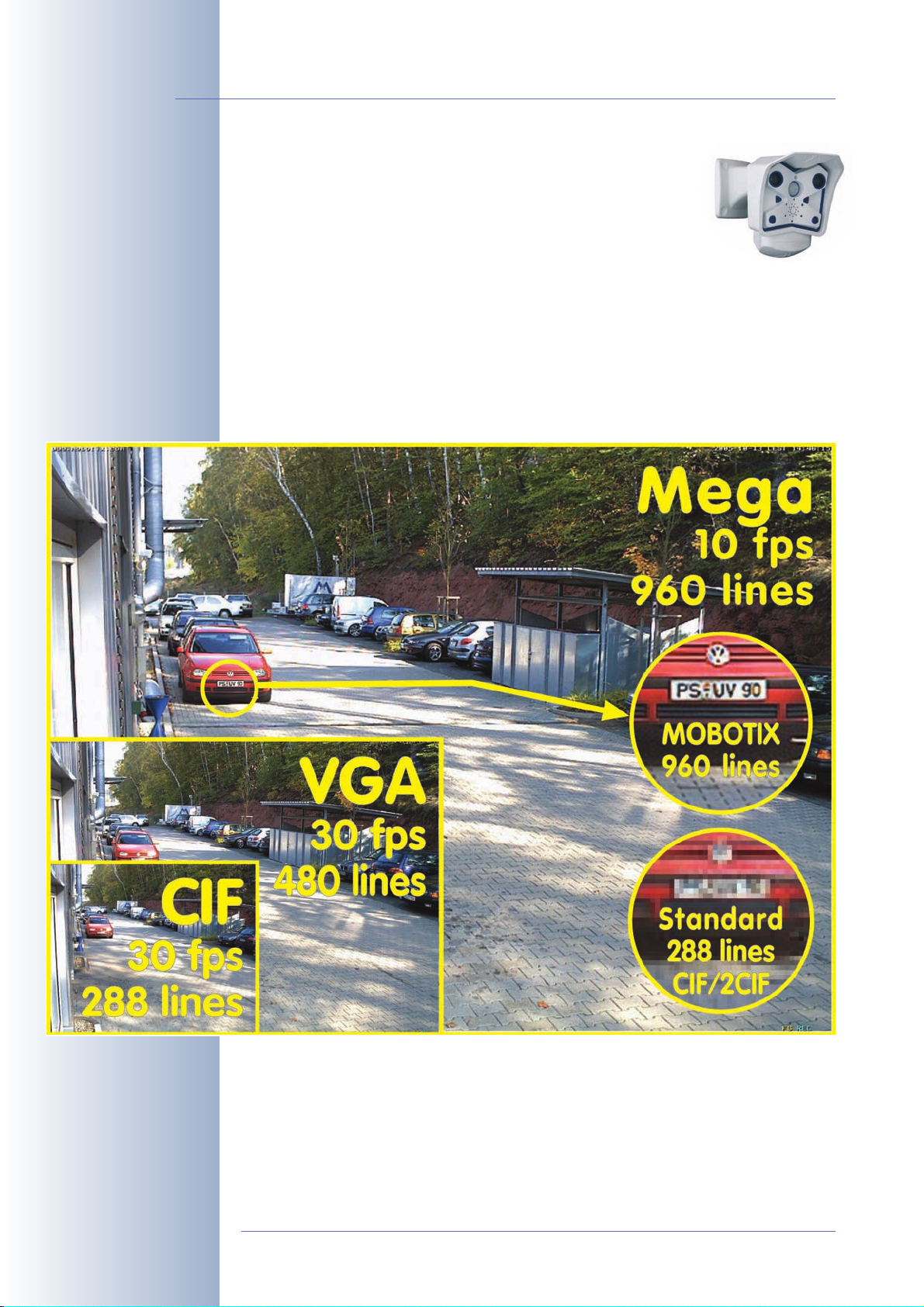
6/92
30 frames per second!
M12 Camera Manual Part 1
1 INTRODUCTION
The M12 camera range represents the next model of the second generation of MOBOTIX network cameras. Now more powerful than ever, the new models are capable of creating high-resolution live video streams with high frame rates. When showing VGA
video (640x480), the camera can deliver up to 30 fps. Even Megapixel video
(1280x960) will still generate up to 10 fps. The camera transmits realtime sound
from the microphone, even in the browser.
Similar to previous MOBOTIX cameras, M12 cameras are available as SECURE, IT,
WEB and BASIC models with differing software features. The WEB and BASIC mo-
dels do not have a microphone. The M12 can be fitted with three M14 high-performance lenses; additional lenses will be available in the future.
Everything integrated!
Like all other MOBOTIX cameras, M12 models are more than "just a camera"; the
integrated software features (Secure/IT models) include a multitude of functions,
such as video motion detection, long-term recording, alarm messaging and vi-
deo IP telephony. In camparison to camera systems from other manufacturers,
buying and installing additional software on the computer is thus unnecessary.
Instead of using a web browser, you can also download the free MxControlCenter
© MOBOTIX AG • Security-Vision-Systems • Made in Germany
www.mobotix.com • sales@mobotix.com
Page 9
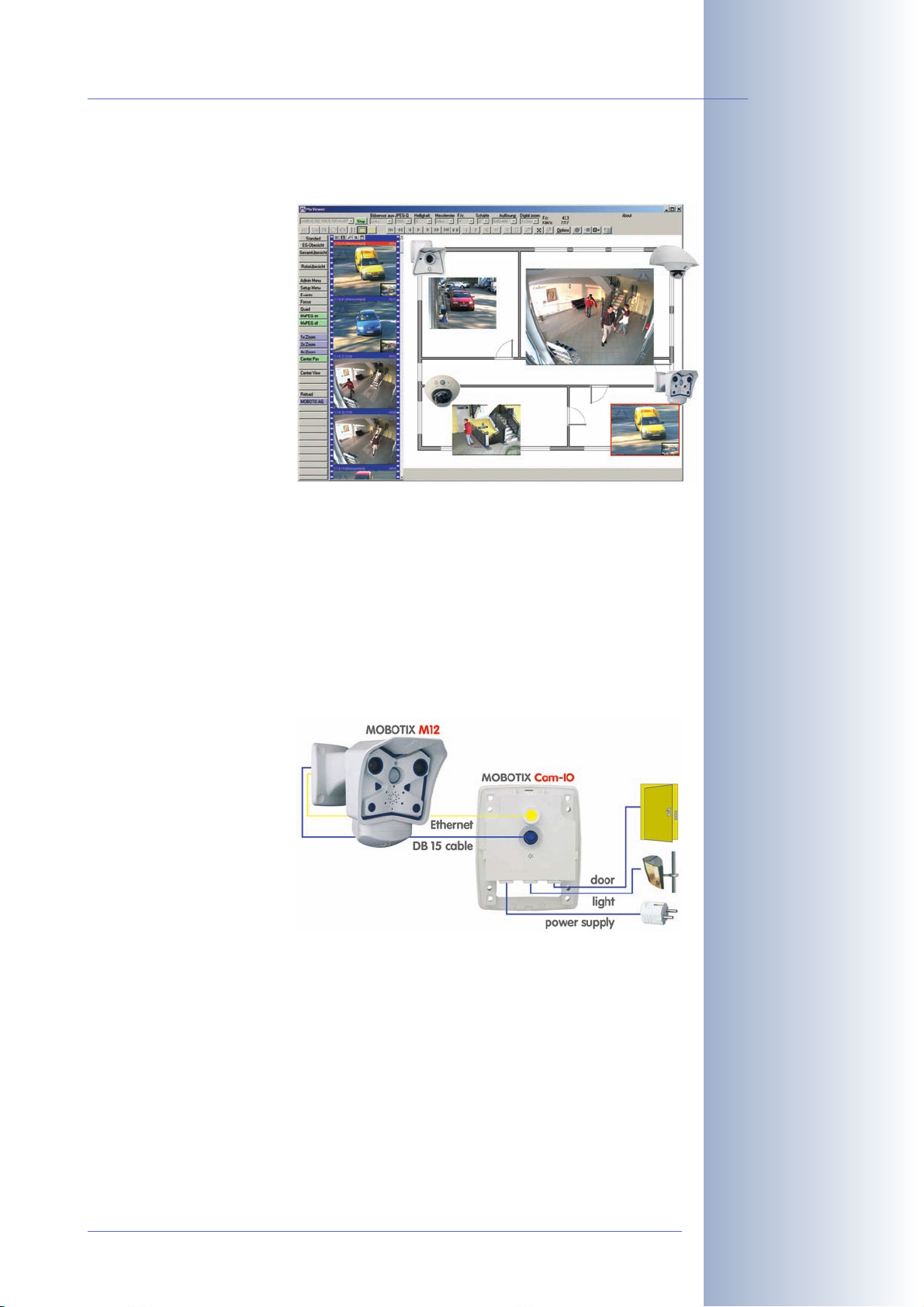
M12 Camera Manual Part 1
for Windows from www.mobotix.com, which allows displaying multiple cameras
on one monitor. Moreover, MxControlCenter can also process incoming alarms
from the camera and allows for comfortably searching and evaluating the
alarm video clips (including
audio).
7/92
MxControlCenter
Because of the low power consumption of only 3Watts, the MOBOTIX M12 cameras feature the highest operating temperature range in the market from -30 to +
60°C (-20 to 140°F). Since MOBOTIX cameras neither fog up nor require heating,
power can be supplied using standard PoE products. All models come with a wall
mount that covers wall outlets and perfectly conceals the cabling.
Using the new MX Interface Connector with D Sub 15 HD socket, you can directly
connect external lamps, devices, sensors, microphones and audio amplifiers. The
MOBOTIX Cam-IO expansion box simplifies installing the camera and expands on
these possibilities: All external devices, sensors and
the Ethernet cabling are
connected directly to the
installation box. Likewise,
the MOBOTIX Cam-IO installation box hooks up to
the mains and supplies
power to the camera, without requiring any other
type of power supply.
MOBOTIX Cam-IO
© MOBOTIX AG • Security-Vision-Systems • Made in Germany
www.mobotix.com • sales@mobotix.com
Page 10

8/92
M12 Camera Manual Part 1
1.1 MOBOTIX Cost Benefits
Increased resolution reduces amount of cameras needed
960-line, high-resolution sensors give a better overview and allow
monitoring an entire room with just one camera from the corner
Reduced installation costs at any distance
Standard Ethernet connection enables the use of common network components such as fiber, copper and wireless (WLAN)
Intelligent recording technology reduces required storage
Decentralized recording technology in the camera software puts less strain
on PCs and reduces the amount of storage PCs (DVRs) by 10 times
Event-controlled image rate minimizes storage costs
Event-driven, automatically adjusted recording frame rate based on event
or sensor action reduces amount of data and storage costs
No additional power and no heating required
Anti-fogging without heating allows usage of standard PoE technology to
power the system via network and saves costs of power cabling
Backup power requirement reduced by 8 times
Low power consumption, 3 Watt, enables year-round (no heating required)
PoE with one centralized UPS from installation room via network
Robust and practically maintenance free
Fiberglass-reinforced composite housing with built-in cable protection and
no mechanical moving parts (no autoiris) guarantees longevity
No software and no licence costs
Control and recording software is integrated in the camera and is free of
charge; new functions are available via free software downloads
Unlimited scalability and high return of investment
While in use, more cameras and storage can be added at any time; image
format, frame rate & recording parameters can be camera specific
Additional functions and other extras included
Audio support, lens, wall mount and weatherproof housing (-30° .. 60°C;
-22° .. 140°F) are incl.; microphone & speaker available in certain models
© MOBOTIX AG • Security-Vision-Systems • Made in Germany
www.mobotix.com • sales@mobotix.com
Page 11
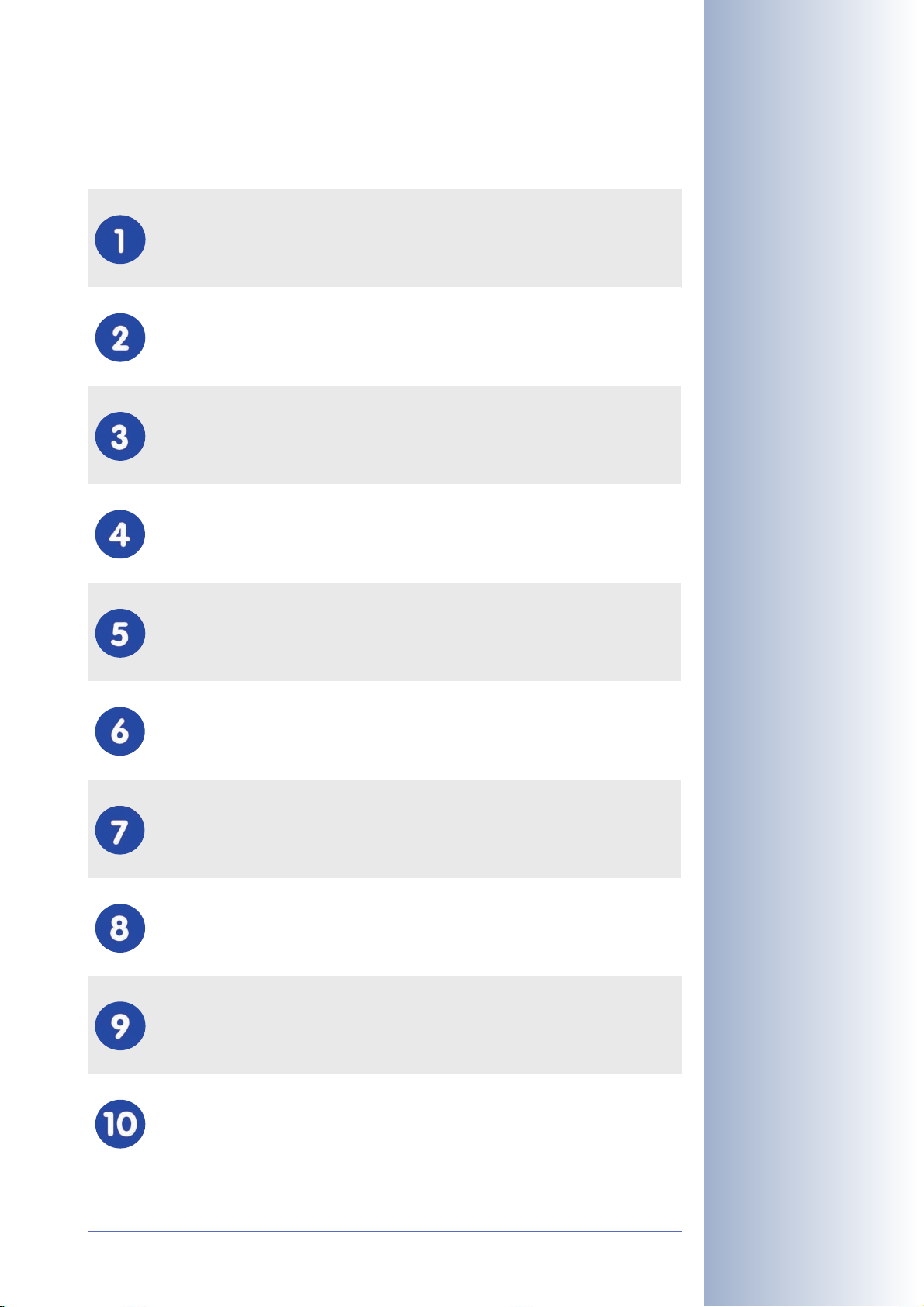
M12 Camera Manual Part 1
1.2 MOBOTIX Technical Advantages
Progressive-scan instead of half-frame blur
Mega pixel sensor and image processing inside camera with digital white
balance generates sharp and true color images at every scale
Sun and backlight compensation
CMOS-sensor without autoiris, digital contrast enhancement and configurable exposure measurement zones guarantee optimal exposure control
Dual camera technology: 2-in-1
Two possible camera views with picture-in-picture technology or 180°
panoramic view; one Dual-Fixdome camera with 2.5 megapixel is enough
Long-term, high-performance Terabyte recording included
Event detection and ring buffer recording by the camera itself allow
recording of 40 smooth video streams on a single PC (1200 VGA images/s)
9/92
Simultaneous recording, event search and live viewing
Live video for multiple users, recording and event search simultaneously
possible in seconds from anywhere in the world via network
Very low network load
Efficient MxPEG video codec, motion detection based recording and video
buffering inside camera guarantee a very low network load
Bridging of recording during network failures
Internal camera ring buffer bridges network failures and bandwidth
fluctuations of wireless links (WLAN/UMTS) for several minutes
Day & night maintenance free
Unique Day/Night camera technology without moving parts guarantees
extreme light sensitivity and ensures long-term reliability
Audio and SIP telephony
Lip-synchronized audio (live & recording); each camera is a video IP telephone based on SIP standard with automatic alarm call and remote control
MxControlCenter control center included
Dual screen technology with building plans, free camera positioning,
event search, image processing, lens distortion correction and PTZ support
© MOBOTIX AG • Security-Vision-Systems • Made in Germany
www.mobotix.com • sales@mobotix.com
Page 12
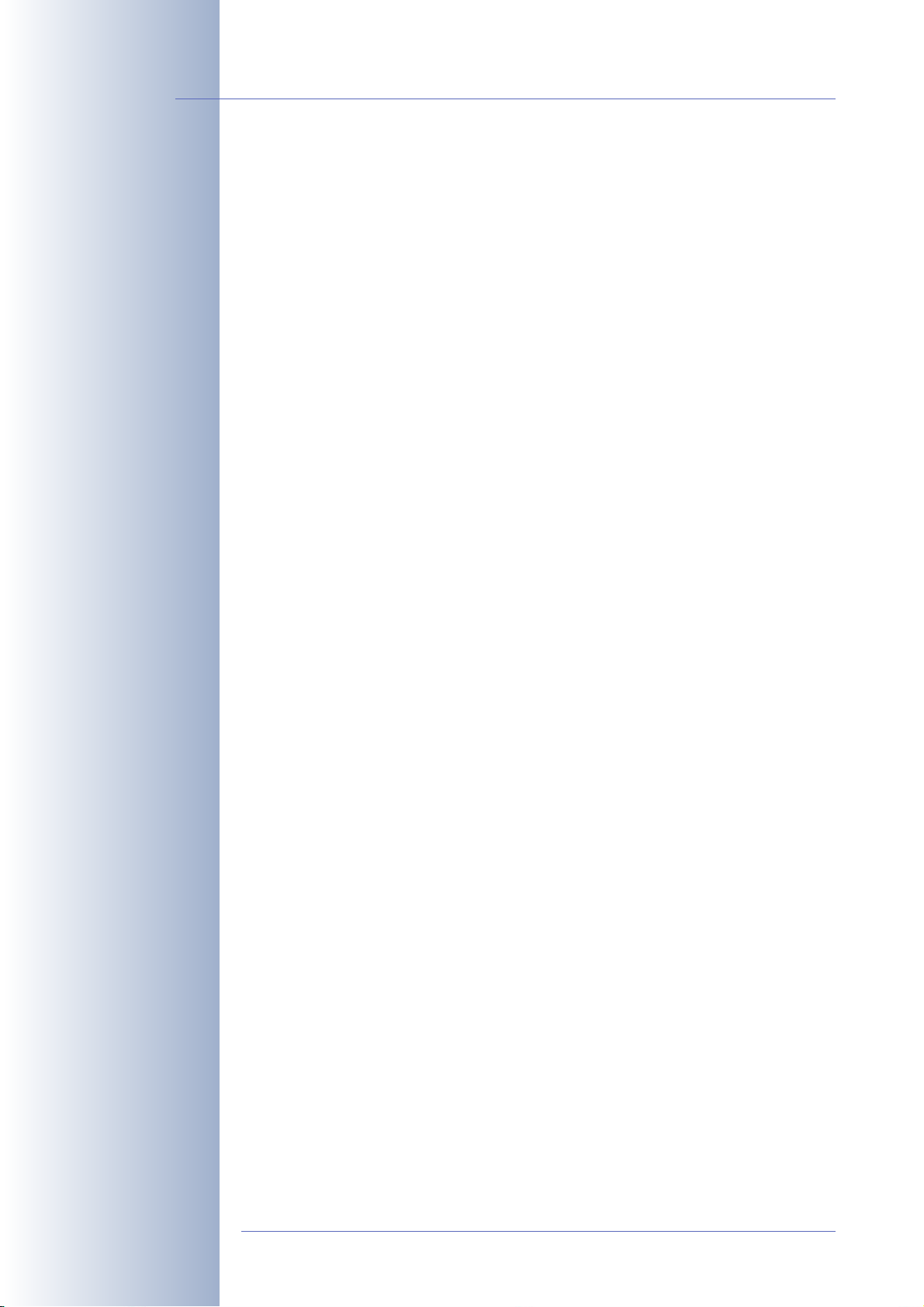
10/92
M12 Camera Manual Part 1
1.3 The Concept Behind the MOBOTIX M12
High-Resolution Live Video (640x480) with up to 30 Frames/s
The second generation of cameras from MOBOTIX now delivers smooth live video
display in VGA format with synchronous live audio, yet it keeps the network load to
a minimum (approx. 2Mbps). Live video display now match the performance of
analog video systems. When recording, MOBOTIX systems easily outperform analog systems, since MOBOTIX cameras store the same resolution and quality with
the same frame rates as in the live display. MOBOTIX technology thus allows si-
multaneously recording the video from 30 cameras in continuous recording
mode on one standard PC at 30fps each, including the audio channel of the
cameras.
Low Bandwidth Requirements
MOBOTIX' patent pending MxPEG streaming format allows fast live video with audio at extremely low network load (1 to 2Mbps). Since the MOBOTIX camera itself
detects movements in the image, video is only transmitted if movements occur,
and when the video and audio data are stored.
IP Telephony!
Voice over IP and ISDN
Moreover, MxPEG provides for synchronized audio and two-way communication
between the camera and your computer. Room surveillance with audio is possible
using Internet Explorer or MxControlCenter. Alarm notification on your mobile via Internet (SIP) or ISDN telephony is just as easy as event-controlled voice messages directly from the camera.
IP Telephony and Video SIP
All telephone features can be used via Internet telephony thanks to the integrated
SIP client. The SIP client allows remote-controlling the camera using the touchtone
keys and also places the alarm calls of the camera. Video SIP establishes audio/video connections to the camera using Windows Messenger or similar applications
(e.g. Counterpath x-Lite/eyebeam).
Long-Term Storage Included
MOBOTIX cameras have an integrated long-term storage system for Linux,
Windows and Mac OS X computers. Every camera manages its own storage space
as a ring buffer on the shared folder. Thanks to this decentralized approach, 30 live
cameras can store images on a regular Pentium 4-class computer with 30 fps
each, including audio (also depends on the operating system).
Event Storage on SD Card
An SD card can be inserted into the integrated slot to increase the internal memory
of MOBOTIX M12 cameras (SD cards will be supported after a software update,
(available in future versions). A 2GB card can permanently store up to 65,000
images in CIF format, 40,000 images in VGA format or 13,000 Megapixel images,
© MOBOTIX AG • Security-Vision-Systems • Made in Germany
www.mobotix.com • sales@mobotix.com
Page 13
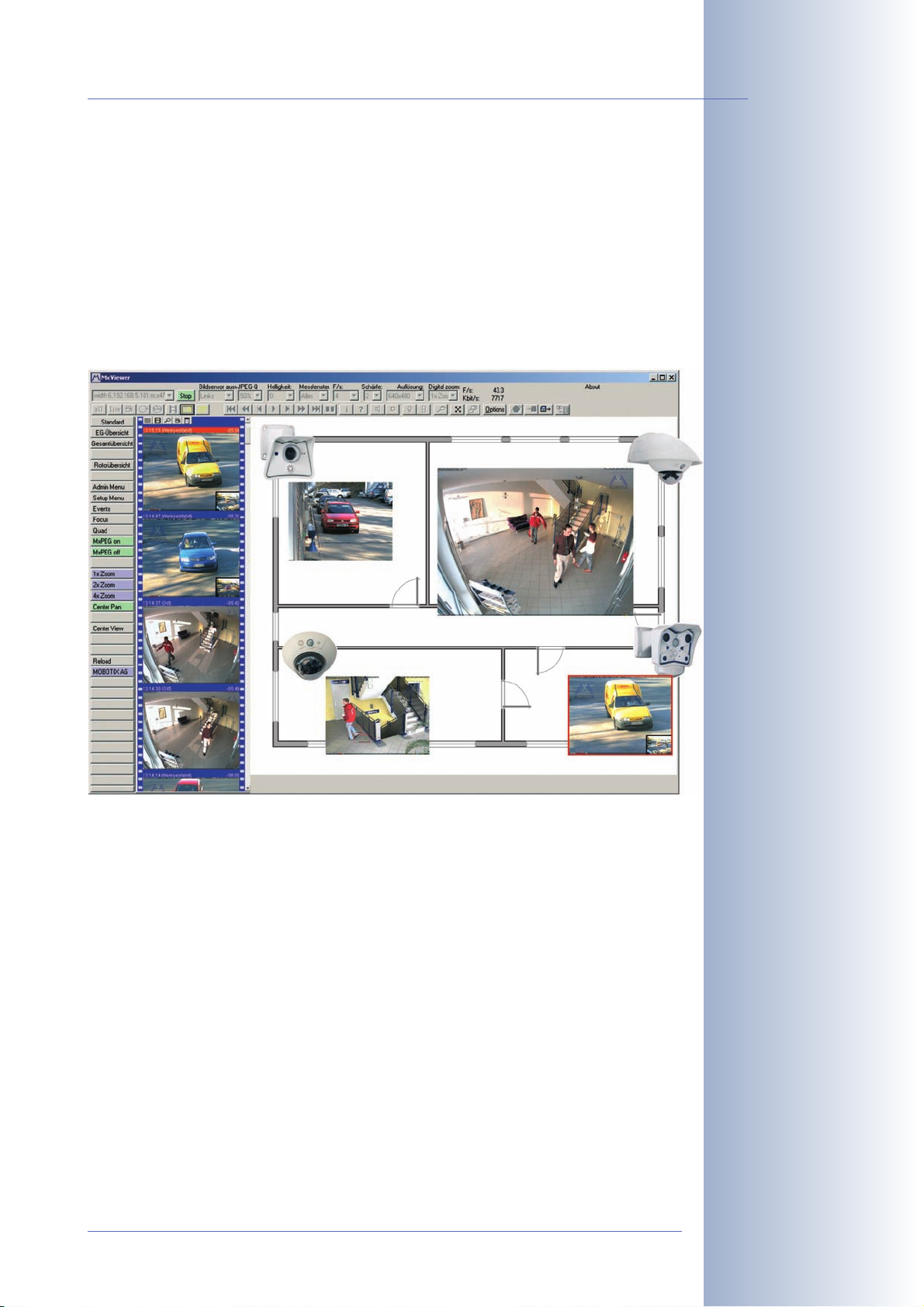
M12 Camera Manual Part 1
which are not lost in the event of a power failure. If long-term storage on a file server has been set up, the SD card adds yet another layer of security against loss of
data, as the SD card can easily bridge longer network outages.
30 Live Cameras Using MxControlCenter
The free MxControlCenter Windows client for viewing up to 30 MOBOTIX cameras
with audio now features an integrated layout editor for quick assembly of building
plans-using full drag&drop support for positioning the live camera images. Load a
floor plan as background image, drag&drop the cameras; done.
11/92
Download MxControlCenter free of charge from
www.mobotix.com
Event and Time-controlled
Just like event-controlled recording upon detecting movements in the image, the
camera can also record when the volume picked up by the microphone exceeds a
set trigger value. Using scheduled recording, time tasks can start or stop video recording, uploading of images to a web site or sending of emails with video/audio
clips. Special programs control vacation times and holidays.
Remote Alert Popup
In case of an alarm, MOBOTIX cameras automatically pop up windows or activate
other functions at a remote security control center. The cameras can use network/
wireless, GSM/GPRS/UMTS (3G) or Internet connections for this purpose.
© MOBOTIX AG • Security-Vision-Systems • Made in Germany
www.mobotix.com • sales@mobotix.com
Page 14
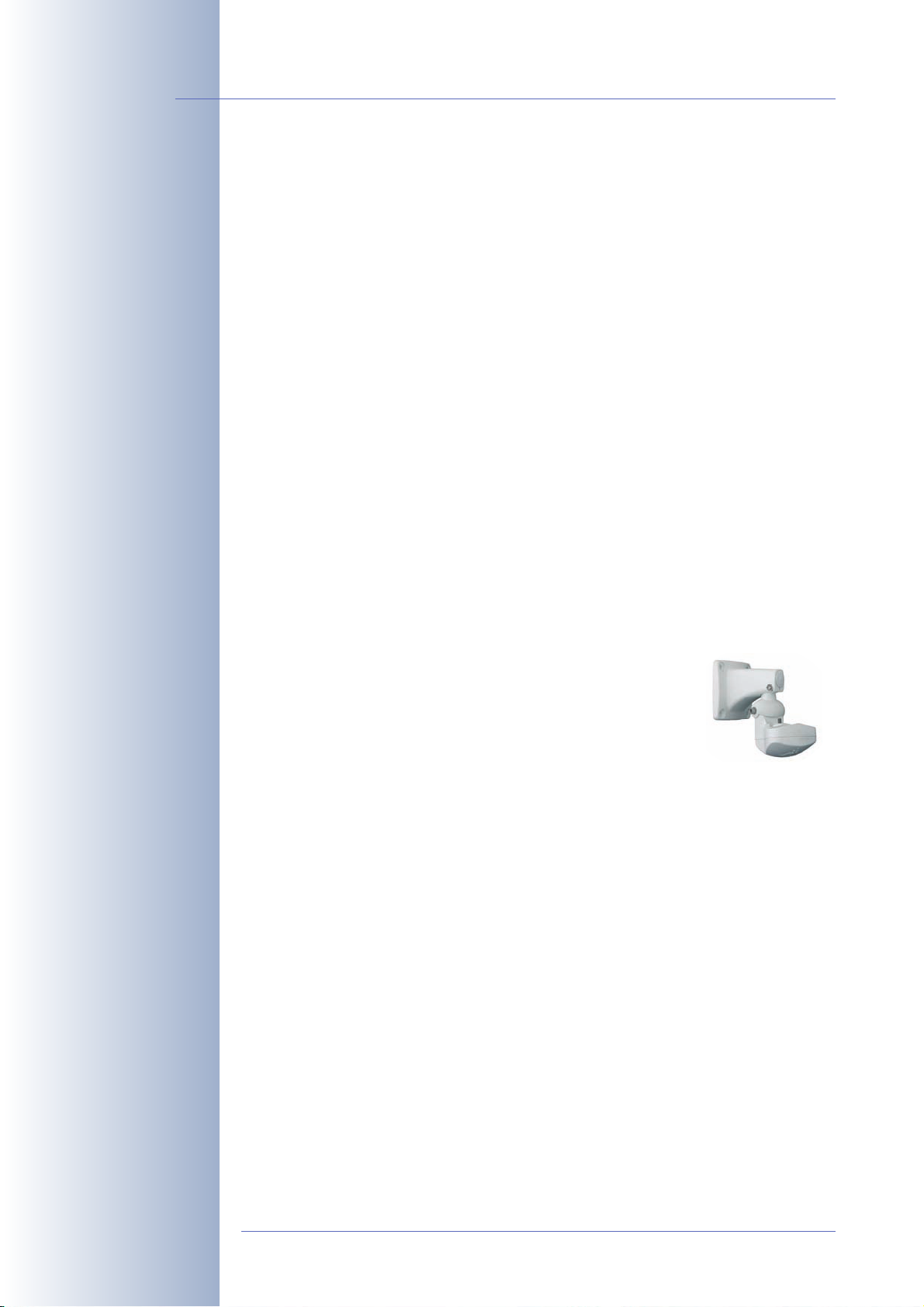
12/92
M12 Camera Manual Part 1
Day & Night
MOBOTIX Night models with two image sensors (color and B/W) deliver brilliant color images during the day and crisp B/W images at night. Cameras switch lenses
automatically, depending on the illumination.
Integrated Power over Ethernet
No heating required PoE is no problem even
in the wintertime!
Covers RJ45 wall outlets
and conceals the cabling
Power is supplied via the network cables using either MOBOTIX Network Power
Adapters with power supplies or the Network Power Racks (4/8/20 cameras per
rack) or devices that supply PoE according to IEEE 802.3af. Since the camera's
plastic housing insulates well and does not fog up, no additional heating or fans
are necessary. This is why MOBOTIX cameras have low power requirements
(3Watts) and can be operated every day of the year indoors as well as outdoors
and why PoE can be used for supplying power—unlike in other cameras.
Weatherproof
MOBOTIX M12 cameras are certified according to IP65 and are designed for outdoor as well as indoor usage. As the cameras do not have any moving parts, they
are extremely robust and resistant against heat or cold (-30°C to +60°C; -20°F to +
140°F).
Secure and Flexible Installation Using the SecureFlex Mount
The SecureFlex wall/ceiling mount (standard delivery) provides
easy mounting of the MOBOTIX M12 to a wall or ceiling and
also allows positioning the camera into virtually any direction,
while the concealed cabling enhances the visual impression
of the installation. The mount completely covers wall outlets
and allows using a defined network end point, thus facilitating
the installation.
Expanded Connections—MX Interface Connector D Sub 15 HD
Depending on your requirements, you can connect additional sensors via the D
Sub 15 HD socket, allowing you to expand the range of sensors already in the ca-
mera. Likewise, you can use the signal outputs of the camera to switch external
devices or to trigger external devices, such as alarm systems. This socket also provides a Line In pin, a Line Out pin, power supply for USB devices, USB master data
signals and a pin for connecting a backup power supply, which can also be used
by solar panels.
© MOBOTIX AG • Security-Vision-Systems • Made in Germany
www.mobotix.com • sales@mobotix.com
Page 15
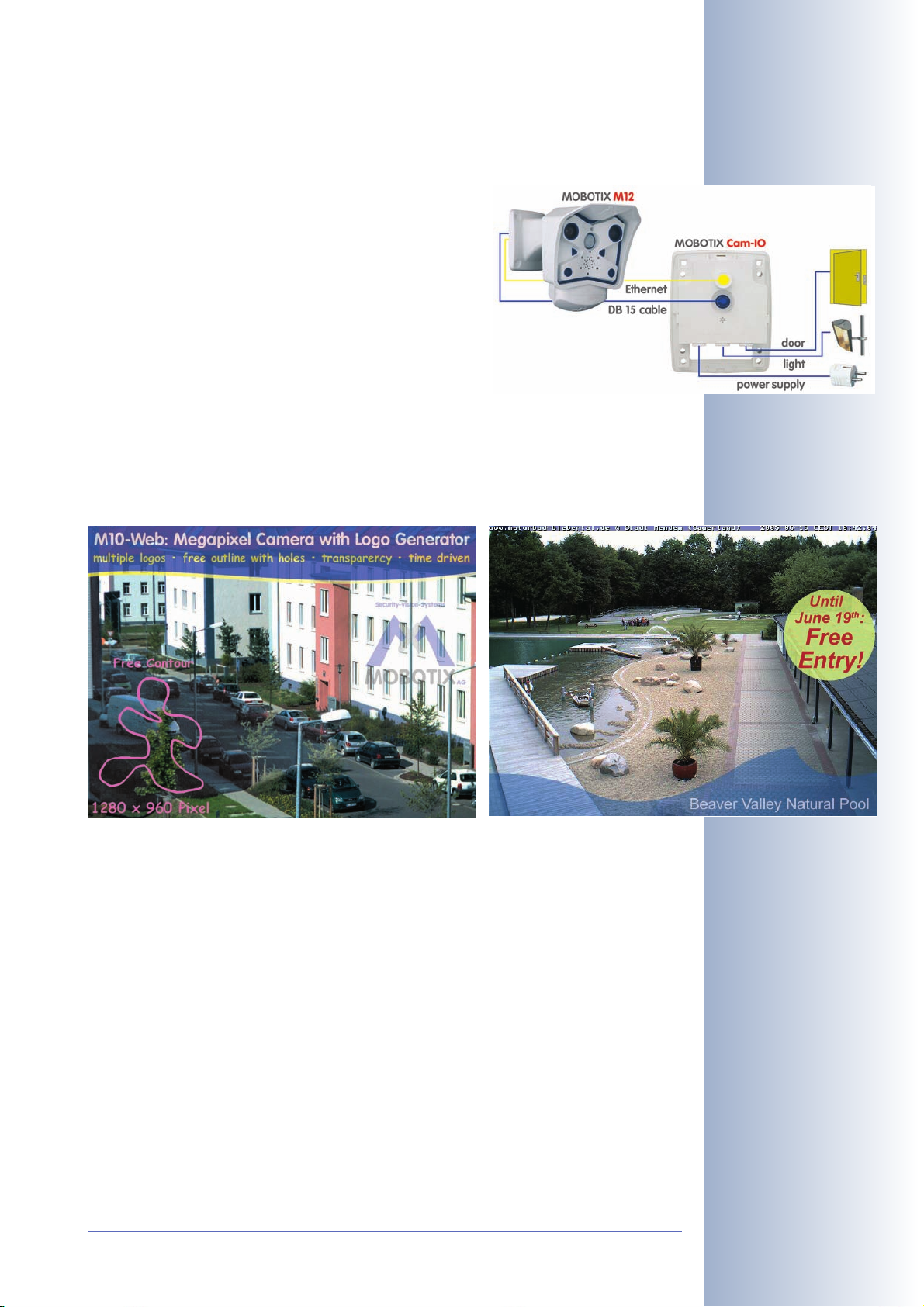
M12 Camera Manual Part 1
Easy Installation Using the Cam-IO Installation Box
The Cam-IO Installation box greatly facilitates setting
up a security system as this module carries all pins of
the MX Interface Connector and simplifies connecting external devices and sensors. Besides supplying
power to the camera, the installation box can power
lamps with up to 500W/230V (max. 4A) and has
heavy-duty connectors for the remain-ing pins of the
D Sub 15 HD socket (e.g. Line In/Out or signal inputs
of the camera).
Logos, Animated or Freestyle
13/92
The Logo generator of MOBOTIX cameras allows integrating different banners and
graphics (including files loaded from any URL) into the current camera
images—with optional scheduler control. MOBOTIX cameras are the only network
IP cameras supporting animated and transparent graphics.
Logo generator integrated
© MOBOTIX AG • Security-Vision-Systems • Made in Germany
www.mobotix.com • sales@mobotix.com
Page 16
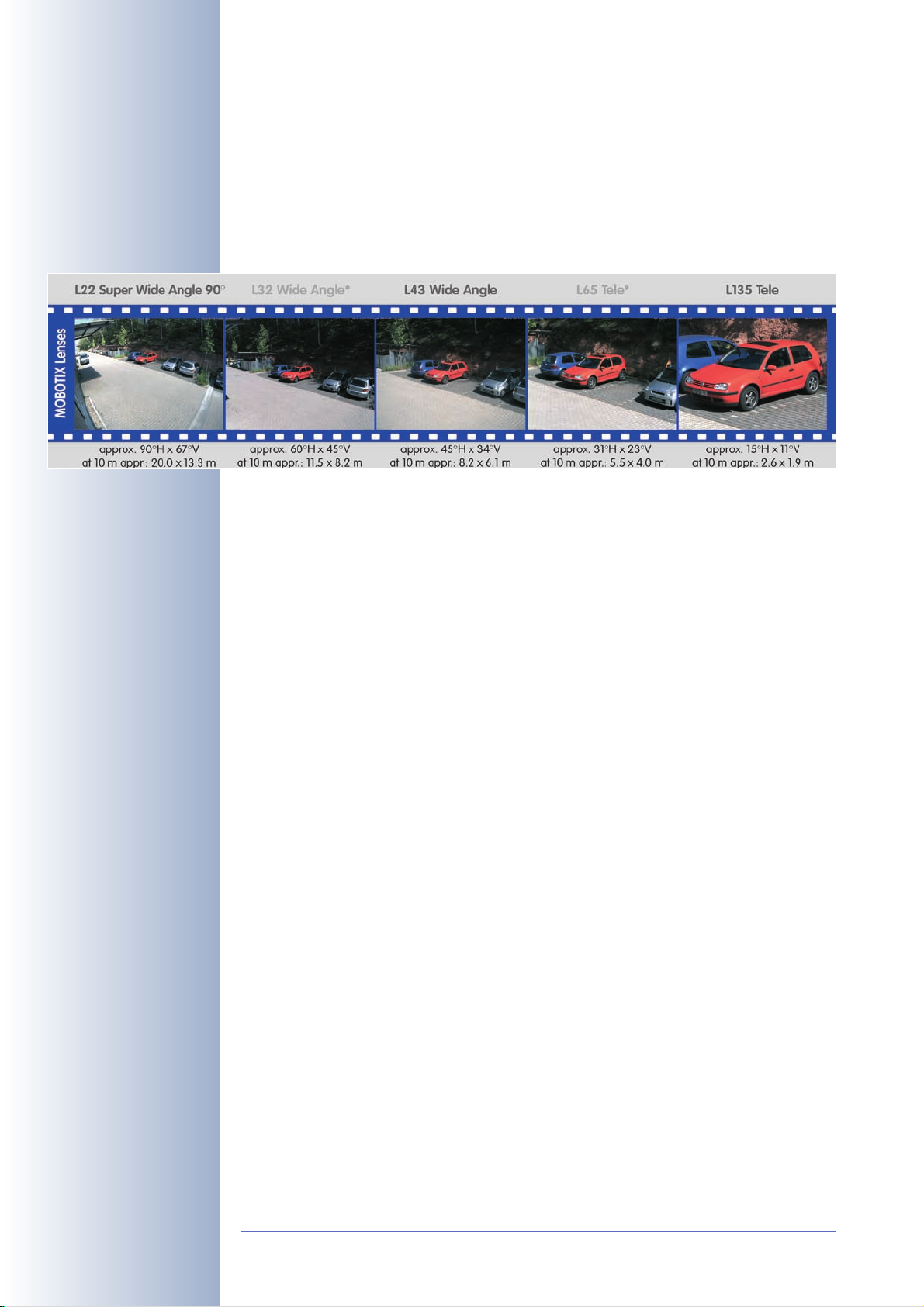
14/92
M12 Camera Manual Part 1
1.4 Product Advantages of the MOBOTIX M12
• MOBOTIX M12 camera models support the Power-over-Ethernet standard
IEEE 802.3af as well as MOBOTIX PoE technology.
• Individual lens configuration possible:
* not available for M12
• Internal memory can be expanded using non-volatile SD cards (available in
future versions after updating the software).
• Optional Wireless or UMTS/3G functionality thanks to CF cards (only installed by MOBOTIX; available in future versions).
• High image quality with max. 1.3M pixels resolution. The proven MOBOTIX
software scaling delivers crisp images even for the smaller formats (PDA, CIF,
VGA).
• Fully browser-based—no software installation required.
• Simple connection to IP network or DSL using the integrated 10/100 Ether-
net interface, or ISDN.
• Camera configuration and playback of recorded images from any standard
browser.
• Synchronous audio and intercom features when camera calls using in-
tegrated IP telephony or ISDN.
• Audio room surveillance using standard browser (Internet Explorer). The camera microphone can be irreversibly deactivated.
• Minimal network load thanks to innovative MxPEG compression scheme
(patent pending).
• Integrated event-controlled and scheduled recording.
• Live recording of up to 30 cameras simultaneously with full 30fps each,
including audio on one standard PC.
• No limitation regarding the number of cameras and storage media; the system is infinitely scalable.
• Long-term storage of video including audio or individual images in a freely
selectable data storage (ring buffer) on a standard PC or file server.
© MOBOTIX AG • Security-Vision-Systems • Made in Germany
www.mobotix.com • sales@mobotix.com
Page 17
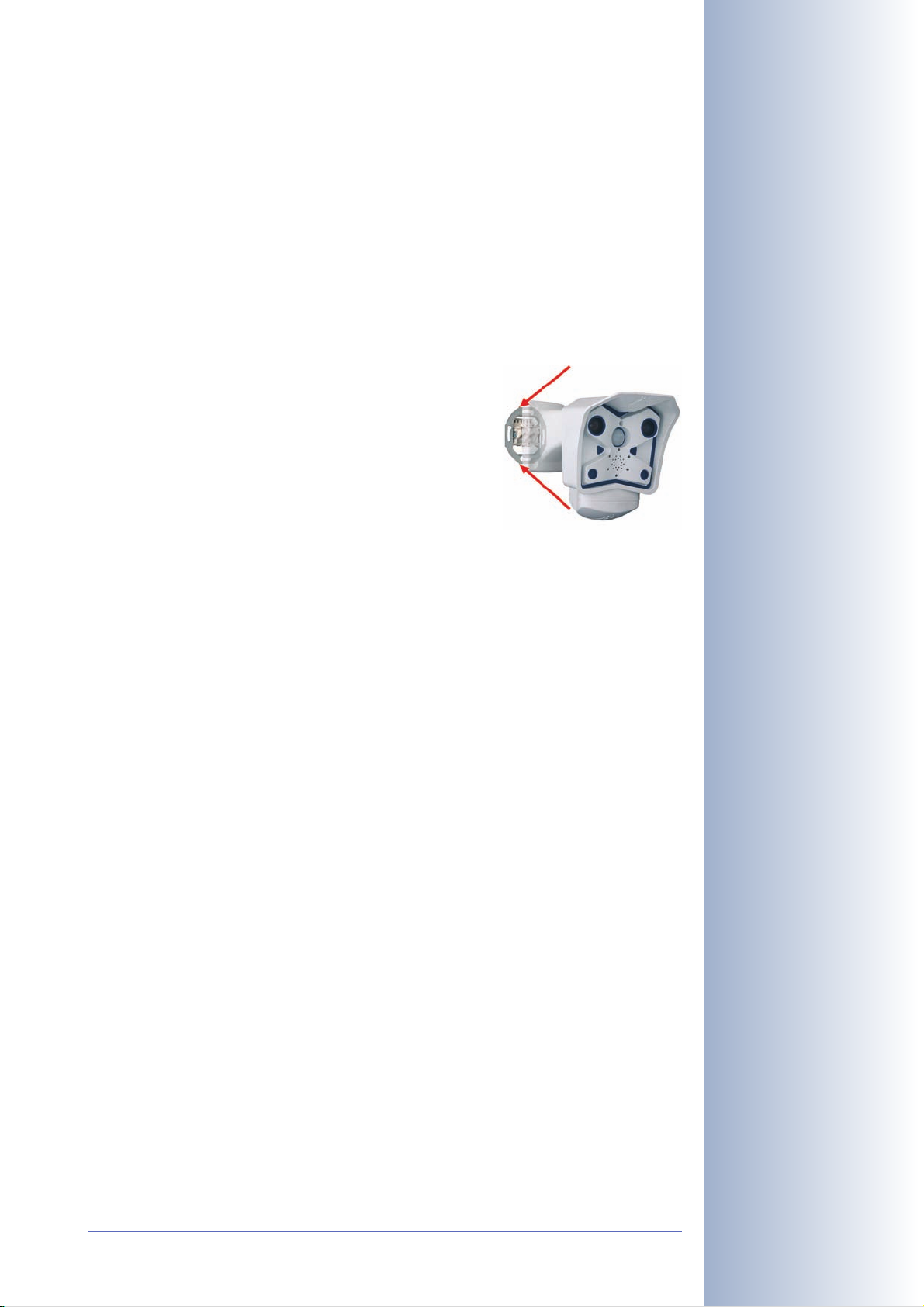
M12 Camera Manual Part 1
• Integrated data storage (ring buffer) can bridge network failures of up to
4,000 images or 6 minutes video; this can be further expanded when using
an SD card.
• Maintenance-free and weatherproof from -30 to +60°C (-22 to 140°F)
because the system has no moving parts.
• Alarm notification via e-mail, SMS or phone call.
• Backlight correction with predefined and customized exposure areas.
• Professionally equipped with integrated sensors: Video motion detection,
microphone and speaker.
• Flexibly positioned with concealed cabling and
covered wall outlets thanks to SecureFlex mount
(standard delivery).
• D Sub 15 HD socket of the camera allows connecting three signal inputs (e.g. external sensors),
three signal outputs (e.g. alarm systems), Line In,
Line Out, USB devices, power backup.
15/92
• Can be further expanded using MOBOTIX Cam-IO, which allows direct
connection to door openers, lamps, sirens, an external microphone (with
pre-amplifier), a loudspeaker, external sensors (e.g. light barrier). Hooks up
directly to the mains and supplies power to the camera via the network cable to the camera (PoE).
• Free MxControlCenter for Windows to display and manage MOBOTIX
cameras; includes alarm management, background images, etc.
• Layout editor in free-of-charge MOBOTIX MxControlCenter for quickly creating building layout plans with cameras.
• Platform-independent SDK allows developing applications; includes sample
applications (MxPlayer, MxPEG-to-MJPEG converter) and sample source
code.
© MOBOTIX AG • Security-Vision-Systems • Made in Germany
www.mobotix.com • sales@mobotix.com
Page 18
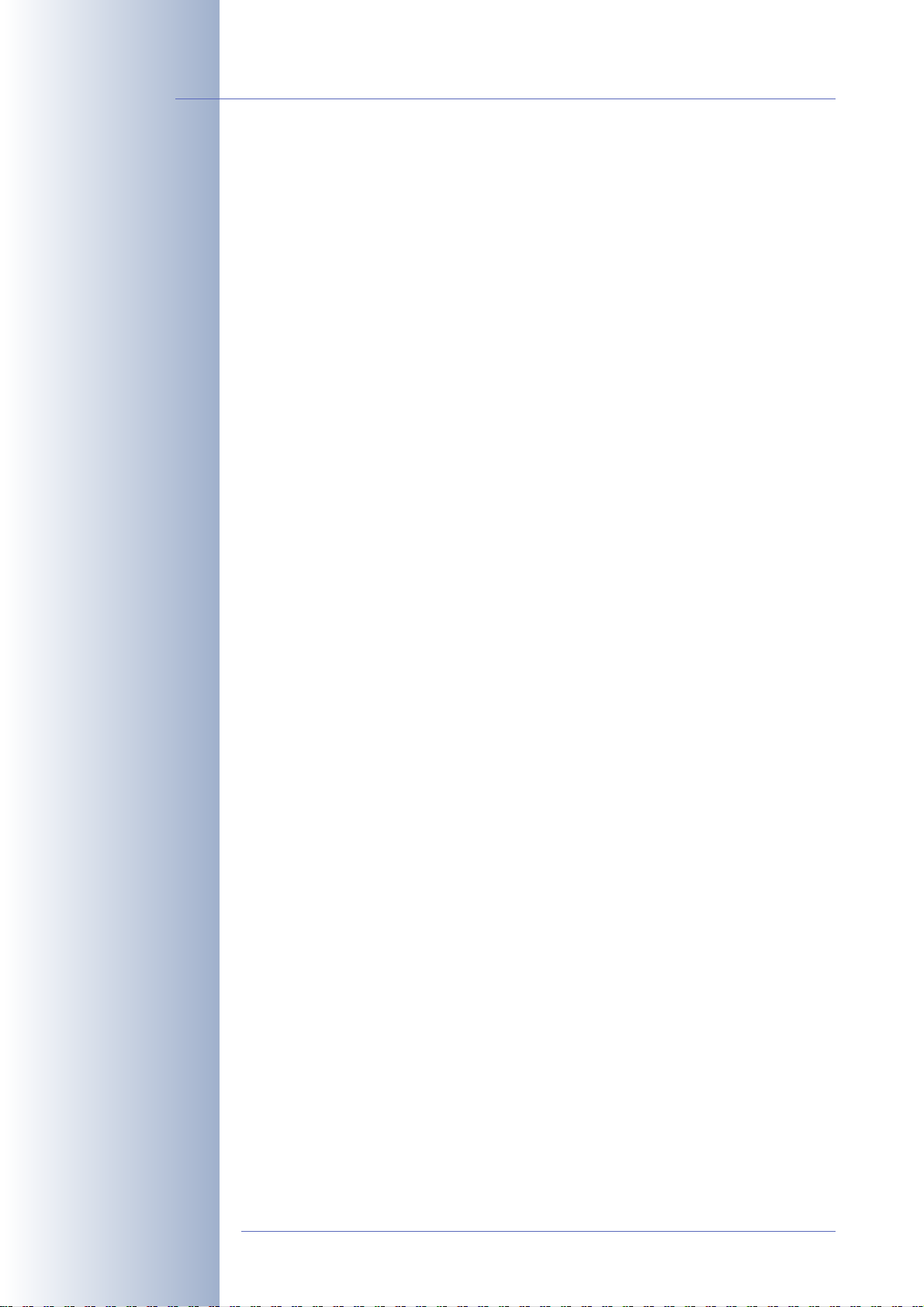
16/92
M12 Camera Manual Part 1
1.5 Feature List
The MOBOTIX M12 includes the following main features (some features are modeldependent):
1280 x 960 pixels
• Live images of up to 1280x 960 pixels resolution via network, ISDN, GSM,
GPRS, UMTS, wireless up to 30fps (at 640x 480 resolution), also adapted for
PDAs.
• Digital zoom with three stages (1x, 2x, 4x) and integrated panning (from 2x:
clicking in the browser image will move the visible image section in that direction).
• True software scaling using the proven and continuously improved MOBO-
TIX algorithms which delivers brilliant images even with smaller image formats (e.g. 320 x 240).
• Audio video recording with three different recording modes: Event recording
with audio, continuous recording with variable frame rate and audio as well
as event-controlled Snap Shot recording of JPEG images.
• Telephony functions (SIP and ISDN) for Phone Call-In and remote-con-
trolling from touchtone phones as well as voice phone calls from the camera
for alarm messaging purposes.
• SIP Video (Internet telephony) with support for e.g. Windows Messenger,
x–lite/eyebeam and video phones.
• File server tests can monitor a file server and use one or more of the defined
messaging options for error notification.
Logo generator
• Camera tests where several cameras monitor each other, with failure notification using the defined messaging options.
• Playback of recorded images/video sequences with audio in the integrated
video management system.
• MultiView screen for displaying multiple cameras or events in one browser
window.
• Event notification by e-mail, SMS (using a provider), voice notification by
phone using pre-recorded messages, sounds and by visual alarms (e.g. red
frame in Live image) using two separate messaging paths.
• Object tracing for analyzing the paths of objects that are moving in the
image.
• Logo generator for displaying logos in the camera images with dialogs for
managing image files, image and logo profiles for controlling logo display.
• Logos can have transparent areas and can be displayed partially transparent at the same time (creating a watermark effect), banner rotation and animations are also possible.
© MOBOTIX AG • Security-Vision-Systems • Made in Germany
www.mobotix.com • sales@mobotix.com
Page 19
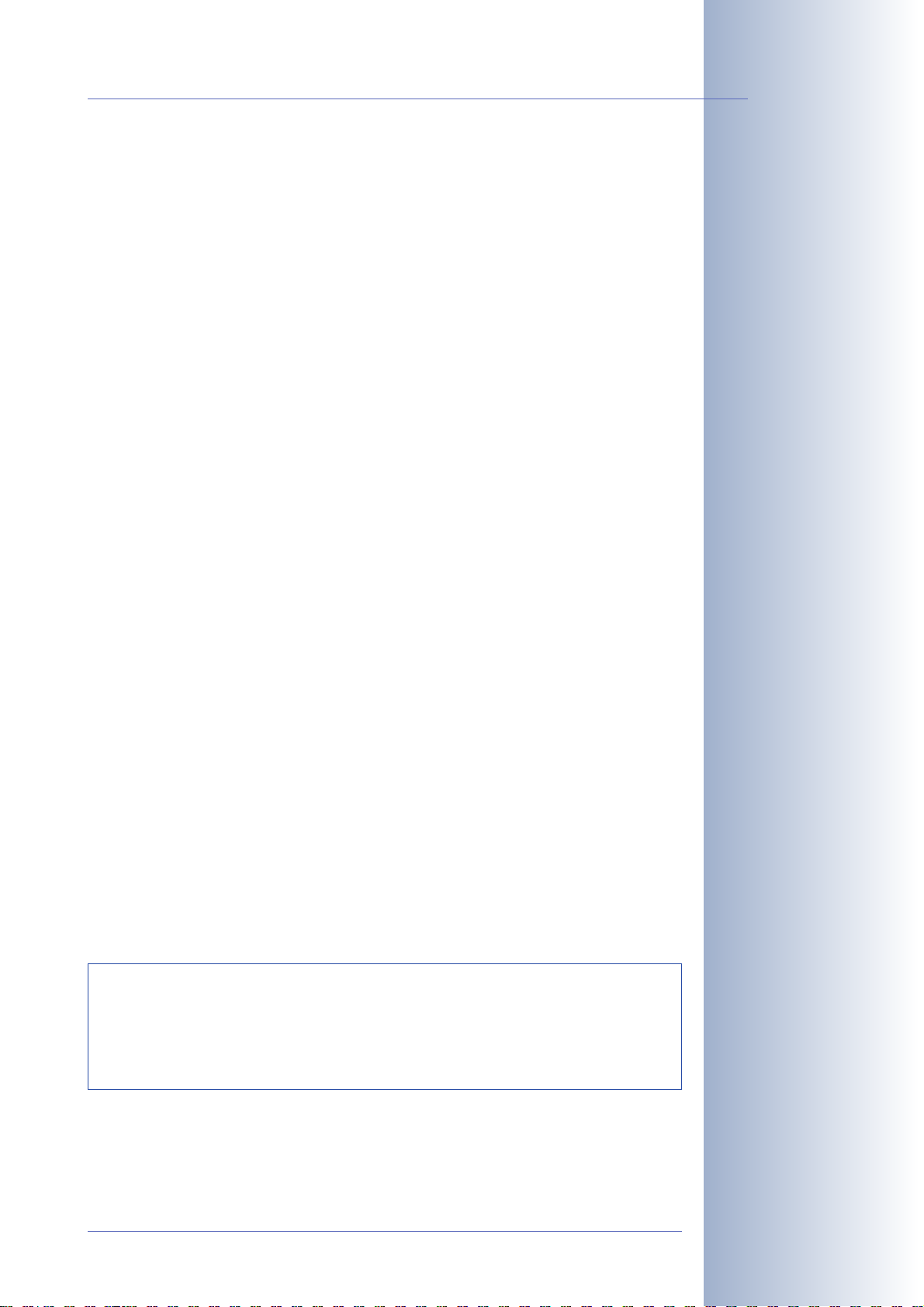
M12 Camera Manual Part 1
• Time Tables for handling customized days, e.g. for holidays and vacations.
The time tables are used to control the camera's arming, image recording,
action, messaging, logo, obscure image and other features.
• Remote signaling for master/slave cameras, with the master camera controlling the arming status of the slave cameras. This allows arming all slave
cameras using a key switch that is connected to the master camera.
• Transfer profiles for improved handling of FTP, E-Mail, phone calls, network
transmissions and messages.
• Multiple possibilities for connecting external devices, sensors and signal lines
using the D Sub 15 HD socket of the camera or the MOBOTIX Cam-IO installation box.
17/92
• Speaker phone with talk, listen and intercom modes via Internet telephony
(SIP) and ISDN using the integrated microphone and speaker.
• Phone Call-In to remotely control the camera using a touchtone phone via
Internet telephony (SIP) and ISDN (retrieve camera information, establish
Internet connection, announcement of retrieved IP address, intercom feature,
etc.).
• MxPEG video compression using MOBOTIX MxControlCenter. The ActiveX
plug-in for Internet Explorer users brings all advantages of MxPEG (including
the audio stream from and to the camera) to the browser-based user interface.
• Routing allows using other network connections besides the standard route.
• DynDNS client for accessing the camera using a symbolic name (e.g.
mymobotixcam.dyndns.org) although the provider is assigning a new
IP address every time the camera connects to the Internet.
• Inerasable backup operating system that is used to restart the camera in
the event that a software update has failed, allowing you to restart the update process.
• Enhanced startup options for the camera (obtain IP address via DHCP, announcement of IP address and other network data, reset to factory default
settings).
Speaker phone
Telephony features using
ISDN or SIP connections
(Internet telephony)!
Software Updates
MOBOTIX provides free software updates on www.mobotix.com at
regular intervals that improve and expand the camera’s functionality.
Chapter6,
information on the process.
© MOBOTIX AG • Security-Vision-Systems • Made in Germany
www.mobotix.com • sales@mobotix.com
Software Update
, in the
Software Manual
, provides more
Free software updates on
www.mobotix.com
Page 20
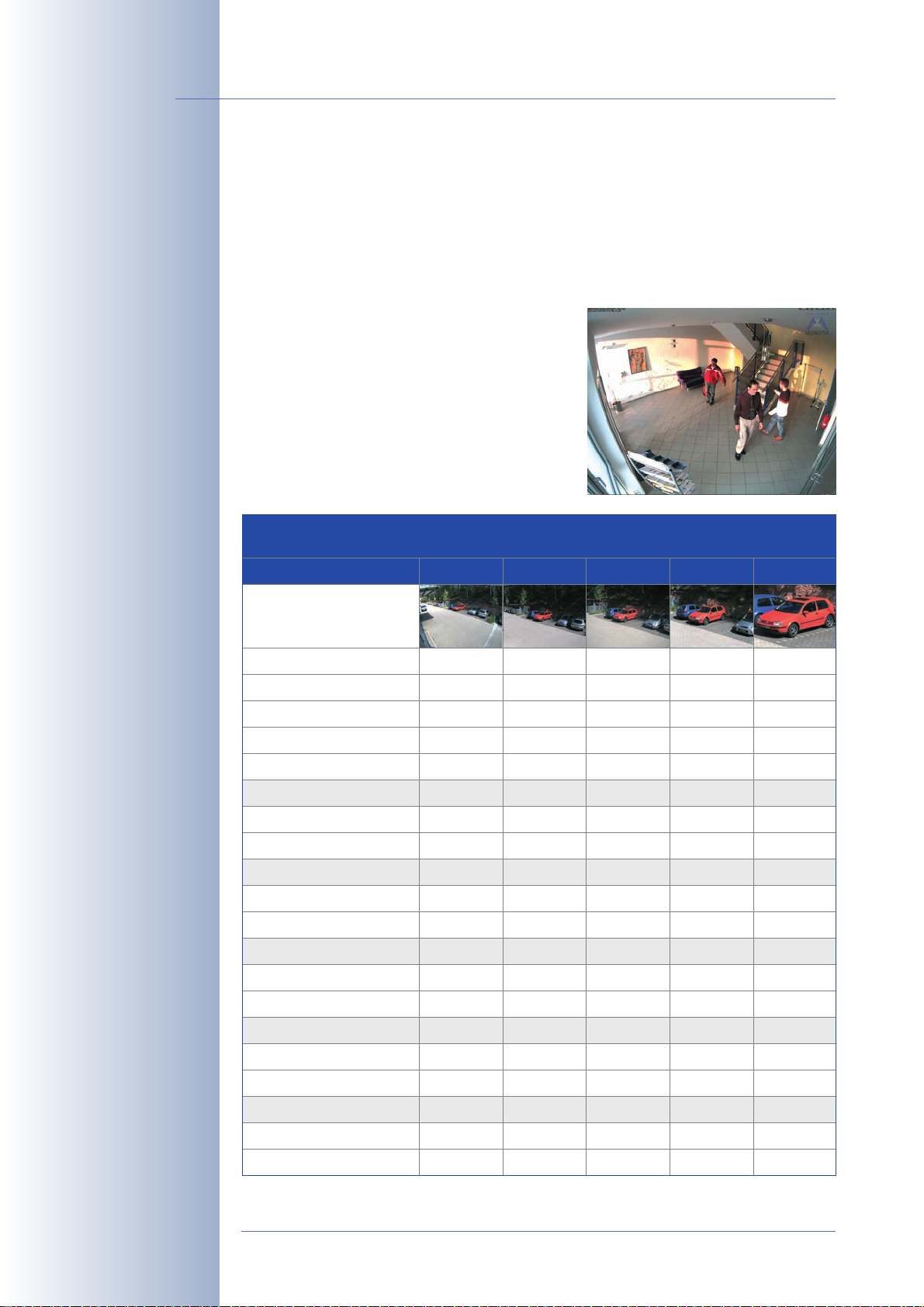
18/92
M12 Camera Manual Part 1
1.6 MOBOTIX M12 Lens Options
MOBOTIX currently offers five different lenses with M14 thread from Super Wide
Angle (L22) with 22mm to Te le (L135) with 135mm focal length (equiv. to 35mm
camera). Since MOBOTIX cameras are backlight-proof, these lenses do not require
an auto iris. Without the iris as a mechanical component, these glass lenses are
extremely robust and maintenance-free.
You can choose between the following lenses
for the MOBOTIX M12: L22 Super Wide Angle
90°, L43 wide-angle and L135 Tele. The L22
Super Wide-Angle 90° has very little distorti-
on, even when using the 4x digital zoom of the
M12. Mounting a camera with the Super Wide
Angle lens in the corner of a room will allow
you to see the complete room.
Super Wide Angle 90°
Lens Table
Order name
Original image
Equiv. 35 mm camera
Focal length
F-Number
Image angle horizontally
Image angle vertically
Installed at 1 m
• Image width
• Image height
Installed at 5 m
• Image width
• Image height
Installed at 10 m
• Image width
• Image height
Installed at 20 m
• Image width
• Image height
Installed at 50 m
• Image width
• Image height
L22
22 mm
4 mm
2,0
90°
67°
m
2,0
1,3
m
10,0
6,6
m
20,0
13,3
m
40,0
26,6
m
100,0
66,0
L32*
32 mm
6 mm
2,0
60°
45°
m
1,1
0,8
m
5,7
4,1
m
11,5
8,2
m
23,0
16,4
m
57,5
41,0
L43
43 mm
8 mm
2,0
45°
34°
m
0,8
0,6
m
4,1
3,0
m
8,2
6,1
m
16,4
12,2
m
41,0
30,5
L65*
65 mm
12 mm
2,0
31°
23°
m
0,5
0,4
m
2,7
2,0
m
5,5
4,0
m
11,0
8,0
m
27,5
20,0
L135
135 mm
25 mm
2,5
15°
11°
m
0,3
0,2
m
1,3
1,0
m
2,6
1,9
m
5,2
3,8
m
13,0
9,5
* not available for M12 models
© MOBOTIX AG • Security-Vision-Systems • Made in Germany
www.mobotix.com • sales@mobotix.com
Page 21
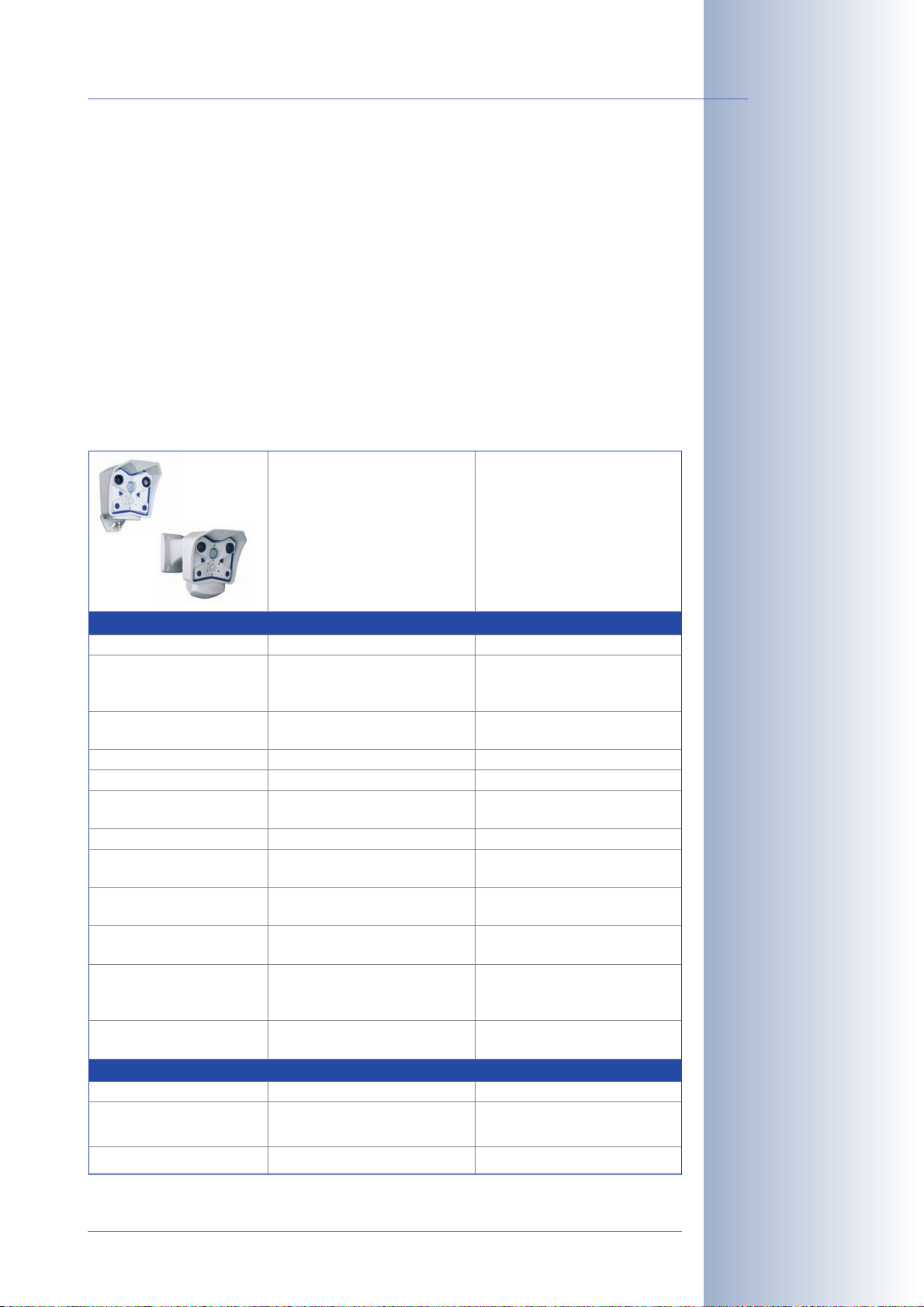
M12 Camera Manual Part 1
W
1
1.7 Hard- and Software Differences of the MOBOTIX M10/M12
To cut a long story short – nothing changes with the basic functionality or the
looks of the camera. Users, who have worked with M10 models before will not
have any problems adjusting to a MOBOTIX M12.
Changing to the three times faster Intel "Bullverde" PXA270 processor with
520MHz frequency has boosted image processing considerably, providing no-
tably higher frame rates (up to 30fps in VGA, up to 10fps in MEGA resolution).
The new hardware also brings new features, such as SIP video (Internet telephony
with video) and new possibilities for extending the hardware (SD card, CF slots, MX
Interface Connector, USB master pins for MOBOTIX expansion modules, etc.).
The following table shows the most important differences in the hardware and
software:
M10
19/92
M12
Hardware Differences
Housing color White, Gray
Wall/ceiling mount
Lens options
Ethernet interface
Serial interface
USB connector
SD card*
CF slots**
Line In/Out pins for external
audio devices
Backup power supply
ISDN power supply
PoE power supply
Ball joint, SecureFlex mount for
Secure models
Wide-angle L43, Tele 135
10 Mbps
D Sub 9
--
--
--
--
--
Power supply via ISDN NT
MOBOTIX PoE products (MX-NPA
+ power supply / NPR-4/8/20)
Software Differences
Frame rate (fps)
Image formats
SIP video
25 CIF • 12 VGA • 4 MEGA
CIF, VGA, VGA2, MEGA, Custom
--
MOBOTIX M10
MOBOTIX M12
hite
SecureFlex mount covers RJ45
wall outlets and conceals the cabling (all models)
Super Wide-Angle L22, wideangle L43, tele 135
0/100 Mbps
D Sub 15 HD
USB master on D Sub 15 HD (for
MX expansion modules)
SD card for extra storage
CF slots for MOBOTIX expansion
modules (wireless, storage, ...)
External microphones/PA
systems via D Sub 15 HD
Backup power (6 to 12 V, max. 1
A) on D Sub 15 HD
Not possible, but can be injected
into 8-wire cable (split cable and
power supply or PoE required)
MOBOTIX PoE products and stan-
dard PoE IEEE 802.3af
30 CIF • 30 VGA • 10 MEGA
CIF, VGA, VGA2, MEGA, Panorama, Custom
SIP video
* Supported in future
versions
** Supported in future
versions. CF cards are
only installed at the factory!
The only limitation versus
the M10 is the power
supply via ISDN cable,
which is not possible any
more. This can only be
achieved using the MOBOTIX PoE products and
the ISDN split cable
© MOBOTIX AG • Security-Vision-Systems • Made in Germany
www.mobotix.com • sales@mobotix.com
Page 22
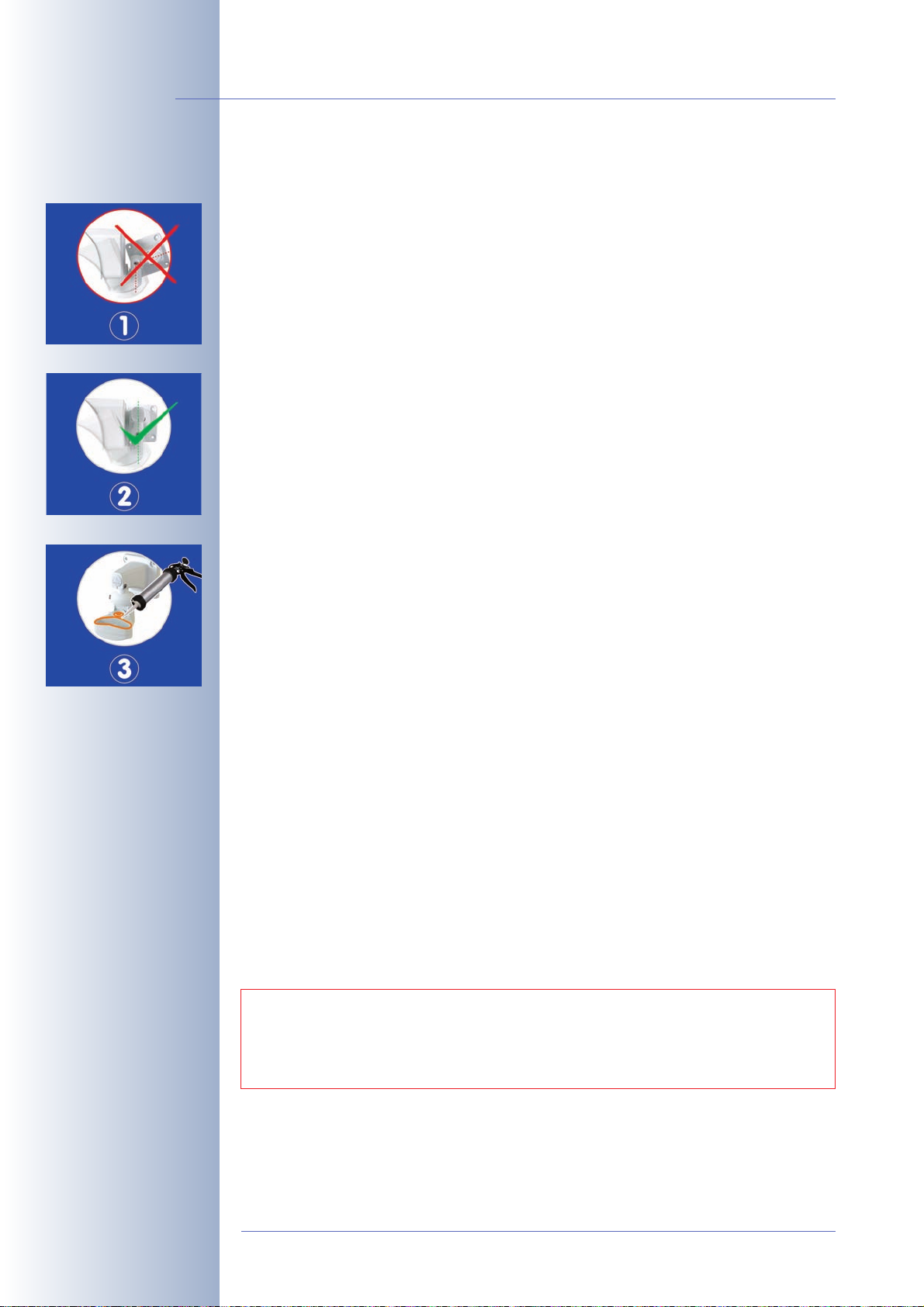
20/92
M12 Camera Manual Part 1
1.8 Important Notes
1.8.1 MOBOTIX M12-Weatherproof to IP65
The MOBOTIX M12 is weatherproof according to IP65 (absolutely dustproof, resistant against water jets)! You can take additional measures for further improving
the weatherproofness if the camera is exposed to extreme weather conditions:
• Make sure that the SecureFlex mount is never mounted as shown in figure
(1)! This is even more important when you are mounting the camera on a
pan/tilt head.
• Make sure that the SecureFlex mount is always installed as shown in figure
(2)! Closely follow the notes and hints in section 2.11!
• The SecureFlex mount should be sealed off with additional silicone sealant
as shown in figure (3). Make sure that the drain holes at the bottom of the
mount remain open!
• Make sure the blue insect protection plug is firmly seated! Closely follow
the notes and hints in section 2.12.1!
Administration menu:
User: admin
Password: meinsm
• Seal off the SecureFlex mount against the wall using silicone sealant.
• Make sure that the cabling always enters the SecureFlex mount from the bottom!
• Only use genuine MOBOTIX cables since they prevent water from entering
the camera!
1.8.2 Password for the Administration Menu
The administration area of the camera (Admin Menu button) is protected by a user
name and password:
• User name is admin
• Password is meinsm
Enter the user name and password exactly as shown above. Note that both entries
are case-sensitive.
When accessing the administration menu for the first time, the Quick Installation
wizard will help you set the most important parameters that are relevant for your
requirements. For security reasons, it is highly recommended to change the
adminstrator password after the camera has been configured properly.
CAUTION: Make sure that you store information on user names
and passwords in a secure place. If you loose the administrator
password and cannot access the Admin menu, the password can
only be reset at the factory. This service is not free!
© MOBOTIX AG • Security-Vision-Systems • Made in Germany
www.mobotix.com • sales@mobotix.com
Page 23
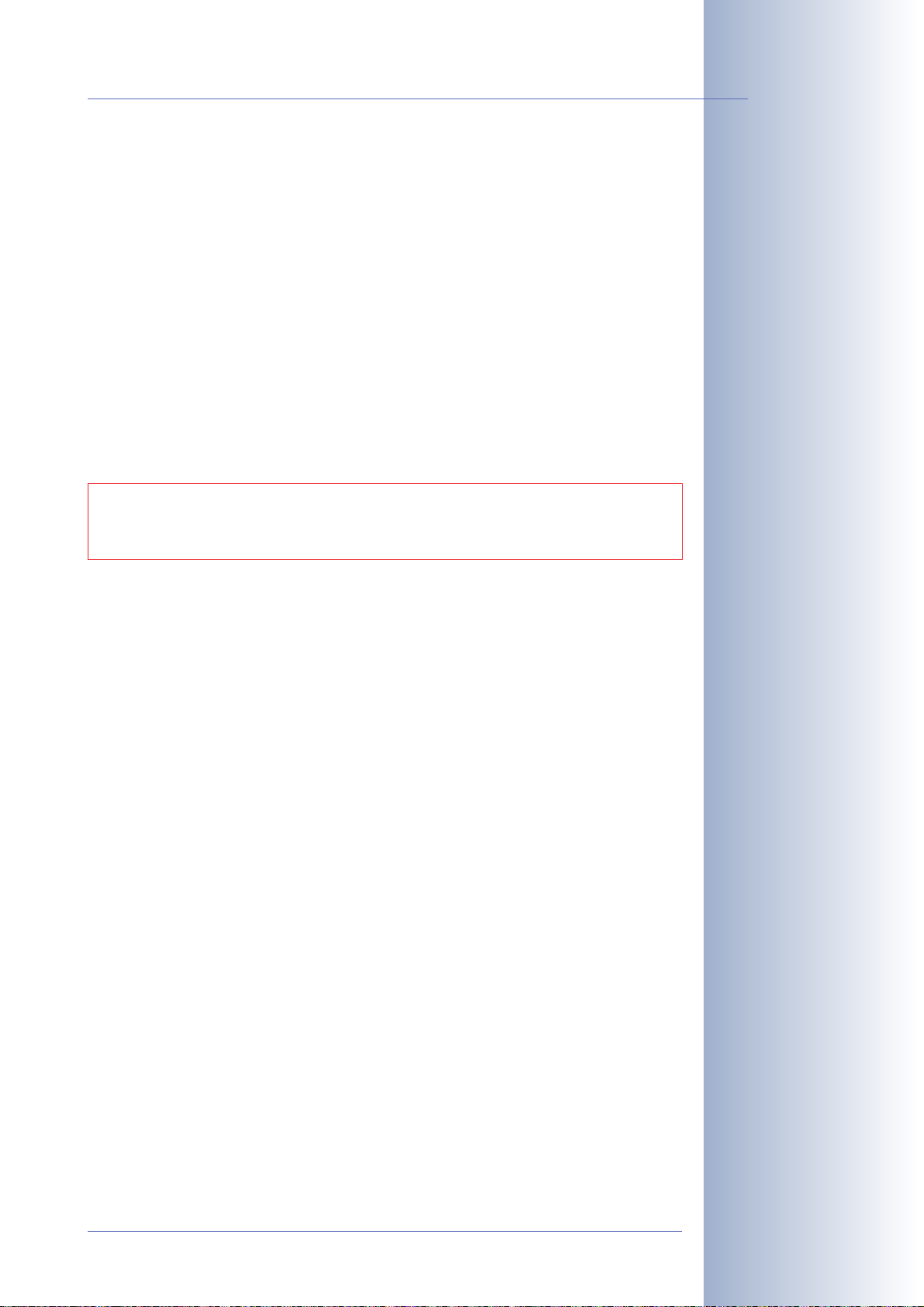
M12 Camera Manual Part 1
1.8.3 Password for ISDN Dial-In
21/92
Dialing into the camera via ISDN is protected by a separate password. When setting up a dial-in connection from a computer, you need to provide this information:
• User name is linux
• Password is tux
Enter the user name and password exactly as shown above. Note that both entries
are case-sensitive.
1.8.4 Irreversibly Deactivating the Microphone
Deactivating a camera's microphone may become necessary in order to protect
the privacy of people at a workplace or for other reasons. You can permanently
and irreversibly deactivate the microphone in the Admin Menu> Loudspeaker
and Microphone dialog.
CAUTION: This deactivation is permanent and cannot be reversed
even by MOBOTIX engineers. Deactivating the microphone will
also deactivate all features that use the camera's microphone.
1.8.5 Starting the Camera Using the Factory IP Address
If the camera's IP address is not known any more, you can start the camera with its
factory IP address. Section 3.6,
Starting the Camera Using the Factory IP Address
describes this procedure in more detail.
ISDN Dial-in
User: linux
Password: tux
The microphone can be
irreversibly deactivated!
,
1.8.6 Resetting the Camera to Factory Defaults
All settings of the MOBOTIX camera can be reset to the factory default settings. This
makes sense if you have, for example, obtained a camera without any information
or you would like to reset all settings after testing the camera. In order to perform
this procedure, you need to have access to the administration area of the camera
(admins group). Open Admin Menu> Reset … to reset the camera to factory defaults.
Note: In contrast to the method described in section 3.6,
Using the Factory IP Address
, all users will be deleted (except the admin user)
Starting the Camera
when resetting the camera to factory defaults. Likewise, the admin user's pass-
word will be reset.
1.8.7 Activating Event Control for Security Applications
In its default configuration, the camera's event control and video motion detection
features are not enabled. In order to activate event control as a whole, open Se-
tup Menu> General Event Settings and activate the Arming switch or click on the
Arm& Record softbutton of the browser interface. The video motion detection
window is visible again (dotted frame in the center of the live image) and the camera stores images as soon as the video motion window detects movements.
The configuration can also
be reset partially
If the dotted rectangle in
the live image is visible,
the camera is armed
© MOBOTIX AG • Security-Vision-Systems • Made in Germany
www.mobotix.com • sales@mobotix.com
Page 24
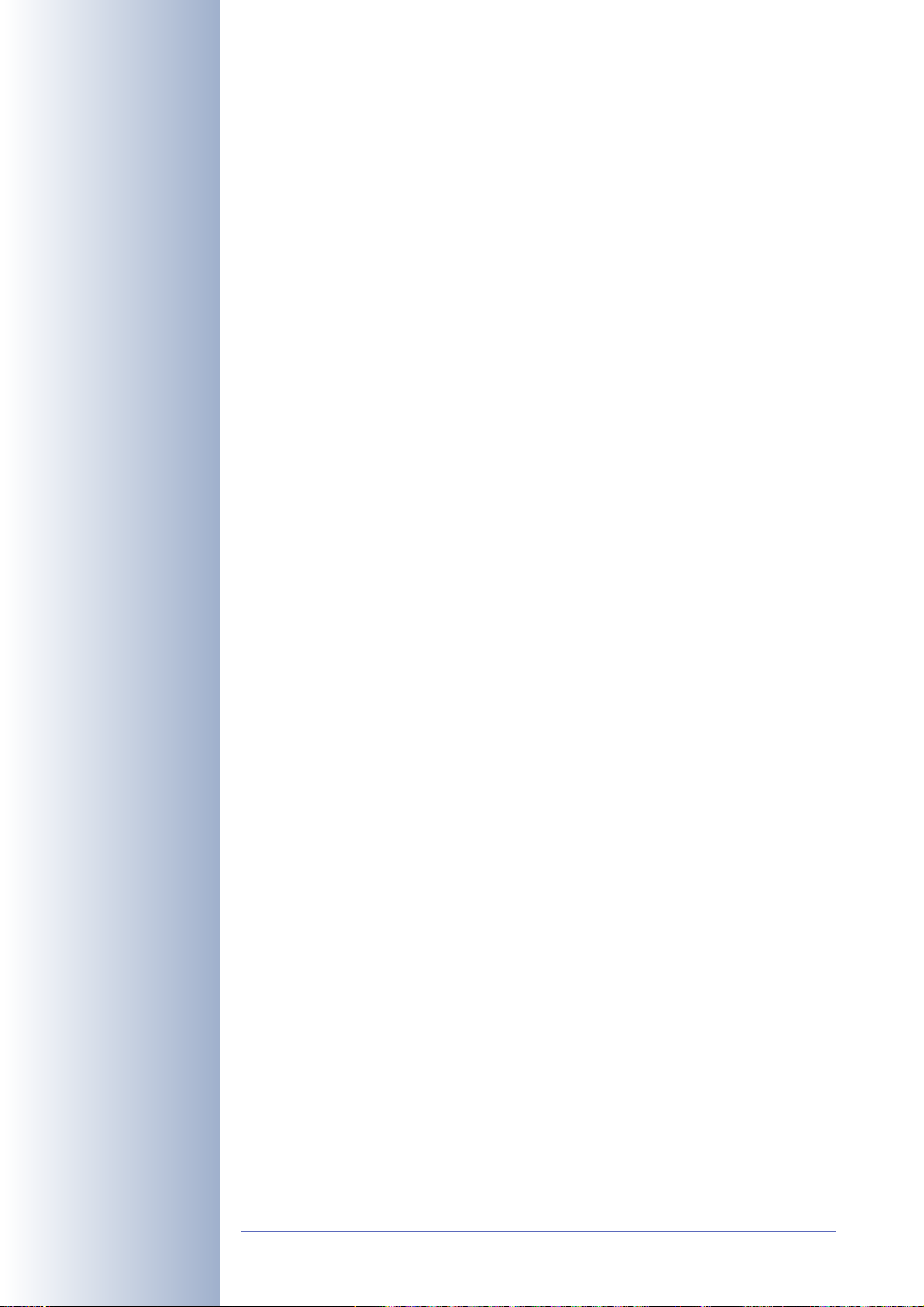
22/92
Text and logos can be also
deactivated or customized
to your liking
Deactivating the camera
reboot
M12 Camera Manual Part 1
1.8.8 Deactivating Text and Logo Options
As the camera arming has been deactivated in its default configuration (see preceding section), the MOBOTIX camera only displays the text WWW.MOBOTIX.COM,
the time stamp and the MOBOTIX logo at the top of the image. Once the camera
arming has been activated, the text at the bottom of the live image (event, action
and messaging symbols) will also appear.
If the camera is armed, you can deactivate the status text at the bottom and the
text at the top left corner of the live image by setting Text Display in the Setup Me-
Off
nu> Text & Display Settings dialog to
only display the time stamp in the live image. In order to hide the logo in the live
image, open Admin Menu> Logo Profiles and set Logo Display to
1.8.9 Deactivating the Daily Reboot of the Camera
In its default configuration, the MOBOTIX camera will automatically reboot every
morning at 3:36 am. In very rare cases, external influences (e.g. radiation in high
locations) can lead to camera malfunctions. The automatic reboot will refresh the
camera's memory and will ensure proper operation without requiring any interaction on the part of the user.
. Setting Text Display to
Date & Time
Disable
.
will
Open Admin Menu> Time Tasks and deactivate or delete the
task. This will prevent the camera from rebooting automatically.
1.8.10 ISDN Compatibility Note
This product is compatible with Euro ISDN standard TBR3/TBR 3A1.
Note: MOBOTIX offers special models for the Japanese market that support the Ja-
panese ISDN standard. For additional information on this topic, see the Japanese
section at www.mobotix.com.
1.8.11 Using Internet Browsers
Current Internet browsers (Internet Explorer, Netscape, Mozilla, Firefox, Safari, Konqueror, Opera, …) with JavaScript enabled can show the camera's live images
with their standard settings. Text-based browsers (e.g. lynx) cannot display the
user interface and are
Section 4.8,
Chapter 12,
ve errors when operating the camera.
1.8.12 Cleaning Instructions – Cleaning the Lenses
If a lens is dirty from the installation process, clean the lens using a lint-free cotton
cloth.
Browser Settings
Troubleshooting
not
suitable for operating the camera.
, contains more information on browser compatibility.
, contains more information on how to track and remo-
Reboot camera
© MOBOTIX AG • Security-Vision-Systems • Made in Germany
www.mobotix.com • sales@mobotix.com
Page 25
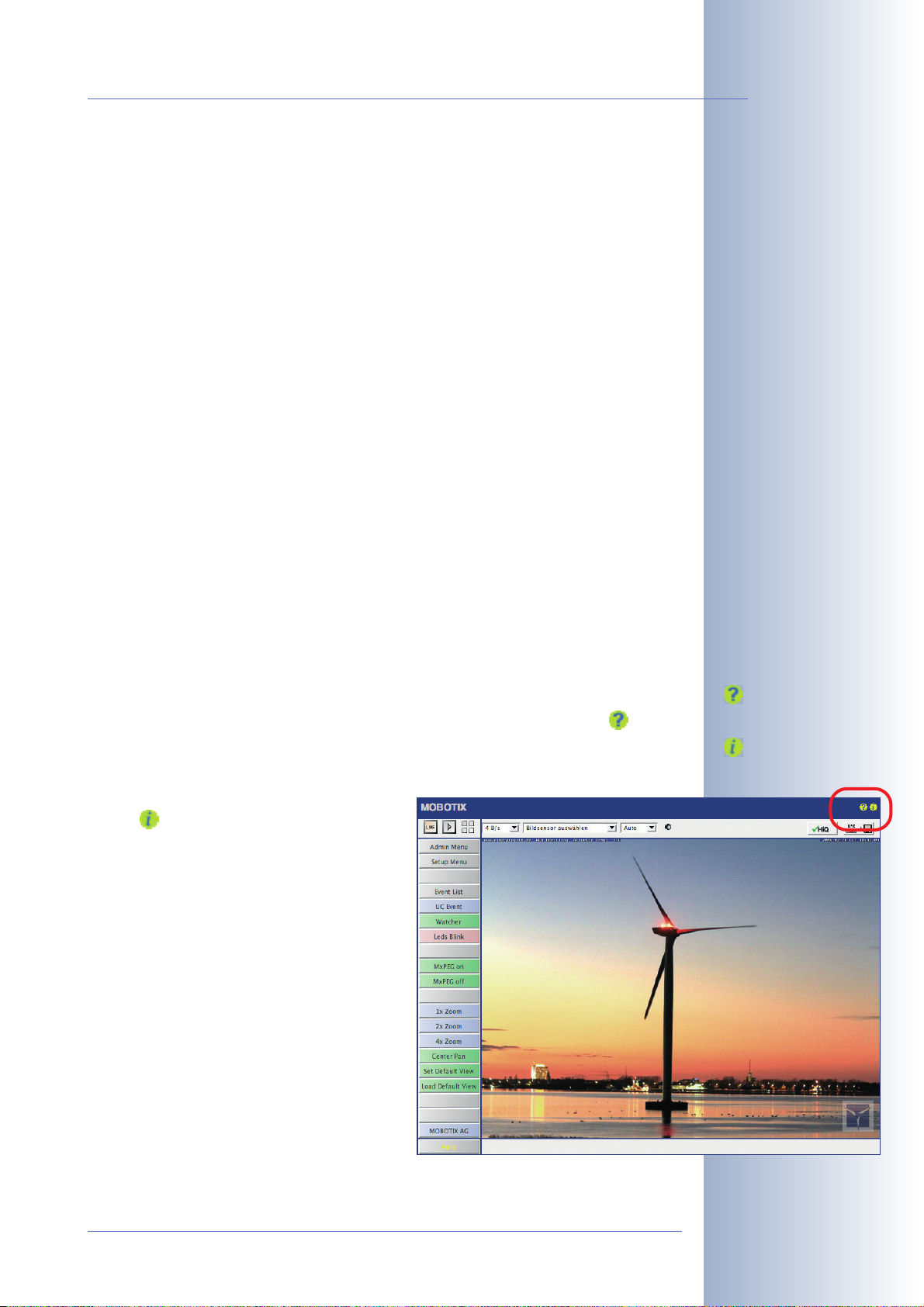
M12 Camera Manual Part 1
1.8.13 Safety Notes for Operating MOBOTIX Cameras
Electrical surges can be induced by other electrical appliances, improper wiring,
but also from the outside (e.g. lightning strikes to phone or power lines).
MOBOTIX cameras are protected against small electrical surges by numerous
measures. These measures, however, cannot prevent the camera from being damaged when stronger electrical surges occur.
Special care should be taken when installing the camera outside of buildings for
protection against lightning, since this also protects the building and the whole
network infrastructure.
MOBOTIX recommends having MOBOTIX cameras installed only by specialists
accustomed to installing network devices and having proper respect for the pertinent regulations regarding lightning protection and fire prevention as well as the
current technology for preventing damages from electrical surges.
23/92
Section 2.4,
information on these topics.
1.8.14 Maximum Cable Lengths
According to UL regulations, the length of the cable to a MOBOTIX camera must
be limited to 140feet or less running outside of buildings. The installation must
comply with articles 725 and 800 of the National Electric Code.
1.8.15 Additional Information
For more information on this topic, see the News and Functional Overview pages
in the online help of the camera's browser interface. Click on the yellow icon in
the top right corner to open the camera's online help.
In order to get more information on the camera and its current configuration, open
the Camera Status dialog by clicking on the
yellow icon in the top right corner of the
camera's browser interface.
Another source of information on all dialogs
and parameters of the MOBOTIX camera is
the Reference Manual that you can down-
load from www.mobotix.com. The Reference Manual consists of the MOBOTIX camera's online help in one PDF file.
Wiring, Fire Prevention, Lightning and Surge Protection
, contains more
Camera Help
Camera Status
© MOBOTIX AG • Security-Vision-Systems • Made in Germany
www.mobotix.com • sales@mobotix.com
Page 26
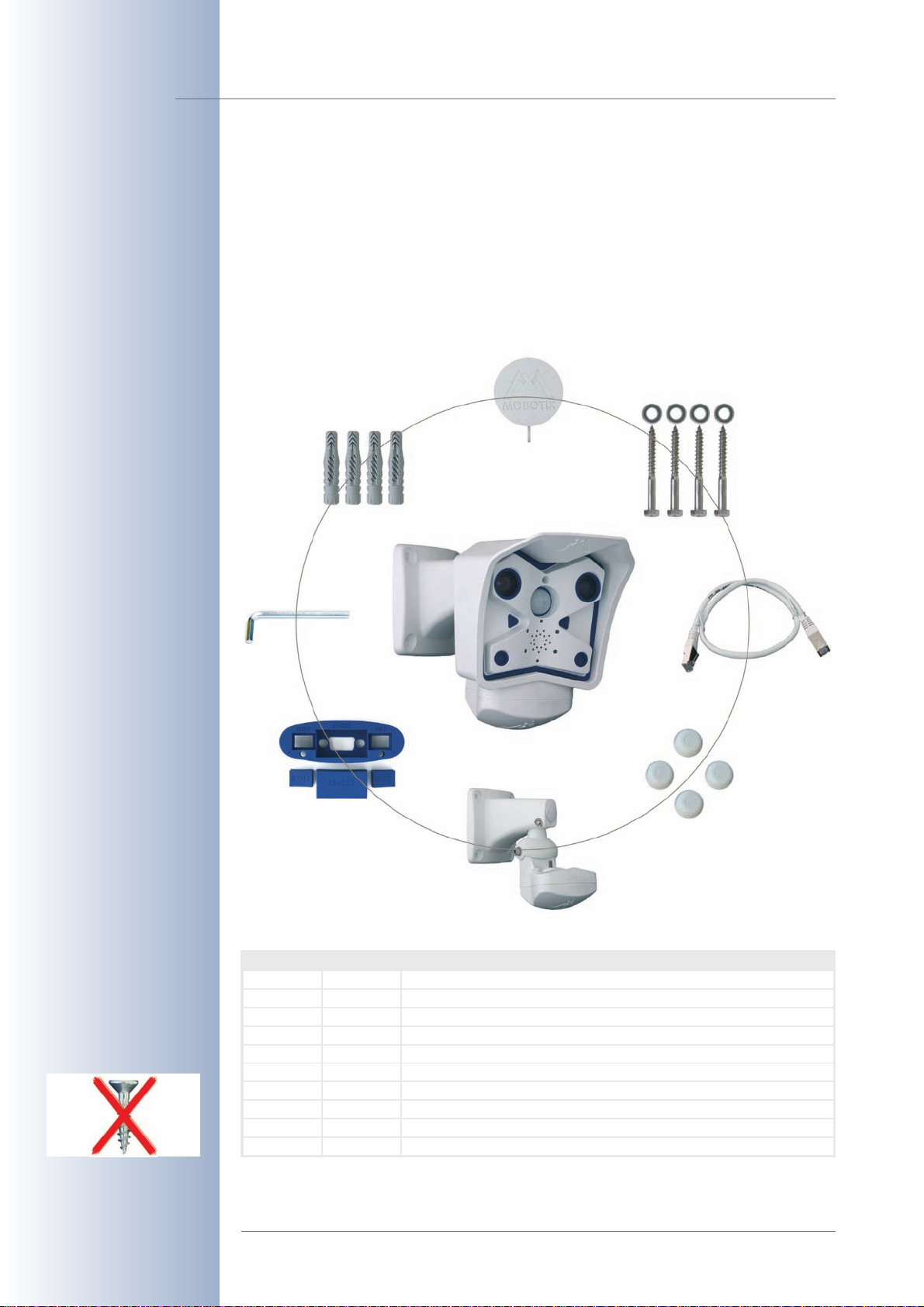
24/92
ll
lled
Make sure to check the
delivered parts
M12 Camera Manual Part 1
2 MOUNTING THE CAMERA
2.1 Delivered Parts, Camera Components and Dimensions
The MOBOTIX M12 is delivered with the SecureFlex wall and ceiling mount and is
ready for use out-of-the-box.
2.1.1 Standard Delivery
Cover Ø 27 mm for
mount's foot (item 7)
4 Dowels 8 mm (item 4)
4 Washers Ø6.4mm (Pos.5),
Wood screws
6x50mm (item6)
Allen wrench 5mm
(item3)
Caution: Never use
screws with countersunk
heads to fasten the Secu-
reFlex mount, as these
screws will destroy the
mount.
Insect protection (item8),
Additional NET plug (item 9)
SecureFlex wall mount (item1)
Item Count Part Name
1
2
3
4
5
6
7
8
9
10
1
1
1
4
4
4
1
1
1
4
SecureFlex mount for ceiling or wall
Ethernet cable CAT5 0.5 m/20", installed
A
en wrench 5 mm
Dowels 8 mm
Stainless steel washers Ø 6.4 mm
Stainless steel wood screws with hex head 6x50 mm
Cover Ø 27 mm for mount's foot
Insect protection (insta
Additional NET plug for insect protection (Ethernet)
Caps (white) for covering hex screw heads
Ethernet cable CAT 5
0.5m (item2)
4 caps (white) for covering
hex screw heads (item 10)
)
© MOBOTIX AG • Security-Vision-Systems • Made in Germany
www.mobotix.com • sales@mobotix.com
Page 27
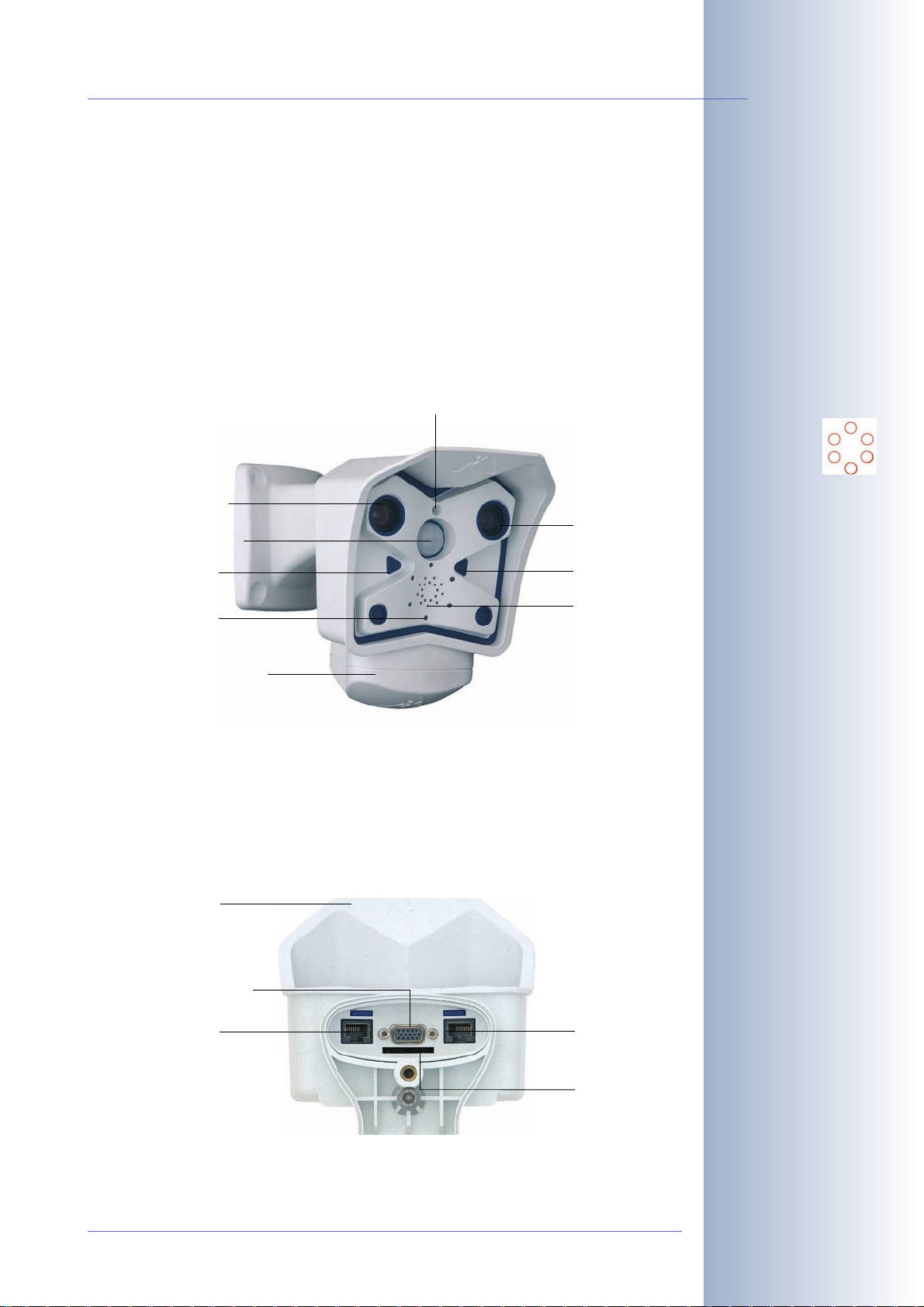
M12 Camera Manual Part 1
2.2 Camera Housing and Connectors
25/92
The MOBOTIX M12 camera housing is made of fiber-reinforced plastic (PBT-30GF,
Polybutyleneterephtalate with 30% fiberglass). This material is used heavily in
the automotive industry and is sturdy, resistant against high temperatures, environmental influences, chemicals, etc.
2.2.1 External Sensors
• PIR sensor
• Microphone
• IR remote control
Microphone
"Right" lens
Passive IR
motion detector
"R" key
6 LEDs
"Left" lens
"L" key
Speaker
Ultraviolet resistant: No
yellowing of housing even
after years of outdoor
use
Signals of the
camera LEDs:
0 On
1 Camera
2 Ethernet
3 Operating Mode
4 ISDN/VoIP
5 Camera
0
5
4
3
1
2
SecureFlex wall mount
2.2.2 Connectors
• NET/10BaseT (Ethernet network) / power supply
• In/Out / RS232 / MX Interface Connector D Sub 15 HD
•ISDN
• Slot for SD card
Rain and sun
protection
MX Interface Connector D Sub 15 HD
ISDN
Ethernet (LAN)/
power supply
SD card slot
MX Interface Connector
for attaching Cam-IO or
external sensors, audio
amplifiers, etc.
© MOBOTIX AG • Security-Vision-Systems • Made in Germany
www.mobotix.com • sales@mobotix.com
Page 28
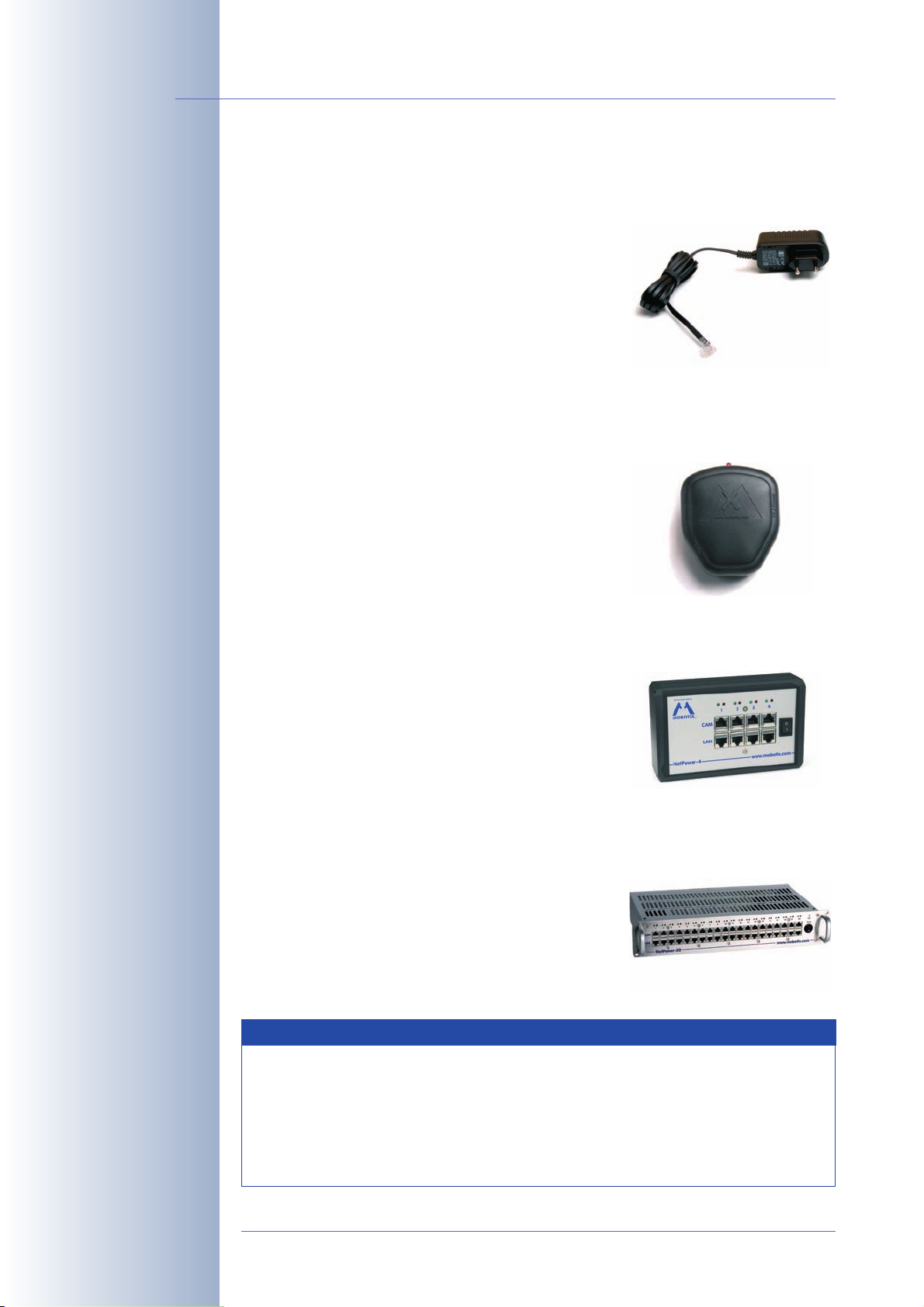
26/92
Not required if network
components are used that
support the PoE (Power
over Ethernet) standard
IEEE 802.3af!
Power supply for smaller
systems
M12 Camera Manual Part 1
2.3 Optional Accessories
Power supply (MX-SNT-E/U/GB/J/AUS01-30-RJ)
The MOBOTIX power supply is required if you do not
use a Network Power Box or Network Power Rack
(see below), or a PoE-compatible switch or router.
Network Power Adapter (MX-NPA-3-RJ)
The Network Power Adapter allows injecting the power supply for the MOBOTIX
camera into the network cable. It thus allows using a single cable for connecting to
the camera and for remotely supplying power (up to
100m/300ft). The Network Power Adapter is required, if you are using the universal power supply and
the SecureFlex mount, and power is not supplied
using a PoE switch/router or a MOBOTIX Network
Power Box/Rack.
Intelligent and robust power supply thanks to DIN
rail installation
Zero maintenance and
reliable as these devices
do not require fans
Network Power Box for up to 4 Cameras (MX-NPR-4)
The MX-NPR-4 allows supplying power to up to four
MOBOTIX cameras via the network cable. The
NPR-4 thus replaces four separate power supplies
and four Network Power Adapters. The Network
Power Box delivery includes a (detachable) clip at
the back, which simply clicks onto DIN rails.
Network Power Rack for 8/20 Cameras (MX-NPR-8/20)
The MX-NPR-8/MX-NPR-20 allow supplying power
to up to 8/20 MOBOTIX cameras, respectively, via
the network cable. These NPRs thus replace 8/20
separate power supplies and the same number of
Network Power Adapters; they are easily mounted
in 19" racks (2 rack units).
Advantages of the MOBOTIX PoE Products
• Zero maintenance and reliable as the systems do not require
fans.
• Higher reliability of the system as a whole, since standard switches without PoE can be used (lower risk of failure).
• Easy installation on DIN rails (
MX-NPR-8/20
(
).
MX-NPR-4
) or in 19" racks
© MOBOTIX AG • Security-Vision-Systems • Made in Germany
www.mobotix.com • sales@mobotix.com
Page 29
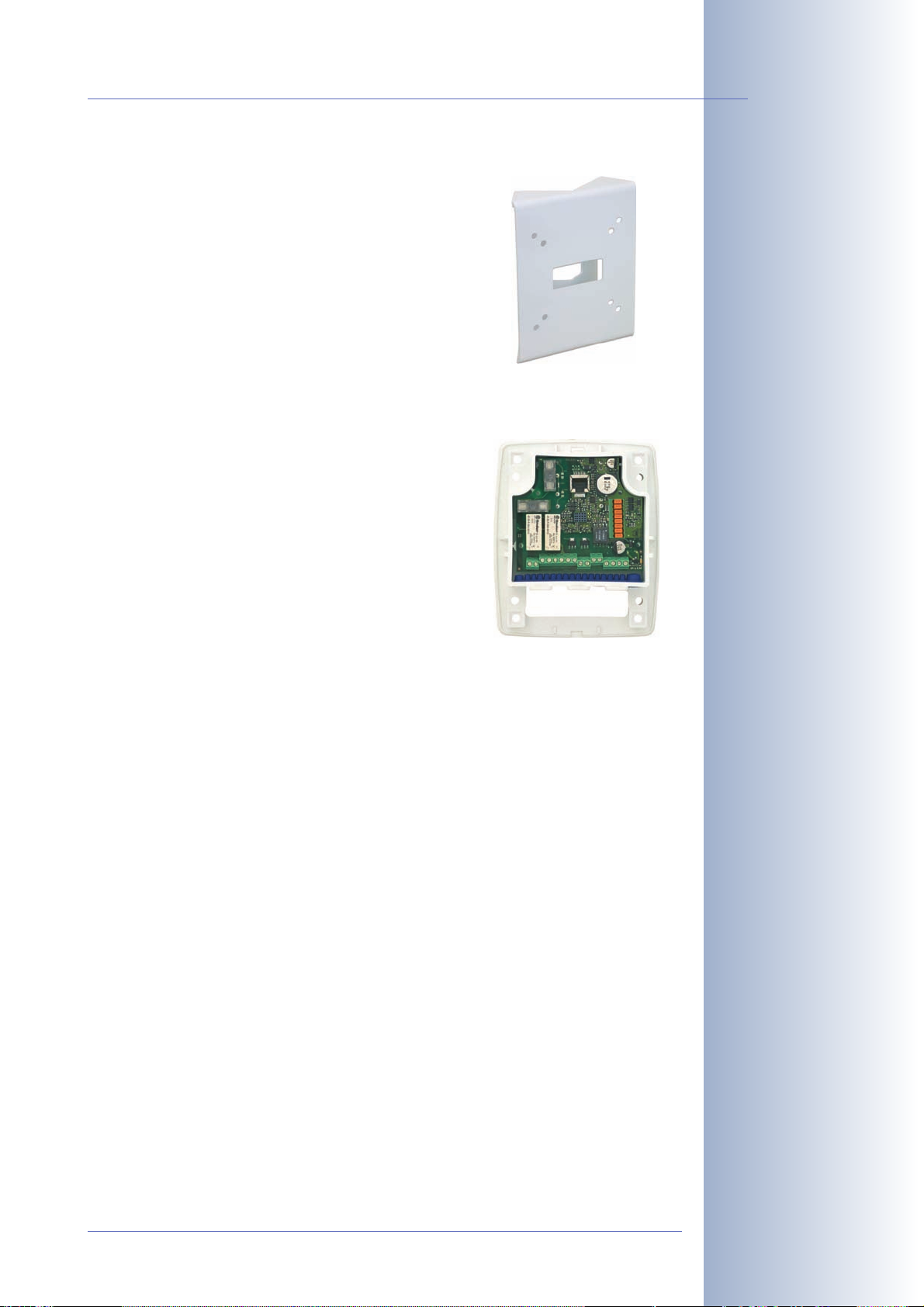
M12 Camera Manual Part 1
SecureFlex pole mount (MX-MH-SecureFlex-ESWS)
If you are intending to mount the camera on a pole,
you should consider using the SecureFlex pole
mount, which is made of 3mm stainless steel
(white, powder coated) and which has been designed specifically for outdoor usage. The supplied
stainless steel straps allow attaching the mount to
poles with diameters between 60 and 180mm (2.4"
to 7.1").
MOBOTIX Cam-IO (MX-CAM-IO)
27/92
SecureFlex Pole Mount:
Outdoor quality made of
3mm stainless steel
This installation module for MOBOTIX cameras
features numerous connectors for external devices.
It thus expands the scope of camera applications
when adding external sensors using its two signal
inputs. On the other hand, it also allows controlling
other devices (two signal outputs, Line In/Out for
audio signals) and serves as power supply of the
camera.
For additional information on the MOBOTIX Cam-IO,
see section 3.7.2,
dule for Easy Installation
MOBOTIX Cam-IO: Expansion Mo-
.
Split cable for ISDN-only power supply
If only ISDN is available for the camera and only one cable should be used for connecting the camera, you will need to inject power into the 8-wire cable using either
a power supply and the Network Power Adapter or an MX-NPR-4/8/20.
Expansion box with
various possibilities for
attaching external devices
and sensors
Power injection into one
cable when using only
ISDN
© MOBOTIX AG • Security-Vision-Systems • Made in Germany
www.mobotix.com • sales@mobotix.com
Page 30

28/92
M12 Camera Manual Part 1
2.4 Wiring, Fire Prevention, Lightning and Surge Protection
When installing the wiring inside or outside of buildings, make sure you always adhere to the relevant regulations on wiring, fire prevention and protection against
lightning.
MOBOTIX recommends having MOBOTIX cameras installed only by specialists
accustomed to installing network devices and having proper respect for the pertinent regulations regarding lightning protection and fire prevention as well as the
current technology for preventing damages from electrical surges.
Find more information at an institution such as the International Electrotechnical
Commission (IEC, www.iec.ch) or at a manufacturer of protection devices
against lightning and electrical surges, such as Dehn (www.dehn.de).
2.4.1 Wiring
When installing the wiring, make sure you follow these guidelines:
• Data cable: Make sure to use only doubleshielded CAT 5/7 cable (S/STP) for Ethernet
connections (see section 3.3,
Camera
• Outdoors: Installing the camera outdoors
requires special precautions and measures
regarding the cables as well as lightning and
surge protection (see section 2.4.3,
and Surge Protection
• Wire lengths: The cable segments must not exceed the maximum allowed
cable lengths in order to ensure proper data transfer (see section 3.3,
Connecting the Camera
• Avoid induction: When running data cables parallel to existing regular
power lines or high-voltage wires, make sure you observe the minimum
distances to the power cables.
).
).
).
Connecting the
Lightning
2.4.2 Fire Prevention
When installing the power lines to the camera, make sure you always adhere to
the relevant regulations on wiring and fire prevention at the site of the installation.
2.4.3 Lightning and Surge Protection
To prevent damage from lightnings and surges, make sure you follow these guidelines:
• Lightning conductors: In areas exposed to lightning (e.g. on roofs), a
distance holder (1m/3ft. higher, 1m/3ft. away from the camera) and proper
lightning conductors need to be installed in order to prevent lightning strikes
into the camera and to ensure that the energy of a lightning strike is properly
led to the ground.
© MOBOTIX AG • Security-Vision-Systems • Made in Germany
www.mobotix.com • sales@mobotix.com
Page 31

M12 Camera Manual Part 1
• Surge protection: Make sure you have installed proper protection against
electrical surges in order to prevent damage to the camera, the building and
the network infrastructure. This includes surge protectors for 19" racks,
adding an uninterruptible power supply (UPS) to the MOBOTIX camera, and
installing surge arresters or similar for routers, switches, servers, etc.
2.5 Providing the Connections (Network/ISDN)
First, decide on which camera connections you would like to use.
Network is key
29/92
In general, you should always provide a network connection, if technically possible (a WiFi connection using a bridge or similar would also be acceptable), since a
network connection brings a number of advantages:
• The highest frame rate is only reached if the bandwidth is high enough;
not
ISDN and GSM/GPRS will
•The camera's external ring buffer (storing the video/audio data on a file
server) can only be used via a network connection.
• Compared to the costs of dial-up connections (ISDN, GSM/GPRS), the costs
for file transfers and other accesses by and to the camera are reduced considerably when using a network that is already up and running.
• Software updates are best accomplished using a network connection, if dismounting the camera is not an option.
SIP telephony reduces costs
ISDN connection of MOBOTIX cameras is not required if the network permits SIP
connections for Internet phone connections. Thanks to the SIP capabilities of the
MOBOTIX M12 (see chapter9,
camera can place voice calls (e.g. for
alarm notification) via the network and
can also accept incoming voice calls via
Internet telephony. You can call the camera from a phone to obtain the time and
date of the last event, for example.
suffice to deliver smooth video images.
Telephony Features
, in the
Software Manual
), the
Always use the network, if
possible
Free software updates!
Internet telephony
© MOBOTIX AG • Security-Vision-Systems • Made in Germany
www.mobotix.com • sales@mobotix.com
Page 32

30/92
M12 Camera Manual Part 1
ISDN operation:
- Euro ISDN
- Japan
(USA not supported)
The M12 supports the
MOBOTIX PoE products
for power injection into
the network cabling and
the Power-over-Ethernet
standard IEEE 802.3af
MX-NPA-3-RJ: Easy installation for smaller systems
ISDN-only operation
When operating the camera only at the ISDN, you need to install an additional ISDN
cable (see section 2.12,
Preparing the Installation
), then attach the power supply
using the pre-installed cable and the NET/10BaseT connector of the camera.
Caution
In contrast to the MOBOTIX M10, it is not possible to use an ISDN
NT and the S0 bus to supply power to the M12. Using the ISDN
split cable and MOBOTIX PoE products (see section 2.3, Optional
Accessories), the power can be injected into the ISDN data cable
(8-wire cable required).
2.6 Power Supply of the MOBOTIX M12
In order to reduce the amount of cabling, you should always use the Ethernet cable
(NET/10BaseT) to inject power into the camera cabling (Power over Ethernet).
For smaller installations, the MOBOTIX Network Power Adapter
the universal power supply
MX-SNT-E/U/GB/J/AUS01-30-RJ
MX-NPA-3-RJ
is sufficient. Larger installations would benefit from one or more MOBOTIX Network Power Boxes/
Racks that are available for supplying power to 4, 8 or 20 cameras (
or -20). See section 2.3,
Camera Accessories
, for more information on these and
MX-NPR-4
other items or open shop.mobotix.com (Products> Accessories section).
and
, -
8
MX-NPR-4: For mounting
in wiring cupboards; includes DIN rail clip
MX-NPR-8/20: 19" rack
mount (2 rack units)
Network Power Adapter
MX-NPA-3-RJ
Advantages of the MOBOTIX PoE Products
• Zero maintenance and reliable as the systems do not require
fans.
• Higher reliability of the system as a whole, since standard switches without PoE can be used (lower risk of failure).
• Easy installation on DIN rails (
MX-NPR-8/20
(
© MOBOTIX AG • Security-Vision-Systems • Made in Germany
Network Power Box
MX-NPR-4
).
MX-NPR-4
Network Power Rack
MX-NPR-8/20
) or in 19" racks
www.mobotix.com • sales@mobotix.com
Page 33

M12 Camera Manual Part 1
Since the MOBOTIX M12 supports Power over Ethernet (IEEE 802.3af), you can
also use PoE switches or routers for supplying power.
31/92
Section 3.3,
combinations of connections and power supply options.
If you are using Power over Ethernet (IEEE 802.3af) network compo-
nents for supplying power to the MOBOTIX M12, make sure that these
components do not have a fan. Since the power consumption of MOBOTIX cameras is very low compared to other products, this increases
the reliability of the entire system and expands the life cycle of these
components.
2.6.1 Using Uninterruptible Power Supplies (UPS)
In order to maintain a continuous power supply even when utility power fails, you
should install an uninterruptible power supply (UPS). These devices also provide
full protection against electrical surges and voltage fluctuations and thus enhance the reliability of the system as a whole.
When using more powerful 19" rack-mounted USPs, you can also protect all other
network components (e.g. switches, routers, PoE switches, etc.).
Connecting the Camera
, contains more information on the possible
Note
PoE components without
fans increase overall
reliability of the entire
system
Since MOBOTIX cameras do not require any heating even in the wintertime, the
power consumption of 3W is quite low. This in turn means that you can centralize the USP-protected power supply by injecting power into the network cables
(max. 100m/300ft.). This kind of protected power supply can be used either with
MOBOTIX PoE products (MX-NPA-3-RJ plus external power supply or MX-NPR-4/
8/20) or with PoE-compliant switches according to IEEE 802.3af.
MOBOTIX NPR/
PoE Switch
PC/Server
Raid
USV
© MOBOTIX AG • Security-Vision-Systems • Made in Germany
www.mobotix.com • sales@mobotix.com
Page 34

32/92
M12 Camera Manual Part 1
2.7 Determining Where to Mount the Camera
Before attempting to mount the camera to a wall or ceiling, make sure that you
have found the best camera position. It is important that the camera's field of view
is not obstructed in any way.
Once the camera has been mounted to a wall or ceiling, you can fine-tune its
position. Thanks to the design of the SecureFlex mount, the camera can be turned
horizontally and tilted vertically until the built-in stops are reached.
The camera can be turned/tilted within the following ranges (see section 2.11,
Mounting the MOBOTIX M12 to a Wall or Ceiling
• horizontally: approx. 180°
• vertically: approx. 70°
When using a wall outlet, the mounting position should be set in such a way that
the wall outlet touches the upper rim of the mount's foot.
Caution: When using a wall outlet for an outside installation, you should use
silicone sealant to seal off the SecureFlex mount's foot against the wall. For additional information on this topic, see section 2.14,
Surfaces
.
):
Mounting the Camera to Different
The SecureFlex mount covers and protects an RJ45
wall outlet
Apply silicone sealant!
CAT5 cable
Wall outlet
MOBOTIX M12
Insect protection
SecureFlex wall mount
Drain holes for exit of condensation
water (never seal off!)
© MOBOTIX AG • Security-Vision-Systems • Made in Germany
www.mobotix.com • sales@mobotix.com
Page 35

M12 Camera Manual Part 1
2.8 MOBOTIX M12 Lens Options
MOBOTIX currently offers five different lenses
with M14 thread from Super Wide Angle
(L22) with 22mm to Te le (L135) with 135mm
focal length (equiv. to 35mm camera). Since
MOBOTIX cameras are backlight-proof,
these lenses do not require an auto iris.
Without the iris as a mechanical component,
these glass lenses are extremely robust and
maintenance-free.
You can choose between the following lenses for the MOBOTIX M12: L22 Super Wide
Angle 90°, L43 wide-angle and L135 Tele.
The L22 Super Wide-Angle 90° has very little distortion, even when using the 4x digital
zoom of the M12. Mounting a camera with
the Super Wide Angle lens in the corner of a
room will allow you to see the complete
room (see figure right).
33/92
L22 Super Wide Angle 90°
The lenses are installed, focused and sealed at the factory to prevent the lenses
from losing focus (e.g. from vibrations). The L135 Tele lens is an exception as it is
focused using the supplied adjustment ring (see section 2.16, Adjusting the
Lens Focus
).
Tele
* not available for M12 models
© MOBOTIX AG • Security-Vision-Systems • Made in Germany
www.mobotix.com • sales@mobotix.com
Page 36

34/92
M12 Camera Manual Part 1
Note
Focal lengths of MOBOTIX lenses are always
given as compared to
a 35mm camera!
To determine the lens you
need, simply use a camera
with zoom lens to find a
matching MOBOTIX lens
The focal lengths of MOBOTIX lenses do not reflect the actual focal
Lxx
length of the lenses, but the focal length (
mm) converted to 35mm
camera format. For example, the MOBOTIX Super Wide-Angle lens has
an actual focal length of 4mm. This would be the equivalent of 22mm
on a 35mm camera and thus leads to the designation
lens.
Since the image sensors in digital cameras have different sizes,
converting to 35mm camera format provides for better comparing the
image format and field of vision parameters of different lenses.
Another benefit is that you can easily set a 35mm camera (analog or
Lxx
digital) to the same focal length (
) to obtain the same field of vision.
This approach greatly facilitates lens selection.
Lens Table
Order name
Original image
L22
L32*
L43
L65*
L22
for the
L135
Equiv. 35 mm camera
Focal length
F-Number
Image angle horizontally
Image angle vertically
Installed at 1 m
• Image width
• Image height
Installed at 5 m
• Image width
• Image height
Installed at 10 m
• Image width
• Image height
Installed at 20 m
• Image width
• Image height
Installed at 50 m
• Image width
• Image height
22 mm
4 mm
2,0
90°
67°
m
2,0
1,3
m
10,0
6,6
m
20,0
13,3
m
40,0
26,6
m
100,0
66,0
32 mm
6 mm
2,0
60°
45°
m
1,1
0,8
m
5,7
4,1
m
11,5
8,2
m
23,0
16,4
m
57,5
41,0
43 mm
8 mm
2,0
45°
34°
m
0,8
0,6
m
4,1
3,0
m
8,2
6,1
m
16,4
12,2
m
41,0
30,5
65 mm
12 mm
2,0
31°
23°
m
0,5
0,4
m
2,7
2,0
m
5,5
4,0
m
11,0
8,0
m
27,5
20,0
135 mm
25 mm
2,5
15°
11°
m
0,3
0,2
m
1,3
1,0
m
2,6
1,9
m
5,2
3,8
m
13,0
9,5
* not available for M12 models
© MOBOTIX AG • Security-Vision-Systems • Made in Germany
www.mobotix.com • sales@mobotix.com
Page 37

M12 Camera Manual Part 1
2.9 The MOBOTIX SecureFlex Mount
The SecureFlex mount (item1) enables easy mounting of the MOBOTIX M12
models to a wall or a ceiling. Its innovative and flexible design allows positioning
the camera into virtually any direction. On top, the SecureFlex wall mount covers
RJ45 wall outlets (without the frame) and the concealed cabling improves the security of the camera. The SecureFlex mount is pre-installed on all MOBOTIX M12
models.
Wall mount
Cover
Turn/tilt unit
35/92
Camera holder
Bottom cover
Drain holes for exit of condensation
water (never seal off!)
Note
Since the external power supply cannot be connected to the ISDN connector of the camera, it is recommended to use a Network
Power Adapter, a Network Power Rack or a standard
PoE switch or router to inject power into the Ethernet
cabling. As an alternative, a suitable extension cable may
also work.
MOBOTIX Network
Power Adapter or Network Power Box/Rack or
PoE-compatible switch/
router should be used
Caution
The SecureFlex mount must not be installed upside-down, as the
camera will not be dustproof and resistant against water jets
(IP65) any more! The holes in the bottom cover always have to
point downwards.
© MOBOTIX AG • Security-Vision-Systems • Made in Germany
www.mobotix.com • sales@mobotix.com
Page 38

36/92
M12 Camera Manual Part 1
2.10 Dimensions (Ceiling Mount/Wall Mount)
2.10.1 Dimensions—Ceiling Mount
Mounting to a ceiling
2.10.2 Dimensions—Wall Mount
Mounting to a ceiling
All measurements in mm!
© MOBOTIX AG • Security-Vision-Systems • Made in Germany
Mounting to a wall
www.mobotix.com • sales@mobotix.com
Page 39

M12 Camera Manual Part 1
2.10.3 Dimensions of the SecureFlex Mount's Foot
37/92
Available Space Within Foot
Max. torque for all Allen
screws: 4Nm
(2.95lbf ft)
All measurements in mm!
Note
Check the appendix for the drilling template, which will be helpful
when drilling the holes. For more detailed information on planning,
please download the MOBOTIX Planning Aid from
www.mobotix.com.
© MOBOTIX AG • Security-Vision-Systems • Made in Germany
www.mobotix.com • sales@mobotix.com
Page 40

38/92
The mount covers RJ45
wall outlets and completely conceals the cabling
M12 Camera Manual Part 1
2.11 Mounting the MOBOTIX M12 to a Wall or Ceiling
Caution
Never use screws with countersunk heads to fasten the mount, as
these screws will destroy the mount.
The foot of the SecureFlex mount is large enough to completely cover a wall
outlet (see section 2.12,
Preparing the Installation
2.11.1 Mounting to a Wall
Before attempting to mount the camera,
make sure that you have found the best
camera position. It is important that the
camera's field of view is not obstructed in
any way.
Once the camera has been mounted to the
wall, you can fine-tune its position. Using
the SecureFlex mount, the camera can be
tilted horizontally and vertically.
).
When mounted to a wall,
the camera can be tur-
ned/tilted as follows:
• horizontally: approx. 180°
• vertically: approx. 70°
When mounted to a cei-
ling, the camera can be
turned/tilted as follows:
• horizontally: approx. 360°
• vertically: approx 90°
2.11.2 Mounting to a Ceiling
Before attempting to mount the camera to a
ceiling, make sure that you have found the
best camera position. It is important that the
camera's field of view is not obstructed in
any way.
Once the camera has been mounted to the
ceiling, you can fine-tune its position. Using
the SecureFlex mount, the camera can be
tilted horizontally and vertically.
© MOBOTIX AG • Security-Vision-Systems • Made in Germany
www.mobotix.com • sales@mobotix.com
Page 41

M12 Camera Manual Part 1
2.11.3 Converting the Wall Mount to Ceiling Mount
If the camera is to be mounted to a ceiling, the SecureFlex mount can be converted
in four easy steps. Proceed as outlined in the following:
(1) Unscrew the upper Allen screw in the foot of the mount, which holds the
turn/tilt unit in place (5mm Allen wrench, item3). Remove the Allen screw,
the washer and the hex nut from the mount and unplug the cover.
(2) Gently pull the turn/tilt unit and all cables out of the vertical opening of the
foot.
(3) First insert the cables, then the turn/tilt unit into the horizontal opening of the
foot (all the way to the stop).
(4) Place the hex nut into the corresponding hole, insert the Allen screw with
washer and lightly fasten the screw so that you can still easily move the
camera.
Converting the ceiling mount back to wall mount follows the steps in reverse order.
Only insert the supplied cover into the remaining opening once you have finished
mounting the camera.
39/92
Remove Allen screw,
washer and hex nut
Mount
Mounting to a wall
Remove cover
1
Converting from wall
mount to ceiling mount in
four easy steps
Pull out!
2
Cover
Push in until
reaching
stop!
© MOBOTIX AG • Security-Vision-Systems • Made in Germany
www.mobotix.com • sales@mobotix.com
3
Mounting to a ceiling
Max. torque for all Allen
screws: 4Nm
(2.95lbf ft)
4
Page 42

40/92
M12 Camera Manual Part 1
2.12 Preparing the Installation
Mounting the SecureFlex mount to a wall allows covering RJ45 wall outlets
(without cover) and also allows using a defined network end point.
The SecureFlex mount
should completely cover
the wall outlet
Insect protection
(installed)
When positioning the wall outlet, make sure
that the outlet lines up with the upper rim of
the mount later on (see figure below). If no
wall outlet is present, use a suitable extension or an adapter to connect the camera to
the network.
When installing an above-the-wall as-
sembly, breaking out one of the four
openings in the mount's foot with suitable pliers will provide for properly guiding the
cable into the mount. When mounting the
camera in outdoor scenarios, you should
break out the opening that is pointing downwards. For additional information on
this topic, see section 2.14,
Mounting the Camera to Different Surfaces
.
2.12.1 Insect Protection of the Camera
MOBOTIX cameras feature a pre-installed insect protection (item8), which effectively prevents small animals from entering
the camera. Make sure that the conden-
sation drain holes remain open. These
openings contain semi-permeable plugs,
which allow condensation to exit the camera housing, but also prevent small animals
from entering the camera.
Never push any objects into the drain
holes as this may damage the plugs!
Drain holes with membranes for
exit of condensation water
Simply connected to the
network
2.12.2 Connecting to the Network (Ethernet)
In order to connect to an Ethernet network, simply attach the pre-installed network
cable into the wall outlet or the extension. Continue by mounting the wall mount at
the camera location, as described in section 2.12,
Never insert the pre-installed cable into
an ISDN wall outlet! In order to attach to
an ISDN network, see section 2.12.3,
Connecting Another Cable (ISDN/RS232)
how to install an additional cable for ISDN
connections.
© MOBOTIX AG • Security-Vision-Systems • Made in Germany
on
www.mobotix.com • sales@mobotix.com
Preparing the Installation
.
Page 43

M12 Camera Manual Part 1
2.12.3 Connecting Another Cable (ISDN/RS232)
In order to connect another cable besides the Ethernet cable (ISDN/RS232), it is necessary to open the bottom cover of the SecureFlex wall mount and to install the
additional cables:
Ethernet/power supply
• Unscrew the Allen screw of the bot-
tom cover using the supplied 5mm
Allen wrench (item3) and remove
the bottom cover, including the Allen
screw and the washer.
• Guide the additional cable from below through the camera holder, the
turn/tilt unit and the foot to the back
of the foot (depending on the position of the wall/ceiling mount, it may
help to remove the cover; see also
section 2.11.3,
Mount to Ceiling Mount
Converting the Wall
).
Insect protection
• Remove the corresponding rubber
plug and push the cable into the
connector of the camera.
• Reseat the bottom cover and fasten the Allen screw and the washer.
• Mark the cable connector on the other end to prevent confusion about the
cable's position in the camera.
ISDN
41/92
Easy installation of additional cables (e.g. ISDN/
RS232/MX Interface
Connector cable)
2.12.4 Inserting an SD Card (Optional)
The MOBOTIX M12 can use an SD card for storing events (available in future versions, after updating the software).
• Remove the bottom cover of the SecureFlex mount.
• Remove the cables (ISDN/Ethernet/
power supply).
• Remove the insect protection.
• Insert the SD card until you feel a
stop (see figure).
• After inserting the SD card, re-insert
the insect protection and the cables
and re-install the bottom cover of
the SecureFlex mount.
To remove the SD card, gently press the
card into the camera casing. The card
pops out, allowing you to pull it out of the
camera.
SD cards will be supported after installing a software update (supported in
future versions)
© MOBOTIX AG • Security-Vision-Systems • Made in Germany
www.mobotix.com • sales@mobotix.com
Page 44

42/92
Max. torque for all Allen
screws: 4Nm
(2.95lbf ft)
M12 Camera Manual Part 1
2.13 Mounting the Camera
• Copy or print the drilling template for the SecureFlex mount at the back of
the manual (make sure
plate).
• Mark the holes; when using a wall outlet,
make sure that the outlet lines up with the upper rim of the mount so that the cable is not
bent too sharply later on.
• Drill the holes and insert the supplied dowels
(this is usually not necessary for a wooden
wall or structure that is thick enough). Make sure to follow the instructions in
section 2.14,
• Connect the cables (see section 2.12,
• Properly fasten the SecureFlex mount using the supplied screws and the appropriate washers to the wall. Make sure to follow the instructions in section
Mounting the Camera to Different Surfaces
2.14,
• Establish a connection from your computer to the camera (see chapter 3,
Mounting the Camera to Different Surfaces
Operating the Camera
image delivered by the camera.
• Properly tighten the screws of the mount itself and make sure that all screws
are properly fastened, then press the supplied caps onto the heads of the
hex screws.
not to scale
) and adjust the camera position according to the live
the tem-
.
Preparing the Installation
.
).
Find the folded drilling
template at the end of
the manual!
All measurements in mm!
Caution
Never use screws with countersunk heads to fasten the mount, as
these screws will destroy the mount.
© MOBOTIX AG • Security-Vision-Systems • Made in Germany
www.mobotix.com • sales@mobotix.com
Page 45

M12 Camera Manual Part 1
2.14 Mounting the Camera to Different Surfaces
Note
Above-the-wall assembly:
When installing an above-the-wall assembly instead of using a wall
outlet, you can break out one of the four cable openings in the base of
the mount to properly guide the cable into the mount.
Mounting the camera outdoors:
When using a wall outlet for an outdoors installation, you should
use silicone sealant to prevent water from entering the wall outlet and
the cabling by sealing off the mount's base against the wall. You
should break out the lower cable opening in the mount's base to prevent condensation from accumulating. Make sure not to seal off this
opening.
43/92
When using an above-the-wall assembly, make sure that you install
the cable from the bottom-most cable opening in order to prevent
rainwater from entering the mount. When using an above-the-wall
assembly, sealing off the SecureFlex mount and the wall is not absolutely necessary. Make sure that condensation can exit the mount
despite the above-the-wall assembly. Make sure not to seal off this
opening.
Wall thickness:
Make sure that the wall is at least five centimeters (2") thick if you
intend to use the supplied dowels and screws.
© MOBOTIX AG • Security-Vision-Systems • Made in Germany
www.mobotix.com • sales@mobotix.com
Page 46

44/92
M12 Camera Manual Part 1
2.14.1 Mounting to a Wooden Wall or Surface
Use the supplied materials and suitable tools for mounting the SecureFlex mount to
a wooden wall or surface. Follow the
installation.
Use the supplied wood screws without dowels, if
you are mounting the camera to a thick wooden
wall or structure. If the wooden wall or surface is too
thin or if concrete or brick is behind the wood, you
should also use the supplied dowels for mounting.
Make sure that you know how thick the wooden
wall or surface is, before you start drilling the holes.
Please also follow the instructions in the following
sections.
Required Materials:
• 4 hex head screws (Pos.6)
• 4 washers (Pos.5)
Mounting Instructions
below to complete the
Required Tools:
• Wrench or ratchet for M6 hex heads
• Allen wrench 5mm (item3)
• Possibly power drill and drill bit for pre-drilling
Mounting Instructions:
• Slide a washer (item5) over every hex head screw (item6).
• Press the SecureFlex mount against the wooden wall or surface.
• Insert the four screws (with washers) into the openings in the foot of the
SecureFlex mount.
• Tighten the screws using the wrench or ratchet.
• Check the screws for proper tightness and push the caps onto the hex
heads.
© MOBOTIX AG • Security-Vision-Systems • Made in Germany
www.mobotix.com • sales@mobotix.com
Page 47

M12 Camera Manual Part 1
2.14.2 Mounting to a Drywall
Use the supplied materials and suitable tools for mounting the SecureFlex mount to
a drywall. Follow the
Required Materials:
• 4 hex head screws (Pos.6)
• 4 washers (Pos.5)
• 4 dowels (Pos.4)
Required Tools:
• Power drill
• Suitable drill bit
• Hammer (optional)
• Wrench or ratchet for M6 hex heads
• Allen wrench 5mm (item3)
Mounting Instructions
below to complete the installation.
45/92
Mounting Instructions:
• Hold the drilling template at the position where you would like to mount the
camera.
• Mark the holes for drilling with a pencil or a sharp object, then remove the
drilling template.
• Drill the holes with the power drill where you just marked.
• Insert a dowel into each of the holes you just drilled. If required, use the
hammer to press the dowels into the holes.
• Slide a washer (item5) over every hex head screw (item6).
• Hold the SecureFlex mount against the wall. Make sure that the openings in
the mount's foot line up with the dowels.
• Insert the four screws (with washers) into the openings in the foot of the
SecureFlex mount and into the dowels.
• Tighten the screws using the wrench or ratchet.
• Check the screws for proper tightness and push the caps onto the hex
heads.
Find the drilling template
at the end of the manual
© MOBOTIX AG • Security-Vision-Systems • Made in Germany
www.mobotix.com • sales@mobotix.com
Page 48

46/92
M12 Camera Manual Part 1
2.14.3 Mounting to a Concrete or Brick Wall
Use the supplied materials and suitable tools for mounting the SecureFlex mount to
a concrete or brick wall. Follow the
stallation.
Required Materials:
• 4 hex head screws (Pos.6)
• 4 washers (Pos.5)
• 4 dowels (Pos.4)
Required Tools:
• Power drill
• Suitable drill bit
• Wrench or ratchet for M6 hex heads
• Hammer (optional)
• Allen wrench 5mm (item3)
Mounting Instructions
below to complete the in-
Find the drilling template
at the end of the manual
Mounting Instructions:
• Hold the drilling template at the position where you would like to mount the
camera.
• Mark the holes for drilling with a pencil or a sharp object, then remove the
drilling template.
• Drill the holes with the power drill where you just marked.
• Insert a dowel into each of the holes you just drilled. If required, use the
hammer to press the dowels into the holes.
• Slide a washer (item5) over every hex head screw (item6).
• Hold the SecureFlex mount against the wall. Make sure that the openings in
the mount's foot line up with the dowels.
• Insert the four screws (with washers) into the openings in the foot of the
SecureFlex mount and into the dowels.
• Tighten the screws using the wrench or ratchet.
• Check the screws for proper tightness and push the caps onto the hex
heads.
© MOBOTIX AG • Security-Vision-Systems • Made in Germany
www.mobotix.com • sales@mobotix.com
Page 49

M12 Camera Manual Part 1
2.14.4 After Mounting the Camera
Controlling the image position and the focus
• Loosen both screws at the turn/tilt joints of the mount using the supplied
Allen wrench (item3) so that you can easily turn and tilt the camera.
• Display the camera images on a computer monitor, then turn and tilt the
camera until you have found the best position.
• Tighten the screws at the turn/tilt joints of the SecureFlex mount using the
Allen wrench (max. 4 Nm/2.95 lbf ft) to make sure that the position of the camera remains as set.
• If required, clean the lens' surfaces using a clean, lint-free cotton cloth.
• Check the image focus (tele lens L135 only) and the camera position on the
computer monitor. Please also see section 2.16,
.
Focus
Adjusting the Tele Lens
47/92
Max. torque for all Allen
screws: 4Nm
(2.95lbf ft)
© MOBOTIX AG • Security-Vision-Systems • Made in Germany
www.mobotix.com • sales@mobotix.com
Page 50

48/92
M12 Camera Manual Part 1
2.15 Installing the MOBOTIX SecureFlex Pole Mount
Robust and maintenancefree: Pole mount made of
3mm stainless steel
If you are intending to mount the camera on a pole,
you should consider using the MOBOTIX SecureFlex
Pole Mount. This mount is made of 3mm powdercoated stainless steel (white) and has been desig-
ned specifically for outdoor use. The supplied stainless steel straps allow fixing the mount to poles with
diameters between 60 and 180mm (2.4" to 7.1").
not
By design, the Pole Mount does
allow using a wall
outlet for the camera cabling.
2.15.1 Delivered Parts of the SecureFlex Pole Mount
4 screws M6x40mm (item11)
4 washers (item12)
2 stainless steel straps
(item15)
Item Count Part Name
11
12
13
14
15
4
8
4
4
Stainless steel screws M6x40 mm
Stainless steel washers Ø 6.4 mm
Stainless steel screws M6x25 mm
Stainless steel hex nuts M6
2 Stainless steel straps
4 screws M6x25mm
(item13)
4 washers Ø6.4mm
(item12)
4 hex nuts M6mm
(item14)
© MOBOTIX AG • Security-Vision-Systems • Made in Germany
www.mobotix.com • sales@mobotix.com
Page 51

M12 Camera Manual Part 1
2.15.2 Mounting the Pole Mount and the Camera
Use the supplied stainless steel straps (item15) for affixing the pole mount to the
pole.
•Guide the connector cables of the camera
from behind through the opening at the center of the pole mount. In order to properly
protect the cabling, you should let the cabling run from the inside of the pole through
the pole mount directly into the camera.
Note: The cable to the camera should be
running at least 50cm (20") outside of the
pole!
• Guide the stainless steel straps (item15)
through the pole mount (see figure). The
stainless steel straps allow attaching the
mount to poles with diameters between 60
and 180mm (2.4" to 7.1").
49/92
• Firmly tighten the screws of the stainless
steel straps.
• Unscrew the upper Allen screw in the foot of
the mount, which holds the turn/tilt unit in
place (5mm Allen wrench, item3). Remove
the Allen screw, washer and hex nut from the
mount and pull out the turn/tilt unit out of the
mount's foot. Remove the Allen screw of the
bottom cover and take off the cover.
© MOBOTIX AG • Security-Vision-Systems • Made in Germany
www.mobotix.com • sales@mobotix.com
Page 52

50/92
M12 Camera Manual Part 1
• Remove any installed connection cables and
guide the connection cables through the foot
of the mount and the turn/tilt unit of the
SecureFlex mount. Hook up the cables to the
camera connectors, as described in section
Preparing the Installation
2.12,
• Re-install the turn/tilt unit and the bottom
cover of the SecureFlex mount and lightly
tighten all screws of the turn/tilt unit so you
can easily find the best camera position later
on.
.
Max. torque for all Allen
screws: 4Nm
(2.95lbf ft)
• Use the supplied screws M6x25mm (item13), washers dia. 6.4mm
(item12) and nuts M6 (item14) to attach the pole mount to the pole, then
press the white caps (item10) onto the hex heads of the screws.
• Properly position the
camera and then tighten all screws of the
turn/tilt unit (max.
4 Nm/2.95 lbf ft) to
make sure that the
camera keeps its
position.
© MOBOTIX AG • Security-Vision-Systems • Made in Germany
www.mobotix.com • sales@mobotix.com
Page 53

M12 Camera Manual Part 1
2.16 Adjusting the Tele Lens Focus
(Cameras With L135 Tele Lens Only)
Note
How to recognize the 135mm tele lens: The 135mm tele lens has
two notches opposite from one another and is not covered by a glass
pane. It can be removed using the supplied adjustment ring, which is
also used for adjusting the tele lens focus.
Once the camera has been mounted, the tele lens should be checked for proper
sharpness and should be adjusted, if required. Make sure that you have the supplied adjustment ring ready for this purpose.
• Make sure that you see the camera's live image on a
monitor for this purpose.
• Position the adjustment ring on the tele lens. The two
prongs fit exactly into the notches of the lens' rim!
• Cautiously turn the lens clockwise until the image is
properly focused. Never turn the lens to far into
the lens mount and never apply excessive force
when doing so as this would damage the lens mount otherwise.
51/92
Properly adjust the
image focus of the
135mm tele lens. Adjusting the Sharpness
software parameter cannot replace this step!
Note
Use the focusing aid of the MOBOTIX camera to properly adjust the
lens' focus (see Section 4.3.3,
in the
Software Manual
).
Image and Audio Settings, Quick Controls
The 135mm tele lens is
focused using the supplied
adjustment ring
© MOBOTIX AG • Security-Vision-Systems • Made in Germany
www.mobotix.com • sales@mobotix.com
Page 54

52/92
MOBOTIX PoE products
do not have any fans and
are robust and reliable!
PoE components (IEEE
802.af) should not have
fans as this will increase
the overall reliability of
the entire system
M12 Camera Manual Part 1
3 OPERATING THE CAMERA
3.1 General Procedure
The MOBOTIX camera does not require any software installation; all you need is
your preferred browser with JavaScript support to operate the camera. Thus, the
MOBOTIX camera is supported by all common operating systems (such as Win-
dows, Macintosh and Linux, ...).
3.1.1 Establishing the Power Supply of the Camera
You can choose between the following options:
• External power supply and Network Power Adapter (MX-NPA-3-RJ):
Power supply of one camera injected into the network cabling (max. length
100m/110yd.), from the NPA to the 10BaseT/NET connector of the camera
(see section 2.3,
Optional Accessories
• Network Power Box/Rack (MX-NPR-4, or 8/20): Power supply of 4/8/20
cameras injected into the network cabling (max. length 100m/110yd), from
the NPR to the 10BaseT/NET connector of the camera (see section 3.3).
• Power over Ethernet: Power supply using network components that are
conforming to the PoE standard IEEE 802.3af.
).
Computer settings:
• IP address: 10.1.0.11
• Netmask: 255.0.0.0
• Gateway: none
• DNS: none
In the RAS box (computer):
• camera phone number
• User: linux
• Password: tux
3.1.2 Connecting the Camera
The camera has been set at the factory to support the following connection methods:
• Ethernet interface of the camera (10/
100 Mbps Ethernet): Connect directly from
a computer (using a crossover cable) or
by using a Network Power Adapter or a
switch and a regular patch cable. Launch
a browser and enter the IP address
printed on the camera label (e.g.
10.1.0.99).
If the computer does not have an IP address in the 10.x.x.x network range,
you should install MxControlCenter for
Windows (see section 3.4.7), since the remaining process of connecting to the camera is based on Zeroconf/Bonjour.
If this is not possible, you will need to briefly set the computer to the IP address range of the camera (see section 3.4.1).
• ISDN interface of the camera: From a computer with ISDN card using a RAS
connection (linux/tux). Launch a browser and enter the IP address printed
on the camera label (e.g. 10.1.0.99).
Once a connection has been established, click on the Admin Menu button to start
configuring the camera. The Admin Menu controls all network settings (IP address,
netmask, DHCP, etc.), ISDN behavior and all other options.
© MOBOTIX AG • Security-Vision-Systems • Made in Germany
www.mobotix.com • sales@mobotix.com
Page 55

M12 Camera Manual Part 1
Note
After first booting the new MOBOTIX camera or after resetting to factory defaults, accessing the Administration menu (Admin Menu button)
will automatically start the Quick Installation wizard. This is where you
configure the most important camera parameters in a step-by-step
manner. If you have completed the Quick Installation wizard at least
once, the standard Administration menu will open when you click on
the Admin Menu button.
The configuration follows these five general steps:
a) Establish the first connection (Ethernet or ISDN).
b) Set the parameters for the desired connection type (Ethernet/ISDN) using the
Quick Installation.
c) Set the event control (events, actions and messages); see chapter 7,
Actions and Messages
d) Set the storage parameters (FTP, internal and external ring buffer storage).
e) Store the configuration in the camera's permanent storage (flash).
, in the
Software Manual
.
Events,
53/92
Always use Quick Installation for initial configuration
© MOBOTIX AG • Security-Vision-Systems • Made in Germany
www.mobotix.com • sales@mobotix.com
Live image: http://preparkcam.mobotixserver.de
Page 56

54/92
M12 Camera Manual Part 1
3.2 Overview of the Configuration Settings
Always use Quick Installation for initial configuration
Admin Menu
User: admin
Password: meinsm
Setup Menu
Using the Quick Installation wizard
After first booting the camera or after resetting it to factory defaults, any access to
the administration menu (Admin Menu button) will start the Quick Installation.
This wizard will guide you through the most important settings of the camera (configuration of the network interface, image control, etc.) and can also be used to
reset the camera to its factory settings.
It is also recommended to use Admin Menu> Quick Installation later on as well,
e.g. if you would like to change connection parameters or add a new connection
type.
Administration and setup of the camera
Basic configuration tasks of the camera (e.g. passwords, interfaces, software updates) are carried out from the administration menu (Admin Menu button) which
requires the corresponding access rights (
admins
group).
Open the Setup Menu (button) and find the dialogs for changing the image, event
and recording settings in the Image Control and Event Control sections. These op-
users
tions are also available for users belonging to the
group.
Some of these settings can be changed using the corresponding pull-down menus
above the image on the Live screen.
Recommendation:
Always use factory image
settings!
The image settings are already optimized
The factory image settings of MOBOTIX cameras deliver excellent images for most
application scenarios and should not be changed. If you do wish to make changes,
your changes should be minor and gradual. If you would like to reset changes without resetting the complete configuration to factory defaults, you can use the Fac-
tory button at the bottom of the dialog to reset only this dialog's settings. If you
would like to reset all image settings, you may do so using the Manage Settings>
Restore Image Settings pull-down menu above the image on the Live screen.
All changes are temporary
All changes to the configuration are only temporary and can thus be tested easily.
Restoring the old configuration settings can be achieved using the Restore button
in most dialogs or by running Admin Menu> Restore last stored configuration
from flash (see also section 5.9,
Managing Settings
, in the
Software Manual
).
© MOBOTIX AG • Security-Vision-Systems • Made in Germany
www.mobotix.com • sales@mobotix.com
Page 57

M12 Camera Manual Part 1
55/92
Once you have finished configuring the camera, you should always store the set-
tings in the camera's permanent memory. You can do so in the Configuration
section of the administration menu (Admin Menu> Store current configuration
into flash memory) or in each dialog (clicking on Set at the bottom of each dialog
will temporarily set the changes; clicking on Close will ask you to store the comple-
te configuration in the camera's permanent memory).
The Configuration section of the administration menu provides more functions for
storing, copying and managing camera settings. For additional information on this
topic, see chapter 5,
A camera that keeps time
Apart from a multitude of possibilities for controlling the camera using time (time
tables, holiday and vacation, scheduled tasks, etc.), the camera can also synchro-
nize its internal clock. This allows you to keep the camera in synch manually with
a computer or fully automatic using a time server. The camera can use NTP time
servers or time servers providing Time Protocol (RFC 868). For additional information
on this topic, see section 5.4.2,
Software Manual
the
MOBOTIX cameras can do "More"
Basic Camera Configuration
Date and Time / Time Zones and Time Servers
.
, in the
Software Manual
.
, in
Make sure to permanently
store changed parameters!
Automatic time synchronization using a time server
In order to provide a better overview, some of the camera dialogs hide less-often
used options when showing the dialog. These dialogs have a More button in the
bottom right corner; click on it to display the advanced options. If all options are
displayed, the Less button appears. Clicking this button will hide the advanced options.
Click on the More/Less
buttons to show/hide the
advanced options
© MOBOTIX AG • Security-Vision-Systems • Made in Germany
www.mobotix.com • sales@mobotix.com
Page 58

56/92
M12 Camera Manual Part 1
3.3 Connecting the Camera
Use the MOBOTIX MXNPR-4 for smaller installations
Use the 19" MOBOTIX
Netpower rack-mount
units to supply power to 8
or 20 cameras (MX-NPR-8
or 20)
Uninterruptible power
supply (UPS) should be installed
Notes
The MOBOTIX M12 can only be powered using the 10BaseT/NET
connector of the camera. In order to inject the power supply into the
network cabling, MOBOTIX PoE products have proven reliable and
easy to install for one camera (MX-NPA-3-RJ), for up to four came-
ras (MX-NPR-4) and for 8 or 20 cameras (MX-NPR-8/20; see section
Optional Accessories
2.10,
).
It is highly recommended to use uninterruptible power supplies (UPS),
which also protect the cameras and the network components against
electrical surges. For more information on this topic, read section 2.6.1,
Using Uninterruptible Power Supplies (UPS)
.
Maximum Cable Lengths (Ethernet)
Data/power connection: max. 100 m (110 yards)
3.3.1 Ethernet: Power Supply Using a Network Power Adapter (MX PoE)
Make sure that you only use switches or routers that support the 10/100 Mbps
Ethernet interface of the camera and check the LED activity of the corresponding
port of the switch or router. For additional information on this topic, see section 4.11,
Operating Many Cameras
, in the
Software Manual
.
The Network Power Adapter replaces the crossover cable when directly
connecting to a computer
(1) Connect the Camera connector of the Network Power Adapter to the
10BaseT/NET connector of the camera.
2a) Connecting to an Ethernet switch or router:
• Connect the LAN/Power connector of the NPA to an Ethernet connector of
the switch/router or the Ethernet wall outlet.
• Plug the RJ45 connector of the external power unit into the PC/Power con-
nector of the Network Power Adapter.
© MOBOTIX AG • Security-Vision-Systems • Made in Germany
www.mobotix.com • sales@mobotix.com
Page 59

M12 Camera Manual Part 1
2b) Connecting directly to a computer:
• Connect the PC/Power connector of the Network Power Adapter to the
Ethernet port of the computer.
• Plug the RJ45 connector of the external power unit into the LAN/Power
connector of the NPA.
57/92
The Network Power Adapter replaces the crossover cable when directly
connecting to a computer
3.3.2 Ethernet: Power Supply Using a Network Power Rack (MX PoE)
• Connect the CAM connector of the Network Power Rack (MX-NPR-8/
20) to the 10BaseT/NET connector of the camera.
• Connect the LAN connector of the Network Power Rack to an Ethernet
connector of the switch/router.
A Network Power Box (MX-NPR-4) is connected in the same way.
MOBOTIX PoE products
have zero maintenance
and are reliable as the
systems do not require
fans
Advantages of MOBOTIX PoE Products
• Zero maintenance and reliable as the systems do not require
fans.
• Higher reliability of the system as a whole, since standard switches without PoE can be used (lower risk of failure).
• Easy installation on DIN rails (
NPR-8/20
).
MX-NPR-4
) or in 19" racks (
© MOBOTIX AG • Security-Vision-Systems • Made in Germany
www.mobotix.com • sales@mobotix.com
MX-
Page 60

58/92
M12 Camera Manual Part 1
3.3.3 Ethernet: Power Supply Using PoE Products (Power over Ethernet)
• Connect the 10BaseT/NET connector of the camera to the Ethernet connector of the switch/router. The network components need to support the
PoE standard IEEE 802.3af.
PoE IEEE 802.3af!
PoE components without
fans increase overall reliability of the entire system
Note
If you are using IEEE 802.3af Power over Ethernet network compo-
nents for supplying power to MOBOTIX cameras, make sure that these
components do not have a fan. Since the power consumption of MOBOTIX cameras is very low compared to other products, this increases
the reliability of the entire system and expands the life cycle of these
components.
© MOBOTIX AG • Security-Vision-Systems • Made in Germany
www.mobotix.com • sales@mobotix.com
Page 61

M12 Camera Manual Part 1
3.3.4 ISDN: Power Supply Using a Network Power Adapter
59/92
(1) Push the designated connector of the ISDN split cable (
optional accessory) into the 10BaseT/NET connector and the remaining cable into the ISDN connector of the camera.
(2) Use an 8-wire (patch) cable to connect the Camera connector of the Network
Power Adapter to the socket of the ISDN split cable.
(3) Connect the LAN/Power connector of the Network Power Adapter to the
ISDN S0 bus/NT.
(4) Plug the RJ45 connector of the external power unit into the PC/Power con-
nector of the Network Power Adapter.
MX-OPT-ISDN-SPLIT;
Maximum Cable Lengths (ISDN)
Connection to ISDN outlet: max. 5-10 m (16 to 33 ft.)
Connection to NT (without termination resistors): max. 5-10 m (16 to
33 ft)
Connection to NT (with termination resistors): 120 m (130 yd)
Caution
Missing termination resistors and wrong cable lengths are the
most common installation errors!
Always observe the instructions regarding maximum cable lengths
and proper ISDN termination!
© MOBOTIX AG • Security-Vision-Systems • Made in Germany
www.mobotix.com • sales@mobotix.com
Make sure not to exceed
the maximum cable
lengths
Page 62

60/92
Maximum of 12 wall outlets, with up to 8 devices attached
M12 Camera Manual Part 1
3.3.5 ISDN: Directly Supplying Power Using the External Power Supply
1) Connect the ISDN connector of the camera to the S0 bus/NT.
ISDN is a bus system,
which requires termination (100Ohms) at both
ends
Example: German Telecom
2) Plug the RJ45 connector of the external power supply into an RJ45 extension
cable and plug the extension into the 10BaseT/NET connector of the camera.
3.3.6 Ethernet and ISDN
In order to use Ethernet and ISDN simultaneously, plug the Ethernet and ISDN
cables into the corresponding connectors of the camera. Power is supplied only
via the Ethernet cable and the 10BaseT/NET connector of the camera (using
MOBOTIX PoE products or Power over Ethernet according to IEEE 802.af).
ISDN Ethernet/power supply
© MOBOTIX AG • Security-Vision-Systems • Made in Germany
www.mobotix.com • sales@mobotix.com
Page 63

M12 Camera Manual Part 1
3.3.7 Camera Startup Sequence
As soon as the camera's power supply has been established, the six LEDs will
show the progress of the starting sequence:
• Hardware test: After the power has been connected, the LEDs 1 and 5 will
light up for about two seconds. The camera's computer (boot loader) checks
the camera hardware.
• Backup system test: The camera checks the operating system. In case of
an error, the camera will start using the backup operating system, allowing
you to re-install the system software.
• Unpacking the OS: The boot loader unpacks the operating system from the
Flash EPROM and copies it to the camera's memory (the LEDs 1 and 5 light up
for about 10 seconds).
Starting the OS: The Linux operating system unpacks its data to the ramdisk
and initializes the system. All operating system components are verified
against their checksums in order to detect changes.
• Boot mode: As soon as all LEDs light up, you can either start the camera
using DHCP ("R" key) or the factory default IP address ("L" key). See sections
Starting the Camera With an Automatic IP Address (DHCP)
3.5,
ting the Camera Using the Factory IP Address
, respectively, for more informa-
tion.
• Starting the applications: Once the application software is running, the LEDs
1 and 5 will start blinking (provided they have not been switched off for this
configuration). You can now access the camera using a web browser.
, and 3.6,
Star-
61/92
Hardware Test
Backup System
Test
Unpacking/
Starting OS
Boot Mode
Ready
Note
During the startup sequence, the LEDs will always light up, even if they
have been deactivated in Admin Menu> LED Setup.
0
5
4
1
2
3
Signals of the camera
LEDs:
0 On
1 Camera
2 Ethernet
3 Serial interface
4 VoIP/ISDN
5 Camera
© MOBOTIX AG • Security-Vision-Systems • Made in Germany
www.mobotix.com • sales@mobotix.com
Page 64

62/92
Automatic camera search
and configuration using
MxControlCenter
M12 Camera Manual Part 1
3.4 The First Image from the Camera
In order to establish the first connection to the MOBOTIX camera, choose one of the
following options:
• Ethernet (10/100 Mbps network):
• Automatic camera search and configuration using MxControlCenter
(free Windows client for MOBOTIX cameras; section 3.4.8,
in MxControlCenter
• Manual configuration (section 3.4.1,
)
Preparing the Ethernet Connection
The First Image
)
Caution:
Netmask 255.0.0.0
• ISDN (section 3.4.2,
Besides using MxControlCenter, you can also use a browser to access the cam-
era (section 3.4.4,
In order to finish the camera configuration, you can use either MxControlCenter or
the browser-based user interface of the camera (see section 4.3,
the Browser
3.4.1 Preparing the Ethernet Connection
For this example, we will use a camera with the factory IP address 10.1.0.99.
Replace this IP address with the IP address of your camera. You will find this
address on a small sticker on the camera. Accessing the camera is always the
same and is independent of the connection type: simply enter the camera's IP
address in the address field of the browser (see section 3.4.4,
the Browser
Pressing the "R" key on the front of the camera will let the camera
announce the current IP address of the camera on the loudspeaker.
The First Image in the Browser
, in the
).
Software Manual
Preparing the ISDN Connection
).
).
Note
)
The Live Screen in
The First Image in
Open a Command Prompt
(Windows):
Start> Run, enter "cmd",
then press [Return]
Your computer has to have a network or a wireless interface, and it should be in
the same subnet as the camera. If your n etwork also uses IP addresses of a class
A network (e.g. 10.x.x.x, network mask 255.0.0.0), you should be able to
access the camera directly (provided no other network device uses the same IP
address).
Determine the IP address of your computer:
• Open a command shell
(Windows) or a terminal
(Linux/UNIX/OSX) and
enter the following
command:
Windows 2000/XP: ipconfig
Linux/UNIX/OSX
© MOBOTIX AG • Security-Vision-Systems • Made in Germany
: ifconfig
www.mobotix.com • sales@mobotix.com
Page 65

M12 Camera Manual Part 1
63/92
You will find the IP address of your Windows computer under IP address; for Linux/
UNIX/OS X computers, search for the inet address parameter of the eth0 device
(the first network interface). If your computer does not use an IP address in the
10.x.x.x range, you should change the network configuration of your computer or
add a new IP address (see below).
Make sure that no other network device uses the camera's IP address:
• Open a command shell (Windows) or a terminal (Linux/UNIX/OSX) and enter
the following command:
ping <factory IP address>
If you receive an answer from another network device although the camera is not
connected, you will have to remove that device until you have reset the MOBOTIX
camera to a free IP address. We recommend using the Quick Installation wizard for
this task.
If your computer does not use an IP address in the 10.0.0.0 network (e.g. a
192.168.x.x or 172.x.x.x network), you should temporarily set a new IP address
in the 10.x.x.x range:
Windows 2000/XP
(1) Open the Network Con-
nections and open the
Properties of LAN Connection.
(2) Double-click Internet Pro-
tocol (TCP/IP).
(3) On the General tab, activa-
te the Use the following
address option.
(4) Enter an IP address (e.g.
10.1.0.11) in the class A
network (10.x.x.x) that is
unique in your network and
that is not the same as the
camera's IP address.
(5) Close all dialogs by clicking
on OK.
The factory IP address is
printed on the sticker on
the camera housing
Example: 10.1.0.99
Make sure that you use
the IP address of your camera instead of 10.1.0.99!
Setting up an IP address
on Windows computers
Linux/UNIX/OSX
(1) Open a terminal as root user and enter the following command (eth0
usually is the first network interface):
ifconfig eth0:1 10.1.0.11
The computer now has the additional IP address 10.1.0.11, allowing it to
access the camera with its factory IP address in the 10.x.x.x network (10.1.0.99
in this example).
© MOBOTIX AG • Security-Vision-Systems • Made in Germany
www.mobotix.com • sales@mobotix.com
Setting up a second IP
address on Linux/UNIX
computers
Page 66

64/92
Requires an ISDN interface card in the PC
Assign different MSNs
(phone numbers) to the
cameras if they are on
the same S0 bus
M12 Camera Manual Part 1
3.4.2 Preparing the ISDN Connection
Your computer must have a properly configured ISDN card to establish a connection. If your network has an ISDN router, contact your network administrator for
more information.
(1) Create a new Point-to-Point connection
(PPP) on your computer.
(2) Enter linux as user name and tux as
password.
(3) Enter the phone number (a free MSN) of
the ISDN port to which you connected the
camera. If your computer is connected to
an internal telephone system, make sure
that you enter the prefix that is required to
obtain an outside line.
The MOBOTIX camera can automatically
determine the MSN (see section 5.2.2,
Quick Installation Pages in Detail
Software Manual
).
(4) Establish the connection.
, in the
Routing allows reaching
different network
addresses using different
connection types/routes
By factory default, the camera will react to every MSN of an ISDN port (you may
change this in Admin Menu> ISDN Connections).
Note
Default ISDN access credentials for RAS connections
User Name: linux
Password: tux
3.4.3 Simultaneously Using ISDN and Ethernet Connections (Gateway)
In most cases, MOBOTIX cameras will be used either on an Ethernet LAN or on
ISDN, not both. The gateway (for accessing computers outside of the local network)
needs to be set manually for Ethernet; it is usually obtained automatically for ISDN.
In order for the camera to open an ISDN dial-out connection while both Ethernet
and ISDN are used, the default route has to be set to the preferred ISDN dial-out
connection (Admin Menu> ISDN Data Connections> Dial-Out Connections).
Section 5.2,
Quick Installation
in the
Software Manual
, contains more information
on this topic.
If you would like to use connections to different networks for other tasks (e.g. backup to an FTP server), you can set more network routes in Admin Menu> Routing.
See the Routing topic in the camera help for more information.
© MOBOTIX AG • Security-Vision-Systems • Made in Germany
www.mobotix.com • sales@mobotix.com
Page 67

M12 Camera Manual Part 1
3.4.4 The First Image in the Browser
65/92
Now that you have successfully started the
camera for the first time, you can access
the camera using your preferred browser
to see the live video stream and the user
interface. Internet Explorer, Mozilla, Firefox,
Safari or any other graphical browser with activated JavaScript is suitable. The operating system is of no importance, even PDAs can be used without any problems.
Camera help, camera status
Camera
audio chan-
Quick Controls
Camera screens
Softbuttons
nel in the
browser
(ActiveX)
Logo within
the image
Camera access:
http://10.1.0.99 (example
IP)
The factory IP address is
printed on the sticker on
the camera
Administration menu:
User Name: admin
Password: meinsm
Video motion windows
After entering the camera's IP address in the browser address bar (e.g. http://
10.1.0.99), you will see the Live screen of the MOBOTIX camera with its user
interface controls, such as softbuttons, buttons for the different camera screens,
pull-down menus (
Quick Controls
), icons for accessing the online help and the
camera status, and status information elements above and below the live image.
Note
Credentials for accessing the Administration Menu
User Name: admin
Password: meinsm
Softbuttons are freely
configurable
Make sure that you use
the IP address of your
camera instead of
10.1.0.99!
© MOBOTIX AG • Security-Vision-Systems • Made in Germany
www.mobotix.com • sales@mobotix.com
Page 68

66/92
M12 Camera Manual Part 1
Notes
Changing the factory IP
address: Always use Admin Menu> Quick Installation
Audio announcement of
the IP address works on
all cameras
Factory Defaults: Every MOBOTIX camera has its individual factory IP
address (e.g. 10.1.0.99). You will find this address on a small sticker on the camera housing. If you have started the camera using
DHCP or you have set the IP address manually, use the new IP address
(e.g. 192.168.0.99) instead of the factory IP address. Pressing the
"R" key on the back of the camera will prompt the camera to announce its current IP address. For additional information on this topic, see
section 3.5,
Starting the Camera With an Automatic IP Address (DHCP)
Troubleshooting: If your web browser does not show the camera's
Live screen after you have entered the IP address, you should try to
locate and resolve the error as described in chapter 12,
ing
, in the
Software Manual
.
Troubleshoot-
MxControlCenter: In order to see the live image of the camera, you
can also use other applications or the integrated programming interface of the MOBOTIX camera. MxControlCenter for Windows is such
an application and is provided free of charge
by MOBOTIX. Besides
its ability to display fast live video of up to 30 cameras simultaneously
at 30fps each on one PC, MxControlCenter also allows recording and
playing back video clips with realtime audio via the network and can
control pan/tilt heads using a joystick or the mouse. Download the newest version of MxControlCenter from the MOBOTIX website. The
website contains more information on MOBOTIX systems as well as
the MxControlCenter help.
.
Camera Help
Camera status
3.4.5 Additional Information
For more information on this topic, see the News and Functional Overview pages
in the online help of the camera's browser interface. Click on the yellow icon in
the top right corner to open the camera's online help.
In order to obtain more information on the camera and its current configuration,
open the Camera Status dialog by clicking on the yellow icon in the top right
corner of the camera's browser interface.
Another source of information on all dialogs and parameters of the MOBOTIX
camera is the Reference Manual that you can download from
www.mobotix.com. The Reference Manual consists of the MOBOTIX camera's
online help in one PDF file.
© MOBOTIX AG • Security-Vision-Systems • Made in Germany
www.mobotix.com • sales@mobotix.com
Page 69

M12 Camera Manual Part 1
3.4.6 Camera Screens in the Browser
Per factory default, the MOBOTIX camera first shows the Live screen. You can set a
different start page in order to prevent others from changing the settings. In addition to this, you can assign user names and passwords to prevent unauthorized
access or you can restrict access to the current live image only by setting the Guest
screen as the start page.
The following screens are available:
• Guest screen: Only shows the current live image with reduced frame rate
(see section 4.7,
Guest Screen
• Live screen: Shows the current live image and allows changing the
image and event settings of the camera (see section 4.3,
Screen in the Browser
, in the
• Playback screen: Shows all recorded images or video clips with exten-
ded functions for searching and downloading images, regardless of
where the images are stored (in the internal or the external ring buffer on a
file server or PC; see section 4.4,
Software Manual
).
• MultiView screen: Shows multiple cameras or the last events in a freely
definable layout (see section 4.5,
Software Manual
in the
).
• PDA screen and PDA Event List: Both screens are optimized for PDAs with a
focus on fast data transmission with low bandwidth requirements (GSM,
GPRS) on devices with small displays (PDAs, mobile phones, sub notebooks).
The PDA Event List in particular gives a quick overview over the last events
since the live image is not transferred (see section 4.6,
Software Manual
the
).
, in the
Software Manual
Software Manual
).
).
The Playback Screen in the Browser
The MultiView Screen in the Browser
The PDA Screen
The Live
, in the
, in
67/92
Use the Administration
menu to set the camera
screen that should appear
initially when accessing
the camera IP address
,
http://10.1.0.99/pda
opens the PDA screen
Note
Use MxControlCenter's Layout Editor to design the layout of the
camera display on the screen (number of cameras, arrangement,
size). The editor supports Drag&Drop, MxPEG clips, and allows using
building or property plans and similar graphics as a background
image.
For more information on camera screens, see the online help of the camera's
browser interface. Click on the yellow icon in the top right corner of the Live
screen to open the corresponding page of the online help.
Live/Playback/MultiView:
Click on to open the
online help pages for the
camera screens
© MOBOTIX AG • Security-Vision-Systems • Made in Germany
www.mobotix.com • sales@mobotix.com
Page 70

68/92
M12 Camera Manual Part 1
3.4.7 Access Using Zeroconf/Bonjour
Automatic network configuration for MOBOTIX
cameras using Zeroconf/
Bonjour
MOBOTIX cameras support Bonjour by default
from software version
3.0.3.37!
Zeroconf (short for
Zero Configuration Networking
) describes the networking
method of automatically establishing an IP-based network without the help of servers and without changing any settings. Zeroconf-capable devices automatically
announce their name and the service they are providing (printer, email server, etc.)
in the network. As a basic technology, Zeroconf is part of the current Windows,
Linux and Mac OSX operating systems.
Bonjour is the implementation of this service under Apple
Mac OSX from version 10.4; in Mac OSX 10.2 and 10.3, this
service is called Rendezvous.
Bonjour is available free of charge for Windows computers
from the Apple web site www.apple.com/bonjour.
For Linux and Unix, Avahi provides the corresponding functionality.
For further information on Bonjour and Zeroconf, please consult
www.apple.com/macosx/features/bonjour and the Zeroconf web site
www.zeroconf.org.
From software version 3.0.3.37, MOBOTIX cameras automatically offer their web
service via Zeroconf/Bonjour. This means that the cameras will announce themselves automatically in a Bonjour list in the web browser and in MxControlCenter.
Selecting a MOBOTIX camera in the browser will display the camera's user interface in the browser window; likewise, MxControlCenter will be able to find the
camera.
Apple Bonjour
Note
It is the huge advantage of Zeroconf/Bonjour, that you do not need
to know the IP address or the name of the MOBOTIX camera in order to access it.
Another advantage of Bonjour is the fact that cameras are found regardless if they are in the same subnet as the computer or in other
subnets, as long as they are in the same physical network. If the
cameras are not in the same subnet, actually connecting to them is
not as easy. The name of the camera is listed in the web browser, but
connecting via HTTP will not work, however. Using MxControlCenter
allows reconfiguring the camera automatically for the subnet of the
computer. You can now easily reach the camera in a web browser
and MxControlCenter.
© MOBOTIX AG • Security-Vision-Systems • Made in Germany
www.mobotix.com • sales@mobotix.com
Page 71

M12 Camera Manual Part 1
Prerequisites for using Zeroconf/Bonjour
MOBOTIX camera:
• Activated Zeroconf (Admin Menu> Ethernet Interface). This is the factory
default for MOBOTIX cameras from software version 3.0.3.37.
• The camera needs to be in the same subnet as the computer (Admin
Menu> Ethernet Interface).
Operating system:
69/92
• Microsoft Windows (2000, XP, 2003,
Vista): Bonjour for Windows has to be in-
stalled (www.apple.com/bonjour).
The application also configures the Windows firewall, installs an add-on for Internet Explorer and the Java Bonjour libraries. The list of Bonjour-enabled network
devices is shown in Internet Explorer once
the Bonjour add-on has been activated
in the main toolbar of Internet Explorer.
Internet Explorer (Windows): Activate Bonjour
add-On
Internet Explorer with
activated Bonjour sidebar
© MOBOTIX AG • Security-Vision-Systems • Made in Germany
www.mobotix.com • sales@mobotix.com
Page 72

70/92
1
2
Bonjour is enabled by default in Safari (Mac OS
X)
M12 Camera Manual Part 1
• Macintosh OS X (10.2 or higher): Bonjour is included in the Apple operating
system. There is no other configuration required. The list of Bonjour-enabled
network devices is displayed in Safari after clicking on the Bonjour button.
Konqueror on SuSE
• Linux: Zeroconf is included in KDE from version 3.4 and in Gnome from ver-
sion 2.8. The list of Bonjour-enabled network devices is displayed after entering zeroconf:/ in the Konqueror address bar. The displayed list contains
all Zeroconf-enabled network services (see figure below). Clicking on /WWW
servers displays the list of all available MOBOTIX cameras (and all other
Bonjour-enabled devices). Linux users can also use the mdns-scan application in a terminal to search for Bonjour-enabled devices on the network.
© MOBOTIX AG • Security-Vision-Systems • Made in Germany
www.mobotix.com • sales@mobotix.com
Page 73

M12 Camera Manual Part 1
71/92
Note
If a proxy server is used in your network, you may get an error message when trying to access a MOBOTIX camera in the web browser.
Make sure that the list of proxy exceptions in your browser contains
the following entry:
*.local (Windows)
*.local. (Mac OS X)
.local. (Linux)
To find the proxy exceptions in Internet Explorer under Windows,
open Tools> Connections> LAN Settings> Settings> Proxy server>
Advanced and add the entry in the Exceptions text field.
To find the proxy exceptions in Mac OSX, open System Prefence-
nes> Network> Proxies and add the entry in the Bypass proxy settings for these Hosts and Domains text field.
As an alternative, your network administrator can reconfigure the
proxy server so that it does not block .local addresses.
Caution: Proxy servers
may cause errors when
trying to establish a connection
© MOBOTIX AG • Security-Vision-Systems • Made in Germany
www.mobotix.com • sales@mobotix.com
Page 74

72/92
M12 Camera Manual Part 1
3.4.8 The First Image in MxControlCenter
Download MxControlCenter free of charge from
www.mobotix.com
MxControlCenter Windows client with alarm
list, background image and
freely positioned cameras
MOBOTIX MxControlCenter is a free Windows application that allows displaying
multiple MOBOTIX cameras on one computer and provides alarm management
functions. It can easily handle displaying 30 cameras with CIF resolution simulta-
neously at 30fps each in MxPEG format on one standard PC with Intel Pentium4
and 3GHz.
MxControlCenter can do quite a bit more than simply display the video and audio
data from MOBOTIX cameras. The unique features of MxControlCenter in combination with the MOBOTIX cameras create a full-featured security system: intelligent
alarm handling, various ways of arranging the camera views on different layouts
(MultiView screens), ability to display cameras that are sending alarm notifications,
the integrated camera management functions, and an array of other interesting
features.
Further Information on MxControlCenter
For further information on MxControlCenter, download the
Manual
Further Information in the Software Manual
from www.mobotix.com:
• Saving and loading MxPEG video clips
• Creating and editing layouts using the Layout Editor
• Section 4.3.5:
• Section 4.3.6:
• Section 4.10:
JPEG, MxPEG and Audio
Background Information on JPEG, MxPEG and Audio
Fast Video Streaming
MxControlCenter User
© MOBOTIX AG • Security-Vision-Systems • Made in Germany
www.mobotix.com • sales@mobotix.com
Page 75

M12 Camera Manual Part 1
Installing MxControlCenter
If you have an MxControlCenter installation CD, insert it into your computer drive.
If this is not the case or if you would like to update an older version, you
can download the latest Windows installer (MSI file) from the MOBOTIX
website and then manually install the current version. The latest version is
available at www.mobotix.com> Support> Software-Downloads in the
MxControlCenter section.
If you are using the installation CD, the installation process starts automatically and
leads you through the necessary steps. If you have downloaded the Installer, simply double-click the MSI file to begin the process.
73/92
Automatic installation of
MxControlCenter with
Windows Installer (MSI)
The installer automatically creates the shortcuts selected in the installation process
(desktop, start menu, etc.).
© MOBOTIX AG • Security-Vision-Systems • Made in Germany
www.mobotix.com • sales@mobotix.com
Page 76

74/92
M12 Camera Manual Part 1
Using MxControlCenter for the First Time
Automatic search for
MOBOTIX cameras!
Double-click on the shortcut created by the installer (see
) or the program file itself to start MxControlCenter.
ter
Automated Search for MOBOTIX Cameras
If you start MxControlCenter for the first time or if you have not yet stored a start
layout with the desired video sources (i.e. MOBOTIX cameras), the Open Video
Sources dialog will open and automatically starts scanning the network.
Installing MxControlCen-
Legend Camera previewVideo sources
After all MOBOTIX cameras have been identified, MxControlCenter performs an operational test on the cameras to determine their status and then lists them according to the legend.
Next, MxControlCenter automatically selects all cameras.
© MOBOTIX AG • Security-Vision-Systems • Made in Germany
www.mobotix.com • sales@mobotix.com
Page 77

M12 Camera Manual Part 1
Click on OK to add the selected cameras to the Open Video Sources dialog.
Anytime you connect a new camera to the local network, you can initiate the
search in the Open Video Sources dialog again by pushing the [Objekt] button.
If the desired MOBOTIX cameras are highlighted in the video source list, proceed to
Selecting Video Sources
Configuring MOBOTIX Cameras for a Different Network
.
75/92
Using Bonjour, MxControlCenter finds not only cameras on the same subnet (network range) but also MOBOTIX cameras located in other subnets (status:
ent subnet
ent network or subnet (without going into much further detail about the complicated details of TCP/IP network configurations). This can happen, for example,
when a camera with a factory IP address is connected to a network in which a
DHCP server automatically assigns the IP addresses.
Click on
matically reconfigure this camera so that it is "integrated" into your existing subnet. However, MxControlCenter first needs some information about the subnet into
which the camera will be integrated. You can make these changes in the Config-
ure Cameras dialog that is opening automatically.
If your computer gets its IP address automatically from a DHCP server, then this is
certainly the best choice for the new camera and most likely for all other cameras
which have been found in a different subnet (Apply to all inaccessible cameras
checkbox).
If you have assigned a fixed IP
address to your computer, you
will certainly prefer to assign
fixed IP addresses (issued by
your system administrator) to
every camera. In most cases,
you should enter a similar configuration as the one found for
your computer's Network Con-
nections in the Properties of
Internet protocol (TCP/IP) dialog.
). You will not be able to establish any connection to cameras in a differ-
Configure network
in the context menu and MxControlCenter will auto-
Differ-
MxControlCenter automatically configures cameras
© MOBOTIX AG • Security-Vision-Systems • Made in Germany
www.mobotix.com • sales@mobotix.com
Page 78

76/92
M12 Camera Manual Part 1
MxControlCenter changes the network configuration of the current camera and, after a short time, the camera also appears in the list with a new IP address and in
the same subnet as your computer.
Make sure that the Save camera configuration permanently checkbox is activated so that the new network settings will be used from now on and not just until
the camera's next reboot
If you have set a different user name and password for administration
than the factory-preset ones (admin, meinsm), you will need to have
these user credentials ready and enter them in the appropriate dialog.
To open the dialog, click on the
Defining Additional Video Sources
Besides automatically detecting MOBOTIX cameras, you can also manually add
other video sources to the list of available video sources in MxControlCenter.
.
Note
Enter password
context menu entry.
• Automatic search: Scans the (physical)
network and finds all MOBOTIX cameras,
even if they are not in the same subnet as
the computer.
• Add camera manually: Enter a known IP
address or the DNS name of a MOBOTIX
camera if this camera had not been detected during the automatic search in the
first place.
• Add MxPEG clip: Adds an MxPEG video
clip previously recorded by a MOBOTIX camera as a video source.
• Add file server path: Adds the alarm images previously stored by a MO-
BOTIX camera on an external file server as a video source.
Selecting Video Sources
Highlight the desired video sources you would like to manage and display in
MxControlCenter in this list.
Camera preview
OK
If you select a camera with a status of
MxControlCenter automatically displays the live
images from the camera in the preview window. If you are using [Ctrl]-click to select several
cameras, the image from the camera selected
last is shown in the preview window. This feature
facilitates identifying the cameras you would like
to use.
,
© MOBOTIX AG • Security-Vision-Systems • Made in Germany
www.mobotix.com • sales@mobotix.com
Page 79

M12 Camera Manual Part 1
Editing the video source list
This list provides a popup menu (right mouse key),
allowing you to select/deselect all video sources at
once. Similarly, you can highlight some or all of the
listed video sources and remove them from the list if
they are not to be displayed or managed in MxControlCenter.
77/92
If you interrupt the discovery process (section
uring MOBOTIX Cameras for a Different Subnet
require a password that is different from the factory preset one, you can always
launch the configuration process from the popup menu at a later time and enter
the appropriate user name and password.
Using the selected video sources
Clicking on OK instructs MxControlCenter to use the highlighted cameras. Activate
the Show selected video sources in new standard layout checkbox and MxCon-
trolCenter automatically generates a layout with the live images of all highlighted
cameras.
Config-
) or
© MOBOTIX AG • Security-Vision-Systems • Made in Germany
www.mobotix.com • sales@mobotix.com
Page 80

78/92
Activate the camera
speaker!
M12 Camera Manual Part 1
3.5 Starting the Camera With an Automatic IP Address (DHCP)
If your network has a DHCP server, you can start the camera with DHCP support. In
this case, the DHCP server automatically assigns an IP address.
As soon as startup has been completed, the camera automatically announces its
IP address, its network mask and its MAC address. Please note that this feature
needs to be activated for this to work. Note that this announcement function can be
deactivated (Admin Menu> Loudspeaker and Microphone).
Proceed as follows to start the camera using DHCP:
• If the camera is powered on, disconnect the power supply of the camera by
unplugging the corresponding cable.
• Reconnect power to the camera and observe the LEDs.
• Wait until all six LEDs are lighting up simultaneously.
• After the LEDs have lit up, press the "R" key for about one second.
• LED5 briefly blinks to acknowledge the command and the
camera plays a sound ("Boing, Boing").
• After about another 10 seconds, the camera will announce the
network parameters.
Announce IP address:
Press "R" key
In case of an error, the
camera uses its last IP
address
You can now access the camera using the IP address it just announced.
Press "R" key
Note
Simply press the "R" key once if you would like to prompt a running
camera to announce its network settings.
Caution
When starting the camera with DHCP support, make sure that the network has a properly functioning DHCP server. If this is not the case, the
camera cannot obtain a valid IP address and will fall back to its last
known IP address.
until this LED blinks
© MOBOTIX AG • Security-Vision-Systems • Made in Germany
www.mobotix.com • sales@mobotix.com
Page 81

M12 Camera Manual Part 1
3.6 Starting the Camera Using the Factory IP Address
Under certain circumstances, you may have to reset the camera to its factory IP
address. This could be the case if the IP address of the camera has been lost or the
camera does not react to the last known IP address.
Proceed as follows to start the camera using its factory IP address:
• If the camera is powered on, disconnect the power supply of the camera by
unplugging the corresponding cable.
• Reconnect power to the camera and observe the LEDs.
• Wait until all six LEDs are lighting up simultaneously.
• After the LEDs have lit up, press the "L" key for about one second.
• LED1 briefly blinks to acknowledge the command and the camera plays a sound ("Boing").
The camera is now accessible again using its factory IP address
(see label on the camera housing).
79/92
Passwords and camera
settings will not be
changed!
Press "L" key until this LED blinks
Note
If you use the camera's "L" key to load the factory network configuration, this configuration is not automatically saved to flash memory.
Upon restarting the camera the next time without using the camera's
"L" key, the
nently store the new network configuration in the camera's flash memory, open Admin Menu> Store ...
As opposed to resetting the camera using Admin Menu> Reset
configuration to factory defaults (see section 1.4.5), the users and
passwords defined in the camera will not be reset if the camera is
being booted using the factory IP address.
last stored network configuration
Caution
will be used. To perma-
Make sure you store the
factory network configuration to the permanent
flash memory
Users and passwords will
not be changed!
© MOBOTIX AG • Security-Vision-Systems • Made in Germany
www.mobotix.com • sales@mobotix.com
Page 82

80/92
A
A
A
M12 Camera Manual Part 1
3.7 Connecting External Devices and Sensors: MX Interface Connector and MOBOTIX Cam-IO
3.7.1 MX Interface Connector for Direct Connections
The MOBOTIX camera's MX Interface Connector (D Sub 15 HD) features one
signal input pin and one signal output pin for switching loads. In addi-
tion, the interface also provides two signal inputs and two signal outputs
of the RS232 interface. You can use the camera's signal input/output pins
to detect an opening door (using a Reed switch) or to switch an external device (e.g. a lamp).
The interface connector also has Line In/Out pins for external audio devices. You
can use the Line In pin to have the camera transmit and record external audio signals (e.g. from an external microphone with pre-amplifier). On the other hand, the
camera can use the Line Out pin to transmit sound to external devices (e.g. an audio amplifier). This in turn opens new possibilities as the camera can feed external
loudspeakers (such as announcement systems on a train station) or it can use
external and more sensitive microphones that can be placed farther away from the
Pin-out of MX Interface Connector D Sub 15 HD
Pin5Signal
GND
46Line-In +
Line-In -
1014Line-Out +
Audio
Line-Out -
91In 1
Out 1
In/OutUSB
1311USB +5V
USB D+
122USB D-
RxD
3TxD
7 RTS
Serial interface
8 CTS
15 Backup V-In
lternative Description
Ground for RS232, USB, Backup V-In
udio input, Line signal level U
udio output, Line signal level U
Signal input, active <0.5V, inactive >+3V, max. voltage 24V
Signal output, OpenCollector, active vs. GND, max. 24V/
50mA, inactive 10kOhms vs. 3.3V
Power supply for USB devices 5V/100mA vs. GND
USB master data signals, 0V to 3.3V
RxD RS232 active = -3V to -12V, inactive +3V to +12V
RxD I/O
TxD RS232
TxD I/O
RTS RS232
RTS I/O
CTS RS232
CTS I/O Signal input, inactive: open or voltage >3V,
Signal input, inactive: open or voltage >3V,
active: GND or voltage <0V, max. ±12V
active = -3V to -12V, inactive +3V to +12V
Signal output, inactive: <3V max. 3mA,
active: >+3V max. 3mA, max. voltage ±12V
active = +3V to +12V, inactive -3V to -12V
Signal output, inactive: <3V max. 3mA,
active: >+3V max. 3mA, max. voltage ±12V
active = +3V to +12V, inactive -3V to -12V
active: GND or voltage <0V, max. ±12V
Backup power 6V to 12V vs. GND, max. 1A
RMS
RMS
=1V
=1V
Remarks
Galvanically isolated by
transformer (DC decoupled)
Galvanically isolated by
transformer (DC decoupled)
With backup power (12V) or PoE,
500mA also possible
While the system boots, the signal
state is undefined
While the system boots, the signal
state is undefined
© MOBOTIX AG • Security-Vision-Systems • Made in Germany
www.mobotix.com • sales@mobotix.com
Page 83

M12 Camera Manual Part 1
camera (e.g. when using a MOBOTIX camera as a video conferencing system and
in access control scenarios).
3.7.2 MOBOTIX Cam-IO: Expansion Module for Easy Installation
This expansion module has the following main tasks:
• It represents a unified installation platform with
power supply for the MOBOTIX M12 and M22
models with SecureFlex mount.
• It is a unified interface for attaching external
sensors (using the signal inputs) and to control
external devices using the camera's signal outputs.
• It hooks up directly to utility power and thus
can power lamps with up to 500W (230V) or
250 W (115V) or other devices with a power
consumption of max. 4A.
• It can control one more external device using an external relay.
• It allows connecting external amplifiers and microphones (using a pre-amplifier) in order to implement announcement systems or door communication/
intercom systems, for example.
81/92
© MOBOTIX AG • Security-Vision-Systems • Made in Germany
www.mobotix.com • sales@mobotix.com
Page 84

82/92
The signal lines of the serial interface can also be
programmed as additional
signal inputs. Setup Me-
nu> Event Settings>
Second/Third/Fourth
Signal Input> Signal Input 1/2/3. This means
that you can use three additional signal input lines
Polarity can be switched
Bridge < 2 kOhms
Integrated low-pass
filter: 10kOhms, 10nF
M12 Camera Manual Part 1
3.8 Signal Input/Output, RS232 Interface
The MOBOTIX camera provides a signal input/output as well as two additional signal input pins and two signal output pins on its RS232 interface (not available on
WEB and BASIC models). You can use the camera's signal input/output to detect an
opening door (using a Reed switch) or to switch an external device (e.g. a lamp
using a relay). The signal input/output pins of the RS232 interface can be used for
attaching additional sensors and devices.
3.8.1 Signal Input Pins
Pin 9 of the D Sub 15 HD connector is used for detecting the signal input. To trigger
the signal input, simply connect pin 5 (ground) to pin 9 (no current required). You
can also connect other devices (e.g. SPS machines) that close a contact (0V) to trigger the signal input.
Click on Setup Menu> Event Settings to specify which state of the signal input
should create an event—an open loop or a closed loop. For example, if you would
like to secure all windows and doors of a building, connect all closed switches in a
serial loop and connect the wires to signal input (pin9) and ground (pin5). The
loop should have a resistance of less than 2kOhms. This pin of the camera is
already equipped with a low pass filter (10kOhms/10nF).
Open Setup Menu> Event Settings to activate the additional signal input pins of
the RS232 interface (
Closed/Low
or
Open/High
option; CTS: pins 8-5, RxD: pins 2-
5). Open Admin Menu> Setup of serial interface and modem and configure the
Data
serial interface accordingly (Serial:
, Mode:
Click on Admin Menu> LED Setup and set one or more LEDs to
play the state of the input signal for testing (
I/O Mode
Signal input
).
Signal input
to dis-
option: loop closed = LED
on).
"0": Current higher than +3V ==> inactive ==> LED off
"1": Current lower than 0.5V ==> active ==> LED on
© MOBOTIX AG • Security-Vision-Systems • Made in Germany
www.mobotix.com • sales@mobotix.com
Page 85

M12 Camera Manual Part 1
3.8.2 Signal Output Pins
When an event is detected, the MOBOTIX camera can switch the signal output
(pin1). Use the corresponding options in Setup Menu> Actions to set how long
the camera should close the signal output.
• Off: Signal output is open (10kOhms on 3.3V)
• 1s, 2s, 5s, 10s, 30s, 1min, 5min: Closes the contact between pin1 of the D
Sub 15 connector and ground (pin5). The signal output is protected against
power surges and unwanted feedback (±48V) and switches up to 50mA. It
can thus switch a 12V relay with 0.6W and a 24V relay with 1.2W.
Open Setup Menu> Enhanced Signal Out Options to set custom switching times
for any combination of events (not WEB and BASIC models). This dialog also allows
using a time table and setting a dead time.
83/92
Activate the signal output
in Admin Menu> LED
Setup or for specific
events in Setup Menu>
Event Settings
The event settings allow
activating the signal output for a certain time only
(to generate an impulse)
Click on Admin Menu> LED Setup and set one or more LEDs to
display the state of the input signal for testing (
Signal input
option: loop closed =
LED on).
Notes
In contrast to the signal output pins of the RS232 interface (pins 3 and
7), the signal output pin 1 assumes an inactive state and will stay inac-
tive while the camera is booting.
Signal input
to
Example setup
Select the trigger condition:
- Open (high)
- Closed (low)
- Rising (low to high)
- Falling (high to low)
- Change:
(rising or falling)
Besides detecting the
current state (open or
closed), you may also trigger upon rising, falling or
changing signal flanks.
Pin-out of MX Interface Connector D Sub 15 HD
The
MX Interface Connector for Direct Connections
3.7.1,
table in section
, contains a detai-
led explanation of the individual pins.
© MOBOTIX AG • Security-Vision-Systems • Made in Germany
www.mobotix.com • sales@mobotix.com
Page 86

84/92
M12 Camera Manual Part 1
3.9 M12 Drilling Templates (Scale 1:1)
SecureFlex wall mount
Wall outlet at
upper rim
Note
Make sure that the drilling templates are not scaled nor adjusted to
the paper size when printing.
When printing the PDF file, you should print two pages onto one to
obtain an unscaled printout of the drilling templates.
© MOBOTIX AG • Security-Vision-Systems • Made in Germany
www.mobotix.com • sales@mobotix.com
Page 87

M12 Camera Manual Part 1
SecureFlex wall mount (centered wall outlet)
85/92
Wall outlet
centered
© MOBOTIX AG • Security-Vision-Systems • Made in Germany
www.mobotix.com • sales@mobotix.com
Page 88

86/92
W
M12 Camera Manual Part 1
M12M-Web
MX-M12M-Web-D43
M12 Hardware Features
Outdoor weatherproof (IP65) IP65 IP65 IP65 IP65 IP65 IP65
M12D-IT
MX-M12D-IT-D43D135
M12D-IT-DNight
MX-M12D-IT-DNight-D43N43
M12D-Sec
MX-M12D-Sec-D22D135
M12D-Sec-DNight
MX-M12D-Sec-DNight-D43N43
M12D-Sec-DNight
MX-M12D-Sec-DNight-D135N135
Ethernet, ISDN, USB, RS232
SD card
Microphone/speaker
Mono (M) / Dual (D)
Image sensor
Standard lens
Image size
Resolution horizontal x vertical
Max. frame rate CIF/VGA/Mega
Sensitivity at 1/60 second (Lux)
Sensitivity at 1 second (Lux)
Automatic night lens switch
Storage (MB)
Video ring buffer (MB)
CIF images approx.
VGA images approx.
Mega images approx.
External audio (Line-In/Out)
Switch/signal input pins
Switch/signal output pins
E /I / - / -1E /I / - /R
1
-/S
M
Color
L43
Mega
1280x960
30/30/10130/30/-
0.05
-
64
12
750
450
150
-
-
-
M/S
D
Color
L43/L135
VGA
640x480
1
0.05
-
64
32
2.000
1.250
-
X
1/2
1/2
E /I / - /R1E /I / - /R
1
M/S
D-Night
Color & BW
L43/L43
VGA
640x480
30/30/-
0.1
0.005
X
64
32
2.000
1.250
-
X
1/2
1/2
M/S
D
Color
L22/L135
Mega
1280x960
30/30/10
1
0.05
-
128
64
4.000
2.500
800
X
1/2
1/2
E /I / - /R1E /I / - /R
1
M/S
D-Night
Color & BW
L43/L43
Mega
1280x960
30/30/10
0.1
0.005
X
128
64
4.000
2.500
800
X
1/2
1/2
M/S
D-Night
Color & B
L135/L135
Mega
1280x960
30/30/10
0.1
0.005
X
128
64
4.000
2.500
800
X
1/2
1/2
Concealed cabling
In stock
X
Yes
X
Yes
X
Yes
X
Yes
Yes
X
X
Yes
* not available for M12
© MOBOTIX AG • Security-Vision-Systems • Made in Germany
www.mobotix.com • sales@mobotix.com
Page 89

M12 Camera Manual Part 1
87/92
M12
D12
eb Models
M22M
Software Features (All Models)
Digital zoom (2x, 4x) with panning X X
Motion JPEG/MxPEG video streaming
Custom exposure windows
Video Motion detection
Time and event control (FTP, email, logos)
Time tables with holidays
Web functionality (FTP, email)
Quad/MultiView in browser
Recording/Playback in browser
Logo generator, animations
Single image recording (pre-/post-alarm images)
Terabyte ring buffer (Win/Lin/Mac) via network
Continuous video/audio recording, 0.2 to 30 fps
D22M
Basic Models
X/X
X
X
X
X
X
X
3
X/X
X
X
X
X
X
X
X
X
3
Models
IT
X/X
X
X
X
X
X
X
X
X
10
X
X
X/X
Models
Secure
X
X
X
X
X
X
X
X
50
X
X
The Web version is
available only as M12
model
The Basic version is
available only as D22
model
Video/audio recording (event-triggered)
Event-controlled frame rate with continuous audio
Flexible event logic
Master/Slave arming by one camera
Scheduled privacy zones, several areas
Bidirectional audio (IP) from/to browser
Customized voice messages
VoIP telephony (Audio/Video, SIP)
Alarm calls to softphones (SIP) e.g. Xten
Remote alarm notification (via TCP/IP, IP Notify)
RS232 Data Logger/Terminal
Programming interface/HTTP API
Model Limitations
Image size
Image sensor (color / BW)
Standard lens for software version
Audio support (Microphone/Speaker)
VGA
Color
L22
-/-
Mega
Color
L22*
-/-
X
X
X
X
X
X
X
X**/***X X**/***
VGA
Color & BW
L22*
M/S
X
X
X
X
X
X
X
X
X
X
X
Mega
Color & BW
L22*
M/S
D22 IT and Secure models allow connecting an
external speaker and
microphone. From the
factory, the D22 does
not have a speaker nor a
microphone
* M12 models are delivered with L43 lens
** M22M models require
the Cam-IO for this feature
*** Not available for
D22M models
© MOBOTIX AG • Security-Vision-Systems • Made in Germany
www.mobotix.com • sales@mobotix.com
Page 90

88/92
M12 Camera Manual Part 1
IP65 Certificate
© MOBOTIX AG • Security-Vision-Systems • Made in Germany
www.mobotix.com • sales@mobotix.com
Page 91

M12 Camera Manual Part 1
Declaration of Conformity
89/92
© MOBOTIX AG • Security-Vision-Systems • Made in Germany
www.mobotix.com • sales@mobotix.com
Page 92

90/92
M12 Camera Manual Part 1
Notes
© MOBOTIX AG • Security-Vision-Systems • Made in Germany
www.mobotix.com • sales@mobotix.com
Page 93

M12 Camera Manual Part 1
Notes
91/92
© MOBOTIX AG • Security-Vision-Systems • Made in Germany
www.mobotix.com • sales@mobotix.com
Page 94

92/92
M12 Camera Manual Part 1
Notes
© MOBOTIX AG • Security-Vision-Systems • Made in Germany
www.mobotix.com • sales@mobotix.com
Page 95

MOBOTIX – The HiRes Video Company
To demonstrate our confidence in the quality of our products,
MOBOTIX cameras were used to capture all the images that
appear in this manual.
Manufacturer
MOBOTIX AG
Kaiserstrasse
D-67722 Langmeil
Germany
Tel : +49 6302 9816-103
Fax: +49 6302 9816-190
http://www.mobotix.com
sales@mobotix.com
Executive Board
Dr. Ralf Hinkel
Registration Oce: Kaiserslautern Local Court
Registration Number: HRB 3724
Tax Code: 44/676/0700/4
Tax Oce: Worms-Kirchheimbolanden, Germany
VAT ID:
DE202203501
You can find the latest version of this document
at www.mobotix.com under Support.
Technical specifications subject to change without notice!
© MOBOTIX AG • Security-Vision-Systems • Made in Germany
www.mobotix.com • sales@mobotix.com
Page 96

EN
M12 Camera Manual
The HiRes Video Company
HiRes
3 Megapixels
2048 x 1536
Software zoom
Skyline
Format free
Each image format
freely definable
MxPEG
30 Frames/s
VGA (640 x 480)
10
F/s 3Mega
Virtual PTZ
Digital pan, tilt,
zoom
Backlight
Safe using CMOS
without mechanical iris
Two Eyes. 100,000 Reasons.
MOBOTIX dual lens, day/night camera with two separate HiRes image sensors is successfully in
use in over 100,000 installations worldwide. Brilliant color for the day and extremely light-sensitive
black/white sensor for the night. The intelligent and robust professional solution from MOBOTIX
with no moving parts!
60.006_EN_V3_02/2013
HiRes Video Innovations
The German company MOBOTIX AG is known as the leading pioneer in network camera technology and its
decentralized concept has made high-resolution video systems cost ecient.
MOBOTIX AG • D-67722 Langmeil • Tel: +49-6302-9816-103 • Fax: +49-6302-9816-190 • sales@mobotix.com
www.mobotix.com
Internal DVR
Internal via Flash,
external via Network
Win/Lin/Mac
Recording
Via Netzwerk on PC
up to 1 Terabyte
Microphone & speaker
Audio
Bi-directional, via IP,
variable frame rates
SIP client with video
IP Telephony
Alarm notify,
camera remote control
VideoMotion
Multiple windows,
precision pixel-based
-22 to +140°F
Weatherproof
-30 to +60°C, IP65,
no heating necessary
IEEE 802.3af
PoE
Network power
even in winter
Robust
No moving parts,
fiber glass housing
MxCC/MxEasy
License free
Video Management
Software
