Page 1

EN
D25 Camera Manual
Fits In. Watches Out.
Security-Vision-Systems
The D25 Dome camera adapts perfectly to any task. Exchangeable lenses, various mounting and
configuration options including Vandalism Set support unlimited possibilities.
On-Wall Set 0°
Outdoor Wall Mount
60.204-001_EN_07/2015
Innovations – Made in Germany
The German company MOBOTIX AG is known as the leading pioneer in network camera technology and its
decentralized concept has made high-resolution video systems cost-ecient.
MOBOTIX AG • D-67722 Langmeil • Phone: +49 6302 9816-103 • Fax: +49 6302 9816-190 • sales@mobotix.com
www.mobotix.com
On-Wall Set 10°
In-Ceiling Set
Vandalism Set
Page 2
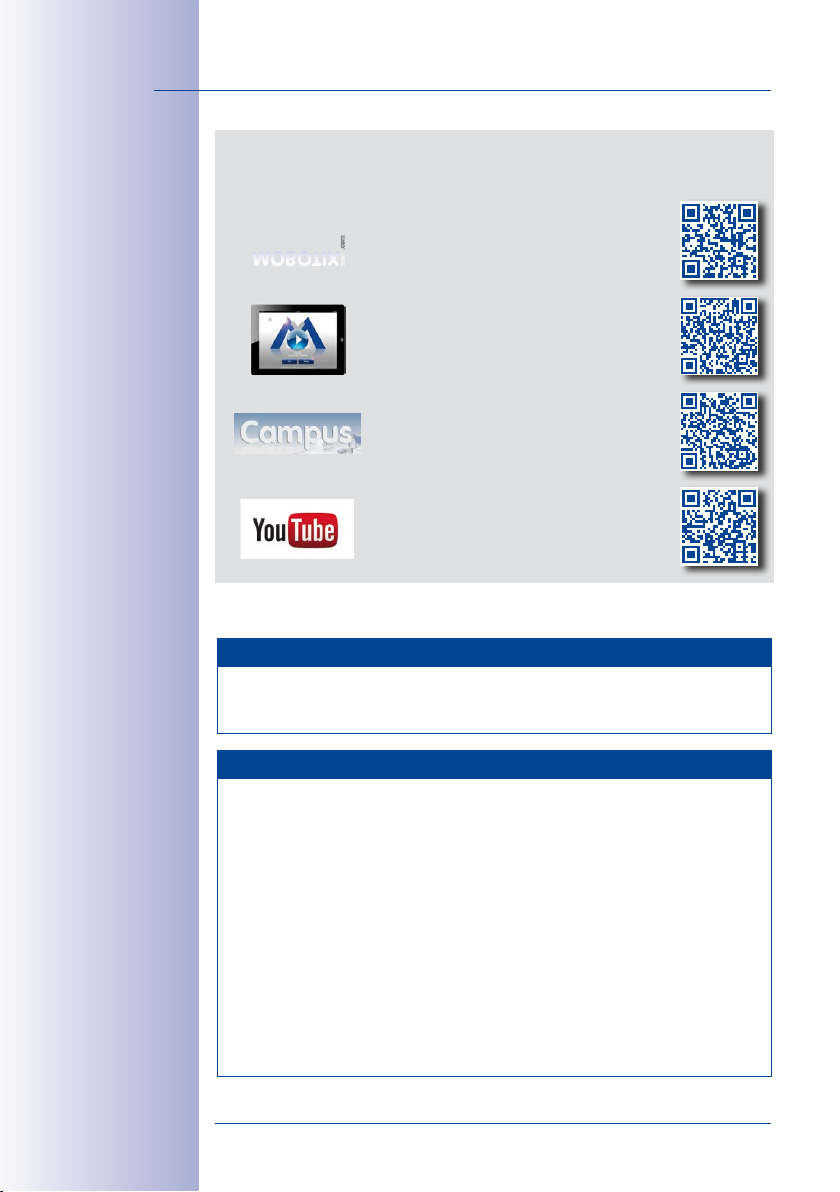
2/132
D25 Camera Manual: Contents
THE MOBOTIX INFORMATION CHANNELS
MOBOTIX
MOBOTIX o ers inexpensive seminars that include workshops and practical exer-
For more information, visit www.mobotix.com > Seminars.
cises.
All rights reserved.
trademarks of MOBOTIX AG registered in the European Union, the U.S.A., and other
countries.
Microsoft Corporation.
Bonjour logo, the Bonjour icon,
in the U.S.A. and other countries.
Inc. trademarks.
mentioned herein are trademarks or registered trademarks of the respective owners.
Microsoft, Windows
Support on the MOBOTIX Website
www.mobotix.com/other/Support
The MOBOTIX Video Tutorials
www.mobotix.com/other/
Support/Tutorials
Seminars on MOBOTIX Campus
www.mobotix.com/other/
Partners/Seminars
The MOBOTIX YouTube Channel
www.youtube.com/MOBOTIXAG
MOBOTIX Seminars
Copyright Information
MOBOTIX
Linux
, the MX logo,
and
Apple
, the Apple logo,
iPod
iPhone, iPad, iPad mini
is a trademark of Linus Torvalds. All other marks and names
MxManagementCenter
Windows Server
and
iTunes
are trademarks of Apple Inc. registered
and
are registered trademarks of
Macintosh, OSX, iOS, Bonjour
and
iPod touch
MxPEG
are
, the
are Apple
Copyright © 1999-2015 MOBOTIX AG, Langmeil, Germany. Information subject to
change without notice!
Download the latest version of this and other manuals as PDF fi les from
www.mobotix.com> Support > Manuals.
© MOBOTIX AG • Security-Vision-Systems • Made in Germany
www.mobotix.com • sales@mobotix.com
Page 3

Contents
CONTENTS
1 Product Overview 10
1.1 D25 Overview 10
1.1.1 General Product Characteristics 10
1.1.2 Advantages and New Features 18
1.1.3 Decentralized Video System 20
1.1.4 Green IP Video 22
1.2 Technical Specifications 24
1.2.1 Lens Options, Hardware and Software Features 24
1.2.2 Lenses, Hardware, Image Formats 26
1.2.3 Software Features 27
1.2.4 Technical Data 28
1.3 Delivered Parts and Dimensions 30
1.3.1 Delivered Parts D25 30
1.3.2 Dimensions 32
1.4 Available Accessories 34
1.4.1 On-Wall Set 34
1.4.2 10° On-Wall Set 34
1.4.3 Vandalism Set 34
1.4.4 In-Ceiling Set 35
1.4.5 Outdoor Wall Mount 35
1.4.6 Corner and Pole Mount 35
1.4.7 Tinted Dome 35
1.4.8 Stand/Wall Mount for Camera Tests 36
1.4.9 MiniUSB Cable to MiniUSB (Straight/Angled) 36
1.4.10 MiniUSB Cable to MiniUSB (Angled/Angled) 37
1.4.11 MiniUSB Cable to USB-A Socket 37
1.4.12 Ethernet Patch Cable for Bayonet Catch 37
1.4.13 NPA-PoE-Set 37
1.4.14 MX-Overvoltage-Protection-Box 38
1.4.15 MX-NPA-Box 38
1.4.16 MX-GPS-Box 39
1.4.17 MX-232-IO-Box 39
1.4.18 ExtIO Expansion Module 40
1.4.19 Mx2wire+ Media Converter 40
1.4.20 Other Accessories 40
1.5 MOBOTIX Software 42
1.5.1 Integrated Camera Software (Firmware) 42
1.5.2 MxManagementCenter 43
1.5.3 MOBOTIX App 44
3/132
© MOBOTIX AG • Security-Vision-Systems • Made in Germany
www.mobotix.com • sales@mobotix.com
Page 4
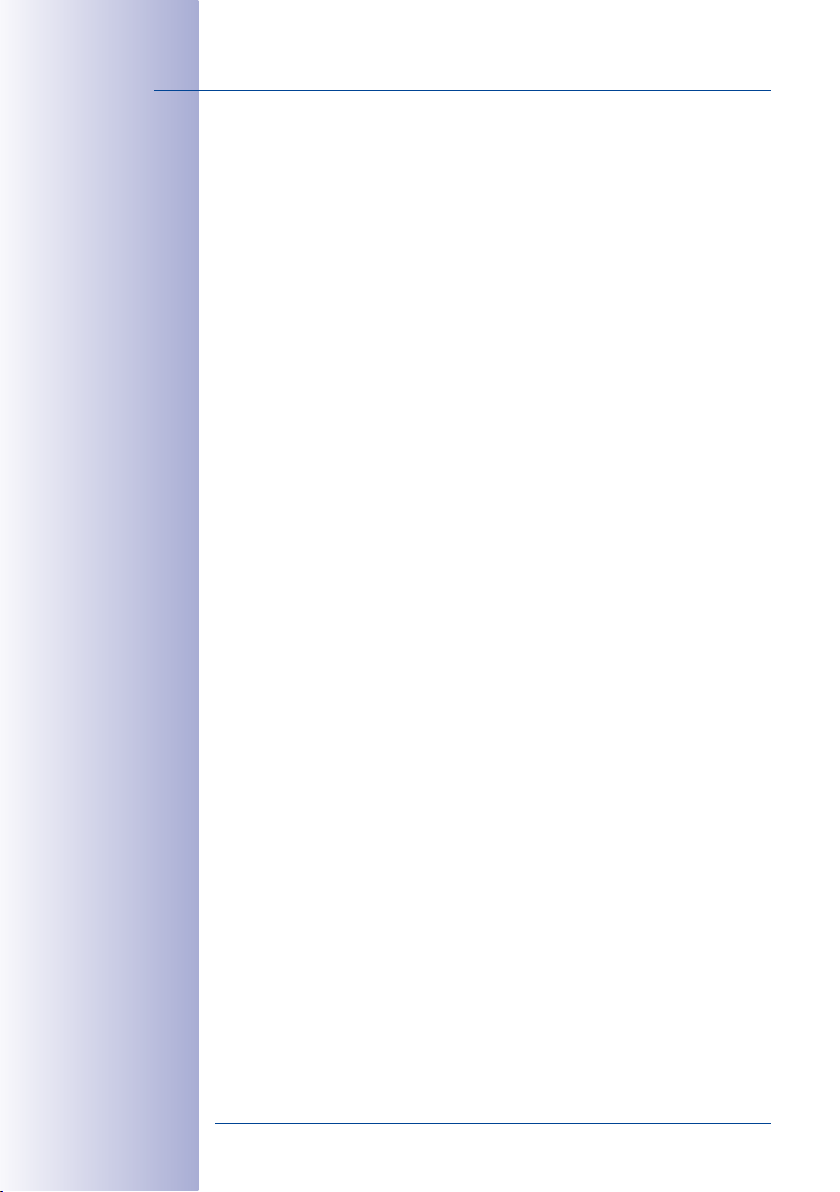
4/132
D25 Camera Manual: Contents
2 Installation 46
2.1 Preparing the Installation 46
2.1.1 Ceiling and Wall Mounting 47
2.1.2 Mounting Options 49
2.1.3 Stand/Wall Mount for Camera Tests (MX-OPT-TW-Demo-1) 50
2.1.4 Network Connection and Power Supply, UPS 52
2.1.5 Preparing the Camera Connections, MX-Overvoltage-Protection-Box 53
2.1.6 Wiring, Fire Prevention, Lightning and Surge Protection 54
2.2 Mounting the Camera Without Accessories 56
2.2.1 Mounting Instructions 56
2.2.2 Overview Procedure 58
2.2.3 Procedure 59
2.3 Mounting the Camera with the On-Wall Set 60
2.3.1 Mounting Instructions 60
2.3.2 Procedure 63
2.4 Mounting the Camera with the In-Ceiling Set 65
2.4.1 Mounting Instructions 65
2.4.2 Procedure 68
2.5 Installing the Vandalism Set 70
2.5.1 Mounting Instructions 70
2.5.2 Procedure 72
2.6 Installing the Wall Mount 74
2.6.1 Mounting Instructions 74
2.6.2 Procedure 77
2.7 Installing the Corner and Pole Mount 79
2.7.1 Mounting Instructions 79
2.7.2 Mounting to a Pole 81
2.7.3 Mounting to a Wall or Building Corner 82
2.7.4 Mounting the Wall Mount to the Corner and Pole Mount 83
2.8 Replacing the MicroSD Card 84
2.8.1 Removing a MicroSD Card 84
2.8.2 Inserting a MicroSD Card 85
2.9 Network and Power Connection 86
2.9.1 Notes on Cable Lengths and Power Supply 86
2.9.2 Connecting the D25 to the Network Using a Patch Cable 86
2.9.3 Power Supply Using a Switch 87
2.9.4 Power Supply When Connected Directly to a Computer 88
2.9.5 Power Supply with Power-Over-Ethernet Products 88
2.9.6 Connecting a USB Cable 89
2.9.7 Connecting a Two-Wire MxBus Cable 90
© MOBOTIX AG • Security-Vision-Systems • Made in Germany
www.mobotix.com • sales@mobotix.com
Page 5
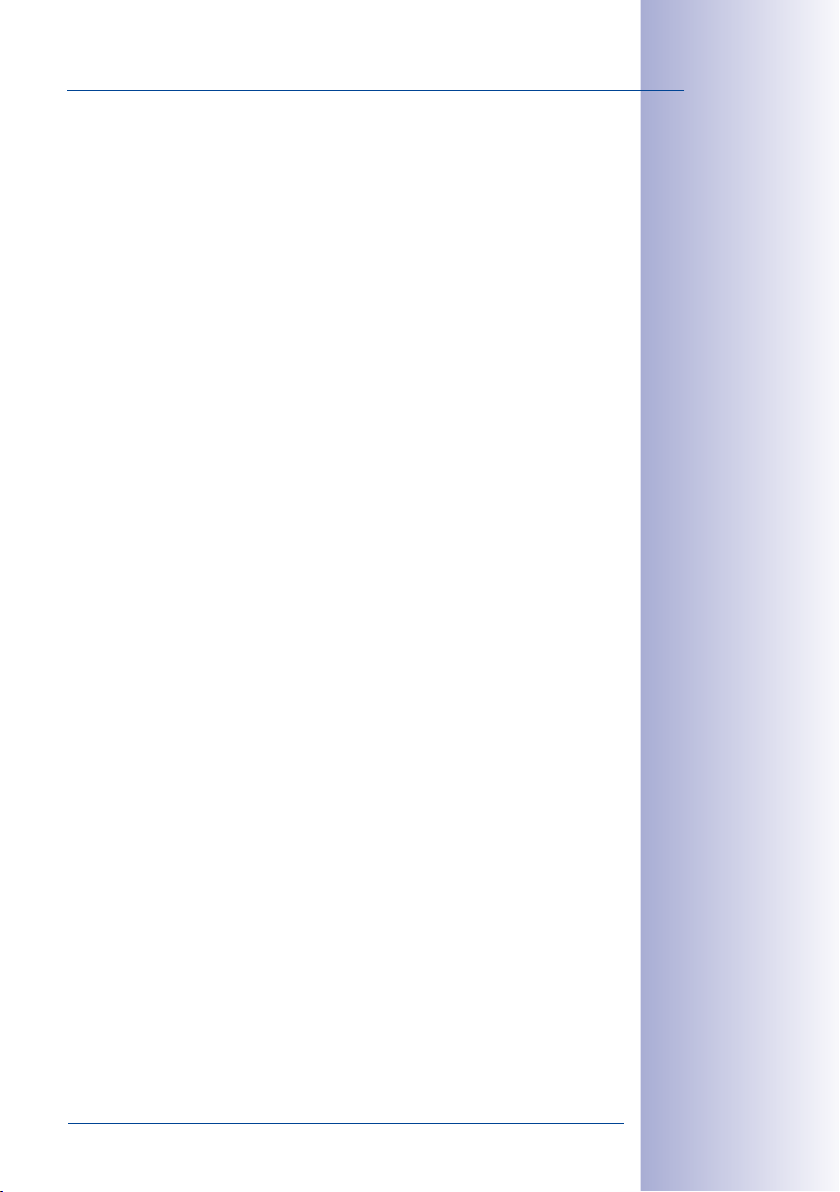
Contents
2.9.8 Variable PoE 92
2.9.9 Camera Startup Sequence 93
3 Operating the Camera 94
3.1 Manual and Automatic Operation– Overview 94
3.2 First Images and the Most Important Settings 96
3.2.1 Manually Setting Up the Network Parameters in a Browser 96
3.2.2 First Images and the Most Important Settings in the Browser 99
3.2.3 First Images and Network Parameter Configuration in MxMC 101
3.2.4 Starting the Camera with the Factory (Network) Settings 104
3.2.5 Starting the Camera with an Automatic IP Address (DHCP) 105
3.3 Adjusting Lens Focus and Correcting Lens Distortion 106
3.3.1 Aiming and Adjusting the Lens 106
3.3.2 Correcting Lens Distortion (B041 Only) 108
3.4 Virtual PTZ and Full Image Recording 110
3.4.1 Preparing the Virtual PTZ Function 110
3.4.2 Full Image Recording 112
3.5 MicroSD Card Recording 114
3.5.1 Introduction 114
3.5.2 Formatting the MicroSD Card 116
3.5.3 Activating MicroSD Card Recording 117
3.5.4 Accessing Data on the MicroSD Card 118
3.5.5 Deactivating Card Recording 118
3.5.6 Using a MicroSD Card in a Dierent MOBOTIX Camera 118
3.5.7 Limitations on Warranty When Using Flash Storage Media 119
3.6 Configuration in the Browser 120
3.6.1 Overview 120
3.6.2 General Browser Settings 122
5/132
3.7 Additional Notes 124
3.7.1 Weatherproofness 124
3.7.2 Password for the Administration Menu 124
3.7.3 Permanently Deactivating the Microphone 124
3.7.4 Starting the Camera with the Factory IP Address 124
3.7.5 Resetting the Camera to Factory Settings 125
3.7.6 Activating Event Control and Motion Detection 125
3.7.7 Deactivating Text and Logo Options 125
3.7.8 Deactivating the Camera Reboot 125
3.7.9 Browser 126
3.7.10 Cleaning the Camera and Lens 126
3.7.11 Legal Notes 126
3.7.12 Safety Warnings 126
© MOBOTIX AG • Security-Vision-Systems • Made in Germany
www.mobotix.com • sales@mobotix.com
Page 6
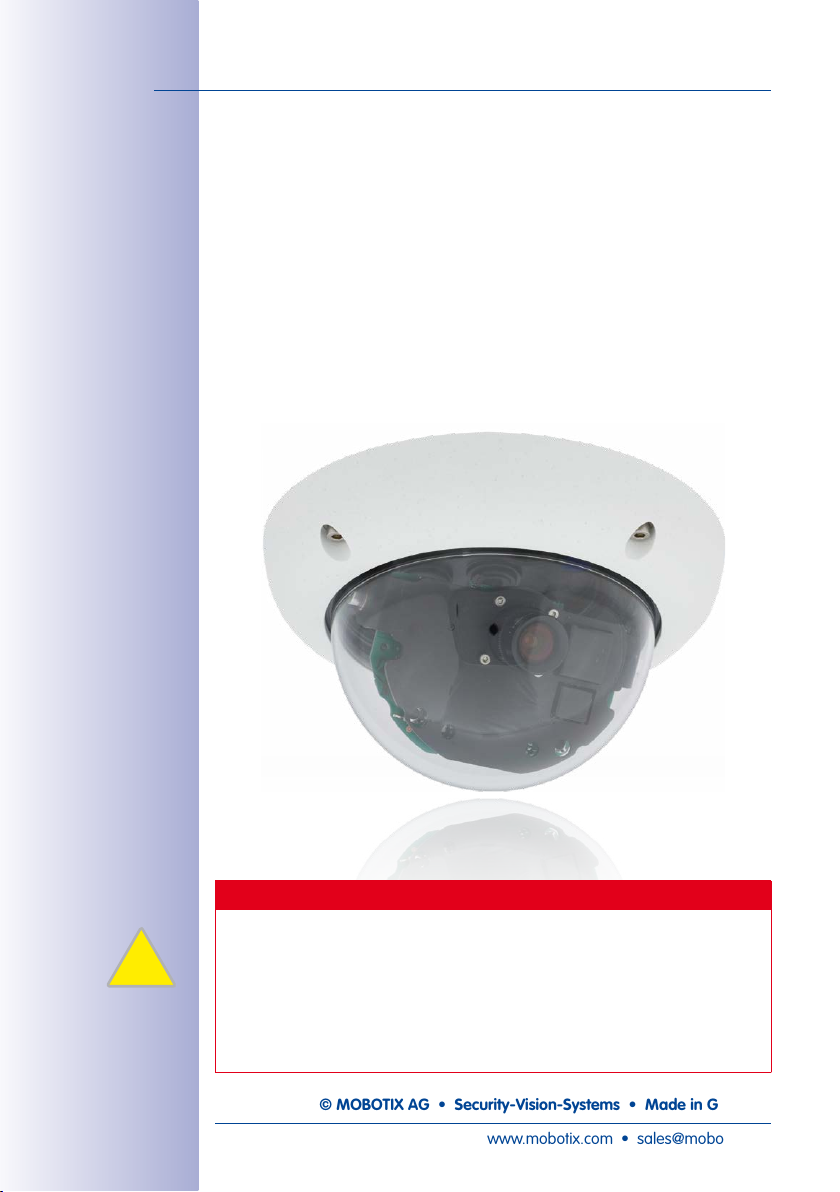
6/132
§
D25 Camera Manual: Contents
3.7.13 Online Help in the Browser 127
3.7.14 Declaration of Conformity 128
3.7.15 Disposal 128
3.7.16 Disclaimer 128
Manufacturer 131
Legal Notes
Legal aspects of video and sound recording: You must comply with all data protec-
tion regulations for video and sound monitoring when using MOBOTIX products.
Depending on national laws and the installation location of the D25, the recording
of video and data may be subject to special documentation or it may be prohibited.
All users of MOBOTIX products are therefore required to familiarize themselves with
all valid regulations and comply with these laws. MOBOTIX AG is not liable for any
illegal use of its products.
© MOBOTIX AG • Security-Vision-Systems • Made in Germany
www.mobotix.com • sales@mobotix.com
Page 7
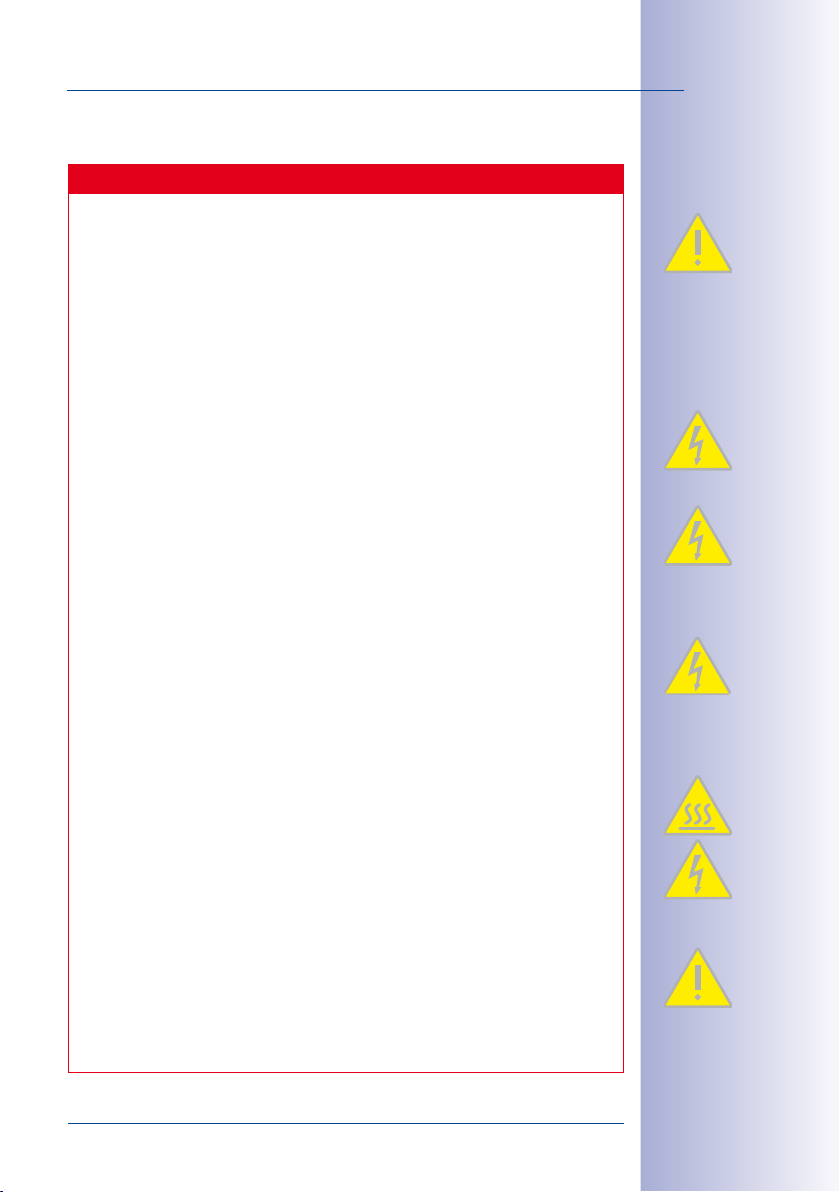
Contents
Safety Warnings
Installation Instructions:
•
This product must not be used in locations exposed to the dangers of explosion.
• Make sure to install this product as shown in
manual.
•
When installing this product, make sure that you are only using genuine MOBOTIX
parts and MOBOTIX connection cables.
• Make sure that you are installing this product on a solid surface that provides
for a sturdy installation of the fixing elements used.
Electrical installation: Electrical systems and equipment may only be installed,
modified and maintained by a qualified electrician or under the direction and super
vision of a qualified electrician in accordance with the applicable electrical guidelines.
Make sure to properly set up all electrical connections.
Chapter 2, «Installation»
7/132
of this
-
Electrical surges: MOBOTIX cameras are protected against the eects of small elec
trical surges by numerous measures. These measures, however, cannot prevent the
camera from being damaged when stronger electrical surges occur. Special care
should be taken when installing the camera outside of buildings to ensure proper
protection against lightning, since this also protects the building and the whole
network infrastructure.
Max. power consumption of attached extension modules: The power consump
tion of all attached
ules to the MxBus connector
attached modules must not exceed 3W
PoE class2
If
exceed 1W!
Never touch the lens: Due to the high performance of the D25, the area of the image
sensor can get quite hot, especially when the ambient temperature is also high.
This does not aect the proper functioning of the camera in any way. For this reason,
the product must not be installed within the reach of persons without the dome.
Power o before opening the camera: Make sure the power supply is disconnected
before opening the camera (i.e., for installing or replacing sensor modules and SD
cards).
Network security: MOBOTIX products include all of the necessary configuration
options for operation in Ethernet networks in compliance with data protection laws.
The operator is responsible for the data protection concept across the entire system.
The basic settings required to prevent misuse can be configured in the software and
are password-protected. This prevents unauthorized parties from accessing these
settings.
MxBus modules
is used,
the power consumption of all attached modules must not
must
not exceed 2.5W
and
the USB connector, the
,
if the camera is powered by PoE class3
. When attaching mod-
power consumption of all
-
-
.
© MOBOTIX AG • Security-Vision-Systems • Made in Germany
www.mobotix.com • sales@mobotix.com
Page 8
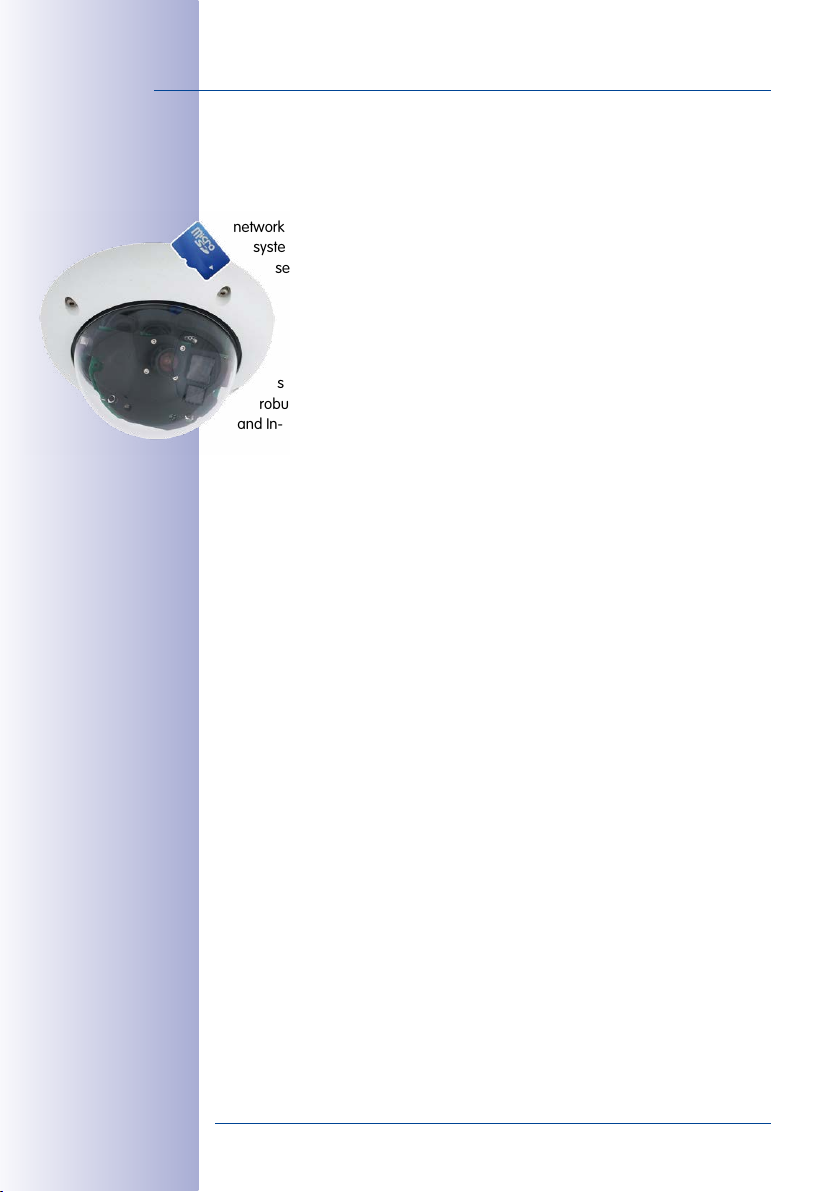
8/132
D25 Camera Manual
FOREWORD
Dear MOBOTIX customer,
Congratulations on your decision to purchase an extraordinarily powerful and compact
network camera “Made in Germany”! The D25 Dome is a complete decentralized
system that has a high-performance processor, integrated software, an array of
sensors and a digital SD card video recorder for long-term storage. The weath
erproof MiniUSB and MxBus interfaces of the camera allow attaching MOBOTIX
interface boxes and standard devices, such as 3G/UMTS modems, external
storage devices, etc.
The numerous, easily interchangeable lens options of the D25 provide for
solutions that can be tailored for many dierent application scenarios. This
robust dome camera (IP65) can also be ordered with optional Vandalism, On-Wall
and In-Ceiling sets.
The introduction of the newest six-megapixel sensor technology with increased light sen
sitivity not only generates more brilliant images with more details, it also delivers color
images of higher quality under lowlight conditions.
Another plus– the improved light sensitivity of the 6MP sensors, which drastically reduces
exposure times. In conjunction with MxLEO, the exposure and image optimization program
working in the background, the camera generates perceptibly better and more detailed
images especially under low-light conditions. This significantly reduces motion blur that
is typical of longer exposure times with little light and thus provides much more image
detail (faces, license plates, etc.) for proper identification.
-
-
You can download the MOBOTIX video management software MxManagementCenter
from the MOBOTIX website: www.mobotix.com> Support> Software Downloads.
For the iPad, iPhone and iPod touch iOS devices, MOBOTIX oers the MOBOTIX App, a
free-of-charge mobile solution that is easily found when searching for “MOBOTIX AG” in
the App Store.
If you have any questions, our support and international sales sta are available at
intl-support@mobotix.com
We would like to thank you for your trust and wish you all the best with your new MOBOTIX
camera D25 Dome!
© MOBOTIX AG • Security-Vision-Systems • Made in Germany
from Monday to Friday, 8am to 6pm (German time).
www.mobotix.com • sales@mobotix.com
Page 9

9/132
© MOBOTIX AG • Security-Vision-Systems • Made in Germany
www.mobotix.com • sales@mobotix.com
Page 10

10/132
90° Room monitoring
90° Raumüberwachung
Overview of 3 elevators
3 Fahrstühle im Überblick
D25 Camera Manual: Product Overview
1 PRODUCT OVERVIEW
1.1 D25 Overview
1.1.1 General Product Characteristics
With the D25 series, MOBOTIX oers extremely compact, versatile and cost-eective mono
dome cameras with up to 1,944 scan lines, an integrated video sensor and long-term
internal storage on a MicroSD card. The D25 is designed for indoor use, comes with a 90°
Wide Angle lens and is powered over Ethernet (PoE).
Original MOBOTIX
D25 image
Size comparison:
standard resolution
(analog) with 288 scan
lines (CIF) versus a
MOBOTIX resolution
with 2,048 scan lines
6MP
2,048 lines
CIF
288 lines
© MOBOTIX AG • Security-Vision-Systems • Made in Germany
www.mobotix.com • sales@mobotix.com
Page 11
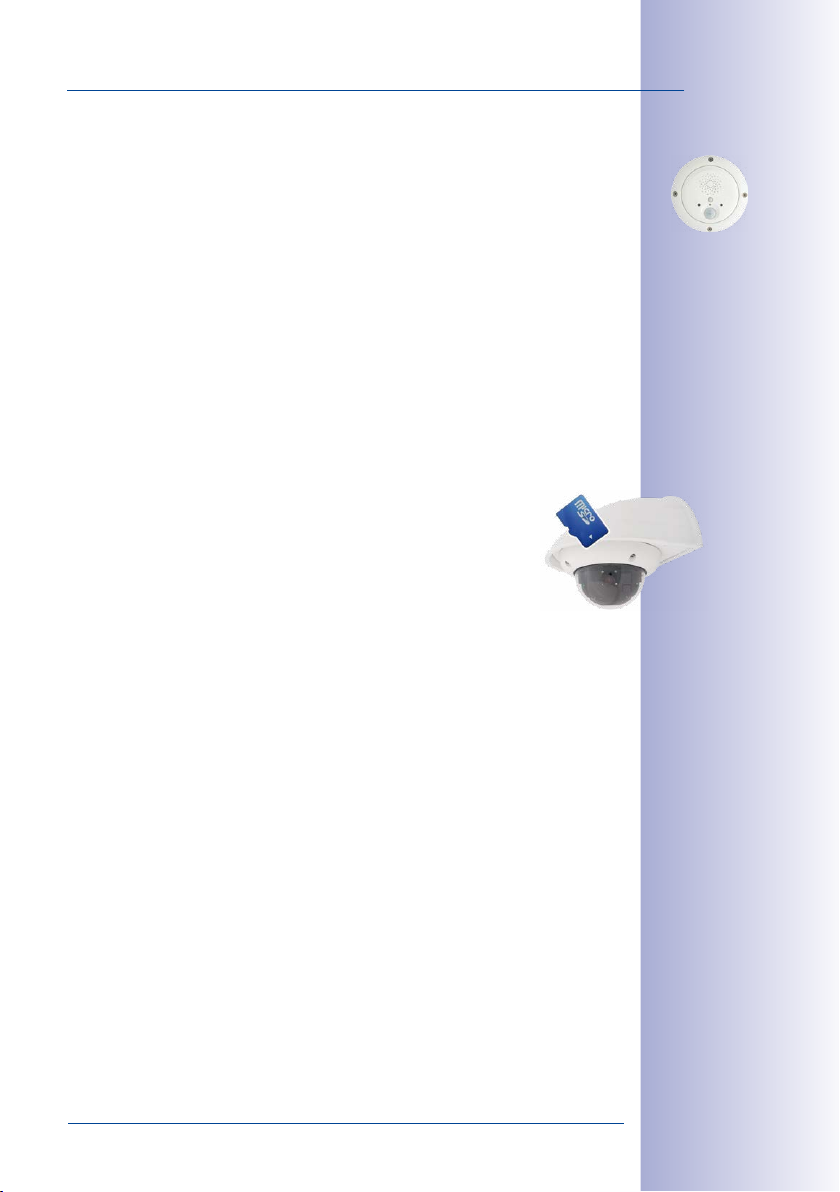
D25 Overview
A Master of Adaptability
All D25 cameras come with an easily interchangeable lens and a robust 1.5mm thick
polycarbonate dome. An extensive range of accessories is also available for installing
the camera in an application-optimized manner, for supplying power or expanding
the functions of the camera. Furthermore, MOBOTIX customers can take advantage of
MxManagementCenter free of charge and with an unlimited user and camera license. If
required, a D25 camera can even be upgraded to function as a powerful intercom system
by adding the MOBOTIX ExtIO module.
Robust and Elegant
Five high-performance lenses are currently available for the D25 in the compact M14
housing. Due to their low power consumption of only 3watts, D25 cameras can operate
in an extremely wide temperature range (–30 to +50 °C/–22 to +122 °F). Since MOBOTIX
cameras neither fog up nor require heating, power can be supplied via the network cabling
using standard PoE products. The D25 Wall Mount makes the camera ideally suited for
outdoor use and for installation over surface-mounted sockets so that the cabling remains
thoroughly concealed.
Complete HiRes Video Solutions by MOBOTIX
As opposed to conventional solutions, MOBOTIX cameras with their decentralized approach oer so much more – state-of-the-art, network-based
video security technology that increases operating eciency and yields a
high degree of every-day usefulness.
Extraordinary Picture Quality
Image quality is the one key criterion of a security camera. Due to their internal video
analysis and data storage capabilities, the decentralized MOBOTIX systems are indepen
dent of the available network bandwidth. As a result, the system provides for eciently
storing and managing the video streams of a virtually unlimited number of cameras with
the highest resolution at a reasonable cost.
MOBOTIX ExtIO (functional extension for D25)
-
11/132
6 Megapixel Image Sensors (6MP)
MOBOTIX cameras possess high-resolution image sensors with 6 megapixel resolu
tion and excellent light sensitivity, which translates into more details when zooming and
more clear-cut advantages for every user. By using the 6MP technology in their color
and black&white image sensors, MOBOTIX cameras deliver convincing image quality
and details even in bad weather and under lowlight conditions. Another important plus:
thanks to its internal pre-processing of the image data, the camera can generate video
streams with up to 30 frames per second.
6MP Image Format: 3 Times More Detail Than Full HD
The 6MP sensor has a resolution of 2592x1944 pixels on both day and night sensors. This
means that the full image information is available in the live image and in the recordings.
© MOBOTIX AG • Security-Vision-Systems • Made in Germany
www.mobotix.com • sales@mobotix.com
-
Page 12

12/132
D25 Camera Manual: Product Overview
Low Light Conditions– No Problem
The maximum resolution of the color and black&white image sensors is 6megapixels.
The higher light sensitivity of the new color image sensors now allow using MOBOTIX color
cameras around the clock even when the illumination is low.
MxLEO: Exposure Optimization and Reduced Image Noise
MxLEO– the MOBOTIX Lowlight Exposure Optimization– is an innovative technology that
provides an entirely new experience in digital image optimization in all cameras running
firmware 4.1.9 and higher. On the one hand, the improved light sensitivity of the MOBOTIX
6MP sensors drastically reduces exposure times. MxLEO, the exposure and image optimi
zation program especially developed for these conditions, on the other hand, generates
perceptibly better and more detailed images especially under low-light conditions below
25Lux. Such conditions are typical at a parking lot at night that is illuminated by regular
lights (approx. 10 to 25Lux). Or in a building after hours, in which the emergency lights
are burning (approx. 5Lux). This significantly reduces motion blur that is typical of longer
exposure times with little light and thus provides much more image detail (faces, license
plates, etc.) for proper identification.
High-Resolution Sees More and Costs Less
One D25 camera equipped with a 90° Wide Angle lens is usually all that is required to monitor
either an entire room from a corner or the four lanes of a gas station. The high degree of
image detail not only reduces the number of required cameras, but also minimizes system
costs by reducing the wiring complexity, emergency power requirements and number of
recording devices required. D25 cameras feature direct recording to integrated MicroSD
cards or external USB drives. As a result, these cameras can be used in standalone opera
tion with zero network load!
One Camera For 4 Gas Pumps - Long-Term Recording Without Peripheral Devices
-
-
HiRes Video
© MOBOTIX AG • Security-Vision-Systems • Made in Germany
www.mobotix.com • sales@mobotix.com
Page 13
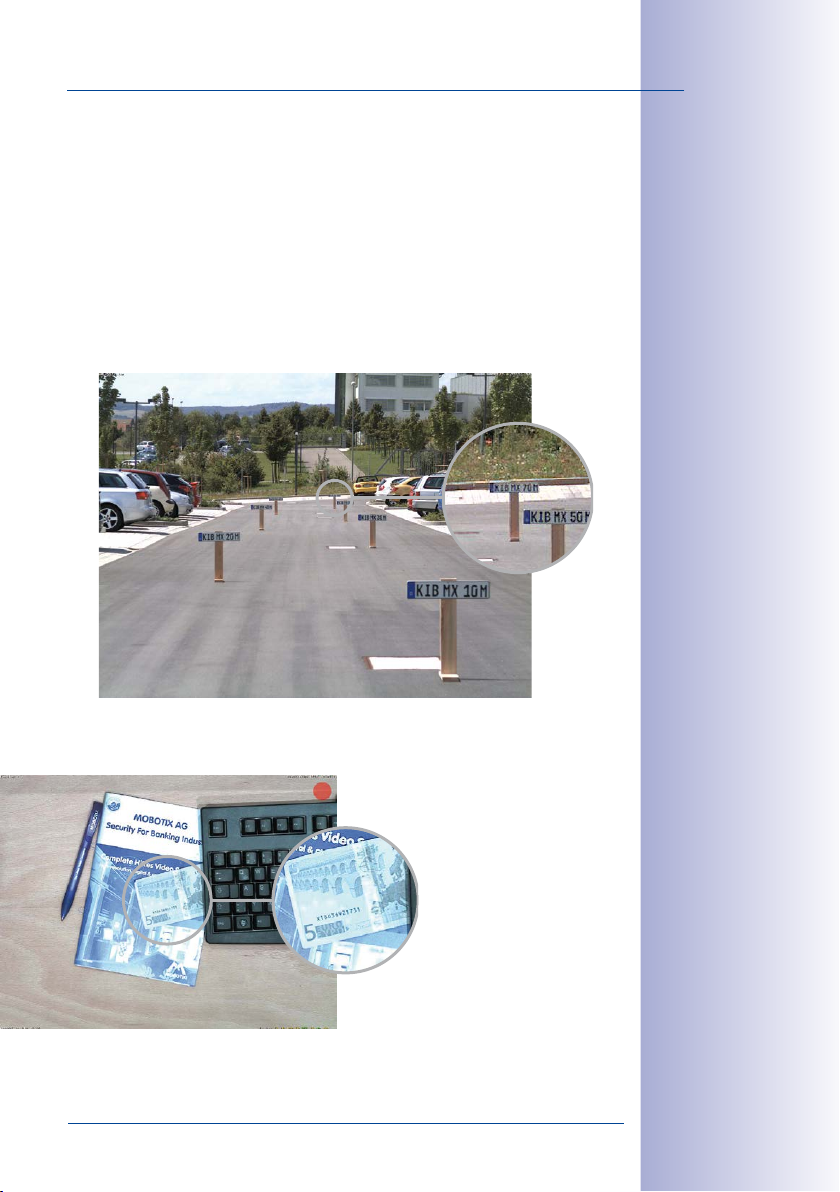
D25 Overview
Universal Application from the Vacation Home to the Airport
MOBOTIX D25 cameras are suitable for use in large-scale facilities like airports given their
unlimited scalability and high performance. However, they are equally suitable for use
in small commercial or private buildings thanks to their integrated event, storage, alarm
and telephony functions.
13/132
The Right Lens for Every Application
You can change the lens in the D25 camera models on site whenever necessary. Each
camera has a factory-aligned and quality-tested lens, which makes on-site camera focusing unnecessary in most cases. The D25 cameras are available for delivery with a lens of
your choosing or no lens at all.
The image area captured by the D25 varies depending on the selected lens. With a Super
Wide Angle lens (B041 with 90°), for example, almost an entire room can be recorded
from just one corner. With an B237 Telephoto lens, a D25 camera with a high-resolution
6megapixel sensor is capable
of clearly recording a license
plate number from a distance
of 75 meters. Or even the serial
number of a 5 euro bill from a
distance of two meters!
With a D25 equipped
with an B041 lens, the
(slightly) distorted
image can be corrected by software
© MOBOTIX AG • Security-Vision-Systems • Made in Germany
www.mobotix.com • sales@mobotix.com
Page 14
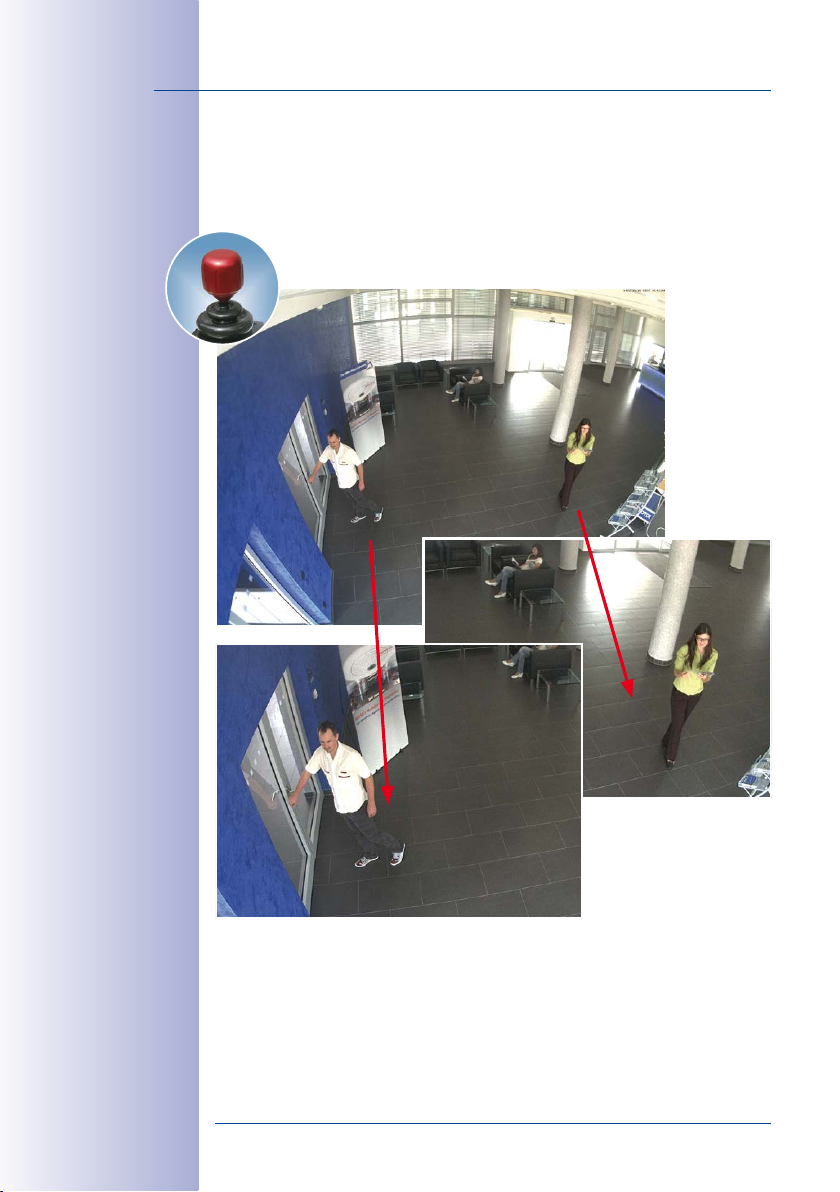
14/132
Quick and easy navigation with a USB joystick
Original D25 image
with B041 lens (90°)
D25 Camera Manual: Product Overview
Virtual PTZ (vPTZ) – No Motor Required
The D25 can zoom in on detail as well. These vPTZ functions are a standard feature in the
integrated D25 camera software. The image from the mono dome camera can be enlarged
using e.g. the mouse wheel, a joystick or a software-controlled PTZ panel, and you
can "move" the view to any section of the image. This provides the features of a
mechanical PTZ camera without the disadvantages of maintenance and wear.
This vPTZ functionality works dierently depending on the camera operation platform (web
browser, MxManagementCenter). Virtual zoom, pan and tilt using MxManagementCenter
is very simple thanks to special software tools and the use of an optional joystick. However,
a joystick may also be used even with pure browser-based operation from Internet Explorer
(together with an ActiveX plug-in).
© MOBOTIX AG • Security-Vision-Systems • Made in Germany
www.mobotix.com • sales@mobotix.com
Page 15
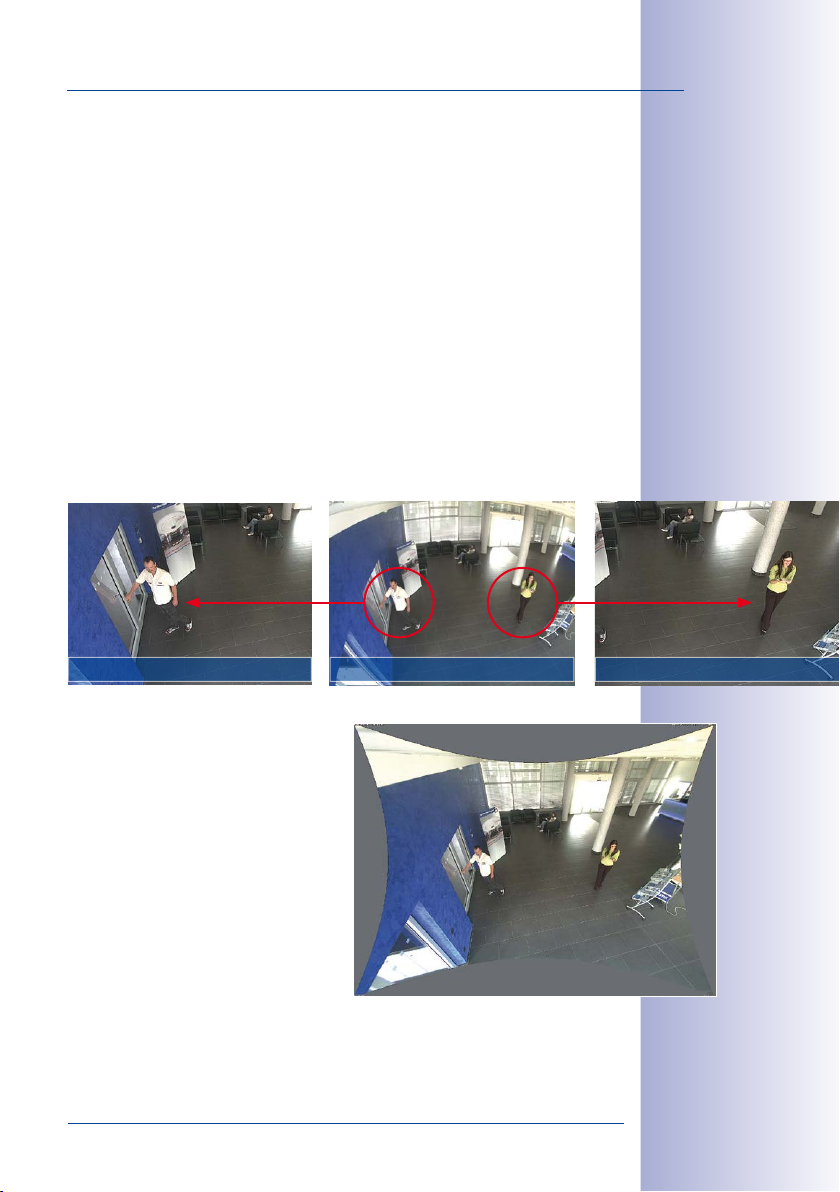
D25 Overview
Simultaneous Zoomed Live Image and Full Image Recording
All conventional, motorized PTZ cameras only store the image that is currently viewed as
the live image (live image recording). This has one serious disadvantage as the recording
can only show what has happened in the "visible" portion of the image; the rest is lost and
cannot be examined later on. For this reason, MOBOTIX has added the new full image
recording feature to the D25. This will not store the currently viewed image that reflects
the pan/tilt position and the zoom setting chosen by the user, but the full sensor image without vPTZ settings. When examining the recorded images at a later point in time, the
vPTZ features again come into play, as they allow the visible image to be zoomed and
use the pan/tilt features to examine every corner of the recorded full image.
15/132
Example:
The people marked by the red circle in the middle area of the image would not have been
recorded by a regular PTZ camera; the full image recording of the D25 allows you to
determine, for example, the exact time at which these people entered the image area
recorded by the camera. A browser (Internet Explorer with MxPEG ActiveX plug-in) or
MxManagmentCenter can be used to examine the recorded sequences.
Live image Stored Full Image Analysis in the stored full image
The image distortion caused by the B036/103°
and B041/90° Wide Angle lenses can be
corrected. Since this function requires more
computing power, it should not be enabled
in the live image for applications that require
a maximum frame rate. The image distor
tion in the recording can also be corrected
at a later time.
-
Integrated vPTZ functions allow the complete
stored full image to
be "analyzed" at a
later point in time (in
MxManagementCenter)
© MOBOTIX AG • Security-Vision-Systems • Made in Germany
www.mobotix.com • sales@mobotix.com
Page 16
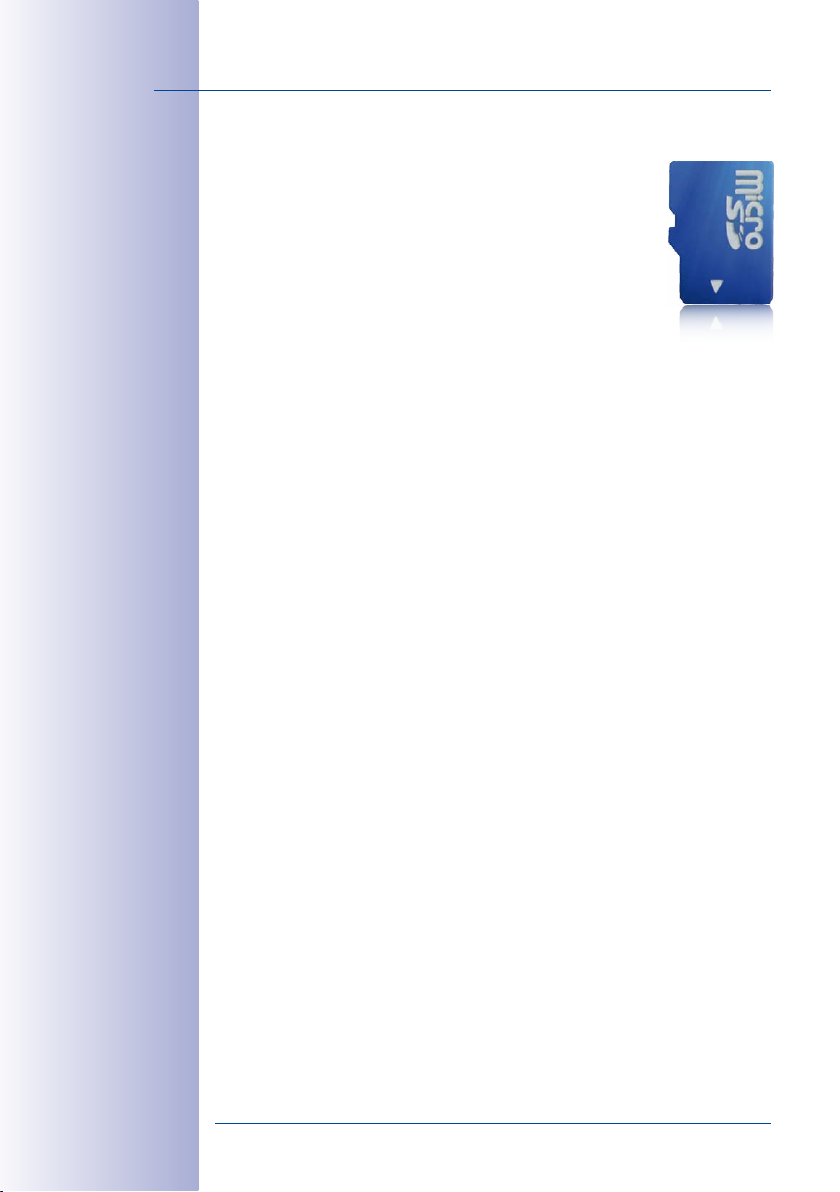
16/132
MicroSD card preinstalled in the camera
D25 Camera Manual: Product Overview
Internal DVR
The D25 camera features direct recording to integrated MicroSD cards,
which makes the camera fully independent of any external storage
media, even for longer periods of time. The camera internally stores
high-resolution video, without requiring an external recording device
or PC and therefore without overloading the network whatsoever. Old
recordings may be overwritten automatically or automatically deleted
after a specified period of time. A 16GB MicroSD card, for example,
allows the camera to store more than a quarter million event images
in VGA format (640x480). For security reasons, the camera can even
encrypt the stored data.
Power failures are not an issue, as the video and image sequences remain safely stored
on the MicroSD card. Access to stored video sequences is possible at any time from the
camera user interface in the browser or MxManagementCenter. If you would like to
archive sequences, you can store all of the data or only certain parts to a computer or
a USB hard disk.
MxActivitySensor Video Motion Analysis: Secure Detection, Avoiding False Alarms
Regardless if there are large objects in the foreground or small objects in the background–
MxActivitySensor will only trigger video recording and alarm messaging if something
important is happening. Interference such as trees shaking in the wind, moving shadows
and clouds and snow falling will no longer lead to false alarms. Since all of this is filtered
automatically, all that remains is to set the direction of movement of objects that should
trigger alarms.
Robust and Maintenance-Free
Thanks to their low power consumption of approximately 3watts and the total absence
of mechanical moving parts, the D25 models feature the highest operating temperature
range from –30 to +50 °C/–22 to +122 °F and are completely dust-proof and resistant to
water jets. Since the cameras neither fog up nor require heating, power can be supplied
all year round via the Ethernet cabling using standard PoE products.
© MOBOTIX AG • Security-Vision-Systems • Made in Germany
www.mobotix.com • sales@mobotix.com
Page 17
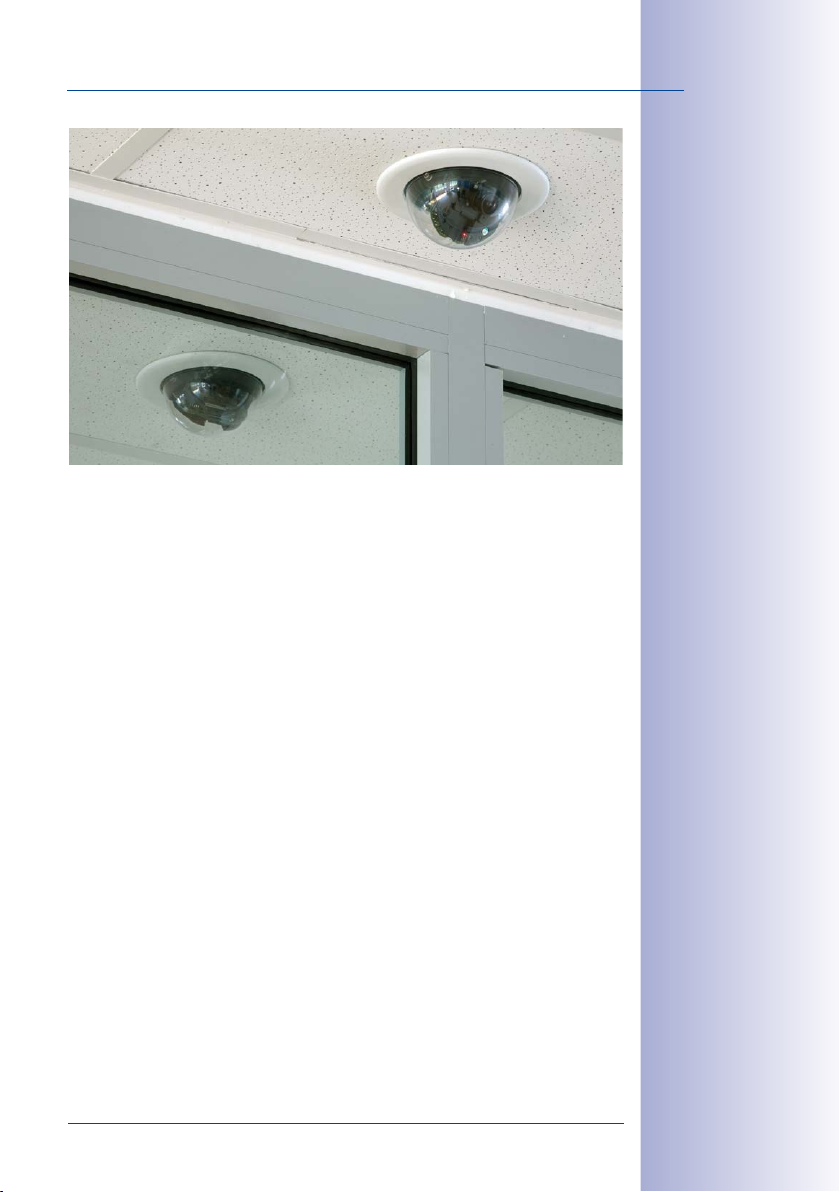
D25 Overview
17/132
D25 with the
In-Ceiling Set
© MOBOTIX AG • Security-Vision-Systems • Made in Germany
www.mobotix.com • sales@mobotix.com
Page 18
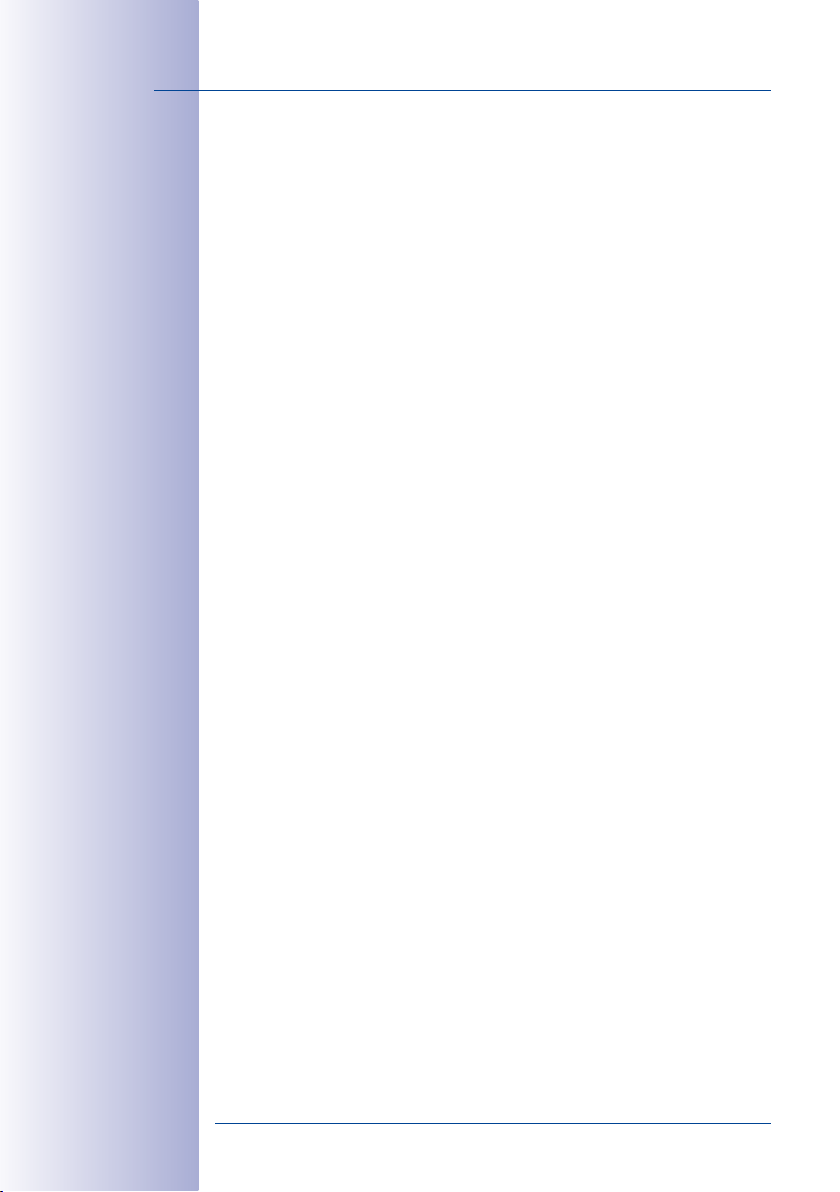
18/132
D25 Camera Manual: Product Overview
1.1.2 Advantages and New Features
The high-resolution D25 Dome is a universally deployable, highly innovative and easily
concealable camera system. A powerful successor to the D24M, the D25 features sixmegapixel image sensors. This makes the D25 clearly superior to the previous model in
terms of image quality and frame rate.
Smooth HiRes Video Streams
The modified hardware of the D25 transmits the camera‘s video streams even more
smoothly than the high-performance D24M, even when high resolution is required. Since
image streams of 16 frames per second and higher are perceived as fluid video by the
human eye, the maximum frame rate is limited to 30 frames per second (when using
MEGA resolution of 1280x 960) in order to provide sucient camera processing power
for other tasks.
Conclusive Still Images
Thanks to the proprietary MxPEG video codec developed exclusively for MOBOTIX cameras,
the cameras oer the advantage that a recording can be paused at any given point and
still provide meaningful and useful snapshots due to the absence of distortion. This is
essential for security applications and allows individuals or license plates to be identified,
for example. In contrast, the H.264 standard, which was developed for feature movies
and is favored by some video security providers, cannot achieve this with the required
level of quality.
Good Color Images Even in Low Light
The more light-sensitive an image sensor is, the better the image quality, especially when
the ambient light level is low, such as at dusk and in heavy rainfall. The D25 oers the best
MOBOTIX image quality that is currently available thanks to the light sensitivity provided
by the six-megapixel color sensor that is many times over than that of the previously used
color sensors and the new MxLEO exposure control.
More Details When Zooming
The maximum zoom factor of the D25 is 1.41 times higher than that of the S14 due to the
use of six-megapixel technology. This means that the degree of detail provided by the
camera has improved by 41 percent. As a result, an D25 can now be installed even further
away than before from the objects and areas to be monitored.
Black&White Image Sensor with 6 Megapixels
You can now order the D25 with a six-megapixel night sensor that can deliver black and
white images with up to 6MP resolution. This results in larger images than those delivered
by a 1.3-megapixel sensor with a perceptibly higher degree of details.
MxActivitySensor
The D25 provides an activity-controlled image analysis sensor as standard for detecting
the movements of people and objects in a defined surveillance area (full image or section).
© MOBOTIX AG • Security-Vision-Systems • Made in Germany
www.mobotix.com • sales@mobotix.com
Page 19

D25 Overview
The MxActivitySensor delivers reliable results particularly in outdoor area applications, in
contrast to video motion detection that continues to be available and that registers all
image changes in defined video motion windows. In the monitored area, the camera
distinguishes between the continuous movements of vehicles, persons or objects that
trigger an alarm and movements that do not set o an alarm such as shadows, changing
light conditions and trees swaying in the wind.
Low Power Consumption in Accordance with the PoE Standard (IEEE 802.3af)
An D25 uses no more power than its predecessor (typically 4.5watts), despite the new
sensor technology. Adjusting the PoE class via the camera software also enables the use
of PoE switches that cannot be operated on all ports with PoE class 3 (up to max. 12.95V).
19/132
© MOBOTIX AG • Security-Vision-Systems • Made in Germany
www.mobotix.com • sales@mobotix.com
Page 20
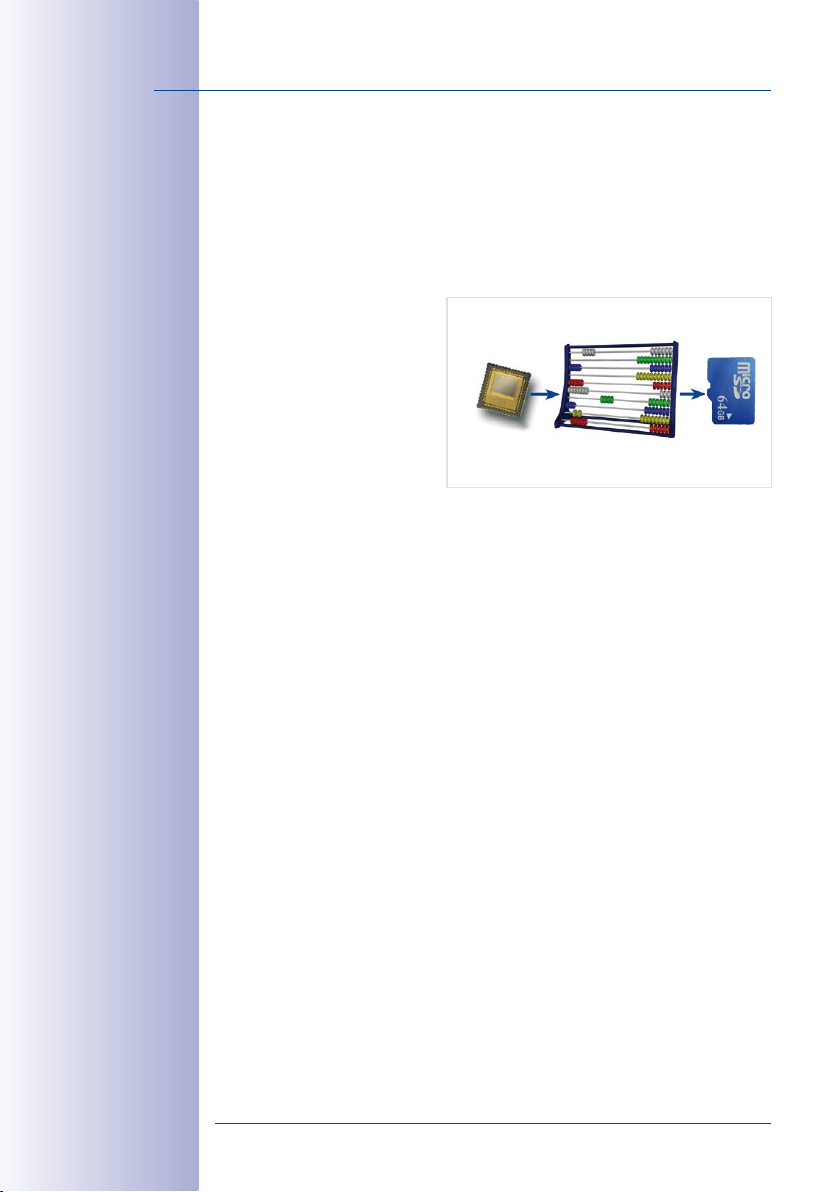
20/132
D25 Camera Manual: Product Overview
1.1.3 Decentralized Video System
Usually, cameras only supply images, while processing and recording take place later
on a central PC using video management software. This centralized structure has too
many limitations for high-resolution video systems since it requires high network bandwidth
and the PC processing power is insucient when using several high-resolution cameras.
Due to the large number of computers and servers required, traditional centralized systems
are therefore becoming less suitable and cost eective.
As part of the decentralized
MOBOTIX concept, every camera
features a high-speed processor,
and, if necessary, digital long-term
flash memory (MicroSD card) can
be integrated to provide several
days of recording time. The com
puter or video control center is
required only to view and control
the cameras, not to evaluate and
record video. This means that you do not have to rely on expensive, overloaded video
management software as most of the important functions that require a large amount of
processing power are integrated into the MOBOTIX cameras themselves.
Integrated sensors enable MOBOTIX cameras such as the D25 to automatically detect
when an event has occurred. If necessary, the cameras will respond immediately with an
alarm sound and will establish a direct video and sound connection to a control room.
The D25 is equipped with a shock detector as standard. For example, if the camera
receives a blow to the housing, it can simultaneously take a video of the oender, trigger
a sound alarm and notify the security company by a SIP call. Due to the build quality and
absence of moving parts, MOBOTIX cameras are extremely tough. This typically allows
them to stay fully operational especially when they are subject to strong vibrations.
All MOBOTIX cameras are backlight-proof and are not adversely aected by the glare
from direct sunlight. They deliver meaningful, detailed images at all times as the camera
software supports easy programming of independent exposure windows, making them
ideal for rooms with large glass fronts.
In the event of an alarm, MOBOTIX D25 cameras can also record lip-synchronous audio.
The cameras therefore play an important role in analyzing and clarifying a situation. Thanks
to the speaker and microphone of an attached ExtIO, each individual camera can also be
used for bidirectional communication (two-way video communication), so you can easily
use the MOBOTIX App with your iPhone or iPad on the road.
-
6 megapixels
MOBOTIX camera
CMOS
CPU
Image analysis
MicroSD
Recording
The decentralized MOBOTIX video solutions are superior to traditional systems in all major
aspects. They are also considerably cheaper to operate since they require
• Fewer cameras due to the more accurate detail of panorama images with mega
pixel technology
© MOBOTIX AG • Security-Vision-Systems • Made in Germany
www.mobotix.com • sales@mobotix.com
-
Page 21
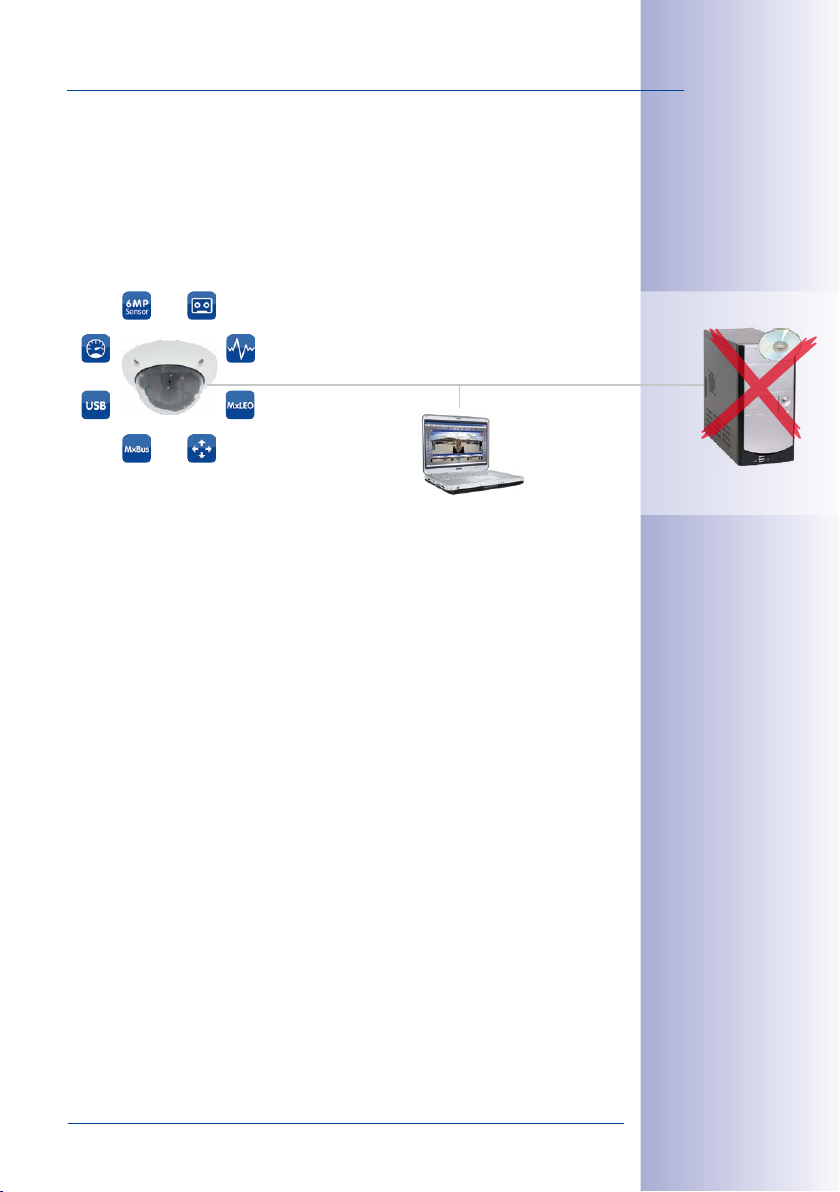
D25 Overview
•
Fewer recording devices because in the decentralized system, ten times the standard
number of cameras can be used to record high-resolution HDTV video with sound
on one computer/server simultaneously
• Lower network bandwidth because everything is processed in the camera itself
and the high-resolution images therefore do not have to be constantly transported
for analysis
MOBOTIX System
Decentralized and Safe
21/132
Recording Software
Integrated MicroSD
Storage on Computer
© MOBOTIX AG • Security-Vision-Systems • Made in Germany
www.mobotix.com • sales@mobotix.com
Page 22
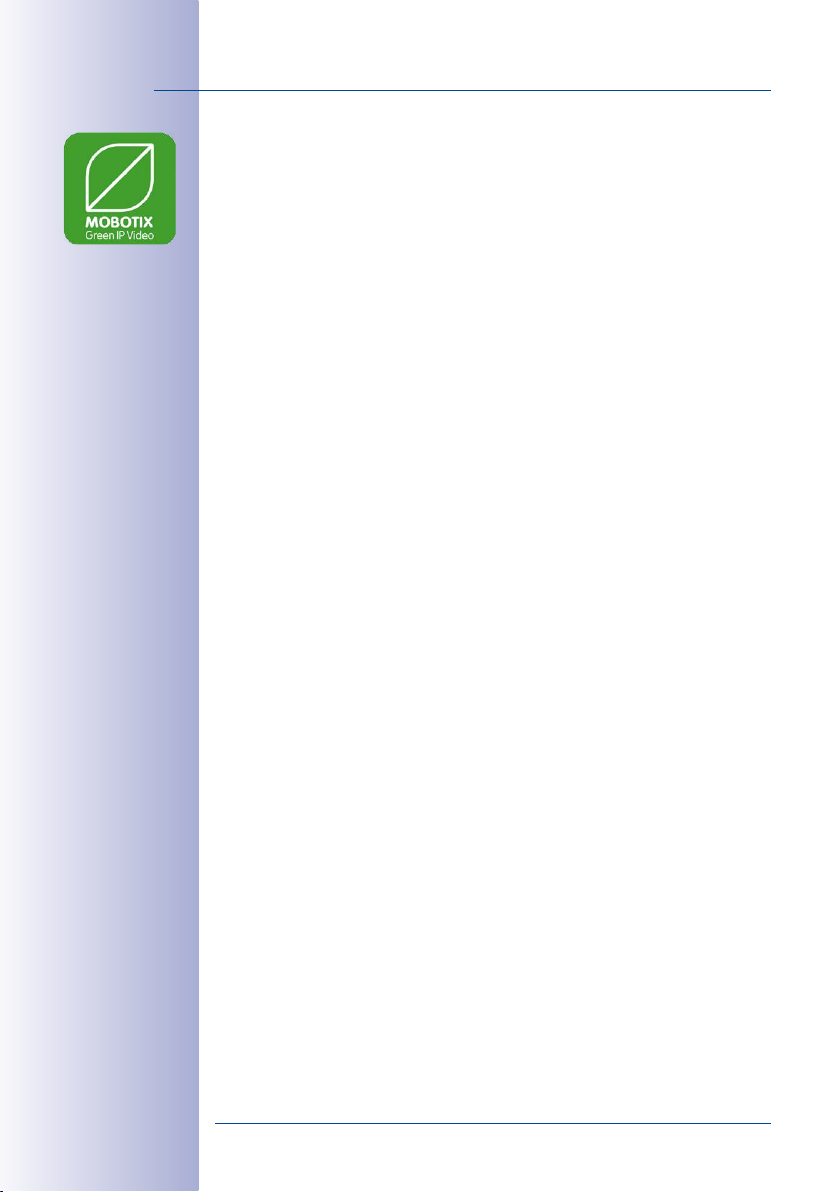
22/132
D25 Camera Manual: Product Overview
1.1.4 Green IP Video
The modern, network-based video security technology oers numerous advantages to
use energy eciently. Due to the special product and system properties, the decision to
install MOBOTIX video systems is also a decision for Green IP Video: low power consump
tion and environmental friendly because of long life expectancy and minimal amount of
materials involved.
Low Power Consumption
MOBOTIX cameras are cost-eciently supplied via PoE. This reduces the expenses for
power and, in addition, saves copper and other important raw material as less power
cabling is necessary.
Robust
MOBOTIX IP65 cameras are highly robust and work – without high-power climate control
and extra protective housing – in a temperature range from –30 to +50 °C/–22 to +122 °F.
Modern
Integrated into the cameras are high-power processors and flash storage, thus making
energy-consuming servers and storage devices unnecessary. And, of course, the disposal
of waste later.
High Resolution
A hemispheric MOBOTIX camera with two image sensors replaces up to eight standard
cameras – including their consumption of energy and resources.
-
Sustainable
Without mechanical components, MOBOTIX cameras are maintenance-free and stay fully
functional, even after years – and are, thus, more sustainable compared to other systems.
Forward-Looking
Even previous camera models can be easily updated and then oer new functionalities.
Remote updates via the internet and the fact that the cameras are maintenance-free
reduce trips by car, and, thereby, the negative eect on the environment.
© MOBOTIX AG • Security-Vision-Systems • Made in Germany
www.mobotix.com • sales@mobotix.com
Page 23
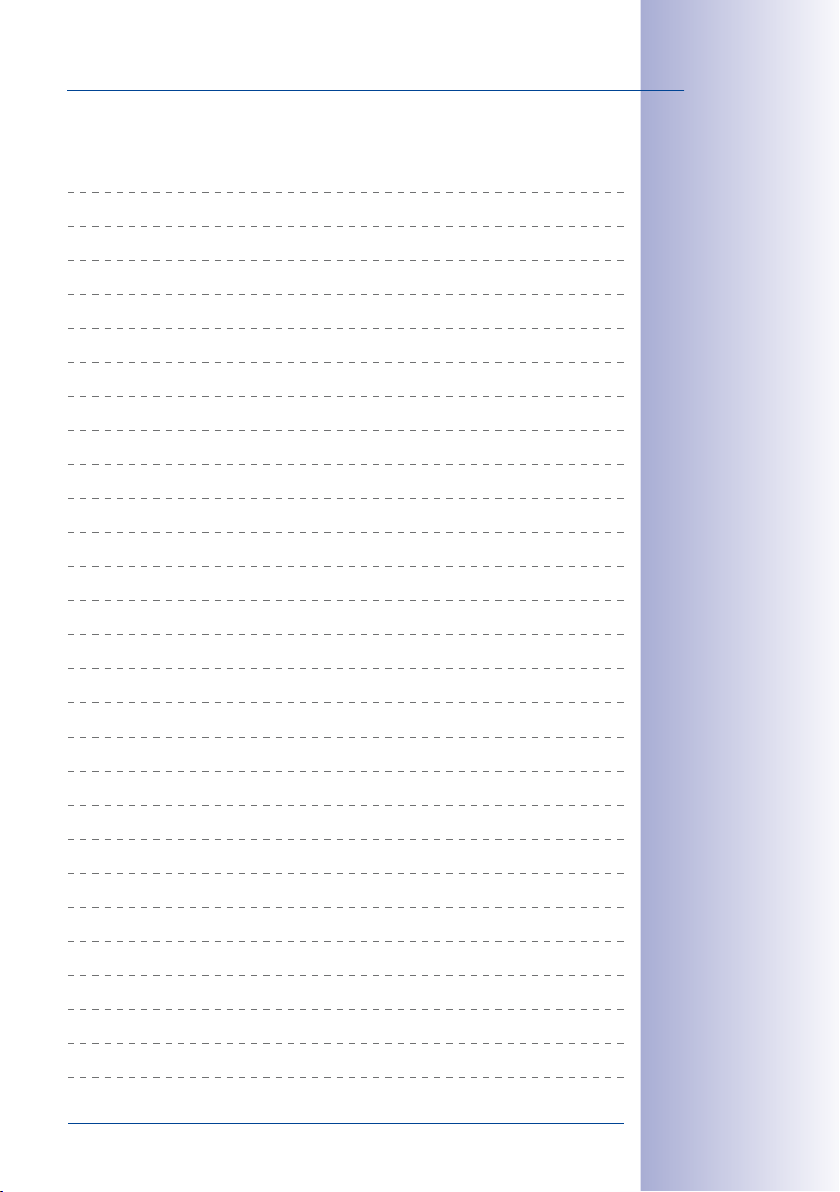
D25 Overview
Notes
23/132
© MOBOTIX AG • Security-Vision-Systems • Made in Germany
www.mobotix.com • sales@mobotix.com
Page 24
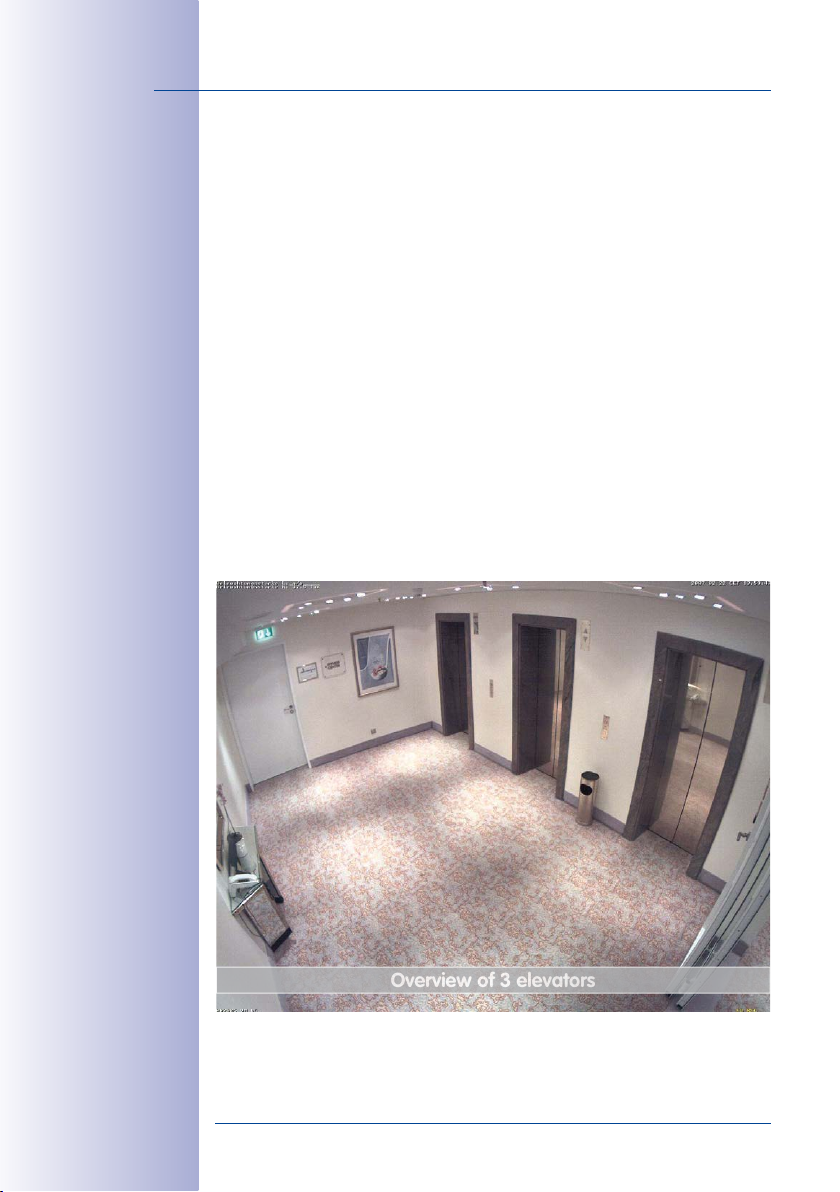
24/132
Overview of 3 elevators
D25 Camera Manual: Product Overview
1.2 Technical Specifications
1.2.1 Lens Options, Hardware and Software Features
MOBOTIX currently oers five standard lenses with M14 thread from the B036 Super Wide
Angle lens with 23mm focal length to the B237 Telephoto lens with 135mm focal length
(equivalent to 35mm camera). Since MOBOTIX cameras are backlight-proof, they do not
require a mechanical auto iris, making them extremely robust and maintenance-free.
• B036 Super Wide Angle with 103° angle of view (horizontal)
• B041 Super Wide Angle with 90° angle of view (horizontal)
• B061 Wide Angle with 60° angle of view (horizontal)
• B079 Wide Angle with 45° angle of view (horizontal)
• B119 Telephoto with 31° angle of view (horizontal)
• B237 Telephoto with 15° angle of view (horizontal)
The B036 Super Wide Angle lens with 103° angle of view has very little distortion and
delivers good image quality, even when using the maximum digital zoom. If a camera
with this lens has been mounted in the corner of a room, the complete room is visible on
the image.
Original image from a
D25 with 90° lens (B041)
© MOBOTIX AG • Security-Vision-Systems • Made in Germany
www.mobotix.com • sales@mobotix.com
Page 25
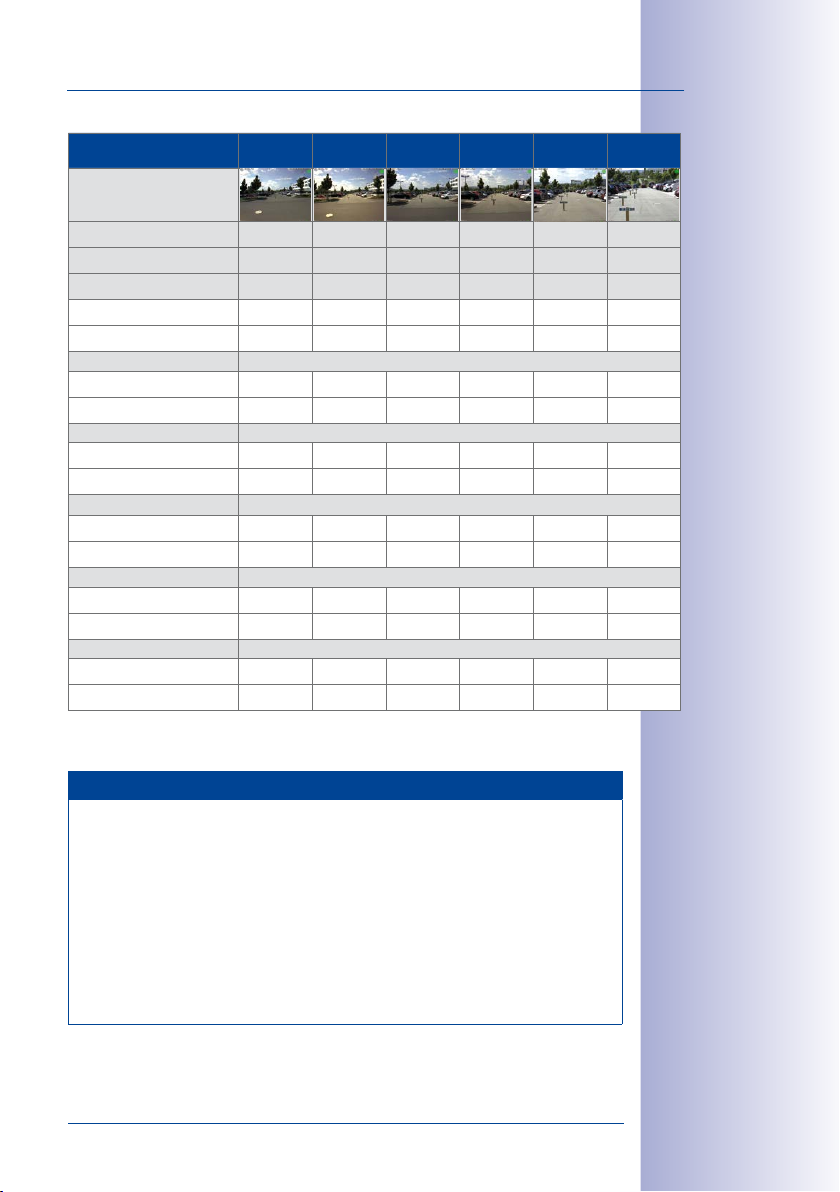
Technical Specifications
25/132
Six-Megapixel Sensor
Lenses
Original image
35mm equiv. 20mm 22mm 32mm 43mm 65mm 135mm
Nominal focal length 3.6mm 4,1mm 6,1mm 7,9mm 11,9mm 23,7mm
Aperture 1.8 1.8 1.8 1.8 1.8 1.8
Horizontal angle of view 103° 90° 60° 45° 31° 15°
Vertical angle of view 77° 67° 45° 34° 23° 11°
Image width 2,5 2,0 1,2 0,8 0,6 0,3
Image height 1,6 1,3 0,8 0,6 0,4 0,2
Image width 12,6 10,0 5,8 4,1 2,8 1,3
Image height 8,0 6,6 4,1 3,1 2,0 1,0
Image width 25,1 20,0 11,5 8,3 5,5 2,6
Image height 15,9 13,2 8,3 6,1 4,1 1,9
Image width 50,3 40,0 23,1 16,6 11,1 5,3
Image height 31,8 26,5 16,6 12,2 8,1 3,9
Image width 125,7 100,0 57,7 41,4 27,7 13,2
Image height 79,5 66,2 41,4 30,6 20,3 9,6
B036 B041 B061 B079 B119 B237
At 1m distance
At 5m distance
At 10m distance
At 20m distance
At 50m distance
Notes
The name of the MOBOTIX lenses reflects the actual focal length of the lenses as well
as the focal length converted to 35mm camera format. For example, the MOBOTIX
B041 Super Wide-Angle lens has a nominal focal length of 4,1mm. Converted to a
35mm camera, this would be a lens with 22mm focal length.
Converting the focal lengths to 35 mm camera as a known format provides for better
comparing the image formats and the angles of view of the dierent lenses. Another
benefit is that you can easily set a 35 mm camera (analog or digital) to the same
focal length of the MOBOTIX lens to obtain the same angle of view. This approach
greatly facilitates lens selection.
© MOBOTIX AG • Security-Vision-Systems • Made in Germany
www.mobotix.com • sales@mobotix.com
Page 26
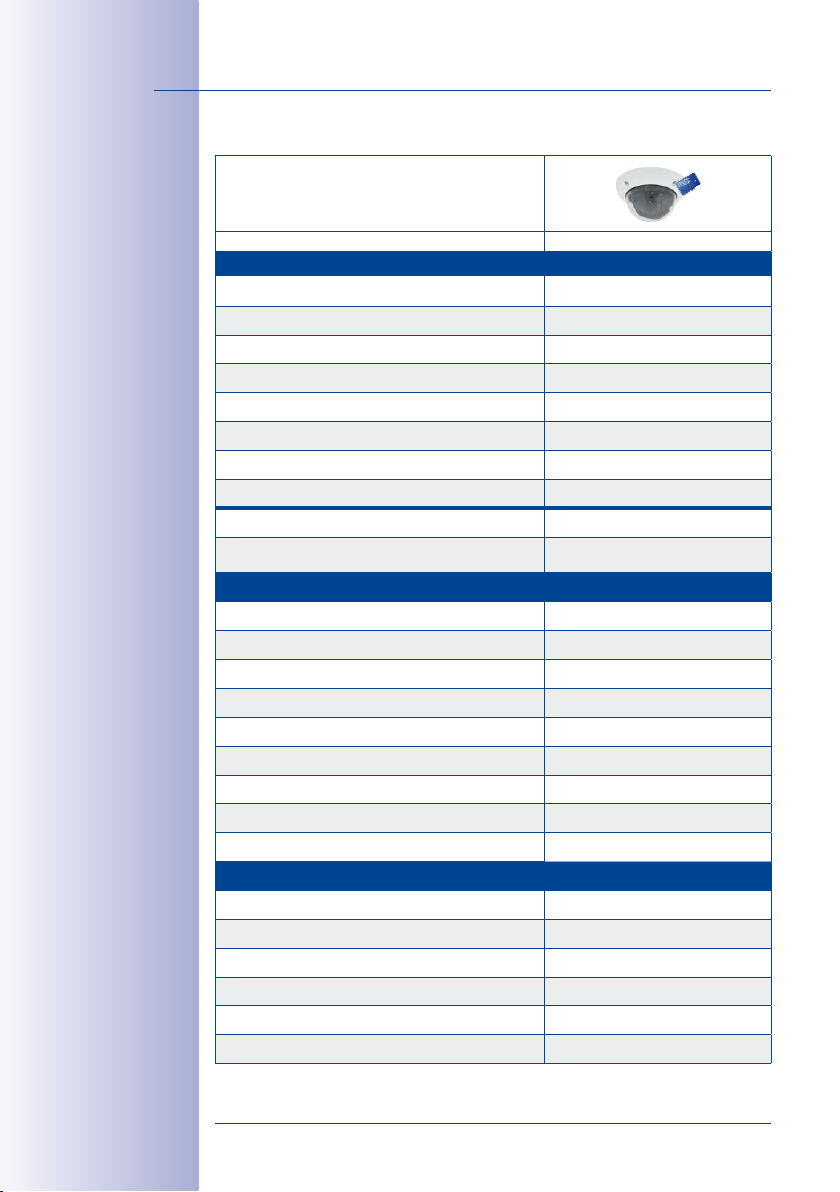
26/132
D25 Camera Manual: Product Overview
1.2.2 Lenses, Hardware, Image Formats
Camera Model
D25
Lenses, Sensors
Hemispheric B016 –
Super Wide-Angle B036 •
Super Wide-Angle B041 •
Wide-Angle B061 •
Wide-Angle B079 •
Tele B119 •
Tele B237 •
CSVario B045 – 100 –
Image sensor with individual exposure zones Color/BW
Sensor sensitivity in lux at 1/60sand1s
Hardware Features
IP protection class IP65
Temp. Internal DVR (MB) 64
Internal DVR (MicroSD, SDXC) •
Microphone/speaker –/–
Passive infrared sensor (PIR) –
Integrated temperature sensor •
Shock detector •
Power consumption in Watts (typical) < 4,5
Variable PoE class 2 – 3
Image Formats, Frame Rates and Image Storage
Max. resolution (per sensor) 6MP (3072x2048)
Max. frame rate (MxPEG, max. resolution) 8fps
CIF images with 4GB MicroSD DVR 250,000
VGA images with 4GB MicroSD DVR 125,000
MEGA images with 4GB MicroSD DVR 40,000
QXGA images with 4GB MicroSD DVR 20,000
0.1/0.005 (Color)
0.02/0.001 (BW)
© MOBOTIX AG • Security-Vision-Systems • Made in Germany
www.mobotix.com • sales@mobotix.com
Page 27
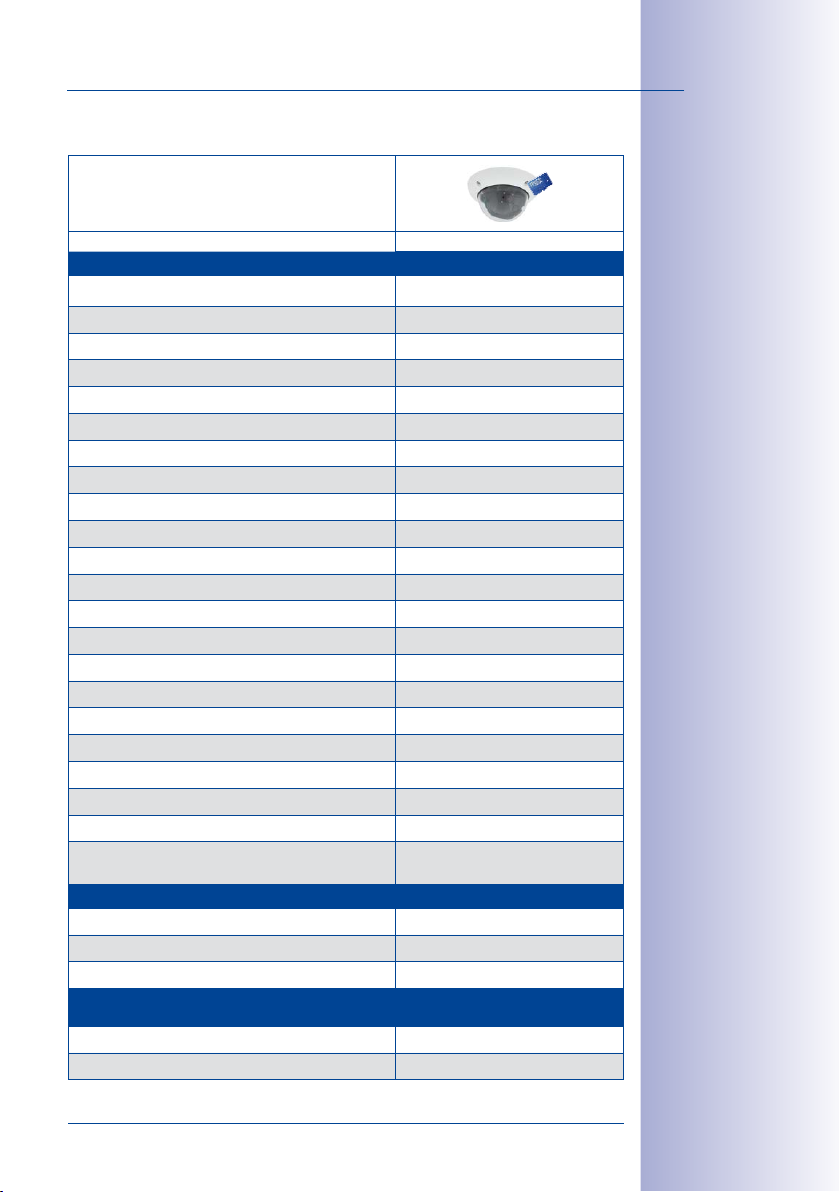
Technical Specifications
1.2.3 Software Features
Camera Model
D25
General Features
Digital zoom (continuous) with panning •
Motion JPEG/MxPEG/H.264 codecs •/•/–
Programmable exposure ones •
Snapshot rec. (pre-/post-alarm images) 50
Terabyte ring buer storage (internal/network) •
Continuous rec. with sound (0.2 to 30fps) •
Event recording with sound •
Time and event control •
Weekly schedules/holidays •
Web functionality (FTP, email) •
Playback/Quad- und MultiView •
Bidirectional sound in browser •
Logo generator, animated •
Flexible event logic •
Master/Slave arming •
Several scheduled privacy zones •
Customized voice messages •
VoIP telephony (audio/video, alert) •
Remote alarm notification (network msg.) •
Signal inputs/outputs, RS232
Programming interface/HTTP API •
Security features (HTTPS/SSL, IP-based access control,
IEEE 802.1X network authentication)
Video Analysis
Video Motion detector •
MxAnalytics –
MxActivitySensor •
Video Management Software (free-of-charge from www.mobotix.com or
App Store)
MxManagementCenter •
MOBOTIX App •
•
27/132
© MOBOTIX AG • Security-Vision-Systems • Made in Germany
www.mobotix.com • sales@mobotix.com
Page 28
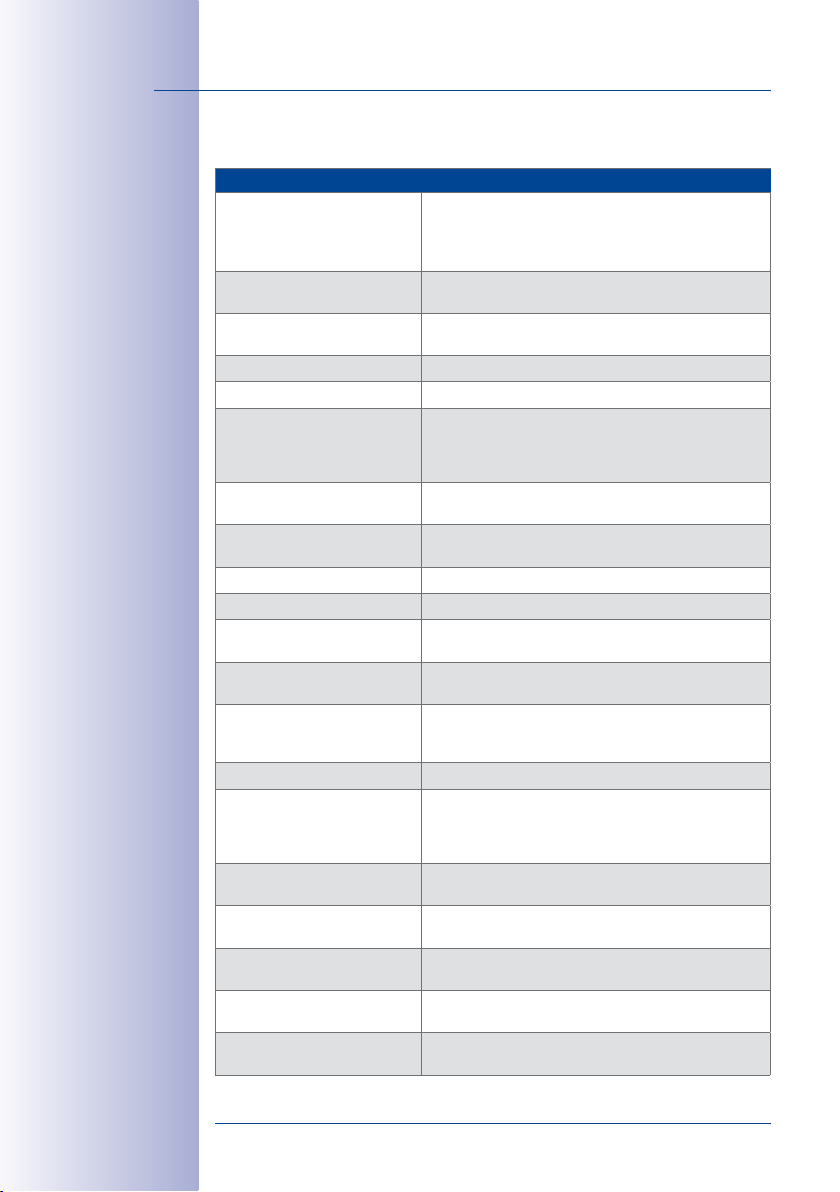
28/132
D25 Camera Manual: Product Overview
1.2.4 Technical Data
Technical Data D25
Model variants
Lens options 20 to 135mm (25mm equivalent),
Sensitivity Color sensor: 0.1lux at 1/60s, 0.005lux at 1s
Image sensor 1/1.8“ CMOS, 6megapixels, progressive scan
Max. image resolution Color/Black and White: 3072x2048 (6MP)
Image formats 3072x2048 (6MP),
Max. frame rate (M-JPEG)
(live/recording)
Max. frame rate (MxPEG)
(live and recording incl. sound)
Image compression MxPEG, M-JPEG, JPEG
Internal DVR MicroSD card pre-installed (SDXC)
External
video ring buer
Software (included) MxManagementCenter
Image processing
Virtual PTZ Digital pan/tilt/zoom, continuous 8X zoom
Alarm/events Video Motion detection, MxActivitySensor, external signal,
Microphone and speaker Microphone and speaker can be attached using ExtIO
Sound Lip-synchronous audio, two-way communication, sound
Interfaces 10/100 Ethernet, MiniUSB, MxBus; inputs and outputs and
Video telephony VoIP/SIP, two-way communication, remote controlling with
Security User/group management, HTTPS/SSL, IP address filter, IEEE
MX-D25-D036, MX-D25-D041, MX-D25-D061, MX-D25-D079,
MX-D25-D119, MX-D25-D237
MX-D25-N036, MX-D25-N041, MX-D25-N061, MX-D25-N079,
MX-D25-N119, MX-D25-N237
horizontal angle of view 103° to 15°
Black and white sensor: 0.02 lux at 1/60s, 0.001 lux at 1/1s
1280x960 (MEGA), 1280x720 (HD), 1024x768, 800x600, 768x576
(D1-PAL),
704x576(TV-PAL), 640x480, 384x288, 320x240,
160x120, custom image formats
HD: 15fps, MEGA: 12fps, QXGA: 6fps, 5MP: 4fps, 6MP:
4fps
HD: 30fps, MEGA: 30fps, QXGA: 15fps, 5MP: 10fps, 6MP:
8fps
Directly on NAS and computer/server without additional
recording software
MOBOTIX App for iOS devices, iOS 5.0 and higher
Backlight compensation, automatic white balance, image
distortion correction, panorama correction, Video Motion
detection,
temperature sensor, PIR, shock detector, notification over
e-mail, FTP, IP telephony (VoIP, SIP), visual/acoustic alarm,
pre- and post-alarm images
extension module
recording
RS232 via accessories
key code, event notification
802.1x, intrusion detection, digital image signature
2048x1536 (QXGA),
MxActivitySensor
1920x1080 (Full HD),
© MOBOTIX AG • Security-Vision-Systems • Made in Germany
www.mobotix.com • sales@mobotix.com
Page 29
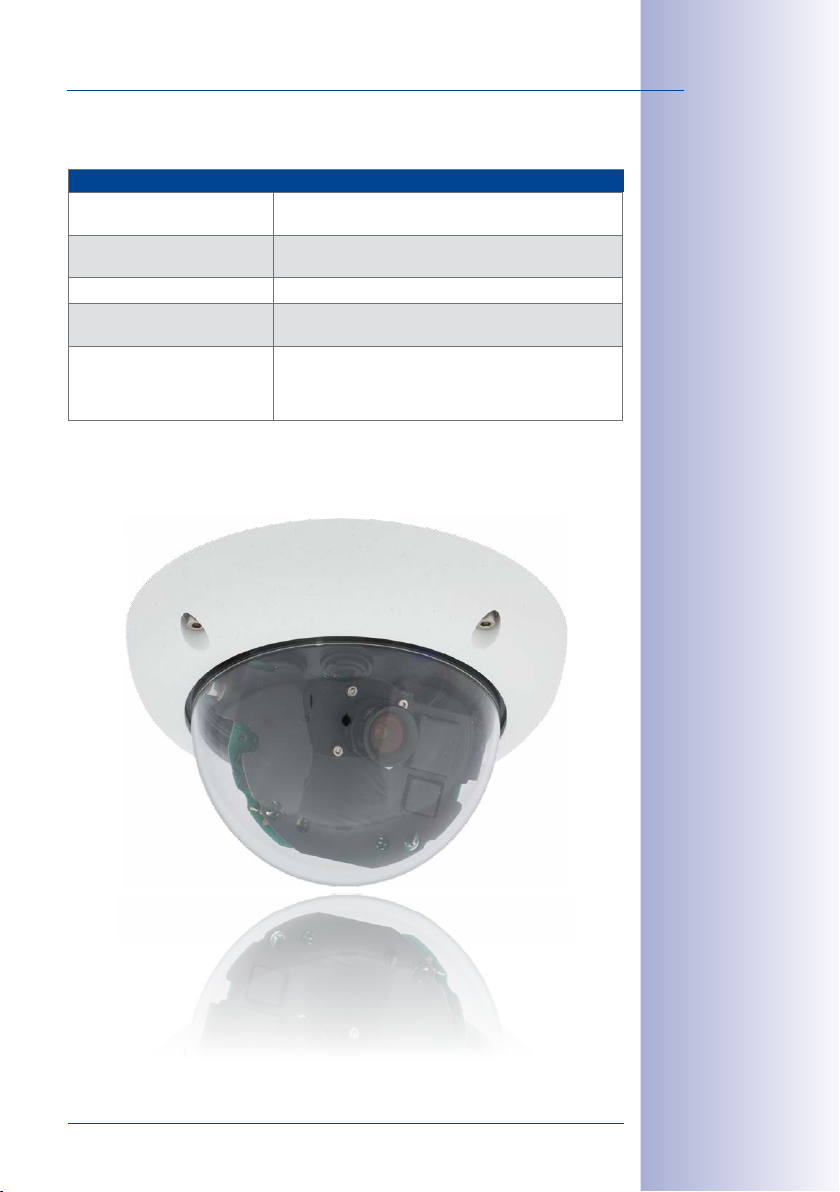
Technical Specifications
Technical Data D25
Certifications EMV (EN55022, CISPR22, EN55024, EN61000-6-1/2,
Power supply Ganzjährig Power over Ethernet (IEEE 802.3af);
Operating conditions IP65, –30 to +50 °C/–22 to +122 °F
Dimensions/weight D25
without mounting options
Delivered parts Housing (high-resistance composite, PBT), white, shock-
FCCPart15B, CFR47, AS/NZS3548)
PoE-Klasse variabel, typ. 4.5W
Diameter x H: 160 x 86mm (on-wall installation); weight:
approx. 350g/0.77 lb (including lens)
proof polycarbonate dome transparent, free choice of
lenses, mounting parts, allen wrench, patch cable, manual,
software, MicroSD card (pre-installed)
29/132
© MOBOTIX AG • Security-Vision-Systems • Made in Germany
www.mobotix.com • sales@mobotix.com
Page 30
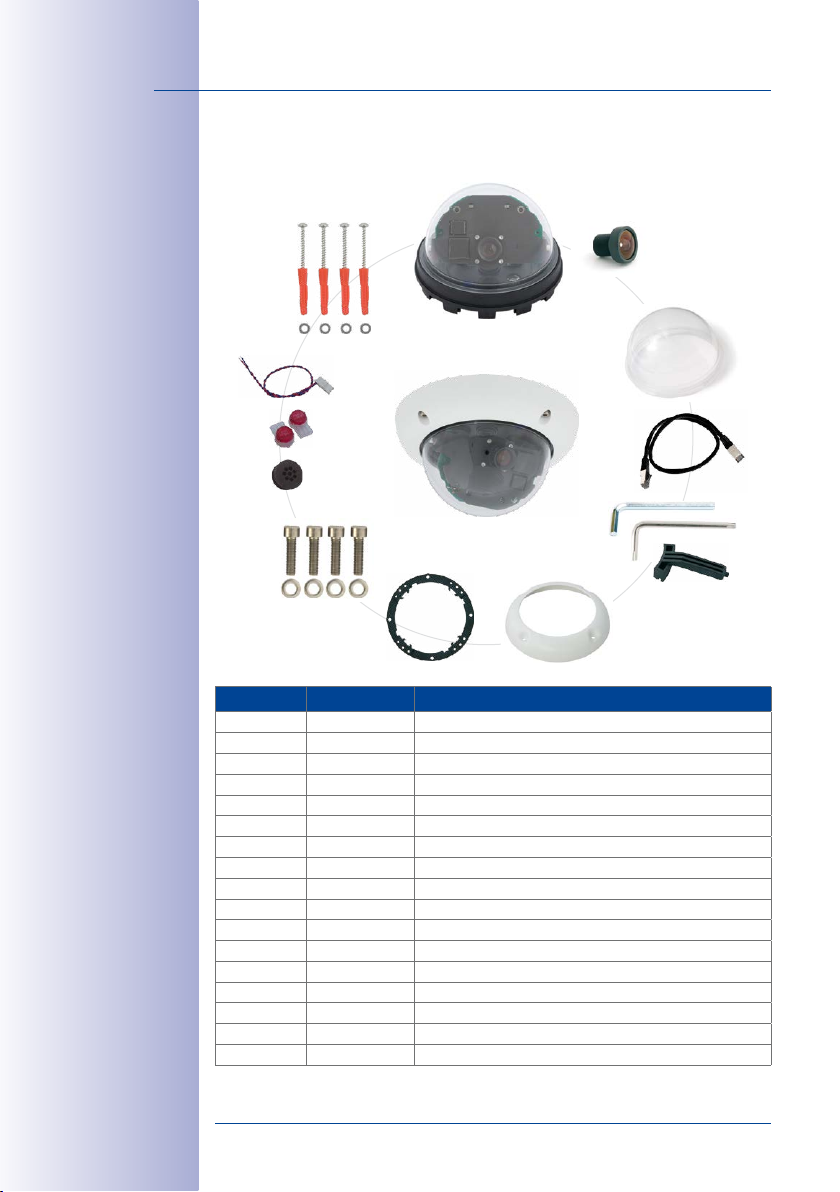
30/132
D25 Camera Manual: Product Overview
1.3 Delivered Parts and Dimensions
1.3.1 Delivered Parts D25
1.12
1.10
1.11
1.17
1.16
1.15
1.13
1.14
1.9
1.1
1.2
1.4
1.5
1.6
1.8
1.7
Item Count Part Name
1.1 1 Camera housing
1.2 1 Lens (pre-installed)
1.3 1 Dome, transparent
1.4 1 Ethernet cable CAT5 0.5 m/20" (pre-installed)
1.5 1 Allen wrench 3mm
1.6 1 Torx wrench TX20
1.7 1 Toothed wrench
1.8 1 Outer shell with rubber seal
1.9 4 Mounting ring
1.10 4 Dowels 8 mm
1.11 4 Stainless steel washers Ø 5.3mm
1.12 1 Stainless steel wood screws with Torx head 4.5x60 mm
1.13 4 Stainless steel Allen screws M4x16 mm
1.14 4 Stainless steel washers Ø 4.3mm
1.15 1 Single-wire plug, black (MxBus)
1.16 2 Single-wire connector
1.17 1 MxBus connector with two-wire connection line
1.3
© MOBOTIX AG • Security-Vision-Systems • Made in Germany
www.mobotix.com • sales@mobotix.com
Page 31

Delivered Parts and Dimensions
Camera Housing and Connectors
The MOBOTIX D25 consists of the camera housing (mainboard, lens, dome), the outer
shell and the mounting ring.
Connections
• Network (Ethernet network incl. PoE power supply)
• MxBus for MOBOTIX expansion modules (e.g. MX-GPS-Box, MX-232-IO-Box)
• USB (e.g. for ExtIO, MX-232-IO-Box)
• Slot for MicroSD card
Outer shell
Dome
Lens
31/132
R key L key
LEDs
MxBus
USB
Network connector
© MOBOTIX AG • Security-Vision-Systems • Made in Germany
www.mobotix.com • sales@mobotix.com
Slot for MicroSD card
Page 32

32/132
D25 Camera Manual: Product Overview
1.3.2 Dimensions
By rotating the camera module on both axes, you can aim the lens at the precisearea
you want to record.
Camera module can be freely rotated and tilted
85 mm
160 mm
© MOBOTIX AG • Security-Vision-Systems • Made in Germany
www.mobotix.com • sales@mobotix.com
Page 33

Delivered Parts and Dimensions
Drilling Template
33/132
Find the drilling
templates (scale 1:1)
at the end of the
manual as a fold-out
Notes
Use the folded drilling template at the end of the manual.
Make sure that the drilling template is not scaled or adjusted to the paper size when
printing the PDF file (enlarged or reduced). When printing the PDF file, you should
print two pages onto one using 100% scaling to obtain an unscaled printout of the
drilling template.
© MOBOTIX AG • Security-Vision-Systems • Made in Germany
www.mobotix.com • sales@mobotix.com
Page 34

34/132
D25 Camera Manual: Product Overview
1.4 Available Accessories
1.4.1 On-Wall Set
Order no.: MX-OPT-AP
Consists of On-Wall Mount and mount
ing supplies. Conforms to U.S. installation standards. Reliably protects the
cabling and allows additional modules
to be integrated within the On-Wall
Mount (patch/installation cable con
nector, IO extensions, WiFi, battery, ...).
1.4.2 10° On-Wall Set
Order no: MX-OPT-AP-10DEG
Consists of On-Wall Mount and mount
ing supplies for inclined installation (10°)
of a camera. Conforms to U.S. installation standards. Reliably protects the
cabling and allows additional modules
to be integrated within the On-Wall
Mount (patch/installation cable con
nector, IO extensions, WiFi, battery, ...).
1.4.3 Vandalism Set
Order no.: MX-D25-Vandal
Consists of a stainless steel ring, secu
rity screws and reinforced dome (3 mm
polycarbonate). Ideally suited for surveillance at critical locations.
-
-
-
-
-
In order for the camera to blend in bet
ter with its environment, the Vandalism
Set is available in five dierent finishes:
matt stainless steel, polished, white
powder-coated, black powder-coated,
silver-gray powder-coated.
© MOBOTIX AG • Security-Vision-Systems • Made in Germany
-
www.mobotix.com • sales@mobotix.com
Page 35

Available Accessories
1.4.4 In-Ceiling Set
35/132
Order no.: MX-OPT-IC
For simple installation in false ceiling
tiles. Suitable for discreet surveillance.
Optionally available with a stainless
steel ring.
1.4.5 Outdoor Wall Mount
Order no.: MX-OPT-WH
Consists of Outdoor Wall Mount and
mounting supplies. Covers RJ45 flushmounted sockets. Space for expansion
modules (battery, UMTS, WiFi, etc.). Easily
mounted to poles using Pole Mount.
Weatherproof IP65.
1.4.6 Corner and Pole Mount
Order no.: MX-OPT-MH
Flange for Outdoor Wall Mount. Can be
mounted to wall corners or poles. 3 mm
stainless steel, white. Wall Mount may be
ordered separately or as a set.
1.4.7 Tinted Dome
Also suitable for
mounting to drywall
Order no.: MX-D25-OPT-DCS
Suitable for especially bright environments
(e.g. under direct sunlight). A tinted dome
reduces the glare from sunlight by 50%
compared with the standard dome.
© MOBOTIX AG • Security-Vision-Systems • Made in Germany
www.mobotix.com • sales@mobotix.com
Page 36

36/132
D25 Camera Manual: Product Overview
1.4.8 Stand/Wall Mount for Camera Tests
Order no.: MX-OPT-TW-Demo-1
The Stand/Wall Mount is a useful accessory for testing and for finding the optimum mounting
position of the camera. The set also includes an Allen wrench as well as a Torx screw with
dowel and the corresponding Torx wrench for installing as alternative wall mount for testing.
Using as a Stand (with/without tripod)
Using this stand, you can now place the camera upright on
a flat surface or mount the whole assembly on a tripod (1/4”
tripod thread at the bottom of the stand).
Only cables with
angled plugs can be
used for the D25
1.4.9 MiniUSB Cable to MiniUSB (Straight/Angled)
Order no.: MX-CBL-MU-EN-PG-STR-05/2/5
(straight/angled)
The MOBOTIX MX-232-IO-Box can be connected directly
to the D25 with this cable, which is up to five meters long.
© MOBOTIX AG • Security-Vision-Systems • Made in Germany
www.mobotix.com • sales@mobotix.com
Page 37

Available Accessories
1.4.10 MiniUSB Cable to MiniUSB (Angled/Angled)
Order no.: MX-CBL-MU-EN-PG-EN-PG-05/2/5
(straight/angled)
The MOBOTIX ExtIO can be connected directly to the
D25 with this cable, which is up to five meters long.
1.4.11 MiniUSB Cable to USB-A Socket
Order no.: MX-CBL-MU-EN-PG-AB-05/2/5
USB-based storage media (for example, USB hard
drives) can be connected directly to the D25 with
this cable, which is up to five meters long.
1.4.12 Ethernet Patch Cable for Bayonet Catch
Order no.: MX-OPT-CBL-LAN-1/2/5/10
(length: 1m/2m/5m/10m)
The MOBOTIX-developed special cable can be
installed in a waterproof manner and has an
integrated sealing gasket. Every D25 ships with
a 0.5-m-long cable as standard, which can be
exchanged for a patch cable up to 10m in length.
37/132
Only cables with
angled plugs can be
used for the D25
1.4.13 NPA-PoE-Set
Order no.: MX-NPA-PoE-EU and MX-NPA-PoE-INT (Version EU and Version INT)
Order no.: MX-CBL-NPA-BAT-2 (battery cable for mobile voltage sources)
This is a multifunctional PoE injector according to
the IEEE 802.3af standard– with three connectors
(for network, camera/PoE device, PC), universal
power supply unit with interchangeable adapter
plugs and crossover function. The NPA-PoE-Set
connects and remotely supplies a D25 with power
via an Ethernet cable up to 100m in length. The
blue adapter can also be connected to mobile
voltage sources from 12 to 57V DC by means of
© MOBOTIX AG • Security-Vision-Systems • Made in Germany
www.mobotix.com • sales@mobotix.com
Page 38

38/132
D25 Camera Manual: Product Overview
an additionally available battery cable. The “EU” version of the NPA-PoE-Set is supplied
as standard with a European adapter, while the “INT” version includes four adapters (EU,
USA, UK, AUS).
1.4.14 MX-Overvoltage-Protection-Box
Order no.: MX-Overvoltage-Protection-Box-RJ45
Order no.: MX-Overvoltage-Protection-Box-LSA
Weatherproof network connector (protection class
IP65, –30 to +60 °C/–22 to +140 °F)
tection of up to 4kV for MOBOTIX IP cameras
ideal for replacing the MX-Patch-Box.
At the same time, the MX-Overvoltage-Protection-Box
provides a weatherproof connection of a camera’s
patch cable to a network patch cable (
ant) or a network installation cable (
1.4.15 MX-NPA-Box
Order no.: MX-OPT-NPA1-EXT
The MX-NPA-Box is a weatherproof PoE injector
conforming to the IEEE 802.3af standard and is
designed to connect external voltage sources (12
to 57 V DC) to a MOBOTIX camera.
with surge pro-
-RJ45
vari-
-LSA
variant).
,
The MX-NPA-Box is equipped with the PatchBox’s weatherproof and extremely com
pact exterior housing (protection class IP65,
–30 to +60 °C/–22 to +140 °F), which means it
can also be installed in the space of the Outdoor
Wall Mount. Interfaces of the MX-NPA-Box: Camera
via patch cable, Ethernet via LSA+ and external
power supply via terminal connector (12 to 57VDC
possible).
© MOBOTIX AG • Security-Vision-Systems • Made in Germany
-
www.mobotix.com • sales@mobotix.com
Page 39

Available Accessories
1.4.16 MX-GPS-Box
Order no.: MX-OPT-GPS1-EXT
The MX-GPS-Box primarily serves as a highprecision time source for systems without an
Internet connection. In addition, it can provide
triggering based on GPS events (reaching or
moving away from a specified position; exceed
ing or not reaching a specified speed). This
interface box can be attached to all MOBOTIX
cameras with an MxBus interface.
The MX-GPS-Box is equipped with the same compact housing as the other interface
boxes (protection class IP65, –30 to +60 °C/–22 to +140 °F). This interface box should not
be installed inside of other wall mounts, but on the exterior of the building with a large
section of open sky above it. This ensures the best possible reception from GPS satellites
and thereby the highest possible accuracy of the received GPS data. The maximum length
of the MxBus wiring (0.8mm diameter wires) is 50m/55yd.
1.4.17 MX-232-IO-Box
Order no.: MX-OPT-RS1-EXT
This box provides the signal inputs and outputs
as well as the RS232 (serial) interface. It replaces
the connections that were handled on the older
camera models via a D-Sub 15-HD connector. The MX-232-IO-Box (protection class IP65,
–30 to +60 °C/–22 to +140 °F) can be attached
to all MOBOTIX cameras with an MxBus or USB
interface. The maximum length of the MxBus
wiring (0.8mm diameter wires) is 50m/55yd.
If the MiniUSB connector is used, the maximum
cable length is 5m/16ft.
-
39/132
© MOBOTIX AG • Security-Vision-Systems • Made in Germany
www.mobotix.com • sales@mobotix.com
Page 40

40/132
D25 Camera Manual: Product Overview
1.4.18 ExtIO Expansion Module
Order no.: MX-ExtIO
The device, which is suitable both for on-wall and
in-wall installations, contains a powerful speaker,
microphone, infrared motion sensor, ambient temperature sensor, two input and two output contacts
and two illuminated keys. It is ideal for door communication, elevators, access control systems, etc.
The ExtIO is suitable for use as direct connection
to the S15 via a MiniUSB cable (max. 5m), which
can be ordered separately, or as a network con
nection via the PoE switch.
1.4.19 Mx2wire+ Media Converter
Order no.: MX-2wirePlus-Set-PW
The Mx2wire+ system allows an Ethernet network
with PoE to be set up via two-wire cables, which
saves users from having to lay several hundred
meters of Ethernet cable. For example, an existing
two-wire cable of an analog video camera can be
reused to connect a high-resolution and modern
IP network camera. Mx2wire+ is delivered in the
standard wall outlet frame in dierent designs;
however, it can also be used with the available
on-wall socket that is included.
-
1.4.20 Other Accessories
Since the range of accessories for the MOBOTIX system keeps growing, you should visit
the MOBOTIX website www.mobotix.com in the Products> Accessories section to see
the entire list of available accessories.
© MOBOTIX AG • Security-Vision-Systems • Made in Germany
www.mobotix.com • sales@mobotix.com
Page 41

Available Accessories
THE MOBOTIX INFORMATION CHANNELS
41/132
MOBOTIX
Support on the MOBOTIX Website
www.mobotix.com/other/Support
The MOBOTIX Video Tutorials
www.mobotix.com/other/
Support/Tutorials
Seminars on MOBOTIX Campus
www.mobotix.com/other/
Partners/Seminars
The MOBOTIX YouTube Channel
www.youtube.com/MOBOTIXAG
© MOBOTIX AG • Security-Vision-Systems • Made in Germany
www.mobotix.com • sales@mobotix.com
Page 42

42/132
Download free of charge
from www.mobotix.com
No license fees!
Free updates!
D25 Camera Manual: Product Overview
1.5 MOBOTIX Software
1.5.1 Integrated Camera Sof tware (Firmware)
MOBOTIX cameras and connected MxBus modules operate with built-in firmware whose
functions are accessed by the MOBOTIX MxManagementCenter remote station and
MOBOTIX App.
The D25 models therefore also feature a variety of functions that are integrated in the
firmware: from motion detection and long-term storage right through to alarm notification
via video IP telephony. The virtual PTZ functions allow you to continuously zoom into or out
of a MOBOTIX camera image using either the mouse wheel or a joystick.
When recording image or video sequences, you can choose to store either the section of
the live image that is visible or the full sensor image (full image storage). This also allows
you to examine parts of an image or video that had not been visible in the live image
section on display at the time of the recording.
Unlike in the camera systems from other manufacturers, there is no need to buy an
install additional software on your computer thanks to the MOBOTIX firmware that can
be accessed directly in a web browser via the camera IP address. Instead of using a web
browser, you can also download the free MxManagementCenter video management
software from the MOBOTIX website (www.mobotix.com> Support) to quickly display
multiple cameras on one monitor or on an entire video wall, switch alarms with sound or
conveniently search for an event. The MOBOTIX App for iOS devices (iPhone, iPad, iPad
mini, iPod touch, iOS version 5.0 and higher) is also available free of charge from the App
Store for your mobile applications.
© MOBOTIX AG • Security-Vision-Systems • Made in Germany
www.mobotix.com • sales@mobotix.com
Page 43

MOBOTIX Software
1.5.2 MxManagementCenter
MxManagementCenter (MxMC) is a completely new development that focuses on a unique
and intuitive user experience. Single and double click, drag&drop, support of several screens
and direct view of events and alarm messages are just some of the many advantages
of the new software.
43/132
MxManagementCenter is perfectly designed in combination with MOBOTIX cameras rep
resenting the decentralized concept at its best. MxMC allows controlled recording access
via the camera or later directly to the NAS.
A unique feature is the adaptive bandwidth management supporting quality search even
over mobile networks with very limited bandwidth. MxMC is 100% free of charge, requir
ing no license or update costs and at the same time having no limits in terms of users,
screens and cameras.
MxManagementCenter – simple operation of the most important camera functions:
• Integration of an unlimited number of cameras
• Camera groups with representation in Grid and Graphic views, Grid views with a
focus window and many controls
• Optical and audible alarming of new events
• Instant Player that allows for quick viewing of the latest events during live video
monitoring operation
•
Easy use of multiple monitors by double-clicking on the live image, grid or event image
• Door station functions (intercom, open door, turn light on/o, etc.)
• Subsequent distortion correction of hemispheric camera images - in live images
and in recordings
-
-
Download free of charge
from www.mobotix.com
No license fees
Free updates
© MOBOTIX AG • Security-Vision-Systems • Made in Germany
www.mobotix.com • sales@mobotix.com
Page 44

44/132
Free download from
the App Store
No license fees
Free updates
D25 Camera Manual: Product Overview
1.5.3 MOBOTIX App
Premium solution: There for you whenever and wherever you need it, the MOBOTIX App
serves as the perfect remote mobile station that uses intelligent detailed solutions to increase
security and convenience for users on a daily basis. The controls are optimized for use with
touchscreen devices and feature three main views (Live, Player, Events), self-explanatory
symbols, large software buttons, multifunctional sliders developed by MOBOTIX as well
as simple gestures like swipe and tap, making it easy for newcomers and older users to
work with professional security equipment. In addition, using mobile devices to operate the
various functions such as door opening, activating the voice mailbox, switching the door
bell o at night and switching a light on/o, creates added value in the form of greater
convenience and security in every day life.
MOBOTIX App – Mobile Remote Station for MOBOTIX Cameras and Door Stations
• Bandwidth-optimized remote access via WiFi (WLAN) or the Internet
• Live images and recordings in the best MOBOTIX HiRes quality
• Two-way communication, door opening and video mailbox access
• Doorbell and alarm notifications, protection of privacy
• Convenient search functions, playback of external MxPEG videos
• Grouping of cameras and filtering of events
• Free from the App Store for the iPad, iPad mini, iPhone and iPod touch
© MOBOTIX AG • Security-Vision-Systems • Made in Germany
www.mobotix.com • sales@mobotix.com
Page 45

MOBOTIX Software
Notes
45/132
© MOBOTIX AG • Security-Vision-Systems • Made in Germany
www.mobotix.com • sales@mobotix.com
Page 46

46/132
D25 Camera Manual: Installation
2 INSTALLATION
Although the D25 is primarily designed for installation on walls and ceilings, it can also
be mounted to a pole or the corner of a building, for example, using the appropriate
MOBOTIX accessories.
2.1 Preparing the Installation
Before installing the MOBOTIX D25, the following questions should be answered:
1. Where will the camera be mounted?
Mounting to a ceiling or wall, see
2. Which other mounting options are available?
On-wall mounting, in-ceiling mounting, vandalism protection, wall mounting, pole
mounting, see
3. How is the camera connected to the network and how is the power supplied?
MX-NPA-PoE or other PoE components (IEEE 802.3af), see
4. How are the connections furnished from the building?
Sockets, see
5. What cabling considerations are necessary?
Wiring, see
The following sections contain a brief answer to each of these questions, as well as references to the relevant sections in this manual. For more information on the MOBOTIX D25
and available accessories, please see: www.mobotix.com.
Section 2.1.2
Section 2.1.5
Section 2.1.6
Section 2.1.1
Section 2.1.3
© MOBOTIX AG • Security-Vision-Systems • Made in Germany
www.mobotix.com • sales@mobotix.com
Page 47

Preparing the Installation
2.1.1 Ceiling and Wall Mounting
Like all MOBOTIX cameras, the D25 is extremely flexible in terms of how and where it can
be installed (see
common mounting positions. In indoor spaces, the D25 is usually mounted from the ceil
ing. The Super Wide Angle lens (90°, B041) allows a room to be monitored almost entirely
by a camera mounted in the corner. Using the PTZ software, you can easily zoom in on
image details in either the live image or the recording.
Ceiling Installation with the In-Ceiling Set
Section 2.1.2
). However, installations on a wall or ceiling are the most
47/132
-
© MOBOTIX AG • Security-Vision-Systems • Made in Germany
www.mobotix.com • sales@mobotix.com
Page 48

48/132
A HiRes MOBOTIX Camera Can Replace Up To 6 Conventional Cameras
One Camera For 4 Gas Pumps - Long-Term Recording Without Peripheral Devices
D25 Camera Manual: Installation
Wall Installation Using the Outdoor Wall Mount
Outdoors, the D25 is usually mounted on a building wall. In principle, the camera can be
installed without additional wall mounts, although the positional range of the lens may
be limited as a result. We therefore recommend using the practical Wall Mount from
the range of available accessories (see
in the center of the housing's underside. For more detailed information on the installation
process, see
can be found at the end of the manual.
Section 2.2
and the following sections. The appropriate drilling templates
Section 2.6
). The cable exit of the D25 is located
© MOBOTIX AG • Security-Vision-Systems • Made in Germany
www.mobotix.com • sales@mobotix.com
Page 49

Preparing the Installation
2.1.2 Mounting Options
On-Wall Installation (MX-OPT-AP)
The On-Wall Set can reliably protect external cables if the cables cannot
be fed in the center below the camera housing. The On-Wall Mount
also provides ample space for extra modules.
On-Wall Installation with 10° Inclination (MX-OPT-AP-10DEG)
This On-Wall Set is identical to the regular On-Wall Set, except that the
mounted camera is inclined by 10 degrees. The inclination makes it
possible for the camera to deliver the best images even in demand
ing situations.
In-Ceiling Installation (MX-OPT-IC)
The In-Ceiling Set allows the D25 camera to be installed in suspended
ceilings, for example. This type of installation provides optimal protection for the camera and reduces the visible profile to a minimum since
only the dome remains visible.
Vandalism Set (MX-D25-Vandal)
The Vandalism Set provides added protection for D25 cameras. The
set consists of a robust stainless steel cover (matt or polished) and
an impact-resistant polycarbonate dome. A camera equipped with
the Vandalism Set is perfectly suited for applications in demanding
environments (such as prisons, trouble areas, train stations, etc.).
49/132
On-Wall Set (IP65, for
outdoor applications)
10° On-Wall Set (IP65,
for outdoor applications)
-
Discreet in-ceiling
installation; decorative
outer ring also available in stainless steel
Vandalism Set (IP65)
Wall Mount (MX-OPT-WH)
The Wall Mount is the ideal solution for mounting the D25 to walls for
indoor and outdoor applications. The camera is completely dust-proof
and resistant to water jets (IP65). The Wall Mount also covers RJ45
flush-mounted sockets and has ample space for additional modules.
Corner and Pole Mount (MX-OPT-MH)
The MOBOTIX Corner and Pole Mount is the ideal choice when mounting the MOBOTIX D25 to a pole or building corner. This mount can
only be used in conjunction with the Wall Mount. For poles with a
diameter ranging from 60to180mm.
© MOBOTIX AG • Security-Vision-Systems • Made in Germany
www.mobotix.com • sales@mobotix.com
Wall Mount made from
sturdy PBT-30GF (IP65)
Outdoor Corner and Pole
Mount made from stainless steel (in conjunction with Wall Mount)
Page 50

50/132
D25 Camera Manual: Installation
2.1.3 Stand/Wall Mount for Camera Tests (MX-OPT-TW-Demo-1)
The Stand/Wall Mount is a useful accessory for testing and for finding the optimum mounting
position of the camera. The set also includes an Allen wrench as well as a Torx screw with
dowel and the corresponding Torx wrench for installing as alternative wall mount for testing.
Using as a Stand (with/without tripod)
Using this stand, you can now place the camera upright on a flat surface or mount the
whole assembly on a tripod (1/4” tripod thread at the bottom of the stand).
Converting to a wall mount (simulation of On-Wall set with 10 deg. tilt)
1.
If required, release the two stainless steel Allen screws
and remove the camera from the stand/wall mount.
2. Place the camera with the two upper
body screws exactly into the two receptacles of the Stand/Wall Mount.
© MOBOTIX AG • Security-Vision-Systems • Made in Germany
www.mobotix.com • sales@mobotix.com
Page 51

Preparing the Installation
3. Mount the camera to the stand using the two stainless
steel Allen screws.
Use the Torx screw to fasten the mount onto the wall. Make
4.
sure that the head of the screw is not tight against the wall,
but that it still has 5mm/0.2in to go.
5. Slide the entire assembly from above over the Torx screw
in the wall.
5 mm/
0.20in
51/132
6. Properly tighten the Torx screw to secure the assembly in
the desired position. There is a special hole in the Stand/
Wall Mount to access the Torx screw.
Caution
The Stand/Wall Mount has been only designed used for testing purposes. Make
sure that you replace this mount by a proper wall mount before bringing the system
into service.
© MOBOTIX AG • Security-Vision-Systems • Made in Germany
www.mobotix.com • sales@mobotix.com
Page 52

52/132
The D25 supports
the Power over
Ethernet standard
IEEE 802.3af (PoE)
D25 Camera Manual: Installation
2.1.4 Network Connection and Power Supply, UPS
Power Over Ethernet (PoE Conforming To IEEE 802.3af)
All D25 models are supplied with power using the PoE standard. The Network Power
Adapter (MX-NPA-PoE-Set) may be used for smaller installations. For larger installations,
it is worth investing in a PoE-capable supply device D25 available on the market (PoE
switch/router).
Network Power Adapter
MX-NPA-PoE
The Network Power
Adapter replaces the
crossover cable when
directly connecting to a computer
LAN or POWER PC or POWER
CAMERA
The maximum length of the network cable for power supply over an Ethernet cable is
100m. The Mx2wire+ media converter set (available as an accessory) can be used to
extend the range of an Ethernet connection up to 500m in length (maximum transmission
speed for a 500-m cable: 45Mbps and 12W for the PoE device).
Note
The MOBOTIX D25 can be powered by switches or routers which support the PoE
(Power-over-Ethernet) standard and conform to IEEE 802.3af.
Advantages of PoE power supply:
• Allows setting up centralized backup power supply via the network.
• Reduces energy consumption.
• No extra network connection for camera required.
© MOBOTIX AG • Security-Vision-Systems • Made in Germany
www.mobotix.com • sales@mobotix.com
Page 53

Preparing the Installation
PoE switch
PC/server
RAID
UPS
Using Uninterruptible Power Supplies (UPS)
You should install an uninterruptible power supply (UPS) in order to maintain a continuous
power supply even when utility power fails. These devices also provide full protection against
electrical surges and voltage fluctuations, enhancing the reliability of the system as a whole.
When using a more powerful 19” rack-mounted UPS, you can also protect all other network
components (for example, switches, routers, PoE switches, etc.).
Since MOBOTIX cameras do not require any heating, even during winter, the average
power consumption of less than 5watts is very low. This, in turn, means that you can
centralize the UPS-protected power supply by injecting power into the Ethernet cables
(max. 100m). This kind of protected power supply can be used either with MOBOTIX
PoE products (MX-NPA-PoE + Universal Power Supply) or with PoE-compliant switches
according to IEEE 802.3af.
2.1.5 Preparing the Camera Connections, MX-Overvoltage-Protection-Box
Once the camera position, the position of the cable outlets and the method of power supply have been decided upon, the cabling can be installed. Before installing the MOBOTIX
D25, you should make sure that the network connections have been properly tested so
that the proper functioning of the camera is guaranteed.
53/132
UPS units not only protect the camera against
power failures, they also
protect all other connected network devices
against damage from
voltage peaks and lows
If the camera is to be installed outdoors, you should also install the MOBOTIX
MX-Overvoltage-Protection-Box (optional accessory). This interface box not only provides
overvoltage protection of up to 4kV for MOBOTIX IP cameras
and weatherproof connection of the cameras to a network patch cable (
-LSA
a network installation cable (
For additional information on the MX-Overvoltage-Protection-Box, open the
Accessories> Interface Boxes
variant).
section on www.mobotix.com.
, it also provides simple
-RJ45
variant) or
Products>
© MOBOTIX AG • Security-Vision-Systems • Made in Germany
www.mobotix.com • sales@mobotix.com
Page 54

54/132
D25 Camera Manual: Installation
2.1.6 Wiring, Fire Prevention, Lightning and Surge Protection
When installing the wiring inside or outside of buildings, make sure you always adhere
to the relevant regulations on wiring, fire prevention and protection against lightning.
MOBOTIX cameras are protected against the eects of small electrical surges by a range
of measures. These measures, however, cannot prevent the camera from being damaged
when stronger electrical surges occur. Particular care should be taken when installing the
camera outside to ensure proper protection against lightning, as this also protects the
building and the entire network infrastructure.
MOBOTIX recommends having MOBOTIX cameras installed only by certified specialists
accustomed to installing network devices and having proper respect for the applicable
regulations regarding lightning protection and fire prevention as well as the current tech
nology for preventing damages from electrical surges.
Guidelines for Wiring
• Data cable: Make sure you only use double-shielded
CAT5 or higher cable (S/STP) for Ethernet connections.
•
Outdoors: Installing the camera outdoors requires special
precautions and measures regarding the cables as well
as lightning and surge protection (see below).
• Wire lengths: The cable segments must not exceed
the maximum allowed cable lengths in order to ensure
proper data transfer (see
Connection»
• Avoiding induction: When running data cables parallel to existing regular power
lines or high-voltage wires, make sure you observe the minimum distances to the
power cables.
).
Section 2.9, «Network and Power
-
Fire Prevention
When installing the power lines to the camera, make sure you always adhere to the
country-specific regulations (e.g. VDE in Germany, IEEE in the USA) in eect on wiring and
fire prevention at the site of the installation.
© MOBOTIX AG • Security-Vision-Systems • Made in Germany
www.mobotix.com • sales@mobotix.com
Page 55

Preparing the Installation
Lightning and Surge Protection
In order to avoid damage to MOBOTIX cameras from overvoltages, you should always
install the MX-Overvoltage-Protection-Box. This competitively priced and weatherproof
network connector provides reliable protection against overvoltages of up to 4kV; the box
is easily installed in the Outdoor Wall Mount, for example (see
Protection-Box»
More information is available at an institution such as the International Electrotechnical
Commission (IEC, www.iec.ch) or at a manufacturer of protection devices against light
ning and electrical surges, such as Dehn (www.dehn.de).
).
Section 1.4.14, «MX-Overvoltage-
55/132
-
© MOBOTIX AG • Security-Vision-Systems • Made in Germany
www.mobotix.com • sales@mobotix.com
Page 56

56/132
D25 Camera Manual: Installation
2.2 Mounting the Camera Without Accessories
2.2.1 Mounting Instructions
As an allround camera, the D25 is primarily designed for installation on walls or ceilings.
In general, direct installation of the camera without any accessories is always possible.
However, to ensure a flush finish with the surface, you should first install a flush-mounted
wall outlet (space for the connection cable).
If you choose to mount the camera directly to a wall without the MOBOTIX-recommended
wall mount, you should position the camera in the center of the room to guarantee
maximum coverage.
© MOBOTIX AG • Security-Vision-Systems • Made in Germany
www.mobotix.com • sales@mobotix.com
Page 57

Mounting the Camera Without Accessories
Required Tools
Please first check that all the components supplied with the camera are present in the
original packaging. You will need these additional tools for installing:
• Any additional materials for fastening the camera to a ceiling/wall, if necessary – 4
Torx screws incl. screw anchors and washers are included in the original packaging.
• Screwdriver
• Power drill for screw anchor holes needed for ceiling/wall mounting
• MOBOTIX drilling templates (at the end of this manual)
• Scissors to cut out the template
• Pen to mark the drill holes
•
Materials and any tools needed to connect the pre-installed MOBOTIX network cable
in the camera with the on-site network cable.
57/132
© MOBOTIX AG • Security-Vision-Systems • Made in Germany
www.mobotix.com • sales@mobotix.com
Page 58

58/132
D25 Camera Manual: Installation
2.2.2 Overview Procedure
Install the camera using the following procedure:
1. Install and prepare the network connection.
2. Drill the holes: Please use the enclosed screws and screw anchors whenever
possible. It is essential that you use the supplied drilling template to ensure the
precise alignment of holes (fold-out at the end of this manual).
3. Hollow out background surface for the cable and connector or insert the cable
behind the suspended ceiling or cable duct.
4. Connect the pre-installed network cable of the camera to the installation cable
(adapter not included in delivery).
5. Attach the camera to the ceiling or wall (see sections below).
6. Aim and adjust the lens (see
For safety reasons, only use the pre-installed MOBOTIX network cable that was
included in the delivery. Always ensure that the rubber plug of the network cable
reliably protects the outer shell from moisture entering the camera. All openings of
the camera housing need to be properly sealed. This is the only way to guarantee
that the camera remains weatherproof.
Section 3.3.1
).
Caution
Notes
Network Connection Without Pre-Installed Cable
The network cable is fed through the ceiling directly above the camera. Make sure
the cable is completely sealed by the rubber gasket on the housing (do not bend the
cable!) When preparing the installation, ensure that at least 15cm of cable length
(excluding the connector itself) remains inside the camera housing (similar to factory
preinstallation). This will ensure that you can turn and tilt the lens mount freely later on.
Surface-Mounted Socket
If a surface-mounted socket is used, the camera must be mounted using the out
door Wall Mount. The camera cannot be mounted directly on top of protruding,
surface-mounted sockets.
© MOBOTIX AG • Security-Vision-Systems • Made in Germany
www.mobotix.com • sales@mobotix.com
-
Page 59

Mounting the Camera Without Accessories
2.2.3 Procedure
1. Install and prepare the network connection
Install the flush-mounted socket: The pre-insta lled cable at tached to the cam era
2.
must be connected with the on-site network cable. For installation without accessorie s, a flush-mounted socket must be installed first to provide space for the connection. The cabling is now perfectly protected and cannot be seen or accessed
from the outside. The camera cannot be mounted directly on top of protruding,
surface-mounted sockets. Use the supplied camera drilling template (fold-out at
the end of this manual) to mark the position of the flush-mounted socket for the
desired camera position.
Drill the holes: D rill the holes for the supplied screw anchors (see drilling template).
3.
4. Connect the cable: Connec t the on-site network cable to the camera patch cable
using a standard connector.
59/132
5. Attach the camera: Use the (included) screws to ax the mounting ring and the
camera at the designated position.
6. The outer shell is required at a later stage in the installation and is attached only
when the dome has been removed and placed back after a lens adjustment.
7. Proceed to
© MOBOTIX AG • Security-Vision-Systems • Made in Germany
www.mobotix.com • sales@mobotix.com
Section 3.3.1, «Aiming and Adjusting the Lens»
.
Page 60

60/132
D25 Camera Manual: Installation
2.3 Mounting the Camera with the On-Wall Set
2.3.1 Mounting Instructions
On-Wall Sets available in 0° and 10° inclinations allow the D25 to be installed quickly and
easily on the wall or ceiling of a room. When using the set outdoors (IP65), ensure that
the screw holes on the rear of the camera housing are sealed with the included foam
rubber washers. It is not possible to install the On-Wall Set directly above a surface- or
flush-mounted socket.
The 10° On-Wall Set is the right choice if you want to mount the D25 on a wall with the
lens pointing vertically downward (90° or more). If the 10° On-Wall Set is not used, then
the angle of the lens may not exceed 80° for design-related reasons.
If the discreet appearance of the D25 is of particular importance, the In-Ceiling Set is ideal
for mounting the camera on ceilings or drywalls.
The network connection and drill holes must be prepared correctly before installing the
On-Wall Set (both indoors and outdoors):
• Network connection: You can use any one of the four openings in the On-Wall Set
to guide the cabling into the camera. The network cable must be fed through the
opening without a connector. An additional connector to connect to the camera
cable is required.
• Preparing the drill holes: Use the supplied drilling template for the D25 On-Wall Set
(fold-out at the end of this manual) to mark the exact position for drilling the anchor
holes with regard to the camera position.
Caution
When using the On-Wall Set outdoors, ensure that the screw holes on the rear of the
camera housing are sealed with the foam rubber washers included in delivery (IP65).
© MOBOTIX AG • Security-Vision-Systems • Made in Germany
www.mobotix.com • sales@mobotix.com
Page 61

Mounting the Camera with the On-Wall Set
Drilling Template On-Wall Set
61/132
Find the drilling
templates (scale 1:1)
at the end of the
manual as a fold-out
85 mm
0°-Set: 160 mm
© MOBOTIX AG • Security-Vision-Systems • Made in Germany
www.mobotix.com • sales@mobotix.com
10°-Set: 166 mm
74 mm
Page 62

62/132
D25 Camera Manual: Installation
Notes
Use the fold-out template included at the end of the printed manual (valid for both
0° and 10° On-Wall Sets).
Make sure that the drilling template is not scaled or adjusted to the paper size when
printing the PDF file (enlarged or reduced).
The maximum torque for all screws is 1 to 1.2 Nm.
Required Parts
Please first check that all components supplied with the On-Wall Set are present in the
original packaging. The following additional items are required for installation:
• Suitable materials for ceiling/wall installation: 4 screws incl. screw anchors and
washers (e.g. from the original camera packaging)
• Screwdriver
• Power drill for screw anchor holes needed for ceiling/wall mounting
• MOBOTIX drilling templates (at the end of this manual)
• Scissors to cut out the template
• Pen to mark the drill holes
• Materials and tools needed to connect the pre-installed MOBOTIX network cable in
the camera with the on-site network cable
© MOBOTIX AG • Security-Vision-Systems • Made in Germany
www.mobotix.com • sales@mobotix.com
Page 63

Mounting the Camera with the On-Wall Set
2.3.2 Procedure
1. Attach washers: Prior to installation, stick a black foam
rubber washer around each of the four screw holes on
the rear side of the on-wall housing (remove the adhesive
foil and press into place, surface must be clean and free
of grease). This prevents water from entering the housing.
2. Prepare the cabling: Insert the seal into the cable
opening of the On-Wall Set such that the black rubber
seal is on the outside. Fix it in place from the inside
using a small hexagonal nut.
63/132
3. Mount the On-Wall Set: Mount the O n-Wall Set (with
out the ca mera) at the inte nded position using the Torx
screws (included with D25 camera, items 1.10 – 1.12).
4. Cable feeding: Attach the counter nut to the network
cable, pass it through the seal from the outside and
tighte n the nut. The net work cable is now screwed into
the On-Wall Set, weatherproof. All unused openings
must be sealed with the included sealant plugs. The
cable pa ssing into the housing must always be installed
using the supplied three-part fittings.
Remove the camera outer shell: Remove al l four Allen
5.
screws with the supplied Allen wrench and lift o the
outer shell (not mounted upon delivery).
-
© MOBOTIX AG • Security-Vision-Systems • Made in Germany
www.mobotix.com • sales@mobotix.com
Page 64

64/132
D25 Camera Manual: Installation
6.
Remove the mounting ring: Separa te the black mou nting ring from the camera housing (lift the spring clip).
This ring is not required when mounting the camera
to the On-Wall Set.
Connec t the cable: Connect the on-site network cable
7.
to the network cable passing through the On-Wall Set
using a s tandard conne ctor. Make sure to leave enough
unused cable inside the housing. This will ensure that
you can turn and tilt the lens mount freely later on. Excess
cable can be easily stored within the On-Wall Mount.
Attach the camera to the mount: Press the D25 so that
8.
it is seated firmly within the On-Wall Mount. The tapered
guides at the back of the D25 housing fit exactly into the
openings of the On-Wall Mount. Attach the white outer
shell with the supplied Allen screws (without rubber seal)
once the lens has been adjusted.
9. Proceed to
.
Lens»
Section 3.3.1, «Aiming and Adjusting the
© MOBOTIX AG • Security-Vision-Systems • Made in Germany
www.mobotix.com • sales@mobotix.com
Page 65

Mounting the Camera with the In-Ceiling Set
2.4 Mounting the Camera with the In-Ceiling Set
2.4.1 Mounting Instructions
The In-Ceiling Set oers the most stylish installation option for the D25. When properly
installed, the only visible component is a particularly sleek and discreet dome camera,
while most of the remaining components are concealed inside the ceiling. Only the compact
dome and the thin decorative ring that conceals the screws can be seen.
For these reasons, the D25 installed with the In-Ceiling Set is the preferred option for most
indoor spaces frequented by customers or the general public (e.g. hotels, restaurants,
banks, retail stores, public buildings, etc.).
The common use of suspended ceilings in commercial and public buildings is an additional
reason to place a preference on in-ceiling installation. The installation process is also
simplified, as the network cable may be laid without diculty and only a 15 cm diameter
hole must be cut in the ceiling or ceiling component.
65/132
The white decorative
ring is also available
in stainless steel
Before installing the MOBOTIX D25 on an indoor ceiling with the In-Ceiling Set, you must
prepare the network connection and drill a hole for the camera:
• Network connection: The network cable is fed through the ceiling directly above
the camera. When preparing the installation, make sure that about 15cm of cable
remains unused.
• Cut a hole for installation: The hole should have a diameter of 150mm (see drilling
template at the end of the manual).
© MOBOTIX AG • Security-Vision-Systems • Made in Germany
www.mobotix.com • sales@mobotix.com
Page 66

66/132
Clamping range
6 to 22 mm
ø 180 mm
Find the drilling
templates (scale 1:1)
at the end of the
manual as a fold-out
D25 Camera Manual: Installation
Drilling Template In-Ceiling Set
The In-Ceiling Set can be
used in ceilings and walls
that have a thickness of
6 to 22 mm/0.25 to 0.9 in
65 mm
Notes
Find the folded drilling template at the end of the manual.
Make sure that the drilling template is not scaled or adjusted to the paper size when
printing the PDF file (enlarged or reduced).
© MOBOTIX AG • Security-Vision-Systems • Made in Germany
www.mobotix.com • sales@mobotix.com
Page 67

Mounting the Camera with the In-Ceiling Set
Required Parts
Please first check that all components supplied with the In-Ceiling Set are present in the
original packaging. The following additional tools are required for installation:
• Power drill with matching hole saw (150 mm diameter) or jigsaw
• MOBOTIX drilling templates (at the end of this manual)
• Scissors to cut out the template
• Pen to mark the hole positions
• Two blue In-Ceiling wrenches from the In-Ceiling Set
• Materials and tools needed to connect the pre-installed MOBOTIX network cable in
the camera with the on-site network cable
67/132
© MOBOTIX AG • Security-Vision-Systems • Made in Germany
www.mobotix.com • sales@mobotix.com
Page 68

68/132
D25 Camera Manual: Installation
2.4.2 Procedure
1. Prepare the network connection: Run the network cable above the suspended
ceiling and ensure that enough cable slack is available.
2. Cut a hole for installation: Cut a round hole for cam
era installation (e.g. with a 150 mm hole saw). Use the
suppl ied cutting template of the In-Ceiling Set (fold-ou t
at the end of the manual).
Remove the camera outer shell: Remove al l four Allen
3.
screws using the supplied Allen wrench and lift o the
outer shell (not mounted upon delivery).
4. Remove the mounting ring: Separate the mounting
ring from the camera housing. This ring is not required
to mount the camera in the In-Ceiling Set.
5. Place the camera in the In-Ceiling Set: The dovetail
guides at the back of the camera housing fit exactly
into the openings of the In-Ceiling mounting ring. To
make the camera even more secure (e.g. for mobile
use), push the four clamps (item 3.4) into the square
notches above the dovetail guides until you hear them
click into place.
-
Connec t the cable: Con nect the on-site network cable to
6.
the came ra network cable using a standard connector.
© MOBOTIX AG • Security-Vision-Systems • Made in Germany
www.mobotix.com • sales@mobotix.com
Page 69

Mounting the Camera with the In-Ceiling Set
7.
Inser t the camera and the In-Ceiling Set into the hole: Make sure that all wi nged
cams are retracted before placing the In-Ceiling S et with the came ra into the hole.
Tightening the screws of the In-Ceiling Set extends the winged cams, thus firmly
holding the set in place.
69/132
The blue winged cams
(see left) automatically
secure the In-Ceiling
Set in the ceiling when
tightening the screws
Install the decorative ring: Use the two wrenches from
8.
the In-Ceiling Set to place the ring on the set as shown
in the figure and turn the ring clockwise until it stops.
The two wrenches from the In-Ceiling Set are also used
for dismounting. Insert them as shown and turn the ring
counter-clockwise. Loosen the screws of the In-Ceiling
Set; this w ill automatically retra ct the winge d cams. You
can now rem ove the In-Ceiling Set, with the came ra still
attached, from the ceiling.
9. Proceed to
Section 3.3.1, «Aiming and Adjusting the Lens»
Installing the decorative ring:
turn clockwise
Removing the decorative ring:
turn counter-clockwise
– only relevant when
completely removing the camera
.
© MOBOTIX AG • Security-Vision-Systems • Made in Germany
www.mobotix.com • sales@mobotix.com
Page 70

70/132
D25 Camera Manual: Installation
2.5 Installing the Vandalism Set
2.5.1 Mounting Instructions
The Vandalism Set provides additional security and protection for D25 cameras with little
eort and at a low cost. It is ideally suited for use under particularly demanding conditions
(such as prisons, trouble areas, train stations, etc.). The set consists of a robust stainless
steel outer shell that is available in five dierent colors and a reinforced plastic dome.
To install the Vandalism Set, replace the standard plastic outer shell with the stainless
steel outer shell of the Vandalism Set (including the safety screws and four mounted
spacers). In addition, replace the original dome of the D25 with the reinforced dome of
the Vandalism Set.
© MOBOTIX AG • Security-Vision-Systems • Made in Germany
www.mobotix.com • sales@mobotix.com
Page 71

Installing the Vandalism Set
Available Variants of the MOBOTIX D25 Vandalism Outer Shell
First, make sure that all parts have been properly delivered.
Polished stainless steel
Matt stainless steel
71/132
Silver-gray powder-coated
stainless steel
White powder-coated
stainless steel
The Following Additional Tools Are Required for Installation:
• Allen wrench for removing the standard outer shell (included in the D25 packaging)
• Screwdriver with bit receptacle for the two-hole driver bit
Black powder-coated
stainless steel
© MOBOTIX AG • Security-Vision-Systems • Made in Germany
www.mobotix.com • sales@mobotix.com
Page 72

72/132
D25 Camera Manual: Installation
2.5.2 Procedure
• Remove the camera outer shell: Remove all four Allen
screws using the supplied Allen wrench and lift o the
outer shell.
• Remove the standard dome: Unscrew the dome from
the housing (counter-clockwise). Package and store the
standard dome for possible use at a later time.
• Aim and adjust the lens: When mounting the camera for the first time, please
proceed to
Section 3.3.1, «Aiming and Adjusting the Lens»
.
•
Mount the reinforced dome of the Vandalism Set. Tighten
it in a clockwise direction using a soft cotton cloth. If
necessary, clean the dome with a cotton cloth before
installing it.
© MOBOTIX AG • Security-Vision-Systems • Made in Germany
www.mobotix.com • sales@mobotix.com
Page 73

Installing the Vandalism Set
• Insert the four spacers included in the Vandalism Set.
• Now attach the stainless steel outer shell of the
Vandalism Set using the safety screws. Tighten the
screws into place using the supplied two-hole driver bit.
73/132
© MOBOTIX AG • Security-Vision-Systems • Made in Germany
www.mobotix.com • sales@mobotix.com
Page 74

74/132
Direct installation over
surface- and ush-
mounted sockets
D25 Camera Manual: Installation
2.6 Installing the Wall Mount
2.6.1 Mounting Instructions
The Wall Mount allows you to easily mount D25 cameras to walls or extensions, both
indoors or outdoors. The camera remains IP65 weatherproof (dust-proof and resistant
to water jets). The Wall Mount also covers RJ45 flush-mounted sockets and has ample
space for additional modules (Mx2wire, WiFi, batteries, etc.).
Before mounting the MOBOTIX D25 with the Wall Mount, you must prepare the network
connection and drill the holes for the fixtures:
The on-site network cabling is passed through the opening
•
in the back of the Wall Mount. The cable and the required
(standard) connector for the camera cable (patch cable) are
ideally protected by a robust wall sealing made from foam
rubber. Nothing is visible or accessible from the outside. The
Wall Mount may be mounted directly on top of surface- or
flush-mounted sockets. Maximum width x height of the
socket: 88 mm x 80 mm.
• Only use the factory installed patch cable of the D25 (50 cm cable length) or a
MOBOTIX cable that is available as an accessory in various lengths.
• All openings of the camera housing need to be properly sealed. This is the only way
to guarantee that the camera remains weatherproof.
• The supplied screw anchors should be used for the drill holes in the wall. Use the
drilling template for the D25 Wall Mount (fold-out at the end of this manual) to mark
the exact position for the drill holes and the holes through which the cables will
later be fed.
© MOBOTIX AG • Security-Vision-Systems • Made in Germany
www.mobotix.com • sales@mobotix.com
Page 75

Installing the Wall Mount
Drilling Template Wall Mount
75/132
Find the drilling
templates (scale 1:1)
at the end of the
manual as a fold-out
Direct installation over
surface- and ush-
mounted sockets
Height: 125 mm
Depth: 201 mm
Width: 216 mm
Notes
Find the folded drilling template at the end of the manual.
Make sure that the drilling template is not scaled or adjusted to the paper size when
printing the PDF file (enlarged or reduced).
© MOBOTIX AG • Security-Vision-Systems • Made in Germany
www.mobotix.com • sales@mobotix.com
Page 76

76/132
D25 Camera Manual: Installation
Scope of Delivery and Required Parts
Please first check that all the components supplied with the Wall Mount Set are present
in the original packaging. The following additional items are required for installation:
• Power drill for screw anchor holes
• Screwdriver
• MOBOTIX drilling templates (at the end of this manual)
• Scissors to cut out the template
• Pen to mark hole positions
• Materials and tools needed to connect the pre-installed MOBOTIX network cable
in the camera with the on-site network cable.
• Clean and soft cotton cloth
© MOBOTIX AG • Security-Vision-Systems • Made in Germany
www.mobotix.com • sales@mobotix.com
Page 77

Installing the Wall Mount
2.6.2 Procedure
1. Remove the camera mounting ring: Separate the black
mounting ring from the camera housing. This ring is not
required when mounting the camera to the Wall Mount. If
the D25 was not in its original packaging, then it may be
necessary to remove the outer shell with the four Allen
screws beforehand.
Separate the bot tom plate from the Wall Mount: The
2.
bottom plate is used to hold the camera and is only
attached and screwed into place during a later step.
Pass the camera cable up through the bot tom of the
3.
bottom plate: Ensure the orientation is correct. The
spring clips should be on the underside of the bottom
plate.
77/132
4. Snap the camera into place on the bottom plate:
Firmly push the cam era into the Wall M ount. The plastic
spring clips will snap into place when the trapezoidal
elements on the rear of the camera housing exactly
match up with the corresponding openings on the
Wall Mount.
© MOBOTIX AG • Security-Vision-Systems • Made in Germany
www.mobotix.com • sales@mobotix.com
Page 78

78/132
D25 Camera Manual: Installation
5. Mount the Wall Mount (without camera): Stick the black wall sealing to the back
of the Wall Mount (remove the adhesive foil first, the surface must be clean and
free of grease). Pass the network cable through the large square opening and
into the Wall Mount. Use the included screws to install the Wall Mount (without
the camera) at the intended position. Pass the network cable through the large
square opening on back side of the Wall Mount.
6. Connect the cable: Prepare the on-site network cable
for connection with the camera patch cable using a
standard connector. Excess cable can be stored easily
within the Wall Mount.
7. Install the bottom plate with the camera in the Wall
Mount: Connect the cam era patch cable to the network
cable. Then mount the bottom plate with the camera
in the slots from below and fix it in place on the Wall
Mount us ing the 4 Allen screws (All en wrench incl uded).
8.
Proceed to
Sect ion 3.3.1, «Aiming and Adjusti ng the Lens»
.
© MOBOTIX AG • Security-Vision-Systems • Made in Germany
www.mobotix.com • sales@mobotix.com
Page 79

Installing the Corner and Pole Mount
2.7 Installing the Corner and Pole Mount
2.7.1 Mounting Instructions
The 3 mm thick stainless steel Corner and Pole Mount is extremely robust and rust-proof.
It is used (exclusively) in conjunction with the Wall Mount in situations where you want to
mount a D25 to a pole or wall corner. The Wall Mount required for complete installation
must be ordered separately.
The mounting pole should have a diameter of between 60 and 180 mm. Attaching the
camera to the corner of a wall not only makes sense from an aesthetic perspective, but
also allows you to monitor an area that is not specifically covered by the camera without
incurring major building modification costs. In such cases, only the lens of the camera
has to be repositioned.
79/132
By design, the Corner and Pole Mount does not allow the use of a flush-mounted socket.
Required Parts
Please first check that all the components supplied with the Corner and Pole Mount Set
are present in the original packaging.
The Following Additional Tools Are Required For Installation As A Pole Mount:
• Screwdriver
• Materials and tools needed to connect the pre-installed MOBOTIX network cable in
the camera with the on-site network cable
© MOBOTIX AG • Security-Vision-Systems • Made in Germany
www.mobotix.com • sales@mobotix.com
Page 80

80/132
D25 Camera Manual: Installation
The Following Additional Tools Are Required For Installation
Of The Corner Mount:
• Power drill for screw anchor holes
• Screwdriver
• Scissors to cut out the template
• Pen to mark hole positions
•
Materials and tools needed to connect the pre-installed
MOBOTIX network cable in the camera with the on-site network cable
© MOBOTIX AG • Security-Vision-Systems • Made in Germany
www.mobotix.com • sales@mobotix.com
Page 81

Installing the Corner and Pole Mount
2.7.2 Mounting to a Pole
Use the supplied stainless steel straps to ax the Corner and Pole Mount to a pole.
• Guide the supplied stainless steel straps through the
openings in the Corner and Pole Mount as shown in
the diagram. Make sure that you are using the slots of
the mount that best fit for the thickness of the pole. The
stainless steel straps allow attaching the mount to poles
with diameters between 60 and 180mm.
81/132
• Guide the on-site network cable from behind through
one of the large round holes of the Corner and Pole
Mount. In order to properly protect the cabling, it is best
to pass the cabling from the inside of the pole through
the Corner and Pole Mount directly into the camera
(concealed cabling). Note: The cable length from the
pole should be at least 80cm!
• Tighten the stainless steel straps on the Pole Mount
with a screwdriver. If necessary, the ends of the straps
can be cut o.
© MOBOTIX AG • Security-Vision-Systems • Made in Germany
www.mobotix.com • sales@mobotix.com
Page 82

82/132
D25 Camera Manual: Installation
2.7.3 Mounting to a Wall or Building Corner
Use the supplied screw anchors, screws and washers to ax the Corner and Pole Mount
to a building corner.
• Mark the four screw anchor holes on the corner of the
building, ensuring that the arrows on the mount point
upwards. Drill the holes with a 10 mm wall drill.
Pass the on-site network cable through one of the large
•
round holes at the back of the Corner and Pole Mount,
then through one of the 16mm diameter holes on the
front of the mount. In order to properly protect the
cabling, you should let the cabling run from the inside
of the building through the Corner and Pole Mount
directly into the camera (concealed cabling). Note: The
cable length from the building corner should be at
least 80cm!
• Place the included wall anchors in the drilled holes
and screw the Corner and Pole Mount into place on
the corner of the building using the Torx screws and
washers. Use the supplied drilling template (fold-out
at the end of this manual) to mark the exact positions
for the drill holes.
© MOBOTIX AG • Security-Vision-Systems • Made in Germany
www.mobotix.com • sales@mobotix.com
Page 83

Installing the Corner and Pole Mount
2.7.4 Mounting the Wall Mount to the Corner and Pole Mount
•
Feed the network cables through the appropriate hole
at the back of the Outdoor Wall Mount. The wall sealing on the Wall Mount must be in place already.
Use the 6 x 20mm Allen screws, Ø6mm washers and
•
M6 nuts included with the Corner and Pole Mount and
attach the Wall Mount to the Corner and Pole Mount.
• Continue with the remaining work steps as described
Section 2.6, «Installing the Wall Mount»
in
!
83/132
© MOBOTIX AG • Security-Vision-Systems • Made in Germany
www.mobotix.com • sales@mobotix.com
Page 84

84/132
D25 Camera Manual: Installation
2.8 Replacing the MicroSD Card
The camera must be taken down to remove, insert or
replace a MicroSD card. To avoid data loss, be sure
to deactivate MicroSD card recording in the camera
software and reboot the MOBOTIX camera before
removing the card.
Caution
A MicroSD card may only be removed from the camera after you have deactivated
recording to a Flash device and rebooted the camera. Failing to do so may lead to
data loss! Before inserting the MicroSD card, make sure that it is not write-protected!
2.8.1 Removing a MicroSD Card
•
Deactivate recording: Recording to MicroSD card must be deactivated (Admin Menu>
Storage on External File Server/ Flash Device). If MicroSD card recording is still
active, deactivate recording and reboot the camera.
Recording»
Remove the outer shell: Remove all four Allen screws using
•
the supplied Allen wrench. Take o the outer shell.
, contains more information on this topic.
Section 3.5, «MicroSD Card
Push-push operation: only
remove the MicroSD
card after rst gently
pushing it in
Click!
• Remove the camera dome. Take the delivered plastic foil
or a cotton cloth and remove the dome by turning it in
counter-clockwise direction.
• Remove the MicroSD card: Gently push the MicroSD card
into the card slot of the camera. The card is released from
the slot and can be removed from the camera.
© MOBOTIX AG • Security-Vision-Systems • Made in Germany
www.mobotix.com • sales@mobotix.com
Page 85

Replacing the MicroSD Card
85/132
2.8.2 Inserting a MicroSD Card
1. Insert the MicroSD card: Push the MicroSD card into the
card slot as shown, until an audible and perceptible click
indicates it is in place.
• Remove the camera dome. Take the delivered plastic foil
or a cotton cloth, insert the dome into its seat and turn it in
clockwise direction.
Attach the outer shell: Place the outer shell onto the camera
•
and tighten all four Allen screws using the supplied Allen
wrench. Make sure that the rubber seal is seated properly.
Activate recording: If you have inserted a MicroSD card that has already been MxFFS
•
formatted, you can activate recording under Admin Menu> Storage on External
File Server/ Flash Device. Once the camera has been rebooted, it automatically
activates recording.
Click!
Push-push operation:
insert the MicroSD card
and push it in gently
• If you are using a new MicroSD card, it must first be formatted as described in
Section 3.5, «MicroSD Card Recording»
© MOBOTIX AG • Security-Vision-Systems • Made in Germany
www.mobotix.com • sales@mobotix.com
,.
Page 86

86/132
D25 Camera Manual: Installation
2.9 Network and Power Connection
2.9.1 Notes on Cable Lengths and Power Supply
• Power may only be supplied to the camera via its Ethernet connector. A MOBOTIX
Power Adapter or similar high-quality PoE product is recommended to provide the
power supply via the network cable:
– one camera: with the Network Power Adapter (MX-NPA-PoE)
– multiple cameras: with quality PoE products conforming to IEEE 802.3af
• The maximum length of the network cable for power supply over an Ethernet cable
is 100m.
• Make sure that you only use switches or routers that support the 10/100 Mbps
Ethernet interface of the camera. Check for LED activity on the corresponding port of
the switch or router. When deploying several cameras, read the notes in
«Operating Multiple Cameras»
• It is highly recommend to use uninterruptible power supplies (UPS) to provide back
up power.
• If you are using IEEE 802.3af Power over Ethernet network components to supply
power to MOBOTIX cameras, make sure, if possible, that these components do not
have a fan. Since the power consumption of MOBOTIX cameras is very low compared
to other products, the reliability of the entire system is increased, thus extending the
life of these components.
in the
Software Manual
.
Caution
Section4.11,
Connection of additional
devices with more than
1 W (via MxBus/USB):
Max. ambient temperature +50 °C /+122 °F
Appliances with a maximum total power consumption of 3W may be connected to
the MxBus connector
PoE class3
appliances should not exceed 1W!
For information on changing the PoE class, see
. If
and
PoE Class2
USB connector
is used,
the power consumption of all the connected
if power is supplied to the camera using
Section 2.9.8, «Variable PoE»
.
2.9.2 Connecting the D25 to the Network Using a Patch Cable
Using a patch cable and an MX-Overvoltage-Protection-Box or MX-NPA-Box oers the
following advantages:
• Quick installation/deinstallation
• No shortening of cable even when installing/deinstalling several times
• Hose-proof/dust-proof connection in accordance with IP65
• Additional protection against overvoltages of up to 4 kV when using the
MX-Overvoltage-Protection-Box.
© MOBOTIX AG • Security-Vision-Systems • Made in Germany
www.mobotix.com • sales@mobotix.com
Page 87

Network and Power Connection
Patch cable
PoE adapter
Connecting the Patch Cable to an MX-Overvoltage-Protection-Box, an MX-NPA-Box
or a Standard Network Outlet
To establish the network connection of the camera using an
MX-Overvoltage-Protection-Box or an MX-NPA-Box, remove
the blue bayonet catch and the blue sealing plug from the
right-hand side of the box. Insert the MOBOTIX patch cable
into the box and fasten the cable using the blue bayonet catch.
For additional‚ information on how to install an
MX-Overvoltage-Protection-Box
the Products> Accessories> Interface Boxes section on www.mobotix.com.
When using a standard network outlet (only for indoor installations), insert the MOBOTIX
patch cable of the D25 directly into the network outlet.
2.9.3 Power Supply Using a Switch
1. Connect the factory pre-installed cable of the camera to the camera connector of
the PoE adapter.
or an
MX-NPA-Box
, open
87/132
2. Connect the LAN/Power connector of the PoE adapter to the Ethernet connector
of the switch/router or the Ethernet port.
3. Plug the RJ45 connector of the power supply unit into the PC/Power connector
of the PoE adapter.
Switch/router
LAN/www
(10.8.0.11/255.0.0.0)
(MX-NPA-PoE)
LAN/Power
RJ45
PC
Camera
RJ45
RJ45
PC/Power
Power supply
Camera
(10.8.0.99)
© MOBOTIX AG • Security-Vision-Systems • Made in Germany
IP addresses in the
diagram are shown
only as an example
www.mobotix.com • sales@mobotix.com
Page 88

88/132
D25 Camera Manual: Installation
2.9.4 Power Supply When Connected Directly to a Computer
1. Connect the factory pre-installed cable of the camera to the camera connector of
the PoE adapter.
IP addresses in the
diagram are shown
only as an example
IP addresses in the
diagram are shown
only as an example
2. Connect the PC/Power connector of the PoE adapter to the Ethernet port of the
computer.
3. Plug the RJ45 connector of the power supply unit into the LAN/Power connector
of the PoE adapter.
PoE adapter
Power supply
(MX-NPA-PoE)
LAN/Power
RJ45
Camera
RJ45
Camera
(10.8.0.99)
RJ45
PC/Power
PC
(10.8.0.11/255.0.0.0)
2.9.5 Power Supply with Power-Over-Ethernet Products
Connect the factory pre-installed cable of the camera to the Ethernet connector of the PoE
switch/router. The switch/router must support the PoE standards IEEE 802.3af or IEEE 802.3at.
LAN/www
PoE/PoE+ switch/
router
PC
(10.8.0.11/255.0.0.0)
Camera
(10.8.0.99)
© MOBOTIX AG • Security-Vision-Systems • Made in Germany
www.mobotix.com • sales@mobotix.com
Page 89

Network and Power Connection
2.9.6 Connecting a USB Cable
89/132
Using the USB connector (red arrow in figure), you
can attach existing expansion modules, such as the
MOBOTIX ExtIO (USB), the MX-232-IO-Box or external
USB hard drives to the camera in a weatherproof and
well-protected manner.
Procedure
• Uninstall camera: Remove the camera so you can access
the connectors on the back.
Remove the outer shell: Remove all four Allen screws using
•
the supplied Allen wrench. Take o the outer shell.
Remove the camera dome: Take the delivered plastic foil or
•
a cotton cloth and remove the dome by turning it in counterclockwise direction.
• Tilt the main board: If required, release the two stainless
steel Allen screws and tilt the mainboard so you can access
the USB connector.
• Remove the sealing plug: Push one of the three sealing
plugs out of the housing by pushing it from the inside.
Guide USB cable through wire plug: Gently push the angled
•
connector of the MOBOTIX USB cable (see
«Available Accessories»
wire plug (item 1.16).
) through the supplied black single-
Section 1.4,
You should use a USB
cable with an angled
MiniUSB plug inside the
housing of the D25
• Insert cable plug with USB cable: Push the wire plug with
the cable from the rear into the housing (make sure that the
plug is seated properly).
Connect USB cable: Push the MOBOTIX cable with the angled
•
MiniUSB plug into the USB connector (red arrow in figure).
© MOBOTIX AG • Security-Vision-Systems • Made in Germany
www.mobotix.com • sales@mobotix.com
Page 90

90/132
D25 Camera Manual: Installation
• Remove the camera dome: Take the delivered plastic foil
or a cotton cloth, insert the dome into its seat and turn it in
clockwise direction.
Attach the outer shell: Place the outer shell onto the camera
•
and tighten all four Allen screws using the supplied Allen
wrench. Make sure that the rubber seal is seated properly.
2.9.7 Connecting a Two-Wire MxBus Cable
In order to attach MxBus
modules, you need to
use the supplied MxBus
connector with two-wire
connection line and two
single-wire connectors:
The length of the entire
MxBus wiring must not
exceed 50 m/55 yd!
You can use such a cable to connect additional MOBOTIX
modules (e.g., the MX-GPS-Box or the MX-232-IO-Box)
to the D25.
Note that you can attach one MxBus cable (with two
wires) to the MxBus connector (red arrow in figure). Take
care not to switch the polarity of the wires. It is recommended to use the same wire color for +/– for the entire
MxBus system (e.g., red= +, blue= –).
Procedure
• Uninstall camera: Remove the camera so you can access
the connectors on the back.
•
Remove the outer shell: Remove all four Allen screws using
the supplied Allen wrench. Take o the outer shell.
•
Remove the camera dome. Take the delivered plastic foil or
a cotton cloth and remove the dome by turning it in counterclockwise direction.
© MOBOTIX AG • Security-Vision-Systems • Made in Germany
www.mobotix.com • sales@mobotix.com
Page 91

Network and Power Connection
1
2
• Remove the sealing plug: Push one of the three sealing
plugs out of the housing by pushing it from the inside.
•
Prepare MxBus cable: Strip 5mm (1/5in) of insulation from the wire ends of the MxBus cable. Then
push each wire into one of the holes in the single
wire plug (this prevents humidity from entering
the camera).
Insert single-wire plug with MxBus cable: Push the single-
•
wire plug with the MxBus wires from the rear into the housing
(make sure that the plug is seated properly).
• Insert MxBus connector: Push the MxBus connector into
the receptacle on the mainboard (red arrow in figure).
• Connect MxBus cable: Use one single-wire connector to
join one wire color of the MxBus cable and repeat for the
other color. Store the connectors within the camera housing
so that they do not obstruct the main board when adjusting
the camera image.
91/132
• Remove the camera dome: Take the delivered plastic foil
or a cotton cloth, insert the dome into its seat and turn it in
clockwise direction.
•
Attach the outer shell: Place the outer shell onto the camera
and tighten all four Allen screws using the supplied Allen
wrench. Make sure that the rubber seal is seated properly.
© MOBOTIX AG • Security-Vision-Systems • Made in Germany
www.mobotix.com • sales@mobotix.com
Page 92

92/132
D25 Camera Manual: Installation
2.9.8 Variable PoE
The power consumption of the camera depends on the functions in use as well as any
peripheral devices connected (see table). PoE classes 1, 2 or 3 may be selected in the
browser-based user interface in order to optimally adjust the camera to your system
design (PoE switch in use, emergency power concept, etc.).
PoE Power Level Classes (IEEE802.3af Standard)
Class Max. power consumption Camera operating mode and peripheral devices
1 0.44W–3.84W
2 3.84W–6.49W
3 6.49W–12.95W
If the total power consumption of the camera and peripheral devices exceeds the
power provided by the PoE switch for the specified class, the switch can disconnect
the camera from the power supply.
again once the peripheral devices have been disconnected from the camera and
the camera has been restarted.
LowPower mode; no peripheral devices (available
soon)
Normal mode; max. 1W for MxBus peripheral
devices
FullPower mode; max. 2.5W for MxBus peripheral
devices (for example, MX-GPS-Box and MX-232IO-Box to MxBus), max. 4W for peripheral devices
to MxBus and USB interface
Caution
In this case, the camera will only be accessible
Variable PoE:
Multiple cameras
can be operated
simultaneously from
the same switch
The default setting is usually fine, and nothing needs to be changed. However, the PoE
power class must be changed in the browser if a higher or a lower power class is required
for your application:
1. Select Admin Menu > Network
Setup > Ethernet Interface (for
experts).
2. Click on Change under Power
Supply.
3. A Power Wizard will appear to
guide you through the PoE con
figuration steps.
4. Next, restart the camera:
Disconnect the camera from the
power supply. Then reconnect it,
for exam ple, by disconn ecting and
then reconnecting the Ethernet
cable at the PoE switch.
-
© MOBOTIX AG • Security-Vision-Systems • Made in Germany
www.mobotix.com • sales@mobotix.com
Page 93

Network and Power Connection
2.9.9 Camera Startup Sequence
As soon as the camera's power supply has been established, the two LEDs will show the
progress of the startup sequence (see
in the MOBOTIX
Camera Software Manual
Section5.4.3, «LED Signals and LED Configuration»
).
R L
93/132
LED default settings:
1 Power (on),
Error (ashing)
2 Recording (ashing)
1
Booting: Immediately after connecting the power supply, the red LED lights up, flashes
•
for two seconds, then stays on permanently red. A camera self-test is carried out at
this point, and the entire system is started. In case of an error, the camera will start
using the backup system.
• Waiting for key pressed: Both LEDs light up for four seconds. If you press the R or L
key of the camera during this time, the camera will execute the corresponding function (see
Section 3.2.5, «Starting the Camera with an Automatic IP Address (DHCP)»
Section 3.2.4, «Starting the Camera with the Factory (Network) Settings»
and
suitable device to press a key (a ball-point pen, for example).
•
Ready: Once the camera software has been started, the green LED is on permanently
and the red LED blinks. You can now reach the camera via the network using a browser.
During the startup sequence of the camera, the LEDs will always light up, even if
they have been deactivated in Admin Menu> LED Setup.
© MOBOTIX AG • Security-Vision-Systems • Made in Germany
2
). Use a
Notes
1. Booting
2. Key?
3. Ready
www.mobotix.com • sales@mobotix.com
Page 94

94/132
D25 Camera Manual: Operating the Camera
3 OPERATING THE CAMERA
3.1 Manual and Automatic Operation– Overview
Download the
free-of-charge
MxManagementCenter
software at
www.mobotix.com
MOBOTIX cameras do not require any extra software. Thus, you can set up and operate
the MOBOTIX camera using a JavaScript-enabled browser on all common operating
systems (such as Windows, Linux, Macintosh, etc.). As an alternative, you can also use the
MOBOTIX application MxManagementCenter. Follow these steps to set up the camera:
1. Connect the camera to the network.
Power is supplied directly via the Ethernet cable (see
Power Connection»
2.
Establish a connection to the camera and adjust the network settings, if required.
By factory default, MOBOTIX cameras are booting as DHCP client with an additional
fixed IP address in the 10.x.x.x range (e.g., 10.16.0.128). Local computer networks
usually have IP addresses in the 172 or 192 ranges. Depending on whether a DHCP
server is present on the local network (e.g., a DSL router) or if the network has been
set up to use fixed IP addresses, there are several possibilities for establishing a
connection to the camera and to change its network parameters:
• Network with DHCP server
– Using a browser:
If you know the IP address that the DHCP server assigned to the camera,
simply enter that address in the browser address bar to directly connect to
the camera (see
in the Browser»
– Using MxManagementCenter:
With MxManagementCenter, you can show and integrate the camera without
having to know its current IP address (see
Network Parameter Configuration in MxMC»
• Network with fixed IP addresses
In order to access the camera, it must have an IP address within the range of
the local network. To set the camera’s network parameters, you can use one of
these methods:
– Manuelly using a browser:
First, you need to change the network parameters of your computer (see
Section 3.2.1, «Manually Setting Up the Network Parameters in a Browser»
and following …).
)
Section 3.2.2, «First Images and the Most Important Settings
).
Section 2.9, «Network and
Section 3.2.3, «First Images and
).
© MOBOTIX AG • Security-Vision-Systems • Made in Germany
www.mobotix.com • sales@mobotix.com
Page 95

Manual and Automatic Operation– Overview
– Integration into MxManagementCenter with automatic adjustment of the
camera’s IP address:
The camera is displayed in MxManagementCenter despite the fact that the
IP address is not part of the local network. The application allows reconfigur
ing the network parameters accordingly (see
Network Parameter Configuration in MxMC»
3. Configure the camera.
Using the web-based user interface or MxManagementCenter.
Section 3.2.3, «First Images and
).
95/132
-
© MOBOTIX AG • Security-Vision-Systems • Made in Germany
www.mobotix.com • sales@mobotix.com
Camera software
in the browser
Page 96

96/132
D25 Camera Manual: Operating the Camera
3.2 First Images and the Most Important Settings
Once the camera has been connected to the network, you need to set up the camera's
network interface accordingly. This step involves setting up and checking the network
parameters of the camera.If your network has an active DHCP server or is already using
an IP address in the 10.x.x.x range with a 255.0.0.0 network mask, you do not
need to change the camera's network parameters. You can access the camera directly
Section 3.2.2
(see
range (e.g. in the 192 or 172 ranges), you should follow one of the following methods for
changing the camera's network parameters:
• Manual Setup (
• Automatic Setup using MxManagementCenter (
For the following examples, we will use a camera with the factory address 10.8.0.99.
Replace this IP address with the IP address of your camera. You will find the IP
address of your camera on a small sticker on the camera. Make sure that the IP
addresses used in the following examples are not already being used by other
devices in the network.
Hint:
Pressing the R key on the camera prompts the camera to announce its current
IP address over a speaker of an attached ExtIO.
3.2.1 Manually Setting Up the Network Parameters in a Browser
). If your network or computer does not use an IP address in the 10.x.x.x
Section 3.2.1
)
Section 3.2.3
)
Notes
Entry in ”Subnet mask”
eld: 255.0.0.0
In order to manually set up the network parameters of the MOBOTIX camera, you need a
computer that is using a 10.x.x.x IP address. The computer's network parameters usually
have to be changed for this purpose.
1. Change the Network Parameters of Your Computer:
Windows (2000, XP and Vista):
1. Open
2. Double-click Internet Protocol (TCP/IP). On the
3. Once all dialogs have been closed , the computer
Start> Settings> Control Panel> Network
Connections
shown.
General tab, activa te the
option. Enter an IP address in the 10.x.x.x range in
this field (e.g. 10.8.0.1 1).
will have the IP address 10.8.0.11.
. Clicking Properties opens the dialog
Use the following IP address
© MOBOTIX AG • Security-Vision-Systems • Made in Germany
www.mobotix.com • sales@mobotix.com
Page 97

First Images and the Most Important Settings
Windows 8.1:
97/132
1. Open
2. Double-click on Internet Protocol (TCP/IP). On the
3.
Linux/Unix:
1. Open a terminal as root user.
2. Enter the following command: ifcong eth0:1 10.8.0.11
3. The computer is now also using the IP address 10.8.0.11
Mac OSX:
1. Open
2. Select Ethernet. In the Configuration field, select
3.
Start > Settings > Control Panel > Network
Connections
box shown.
General tab, activa te the
option. Enter an IP address in the 10.x.x.x range in
this field (for example, 10.8.0.11 ).
Once all dialog boxes have bee n closed, the comp uter
will have the IP address 10.8.0.11 .
Manual
10.8.0.1 1).
Click Apply on the botto m right-hand s ide of the dialo g
to assign the computer the IP address 10.8.0.11.
. Clicking on Properties opens the dialog
Use the following IP address
System Properties> Network.
and enter a 10.x.x.x IP address (e.g.
Entry in ”Subnet mask”
eld: 255.0.0.0
2. Set Up the Target Network Parameters of the Camera:
1. Open a web browser on the computer and enter the default IP address of the
MOBOTIX camera in the address bar of the browser (e.g. 10.8.0.99). Pressing
Enter displays the user interface of the MOBOTIX camera (see also
«First Images and the Most Important Settings in the Browser»
2. Click the Admin Menu softbutton in the user interface of the MOBOTIX camera.
The Quick Installation starts automatically once the
admins
user has logged on.
Section 3.2.2,
).
© MOBOTIX AG • Security-Vision-Systems • Made in Germany
www.mobotix.com • sales@mobotix.com
Default access
credentials
User Name: admin
Password: meinsm
Page 98

98/132
D25 Camera Manual: Operating the Camera
Note: The Quick Installation can also be executed at a later stage by opening
Menu> Network Setup> Quick Installation
in the
Camera Software Manual Part 2
3. Enter the target net work parameters of the camera
on the appropriate page of the Quick Installation
assistant.
Note: The network parameters can also be accessed
at a later stage by opening
Setup> Quick Installation
4. Once you have completed the Quick Installation and rebooted the camera, the
new network parameters will be activated. The camera can now be connected
to the target network and, if required, fur ther configured.
Admin Menu> Network
.
).
(see also
Section 5.2, «Quick Installation»
Admin
© MOBOTIX AG • Security-Vision-Systems • Made in Germany
www.mobotix.com • sales@mobotix.com
Page 99

First Images and the Most Important Settings
3.2.2 First Images and the Most Important Settings in the Browser
Once the MOBOTIX camera has been connected to the power supply and to the network,
you can access the user interface with the live camera image in the web browser. Internet
Explorer, Firefox, Safari, Konqueror, Opera, Camino or any other graphical browser with
activated JavaScript is suitable. It does not matter which operating system is used.
After entering the camera's IP address in the browser address bar, you will see the live
screen of the MOBOTIX camera with its user interface controls, such as softbuttons, buttons
for the dierent camera screens, pull-down menus (Quick Controls), symbols for accessing the online help and the camera status as well as status information elements above
and below the live image.
99/132
Camera Screens
Quick-Controls
Softbuttons
Notes
Default access credentials for the Administration Menu
User Name: admin
Password: meinsm
Camera Status and Help
© MOBOTIX AG • Security-Vision-Systems • Made in Germany
www.mobotix.com • sales@mobotix.com
Page 100

100/132
Live screen:
http://<camera IP>/
control/userimage.html
Player screen:
http://<camera IP>/
control/player
MultiView screen:
http://<camera IP>/
control/multiview
PDA screen:
http://<camera IP>/pda
D25 Camera Manual: Operating the Camera
Camera Screens: Live, Player, MultiView
The MOBOTIX camera automatically displays
the live screen when it starts up (factory default
setting). You can set a dierent start page in
Admin Menu> Language and Start Page
the Guest screen) to allow a restricted access
to the live image.
The other available standard screens include
Player (playback of recorded images and video
sequences) and the MultiView screen (displays
several cameras with live or recorded images).
MultiView allows you to view several cameras
via a "proxy" camera (especially useful if you
want to access your cameras from outside of
the network with reduced bandwidth) and the
PDA mode provides a special screen for mobile
devices.
(e.g.
PDA Event List:
http://<camera
IP>/control/
player?eventlist&pda
Guest screen:
http://<camera IP>/
cgi-bin/guestimage.html
Note
For more information on camera screens, see
, the
Browser»
Camera Software Manual Part 2
browser interface.
© MOBOTIX AG • Security-Vision-Systems • Made in Germany
www.mobotix.com • sales@mobotix.com
Section 4.1.1, «Camera Screens in the
or the online help of the camera's
