Mobotix MX-2wirePlus-Info1-EXT-SV, MX-2wirePlus-Info1-EXT-PW, MX-2wirePlus-Info1-EXT-DG, MX-2wirePlus-Info1-EXT-BL User Manual
Page 1
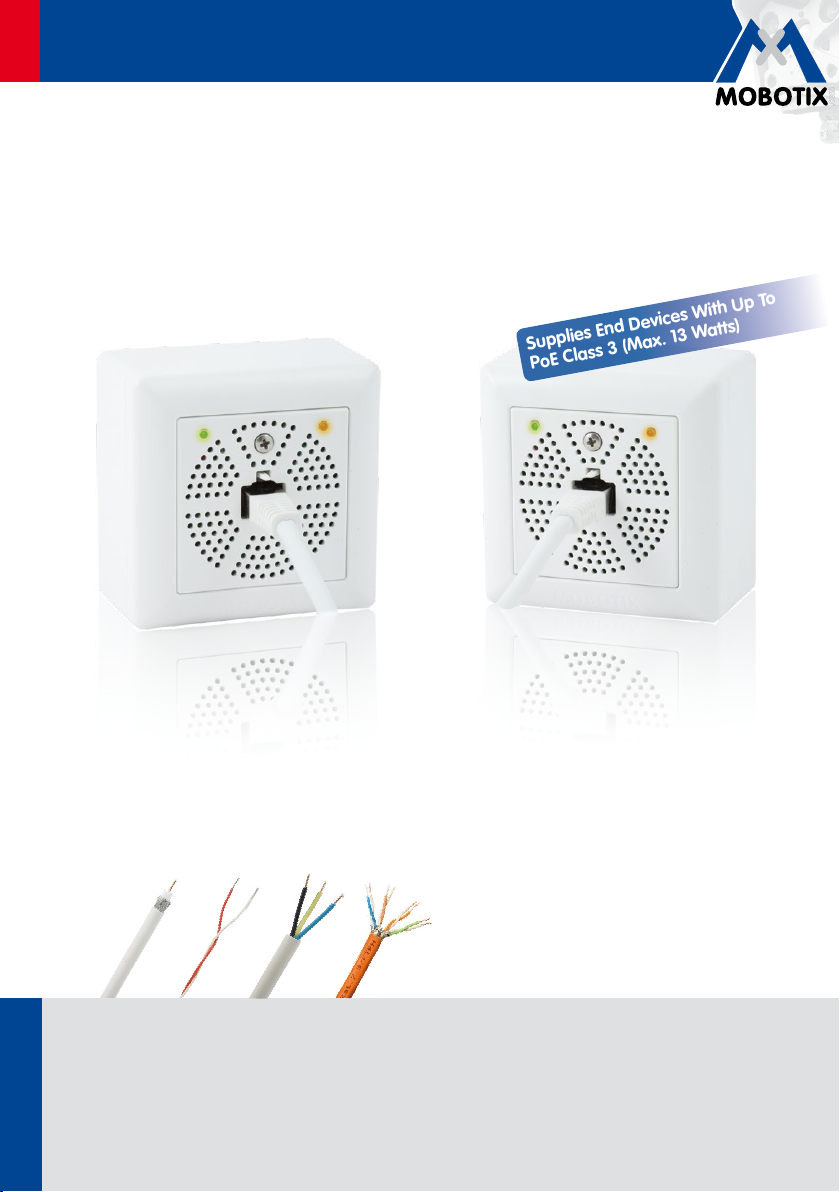
EN
Supplies End Devices With Up To
PoE Class 3 (Max. 13 Watts)
Mx2wire+ User Manual
Ethernet Network With PoE.
Via Two-Wire Cable.
Security-Vision-Systems
Mx2wire+ turns an existing two-wire cable into a modern multimedia
cable – simply, quickly and cost-eciently
e.g., coaxial cable
60.188_EN_V3_04/2014
Innovations - Made in Germany
The German company MOBOTIX AG is known as the leading pioneer in network camera technology and its decentralized
concept has made high-resolution video systems cost ecient.
MOBOTIX AG • D-67722 Langmeil • Tel: +49-6302-9816-103 • Fax: +49-6302-9816-190 • sales@mobotix.com
www.mobotix.com
e.g., bell wire
up to 500 m
up to 300 m
e.g., power cable
up to 300 m
e.g., Cat7 cable
up to 500 m
Latest PDF file:
www.mobotix.com > Support > Manuals
Page 2
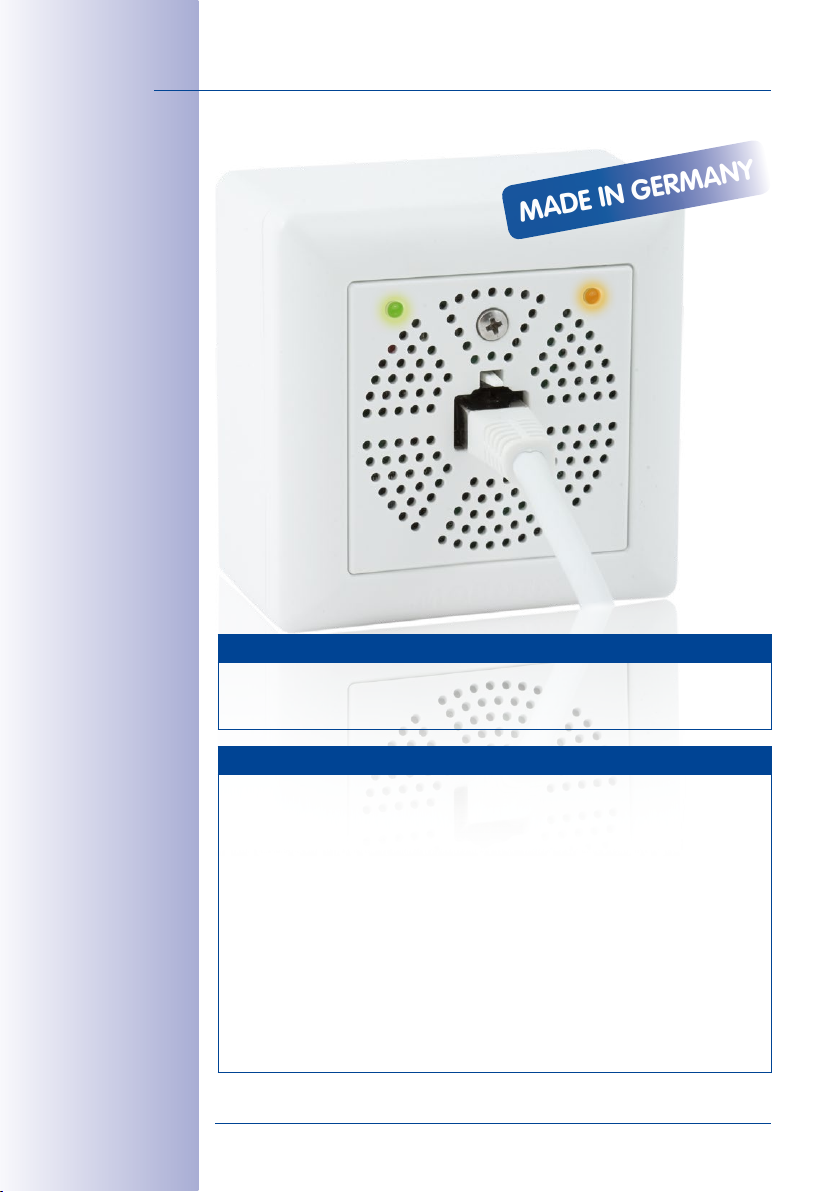
2/44
MADE IN GERMANY
Mx2wire+ User Manual: Introduction
MOBOTIX Seminars
MOBOTIX o ers inexpensive seminars that include workshops and practical exer-
For more information, visit www.mobotix.com > Seminars.
cises.
All rights reserved.
are trademarks of MOBOTIX AG registered in the European Union, the U.S.A., and
other countries.
of Microsoft Corporation.
Bonjour logo, the Bonjour icon,
in the U.S.A. and other countries.
Inc. trademarks.
mentioned herein are trademarks or registered trademarks of the respective owners.
Copyright © 1999-2014 MOBOTIX AG, Langmeil, Germany. Information subject to
change without notice!
Download the latest version of this and other manuals as PDF fi les from
www.mobotix.com> Support > Manuals.
© MOBOTIX AG • Security Vision Systems • Made in Germany
www.mobotix.com • sales@mobotix.com
Copyright Information
MOBOTIX
Microsoft, Windows
Linux
, the MX logo,
Apple
, the Apple logo,
iPod
and
iPhone, iPad, iPad mini
is a trademark of Linus Torvalds. All other marks and names
MxControlCenter, MxEasy
and
Windows Server
iTunes
are trademarks of Apple Inc. registered
are registered trademarks
Macintosh, OSX, iOS, Bonjour
and
iPod touch
and
MxPEG
are Apple
, the
Page 3
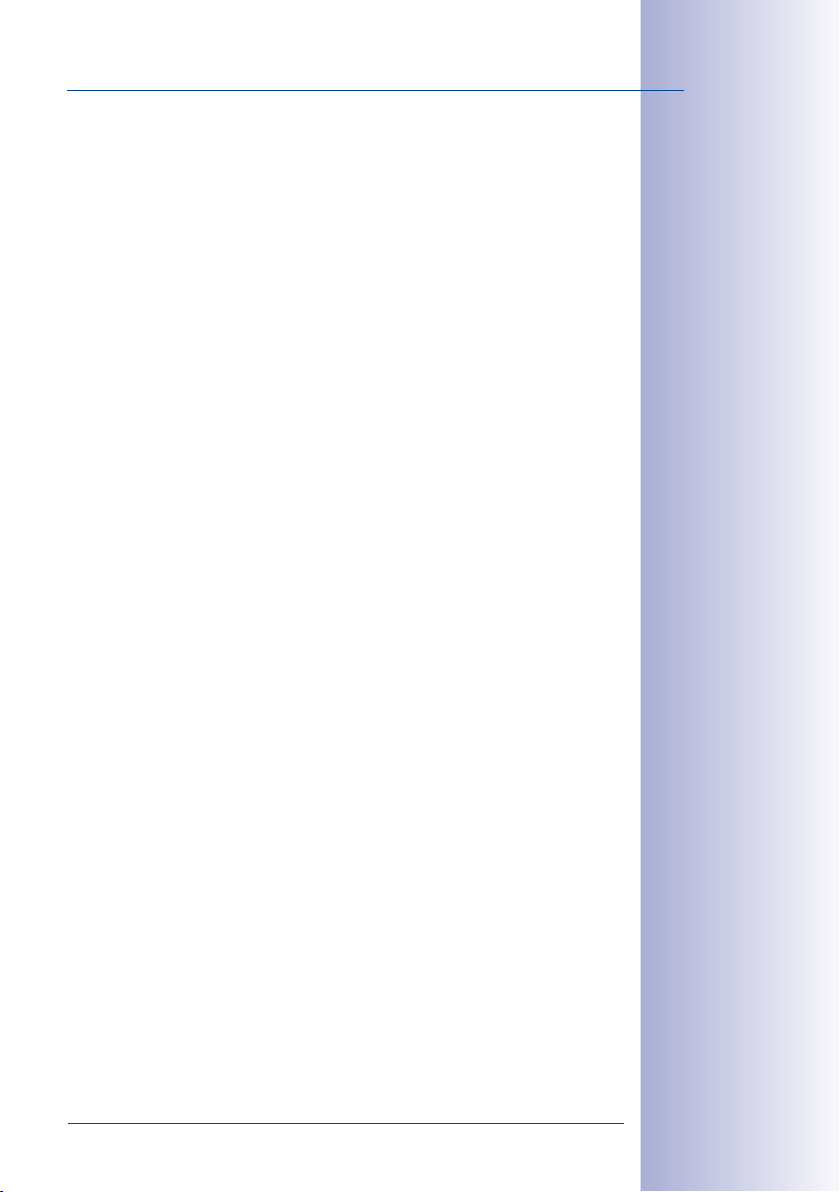
Contents
1 Introduction 6
1.1 Two-Wire Cables 7
1.2 Automatic Device Configuration 8
1.3 Application Examples 9
1.4 Overview: Performance Data 15
2 Installation 20
2.1 Delivered Parts and Components 20
2.2 Housing and Connectors 21
2.3 Mounting Instructions 22
2.4 Preparing the Installation 23
2.5 Set the PoE Class of the Power Supply 27
2.6 Installation Using Cavity or In-Wall Socket 28
2.7 Installation with On-Wall Socket 30
3 Operation 32
3.1 Transfer of Data and Power 32
3/44
3.2 Connection Options (Positioning of PoE Power Supply) 35
3.3 LED Signaling: Operating Statuses and Error Messages 38
3.4 Additional Notes 40
Manufacturer 43
Mx2wire+ transfers data as well as power according to the PoE standard!
Mx2wire+ uses an ecient encryption method (128-bit AES), unlike a standard network cable!
Mx2wire+ does not require a separate power connection!
Mx2wire+ uses existing telephone, power or antenna cables and therefore eliminates
the enormous amount of time and eort normally required for cabling!
Mx2wire+ turns an existing two-wire cable into a modern multimedia cable –
simply, quickly and cost-eectively!
Mx2wire+ is a quality MOBOTIX product made in Germany: 100 percent guaranteed!
© MOBOTIX AG • Security Vision Systems • Made in Germany
www.mobotix.com • sales@mobotix.com
Page 4
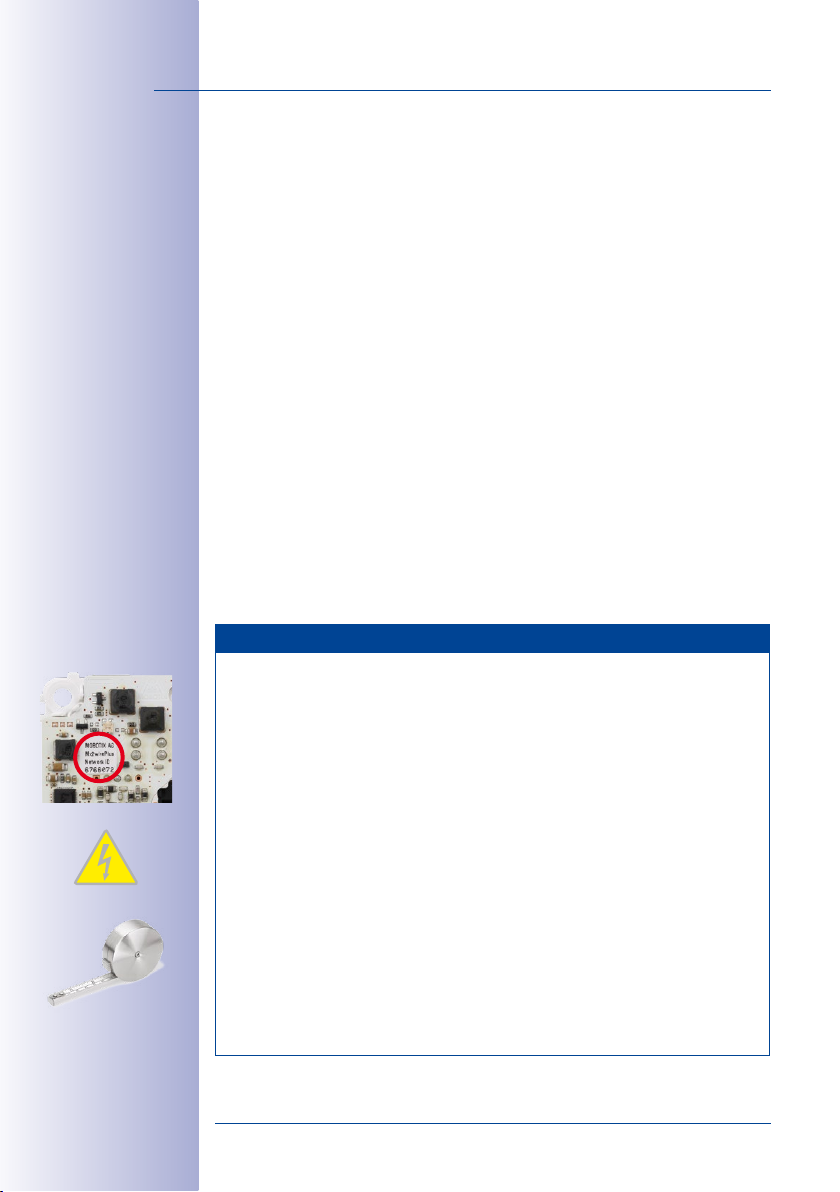
4/44
Mx2wire+ User Manual: Introduction
FOREWORD
Dear MOBOTIX customer,
Congratulations on your decision to select an innovative quality product ‘Made in Germany’!
The 2nd-generation Mx2wire+ media converter (available as of 11/2011) allows you to
transform a two- wire cable into a network cable including PoE power supply with a maxi
mum power output of 13 watts (PoE class 3) in just a few minutes.
-
Minimal installation eort is required to replace an analog telephone with an IP tele
phone, for instance. Or you can use the existing coaxial cable of an old analog camera
to replace this camera with a modern MOBOTIX HiRes camera with up to a thirty times
higher image resolution.
Please make sure that all components are included as listed in the overview in
The manual then gives you a brief overview of the innovative product concept and presents
you with practical ways to use the Mx2wire+ media converter. This is followed by all the
information you need to install and operate the device.
If you have any questions, you can contact our support sta at intl-support@mobotix.com
from Monday to Friday, 8 a.m. to 6 p.m. (German time). Support is free of charge (not
including your connection costs).
We would like to thank you for your trust and wish you all the best with your MOBOTIX product!
Your MOBOTIX Team
Section 2.1
-
.
Important Notes
Never Disconnect the Mx2wire+ Sets
The two identical Mx2wire+ units can only be used together in a prepackaged set. The
units are paired to one another with the same seven-digit network ID. The network ID
can be found on the white sticker in the upper left corner on the front side of the circuit
board (behind the front panel with the RJ45 port). If one Mx2wire+ unit is replaced with
a unit from another set, a software tool (available soon from MOBOTIX) needs to be
used to change the network ID manually.
Electrical Installation
Electrical systems and equipment may only be set up, changed and maintained by a
qualified electrician (or under the management and supervision of a qualified electri
cian) in accordance with electrotechnical regulations.
Data Transfer Rates and Cable Lengths
We have tested the product very carefully and, instead of specifying non-recurrent peak
values, we only provide the important net data rate, which was measured over a long period
of time. However, we can provide no guarantee of possible cable lengths, data rates and
power transmission, as various physical factors are not within the area of responsibility
of MOBOTIX (sources of interference such as machines or power cables, the condition
and quality of the cables used, etc.). The nominal data rate, connection length and power
transmission can only be individually tested and determined at the place of installation.
-
© MOBOTIX AG • Security Vision Systems • Made in Germany
www.mobotix.com • sales@mobotix.com
Page 5
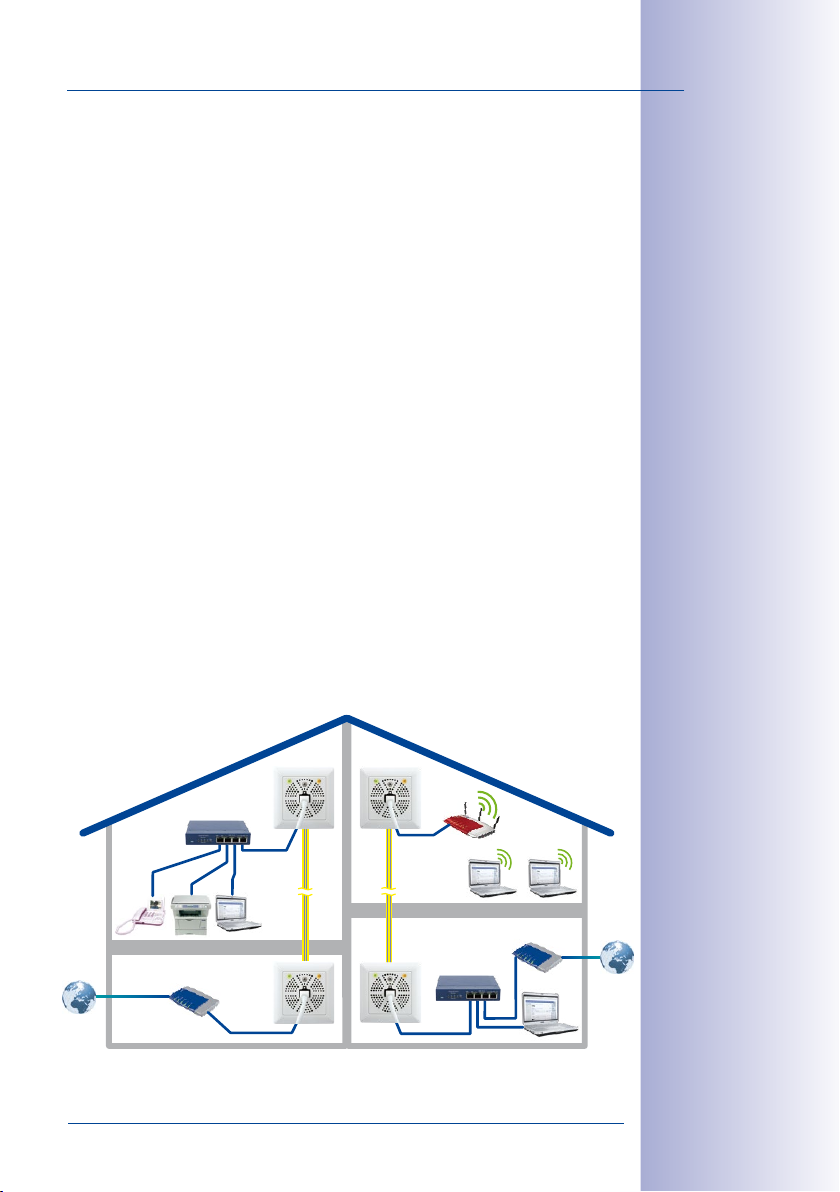
Contents
Enjoy the Unique Advantages Oered by Mx2wire+
In many houses television, telephone and other distribution networks based on two-wire
cables are already installed, but no longer used. For example, a previously cable-bound
telephone system may have been replaced by a wireless one. Existing, unused cables
can now be quickly connected to Mx2wire+ and transformed into network connections
throughout an entire building. An old analog camera can also be instantly exchanged for
a digital, high-resolution MOBOTIX network camera without the need for any recabling
and with all the associated benefits.
New Possibilities, More Convenience:
• Ethernet and PoE data transfer using a two-wire cable
• Simple connection of 10/100Mbps Ethernet end devices (e.g., IP camera, IP telephone)
• Power supply for Mx2wire+ and end device via PoE/PoE+ or 48–57VDC, 600mA
• Connected end devices are supplied with up to 13 watts via PoE (PoE class 3)
• Maximum data transfer range of 500 m and data rate of up to 50 Mbps (depending on
distance)
• No need for expensive and time-consuming installation of network cables
• Perfect for wireless communication is not possible (due to distance to sender, thickness
of walls, etc.)
• Network extension, including PoE, by connecting a Cat7 cable of up to 500m in length
as a two-wire cable
• Simple installation in standard sockets (surface- or flush-mounted)
• Two LEDs display current connection and supply statuses
• Developed, produced and patented by MOBOTIX Germany
5/44
Oce with several
PoE end devices
© MOBOTIX AG • Security Vision Systems • Made in Germany
www.mobotix.com • sales@mobotix.com
Home with network
connection
Page 6
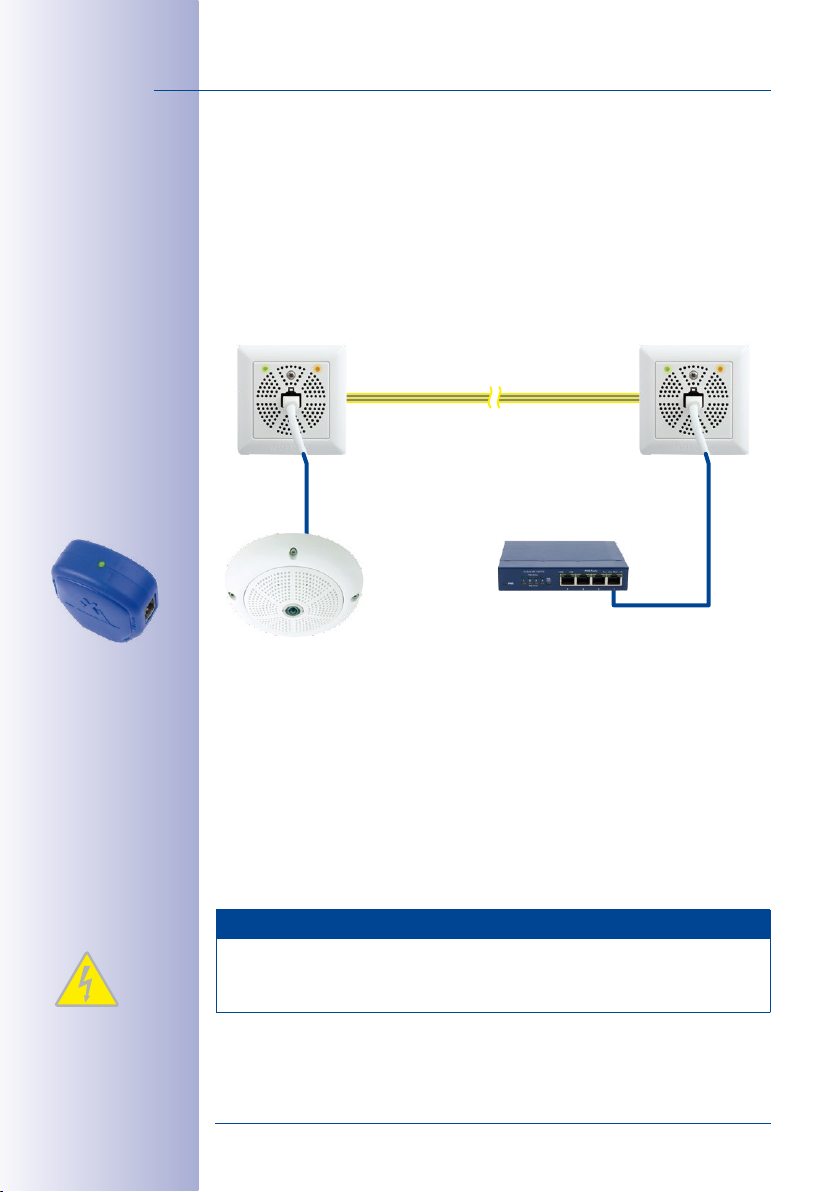
6/44
Mx2wire+
Mx2wire+
Mx2wire+ requires a PoE
power supply via a standard PoE switch (class 0,
IEEE 802.3af or class 4,
IEEE 802.3at) for
operation
Mx2wire+ User Manual: Introduction
1 INTRODUCTION
Using the Mx2wire+ system from MOBOTIX, an Ethernet network with PoE can be established using existing cables up to 500 m. This means that you can utilize a two-wire cable
that is no longer in use (analog telephone line, antenna cable or bell wire, for instance)
to connect a 10/100Mbps Ethernet device such as a PC, Wi-Fi, IP camera, IP telephone or
IP door station without having to lay any new cables or implement any other construc
tional measures. An (identical) Mx2wire+ unit is required at both ends of the cable, and
it automatically configures itself as either the sender or the receiver (MOBOTIX patent).
Two-wire cable
max. 500 m
PoE out
max. 13 W
PoE switch/injector
IEEE 802.3af/at
TCP/IP
PoE
max. 10 m
Data & power
-
If no PoE switch is used,
power can also be supplied using the NPA-PoE
set from MOBOTIX
or a DC power supply
unit (
Section 3.2
)
The significant benefit of Mx2wire+ is that, in addition to data, the power to operate PoE
end devices (Power-over-Ethernet according to the IEEE 802.3af standard, a MOBOTIX
network camera, for example) can also be transferred via the two-wire cable.
Mx2wire+ is delivered via PoE from a network cable that feeds in. The connected end
devices are supplied with up to 13 watts via PoE. Mx2wire+ does not therefore require
its own power supply, as the network distributor (switch) typically supplies power over
the data cables (PoE) so that the two Mx2wire+ units as well as the standard PoE end
device are supplied.
Mx2wire+ is delivered in the standard wall outlet frame in dierent designs, however, it
can also be used with the available on-wall socket that is included.
Note
Mx2wire+ takes over the cable function for network and PoE, therefore, the cable
cannot be simultaneously used for power, analog telephone or antenna connection
anymore!
© MOBOTIX AG • Security-Vision-Systems • Made in Germany
www.mobotix.com • sales@mobotix.com
Page 7
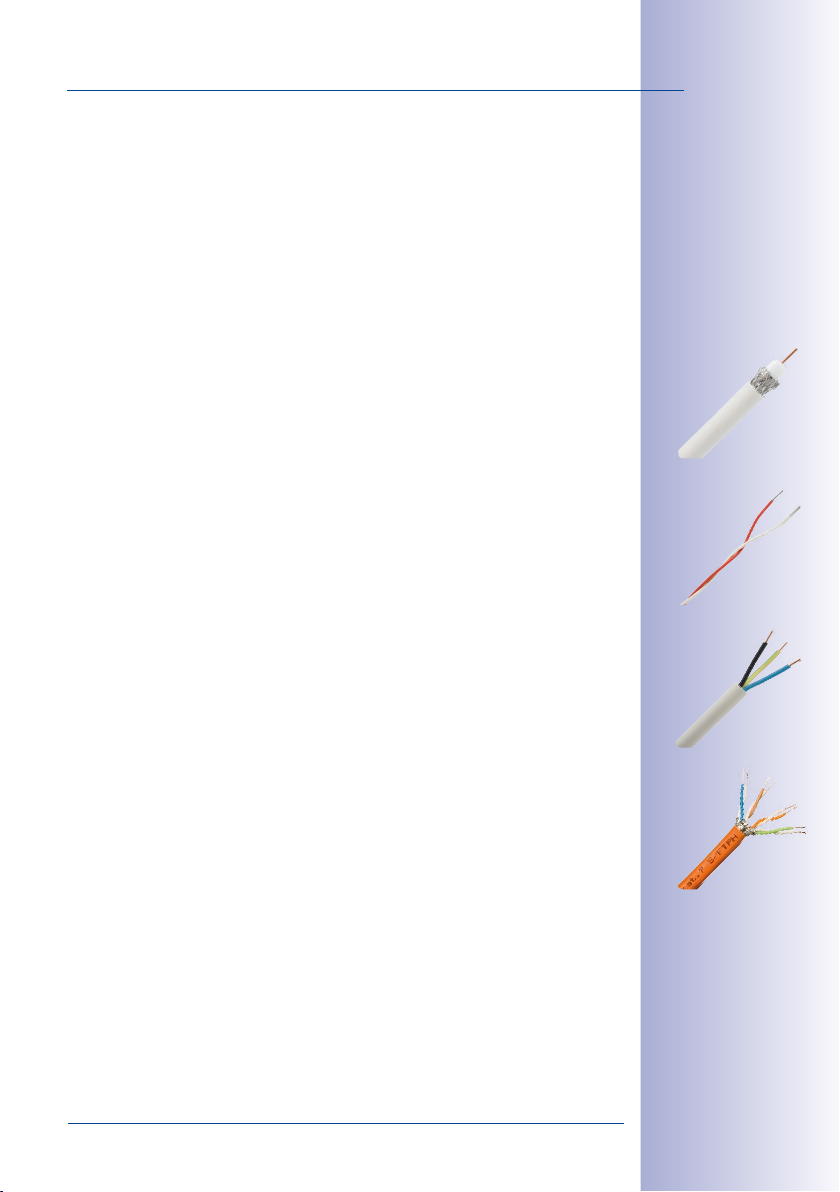
Two-Wire Cables
1.1 Two-Wire Cables
7/44
A two-wire cable is usually a two-wire copper cable whose two wires are twisted together
(twisted pair). A classic two-wire cable is an analog telephone wire with a wire diameter
of 0.8 mm, which, in terms of quality (according to the ISO/IEC 11801 standard), corre
sponds to a category 1 cable for voice transmission. MX2wire+ can also be operated using
untwisted cables that have at least two wires forming a physical connection between the
two Mx2wire+ units. Please note that the quality, length and diameter of the two-wire cable
used all have an influence on the transfer of data and the PoE output (see
Antenna or Coaxial Cable (e.g., for an Analog Camera)
• Cable type: RG according to MIL-C-17 (coaxial cable)
• An analog camera can be easily exchanged for an IP camera
• Interference-free thanks to closed systems and cable shielding
• Range (at 40Mbps): 500 m
Analog Telephone Line or Bell Wire (e.g., for an IP Telephone)
• Cable type: JY, A2Y and YR (telephone and low-voltage cable)
• Very good availability in buildings
• Core diameter 0.6 to 0.8mm
• Range (at 40Mbps): 300 m
Power Line (Should No Longer Be Live)
• Cable type: NY (installation cable)
• Widespread availability of cables
• Cables must be disconnected from the power supply!
• Wire cross-section max. 2.5 mm
• Range (at 40Mbps): 300 m
2
Section 1.4
).
By correctly combining
or twisting additionally
-
available wires to form
two wires or cables, the
transmission line for
data and power can be
considerably increased
Ethernet Installation Cable (for Extending the Network)
• Cable type: Cat7 (S/FTP, 4x2xAWG 23, 1000MHz)
• Long range data and power transmission
• Range (at 40Mbps): 500 m
© MOBOTIX AG • Security-Vision-Systems • Made in Germany
www.mobotix.com • sales@mobotix.com
Page 8
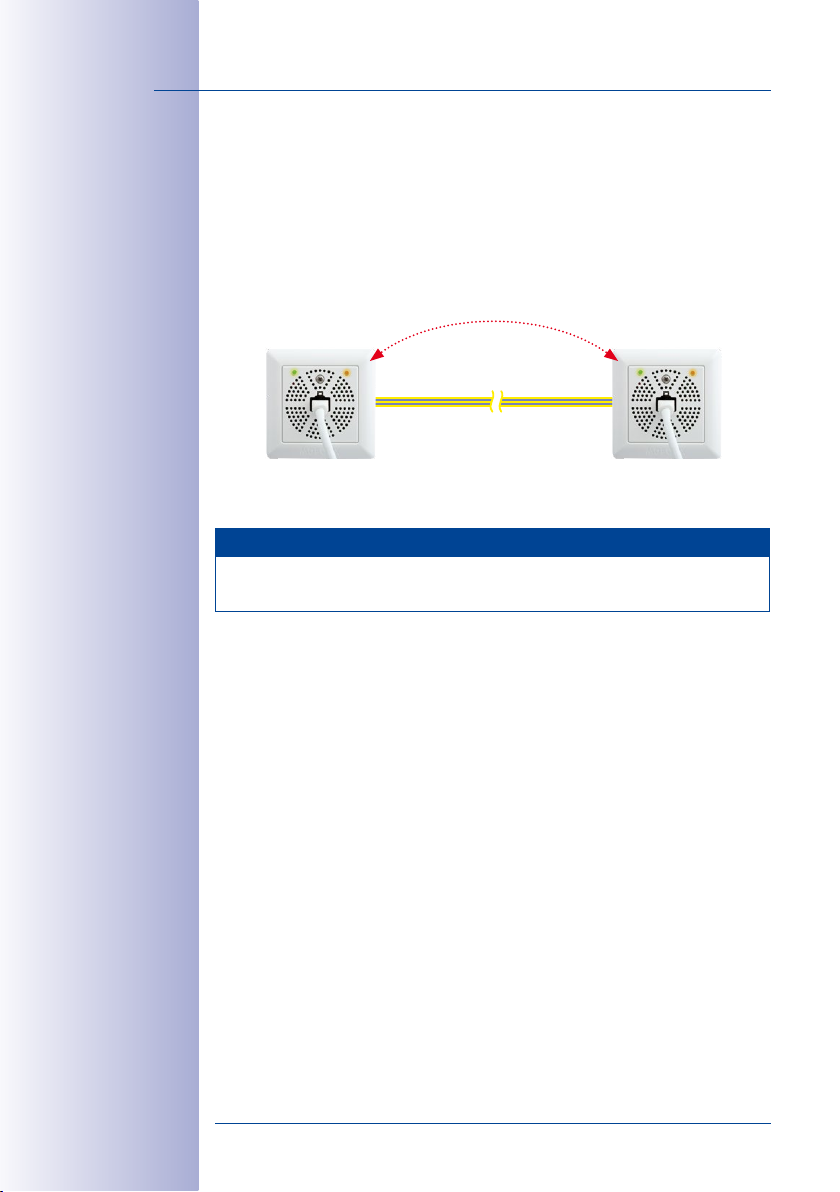
8/44
Mx2wire+ User Manual: Introduction
1.2 Automatic Device Configuration
When data and power are sent via the two-wire cable, a (feeding) Mx2wire+ unit functions as the sender while the other unit functions as the (data) receiver. The sender is the
Mx2wire+ unit that is supplied directly from the PoE switch. Communication between the
units is possible in both directions, as the ‘sender’ and ‘receiver’ roles always configure
themselves automatically.
Sender/Receiver
Mx2wire+
Mx2wire+
Transmitting and receiving in both directions
Power can be supplied from both sides,
even simultaneously
Two-wire cable
max. 500 m • PoE out: max. 13 Watt
Sender/Receiver Sender/Receiver
Note
Greater data security: The Mx2wire+ media converter uses an ecient encryption
method (128-bit AES), unlike a standard network cable.
© MOBOTIX AG • Security-Vision-Systems • Made in Germany
www.mobotix.com • sales@mobotix.com
Page 9
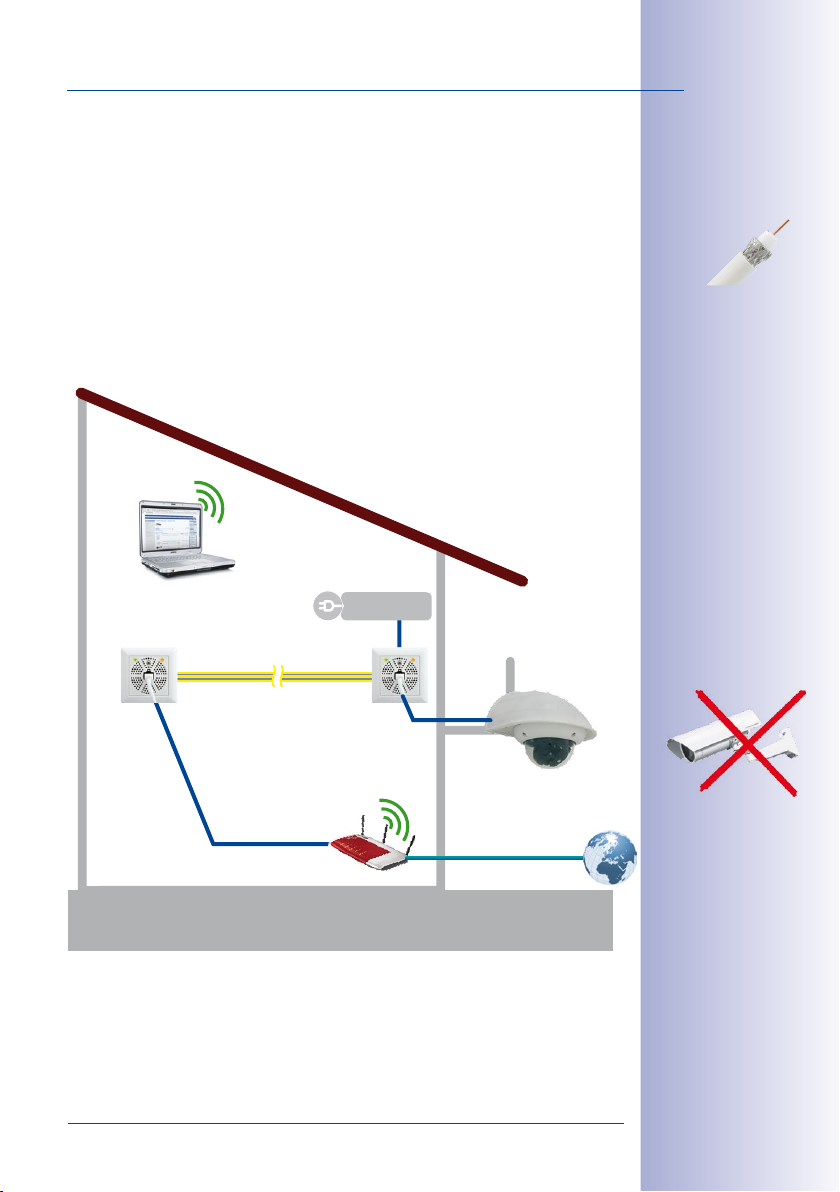
Application Examples
1.3 Application Examples
A) Exchanging an Analog Camera for an IP Camera
Anyone who would like to benefit from the numerous cost and technological advantages
of a high-resolution MOBOTIX IP camera, but has an analog camera already installed, can
continue to conveniently use the camera's coaxial cable as a two-wire cable. A standard
power supply (48VDC, 600mA) whose voltage outputs are connected to an Mx2wire+
unit is used for the PoE power supply for the IP camera. The existing Wi-Fi DSL router con
nected to the second Mx2wire+ unit is used for remote camera access via the Internet
and the Dynamic Domain Name System (DynDNS) entry.
Coaxial cables are
-
ideally suited for longer
distances (up to 500 m)
9/44
Power sup-
ply unit
48-57 V DC
Old coaxial cable
Data and power
Remote
camera access
Wi-Fi router
via the Internet
© MOBOTIX AG • Security-Vision-Systems • Made in Germany
www.mobotix.com • sales@mobotix.com
Only the analog camera
needs to be replaced
with a HiRes camera.
The coaxial cable and
potentially even the
analog camera's power
supply unit can still be
used
Page 10
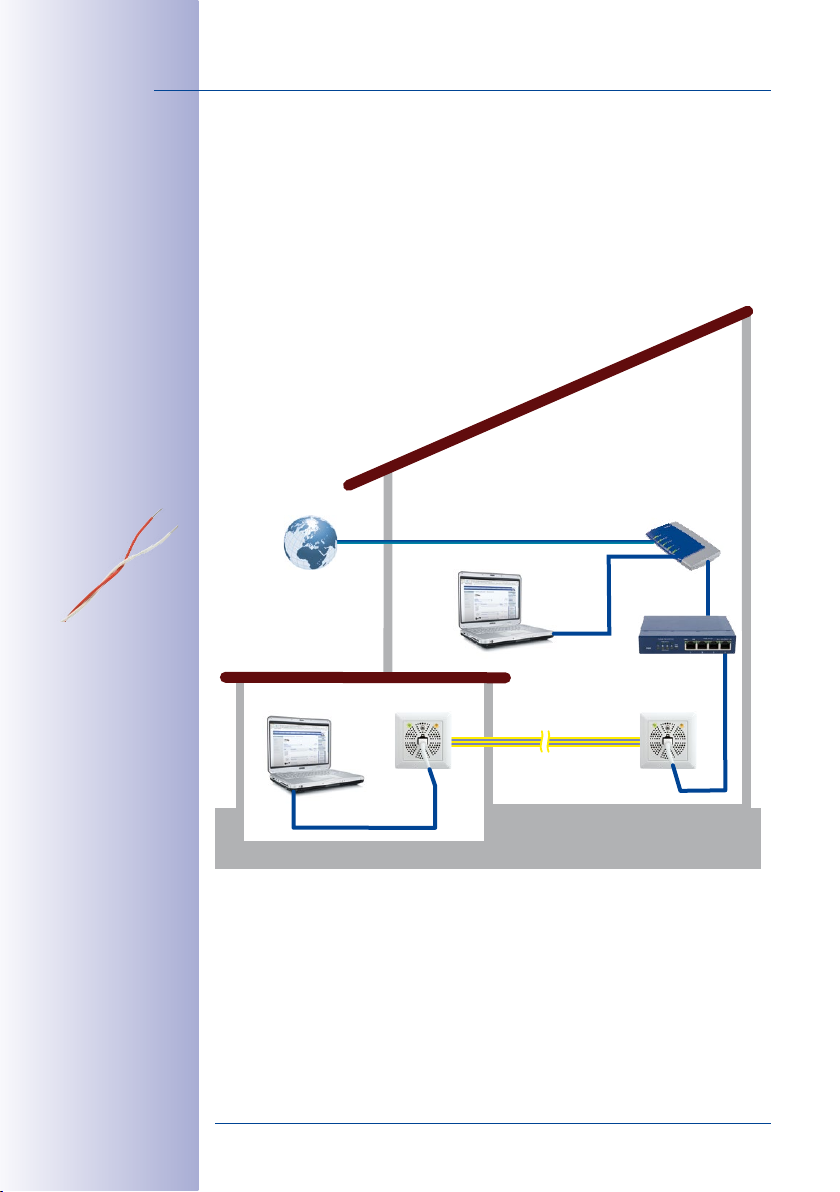
10/44
Mx2wire+ eliminates
the enormous amount of
time and cost normally
required for cabling
simply by reusing the
old telephone line as
a network cable
Mx2wire+ User Manual: Introduction
B) Connecting a PC to the Internet in a Separate Apartment
An Internet connection exists on the ground floor of a house and a PC in a separate
apartment within the house is supposed to be added. The concrete walls and/or distance
make a network extension via WLAN impossible. In this example, Mx2wire+ is simply
connected to the two wires of the analog telephone line that is no longer being used. All
that Mx2wire+ requires to supply power to the end device (PC) and for its own consump
tion is a PoE switch or injector.
Home
DSL router
PoE switch/injector
IEEE 802.3af/at
Separate apartment
Old telephone line
DSL, data and power
-
© MOBOTIX AG • Security-Vision-Systems • Made in Germany
www.mobotix.com • sales@mobotix.com
Page 11
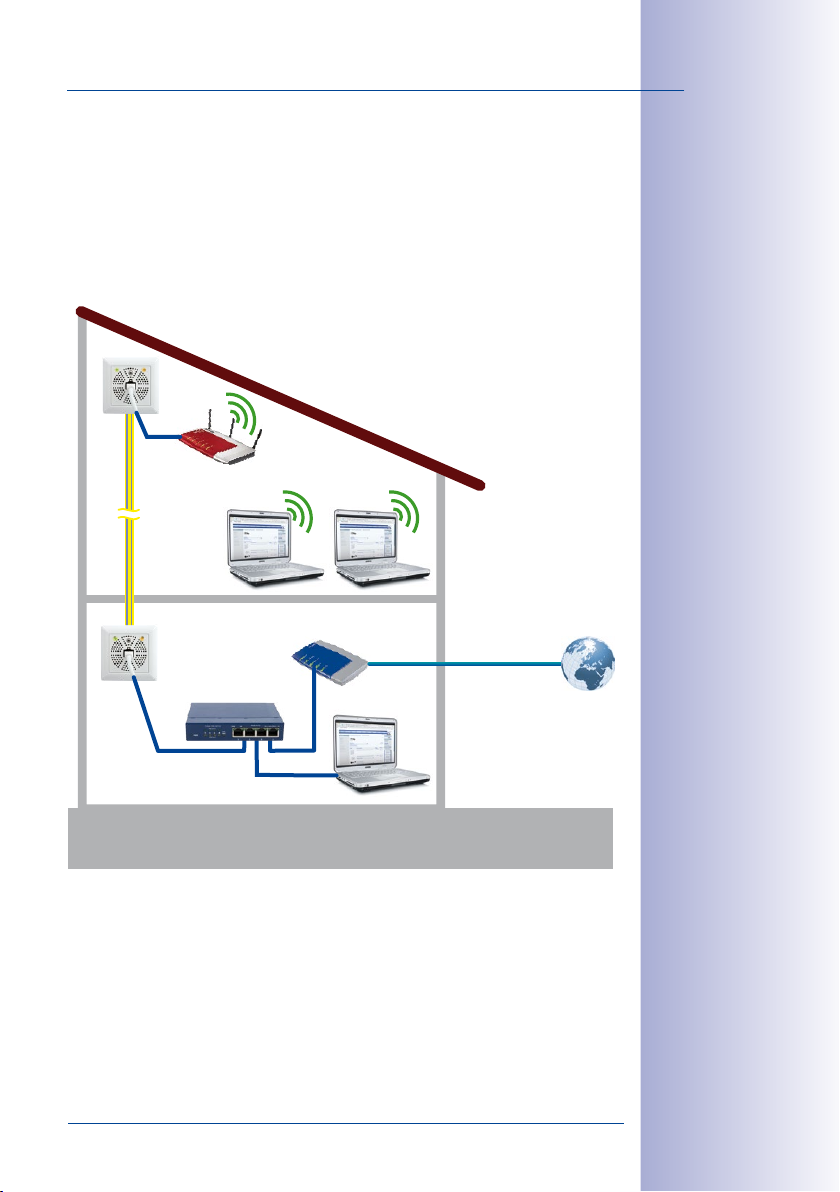
Application Examples
C) Connecting a Wi-Fi Router to a Remote DSL Connection
The DSL connection is on the ground floor. Several PCs located two floors higher are to
be connected to this. WLAN cannot be used over the entire distance. The distance from
the router on the ground floor to the second floor can be bridged by Mx2wire+ and an
analog telephone line, for example. By connecting a Wi-Fi router to the Mx2wire+ unit on
the second floor, the PCs there can now access the Internet via Wi-Fi.
Wi-Fi router
Old telephone line
DSL, data and power
DSL router
11/44
Power is supplied
to the Wi-Fi router
via the Mx2wire+
devices (max. 13 W)
The concrete ceiling
makes it impossible to
set up a WLAN connec-
tion to the top oor
PoE switch/injector
IEEE 802.3af
© MOBOTIX AG • Security-Vision-Systems • Made in Germany
www.mobotix.com • sales@mobotix.com
Page 12
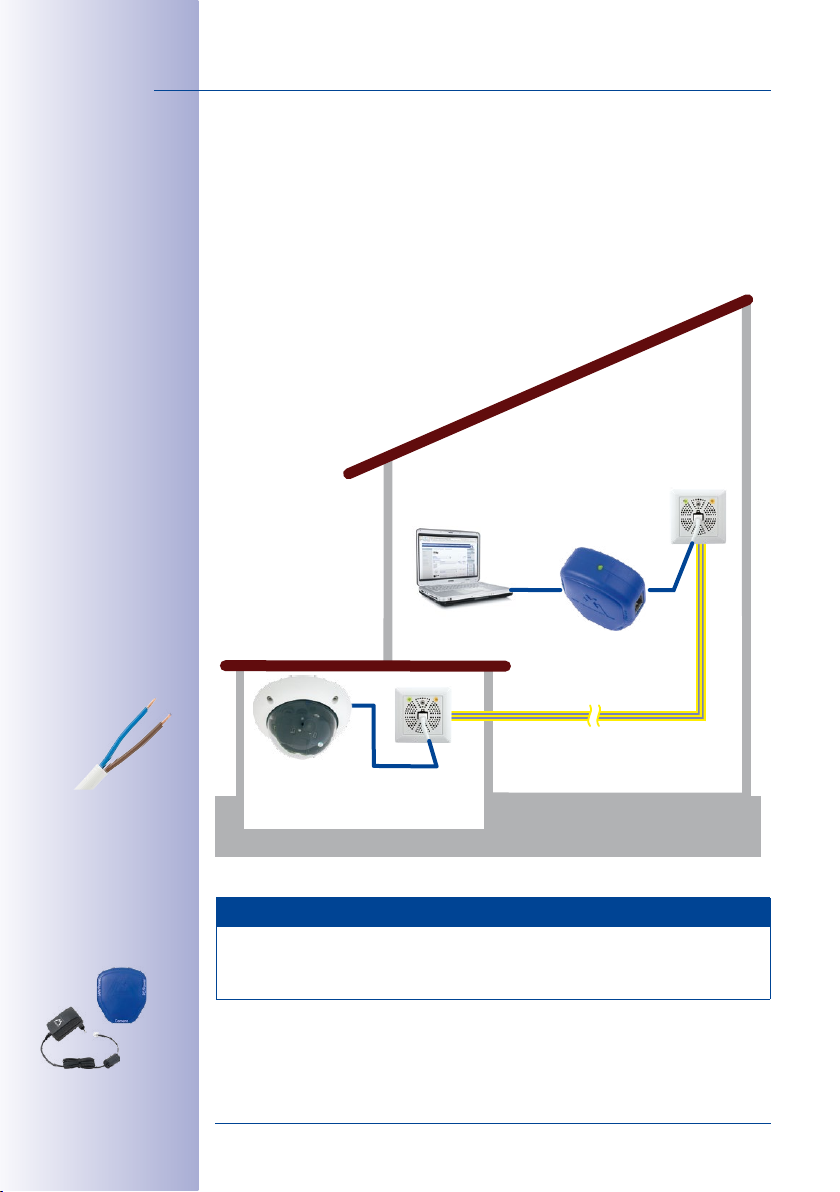
12/44
Mx2wire+ User Manual: Introduction
D) Connecting an IP Camera to a PC
Mx2wire+ allows an old power line to be used to connect a modern, PoE-supplied IP
camera including audio/video and switch functions. A standard PoE switch/router or the
compact MX-NPA-PoE set including crossover function (as shown here in the example)
is used for the PoE power supply. A patch cable (at least Cat5) is used to connect the PC,
which serves to control the camera, directly to the PoE switch.
Home
Here, a two-wire cable,
formerly used as a power
connection, serves to
connect an IP camera
in a garage while keeping costs to a minimum
No power supply is
necessary for the
camera in the garage
The MOBOTIX PoE
injector is available
as an accessory
(MX-NPA-PoE set)
MX-NPA-PoE set
Old power line
Data and power
Garage
MOBOTIX Injector for the PoE Power Supply (According to IEEE 802.3af)
Mx2wire+ requires the correct power supply for all installations. Here, you can choose
between a standard PoE/PoE+ switch/router, a power supply unit and the MX-NPA-PoE
set that is available from MOBOTIX as an accessory.
© MOBOTIX AG • Security-Vision-Systems • Made in Germany
www.mobotix.com • sales@mobotix.com
Page 13

Application Examples
E) Replacing an Analog Telephone with an IP Video Phone
A DSL connection and a PC can be found on the ground floor. An analog telephone line
extends upstairs from the ground floor. Mx2wire+ is used to transform the telephone line
into a network cable that can transport data as well as power. The old telephones can
easily be replaced with IP video phones that are also supplied with power from the PoE
switch via Mx2wire+.
IP video telephone
(PoE supply)
Old telephone line
DSL, data and power
DSL router
PoE switch/injector
IEEE 802.3af/at
13/44
No power connection
is required for the
Mx2wire+ device and
IP telephone as up to
13 watts of power can
be supplied via PoE
IP video phone (PoE supply)
© MOBOTIX AG • Security-Vision-Systems • Made in Germany
www.mobotix.com • sales@mobotix.com
Page 14
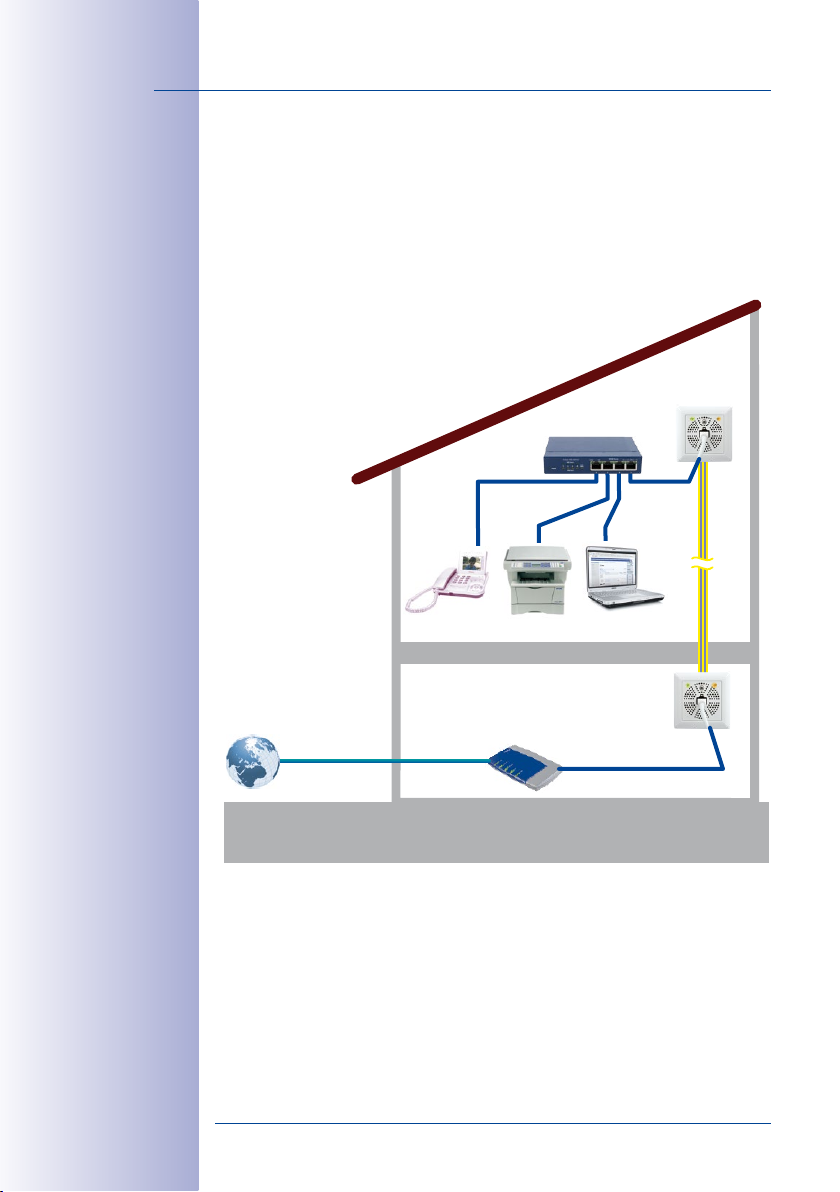
14/44
The PoE switch on
the rst oor serves
to supply power to
the Mx2wire+ device
in the basement
Mx2wire+ User Manual: Introduction
F) Connecting Several Network End Devices Via Mx2wire+
An Internet connection exists on the ground floor. An oce with various network devices
(PCs, printers and IP video phones) is to be set up on the first floor. Mx2wire+ is connected
to the two wires of the analog telephone line that is no longer used. All that Mx2wire+
requires to supply power to the IP telephone and for its own consumption is a PoE switch,
to which the remaining network devices can also be directly connected.
PoE switch/injector
IEEE 802.3af/at
Mx2wire+ turns the former telephone line into a
network cable for several
end devices in the ofce
Old telephone line
DSL, data and power
DSL router
© MOBOTIX AG • Security-Vision-Systems • Made in Germany
www.mobotix.com • sales@mobotix.com
Page 15

Overview: Performance Data
1.4 Overview: Performance Data
The data rates shown in the tables are net data rates, also referred to as the payload,
which are given in Mbps. In contrast to the gross data rates (including the data load for
the operation of the system) that are usually provided when the performance data of DSL
connections is specified, for instance, the amount of data shown here is the actual amount
of data that is fully available to the end device operated on the Mx2wire+ receiver unit.
As an example, a MOBOTIX network camera only requires a data rate of approximately
2.5Mbps.
Notes
When long cables are used, voltage drops may make it impossible to supply end devices
with power, so a separate power supply must be provided. In other words, the data range
is generally greater than the maximum power transmission line. A separate voltage
source (48–57VDC, 600mA) can be connected to both Mx2wire+ units. The maximum
PoE power consumption for the end device is 13 watts (corresponding to PoE class 3).
Only a network patch cable with a maximum length of typically ten meters should be
connected directly to an Mx2wire+ unit in order to bridge the path to the next device
(switch, router, PC, PoE injector or IP camera, for example).
No provision is made by MOBOTIX for any further extension of the network, for example,
by connecting a longer network cable to Mx2wire+.
It is not possible to link more than two Mx2wire+ units.
15/44
By correctly combining
or twisting additionally available wires
to form two wires or
cables, the maximum
transmission line for
data and power can be
considerably increased
Overview: PoE Power Level Classes (IEEE 802.3af and 802.3at Standards)
Class Max. Power Consumption
0 0.44W–12.95W
for Mx2wire+
1 0.44W–3.84W
2 3.84W–6.49W
3 6.49W–12.95W
4 12.95W–25.5W
for end device (max.) with power supply via PoE
for end device (max.) with power supply via PoE or power supply
unit (48–57VDC)
Class 4: IEEE 802.3at (PoE+)
This brief overview contains sample power output data that was obtained by MOBOTIX
under real conditions and using standard benchmark test procedures. Refer to the follow
ing pages for more detailed information on power output. You will find tables with the net
data rates and power output values depending on the type and length of the two-wire
cable and the type of power supply (PoE class 3, class 4 or via the MOBOTIX NPA-PoE set,
a particularly powerful class 3 PoE injector).
© MOBOTIX AG • Security-Vision-Systems • Made in Germany
www.mobotix.com • sales@mobotix.com
Mx2wire+ supplies end
devices with up to 13 W
of power (up to class 3)
-
Page 16

16/44
Mx2wire+ User Manual: Introduction
Overview: Maximum power levels for Mx2wire+
(power supplied via: PoE+, IEEE 802.3at)
Antenna or Coaxial Cable
Length of coaxial cable
Thickness
0.6mm
inner core
Telephone Line and Bell Wire
Thickness
0.6 mm Data: 50Mbps
0.8 mm Data: 50Mbps
Installation Cable
Thickness
1.5 mm2Data: 50Mbps
50 m 100 m 500 m
Data: 50Mbps
Power: 13W
Data: 50Mbps
Power: 11W
Length of telephone line/bell wire
50 m 100 m 200 m
Power: 13W
Power: 13W
Data: 50Mbps
Power: 13W
Data: 50Mbps
Power: 13W
Length of installation cable
50 m 100 m 200 m
Power: 13W
Data: 50Mbps
Power: 13W
Data: 45Mbps
Power: none
Data: 50Mbps
Power: 8W
Data: 50Mbps
Power: 13W
Data: 50Mbps
Power: 13W
Use two wire-end sleeves
to connect to the two
Mx2wire+ connectors
Extending the Range with Network Installation Cables
Mx2wire+ can also be used to extend the range of an Ethernet connection that is limited
to just 100m in length (between the PoE switch and end device). For this purpose, a Cat7
installation cable is converted to a two-wire cable as follows: Open the four twisted wire
pairs and remove approx. 7mm of insulation from the ends. Then connect the four white
wires and the four colored wires to one cable respectively and attach wire-end sleeves.
Open the four
twisted wire pairs
Remove
insulation from the
ends of all eight wires
Combine 4x white
and 4x colored
© MOBOTIX AG • Security-Vision-Systems • Made in Germany
www.mobotix.com • sales@mobotix.com
Page 17

Overview: Performance Data
In conjunction with Mx2wire+, PoE class 3 power can be transmitted over a distance of
500m at a data rate of approx. 45Mbps.
Length of network installation cable (use of all four wire pairs)
Type
Cat7 Data: 50Mbps
Due to physical constraints, cables exceeding a certain length can still transfer data but
not power. When installations have no PoE-supplied end devices (PCs, for example), the
range of the two-wire cable may increase significantly, provided that low data rates are
sucient for the application.
We have tested the product very carefully and, instead of specifying non-recurrent peak
values, we only provide the important net data rate, which was measured over a long
period of time. However, we can provide
NO guarantee of possible cable lengths, data rates and power transmission,
since various physical factors are not within the area of responsibility of MOBOTIX
(sources of interference such as machines or power cables, the condition and quality of
the cables used, etc.). The nominal data rate, connection length and power transmission
can only be individually tested and determined at the place of installation.
200 m 300 m 500 m
Power: 13W
Note on Data Transfer Rates and Cable Lengths
Data: 50Mbps
Power: 13W
Data: 45Mbps
Power: 12W
17/44
© MOBOTIX AG • Security-Vision-Systems • Made in Germany
www.mobotix.com • sales@mobotix.com
Page 18

18/44
PoE power level classes:
class 0: 0.44–12.95 W
class 1: 0.44–3.84 W
class 2: 3.84–6.49 W
class 3: 6.49–12.95 W
Mx2wire+ User Manual: Introduction
Table of Net Data Rates and Power Output
Cable Length (in Meters)
Coaxial
1
Data (inMbps)
Power in W (PoE)
2 5
Power in W (NPA)
Power in W (PoE+)
50 100 200 300 400 500
50 50 50 50 50 45
6.5 4.5 1.5 0 0 0
7 6.5 5.5 5 3 2
13 11 6 3 1.5 0
3
4
Bell wire
0.6mm
Bell wire
0.8 mm
NYM
1.5mm
Cat7
(4 pairs)
Reader’s guide to the table:
When upgrading a
set to supply power using a cable length of
rate of
is continuously supplied with
Data (inMbps)
Power in W (PoE)
Power in W (NPA)
Power in W (PoE+)
Data (inMbps)
Power in W (PoE)
Power in W (NPA)
Power in W (PoE+)
0
Data (inMbps)
2
Power in W (PoE)
Power in W (NPA)
Power in W (PoE+)
Data (inMbps)
Power in W (PoE)
Power in W (NPA)
Power in W (PoE+)
1
coaxial cable to a two-wire cable with the 2 MOBOTIX NPA-PoE
4
50 Mbps. The connected PoE end device (for example, a MOBOTIX IP camera)
50 50 50 40 0 0
7 6.5 3 1 0 0
7 7 6 5.5 0 0
13 13 8 5 0 0
50 50 50 40 0 0
7 7 6 3.5 0 0
7 7 7 6.5 0 0
13 13 13 10 0 0
50 50 50 40 0 0
7 7 7 7 0 0
7.5 7.5 7 7 0 0
13 13 13 13 0 0
50 50 50 50 50 45
7 7 7 6.5 6 6
7.5 7.5 7 7 7 6.5
13 13 13 13 13 12
5
five watts of power.
3
300 meters, you can achive a net data
© MOBOTIX AG • Security-Vision-Systems • Made in Germany
www.mobotix.com • sales@mobotix.com
Page 19

Overview: Performance Data
Net Data Rates (in Mbps)
Coaxial
Bell wire 0.6mm
Bell wire 0.8mm
NYM 1.5mm
2
Cat7 (four pairs)
Power Output with PoE Power Supply (in Watts)
Mbps
60
50
40
30
20
10
0
50 100 200 300 400 500 m
19/44
Net data rate (that
can be effectively used
by the end device)
Bell wire 0.6 mm
Bell wire 0.8 mm
NYM 1.5mm
Cat7 (four pairs)
Coaxial
2
Watts
12
10
8
6
4
2
0
50 100 200 300 400 500 m
Power Output with NPA-PoE Power Supply (in Watts)
Bell wire 0.6 mm
Bell wire 0.8 mm
NYM 1.5mm
Cat7 (four pairs)
Coaxial
2
Watts
12
10
8
6
4
2
0
50 100 200 300 400 500 m
Power Output with PoE+ Power Supply (in Watts)
Bell wire 0.6 mm
Bell wire 0.8 mm
NYM 1.5mm
Cat7 (four pairs)
Coaxial
2
Watts
12
10
8
6
4
2
0
50 100 200 300 400 500 m
Power supply: PoE according to IEEE 802.3af
Power supply:
MOBOTIX NPA-PoE set
Power supply:
PoE+ according to
IEEE 802.3at or
DC power supply unit
(48–57 V, 600 mA)
© MOBOTIX AG • Security-Vision-Systems • Made in Germany
www.mobotix.com • sales@mobotix.com
Page 20

20/44
Components of an
Mx2wire+ unit (each
set contains two units)
Mx2wire+ User Manual: Installation
2 INSTALLATION
2.1 Delivered Parts and Components
1.7
1.6
1.8
1.5
Items 1.1, 1.2 and 1.3 are
joined together when
delivered and must be
separated before the
installation
1.9
1.1
1.3
1.2
Item
Number
1.1 2 Mx2wire+ housing and circuit board including stainless steel
1.2 2 Front panel including stainless steel screw (M3x12mm)
1.3 6 White frames: 2 concave, 2 convex, and 2 flat
1.4 8 Self-tapping stainless steel screws (3x10mm)
1.5 2 Torx wrench for Torx screws
1.6 8 Torx screws (M3, 5x40mm), washers (3.5mm), screw anchors
1.7 2 White on-wall socket, height of 35mm, including 8-wire plug
1.8 4 Two plugs for 3-5mm cables and two plugs for 5-7 mm cables
1.9 2 Cavity socket
Part Name
screw (2x11mm)
(alternative to 8-wire plug)
1.4
© MOBOTIX AG • Security-Vision-Systems • Made in Germany
www.mobotix.com • sales@mobotix.com
Page 21

Housing and Connectors
2.2 Housing and Connectors
The Mx2wire+ media converter is a set of two Mx2wire+ units, each consisting of a circuit
board and housing, front panel, frames, in-wall or on-wall socket and assembly parts.
Connectors
• Front panel: Network RJ45 (Ethernet network including PoE supply)
• Rear panel: Two-wire (connectors 1 and 2) and 48–57VDC (connectors 3 and 4)
21/44
LED 1 green (power)
RJ45 network connection
Optional
48–57 V DC
power supply
4 3 2 1
Only connectors 1 and 2 may be used for the two-wire connection. Connectors 3 and 4
are only used for connecting a separate power supply unit if there is no other PoE supply
(switch/injector) available in the system or its power level is no longer sucient to supply
power to the end devices.
LED 2 orange (data)
Mx2wire+
two-wire connection
For LED signaling,
see Section 3.3
The terminals of
Mx2wire+ are designed
for wire cross-sections
of between 0.13 mm2
and 2.5 mm2 (solid wire)
© MOBOTIX AG • Security-Vision-Systems • Made in Germany
www.mobotix.com • sales@mobotix.com
Page 22

22/44
plasterboard, for example)
On-wall socket
Never connect
or handle live cables
(e.g., 230 V power supply)
on your own; always have
a trained electrician
do the installation
Mx2wire+ User Manual: Installation
2.3 Mounting Instructions
Please check that all components supplied with Mx2wire+ are present in the original
packaging (see
the assembly parts provided. In addition to the Mx2wire+ media converter, the following
tools are required for installation:
• Philips screw driver
• Power drill for screw anchor holes (drill size: 5)
• Hole saw (68mm) for supplied cavity socket
• MOBOTIX drilling template (at the end of this manual)
• Scissors to cut out the drilling template
• Pen to mark the drill holes
• Tools for preparing the two-wire cable (such as a cable stripper)
• Screwdriver for cable anchors on the housing (such as a voltage tester)
Solid Concrete or Stone Wall, Minimum Thickness: 60 mm
Section 2.1
). In order to avoid damaging the device, you should always use
Use a in-wall socket and, if required, the supplied screw anchors und Torx screws for
the installation.
Cavity Wall (e.g., Plasterboard, 7 mm to 35 mm)
Use the supplied cavity socket for the installation.
Note
In principle, an Mx2wire+ unit can be installed using the on-wall socket, a standard
in-wall socket or a cavity socket (see
Standard
in-wall socket
Section 2.4
to
2.6
).
Cavity socket (wood or
© MOBOTIX AG • Security-Vision-Systems • Made in Germany
www.mobotix.com • sales@mobotix.com
Page 23

Preparing the Installation
2.4 Preparing the Installation
Determining the Installation Location
The Mx2wire+ media converter must always be installed indoors
on a wall or ceiling protected from weather and moisture. If
in doubt, use the normal functional conditions of a standard
socket without cover as a reference.
Note
Do not block or cover the holes in the front panel (air circulation).
Mounting Options
In addition to an on-wall mounting using the supplied on-wall socket, you can also
choose to install Mx2wire+ using a standard in-wall socket or a cavity socket (for wood
or plasterboard, for example). Included in the delivery is a cavity socket of very high quality
with soft rubber gaskets on the rear that need to be punctured by the two wires that feed
in. The tight seal provided here is far superior to that oered by standard cavity sockets
without this feature.
Preparing and Testing the Two-Wire Cable
If no two-wire connection exists, the first task is to lay a suitable two-wire cable. Generally,
existing cables are used with Mx2wire+. When cables have more than two wires,
make sure (color coding) that the same cable pair is used for both Mx2wire+ units (see
figure). Approximately 5 mm of insulation must be stripped from both ends of the
two-wire cable.
23/44
Existing standard
sockets are mostly used
Before installing the two Mx2wire+ units, test the cable connection to ensure that it is
functioning properly (if necessary, draw up a test chart). Due to their design, coaxial cables
and Ethernet cables (Cat7) are particularly suited for longer distances.
© MOBOTIX AG • Security-Vision-Systems • Made in Germany
www.mobotix.com • sales@mobotix.com
Prepared coaxial cable
No multi-core cables
allowed (unless equipped
with wire-end sleeves)
Page 24

24/44
Attached to the socket
using two screws
(item 1.4)
Attached to the wall
using two or four 4
Torx screws/screw
anchors (item 1.6)
Mx2wire+ User Manual: Installation
Preparing the Standard In-Wall Socket
In general, the existing in-wall socket of the two-wire cable continues to be used for
Mx2wire+. Otherwise, an in-wall socket must be fitted first. Make sure that the socket you
use is as flush with the wall as possible, so that you can install the respective Mx2wire+ unit
properly. Make sure that the socket and Mx2wire+ unit are aligned correctly in the wall.
After connecting the two-wire cable, there are two ways to attach the Mx2wire+ circuit
board to the in-wall socket:
1. Secure the Mx2wire+ housing and circuit board directly to the socket by fastening
two small screws (item 1.4) in the 12 o'clock and 6 o'clock positions. However, this
requires that the socket is properly aligned in the wall. Thanks to the elongated
shape of the screw holes, it is possible to make small adjustments to the left and to
the right when tightening the screws.
2. Use four or two (diagonally opposite one another) Torx screws/screw anchors
(item 1.6) to tightly screw the Mx2wire+ housing and circuit board to the wall. We
recommend this procedure if the installed in-wall socket is not properly aligned
or is not flush with the wall. Otherwise, the Mx2wire+ unit could easily be pulled
out together with the in-wall socket.
Two screws, diagonally opposite one another, are normally sucient.
Caution
Do not drill through live cables in the wall.
© MOBOTIX AG • Security-Vision-Systems • Made in Germany
www.mobotix.com • sales@mobotix.com
Page 25

Preparing the Installation
Caution
Please avoid all direct contact with the circuit board (ESD) and only touch the edge of
the board in order to prevent damage arising now or later and to avoid reducing the
service life.
The in-wall socket used for Mx2wire+ must have an installation depth of at least 30mm
and should be flush with the wall.
min. 30 mm
25/44
Note
If you do not have a standard in-wall socket available, you can also use the supplied
cavity socket for flush mounting.
© MOBOTIX AG • Security-Vision-Systems • Made in Germany
www.mobotix.com • sales@mobotix.com
Page 26

26/44
Attached to the socket
using two screws
(item 1.4)
Mx2wire+ User Manual: Installation
Preparing the Cavity Socket
Mx2wire+ can also be mounted to cavity walls (e.g., plasterboard
up to a thickness of 35mm) using either the supplied cavity socket
or an existing socket. Push the cavity socket into the prepared
drill hole (68mm) in the cavity wall and secure it by tightening
the clamp screws. The metal claws automatically pop out and
clamp the cavity socket firmly to the rear of the wall.
After connecting the two-wire cable, secure the Mx2wire+ housing
and circuit board directly to the cavity socket by fastening two
small screws (item 1.4) in the 12 o'clock and 6 o'clock positions.
This requires that the socket is properly installed in the wall.
Note
The supplied cavity socket ensures a convenient and secure installation along with a
very tight seal thanks to its soft rubber covers (for two-wire cables).
When the screws are
tightened, the metal
claws automatically pop
out and clamp the socket
to the cavity wall (made
of wood or plasterboard,
for example)
© MOBOTIX AG • Security-Vision-Systems • Made in Germany
www.mobotix.com • sales@mobotix.com
Page 27

Set the PoE Class of the Power Supply
2.5 Set the PoE Class of the Power Supply
Mx2wire+ always logs on as a PoE class 0 device (0.44–12.95W) and supplies the connected end device with up to 7.5W of power (up to PoE class 2), depending on cable
length and type, when using a PoE class 0 injector/switch.
End devices can be supplied with up to 13W of power (up to PoE class 3) when using a more
powerful PoE+ class 4 injector/switch (12.95–25.5W). It is possible to achieve this value if a
power supply unit with the specification 48–57VDC, 600mA is used for the power supply.
Important
When connecting a PoE+ class 4 injector/switch (12.95–25.5W), the PoE rotary switch
on the Mx2wire+ circuit board connected to the injector/switch needs to be switched
to 4 (from 3) in order to make use of the full potential of PoE+.
The standard setting 3 is selected for power supply:
• via PoE injector/switch (class 0 or 3, max. 12.95W)
• via MOBOTIX NPA-PoE set
• via power supply unit (48–57VDC, 600mA)
Changing the PoE Class (From 3 to 4):
1. Loosen the screws in the front panels (item 1.2) and
lift the panels forwards.
27/44
2. Using a small screwdriver, switch the rotary switch
on the Mx2wire+ connected to the injector/switch
from pos ition 3 to position 4 (see figure). This setti ng
corresponds to the Po E classes 3 and 4 of t he injector/
switch used. The PoE classes 1 and 2 are generally
not selected because Mx2wire+ already requires
2 x 3 watts for its own consumption (PoE class 1
for each unit) and if a single class 1 or 2 injector/
switch is connected to the sender unit, there would
be no power for the Mx2wire+ receiver unit or an
end device.
3. The front panel does not need to be screwed back on until installation is complete
(see the following pages).
© MOBOTIX AG • Security-Vision-Systems • Made in Germany
www.mobotix.com • sales@mobotix.com
Class 3
(factory setting)
Class 4
(PoE+ power supply)
Page 28

28/44
Connectors 1 and 2
cannot be swapped
(danger of overheating)
Mx2wire+ User Manual: Installation
2.6 Installation Using Cavity or In-Wall Socket
1. Prepare the cavity or in-wall socket: see
Section 2.4
2. Two-wire cable to screw terminals 1 and 2: It
is important that one cable is attached to the
terminal with the same number on both Mx2wire+
units. The device can overheat if terminals 1 and
2 are swapped.
3.
Outputs of power supply unit to screw terminals
3 and 4: If, instead of a PoE switch/injector, a DC
power supply unit (48–57V) is used to supply
power, it is connected to one of the two Mx2wire+
units.
See the description for alternative connection
options in
Section 3.2
.
4 3 2 1
The screw does not need
to be removed completely
from the front panel
* If not already done
(see
Section 2.5
)
4. Remove the front panel and frame*: In order to
protect the Mx2wire+ circuit board, it is attached
to the front panel and frame in the original packaging. In order to continue with the installation,
however, you must first separate the housing and
circuit board (item 1.1) from the panel and frame.
Loosen the screw in the front panel (item 1.2) and
lift the panel forwards.
Now remove the attached frame from the circuit
board. Please note that you will need the stainless
steel screw in the front panel again later.
© MOBOTIX AG • Security-Vision-Systems • Made in Germany
www.mobotix.com • sales@mobotix.com
Page 29

Installation Using Cavity or In-Wall Socket
First hook panel on underneath,
then click closed above
29/44
5. Insert the housing and circuit board into the socket:
The two cable clamps on the rear of the housing are
located at the top. When using a cavity socket (item
1.9), make sure you only use the stainless steel screws
provided (item 1.6). Other (larger) screws could damage
the circuit board.
6. Attach the frame: Place the selected frame (item 1.3,
concave, convex or flat) onto the circuit board and press
down gently until it automatically snaps into place.
MOBOTIX is printed on the bottom of the frame.
7. Insert the panel: Hook the front panel onto the frame,
as shown in the figure, and then press it down.
The circuit board
is attached directly
to the socket using
two screws (item 1.4.)
(see left) or it is
attached to the wall
using the Torx screws
(see page 24)
MOBOTIX printed
at the bottom
8. Screw the panel on tightly: Secure the front panel
using the panel's stainless steel screw. Continue with
Chapter 3, «Operation»
© MOBOTIX AG • Security-Vision-Systems • Made in Germany
www.mobotix.com • sales@mobotix.com
.
Page 30

30/44
Mx2wire+ User Manual: Installation
2.7 Installation with On-Wall Socket
Supplied cable plugs
For cables of 3–5 mm
For cables of 5–7 mm
For cables with a
maximum of eight wires
The screw does not need
to be removed completely
from the front panel
* If not already done
(see
Section 2.5
)
1. Prepare the on-wall socket: Use the supplied drilling
template for the on-wall socket (fold-out at the end of
this manual) to mark the precise position of the drill
holes and the cable guide. Make sure that the alignment
and position of the socket in relation to the two-wire
cable are correct (TOP/ OBEN arrow).
2. Feed in the cables and screw on the on-wall socket:
Feed the two-wire cable and the power supply unit (if
used) through the opening provided that is sealed with
a rubber plug. Use the 8-wire plug for the individual
wires. The other plugs with only one opening are ideally
suited to insulated, multi-wire cables of varying thickness. Now use the four Torx screws (item 1.6) to securely
fasten the on-wall socket to the screw anchors or directly
to the (wooden) surface. Please ensure that you only
use the existing four drill holes of the on-wall socket.
3.
Remove the front panel and frame*: In order to protect
the Mx2wire+ circuit board, it is attached to the front
panel and frame in the original packaging. In order to
continue with the installation, however, you must first
separate the housing and circuit board (item 1.1) from
the panel and frame. Loosen the screw in the front
panel (item 1.2) and lift the panel forwards.
Now remove the attached frame from the circuit board.
Please note that you will need the stainless steel screw
in the front panel again later.
© MOBOTIX AG • Security-Vision-Systems • Made in Germany
www.mobotix.com • sales@mobotix.com
Page 31

Installation with On-Wall Socket
First hook panel on underneath,
then click closed above
31/44
4. Two-wire cable to screw terminals 1 and 2: It is
important that one cable is attached to the terminal
with the same number on both Mx2wire+ units.
The device can overheat if terminals 1 and 2 are
swapped.
5. Outputs of power supply unit to screw terminals
3 and 4: If, instead of a PoE switch/injector, a DC
power supply unit (48–57V) is used to supply power,
it is connected to one of the two Mx2wire+ units.
See the description for alternative connection
options in
6. Insert the housing and circuit board into the on-wall
socket: The two cable clamps on the rear of the housing
are located at the top. Attach the housing and circuit
board to the on-wall socket by fastening the four stainless steel screws (item 1.4) in the four existing drill holes.
7. Attach the frame: Place the selected frame (item 1.3,
concave, convex or flat) onto the circuit board and press
down gently until it automatically snaps into place.
MOBOTIX is printed on the bottom of the frame.
Section 3.2
.
Connectors 1 and 2
cannot be swapped
(danger of overheating)
4 3 2 1
8. Insert the panel: Hook the front panel onto the frame,
as shown in the figure, and then press it down.
9. Screw the panel on tightly: Secure the front panel
using the panel's stainless steel screw. Continue with
Chapter 3, «Operation»
© MOBOTIX AG • Security-Vision-Systems • Made in Germany
www.mobotix.com • sales@mobotix.com
.
Page 32

32/44
Mx2wire+ User Manual: Operation
3 OPERATION
3.1 Transfer of Data and Power
Application examples
in Section 1.3
As a rule, no additional
network device is
required, as the end
device can be supplied
with up to 13 watts via
a PoE power supply
Only patch cables with a
maximum length of 10 m
should be used
As shown in
that includes the transport of Power-over-Ethernet in a wide range of private or commercial
applications. In principle, Mx2wire+ can always be used to connect any 10/100Mbps
Ethernet device (such as a PC, Wi-Fi, IP camera, IP door station or IP telephone, for example).
A Mx2wire+ media converter set (2 units) transfers data at a rate of up to 50Mbps (depending on the cable cross-section and length) and power according to the PoE standard
(maximum 13watts). Suitable PoE end devices can be simultaneously supplied by this
power supply directly via Mx2wire+ (e.g., MOBOTIX camera, MOBOTIX door station, etc.).
Mx2wire+ Network Connection Using a Patch Cable
Network devices (such as PCs, routers, camera and switches, for example) are connected
to the front of the Mx2wire+ unit simply by inserting the Ethernet network cable (Cat5 patch
cable or higher) into the standard RJ45 connector.
Section 1.3
, Mx2wire+ can be put to practical use as an Ethernet extension
Note
Two Mx2wire+ units must always be used as a pair (as originally packed). These two
paired units have the same network ID. The network ID is printed on a sticker located
in the top left corner of the circuit board.
© MOBOTIX AG • Security-Vision-Systems • Made in Germany
www.mobotix.com • sales@mobotix.com
Page 33

Transfer of Data and Power
33/44
Mx2wire+ Power Supply (Own Consumption and End Device)
It is important to consider the fact that the Mx2wire+ pair requires approx. 6 watts for its
own consumption (3 watts for each Mx2wire+ unit) when making the choice of how to
supply the Mx2wire+ pair and the end device connected to it (e.g., MOBOTIX camera).
Power can be supplied via one of the two Mx2wire+ units or via both units at the same
time (for long cable lengths).
There are two basic options here:
Connection via PoE device (PoE injector, PoE switch or a combination
1.
router/PoE switch of classes 0 or 4)
2. Connection via an external power supply unit (48–57VDC, 600mA)
PoE Power Level Classes (IEEE 802.3af and 802.3at Standards)
Class Max. Power Consumption
0 0.44W–12.95W
for Mx2wire+
1 0.44W–3.84W
2 3.84W–6.49W
3 6.49W–12.95W
4 12.95W–25.5W
for end device (max.) with power supply via PoE
for end device (max.) with power supply via PoE or power supply
unit (48–57VDC)
Class 4: IEEE 802.3at (PoE+)
Connecting a PoE-Supplied End Device (e.g., MOBOTIX Camera)
It does not matter which of the two Mx2wire+ units is used to provide the PoE power sup
ply when connecting a PoE end device to the Mx2wire+ media converter. Always ensure,
however, that sucient PoE power is supplied. Due to Mx2wire+'s own consumption, a
maximum of 13 watts can ultimately be delivered to a PoE end device.
The MOBOTIX PoE
injector is available as
an accessory
(MX-NPA-PoE set)
Mx2wire+ supplies end
devices with
of power (PoE class 3)
-
up to 13
W
Less than 5 watts of power is sucient to connect and supply a modern MOBOTIX Q25M
Hemispheric Camera with all its integrated functions (long-term recording to flash mem
ory, audio, two-way communication, recording upon detection of movements in an image,
convenient event searching, etc.) via the two-wire cable, for example.
© MOBOTIX AG • Security-Vision-Systems • Made in Germany
www.mobotix.com • sales@mobotix.com
MOBOTIX Q25M
Hemispheric camera –
-
for more information,
visit www.mobotix.com
Page 34

34/44
Mx2wire+
Mx2wire+
Mx2wire+ User Manual: Operation
Multiple Coexistent Mx2wire+ Units
The closer cables of
different Mx2wire+ pairs
lie to each other, the
stronger is the mutual
interference and the
reduction of data rates
The network number
is located in the
top left corner
of every Mx2wire+
circuit board
Mx2wire+
A
Mx2wire+
A
50 m cable length (bell wire)
Mx2wire+
Mx2wire+
Net data rate: 2 x 18 Mbps (–30%)
B
Attention: the more Mx2wire+ pairs
are located close to each other (e.g.,
in the same cable or cable canal), the
lower is the net data rate
B
50 m cable length (bell wire)
C
C
Net data rate: 1 x 50 Mbps
Example: A 50-meter long four-wire cable (bell wire), of which two wires are used for
each pair of Mx2wire+ units (A and B)
The data rate is 18Mbps for each Mx2wire+ pair (from A to A and from B to B). If only one
pair is connected (from C to C), the net data rate of Mx2wire+ is 50Mbps. The reduced
data rate in this example is due to the cables interfering with each other.
Normally, the two pairs act like a network hub, that is, the data transferred from A to A is
also available on the two units of the data path from B to B. In order to prevent this, each
couple of Mx2wire+ units is paired at the factory, which means that they have the same
network number (network ID) and can therefore communicate with each other.
Note
Two Mx2wire+ units must always be used as a pair (as originally packed). The two
paired units have the same network ID. The network ID is printed on a sticker located
in the top left corner of the circuit board.
© MOBOTIX AG • Security-Vision-Systems • Made in Germany
www.mobotix.com • sales@mobotix.com
Page 35

Connection Options (Positioning of PoE Power Supply)
TCP/IP
PoE
DSL router
Mx2wire+
Side supplied with power
Two-wire cable
max. 500 m
Mx2wire+
PoE out
PoE switch/injector
IEEE 802.3af/at
Power for Mx2wire+
TCP/IP
PoE
Mx2wire+
Side supplied with power
Two-wire cable
max. 500 m
Mx2wire+
PoE switch/injector
IEEE 802.3af/at
Power for Mx2wire+
DSL router
3.2 Connection Options (Positioning of PoE Power Supply)
PoE Power Supply Between Router and Mx2wire+ Unit
.
By default, Mx2wire+ logs onto the switch as a PoE class 0 device (can be changed to class 4).
PoE Power Supply Between Mx2wire+ Unit and PoE End Device (Such as a Camera)
.
35/44
Mx2wire+ always
requires a PoE power
supply of at least 6 watts
(own consumption)
Connecting to the DSL router without a power supply is only possible if PoE power is supplied to the other Mx2wire+ unit.
© MOBOTIX AG • Security-Vision-Systems • Made in Germany
www.mobotix.com • sales@mobotix.com
Camera and Mx2wire+
are supplied separately
by the PoE switch
Page 36

36/44
DSL Router
Mx2wire+
Side supplied with power
Mx2wire+
Side supplied with power
Two-wire cable (extra long)
No more transfer via PoE
PoE switch/injector
IEEE 802.3af/at
PoE switch/injector
IEEE 802.3af/at
DSL router
NPA-PoE-Set
PC/Power
LAN/Power
Camera
Mx2wire+
Side supplied with power
Two-wire cable
max. 500 m
Mx2wire+
TCP/IP
PoE
PoE out
Data and power
max. 10 m
Cables exceeding a
certain length can
still transfer data
but not power
The NPA-PoE set
(pictured here) or the
weatherproof NPA box
(not pictured here,
available in 2012) are
suited for standard PoE
power supply according to IEEE 802.3af
Mx2wire+ User Manual: Operation
PoE Power Supplied to Both Mx2wire+ Units Simultaneously
If the two-wire cable is not sucient to supply the Mx2wire+ remote station with power
due to its length, both sides can be supplied with power via PoE.
PoE Power Supply Using the MOBOTIX PoE Injector (MX-NPA-PoE Set)
The blue NPA-PoE set, which is available as an accessory from MOBOTIX (MX-NPA-PoE
set), can be used as an alternative to the standard PoE switch (IEEE 802.3af).
© MOBOTIX AG • Security-Vision-Systems • Made in Germany
www.mobotix.com • sales@mobotix.com
Page 37

Connection Options (Positioning of PoE Power Supply)
DSL router
Mx2wire+
Two-wire cable
max. 500 m
Mx2wire+
PoE out
Two-wire
48-57 V DC
Power supply unit
DSL router
Mx2wire+
Two-wire cable (extra long)
No more transfer via PoE
Mx2wire+
PoE out
Two-wire
Two-wire
48-57 V DC48-57 V DC
Power supply unitPower supply unit
Network Without PoE, Power Supply Through One Device Via Power Supply Unit
The power required for Mx2wire+ and one PoE end device can be supplied by connecting an external power supply unit (48–57VDC, 600mA) to another Mx2wire+ unit (max.
power output for end device: PoE class 3/13W). The external power can also be supplied
via the unit to which the PoE end device is connected in order to reduce unnecessary
performance losses.
Network Without PoE, Power Supply Through Both Devices Via Power Supply Unit
37/44
If the two-wire cable is not sucient to supply the Mx2wire+ remote station with power
due to its length, both Mx2wire+ units can be supplied with power via a power supply
unit (48–57VDC, 600mA).
© MOBOTIX AG • Security-Vision-Systems • Made in Germany
www.mobotix.com • sales@mobotix.com
Page 38

38/44
Sender
Receiver
LED 1 green
(power)
LED 2 orange
(data)
Mx2wire+ User Manual: Operation
3.3 LED Signaling: Operating Statuses and Error Messages
Each Mx2wire+ unit has two LEDs (green and orange), which provide information on the
current functional status of the PoE power supply and the data trac. The LEDs can either
light up continuously (ON) or they can blink (FLASH).
LED 1 LED 1LED 2 LED 2
Two-wire cable
PoE switch/injector
IEEE 802.3af/at
End device (camera/PC)
The sender is the
Mx2wire+ unit that
receives power from the
switch, as data is transferred in both directions
LED 1 – Sender LED 2 – Sender
ON ON ON ON
Power is supplied
to the Mx2wire+
unit from the
switch (PoE)
FLASH FLASH FLASH FLASH
Camera is receiv
ing power (is
connected)
Overview: Operating Statuses 1 to 4
Network connec
tion to the switch
(PoE) has been
established
-
Data trac pres
ent
LED 1 – Sender LED 2 – Sender
1 FLASH ON ON ON
2 ON ON ON ON
3 FLASH FLASH ON FLASH
4 ON FLASH ON FLASH
-
-
LED 1 – Receiver
Power is supplied
to the Mx2wire+
unit via the two-
wire cable
never Data is transferred
LED 1 – Receiver
LED 2 – Receiver
Network connec
tion to the camera
has been estab
to the receiver
LED 2 – Receiver
lished
1. Mx2w ire+ and the end device (camera) both receive sucient power from the PoE
switch (green LEDs). A data connection from the end device to the PoE switch is
established (orange LEDs), however, no data is currently being transferred. The
blinking of the green LED (only) on th e sender indicates that an other PoE end device
(camera) is being supplied with power in addition to Mx2wire+.
© MOBOTIX AG • Security-Vision-Systems • Made in Germany
-
-
www.mobotix.com • sales@mobotix.com
Page 39

LED Signaling: Operating Statuses and Error Messages
2. Both Mx2wire+ units receive sucient power from the PoE switch (green LEDs). A
data connection from the end device (PC) to the PoE switch is established (orange
LEDs), however, no data is currently being transferred.
The bli nking of the ora nge LEDs on both un its indicates t hat data is being transfer red
3.
from the camera to the switch via Mx2wire+.
4. When the green LED on the sender lights up rather than blinks, this indicates that
no PoE-supplied end device is in operation here.
Overview: Error Messages 1 to 3
39/44
LED 1 – Sender LED 2 – Sender
1 ON ON ON OFF
2 ON ON OFF OFF
3 OFF OFF OFF OFF
Sender receives sucient powe r from the PoE sw itch. A data connection to the PoE
1.
switch is established via Ethernet. Although sucient power is being supplied to
the receiver, no connection to the end device is established.
Troubleshooting tip: Either the network cable between the receiver and the end
device is not functioning properly (cable is defective or too long) or there is a problem
with the end device.
Sender receives sucient powe r from the PoE sw itch. A data connection to the PoE
2.
switch is established via Ethernet. Receiver is not functioning, as it is not receiving
any power and can therefore not establish a connection to the end device.
Troubleshooting tip: Either the two-wire connection is not functioning properly (interrupted or too long) or there is a problem with the receiver.
3. The sen der itself do es not receive any power from the switch and no data connec
tion is established. This means that the receiver cannot function either.
Troubleshooting tip: Either the network cable between the sender and the switch is
not functioning properly (cable is defective or too long) or there is a problem with the
switch (either not suitable for Mx2wire+ or faulty) or with the sender.
LED 1 – Receiver
LED 2 – Receiver
-
© MOBOTIX AG • Security-Vision-Systems • Made in Germany
www.mobotix.com • sales@mobotix.com
Page 40

40/44
MOBOTIX wall mount
with Q25 camera
Mx2wire+ User Manual: Operation
3.4 Additional Notes
Weatherproofness
The Mx2wire+ media converter is extremely robust and finished
to a very high quality. Due to the nature of the types of installation described in this manual, however, it is neither resistant
to water jets nor absolutely dust-proof. Therefore, we strongly
recommend using Mx2wire+ only in a protected indoor area.
In order to ensure that Mx2wire+ also functions properly in harsh
and demanding environments and out of doors, extra provisions must be made to improve
the device's sealing (protective housing, integration of the Mx2wire+ unit in the MOBOTIX
wall mount when a MOBOTIX D12/D14/D15, D22/D24/D25 or Q22/Q24/Q25 camera is
used, for example). Additional heating or ventilation is not normally required, as Mx2wire+
features a very high operating temperature range of -30°C to +50 °C (-22 °F to +122 °F).
Caution
Make sure that the holes in the front panel of the Mx2wire+ unit are not covered or
stuck together with silicone or adhesive tape, for example. They provide air circulation
and heat exchange for the integrated circuit board and ensure that the board does
not overheat.
Professional, Safe Installation
Electrical installations should only be carried out by properly trained specialists. MOBOTIX
recommends having Mx2wire+ installed only by specialists accustomed to installing net
work devices and having proper respect for the pertinent regulations regarding lightning
protection and fire prevention as well as the current technology for preventing damages
from electrical surges.
-
Electrical surges can be induced by other electrical appliances, improper wiring, but also
from the outside (e.g., lightning strikes to phone or power lines).
Care and Maintenance
Clean each Mx2wire+ unit using a slightly moistened soft cloth, making sure that no
liquid enters the unit through the holes in the front panel. Never use aggressive cleaning
agents or cleaning agents with abrasive particles (scouring agent). Make sure you instruct
cleaning personnel on how to clean the set.
As Mx2wire+ does not have any mechanical moving parts, regular servicing and main
tenance are not required. MOBOTIX recommends, however, that you occasionally check
that the device is functioning both reliably and properly.
© MOBOTIX AG • Security-Vision-Systems • Made in Germany
www.mobotix.com • sales@mobotix.com
-
Page 41

Additional Notes
The first and, so far, only product of its kind with
confirmation of electro-magnetic compatibility
by the German Technical Control Board (TÜV)!
Electromagnetic Compatibility (EMC)
Electromagnetic compatibility encompasses all unintentional or intentional malfunctions
of electrical or electronic equipment generated by electrical, magnetic or electromagnetic
fields and processes, for example. This includes interference from currents and voltages.
The proof and verification of immunity to interference and a suciently low level of elec
tromagnetic interference are regulated by EMC directives and EMC standards.
The European EMC Directive defines electro-magnetic compatibility as ”the ability of a device,
equipment or a system to function satisfactorily in its electromagnetic environment without
introducing intolerable electromagnetic disturbances to anything in that environment.“
The Mx2wire+ media converter complies with the relevant EMC regulations for information
technology devices (see the Declaration of Conformity on page 42).
-
41/44
Mx2wire+ is built to be
interference-proof
Special Mx2wire+ Versions for MOBOTIX IP Video Door Station
When replacing a simple doorbell with a high-quality IP video door station, MOBOTIX
oers a weatherproof backlit house number field lit by economical, long-lasting LEDs for
its door station that integrates the Mx2wire+ unit in an outdoor model and contains a
second corresponding unit for installation in the home.
Mx2wire+
Module 2
Two-wire cable
Info2wire
Module 1
Data and power
Data and
power
PoE switch/
injector
IEEE 802.3af/at
© MOBOTIX AG • Security-Vision-Systems • Made in Germany
www.mobotix.com • sales@mobotix.com
For more information:
www.mobotix.com >
Products
Page 42

42/44
Mx2wire+ User Manual
NotesNotes
© MOBOTIX AG • Security-Vision-Systems • Made in Germany
www.mobotix.com • sales@mobotix.com
Page 43

You can fi nd the latest version of this and other documents (e.g., declarations of conformity)
at
Technical specifi cations subject to change without notice!
Manufacturer
To demonstrate our confi dence in the quality of our products,
MOBOTIX cameras have been used to capture all images that
appear in this manual.
Manufacturer
MOBOTIX AG
Kaiserstrasse
67722 Langmeil
Germany
Phone: +49 6302 9816-103 Fax: +49 6302 9816-190
43/44
43/44
www.mobotix.com sales@mobotix.com
Registration O ce: Kaiserslautern Local Court Registration Number: HRB 3724
Tax O ce: Worms-Kirchheimbolanden, Germany Tax Code: 44/676/0700/4
VAT ID: DE202203501
www.mobotix.com in the Support section.
© MOBOTIX AG • Security-Vision-Systems • Made in Germany
www.mobotix.com • sales@mobotix.com
Page 44

EN
Supplies End Devices With Up To
PoE Class 3 (Max. 13 Watts)
Mx2wire+ User Manual
Ethernet Network With PoE.
Via Two-Wire Cable.
Security-Vision-Systems
Mx2wire+ turns an existing two-wire cable into a modern multimedia
cable – simply, quickly and cost-eciently
e.g., coaxial cable
60.188_EN_V3_04/2014
Innovations - Made in Germany
The German company MOBOTIX AG is known as the leading pioneer in network camera technology and its decentralized
concept has made high-resolution video systems cost ecient.
MOBOTIX AG • D-67722 Langmeil • Tel: +49-6302-9816-103 • Fax: +49-6302-9816-190 • sales@mobotix.com
www.mobotix.com
e.g., bell wire
up to 500 m
up to 300 m
e.g., power cable
up to 300 m
e.g., Cat7 cable
up to 500 m
Latest PDF file:
www.mobotix.com > Support > Manuals
