Page 1

www.mobotix.com
Innovations - Made in Germany
The German company MOBOTIX AG is known as the leading pioneer in network camera technology and its
decentralized concept has made high-resolution video systems cost ecient.
MOBOTIX AG • D-67722 Langmeil • Tel: +49-6302-9816-103 • Fax: +49-6302-9816-190 • sales@mobotix.com
60.194_EN_V3_03/2014
M25M Camera Manual
EN
Security-Vision-Systems
M25M Allround L25 to L320
M25M Allround L12
M25M Allround CS-Vario
More Camera For Less. Guaranteed!
The M25M series from MOBOTIX oers extremely compact, cost-eective and exceptionally powerful
5MP allround cameras with the widest range of lenses, including panorama version. Fully equipped
with IP66-certified housing and long-term internal storage on a MicroSD card.
Page 2
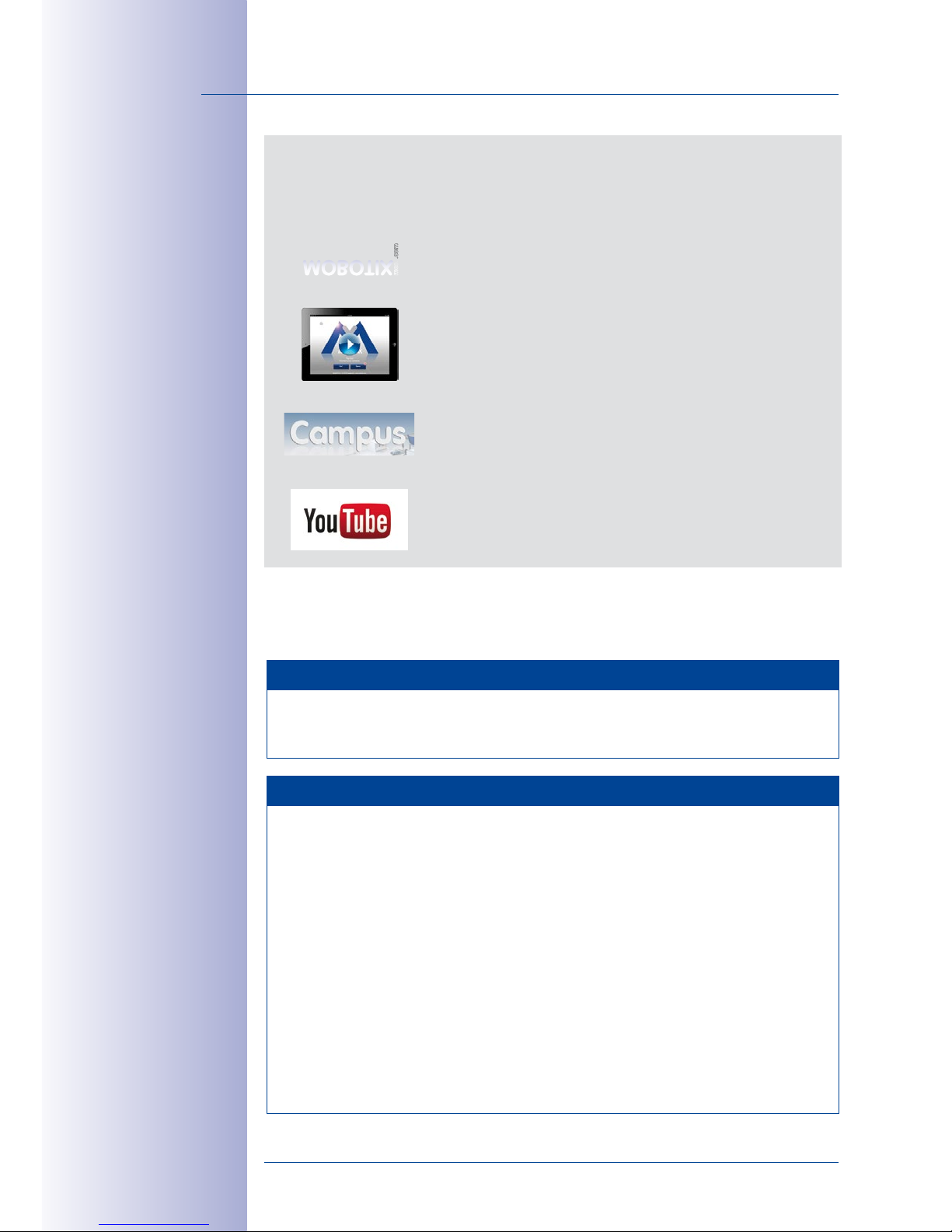
2/136
© MOBOTIX AG • Security-Vision-Systems • Made in Germany
www.mobotix.com • sales@mobotix.com
M25M Camera Manual: Contents
MOBOTIX Seminars
MOBOTIX o ers inexpensive seminars that include workshops and practical exercises.
For more information, visit www.mobotix.com > Seminars.
Copyright Information
All rights reserved.
MOBOTIX
, the MX logo,
MxControlCenter, MxEasy
and
MxPEG
are trademarks of MOBOTIX AG registered in the European Union, the U.S.A., and
other countries.
Microsoft, Windows
and
Windows Server
are registered trademarks
of Microsoft Corporation.
Apple
, the Apple logo,
Macintosh, OSX, iOS, Bonjour
, the
Bonjour logo, the Bonjour icon,
iPod
and
iTunes
are trademarks of Apple Inc. registered
in the U.S.A. and other countries.
iPhone, iPad, iPad mini
and
iPod touch
are Apple
Inc. trademarks.
Linux
is a trademark of Linus Torvalds. All other marks and names
mentioned herein are trademarks or registered trademarks of the respective owners.
Copyright © 1999-2014 MOBOTIX AG, Langmeil, Germany. Information subject to
change without notice!
Download the latest version of this and other manuals as PDF fi les from
www.mobotix.com> Support > Manuals.
THE MOBOTIX INFORMATION CHANNELS
MOBOTIX
Support on the MOBOTIX Website
www.mobotix.com/other/Support
The MOBOTIX Video Tutorials
www.mobotix.com/other/Support/Tutorials
Seminars on MOBOTIX Campus
www.mobotix.com/other/Partners/Seminars
The MOBOTIX YouTube Channel
www.youtube.com/MOBOTIXAG
Page 3
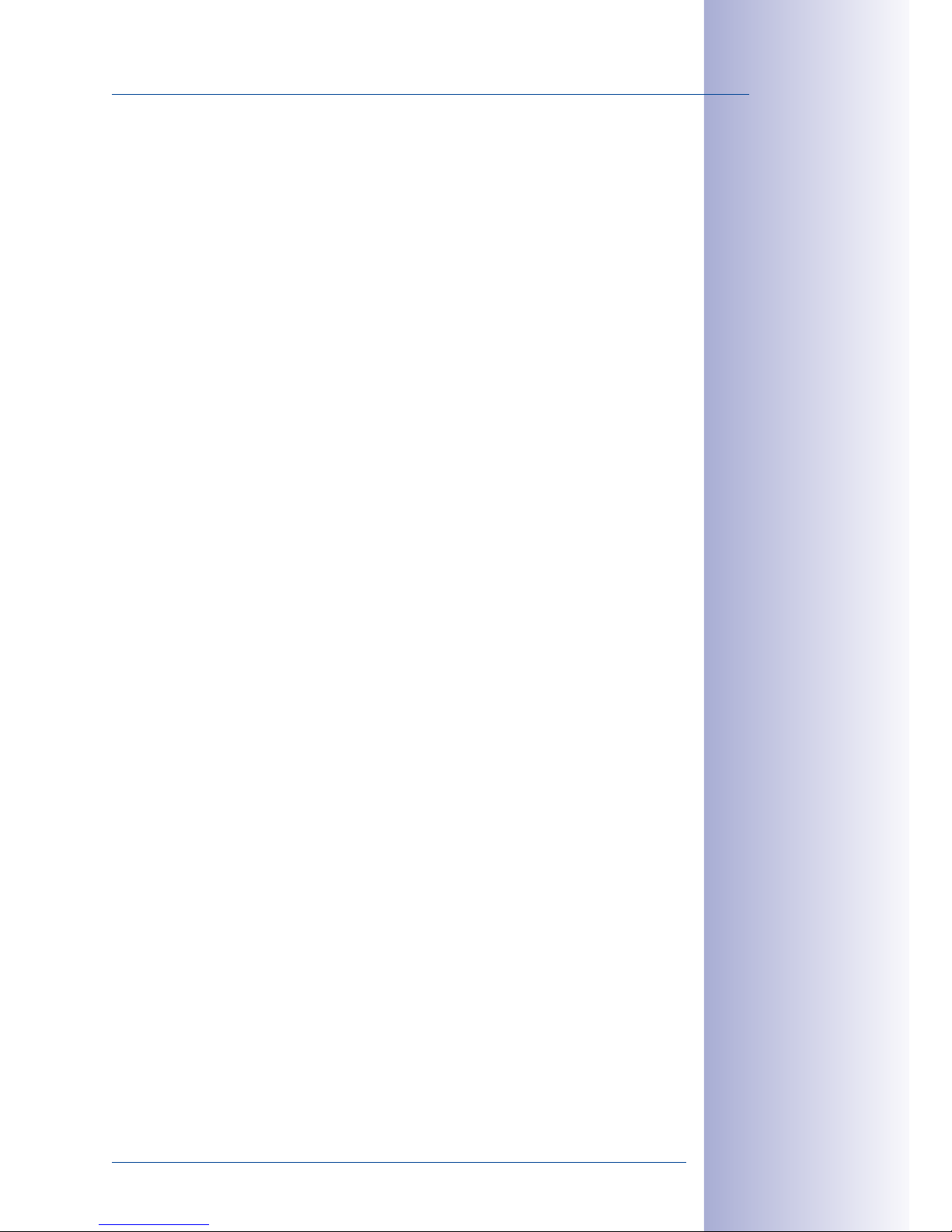
3/136
Contents
© MOBOTIX AG • Security-Vision-Systems • Made in Germany
www.mobotix.com • sales@mobotix.com
CONTENTS
1 Product Overview 10
1.1 M25M Allround 10
1.1.1 General Product Characteristics 10
1.2 M25M with Special Lens Hemispheric L12 20
1.2.1 Advantages and New Features 26
1.2.2 Decentralized Video System 28
1.2.3 Green IP Video 30
1.3 Technical Specifications 32
1.3.1 Lens Options 32
1.3.2 Camera Variants– Lenses, Hardware, Image Formats 34
1.3.3 Camera Variants– Software Features 35
1.3.4 Technical Data 36
1.4 Delivered Parts and Dimensions 38
1.4.1 M25M Camera 38
1.4.2 Dimensions (mm) for Wall Installation 42
1.4.3 Dimensions (mm) for Ceiling Installation 42
1.4.4 Dimensions (mm) of Wall Mount 43
1.4.5 Drilling Template (mm) Wall and Ceiling Mount 43
1.5 Available Accessories 44
1.5.1 Lens Cover with Glass Pane 44
1.5.2 Pole Mount 44
1.5.3 MiniUSB Cable to MiniUSB (Straight/Angled) 44
1.5.4 MiniUSB Cable to MiniUSB (Angled/Angled) 45
1.5.5 MiniUSB Cable to USB-A Socket 45
1.5.6 Ethernet Patch Cable for Bayonet Catch 45
1.5.7 NPA-PoE-Set 45
1.5.8 MX-Overvoltage-Protection-Box 46
1.5.9 MX-NPA-Box 46
1.5.10 MX-GPS-Box 46
1.5.11 MX-232-IO-Box 47
1.5.12 ExtIO Expansion Module 47
1.5.13 Mx2wire+ Media Converter 47
1.5.14 Installing Interface Boxes Under a Varioflex Wall Mount 48
1.5.15 Other Accessories 48
1.6 MOBOTIX Software 49
1.6.1 Integrated Camera Software (Firmware) 49
1.6.2 MxControlCenter 50
1.6.3 MxEasy 51
1.6.4 MOBOTIX App 52
Page 4
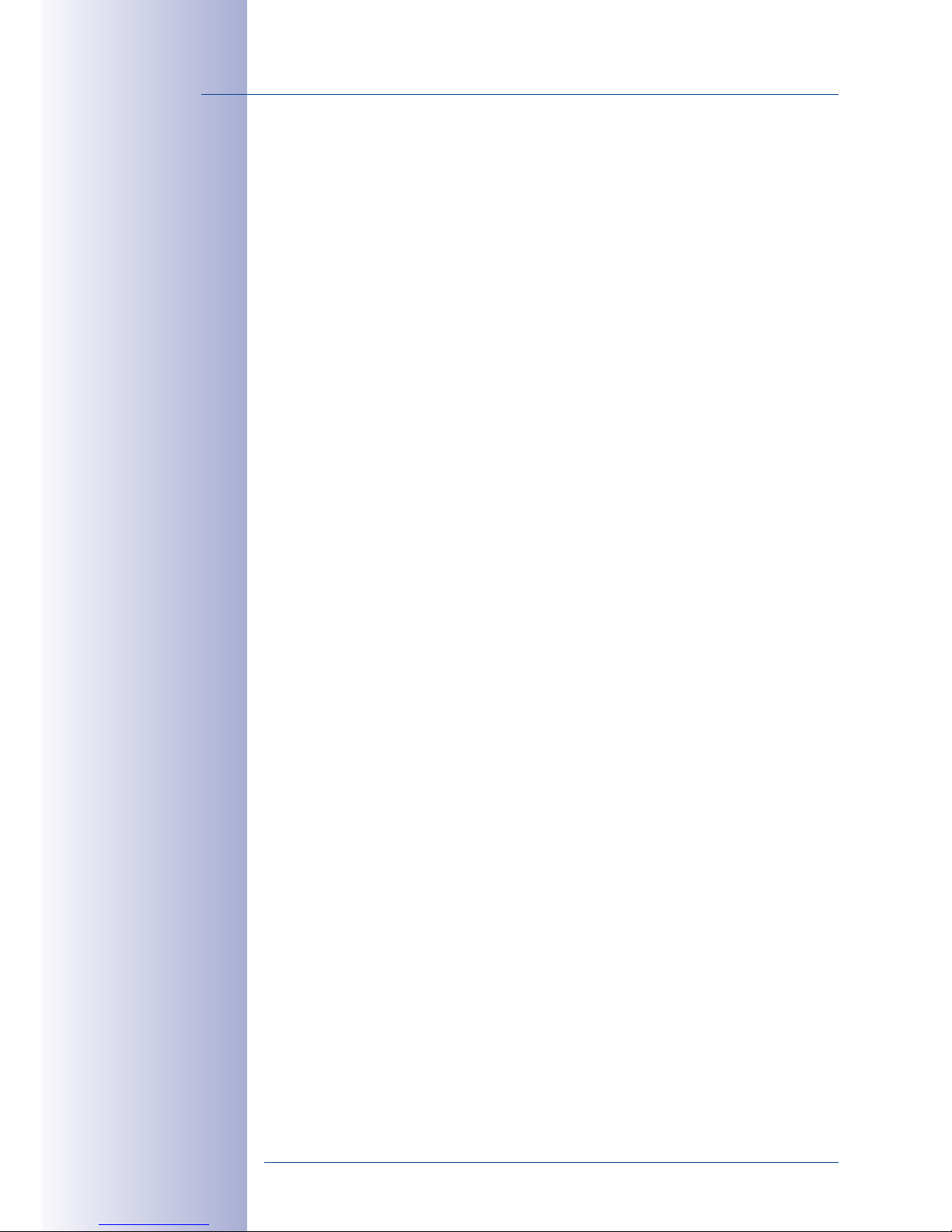
4/136
© MOBOTIX AG • Security-Vision-Systems • Made in Germany
www.mobotix.com • sales@mobotix.com
M25M Camera Manual: Contents
2 Installation 54
2.1 Preparing the Installation 54
2.1.1 Mounting Options: Wall, Ceiling, Pole 54
2.1.2 Mounting with Hemispheric Lens L12 57
2.1.3 Network Connection and Power Supply, UPS 60
2.1.4 Preparing the Camera Connections, MX-Overvoltage-Protection-Box 61
2.1.5 Wiring, Fire Prevention, Lightning and Surge Protection 62
2.2 Mounting the Camera with Wall Mount 63
2.2.1 VarioFlex Wall Mount 63
2.3 Mounting the Camera with Ceiling Mount 67
2.3.1 VarioFlex Ceiling Mount 67
2.4 Mounting the Camera with Pole Mount (Accessory) 71
2.4.1 Pole Mount (MX-MH-SecureFlex-ESWS) 72
2.5 Adjusting the Camera and Exchanging the Lens 76
2.5.1 Adjusting the Camera 76
2.5.2 Correcting the Image Horizon (for L12 Lens Only) 76
2.5.3 Exchanging the Lens 77
2.6 Replacing the MicroSD Card 78
2.6.1 Removing the MicroSD Card 78
2.6.2 Inserting the MicroSD Card 79
2.7 Network and Power Connection 80
2.7.1 Notes on Cable Lengths and Power Supply 80
2.7.2 Network Cabling For M25M With Patch Cables 80
2.7.3 Power Supply Using a Switch 81
2.7.4 Power Supply When Connected Directly to a Computer 82
2.7.5 Power Supply with Power-Over-Ethernet Products 82
2.7.6 Connecting a USB Cable 83
2.7.7 Connecting a Two-Wire MxBus Cable 84
2.7.8 Variable PoE 85
2.7.9 Camera Startup Sequence 86
3 Operating the Camera 88
3.1 Manual and Automatic Operation– Overview 88
3.1.1 Manually Using a Computer in the 10.x.x.x IP Address Range 89
3.1.2 Automatically Using MxControlCenter or MxEasy 90
3.1.3 Automatically Using DHCP 91
Page 5
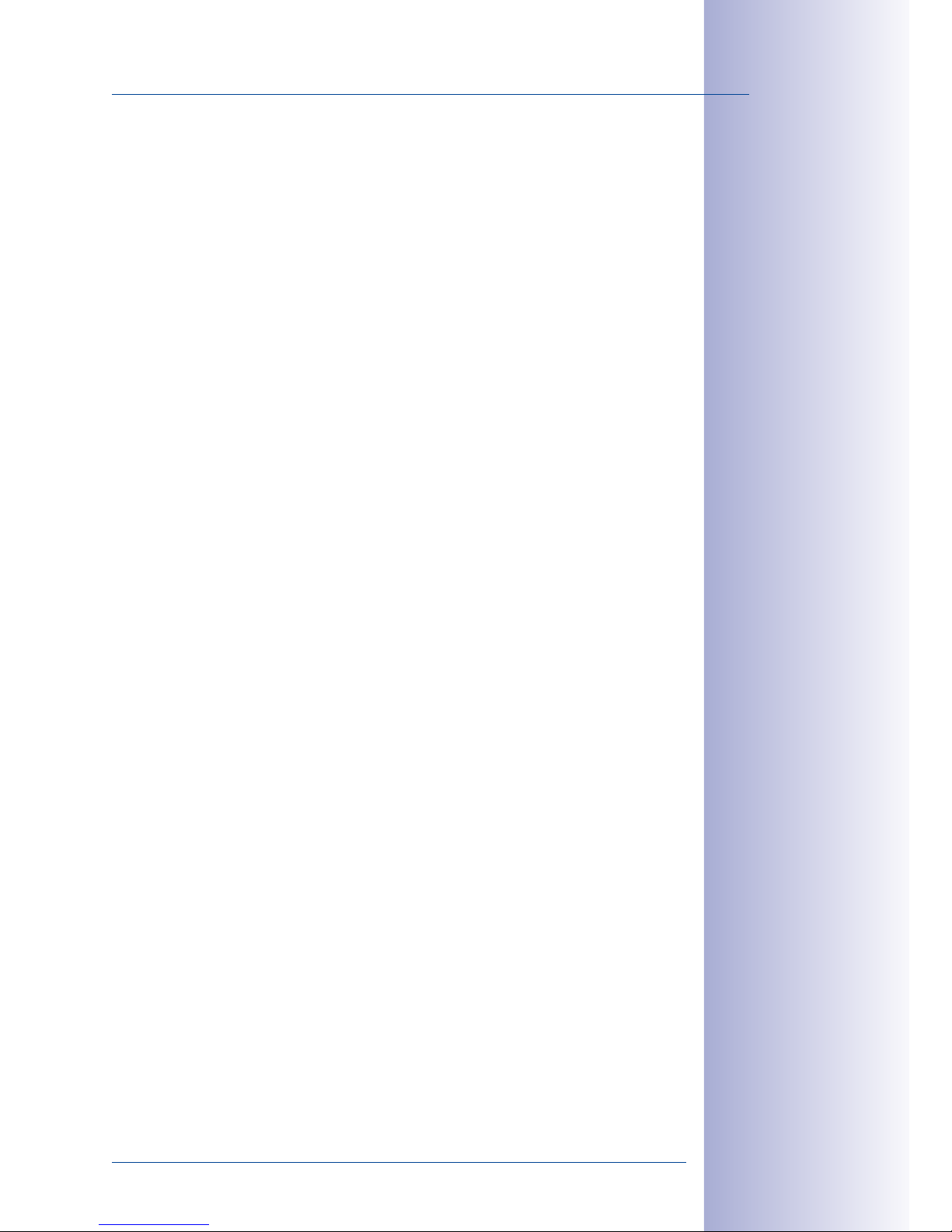
5/136
Contents
© MOBOTIX AG • Security-Vision-Systems • Made in Germany
www.mobotix.com • sales@mobotix.com
3.2 First Images and the Most Important Settings 92
3.2.1 Manually Setting Up the Network Parameters in a Browser 92
3.2.2 First Images and the Most Important Settings in the Browser 94
3.2.3 First Images and Network Parameter Configuration in MxControlCenter 96
3.2.4 First Images and Network Parameter Configuration in MxEasy 101
3.2.5 Starting the Camera with the Factory IP Address 104
3.2.6 Starting the Camera with an Automatic IP Address (DHCP) 105
3.3 Virtual PTZ and Full Image Recording 106
3.3.1 Preparing the Virtual PTZ Function 106
3.3.2 Full Image Recording 108
3.3.3 Special M25M Configuration in the Browser 110
3.4 MicroSD Card Recording 117
3.4.1 Introduction 117
3.4.2 Formatting the MicroSD Card 119
3.4.3 Activating MicroSD Card Recording 120
3.4.4 Accessing Data on the MicroSD Card 121
3.4.5 Deactivating Card Recording 121
3.4.6 Using a MicroSD Card in a Dierent MOBOTIX Camera 122
3.4.7 Limitations on Warranty When Using Flash Storage Media 122
3.5 Configuration in the Browser 123
3.5.1 Overview 123
3.5.2 General Browser Settings 125
3.6 Additional Notes 127
3.6.1 Protecting the Camera Against Condensation 127
3.6.2 Password for the Admin Menu 128
3.6.3 Permanently Deactivating the Microphone 129
3.6.4 Starting the Camera with the Factory IP Address 129
3.6.5 Resetting the Camera to Factory Settings 129
3.6.6 Activating Event Control and Motion Detection 129
3.6.7 Deactivating Text and Logo Options 129
3.6.8 Deactivating the Camera Reboot 130
3.6.9 Browser 130
3.6.10 Cleaning the Camera and Lens 130
3.6.11 Legal Notes 130
3.6.12 Safety Warnings 131
3.6.13 Online Help in the Browser 132
3.6.14 Declaration of Conformity 132
3.6.15 Disposal 132
3.6.16 Disclaimer 132
Manufacturer 135
Page 6

6/136
© MOBOTIX AG • Security-Vision-Systems • Made in Germany
www.mobotix.com • sales@mobotix.com
M25M Camera Manual: Contents
Legal Notes
Legal aspects of video and sound recording: You must comply with all data protec-
tion regulations for video and sound monitoring when using MOBOTIX products.
Depending on national laws and the installation location of the M25M, the recording
of video and sound data may be subject to special documentation or it may be
prohibited. All users of MOBOTIX products are therefore required to familiarize themselves with all valid regulations and comply with these laws. MOBOTIX AG is not
liable for any illegal use of its products.
§
Page 7
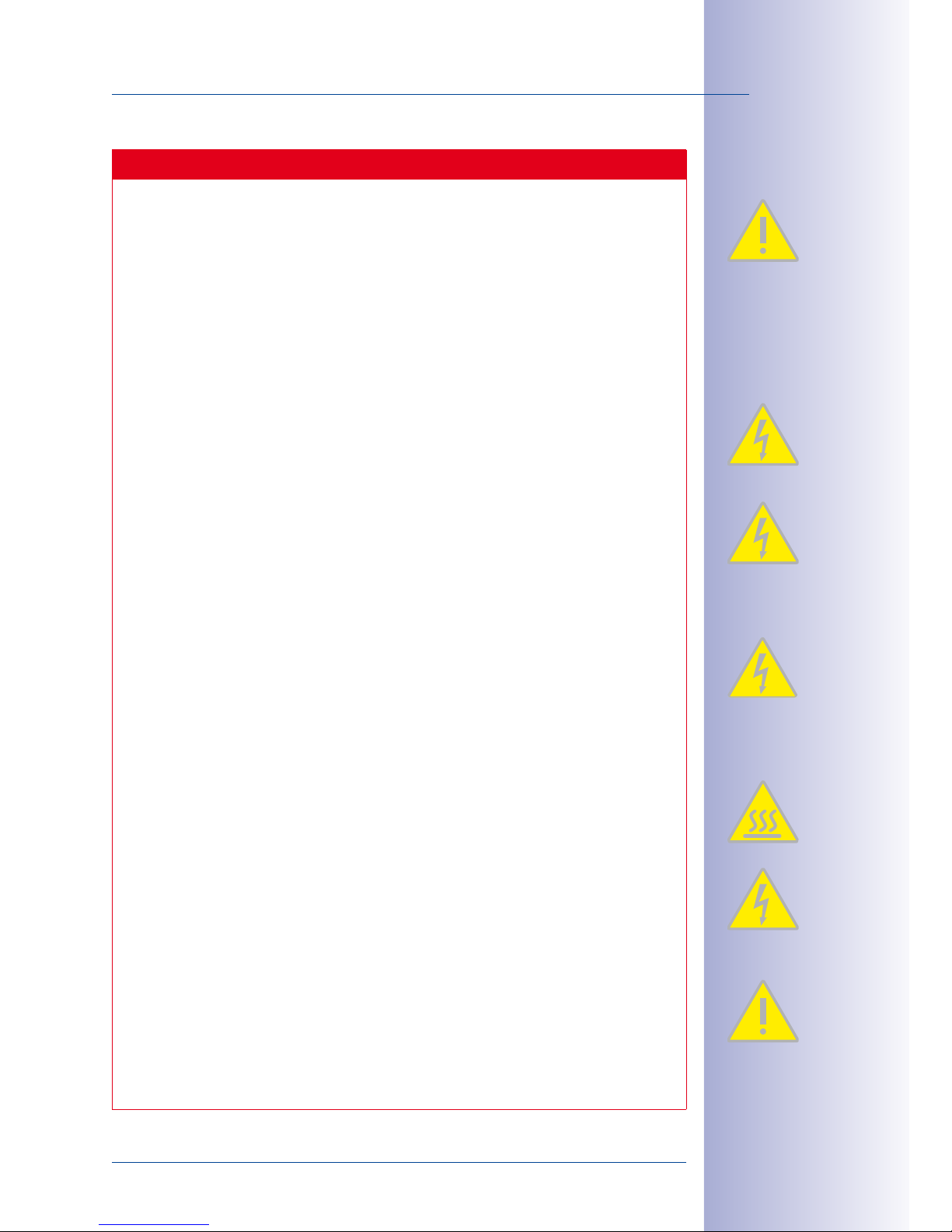
7/136
Contents
© MOBOTIX AG • Security-Vision-Systems • Made in Germany
www.mobotix.com • sales@mobotix.com
Safety Warnings
Installation Instructions:
•
This product must not be used in locations exposed to the dangers of explosion.
• Make sure to install this product as shown in
Chapter 2, «Installation»
of this
manual.
•
When installing this product, make sure that you are only using genuine MOBOTIX
parts and MOBOTIX connection cables.
• Make sure that you are installing this product on a solid surface that provides
for a sturdy installation of the fixing elements used.
Electrical installation: Electrical systems and equipment may only be installed,
modified and maintained by a qualified electrician or under the direction and super
vision of a qualified electrician in accordance with the applicable electrical guidelines.
Make sure to properly set up all electrical connections.
Electrical surges: MOBOTIX cameras are protected against the eects of small elec
trical surges by numerous measures. These measures, however, cannot prevent the
camera from being damaged when stronger electrical surges occur. Special care
should be taken when installing the camera outside of buildings to ensure proper
protection against lightning, since this also protects the building and the whole
network infrastructure.
Max. power consumption of attached extension modules: The power consump
tion of all attached
MxBus modules
must
not exceed 2.5W
. When attaching mod-
ules to the MxBus connector
and
the USB connector, the
power consumption of all
attached modules must not exceed 3W
,
if the camera is powered by PoE class3
.
If
PoE class2
is used,
the power consumption of all attached modules must not
exceed 1W!
Never touch the lens: Due to the high performance of the M25M, the area of the
image sensor can get quite hot, especially when the ambient temperature is also
high. This does not aect the proper functioning of the camera in any way. For this
reason, the product must not be installed within the reach of persons without the
lens cover.
Power o before opening the camera: Make sure the power supply is disconnected
before opening the camera (i.e., for installing or replacing sensor modules and SD
cards).
Network security: MOBOTIX products include all of the necessary configuration
options for operation in Ethernet networks in compliance with data protection laws.
The operator is responsible for the data protection concept across the entire system.
The basic settings required to prevent misuse can be configured in the software and
are password-protected. This prevents unauthorized parties from accessing these
settings.
Page 8

8/136
© MOBOTIX AG • Security-Vision-Systems • Made in Germany
www.mobotix.com • sales@mobotix.com
M25M Camera Manual
FOREWORD
Dear MOBOTIX customer,
Congratulations on your decision to purchase a professional and modern
HiRes network camera “Made in Germany”! The robust and versatile M25M
is a cost-ecient and professional mono camera solution with interchange
-
able lenses for indoor and outdoor applications (IP66). You can select from a
wide range of lenses, from Hemispheric to Super Wide-Angle to Tele lenses
(now up to 320mm) and CSVario lens. Add to that the proven advantages
that are inherent to the MOBOTIX concept, such as the integrated event, alarm and
telephone features and the modern long-term storage directly in the camera with
all of its benefits.
The weatherproof MxBus and MiniUSB interfaces of the camera allow attaching
MOBOTIX interface boxes and standard devices, such as 3G/UMTS modems, external
storage devices, etc. The integrated 4GB SD card flash storage is easily exchanged for
larger storage requirements, providing for secure long-term storage.
The introduction of the newest five-megapixel sensor technology with increased light
sensitivity not only generates more brilliant images with more details, it also delivers color
images of higher quality under lowlight conditions. Another improvement – The M25M-IT
now generates HD images (1280x 720 pixels) instead of the VGA images of predecessor
models (640x 480 pixels).
You can download the MxEasy and MxControlCenter video management software for
MOBOTIX cameras and the manuals from the MOBOTIX website: www.mobotix.com>
Support> Software Downloads. For the iPad, iPhone and iPod touch iOS devices, MOBOTIX
oers the MOBOTIX App, a free-of-charge mobile solution that is easily found when searching for “MOBOTIX AG” in the App Store.
If you have any questions, our support and international sales sta are available at
intl-support@mobotix.com
from Monday to Friday, 8am to 6pm (German time).
We would like to thank you for your trust and wish you all the best with your new MOBOTIX
camera M25M Allround!
Page 9

9/136
© MOBOTIX AG • Security-Vision-Systems • Made in Germany
www.mobotix.com • sales@mobotix.com
M25M Allround L12
M25M Allround CSVario
M25M Allround L25 to L320
Page 10

10/136
M25M Camera Manual: Product Overview
© MOBOTIX AG • Security-Vision-Systems • Made in Germany
www.mobotix.com • sales@mobotix.com
1 PRODUCT OVERVIEW
1.1 M25M Allround
1.1.1 General Product Characteristics
Model Variants
The M25M is available as Secure and IT models with dierent feature sets. By default, the
M25M is equipped with either a color or a Black&White image sensor (Day/Night) and
an L25 Super Wide-Angle lens (horizontal image angle of 82°). If desired, the camera
can be fitted with one of six other lenses with horizontal image angles of 7°, 13°, 27°,
40°, 55° and 180° or it is available as a special version with CS Vario lens. Every M25M
comes with a pre-installed and formatted 4GB MicroSD card and a VarioFlex mount for
fast and easy installation.
Due to its extreme distortion, the M25M with the L12 Fisheye lens is especially challenging
where the adjustment of hardware and software is concerned. For this reason, the lenses
M25M models with
L12 and CSVario lens
are only available as
Secure variants (details
see
Section 1.3
)
L25 to L320 L12 CSVario
Page 11
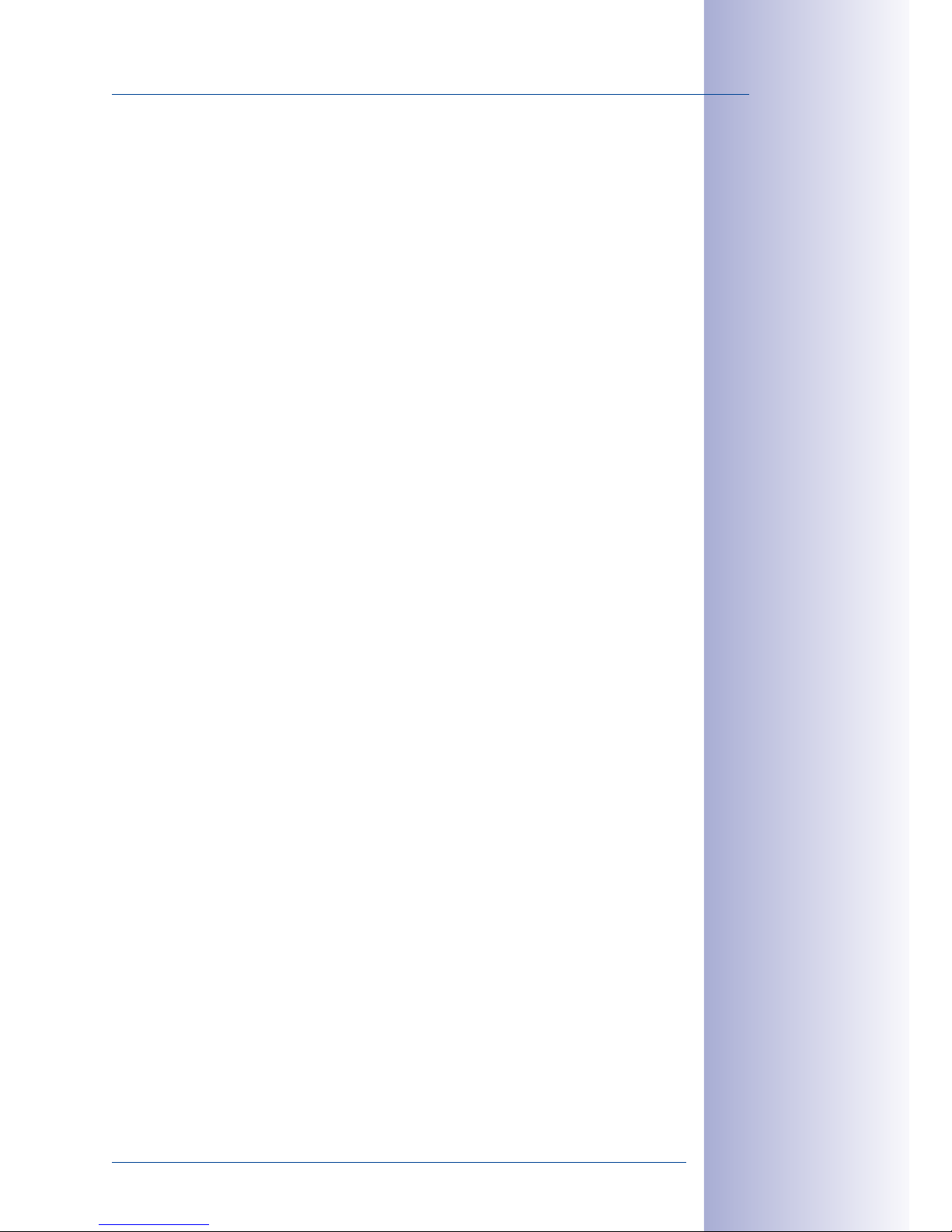
11/136
M25M Allround
© MOBOTIX AG • Security-Vision-Systems • Made in Germany
www.mobotix.com • sales@mobotix.com
of the L12 variant are not interchangeable. The fine-tuning of the lens at the factory is an
extremely laborious and precise process and the setting should not be changed any more.
Complete HiRes Video Solutions by MOBOTIX
As opposed to conventional solutions, MOBOTIX cameras with their decentralized approach
oer so much more – state-of-the-art, network-based video security technology that increases
operating eciency and yields a high degree of every-day usefulness.
Extraordinary Picture Quality
Image quality is the one key criterion of a security camera. Due to their internal video analysis
and data storage capabilities, the decentralized MOBOTIX systems are independent of the
available network bandwidth. As a result, the system provides for eciently storing and
managing the video streams of a virtually unlimited number of cameras with the highest
resolution at a reasonable cost.
5 Megapixel Image Sensors (5MP)
MOBOTIX cameras possess high-resolution image sensors with 5megapixel resolution and
excellent light sensitivity, which translates into more details when zooming and more clearcut advantages for every user. By using the 5MP technology in their color and black&white
image sensors, MOBOTIX cameras deliver convincing image quality and details even in
bad weather and under lowlight conditions. Another important plus: thanks to its internal
pre-processing of the image data, the camera can generate video streams with up to
30 frames per second.
QXGA Image Format: 2.5 Times More Detail Than Full HD
The 5MP sensor has a resolution of 2592x 1944 pixels on both day and night sensors.
While the image sensor shows its full strength when zooming the live image, the maximum
image size per sensor has the more user-friendly QXGA format.
Low Light Conditions– No Problem
The maximum resolution of the color and black&white image sensors is 5megapixels.
The higher light sensitivity of the new color image sensors now allow using MOBOTIX color
cameras around the clock even when the illumination is low.
MxLEO: Exposure Optimization and Reduced Image Noise
MxLEO– the MOBOTIX Lowlight Exposure Optimization– is an innovative technology that
provides an entirely new experience in digital image optimization in all cameras running
firmware 4.1.9 and higher. On the one hand, the improved light sensitivity of the MOBOTIX
5MP sensors drastically reduces exposure times. MxLEO, the exposure and image optimi
zation program especially developed for these conditions, on the other hand, generates
perceptibly better and more detailed images especially under low-light conditions below
25Lux. Such conditions are typical at a parking lot at night that is illuminated by regular
lights (approx. 10 to 25Lux). Or in a building after hours, in which the emergency lights
are burning (approx. 5Lux). This significantly reduces motion blur that is typical of longer
Page 12

12/136
M25M Camera Manual: Product Overview
© MOBOTIX AG • Security-Vision-Systems • Made in Germany
www.mobotix.com • sales@mobotix.com
exposure times with little light and thus provides much more image detail (faces, license
plates, etc.) for proper identification.
Hemispheric Technology
Thanks to the fisheye technology with integrated distortion correction, MOBOTIX Hemispheric
cameras with their L12 lenses provide the perfect overview. Meaningful 180-degree panorama images from wall-to-wall and from the floor to the ceiling don’t leave any corners
of the room unmonitored. In contrast to other systems, the correction of the distorted
hemispheric image happens directly in the camera and not on the computer, thus drasti
cally reducing the size of the image before it is transferred and stored. This approach
reduces the network load and allows showing dozens of hemispheric cameras on a
computer or a smartphone.
Robust and Maintenance-Free
Thanks to its low power consumption of about 4.5Watts and
the total absence of mechanically moving parts, the M25M
models feature a wide operating temperature range of
–30 to +50°C/–22 to +122°F. Since MOBOTIX cameras nei
ther fog up nor require heating, power can be supplied via
the network cabling using standard PoE products according to
PoE standard IEEE 802.3af. M25M IT and Secure models are
absolutely dustproof and resistant against water jets (IP66). In
combination with the supplied M25M wall and ceiling mount, you can use the camera
in outdoor applications and installation over flush-mounted sockets so that the cabling
remains perfectly concealed.
A Master of Adaptability
The M25M models are accompanied by an extensive range of easily replaceable and
interchangeable lenses and a robust lens protector made of scratchproof special-pur
pose plastic or glass. Application-optimized options for installation on walls, ceilings and
poles, for supplying power, or expanding the functions of the camera are also available.
Furthermore, MOBOTIX customers can take advantage of MxEasy or the professional
control center software MxControlCenter free of charge and with an unlimited user and
camera license. If required, an M25M can even be upgraded to function as a powerful
intercom system by adding the MOBOTIX ExtIO module.
High-Resolution Sees More and Costs Less
One M25M equipped with a hemispheric or standard wide angle lens is usually all that
is required to monitor either an entire room or the four lanes of a gas station. The high
degree of image detail not only reduces the number of required cameras, but also mini
mizes system costs by reducing the wiring complexity, emergency power requirements
and number of recording devices required. All M25M cameras feature direct recording to
integrated MicroSD cards or external USB drives and can therefore be used in standalone
operation without creating additional network load.
VarioFlex wall mount
with concealed cabling
perfectly covers ush-
mounted sockets
MOBOTIX ExtIO
(Function Extension)
Page 13
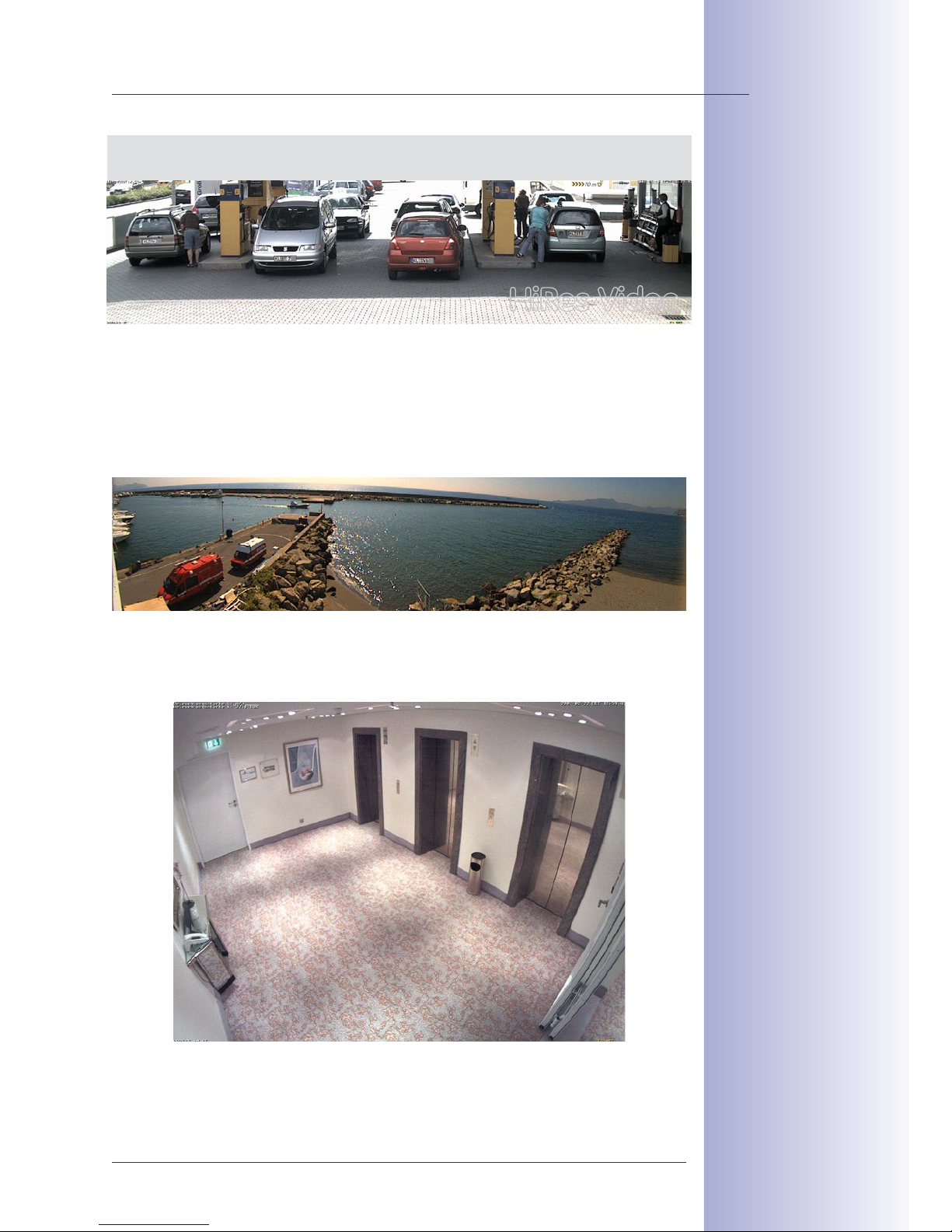
13/136
M25M Allround
© MOBOTIX AG • Security-Vision-Systems • Made in Germany
www.mobotix.com • sales@mobotix.com
Universal Application from Vacation Homes to Airports
MOBOTIX M25M cameras are suitable for use in large-scale facilities, such as airports,
given their unlimited scalability and high performance. However, they are equally suitable
for use in small commercial or private buildings thanks to their integrated event, storage,
alarm and telephony functions. In addition, MOBOTIX recommends the M25M with hemi
-
spheric L12 lens as a superb and inspiring webcam.
The Right Lens for Every Application
No MOBOTIX camera has ever had so many lens options! For the M25M, MOBOTIX oers
seven lenses ranging from the 7° tele to the 180° Fisheye lens.
One Camera For Four Gas Station Lanes –
Long-Term Recording Without Additional Devices
HiRes Video
MOBOTIX original
image of 180° panorama (L12 lens)
MOBOTIX original image
of 82° Super Wide-Angle
Page 14
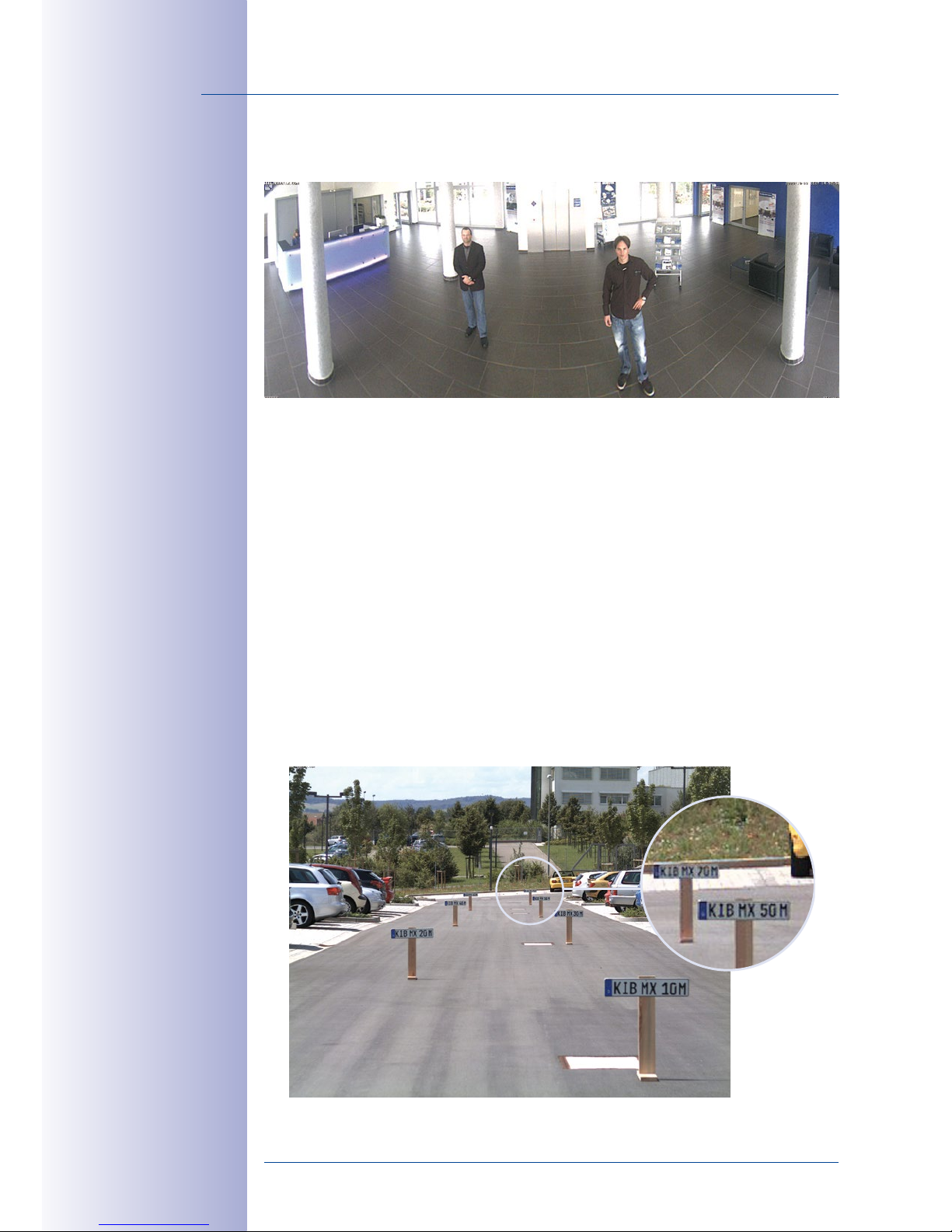
14/136
M25M Camera Manual: Product Overview
© MOBOTIX AG • Security-Vision-Systems • Made in Germany
www.mobotix.com • sales@mobotix.com
In combination with the hemispheric L12 lens (180° horizontal image angle), the M25M
becomes a Hemispheric camera.
The M25M-Sec-CSVario is an M25M model that is shipped with a CS mount and a compact
L29–L64 1/2” Vario lens. To protect the lens against the weather, this version comes with
a longer lens cover and threads for an external filter. This cover will work for lenses, which
have a maximum diameter of 36mm and which are not longer than 43mm. Because
of the image sensor’s size of 1/2.5”, you can only use CS and C mount lenses (C mount
lenses with adapter ring) for 1/2.5” sensors or larger. In comparison with MOBOTIX fixed
lenses, Vario lenses are less robust and less reliable in the long run. For this reason, Vario
lenses are typically used in applications where recording conditions change frequently,
e.g., for surveillance of dierent construction sites.
MOBOTIX Standard Lenses Are Easily Exchanged
Note that you can change all lenses of the M25M yourself on site whenever necessary
(except the hemispheric L12 lens). Each lens is secured by a lock ring. The ordered lens is
factory-aligned and quality-tested in the camera, which makes on-site camera focusing
unnecessary in most cases. Each M25M is available for delivery with a lens of your choos
ing or no lens at all.
MOBOTIX original
image of 180° panorama (L12 lens)
The software of an
M25M equipped with
an L12 or L25 lens
allows correcting the
distorted image
MOBOTIX original
image (L160 tele)
Page 15
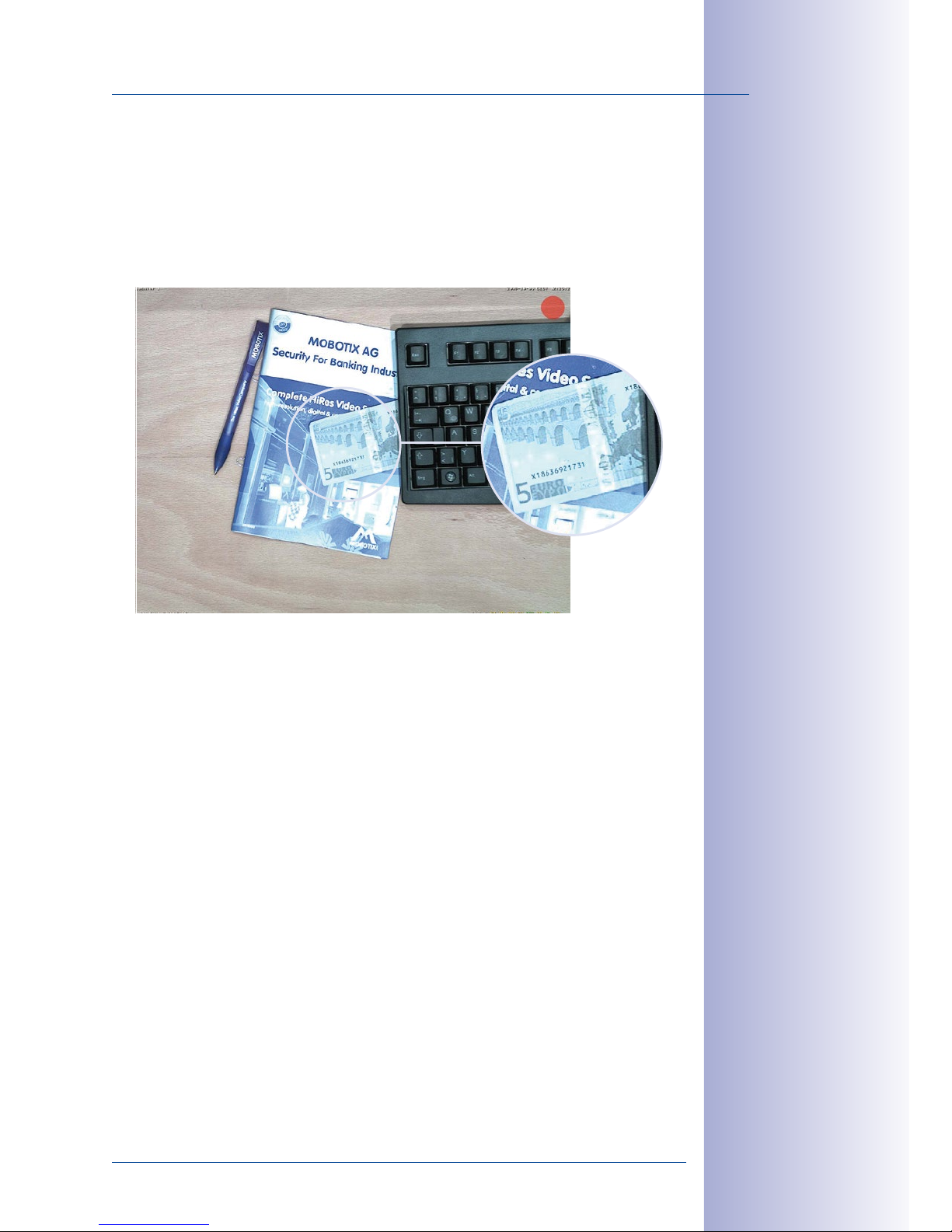
15/136
M25M Allround
© MOBOTIX AG • Security-Vision-Systems • Made in Germany
www.mobotix.com • sales@mobotix.com
The image area captured by the camera varies depending on the selected lens (see
Section 1.3, «Technical Specifications»
). With a Super Wide Angle lens (L25 with 82°),
for example, almost an entire room can be recorded from one corner. An L160 Tele lens
enables an M25M with a high-resolution 5 megapixel sensor to clearly record a license
plate number, for example, from a distance of approximately 75meters.
Or even the serial number of a bill from a distance of 2m/6ft.
MOBOTIX original
image (L160 tele)
Page 16
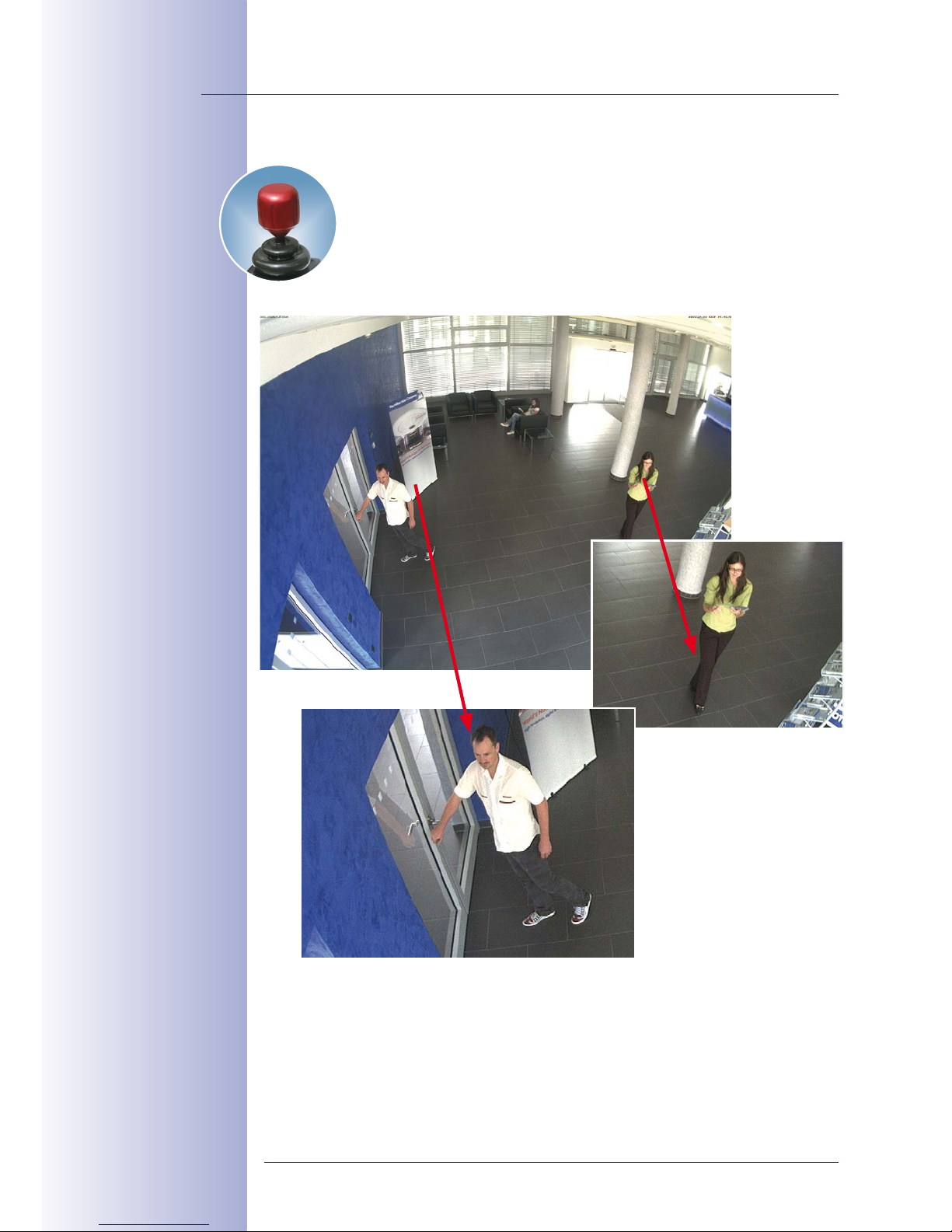
16/136
M25M Camera Manual: Product Overview
© MOBOTIX AG • Security-Vision-Systems • Made in Germany
www.mobotix.com • sales@mobotix.com
Virtual PTZ (vPTZ) – Without Motor
The M25M can also zoom in on details. This vPTZ function (virtual Pan, Tilt,
Zoom) is a standard feature in the integrated M25M camera software. The
image from the hemispheric camera can be enlarged using, for example,
the mouse wheel, a joystick or a software-controlled PTZ panel and you
can “move” the view to any section of the image. This provides the features
of a mechanical PTZ camera without the disadvantages of maintenance and
wear.
Depending on the platform used to operate the camera (Internet browser, MxEasy,
MxControlCenter), the vPTZ function may work in a dierent manner. When using MxEasy
or MxControlCenter, for example, specific software tools and an optional joystick make
virtually zooming, panning and tilting much more comfortable. Even if you are using only an
Internet Explorer (with activated ActiveX plug-in), you can use an optionally attached joystick.
Quick and easy navigation with a USB joystick
vPTZ
vPTZ
Page 17

17/136
M25M Allround
© MOBOTIX AG • Security-Vision-Systems • Made in Germany
www.mobotix.com • sales@mobotix.com
Simultaneous Corrected Live Image and Full Image Recording
All conventional, motorized PTZ cameras only store the image that is currently viewed as
the live image (live image recording). This has one serious disadvantage as the recording
can only show what has happened in the “visible” portion of the image; the rest is lost and
cannot be examined later on. For this reason, MOBOTIX has added the new full image
recording feature to the M25M. This will not store the currently viewed image that reflects
the pan/tilt position and the zoom setting chosen by the user, but the full sensor image,
without vPTZ settings or image correction. When examining the recorded images, the
vPTZ features again come into play, as they allow zooming the visible image and using
the pan/tilt features to examine every corner of the recorded full image.
Example: The persons highlighted by the red circles in the center image would not have
been recorded by a regular PTZ camera; the full image recording of the M25M in this
example allows determining the exact time at which these persons had entered the
image area recorded by the camera. A browser (Internet Explorer with MxPEG ActiveX
plug-in), MxControlCenter or the new, multi-platform application MxEasy can be used
to examine the recorded sequences.
Integrated vPTZ functions allow the complete
stored full image to be
analyzed at a later point
in time (in MxEasy and
MxControlCenter)
Live Image Stored Full Image Analysis in Full Image
Live Image Stored Full Image Analysis in Full Image
Page 18

18/136
M25M Camera Manual: Product Overview
© MOBOTIX AG • Security-Vision-Systems • Made in Germany
www.mobotix.com • sales@mobotix.com
Internal DVR
The M25M-Secure features direct recording to the integrated MicroSD
card, which makes the camera fully independent of any external
storage media, even for longer periods of time. The camera internally
stores high-resolution video, without requiring an external recording
device or PC and therefore without overloading the network whatso
ever. Old recordings can be overwritten automatically or automatically
deleted after a specified period of time. When using a 16GB SD card,
for example, the camera can store more than a quarter million event
images in VGA format (640x480). For security reasons, the camera
can even encrypt the stored data.
Power failures are not an issue, since the video and image sequences remain safely
stored on the SD card. Access to stored video sequences is possible at any time from
the camera user interface in the browser, MxControlCenter or MxEasy. If you would like
to archive sequences, you can export the required data to a PC or USB stick for evidence
purposes, for example.
MxActivitySensor Video Motion Analysis: Secure Detection, Avoiding False Alarms
Regardless if there are large objects in the foreground or small objects in the background–
MxActivitySensor will only trigger video recording and alarm messaging if something
important is happening. Interference such as trees shaking in the wind, moving shadows
and clouds and snow falling will no longer lead to false alarms. Since all of this is filtered
automatically, all that remains is to set the direction of movement of objects that should
trigger alarms.
4 GB MicroSD card
already integrated in the
camera (M25M-Secure)
Page 19
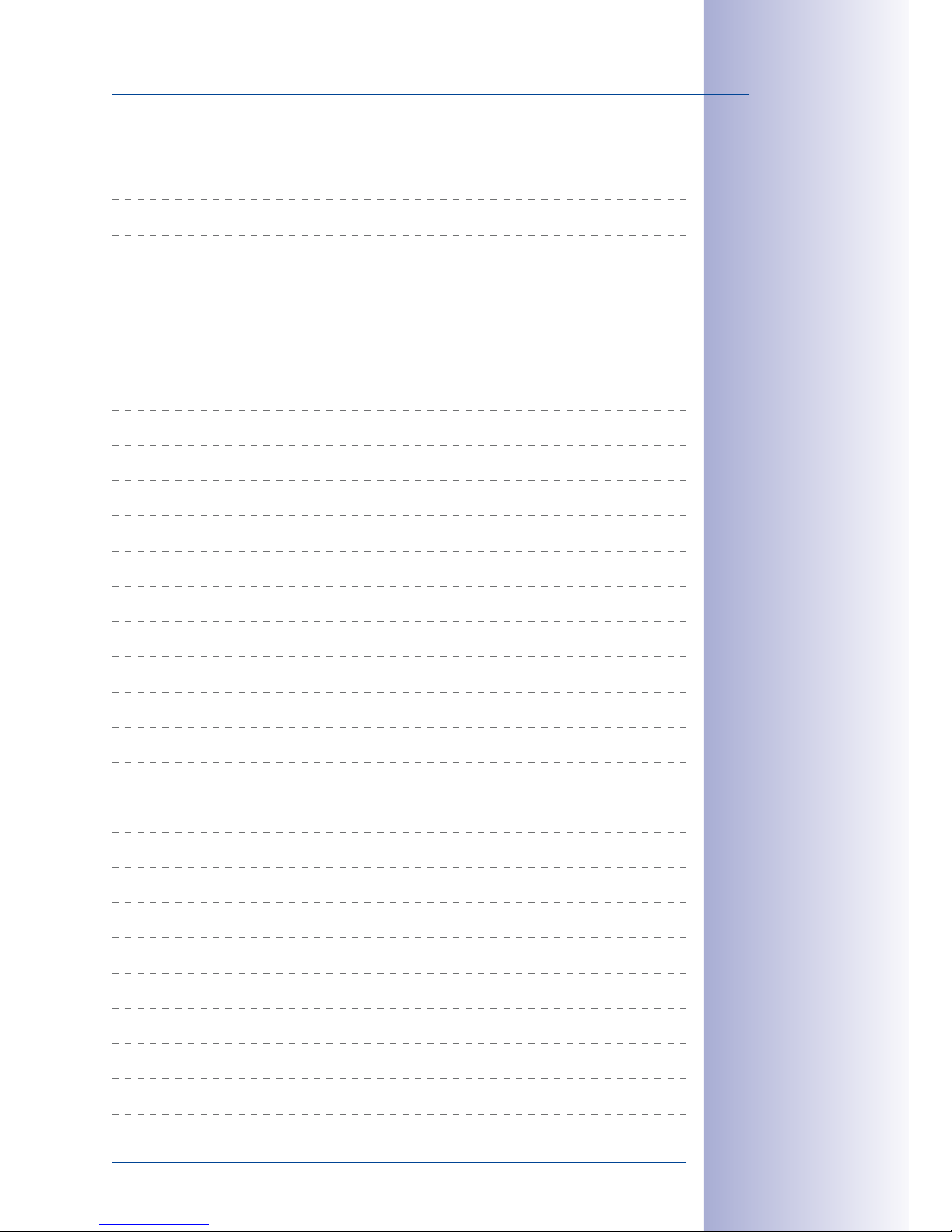
19/136
M25M Allround
© MOBOTIX AG • Security-Vision-Systems • Made in Germany
www.mobotix.com • sales@mobotix.com
Notes
Page 20
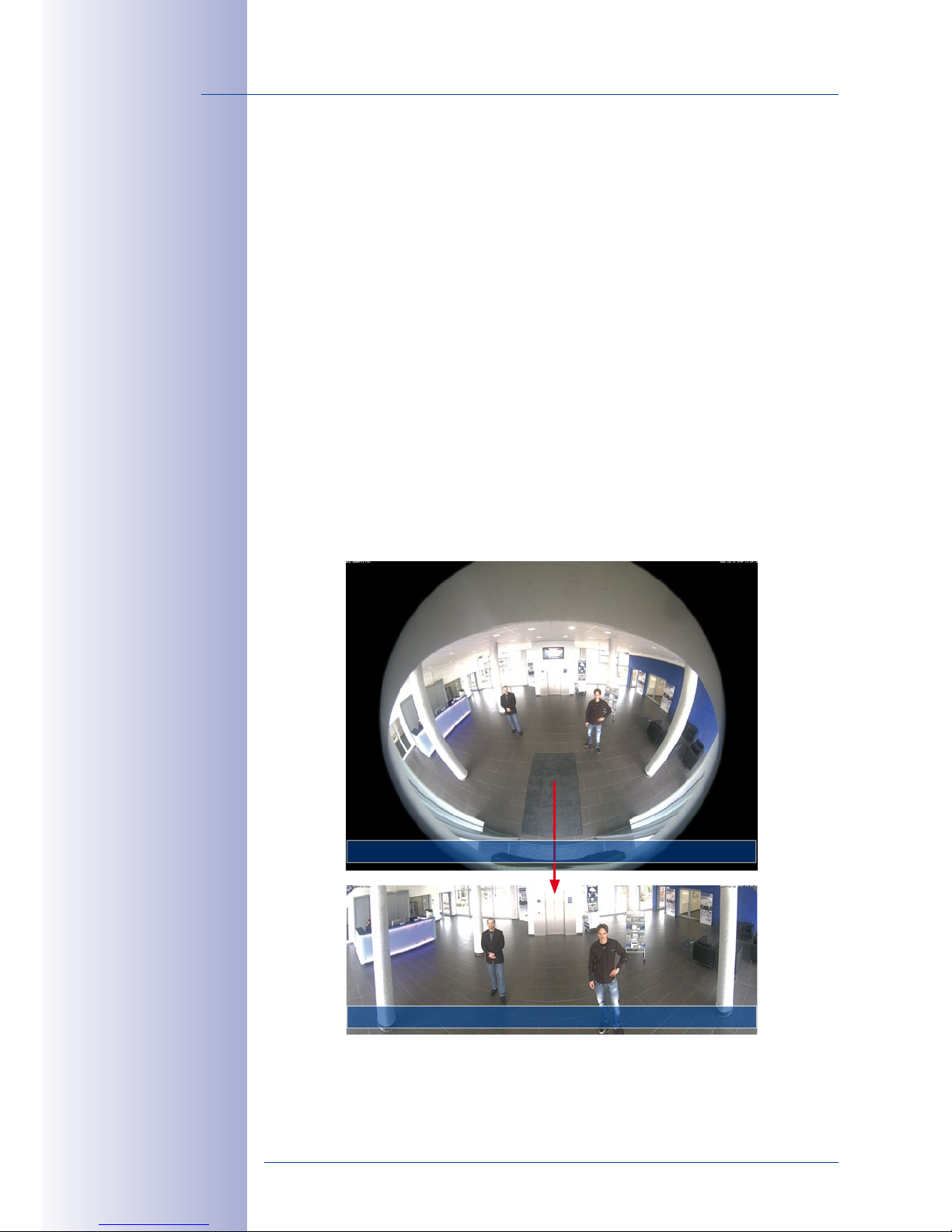
20/136
M25M Camera Manual: Product Overview
© MOBOTIX AG • Security-Vision-Systems • Made in Germany
www.mobotix.com • sales@mobotix.com
1.2 M25M with Special Lens Hemispheric L12
Equipped with the 180° L12 lens, an entire room can be ideally monitored using only one
M25M, which replaces the time-consuming and expensive installation of several standard
cameras. The overview image provided by a single M25M, which may be personalized in
a number of ways according to specific user requirements, not only reduces the number of
required cameras, but also minimizes the system costs by reducing the wiring complexity,
emergency power requirements and number of recording devices required.
L12 Lens: High-Resolution 180° Panorama
When several cameras are monitoring a single room, it is dicult to understand the room
layout due to the dierent viewing directions of each individual camera. This makes it hard
to comprehend the overall setting. The new panorama function of the M25M with the L12
lens delivers a widescreen, corrected image of a high-resolution 180° allround view. High
image quality is achieved through the use of a five-megapixel color sensor and the new
hemispheric lens of the M25M.
With approximately 0.6 megapixels (1280x480 pixels), an M25M panorama image only
requires a fraction of the original data volume or bandwidth of a QXGA full image (1280x1536
pixels).
QXGA full image (2048 x 1536 pixels)
Panorama image with 0.6 megapixels (1280 x 480 pixels)
Corrected image after
panorama correction
Economical bandwidth
usage due to smaller,
camera-corrected
images (no loss of
image information)
Page 21
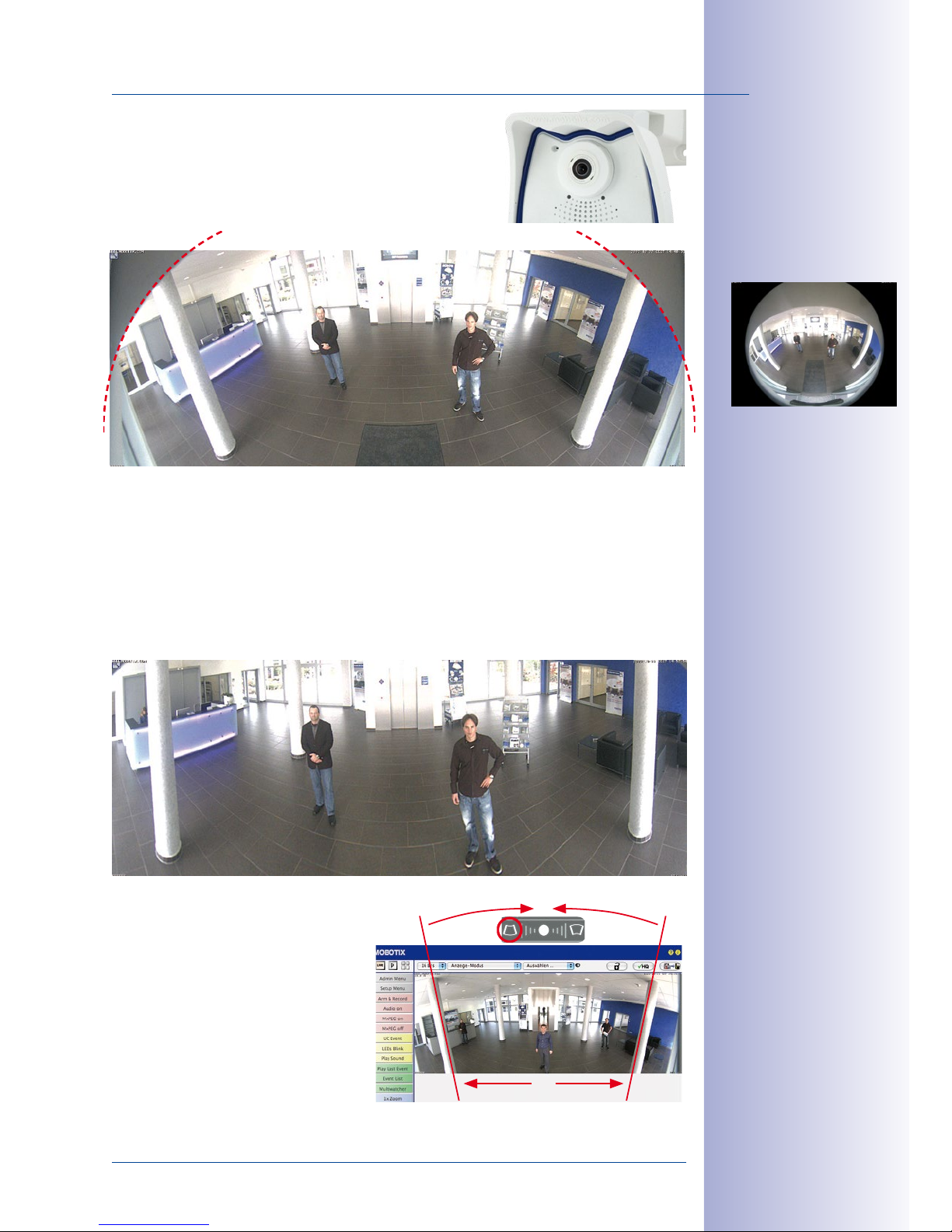
21/136
M25M with Special Lens Hemispheric L12
© MOBOTIX AG • Security-Vision-Systems • Made in Germany
www.mobotix.com • sales@mobotix.com
The factory default setting of an M25M with an L12 lens is a
high-resolution 180° panorama image, in which parts of
the protective cover are still visible in the upper right and left
corners of the image.
Optimizing the M25M Panorama Image
In order to hide the protective cover in the panorama image, all that is often required is
the “panorama correction” function, which has already been integrated into the camera
software (controlling the camera via a web browser). Tilted vertical lines (if the camera is
mounted at an angle) may be optically straightened to the image edges using this func
-
tion (see
Section 3.5
). A welcome side eect of this is that the protective cover disappears
from the image.
If this measure does not work in some
special cases (camera tilt of approxi
mately 0°), the protective cover can be
removed from the image by zooming
and, if necessary, by using the purely
software-based downward panning
function. The displayed image section
or the panorama, as the case may be,
is reduced slightly but the image details
are enlarged as a result of zooming.
Original full image
180° panorama image
after the panorama
correction function
has been applied
Section 3.5
provides
more details and information on how the panorama
and horizon correction
works (correct distortion in the image and
position horizontally)
Page 22

22/136
M25M Camera Manual: Product Overview
© MOBOTIX AG • Security-Vision-Systems • Made in Germany
www.mobotix.com • sales@mobotix.com
L12 Lens: Panorama Focus – One Camera, Three Views
Maximum room overview while simultaneously viewing detail in a single image: the M25M
is capable of providing two more views simultaneously with the 180° panorama, allowing
you to focus on two scenes in parallel (“Panorama Focus” display mode).
L12 Lens: Double Panorama for a Simultaneous View in Two Directions
The “Double Panorama” display mode provides a panorama image of both halves of the
area captured by the full image. Using the vPTZ functions, the panorama images can
be changed as desired. The example here shows an overview panorama of the entire
room, as well as the entrance, which would have otherwise no longer been visible in the
panorama – a superb overview for the user.
1
2
3
MOBOTIX original
image Panorama/Focus
2 3
1
Original full image
MOBOTIX original
image Double Panorama
Original full image
Page 23
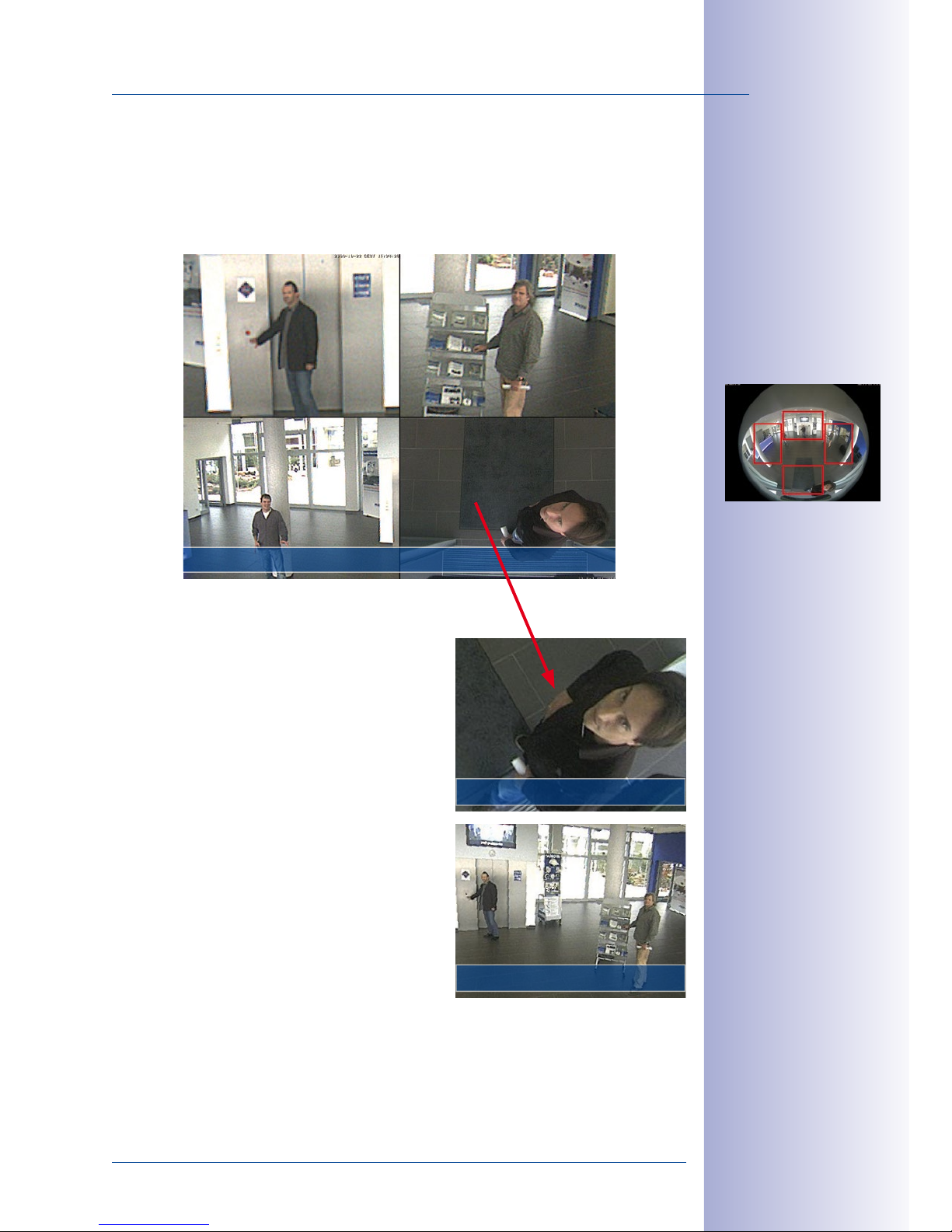
23/136
M25M with Special Lens Hemispheric L12
© MOBOTIX AG • Security-Vision-Systems • Made in Germany
www.mobotix.com • sales@mobotix.com
L12 Lens: Surround View (Quad View)
The “Surround” display mode of the M25M replaces four cameras all at once and simultaneously delivers four dierent directions “at a glance.” If the camera is installed in the ceiling
and is looking straight down, all four cardinal directions can be displayed, for example.
Each of the four views features a software-controlled
pan/tilt/zoom function (virtual PTZ), allowing it to be
customized as necessary. In order to facilitate camera
operation, the M25M can store, in addition to the
preset standard views, a total of 256 user-defined
camera views using the vPTZ function, which can
easily be brought up using joystick keys or softbut
tons. Besides being able to manually move the virtual
camera to specific positions and zoom settings, the
camera can also “move” automatically. It does so by
moving through the standard views or by showing
the first 16 saved camera views (one after the other
like in a slide show).
Original image M25M:
Each of the four
views can be modi-
ed individually
Original full image
Surround view: Quad
vPTZ & Zoom
vPTZ & Zoom
Page 24
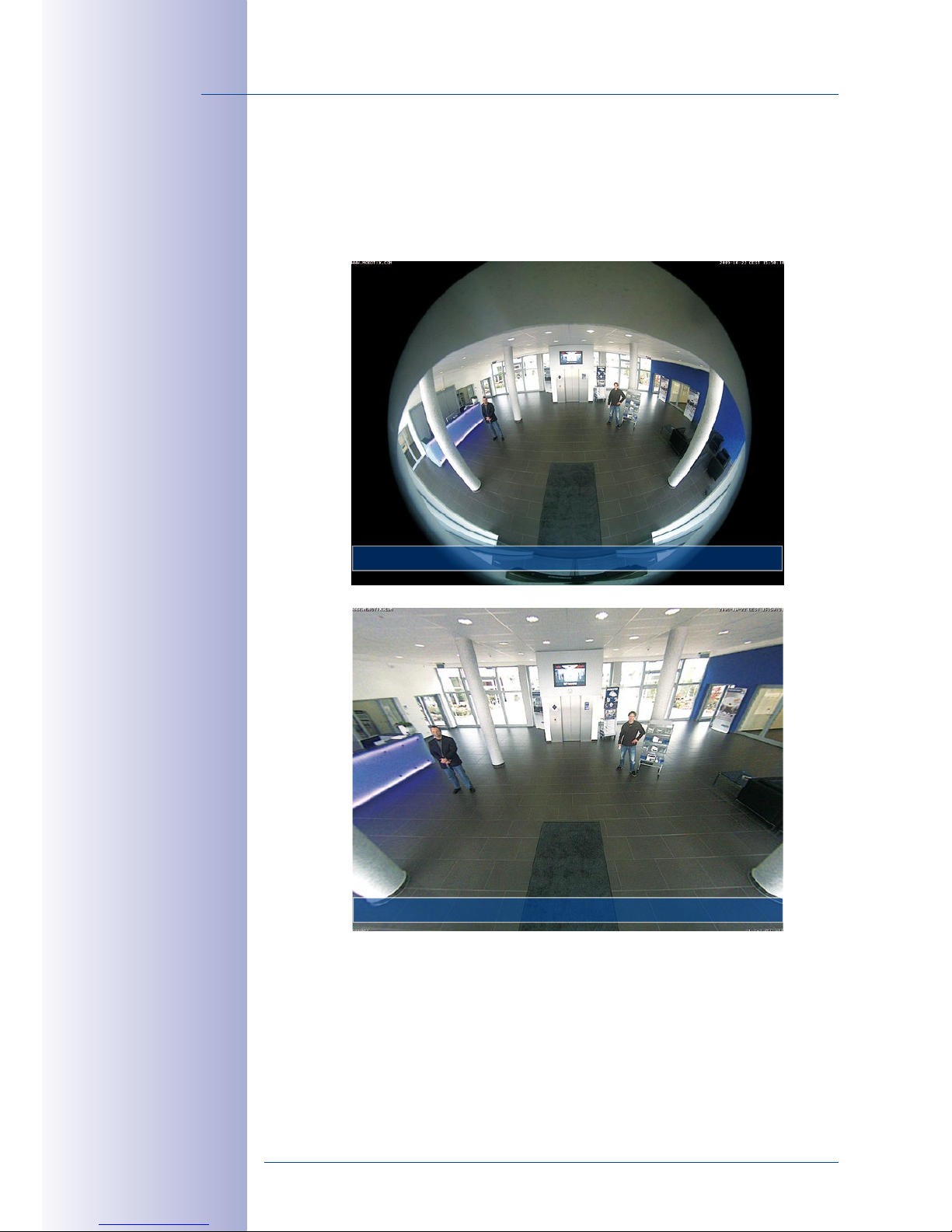
24/136
M25M Camera Manual: Product Overview
© MOBOTIX AG • Security-Vision-Systems • Made in Germany
www.mobotix.com • sales@mobotix.com
L12 Lens: Full Image and Normal View
In addition to Panorama, Double Panorama, Panorama Focus and Surround views, the
M25M image can be displayed on a monitor as the original Fisheye version (“Full Image”
display mode) or as the camera-corrected image section (“Normal” display mode). Switching
to one of the other display modes described is possible at any time within seconds.
MOBOTIX original
image – full image
MOBOTIX original
image – Corrected and
zoomed full image
Original Fisheye image: Full Image
Corrected image section: Normal
Page 25
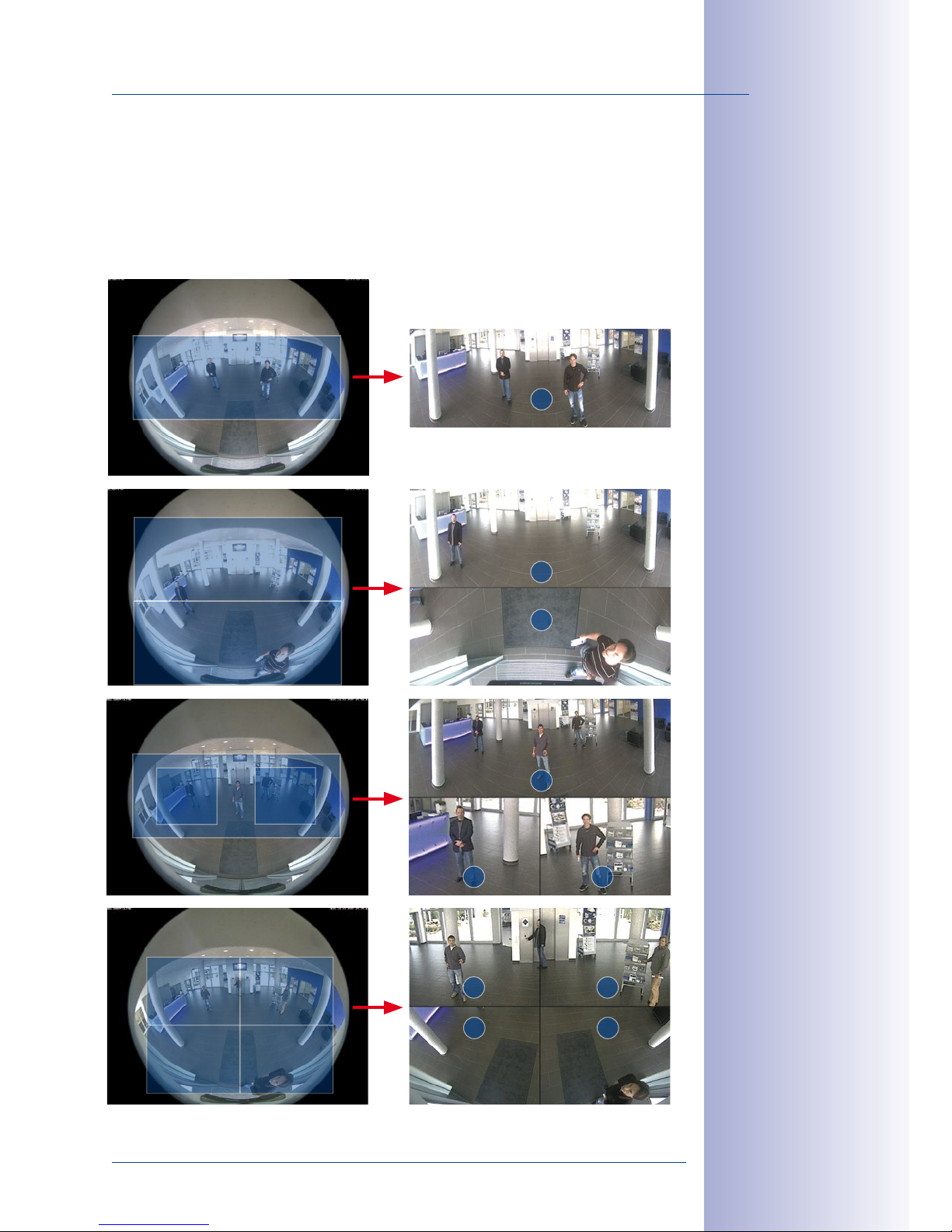
25/136
M25M with Special Lens Hemispheric L12
© MOBOTIX AG • Security-Vision-Systems • Made in Germany
www.mobotix.com • sales@mobotix.com
L12 Lens: Factory Settings of the Standard Views for a Wall Installation
In order to fully exploit the potential of the M25M in the desired view, it may be necessary
to adjust the factory settings using the integrated vPTZ function. We have summarized the
factory default settings of a wall-mounted M25M with an L12 lens (with a downward tilt
of approx. 15°, 2.7m high) here in order to give you a good idea of what to expect once
the camera has been installed.
Full image (left)
and "Panorama" display mode (right)
Full image (left) and
"Double Panorama"
display mode (right)
Full image (left) and
"Panorama/Focus"
display mode (right)
Full image (left)
and "Surround" display mode (right)
1
1
1
2
1
1
2
1
2
3
1
2 3
4
21
3
2
3 4
Page 26
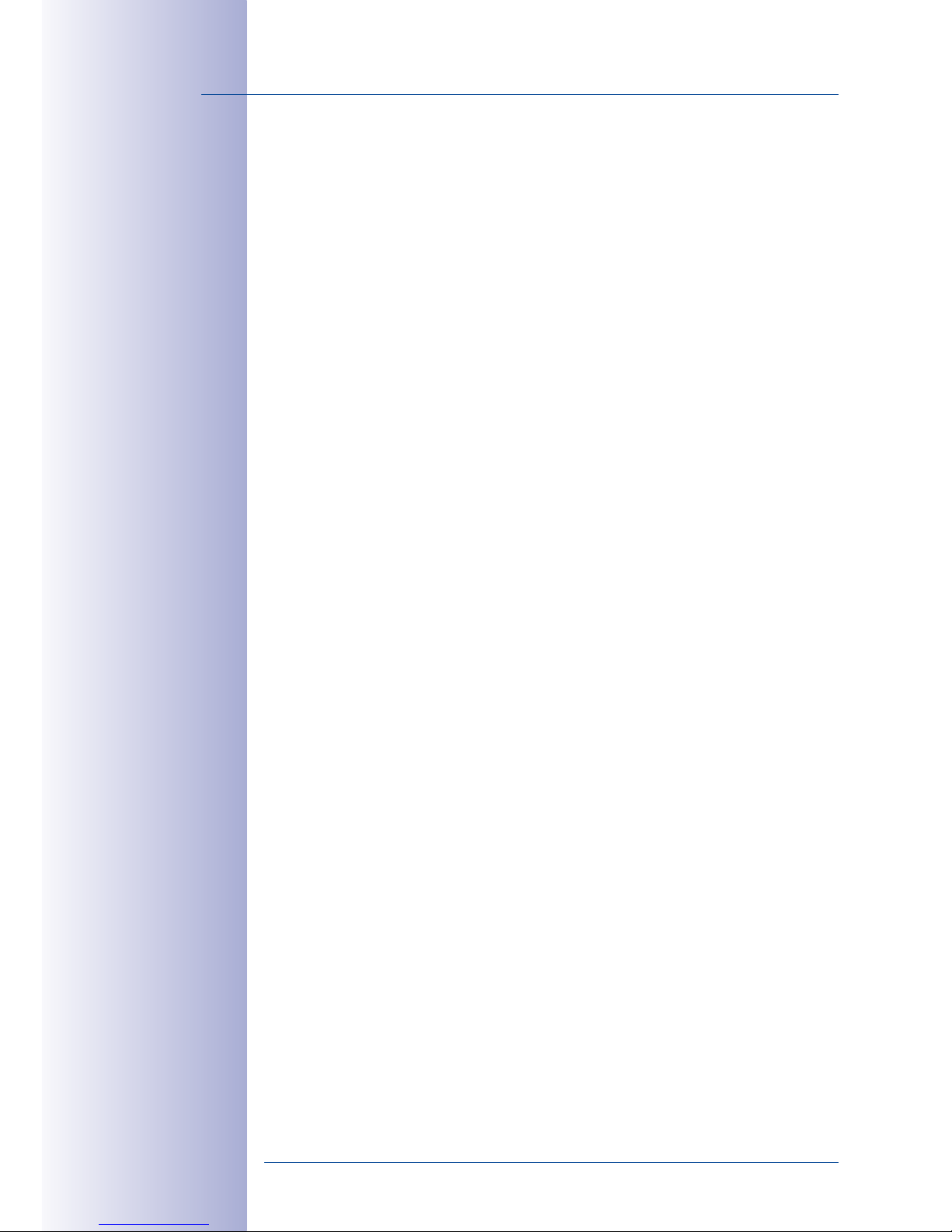
26/136
M25M Camera Manual: Product Overview
© MOBOTIX AG • Security-Vision-Systems • Made in Germany
www.mobotix.com • sales@mobotix.com
1.2.1 Advantages and New Features
The high-resolution M25M Allround is a universally deployable, highly innovative and easily
concealable camera system. A powerful successor to the M24M, the M25M features a
five-megapixel image sensor. For technical reasons, the live or recorded images displayed
by a M25M sensor have a maximum size of QXGA. However, the M25M is clearly superior
to its predecessor in terms of image quality and frame rate.
Smooth HiRes Video Streams
The modified hardware of the M25M transmits the camera‘s video streams even more
smoothly than the high-performance M24M, even when high resolution is required. Since
image streams of 16 frames per second and higher are perceived as smooth video by
the human eye, the maximum frame rate is limited to 30 frames per second (when using
MEGA resolution of 1280x 960) in order to provide sucient camera processing power
for other tasks.
Conclusive Still Images
Thanks to the proprietary MxPEG video codec developed exclusively for MOBOTIX cameras,
the cameras oer the advantage that a recording can be paused at any given point and
still provide meaningful and useful snapshots due to the absence of distortion. This is
essential for security applications and allows individuals or license plates to be identified,
for example. In contrast, the H.264 standard, which was developed for feature movies
and is favored by some video security providers, cannot achieve this with the required
level of quality.
Good Color Images Even in Low Light
The more light-sensitive an image sensor is, the better the image quality, especially when
the ambient light level is low, such as at dusk and in heavy rainfall. The M25M oers the
best MOBOTIX image quality that is currently available thanks to the light sensitivity provided
by the five-megapixel color sensor that is four times higher than that of the previously used
three-megapixel color sensor and the new MxLEO exposure control.
More Details When Zooming
The maximum zoom factor of the M25M is 1.26 times higher than that of the M24M due
to the use of five-megapixel technology. This means that the degree of detail provided
by the camera has improved by 26 percent. As a result, a M25M can now be installed
even further away than before from the objects and areas to be monitored. In addition,
this osets the slightly smaller horizontal image angles of the new five-megapixel sensors
as compared to the M25M.
Page 27
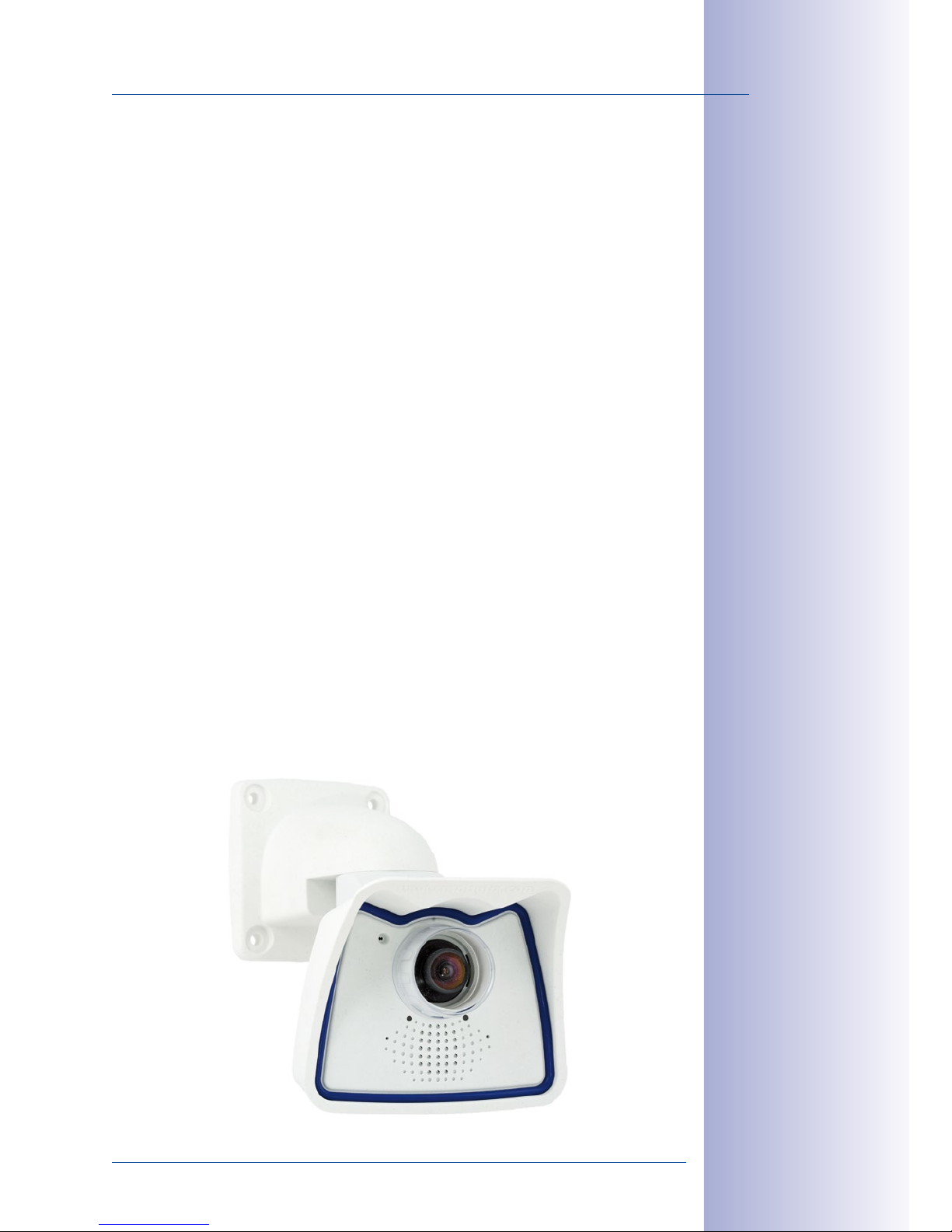
27/136
M25M with Special Lens Hemispheric L12
© MOBOTIX AG • Security-Vision-Systems • Made in Germany
www.mobotix.com • sales@mobotix.com
Black&White Image Sensor with 5Megapixels
You can now order the M25M with a five-megapixel night sensor that can deliver black
and white images with up to QXGA resolution. This results in larger images than those
delivered by the previous 1.3-megapixel sensor with a perceptibly higher degree of details.
IT Cameras: Maximum Image Size Is Now HD Instead of VGA
The M25M-IT now generates HD images (1280x 720 pixels) instead of the VGA images
of predecessor models (640x 480 pixels). The special quality advantage of a MOBOTIX IT
camera with HD resolution (1280x 720): The HD images of a MOBOTIX are generated by
the high-resolution image sensor with 2592x 1944 pixels and are optimized and scaled
down for the HD format. Because of the high-resolution sensor, the generated images–
especially with respect to quality and light sensitivity– are noticeably superior than regular
HD cameras that are only using a simple HD sensor with 1280x 720 pixels.
MxActivitySensor
The M25M provides an activity-controlled image analysis sensor as standard for detecting
the movements of people and objects in a defined surveillance area (full image or section).
The MxActivitySensor delivers reliable results particularly in outdoor area applications, in
contrast to video motion detection that continues to be available and that registers all
image changes in defined video motion windows. In the monitored area, the camera
distinguishes between the continuous movements of vehicles, persons or objects that
trigger an alarm and movements that do not set o an alarm such as shadows, changing
light conditions and trees swaying in the wind.
Low Power Consumption in Accordance with PoE Standard (IEEE 802.3af)
A M25M does not use more power than its predecessor (typically 4.5watts), despite the new
sensor technology. Adjusting the PoE class via the camera software also enables the use
of PoE switches that cannot be operated on all ports with PoE class 3 (up to max. 12.95V).
Page 28
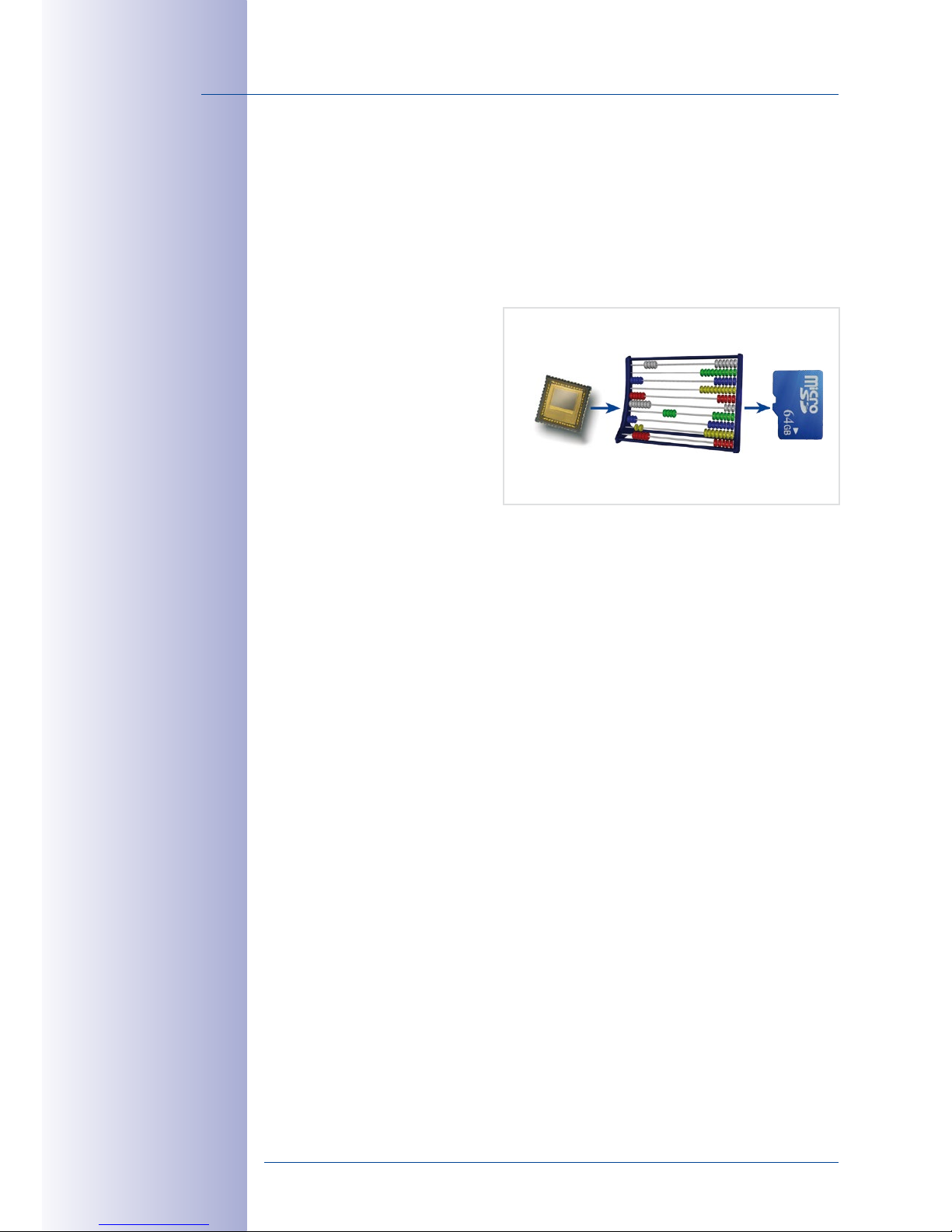
28/136
M25M Camera Manual: Product Overview
© MOBOTIX AG • Security-Vision-Systems • Made in Germany
www.mobotix.com • sales@mobotix.com
1.2.2 Decentralized Video System
Usually, cameras only supply images, while processing and recording take place later
on a central PC using video management software. This centralized structure has too
many limitations for high-resolution video systems since it requires high network bandwidth
and the PC processing power is insucient when using several high-resolution cameras.
Due to the large number of computers and servers required, traditional centralized systems
are therefore becoming less suitable and cost eective.
As part of the decentralized
MOBOTIX concept, every camera
features a high-speed processor,
and, if necessary, digital long-term
flash memory (MicroSD card) can
be integrated to provide several
days of recording time. The com
puter or video control center is
required only to view and control
the cameras, not to evaluate and
record video. This means that you do not have to rely on expensive, overloaded video
management software as most of the important functions that require a large amount of
processing power are integrated into the MOBOTIX cameras themselves.
Thanks to its integrated sensors, MOBOTIX cameras such as the M25M automatically detect
when an event has occurred. If necessary, the cameras will respond immediately with an
alarm sound and will establish a direct video and sound connection to a control room.
The M25M is equipped with a shock detector as standard (for all IT and Secure models).
For example, if the camera receives a blow to the housing, it can simultaneously take a
video of the oender, trigger a sound alarm and notify the security company by a SIP call.
Due to the build quality and absence of moving parts, MOBOTIX cameras are extremely
tough. This typically allows them to stay fully operational especially when they are subject
to strong vibrations.
All MOBOTIX cameras are backlight-proof and are not adversely aected by the glare
from direct sunlight. They deliver meaningful, detailed images at all times as the camera
software supports easy programming of independent exposure windows, making them
ideal for rooms with large glass fronts.
In the event of an alarm, MOBOTIX M25M cameras can also record lip-synchronous
audio. The cameras therefore play an important role in analyzing and clarifying a situa
tion. Thanks to an integrated speaker and microphone, each individual camera can also
be used for bidirectional communication (two-way video communication), so you can
easily use the MOBOTIX App with your iPhone or iPad on the road.
MOBOTIX Camera
CPU
Image Analysis
CMOS
5 Megapixels
MicroSD
Recording
Page 29
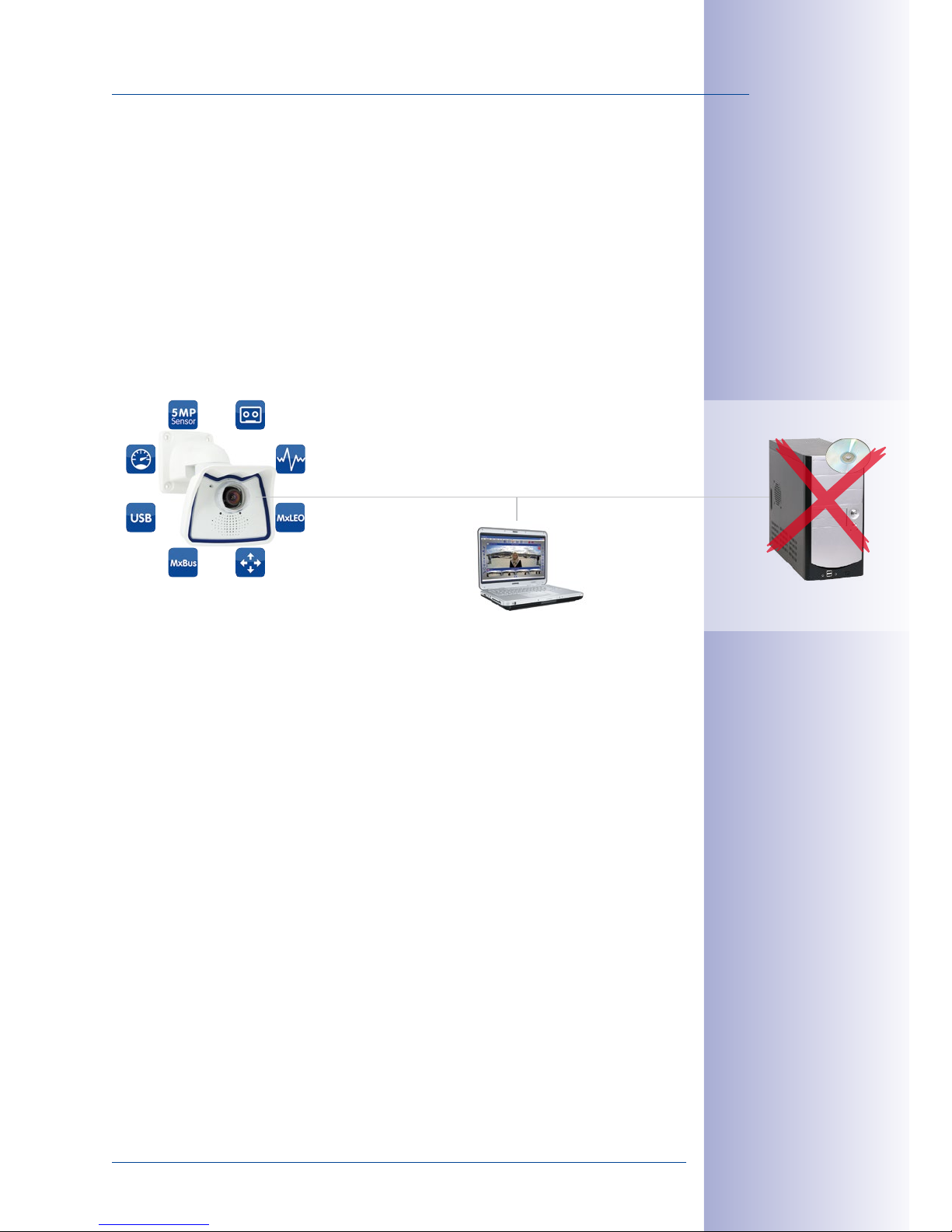
29/136
M25M with Special Lens Hemispheric L12
© MOBOTIX AG • Security-Vision-Systems • Made in Germany
www.mobotix.com • sales@mobotix.com
The decentralized MOBOTIX video solutions are superior to traditional systems in all major
aspects. They are also considerably cheaper to operate since they require
• Fewer cameras due to the more accurate detail of panorama images with mega
-
pixel technology
•
Fewer recording devices because in the decentralized system, ten times the standard
number of cameras can be used to record high-resolution HDTV video with sound
on one computer/server simultaneously
• Lower network bandwidth because everything is processed in the camera itself
and the high-resolution images therefore do not have to be constantly transported
for analysis
MOBOTIX System
Decentralized and Safe
Storage on Computer
Recording Software
Integrated MicroSD
Page 30
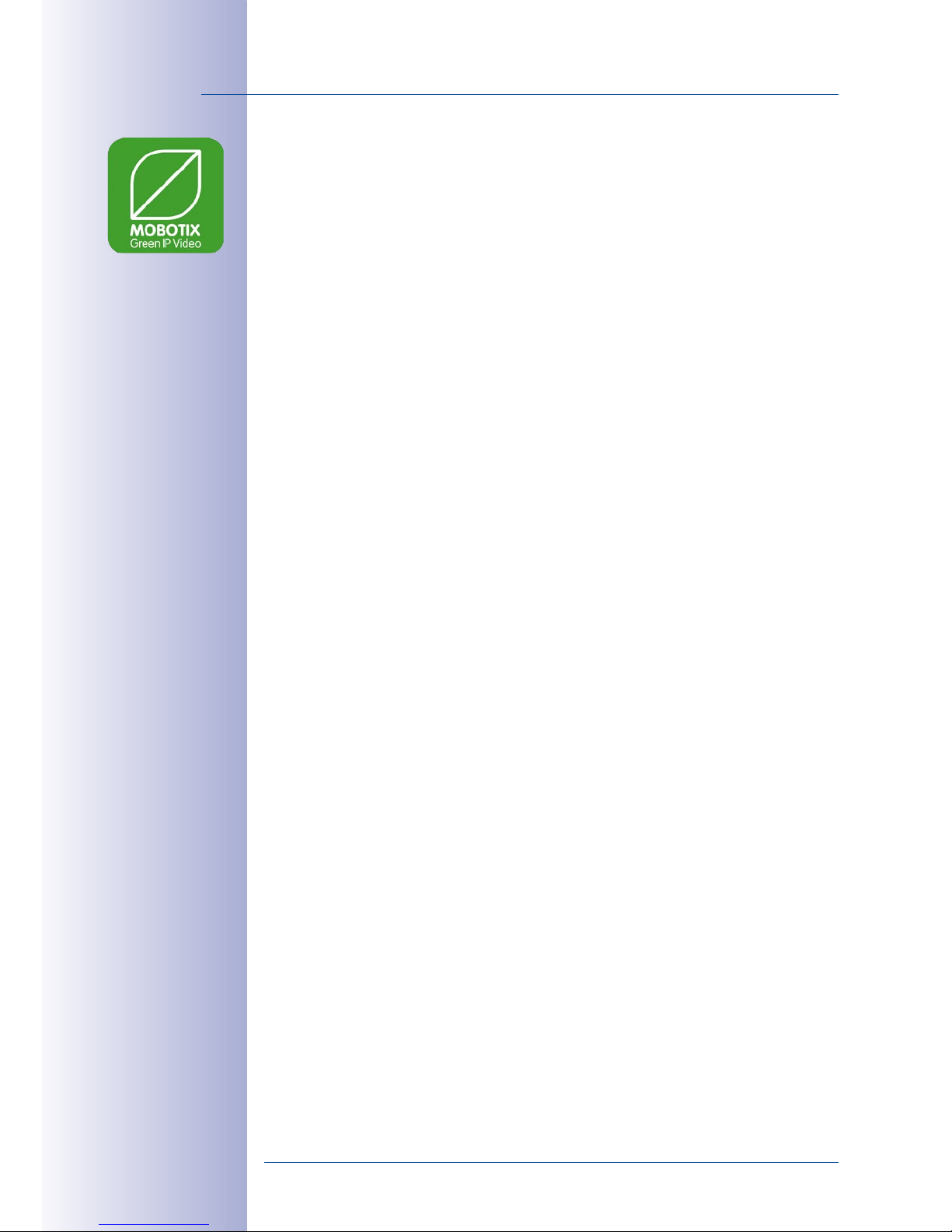
30/136
M25M Camera Manual: Product Overview
© MOBOTIX AG • Security-Vision-Systems • Made in Germany
www.mobotix.com • sales@mobotix.com
1.2.3 Green IP Video
The modern, network-based video security technology oers numerous advantages to
use energy eciently. Due to the special product and system properties, the decision to
install MOBOTIX video systems is also a decision for Green IP Video: low power consump
tion and environmental friendly because of long life expectancy and minimal amount of
materials involved.
Low Power Consumption
MOBOTIX cameras are cost-eciently supplied via PoE. This reduces the expenses for
power and, in addition, saves copper and other important raw material as less power
cabling is necessary.
Robust
MOBOTIX IP66 cameras are highly robust and work – without high-power climate control
and extra protective housing – in a temperature range from –30 to +50°C/–22 to +122°F.
Modern
Integrated into the cameras are high-power processors and flash storage, thus making
energy-consuming servers and storage devices unnecessary. And, of course, the disposal
of waste later.
High Resolution
A hemispheric MOBOTIX camera with two image sensors replaces up to eight standard
cameras – including their consumption of energy and resources.
Sustainable
Without mechanical components, MOBOTIX cameras are maintenance-free and stay fully
functional, even after years – and are, thus, more sustainable compared to other systems.
Forward-Looking
Even previous camera models can be easily updated and then oer new functionalities.
Remote updates via Internet and the fact that the cameras are maintenance-free reduce
trips by car, and, thereby, the negative eect on the environment.
Page 31

31/136
M25M with Special Lens Hemispheric L12
© MOBOTIX AG • Security-Vision-Systems • Made in Germany
www.mobotix.com • sales@mobotix.com
Notes
Page 32

32/136
M25M Camera Manual: Product Overview
© MOBOTIX AG • Security-Vision-Systems • Made in Germany
www.mobotix.com • sales@mobotix.com
1.3 Technical Specifications
1.3.1 Lens Options
MOBOTIX oers the M25M with lenses in three dierent classes of focal length. Since
MOBOTIX cameras are backlight-proof, none of these lenses requires a mechanical auto
iris, thus making the camera extremely robust and maintenance-free. MOBOTIX lenses
deliver good image quality even when using maximum digital zoom.
M25M with Standard Lenses and M14 Thread
A total of five dierent MOBOTIX lenses are oered:
• L25 Super Wide-Angle with 82° image angle (horizontally)
• L38 Wide-Angle with 55° image angle (horizontally)
• L51 Wide-Angle with 40° image angle (horizontally)
• L76 Tele with 27° image angle (horizontally)
• L160 Tele with 13° image angle (horizontally)
• L320 Tele with 7° image angle (horizontally)
The standard lenses can be exchanged at any time without having to dismantle the
camera. The camera is shipped either with a color day sensor or a light-sensitive black
and white sensor for low lighting conditions (Day or Night variants).
M25M with Hemispheric Lens L12 (Fisheye)
The hemispheric M25M model (M25M-Sec-D12) is only shipped with one L12 Fisheye lens
with a horizontal image angle of 180° and 5 megapixel color sensor. The lens distortion
that is specific to each lens is corrected in the live image by the MOBOTIX camera software.
Due to the special outdoor-optimized design of the camera, the full sensor image cannot
be used with all available image display options (parts of the weatherproof housing may
be visible in the image). This model only allows using L12 lenses; other lenses cannot
be used with this variant.
M25M with CSVario Lens
The M25M-Sec-CSVario is shipped with a CS mount, a compact L29–L64 1/2” Vario lens
(58° bis 28° horiz. image angle) and an optional color or black and white sensor (Day/
Night). In addition, commercial CS and C mount lenses (C mount lenses with adapter
ring) with a diameter of up 36mm and a length of up to 43mm that are designed for
megapixel image sensors (1/2.5“ and larger) can be used. Using other lenses will produce
shadows at the image borders and will reduce image sharpness.
Page 33

33/136
Technical Specifications
© MOBOTIX AG • Security-Vision-Systems • Made in Germany
www.mobotix.com • sales@mobotix.com
Notes
The specified focal lengths of the MOBOTIX lenses do not reflect the actual focal length
of the lenses, but the focal length (Lxx mm) converted to 35mm camera format. For
example, the MOBOTIX L25 Super Wide-Angle lens has an actual focal length of
4mm. This would be the equivalent of 25mm on a 35mm camera. It is therefore
referred to as an L25. Since the image sensors in digital cameras have dierent
sizes, converting the focal lengths to 35mm camera as a known format allows the
image formats and the fields of vision of the dierent lenses to be calculated and
compared more easily. Another benefit is that you can easily set a 35mm camera
(analog or digital) to the same focal length as the MOBOTIX lens (Lxx) to obtain the
same field of vision. This approach greatly facilitates lens selection.
Lenses
5MP Sensors
L12 L25 L38 L51 L76 L160 L320
Original Image
35mm equivalent 12mm 25mm 38mm 51mm 76mm 160mm 320mm
Nominal focal length 1.8mm 4mm 6mm 8mm 12mm 25mm 50mm
Aperture 2.0 2.0 2.0 2.0 2.0 2.5 2.5
Horizontal image
angle
180° 82° 55° 40° 27° 13° 7°
Vertical image angle 160° 61° 41° 30° 20° 10° 5°
At 1m distance
Image width infinite 1.7 1.0 0.7 0.5 0.2 0.1
Image height 11 1.2 0.7 0.5 0.4 0.2 0.1
At 5m distance
Image width infinite 8.7 5.2 3.6 2.4 1.1 0.6
Image height 55 5.9 3.7 2.7 1.8 0.9 0.4
At 10m distance
Image width infinite 17.4 10.3 7.2 4.9 1.1 1.1
Image height 110 11.9 7.5 5.4 3.6 0.9 0.9
At 20m distance
Image width infinite 34.7 20.6 14.5 9.7 1.1 2.3
Image height 220 23.7 14.9 10.8 7.2 0.9 1.7
At 50m distance
Image width N/A 86.8 51.5 36.2 24.3 11.4 5.7
Image height N/A 59.3 37.3 27.0 18.0 8.6 4.3
The focal lengths of
MOBOTIX camera
lenses refer to standard 35 mm cameras
Page 34

34/136
M25M Camera Manual: Product Overview
© MOBOTIX AG • Security-Vision-Systems • Made in Germany
www.mobotix.com • sales@mobotix.com
1.3.2 Camera Variants– Lenses, Hardware, Image Formats
Camera Model
M25M-IT M25M-SEC
Lenses, Sensors
Hemispheric 12mm – L12
Super Wide-Angle 25mm L25 L25
Wide-Angle 38mm L38 L38
Wide-Angle 51mm L51 L51
Tele 76mm L76 L76
Tele 160mm L160 L160
Tele 320mm – L320
CSVario 29– 64mm – CSVario
Image sensor with individual exposure zones Color/BW Color/BW
Sensor sensitivity in lux at 1/60sand1s
0.25/0.013 (Color)
0.05 / 0.0025 (BW)
0.25/0.013 (Color)
0.05 / 0.0025 (BW)
Hardware Features
IP protection class IP66 IP66
Temp. Internal DVR (MB) 32 64
Internal DVR (MicroSD, up to 64GB) 4GB included 4GB included
Microphone/speaker •/• •/•
Passive infrared sensor (PIR) – –
Integrated temperature sensor • •
Shock detector • •
Power consumption in Watts (typical) < 4.5 < 4.5
Variable PoE class 2 – 3 2 – 3
Image Formats, Frame Rates and Image Storage
Max. resolution (per sensor) HD (1280x720) QXGA (2048x1536)
Max. frame rate (MxPEG, max. resolution) 30fps 20fps
CIF images with 4GB MicroSD DVR 250,000 250,000
VGA images with 4GB MicroSD DVR 125,000 125,000
MEGA images with 4GB MicroSD DVR 40,000 40,000
QXGA images with 4GB MicroSD DVR – 20,000
Page 35

35/136
Technical Specifications
© MOBOTIX AG • Security-Vision-Systems • Made in Germany
www.mobotix.com • sales@mobotix.com
1.3.3 Camera Variants– Software Features
Camera Model
M25M-IT M25M-SEC
General Features
Digital zoom (continuous) with panning • •
Motion JPEG/MxPEG/H264 codecs •/•/• •/•/• (SIP video only)
Programmable exposure ones • •
Snapshot rec. (pre-/post-alarm images) 10 50
Terabyte ring buer storage (internal/network) • •
Continuous rec. with sound (0.2 to 30fps) • •
Event recording with sound • •
Time and event control • •
Weekly schedules/holidays • •
Web functionality (FTP, email) • •
Playback/Quad- und MultiView • •
Bidirectional sound in browser • •
Logo generator, animated • •
Flexible event logic – •
Master/Slave arming – •
Several scheduled privacy zones – •
Customized voice messages • •
VoIP telephony (audio/video, alert) • •
Remote alarm notification (network msg.) • •
Signal inputs/outputs, RS232 Via MX-232-IO-Box Via MX-232-IO-Box
Programming interface/HTTP API • •
Security features (HTTPS/SSL, IP-based
access control, IEEE 802.1X network authen
-
tication)
• •
Video Analysis
Video Motion detector • •
MxAnalytics – –
MxActivitySensor – •
Video Management Software
MxEasy, MxCC • •
MOBOTIX App • •
Free-of-charge
download from
www.mobotix.com
or App Store
Free-of-charge
download from
www.mobotix.com
or App Store
Page 36

36/136
M25M Camera Manual: Product Overview
© MOBOTIX AG • Security-Vision-Systems • Made in Germany
www.mobotix.com • sales@mobotix.com
1.3.4 Technical Data
Technical Data M25M
Model variants MX-M25M-Basic,
MX-M25M-SEC, MX-M25M-SEC-Night
Lens options 12 to 320mm, 35mm format,
horizontal angle 180° to 7°
Sensitivity Color sensor: 0.25lux at 1/60s, 0.013lux at 1s
Black and white sensor: 0.05lux at 1/60s,
0.0025lux at 1/1s
MxLEO – MOBOTIX Lowlight Exposure Optimization
Image sensor 1/2.5“ CMOS , 5megapixels, progressive scan
Max. image resolution Color/Black and white: 2048x1536 (QXGA)
Image formats
2048x1536 (QXGA),
1920x1080 (full HD),
1280x960 (MEGA),
1280x720 (HD), 1024x768, 800x600, 768x576 (D1-PAL),
704x576(TV-PAL), 640x480, 384x288, 320x240, 160x120,
custom formats
Max. frame rate M-JPEG
(live/recording)
VGA: 30fps, MEGA: 10fps, QXGA: 4fps
Max. frame rate MxPEG
(live and recording including
sound)
VGA: 30fps, MEGA: 30fps, QXGA: 20fps
Image compression MxPEG, M-JPEG, JPEG, H.264 (SIP video only)
Internal DVR MicroSD slot inluding 4GB, max. 64GB
External
video ring buer
Directly on NAS and computer/server without additional
recording software
Software (included) MxEasy video management software,
MxControlCenter control center software,
MOBOTIX App for iOS devices with iOS 5.0 and higher
Image processing
Backlight compensation, automatic white balance, image
distortion correction, panorama correction,
Video Motion
detection, MxActivitySensor
Virtual PTZ Digital pan/tilt/zoom, continuous 8X zoom
Alarm/events Video Motion detection, MxActivitySensor, external signal,
temperature sensor, PIR, microphone, shock detector, notifica
tion over e-mail, FTP, IP telephony (VoIP, SIP), visual/acoustic
alarms, pre- and post-alarm images
Mikrophone and speaker Microphone and speaker integrated
Audio features Lip-synchronous audio, two-way communication, audio
recording
Interfaces
10/100 Ethernet, IPv4/IPv6, MiniUSB, MxBus; inputs/outputs and
RS232 via accessories
Video telephony VoIP/SIP, two-way communication, remote controlling with key
code, event notification
Functionality depends on
camera variant
(see
Section 1.3.3,
«Camera Variants –
Software Features»
)!
Page 37

37/136
Technical Specifications
© MOBOTIX AG • Security-Vision-Systems • Made in Germany
www.mobotix.com • sales@mobotix.com
Technical Data M25M
Security User/group management, HTTPS/SSL, IP address filter, IEEE
802.1x, intrusion detection, digital image signature
Certifications EMC (EN55022, CISPR22, EN55024, EN61000-6-1/2,
FCCpart15B, CFR47, AS/NZS3548)
Power supply Year-round Power-over-Ethernet (IEEE 802.3af); variable PoE
class, approx. 4.5W
Operating conditions IP66, –30 to +50°C/–22 to +122°F
Dimensions/weight M25M
Wall mount: W x H x D: 140 x 189 x 222mm/5.5 x 7.4 x 8.7in;
Weight: approx. 772g/1.7lb (including standard lens)
Ceiling mount: W x H x D: 140 x 156 x 195mm/ 5.5 x 6.1 x 7.7in;
Weight: approx. 715g/1.6lb (including standard lens)
Delivered parts Housing (high-resistance composite, PBT), white, conversion
set for ceiling mount, mounting parts, Allen wrench, 50cm
patch cable, manual, software, 4GB MicroSD card (preinstalled)
Page 38

38/136
M25M Camera Manual: Product Overview
© MOBOTIX AG • Security-Vision-Systems • Made in Germany
www.mobotix.com • sales@mobotix.com
1.4 Delivered Parts and Dimensions
1.4.1 M25M Camera
Item Quantity Part Name
1.1 1 Camera in weatherproof housing including VarioFlex wall mount
1.2 1 Ceiling mount
1.3 1 Gasket for wall and ceiling mount
1.4 1 Lens, mounted (standard M14, CSVario, or L12)
1.5 2
Lens cover, 1 mounted, 1 replacement (cover for CSVario not
shown)*
1.6 1 Lens wrench L12 (with M25M-Sec-D11 only)
1.7 2 Allen wrench 5mm, Allen wrench 2.5mm
1.8 1 Special patch cable, 0.5m, pre-installed
1.9 4 Caps for stainless steel wood screws
1.10 4 Stainless steel wood screws with hex head 6x50 mm
1.11 4 Stainless steel washers 6.4mm
1.12 4 Screw anchors S8
1.13 2 Cable retainer with bayonet catch (patch cable, Mini USB)
1.14 1 4GB MicroSD card
1.15 1 Lock plug Mini USB
1.2
1.3
1.9
1.10, 1.11, 1.12
1.4
1.8
1.13
1.7
1.5
1.4
1.6
1.1
1.15
Page 39

39/136
Delivered Parts and Dimensions
© MOBOTIX AG • Security-Vision-Systems • Made in Germany
www.mobotix.com • sales@mobotix.com
Camera Housing and Connectors
The MOBOTIX M25M consists of the camera in the weatherproof housing and the VarioFlex
mount.
Connectors
• Network (Ethernet network including PoE supply)
• Mini USB (e.g. for ExtIO)
• MxBus (for MOBOTIX expansion modules)
Network connection
Slot for MicroSD card
(not externally accessible)
LEDs (1 x green, 1 x red)
Lens unit
Lens unit
Loudspeaker
Mini USB
Bayonet catch
Wall mount
R key
L key
MxBus
Make sure that the
white ring remains in the
lens cover as this ring
reduces light reections
and prevents the camera
LEDs from adding reec-
tions to the images
Page 40

40/136
M25M Camera Manual: Product Overview
© MOBOTIX AG • Security-Vision-Systems • Made in Germany
www.mobotix.com • sales@mobotix.com
Note
Note on fastening cables leading into the camera:
Cables passing in to the back of the camera (patch cable
for the network connection and for Mini USB) are secured
using a special cable retainer with bayonet catch.
When replacing this cable, ensure that the cable is properly seated in the port and that the retainer with the
blue bayonet catch is locked (short clockwise turn until
it clicks into place).
Removing the Cable Retainer
Rotate the bayonet catch anti-clockwise to the “open circle” symbol (see figure). The catch
may be removed from the side. The cable can now be pulled out of the camera.
Open the cable
retainer by rotating
the bayonet catch to
the marked position
Bayonet catch
open
Page 41

41/136
Delivered Parts and Dimensions
© MOBOTIX AG • Security-Vision-Systems • Made in Germany
www.mobotix.com • sales@mobotix.com
Caution
Only use original MOBOTIX cable to connect the camera. Standard cables purchased
from other suppliers do not meet the necessary specifications for proper protection
(no longer weatherproof according to IP66).
MiniUSB cableEthernet patch cable
Replacing the Cable Retainer
Insert the cable into the receptacle on the camera. Position the bayonet catch from the
side (opening points to the right). Rotate the bayonet catch clockwise to the “filled circle”
symbol (see figure). The cable is now properly retained.
MOBOTIX patch cables
are available as accessories in different lengths
(1 m, 2 m, 5 m and 10 m)
Close the cable
retainer by rotating
the bayonet catch to
the marked position
Bayonet catch
closed
Page 42

42/136
M25M Camera Manual: Product Overview
© MOBOTIX AG • Security-Vision-Systems • Made in Germany
www.mobotix.com • sales@mobotix.com
1.4.2 Dimensions for Wall Installation
1.4.3 Dimensions for Ceiling Installation
106.5mm
140.5mm
112mm
106.5mm
39mm
189mm
115.5mm
222mm
90°
20°
72mm
106.5mm
106.5mm
27mm
137mm
140.5mm
156mm
59mm
115.5mm
72mm
90°
20°
Page 43

43/136
Delivered Parts and Dimensions
© MOBOTIX AG • Security-Vision-Systems • Made in Germany
www.mobotix.com • sales@mobotix.com
1.4.4 Dimensions of Wall Mount
1.4.5 Drilling Template Wall and Ceiling Mount
Note
Find the folded drilling template at the end of the manual.
Make sure that the drilling template is not scaled or adjusted to the paper size when
printing the PDF file (enlarged or reduced).
With the ceiling
mount, the size of
the contact surface is
identical to the wall/
ceiling and to the position of the drill holes
106.5mm
113mm
55mm
77mm
51.5mm
64.5mm
80mm
ø 6.4mm
106.5mm
80mm
99.5mm
61.5mm
30mm
Find the drilling
templates (scale 1:1)
at the end of the
manual as a fold-out
106.5mm
80mm
80mm
106 ,5mm
ø 6.4mm
Page 44

44/136
M25M Camera Manual: Product Overview
© MOBOTIX AG • Security-Vision-Systems • Made in Germany
www.mobotix.com • sales@mobotix.com
1.5 Available Accessories
1.5.1 Lens Cover with Glass Pane
Order no.: MX-M25M-OPT-LCSG
As an additional accessory, the M25M with stan
dard lens (M14 thread) can be supplied with a
protective cover that has a glass pane instead of
one made of plastic. This will improve the durability
of the lens cover when used in extremely rough
conditions (at sea, in sand storms, etc.). This lens
cover also has a thread size that fits external filters
(40.5mm x 0.5mm) available from photo shops.
For example, you could install a polarization filter
to cancel out the reflections from windowpanes or
windshields. Using this lens cover together with the
L22 Super Wide Angle lens is not recommended,
since this lens cover produces shadows at the image
borders. The (longer) cover supplied with M25M
models with the CSVario lens is equipped with the
glass pane as standard.
1.5.2 Pole Mount
Order no.: MX-MH-SecureFlex-ESWS
If you are intending to mount the camera to a pole,
you should consider using the MOBOTIX Pole Mount
for M25M cameras. This mount is made of 3mm
powder-coated stainless steel (white) and has
been designed specifically for outdoor use. The
supplied stainless steel straps allow the mount to be
attached to poles with diameters between 60mm
and 180mm (2.4in to 7.1in). By design, the pole
mount does not allow the use of a flush-mounted
wall outlet.
1.5.3 MiniUSB Cable to MiniUSB (Straight/Angled)
Order no.: MX-CBL-MU-EN-STR-05/2/5
(straight/angled)
The MOBOTIX MX-232-IO-Box can be connected directly
to the M25M with this cable, which is up to five meters
long.
MX-M25M-OPT-LCSG
MX-M25M-OPT-LCGL
Only cables with
angled plugs can be
used for the M25M
Page 45

45/136
Available Accessories
© MOBOTIX AG • Security-Vision-Systems • Made in Germany
www.mobotix.com • sales@mobotix.com
1.5.4 MiniUSB Cable to MiniUSB (Angled/Angled)
Order no.: MX-CBL-MU-EN-EN-PG-05/2/5
(angled/angled)
The MOBOTIX ExtIO can be connected directly to the
M25M with this cable, which is up to five meters long.
1.5.5 MiniUSB Cable to USB-A Socket
Order no.: MX-CBL-MU-EN-AB-05/2/5
USB-based storage media (for example, USB hard drives)
can be connected directly to the M25M with this cable,
which is up to five meters long.
1.5.6 Ethernet Patch Cable for Bayonet Catch
Order no.: MX-OPT-CBL-LAN-1/2/5/10
(length: 1m/2m/5m/10m)
The MOBOTIX-developed special cable can be installed
in a waterproof manner and has an integrated sealing
gasket. Every M25M ships with a 0.5-m-long cable as
standard, which can be exchanged for a patch cable
up to 10m in length.
1.5.7 NPA-PoE-Set
Order no.: MX-NPA-PoE-EU and MX-NPA-PoE-INT (Version EU and Version INT)
Order no.: MX-CBL-NPA-BAT-2 (battery cable for mobile voltage sources)
This is a multifunctional PoE injector according to the IEEE
802.3af standard– with three connectors (for network,
camera/PoE device, PC), universal power supply unit
with interchangeable adapter plugs and crossover function. The NPA-PoE-Set connects and remotely supplies
a M25M with power via an Ethernet cable up to 100m
in length. The blue adapter can also be connected to
mobile voltage sources from 12 to 57V DC by means
of an additionally available battery cable. The “EU” ver
sion of the NPA-PoE-Set is supplied as standard with
a European adapter, while the “INT” version includes
four adapters (EU, USA, UK, AUS).
Page 46

46/136
M25M Camera Manual: Product Overview
© MOBOTIX AG • Security-Vision-Systems • Made in Germany
www.mobotix.com • sales@mobotix.com
1.5.8 MX-Overvoltage-Protection-Box
Order no.: MX-Overvoltage-Protection-Box-RJ45
Order no.: MX-Overvoltage-Protection-Box-LSA
Weatherproof network connector (protection class IP65,
–30 to +60°C/–22 to +140°F)
with surge protection of up
to 4kV for MOBOTIX IP cameras
, ideal for replacing the
MX-Patch-Box.
At the same time, the MX-Overvoltage-Protection-Box
provides a weatherproof connection of a camera’s patch
cable to a network patch cable (
-RJ45
variant) or a network
installation cable (
-LSA
variant).
1.5.9 MX-NPA-Box
Order no.: MX-OPT-NPA1-EXT
The MX-NPA-Box is a weatherproof PoE injector conforming
to the IEEE 802.3af standard and is designed to connect
external voltage sources (12 to 57 V DC) to a MOBOTIX
camera.
The MX-NPA-Box is equipped with the Patch-Box’s weatherproof and extremely compact exterior housing (protection
class IP65, –30 to +60°C/–22 to +140°F), which means it
can also be installed in the space of the Outdoor Wall
Mount. Interfaces of the MX-NPA-Box: Camera via patch
cable, Ethernet via LSA+ and external power supply via
terminal connector (12 to 57VDC possible).
1.5.10 MX-GPS-Box
Order no.: MX-OPT-GPS1-EXT
The MX-GPS-Box primarily serves as a high-precision time
source for systems without an Internet connection. In addition, it can provide triggering based on GPS events (reaching
or moving away from a specified position; exceeding or
not reaching a specified speed). This interface box can be
attached to all MOBOTIX cameras with an MxBus interface.
The MX-GPS-Box is equipped with the same compact housing as the other interface
boxes (protection class IP65, –30 to +60°C/–22 to +140°F). This interface box should not
be installed inside of other wall mounts, but on the exterior of the building with a large
section of open sky above it. This ensures the best possible reception from GPS satellites
and thereby the highest possible accuracy of the received GPS data. The maximum length
of the MxBus wiring (0.8mm diameter wires) is 50m/55yd.
Page 47

47/136
Available Accessories
© MOBOTIX AG • Security-Vision-Systems • Made in Germany
www.mobotix.com • sales@mobotix.com
1.5.11 MX-232-IO-Box
Order no.: MX-OPT-RS1-EXT
This box provides the signal inputs and outputs as well
as the RS232 (serial) interface. It replaces the connections
that were handled on the older camera models via a
D-Sub 15-HD connector. The MX-232-IO-Box (protection
class IP65, –30 to +60°C/–22 to +140°F) can be attached
to all MOBOTIX cameras with an MxBus or USB interface. The maximum length of the
MxBus wiring (0.8mm diameter wires) is 50m/55yd. If the MiniUSB connector is used,
the maximum cable length is 5m/16ft.
1.5.12 ExtIO Expansion Module
Order no.: MX-ExtIO
The device, which is suitable both for on-wall and in-wall
installations, contains a powerful speaker, microphone,
infrared motion sensor, ambient temperature sensor, two
input and two output contacts and two illuminated keys. It
is ideal for door communication, elevators, access control
systems, etc. The ExtIO is suitable for use as direct connection to the S15 via a MiniUSB cable (max. 5m), which
can be ordered separately, or as a network connection
via the PoE switch.
1.5.13 Mx2wire+ Media Converter
Order no.: MX-2wirePlus-Set-PW
The Mx2wire+ system allows an Ethernet network with PoE
to be set up via two-wire cables, which saves users from
having to lay several hundred meters of Ethernet cable.
For example, an existing two-wire cable of an analog
video camera can be reused to connect a high-resolution
and modern IP network camera. Mx2wire+ is delivered
in the standard wall outlet frame in dierent designs;
however, it can also be used with the available on-wall
socket that is included.
Page 48

48/136
M25M Camera Manual: Product Overview
© MOBOTIX AG • Security-Vision-Systems • Made in Germany
www.mobotix.com • sales@mobotix.com
1.5.14 Installing Interface Boxes Under a Varioflex Wall Mount
If you are using the Varioflex
wall mount
, you can
easily fit an interface box under the wall mount.
You will find the corresponding drilling template at
the end of this manual.
Note that the construction of the
ceiling mount
does
not permit installing interface boxes underneath.
1.5.15 Other Accessories
Since the range of accessories for the MOBOTIX system keeps growing, you should visit
the MOBOTIX website www.mobotix.com in the Products> Accessories section to see
the entire list of available accessories.
Signal input/output
RS232
GPS time and posi-
tion information
Ext. power supply
(e.g., solar)
Surge protection &
network connector
THE MOBOTIX INFORMATION CHANNELS
MOBOTIX
Support on the MOBOTIX Website
www.mobotix.com/other/Support
The MOBOTIX Video Tutorials
www.mobotix.com/other/Support/Tutorials
Seminars on MOBOTIX Campus
www.mobotix.com/other/Partners/Seminars
The MOBOTIX YouTube Channel
www.youtube.com/MOBOTIXAG
Page 49

49/136
MOBOTIX Software
© MOBOTIX AG • Security-Vision-Systems • Made in Germany
www.mobotix.com • sales@mobotix.com
1.6 MOBOTIX Sof tware
1.6.1 Integrated Camera Software (Firmware)
MOBOTIX cameras and connected MxBus modules operate with built-in firmware whose
functions are accessed by the MOBOTIX MxControlCenter, MxEasy remote stations and
MOBOTIX App.
The M25M models therefore also feature a variety of functions that are integrated in the
firmware: from motion detection and long-term storage right through to alarm notification
via video IP telephony. The virtual PTZ functions allow you to continuously zoom into or out
of a MOBOTIX camera image using either the mouse wheel or a joystick.
When recording image or video sequences, you can choose to store either the section of
the live image that is visible or the full sensor image (full image storage). This also allows
you to examine parts of an image or video that had not been visible in the live image
section on display at the time of the recording.
Unlike in the camera systems from other manufacturers, there is no need to buy an
install additional software on your computer thanks to the MOBOTIX firmware that can
be accessed directly in a web browser via the camera IP address. Instead of using a web
browser, you can also download the free MxControlCenter or MxEasy video management
software from the MOBOTIX website (www.mobotix.com > Support) to quickly display
multiple cameras on one monitor or on an entire video wall, switch alarms with sound or
conveniently search for an event. The MOBOTIX App for iOS devices (iPhone, iPad, iPad
mini, iPod touch, iOS version 5.0 and higher) is also available free of charge from the App
Store for your mobile applications.
Download free of charge
from www.mobotix.com
No license fees
Free updates
Page 50

50/136
M25M Camera Manual: Product Overview
© MOBOTIX AG • Security-Vision-Systems • Made in Germany
www.mobotix.com • sales@mobotix.com
1.6.2 MxControlCenter
The MxControlCenter video management software can be used to combine any number
of cameras at any locations into a well-structured and powerful video security system with
centralized or local access-protected operation and analysis.
The state-of-the-art software, specifically tailored to support high-resolution MOBOTIX
network cameras, provides a user-friendly user interface and camera image display,
convenient video search functions, eective alarm handling, automatic camera integra
-
tion, video storage on file servers as well as useful configuration and update wizards.
MxControlCenter – Professional Video Management
•
Proven worldwide in the most demanding video applications thousands of times over
• Unlimited number of users and cameras
• No license fees
• Individual user interface, adaptable to each individual user
• Simplest installation and complete use on any standard PC
• Convenient layout editor for integrating real building plans
• Integration of conventional network and analog cameras as well
• For Microsoft Windows
Several hundred cameras can be managed on
a standard computer
Download free of charge
from www.mobotix.com
No license fees
Free updates
Page 51

51/136
MOBOTIX Software
© MOBOTIX AG • Security-Vision-Systems • Made in Germany
www.mobotix.com • sales@mobotix.com
1.6.3 MxEasy
MxEasy makes it simple to operate the most important functions of the camera thanks
to its intuitive user interface and represents a new approach to viewing and controlling
MOBOTIX cameras. The clear design allows you to manage up to 16 cameras, and the
application can show up to four cameras at the same time.
All settings selected in MxEasy (for example, virtual camera position, zoom, brightness,
volume, microphone sensitivity, image storage, signal outputs) can be used immediately
and are stored instantly in the configuration of the corresponding camera. The calendar
functions integrated in the Alarm Planner provide an innovative tool for the scheduled
settings of one or more cameras. This tool not only controls video and sound recording
based on certain time and date information, but also allows features like video motion
detection, image brightness and the microphone to be activated/deactivated based on
a date and time schedule.
MxEasy – Simple Operation of the Most Important Camera Functions
• Cameras can be installed without any knowledge of networks
• Supports up to 16 MOBOTIX cameras
• Time- or event-controlled recording
• Time-controlled motion detection, image brightness and microphone
• For Microsoft Windows and Mac OS X
Suitable for up to 16
MOBOTIX cameras
Download free of charge
from www.mobotix.com
No license fees
Free updates
Page 52

52/136
M25M Camera Manual: Product Overview
© MOBOTIX AG • Security-Vision-Systems • Made in Germany
www.mobotix.com • sales@mobotix.com
1.6.4 MOBOTIX App
Premium solution: There for you whenever and wherever you need it, the MOBOTIX App
serves as the perfect remote mobile station that uses intelligent detailed solutions to increase
security and convenience for users on a daily basis. The controls are optimized for use with
touchscreen devices and feature three main views (Live, Player, Events), self-explanatory
symbols, large software buttons, multifunctional sliders developed by MOBOTIX as well
as simple gestures like swipe and tap, making it easy for newcomers and older users to
work with professional security equipment. In addition, using mobile devices to operate the
various functions such as door opening, activating the voice mailbox, switching the door
bell o at night and switching a light on/o, creates added value in the form of greater
convenience and security in every day life.
MOBOTIX App – Mobile Remote Station for MOBOTIX Cameras and Door Stations
• Bandwidth-optimized remote access via WLAN (WiFi) or the Internet
• Live images and recordings in the best MOBOTIX HiRes quality
• Two-way communication, door opening and video mailbox access
• Doorbell and alarm notifications, protection of privacy
• Convenient search functions, playback of external MxPEG videos
• Grouping of cameras and filtering of events
• Free from the App Store for the iPad, iPad mini, iPhone and iPod touch
Free download from
the App Store
No license fees
Free updates
Page 53

53/136
MOBOTIX Software
© MOBOTIX AG • Security-Vision-Systems • Made in Germany
www.mobotix.com • sales@mobotix.com
Notes
Page 54

54/136
M25M Camera Manual: Installation
© MOBOTIX AG • Security-Vision-Systems • Made in Germany
www.mobotix.com • sales@mobotix.com
2 INSTALLATION
Although the MOBOTIX M25M has been primarily designed for installation on walls and
ceilings, it can also be installed on a mounting pole using the appropriate MOBOTIX
accessories. The dierent installation options are described in
Section 2.2, «Mounting
the Camera with Wall Mount»
and the following sections, while the drilling templates are
included at the end of the manual.
2.1 Preparing the Installation
Before mounting the MOBOTIX M25M, the following questions should be answered:
1. Where will the camera be mounted?
2. Which other mounting options are available?
3. How is the camera connected to the network and how is the power supplied?
4. How are the connections furnished from the building?
5. What cabling considerations are necessary?
The following sections contain answers to each of these questions. If you have more
detailed questions,please ask your MOBOTIX partner directly or contact the MOBOTIX sup
-
port. To find the contact data, please open www.mobotix.com and the Support section.
2.1.1 Mounting Options: Wall, Ceiling, Pole
Like all MOBOTIX cameras, the M25M is extremely flexible in terms of how and where
it can be installed. An M25M can be used for both indoor and outdoor applications. In
fixed or mobile applications – constantly changing locations or in/on vehicles of any
kind. The M25M cameras are weatherproof according to IP66 and can work reliably in
temperatures ranging from –30 to +50°C/–22 to +122°F without extra housing, heating
or fan. A practical sun protective cover is integrated into the extremely resistant housing,
which is made of UV-resistant special-purpose plastic.
Thanks to the camera’s unique VarioFlex mounting system (supplied as standard), the
camera can be mounted quickly and easily on any wall, ceiling or even a round pole of
up to 18cm diameter (when combined with the stainless steel pole mount). The VarioFlex
mounting system allows a wide positioning range in both the horizontal and vertical direc
-
tions (rotating and tilting) to enable precise adjustment to suit the area to be monitored.
The wall mount also fits directly over flush-mounted RJ45 sockets (without the frame)
and MOBOTIX interface boxes to fully conceal the cable, thus improving the security of
the installation.
Signal input/output
RS232
GPS time and posi-
tion information
Ext. power supply
(e.g., solar)
Surge protection &
network connector
Page 55

55/136
Preparing the Installation
© MOBOTIX AG • Security-Vision-Systems • Made in Germany
www.mobotix.com • sales@mobotix.com
The VarioFlex mount consists of a central joint, which is directly screwed into place with
the weatherproof M25M housing, and a wall and ceiling mount, which is fastened to the
central joint with just one screw. In addition to being easy to install, the VarioFlex mount
enjoys the advantage of a completely concealed cabling and high impermeability to
water and dust (IP66). Wall and ceiling mounts are designed so that they can be mounted
over conventional flush-mounted sockets (without the frame) or cavity sockets and conceal
them completely. In addition, the wall mount easily covers a MOBOTIX interface box.
Before attempting to mount the camera to a wall or ceiling, make sure that you have found
the best camera position. It is important that the camera’s field of view is not obstructed
in any way. Once the camera has been mounted to a wall or ceiling, you can fine-tune its
position. If the monitored area changes from time to time or the camera has to be installed
in a dierent location, the camera lens can be exchanged in just a few easy steps and
used, without having to upgrade to new video software.
Turning/tilting mounted
to wall
• horizontally: 180°
• vertically: -90° to +20°
Turning/tilting mounted
to ceiling
• horizontally: 360°
• vertically: -90° to +20°
-90°
+20°
360°
Mounting to a CeilingMounting to a Wall
Wall mount
Central joint
Weather
protection
Ceiling mount
Space for RJ45 wall outlet/concealed cabling
VarioFlex wall mount
with concealed cabling,
covering ush-mounted
sockets and MOBOTIX
Interface boxes
Page 56

56/136
M25M Camera Manual: Installation
© MOBOTIX AG • Security-Vision-Systems • Made in Germany
www.mobotix.com • sales@mobotix.com
Mounting to a Wall
The M25M can be mounted to the wall of a building or structures, even mobile surfaces,
for both indoor and outdoor use. The camera is mounted using the pre-installed VarioFlex
mount (supplied as standard), which is easily secured using the four enclosed screws
and screw anchors (depending on the surface, it can also be mounted without screw
anchors directly over the flush-mounted socket). The Ethernet connection cable of the
camera has already been guided through the mount and simply needs to be connected
with the network cable (e.g., by using an MX-Overvoltage-Protection-Box). By adjusting
the VarioFlex mount as required, the captured image area can be precisely adjusted to
the desired practical application. The camera can be turned or tilted 180° horizontally
and 110° vertically (from –90° to +20°).
Mounting to a Ceiling
By exchanging the wall mount for the separately supplied ceiling mount, the M25M is
ready to be mounted to ceilings in just a few easy steps thanks to the VarioFlex system.
This mounting option is of particular benefit when monitoring rectangular rooms with
a single camera. In such cases, the Super Wide Angle lens L25 allows the room to be
monitored almost entirely by an M25M mounted to the ceiling in one of the corners.
Using the software-driven PTZ, you can easily zoom in on image details in either the live
image or the recording. The camera can be turned or tilted 360° horizontally and 110°
vertically (from –90° to +20°).
Wall-mounted
• horizontally: 180°
• vertically: -90° to +20°
–90°
+20°
Mounting to a Wall
360°
Mounting to a Ceiling
Ceiling-mounted
• horizontally: 360°
• vertically: -90° to +20°
Page 57

57/136
Preparing the Installation
© MOBOTIX AG • Security-Vision-Systems • Made in Germany
www.mobotix.com • sales@mobotix.com
Mounting the Camera with Pole Mount
Especially when using the camera in mobile outdoor scenarios (e.g., for surveillance of
construction sites), the camera is often installed on round poles. In such cases, MOBOTIX
recommends using the virtually indestructible pole mount (MX-MH-SecureFlex-ESWS) that
is available as accessory for the M25M. This pole mount is made from white, powdercoated stainless steel and is used in combination with the pre-installed VarioFlex wall
mount of the camera.
You can attach the mount to poles with diameters between 60mm and 180mm/2.4in
to 7.1in. Best results are obtained when using high metal poles, since they allow running
the network cabling inside, well-protected from tampering. For more detailed information
on the installation process, see
Section 2.2, «Mounting the Camera with Wall Mount»
and
the following sections, while the drilling templates are included at the end of the manual.
2.1.2 Mounting with Hemispheric Lens L12
The camera must be correctly positioned at the wall or ceiling in order to be able to use
the high-resolution hemispheric image display option of the M25M with hemispherical L12
lens. The entire hemisphere of the room in front of the camera is then eectively monitored.
High-Resolution Panorama Images
The M25M with L12 lens is primarily suited to providing an excellent overview in the form
of a high-resolution panorama image, and less suitable for more exact details. For active
operation, the camera should be mounted at an (out of direct reach) height ranging from
2.50m to 3.50m. Facial recognition up to 1.50m (5ft) distance to the object is very good
and up to 3m (9.8ft) is still sucient. Objects can be recognized even at distances of 5m
and more from the camera. During installation, ensure that the camera is focused on
the most important areas of the room as directly as possible, in order to optimize image
quality and to provide the desired level of detail recognition. This applies above all to wall
and ceiling installations that must be carried out at greater heights for technical or other
reasons (over doors, windows, etc.). Only by tilting the camera appropriately can the lens
capabilities be fully utilized.
Page 58

58/136
M25M Camera Manual: Installation
© MOBOTIX AG • Security-Vision-Systems • Made in Germany
www.mobotix.com • sales@mobotix.com
Allround View
Thanks to its hemispheric lens, a single
M25M can monitor an entire room
right including the four corners (360°
Allround View). The camera’s ideal
position is on the ceiling in the center
of the room. Rooms with a square floor
area of up to approx. 40m² (48yd²)
in general allow recognizing details
even at the borders of the full image. If
you would only like to know if persons
enter a room or for monitoring specific
objects, rooms with more than 100m²
(120yd²) floor area can be monitored
using a single camera.
1.50m/5ft
3m/10ft
2.5 to 3.5m/8 to 11.5ft
5m/16.4ft
Identification Recognition Perception
Camera focus (best image quality)
MOBOTIX recommendation
MOBOTIX original
image of 180° panorama (L12 lens)
2.5 to 3.5m/8 to 11.5ft
Mounting at the center of the wall
Image quality (precision) diminishes as the distance of
an object to the camera focal point increases:
1 very good, 2 good, 3 satisfactory
Captures an entire room
Page 59

59/136
Preparing the Installation
© MOBOTIX AG • Security-Vision-Systems • Made in Germany
www.mobotix.com • sales@mobotix.com
Furthermore, the “camera view from top to bottom” can also be achieved by mounting
the camera to a wall or a pole at a tilt of 90°.
Note
Part of the captured image area (especially in full image display mode) is concealed
behind the protective cover of the M25M housing. For this reason, M25M cameras
with L12 lens should be adjusted so that the concealed areas are not those that are
supposed to be monitored. By panning/tilting/zooming the image, the concealed
area can be completely removed from the image.
Weather protection visible in Full
Image display mode
By panning/tilting/zooming
the image, the concealed
area can be completely
removed from the image
Page 60

60/136
M25M Camera Manual: Installation
© MOBOTIX AG • Security-Vision-Systems • Made in Germany
www.mobotix.com • sales@mobotix.com
2.1.3 Network Connection and Power Supply, UPS
Power Over Ethernet (PoE Conforming to IEEE 802.3af)
All M25M models are supplied with power using the PoE standard. The Network Power
Adapter (MX-NPA-PoE-Set) may be used for smaller installations. For larger installations,
it is worth investing in a PoE capable supply device available on the market.
The maximum length of the network cable for power supply over an Ethernet cable is
100m. The Mx2wire+ media converter set (available as an accessory) can be used to
extend the range of an Ethernet connection up to 500m in length (maximum transmission
speed for a 500-m cable: 45Mbps and 12W for the PoE device).
Note
The MOBOTIX M25M can be powered by switches or routers which support the PoE
(Power-over-Ethernet) standard and conform to IEEE 802.3af.
Advantages of PoE power supply:
• Allows setting up centralized backup power supply via the network.
• Reduces energy consumption.
• No extra network connection for camera required.
PC or POWER
CAMERA
PoE Adapter
MX-NPA-PoE
LAN or POWER
When directly connecting to the computer, the
PoE adapter replaces
a cross-over cable
Never mount the camera to metal surfaces
(condensation may
damage the camera):
MOBOTIX recommends
using an On-Wall Mount
or the Wall Mount
Page 61

61/136
Preparing the Installation
© MOBOTIX AG • Security-Vision-Systems • Made in Germany
www.mobotix.com • sales@mobotix.com
Using Uninterruptible Power Supplies (UPS)
You should install an uninterruptible power supply (UPS) in order to maintain a continuous
power supply even when utility power fails. These devices also provide full protection against
electrical surges and voltage fluctuations, enhancing the reliability of the system as a whole.
When using a more powerful 19” rack-mounted UPS, you can also protect all other network
components (for example, switches, routers, PoE switches, etc.).
Since MOBOTIX cameras do not require any heating, even during winter, the average
power consumption of less than 5watts is very low. This, in turn, means that you can
centralize the UPS-protected power supply by injecting power into the Ethernet cables
(max. 100m). This kind of protected power supply can be used either with MOBOTIX
PoE products (MX-NPA-PoE + Universal Power Supply) or with PoE-compliant switches
according to IEEE 802.3af.
2.1.4 Preparing the Camera Connections, MX-Overvoltage-Protection-Box
Once the camera position, the position of the cable outlets and the method of power supply have been decided upon, the cabling can be installed. Before installing the MOBOTIX
M25M, you should make sure that the network connections have been properly tested
so that the proper functioning of the camera is guaranteed.
If the camera is to be installed outdoors, you should also install the MOBOTIX
MX-Overvoltage-Protection-Box (optional accessory). This interface box not only provides
overvoltage protection of up to 4kV for MOBOTIX IP cameras
, it also provides simple
and weatherproof connection of the cameras to a network patch cable (
-RJ45
variant) or
a network installation cable (
-LSA
variant).
For additional information on the MX-Overvoltage-Protection-Box, open the
Products>
Accessories> Interface Boxes
section on www.mobotix.com.
UPS units not only protect the camera against
power failures, they also
protect all other connected network devices
against damage from
voltage peaks and lows
PoE switch
PC/server
RAID
UPS
Page 62

62/136
M25M Camera Manual: Installation
© MOBOTIX AG • Security-Vision-Systems • Made in Germany
www.mobotix.com • sales@mobotix.com
2.1.5 Wiring, Fire Prevention, Lightning and Surge Protection
When installing the wiring inside or outside of buildings, make sure you always adhere
to the relevant regulations on wiring, fire prevention and protection against lightning.
MOBOTIX cameras are protected against the eects of small electrical surges by a range
of measures. These measures, however, cannot prevent the camera from being damaged
when stronger electrical surges occur. Particular care should be taken when installing the
camera outside to ensure proper protection against lightning, as this also protects the
building and the entire network infrastructure.
MOBOTIX recommends having MOBOTIX cameras installed only by certified specialists
accustomed to installing network devices and having proper respect for the applicable
regulations regarding lightning protection and fire prevention as well as the current tech
-
nology for preventing damages from electrical surges.
Guidelines for Wiring
•
Data cable: Make sure you only use double-shielded CAT5
or higher cable (S/STP) for Ethernet connections.
•
Outdoors: Installing the camera outdoors requires special
precautions and measures regarding the cables as well
as lightning and surge protection (see below).
• Wire lengths: The cable segments must not exceed the
maximum allowed cable lengths in order to ensure proper
data transfer (see
Section 2.7
).
• Avoiding induction: When running data cables parallel to existing regular power
lines or high-voltage wires, make sure you observe the minimum distances to the
power cables.
Fire Prevention
When installing the power lines to the camera, make sure you always adhere to the
country-specific regulations (e.g. VDE in Germany, IEEE in the USA) in eect on wiring and
fire prevention at the site of the installation.
Lightning and Surge Protection
In order to avoid damage to MOBOTIX cameras from overvoltages, you should always
install the MX-Overvoltage-Protection-Box. This competitively priced and weatherproof
network connector provides reliable protection against overvoltages of up to 4kV; the box
is easily installed in the Outdoor Wall Mount, for example (see
Section 1.5.8, «MX-Overvoltage-
Protection-Box»
).
More information is available at an institution such as the International Electrotechnical
Commission (IEC, www.iec.ch) or at a manufacturer of protection devices against light
-
ning and electrical surges, such as Dehn (www.dehn.de).
Page 63

63/136
Mounting the Camera with Wall Mount
© MOBOTIX AG • Security-Vision-Systems • Made in Germany
www.mobotix.com • sales@mobotix.com
2.2 Mounting the Camera with Wall Mount
The M25M is a versatile camera designed for use in indoor and outdoor applications. The
camera must always be installed with the VarioFlex mount, which has been prepared at
the factory for wall mounting and allows the cabling to be concealed. The best camera
position for the selected lens must be found before mounting the camera to the wall (see
Section 2.1.1, «Mounting Options: Wall, Ceiling, Pole»
and
Section 2.1.2, «Mounting with
Hemispheric Lens L12»
). Once the camera has been mounted to the wall, you can fine-tune
its position. Please read the notes on protecting the camera against condensation
(see
Section 3.6.1
).
2.2.1 VarioFlex Wall Mount
Using the VarioFlex Wall Mount, the camera can be precisely panned, both horizontally
and vertically, to suit the area that is to be monitored.
When mounted to a wall, the camera can be turned or tilted as follows:
• horizontally: 180°
• vertically: 110°
See
Section 3.6.1,
«Protecting the Camera
Against Condensation»
Turning/tilting mounted
to wall:
• horizontally: 180°
• vertically: 110°
-90°
+20°
180°
Page 64

64/136
M25M Camera Manual: Installation
© MOBOTIX AG • Security-Vision-Systems • Made in Germany
www.mobotix.com • sales@mobotix.com
In order to ensure a flush finish with the surface, connect the camera patch cable to the
network cable using a standard adapter that is protected in the wall mount or install
an MX-Overvoltage-Protection-Box, which is easily installed in the cavity of the VarioFlex
wall mount. For additional information on the MX-Overvoltage-Protection-Box, open the
Products> Accessories > Interface Boxes section on www.mobotix.com. Note that
you can also install a flush-mounted socket with RJ45 connectors. In this case, make
sure that the outlet lines up with the upper rim of the mount later on.
When installing on-wall cabling, breaking out one
of the four possible openings in the base of the wall
mount will ensure that the cables can be fed neatly
into the camera. The connection to the camera patch
cable can be established using a suitable adapter
within the wall mount
Caution: If using the wall mount outdoors, only
use the opening at the bottom to prevent water
from entering the mount!
MX-Overvoltage-Protection-Box
in Wall Mount
Sealing ring Flush-mounted
socket
Wall adapter
Camera patch cable
Pliers to break out
cable guides
Page 65

65/136
Mounting the Camera with Wall Mount
© MOBOTIX AG • Security-Vision-Systems • Made in Germany
www.mobotix.com • sales@mobotix.com
Procedure
1. Install and prepare the network connection: The
pre-installed camera patch cable must be con
nected with the on-site network cable. The connection can either be established using an installed
flush-mounted socket with RJ45 connector or – in
the case of a protruding network or patch cable –
using the MX-Overvoltage-Protection-Box. In both
cases, the connection is well protected and is neither
accessible nor visible from the outside.
2. Drill the holes: Use the supplied drilling tem
plate for the camera (found at the end of the
manual). Drill the holes for the supplied screw
anchors. Screw anchors do not have to be fitted
if the surface is made of wood. To secure the
mount, the supplied stainless steel hex head
screws will later be screwed directly into the
surface. In order to facilitate screwing in wood,
the positions should first be predrilled using a
2mm drill bit, for example (drilling depth just
slightly less than screw length).
3. Attach wall seal: Place the white rubber seal with
the groove on the edge of the wall mount.
4. Connect the cable: Connect the on-site network
cable to the camera patch cable using an adapter
or insert the patch cable into the RJ45 outlet. When
using an MX-Overvoltage-Protection-Box, follow the
installation instructions supplied with the product.
You can download the PDF file from the MOBOTIX
website www.mobotix.com in the Support >
Manuals section. Make sure that the cables are
not bent or squashed.
Interface box
M25M Wall Mount
No screw anchors
are required in
wooden surfaces
Additional seal possible
(e.g., heat shrink tube)
Page 66

66/136
M25M Camera Manual: Installation
© MOBOTIX AG • Security-Vision-Systems • Made in Germany
www.mobotix.com • sales@mobotix.com
5. Attach the camera: Place the wall mount over the
drill holes and hold it against the wall. Then use the
four screws each with a washer and tighten them
using the appropriate wrench. Do not overtighten
the screws as this may damage the plastic mount.
Check that the screws are securely in place and
place the white caps on the screw heads. Then
position the camera as described in
Section 3.2
.
6. Clean the lens cover: Once you have removed
the white protective foil fixed to the front of the
lens cover, clean the cover that has already been
screwed on with a clean soft cotton cloth for opti
mal image results. The cover does not have to be
removed.
7.
Establish a connection to the camera, check the
image: Establish a connection to the camera as described in
Section 3.1, «Manual
and Automatic Operation– Overview»
and the following sections. The live image
from the camera should be visible on the computer monitor. Check the image sec
-
tion on the computer monitor.
Note
Make sure that you always use the
VarioFlex Mount
with
ceiling adapter
when
installing to ceilings
(see
Section 2.3, «Mounting the Camera with Ceiling Mount»
).
Screw caps for fastening screws
Page 67

67/136
Mounting the Camera with Ceiling Mount
© MOBOTIX AG • Security-Vision-Systems • Made in Germany
www.mobotix.com • sales@mobotix.com
2.3 Mounting the Camera with Ceiling Mount
The M25M is an allround camera designed for use in indoor and outdoor applications. The
camera is always installed together with the VarioFlex mount, which has been prepared at
the factory for wall mounting and can be converted to a ceiling mount with just few single
touches. The best camera position for the selected lens must be found before mounting the
camera to a ceiling, or to an overhang or balcony (see
Section 2.1.1, «Mounting Options:
Wall, Ceiling, Pole»
and
Section 2.1.2, «Mounting with Hemispheric Lens L12»
). Once the
camera has been mounted to the wall, you can fine-tune its position. Please also read
the notes on protecting the camera against condensation (see
Section 3.6.1
).
2.3.1 VarioFlex Ceiling Mount
Using the VarioFlex Ceiling Mount, the camera can be precisely panned, both horizontally
and vertically, to suit the area that is to be monitored.
When mounted to a ceiling, the camera can be turned or tilted as follows:
• horizontally: 360°
• vertically: 110°
See
Section 3.6.1,
«Protecting the Camera
Against Condensation»
Turning/tilting mounted
to ceiling:
• horizontally: 360°
• vertically: 110°
360°
–90°
+20°
Page 68

68/136
M25M Camera Manual: Installation
© MOBOTIX AG • Security-Vision-Systems • Made in Germany
www.mobotix.com • sales@mobotix.com
In addition, a cavity or flush-mounted socket can be installed for the network cable protruding from the ceiling, which allows sucient space to connect the network cable with
the camera patch cable using a standard adapter.
When installing on-wall cabling, breaking out one of the four provided openings in the
base of the ceiling mount will ensure that the cables can be fed neatly into the camera. The
camera patch cable must be connected to the network cable using a suitably sealed adapter.
Cable connector
Flush-mounted socket
Wall sealing
Standard adapter for
connecting cables
Additional sealing
of wall mount with
silicone recommended
(at the wall sealing), if
surface is not even
Pliers to break out
cable guides
Page 69

69/136
Mounting the Camera with Ceiling Mount
© MOBOTIX AG • Security-Vision-Systems • Made in Germany
www.mobotix.com • sales@mobotix.com
Procedure
1. Convert to ceiling mount: Simply remove the lock screw on the central joint and
exchange the wall mount for the supplied ceiling mount. Before fastening the ceil
ing mount to the central joint (using the screw of the wall mount), the patch cable is
guided through one of the four openings.
2.
Install and prepare the network connection: Guide
the pre-installed camera patch cable through one
of the four openings in the ceiling mount. This will
be connected later with the network cable using
a suitable adapter, for example, in a pre-installed
cavity socket.
3. Drill the holes: Use the supplied drilling template
for the camera (found at the end of the manual).
Drill the holes for the supplied screw anchors. Screw
anchors do not have to be fitted if the surface is
made of wood. To secure the mount, the supplied
stainless steel hex head screws will later be screwed
directly into the surface. In order to facilitate screwing in wood, the positions should first be predrilled
using a 2mm drill bit, for example (drilling depth
just slightly less than screw length).
4. Attach ceiling seal: Place the white rubber seal with
the groove on the edge of the ceiling mount.
No screw anchors
are required in
wooden surfaces
Page 70

70/136
M25M Camera Manual: Installation
© MOBOTIX AG • Security-Vision-Systems • Made in Germany
www.mobotix.com • sales@mobotix.com
5. Connect the cable: Connect camera patch cable via connector. Make sure that the
cable is not bent or squashed.
6. Attach the camera: Place the ceiling mount over
the drill holes, use the four screws each with a
washer and tighten them using the appropriate
wrench. Do not overtighten the screws as this may
damage the plastic mount. Check that the screws
are securely in place and place the white caps
on the screw heads. Then position the camera as
described in
Section 3.2
.
7. Clean the lens cover: Once you have removed
the white protective foil fixed to the front of the
lens cover, clean the cover that has already been
screwed on with a clean soft cotton cloth for opti
mal image results. The cover does not have to
be removed.
8.
Establish a connection to the camera, check the image: Establish a connection to the
camera as described in
Section 3.1, «Manual and Automatic Operation– Overview»
and the following sections. The live image from the camera should be visible on the
computer monitor. Check the image section on the computer monitor.
Note
Make sure that you always use the
VarioFlex mount
with
wall adapter
when
installing
to walls
(see
Section 2.2, «Mounting the Camera with Wall Mount»
).
Screw caps for fastening screws
Page 71

71/136
Mounting the Camera with Pole Mount (Accessory)
© MOBOTIX AG • Security-Vision-Systems • Made in Germany
www.mobotix.com • sales@mobotix.com
2.4 Mounting the Camera with Pole Mount (Accessory)
If you are intending to mount the camera on a pole, you should consider using the MOBOTIX
M25M Pole Mount. This mount is made of 3mm powder-coated stainless steel (white)
and has been designed specifically for outdoor use. The supplied stainless steel straps
allow attaching the mount to poles with diameters between 60 and 180mm (2.4 to 7.1in).
By design, the Pole Mount does not allow using a flush-mounted wall outlet. In order to
ensure a weatherproof connection of the network devices, it is recommended to use an
MX-Overvoltage-Protection-Box, which is easily installed in the cavity of the VarioFlex wall
mount. For additional information on the MX-Overvoltage-Protection-Box, open the
Products> Accessories> Interface Boxes
on www.mobotix.com.
The camera is always installed together with the VarioFlex
mount, which has been prepared at the factory for wall
mounting and which is easily attached to the Pole Mount.
The best camera position for the selected lens must be
found before installing the camera (see
Section 2.1,
«Preparing the Installation»
). Once the camera has been
mounted to the pole, you can fine-tune its position.
Page 72

72/136
M25M Camera Manual: Installation
© MOBOTIX AG • Security-Vision-Systems • Made in Germany
www.mobotix.com • sales@mobotix.com
2.4.1 Pole Mount (MX-MH-SecureFlex-ESWS)
Using the pre-installed VarioFlex Wall Mount, which is secured to the pole mount simply
using four screws and nuts, the camera can be precisely panned, both horizontally and
vertically, to suit the area that is to be monitored.
When mounted to a pole, the camera can be turned or tilted as follows, just like wall
installation:
• horizontally: 180°
• vertically: 110°
Pole Mount Dimensions
-90°
+20°
180°
Schwenkbarkeit bei
Mastmontage:
• horizontally: 180°
• vertically: 110°
Height: 174mm/6.85in
Width: 140mm/5.51in Depth: 45mm/1.77in
Page 73

73/136
Mounting the Camera with Pole Mount (Accessory)
© MOBOTIX AG • Security-Vision-Systems • Made in Germany
www.mobotix.com • sales@mobotix.com
Scope of Delivery and Required Parts
Please first check that all the components supplied with the Corner and Pole Mount Set
are present in the original packaging.
Item Count Part Name
5.1 1
Pole Mount
5.2 4
Stainless steel screws with hex head M6x20mm
5.3 4
Stainless steel screws with hex head M6x35mm (not used)
5.4 8
Stainless steel washers
5.5 4
Stainless steel lock nuts M6
5.6 2
Stainless steel straps
In addition, you will need the screw caps for fastening screws supplied with the M25M
(see
Section 1.4, «Delivered Parts and Dimensions»
, item M.10).
5.2
5.4
5.1
5.5
5.3
5.6
Screw caps M.10
Page 74

74/136
M25M Camera Manual: Installation
© MOBOTIX AG • Security-Vision-Systems • Made in Germany
www.mobotix.com • sales@mobotix.com
Procedure
1.
Prepare the cable: Guide the on-site network cable from
behind through the middle opening of the pole mount.
Ideally, the cable should be guided directly from the
pole into the cavity socket of the VarioFlex Wall Mount,
where it is connected with the camera patch cable via
an adapter (e.g., the MX-Overvoltage-Protection-Box)
to conceal the cabling.
2.
Prepare the straps: Guide the two stainless steel straps
through the pole mount. The pole must have a diameter
between 60mm and 180 mm.
3. Attach pole mount: Place the straps around the pole
and tighten them using the screwdriver. If required, clip
the ends of the stainless steel straps.
4. Apply rubber seal: Place the white rubber seal with
the groove on the edge of the wall mount.
5. Connect the cable: Connect the on-site network cable
to the camera patch cable using an adapter or insert
the patch cable into the RJ45 outlet. When using a
MX-Overvoltage-Protection-Box, follow the installa
tion instructions supplied with the product. You can
download the PDF file from the MOBOTIX website
www.mobotix.com in the Support> Manuals section.
Make sure that the cables are not bent or squashed.
Page 75

75/136
Mounting the Camera with Pole Mount (Accessory)
© MOBOTIX AG • Security-Vision-Systems • Made in Germany
www.mobotix.com • sales@mobotix.com
6. Attach the camera: Place the wall mount over the
predrilled positions in the pole mount and tighten
it using the supplied M6x25mm screws (item 2.2),
washers (item 2.4) and M6 hex nuts (item 2.5). Place
the white caps on the screw heads. Then position
the camera as described in
Section 3.2
.
7. Clean the lens cover: Once you have removed the
white protective foil fixed to the front of the lens cover,
clean the cover that has already been screwed on
with a clean soft cotton cloth for optimal image results.
The cover does not have to be removed.
8.
Establish a connection to the camera, check the image: Establish a connection to the
camera as described in
Section 3.1, «Manual and Automatic Operation– Overview»
and the following sections. The live image from the camera should be visible on the
computer monitor. Check the image section on the computer monitor.
Note
Make sure that you always use the
VarioFlex mount
with
wall adapter
when
install-
ing to poles
. Der VarioFlex Ceiling Mount is not to be used.
Screw caps for fastening screws
Page 76

76/136
M25M Camera Manual: Installation
© MOBOTIX AG • Security-Vision-Systems • Made in Germany
www.mobotix.com • sales@mobotix.com
2.5 Adjusting the Camera and Exchanging the Lens
2.5.1 Adjusting the Camera
1. Establish a connection to the camera as described in
Section 3.2, «First Images and
the Most Important Settings»
. The live image from the camera should be visible on
the computer monitor.
2. Loosen the screws on the VarioFlex mount using the
supplied Allen wrench so that you can easily turn and
tilt the camera.
3. Display the desired camera section on the computer
monitor, then turn and tilt the camera until you have
found the best position and sharpness. Retighten the
screws of the VarioFlex mount to prevent the position
of the camera from changing.
4.
If required, clean the lens cap’s surfaces using a clean,
lint-free cotton cloth.
2.5.2 Correcting the Image Horizon (for L12 Lens Only)
The M25M-Sec with hemispheric L12 lens allows the correction of an uneven image horizon via OnScreen Control that
was possibly caused by the installation position. The image
horizon can be adjusted by up to 30 degrees clockwise
or counterclockwise and can be optically straightened by
clicking on the corresponding icons (see image).
For more detailed information on the OnScreen
Control, see Section 3.5
Horizontal correction
Rotate image up to -30°
Rotate image up to +30°
-30°
+30°
–30°... +30°
Page 77

77/136
Adjusting the Camera and Exchanging the Lens
© MOBOTIX AG • Security-Vision-Systems • Made in Germany
www.mobotix.com • sales@mobotix.com
2.5.3 Exchanging the Lens
The M25M can be shipped from the factory with sechs MOBOTIX standard lenses (L25,
L38, L51, L76, L160, L320) with the CSVario lens or the hemispheric L12 lens. This procedure
applies equally for all lenses. However, the removal/installation of the lock ring is not
required for the M25M-Sec-CSVario or for lenses with CS or C mounts.
Only lenses with CS or C mounts may be used with the CSVario version of the M25M
(Secure model only). MOBOTIX lenses with M14 thread cannot be used. Similarly, the
standard versions of the M25M can only take the standard MOBOTIX lenses with M14
thread. The hemispheric L12 lens, C Mount and CS Mount lenses cannot be used. Upgrading
to other model versions is not possible.
Proceed as follows to change a lens:
1.
Unmount the lens cover by turning it counter-clockwise.
2. Loosen the lens’ lock ring (if fitted) by turning it counterclockwise.
3. Remove the lens with the lock ring by turning it counterclockwise.
4. Unscrew the lock ring (if present) from the lens you just
removed and screw it onto the new lens.
5.
Screw the new lens with the lock ring (if present) back into
the camera and restore the power supply of the camera.
6. Adjust the image sharpness according to the camera’s
live image on the computer monitor. Make sure that you
do not screw in the lens too far or by using excessive
force, since doing so may damage the lens mount.
7.
Tighten the lock ring by turning it in clockwise direction
in order to secure the lens.
8. Screw the lens cover onto the lens again and clean it,
if required, using a clean, lint-free cotton cloth.
The focusing aid provides a visual aid when setting the image
sharpness of a MOBOTIX camera lens (see
Section 4.3.3 , «Image
and Audio Settings, Quick Controls»
in the
Software Manual
).
Lock ring
The white ring in the
lens cover prevents
the camera LEDs from
adding light reec-
tions to images
Page 78

78/136
M25M Camera Manual: Installation
© MOBOTIX AG • Security-Vision-Systems • Made in Germany
www.mobotix.com • sales@mobotix.com
2.6 Replacing the MicroSD Card
The camera must be taken down to remove, insert or replace a MicroSD card. To avoid
data loss, be sure to deactivate MicroSD card recording in the camera software and reboot
the MOBOTIX camera before removing the card.
Caution
A MicroSD card may only be removed from the camera after you have deactivated
Recording to SD Card and rebooted the camera. Failing to do so may lead to loss of
data! Make sure that the card is not write-protected!
2.6.1 Removing the MicroSD Card
1. Deactivate recording: Recording to MicroSD card must
be deactivated (Admin Menu > Storage on External
File Server/ Flash Device). If MicroSD card recording is
still active, deactivate recording and reboot the camera.
Section 3.4, «MicroSD Card Recording»
, contains more
information on this topic.
2. Remove camera from the weatherproof housing:
Remove the two lock screws from the weatherproof
housing and then remove the camera from the hous
ing. In doing so, do not pull too hard on the lens cover. If
required, use the long side of the 5mm Allen wrench to
carefully push the camera out of the housing from behind
through the screw holes.
3. Remove the connection cables: The connected cables
(patch cable, MiniUSB) must be removed from the camera
first by rotating and opening the bayonet catch (MxBus
see
Section 2.7.6
).
4. Remove the back of the camera and take out the
MicroSD card: Remove the four screws from the back
plate using the supplied 2.5 mm Allen wrench and care
fully lift o the back plate. Gently push on the MicroSD
card in the card slot of the camera. The card is released
from the slot and can be removed from the camera.
To use the camera without a MicroSD card, continue by mounting the back plate (see
step2 in
Section 2.6.2
).
Bayonet catch open
Push-push operation: only
remove the MicroSD
card after rst gently
pushing it in
Click!
Page 79

79/136
Replacing the MicroSD Card
© MOBOTIX AG • Security-Vision-Systems • Made in Germany
www.mobotix.com • sales@mobotix.com
2.6.2 Inserting the MicroSD Card
1. Insert the MicroSD card: Push the MicroSD card into the
card slot as shown, until an audible and perceptible click
indicates it is in place.
2. Mount the back plate: Replace the back plate of the
camera housing, ensuring that the back plate screw
holes are correctly positioned above the thread inserts.
3. Screw the back plate tight and replace the connection
cables: Place the four Allen screws back into the back
plate and tighten the screws using the supplied 2.5mm
Allen wrench. The previously removed cables must now
be reconnected (see
Section 2.7.5
and
Section 2.7.6
).
4. Attach the camera: Re-attach the camera to the weath
erproof housing using the two lock screws. Make sure
that none of the cables are bent or squashed.
5.
Activate recording: If you have inserted a MicroSD card that has already been MxFFS
formatted, you can activate recording under Admin Menu > Storage on External
File Server / Flash Device. Once the camera has been rebooted, it automatically
activates recording.
6. If you have inserted a new MicroSD card, it must first be formatted as described
in
Section 3.4, «MicroSD Card Recording»
.
Push-push operation:
insert the MicroSD card
and push it in gently
Click!
Bayonet catch closed
Page 80

80/136
M25M Camera Manual: Installation
© MOBOTIX AG • Security-Vision-Systems • Made in Germany
www.mobotix.com • sales@mobotix.com
2.7 Network and Power Connection
2.7.1 Notes on Cable Lengths and Power Supply
•
Power is supplied to the camera via the camera Ethernet connection (patch or installation cable). We recommend using a MOBOTIX PoE adapter or another similar
high-quality PoE product to loop-in the power supply:
– One camera: with the PoE adapter (MX-NPA-PoE or MX-NPA-Box)
– Multiple cameras: with PoE products conforming to IEEE 802.3af (PoE switch)
• The maximum length of the network cable for power supply over an Ethernet cable
is 100m.
• Make sure that you only use switches or routers that support the 10/100 Mbps
network interface of the camera.
•
We highly recommend using uninterruptible power supplies (UPS) to provide backup
power.
• If you are using IEEE 802.3af or IEEE 802.3at (PoE+) Power-over-Ethernet network
components to supply power to MOBOTIX cameras, make sure, if possible, that
these components do not have a fan. Since the power consumption of MOBOTIX
cameras is very low compared to other products, the reliability of the entire system
is increased, thus extending the life of these components.
Caution
Appliances with a maximum total power consumption of four watts may be connected to the MxBus connector
and
USB connector
if power is supplied to the
camera using PoE class 3
. If
PoE Class2
is used,
the power consumption of all
the connected appliances should not exceed one watt!
For information on changing the PoE class, see
Section 2.7.8, «Variable PoE»
.
2.7.2 Network Cabling For M25M With Patch Cables
Using a patch cable and an MX-Overvoltage-Protection-Box or MX-NPA-Box oers the
following advantages:
• Quick installation/deinstallation
• No shortening of cable even when installing/deinstalling several times
• Hose-proof/dust-proof connection in accordance with IP66
• Additional protection against overvoltages of up to 4 kV when using the
MX-Overvoltage-Protection-Box.
Connection of additional
devices with more than
1 W (via MxBus/USB):
Max. ambient tempera-
ture +50°C/+122°F!
Page 81

81/136
Network and Power Connection
© MOBOTIX AG • Security-Vision-Systems • Made in Germany
www.mobotix.com • sales@mobotix.com
Connecting the Patch Cable to an MX-Overvoltage-Protection-Box, an MX-NPA-Box
or a Standard Network Outlet
To establish the network connection of the camera using an
MX-Overvoltage-Protection-Box or an MX-NPA-Box, remove
the blue bayonet catch and the blue sealing plug from the
right-hand side of the box. Insert the MOBOTIX patch cable
into the box and fasten the cable using the blue bayonet catch.
For additional‚ information on how to install an
MX-Overvoltage-Protection-Box
or an
MX-NPA-Box
, open
the Products> Accessories > Interface Boxes section on
www.mobotix.com.
When using a standard network outlet (only for indoor installations), insert the MOBOTIX
patch cable of the M25M directly into the network outlet.
If additional cables are required inside the housing, they must be connected as described
in
Section 2.7.6, «Connecting a USB Cable»
and
Section 2.7.7, «Connecting a Two-Wire
MxBus Cable»
.
2.7.3 Power Supply Using a Switch
1. Connect the factory pre-installed cable of the camera to the camera connector of
the PoE adapter.
2. Connect the LAN/Power connector of the PoE adapter to the Ethernet connector
of the switch/router or the Ethernet port.
3. Plug the RJ45 connector of the power supply unit into the PC/Power connector
of the PoE adapter.
Patch cable
IP addresses in the
gure are shown
only as an example
For the M25M you should
use the blue MX-NPAPoE-Set or the MX-NPA-
Box – previous MOBOTIX
network power accessories, such as the
NPA-Set, Power-Box and
Power-Rack (MX-NPASet, MX-NPR-4 and
MX-NPR8/20) are
not suitable for use
with the M25M
Switch/router
PoE adapter
(MX-NPA-PoE)
Power supply
LAN/www
PC
(10.8.0.11/255.0.0.0)
Camera
(10.8.0.99)
LAN/Power
PC/Power
Camera
RJ45
RJ45
RJ45
Page 82

82/136
M25M Camera Manual: Installation
© MOBOTIX AG • Security-Vision-Systems • Made in Germany
www.mobotix.com • sales@mobotix.com
2.7.4 Power Supply When Connected Directly to a Computer
1. Connect the factory pre-installed cable of the camera to the camera connector of
the PoE adapter.
2. Connect the PC/Power connector of the PoE adapter to the Ethernet port of the
computer.
3. Plug the RJ45 connector of the power supply unit into the LAN/Power connector
of the PoE adapter.
2.7.5 Power Supply with Power-Over-Ethernet Products
Connect the factory pre-installed cable of the camera to a PoE port of the PoE switch/
router. The switch/router must support the PoE standards IEEE 802.3af or IEEE 802.3at.
IP addresses in the
gure are shown
only as an example
PoE adapter
(MX-NPA-PoE)
Power supply
PC
(10.8.0.11/255.0.0.0)
LAN/Power
PC/Power
Camera
RJ45
RJ45
RJ45
Camera
(10.8.0.99)
The PoE adapter replaces
the crossover cable
when directly connecting to a computer
For the M25M you should
use the blue MX-NPAPoE-Set or the MX-NPA-
Box – previous MOBOTIX
network power accessories, such as the
NPA-Set, Power-Box and
Power-Rack (MX-NPASet, MX-NPR-4 and
MX-NPR8/20) are
not suitable for use
with the M25M!
Camera
(10.8.0.99)
PC
(10.8.0.11/255.0.0.0)
PoE/PoE+ switch/
router
LAN/www
IP addresses in the
gure are shown
only as an example
Page 83

83/136
Network and Power Connection
© MOBOTIX AG • Security-Vision-Systems • Made in Germany
www.mobotix.com • sales@mobotix.com
2.7.6 Connecting a USB Cable
Using the USB plug (red circle in figure), you can attach
existing expansion modules, such as the MOBOTIX ExtIO
(USB), the MX-232-IO-Box or external USB hard drives to
the camera in a weatherproof and well-protected manner.
Procedure
1. In case the camera had already been installed,
remove the camera so you can access the connectors on the back.
2.
Remove bayonet catch and USB plug
: Turn the
bayonet catch to the left (red arrow in figure), take
it o and remove the blue USB plug.
3.
Insert USB plug
: Push the MOBOTIX cable with
the angled MiniUSB plug into the connector (red
circle in figure).
4.
Attach bayonet catch
: Again attach bayonet catch
and turn it clockwise until it gently snaps shut (see
figure).
Only use USB cables
with angled plugs
for connecting USB
cables to the M25M!
Page 84

84/136
M25M Camera Manual: Installation
© MOBOTIX AG • Security-Vision-Systems • Made in Germany
www.mobotix.com • sales@mobotix.com
2.7.7 Connecting a Two-Wire MxBus Cable
You can use such a cable to connect additional MOBOTIX
modules (e.g., the MX-GPS-Box or the MX-232-IO-Box) to
the M25M.
Note that you can attach two MxBus cables (each having
two wires) to the MxBus connector (red circle in figure).
Take care not to switch the polarity of the wires. It is
recommended to use the same wire color for +/– for the
entire MxBus system (e.g., red= +, blue= –).
Procedure
1. In case the camera had already been installed, remove the camera so you can
access the connectors on the back.
2.
Prepare MxBus cable
: Remove the blue single wire
plug. Strip 5mm (1/5in) of insulation from the wire
ends of the MxBus cable, then push each wire into
one of the four holes in the single wire plug (this
prevents humidity from entering the camera).
3.
Connect MxBus cable:
Push back the blue single
wire plug so that you can easily attach the MxBus
cable. Attach the MxBus wires by firmly pushing the
wires into the corresponding connectors.
If you need to remove one of the wires, unlock the
connector by pressing on the orange-colored area
using a small screwdriver, then pull out the wire.
4.
Close the MxBus connector
: Carefully press the
single wire plug into the connector socket and twist
the MxBus wire pairs.
The length of the entire
MxBus wiring must not
exceed 50 m/55 yd.
Single-wire plug
MxBus connector
Page 85

85/136
Network and Power Connection
© MOBOTIX AG • Security-Vision-Systems • Made in Germany
www.mobotix.com • sales@mobotix.com
2.7.8 Variable PoE
The power consumption of the camera depends on the functions in use as well as any
peripheral devices connected (see table). PoE classes 1, 2 or 3 may be selected in the
browser-based user interface in order to optimally adjust the camera to your system
design (PoE switch in use, emergency power concept, etc.).
PoE Power Level Classes (IEEE802.3af Standard)
Class Max. power consumption Camera operating mode and peripheral devices
1 0.44W–3.84W
LowPower mode; no peripheral devices (available
soon)
2 3.84W–6.49W
Normal mode; max. 1W for MxBus peripheral
devices
3 6.49W–12.95W
FullPower mode; max. 2.5W for MxBus peripheral
devices (for example, MX-GPS-Box and MX-232IO-Box to MxBus), max. 4W for peripheral devices
to MxBus and USB interface
Caution
If the total power consumption of the camera and peripheral devices exceeds the
power provided by the PoE switch for the specified class, the switch can disconnect
the camera from the power supply.
In this case, the camera will only be accessible
again once the peripheral devices have been disconnected from the camera and
the camera has been restarted.
The default setting is usually fine, and nothing needs to be changed. However, the PoE
power class must be changed in the browser if a higher or a lower power class is required
for your application:
1. Select Admin Menu > Network
Setup > Ethernet Interface (for
experts).
2. Click on Change under Power
Supply.
3. A Power Wizard will appear to
guide you through the PoE con
-
figuration steps.
4.
Next, restart the camera: Disconnect
the camera from the power supply.
Then reconnect it, for example, by
disconnecting and then reconnecting the Ethernet cable at the PoE
switch.
Variable PoE:
Multiple cameras
can be operated
simultaneously from
the same switch
Page 86

86/136
M25M Camera Manual: Installation
© MOBOTIX AG • Security-Vision-Systems • Made in Germany
www.mobotix.com • sales@mobotix.com
2.7.9 Camera Startup Sequence
As soon as the camera’s power supply has been established, the two LEDs will show the
progress of the startup sequence (see
Section5.4.3, «LED Signals and LED Configuration»
,
in the MOBOTIX
Camera Software Manual Part2
).
•
Booting: Immediately after connecting the power supply, the red LED lights up, blinks
for two seconds, then stays on permanently red. The camera runs a self-test at this
point, and starts the entire system after that. In case of an error, the camera will
start using the backup system.
• Waiting for key pressed: Both LEDs light up for four seconds. If you press the R or
L key of the camera during this time, the camera will execute the corresponding
function (see
Section 3.2.5, «Starting the Camera with the Factory IP Address»
and
Section 3.2.6, «Starting the Camera with an Automatic IP Address (DHCP)»
). To press
a key, use a paper clip for example, but never use sharp or pointed objects!
• Ready: Once the camera software is running, the green LED is on permanently and
the red LED blinks. You can now reach the camera via the network (using a browser,
MxControlCenter, MxEasy, MOBOTIX App, etc.).
Note
During the startup sequence of the camera, the LEDs will always light up, even if they
have been deactivated in Admin Menu> LED Setup.
1 2
R
L
LED default settings
1 Power (on),
Error (ashes)
2 Recording (ashes)
1. Booting
2. Key?
3. Ready
Page 87

87/136
© MOBOTIX AG • Security-Vision-Systems • Made in Germany
www.mobotix.com • sales@mobotix.com
Notes
Page 88

88/136
M25M Camera Manual: Operating the Camera
© MOBOTIX AG • Security-Vision-Systems • Made in Germany
www.mobotix.com • sales@mobotix.com
3 OPERATING THE CAMERA
3.1 Manual and Automatic Operation– Overview
MOBOTIX cameras do not require any extra software. Thus, you can set up and operate the
MOBOTIX camera using a JavaScript-enabled browser on all common operating systems
(such as Windows, Linux, Macintosh, etc.). As an alternative, you can also use the MOBOTIX
applications MxControlCenter and MxEasy. Follow these steps to set up the camera:
1. Connect the camera to the network. Power is supplied directly via the Ethernet
cable (see
Chapter 2, «Installation»
)
2. Set up the camera’s network parameters:
–
Manually via a web browser (see
Section 3.2.1, «Manually Setting Up The Network
Parameters In A Browser»
and below)
–
Automatically with MxControlCenter/MxEasy (see
Section 3.2.3
and
Section 3.2.4
)
or via DHCP (see
Section 3.2.7, «Starting The Camera With An Automatic IP Address
(DHCP)»
)
3. Configure the camera using the web-based user interface, MxControlCenter
or MxEasy.
Every MOBOTIX camera comes preconfigured with a static IP address in the 10.x.x.x range
(for example, 10.8.0.99). However, local computer networks usually have IP addresses
in the 172 or 192 ranges. In order to access a MOBOTIX camera via the network, the camera
needs to obtain an IP address in the same address range. You can set up the network
parameters of the MOBOTIX camera using one of the following methods: Manually,
using MxCC and MxEasy or by DHCP.
Download the freeof-charge MxEasy and
MxControlCenter software at www.mobotix.com
Camera software
in the browser
Page 89

89/136
Manual and Automatic Operation– Overview
© MOBOTIX AG • Security-Vision-Systems • Made in Germany
www.mobotix.com • sales@mobotix.com
3.1.1 Manually Using a Computer in the 10.x.x.x IP Address Range
You can set up the camera’s network parameters using a browser and the embedded
camera software. To do this, connect the camera to a computer or a network that is using a
10.x.x.x IP address range (see
Section 3.2.1, «Manually Setting Up The Network Parameters In
A Browser»
). Once this has been completed, you can enter the camera’s default IP address
in the browser’s address bar of the
computer (see
Section 3.2.2, «First
Images And The Most Important
Settings In The Browser»
). Next, click
on the Admin Menu button to open
the camera’s Quick Installation in
the browser’s user interface. This
is where you can configure the
desired network parameters of
the camera. Once you have com
pleted the Quick Installation, you
can connect the camera with its
new network parameters to the
desired network.
Advantages
– The camera does not need to be physically accessible, that is, it may already
be mounted.
– No additional software is required.
– The network parameters can be set flexibly through manual entry.
Disadvantages
– The computer or the network needs to operate in the 10.x.x.x IP address range
or need to be able to access such a network.
– The setup does not work automatically.
– You need to know the relevant network parameters.
The default IP address
of your camera is printed
on a sticker on the front
Page 90

90/136
M25M Camera Manual: Operating the Camera
© MOBOTIX AG • Security-Vision-Systems • Made in Germany
www.mobotix.com • sales@mobotix.com
3.1.2 Automatically Using MxControlCenter or MxEasy
You can set up the camera’s network parameters using the free-of-charge video management software MxControlCenter or MxEasy (see
Section 3.2.3
and
Section 3.2.4
). You can
also use one of these applications to automatically configure the network parameters of
MOBOTIX cameras that are not operating on the same IP address range as the computer.
Advantages
– You can connect the camera directly to the target network.
– The camera does not need to be physically accessible, that is, it may already
be mounted.
– The camera can be configured to automatically receive an IP address (optional).
– The network parameters can be manually set (optional).
– You do not need to access the camera software.
Requirement
– Either MxControlCenter or MxEasy must be installed on the computer.
MxControlCenter
software (free download
from www.mobotix.com)
MxEasy
(free download from
www.mobotix.com)
Page 91

91/136
Manual and Automatic Operation– Overview
© MOBOTIX AG • Security-Vision-Systems • Made in Germany
www.mobotix.com • sales@mobotix.com
3.1.3 Automatically Using DHCP
The camera can automatically obtain its network parameters using DHCP (Dynamic Host
Configuration Protocol). This requires the network to have a functioning DHCP server (for
example, a DSL router with activated DHCP server) and the camera must be booted using
DHCP (see
Section 3.2.7, «Starting The Camera With An Automatic IP Address (DHCP)»
). The
IP address automatically assigned by the DHCP server will be announced via the camera
speaker as soon as the camera has booted successfully.
Advantages
– You can connect the camera directly to the target network.
– Network parameters are automatically assigned.
– No additional software is required.
– You do not need to access the camera software.
Disadvantages
– The camera needs to be physically accessible as you need to press a key on the
camera housing to boot it using DHCP.
– Requires a running DHCP server on the network.
Page 92

92/136
M25M Camera Manual: Operating the Camera
© MOBOTIX AG • Security-Vision-Systems • Made in Germany
www.mobotix.com • sales@mobotix.com
3.2 First Images and the Most Important Settings
Once the MOBOTIX camera has been connected to the network, you need to set up the
camera’s network interface accordingly. This step involves setting up and checking the
network parameters of the camera. If your network is already using an IP address in the
10.x.x.x range with a 255.0.0.0 network mask, you do not need to change the
camera’s network parameters. You can access the camera directly (see
Section 3.2.2
). If
your network or computer does not use an IP address in the 10.x.x.x range (for example,
in the 192 or 172 ranges), you should follow one of the following methods for changing
the camera’s network parameters:
• Manual Setup (see
Section 3.2.1
)
• Automatic setup using MxControlCenter or MxEasy (see
Section 3.2.3
and
Section 3.2.4
)
Note
We will use a camera with the factory address 10.8.0.99 in the following examples. Replace this IP address with the IP address of your camera. You will find the
IP address of your camera on a small sticker on the camera. Make sure that the
IP addresses used in the following examples are not already being used by other
devices in the network.
3.2.1 Manually Setting Up the Network Parameters in a Browser
You need a computer that is using a 10.x.x.x IP address in order to manually set up
the network parameters of the MOBOTIX camera. The computer’s network parameters
usually have to be changed for this purpose.
1. Change the network parameters of your computer:
Windows (XP, Vista and 7):
1. Open
Start > Settings > Control Panel > Network
Connections
. Clicking on Properties opens the dialog
box shown.
2. Double-click on Internet Protocol (TCP/IP). On the
General tab, activate the
Use the following IP address
option. Enter an IP address in the 10.x.x.x range in
this field (for example, 10.8.0.1 1 ).
3.
Once all dialog boxes have been closed, the computer
will have the IP address 10.8 .0.11 .
Pressing the ”L” key (see
Section 3.2.5
) will prompt
the camera to announce
its current IP address
on the camera speaker
Entry in ”Subnet mask”
eld: 255.0.0.0
Page 93

93/136
First Images and the Most Important Settings
© MOBOTIX AG • Security-Vision-Systems • Made in Germany
www.mobotix.com • sales@mobotix.com
Linux/Unix:
1. Open a terminal as root user.
2. Enter the following command: ifcong eth0:1 10.8.0.11
3. The computer is now also using the IP address 10.8.0.11
Mac OSX:
1. Open
System Properties > Network.
2. Select Ethernet. In the Configuration field, select
Manual and enter a 10.x.x.x IP address (for
example, 10.8.0.11 ).
3. Click on Apply on the bottom right-hand side of the
dialog box to assign the computer the IP address
10.8.0.1 1.
2. Set Up the Target Network Parameters of the MOBOTIX Camera:
1.
Open a web browser on the computer and enter the default IP address of the MOBOTIX
camera in the address bar of the browser (for example, 10.8.0.99). Pressing Enter
displays the user interface of the MOBOTIX camera (see also
Section 3.2.2, «First
Images and the Most Important Settings in the Browser»
).
2. Click on the Admin Menu softbutton in the user interface of the MOBOTIX camera.
The Quick Installation starts automatically once the
admin
user has logged on.
Note: The Quick Installation can also be executed at a later stage by opening
Admin Menu > Network Setup > Quick Installation
(see also
Quick Installation
in
the
Camera Software Manual Part 2
).
3. Enter the target network parameters of the camera
on the appropriate page of the Quick Installation
assistant.
Note: The network parameters can also be modi
-
fied retrospectively via
Admin Menu > Network
Configuration> Quick Installation.
4. Once you have completed the Quick Installation and rebooted the camera, the
new network parameters will be activated. The camera can now be connected
to the target network and, if required, further configured.
Default user data
User name: admin
password: meinsm
Page 94

94/136
M25M Camera Manual: Operating the Camera
© MOBOTIX AG • Security-Vision-Systems • Made in Germany
www.mobotix.com • sales@mobotix.com
3.2.2 First Images and the Most Important Settings in the Browser
Once the MOBOTIX camera has been connected to the power supply and to the network,
you can access the user interface with the live camera image in the web browser. Internet
Explorer, Firefox, Safari or any other graphical browser with activated JavaScript is suitable.
It does not matter which operating system is used.
After entering the camera’s IP address in the browser’s address bar, you will see the live
view of the MOBOTIX camera with its user interface controls, such as softbuttons, buttons
for the dierent camera screens, pull-down menus (Quick Controls), icons for accessing
the online help and the camera status, and status information elements.
Note
Default access data for the administration menu
• User name: admin
• Password: meinsm
Softbuttons
Camera views
Quick controls
Camera status and help
Page 95

95/136
First Images and the Most Important Settings
© MOBOTIX AG • Security-Vision-Systems • Made in Germany
www.mobotix.com • sales@mobotix.com
Camera Views: Live, Player, MultiView
The MOBOTIX camera automatically displays
the live screen when it starts up (factory default
setting). You can set a dierent start page in
Admin Menu> Language and Start Page
(for
example, the Guest screen) to allow a restricted
access to the live image.
The other available standard screens include
Player (playback of recorded images and video
sequences) and the MultiView screen (displays
several cameras with live or recorded images).
MultiView allows you to view several cameras
via a ”proxy” camera (especially useful if you
want to access your cameras from outside of
the network with reduced bandwidth) and the
PDA mode provides a special screen for mobile
devices.
Note
For more information on camera screens, see
Section «Camera Screens In The Browser»
in the
Camera Software Manual Part2
or the online help of the camera’s user interface.
Live view:
http://<camera IP>/
control/userimage.html
Player screen:
http://<camera IP>/
control/player
MultiView screen:
http://<camera IP>/
control/multiview
PDA screen:
http://<camera IP>/pda
PDA event list:
http://<camera
IP>/control/
player?eventlist&pda
Guest screen:
http://<camera IP>/
cgi-bin/guestimage.html
Page 96

96/136
M25M Camera Manual: Operating the Camera
© MOBOTIX AG • Security-Vision-Systems • Made in Germany
www.mobotix.com • sales@mobotix.com
3.2.3 First Images and Network Parameter Configuration in MxControlCenter
Installation
Download the setup file from the MOBOTIX website to install the latest version. The latest
versions are available at www.mobotix.com in the
Support> Software Downloads>
MxControlCenter
section.
To install MxControlCenter, simply double-click on the setup file and follow the instructions.
The selected files are copied to the computer (older versions will be removed automati
cally) and the designated shortcuts are created during the installation process (Desktop,
Start Menu, etc.).
Caution
MxControlCenter will automatically attempt to find all MOBOTIX cameras in the
physically-connected network (that is, even a MOBOTIX camera with a factory IP
address of 10.x.x.x ). Make sure that the firewall settings on your computer are
low enough so that MxControlCenter is not blocked. If any MOBOTIX cameras are
found, MxControlCenter can automatically reconfigure them so that they are avail
able in the current subnet of the computer. If you do not have permission to modify
these settings on your computer, contact your system administrator for assistance.
Download
MxControlCenter
for free from
www.mobotix.com
Page 97

97/136
First Images and the Most Important Settings
© MOBOTIX AG • Security-Vision-Systems • Made in Germany
www.mobotix.com • sales@mobotix.com
MOBOTIX– Searching and Displaying MOBOTIX Cameras
Launch MxControlCenter after successful installation by double-clicking on the shortcut
that was created during installation or the executable file MxCC.exe in the installation
directory on your computer.
The Add Video Sources dialog box appears and the application automatically searches
for MOBOTIX cameras in the local network when you launch the program for the first time.
Select
Video Source > Add
from the menu to perform a camera search at a later time.
If your MOBOTIX camera is properly connected, it should appear together with the exist
-
ing video sources in the following list:
Note
Video sources
in this context not only refer to MOBOTIX cameras, but also to thirdparty IP cameras, file server paths, MxPEG clips and analog cameras connected via
MxServer (for example, analog dome cameras). These video sources are not found
automatically and need to be added manually.
Automated Search For
MOBOTIX Cameras
List of video sources LegendCamera preview
Page 98

98/136
M25M Camera Manual: Operating the Camera
© MOBOTIX AG • Security-Vision-Systems • Made in Germany
www.mobotix.com • sales@mobotix.com
Cameras Are Found But Are Located in a Dierent Subnet
The symbols in the first column and the legend in the dialog box indicate whether you
can access a particular camera directly from the MxControlCenter, which is the case for
all cameras designated with
(OK) . Cameras designated with (dierent subnet)
are located in a dierent subnet. This usually applies to new cameras or cameras that
have been reset to their factory settings.
Note
MxControlCenter finds all MOBOTIX cameras, even when the computer and the
cameras are not located in the same subnet.
Once you have marked all of the desired video sources in the list with OK, you can now
select the ones that you wish to display and manage in MxControlCenter. The live image
is automatically displayed in the preview window when a camera is selected to help you
identify the cameras.
For cameras marked with Dierent subnet or if you want to add additional video sources,
follow the instructions in the following sections. You can also display the selected cameras
directly in a layout. For more information, see
«Creating a New Layout»
further down.
Reconfiguring Cameras in a Dierent Subnet
If one or more MOBOTIX cameras are displayed with the status Dierent subnet (for
example, cameras with a factory IP address), MxControlCenter automatically oers to
configure the network settings of these cameras. In this case, the application displays the
dialog box shown here after you have clicked on the Add selected video sources button.
Click on Yes to configure the cameras to the subnet of the computer.
A DHCP server automatically assigns IP addresses for network devices in most networks
so that you can automatically select the default setting Get IP address automatically
(DHCP) in the Configure Selected Cameras dialog box.
Page 99

99/136
First Images and the Most Important Settings
© MOBOTIX AG • Security-Vision-Systems • Made in Germany
www.mobotix.com • sales@mobotix.com
Activate the Use this IP address/this range option if the IP address of a particular camera
must be assigned manually (for networks with static IP addresses). Obtain the assigned
IP address, subnet mask and standard gateway from your network administrator and
enter the data. All you have to do is enter the range of IP addresses that includes the
addresses of all of these cameras to reconfigure multiple cameras at the same time.
Make sure that the Store configuration in the camera checkbox is selected. This setting
ensures that the cameras are displayed with the correct network settings even after they
have been rebooted. Click on OK to close the dialog box.
Wait until MxControlCenter has changed the network settings and rebooted the cameras.
The status of the reconfigured camera changes from
(Dierent subnet) to (OK).
Defining Additional Video Sources
In addition to the MOBOTIX cameras that are found automatically, you can also manually
add video sources to the list of video sources for MxControlCenter.
• Camera: Here, you can enter the known IP address or DNS name of a MOBOTIX
camera or a third-party IP camera if it was not found by the automatic search feature.
• MxPEG clip: Adds an MxPEG video clip previously recorded by a MOBOTIX camera
as a video source.
• Recording path: Adds the path of an external file server where a MOBOTIX camera
has recorded audio/video data. The videos or images recorded at that location can
now be played back using the Player or Video Search.
Page 100

100/136
M25M Camera Manual: Operating the Camera
© MOBOTIX AG • Security-Vision-Systems • Made in Germany
www.mobotix.com • sales@mobotix.com
Editing the Video Source List
Right-click on this list to open a shortcut menu from which you can select all video sources
or cancel the selection. You can also use this method to remove from the list some or all
of the video sources that you would not like to display or manage in MxControlCenter.
If you have cancelled the camera configuration process or need a password that diers
from the camera’s factory default password, you can also configure the camera from
the shortcut menu at a later date and enter the user name and password required for
reconfiguration at that time.
It is also possible to open the Configure selected cameras dialog box using the shortcut
menu in order to change the camera network parameters.
Creating a New Layout
Select the camera or other video sources that you would like to display in a layout (a view
with a group of selected cameras) in the Add video sources dialog box and then click on
Add selected video sources.
The Create new layout dialog box is displayed. If you select the Generate new grid for
selected video sources option here, MxControlCenter automatically generates a grid
layout that displays windows of the same size for all selected video sources. Give each
layout a unique name (for example, underground garage).
If you select the second option, the video sources you selected are simply integrated in the
MxCC system where you can use them to generate a layout at a later time.
Click on OK to confirm.
