Page 1
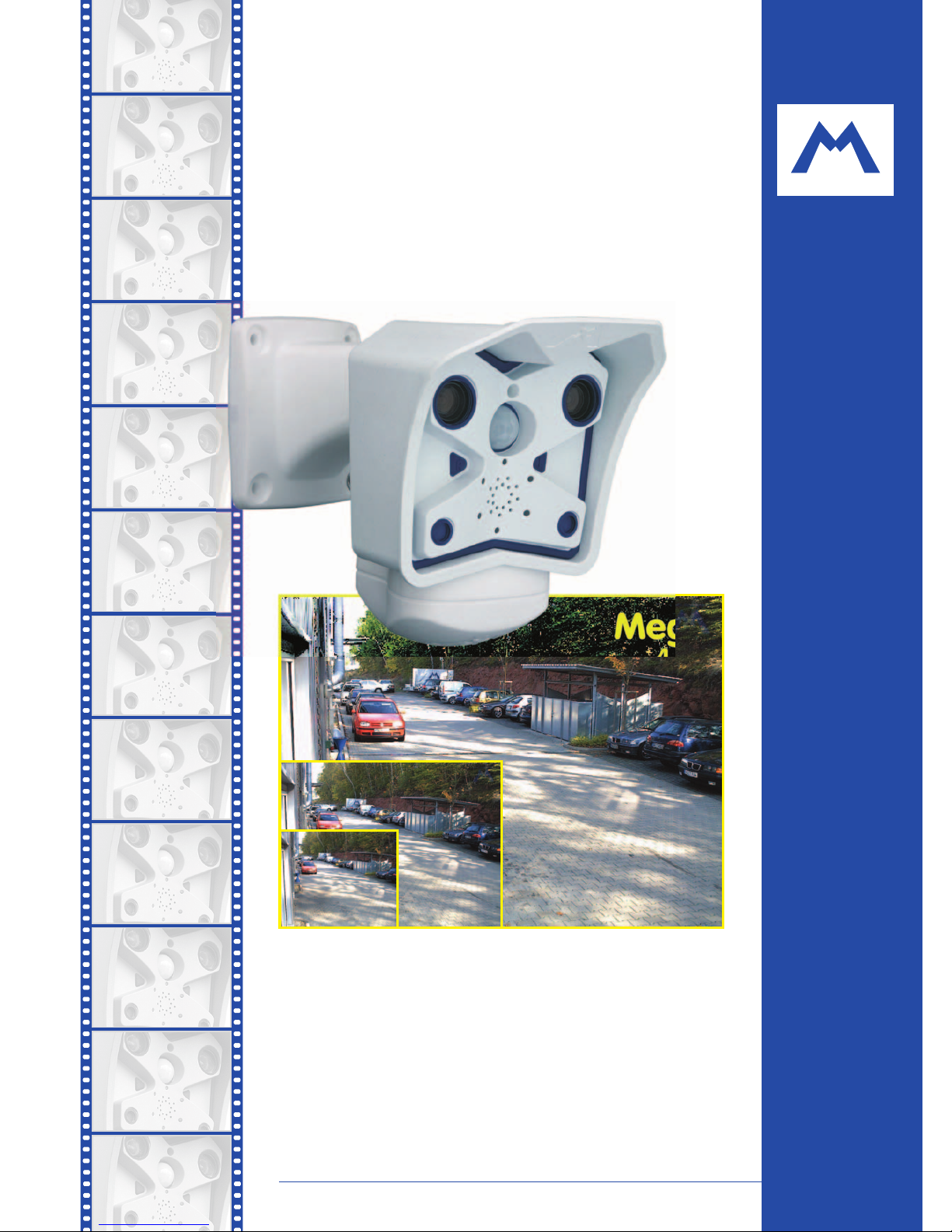
MOBOTIX AG • Security-Vision-Systems • Made in Germany
www.mobotix.com • sales@mobotix.com • 3.5.2006
Current PDF File:
www.mobotix.com > Services > Manuals
Complete integration for web and security
M10
Camera Manual
MOBOTIX ... the new face of IP video
X
MOBOTIX
AG
Security-Vision-Systems
Part 1
VGA
12 fps
480 lines
CIFCIF
25 fps
288 lines
Mega
4 fps
960 lines
Concealed cabling
Wall bracket
with cable cover
for RJ45 wall outlet
25 Frames/s CIF (320 x 240)
12 Frames/s
VGA (640 x 480)
4 fps Mega
-22°F to +140°F
Weatherproof
-30°C to +60°C, IP65
no heating necessary
Tele/wide angle
Dual Lens
Automatic
day/night switching
SIP-Client
IP Telephony
alarm notify,
cam remote control
lip-syncronized audio
Recording
event-ringbuffer
30 cams each 25 fps
Backlight
safe using CMOS
without mechanical iris
Video motion
multiple windows
precision pixel-based
microphone & speaker
Audio
bi-directional via IP
variable framerates
Live viewing
30 cams at 25 fps
all on one screen
Megapixel
1280 x 960
software zoom
Robust
no moving parts
fiber glass housing
Page 2

© MOBOTIX AG • Security-Vision-Systems • Made in Germany
www.mobotix.com • sales@mobotix.com • 3.5.2006
M10 Camera Manual Part 1
MOBOTIX Camera Data
Enter the data of your camera here!
Camera Model:
Camera Name:
Factory IP Address:
Current IP Address:
DHCP: activated
deactivated
Admin User Name:
Admin Password:
ISDN Dial-In Number:
ISDN User Name:
ISDN Password:
Notes:
Note: MOBOTIX offers inexpensive seminars that include a workshop and
practical excercises:
Basic Seminar 2 days, Advanced Seminar 2 days.
For more information, see www.mobotix.com
Page 3
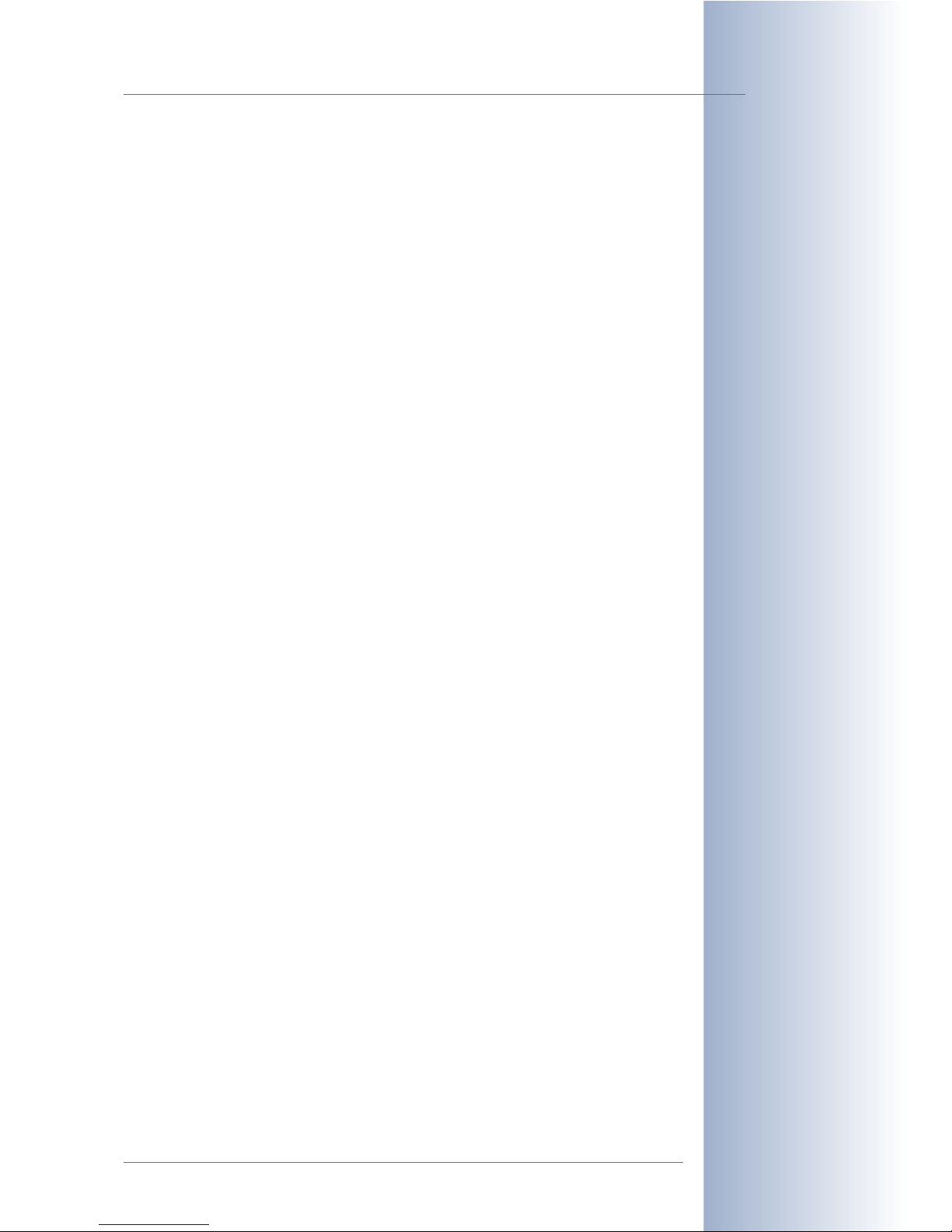
CAMERA MANUAL PART 1
1 INTRODUCTION 6
1.1 The MOBOTIX Concept 6
1.2 The MOBOTIX Product Advantages 7
1.3 Feature List 8
1.4 Important Notes 10
1.4.1 Password for the Administration Menu 10
1.4.2 Password for ISDN Dial-In 10
1.4.3 Permanently Deactivating the Microphone 10
1.4.4 Starting the Camera Using the Factory IP Address 11
1.4.5 Resetting the Camera to Factory Defaults 11
1.4.6 Activating Event Control for Web Applications 11
1.4.7 Deactivating Text and Logo Options 11
1.4.8 Deactivating the Daily Reboot of the Camera 11
1.4.9 ISDN Compatibility Note 12
1.4.10 Browser Hints 12
1.4.11 Safety Notes for Operating MOBOTIX Cameras 12
2 MOUNTING THE CAMERA 14
2.1 Delivered Parts, Camera Components and Dimensions 14
2.1.1 Delivered Parts 14
2.1.2 Components of the SecureFlex Wall Mount 15
2.1.3 Mounting Options and Tilt Capability Using the SecureFlex Wall Mount 16
2.2 Camera Housing and Connectors 17
2.2.1 External Sensors 17
2.2.2 Connectors 17
2.3 Dimensions (Outdoor Models) 18
2.3.1 Outdoor Models With Ball Joint Mount 18
2.3.2 Outdoor Models With SecureFlex Wall Mount 19
2.4 Mounting Outdoor Models With Ball Joint Mount 20
2.4.1 Mounting the Ball Joint Mount to a Wall 20
2.4.2 Finishing the Installation 21
2.5 Mounting Outdoor Models With SecureFlex Wall Mount 23
2.5.1 Converting the Wall Mount to Ceiling Mount 24
2.5.2 Determining Where to Mount the Camera 25
2.5.3 Mounting the SecureFlex Mount to a Wall 26
2.5.4 Finishing the Installation 28
2.6 Dimensions (Indoor Models) 29
2.7 Mounting the Indoor Models to a Wall or a Ceiling 30
2.8 Adjusting the Tele Lens Focus (Cameras With Tele Lens Only) 31
© MOBOTIX AG • Security-Vision-Systems • Made in Germany
www.mobotix.com • sales@mobotix.com • 3.5.2006
1/64
M10 Camera Manual Part 1
Page 4
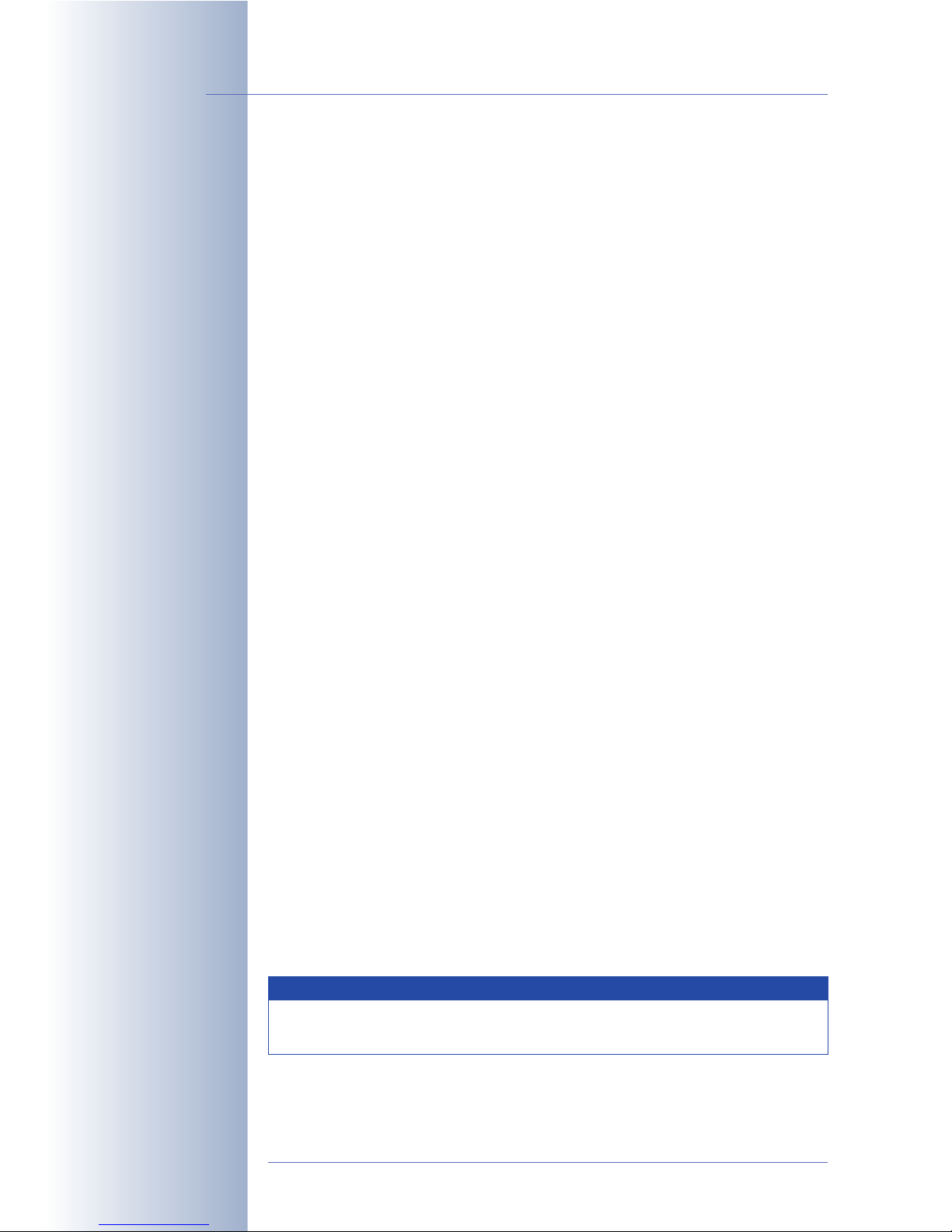
2.9 Camera Accessories for Mounting (Outdoor Models) 32
2.10 Wiring, Fire Prevention, Lightning and Surge Protection 34
2.10.1 Wiring 34
2.10.2Fire Prevention 34
2.10.3Lightning and Surge Protection 34
3 OPERATING THE CAMERA 36
3.1 General Remarks on Operating the Camera 36
3.1.1 Establishing the Power Supply of the Camera 36
3.1.2 Setting the Connection Method 36
3.2 Overview of the Configuration Settings 38
3.3 Connecting the Camera 40
3.3.1 ISDN Only 40
3.3.2 Ethernet Only 41
3.3.3 ISDN and Ethernet 43
3.3.4 Camera Startup Sequence 43
3.4 The First Image from the Camera 44
3.4.1 Preparing the ISDN Connection 44
3.4.2 Preparing the Ethernet Connection 45
3.4.3 Simultaneously Using ISDN and Ethernet Connections (Gateway) 46
3.4.4 The First Image in the Browser 47
3.4.5 Additional Information 48
3.4.6 Camera Screens in the Browser 49
3.4.7 The First Image in MxViewer 50
3.5 Starting the Camera With an Automatic IP Address (DHCP) 54
3.6 Starting the Camera Using the Factory IP Address 55
3.7 Signal Input/Output, RS-232 Interface 56
3.7.1 Signal Input 56
3.7.2 Signal Output 57
3.8 Drilling Templates M10 (Scale 1:1) 58
APPENDIX: HARDWARE AND SOFTWARE FEATURES 60
IP65 CERTIFICATE 63
DECLARATION OF CONFORMITY 64
DRILLING TEMPLATES
© MOBOTIX AG • Security-Vision-Systems • Made in Germany
www.mobotix.com • sales@mobotix.com • 3.5.2006
2/64
M10 Camera Manual Part 1
Note
Download the newest version of this document as a PDF file from
www.mobotix.com under Services > Manuals.
Page 5
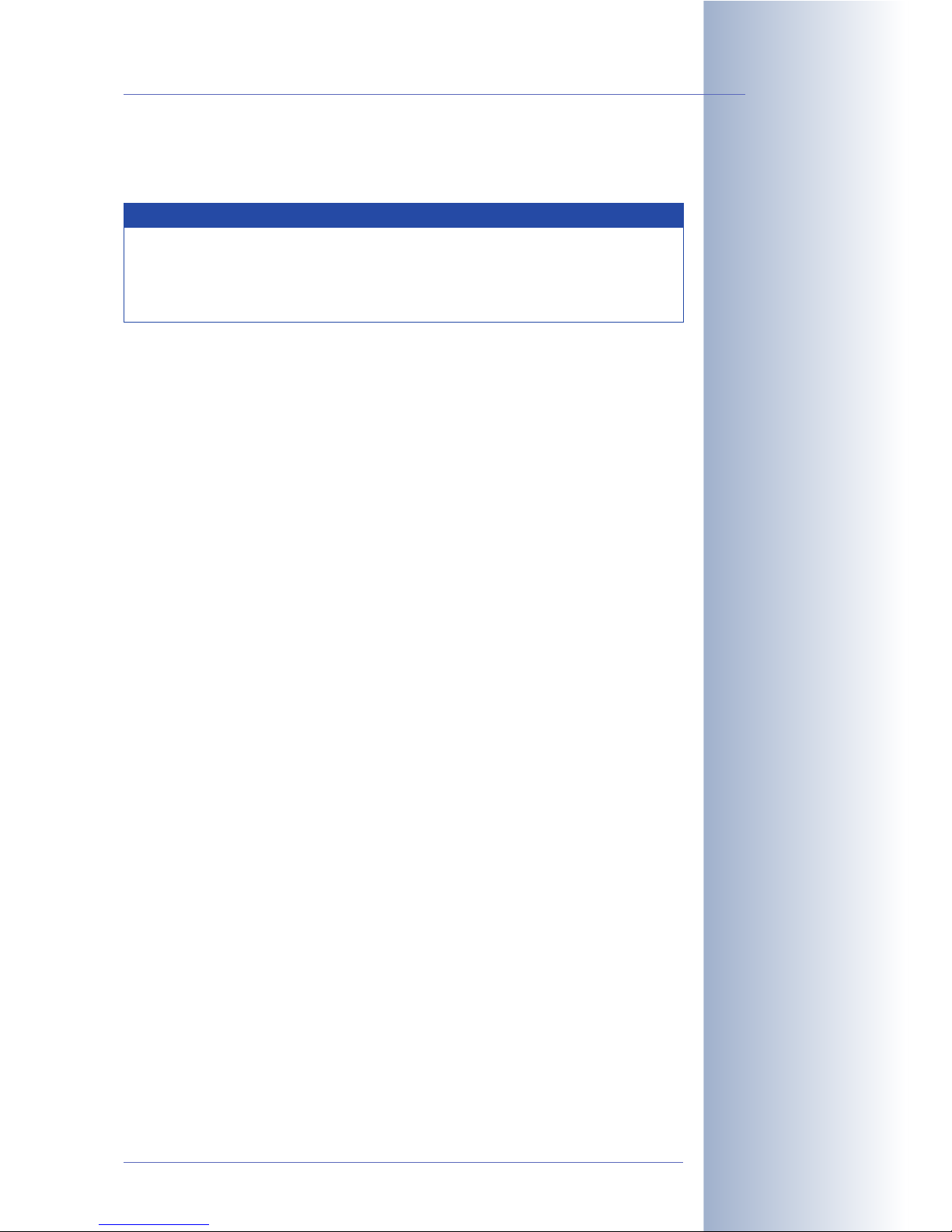
SOFTWARE MANUAL PART 2
4 CAMERA USER INTERFACE
4.1 The First Image in the Browser
4.2 The First Image in MxViewer
4.3 Screens of the Camera
4.4 The Live Screen in the Browser
4.5 The Playback Screen in the Browser
4.6 The MultiView Screen in the Browser
4.7 PDA Screen
4.8 Guest Screen
4.9 Browser Settings
4.10 Configuring the Softbuttons
4.11 Fast Video Streaming
4.12 Operating Multiple Cameras
5 BASIC CAMERA CONFIGURATION
5.1 Overview
5.2 Quick Installation
5.3 Connection Test
5.4 Basic Settings
5.5 Image Controls
5.6 Logos
5.7 Exposure Settings
5.8 Day & Night Modes
5.9 Managing Settings
© MOBOTIX AG • Security-Vision-Systems • Made in Germany
www.mobotix.com • sales@mobotix.com • 3.5.2006
3/64
M10 Camera Manual Part 1
Note
The following chapters (4 and higher) are all part of the Camera
Software Manual. The main headings are listed below to give you an
overview of the
Software Manual
contents.
Page 6

6 SOFTWARE UPDATES
6.1 Overview
6.2 Preparatory Steps
6.3 Updating the Camera Software
6.4 Update Checklist
7 EVENTS, ACTIONS AND MESSAGES
7.1 Overview
7.2 Functional Overview
7.3 General Remarks on Operating the Camera
7.4 Screen Display of Event Settings in Live Image
7.5 Arming
7.6 Events
7.7 Actions and Messaging, Action and Messaging Profiles
7.8 Working with Profiles
7.9 Time Tasks
8 RECORDING
8.1 Overview
8.2 Recording Modes
8.3 Recording Types
9 TELEPHONY FEATURES
9.1 Overview
9.2 VoIP Settings for IP Telephony
9.3 Camera Phone (Listen, Speak and Intercom Modes)
9.4 Phone Profiles: Outbound Phone Calls
9.5 Voice Dial-In: Inbound Phone Calls
9.6 Remotely Controlling the Camera Using a Phone
9.7 Sample Configurations for IP Telephony via Internet
9.8 Sample Configurations for IP Telephony via LAN
© MOBOTIX AG • Security-Vision-Systems • Made in Germany
www.mobotix.com • sales@mobotix.com • 3.5.2006
4/64
M10 Camera Manual Part 1
Page 7
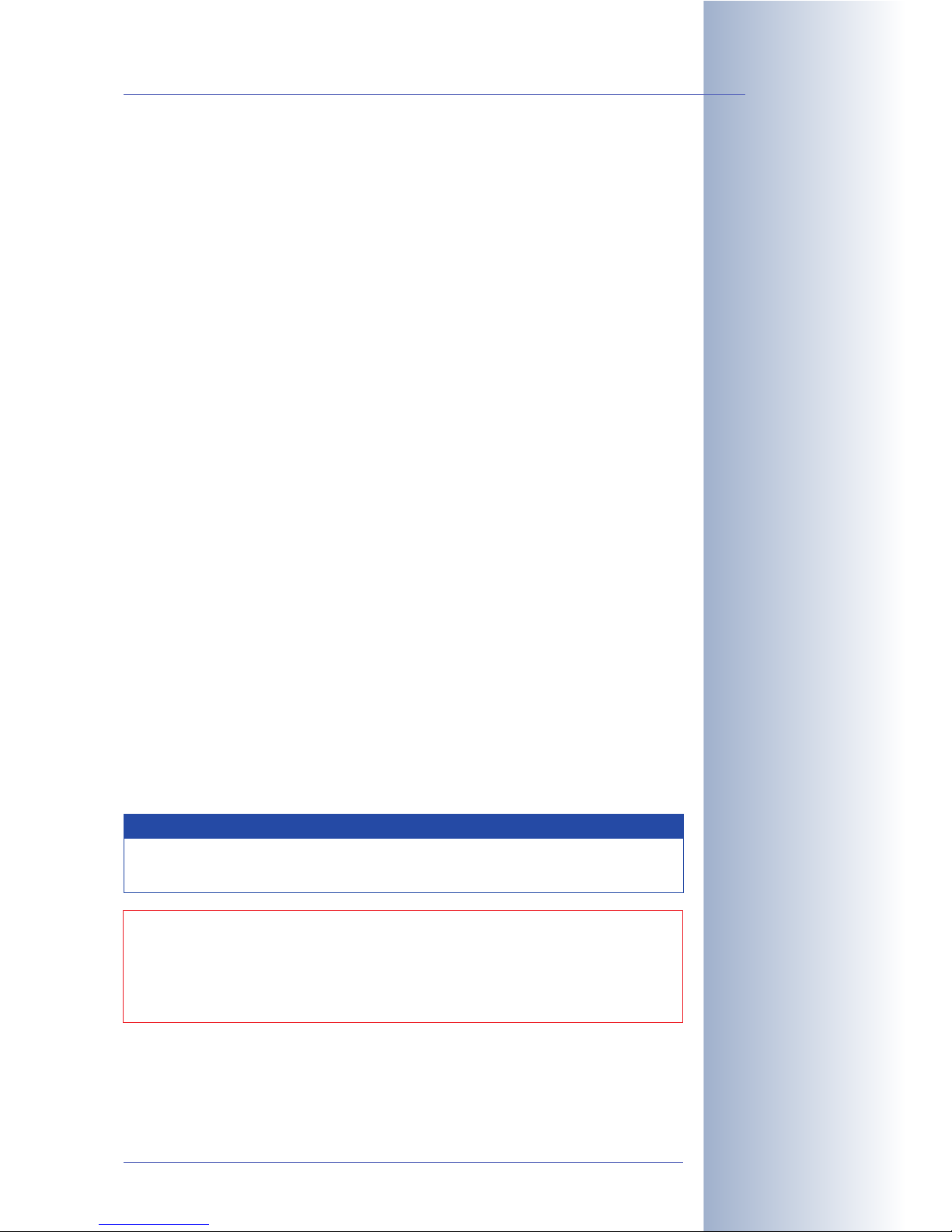
10 MOBOTIX CAMERAS ON THE WEB
10.1 Overview
10.2 Displaying Cameras on the Web
10.3 Configuring Routers and Firewalls
10.4 Configuring DynDNS
10.5 Updating Web Pages
11 SOFTWARE INTERFACES
11.1 Overview
11.2 Accessing Live Images
11.3 Accessing the Second Image Channel
11.4 Video Streaming
11.5 The HTTP API
12 TROUBLESHOOTING
12.1 Overview
12.2 Troubleshooting Checklist
12.3 Diagnostic Tools of the Camera
12.4 Monitoring Tools of the Camera
12.5 Potential Other Problems
12.6 Additional Information
12.7 Sending Back the Camera
12.8 Warranty
© MOBOTIX AG • Security-Vision-Systems • Made in Germany
www.mobotix.com • sales@mobotix.com • 3.5.2006
5/64
M10 Camera Manual Part 1
Further information:
www.mobotix.com
Technical information subject to change without notice!
No part of this manual may be reproduced by any means
without our written approval!
Copyright © MOBOTIX AG, Kaiserslautern, Germany
Note
Download the newest version of this document as a PDF file from
www.mobotix.com from Services > Manuals.
Page 8
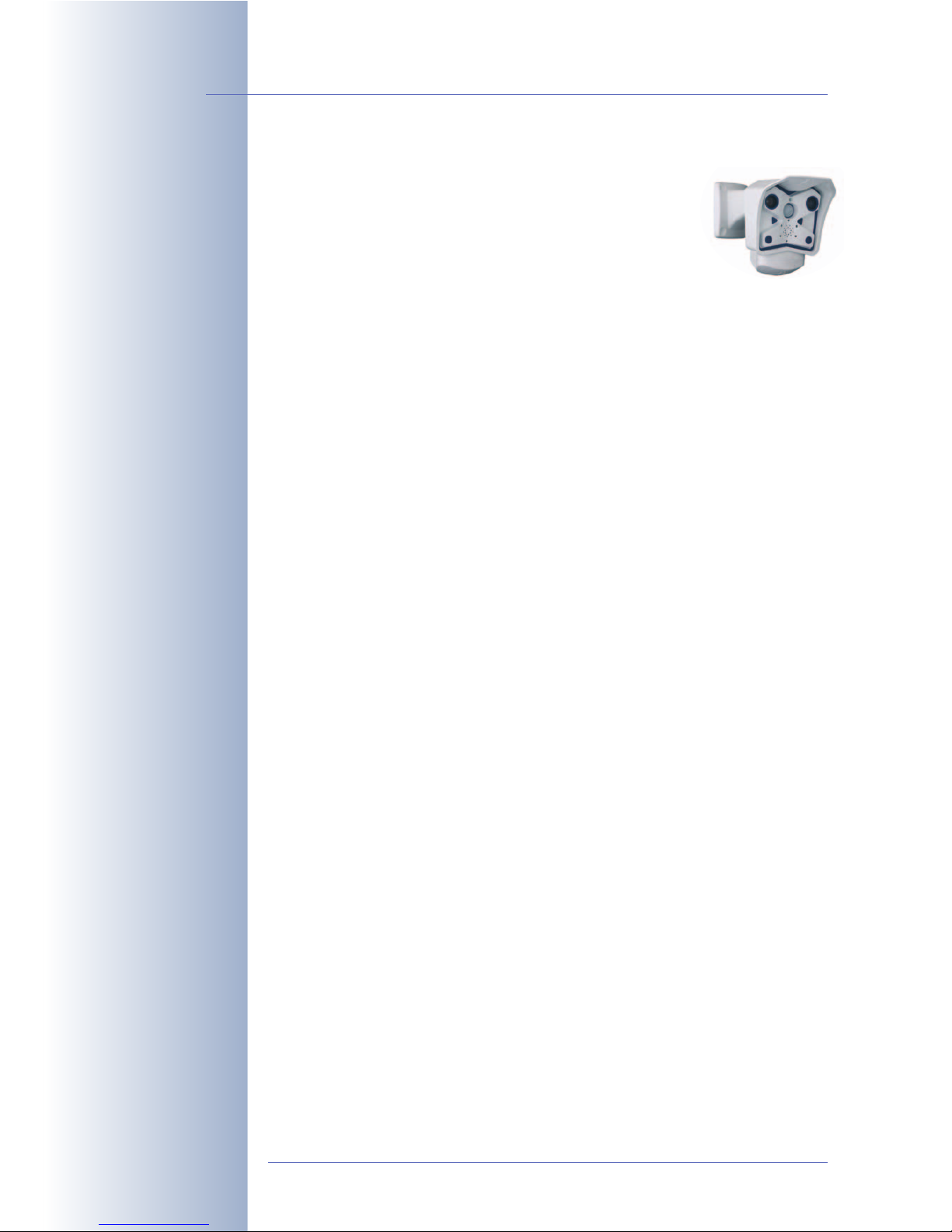
1 INTRODUCTION
1.1 The MOBOTIX Concept
Megapixel Technology with Zoom, Tilt and Panning
With its high resolution of 1.3 M pixels and its true color imaging
system, the MOBOTIX camera attains a resolution that is twelve times as high as
on analog video systems that are commonly using CIF format. MOBOTIX also supports three digital zoom levels, tilting and panning.
Low Bandwidth Requirements
MOBOTIX' patent pending MxPEG streaming format allows fast live video with
audio at extremely low network load (1 to 2 Mbps). Since the MOBOTIX camera
itself detects movements in the image, video is only transmitted if movements
occur and the video and audio data need to be stored.
Voice over IP and ISDN
MOBOTIX MxPEG video streaming format includes realtime audio and intercom
features. Room surveillance with audio is possible using Internet Explorer. Alarm
notification on your mobile is as easy as event-controlled voice messages directly
from the camera.
Long-Term Storage Included
MOBOTIX cameras have an integrated long-term storage system for Linux, Windows and Mac OS X computers. Thanks to the decentralized approach, 30 live
cameras can store images on a regular Pentium 4-class computer with 25 fps
each, including audio (these values may vary with the operating system).
30 Live Cameras Using MxViewer
The free Windows application for viewing up to 30 MOBOTIX cameras with audio
now features an integrated layout editor for quick assembly of building
plans—using full drag&drop support for positioning the live camera images. Load
a floor plan as background image, drag&drop the cameras—done.
Event or Time-controlled
Just like event-controlled recording upon detecting movements in the image, the
camera can also record when the volume picked up by the microphone exceeds a
set trigger value. Using scheduled recording, time tasks can start and stop recording, uploading of images to a web site or sending of e-mails while running special
programs on weekends and holidays.
Remote Alert Popup
In case of an alarm, MOBOTIX cameras automatically pop up windows or activate
other functions at a remote security control center. The cameras can use network,
ISDN or Internet connections for this purpose.
© MOBOTIX AG • Security-Vision-Systems • Made in Germany
www.mobotix.com • sales@mobotix.com • 3.5.2006
6/64
M10 Camera Manual Part 1
Page 9
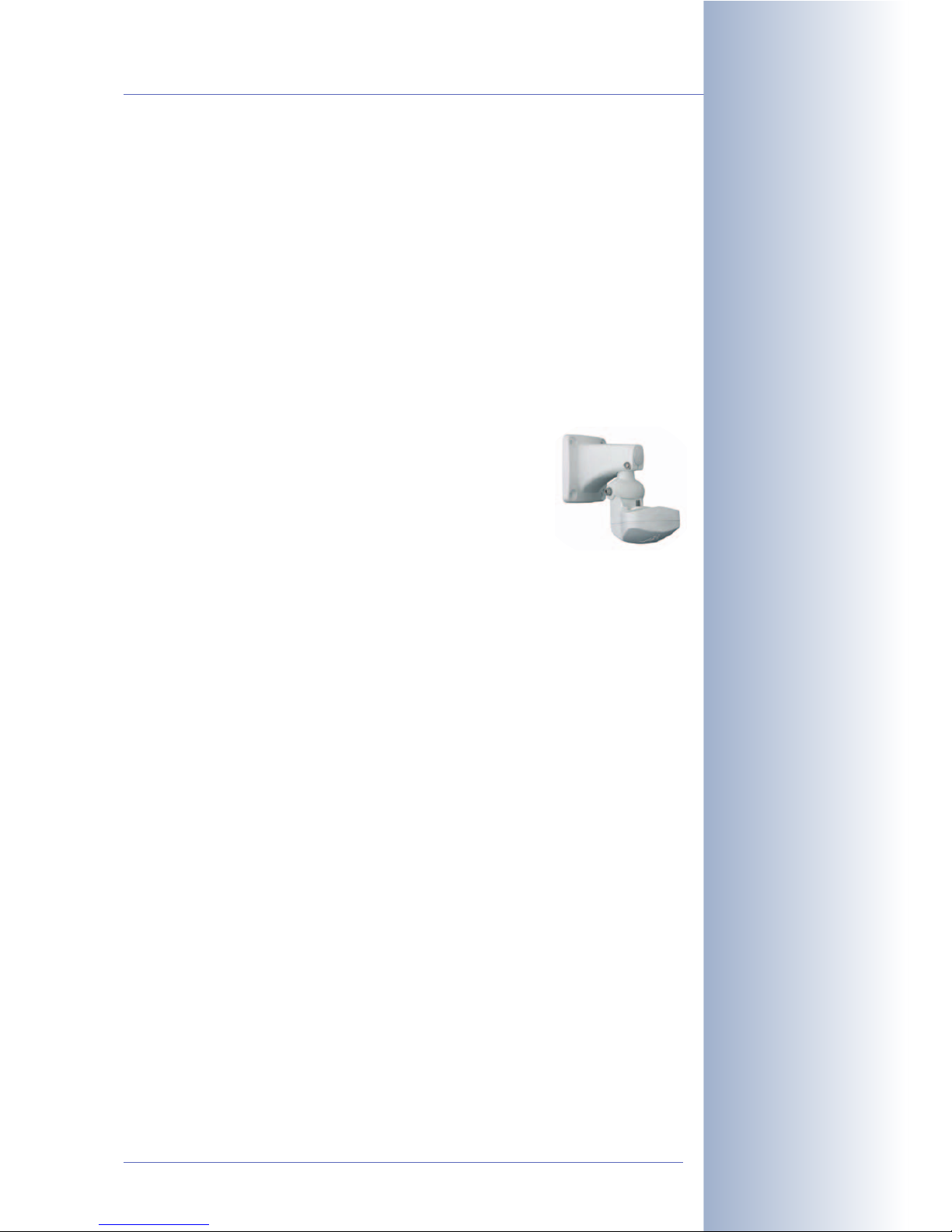
Day & Night
The MOBOTIX/Night models with two image sensors (color and B/W) deliver brilliant color images during the day and crisp B/W images at night. Depending on the
illumination, the cameras switch lenses automatically.
Weatherproof
MOBOTIX cameras (Outdoor models) are certified according to IP65 and are
designed for outdoor as well as indoor usage. As the cameras do not have any
moving parts, they are extremely robust and resistant against heat or cold (-30°F to
+60°C; -22°F to +140°F).
Secure and Flexible Installation Using the SecureFlex Wall Mount
The SecureFlex wall mount provides for easy mounting of the
Outdoor models to a wall or a ceiling and also allows pointing
the camera into virtually any direction. The concealed
cabling improves security; it covers RJ45 wall outlets and
enhances the visual impression of the installation. The
SecureFlex wall mount is a standard accessory of all Secure
Outdoor models and available as optional accessory for all
other M10 Outdoor models.
Logos, Animated or Freestyle
The Logo generator of the MOBOTIX camera allows integrating different banners
and graphics into the current camera images—with optional scheduler control.
MOBOTIX cameras are the only cameras supporting animated and transparent
graphics.
1.2 The MOBOTIX Product Advantages
Product Advantages
• High image quality with a resolution of 1.3 M pixels.
• Fully browser-based - no software installation required.
• Simple connection via Ethernet, DSL or ISDN.
• Camera configuration and playback of recorded images from any standard
browser.
• Lip-synchronous audio and intercom features via Ethernet/DSL and ISDN.
• Audio room surveillance using standard browser (Internet Explorer).
• Minimum network load thanks to innovative MxPEG compression (patent
pending).
• Integrated event-controlled or scheduled recording.
• Live recording of up to 30 cameras with full 25 fps each on one single Pentium 4-class PC—including audio.
• No limitation regarding the number of cameras and storage media; the system remains scalable.
© MOBOTIX AG • Security-Vision-Systems • Made in Germany
www.mobotix.com • sales@mobotix.com • 3.5.2006
7/64
M10 Camera Manual Part 1
Page 10
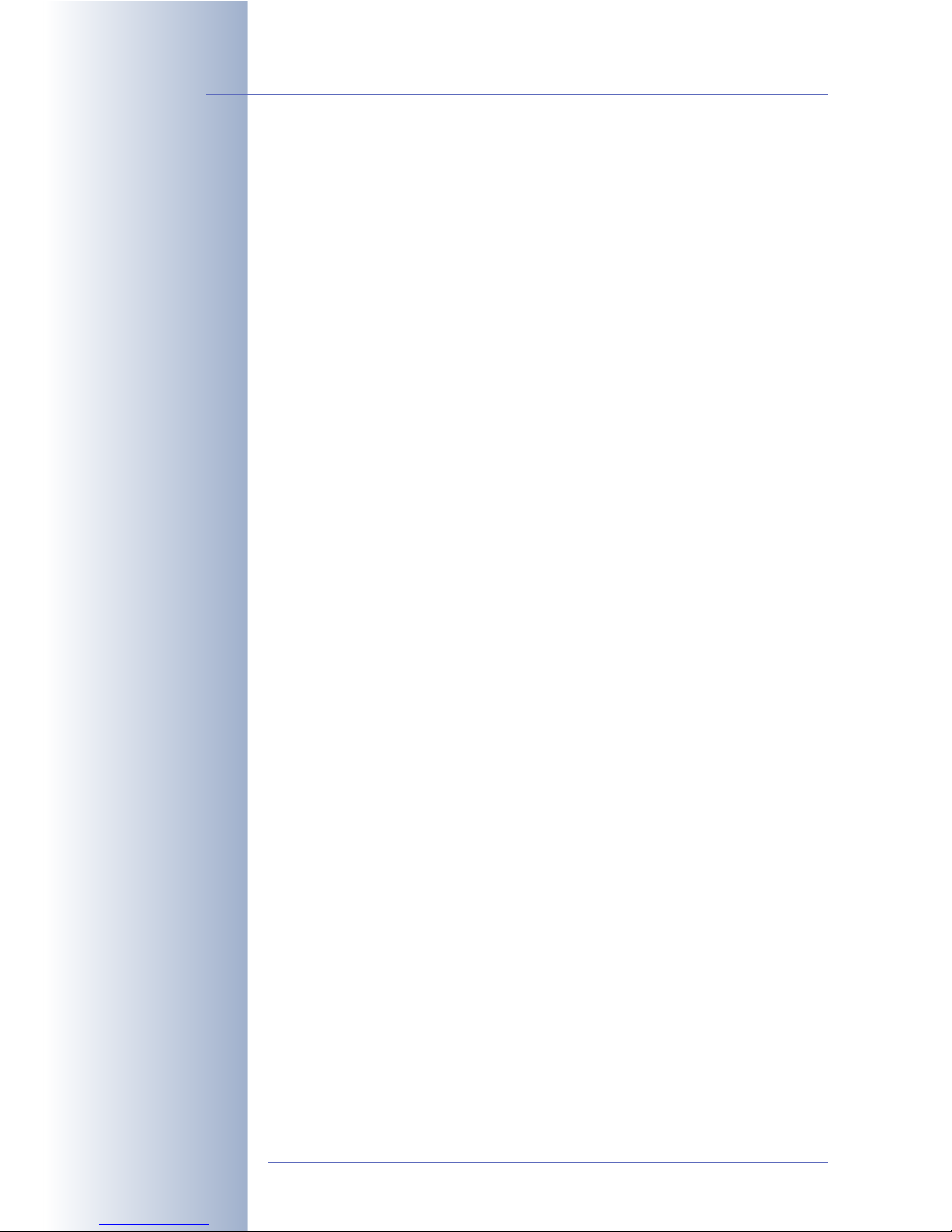
• Long-term storage of video including audio or individual images in a ring
buffer on a standard PC or file server.
• Integrated buffer can bridge network outages of up to 4,000 images or 6
minutes video.
• Maintenance-free and weatherproof from -30°C to +60°C (-22°F to 140°F) as
the system has no moving parts.
• Alarm notification via e-mail, SMS or phone call.
• Layout editor in MOBOTIX MxViewer for quickly creating building layout
plans with cameras.
• Backlight correction with predefined and customized exposure areas.
• Integrated sensors, video motion detectors, passive infrared sensor, microphone and speaker.
• Flexible positioning and concealed cabling thanks to the SecureFlex wall
mount for Outdoor models (standard accessory of M10-Secure, optional
accessory for all other M10 Outdoor models).
1.3 Feature List
The MOBOTIX camera includes the following main features (some features are
model-dependent):
• Live images of up to 1280 x 960 pixels (Web and Secure models) resolution
via network, ISDN, GSM, GPRS, UMTS, wireless, also adapted for PDAs.
• Digital zoom with three stages (1x, 2x, 4x) and integrated panning (from 2x:
clicking in the browser image will move the visible image section in that
direction; Web and Secure models only).
• Audio/video recording with three different recording modes: Event recording with audio, continuous recording with variable frame rate and audio as
well as event-controlled Snap Shot recording of JPEG images.
• File server tests can monitor a file server and use one or more of the defined
messaging options for error notification (IT and Secure models).
• Camera tests where several cameras monitor each other, with failure notification using the defined messaging options (IT and Secure models).
• Playback of recorded images/video sequences with audio in the integrated
video management system.
• MultiView screen for displaying multiple cameras or events in one browser
window.
• Event notification by e-mail, SMS (using a provider), voice notification by
phone using pre-recorded messages, sounds and by visual alarms (e.g. red
frame in Live image) using two separate messaging paths.
• Object tracing for analyzing the paths of objects that are moving in the
image (IT and Secure models).
© MOBOTIX AG • Security-Vision-Systems • Made in Germany
www.mobotix.com • sales@mobotix.com • 3.5.2006
8/64
M10 Camera Manual Part 1
1280 x 960 pixels
Page 11
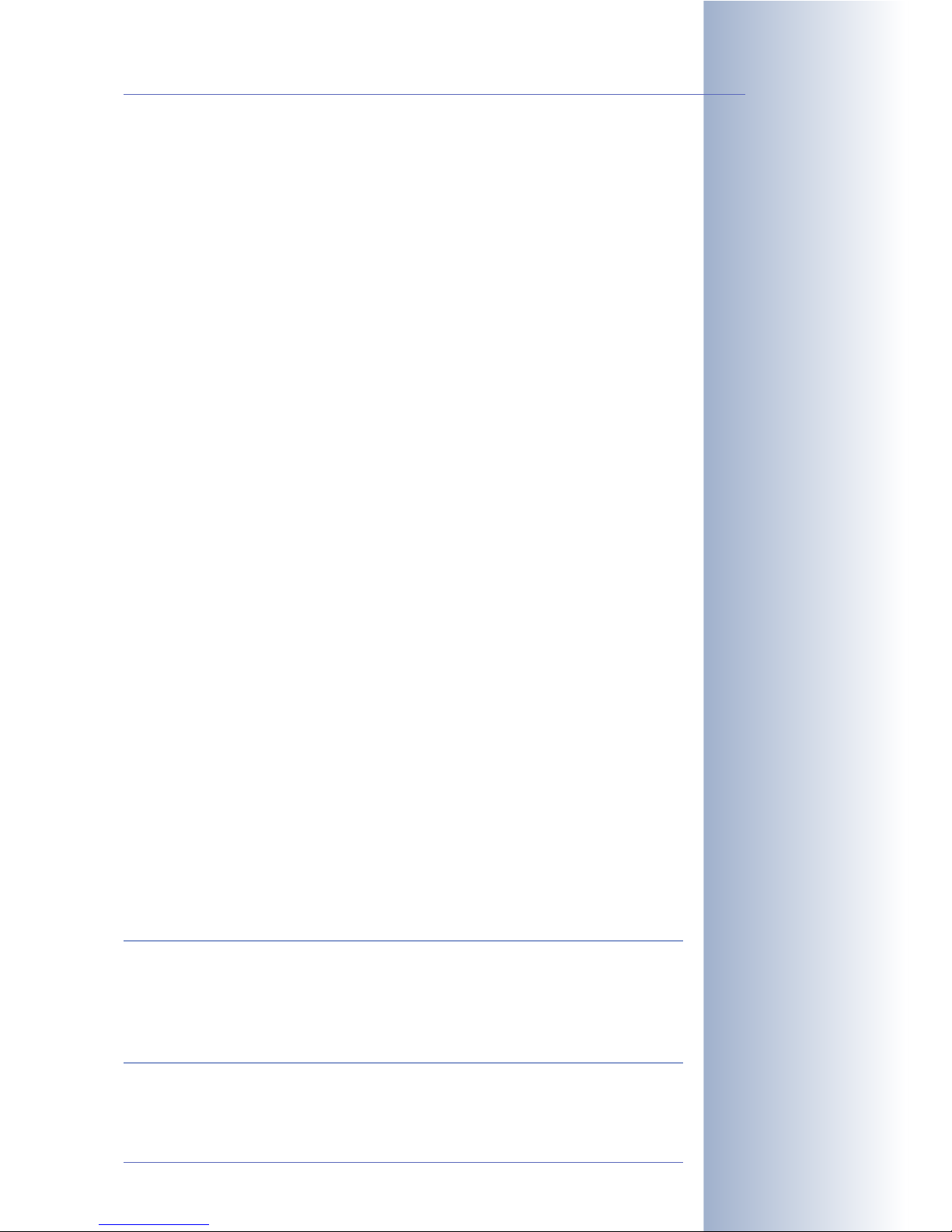
• Logo generator for displaying logos in the camera images with dialogs for
managing image files, image and logo profiles for controlling logo display
(Web and Secure models).
• Logos can have transparent areas and can be displayed partially transparent at the same time (creating a watermark effect), banner rotation and animations are also possible.
• Transfer profiles for improved handling of FTP, E-Mail, phone calls, IP Notify
transfers and messages.
• Time Tables for handling customized days, e.g. for holidays and vacations.
The time tables are used to control the camera's arming, image recording,
action, messaging, logo, obscure image and other features.
• Speaker phone with speak, listen and intercom modes via Internet telephony (SIP) using the integrated microphone and speaker (IT and Secure models).
• Phone Call-In via ISDN or IP telephony to remotely control the camera
using a touchtone telephone (retrieve camera information, establish an
Internet connection, announcement of retrieved IP address, intercom feature,
etc.).
• MxPEG video compression using MOBOTIX MxViewer. The ActiveX plug-in
for Internet Explorer users brings all advantages of MxPEG (including the
camera's audio stream) to the browser-based user interface (only on Windows computers).
• Routing allows using other connections besides the default connection. This
feature provides ways and means to use different gateways and ISDN connections for different tasks (IT and Secure models).
• DynDNS client for accessing the camera using a symbolic name (e.g.
mymobotixcam.dyndns.org) although the provider is assigning a new
IP address every time the camera connects to the Internet.
• Backup operating system automatically takes over when rebooting the
camera after updating the system software has failed, allowing you to restart
the update process.
• Enhanced startup options for the camera (obtain IP address via DHCP,
announcement of IP address and other network data, reset to factory default
settings).
Software Updates
MOBOTIX provides free software updates at regular intervals that improve and
expand the camera's functionality. To download the update, go to http://
www.mobotix.com and open Services. Chapter 6,
Software Update
, provides
more information on the process.
© MOBOTIX AG • Security-Vision-Systems • Made in Germany
www.mobotix.com • sales@mobotix.com • 3.5.2006
9/64
M10 Camera Manual Part 1
Logo generator
Speaker phone
Telephony features using
ISDN or SIP connections
(Internet telephony)!
Free software updates on
www.mobotix.com
Page 12
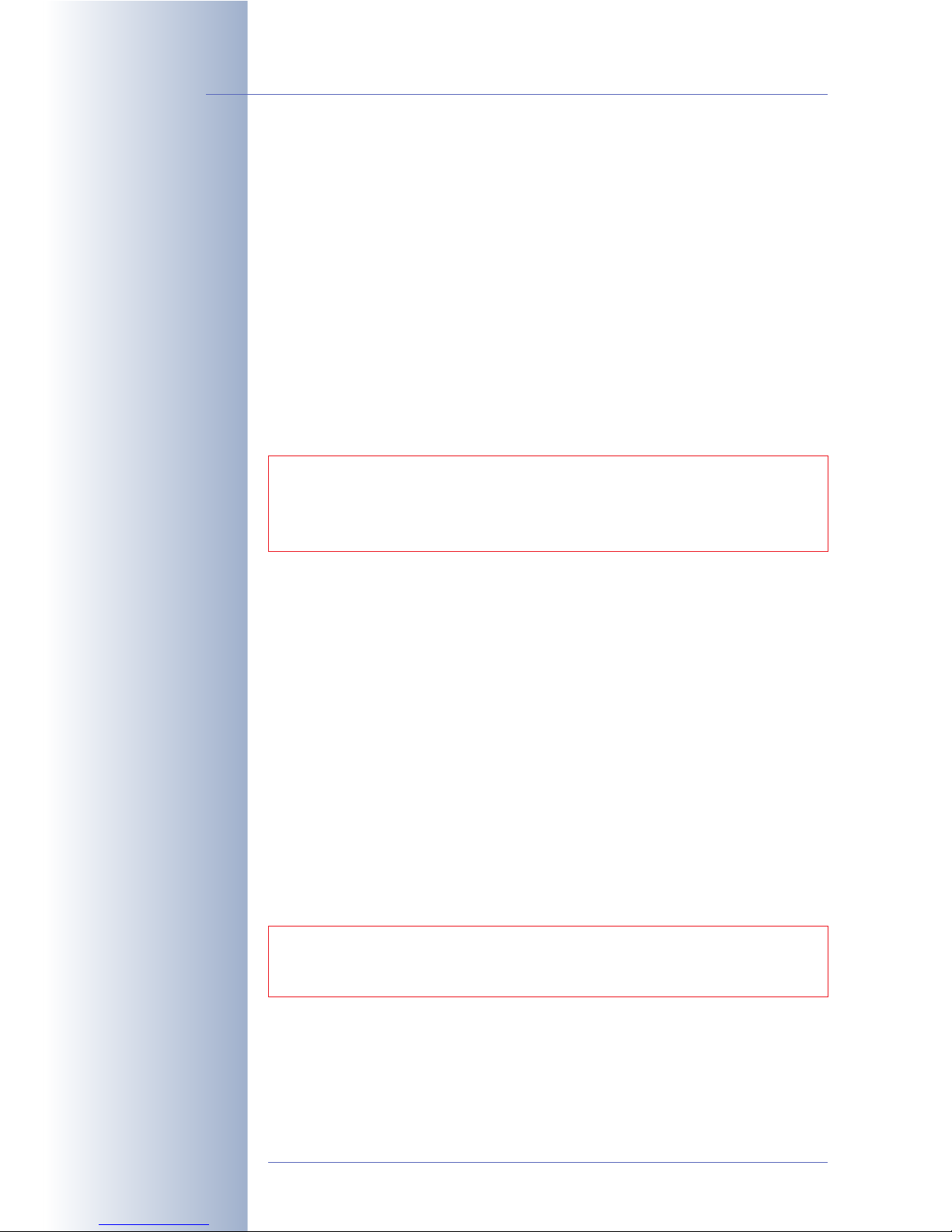
1.4 Important Notes
1.4.1 Password for the Administration Menu
The administration area of the camera (Admin Menu button) is protected by a user
name and password:
• User name is admin
• Password is meinsm
Enter the user name and password exactly as shown above. Note that both entries
are case-sensitive. When accessing the administration menu for the first time, the
Quick Installation wizard will help you set the most important parameters that are
relevant for your requirements. For security reasons, it is highly recommended to
change the adminstrator password after the camera has been configured
properly.
1.4.2 Password for ISDN Dial-In
Dialing into the camera via ISDN is protected by a separate password. When setting up a dial-in connection from a computer, you need to provide this information:
• User name is linux
• Password is tux
Enter the user name and password exactly as shown above. Note that both entries
are case-sensitive.
1.4.3 Permanently Deactivating the Microphone
Deactivating a camera's microphone may become necessary in order to protect
the privacy of people at a workplace or for other reasons. You can permanently
and irreversibly deactivate the microphone in the Admin Menu > Loudspeaker
and Microphone dialog.
© MOBOTIX AG • Security-Vision-Systems • Made in Germany
www.mobotix.com • sales@mobotix.com • 3.5.2006
10/64
M10 Camera Manual Part 1
Administration menu:
User: admin
Password: meinsm
ISDN Dial-in
User: linux
Password: tux
CAUTION: Make sure that you store information on user names
and passwords in a secure place. In case you loose the
administrator password and cannot access the Admin menu, the
password can only be reset at the factory. This service is not free!
CAUTION: This deactivation is permanent and cannot be reversed
even by MOBOTIX engineers. Deactivating the microphone will
also deactivate all features that use the camera's microphone.
Page 13
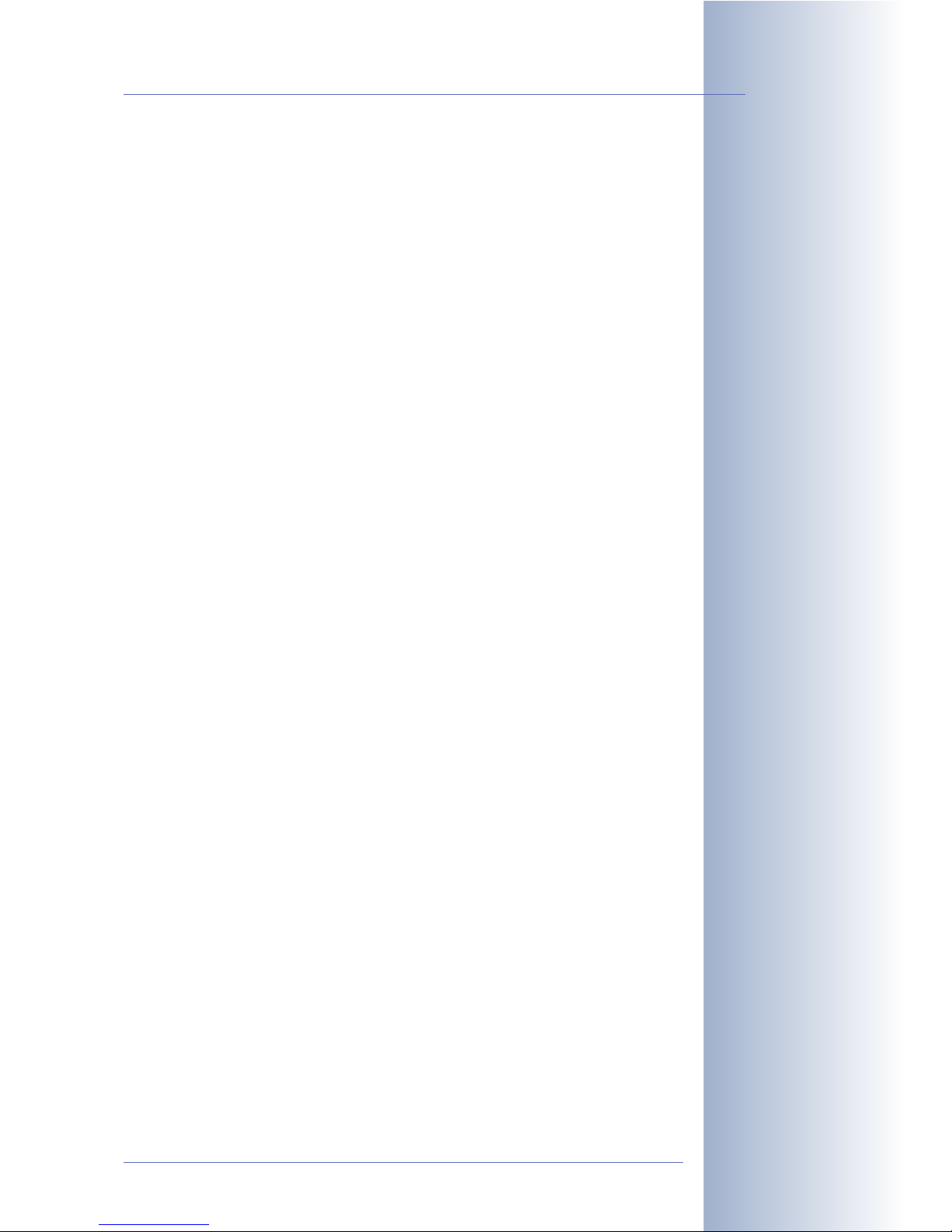
1.4.4 Starting the Camera Using the Factory IP Address
If the camera's IP address is not known any more, you can start the camera with its
factory IP address. Section 3.6,
Starting the Camera Using the Factory IP Address
,
describes this procedure in more detail.
1.4.5 Resetting the Camera to Factory Defaults
All settings of the MOBOTIX camera can be reset permanently to the factory default
settings. This makes sense if you have, for example, obtained a camera without
any information or you would like to reset all settings after testing the camera. In
order to perform this procedure, you need to have access to the administration
area of the camera (Admin rights). Open Admin Menu > Reset … to reset the
camera to factory defaults.
Note: In contrast to the method described in section 1.4.4,
Starting the Camera
Using the Factory IP Address
, all users (except the admin user) will be deleted
when resetting the camera to factory defaults. Likewise, the admin user's password will be reset.
1.4.6 Activating Event Control for Security Applications
In its default state, the camera's event control and video motion detection features
are not enabled. In order to activate event control as a whole, open Setup
Menu > General Event Settings and activate the Arming switch or click on the
Arm & Record softbutton of the browser interface. The video motion detection win-
dow is visible again (dotted frame in the center of the live image) and the camera
stores images as soon as the video motion window detects movements.
1.4.7 Deactivating Text and Logo Options
As the camera arming has been deactivated as per factory default (see preceding
section), the MOBOTIX camera only displays the Text WWW.MOBOTIX.COM, the
time stamp and the MOBOTIX logo at the top of the image. Once the camera arming has been activated, the texts at the bottom of the live image (event, action and
messaging symbols) will also appear.
If the camera is armed, you can deactivate the status text at the bottom and the
text at the top left corner of the live image by setting Text Display in the Setup
Menu > Text & Display Settings dialog to
Off
. Setting Text Display to
Date & Time
will only display the time stamp in the live image. In order to hide the logo in the
live image, open Admin Menu > Logo Profiles and set Logo Display to
Disable
.
1.4.8 Deactivating the Daily Reboot of the Camera
In its factory state, the MOBOTIX camera will automatically reboot every morning at
3:36 am. In very rare cases, external influences (e.g. radiation in high locations)
can lead to camera malfunctions. The automatic reboot will refresh the camera's
memory and will ensure proper operation without requiring any interaction on the
part of the user.
© MOBOTIX AG • Security-Vision-Systems • Made in Germany
www.mobotix.com • sales@mobotix.com • 3.5.2006
11/64
M10 Camera Manual Part 1
The configuration can also
be reset partially
If the dotted rectangle in
the live image is visible,
the camera is armed
Text and logos can be also
deactivated or customized
to your liking
Deactivating the camera
reboot
Page 14
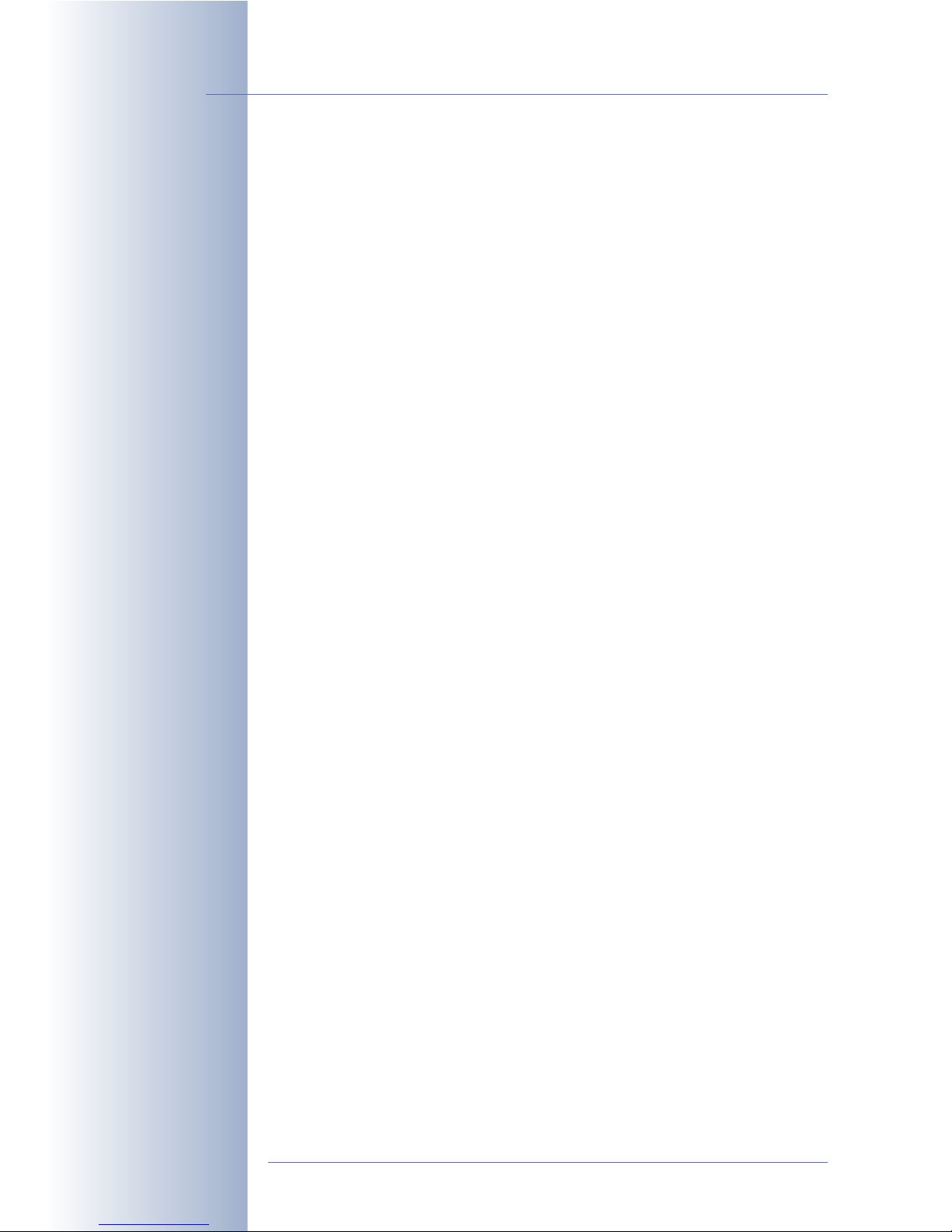
Open Admin Menu > Time Tasks and deactivate or delete the
Reboot camera
task. This will prevent the camera from rebooting automatically.
1.4.9 ISDN Compatibility Note
This product is compatible with Euro ISDN standard TBR3/TBR 3A1.
Note: MOBOTIX offers special models for the Japanese market that support the
Japanese ISDN standard. For additional information on this topic, see the Japanese
section at www.mobotix.com.
1.4.10Browser Hints
Current browsers with activated JavaScript (Internet Explorer, Netscape, Mozilla,
Firefox, Safari, Konqueror, Opera, …) can show the camera's live images with their
standard settings. Text-based browsers (e.g. lynx) cannot display the user interface
and are
not
suitable for operating the camera.
Section 4.8,
Browser Settings
, contains more information on browser compatibility.
Chapter 12,
Troubleshooting
, contains more information on how to track and
remove errors when operating the camera.
1.4.11 Safety Notes for Operating MOBOTIX Cameras
Electrical surges can be induced by other electrical appliances, improper wiring,
but also from the outside (e.g. lightning strikes in phone or power lines).
MOBOTIX cameras are protected against small electrical surges by numerous
measures. These measures, however, cannot prevent the camera from being
damaged when stronger electrical surges occur.
Special care should be taken when installing the camera outside of buildings for
protection against lightning, since this also protects the building and the whole
network infrastructure.
MOBOTIX recommends having MOBOTIX cameras installed only by specialists
accustomed to installing network devices and having proper respect for the pertinent regulations regarding lightning protection and fire prevention as well as the
current technology for preventing damages from electrical surges.
Section 2.10,
Wiring, Fire Prevention, Lightning and Surge Protection
, contains more
information on these topics.
© MOBOTIX AG • Security-Vision-Systems • Made in Germany
www.mobotix.com • sales@mobotix.com • 3.5.2006
12/64
M10 Camera Manual Part 1
Page 15
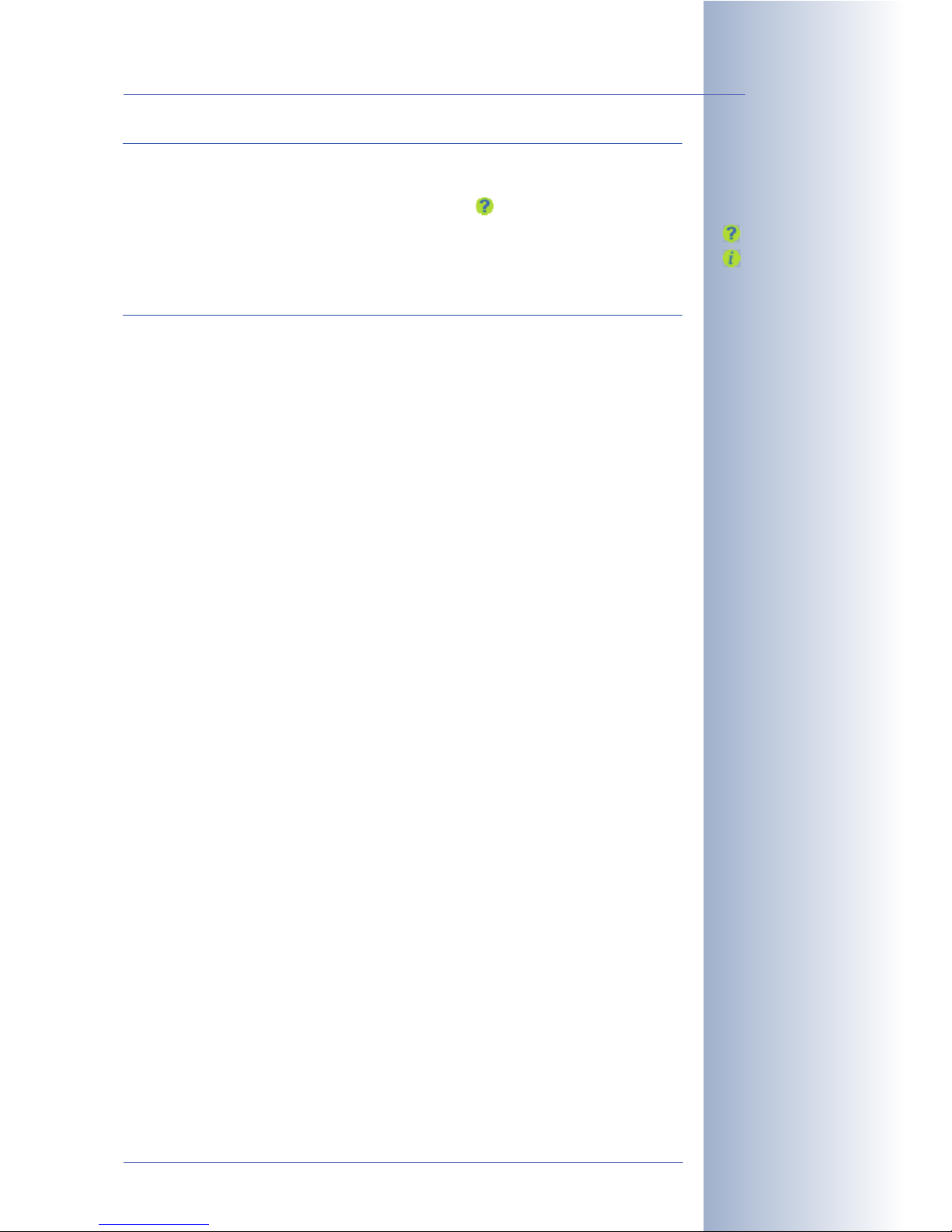
Additional Information
Open the News and Functional Overview pages of the camera help to find additional information. Simply click on the yellow button:
Another source of information on all dialogs and parameters of the MOBOTIX camera is the Reference Manual that you can download from www.mobotix.com.
The Reference Manual consists of the MOBOTIX camera's online help in one PDF
file.
© MOBOTIX AG • Security-Vision-Systems • Made in Germany
www.mobotix.com • sales@mobotix.com • 3.5.2006
13/64
M10 Camera Manual Part 1
Camera Help
Camera Information
Page 16
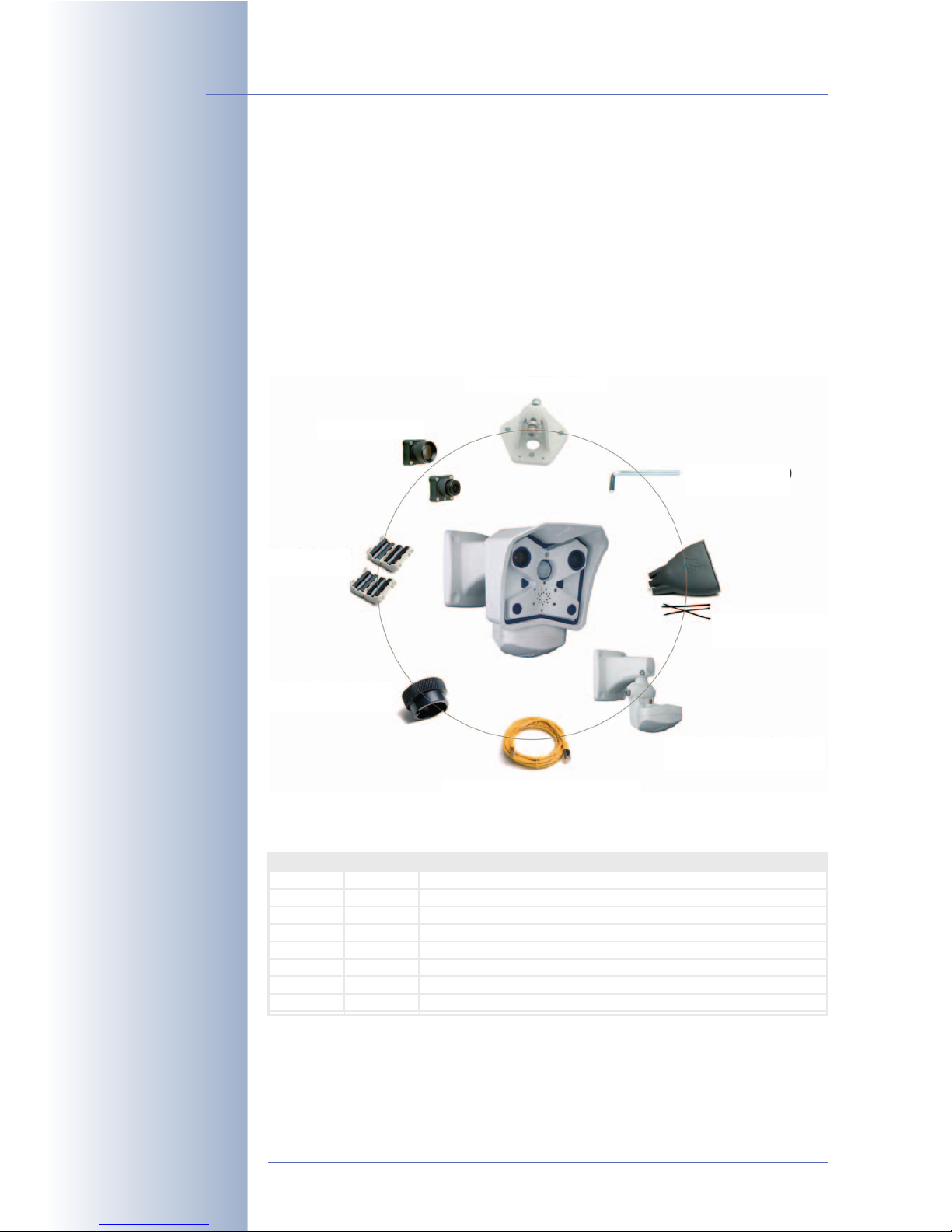
2 MOUNTING THE CAMERA
2.1 Delivered Parts, Camera Components and Dimensions
The MOBOTIX M10 is delivered completely assembled with a ball joint mount (IT
and Basic models) or the SecureFlex wall mount (Secure models), so the camera
can be used out-of-the-box.
2.1.1 Delivered Parts
© MOBOTIX AG • Security-Vision-Systems • Made in Germany
www.mobotix.com • sales@mobotix.com • 3.5.2006
14/64
M10 Camera Manual Part 1
Make sure to check the
delivered parts
* Basic/IT models only
** Standard delivery for M10-Secure cameras, optional accessory for all other M10 models
Item Count Part Name
1
2
1
1
Camera with ball joint mount*
SecureFlex wall mount for mounting on ceiling or wall**
3
4
5
6
1
3
Rubber cable protector*
Cable ties*
1
2
Ethernet cable
Hinged ferrites
7
8
1
1
Allen wrench (5 mm)
Adjustment ring for tele lens
Allen wrench 5mm
(item 7)
Rubber protector (item 3)*
with cable ties (item 4*)
SecureFlex wall mount (item 2)**
Adjustment ring for tele
lens (item 8)
Ethernet cable CAT 5 1m/40" (item 5)
Hinged ferrites
(item 6)
Lenses (installed)
Ball joint wall mount (item 1)
Page 17
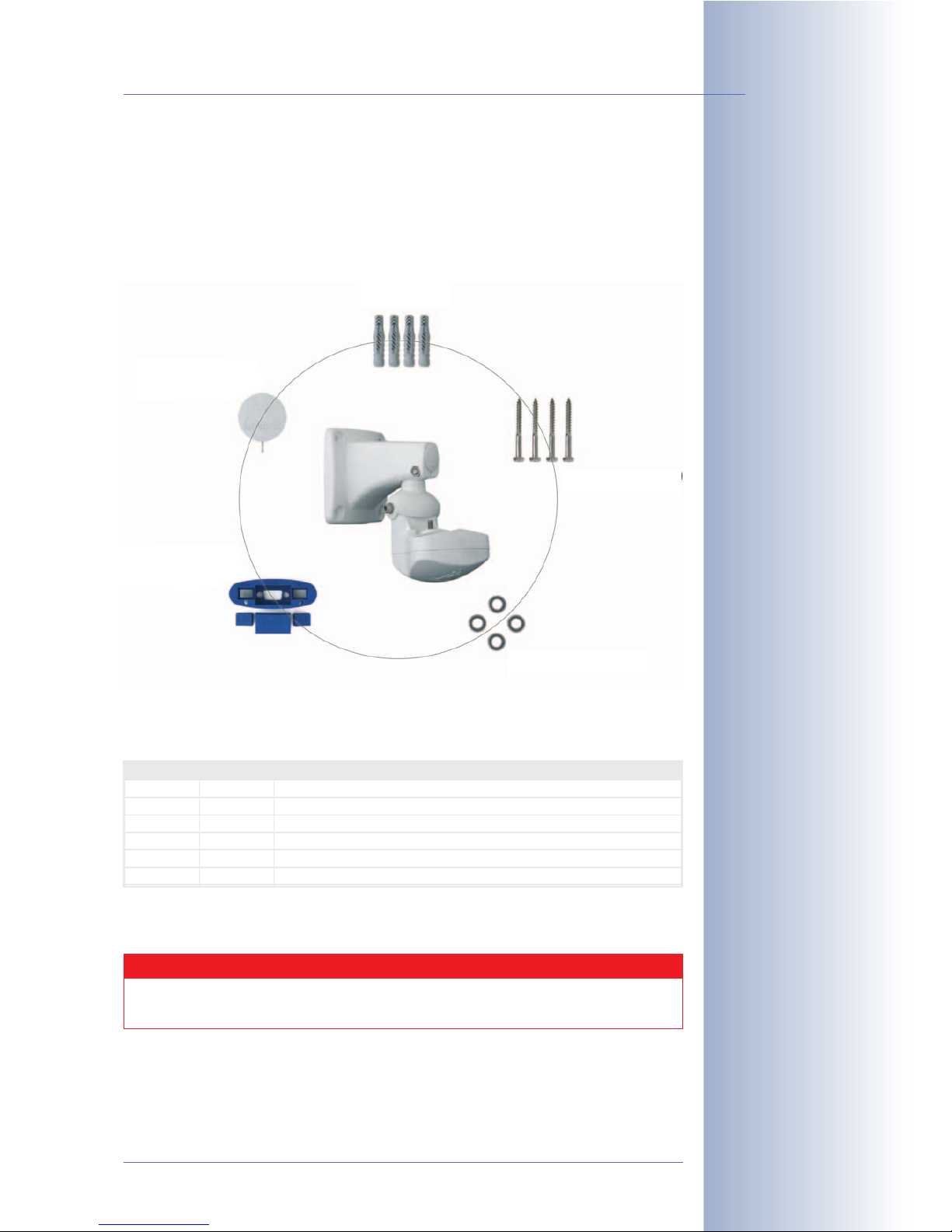
2.1.2 Components of the SecureFlex Wall Mount
The SecureFlex wall mount is a standard accessory of all M10 Secure Outdoor
models and is available as optional accessory for all other M10 Outdoor models.
© MOBOTIX AG • Security-Vision-Systems • Made in Germany
www.mobotix.com • sales@mobotix.com • 3.5.2006
15/64
M10 Camera Manual Part 1
Flexible installation at
walls or ceilings using the
SecureFlex wall mount
Item Count Part Name
9
10
4
4
Dowels 8 mm
Stainless steel washers Ø 6.4 mm
11
12
13
14
4
1
Stainless steel wood screws with hex head 6x50 mm
Cover Ø 27 mm
1
1
Spider protection (installed)
Additional NET plug for spider protection (Ethernet)
Caution
Never use screws with countersunk heads to fasten the mount, as
these screws will destroy the mount.
4 wood screws
6 x 50mm (item 11)
4 washers dia. 6.4mm
(item 10)
Spider protection (item 13)
with NET plug (item 14),
RS232 and ISDN
4 dowels 8mm
(item 9)
Cover dia. 27mm
(item 12)
Page 18

2.1.3 Mounting Options and Tilt Capability Using the SecureFlex Wall Mount
Tilting horizontally (wall mount)
Tilting vertically (wall mount)
© MOBOTIX AG • Security-Vision-Systems • Made in Germany
www.mobotix.com • sales@mobotix.com • 3.5.2006
16/64
M10 Camera Manual Part 1
Mounting to a ceiling or
wall
Flexible positioning
Mounting to a wall
Mounting to a ceiling
approx. 180°
approx. 70°
Page 19
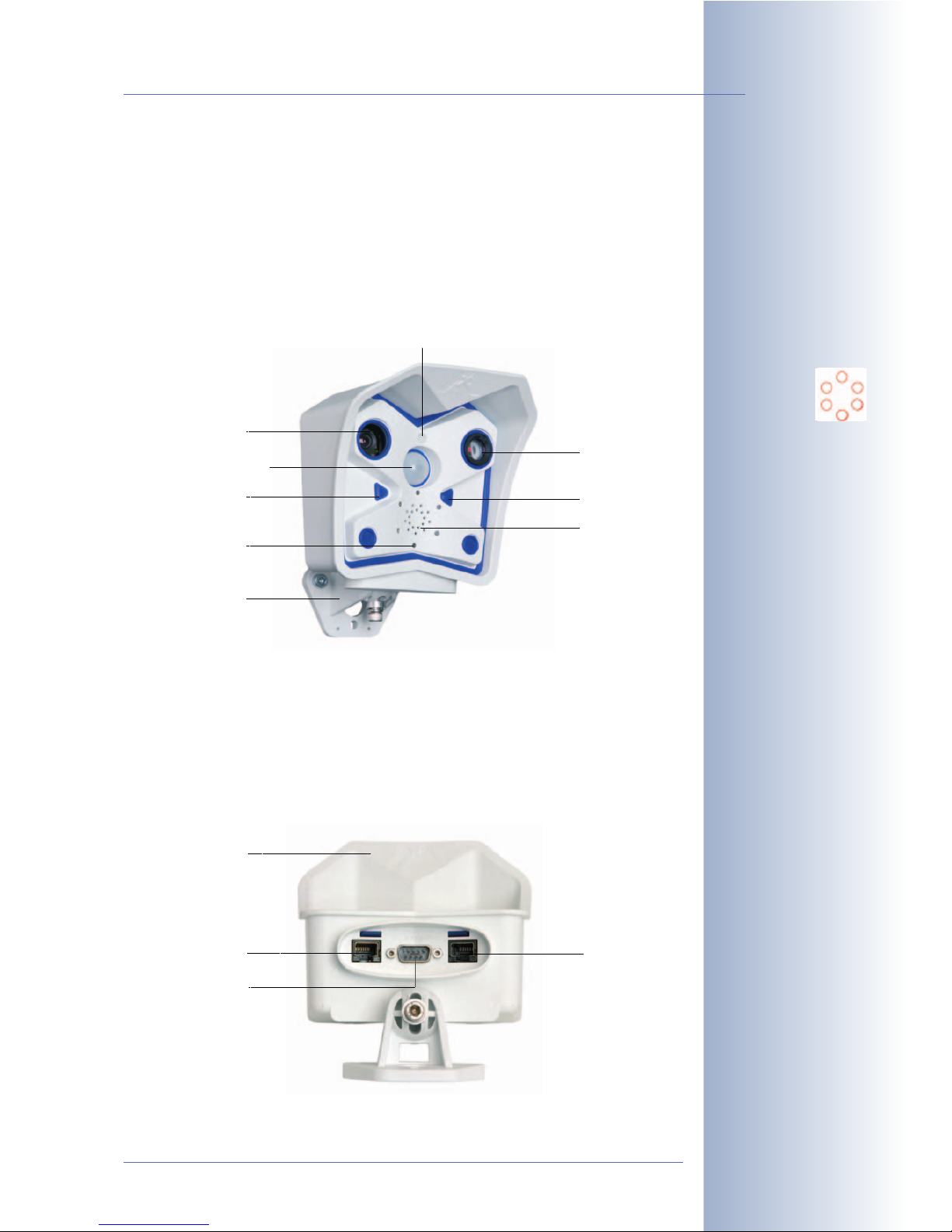
2.2 Camera Housing and Connectors
The MOBOTIX M10 camera housing is made of fiber-reinforced plastic (PBT-30GF).
From mid-2006, the housing's color is white for all camera models.
2.2.1 External Sensors
• PIR sensor
• Microphone
• IR remote control
2.2.2 Connectors
• 10BaseT (Ethernet network)
• In/Out / RS232
•ISDN
© MOBOTIX AG • Security-Vision-Systems • Made in Germany
www.mobotix.com • sales@mobotix.com • 3.5.2006
17/64
M10 Camera Manual Part 1
Signals of the
camera LEDs:
0 On
1 Camera
2 Ethernet
3 Operating Mode
4 ISDN/VoIP
5 Camera
1
2
0
5
3
4
"Right" lens
"Left" lens
Passive IR
motion detector
"R" key
6 LEDs
Ball joint wall
mount
(IT, Basic, Web)
Rain and sun
protection
ISDN
RS232 & In/Out
Ethernet (LAN)
"L" key
Speaker
Microphone
Page 20
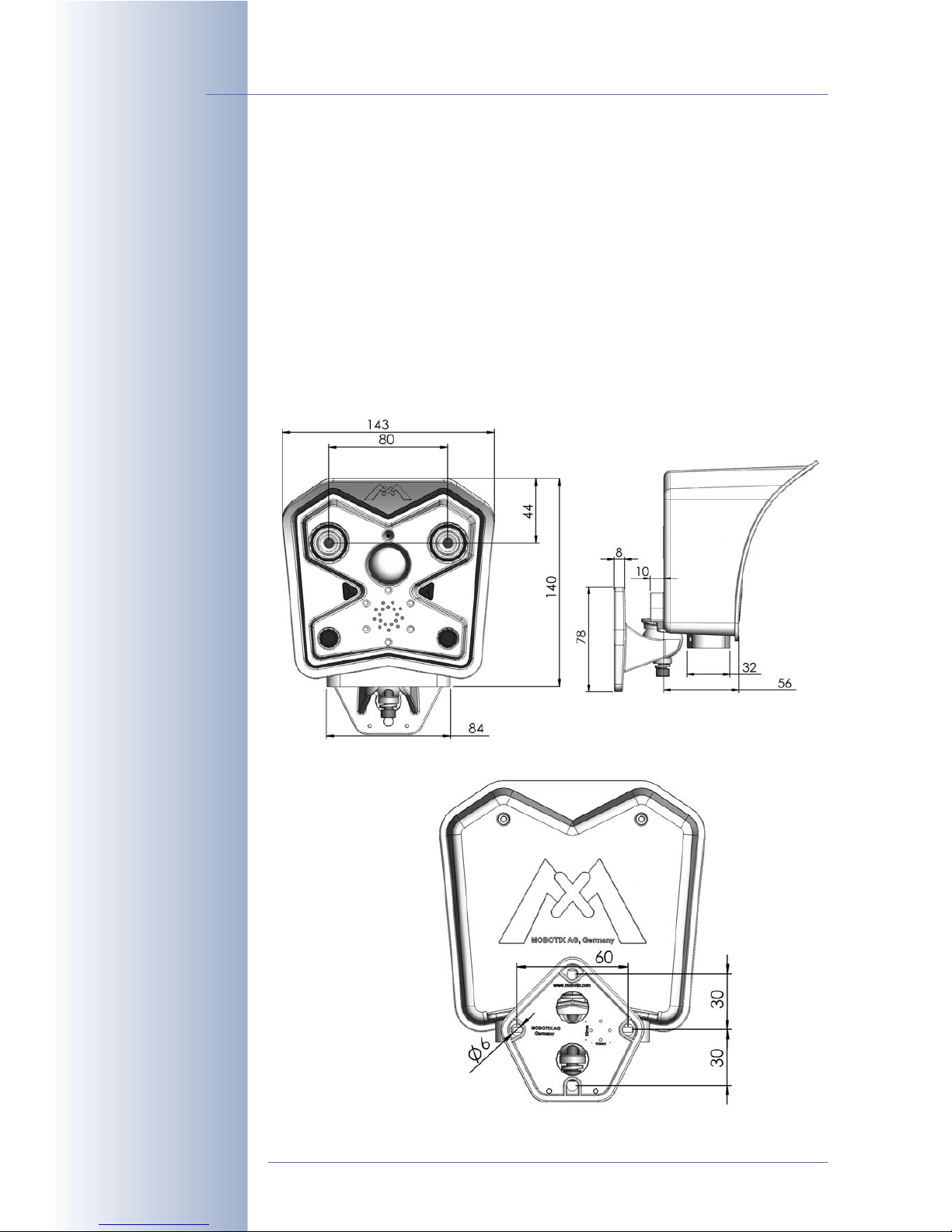
2.3 Dimensions (Outdoor Models)
2.3.1 Outdoor Models With Ball Joint Mount
Using the ball joint mount, the MOBOTIX M10 Outdoor models are easily mounted
to a wall or—when using the appropriate accessory—to a mast. See the following
figures to find the camera measurements and how to position the holes for fixtures.
Check the appendix for the drilling template, which will be helpful when drilling the
holes. For more detailed information on planning, please download the MOBOTIX
Planning Aid from www.mobotix.com.
© MOBOTIX AG • Security-Vision-Systems • Made in Germany
www.mobotix.com • sales@mobotix.com • 3.5.2006
18/64
M10 Camera Manual Part 1
Download planning aid
from www.mobotix.com
The planning aid also
contains a table with
image angles for the
different lenses
All measurements in mm!
Page 21
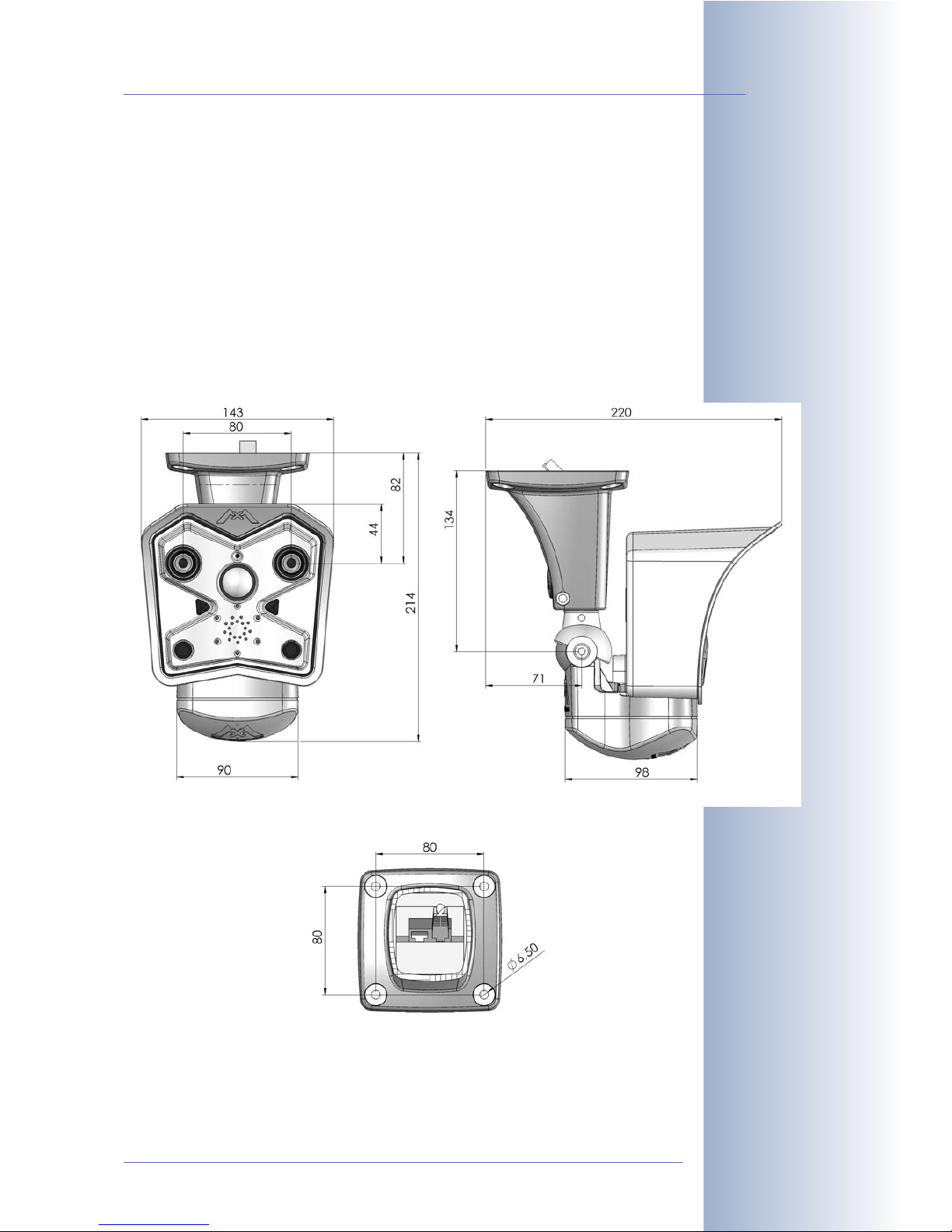
2.3.2 Outdoor Models With SecureFlex Wall Mount
The SecureFlex wall mount (item 2) provides for easy mounting of the MOBOTIX
M10 Outdoor models to a wall or ceiling. The concealed cabling improves security
and enhances the visual impression of the installation. By design, the SecureFlex
wall mount covers RJ45 wall outlets, allowing for perfect positioning of the camera.
The SecureFlex wall mount is a standard accessory of all Secure Outdoor mod-
els and is available as optional accessory for all other M10 Outdoor models.
Check the appendix for the drilling template, which will be helpful when drilling the
holes. For more detailed information on planning, please download the MOBOTIX
Planning Aid from www.mobotix.com.
© MOBOTIX AG • Security-Vision-Systems • Made in Germany
www.mobotix.com • sales@mobotix.com • 3.5.2006
19/64
M10 Camera Manual Part 1
Download planning aid
from www.mobotix.com
The planning aid also
contains a table with
image angles for the
different lenses
All measurements in mm!
Page 22

2.4 Mounting Outdoor Models With Ball Joint Mount
2.4.1 Mounting the Ball Joint Mount to a Wall
Before attempting to mount the camera, make sure that you have found the best
camera position. It is important that the camera's field of view is not obstructed in
any way.
Once the camera has been mounted to the
wall, you can fine-tune its position. Using the
integrated ball joint mount, the camera can be
turned horizontally and tilted vertically.
The camera can be tilted within the following
ranges
• horizontally: approx. 35°
• vertically: approx. 60°
When the camera is looking downwards and
sideways, you will need optional accessory to
properly position the camera (see section 2.9,
Camera Accessories for Mounting
).
© MOBOTIX AG • Security-Vision-Systems • Made in Germany
www.mobotix.com • sales@mobotix.com • 3.5.2006
20/64
M10 Camera Manual Part 1
Wall mount with ball joint
Pan/tilt heads for
remote-controlling the
camera position
M10-Secure Indoor
models
Caution
Never mount the MOBOTIX M10 outdoor models upside down in outdoor locations or in humid environments, since humidity from condensation processes may accumulate.
For mounting the cameras to a ceiling, MOBOTIX in
the past offered the SecureFlex wall mount (see
section 2.5,
Mounting Outdoor Models With Secure-
Flex Wall Mount
) as well as the Secure Indoor
models. By design, these cameras are also easily
mounted to a ceiling (see section 2.7,
Mounting
Indoor Models to a Wall or Ceiling
).
Note
In order to remote-control the position of the MOBOTIX camera, the
camera can control a pan/tilt head* using its serial interface (RS232).
The pan/tilt head is controlled using the programmable buttons of the camera's browserbased user interface or a joystick (not available
for Web and Basic models).
*Pan/tilt heads are available from third-party suppliers. Please contact our support team for more information (support@mobotix.com).
Pan/tilt head
IR light
Page 23

2.4.2 Finishing the Installation
All MOBOTIX M10 Outdoor models are IP65-certified. For outdoor use with the ball
joint mount, MOBOTIX supplies a rubber protector (item 3) for the cameras, which
prevents water from entering the camera along the cabling. At the same time, it
allows the camera to “breathe” and prevents condensation water from accumulating.
Make sure to attach the supplied hinged ferrites to all data cables (ISDN/Ethernet/
RS232). Genuine MOBOTIX power supplies are already delivered with an integrated
ferrite!
Mounting the rubber protector and the hinged ferrites
• Insert three-pronged pliers to hold the hole of the “leg” open.
• Insert one cable (with the connector) through the leg's hole in the rubber protector.
• Attach a hinged ferrite (item 6) to every cable (Ethernet, ISDN, RS232; max.
distance to connector 5 cm/2"). Make sure that the hinged ferrite snaps shut
completely.
• Insert the cables into the appropriate connectors of the camera.
• Pull the rubber protector over the camera's collar at the bottom.
• Attach the cable ties around the "legs" of the rubber protector to prevent the
cables from being pulled out.
• Now firmly attach one cable tie around the camera collar to prevent the rubber protector from slipping off the camera.
© MOBOTIX AG • Security-Vision-Systems • Made in Germany
www.mobotix.com • sales@mobotix.com • 3.5.2006
21/64
M10 Camera Manual Part 1
If no three-pronged pliers
are available, cut 1 cm
(3/8") into the cable
guide of the rubber
protector
Secure cable using a cable
tie around the “leg” of the
rubber protector!
Caution: Never seal off
rubber protector with
silicone or other sealant!
Secure rubber protector using cable tie
Lead cable through leg, secure with
cable tie, mount hinged ferrite!
Widen rubber protector's "legs"
using three-pronged pliers
1
2
3
Page 24

Mounting the Camera
• Copy or print the drilling template for the ball joint mount at the back of the
manual (make sure
not to scale
the template), then drill the holes for the fix-
tures.
• Connect the cabling and properly fasten the ball joint mount using the sup-
plied screws and the appropriate washers.
• Establish a connection from your computer to the camera (see chapter 3,
Operating the Camera
) and adjust the camera position according to the live
image delivered by the camera.
• Properly tighten the screws of the mount itself and make sure that all screws
are properly fastened.
© MOBOTIX AG • Security-Vision-Systems • Made in Germany
www.mobotix.com • sales@mobotix.com • 3.5.2006
22/64
M10 Camera Manual Part 1
Find the folded drilling
template at the end of
the manual!
Make sure that the
drilling template is not
scaled down when printing!
Note
If you need more ferrites for your application, you can order the
required ferrites by calling MOBOTIX (+49 (631) 30 33 101) or by sending an e-mail to support@mobotix.com.
Caution
Never use silicone or any other sealant to seal off the rubber
protector of the camera, since the camera will not be able to
"breathe" and condensation can accumulate!
Caution
Never use screws with countersunk heads to fasten the mount, as
these screws will destroy the mount.
Page 25

2.5 Mounting Outdoor Models With SecureFlex Wall Mount
The SecureFlex wall mount (item 2) provides for easy mounting of the MOBOTIX
M10 Outdoor models to a wall or a ceiling. Its innovative and flexible design allows
pointing the camera in virtually any direction. On top, the SecureFlex wall mount
covers RJ45 wall outlets (without the frame) and the concealed cabling improves
the security of the camera.
© MOBOTIX AG • Security-Vision-Systems • Made in Germany
www.mobotix.com • sales@mobotix.com • 3.5.2006
23/64
M10 Camera Manual Part 1
Standard delivery for
Secure Models
Network Power Adapter
or Network Power Rack
should be used
Note
The design of the SecureFlex wall mount does not allow for connecting
the external power supply. It is recommended to use either
a Network Power Adapter or a Network Power Rack
to inject the power into the Ethernet or ISDN cabling or to
use an appropriate extension cable.
Wall mount
Bottom cover
Cover
Turn/tilt unit
Camera holder
Drain holes for exit of condensation
water (never seal off!)
Caution
The SecureFlex wall mount must not be installed upside-down, as
the camera will not be dustproof and resistant against water jets
(IP65) any more! The holes in the bottom cover always have to
point downwards.
Page 26

2.5.1 Converting the Wall Mount to Ceiling Mount
If the camera is to be mounted to a ceiling, it is necessary to convert the SecureFlex
wall mount. Proceed as outlined in the following:
• Unscrew the Allen screw in the mount, which holds the turn/tilt unit in place
(5 mm Allen wrench, item 7). Remove the Allen screw, the washer and the
hex nut from the mount and unplug the cover.
• Gently pull the turn/tilt unit and all cables out of the vertical opening of the
foot.
• First insert the cables, then the turn/tilt unit into the horizontal opening of the
foot (all the way to the stop).
• Place the hex nut into the corresponding hole, insert the Allen screw with
washer and lightly fasten the screw so that you can still easily move the
camera.
Converting the ceiling mount back to wall mount follows the steps in reverse order.
Only insert the supplied cover into the remaining opening once you have finished
mounting the camera.
© MOBOTIX AG • Security-Vision-Systems • Made in Germany
www.mobotix.com • sales@mobotix.com • 3.5.2006
24/64
M10 Camera Manual Part 1
Converting from wall
mount to ceiling mount in
four steps
Mount Pull out!
Push in until
reaching
stop!
1
2
3
4
Cover
Cover
Mounting to a wall
Mounting to a ceiling
Page 27

2.5.2 Determining Where to Mount the Camera
Before attempting to mount the camera to a wall or ceiling, make sure that you
have found the best camera position. It is important that the camera's field of view
is not obstructed in any way.
Once the camera has been mounted to a wall or ceiling, you can fine-tune its position. Thanks to the design of the SecureFlex wall mount, the camera can be turned
freely horizontally and tilted vertically until the built-in stops are reached.
The camera can be turned/tilted within the following ranges:
• horizontally: approx. 180°
• vertically: approx. 70°
The mounting position should be set in such a way that the wall outlet touches the
upper rim of the mount's foot.
© MOBOTIX AG • Security-Vision-Systems • Made in Germany
www.mobotix.com • sales@mobotix.com • 3.5.2006
25/64
M10 Camera Manual Part 1
Mounting the SecureFlex
wall mount covering a wall
outlet
Wall outlet
CAT5 cable l
SecureFlex wall mount
MOBOTIX M10
Drain holes for exit of condensation
water (never seal off!)
Apply silicone sealant!
Spider protection
Ferrite
Page 28

2.5.3 Mounting the SecureFlex Mount to a Wall
Mounting the SecureFlex mount to a wall allows covering RJ45 wall outlets (without frame) and also allows using a defined network end point.
When positioning the wall outlet,
make sure that the outlet lines up
with the upper rim of the mount later
on (see figure).
If no wall outlet is present, use a suitable extension or an adapter to connect the camera to the network.
When installing an above-the-wall
assembly, breaking out one of the
four openings in the base of the
mount will provide for properly guiding the cable into the mount.
Connecting to the network (Ethernet)
In order to connect to an Ethernet network, simply attach the pre-installed network
cable into the wall outlet or the extension's connector.
Continue by mounting the wall mount at the camera location, as described in section 2.5.4,
Finishing the Installation
.
Never insert the pre-installed
cable into an ISDN wall outlet! In
order to attach to an ISDN network,
continue as described under
Con-
necting to ISDN
in this section.
Spider protection of the camera
MOBOTIX cameras of the Secure models feature a pre-installed spider protection
(item 13), which effectively prevents small animals from entering the camera.
Make sure that the condensation
drain holes remain open. These
openings contain semi-permeable
membranes, which allow condensation to exit the camera housing, but
also prevent small animals from
entering the camera.
Never push any objects into the
drain holes as this may damage
the membranes!
© MOBOTIX AG • Security-Vision-Systems • Made in Germany
www.mobotix.com • sales@mobotix.com • 3.5.2006
26/64
M10 Camera Manual Part 1
The SecureFlex wall
mount should completely
cover the wall outlet
Simply connected to the
network
Spider protection preinstalled in Secure models
Drain holes with membranes for
exit of condensation water
Page 29

Connecting to ISDN only
In order to connect to ISDN only, it is necessary to open the bottom cover
of the SecureFlex wall mount, to remove the spider protection and to
move the pre-installed network cable to the ISDN connector of the
MOBOTIX camera.
• Unscrew the Allen screw of the bottom cover using the supplied
5 mm Allen wrench and remove the bottom cover, including the
Allen screw and the washer.
• Remove the remaining rubber plugs from the spider protection
(RS232, ISDN) and gently pull the spider protection out of the camera without damaging the membranes in the condensation drain
holes.
• Remove the cable from the 10BaseT connector and gently pull it
out of the spider protection.
• Insert the cable into the ISDN opening of the spider protection,
then push the cable into the ISDN connector of the camera.
• Gently push the spider protection into its original position, and
insert the RS232 as well as the supplied NET plug (item 14).
• Reseat the bottom cover and fasten the Allen screw and the
washer.
• Mark the cable connector on the other end as ISDN cable to prevent confusion about the cable's function.
Connecting another cable (ISDN/RS232)
In order to connect another cable besides the Ethernet cable (ISDN/
RS232), it is necessary to open the bottom cover of the SecureFlex wall
mount and to install the additional cables.
• Unscrew the Allen screw of the bottom cover using the supplied
5 mm Allen wrench and remove the bottom cover, including the
Allen screw and the washer.
• Guide the additional cable from below through the camera holder,
the turn/tilt unit and the foot to the back of the foot (depending on
the position of the wall/ceiling mount, it may help to remove the
cover; see also section 2.5.1,
Converting the Wall Mount to Ceiling
Mount
).
• Replace the corresponding rubber plug and push the cable into
the connector of the camera.
• Attach the hinged ferrites to the additional cable(s) you just
installed, so that the ferrites are positioned besides or above the
already installed ferrite of the network cable within the cable shaft
(leading upwards) of the camera holder.
• Reseat the bottom cover and fasten the Allen screw and the
washer.
• Mark the cable connector on the other end to prevent confusion
about the cable's function.
© MOBOTIX AG • Security-Vision-Systems • Made in Germany
www.mobotix.com • sales@mobotix.com • 3.5.2006
27/64
M10 Camera Manual Part 1
ISDN
ISDN Ethernet
Spider protection
NET plug
Spider protection
Page 30

2.5.4 Finishing the Installation
Mounting the camera
• Insert the supplied cover (item 12) into the opening of the wall mount that is
not used and press it firmly into its seat.
• Copy or print the drilling template for the SecureFlex wall mount at the back
of the manual (make sure
not to scale
the template).
• Mark the holes; when using a wall outlet, make sure that the outlet lines up
with the upper rim of the mount so that the cable is not bent too sharply later
on.
• Drill the holes and insert the supplied dowels.
• Connect the cabling and properly fasten the SecureFlex wall mount using
the supplied screws and the appropriate washers.
• Establish a connection from your computer to the camera (see chapter 3,
Operating the Camera
) and adjust the camera position according to the live
image delivered by the camera.
• Properly tighten the screws of the mount itself and make sure that all screws
are properly fastened.
© MOBOTIX AG • Security-Vision-Systems • Made in Germany
www.mobotix.com • sales@mobotix.com • 3.5.2006
28/64
M10 Camera Manual Part 1
Find the folded drilling
template at the end of
the manual!
All measurements in mm!
Caution
Never use screws with countersunk heads to fasten the mount, as
these screws will destroy the mount.
Page 31

2.6 Dimensions (Indoor Models)
The MOBOTIX M10 Indoor models are delivered with a ceiling mount and integrated ball joint. Once the ceiling mount has been attached to the camera by
mounting the camera onto the screw of the ceiling mount, the camera can be
mounted to a wall or a ceiling. See the following figures to find the camera measurements and how to position the holes for fixtures.
Check the appendix at the end of the manual for the drilling template, which will be
helpful when drilling the holes. For more detailed information on planning, please
download the MOBOTIX Planning Aid from www.mobotix.com.
© MOBOTIX AG • Security-Vision-Systems • Made in Germany
www.mobotix.com • sales@mobotix.com • 3.5.2006
29/64
M10 Camera Manual Part 1
Download planning aid
from www.mobotix.com
The planning aid also
contains a table with
image angles for the
different lenses
All measurements in mm!
Page 32

2.7 Mounting the Indoor Models to a Wall or a Ceiling
Mount the camera onto the ceiling mount and determine the best camera position.
It is important that the camera's field of view is not obstructed in any way.
Mounting the ceiling mount
• Screw the ceiling mount into the thread at
the back of the housing of the MOBOTIX
camera.
• The integrated ball joint allows a wide
range of camera positions.
Mounting the camera to a wall or ceiling
• Once the holes for fixtures have been
drilled, you can attach the mount to the
ceiling.
• The mounted camera's position can be
easily fine-tuned using the integrated ball
joint.
• Make sure you properly tighten the fixation screw to lock the ball joint in place
once you have properly positioned the
camera.
Mounting the hinged ferrites
• Install hinged ferrites to all cables leading to the camera that do not have a
hinged ferrite installed.
© MOBOTIX AG • Security-Vision-Systems • Made in Germany
www.mobotix.com • sales@mobotix.com • 3.5.2006
30/64
M10 Camera Manual Part 1
Ceiling mount for
mounting to ceilings or
walls
The camera software
can rotate the image!
Caution
If the camera has been mounted upside-down, the camera's images
will also be upside-down. The MOBOTIX camera allows rotating/mirroring the image (Setup Menu > General Image Settings > Mirror &
Rotate Image)
Page 33

2.8 Adjusting the Tele Lens Focus (Cameras With Tele Lens Only)
Once the camera has been mounted, the tele lens should be checked for proper
sharpness and should be adjusted, if required. Make sure that you have the supplied adjustment ring ready for this purpose.
• Position the adjustment ring (item 8) on the tele lens.
• The two prongs fit exactly into the notches of the lens'
rim!
• Cautiously turn the lens in clockwise or counter-clockwise direction until the image is properly focused.
• Make sure that you see the camera's live image on
your monitor for this purpose.
© MOBOTIX AG • Security-Vision-Systems • Made in Germany
www.mobotix.com • sales@mobotix.com • 3.5.2006
31/64
M10 Camera Manual Part 1
Tele lenses are focused
using the supplied
adjustment ring
Note
How to differentiate between the wide-angle and the tele lenses:
The wide-angle lens is mounted behind a glass pane and cannot be
adjusted from the outside.
The tele lens is protruding from the camera front. It can be removed
and adjusted using the supplied adjustment ring.
Page 34

2.9 Camera Accessories for Mounting (Outdoor Models)
In order to give you more freedom when mounting the MOBOTIX Outdoor models, MOBOTIX offers a stainless steel outdoor wall mount with turning joint, a stain-
less steel wall mount and the SecureFlex wall mount as accessories.
Stainless Steel Outdoor Wall Mount With Turning Joint (MX-DWM-Set)
This robust accessory for the ball joint mount can be
turned sideways to the left or to the right to compensate for a camera that has been mounted pointing downwards.
Stainless Steel Universal Outdoor Stand/Wall Mount (MX-SWM-Set)
The MOBOTIX stainless steel universal mount can
be used as desk stand or wall mount, or it can be
mounted on a tripod. Thanks to its curved slots,
camera tilt can be precisely adjusted. The universal
mount has a width of 100 mm (3.9"), leg lengths of
130 mm (5.1“) and is 3 mm (1/8”) strong.
© MOBOTIX AG • Security-Vision-Systems • Made in Germany
www.mobotix.com • sales@mobotix.com • 3.5.2006
32/64
M10 Camera Manual Part 1
Stainless steel mount
used as desk stand
Page 35

SecureFlex Wall Mount for Outdoor Models*
The SecureFlex wall mount provides for easy
mounting of the Outdoor models to a wall or a
ceiling and also allows pointing the camera in virtually any direction. The concealed cabling
improves security and fully covers wall outlets.
© MOBOTIX AG • Security-Vision-Systems • Made in Germany
www.mobotix.com • sales@mobotix.com • 3.5.2006
33/64
M10 Camera Manual Part 1
(* Standard accessory of all Secure Outdoor models; available as optional accessory for all other Outdoor models)
Page 36

2.10 Wiring, Fire Prevention, Lightning and Surge Protection
When installing the wiring inside or outside of buildings, make sure you always
adhere to the relevant regulations on wiring, fire prevention and protection against
lightning.
MOBOTIX recommends having MOBOTIX cameras installed only by specialists
accustomed to installing network devices and having proper respect for the pertinent regulations regarding lightning protection and fire prevention as well as the
current technology for preventing damages from electrical surges.
Find more information at an institution such as the International Electrotechnical
Commission (IEC, www.iec.ch) or at a manufacturer of protection devices
against lightning and electrical surges, such as Dehn (www.dehn.de).
2.10.1 Wiring
When installing the wiring, make sure you follow these guidelines:
• Data cable: Make sure you only use double-shielded
CAT 5/7 cable (S/STP) for Ethernet connections. If the
power is supplied on a data cable using the Network
Power Adapter or similar means, the same applies to
the ISDN cable (see section 3.3,
Connecting the Cam-
era
).
• Outdoors: Installing the camera outdoors requires special precautions and measures regarding the cables as well as lightning and
surge protection (see section 2.10.3,
Lightning and Surge Protection
).
• Wire lengths: The cable segments must not exceed the maximum allowed
cable lengths in order to ensure proper data transfer (see section 3.3,
Con-
necting the Camera
).
• Avoid induction: When running data cables parallel to existing regular
power lines or high-voltage wires, make sure you observe the minimum distances to the power cables.
2.10.2 Fire Prevention
When installing the power lines to the camera, make sure you always adhere to
the relevant regulations on wiring and fire prevention at the site of the installation.
2.10.3 Lightning and Surge Protection
To prevent damage from lightnings and surges, make sure you follow these guidelines:
• Lightning conductors: In areas exposed to lightning (e.g. on roofs), a distance holder (1 m/3 ft. higher, 1 m/3 ft. away from the camera) and proper
lightning conductors need to be installed in order to prevent lightning strikes
into the camera and to ensure that the energy of a lightning strike is properly
led to the ground.
© MOBOTIX AG • Security-Vision-Systems • Made in Germany
www.mobotix.com • sales@mobotix.com • 3.5.2006
34/64
M10 Camera Manual Part 1
Use double-shielded CAT
5/7 cables for wiring
Page 37

• Surge protection: Make sure you have installed proper protection against
electrical surges in order to prevent damage to the camera, the building and
the network infrastructure. This includes surge protectors for 19" racks, adding an uninterruptible power supply (UPS) to the MOBOTIX camera, and
installing surge arresters or similar for routers, switches, servers, etc.
© MOBOTIX AG • Security-Vision-Systems • Made in Germany
www.mobotix.com • sales@mobotix.com • 3.5.2006
35/64
M10 Camera Manual Part 1
Page 38

3 OPERATING THE CAMERA
3.1 General Remarks on Operating the Camera
The MOBOTIX camera does not require any software installation; all you need is
your preferred browser with JavaScript support to operate the camera. Thus, the
MOBOTIX camera is supported by all common operating systems (such as Win-
dows, Macintosh and Linux, ...).
3.1.1 Establishing the Power Supply of the Camera
You can choose between the following options:
• External power supply and Network Power Adapter (NPA, Power over
Ethernet)*: Power is supplied via the Ethernet cable using the NPA
(recommended, max. length 100 m/110 yd).
• ISDN cable: If the ISDN NT (network termination device) is also supplying
power (connect power supply of NT to power outlet).
• Network cable (power over Ethernet): When using the MOBOTIX 19"
Netpower* unit to supply power via the network cable.
3.1.2 Setting the Connection Method
The camera has been set at the factory to support the following connection methods:
• ISDN interface of the camera: From a computer with ISDN card using a RAS
connection (linux/tux), launch a browser and enter the IP address printed on
the camera label (e.g. 10.1.0.99).
• Ethernet interface of the camera (10 Mbps Ethernet): Directly from a computer (using a crossover cable) or from a
Network Power Adapter or a switch
using a regular patch cable, launch a
browser and enter the IP address
printed on the camera label (e.g.
10.1.0.99).
If your network does not support a Class
A network (i.e. 10.x.x.x), your PC or
laptop will have to be set temporarily to
such a network address. For operating
systems that allow multi-homing (Windows 2000, Windows XP, Linux, Mac OS
X), you can set a second IP address in the 10.x.x.x network.
Once a connection has been established, click on the Admin Menu button to start
configuring the camera. The Admin Menu controls all network settings (IP address,
netmask, DHCP, etc.), ISDN behavior and other options.
*Accessory, not included in delivery!
© MOBOTIX AG • Security-Vision-Systems • Made in Germany
www.mobotix.com • sales@mobotix.com • 3.5.2006
36/64
M10 Camera Manual Part 1
One ISDN NT can power
only one camera
Netpower for 4, 8 or 20
cameras
In the RAS box (computer):
• Camera phone number
• User: linux
• Password: tux
Computer settings:
• IP address: 10.1.0.11
• Netmask: 255.0.0.0
• Gateway: none
• DNS: none
Page 39

The configuration follows these five general steps:
a) Establish the first connection (via ISDN or network).
b) Set the parameters for the desired connection type (network/ISDN) using the
Quick Installation.
c) Set the event control (events, actions and messages); see chapter 7,
Events,
Actions and Messages
.
d) Set the storage parameters (FTP or external ring buffer storage).
e) Store the configuration in the camera's permanent storage (flash) for
rebooting.
© MOBOTIX AG • Security-Vision-Systems • Made in Germany
www.mobotix.com • sales@mobotix.com • 3.5.2006
37/64
M10 Camera Manual Part 1
Always use Quick Installation for initial configuration
Note
After first booting the new MOBOTIX camera or after resetting to factory defaults, accessing the Administration menu (Admin Menu button) will automatically start the Quick Installation wizard. This is where
you configure the most important camera parameters in a step-bystep manner. If you have completed the Quick Installation wizard at
least once, the standard Administration menu will open when you click
on the Admin Menu button.
Live image: http://preparkcam.mobotixserver.de
Page 40

3.2 Overview of the Configuration Settings
• Using the Quick Installation wizard
After first booting the camera or after resetting it to factory defaults, any
access to the administration menu (Admin Menu button) will start the Quick
Installation.
This wizard will guide you through the most important settings (configuration
of the network and ISDN interfaces, etc.) of the camera and can also be used
to reset the camera to its factory settings.
It is recommended to use Admin Menu > Quick Installation later on as well,
e.g. if you would like to change or add connection methods.
• Administration and setup of the camera
Basic configuration tasks of the camera (e.g. passwords, interfaces, software
updates) are carried out from the administration menu (Admin Menu button), which requires the corresponding access rights (
admins
group).
Open the Setup Menu (button) and find the dialogs for changing the image,
event and recording settings in the Image Control and Event Control sections. These options are also available for users belonging to the
users
group.
Some of these settings can be changed using the corresponding pull-down
menus above the image on the Live screen.
• The image settings are already optimized
The factory image settings of the MOBOTIX camera deliver excellent images
for most of the application scenarios and should not be changed; if changes
are necessary, the adjustments should be minimal. If you would like to reset
changes without resetting the complete configuration to factory defaults, you
can use the Factory button at the bottom of the dialog to reset only this dialog's settings. If you would like to reset all image settings, you may do so
using the Manage Settings > Restore Image Settings pull-down menu
above the image on the Live screen.
• All changes are temporary
All changes to the configuration are only temporary and can thus be tested
easily. Restoring the old configuration settings can be achieved using the
Restore button in most dialogs or by running Admin Menu > Restore last
stored configuration from flash (see also section 5.9,
Managing Settings
).
© MOBOTIX AG • Security-Vision-Systems • Made in Germany
www.mobotix.com • sales@mobotix.com • 3.5.2006
38/64
M10 Camera Manual Part 1
Always use Quick Installation for initial configuration!
Admin Menu
User: admin
Password: meinsm
Setup Menu
Recommendation:
Always use factory image
settings!
Page 41

Once you have finished configuring the camera, you should always store
the settings in the camera's permanent memory. You can do so in each
dialog (clicking on Set at the bottom of each dialog will temporarily set the
changes; clicking on Close will ask you to store the complete configuration in
the camera's permanent memory) or in the Configuration section of the
administration menu (Admin Menu > Store current configuration into
flash memory).
The Configuration section of the administration menu provides more functions for storing, copying and managing camera settings. For additional
information on this topic, see chapter 5,
Basic Camera Configuration
.
• A camera that keeps time
Apart from a multitude of possibilities for controlling the camera using time
(time tables, holiday and vacation, scheduled tasks, etc.), the camera can
also synchronize its internal clock. This allows you to keep the camera in
synch manually with a computer or fully automatic using a time server. The
camera can use NTP time servers or time servers providing Time Protocol
(RFC 868).
• The MOBOTIX camera can do "More"
In order to provide a better overview, some of the camera dialogs hide lessoften used options when showing the dialog. These dialogs have a More
button in the bottom right corner; click on it to display the advanced options.
If all options are displayed, the Less button appears. Clicking this button will
hide the advanced options.
© MOBOTIX AG • Security-Vision-Systems • Made in Germany
www.mobotix.com • sales@mobotix.com • 3.5.2006
39/64
M10 Camera Manual Part 1
Store configuration permanently:
• Using the Set and Close
buttons
• Admin Menu> Store current configuration into
flash memory
Click on the More/Less
buttons to show/hide the
advanced options
Page 42

3.3 Connecting the Camera
3.3.1 ISDN Only
With Network Power Adapter*
(1) Connect the Camera connector of the Network Power Adapter (NPA) to the
ISDN connector of the camera.
(2) Connect the LAN/Power connector of the NPA to the ISDN S0 bus/NT.
(3) Plug the RJ45 connector of the external power unit into the PC/Power con-
nector of the NPA.
Without Network Power Adapter
1) Connect the ISDN connector of the camera to the S0 bus/NT.
2a) Power supply using the ISDN S0 bus: Connect the NT's power supply in
order to provide power to the camera via the ISDN cabling (a separate power
supply is not required). If other ISDN devices are also powered via the ISDN
S0 bus, you should use the external power supply for the camera.
2b) Power supply using the external power supply: Plug the RJ45 connector of
the external power unit into the 10BaseT connector of the camera.
© MOBOTIX AG • Security-Vision-Systems • Made in Germany
www.mobotix.com • sales@mobotix.com • 3.5.2006
40/64
M10 Camera Manual Part 1
Use the 19" MOBOTIX
Netpower rack-mount unit
to supply power to 8 or 20
cameras (MX-NPR-8 or
20)
Use the MOBOTIX MXNPR-4 for smaller installations
Requires an ISDN interface card in the PC
Dial-up from an ISDN
LAN router can also be
set up; contact your network administrator for
details
Note
To connect the MOBOTIX camera, hook up the Ethernet or the ISDN
cable to the corresponding connector in the camera housing. Connect
the power supply to the free connector.
The following sections contain more detailed descriptions and descriptions of special cases.
Maximum Cable Lengths (ISDN)
Connection to ISDN outlet: max. 5-10 m (16 to 33 ft.)
Connection to NT (without termination resistors): max. 5-10 m (16 to
33 ft.)
Connection to NT (with termination resistors): 120 m (130 yd)
*Accessory, not included in delivery!
Page 43

3.3.2 Ethernet Only
Make sure that you only use switches or routers that support the 10 Mbps Ethernet
interface of the camera and check the LED activity of the corresponding port of the
switch or router. We recommend using a switch. For additional information on this
topic, see section 4.11,
Operating Many Cameras
.
With Network Power Adapter
(1) Connect the Camera connector of the Network Power Adapter (NPA) to the
10BaseT connector of the camera.
2a) Connecting to an Ethernet switch or router:
• Connect the LAN/Power connector of the NPA to an Ethernet connector of
the switch/router or the Ethernet wall outlet.
• Plug the RJ45 connector of the external power unit into the PC/Power
connector of the NPA.
© MOBOTIX AG • Security-Vision-Systems • Made in Germany
www.mobotix.com • sales@mobotix.com • 3.5.2006
41/64
M10 Camera Manual Part 1
Use a switch, if possible
The Network Power
Adapter replaces the
crossover cable when directly connecting to a
computer
PC/Power
LAN/Power
Camera
Network
Power-Adapter
1:1 Patch-Cable
Power Supply
MX-SNT30-
RJ30V/7W
LAN
Hub/Switch
10/100 Mbit
Network(TCP/IP)
1:1 Patch-Cable
1:1 Patch-Cable
10.1.0.11 (255.0.0.0)
10.1.0.99
Maximum Cable Lengths (Ethernet)
Data/power connection: max. 100 m (110 yards)
Beispiel: Deutsche Telekom AG
Maximum of 12 wall
outlets, with up to 8
devices attached
ISDN is a bus system,
which requires
termination (100Ohms) at
both ends
Page 44

2b) Connecting directly to a computer:
• Connect the PC/Power connector of the NPA to the Ethernet port of the
computer.
• Plug the RJ45 connector of the external power unit into the LAN/Power
connector of the NPA.
Without Network Power Adapter
(1) Connect the data link:
2a) Connecting to an Ethernet switch or router:
• Connect the 10BaseT connector of the camera to the Ethernet connector
of the switch/router or the Ethernet wall outlet.
2b) Connecting directly to a computer:
• Use a cross-over cable to connect the 10BaseT connector of the camera
to the Ethernet port of the computer.
© MOBOTIX AG • Security-Vision-Systems • Made in Germany
www.mobotix.com • sales@mobotix.com • 3.5.2006
42/64
M10 Camera Manual Part 1
Only a switch will guarantee maximum network
performance
You may use a simple
patch cable if the computer's network interface
supports auto-sensing and
automatically recognizes
the direct connection
PC/Power
LAN/Power
Camera
Network
Power-Adapter
Power Supply
MX-SNT30-
RJ30V/7W
1:1 Patch-Cable
1:1 Patch-Cable
10.1.0.11 (255.0.0.0)
10.1.0.99
Power Supply
MX-SNT30-
RJ30V/7W
1:1 Patch-Cable
LAN
Hub/Switch
10/100 Mbit
Network(TCP/IP)
1:1 Patch-Cable
10.1.0.99
10.1.0.11 (255.0.0.0)
Power Supply
MX-SNT30-
RJ30V/7W
Cross-Over-Cable
10.1.0.11 (255.0.0.0)
10.1.0.99
Page 45

3.3.3 ISDN and Ethernet
In order to use ISDN and Ethernet simultaneously, plug the ISDN and Ethernet
cables into the corresponding connectors of the camera. Power is supplied using
either the ISDN cable (from the NT device) or the Ethernet cable and the Network
Power Adapter (Power over Ethernet).
3.3.4 Camera Startup Sequence
As soon as the camera's power supply has been established, the six LEDs will
show the progress of the starting sequence:
• Hardware test: Two seconds after the power has been connected, all LEDs
will light up for one second. The camera's computer (boot loader) checks the
camera hardware.
• Unpacking the OS: The boot loader unpacks the operating system from the
Flash EPROM and copies it to the camera's memory (the lower LED lights up
for about 4 seconds).
• Starting the OS: The Linux operating system unpacks its data to the ramdisk
and initializes the system. All operating system components are verified
against their checksums in order to detect changes. In case of an error, the
camera will start using the backup operating system instead.
• Starting the applications: Once the application software has been started,
the LEDs in the middle will blink (if they have not been switched off for this
configuration). You can now access the camera using your browser.
© MOBOTIX AG • Security-Vision-Systems • Made in Germany
www.mobotix.com • sales@mobotix.com • 3.5.2006
43/64
M10 Camera Manual Part 1
2 sec. Reset
Hardware Test
Unpacking OS
Starting OS
Ready
Caution
Missing termination resistors and wrong cable lengths are the
most common installation errors!
Always observe the instructions regarding maximum cable lengths
and proper ISDN termination!
Note
During the startup sequence or a software reboot, the LEDs will always
light up, even if they have been deactivated in Admin Menu > LED
Setup.
Page 46

3.4 The First Image from the Camera
Once the ISDN connection (see section 3.4.1,
Preparing the ISDN Connection
) or the
Ethernet connection has been established (see section 3.4.2,
Preparing the Ether-
net Connection
), you have the following possibilities to get the first image from the
camera:
• Direct access using a browser (section 3.4.4,
The First Image in the Browser
)
• Display the camera using MxViewer (free Windows client for MOBOTIX
cameras; section 3.4.7,
The First Image in MxViewer
)
Open the browser-based user interface of the camera to complete the remaining
configuration tasks (see section 4.3,
The Live Screen in the Browser
, in the
Software
Manual
).
3.4.1 Preparing the ISDN Connection
Your computer has to have a properly configured ISDN card to establish a connection. If your network has an ISDN router, contact your network administrator for
more information.
(1) Create a new Point-to-Point connection
(PPP) on your computer.
(2) Enter linux as user name and tux as
password.
(3) Enter the phone number (a free MSN) of
the ISDN port to which you connected the
camera. If your computer is connected to
an internal telephone system, make sure
that you enter the prefix that is required to
obtain an outside line.
The MOBOTIX camera can automatically
determine the MSN (see section 5.2.2,
Quick Installation Pages in Detail
).
(4) Establish the connection.
By factory default, the camera will react to every MSN of an ISDN port (you may
change this in Admin Menu > ISDN Connections).
© MOBOTIX AG • Security-Vision-Systems • Made in Germany
www.mobotix.com • sales@mobotix.com • 3.5.2006
44/64
M10 Camera Manual Part 1
A JavaScript-enabled
browser is all you need to
access the camera user
interface!
Assign different MSNs
(phone numbers) to the
cameras if they are on
the same S0 bus
Note
Default ISDN access credentials for RAS connections
User name: linux
Password: tux
Page 47

3.4.2 Preparing the Ethernet Connection
For this example, we will use a camera with the factory IP address 10.1.0.99.
Replace this IP address with the IP address of your camera. You will find this
address on a small sticker on the camera. Accessing the camera is always the
same and is independent of the connection type: simply enter the camera's IP
address in the address field of the browser (see section 3.4.2,
The First Image in
the Browser
).
Your computer has to have a network or a wireless interface, and it should be in
the same subnet as the camera. If your network also uses IP addresses of a class
A network (e.g. 10.x.x.x, network mask 255.0.0.0), you should be able to
access the camera directly (provided no other network device uses the same IP
address).
Determine the IP address of your computer:
• Open a command shell (Windows) or a terminal (Linux/UNIX/
OS X) and enter the following
command:
Windows 2000/XP: ipconfig
Linux/UNIX/OS X: ifconfig
You will find the IP address of your Windows computer under IP address; for Linux/
UNIX/OS X computers, search for the inet address parameter of the eth0 device
(the first network interface). If your computer does not use an IP address in the
10.x.x.x range, you should change or expand the network configuration of your
computer (see below).
Make sure that no other network device uses the camera's IP address:
• Open a command shell (Windows) or a terminal (Linux/UNIX/OS X) and enter
the following command:
ping <factory IP address>
If you receive an answer from another network device although the camera is not
connected, you will have to remove that device until you have reset the MOBOTIX
camera to a free IP address. We recommend using the Quick Installation wizard for
this task.
© MOBOTIX AG • Security-Vision-Systems • Made in Germany
www.mobotix.com • sales@mobotix.com • 3.5.2006
45/64
M10 Camera Manual Part 1
Caution:
Netmask 255.0.0.0
Open a Command Prompt
(Windows):
Start> Run, enter “cmd”,
then press [Return]
Make sure that you replace 10.1.0.99 with the IP
address of your camera!
The factory IP address is
printed on the sticker on
the camera
Example: 10.1.0.99
Note
Pressing the "R" key on the back of the camera will let the camera
announce the current IP address of the camera using its voice
output feature.
Page 48

If your computer does not use an IP address in the 10.0.0.0 network (e.g. a
192.168.x.x or 172.x.x.x network), you should add a second IP address to the
network configuration of your computer or set a new IP address:
Windows 2000/XP
(1) Open the Network Connec-
tions and open the Properties of LAN Connection.
(2) Double-click Internet Proto-
col (TCP/IP).
(3) Click on the Alternative
Configuration tab.
(4) Enter an IP address (e.g.
10.1.0.11) in the class A
network (10.x.x.x) that is
unique in your network and
that is not the same as the
camera's IP address.
(5) Close all dialogs by clicking
on OK.
Linux/UNIX/OS X
(1) Open a terminal as root user and enter the following command:
ifconfig eth0:1 10.1.0.11
The computer now has the additional IP address 10.1.0.11, allowing it to
access the camera with its factory IP address in the 10.x.x.x network (10.1.0.99
in this example).
3.4.3 Simultaneously Using ISDN and Ethernet Connections (Gateway)
In most cases, the MOBOTIX camera will be used either on the ISDN or an Ethernet
LAN, not both. If ISDN is used, the gateway (for accessing computers outside of the
local network) is set automatically; for Ethernet, the gateway has to be set manually.
In order for the camera to open an ISDN dial-out connection while both ISDN and
Ethernet are used, the default route has to be set to the preferred ISDN dial-out
connection (Admin Menu > ISDN Data Connections > Dial-Out Connections).
Section 5.2,
Quick Installation
, in the
Software Manual
contains more information
on this topic.
If you would like to use connections to different networks for other tasks (e.g.
backup to an FTP server), you can set more network routes in Admin Menu >
Routing. See the Routing topic in the camera help for more information.
© MOBOTIX AG • Security-Vision-Systems • Made in Germany
www.mobotix.com • sales@mobotix.com • 3.5.2006
46/64
M10 Camera Manual Part 1
Set up second IP address
on Windows computers
Set up second IP address
on Linux/UNIX/OSX
computers
Routing allows reaching
different network addresses using different
connection types/routes
Page 49

3.4.4 The First Image in the Browser
As you have successfully started the camera
for the first time, you can now access the
camera using your preferred browser to see
the live video stream and the user interface.
Internet Explorer, Mozilla, Firefox, Safari or
any other graphical browser with activated JavaScript is suitable. The operating
system is of no importance, even PDAs can be used without any problems.
After entering the camera's IP address in the browser address bar (e.g. http://
10.1.0.99), you will see the Live screen of the MOBOTIX camera with its user
interface controls, such as softbuttons, buttons for the different camera screens,
pull-down menus (
Quick Controls
), icons for accessing the online help and the
camera status, and status information elements above and below the live image.
© MOBOTIX AG • Security-Vision-Systems • Made in Germany
www.mobotix.com • sales@mobotix.com • 3.5.2006
47/64
M10 Camera Manual Part 1
Camera access:
http://10.1.0.99 (example
IP)
The factory IP address is
printed on the sticker on
the camera
Administration menu:
User name: admin
Password: meinsm
Softbuttons are freely
configurable
Replace 10.1.0.99 sample
address by the IP address
of your own camera!
Note
Credentials for accessing the Administration Menu
User name: admin
Password: meinsm
Softbuttons
Camera screens
Quick Controls
Camera help, camera status
Video motion windows
Logo within
the image
Camera
audio channel in the
browser
(ActiveX)
Page 50

3.4.5 Additional Information
For more information on this topic, see the News and Functional Overview pages
in the online help of the camera's browser interface. Click on the yellow icon in
the top right corner to open the camera's online help.
In order to get more information on the camera and its current configuration, open
the Camera Status dialog by clicking on the yellow icon in the top right corner
of the camera's browser interface.
Another source of information on all dialogs and parameters of the MOBOTIX camera is the Reference Manual that you can download from www.mobotix.com.
The Reference Manual consists of the MOBOTIX camera's online help in one PDF
file.
© MOBOTIX AG • Security-Vision-Systems • Made in Germany
www.mobotix.com • sales@mobotix.com • 3.5.2006
48/64
M10 Camera Manual Part 1
Changing the factory IP
address: Always use Admin Menu> Quick Installation
IP voice announcement is
not available for Web and
Basic models
Camera Help
Camera Information
Notes
Factory Defaults: Every MOBOTIX camera has its individual factory IP
address (e.g. 10.1.0.99). You will find this address on a small
sticker on the camera housing. If you have started the camera using
DHCP or you have set the IP address manually, use the new IP address
(e.g. 192.168.0.99) instead of the factory IP address. Pressing the
"R" key on the back of the camera will prompt the camera to
announce its current IP address. For additional information on this
topic, see section 3.5,
Starting the Camera With an Automatic IP
Address (DHCP)
.
Troubleshooting: If your web browser does not show the camera's
Live screen after you have entered the IP address, you should try to
locate and resolve the error as described in chapter 12,
Troubleshoot-
ing
, in the
Software Manual
.
MxViewer: In order to see the live image of the camera, you can also
use other applications or the integrated programming interface of the
MOBOTIX camera. MxViewer for Windows is such an application and
is provided free of charge
by MOBOTIX. Besides its ability to display
fast live video of up to 30 cameras with 30 fps each on one PC,
MxViewer also allows recording and playing back video clips with
realtime audio via the network and can control pan/tilt heads using a
joystick or the mouse. Download the newest version of MxViewer from
the MOBOTIX website. The website contains more information on
MOBOTIX systems as well as the MxViewer help.
Page 51

3.4.6 Camera Screens in the Browser
By factory default, the MOBOTIX camera first shows the Live screen. You can set a
different entry page in order to prevent others from changing settings; you can
assign user names and passwords to prevent unauthorized access or you can
restrict access to the current live image only, by setting the Guest screen as entry
page.
The following screens are available:
• Guest screen: Only shows the current live image with reduced frame rate
(see section 4.7,
Guest Screen
, in the
Software Manual
).
• Live screen: Shows the current live image and allows changing the
image and event settings of the camera (see section 4.3,
The Live
Screen in the Browser
, in the
Software Manual
).
• Playback screen: Shows all recorded images or video clips with
extended functions for searching and downloading images, regardless
of where the images are stored (in the internal or the external ring buffer on
a file server or PC; see section 4.4,
The Playback Screen in the Browser
, in the
Software Manual
).
• MultiView screen: Shows multiple cameras or the last events in a freely
definable layout (see section 4.5,
The MultiView Screen in the Browser
,
in the
Software Manual
).
• PDA screen and PDA Event List: Both screens are optimized for PDAs with a
focus on fast data transmission with low bandwidth requirements (GSM,
GPRS) on devices with small displays (PDAs, mobile phones, sub notebooks).
The PDA Event List in particular gives a quick overview over the last events
since the live image is not transferred (see section 4.6,
The PDA Screen
, in
the
Software Manual
).
For more information on camera screens, see the online help of the camera's
browser interface. Click on the yellow icon in the top right corner of the Live
screen to open the corresponding page of the online help.
© MOBOTIX AG • Security-Vision-Systems • Made in Germany
www.mobotix.com • sales@mobotix.com • 3.5.2006
49/64
M10 Camera Manual Part 1
Use the Administration
menu to set the camera
screen that should appear
initially when accessing
the camera IP address
http://10.1.0.99/pda
opens the PDA screen
Live/Playback/MultiView:
Click on to open the
online help pages for the
camera screens
Note
Open Admin Menu > Language and Entry Page to set a different
start page when accessing the camera.
Open Admin Menu > Users and Passwords and Admin Menu >
Group Access Control Lists
to set user rights and to prevent unauthor-
ized access to certain screens (see section 5.4.1,
Passwords
, in the
Software Manual
).
Page 52

3.4.7 The First Image in MxViewer
The MOBOTIX MxViewer is a free Windows application that allows displaying
multiple MOBOTIX cameras on one computer and provides alarm management
functions. It can easily handle displaying 30 cameras with CIF resolution at 30 fps
each in MxPEG format on one standard PC with Intel Pentium 4 and 3 GHz.
MxViewer can do quite a bit more than simply display the video and audio data
from MOBOTIX cameras. The unique features of MxViewer and the MOBOTIX cameras create a full-featured security system: Intelligent alarm handling, extensive
possibilities of arranging the cameras on layouts (MultiView screens), ability to display cameras that are sending alarm notifications, and integrated camera management functions.
Further Information on MxViewer
For further information on MxViewer, download the
MxViewer User Manual
from
www.mobotix.com:
• Saving and loading MxPEG video clips
• Creating and editing layouts using the Layout Editor
Further Information in the
Software Manual
• Section 4.3.5:
JPEG, MxPEG and Audio
• Section 4.3.6:
Background Information on JPEG, MxPEG and Audio
• Section 4.10:
Fast Video Streaming
© MOBOTIX AG • Security-Vision-Systems • Made in Germany
www.mobotix.com • sales@mobotix.com • 3.5.2006
50/64
M10 Camera Manual Part 1
Download MxViewer free
of charge from
www.mobotix.com
MxViewer Windows client
with alarm list, background image and freely
positioned cameras
Page 53

Installing and Starting MxViewer
Follow these steps to install MxViewer:
• Download the newest version of MxViewer:
http://www.mobotix.com/services/software_downloads/
• Download the MSI file (Windows Installer file) and install MxViewer.
As an alternative, you can also download the EXE file on its own; you will have to
manually install MxViewer:
• Download the EXE file to a suitable folder.
• Create a shortcut by right-clicking on MxViewer.exe in this folder.
• Copy the shortcut to the desktop.
Double-click the shortcut or the program file itself to start MxViewer.
Defining Video Sources
If you start MxViewer for the first time on a computer without having defined any
video sources before, the MxViewer Video Sources dialog will appear.
Depending on the task at hand,
select the appropriate option in
the Select video source group:
• Scan network for
MOBOTIX cameras
(default): Click on OK to
open the Scan Network
for MOBOTIX Cameras
dialog. MxViewer will
automatically scan the
subnet for MOBOTIX cameras and will display the list of camera IP addresses.
• Define video sources manually: Click on OK to open the Define Video
Sources Manually dialog and manually add the cameras.
In the Layout options group, select Show video sources in default layout. This
will prompt MxViewer to automatically generate a standard layout that comprises
all video sources (i.e. cameras) once they have been defined either automatically
or manually.
© MOBOTIX AG • Security-Vision-Systems • Made in Germany
www.mobotix.com • sales@mobotix.com • 3.5.2006
51/64
M10 Camera Manual Part 1
The Layout Editor of
MxViewer offers wideranging possibilities for
creating different layouts
Download MxViewer free
of charge from
www.mobotix.com
Defining cameras as video
sources
You should always scan
the network for
MOBOTIX cameras!
Note
Use MxViewer's Layout Editor to design the layout of the camera dis-
play on the screen (number of cameras, arrangement, size). The editor
supports drag&drop, MxPEG clips, and allows using building or property plans and similar graphics as a background image.
Page 54

Automatically Searching MOBOTIX Cameras in the Same Subnet
MxViewer displays the Scan network for MOBOTIX cameras dialog:
• Click on the Subnet
dropdown list and
select the desired
subnet.
• Click on Scan to start
the camera search.
If MxViewer finds only one
subnet, the scanning process will start automatically.
In the first pass, MxViewer searches the selected subnet for MOBOTIX cameras
and in the second pass, MxViewer verifies if it can access the cameras.
MxViewer then highlights all cameras in the list, which have a status of
OK
or
Access denied
:
Using the Highlighted Cameras
Click on OK to use the
highlighted
cameras and to include them in the default lay-
out generated by MxViewer:
© MOBOTIX AG • Security-Vision-Systems • Made in Germany
www.mobotix.com • sales@mobotix.com • 3.5.2006
52/64
M10 Camera Manual Part 1
Page 55

Automatically Searching MOBOTIX Cameras in all Subnets
Future versions of MxViewer will be able to search MOBOTIX cameras not only in
the current subnet of the computer, but also in all subnets, which can be reached
within the same physical network (e.g. not closed off by routers or other mechanisms).
This means that MxViewer can find cameras with factory IP address (e.g.
10.1.0.99 as in our sample), although the computer is in a different subnet (e.g.
172.16.0.0).
MxViewer can thus find MOBOTIX cameras automatically and without changing the computer configuration if the camera has been plugged into the same
switch as the computer, for example.
Manually Defining MOBOTIX Cameras
If you have selected the Define video sources manually option in the MxViewer
Video Sources dialog, you can manually add the IP addresses or DNS names of
the MOBOTIX cameras.
• Add: Adds the IP address or DNS name of the MOBOTIX camera you entered
to the list.
If possible, MxViewer shows the image of the last camera you added in the preview window. Click on OK to use
all
cameras in the list and to include them in the
default layout generated by MxViewer:
Displaying MxPEG Video Clips
MxPEG video clips represent the files that contain the video and audio data stored
by either MOBOTIX cameras or MxViewer. These clips can be displayed in
MxViewer just like the camera images. In order to display one or more MxPEG
video clips, activate the Layout Editor, right-click the desired camera windows of
the layout one by one and select the Load Clip command.
To download sample MxPEG video clips, open the MOBOTIX website
www.mobotix.com.
© MOBOTIX AG • Security-Vision-Systems • Made in Germany
www.mobotix.com • sales@mobotix.com • 3.5.2006
53/64
M10 Camera Manual Part 1
Enhanced search features
Manually adding cameras
and loading recorded
video streams
MxViewer can show
multiple MxPEG clips at
once!
Page 56

3.5 Starting the Camera With an Automatic IP Address (DHCP)
If your network has a DHCP server, you can start the camera with DHCP support. In
this case, the DHCP server automatically assigns an IP address.
As soon as startup has been completed, the camera automatically announces its
IP address, its network mask and its MAC address (except Web and Basic models;
speaker has to be activated). Note, that this announcement function can be deactivated (Admin Menu > Loudspeaker and Microphone).
Proceed as follows to start the camera using DHCP:
• If the camera is powered on, disconnect the power supply of the camera by
unplugging the corresponding cable.
• Connect the camera's power supply.
• Wait until all six LEDs are lighting up simultaneously for the second time
(about five seconds after connecting the camera's power supply—the LEDs
will stay on for 25 seconds).
• Wait for about 20 seconds after the LEDs have lit up for the second time,
then press and hold the "R" key. All LEDs should still be lit when you do this.
• Only release the key when the LEDs at the 8 o'clock and 12 o'clock position
are lighting up.
• After about two seconds, the camera plays a sound ("Boing, Boing").
• After about another 15 seconds, the camera will announce its network data,
provided it has audio functionality.
You can now access the camera using the IP address it just announced.
© MOBOTIX AG • Security-Vision-Systems • Made in Germany
www.mobotix.com • sales@mobotix.com • 3.5.2006
54/64
M10 Camera Manual Part 1
Activate the camera
speaker!
Announce IP address:
Press “R” key
In case of an error, the
camera uses its last IP
address
Press "R" key
Note
Simply press the "R" key once if you would like to prompt a running
camera to announce its network settings.
Caution
When starting the camera with DHCP support, make sure that the network has a properly functioning DHCP server. If this is not the case, the
camera cannot obtain a valid IP address and will fall back to its last
known IP address.
… until this shows:
Page 57

3.6 Starting the Camera Using the Factory IP Address
Under certain circumstances, you may have to reset the camera to its factory IP
address. This could be the case if the IP address of the camera has been lost or the
camera does not react to the last known IP address.
Proceed as follows to start the camera using its factory IP address:
• If the camera is powered on, disconnect the power supply of the camera by
unplugging the corresponding cable.
• Connect the camera's power supply.
• Wait until all six LEDs are lighting up simultaneously for the second time
(about five seconds after connecting the camera's power supply—the LEDs
will stay on for 25 seconds).
• Wait for about 20 seconds after the LEDs have lit up for the second time,
then press and hold the "L" key. All LEDs should still be lit when you do this.
• Only release the key when the LEDs at the 4 o'clock and 12 o'clock posi-
tion are lighting up.
• After about two seconds, the camera plays a sound ("Boing").
The camera is now accessible again using its factory IP address (see label on
the camera housing).
© MOBOTIX AG • Security-Vision-Systems • Made in Germany
www.mobotix.com • sales@mobotix.com • 3.5.2006
55/64
M10 Camera Manual Part 1
Passwords and camera
settings will not be
changed!
Make sure you store the
factory network
configuration to the
permanent flash memory
Users and passwords will
not be changed!
Note
If you use the camera's "L" key to load the factory network configuration, this configuration is not automatically saved to flash memory.
Upon restarting the camera the next time without using the camera's
"L" key, the
last stored network configuration
will be used. To permanently store the new network configuration in the camera's flash memory, open Admin Menu > Store ...
Caution
As opposed to resetting the camera using Admin Menu > Reset
configuration to factory defaults (see section 1.4.5), the users and
passwords defined in the camera will not be reset if the camera is
being booted using the factory IP address.
Press "L" key … until this shows:
Page 58

3.7 Signal Input/Output, RS-232 Interface
The MOBOTIX camera provides a signal input/output and three additional signal
pins on its RS-232 interface (not Basic, Web and M22 models), which you can use
as additional signal in/out detectors. You can use the camera's signal input/output
to detect an opening door (using a Reed switch) or to switch an external device
(e.g. a lamp).
3.7.1 Signal Input
Pin 9 of the RS-232 connector is used for detecting the signal input. To trigger the
signal input, simply connect pin 5 (ground) to pin 9 (no current required). You can
also connect other devices (e.g. SPS machines) that close a contact (0V) to trigger
the signal input.
Click on Setup Menu > Event Settings to specify which state of the signal input
should create an event—an open loop or a closed loop. For example, if you would
like to secure all windows and doors of a building, connect all closed switches in a
serial loop and connect the wires to signal input (pin 9) and ground (pin 5). The
wire should have a resistance of less than 2 kOhms. The camera already is
equipped with a low pass filter (10 kOhms / 10 nF).
Open Setup Menu > Event Settings to activate the additional signal input pins of
the RS-232 interface (
Closed/Low
or
Open/High
option; CTS: Pin 8-5, DSR: Pin 6-5,
RxD: Pin 2-5). Open Admin Menu > Setup of serial interface and modem and
configure the serial interface accordingly (Serial:
Data
, Mode:
I/O Mode
).
Click on Admin Menu > LED Setup and set one or more LEDs to
Signal input
to dis-
play the state of the input signal for testing (
Signal input
option: loop closed = LED
on).
"0": Current higher than +3 V ==> inactive ==> LED off
"1": Current lower than 0.5 V ==> active ==> LED on
© MOBOTIX AG • Security-Vision-Systems • Made in Germany
www.mobotix.com • sales@mobotix.com • 3.5.2006
56/64
M10 Camera Manual Part 1
The signal lines of the
serial interface can also
be programmed as
additional signal in/
output: Setup Menu>
Event Settings> Signal
CTS/DSR/RxD. This
means that you have a
total of four signal input
lines
Polarity can be switched
Bridge < 2 kOhms
Integrated low-pass filter
10kOhms, 10nF
Page 59

3.7.2 Signal Output
When an event is detected, the MOBOTIX camera can switch the signal output
(pin 1). Use the corresponding options in Setup Menu > Actions to set how long
the camera should close the signal output.
• Off: Signal output is open (10 kOhms on 3.3 V)
• 1s, 2s, 5s, 10s, 30s, 1min, 5min: Closes the contact between pin 1 of the RS232 connector and ground (pin 5). The signal output is protected against
power surges and unwanted feedback (±48 V) and it switches up to 50 mA.
It can thus switch a 12 V relay with 0.6 W (24 V relay with 1,2 W).
Open Setup Menu > Enhanced Signal Out Options to set custom swiching times
for any combination of events (not Basic, Web and M22 models). This dialog also
allows using a time table and setting a dead time.
Click on Admin Menu > LED Setup and set one or more LEDs to
Signal input
to dis-
play the state of the input signal for testing (
Signal input
option: loop closed = LED
on).
© MOBOTIX AG • Security-Vision-Systems • Made in Germany
www.mobotix.com • sales@mobotix.com • 3.5.2006
57/64
M10 Camera Manual Part 1
Activate the signal output
in Admin Menu> LED
Setup or for specific
events in Setup Menu>
Event Settings
The event settings allow
activating the signal
output for a certain time
only (to generate an
impulse)
Functions:
- signal High
- signal Low
Example setup
Note
The signal output of the RS-232 interface will assume an inactive state
while the camera is (re-)booting and will stay inactive. This does not
apply to the I/O pins of the RS-232 interface that have been
programmed as output pins.
The polarity of the two signal in/output pins is the reverse polarity of
the in/output pins of the RS-232 interface in I/O mode.
Page 60

3.8 Drilling Templates M10 (Scale 1:1)
SecureFlex wall mount
© MOBOTIX AG • Security-Vision-Systems • Made in Germany
www.mobotix.com • sales@mobotix.com • 3.5.2006
58/64
M10 Camera Manual Part 1
Find the drilling templates
(scale 1:1) at the end of
the manual as a fold-out
Wall outlet at
upper rim
Note
Make sure that the drilling template is not scaled (up or down) when
printing the template.
When printing the PDF, make sure that you print two facing PDF pages
on one single A4 page in order to obtain a scale 1:1 template.
Page 61

SecureFlex wall mount (centered wall outlet)
Ball joint wall mount (not scaled 1:1)
© MOBOTIX AG • Security-Vision-Systems • Made in Germany
www.mobotix.com • sales@mobotix.com • 3.5.2006
59/64
M10 Camera Manual Part 1
Wall outlet
centered
Page 62

© MOBOTIX AG • Security-Vision-Systems • Made in Germany
www.mobotix.com • sales@mobotix.com • 3.5.2006
60/64
M10 Camera Manual Part 1
M10M-Web
MX-M10M-Web-D43
M10D-IT
MX-M10D-IT-D43D135
M10D-IT-DNight
MX-M10D-IT-DNight-D43N43
M10D-Sec
MX-M10D-Sec-D43D135
M10D-Sec-DNight
MX-M10D-Sec-DNight-D43N43
M10D-Sec-DNight
MX-M10D-Sec-DNight-D135N135
M10 Hardware Features
Outdoor weatherproof (IP65) IP65 IP65 IP65 IP65 IP65 IP65
Mono (M) / Dual (D)
Image Sensor
Image size
Resolution horizontal x vertical
M
Color
D
Color
Mega
1280x960
VGA
640x480
D-night
Color/B&WDColor
VGA
640x480
Mega
1280x960
D-night
Color/B&W
D-night
Color/B&W
Mega
1280x960
Mega
1280x960
Max. frame rate CIF/VGA/Mega
Sensitivity at 1/60 second (Lux)
Sensitivity at 1 second (Lux)
Automatic night lens switch
1
25/12/-
1
0.05
-
0.05
-
Standard lens
Storage (MB)
Video ring buffer (MB)
CIF images approx.
L4364L43/L135
64
12
750
32
2,000
25/12/-
0.1
25/12/4
1
0.005
X
0.05
-
25/12/4
0.1
25/12/4
0.1
0.005
X
0.005
X
L43/L4364L43/L135
128
32
2,000
64
4
L43/L43
128
L135/L135
128
64
4
64
4,000
VGA images approx.
Mega images approx.
Ethernet, ISDN, USB, RS232
CF slots
450
150
1,250
-
E /I / - / --E /I / - /R
-
Microphone/Speaker
External audio (Line-In/Out)
Signal Input
Signal Output
-/S
-
M/S
-
-
-
1
1
1,250
-
3
800
E /I / - /R-E /I / - /R
-
3
800
2,500
800
E /I / - /R-E /I / - /R
-
M/S
-
M/S
-
1
1
1
1
M/S
-
M/S
-
1
1
1
1
Concealed cabling
In stock
-*
Yes
-*
Yes
-*
Yes
X
Yes
X
Yes
X
Yes
* available Q3/2006
*Concealed cabling for IT and Web models available in July 2006
Page 63

© MOBOTIX AG • Security-Vision-Systems • Made in Germany
www.mobotix.com • sales@mobotix.com • 3.5.2006
61/64
M10 Camera Manual Part 1
Basic Models
eb Models
IT Models
Secure Models
Software Features (All Models)
Digital zoom (2x, 4x) with panning X X
Motion JPEG/MxPEG video streaming
Custom exposure windows
Video Motion Detector
Time and event control (FTP, email, logos)
X/X
X
X/X
X
X
X
X
X
X/X
X
X/X
X
X
X
X
X
Time tables definable
Web functionality (FTP, email)
Quad/MultiView in browser
Recording/Playback in browser
X
X
X
X
X
X
X
X
Logo generator, animated
Single image recording (pre-/post-alarm images)
Terabyte ring buffer (Win/Lin/Mac) via network
Continuous video/audio recording, 0.2 to 30 fps
3
X
3
X
X
X
X
X
X
X
X
X
10
X
50
X
X
X
X
Video/audio recording (event-triggered)
Event-controlled frame rate with continuous sound
Flexible event logic
Master/Slave arming by one camera
Scheduled privacy zones, several areas
Bidirectional audio (IP) from/to browser
Customized voice messages
VoIP telephony (Audio/Video, SIP)
X
X
X
X
X
X
X
X
X
X
X
X
X
Alarm calls to softphones (SIP) e.g. Xten
Remote alarm notification (via TCP/IP, IP Notify)
RS232 Data Logger/Terminal
Programming interface/HTTP API
Model Limitations
Image size
Image sensor (color / B/W)
VGA
Color
Mega
Color
X
X
X
X
X
X
X
X
VGA
Color & B/W
Mega
Color & B/W
Standard lens for software version
Audio support (Microphone/Speaker)
L43
-/S
L43
-/S
L43
M/S
L43
M/S
M10
D10
M22M
Page 64

© MOBOTIX AG • Security-Vision-Systems • Made in Germany
www.mobotix.com • sales@mobotix.com • 3.5.2006
62/64
M10 Camera Manual Part 1
Notes:
Page 65

IP65 Certificate
© MOBOTIX AG • Security-Vision-Systems • Made in Germany
www.mobotix.com • sales@mobotix.com • 3.5.2006
M10 Camera Manual Part 1
63/64
Page 66

Declaration of Conformity
© MOBOTIX AG • Security-Vision-Systems • Made in Germany
www.mobotix.com • sales@mobotix.com • 3.5.2006
64/64
M10 Camera Manual Part 1
Page 67

Manufacturer
MOBOTIX AG
Kaiserstrasse
D-67722 Langmeil
Germany
Tel : +49 6302 9816-103
Fax: +49 6302 9816-190
http://www.mobotix.com
sales@mobotix.com
Executive Board
Dr. Ralf Hinkel
Registration Oce: Kaiserslautern Local Court
Registration Number: HRB 3724
Tax Code: 44/676/0700/4
Tax Oce: Worms-Kirchheimbolanden, Germany
VAT ID:
DE202203501
You can find the latest version of this document
at www.mobotix.com under Support.
Technical specifications subject to change without notice!
To demonstrate our confidence in the quality of our products,
MOBOTIX cameras were used to capture all the images that
appear in this manual.
MOBOTIX – The HiRes Video Company
© MOBOTIX AG • Security-Vision-Systems • Made in Germany
www.mobotix.com • sales@mobotix.com
Page 68

MOBOTIX AG • Security-Vision-Systems • Made in Germany
www.mobotix.com • sales@mobotix.com • 3.5.2006
Current PDF File:
www.mobotix.com > Services > Manuals
MX-CM-M10-EN-02
Complete integration for web and security
M10
Camera Manual
MOBOTIX ... the new face of IP video
X
MOBOTIX
AG
Security-Vision-Systems
Part 1
VGA
12 fps
480 lines
CIFCIF
25 fps
288 lines
Mega
4 fps
960 lines
Concealed cabling
Wall bracket
with cable cover
for RJ45 wall outlet
25 Frames/s CIF (320 x 240)
12 Frames/s
VGA (640 x 480)
4 fps Mega
-22°F to +140°F
Weatherproof
-30°C to +60°C, IP65
no heating necessary
Tele/wide angle
Dual Lens
Automatic
day/night switching
SIP-Client
IP Telephony
alarm notify,
cam remote control
lip-syncronized audio
Recording
event-ringbuffer
30 cams each 25 fps
Backlight
safe using CMOS
without mechanical iris
Video motion
multiple windows
precision pixel-based
microphone & speaker
Audio
bi-directional via IP
variable framerates
Live viewing
30 cams at 25 fps
all on one screen
Megapixel
1280 x 960
software zoom
Robust
no moving parts
fiber glass housing
