Page 1

EN
One Camera. Dual HiRes.
Two lenses, two 5MP HiRes image sensors, up to 64GB internal storage and a dual image of a
maximum of 6 megapixels make the D15D DualDome an ecient security solution: It is possible to
secure two dierent areas using just one camera. All without vulnerable mechanical components!
MOBOTIX D15D Dual Dome - one camera, two views (left: telephoto lens, right: wide angle lens)
60.186_EN_V1_06/2013
www.mobotix.com
The HiRes Video Company
EN
D15D Camera Manual
HiRes Video Innovations
The German company MOBOTIX AG is known as the leading pioneer in network camera technology and its
decentralized concept has made high-resolution video systems cost ecient.
MOBOTIX AG • D-67722 Langmeil • Tel: +49-6302-9816-103 • Fax: +49-6302-9816-190 • sales@mobotix.com
HiRes
6 Megapixels
4096 x 1536
Software zoom
Skyline
Format free
Each image format
freely definable
30 Frames/s
VGA (640 x 480)
30
F/s Mega
Virtual PTZ
Digital pan, tilt,
zoom
Backlight
Safe using CMOS
without mechanical iris
Internal DVR
Internal via Flash,
external via Network
Win/Lin/Mac
Recording
via Network on PC
up to 1 Terabyte
Microphone & speaker
Audio
bi-directional via IP,
variable framerates
SIP-Client with video
IP Telephony
Alarm notify,
cam remote control
VideoMotion
Multiple windows
precision pixel-based
-22 to +140°F
Weatherproof
-30 to +60°C, IP65,
no heating necessary
IEEE 802.3af
PoE
Network power
even in winter
Robust
No moving parts
fiber glass housing
MxCC/MxEasy
Licence free
Video-Management-
Software
Page 2
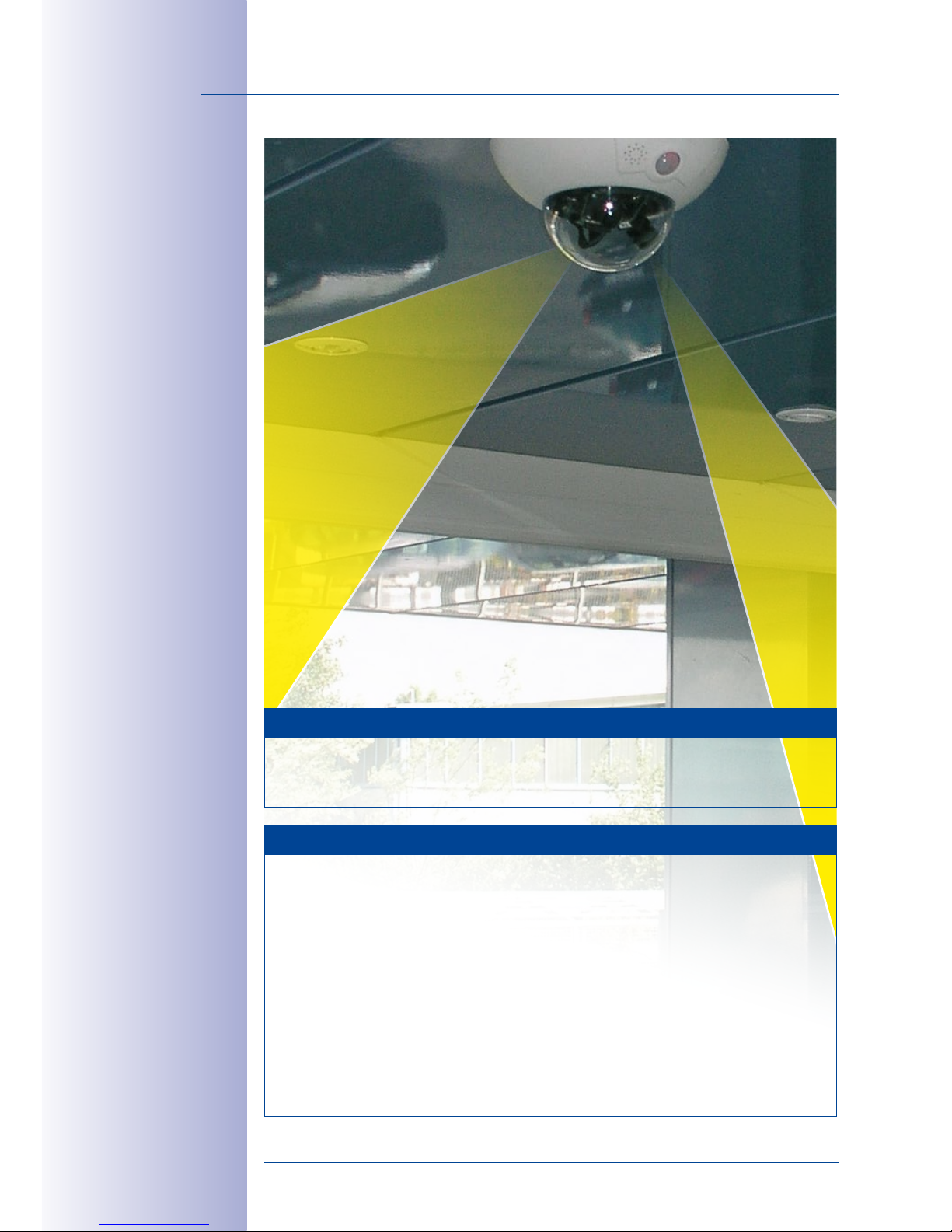
2/124
© MOBOTIX AG • Security-Vision-Systems • Made in Germany
www.mobotix.com • sales@mobotix.com
D15D Camera Manual
MOBOTIX Seminars
MOBOTIX oers inexpensive seminars that include workshops and practical exercises.
For more information, visit www.mobotix.com > Seminars.
Notes and Copyright Information
Download the latest version of this manual and the MxEasy and MxControlCenter
manuals as PDF files from www.mobotix.com (Support > Manuals).
All rights reserved.
MOBOTIX
™,
MxControlCenter®
und
MxEasy®
are internationally
protected trademarks of MOBOTIX AG.
Microsoft, Windows
and
Windows Server
are
registered trademarks of Microsoft Corporation.
Apple
, the Apple logo,
Macintosh
,
OSX
and
Bonjour
, the Bonjour logo and the Bonjour icon are trademarks of Apple Inc.
Linux
is a trademark of Linus Torvalds. All other marks and names mentioned herein
may be trademarks or registered trademarks of the respective owners.
Copyright © 1999-2013 MOBOTIX AG, Langmeil, Germany. Information subject to
change without notice!
Additional information:
www.mobotix.com
Page 3
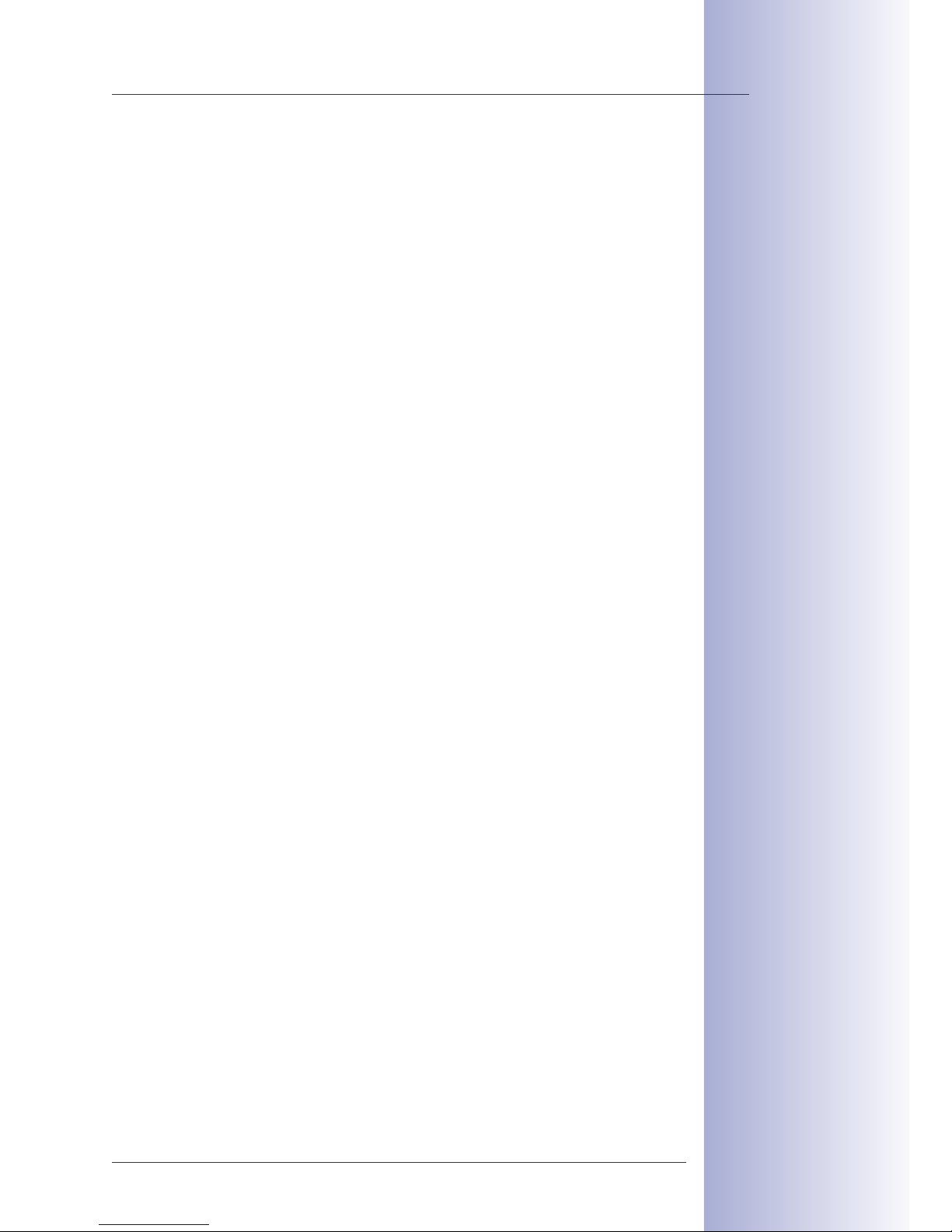
3/124
Contents
© MOBOTIX AG • Security-Vision-Systems • Made in Germany
www.mobotix.com • sales@mobotix.com
CONTENTS
1 Product Overview 10
1.1 D15D-DualDome 10
1.1.1 General Product Characteristics 10
1.1.2 Advantages And New Features 15
1.1.3 Decentralized Video System 17
1.1.4 Green IP Video 19
1.2 Technical Specifications 20
1.2.1 Lens Options 20
1.2.2 Camera Variants– Lenses, Hardware, Image Formats 22
1.2.3 Camera Variants – Software Features 24
1.2.4 Technical Data 26
1.3 Delivered Parts 28
1.3.1 Standard Delivery – D15D 28
1.3.2 Standard Delivery – D15D-Pano 30
1.3.3 Standard Delivery – D15D-Sec-DNight-Fix 32
1.3.4 Delivered Parts For The Outdoor Wall Mount (Accessory) 34
1.3.5 Delivered Parts For The Corner And Pole Mount (Accessory) 35
1.4 Available Accessories 36
1.4.1 NPA-PoE-Set 36
1.4.2 Replacement Dome 36
1.4.3 Vandalism Set 36
1.4.4 Ethernet Patch Cable With Bayonet Catch 37
1.4.5 Outdoor Wall Mount 37
1.4.6 Corner and Pole Mount 37
1.4.7 MX-Patch-Box 37
1.4.8 MX-NPA-Box 38
1.4.9 MX-GPS-Box 38
1.4.10 MX-232-IO-Box 38
1.4.11 ExtIO Expansion Module 39
1.4.12 Mx2wire+ Media Converter 39
1.4.13 MiniUSB Cable To MiniUSB (Straight/Straight Or Straight/Angled) 39
1.4.14 MiniUSB Cable To USBA Socket 39
1.5 MOBOTIX Software 40
1.5.1 Integrated Camera Software (Firmware) 40
1.5.2 MxControlCenter 41
1.5.3 MxEasy 42
1.5.4 MOBOTIX App 43
2 Mounting 44
2.1 Overview Of Mounting Options 44
2.1.1 Mounting Indoor Cameras To A Ceiling Or Wall (Without Accessories) 44
2.1.2 Outdoor Installation On A Wall, Pole Or Corner (With Accessories) 45
Page 4
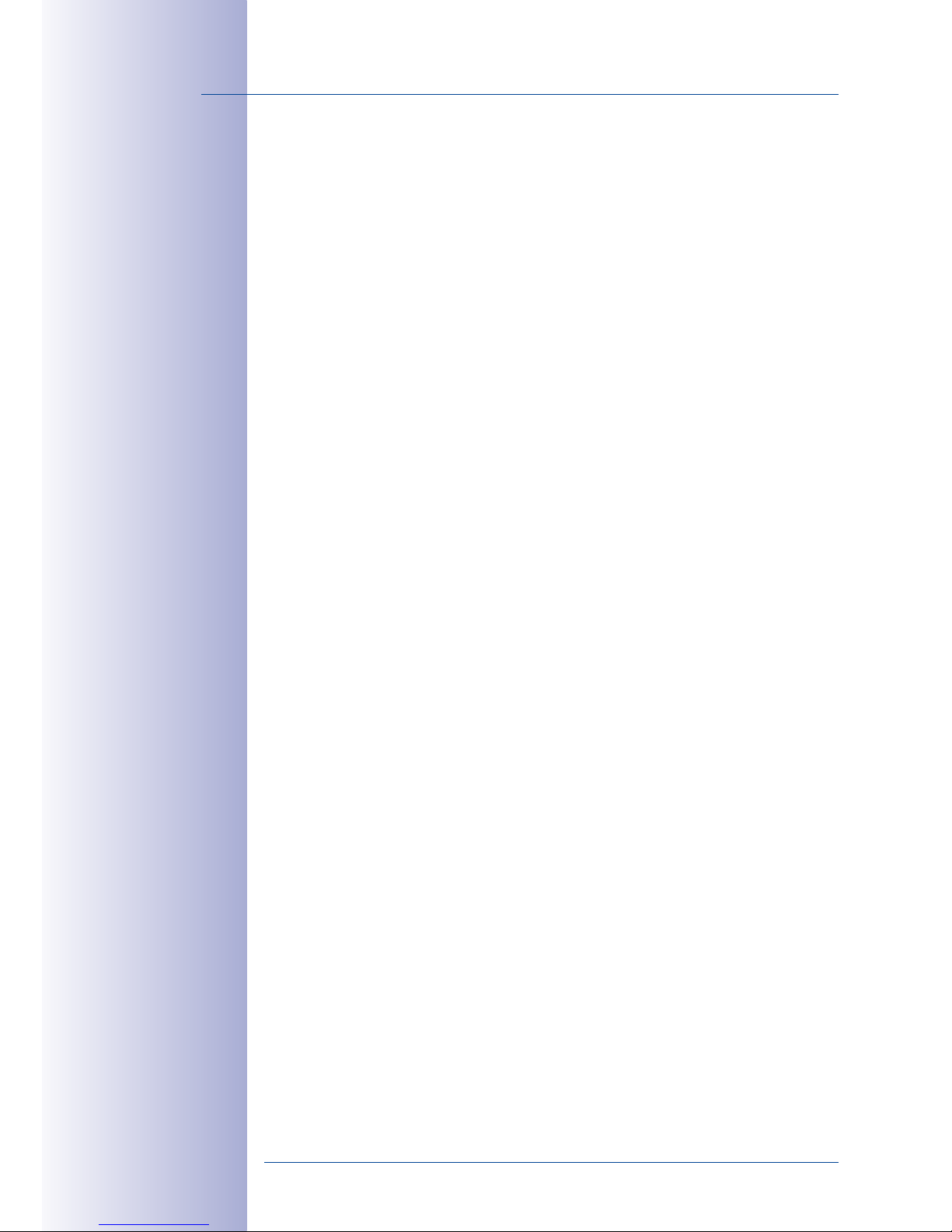
4/124
© MOBOTIX AG • Security-Vision-Systems • Made in Germany
www.mobotix.com • sales@mobotix.com
D15D Camera Manual
2.2 Overview Of Network Connection 46
2.2.1 Power-Over-Ethernet (PoE Conforming To IEEE 802.3af) 46
2.2.2 Uninterruptible Power Supplies (UPS) 47
2.2.3 Preparing The Camera Connections, Wall Outlets 47
2.2.4 Wiring, Fire Prevention, Lightning And Surge Protection 48
2.3 First Installation Steps 50
2.3.1 Mounting Lens Units 50
2.3.2 Overview Of Cable Connections 54
2.3.3 Connecting The Ethernet Cable With The MX-Patch-Box 55
2.3.4 Connecting The MiniUSB Cable 55
2.3.5 Connecting MxBus Modules 57
2.3.6 Replacing The MicroSD Card 58
2.4 Mounting The Camera With Outdoor Wall Mount 60
2.4.1 Aiming The Passive Infrared Sensor (PIR) 60
2.4.2 Mounting The Outdoor Wall Mount 61
2.4.3 Aiming The Camera 63
2.4.4 Connecting The Camera With Bottom Plate 64
2.4.5 Connecting And Securing The Camera 65
2.5 Mounting The Corner And Pole Mount 66
2.5.1 Overview 66
2.5.2 Mounting To The Corner Of A Building 67
2.5.3 Mounting To A Pole 68
2.5.4 Mounting The Outdoor Wall Mount 69
2.6 Adjusting The Lens 70
2.7 Network And Power Connection 71
2.7.1 Notes On Cable Lengths And Power Supply 71
2.7.2 Power Supply With Power-Over-Ethernet Products 71
2.7.3 Power Supply Using A Switch 72
2.7.4 Power Supply When Connected Directly To A Computer 73
2.7.5 Variable PoE 74
2.7.6 Camera Startup Sequence 75
3 Operating The Camera 76
3.1 Manual And Automatic Operation – Overview 76
3.1.1 Manually Using A Computer In The 10.x.x.x IP Address Range 77
3.1.2 Automatically Using MxControlCenter Or MxEasy 78
3.1.3 Automatically Using DHCP 79
3.2 First Images And The Most Important Settings 80
3.2.1 Manually Setting Up The Network Parameters In A Browser 80
3.2.2 First Images And The Most Important Settings In The Browser 82
3.2.3 First Images And Network Parameter Configuration In MxControlCenter 84
3.2.4 First Images And Network Parameter Configuration In MxEasy 89
3.2.5 Starting The Camera With The Factory IP Address 92
3.2.6 Starting The Camera With An Automatic IP Address (DHCP) 93
Page 5
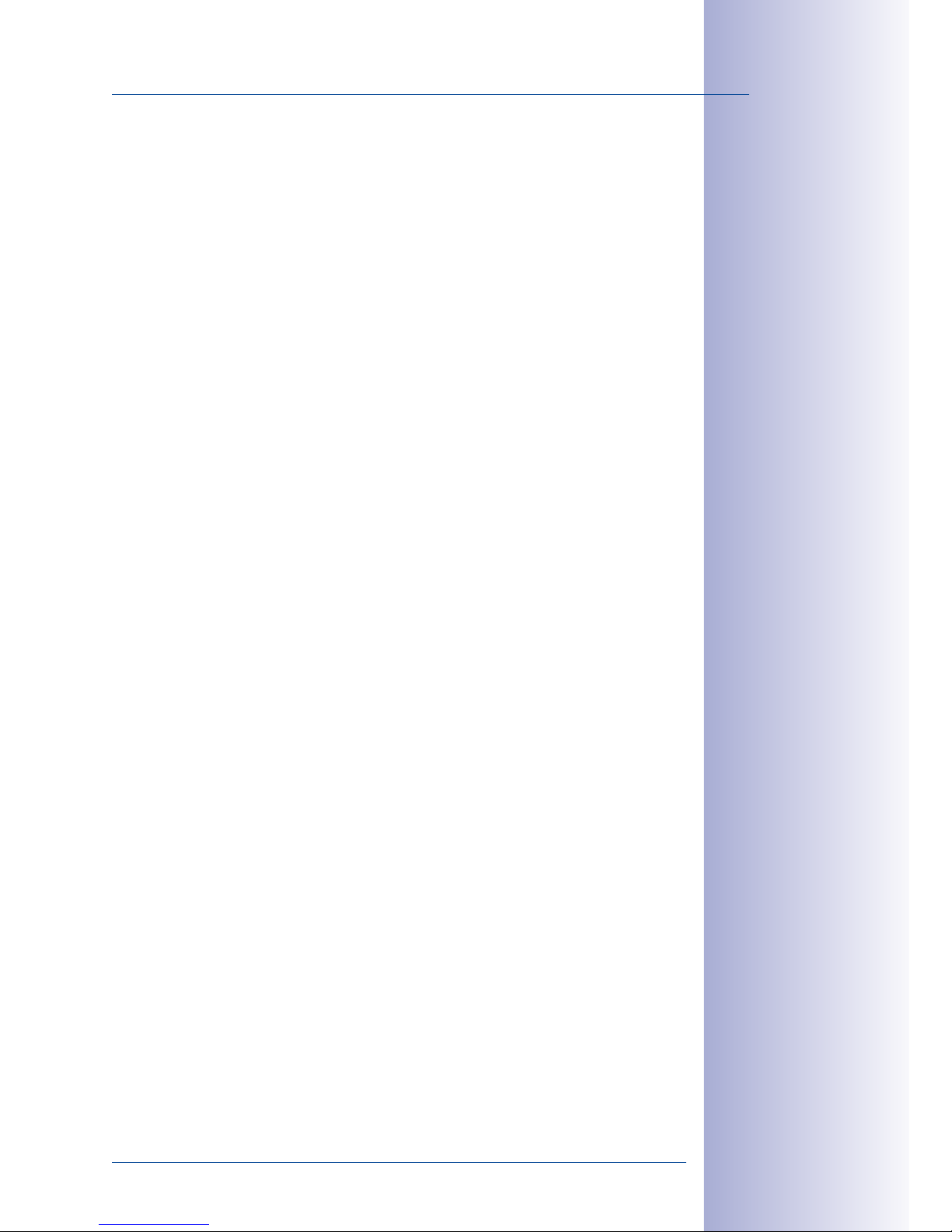
5/124
Contents
© MOBOTIX AG • Security-Vision-Systems • Made in Germany
www.mobotix.com • sales@mobotix.com
3.3 Virtual PTZ And Full Image Recording 94
3.3.1 Virtual PTZ 94
3.3.2 Full Image Recording 96
3.4 Image Optimization 98
3.4.1 Correction Of Lens Distortion (L25 Only) 98
3.4.2 Adjusting The Panorama Image (D15D-Pano Only) 100
3.4.3 Dual Image Exposure 105
3.5 MicroSD Card Recording 106
3.5.1 Introduction 106
3.5.2 Formatting The MicroSD Card 108
3.5.3 Activate Recording 109
3.5.4 Accessing Data on the MicroSD Card 110
3.5.5 Deactivating Card Recording 110
3.5.6 Using A MicroSD Card In A Dierent MOBOTIX Camera 111
3.5.7 Limitations On Warranty When Using Flash Storage Media 111
3.6 Configuration In The Browser 112
3.6.1 Overview 112
3.6.2 General Browser Settings 114
3.7 Additional Notes 116
3.7.1 Password For The Admin Menu 116
3.7.2 Permanently Deactivating The Microphone 116
3.7.3 Starting The Camera With The Factory IP Address 116
3.7.4 Resetting The Camera To Factory Settings 116
3.7.5 Activating Event Control And Motion Detection 117
3.7.6 Deactivating Text And Logo Options 117
3.7.7 Deactivating The Camera Reboot 117
3.7.8 Browser 117
3.7.9 Cleaning The Camera And Lens 118
3.7.10 Safety Warnings 118
3.7.11 Online Help In The Browser 119
3.7.12 RoHS Declaration 119
3.7.13 Disposal 119
3.7.14 Disclaimer 119
Declaration of Conformity D15D-DualDome 122
Manufacturer 123
Page 6
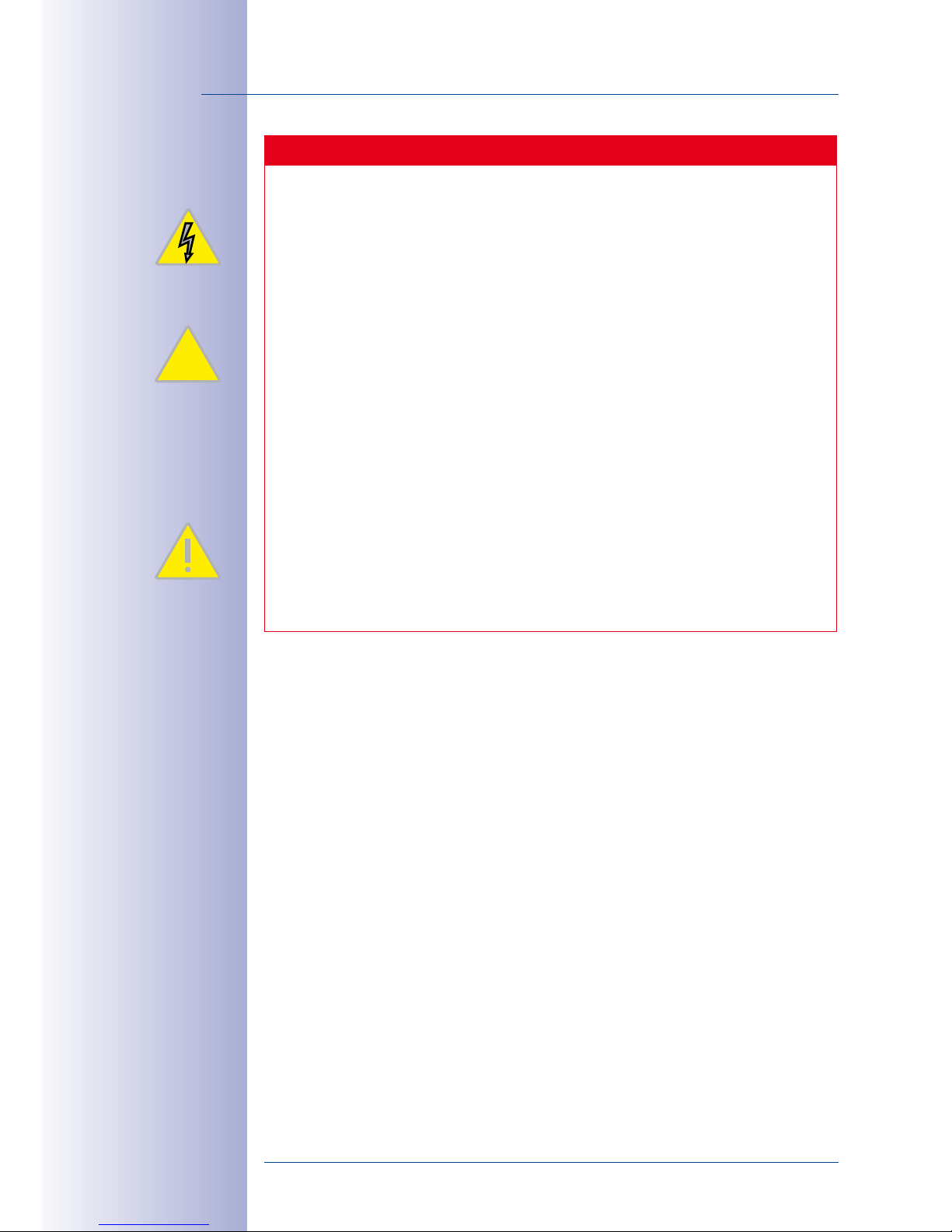
6/124
© MOBOTIX AG • Security-Vision-Systems • Made in Germany
www.mobotix.com • sales@mobotix.com
D15D Camera Manual
Important Notes
Electrical Installation
Electrical systems and equipment may only be set up, changed and maintained by
a qualified electrician or under the direction and supervision of a qualified electrician
in accordance with the appropriate electrical guidelines.
Legal Aspects Of Video And Sound Recording
You must comply with all data protection regulations for video and sound monitor
ing when using MOBOTIX products. Depending on national laws and the installation
location of the IP Video Door Station, the recording of video and sound data may be
subject to special documentation or it may be prohibited. All users of MOBOTIX
products are therefore required to familiarize themselves with all valid regulations
and comply with these laws. MOBOTIX AG is not liable for any illegal use of MOBOTIX
products.
Network Security
MOBOTIX products include all of the necessary configuration options for operation
in Ethernet networks in compliance with data protection laws. The operator is responsible for the data protection concept across the entire system. The basic settings
required to prevent misuse can be configured in the software and are passwordprotected. This prevents unauthorized parties from accessing these settings.
§
Page 7

7/124
Contents
© MOBOTIX AG • Security-Vision-Systems • Made in Germany
www.mobotix.com • sales@mobotix.com
D15D Standard
Image sensors and lenses can
be combined freely and you can
point the image sensors into dif
ferent directions, totally independent from one another..
D15D-Pano
Two super wide-angle lenses
mounted on a bracket deliver a
high-resolution panorama image
with up to 6 megapixels that is
distortion-corrected by the cam
-
era software.
D15D-DNight
The camera switches lenses automatically,
depending on the current illumination:
either the color image sensor with daylight
lens or the B/W image sensor with infrared lens.
Page 8
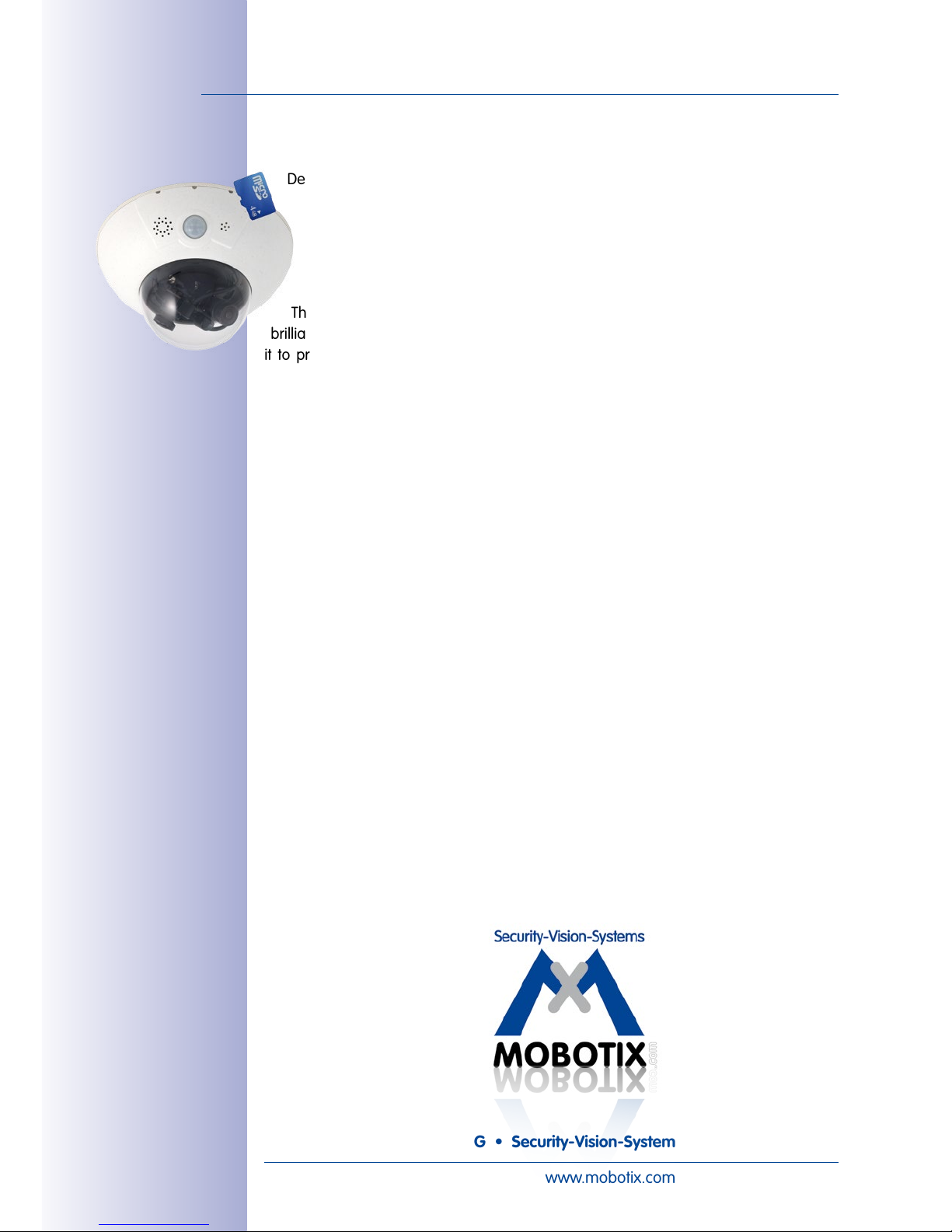
8/124
D15D Camera Manual
© MOBOTIX AG • Security-Vision-Systems • Made in Germany
www.mobotix.com • sales@mobotix.com
FOREWORD
Dear MOBOTIX customer,
Congratulations on your purchase of the latest generation of the successful MOBOTIX
DualDome cameras. The D15D is a high-resolution, weatherproof network camera
"Made in Germany". The D15D can capture two dierent areas at once in great detail,
thanks to its two lenses with sensor assembly and optimized sensor technology.
The latest 5-megapixel image sensor technology used in the camera guarantees
brilliant 2x 3.1megapixel dual images. The camera's enhanced light sensitivity allows
it to produce convincing color images even in low-light situations. Likewise, you only
need one of the optional, new black and white sensors to deliver HiRes images of up to
3.1megapixel resolution at night – either live or recorded (D14D: 1.3megapixels).
Using a weatherproof MxBus and MiniUSB camera interfaces allow MOBOTIX interface
boxes and standard modules such as UMTS or storage devices to be connected directly.
The camera's 4GB internal flash memory, which oers sucient space for long-term
recordings, can be individually extended simply by changing the MicroSD card.
This Camera Manual provides you with all the information you need to be able to unpack
and install the camera and view initial images on a PC. For information on how to work
with the many camera functions, such as event control or image storage, please refer to
the online help for the camera in the browser (see
Section 3.7.11
).
The MxEasy and MxControlCenter video management software, specifically developed
for MOBOTIX cameras, is available for free download from the MOBOTIX website (with the
manual as a PDF): www.mobotix.com> Support> Sof tware Downloads. MOBOTIX
also provides a mobile solution for the iPad, iPhone and iPod Touch mobile iOS devices.
Search for "MOBOTIX AG" in the App Store to find the free app.
If you have any questions, our support and international sales sta are available at
intl-support@mobotix.com from Monday to Friday, 8am to 6pm (German time).
Thank you for choosing MOBOTIX products and services. We wish you all the best with
your new, high-performance MOBOTIX D15D DualDome camera!
MiniUSB port for external
expansions
Page 9
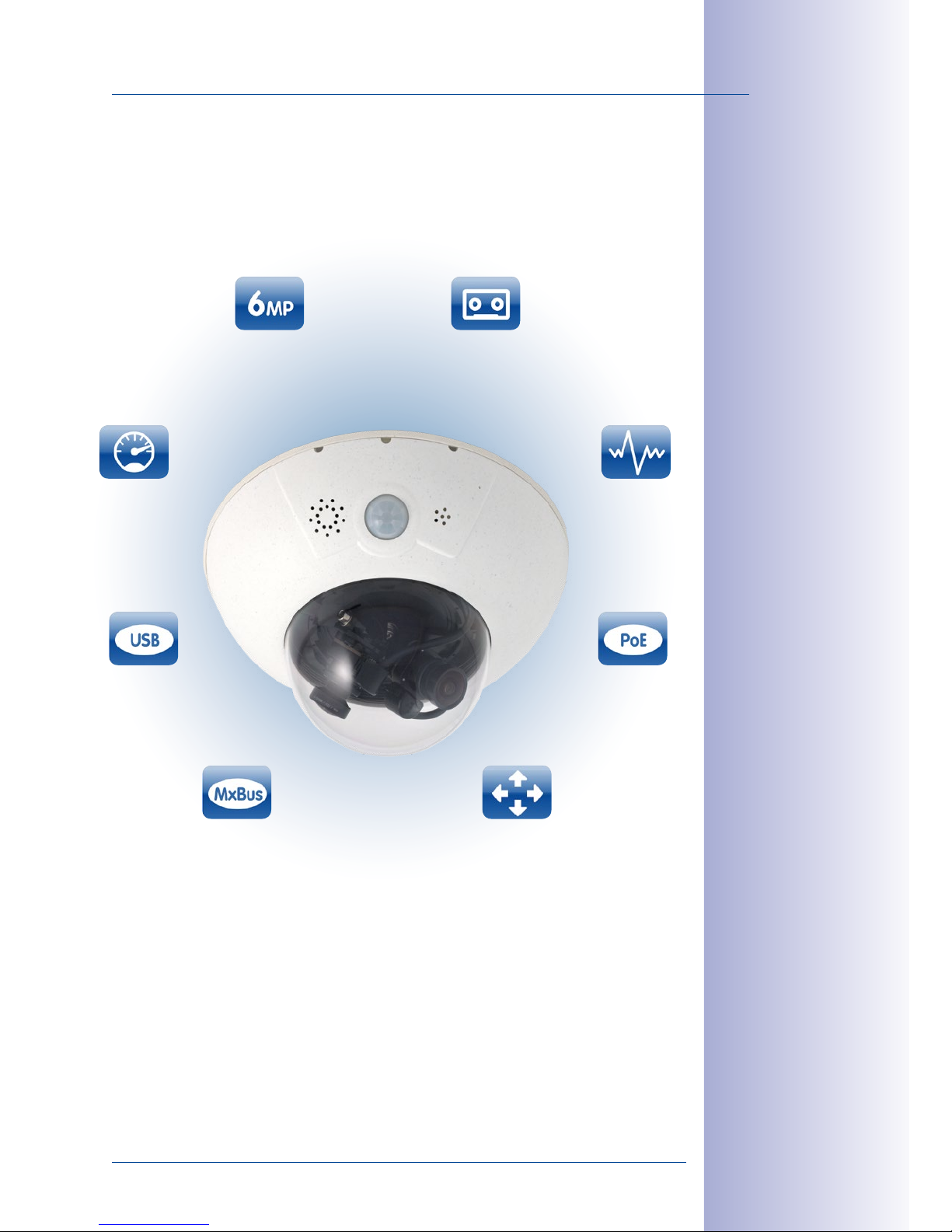
9/124
© MOBOTIX AG • Security-Vision-Systems • Made in Germany
www.mobotix.com • sales@mobotix.com
MiniUSB port for external
expansions
MxBus port for MOBOTIX
add-on modules
Variable PoE class
Integrated 4GB MicroSD card
(expandable up to 64GB)
HiRes dual image, up to 6
megapixels (also at night)
High frame rates up to
30 fps (Mega)
Shock detector
MxActivitySensor detects
movement and the direction
of movement
Page 10
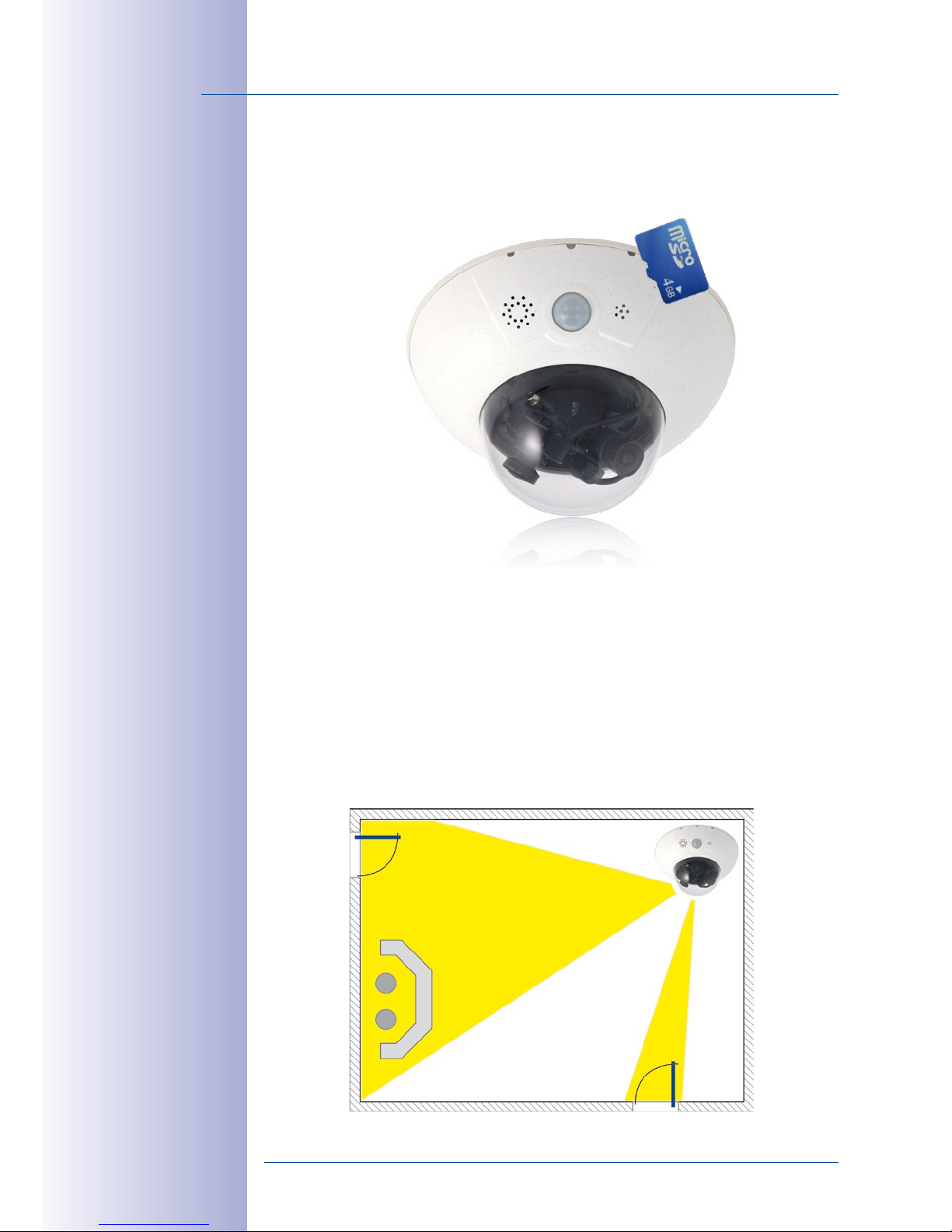
10/124
D15D Camera Manual: Product Overview
© MOBOTIX AG • Security-Vision-Systems • Made in Germany
www.mobotix.com • sales@mobotix.com
1 PRODUCT OVERVIEW
1.1 D15D-DualDome
1.1.1 General Product Characteristics
HiRes DualDome Camera With Two Independent Image Sensors And Lenses
With its compact and elegant dome-shaped housing, the MOBOTIX DualDome camera
system has become an indispensable feature of the now global market of high-resolution
network security cameras. Thanks to the flexibility of two adjustable lenses and optional
HiRes image sensors, this camera system delivers video surveillance of one scene in day
and night mode (DNight models) or it can monitor two dierent areas simultaneously
using dierent day or night lenses.
One camera monitors two
different image areas
Page 11
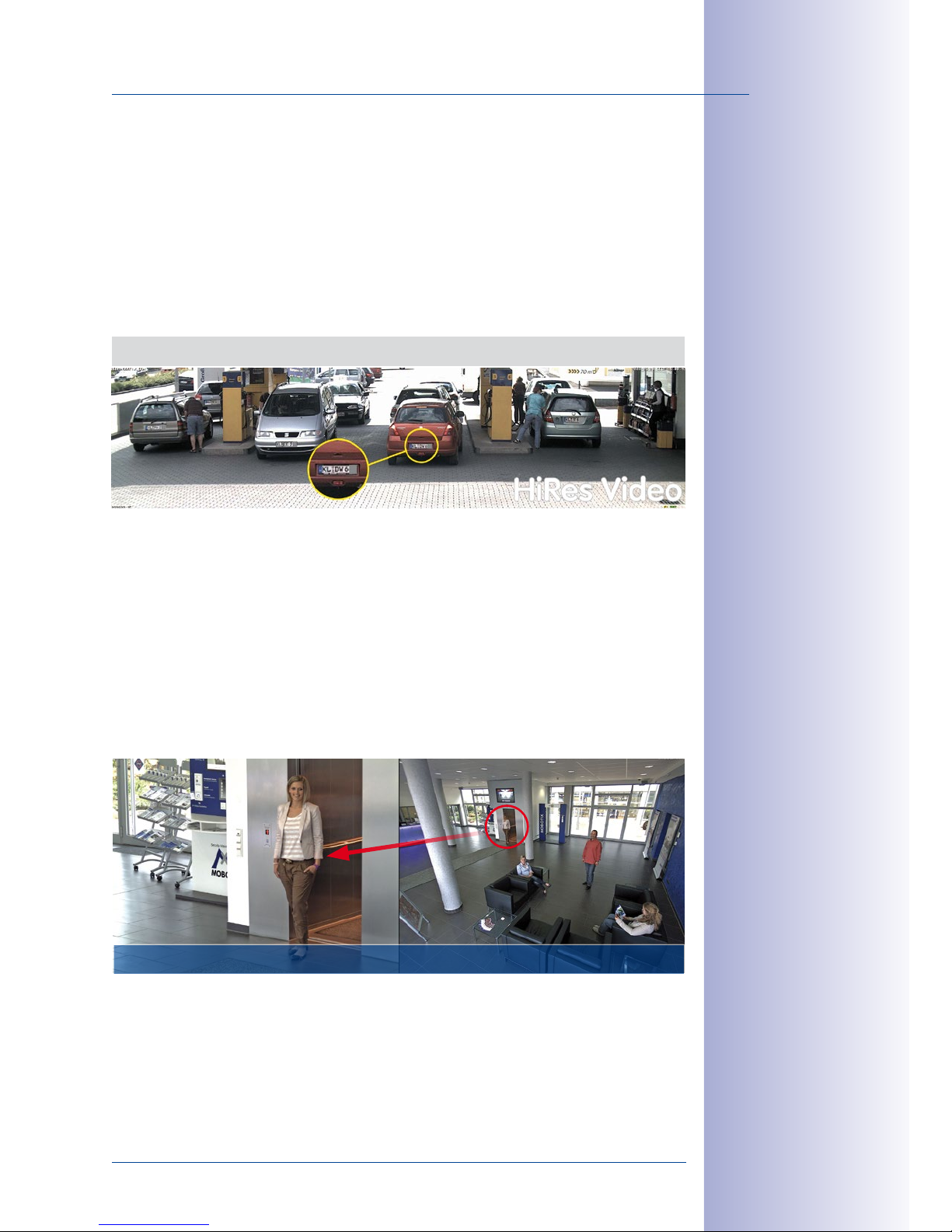
11/124
D15D-DualDome
© MOBOTIX AG • Security-Vision-Systems • Made in Germany
www.mobotix.com • sales@mobotix.com
5-Megapixel Image Sensor Technology
The D15D features an increased level of performance compared to the previous D14D model.
The latest 5-megapixel image sensor technology used in the camera has improved the frame
rate as well as the image quality for up to 3.1 megapixel resolution and brings a new level of
detail to your zoomed images (+26%). Thanks to the new sensors that feature close to four
times higher light sensitivity, the camera also delivers convincing color images at dusk and in
heavy rainfall. At night, the optional black and white sensor now also provides HiRes images
of up to 3.1 megapixel resolution (previous D14D model: max. 1.3 megapixels), delivering dual
images at up to six megapixels during both day and night.
One Camera For Four Gas Pumps – Long-Term Recording Without
Peripheral Devices
Overview And Details With A Single Camera
A single D15D is all that is required to fully monitor an entire shop floor, as well as provide
a direct view of the checkout. The simultaneous generation and evaluation of two images
with a high degree of image detail not only reduces the number of required cameras,
but also minimizes system costs by reducing the wiring complexity, backup power supply
requirements and number of recording devices required.
All D15D cameras feature direct recording to integrated MicroSD cards (up to 64GB) or
external USB drives and can therefore be used in standalone operation with no additional
network load.
Robust, Practically Maintenance-Free And Versatile
Its robust design means that the D15D can be installed on walls or ceilings without any
additional accessories in locations where the already very high requirements of the IP54
protection class are sucient.
Original image: Telephoto lens (left) and Wide-Angle lens (right) – simultaneously in one
Page 12
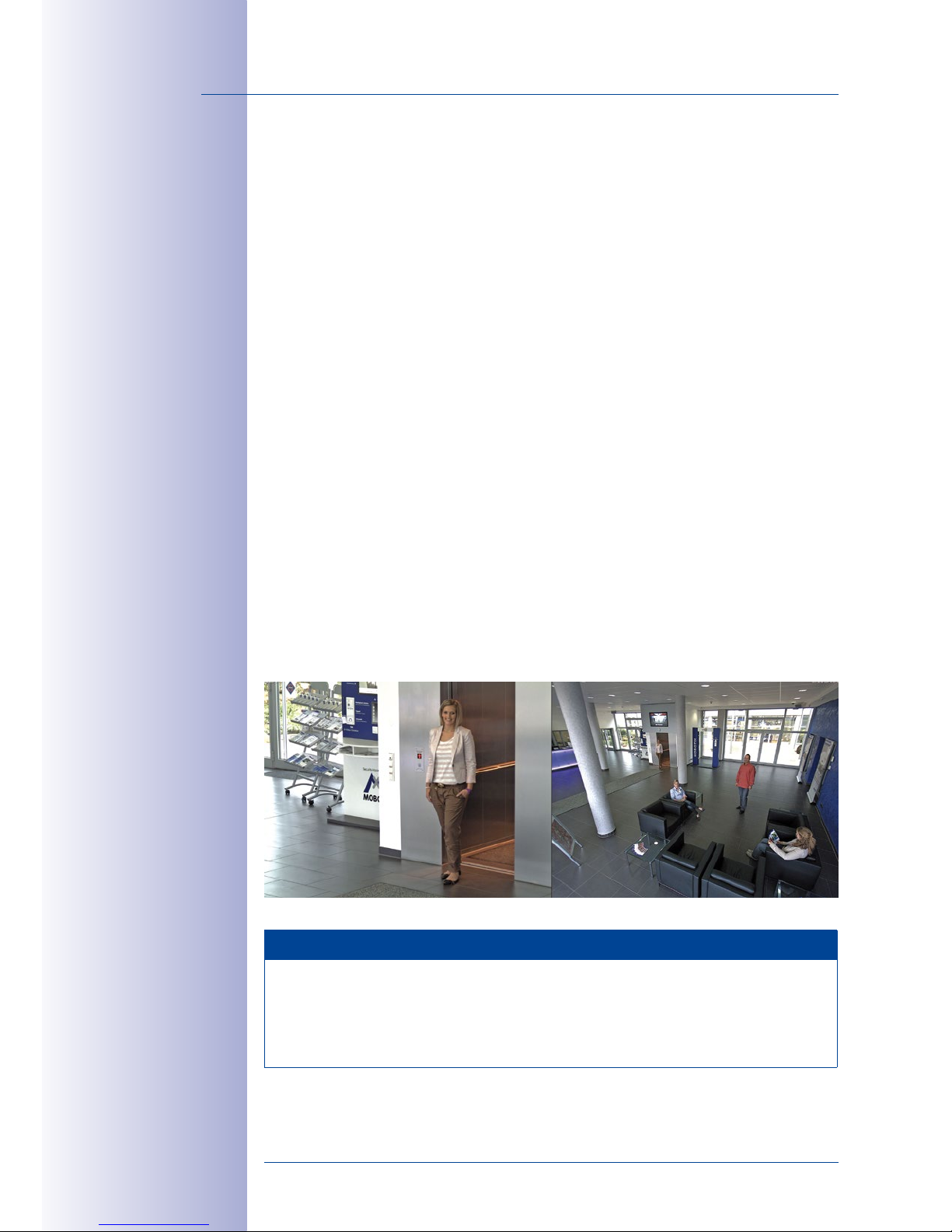
12/124
D15D Camera Manual: Product Overview
© MOBOTIX AG • Security-Vision-Systems • Made in Germany
www.mobotix.com • sales@mobotix.com
Ambient temperatures may vary between –30 to +60°C/–22 to 140°F, making it the ideal
camera for the most demanding weather situations. From stations in Antarctica to production monitoring at a steel smelting plant, MOBOTIX cameras oer unmatched flexibility
and versatility.
The absence of mechanically moving parts, heating and ventilation means that D15D
cameras require less than fivewatts of power. This can be easily supplied via a standard
PoE cable. Cleaning the D15D is simple enough: wipe the dome using a lint-free cotton
cloth and a mild household detergent without abrasive particles.
Model Variants And Lenses
The D15D is available as a Secure or IT variant, each of which has two day or night sensors
or a day/night sensor combination. The main dierence between Secure and IT models
is that the two image sensors of the Secure models have a higher maximum resolution
(two 3MEGA instead of two VGA). Each D15D comes with a well-protected, pre-installed
4GB MicroSD card as standard. If required, this card can be replaced with a card of up
to 64GB. The night models of the D15D with two highly sensitive black and white image
sensors deliver high-contrast images of up to sixmegapixels in size even in extremely
low-light conditions.
D15D: Individual Lens Configuration
The standard models of the D15D stand out in particular as they allow the two image sen
sors and lenses to be combined as required and focused on dierent areas independently
of one another. A lens can be delivered for every day or night sensor with a horizontal
image angle of 13°, 27°, 39°, 54° and 82° as desired.
Note
The lenses must be ordered separately for standard versions and can be attached to the
camera housing in just a few steps (see
Chapter 2, «Mounting»
). Special D15D-DNight-
Fix and
D15D-Pano
versions of the camera are also available. The lenses in these
special versions are pre-installed at the MOBOTIX factory on special lens bridges.
Detail and overview
in dual image mode
Page 13
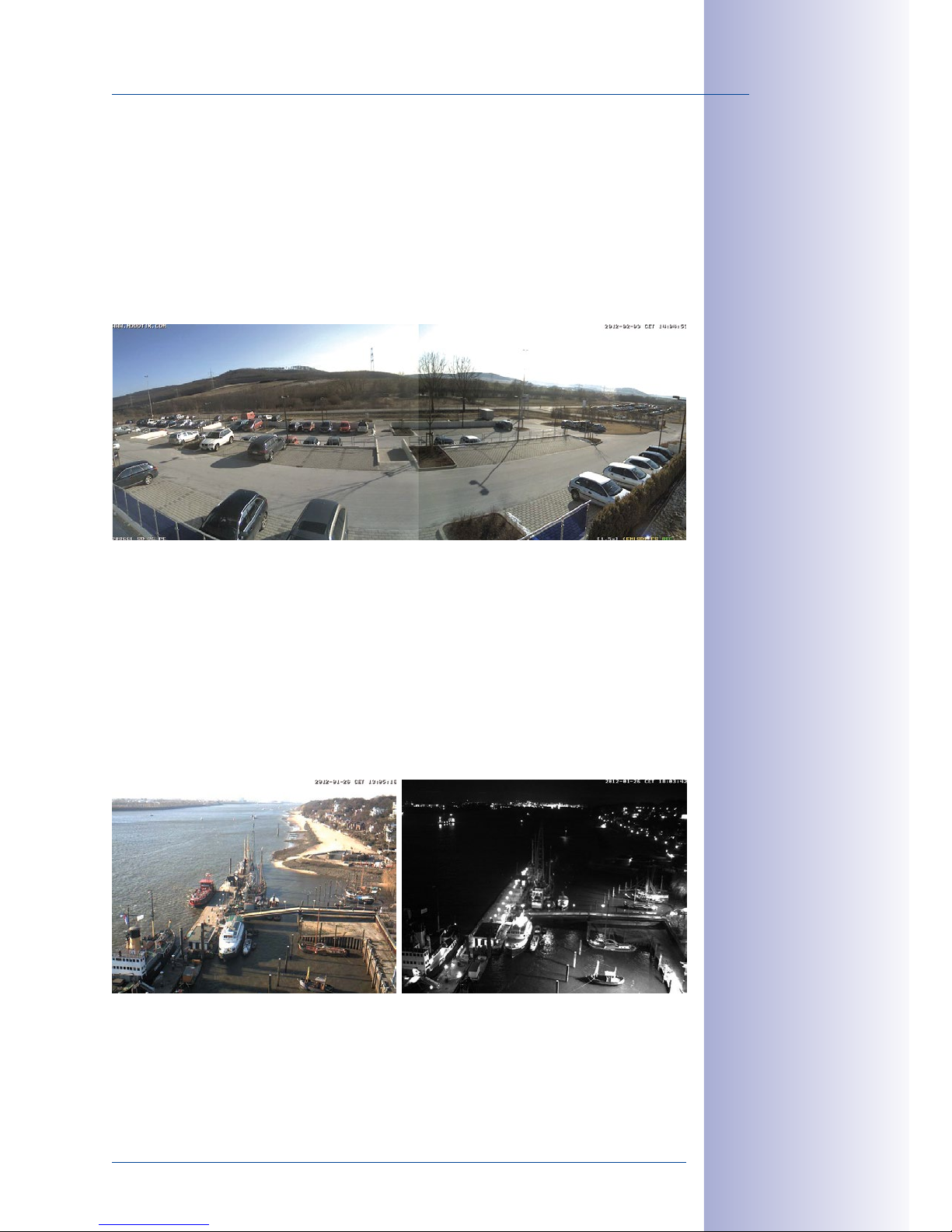
13/124
D15D-DualDome
© MOBOTIX AG • Security-Vision-Systems • Made in Germany
www.mobotix.com • sales@mobotix.com
D15D-Pano: High-Resolution Panoramic View
The D15D-Pano is equipped with a panorama lens bridge with two permanently installed
Super Wide-Angle lenses. Together, they provide a high-resolution panorama image that
is up to six megapixels in size, which is corrected by means of the camera software.
Using only one camera, it is possible, for example, to cover one side of a building and
the adjacent areas (parking lots, lawns, etc.). The D15D-Pano also delivers excellent,
detailed images as a high-quality webcam.
D15D-DNight-Fix: 3MEGA Images By Day And By Night
The day/night version of the D15D is equipped with two dierent image sensors including
two lenses. It automatically switches to the ideal mode depending on the lighting conditions:
either the color sensor with daylight lens or the black and white sensor with infrared lens.
This dual sensor system provides excellent true-color images during the day (also in
reduced daylight) and extremely sensitive night images in dark environments. A new
feature of the D15D is the maximum resolution of the black and white sensor, which has
increased from 1.3 to 3.1 megapixels.
The day and night lenses are pre-installed at the factory on a special DNight lens bridge,
which ensures that they are positioned exactly parallel to one another. This way, the day
lens always covers the same area as the night lens.
Panorama dual image with
up to six megapixels during the day (color) and at
night (black and white)
Automatic day/night
switching depending
on lighting conditions
Page 14

14/124
D15D Camera Manual: Product Overview
© MOBOTIX AG • Security-Vision-Systems • Made in Germany
www.mobotix.com • sales@mobotix.com
D15D With Vandalism Set (Accessory)
In critical environments or particularly harsh outdoor conditions, a MOBOTIX camera with
optional anti-vandalism features is often the best choice. Their steel housing resists even
the hardest attacks, and the cameras will deliver a perfect picture of the attackers.
D15D With Outdoor Wall Mount (Accessory)
When combined with the Outdoor Wall Mount, which is available as an accessory, the
D15D is compliant with the higher IP65 protection class (fully dustproof and resistant to
water jets) and can then be easily used in any unprotected outdoor areas. MOBOTIX oers
an additional Corner and Pole Mount that allows the Outdoor Wall Mount to be attached
to the corners of buildings and to masts.
The Outdoor Wall Mount’s design enables, for example, WiFi or GSM/UMTS modules to be
installed directly within the weatherproof housing without disturbing the overall appear
ance of the surveillance unit. Similarly, relays for alarm sirens or lights can be installed
easily and elegantly within the housing.
The Outdoor Wall Mount is made from PBT-30GF (polyethylene terephthalate with 30%
fiberglass). This material, which is often used in the automotive industry, is stable and
resistant to high temperatures, UV rays, other environmental factors, chemicals, etc. The
software-based architecture of the MOBOTIX D15D and free software updates ensure that the
surveillance system has a long product life and thus provides a high return on investment.
D15D with vandalism
set: Suitable for use in
particularly harsh conditions (only the stainless
steel ring can be used
for the D15D-Pano and
D15D-Sec-DNight-Fix)
Mounted to a corner
Mounted to a pole
Page 15
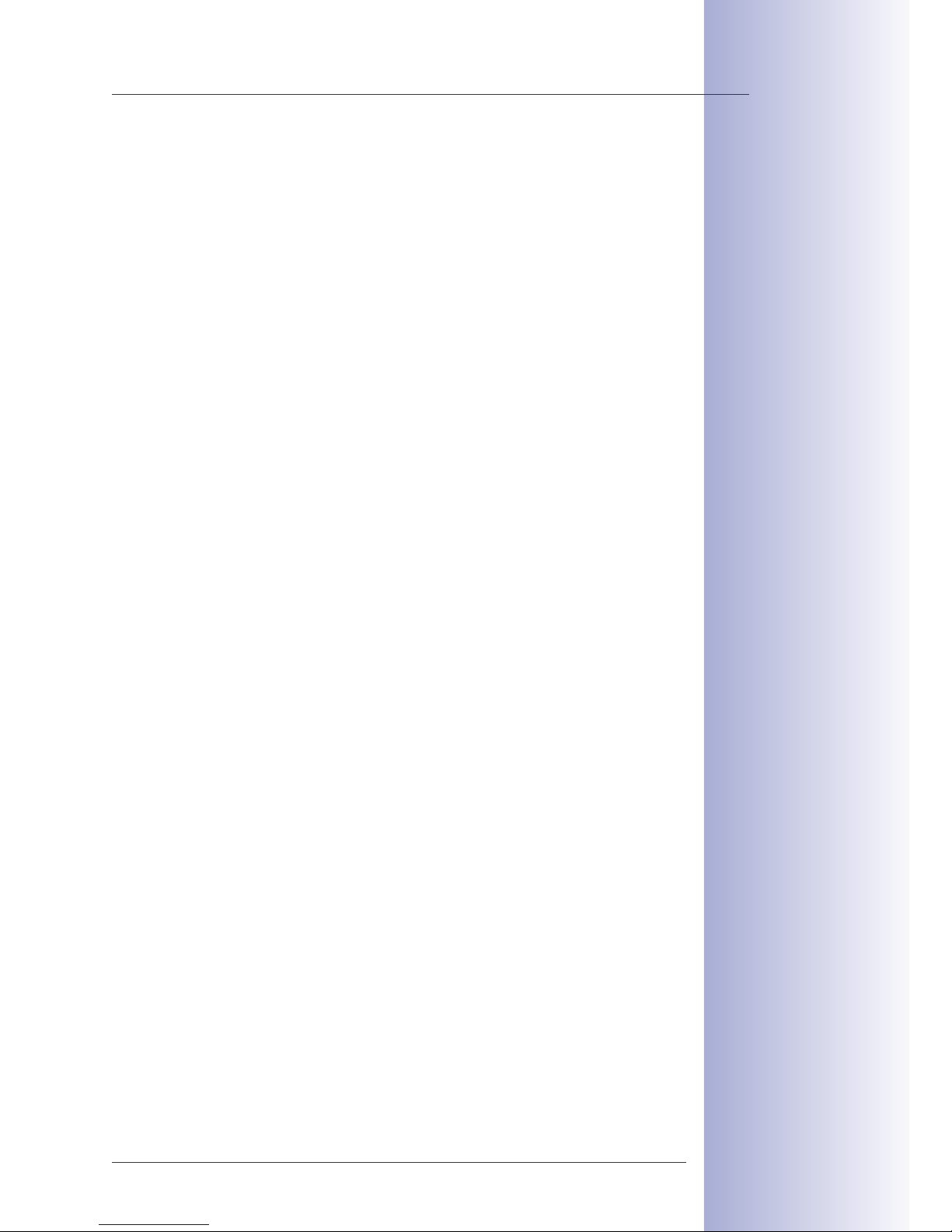
15/124
D15D-DualDome
© MOBOTIX AG • Security-Vision-Systems • Made in Germany
www.mobotix.com • sales@mobotix.com
1.1.2 Advantages And New Features
The high-resolution D15D-DualDome camera is the even more powerful successor to the
D14D and is the first MOBOTIX camera to feature five-megapixel image sensors. Due to
technical reasons, the maximum size at which the images of a D15D sensor can be dis
played is 3.1 megapixels (live or recorded). Despite this, the D15D outperforms the previous
D14D model and other dome cameras on the market in many respects.
Smooth HiRes Video Streams
The modified hardware of the D15D ensures that the video streams of the camera are
transmitted even more smoothly than those of the high-performance D14D, particularly
at high resolutions. As image streams from a rate of 16 frames per second are perceived
by the human eye as continuous movement, the maximum frame rate remains limited to
30fps (for MEGA resolution 1280x960) to ensure that sucient camera processing power
is available for other tasks.
Conclusive Still Images
Thanks to the proprietary MxPEG video codec developed exclusively for MOBOTIX cameras,
the cameras oer the advantage that a recording can be paused at any given point and
still provide meaningful and useful snapshots due to the absence of distortion. This is
essential for security applications and allows individuals or license plates to be identified,
for example. In contrast, the H.264 standard, which was developed for feature movies
and is favored by some video security providers, cannot achieve this with the required
level of quality.
Good Color Images Even In Low Light
The more light-sensitive an image sensor is, the better the image quality, especially when
the ambient light level is low, such as at dusk and in heavy rainfall. The D15D oers the
best MOBOTIX image quality that is currently available thanks to the light sensitivity pro
vided by the five-megapixel color sensor that is four times higher than that of the previous
three-megapixel color sensor.
More Details When Zooming
The maximum zoom factor of the D15D is 1.26 times higher than that of the D14D due to
the use of five-megapixel technology. This means that the degree of detail provided by
the camera has improved by 26 percent. As a result, a D15D can now be installed even
further away than before from the objects and areas to be monitored. In addition, this
relativizes the horizontal image angles of the new five-megapixel sensors that are slightly
smaller compared to the D14D.
Black And White Resolution Now Up To 3.1 Megapixels
The D15D is the first MOBOTIX camera worldwide to also feature a five-megapixel night
sensor that can deliver black and white images of up to 3.1 megapixel resolution. This
means that in pixels alone images are roughly 140% larger than those delivered by the
Page 16
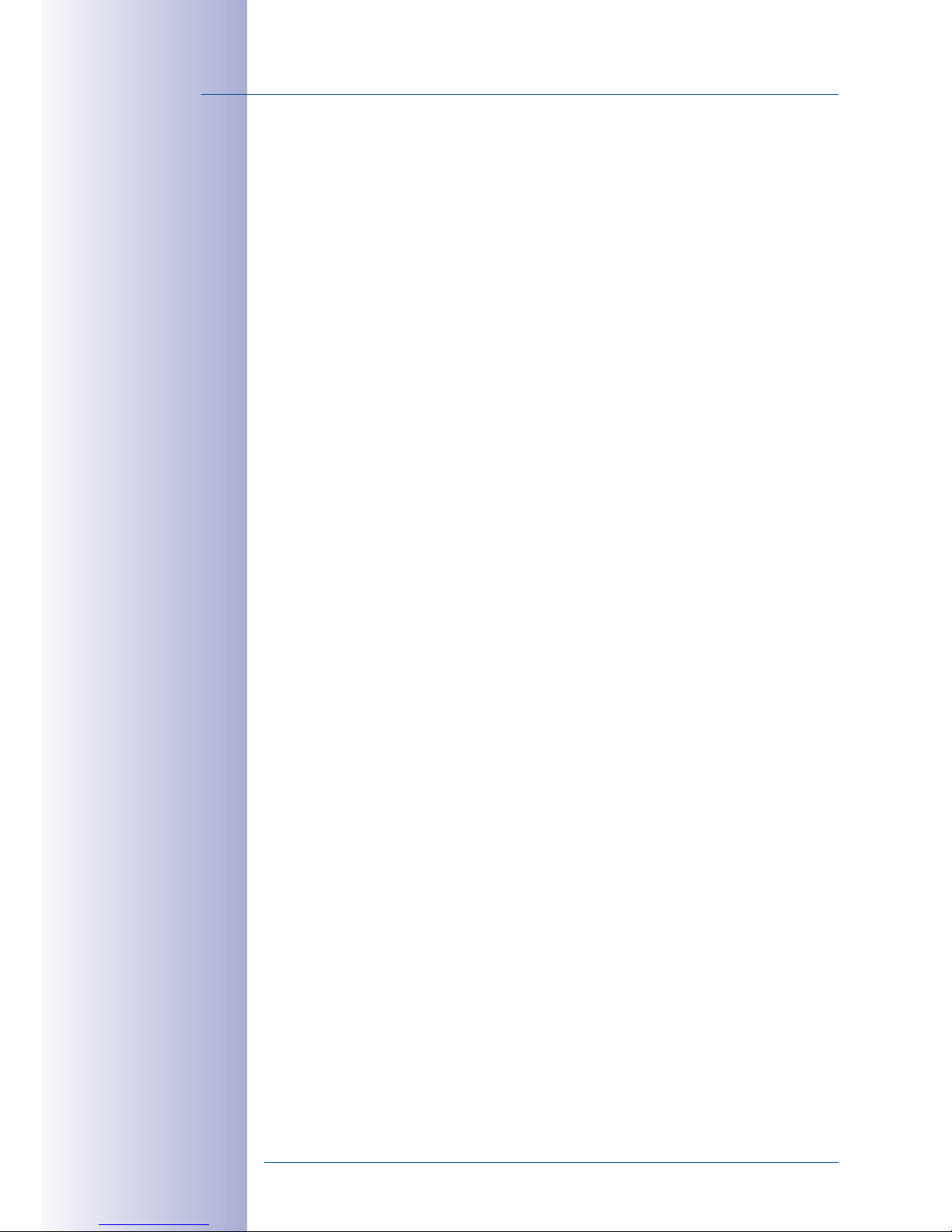
16/124
D15D Camera Manual: Product Overview
© MOBOTIX AG • Security-Vision-Systems • Made in Germany
www.mobotix.com • sales@mobotix.com
previous 1.3-megapixel sensor. The images also benefit from the improved detail magnification enabled by digitally zooming into the image created by the five-megapixel sensor.
MxActivitySensor
The D15D provides an activity-controlled image analysis sensor as standard for detecting
the movements of people and objects in a defined surveillance area (full image or section).
The MxActivitySensor delivers reliable results particularly in outdoor area applications, in
contrast to video motion detection that continues to be available and that registers all
image changes in defined video motion windows. In the monitored area, the camera
distinguishes between the continuous movements of vehicles, persons or objects that
trigger an alarm and movements that do not set o an alarm such as shadows, changing
light conditions and trees swaying in the wind.
Low Power Consumption In Accordance With The PoE Standard (IEEE 802.3af)
A D15D uses no more power than its predecessor (typically 4.5watts), despite the new
sensor technology. Adjusting the PoE class via the camera software also enables the use
of PoE switches that cannot be operated on all ports with PoE class3 (up to max. 12.95V).
Page 17
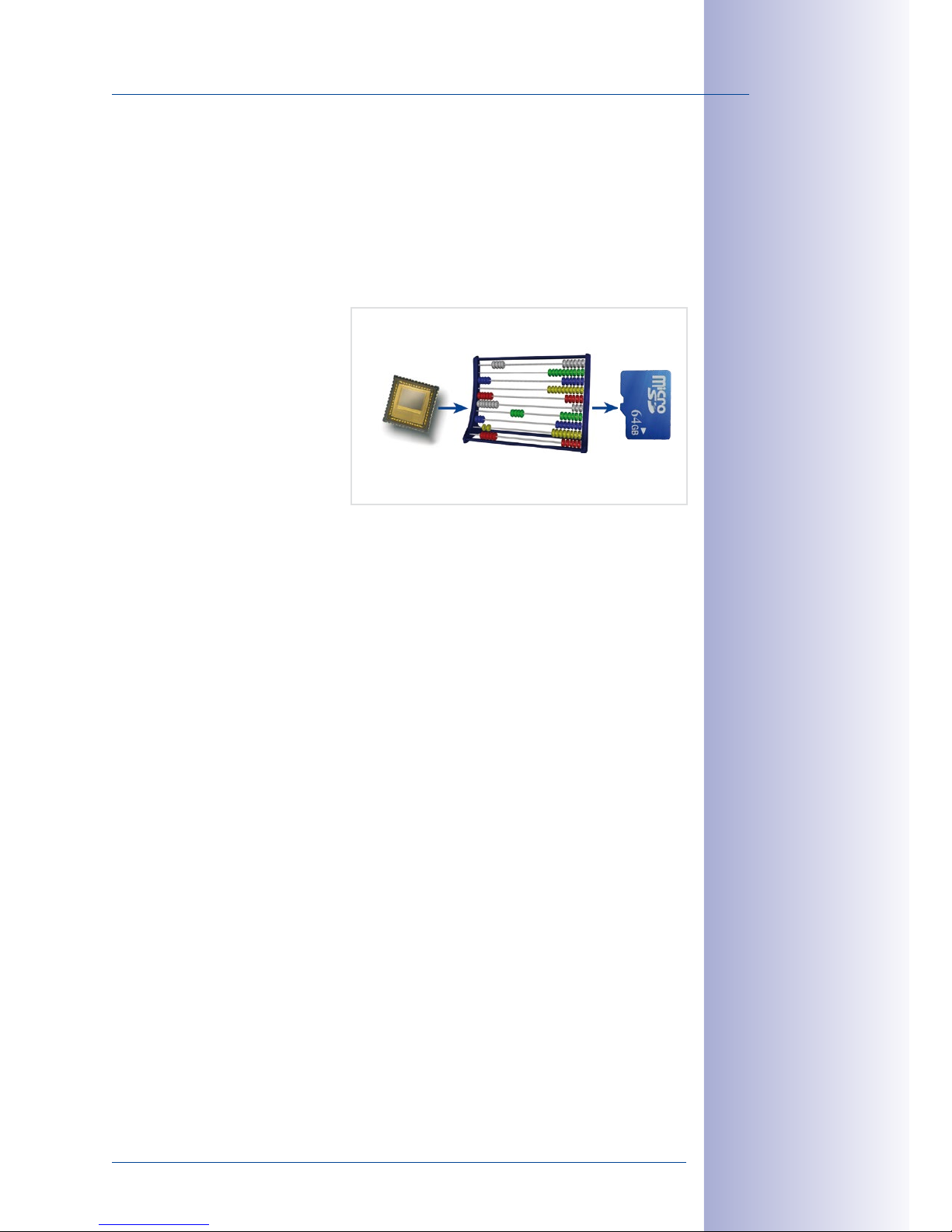
17/124
D15D-DualDome
© MOBOTIX AG • Security-Vision-Systems • Made in Germany
www.mobotix.com • sales@mobotix.com
1.1.3 Decentralized Video System
Usually, cameras only supply images while processing and recording take place later on
a central PC using video management software. This centralized structure has too many
limitations for high-resolution video systems since it requires high network bandwidth and
the PC processing power is insucient when using several high-resolution cameras. Due
to the large number of computers and servers required, traditional centralized systems
are therefore becoming less suitable and cost eective.
As part of the decentralized
MOBOTIX concept, every camera
features a high-speed processor,
and, if necessary, digital long-term
flash memory (MicroSD card) can
be integrated to provide several
days of recording time. The com
puter or video control center is
required only to view and control
the cameras, not to evaluate and
record video. This means that you do not have to rely on expensive, overloaded video
management software as most of the important functions that require a large amount of
processing power are integrated into the MOBOTIX cameras themselves.
Integrated Sensors enable MOBOTIX cameras such as the D15D to automatically detect
when an event has occurred. If necessary, the cameras will respond immediately with an
alarm sound and will establish a direct video and sound connection to a control room.
The D15D is equipped with a shock detector as standard (for all IT and Secure models).
For example, if the camera receives a blow to the housing, it can simultaneously take a
video of the oender, trigger a sound alarm and notify the security company via a SIP call.
Due to the build quality and absence of moving parts, MOBOTIX cameras are extremely
tough. This typically allows them to stay fully operational, even when they are subject to
strong vibrations.
All MOBOTIX cameras are backlight-proof and are not adversely aected by the glare
from direct sunlight. They deliver meaningful, detailed images at all times as the camera
software supports easy programming of independent exposure windows, making them
ideal for rooms with large glass fronts.
MOBOTIX In the event of an alarm, D15D cameras can also record lip-synchronous audio.
The cameras therefore play an important role in analyzing and clarifying a situation. An
integrated speaker and microphone allow each camera to also be used for bidirectional
communication (two-way video communication). This feature is also available on the
move using the MOBOTIX App on an iPhone or iPad.
MOBOTIX Camera
CPU
Image analysis
CMOS
5 megapixels
MicroSD
Recording
Page 18
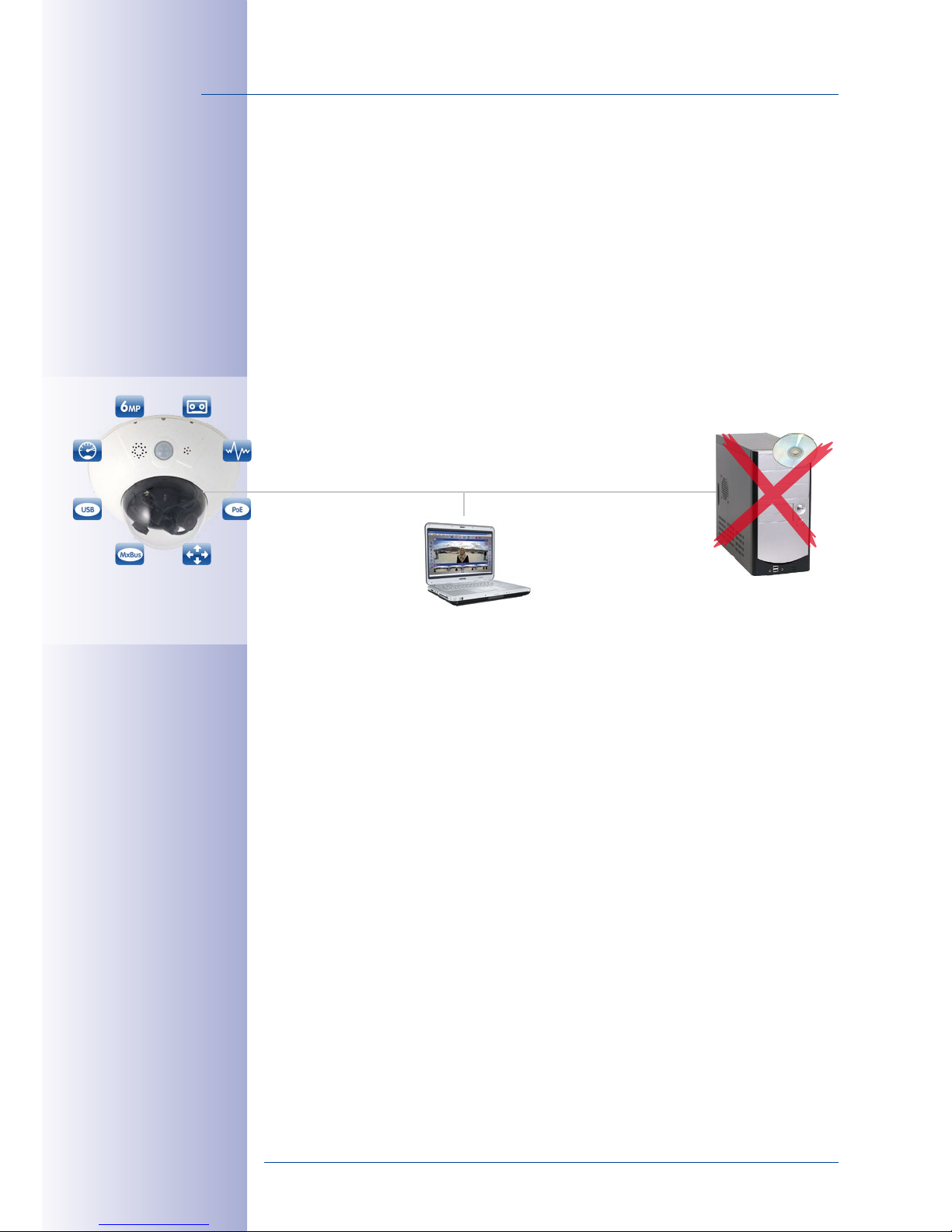
18/124
D15D Camera Manual: Product Overview
© MOBOTIX AG • Security-Vision-Systems • Made in Germany
www.mobotix.com • sales@mobotix.com
The decentralized MOBOTIX video solutions are superior to traditional systems in all major
aspects. They are also considerably cheaper to operate since they require
• Fewer cameras due to the more accurate detail of panorama images with mega
-
pixel technology
•
Fewer recording devices because in the decentralized system, ten times the standard
number of cameras can be used to record high-resolution HDTV video with sound
on one computer/server simultaneously
• Lower network bandwidth because everything is processed in the camera itself
and the high-resolution images therefore do not have to be constantly transported
for analysis
MOBOTIX System
Decentralized and secure
PC as storage device
Recording soft
-
ware
MicroSD integrated
Page 19
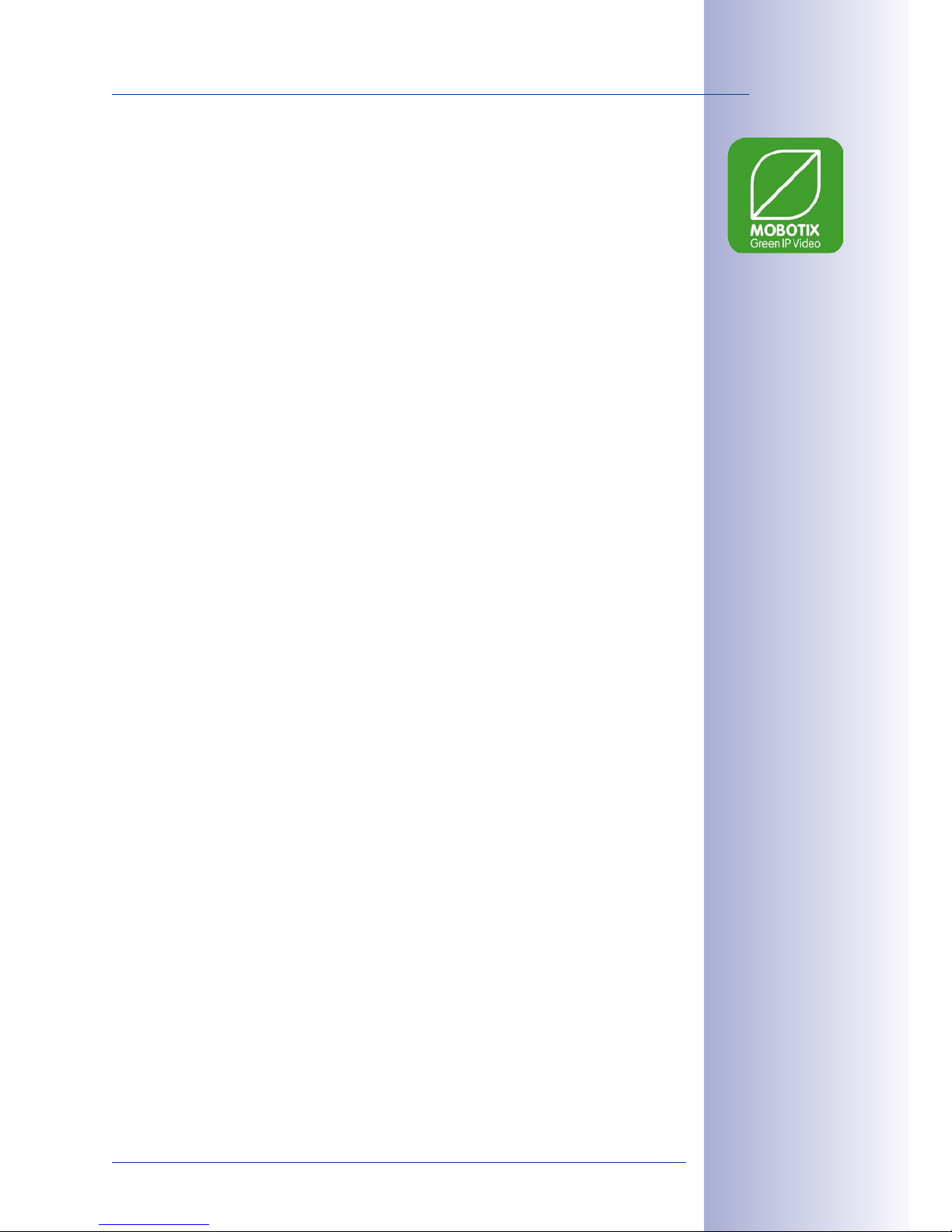
19/124
D15D-DualDome
© MOBOTIX AG • Security-Vision-Systems • Made in Germany
www.mobotix.com • sales@mobotix.com
1.1.4 Green IP Video
The modern, network-based video security technology oers numerous advantages to
use energy eciently. Due to the special product and system properties, the decision to
install MOBOTIX video systems is also a decision for Green IP Video: low power consump
tion and environmental friendly because of long life expectancy and minimal amount of
materials involved.
Low Power Consumption
MOBOTIX cameras are cost-eciently supplied via PoE. This reduces the expenses for
power and, in addition, saves copper and other important raw material as less power
cabling is necessary.
Robust
MOBOTIX IP65 cameras are highly robust and work – without high-power climate control
and extra protective housing – in a temperature range from –30 to +60°C/–22 to +140°F.
Modern
Integrated into the cameras are high-power processors and flash storage, thus making
energy-consuming servers and storage devices unnecessary. And, of course, the disposal
of waste later.
High Resolution
A hemispheric MOBOTIX camera with two image sensors replaces up to eight standard
cameras – including their consumption of energy and resources.
Sustainable
Without mechanical components, MOBOTIX cameras are maintenance-free and stay fully
functional, even after years – and are, thus, more sustainable compared to other systems.
Forward-Looking
Even previous camera models can be easily updated and then oer new functionalities.
Remote updates via the internet and the fact that the cameras are maintenance-free
reduce trips by car, and, thereby, the negative eect on the environment.
Page 20
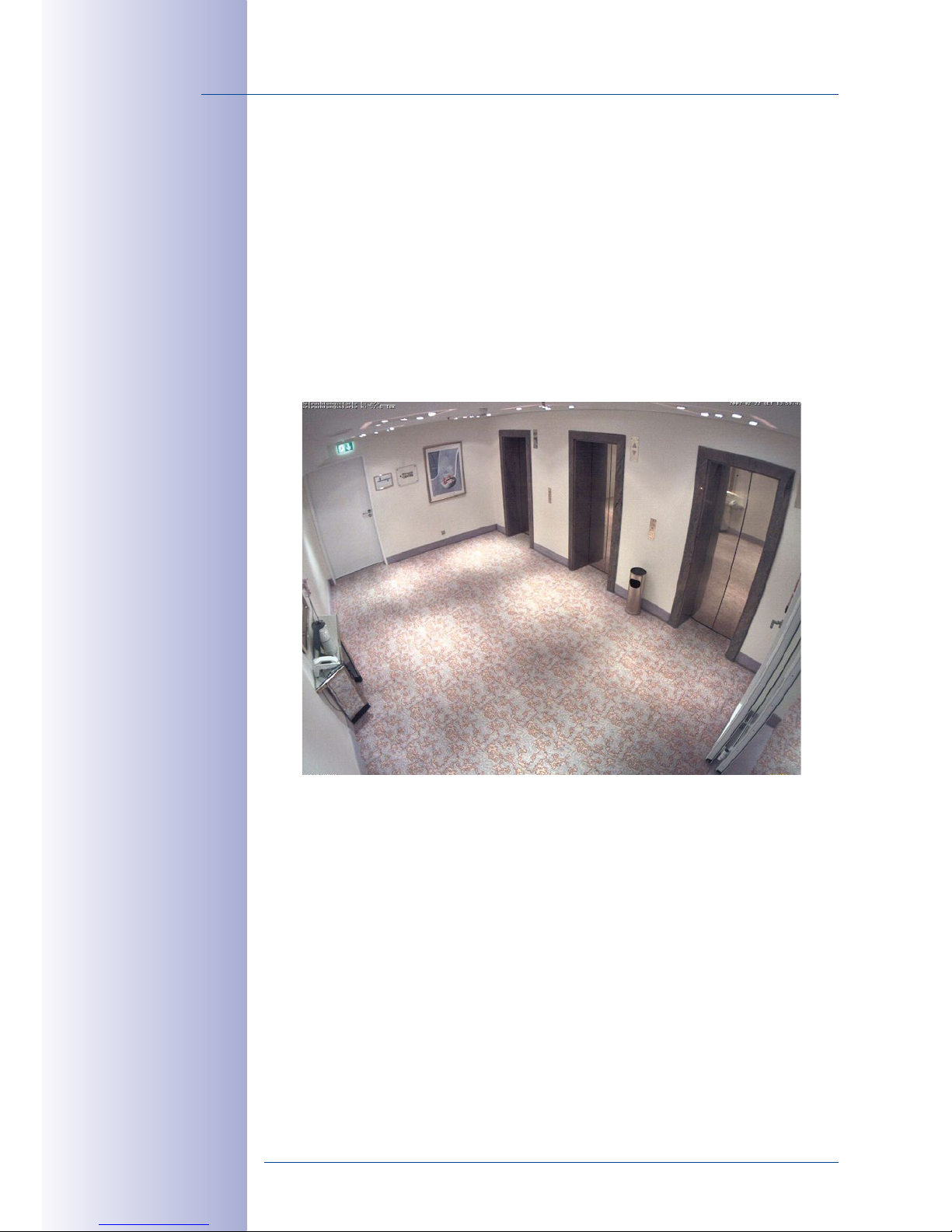
20/124
D15D Camera Manual: Product Overview
© MOBOTIX AG • Security-Vision-Systems • Made in Germany
www.mobotix.com • sales@mobotix.com
1.2 Technical Specifications
1.2.1 Lens Options
MOBOTIX currently oers five standard lenses with M14 thread for the D15D that can
each be combined with a day or night sensor (color or black and white). Since MOBOTIX
cameras are backlight-proof, none of these lenses requires a mechanical auto iris.
This makes the cameras extremely robust and maintenance-free.
The L25 Super Wide-Angle lens has very little distortion and delivers good image quality,
even when the maximum digital zoom is used. If the D15D is mounted in the corner of a
room with this lens, the complete room will be visible on the image.
In the case of the special D15D-Pano model, two L25 lenses are installed in such a way
that the camera can optically combine the two 82° images via the software to form a
single large and corrected panorama image.
D15D With Standard Lenses And M14 Thread
Five dierent MOBOTIX lenses are available for every sensor unit:
• L25 Super Wide-Angle with 82° image angle (horizontal)
• L38 Wide Angle with 54° image angle (horizontal)
• L51 Wide Angle with 39° image angle (horizontal)
• L76 Telephoto with 27° image angle (horizontal)
• L160 Telephoto with 13° image angle (horizontal)
This results in a total of 20 possible lens combinations (L25/L25 to L160/L160) for a D15D.
MOBOTIX Original image
L25 Super Wide-Angle
Page 21
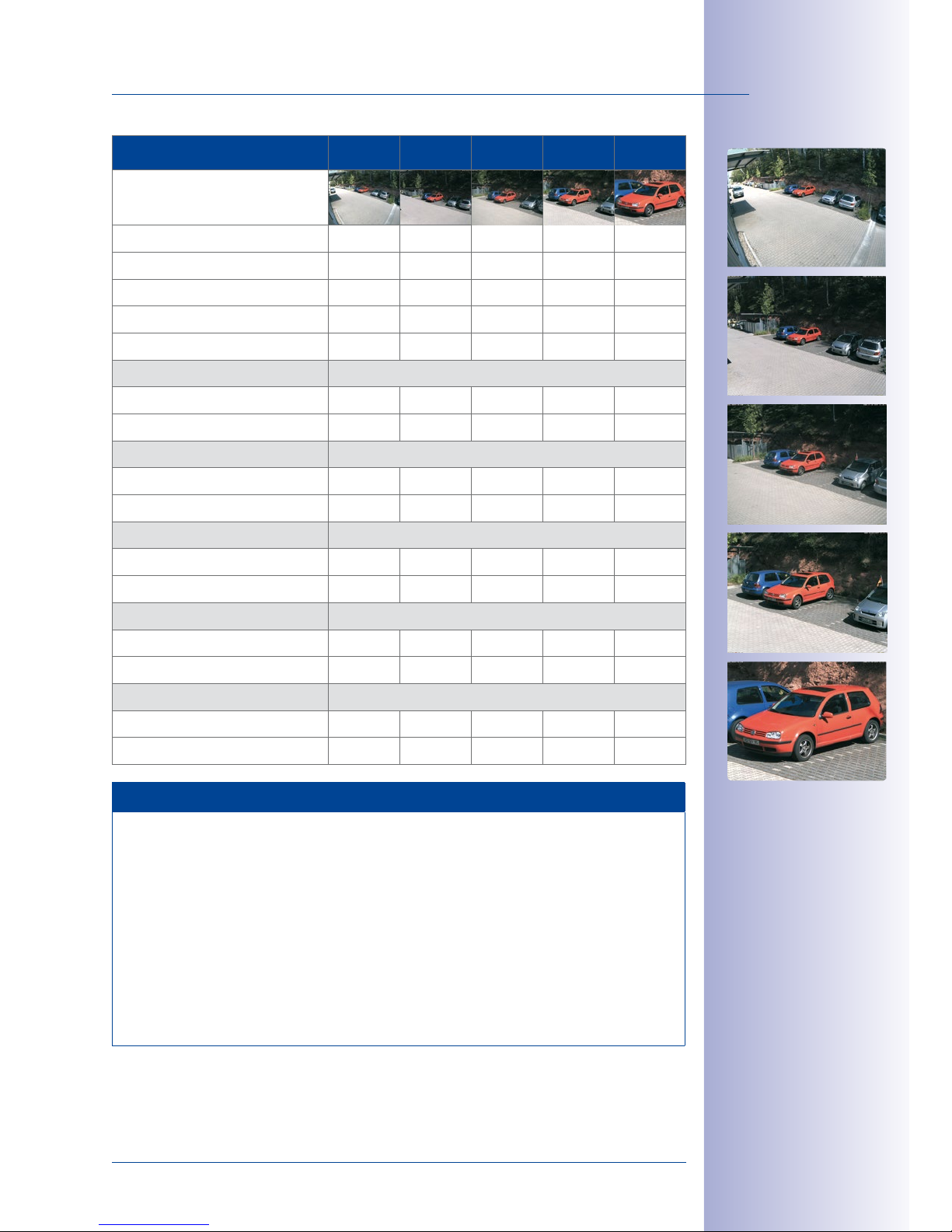
21/124
Technical Specifications
© MOBOTIX AG • Security-Vision-Systems • Made in Germany
www.mobotix.com • sales@mobotix.com
Five-Megapixel Sensor Lenses
L25 L38 L51 L76 L160
Original image
35mm equivalent 25mm 38mm 51mm 76mm 160mm
Nominal focal length 4mm 6mm 8mm 12mm 25mm
Aperture 2.0 2.0 2.0 2.0 2.5
Horizontal image angle 82° 55° 40° 27° 13°
Vertical image angle 61° 41° 30° 20° 10°
At 1m distance
Image width 1.7 1.0 0.7 0.5 0.2
Image height 1.2 0.7 0.5 0.4 0.2
At 5m distance
Image width 8.7 5.2 3.6 2.4 1.1
Image height 5.9 3.7 2.7 1.8 0.9
At 10m distance
Image width 17.4 10.3 7.2 4.9 2.3
Image height 11.9 7.5 5.4 3.6 1.7
At 20m distance
Image width 34.7 20.6 14.5 9.7 4.6
Image height 23.7 14.9 10.8 7.2 3.4
At 50m distance
Image width 86.8 51.5 36.2 24.3 11.4
Image height 59.3 37.3 27.0 18.0 8.6
Notes
The specified focal lengths of the MOBOTIX lenses do not reflect the actual focal length
of the lenses, but the focal length (Lxxmm) converted to 35mm camera format. For
example, the MOBOTIX L25 Super Wide-Angle lens has an actual focal length of
4mm. This would be the equivalent of 25mm on a 35mm camera. It is therefore
referred to as an L25. Since the image sensors in digital cameras have dierent
sizes, converting the focal lengths to 35mm camera as a known format allows the
image formats and the fields of vision of the dierent lenses to be calculated and
compared more easily. Another benefit is that you can easily set a 35mm camera
(analog or digital) to the same focal length as the MOBOTIX lens (Lxx) to obtain the
same field of vision. This approach greatly facilitates lens selection.
L25 Super Wide-Angle 82°
L38 Wide-Angle 54°
L51 Wide-Angle 39°
L76 Tele 27°
L160 Tele 13°
Page 22
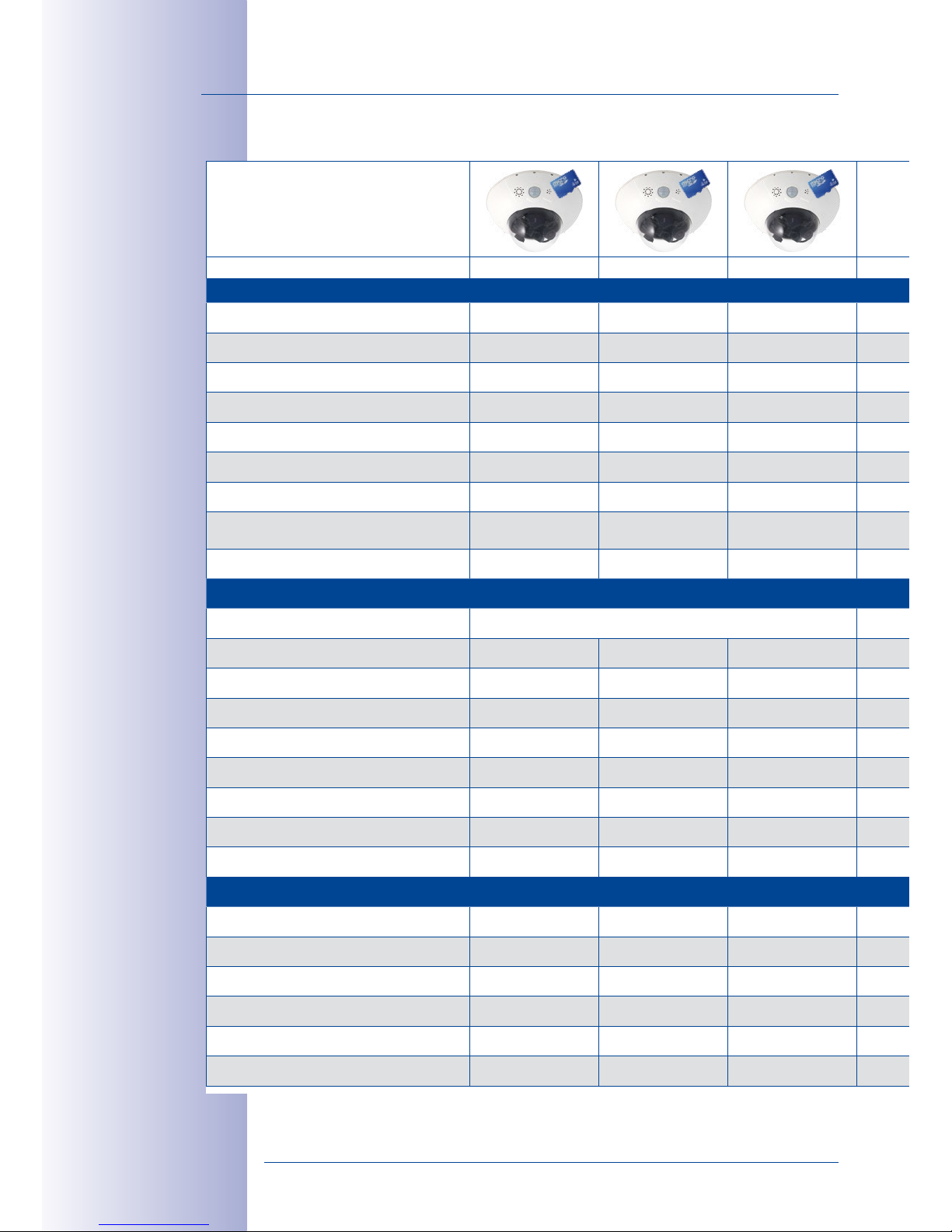
22/124
D15D Camera Manual: Product Overview
© MOBOTIX AG • Security-Vision-Systems • Made in Germany
www.mobotix.com • sales@mobotix.com
1.2.2 Camera Variants– Lenses, Hardware, Image Formats
*With Outdoor
Wall Mount
**With
Vandalism Set
Camera Model
D15Di-IT (Day) D15Di-IT-Night D15Di-Sec (Day)
Lenses, Sensors
Lenses, Sensors
Hemispheric 12mm – – –
Super Wide-Angle 25mm L25 L25 L25
Wide-Angle 38mm L38 L38 L38
Wide-Angle 51mm L51 L51 L51
Tele 76mm L76 L76 L76
Tele 160mm L160 L160 L160
CSVario 24–54mm – – –
Image sensor with individual exposure
zones
Color, color B/W, B/W Color, color
Sensor sensitivity in lux at 1/60s/1s 0.25/0.013 0.05/0.0025 0.25/0.013
Hardware Features
Hardware Features
Protection classes IP54/IP65*/IP66**/IK10**
IP54/IP65*/IP66**/IK10** IP54/IP65*/IP66**
Temp. internal DVR (MB) 32 32 64
Internal DVR (MicroSD, up to 64GB) 4GB incl. 4GB incl. 4GB incl.
Microphone/speaker X/X X/X X/X
Passive infrared sensor (PIR) X X X
Integrated temperature sensor X X X
Shock detector X X X
Power consumption in watts (typical) < 5 < 5 < 5
Variable PoE class 2 – 3 2 – 3 2 – 3
Image Formats, Frame Rates and Image Storage
Image Formats, Frame Rates and Image Storage
Max. resolution (per sensor) HD (1280x720) HD (1280x720) 3MEGA (2048x1536)
3MEGA (2048x1536) 3MEGA (2048x1536) 3MEGA (2048x1536) 3MEGA (2048x1536)
Max. frame rate (MxPEG, max. resolution) 30B/s 30B/s 20fps
CIF images with 4GB MicroSD DVR 250,000 250,000 250,000
VGA images with 4GB MicroSD DVR 125,000 125,000 125,000
MEGA images with 4GB MicroSD DVR – – 40,000
3MEGA images with 4GB MicroSD DVR – – 20,000
Page 23
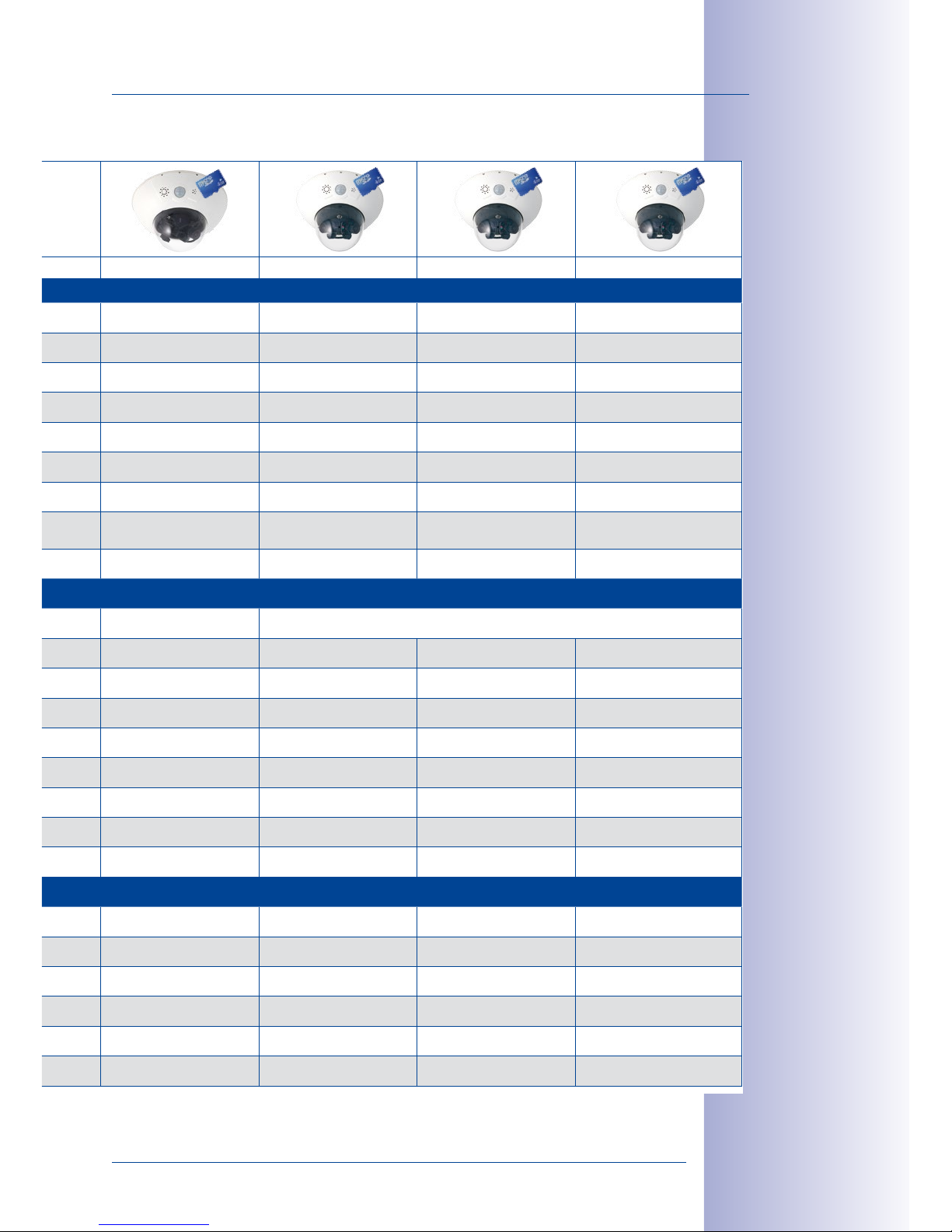
23/124
Technical Specifications
© MOBOTIX AG • Security-Vision-Systems • Made in Germany
www.mobotix.com • sales@mobotix.com
D15Di-Sec-Night D15Di-Sec-Pano
D15Di-Sec-Night-Pano
D15Di-Sec-DNight-Fix
Lenses, Sensors
– – – –
L25 L25 L25 L25
L38 – – L38
L51 – – L51
L76 – – L76
L160 – – L160
– – – –
B/W, B/W Color, color B/W, B/W Color, B/W
0.05/0.0025 0.25/0.013 0.05/0.0025 0.25/0.013 / 0.05/0.0025
Hardware Features
IP54/IP65*/IP66**/IK10** IP54/IP65*/IP66**
64 64 64 64
4GB incl. 4GB incl. 4GB incl. 4GB incl.
X/X X/X X/X X/X
X X X X
X X X X
X X X X
< 5 < 5 < 5 < 5
2 – 3 2 – 3 2 – 3 2 – 3
Image Formats, Frame Rates and Image Storage
3MEGA (2048x1536) 3MEGA (2048x1536) 3MEGA (2048x1536) 3MEGA (2048x1536)
20fps 8fps 8fps 20fps
250,000 250,000 250,000 250,000
125,000 125,000 125,000 125,000
40,000 40,000 40,000 40,000
20,000 20,000 20,000 20,000
*With Outdoor
Wall Mount
**With
Vandalism Set
Page 24
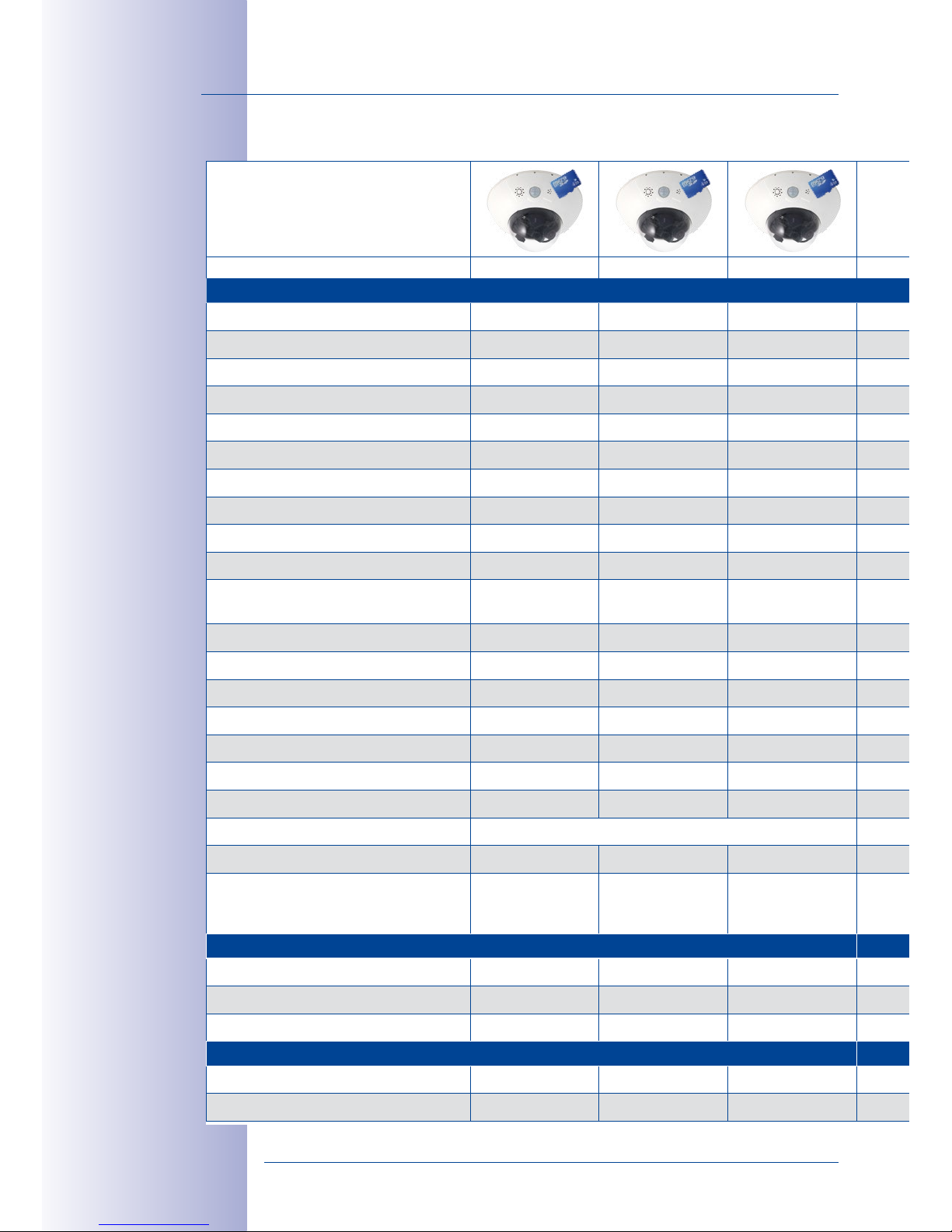
24/124
D15D Camera Manual: Product Overview
© MOBOTIX AG • Security-Vision-Systems • Made in Germany
www.mobotix.com • sales@mobotix.com
1.2.3 Camera Variants – Software Features
Camera Model
D15Di-IT (Day) D15Di-IT-Night D15Di-Sec (Day)
General Features
General Features
Digital zoom (continuous) with panning X X X
Motion JPEG/MxPEG/H264 codecs X/X/– X/X/– X/X/X
Programmable exposure ones X X X
Snapshot rec. (pre-/post-alarm images) 10 10 50
Terabyte ring buer storage (internal/network) X X X
Continuous rec. with sound (0.2 to 30fps) X X X
Event recording with sound X X X
Time and event control X X X
Weekly schedules/holidays X X X
Web functionality (FTP, email) X X X
Playback/Quad und MultiView, bidirectional sound in browser
X X X
Logo generator, animated X X X
Flexible event logic – – X
Master/Slave arming – – X
Several scheduled privacy zones – – X
Customized voice messages X X X
VoIP telephony (audio/video, alert) X X X
Remote alarm notification (network msg.) X X X
Signal inputs/outputs, RS232 Via MX-232-IO-Box
Programming interface/HTTP API X X X
Security features (HTTPS/SSL, IP-based
access control, IEEE 802.1X network
authentication)
X X X
Video Analysis
Video Analysis
Video Motion detector X X X
MxAnalytics – – –
MxActivitySensor – – X
Video Management Software
Video Management Software
MxEasy, MxCC X X X
MOBOTIX App X X X
Free-of-charge
download from
www.mobotix.com
or App Store
Page 25
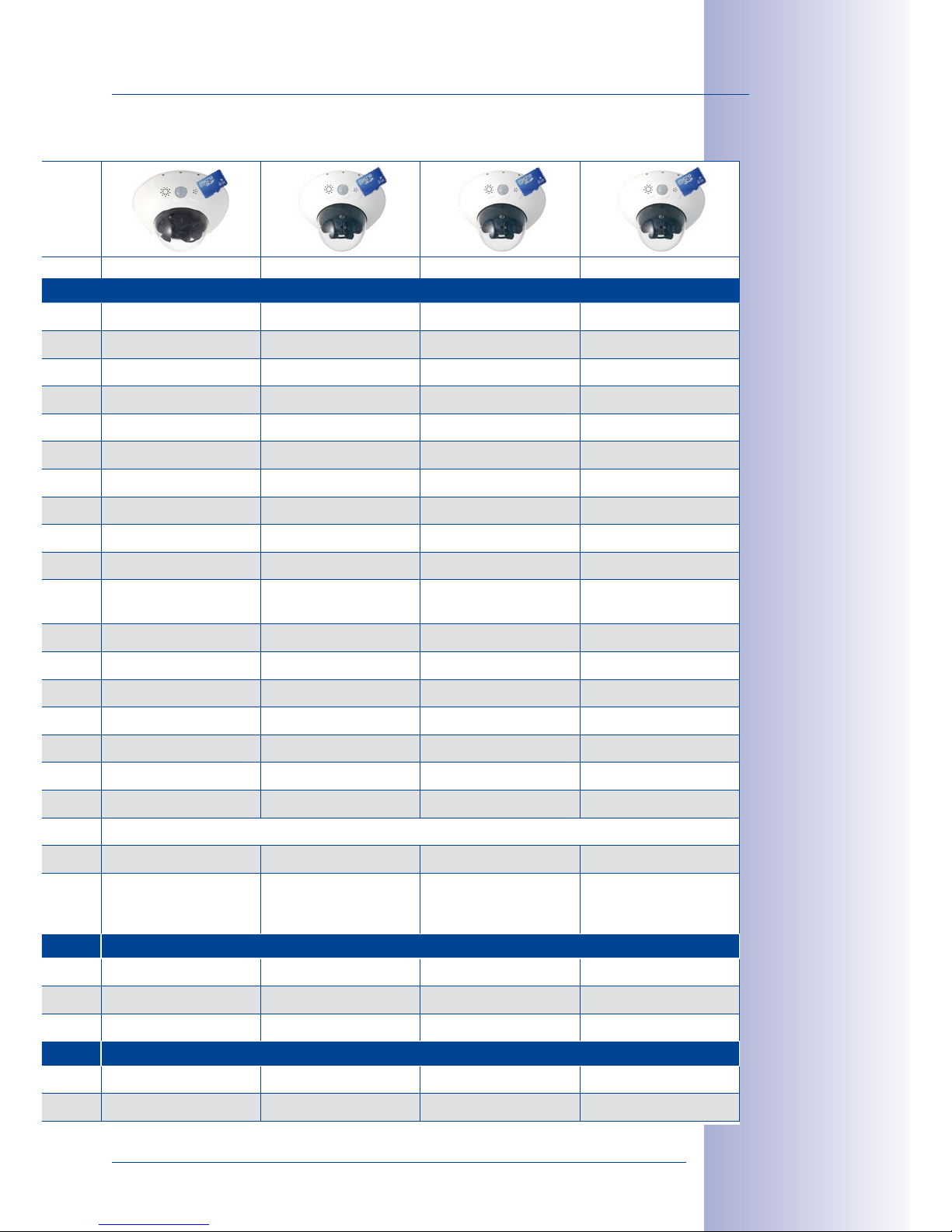
25/124
Technical Specifications
© MOBOTIX AG • Security-Vision-Systems • Made in Germany
www.mobotix.com • sales@mobotix.com
D15Di-Sec-Night D15Di-Sec-Pano
D15Di-Sec-Night-Pano
D15Di-Sec-DNight-Fix
General Features
X X X X
X/X/X X/X/X X/X/X X/X/X
X X X X
50 50 50 50
X X X X
X X X X
X X X X
X X X X
X X X X
X X X X
X X X X
X X X X
X X X X
X X X X
X X X X
X X X X
X X X X
X X X X
Via MX-232-IO-Box
X X X X
X X X X
Video Analysis
X X X X
– – – –
X X X X
Video Management Software
X X X X
X X X X
Page 26
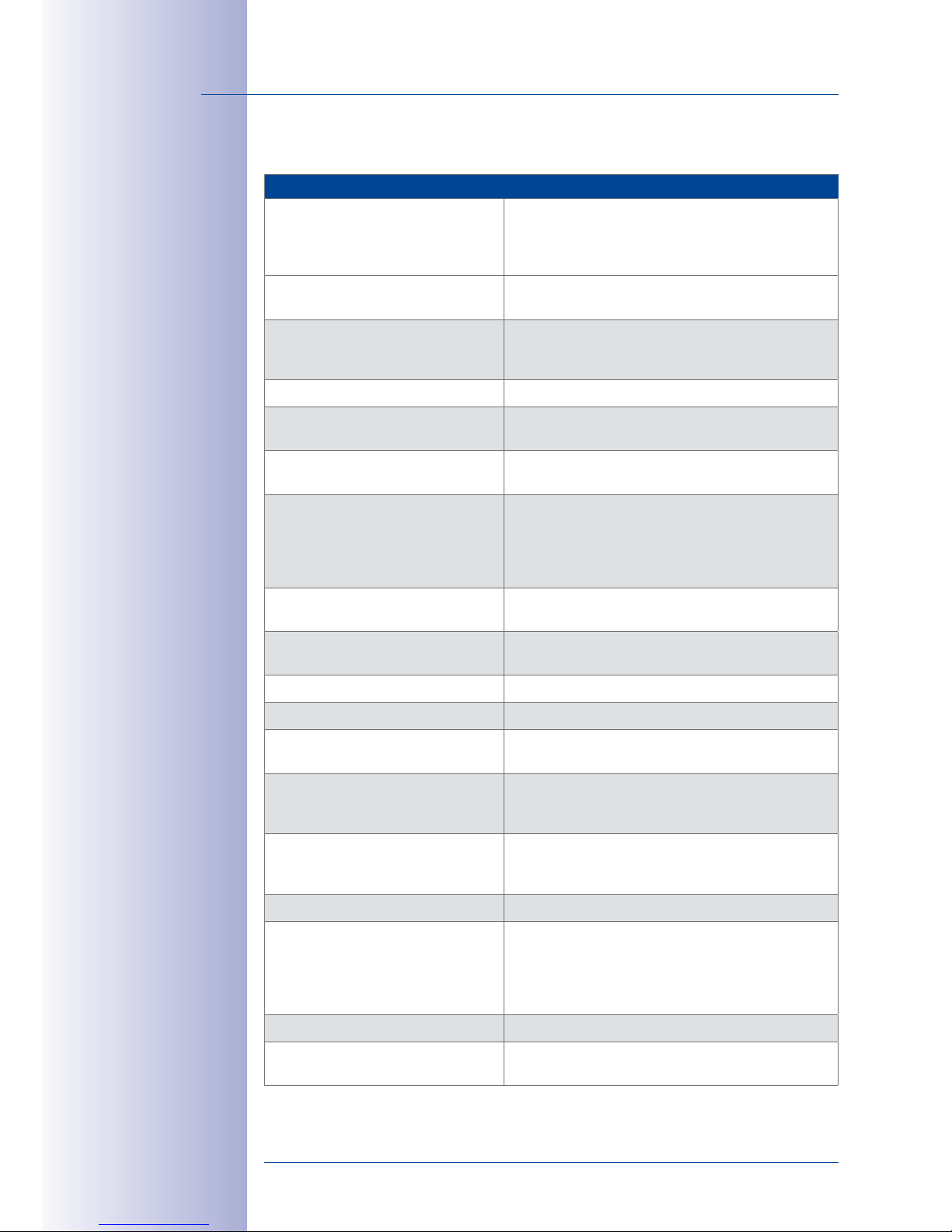
26/124
D15D Camera Manual: Product Overview
© MOBOTIX AG • Security-Vision-Systems • Made in Germany
www.mobotix.com • sales@mobotix.com
1.2.4 Technical Data
Technical Data D15D
Model variants
(fitted with day or night sensors)
MX-D15Di-IT, MX-D15Di-SEC
(day or night),
MX-D15Di-SEC-DNIGHT-FIX (day and night),
MX-D15Di-SEC-Pano
(Day)
MX-D15Di-SEC-NIGHT-Pano
(night)
Lens options 25 to 160mm (compared to 35mm camera),
horizontal angle 82° to 13°
Sensitivity Color sensor: 0.25lux at 1/60s, 0.013lux at 1s
Black and white sensor: 0.05 lux at 1/60s,
0.0025 lux at 1s
Image sensors Two 1/2.5" CMOS, 5megapixels, progressive scan
Max. image resolution D15Di-IT
(dual image)
Color: 2560x720 (dual HD)
Black and white: 2560x720 (dual HD)
Max. image resolution D15Di-SEC
(dual image)
Color: 4096x1536 (6MEGA)
Black and white: 4096x1536 (6MEGA)
Image formats
(per sensor)
Selectable image formats, for example, 2048x1536
(MEGA),
1920x1080 (full HD),
1280x960 (MEGA),
1280x720 (HD), 1024x768, 800x600, 768x576 (D1-PAL),
704x576(TV-PAL), 640x480, 384x288, 320x240,
160x120
Max. frame rate (M-JPEG)
(live/recording)
VGA: 30fps, MEGA: 10fps, 3MEGA: 4fps,
6MEGA: 2fps
Max. frame rate (MxPEG)
(live and recording including sound)
VGA: 30fps, MEGA: 30fps, 3MEGA: 20fps,
6MEGA: 8fps
Image compression MxPEG, M-JPEG, JPEG, H.264
Internal DVR MicroSD slot including 4GB, max. 64GB
External
video ring buer
Directly on NAS and computer/server without addi
-
tional recording software
Software (included) MxEasy video management software,
MxControlCenter control center software,
MOBOTIX App for iOS devices, iOS 5.0 and higher
Image processing
Backlight compensation, automatic white balance,
image distortion correction, panorama correction,
Video Motion detection, MxActivitySensor,
Virtual PTZ Digital pan/tilt/zoom, continuous 8X zoom
Alarm/events Video Motion detection, MxActivitySensor, external
signal, temperature sensor, PIR, microphone, shock
detector, notification over e-mail, FTP, IP telephony
(VoIP, SIP), visual/acoustic alarm, pre- and post-alarm
images
Microphone and speaker Integrated microphone and speaker
Sound Lip-synchronous audio, two-way communication,
sound recording
Functionality depends on
camera variant
(see
Section 1.2.3,
«Camera Variants –
Software Features»
)!
Page 27
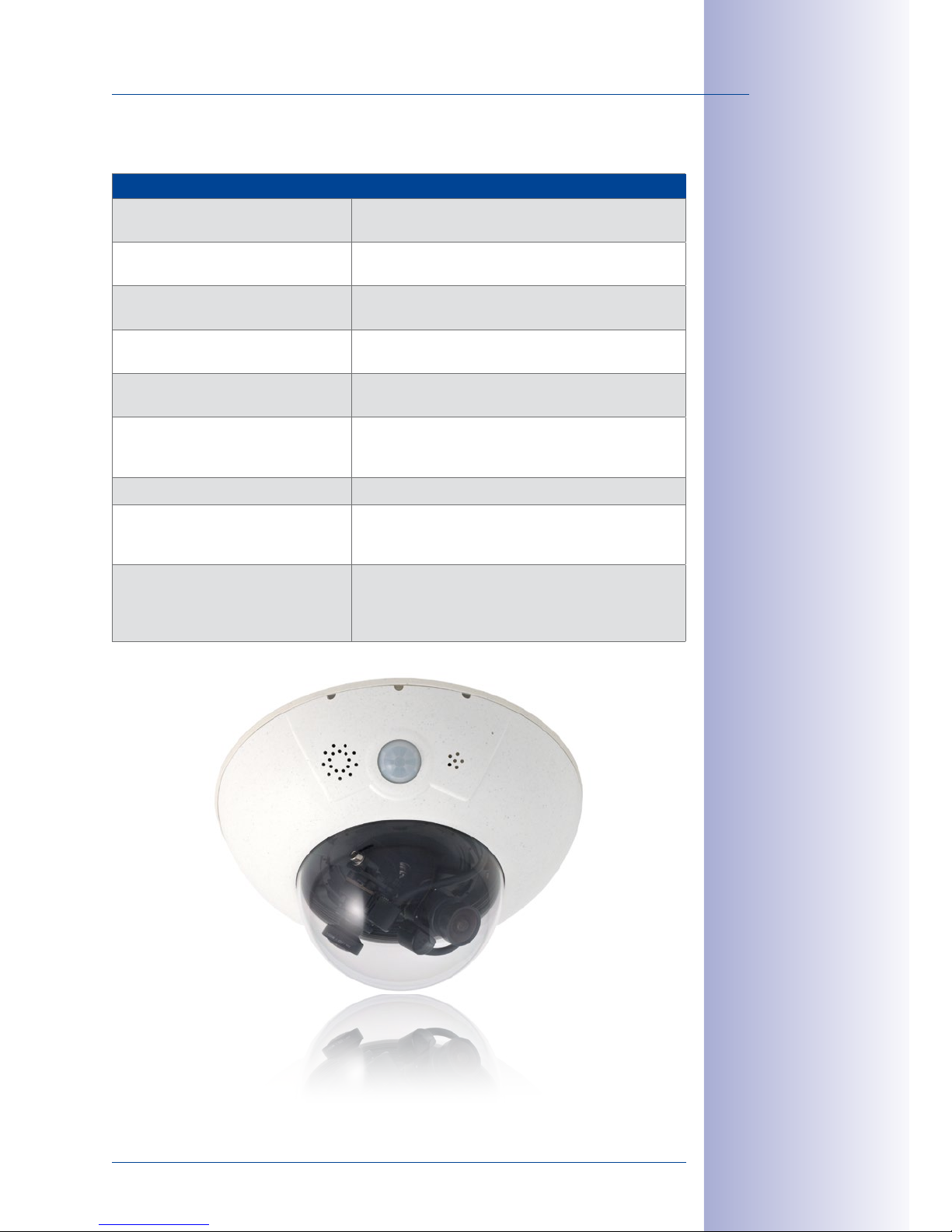
27/124
Technical Specifications
© MOBOTIX AG • Security-Vision-Systems • Made in Germany
www.mobotix.com • sales@mobotix.com
Technical Data D15D
Interfaces
10/100 Ethernet, MiniUSB, MxBus;
inputs and outputs and RS232 via accessories
Video telephony VoIP/SIP, two-way communication, remote controlling
with key code, event notification
Security User/group management, HTTPS/SSL, IP address filter,
IEEE802.1x, intrusion detection, digital image signature
Certifications EMV (EN55022, CISPR22, EN55024, EN61000-6-1/2,
FCCPart15B, CFR47, AS/NZS3548)
Power supply Year-round Power-over-Ethernet (IEEE 802.3af);
variable PoE class, approx. 5W
Protection classes IP54 without wall mount
IP65 with wall mount
IP66 and IK10 with Vandalism Set
Temperature range –30 to +60°C/–22 to +140°F
Dimensions/weight
Diam. x H: 205 x 108mm (D15D), 205 x 125mm
(D15D-
Pano
, D15D-Sec-DNight-Fix); weight: approx.
750g (including lenses)
Delivered parts Housing (high-resistance composite, PBT-PC), white,
shock-resistant dome (transparent), free choice of lens,
mounting parts, Allen wrench, 50cm patch cable,
manual, software, 4GBMicroSD card
Page 28
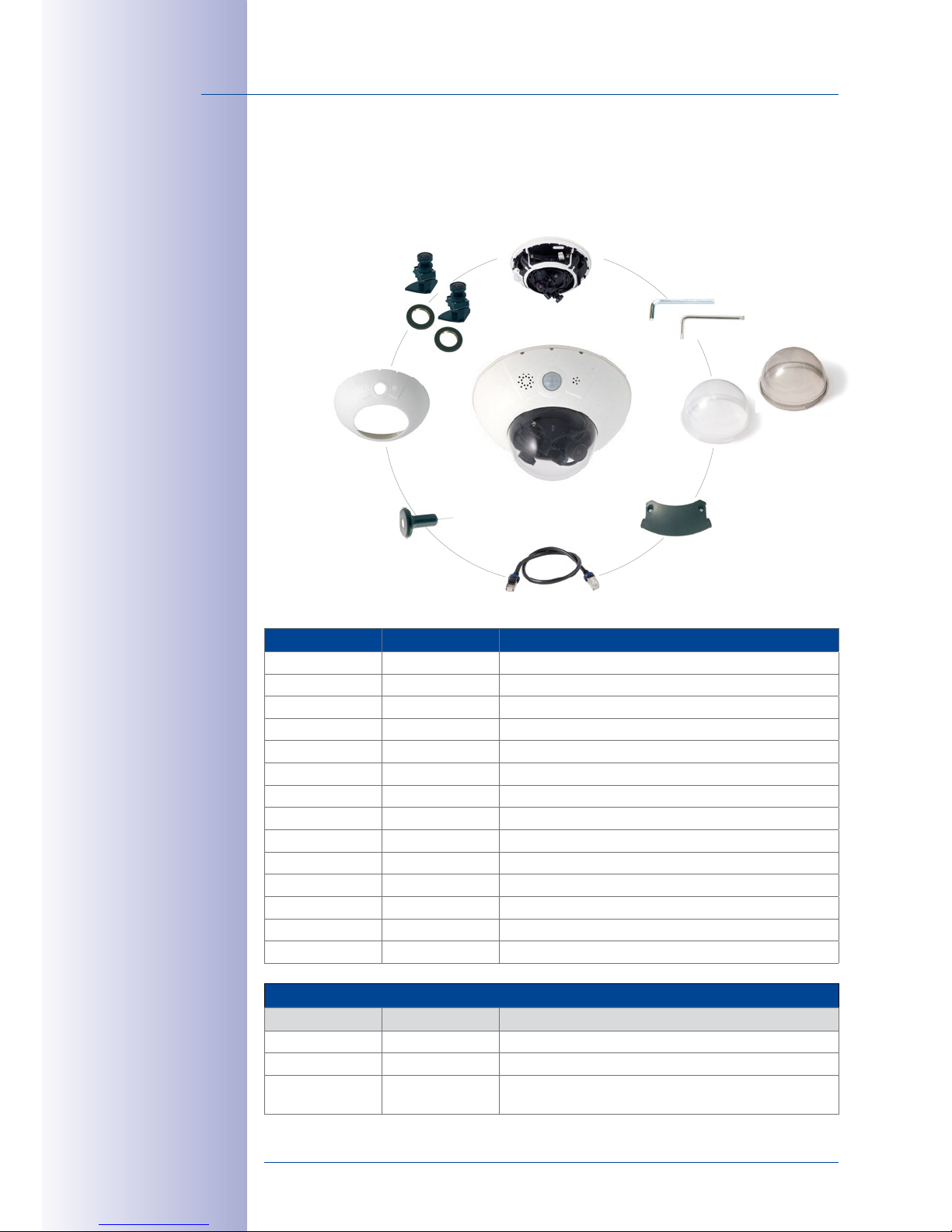
28/124
D15D Camera Manual: Product Overview
© MOBOTIX AG • Security-Vision-Systems • Made in Germany
www.mobotix.com • sales@mobotix.com
1.3 Delivered Parts
1.3.1 Standard Delivery – D15D
Item Number Part Name
1.1 1 Camera housing
1.2 2 Lens (installed)
1.3 2 Lens mount
1.4 2 Lock ring (installed)
1.5 2 Sensor cable (integrated, not shown here)
1.6 1 Cable cover (installed)
1.7 2 Dome (1x transparent– integrated, 1x tinted)
1.8 1 Outer shell
1.9 1 Ethernet cable (installed)
1.10 1 Allen wrench 3mm
1.11 1 TX20 Torx wrench
1.12 1 Custom tool with magnet
1.13 1 MxBus connector (inserted):
1.14 1 MicroSD card, max. of 4 GB (inserted)
Installation accessories
Item Number Part Name
M.1.1 3 8-mm screw anchors
M.1.2 3 Stainless steel washers, diam. 5.3mm
M.1.3 3 Stainless steel wood 4.5 x 60mm screws with TX20
head
2 lenses (item 1.2)
2 lens mounts (item 1.3)
2 lock rings (item 1.4)
Custom tool
with magnet (item 1.12)
Outer shell (item 1.8)
3 mm Allen wrench (item 1.10)
TX20 Torx wrench (item 1.11)
Camera housing (item 1.1)
Domes (item 1.7),
1x transparent, 1x tinted
Cable cover (item 1.6)
Ethernet cable (item 1.9)
Page 29

29/124
Delivered Parts
© MOBOTIX AG • Security-Vision-Systems • Made in Germany
www.mobotix.com • sales@mobotix.com
Camera Housing And Connectors– D15D
The MOBOTIX D15D consists of three main components (camera housing, outer shell and
dome).
4 2
3
1
4 LEDs (behind PIR
cover)
Speaker
Dome
PIR sensor
Lens unit I
Lens unit II
Sensor cable
MicroSD card
MxBus
MxBus cabling
MiniUSB
Ethernet
Washer
Water outlet open-
ings
Outer shell
Microphone
Two freely positionable camera modules
Ø 205mm/8.07in
108mm/4.25in
LED default settings:
1 Power (on), error (ashes)
2 Recording (ashes)
3 Off
4 Off
Page 30
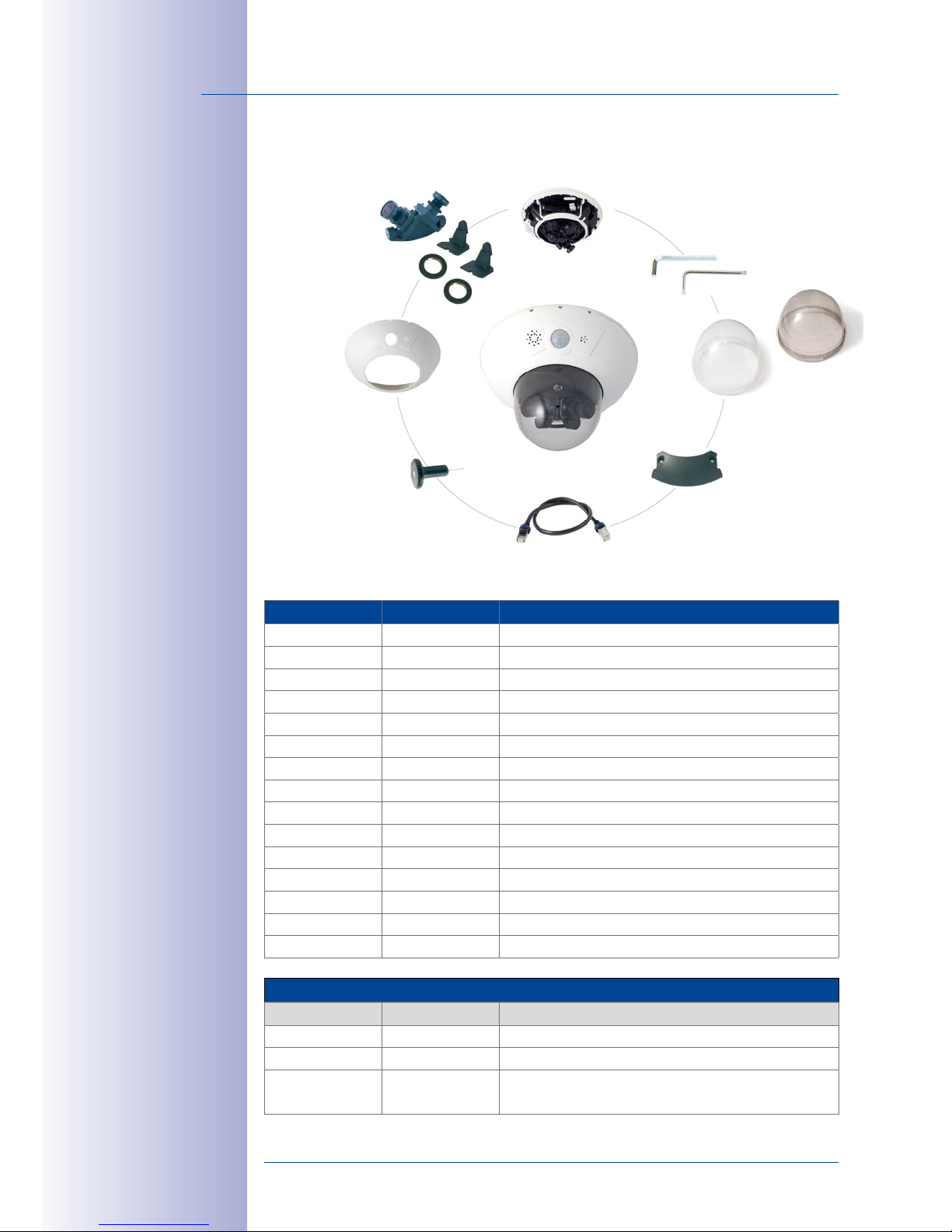
30/124
D15D Camera Manual: Product Overview
© MOBOTIX AG • Security-Vision-Systems • Made in Germany
www.mobotix.com • sales@mobotix.com
1.3.2 Standard Delivery – D15D-Pano
Item Number Part Name
2.1 1 Camera housing
2.2 2 Lens (installed)
2.3 2 Lens mount (installed)
2.4 2 Lock ring (installed)
2.5 2 Sensor cable (integrated, not shown here)
2.6 1 Cable cover (installed)
2.7 2 XL Dome (1x transparent– integrated, 1x tinted)
2.8 1 Outer shell
2.9 1 Ethernet cable
2.10 1 Allen wrench 3mm
2.11 1 TX20 Torx wrench
2.12 1 Custom tool with magnet
2.13 1 MxBus connector (inserted):
2.14 1 Lens bridge (installed)
2.15 1 MicroSD card, max. of 4 GB (inserted)
Installation accessories
Item Number Part Name
M.2.1 3 8-mm screw anchors
M.2.2 3 Stainless steel washers, diam. 5.3mm
M.2.3 3 Stainless steel wood 4.5 x 60mm screws with TX20
head
Custom tool
with magnet (item 2.12)
Outer shell (item 2.8)
3 mm Allen wrench (item 2.10)
TX20 Torx wrench (item 2.11)
Camera housing (item 2.1)
XL domes (item 2.7),
1x transparent, 1x tinted
Cable cover (item 2.6)
Ethernet cable (item 2.9)
2 lenses (item 2.2)
2 lens mounts (item 2.3)
1 lens bridge (item 2.14)
2 lock rings (item 2.4)
Page 31

31/124
Delivered Parts
© MOBOTIX AG • Security-Vision-Systems • Made in Germany
www.mobotix.com • sales@mobotix.com
Camera Housing And Connectors– D15D-Pano
The MOBOTIX D15D-Pano consists of three main components (camera housing, outer
shell and dome).
4 2
3
1
4 LEDs (behind PIR
cover)
Speaker
XL dome
PIR sensor
Lens bridge
Sensor cable
MicroSD card
MxBus
MxBus cabling
MiniUSB
Ethernet
Washer
Water outlet open-
ings
Outer shell
Microphone
Two fixed 82° lenses
Ø 205mm/8.07in
125mm/4.92in
LED default settings:
1 Power (on), error (ashes)
2 Recording (ashes)
3 Off
4 Off
Page 32

32/124
D15D Camera Manual: Product Overview
© MOBOTIX AG • Security-Vision-Systems • Made in Germany
www.mobotix.com • sales@mobotix.com
1.3.3 Standard Delivery – D15D-Sec-DNight-Fix
Item Number Part Name
2.1 1 Camera housing
2.2 2 Lens (installed)
2.3 2 Lens mount (installed)
2.4 2 Lock ring (installed)
2.5 2 Sensor cable (integrated, not shown here)
2.6 1 Cable cover (installed)
2.7 2 XL Dome (1x transparent– integrated, 1x tinted)
2.8 1 Outer shell
2.9 1 Ethernet cable
2.10 1 Allen wrench 3mm
2.11 1 TX20 Torx wrench
2.12 1 Custom tool with magnet
2.13 1 MxBus connector (inserted):
2.14 1 Lens bridge (installed)
2.15 1 MicroSD card, max. of 4 GB (inserted)
Installation accessories
Item Number Part Name
M.2.1 3 8-mm screw anchors
M.2.2 3 Stainless steel washers, diam. 5.3mm
M.2.3 3 Stainless steel wood 4.5 x 60mm screws with TX20
head
Custom tool
with magnet (item 2.12)
Outer shell (item 2.8)
3 mm Allen wrench (item 2.10)
TX20 Torx wrench (item 2.11)
Camera housing (item 2.1)
XL domes (item 2.7),
1x transparent, 1x tinted
Cable cover (item 2.6)
Ethernet cable (item 2.9)
2 lenses (item 2.2)
2 lens mounts (item 2.3)
1 lens bridge (item 2.14)
2 lock rings (item 2.4)
Page 33

33/124
Delivered Parts
© MOBOTIX AG • Security-Vision-Systems • Made in Germany
www.mobotix.com • sales@mobotix.com
Camera Housing And Connectors– D15D-Sec-DNight-Fix
The MOBOTIX D15D-Sec-DNight-Fix consists of three main components (camera housing,
body shell and dome).
4 2
3
1
4 LEDs (behind PIR
cover)
Speaker
XL dome
PIR sensor
Lens bridge
Sensor cable
MicroSD card
MxBus
MxBus cabling
MiniUSB
Ethernet
Washer
Water outlet open-
ings
Outer shell
Microphone
Two pre-installed lenses
(L25 to L160)
Ø 205mm/8.07in
125mm/4.92in
LED default settings:
1 Power (on), error (ashes)
2 Recording (ashes)
3 Off
4 Off
Page 34

34/124
D15D Camera Manual: Product Overview
© MOBOTIX AG • Security-Vision-Systems • Made in Germany
www.mobotix.com • sales@mobotix.com
1.3.4 Delivered Parts For The Outdoor Wall Mount (Accessory)
Item Number Part Name
3.1
1 Outdoor wall mount
3.2 1 Bottom plate
3.3 4 10-mm screw anchors
3.4 4 Stainless steel washers, diam. 9mm
3.5 4 Stainless steel wood 8 x 70mm screws
3.6 1 Ethernet cable 1m
3.7 1 Wall sealing
3.8 8 Stainless steel Allen screws M4x10mm
3.9 4 Stainless steel hex nuts M4
3.10 4 Stainless steel Allen screws M4x25 mm
3.11 4 Stainless steel washers, diam. 4.3 mm
Make sure to check the
delivered parts
8 Allen screws
M4x10 mm (item 3.8)
4 screw anchors, 10 mm
(item 3.3)
Bottom plate (item 3.2)
4 washers
diam. 9 mm (item 3.4)
Wall sealing
(item 3.7)
4 Allen screws, M4x25 mm
(item 3.10)
4 washers, diam. 4.3 mm
(item 3.11)
4 hex nuts, M4
(item 3.9)
Ethernet cable 1 m
(item 3.6)
4 wood screws, 8x70 mm
(item 3.5)
The original cable supplied with the D15D
must be exchanged for a
1-m long Ethernet patch
cable to mount the camera with a wall mount
Height: 160mm/6.3in
Width: 293 mm/11.54inDepth: 275 mm/10.83in
The 90 x 90 mm space
covers in-wall and onwall sockets as well as
an MX-Patch-Box that
is attached to the wall
(MX-OPT-Patch1-EXT)
Page 35

35/124
Delivered Parts
© MOBOTIX AG • Security-Vision-Systems • Made in Germany
www.mobotix.com • sales@mobotix.com
1.3.5 Delivered Parts For The Corner And Pole Mount (Accessory)
Item Number Part Name
4.1
1 Corner and Pole Mount
4.2
4 Stainless steel Allen screws M8x30 mm
4.3 4 Stainless steel washers, diam. 9 mm
4.4 4 Stainless steel lock nuts M8
4.5 2 Stainless steel straps
Height:
160mm/6.3in
Depth:
175mm/6.89in
Width: 293 mm/11.54in
4 Allen screws, M8x30 mm (item 4.2)
4 washers
diam. 9 mm (item 4.3)
4 hex nuts, M8 (item 4.4)
2 steel straps
(item4.5)
Page 36

36/124
D15D Camera Manual: Product Overview
© MOBOTIX AG • Security-Vision-Systems • Made in Germany
www.mobotix.com • sales@mobotix.com
1.4 Available Accessories
1.4.1 NPA-PoE-Set
Order No.: MX-NPA-PoE-EU and MX-NPA-PoE-INT (Version EU and Version INT)
Order No.: MX-CBL-NPA-BAT-2 (battery cable for mobile voltage sources)
This is a multifunctional PoE injector according to the
IEEE 802.3af standard– with three connectors (for
network, camera/PoE device, PC), universal power
supply unit with interchangeable adapter plugs and
crossover function. The NPA-PoE-Set connects and
remotely supplies a D15D with power via an Ethernet
cable up to 100m in length. The blue adapter can also
be connected to mobile voltage sources from 12V to
42V by means of an additionally available battery
cable. The "EU" version of the NPA-PoE-Set is supplied
as standard with a European adapter, while the "INT"
version includes four adapters (EU, USA, UK, AUS).
1.4.2 Replacement Dome
Order No.: MX-D15D-OPT-DCT/DCS (transparent/tinted)
The standard D15D dome is available as a transparent
version or as a 50 percent-tinted version (also available as an XL dome for D15D-Pano and D15D-SecDNight-Fix).
1.4.3 Vandalism Set
Order No.: MX-D15D-Vandal-ESMA/ESPO/PUGR/PUWH/
PUBL (matt/polished/gray/white/black)*
Ideally suited for surveillance in extremely harsh conditions. The stainless steel vandalism ring available in
five colors replaces the standard outer shell and is
securely fastened to the surface using the supplied
safety screws. The standard dome is replaced by a
polycarbonate dome that has been reinforced and
the wall thickness increased to 3mm.
The vandalism set deletes the PIR and audio features of
the camera by design; this can be oset with the ExtIO.
*In D15D models with
an XL dome (D15D-Pano
and D15D-Sec-DNightFix), you can only use the
stainless steel vandalism
ring and not the reinforced dome
Page 37

37/124
Available Accessories
© MOBOTIX AG • Security-Vision-Systems • Made in Germany
www.mobotix.com • sales@mobotix.com
1.4.4 Ethernet Patch Cable With Bayonet Catch
Order No.: MX-OPT-CBL-LAN-1/2/5/10 (length 1 m/2 m/5 m/10 m)
The MOBOTIX-developed special cable can be installed
in a waterproof manner and has an integrated sealing
gasket. Every D15D ships with a 0.5-m-long cable as
standard, which can be exchanged for a patch cable
up to 10m in length.
1.4.5 Outdoor Wall Mount
Order No.: MX-WH-Dome
When combined with the Outdoor Wall Mount, the
D15D is fully weatherproof and its protection class
is increased from IP54 to IP65 (fully dustproof and
resistant to water jets).
1.4.6 Corner and Pole Mount
Order No.: MX-WH-Dome-ESWS
The Outdoor Wall Mount can be used for applications
mounted on a pole or the corner of a building. This
extremely robust mount is made of 3mm powdercoated stainless steel (white) and has been designed
specifically for outdoor use. The supplied stainless
steel straps allow the mount to be attached to poles
with diameters between 60 and 180mm.
1.4.7 MX-Patch-Box
Order No.: MX-OPT-Patch1-EXT
Universal network connector for installation cables,
MOBOTIX patch cables and standard patch cables
(protection class IP65,
–30 to +60°C/–22 to 140°F
.
The MX-Patch-Box can be used to connect the patch
cable of an IP device with the network installation
cable (for example, Cat 5) or network patch cable
(RJ45 connector) in a weatherproof manner and fits
into the 90x90mm space of the Outdoor Wall Mount
(see diagram).
Page 38

38/124
D15D Camera Manual: Product Overview
© MOBOTIX AG • Security-Vision-Systems • Made in Germany
www.mobotix.com • sales@mobotix.com
1.4.8 MX-NPA-Box
Order No.: MX-OPT-NPA-EXT
The MX-NPA-Box is a weatherproof PoE injector conforming to the IEEE 802.3af standard and is designed to connect
to a MOBOTIX camera external voltage source (12 to
57VDC).
The MX-NPA-Box is equipped with the Patch-Box’s weath
erproof and extremely compact outer housing (protection
class IP65, –30 to +60°C/–22 to +140°F), which means it can
also be installed in the space of the Outdoor Wall Mount.
MX-NPA-Box Interfaces: Camera via patch cable, Ethernet via
LSA+ and external power supply (12 to 57VDC is possible)
1.4.9 MX-GPS-Box
Order No.: MX-OPT-GPS1-EXT
This box primarily serves as a high-precision time source
for systems without an Internet connection. The IT and
Secure models additionally provide triggering of GPS-based
events (reaching or moving away from a specified position; exceeding or not reaching a specified speed). The
MX-GPS-Box can be connected as an add-on module to all MOBOTIX cameras with an
MxBus interface.
The MX-GPS-Box has the same compact exterior housing as the MX-Patch-Box and the
MX-NPA-Box (IP65 protection class, –30 to +60°C/–22 to +140°F). Note that this box should
not be installed below other wall-mounted units. It should be installed on the exterior of
the building with a large section of open sky above it, which ensures the best possible
reception from GPS satellites and thereby the highest possible accuracy of the received
GPS data. The maximum length of the MxBus cable (diameter: 0.8mm) is 50 m.
1.4.10 MX-232-IO-Box
Order No.: MX-OPT-RS1-EXT
This box provides the signal inputs and outputs as well as
the RS232 (serial) interface. It replaces the connections that
were handled on the older camera models via a D-Sub
15-HD connector. The MX-232-IO-Box can be connected
as an add-on module to all MOBOTIX cameras with an
MxBus or USB interface. The maximum length of the MxBus cable (diameter: 0.8mm) is
50 m. If the MiniUSB connection is used, the maximum cable length is 5 m.
Page 39

39/124
Available Accessories
© MOBOTIX AG • Security-Vision-Systems • Made in Germany
www.mobotix.com • sales@mobotix.com
1.4.11 ExtIO Expansion Module
Order No.: MX-ExtIO
The device, which is suitable both for on-wall and in-wall
installations, contains a powerful speaker, microphone,
infrared motion sensor, ambient temperature sensor,
two input and two output contacts and two illuminated
keys. It is ideal for door communication, elevators, access
control systems, etc. The ExtIO is suitable for use as direct
connection to the D15D via a MiniUSB cable (max. 5m),
which can be ordered separately, or as a network con
-
nection via the PoE switch.
1.4.12 Mx2wire+ Media Converter
Order No.: MX-2wirePlus-Set-PW
The Mx2wire+ system allows an Ethernet network with PoE
to be set up via two-wire cables, which saves users from
having to lay several hundred meters of Ethernet cable.
For example, an existing two-wire cable of an analog
video camera can be reused to connect a high-resolution
and modern IP network camera. Mx2wire+ is delivered
in the standard wall outlet frame in dierent designs;
however, it can also be used with the available on-wall
socket that is included.
1.4.13 MiniUSB Cable To MiniUSB (Straight/Straight Or Straight/Angled)
Order No.: MX-CBL-MU-STR-05/2/5 (Straight/Straight)
Order No.: MX-CBL-MU-EN-STR-05/2/5 (Straight/Angled)
With this cable, which is up to five meters long, MOBOTIX
add-on modules (MX-232-IO-Box, ExtIO, CamIO) can be
connected directly to the D15D.
1.4.14 MiniUSB Cable To USBA Socket
Order No.: MX-CBL-MU-STR-AB-05/2/5
USB-based storage media (for example, USB hard drives)
can be connected directly to the D15D with this cable,
which is up to five meters long.
Page 40

40/124
D15D Camera Manual: Product Overview
© MOBOTIX AG • Security-Vision-Systems • Made in Germany
www.mobotix.com • sales@mobotix.com
1.5 MOBOTIX Sof tware
1.5.1 Integrated Camera Sof tware (Firmware)
MOBOTIX cameras and connected MxBus modules operate with built-in firmware whose
functions are accessed by the MOBOTIX MxControlCenter, MxEasy remote stations and
MOBOTIX App.
The D15D models therefore also feature a variety of functions that are integrated in the
firmware: from motion detection and long-term storage right through to alarm notification
via video IP telephony. The virtual PTZ functions allow you to continuously zoom into or out
of a MOBOTIX camera image using either the mouse wheel or a joystick.
When recording image or video sequences, you can choose to store either the section of
the live image that is visible or the full sensor image (full image storage). This also allows
you to examine parts of an image or video that had not been visible in the live image
section on display at the time of the recording.
Unlike in the camera systems from other manufacturers, there is no need to buy and
install additional software on your computer thanks to the MOBOTIX firmware that can
be accessed directly in a web browser via the camera IP address. Instead of using a web
browser, you can also download the free MxControlCenter or MxEasy video management
software from the MOBOTIX website (www.mobotix.com > Support) to quickly display
multiple cameras on one monitor or on an entire video wall, switch alarms with sound or
conveniently search for an event. The MOBOTIX App for iOS devices (iPhone, iPad, iPad
mini, iPod touch, iOS 5.0 and higher) is also available free of charge from the App Store
for your mobile applications.
Download free of charge
from www.mobotix.com
No licensing fees
Free updates
Page 41

41/124
MOBOTIX Software
© MOBOTIX AG • Security-Vision-Systems • Made in Germany
www.mobotix.com • sales@mobotix.com
1.5.2 MxControlCenter
The MxControlCenter video management software can be used to combine any number
of cameras at any locations into a well-structured and powerful video security system with
centralized or local access-protected operation and analysis.
The state-of-the-art software, specifically tailored to support high-resolution MOBOTIX
network cameras, provides a user-friendly user interface and camera image display,
convenient video search functions, eective alarm handling, automatic camera integra
-
tion, video storage on file servers as well as useful configuration and update wizards.
MxControlCenter– Professional Video Management
•
Proven worldwide in the most demanding video applications thousands of times over
• Unlimited number of users and cameras
• No license fees
• Individual user interface, adaptable to each individual user
• Simplest installation and complete use on any standard PC
• Convenient layout editor for integrating real building plans
• Integration of conventional network and analog cameras as well
• For Microsoft Windows
Several hundred cameras can be managed on
a standard computer
Download free of charge
from www.mobotix.com
No licensing fees
Free updates
Page 42

42/124
D15D Camera Manual: Product Overview
© MOBOTIX AG • Security-Vision-Systems • Made in Germany
www.mobotix.com • sales@mobotix.com
1.5.3 MxEasy
MxEasy makes it simple to operate the most important functions of the camera thanks to
its intuitive user interface and represents a new approach to viewing camera images and
controlling MOBOTIX cameras. The clear design allows you to manage up to 16 cameras,
and the application can show up to four cameras at the same time.
All settings selected in MxEasy (for example, virtual camera position, zoom, brightness,
volume, microphone sensitivity, image storage, signal outputs) can be used immediately
and are stored instantly in the configuration of the corresponding camera. The calendar
functions integrated in the Alarm Planner provide an innovative tool for the scheduled
settings of one or more cameras. This tool not only controls video and sound recording
based on certain time and date information, but also allows features like video motion
detection, image brightness and the microphone to be activated/deactivated based on
a date and time schedule.
MxEasy – Simple Operation Of The Most Important Camera Functions:
• Cameras can be installed without any knowledge of networks
• Supports up to 16 MOBOTIX cameras
• Time- or event-controlled recording
• Time-controlled motion detection, image brightness and microphone
• For Microsoft Windows and Mac OSX
Suitable for up to 16
MOBOTIX cameras
Download free of charge
from www.mobotix.com
No licensing fees
Free updates
Page 43

43/124
MOBOTIX Software
© MOBOTIX AG • Security-Vision-Systems • Made in Germany
www.mobotix.com • sales@mobotix.com
1.5.4 MOBOTIX App
Premium solution: There for you whenever and wherever you need it, the MOBOTIX App
serves as the perfect remote mobile station that uses intelligent detailed solutions to increase
security and convenience for users on a daily basis. The controls are optimized for use with
touchscreen devices and feature three main views (Live, Player, Events), self-explanatory
symbols, large software buttons, multifunctional sliders developed by MOBOTIX as well
as simple gestures like swipe and tap, making it easy for newcomers and older users to
work with professional security equipment. In addition, using mobile devices to operate the
various functions such as door opening, activating the voice mailbox, switching the door
bell o at night and switching a light on/o, creates added value in the form of greater
convenience and security in every day life.
MOBOTIX App – Mobile Remote Station For MOBOTIX Cameras And Door Stations
• Bandwidth-optimized remote access via WLAN (WiFi) or the Internet
• Live images and recordings in the best MOBOTIX HiRes quality
• Two-way communication, door opening and video mailbox access
• Doorbell and alarm notifications, protection of privacy
• Convenient search functions, playback of external MxPEG videos
• Grouping of cameras and filtering of events
• Free from the App Store for the iPad, iPad mini, iPhone and iPod Touch
Free download from
the App Store
No licensing fees
Free updates
Page 44

44/124
D15D Camera Manual: Mounting
© MOBOTIX AG • Security-Vision-Systems • Made in Germany
www.mobotix.com • sales@mobotix.com
2 MOUNTING
2.1 Overview Of Mounting Options
2.1.1 Mounting Indoor Cameras To A Ceiling Or Wall (Without Accessories)
In order to mount the MOBOTIX D15D to a ceiling or wall, you need to drill the holes for
the fixtures. Use the supplied drilling template (fold-out at the end of this manual) to mark
the position for drilling the anchor holes and the holes through which the cables will be
led later on. Remember to position the drilling template according to the direction of
the camera's PIR sensor.
Connecting The Camera Patch Cable To The Network Cable (For Example, Cat 5)
• Position the camera over the cable outlet.
• Connect the camera patch cable securely to the Ethernet cable, for example, using
the MOBOTIX MX-Patch-Box.
• Use the correct screws to mount the camera housing to the wall or ceiling.
Preventing Condensation
When installing the camera, make sure that the PIR
sensor is pointing downwards to allow condensation
to flow freely through the openings in the outer shell
(see diagram).
The Outdoor Wall Mount may have to be used, as
the PIR sensor can be turned in any direction when
installed horizontally (PIR is tilted diagonally down
-
wards).
PIR: passive infrared sensor
120°
120°
120°
R=75mm
45°
30°
2.80m/9.2ft
1.50m/4.9ft
2.90m/9.5ft
The folded drilling
templates can be found
at the end of the manual
Page 45

45/124
Overview Of Mounting Options
© MOBOTIX AG • Security-Vision-Systems • Made in Germany
www.mobotix.com • sales@mobotix.com
Special Case: D15D-Pano Mounted To A Wall Without The Wall Mount
The lens mount unit has to be rotated by 180° so that you do not get an upside down pan
-
orama image. For further information, see the end of
Section 2.3.1, «Mounting Lens Units»
.
Note
Make sure that the camera is always mounted on a
smooth surface
. Otherwise,
the sealing lip on the underside of the housing will not be able to close tightly or
will bend upwards, which leads to leaks between the outer shell and the housing.
2.1.2 Outdoor Installation On A Wall, Pole Or Corner (With Accessories)
The associated Outdoor Wall Mount can be used to mount the D15D outdoors. The
camera is then compliant with the IP65 protection class (fully dustproof and resistant to
water jets). Ambient temperatures may vary between –30 to +60°C/–22 to 140°F, making
it the ideal camera for the most demanding weather situations. The drill holes must be
prepared for the installation. Use the supplied drilling template to mark the position of the
holes for the fixtures and the holes through which the cables will be led later on (fold-out).
If you would like to mount the MOBOTIX D15D to the corner of a building or to a pole, you
should consider using the MOBOTIX Corner And Pole Mount. This mount can only be used
together with the Outdoor Wall Mount. The supplied stainless steel straps allow the mount to
be attached to poles with diameters between 60 and 180mm.
The folded drilling
templates can be found
at the end of the manual
When printing, make sure
that the drilling template
is printed in its original
size (is neither enlarged
nor reduced in size)
Make sure that the
arrows are pointing
upwards when mounting
Page 46

46/124
D15D Camera Manual: Mounting
© MOBOTIX AG • Security-Vision-Systems • Made in Germany
www.mobotix.com • sales@mobotix.com
2.2 Overview Of Network Connection
2.2.1 Power-Over-Ethernet (PoE Conforming To IEEE 802.3af)
All D15D models are supplied with power using the PoE standard. The PoE Adapter Set
(MX-NPA-PoE-Set) may be used for smaller installations. For larger installations, we recommend investing in a PoE-capable supply device available on the market. For detailed
information on power supply options and on connecting the D15D camera, please see
Section 2.7.1, «Notes On Cable Lengths And Power Supply»
and the following sections.
Caution
The maximum length of the network cable for power supply over an Ethernet cable
is 100m.
Previous MOBOTIX network power accessories such as the NPA-Set, Power-Box
and Power-Rack (MX-NPA-Set, MX-NPR-4 and MX-NPR8/20) are not suitable for
use with the D15D.
Note
The MOBOTIX D15D can also be powered by switches or routers that support the
PoE (Power-over-Ethernet) standard and conform to IEEE802.3af.
Advantages of PoE power supply:
• Centralized backup power supply available via network
• Lower, more cost-eective power consumption
• Camera does not require an additional network connection
The D15D supports
the Power-overEthernet standard
IEEE 802.3af (PoE)
The PoE adapter replaces
the crossover cable
when directly connecting to a computer
PoE Adapter
MX-NPA-PoE
LAN or POWER PC or POWER
CAMERA
For the D15D, use the
blue MX-NPA-PoE-Set
– previous MOBOTIX
network power accessories such as the
NPA-Set, Power-Box and
Power-Rack (MX-NPASet, MX-NPR-4 and
MX-NPR8/20) are
not suitable for use
with the D15D
Page 47

47/124
Overview Of Network Connection
© MOBOTIX AG • Security-Vision-Systems • Made in Germany
www.mobotix.com • sales@mobotix.com
2.2.2 Uninterruptible Power Supplies (UPS)
In order to maintain a continuous power supply even when utility power fails, you should
install an uninterruptible power supply (UPS). These devices also provide full protection
against electrical surges and voltage fluctuations and thus enhance the reliability of the
system as a whole.
When using a more powerful 19" rack-mounted UPS, you can also protect all other network
components (for example, switches, routers, PoE switches, etc.).
Since MOBOTIX cameras do not require any heating, even during winter, the average
power consumption of less than fivewatts is comparatively low. This, in turn, means that
you can centralize the UPS-protected power supply by injecting power into the Ethernet
cables (max. 100m). This kind of protected power supply can be used either with MOBOTIX
PoE products (MX-NPA-PoE plus Universal Power Supply) or with PoE-compliant switches
according to IEEE802.3af.
2.2.3 Preparing The Camera Connections, Wall Outlets
Once the camera position, the position of the cable connectors, and the method of power
supply have been decided upon, the cabling can be installed. Before mounting the MOBOTIX
D15D, you should make sure that the network connections have been properly tested, so
that the proper functioning of the camera is guaranteed.
PoE switch
PC/server
Raid
USV
Page 48

48/124
D15D Camera Manual: Mounting
© MOBOTIX AG • Security-Vision-Systems • Made in Germany
www.mobotix.com • sales@mobotix.com
2.2.4 Wiring, Fire Prevention, Lightning And Surge Protection
When installing the wiring inside or outside of buildings, make sure you always adhere
to the relevant regulations on wiring, fire prevention, and protection against lightning.
A range of measures are used to protect MOBOTIX cameras against the eects of small
electrical surges. These measures, however, cannot prevent the camera from being dam
aged when stronger electrical surges occur. Particular care should be taken when installing
the camera outside to ensure proper protection against lightning, as this also protects
the building and the entire network infrastructure.
MOBOTIX recommends having its cameras installed only by certified specialists who are
used to installing and operating network devices safely and who are familiar with the
applicable regulations regarding lightning and fire prevention as well as the current tech
nology for preventing damage from electrical surges.
Wiring
When installing the wiring, make sure to follow these guidelines:
• Data cable: Make sure you only use double-shielded Cat 5
or higher cables (S/STP) for Ethernet connections.
• Outdoors: Installing the camera outdoors requires special
precautions and measures regarding the cables as well as
lightning and surge protection.
• Wire lengths: The cable segments must not exceed the
maximum allowed cable lengths in order to ensure proper
data transfer.
• Avoiding induction: When running data cables parallel to existing regular power
lines or high-voltage wires, make sure you observe the minimum distances to the
power cables.
Fire Prevention
When installing the power lines to the camera, make sure you always adhere to the
country-specific regulations (for example, VDE in Germany, IEEE in the U.S.) in eect on
wiring and fire prevention at the site of the installation.
Page 49

49/124
Overview Of Network Connection
© MOBOTIX AG • Security-Vision-Systems • Made in Germany
www.mobotix.com • sales@mobotix.com
Lightning And Surge Protection
More information on preventing lightning or surge damage is available from organizations
such as the International Electrotechnical Commission (www.iec.ch) or from the manufacturers of lightning and surge protectors.
Page 50

50/124
D15D Camera Manual: Mounting
© MOBOTIX AG • Security-Vision-Systems • Made in Germany
www.mobotix.com • sales@mobotix.com
2.3 First Installation Steps
2.3.1 Mounting Lens Units
The standard models in the MOBOTIX D15D series are supplied with a pre-installed dome.
Lens units (lens mount, image sensor and lens) are usually delivered separately. Lens units
are installed as described below if this is the case.
The sensor cables to connect the image sensors are marked with
R
(right) and L (left).
Depending on the type of sensor used, the sensors (mounted on the lens units) are marked
either by the RGB icon (color) or the SW icon (BW, black & white).
The following combinations of sensor cables (L, R) and sensors (color, black and white)
are possible:
Image sensor combination L sensor cable R sensor cable
Color/color
l
l
Black & white/color*
l
Black & white/black & white
Note
Make sure that you only use the combinations of image sensors and sensor cables
listed in the table!
When setting up the camera, the installed combination of image sensors has to be
set in the camera's web-based user interface. You can do so either automatically
by running the Quick Installation (Admin Menu> Quick Installation) or manually
by opening the Admin Menu> Image Sensor Configuration dialog box.
RGB SW
*Lenses in DNight
versions are shipped
pre-installed on the
special lens bridge
Possible image sensor combinations
for the MOBOTIX
D15D (Standard)
Page 51

51/124
First Installation Steps
© MOBOTIX AG • Security-Vision-Systems • Made in Germany
www.mobotix.com • sales@mobotix.com
1.
Remove the outer shell
: Remove the outer shell using
the supplied custom tool. Insert the tip of the custom
tool into the three small holes of the shell, one by one.
Lift the outer shell to loosen it from the fixtures.
2.
Remove the dome
: Pick up the dome using the supplied plastic foil or a cotton cloth and remove it by
turning it counterclockwise.
3.
Insert the lens units and mount the central lens
screw
: Remove the center lock screw and the washer.
Insert the lens units into the seatings. Insert the lock
screw with a washer into the center of the camera
and gently tighten it to hold the lens units in place.
Note
Touch the mount of the lens units only. Always avoid direct contact with the switches
on the green circuit board (ESD) in order to prevent damage arising now or later and
to avoid reducing the service life.
4.
Remove the lens cover on the image sensors
: Press
the two bars on the side of each lens cover (red
arrow) and remove the covers one after another in
the direction of the gray arrow.
Use the supplied
custom tool
Max. tightening
torque of the lock
screw: 1 to 1.2 Nm
Page 52

52/124
D15D Camera Manual: Mounting
© MOBOTIX AG • Security-Vision-Systems • Made in Germany
www.mobotix.com • sales@mobotix.com
5. Connect
the sensor cable to the lens mount
:
Connect the R and L sensor cables with the image
sensors in accordance with the table.
Example
: In
the case of a D15D-DNight (color/black and white),
the R sensor cable must always be connected to the
lens mount marked with RGB, while the L sensor
cable must always be connected to the lens mount
marked SW.
Note
Never pull the sensor cable forcefully! To remove it, first disconnect the plug by
pressing lightly on the notch (1) and then carefully pull it
upwards (2).
Always avoid direct contact with the switches on the green
circuit board (ESD) in order to prevent damage arising now
or later and to avoid reducing the service life.
6.
Insert the sensor cable
: Insert the sensor cable
through the space in the circuit board. Make sure that
the individual wires are gently curved and are not
bent near the plug.
7.
Place the lens cover on the image sensors
: Carefully
push the lens covers one after another in the direction of the gray arrow onto the plug until they click
into place.
8.
Align the image sensors and cable guide:
Align
the image sensors so that the plugs of the sensor
cable point towards the interior of the dome (see red
marking in the figure). This will ensure the images
appear in the correct position later on and not upside
down. Make sure that the sensor cable is as straight
as possible and fix the cable in place using the corresponding guides.
RGB SW
1
2
Page 53

53/124
First Installation Steps
© MOBOTIX AG • Security-Vision-Systems • Made in Germany
www.mobotix.com • sales@mobotix.com
9.
Mount the dome
: Pick up the dome using the supplied plastic foil or a cotton cloth and screw the
transparent dome in a clockwise direction onto
the housing until the dome sits securely (but not
too tightly) in the seal.
Make sure that the dome is not tilted and that it is
securely fitted to the seal on all sides.
10.
Attach the outer shell
: Hold the outer shell so that
the round hole of the shell is positioned over the PIR
sensor of the camera. Gently press the shell into the
shell's seats in the camera housing. Old outer shells
(D10D, D12D) may no longer be used!
If the camera is mounted
on an outdoor ceiling
and is exposed
to
extreme conditions
, the three holes in the outer shell should
be sealed with commercial silicon in order to prevent water from entering the outer shell.
Special Case: D15D-Pano Mounted To A Wall Without The Wall Mount
The lens mount unit has to be rotated by 180° so that you do not get an upside-down camera
image in the vertically mounted camera (PIR sensor points downwards, see
Section 2.1.1
):
• Loosen the two sensor cables from the clamping rails on both sides.
• Remove two Allen screws on both sides of the lens mount.
• Pick up the lens mount and rotate by 180 degrees. Do not tear or jam the cable in
the process.
• Reposition and mount the lens mount.
Caution
Due to the associated environmental conditions, the sensor boards may be exposed
to a relatively high temperature that is however harmless for camera functioning.
Sensor boards should not be directly touched while the camera is running (let them
cool down first).
Make sure that the sensor cable is not damaged or disconnected when aiming the lens.
Page 54

54/124
D15D Camera Manual: Mounting
© MOBOTIX AG • Security-Vision-Systems • Made in Germany
www.mobotix.com • sales@mobotix.com
2.3.2 Overview Of Cable Connections
The following cables can be used with the D15D:
•
MOBOTIXEthernet cable
: This MOBOTIX cable is pre-installed at delivery and is intended for direct connection to a network outlet. If the D15D
is to be installed outdoors, the MOBOTIX MX-Patch-Box should be used
(optional accessory).
•
MOBOTIX USB cable with MiniUSB connector
: This MOBOTIX cable
provides the required impermeability, even in adverse weather condi
-
tions, and thereby prevents corrosion of the connections.
•
Two-wire cables for MxBus modules
: These cables can be used to connect
MOBOTIX modules. The wires of this cable are led along the bottom of the
camera and then pushed through the sealing membranes and into the
cable guides.
Caution
Only MOBOTIX cables
should be used
for the Ethernet and USB connection
to
ensure that the cable cover remains permanently sealed.
Ethernet
(network)
MiniUSB
Caution
Appliances with a maximum total power consumption of four watts may be connected to the MxBus connector
and
USB connector
if power is supplied to the
camera using PoE class 3
. If
PoE Class2
is used,
the power consumption of all
the connected appliances should not exceed one watt.
For information on changing the PoE class, see
Section 2.7.5, «Variable PoE»
.
MxBus
MiniUSB
Ethernet
Connection of additional
devices with more than
1 W (via MxBus/USB):
Max. ambient temperature +50°C/+122°F
Page 55

55/124
First Installation Steps
© MOBOTIX AG • Security-Vision-Systems • Made in Germany
www.mobotix.com • sales@mobotix.com
2.3.3 Connecting The Ethernet Cable With The MX-Patch-Box
The
MX-Patch-Box
enables you to connect a MOBOTIX camera
with a
patch cable
or with an
Ethernet installation cable
simply and watertightly for the following cases:
•
Outdoor installation (preferably using the
Outdoor Wall
Mount
)
• Indoor installation with Ethernet installation cable
For more information on the MX-Patch-Box, please visit
www.mobotix.com and go to the
Products> Accessories
> Interface Boxes
section.
2.3.4 Connecting The MiniUSB Cable
Existing additional modules like the MOBOTIX ExtIO (USB) can be connected via the MiniUSB
connector.
1.
Remove the outer shell
: Remove the outer shell using
the supplied custom tool. Insert the tip of the custom
tool into the three small holes of the shell, one by one.
Lift the outer shell to loosen it from the fixtures.
2.
Remove cable cover
: Remove the two M4x25 Allen
screws from the cable cover using the 3-mm Allen
wrench.
3.
Remove cable cover
: Remove the two M4x25 Allen
screws from the cable cover using the 3-mm Allen
wrench.
4.
Remove rubber plug
: Carefully bend the cable guide
upwards and remove the rubber plug. Keep the rubber
plug in a safe place (ideally in the camera’s original
packaging).
Use the supplied
custom tool
Page 56

56/124
D15D Camera Manual: Mounting
© MOBOTIX AG • Security-Vision-Systems • Made in Germany
www.mobotix.com • sales@mobotix.com
5.
Insert USB cable
: Insert the MOBOTIX USB cable
from below through the cable outlet (see figure) and
wrap it around the camera within the cable guides.
6.
Plug in the USB connector
: Insert the MiniUSB connector in the appropriate socket. Make sure that the
cable is correctly fitted into the cable guides and that
there is no excess cable in front of the connections.
7.
Place the USB cable in the cable guides
: Carefully
bend the cable guides upwards, place the USB cable
in the guides and snap the cable guides closed again.
8.
Check the position of the cables
: The two cables
should now cross one another just before the
connectors.
9.
Install cable cover
: Push the cable cover back into its
seat and fasten the two M4x25 Allen screws. When
mounting the cable cover, take care to properly align
the cover with the seal of the camera housing and
the two cable guides. This is the only way to ensure
that the connections are reliably protected against
any kind of weather.
Page 57

57/124
First Installation Steps
© MOBOTIX AG • Security-Vision-Systems • Made in Germany
www.mobotix.com • sales@mobotix.com
10.
Secure the cable
: Properly lead the cable through
the cable guides at the outer rim of the housing
and make sure that the outer shell can be properly
mounted later on.
11.
Attach the outer shell
: Hold the outer shell so that
the round hole of the shell is positioned over the PIR
sensor of the camera. Gently press the shell into the
shell’s seats in the camera housing. Old outer shells
(D10D, D12D) may no longer be used!
2.3.5 Connecting MxBus Modules
The MxBus connection of the camera is located under the
cable cover and enables additional modules to be operated
to extend the functions of the camera. MxBus was optimized
specifically for the use of existing two-wire cables.
The white (detachable) MxBus connector has four connec
-
tions (each of which is blue/red or +/-):
•
2 MxBus inputs to connect the D15D to the MxBus cable
• 2 MxBus outputs to connect an MxBus module to the D15D
Notes
The MxBus wires that are to be stripped at the end should ideally be inserted into
the camera before installation. In the process, every wire
(coming from the housing floor) should be pushed through
an elastic sealing membrane.
Do not mix up the polarity of the cables during installa
tion. Select a consistent cable color for +/- in the entire
MxBus system (for example, red = +, blue = -).
After an MxBus module has been connected, the MxBus itself must be started in
the camera's web-based user interface (if this has not been done yet) as well as the
actual module (Admin Menu> Manage Hardware Expansions or MxBus Modules).
You are free to choose
the position of the
cable for the MxBus
connector’s inputs and
outputs (left or right)
Page 58

58/124
D15D Camera Manual: Mounting
© MOBOTIX AG • Security-Vision-Systems • Made in Germany
www.mobotix.com • sales@mobotix.com
2.3.6 Replacing The MicroSD Card
If the supplied 4 GB MicroSD card is to be replaced (for example, with a 64 GB MicroSD
card), it is best to do so
before
the camera is installed. The cards should only be replaced
when the camera is disconnected from the power supply.
1.
Remove the outer shell
: Remove the outer shell using
the supplied custom tool. Insert the tip of the custom
tool into the three small holes of the shell, one by one.
Lift the outer shell to loosen it from the fixtures.
2.
Remove cable cover
: Remove the two M4x25 Allen
screws from the cable cover using the 3-mm Allen
wrench.
3.
Remove cable cover
: If you are unable to do so by
hand, press a suitable tool (screwdriver) into the
notches provided for this purpose (red arrows).
Carefully lift the cover upwards in the direction of
the dome.
4.
Remove the MicroSD card
: Carefully press the
MicroSD card into the mount until you hear a click.
The card now protrudes from its seat and can be
removed (tweezers may be used to facilitate removal).
Use the supplied
custom tool
Push-push: Push the
MicroSD card in,
then pull it out
Click
Page 59

59/124
First Installation Steps
© MOBOTIX AG • Security-Vision-Systems • Made in Germany
www.mobotix.com • sales@mobotix.com
5.
Insert the MicroSD card
: Push the MicroSD card as
shown (electrical contacts pointing toward the dome)
into the card slot using a tweezers. Make sure that
you hear a click when the card is inserted. The card
is now locked and can be used. If a new MicroSD
card is used, it must be formatted before use (see
Section 3, «Operating The Camera»
).
6.
Install cable cover
: Push the cable cover back into
its seat and fasten the two M4x25 Allen screws.
When mounting the cable cover, take care to prop
erly align the cover with the seal of the camera housing and the two cable guides. This is the only way
to ensure that the connections are reliably protected
against any kind of weather.
7.
Attach the outer shell
: Hold the outer shell so that
the round hole of the shell is positioned over the PIR
sensor of the camera. Gently press the shell into the
shell's seats in the camera housing. Old outer shells
(D10D, D12D) may no longer be used!
Click
Max. tightening
torque of the Allen
screws: 1 to 1.2 Nm
Page 60

60/124
D15D Camera Manual: Mounting
© MOBOTIX AG • Security-Vision-Systems • Made in Germany
www.mobotix.com • sales@mobotix.com
2.4 Mounting The Camera With Outdoor Wall Mount
2.4.1 Aiming The Passive Infrared Sensor (PIR)
When mounting the camera, make sure that the PIR sensor points into the direction where
it is most useful. The PIR sensor has a range of approximately 10m and a detection
angle of approximately ±15 degrees.
The positions that are available depend on how high the MOBOTIX D15D has been mounted
and the alignment of the camera on the bottom plate, which can be completed in 15°
increments.
Hint: It may be useful to mark the ideal position of the PIR sensor on the bottom plate
with a pencil.
1.50m/4.9ft
2.90m/9.5ft
2.80m/9.2ft
30°
45°
PIR data: range approx.
10 m, eld of view +/-15°
Page 61

61/124
Mounting The Camera With Outdoor Wall Mount
© MOBOTIX AG • Security-Vision-Systems • Made in Germany
www.mobotix.com • sales@mobotix.com
2.4.2 Mounting The Outdoor Wall Mount
Ideally, the Outdoor Wall Mount is mounted over the tested wall outlet that provides the
connections (network, Power-over-Ethernet) to the camera.
MX-Patch-Box or wall outlet
D15D Outdoor Wall Mount
MOBOTIX Ethernet patch cable (1 m)
D15D
In-wall socket
Mounting the Outdoor
Wall Mount over
the MX-Patch-Box
or a socket
293
90
9037
75
160
MOBOTIX interface
boxes (here: the
MX-Patch-Box) also t
in the 90 x 90 mm space
Page 62

62/124
D15D Camera Manual: Mounting
© MOBOTIX AG • Security-Vision-Systems • Made in Germany
www.mobotix.com • sales@mobotix.com
Use the supplied drilling template (fold-out at the end of this manual) to mark the position for drilling the anchor holes and the holes through which the cables will be led later
on. Make sure that it is not scaled down when printing or copying the drilling template.
1. Use the supplied screw anchors (10 mm), screws
(8x70 mm) and washers (diam. 9 mm) to secure
the Outdoor Wall Mount.
2. Attach the supplied wall sealing to the rear side
of the wall mount. If the Outdoor Wall Mount is
mounted to a very rough surface, the top of it
should be subsequently sealed against the wall
using silicon.
3.
The rectangular opening on the rear of the wall mount
is intended to cover the installed in-wall socket or a
MOBOTIX interface box.
The folded drilling
templates can be found
at the end of the manual
Make sure that the drilling template is not scaled
down when printing
Silicon for rough
plaster
Page 63

63/124
Mounting The Camera With Outdoor Wall Mount
© MOBOTIX AG • Security-Vision-Systems • Made in Germany
www.mobotix.com • sales@mobotix.com
2.4.3 Aiming The Camera
The camera can be installed once the Outdoor Wall Mount has been mounted to the
wall or pole. The bottom plate closes o the outdoor wall mount from below and also
holds the camera.
The upper side of the bottom plate has 24 holes for the M4 stainless steel hex nuts. It is thus
possible to mount the camera in increments of 15 degrees. All holes have been numbered
from 1 to 8 in order to facilitate the mounting process.
Three standard positions to aim the camera are described below:
1. PIR sensor of the camera looks straight ahead: Only
use the holes numbered with 1 for the M4 hex nuts.
2. PIR sensor of the camera looks to the right: Only use
the holes numbered with 3 for the M4 hex nuts.
3.
PIR sensor of the camera looks to the left: Only use the
holes numbered with 7 for the M4 hex nuts.
The bottom plate closes
off the Outdoor Wall
Mount from below and
also holds the camera
PIR
looking
straight
ahead: 1
PIR looking to the
right: 3
PIR looking to the
left: 7
Page 64

64/124
D15D Camera Manual: Mounting
© MOBOTIX AG • Security-Vision-Systems • Made in Germany
www.mobotix.com • sales@mobotix.com
2.4.4 Connecting The Camera With Bottom Plate
To mount the camera to the bottom plate, use three of the supplied M4x25mm Allen
screws, three washers (diam. 4.3mm) and the corresponding hex nuts.
Caution
When fastening the Allen screws using the 3mm Allen wrench, make sure that
you do not scratch the camera dome!
1. Exchange the Ethernet patch cable for the extension patch cable (1m) supplied
with the wall mount. Guide the connection cables of the camera from below (smooth
side) through the round opening of the bottom plate.
2. Position the camera on the underside of the bottom plate so that the PIR sensor
points in the desired direction and the hole in the housing to the right of the PIR
sensor is situated above a hole in the bottom plate.
3. Insert the first M4 hex nut into the corresponding hole of the bottom plate. Then
use one M4x25 Allen screw and a washer (diam. 4.3mm) and
lightly
fasten the
screw.
4.
Turn the bottom plate over and identify the number
of the hole that has just been screwed in (example:
PIR is pointing ahead > Hole has the number 1).
Insert the remaining M4 hex nuts into the other
holes with the same number (1, in this case) and
use the two other M4x25 Allen screws with the
washers to mount the camera to the bottom plate.
Mount the camera
housing to the bottom
plate before mounting
the bottom plate itself
PIR sensor of the
camera looks straight
ahead: Position 1
Page 65

65/124
Mounting The Camera With Outdoor Wall Mount
© MOBOTIX AG • Security-Vision-Systems • Made in Germany
www.mobotix.com • sales@mobotix.com
5. Make sure that you have properly fastened the three M4x25 Allen screws.
2.4.5 Connecting And Securing The Camera
1. Plug the camera connection cables into the appropriate wall outlets or adapters.
2. Insert the (straight) wall side of the bottom plate into the back of the wall mount
as shown in the figure.
3. Push the front of the bottom plate upwards.
4. Mount the bottom plate to the wall mount (eight M4x10 Allen screws) and make
sure the screws are all properly fastened.
Mounting the camera
on the bottom plate
Pushing the bottom plate into the
Outdoor Wall Mount
Push into slots
Max. torque for all
Allen screws: 4 Nm
Page 66

66/124
D15D Camera Manual: Mounting
© MOBOTIX AG • Security-Vision-Systems • Made in Germany
www.mobotix.com • sales@mobotix.com
2.5 Mounting The Corner And Pole Mount
2.5.1 Overview
If you want to mount the MOBOTIX D15D to the corner of a building or to a pole, you
should consider using the MOBOTIX Corner and Pole Mount. This mount is designed as
an additional mounting option for the Outdoor Wall Mount. The supplied stainless steel
straps allow the mount to be attached to poles with diameters between 60 and 180mm.
By design, the Corner and Pole Mount does not allow the use of an in-wall socket for the
camera cabling (recommendation: MX-Patch-Box).
Like the Outdoor Wall Mount, the Corner and Pole Mount is made from 3-mm white
powder-coated stainless steel and is just as robust and maintenance-free.
Mounted to a corner
Mounted to a pole
Page 67

67/124
Mounting The Corner And Pole Mount
© MOBOTIX AG • Security-Vision-Systems • Made in Germany
www.mobotix.com • sales@mobotix.com
2.5.2 Mounting To The Corner Of A Building
Use the supplied screw anchors, screws and washers to ax the Corner and Pole Mount
to a building corner.
1. Mark the four screw anchor holes on the corner
of the building. Make sure that the arrows on the
mount are pointing upwards. Drill the holes with
a 10-mm drill bit.
2. Guide the connection cables through one of
the large round holes at the back of the Corner
and Pole Mount and then through one of the two
16-mm holes on the front of the mount. In order
to properly protect the cabling, you should let
the cabling run from the inside of the building
through the Corner and Pole Mount directly into
the camera. Note: The cable to the camera
should be at least 80cm from the corner!
3. Insert the supplied 10-mm screw anchors into the screw anchor holes and secure
the Corner and Pole Mount to the corner of the building using the 8x70 screws and
washers (diam. 9 mm).
Attach the Outdoor Wall Mount to the Corner and Pole Mount as described in
Section 2.5.4,
«Mounting The Outdoor Wall Mount»
.
Make sure that the
arrows are pointing
upwards when mounting
Make sure not to
pinch and damage the
cables when mounting
Page 68

68/124
D15D Camera Manual: Mounting
© MOBOTIX AG • Security-Vision-Systems • Made in Germany
www.mobotix.com • sales@mobotix.com
2.5.3 Mounting To A Pole
Use the stainless steel straps supplied to ax the Corner and Pole Mount to a pole.
1. Guide the stainless steel straps through the
holes in the pole mount (see figure). Make sure
that you are using the slots of the mount that
best fit for the thickness of the pole. The stainless
steel straps allow the mount to be attached to
poles with diameters between 60 and 180mm.
2. Guide the connection cables from behind
through one of the large round holes of the
Corner and Pole Mount. In order to properly
protect the cabling, you should let the cabling
run from the pole through the Corner and
Pole Mount directly into the camera. Note:
The cable length from the pole should be
at least 80cm!
3.
Firmly tighten the screws of the stainless steel
straps. If required, trim the ends of the stain-
less steel straps.
Pole diameter: 60 to
180 mm
Available soon: Corner
and Pole Mount with
pre-drilled holes for the
MX-Patch-Box
Page 69

69/124
Mounting The Corner And Pole Mount
© MOBOTIX AG • Security-Vision-Systems • Made in Germany
www.mobotix.com • sales@mobotix.com
2.5.4 Mounting The Outdoor Wall Mount
Use the stainless steel screws, washers and hex nuts supplied with the Corner and
Pole Mount to ax the Outdoor Wall Mount to the installed Corner and Pole Mount.
1. Lead the cables through the appropriate hole on the
back of the Outdoor Wall Mount.
2.
Use the M8x30 Allen screws, washers (diam. 9 mm)
and M8 hex nuts supplied with the Corner and
Pole Mount to attach the Outdoor Wall Mount to
the Corner and Pole Mount.
Mount the camera to the Outdoor Wall Mount as described in
Section 2.4.3, «Aiming
The Camera»
and the following sections.
Page 70

70/124
D15D Camera Manual: Mounting
© MOBOTIX AG • Security-Vision-Systems • Made in Germany
www.mobotix.com • sales@mobotix.com
2.6 Adjusting The Lens
Make sure that you see the live image of the camera on the monitor of your computer or
laptop. Now adjust the lenses one by one until you see the desired image area on your
monitor:
• Remove the camera dome using a lint-free cotton cloth.
• Release the lock ring of the lens, adjust the image sharpness and
tighten the lock ring again. Never turn the lens too far or with force
to avoid damaging the lens mount.
• Mount the dome again using a soft cotton cloth.
Notes
The focusing aid provides a visual aid when setting the image sharpness of a MOBOTIX
camera lens (see the
The Focusing Aid Of The Camera
section on the
The Live View
Of The MOBOTIX Camera
page in the camera online help).
Image focus: Due to the lens eect of the dome, the focus of the 135mm telephoto
lens shifts slightly once the dome has been mounted. Before mounting the dome,
rotate the telephoto lens by about 90° in a counterclockwise direction (against the
direction in which the lens is screwed). Make sure that you check the focus of the live
image with the dome installed and readjust the lens, if required.
We do not recommend (even) aligning the telephoto lens horizontally due to the image
distortions that occur in the top part of the dome for technical reasons.
L
o
c
k
r
i
n
g
Lock ring secures lenses
against vibrations
90°
Page 71

71/124
Network And Power Connection
© MOBOTIX AG • Security-Vision-Systems • Made in Germany
www.mobotix.com • sales@mobotix.com
2.7 Network And Power Connection
2.7.1 Notes On Cable Lengths And Power Supply
• Power may only be supplied to the camera via its Ethernet connector. We recommend using a MOBOTIX PoE adapter or other similar high-quality PoE product to
loop-in the power supply:
– One camera: with the PoE adapter (MX-NPA-PoE)
– Multiple cameras: with PoE products conforming to IEEE 802.3af (PoE switch)
• The maximum length of the network cable for power supply over an Ethernet cable
is 100m.
• Make sure that you only use switches or routers that support the 10/100 Mbps
Ethernet interface of the camera. Check the LED activity of the corresponding port
at the switch or router.
•
We highly recommend using uninterruptible power supplies (UPS) to provide backup
power.
• If you are using IEEE 802.3af or IEEE 802.3at ("PoE+") Power-over-Ethernet network
components to supply power to your MOBOTIX cameras, make sure, if possible,
that these components do not have a fan. As the power consumption of MOBOTIX
cameras is very low compared to other products, the reliability of the entire system
is increased, thus extending the life of the components.
2.7.2 Power Supply With Power-Over-Ethernet Products
Connect the factory pre-installed cable of the camera to the Ethernet connector of the PoE
switch/router. The switch/router must support the
IEEE 802.3af
or
IEEE 802.3at ("PoE+")
PoE standard as a minimum.
The IP addresses in
the diagram are shown
only as an example
PC (10.8.0.11/255.0.0.0)
Camera (10.8.0.99)
PoE/PoE+ Switch/
router
LAN/www
Page 72

72/124
D15D Camera Manual: Mounting
© MOBOTIX AG • Security-Vision-Systems • Made in Germany
www.mobotix.com • sales@mobotix.com
2.7.3 Power Supply Using A Switch
1. Connect the factory pre-installed cable of the camera to the camera connector of
the PoE adapter.
2. Connect the LAN/Power connector of the PoE adapter to the Ethernet connector
of the switch/router or the Ethernet socket.
3. Plug the RJ45 connector of the power supply unit into the PC/Power connector
of the PoE adapter.
The IP addresses in
the diagram are shown
only as an example
Switch/router
PoE adapter
(MX-NPA-PoE)
Power supply unit
LAN/www
PC (10.8.0.11/255.0.0.0) Camera (10.8.0.99)
LAN/Power
PC/Power
Camera
RJ45
RJ45
RJ45
For the D15D you should
use the blue MX-NPAPoE-Set or the MX-NPABox – previous MOBOTIX
network power accessories, such as the
NPA-Set, Power-Box and
Power-Rack (MX-NPASet, MX-NPR-4 and
MX-NPR8/20) are
not suitable for use
with the D15D.
Page 73

73/124
Network And Power Connection
© MOBOTIX AG • Security-Vision-Systems • Made in Germany
www.mobotix.com • sales@mobotix.com
2.7.4 Power Supply When Connected Directly To A Computer
1. Connect the factory pre-installed cable of the camera to the camera connector of
the PoE adapter.
2. Connect the PC/Power connector of the PoE adapter to the Ethernet port of the
computer.
3. Plug the RJ45 connector of the power supply unit into the LAN/Power connector
of the PoE Adapter.
The IP addresses in
the diagram are shown
only as an example
For the D15D you
should use the blue
MX-NPA-PoE-Set or the
MX-NPA-Box – previous
MOBOTIXnetwork power
accessories, such as the
NPA-Set, Power-Box and
Power-Rack (MX-NPASet, MX-NPR-4 and
MX-NPR8/20) are
not suitable for use
with the D15D.
PoE adapter
(MX-NPA-PoE)
PC (10.8.0.11/255.0.0.0)
Camera (10.8.0.99)
LAN/Power
PC/Power
Camera
RJ45
RJ45
RJ45
Page 74

74/124
D15D Camera Manual: Mounting
© MOBOTIX AG • Security-Vision-Systems • Made in Germany
www.mobotix.com • sales@mobotix.com
2.7.5 Variable PoE
The power consumption of the camera depends on the functions in use as well as any
peripheral devices connected (see table). PoE classes 1, 2 or 3 may be selected in the
web-based user interface in order to optimally adjust the camera to your system design
(PoE switch in use, emergency power concept, etc.).
PoE Power Level Classes (IEEE802.3af standard)
Class Max. power consumption Camera operating mode and peripheral devices
1 0.44W–3.84W
LowPower mode; no peripheral devices (available soon)
2 3.84W–6.49W Normal mode; max. 1W for MxBus peripheral devices
3 6.49W–12.95W
FullPower mode; max. 2.5W for MxBus peripheral devices
(for example, MX-GPS-Box and MX-232-IO-Box to MxBus),
max. 4W for peripheral devices to MxBus and USB inter
-
face
Caution
If the total power consumption of the camera and peripheral devices exceeds the
power provided by the PoE switch for the specified class, the switch can disconnect
the camera from the power supply.
In this case, the camera will only be accessible
again once the peripheral devices have been disconnected from the camera and
the camera has been restarted.
The PoE class that has been set is usually fine and nothing needs to be changed. However,
if your application requires a lower or a higher power class, you must change this in the
browser:
1. Select Admin Menu > Network
Setup> Ethernet Interface.
2. Click on Change under Power
Supply.
3. A Power Wizard will appear to
guide you through the PoE con
-
figuration steps.
4. Next, restart the camera:
Disconnect the camera from the
power supply. Then reconnect
it, for example, by disconnecting
and then reconnecting the Ethernet
cable at the PoE switch.
Variable PoE: Multiple
cameras can be operated simultaneously
from the same switch
Page 75

75/124
Network And Power Connection
© MOBOTIX AG • Security-Vision-Systems • Made in Germany
www.mobotix.com • sales@mobotix.com
2.7.6 Camera Startup Sequence
As soon as the power supply has been established, LEDs 2 and 4 will show the progress
of the startup sequence:
• Hardware test: After the power supply has been connected, LEDs 2 and 4 will light
up for about two seconds. The camera's computer checks the camera hardware.
• Backup system test: The camera checks the operating system. In case of an error,
the camera will start using the backup operating system, allowing you to reinstall
the system software.
•
Unpacking the OS: The camera unpacks the operating system from the flash EPROM
and copies it to the camera’s memory (LEDs 2 and 4 light up for about ten seconds).
Starting the OS: The Linux operating system unpacks its data to the RAM disk and
initializes the system.
• Boot mode (factory IP address/DHCP): If the magnetic side of the supplied custom
tool is pressed to the spot marked L, the camera starts either using its factory default
IP address (all LEDs flash) or with DHCP (all LEDs light up). (Please also see
Section 3.2.5
and
Section 3.2.6
in this manual.) The flashing patterns only appear in the case of
a hardware reboot, that is, after the power supply has been interrupted.
• Starting the applications: Once the application software has started, LED 1 will light
up continuously (if it has not been switched o for this configuration). You can now
access the camera using your browser.
Note
During the startup sequence of the camera, the LEDs will always light up, even if
they have been deactivated in Admin Menu> LED Setup.
2
3
4
1
L
Page 76

76/124
D15D Camera Manual: Operating The Camera
© MOBOTIX AG • Security-Vision-Systems • Made in Germany
www.mobotix.com • sales@mobotix.com
3 OPERATING THE CAMERA
3.1 Manual And Automatic Operation – Overview
MOBOTIX cameras do not require any extra software. Thus, you can set up and operate the
MOBOTIX camera using a JavaScript-enabled browser on all common operating systems
(such as Windows, Linux, Apple, etc.). As an alternative, you can also use the MOBOTIX
applications MxControlCenter and MxEasy. Follow these steps to set up the camera:
1. Connect the camera to the network. Power is supplied directly via the Ethernet
cable (see
Section 2.7, «Network And Power Connection»
).
2. Set up the camera's network parameters:
– Manually using a web browser (see
Section 3.2.1
)
– Automatically using MxControlCenter/MxEasy (see
Section 3.2.3
and
Section 3.2.4
) or via DHCP (see
Section 3.2.6
)
3. Configure the camera using the web-based user interface, MxControlCenter
or MxEasy.
Every MOBOTIX camera comes preconfigured with a static IP address in the 10.x.x.x range
(for example, 10.8.0.99). However, local computer networks usually have IP addresses
in the 172 or 192 ranges. MOBOTIX cameras must therefore also be given an IP address
in this address range to ensure that they can be accessed via the network. You can set
up the network parameters of a MOBOTIX camera using one of the following methods:
Manually, using MxCC and MxEasy or by DHCP.
Camera software
in the browser
MxEasy and the
MxControlCenter control
room software are available for free download
from www.mobotix.com
Page 77

77/124
Manual And Automatic Operation – Overview
© MOBOTIX AG • Security-Vision-Systems • Made in Germany
www.mobotix.com • sales@mobotix.com
3.1.1 Manually Using A Computer In The 10.x.x.x IP Address Range
You can set up the camera's network parameters using a browser and the embedded
camera software. To do so, connect the camera to a computer or network that is using a
10.x.x.x IP address range (see
Section 3.2.1, «Manually Setting Up The Network Parameters
In A Browser»
). Afterwards, you can enter the camera's default IP address in the browser's
address bar on your computer (see
Section 3.2.2, «First Images And
The Most Important Settings In
The Browser»
). Next, click on the
Admin Menu button to open the
camera's Quick Installation in the
browser's user interface. This is
where you can configure the desired
network parameters of the camera. Once you have completed the
Quick Installation, you can connect
the camera with its new network
parameters to the desired network.
Benefits
– The camera does not
need to be physically accessible, that is, it can remain mounted to a pole, for
example.
– No additional software is required.
– The network parameters can be set flexibly through manual entry.
Disadvantages
– The computer or the network needs to operate in the 10.x.x.x IP address range
or need to be able to access such a network.
– The setup does not work automatically.
– You need to know the relevant network parameters.
The default IP address
of your camera is printed
on a sticker on the
back of the camera
Page 78

78/124
D15D Camera Manual: Operating The Camera
© MOBOTIX AG • Security-Vision-Systems • Made in Germany
www.mobotix.com • sales@mobotix.com
3.1.2 Automatically Using MxControlCenter Or MxEasy
You can set up the camera's network parameters using the free video management
software MxControlCenter or MxEasy (see
Section 3.2.3
and
Section 3.2.4
). You can also
use one of these applications to automatically configure the network parameters of a
MOBOTIX camera that is not operating in the same IP address range as the computer.
Benefits
– You can connect the camera directly to the target network.
– The camera does not need to be physically accessible, that is, it can remain
mounted to a pole, for example.
– The camera can be configured to automatically receive an IP address (optional).
– The network parameters can be manually set (optional).
– You do not need to access the camera software.
Requirement
– Either MxControlCenter or MxEasy must be installed on the computer.
MxControlCenter
control room software
(free download from
www.mobotix.com)
MxEasy
(free download
fromwww.mobotix.com)
Page 79

79/124
Manual And Automatic Operation – Overview
© MOBOTIX AG • Security-Vision-Systems • Made in Germany
www.mobotix.com • sales@mobotix.com
3.1.3 Automatically Using DHCP
The camera can automatically obtain its network parameters using DHCP (Dynamic Host
Configuration Protocol). This requires the network to have a functioning DHCP server (for
example, a DSL router with activated DHCP server) and the camera must be booted using
DHCP (see
Section 3.2.6, «Starting The Camera With An Automatic IP Address (DHCP)»
). The
IP address automatically assigned by the DHCP server will be announced via the camera
speaker as soon as the camera has booted successfully.
Benefits
– You can connect the camera directly to the target network.
– Network parameters are automatically assigned.
– No additional software is required.
– You do not need to access the camera software.
Disadvantages
– The camera needs to be physically accessible as you need to press a key on the
camera housing to boot it using DHCP.
– Requires a running DHCP server on the network.
Page 80

80/124
D15D Camera Manual: Operating The Camera
© MOBOTIX AG • Security-Vision-Systems • Made in Germany
www.mobotix.com • sales@mobotix.com
3.2 First Images And The Most Important Settings
Once the MOBOTIX camera has been connected to the network, you need to set up the
camera's network interface accordingly. This step involves setting up and checking the
network parameters of the camera. If your network is already using an IP address in the
10.x.x.x range with a 255.0.0.0 network mask, you do not need to change the
camera's network parameters. You can access the camera directly (see
Section 3.2.2
). If
your network or computer does not use an IP address in the 10.x.x.x range (for example,
in the 192 or 172 ranges), you should follow one of the following methods for changing
the camera's network parameters:
• Manual setup in the browser (
Section 3.2.1
)
•
Automatic setup using MxControlCenter or MxEasy (
Section 3.2.3
and
Section 3.2.4
)
Note
We will use a camera with the factory address 10.8.0.99 in the following examples. Replace this IP address with the IP address of your camera. You will find the
IP address of your camera on a small sticker on the camera. Make sure that the
IP addresses used in the following examples are not already being used by other
devices in the network.
3.2.1 Manually Setting Up The Network Parameters In A Browser
You need a computer that is using a 10.x.x.x IP address in order to manually set up the
network parameters of the MOBOTIX camera. The computer's network parameters usually
have to be changed for this purpose.
1. Change the network parameters of your computer:
Windows (XP, Vista and 7):
1. Open
Start > Settings > Control Panel > Network
Connections
. Clicking Properties opens the dialog box
shown.
2. Double-click Internet Protocol (TCP/IP). On the
General tab, activate the
Use the following IP address
option. Enter an IP address in the 10.x.x.x range in
this field (for example, 10.8.0.1 1 ).
3.
Once all dialog boxes have been closed, the computer
will have the IP address 10.8.0.11 .
Pressing the "L" key
with the magnetic side
of the custom tool will
prompt the camera to
announce its current IP
address on the camera
speaker (see the gure
in
Section 2.7.6, «Camera
Startup Sequence»
)
Entry in "Subnet mask"
eld:
255.0.0.0
Page 81

81/124
First Images And The Most Important Settings
© MOBOTIX AG • Security-Vision-Systems • Made in Germany
www.mobotix.com • sales@mobotix.com
Linux/Unix:
1. Open a terminal as root user.
2. Enter the following command: ifcong eth0:1 10.8.0.11
3. The computer is now also using the IP address 10.8.0.11
Mac OSX:
1. Open
System Properties > Network.
2. Select Ethernet. In the Configuration field, select
Manual and enter a 10.x.x.x IP address (for example,
10.8.0.11 ).
3.
Click Apply on the bottom right-hand side of the dialog
box to assign the computer the IP address 10.8.0.1 1 .
2. Set up the target network parameters of the MOBOTIX camera:
1.
Open a web browser on the computer and enter the default IP address of the MOBOTIX
camera in the address bar of the browser (for example, 10.8.0.99). Clicking Enter
displays the user interface of the MOBOTIX camera (see also
Section 3.2.2, «First
Images And The Most Important Settings In The Browser»
).
2. Click on the Admin Menu softbutton in the user interface of the MOBOTIX camera.
The Quick Installation starts automatically once the
admin
user has logged on.
Note: The Quick Installation can also be executed at a later stage by opening
Admin
Menu > Network Setup > Quick Installation
(see also
Quick Installation
in the
Camera Software Manual Part 2
).
3. Enter the target network parameters of the camera
on the appropriate page of the Quick Installation
assistant.
Note: The network parameters can also be modi
-
fied retrospectively via
Admin Menu > Network
Configuration> Quick Installation.
4. Once you have completed the Quick Installation and rebooted the camera, the
new network parameters will be activated. The camera can now be connected
to the target network and, if required, further configured.
Default user data
User name: admin
password: meinsm
Page 82

82/124
D15D Camera Manual: Operating The Camera
© MOBOTIX AG • Security-Vision-Systems • Made in Germany
www.mobotix.com • sales@mobotix.com
3.2.2 First Images And The Most Important Settings In The Browser
Once the MOBOTIX camera has been connected to the power supply and to the network,
you can access the user interface with the live camera image in the web browser. Internet
Explorer, Firefox, Safari or any other graphical browser with activated JavaScript is suitable.
It does not matter which operating system is used.
After entering the camera's IP address in the address bar of the browser, you will see the
live view of the MOBOTIX camera with its user interface controls such as softbuttons, but
tons for the dierent camera screens, pull-down menus (Quick Controls), icons for accessing the online help and the camera status and status information elements.
Note
Default access data for the Admin Menu
• Login name: admin
• Password: meinsm
Softbuttons
Camera views
Quick Controls
Camera status and help
Page 83

83/124
First Images And The Most Important Settings
© MOBOTIX AG • Security-Vision-Systems • Made in Germany
www.mobotix.com • sales@mobotix.com
Camera Views: Live, Player, MultiView
The MOBOTIX camera automatically displays the
Live screen when it starts up (factory default setting). You can set a dierent start page in Admin
Menu> Language and Start Page (for example,
the Guest screen) to allow a restricted access
to the live image.
The other available standard screens include
Player (playback of recorded images and video
sequences) and the MultiView screen (displays
several cameras with live or recorded images).
MultiView allows you to view several cameras
via a "proxy" camera (especially useful if you
want to access your cameras from outside of
the network with reduced bandwidth) and the
PDA mode provides a special screen for mobile
devices.
Note
Click on the icon to view further information on the current camera screen in the
online help of the camera's user interface.
Live view: http://<camera
IP>/control/userimage.html
Player screen:
http://<camera IP>/
control/player
MultiView screen:
http://<camera IP>/
control/multiview
PDA screen:
http://<camera IP>/pda
PDA event list:
http://<camera
IP>/control/
player?eventlist&pda
Guest screen:
http://<camera IP>/
cgi-bin/guestimage.html
Page 84

84/124
D15D Camera Manual: Operating The Camera
© MOBOTIX AG • Security-Vision-Systems • Made in Germany
www.mobotix.com • sales@mobotix.com
3.2.3 First Images And Network Parameter Configuration In MxControlCenter
Installation
Download the setup file from the MOBOTIX website to install the latest version. The latest
versions are available at www.mobotix.com in the Support> Software Downloads>
MxControlCenter section.
To install MxControlCenter, simply double-click the setup file and follow the instructions.
The selected files are copied to the computer (older versions will be removed automatically)
and the shortcuts are created during the installation process (Desktop, Start Menu, etc.).
Caution
MxControlCenter will automatically attempt to find all MOBOTIX cameras in the
physically-connected network (that is, even a MOBOTIX camera with a factory IP
address of 10.x.x.x ). Make sure that the firewall settings on your computer are
low enough so that MxControlCenter is not blocked. If any MOBOTIX cameras are
found, MxControlCenter can automatically reconfigure them so that they are avail
able in the current subnet of the computer. If you do not have permission to modify
these settings on your computer, contact your system administrator for assistance.
Download
MxControlCenter
for free from
www.mobotix.com
Page 85

85/124
First Images And The Most Important Settings
© MOBOTIX AG • Security-Vision-Systems • Made in Germany
www.mobotix.com • sales@mobotix.com
MOBOTIX– Searching And Displaying Cameras
Launch MxControlCenter after successful installation by double-clicking the shortcut that
was created by the installer or the executable file MxCC.exe in the installation directory
on your computer.
The Add Video Sources dialog box appears and the application automatically searches
for MOBOTIX cameras in the local network when you launch the program for the first time.
Select Video Source> Add from the menu to perform a camera search at a later time.
If your MOBOTIX camera is properly connected, it should appear together with the exist
-
ing video sources in the following list:
Note
Video sources
in this context not only refer to cameras, but also to third-party IP
cameras, file server paths, videos and analog cameras connected to (for example,
analog dome cameras). These video sources are not found automatically and need
to be added manually.
List of video sources
Legend Camera preview
Automated search for
MOBOTIX cameras
Page 86

86/124
D15D Camera Manual: Operating The Camera
© MOBOTIX AG • Security-Vision-Systems • Made in Germany
www.mobotix.com • sales@mobotix.com
Cameras Are Found But Are Located In A Dierent Subnet
The symbols in the first column and the legend in the dialog box indicate whether you
can access a particular camera directly from the MxControlCenter, which is the case for
all cameras designated with
(OK) . Cameras designated with (dierent subnet)
are located in a dierent subnet. This usually applies to new cameras or cameras that
have been reset to their factory settings.
Note
MxControlCenter finds all MOBOTIX cameras, even when the computer and the
cameras are not located in the same subnet.
Once you have marked all of the desired video sources in the list with OK, you can now
select the ones that you wish to display and manage in MxControlCenter. The live image
is automatically displayed in the preview window when a camera is selected to help you
identify the cameras.
For cameras marked with Dierent subnet or if you want to add additional video sources,
follow the instructions in the following sections. You can also display the selected cameras
directly in a layout. For more information, see section
«Creating A New Layout»
.
Reconfiguring Cameras In A Dierent Subnet
If one or more MOBOTIX cameras are displayed with the status Dierent subnet (for
example, cameras with a factory IP address), MxControlCenter automatically oers to
configure the network settings of the cameras. In this case, the application displays the
dialog box shown here after you have clicked on the "Add selected video sources" button.
Click Yes to configure the cameras to the subnet of your computer.
A DHCP server automatically assigns IP addresses for network devices in most networks
so that you can automatically select the default setting Get IP address automatically
(DHCP) in the Configure selected cameras dialog box.
Page 87

87/124
First Images And The Most Important Settings
© MOBOTIX AG • Security-Vision-Systems • Made in Germany
www.mobotix.com • sales@mobotix.com
Activate the Use this IP address/this range option if the IP address of a particular camera
must be assigned manually (for networks with static IP addresses). Obtain the assigned
IP address, subnet mask and standard gateway from your network administrator and
enter the data. All you have to do is enter the range of IP addresses that includes the
addresses of all of these cameras to reconfigure multiple cameras at the same time.
Make sure that the Store configuration in the camera checkbox is selected. This setting
ensures that the cameras are displayed with the correct network settings even after they
have been rebooted. Click OK to close the dialog box.
Wait until MxControlCenter has changed the network settings and rebooted the cameras.
The status of the reconfigured camera changes from
(Dierent subnet) to (OK).
Defining Additional Video Sources
In addition to the MOBOTIX cameras that are found automatically, you can also manually
add video sources to the list of video sources for MxControlCenter
• Camera: Here, you can enter the known IP address or DNS name of a MOBOTIX
camera or a third-party IP camera if it was not found by the automatic search feature.
• MxPEG clip: Adds an MxPEG video clip previously recorded by a MOBOTIX camera
as a video source.
• Recording path: Adds the path of an external file server where a MOBOTIX camera
has recorded audio/video data. The videos or images recorded at that location can
now be played back using the Player or Video Search.
Page 88

88/124
D15D Camera Manual: Operating The Camera
© MOBOTIX AG • Security-Vision-Systems • Made in Germany
www.mobotix.com • sales@mobotix.com
Editing The Video Source List
Right-click this list to open a shortcut menu from which you can select all video sources
or cancel the selection. You can also use this method to remove from the list some or all
of the video sources that you do not want to display or manage in MxControlCenter.
If you have cancelled the camera configuration process or need a password that diers
from the camera's factory default password, you can also configure the camera from
the shortcut menu at a later date and enter the user name and password required for
reconfiguration at that time.
It is also possible to open the Configure selected cameras dialog box using the shortcut
menu in order to change the camera network parameters.
Creating A New Layout
Select the camera or other video sources that you would like to display in a layout (a view
with a group of selected cameras) in the Add video sources dialog box and then click
Add selected video sources.
The Create new layout dialog box is displayed. If you select the Generate new grid for
selected video sources option here, MxControlCenter automatically generates a grid
layout that displays windows of the same size for all selected video sources. Give each
layout a unique name (for example, Underground garage).
If you select the second option, the video sources you selected are simply integrated in the
MxCC system where you can use them to generate a layout at a later time.
Click OK to confirm your selection.
Page 89

89/124
First Images And The Most Important Settings
© MOBOTIX AG • Security-Vision-Systems • Made in Germany
www.mobotix.com • sales@mobotix.com
3.2.4 First Images And Network Parameter Configuration In MxEasy
Installing And Starting MxEasy
Download the current version of MxEasy from the MOBOTIX website (www.mobotix.com>
Support> Sof tware Downloads in the MxEasy area). Double-click the shortcut for the
program or the program file.
Finding Cameras
When you start MxEasy for the first time on a computer, the MxEasy Wizard automatically
begins to search for MOBOTIX cameras and displays all the cameras found in a list. The
camera list will be updated automatically as soon as new MOBOTIX cameras are con
-
nected to the local network or removed from the network.
MxEasy also automatically monitors and displays the operating status of all cameras.
Cameras that are not on the same subnet as the computer will get a dierently colored
symbol than the cameras that are on the same subnet. Likewise, the cameras that have an
unknown password or for which no user name/password combination has been specified
in MxEasy will be displayed in a dierent color. The following section contains information
for cameras with the status Invalid network (for example, for all new MOBOTIX cameras
with factory settings) and includes tips for configuring the cameras for the "right" subnet.
Download MxEasy
for free from
www.mobotix.com
Page 90

90/124
D15D Camera Manual: Operating The Camera
© MOBOTIX AG • Security-Vision-Systems • Made in Germany
www.mobotix.com • sales@mobotix.com
Reconfiguring Network Addresses Of Cameras
Using Bonjour*, MxEasy not only finds cameras on the same network as your computer, it
also finds MOBOTIX cameras located in other subnets (status Invalid network). In such a
case, you would not be able to establish any connection to cameras in a dierent network
or subnet (without going into much further detail regarding TCP/IP network configurations).
This is possible, for example, when a camera with a factory IP address is connected to
a network in which a DHCP server automatically assigns the IP addresses. MxEasy can
automatically configure such a camera so that it is "integrated" into your existing network.
To do so, you only have to select the aected camera in the list and then click Continue.
After a security prompt, a new dialog box for configuring the selected camera is displayed.
If your computer automatically obtains its IP address from a DHCP server, then this is
certainly the best choice for that specific camera and most likely for all other cameras that
have been found in a dierent subnet (Get IP address automatically option).
If you have assigned a static IP address to your computer, you will probably want to assign
static IP addresses (issued by your system administrator) to every camera (the Use this
IP address option). Normally, you enter the same configuration used for the network
settings of your computer.
When you click OK, the selected cameras are automatically reconfigured and they are
located in the same subnet as the computer.
*Bonjour: automatic
recognition of network
services in IP networks
Page 91

91/124
First Images And The Most Important Settings
© MOBOTIX AG • Security-Vision-Systems • Made in Germany
www.mobotix.com • sales@mobotix.com
Integrating And Displaying Cameras
After a camera has been reconfigured, it has the status Accessible and can be integrated
into MxEasy. The MxEasy Assistant then displays the Define integration mode in MxEasy
dialog box.
Here, you can jump directly to the main window of MxEasy with the current live camera
image by activating the option Quick Start. However, some required detailed configura
tions may have to be made at a later time (for example, password protection, available
bandwidth). For this reason, we recommend activating the option Complete integration
and complete the remaining dialog boxes of the MxEasy Assistant until the main window
appears.
For more information, see the MxEasy User Manual, which can be downloaded as a PDF
file from the MOBOTIX website: www.mobotix.com> Support> Manuals.
Main window with
dual image display of
a D15D (telephoto
lens and wide angle)
Page 92

92/124
D15D Camera Manual: Operating The Camera
© MOBOTIX AG • Security-Vision-Systems • Made in Germany
www.mobotix.com • sales@mobotix.com
3.2.5 Starting The Camera With The Factory IP Address
Under certain circumstances, you may have to reset the camera to its factory IP address.
This could be the case, for example, if the IP address has been lost or the camera does
not respond to the last known IP address.
1. If the camera is powered on, disconnect the power supply by unplugging the cor
-
responding cables and then reconnect the power supply.
2. After about ten seconds, the LEDs will light up and blink for about four seconds.
3. After they stop blinking (all LEDs light up continuously now), hold the magnetic
side of the custom tool over the spot above the microphone labeled L in the
figure (the switch is inside the camera housing).
4. If you skip this step, disconnect the camera from the power supply and start from
the beginning.
5.
Release the custom tool after around 40 seconds
when the camera emits a single sound ("boing").
Notes
If you use the camera's L key to load the factory network configuration, this configuration is not automatically saved in the camera's flash memory. When the camera
is next rebooted without using the L key, the last stored network configuration will
be used. To permanently store the new network configuration in the camera's flash
memory, open Admin Menu> Store.
As opposed to resetting the camera using Admin Menu > Reset configuration to
factory defaults, the user information will not be reset if the camera is booted using
the factory IP address.
Passwords and camera settings will
not be changed
2
3
4
1
L
Users and passwords
will not be reset!
Make sure you store
the default network
conguration to the
permanent ash memory
Page 93

93/124
First Images And The Most Important Settings
© MOBOTIX AG • Security-Vision-Systems • Made in Germany
www.mobotix.com • sales@mobotix.com
3.2.6 Starting The Camera With An Automatic IP Address (DHCP)
If your network has a DHCP server, you can start the MOBOTIX camera with DHCP support.
The camera automatically obtains an IP address from the DHCP server and announces
the new network data. Note that if the speaker has been previously deactivated, the
announcement will not be audible (Admin Menu > Microphone and Speaker).
1. If the camera is powered on, disconnect the power supply by unplugging the cor
-
responding cables and then reconnect the power supply.
2. After about ten seconds, the LEDs will light up and blink for about four seconds
(first blink), light up continuously and then blink again for about four seconds
(second blink).
3. After they stop blinking for the second time (all LEDs light up continuously
again), hold the magnetic side of the custom tool over the spot above the
microphone labeled L in the figure (the switch is inside the camera housing).
4. If you skip this step, disconnect the camera
from the power supply and start from the
beginning.
5. Release the custom tool after around 25
seconds when the camera emits a sound
twice ("boing, boing"). The network data is
announced shortly afterwards.
Notes
Starting the camera with an automatic IP address (DHCP) is only temporary. The
network configuration of the camera can be permanently set to DHCP under Admin
Menu> Ethernet Interface.
Make sure that the network has a functioning DHCP server when starting the camera
with DHCP support. If this is not the case, the camera cannot obtain a valid IP address
and will use its last IP address.
You should also make sure that the cameras always obtain the same IP addresses
by assigning the MAC addresses of the cameras to the desired IP addresses.
2
3
4
1
L
In case of an error,
the camera uses its
last IP address
Page 94

94/124
D15D Camera Manual: Operating The Camera
© MOBOTIX AG • Security-Vision-Systems • Made in Germany
www.mobotix.com • sales@mobotix.com
3.3 Virtual PTZ And Full Image Recording
3.3.1 Virtual PTZ
The virtual PTZ function allows you to use a mouse or joystick to continuously zoom in on
images from the selected video source and "virtually" move the enlarged image section
within the entire image sensor area.
Operation Using The Mouse And Scroll Wheel
The vPTZ function of the D15D can be controlled in the browser using the mouse. This
position becomes the new image center by clicking any position on the image displayed
on the monitor. The image moves accordingly and the image distortion is automatically
corrected. The scroll wheel can be used to control the zoom function. This functionality
is disabled in the default settings of the camera and must therefore first be activated. To
do so, go to
Setup Menu> vPTZ Settings
, disable Lock Mouse Wheel Zoom, click Set
and then Close to save your settings. You can now use the scroll wheel to zoom + (scroll
forwards) or zoom - (scroll backwards).
Original image: Telephoto lens (left) and Wide-Angle lens (right) – simultaneously in one image
USB joystick offers
greater ease of use
Page 95

95/124
Virtual PTZ And Full Image Recording
© MOBOTIX AG • Security-Vision-Systems • Made in Germany
www.mobotix.com • sales@mobotix.com
Operation Using USB Joystick
A standard USB joystick can drastically improve vPTZ operation for the user – in the
browser, in MxEasy, and in the MxControlCenter (however, MxCC is also equipped with
a virtual joystick that can be operated using the mouse). Please first install the joystick on
the computer according to the manufacturer's instructions.
In order to use a USB joystick in the browser, make sure that you have a computer running
a Windows operating system and the latest version of Internet Explorer and that the
"ActiveX" mode in the camera software (browser) is activated:
• Switch to Browser in the Quick
Control.
• Under Browser, select the
option ActiveX in the field to
the right. The USB joystick can
then be used until the browser
is closed.
•
To store the setting permanently,
ActiveX must be activated in the
Admin Menu. To do so, use
Language and Start Page in
the Admin Menu.
• Under the page options, select
the ActiveX operating mode.
• Store the settings permanently
in the camera by clicking Set
and Close.
• The joystick can now be used.
Notes
You will find more information and details on vPTZ in the Camera Software Manual
Part 2
in
Section 4.3.6 "Virtual PTZ"
, the MxEasy manual in
Section 2.4.1 "Activating
The PTZ Features"
and the MxControlCenter manual in
Section 2.4.6 "Using The
vPTZ Features"
and
Section 3.1.4 "PTZ Controls In The Sidebar Panel"
.
The latest versions of all the manuals are available for download from the MOBOTIX
website www.mobotix.com under Support> Manuals.
Virtual joystick in
MxControlCenter
Page 96

96/124
D15D Camera Manual: Operating The Camera
© MOBOTIX AG • Security-Vision-Systems • Made in Germany
www.mobotix.com • sales@mobotix.com
3.3.2 Full Image Recording
It is possible to record a full image, regardless of the live image stream that is being
displayed. This ensures that the recording always contains the full image of the lens used,
even though the operator may have used the vPTZ features to zoom into the image in
order to examine a specific detail.
This means that you can use the vPTZ features in VGA resolution to pan, tilt and zoom in
the live image while the camera is, for example, recording full images at 1fps in MEGA
or QXGA resolution.
In MxEasy and MxControlCenter, the recorded full images may be prepared for the user
with the vPTZ functions (for example, panning and zooming in on an image detail such
as a doorway).
If full image recording is not activated, only the last displayed live image will be saved (save
what is seen). The main benefit of live image storage is to ensure that the full power of the
camera processor is used for live image correction and maximum frame rates. The main
advantage of full image recording lies in the special functionality of the D15D, in that it can
always maintain availability of a maximum size (full) image for later investigation, despite
vPTZ actions carried out on the live image. The mechanical limitations of motor-driven PTZ
cameras mean that they simply cannot provide this unique advantage to the user!
Notes
Post-event search in the full image: If you are using full image recording on D15D
cameras, you should use at least MEGA resolution when storing. This will facilitate later
searches in MxControlCenter or MxEasy. The advanced distortion correction features
require this function to deliver satisfactory image quality.
Full image recording on: Due to the increased processing time, full image recording
reduces the data rate of the live image stream, which may drop by around 10 to 30
percent. We therefore recommend reducing the frame rate for storage as much as
possible to aect the live image stream as little as possible.
Full image recording o: The event that triggered a video motion (VideoMotion VM)
window may not be in the recorded sequences while the window was not displayed
at the time.
Stored full image:
Original camera image
without distortion or
image correction
Live image Stored full image Analysis in the stored full image
Page 97

97/124
Virtual PTZ And Full Image Recording
© MOBOTIX AG • Security-Vision-Systems • Made in Germany
www.mobotix.com • sales@mobotix.com
Activate/Deactivate Full Image Recording In The Browser
To configure this feature, open the Setup Menu > Event Control >Recording dialog box
and activate or deactivate the Full Image Recording option.
Page 98

98/124
D15D Camera Manual: Operating The Camera
© MOBOTIX AG • Security-Vision-Systems • Made in Germany
www.mobotix.com • sales@mobotix.com
3.4 Image Optimization
3.4.1 Correction Of Lens Distortion (L25 Only)
If you are using a camera with the 82° Wide-Angle Lens, the image, particularly around
the edges, may be slightly distorted due to the extreme angle of the lens.
You can suppress this eect using software (for example, in the browser) so that a new
and appropriately corrected image can be displayed live. A side eect of this correction,
however, is that a cushion shape appears around the edges of the image.
To hide this cushion eect, you simply have to Zoom In on the image slightly. Although
this reduces the size of the captured area, the image is almost distortion-free compared
to the original.
Page 99

99/124
Image Optimization
© MOBOTIX AG • Security-Vision-Systems • Made in Germany
www.mobotix.com • sales@mobotix.com
Since activated lens distortion correction requires additional processing power, you should
consider disabling it in situations where it is not really necessary. You will only notice a
minimal distortion of the image, especially if you use the zoom. However, the maximum
frame rate for high resolution may be reduced (by 10 to 25 percent), which means you
have to choose between maximum distortion correction or maximum frame rate.
We recommend activating lens distortion correction, especially for applications with a low
frame rate and non-zoomed images (for example, when using as a webcam). However,
images can usually be corrected at a later point in time when searching recorded images.
This saves on processing power during recording and increases the frame rate. The more
you zoom in on the image, the less distorted the image should appear.
Activate/Deactivate Lens Distortion Correction In The Browser
To activate this option, first specify the lens that you are using in the Admin Menu >
Hardware Configuration > Lens Configuration dialog box (this setting is saved until the
camera is reset to its factory settings). Select the
L25 (4.0mm) option from the Lens Type
Selection field, then click on Apply and Reboot the camera.
Now select the Lens Distortion Correction option in the Display Mode Quick Control panel.
An automatically corrected (live) image is displayed that can be panned, tilted, or zoomed.
Switching to the Full Image option will deactivate the automatic distortion correction function.
Zoom without distortion correction
Corrected image (zoom)
Page 100

100/124
D15D Camera Manual: Operating The Camera
© MOBOTIX AG • Security-Vision-Systems • Made in Germany
www.mobotix.com • sales@mobotix.com
3.4.2 Adjusting The Panorama Image (D15D-Pano Only)
The D15D-Pano with integrated panorama function has two 82° Wide-Angle lenses that
are mounted on a lens bridge in such a way that they produce a panorama image. The
two individual images do not always fit together completely and seamlessly because of
the mounting position of the individual cameras and the lens adjustment.
Note
Make sure that the camera is not tilted too far down to ensure that you get a good
panorama image. The image area that is most interesting for the viewer should be
in the center of the image so that the camera creates an image that is as close to
reality as possible.
Adjusting The Panorama Image In The Web Browser
You need to follow these extra steps when installing a D15D-Pano to create a good combined
image from the two single images (left and right image sensor).
Step1: Activate the configuration for the panorama view
Open the user interface of the camera in the browser. Click on the Configuration For The Panorama
View Quick Control above the live image and set the value in the field to the right to Activate.
Step2: Image adjustment using the OnScreen control
As soon as you click the live image of the camera, an OnScreen Control appears in the top left
corner of the live camera image. Using these elements, you can adjust the two individual sensor
images to form the desired panorama image. This requires a resolution of at least VGA. If your
currently set resolution is less than VGA, the camera automatically switches to VGA mode to carry
out the adjustment and it returns to the original resolution after the OnScreen Control is hidden
again.
