Page 1

One Camera. Dual HiRes.
Two lenses, two 6MP/5MP HiRes image sensors, internal MicoSD card storage and a dual image of
a maximum of 12megapixels make the D15 DualDome an ecient security solution: It is possible to
secure two dierent areas using just one camera. All without vulnerable mechanical components!
MOBOTIX D15 DualDome - one camera, two views (left: telephoto lens, right: wide angle lens)
www.mobotix.com
EN
D15 Camera Manual
60.186-005_EN_10/2015
Security-Vision-Systems
Innovations – Made in Germany
The German company MOBOTIX AG is known as the leading pioneer in network camera technology and its decen-
tralized concept has made high-resolution video systems cost-ecient.
MOBOTIX AG • D-67722 Langmeil • Phone: +49 6302 9816-103 • Fax: +49 6302 9816-190 • sales@mobotix.com
Page 2
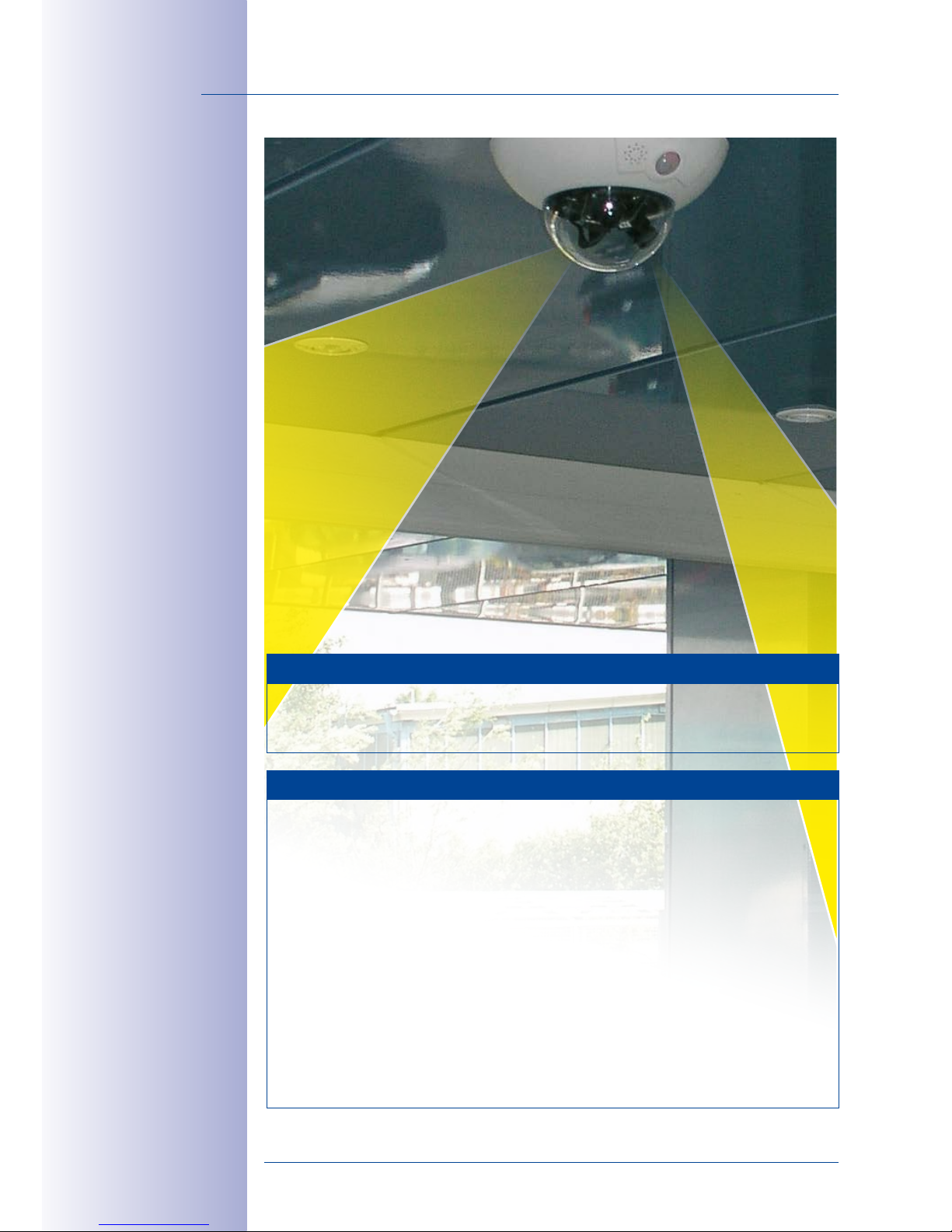
2/112
© MOBOTIX AG • Security-Vision-Systems • Made in Germany
www.mobotix.com • sales@mobotix.com
D15 Camera Manual
MOBOTIX Seminars
MOBOTIX o ers inexpensive seminars that include workshops and practical exercises.
For more information, visit www.mobotix.com > Seminars.
Copyright Information
All rights reserved.
MOBOTIX
, the MX logo,
MxManagementCenter
and
MxPEG
are
trademarks of MOBOTIX AG registered in the European Union, the U.S.A., and other
countries.
Microsoft, Windows
and
Windows Server
are registered trademarks of
Microsoft Corporation.
Apple
, the Apple logo,
Macintosh, OSX, iOS, Bonjour
, the
Bonjour logo, the Bonjour icon,
iPod
and
iTunes
are trademarks of Apple Inc. registered
in the U.S.A. and other countries.
iPhone, iPad, iPad mini
and
iPod touch
are Apple
Inc. trademarks.
Linux
is a trademark of Linus Torvalds. All other marks and names
mentioned herein are trademarks or registered trademarks of the respective owners.
Copyright © 1999-2015 MOBOTIX AG, Langmeil, Germany. Information subject to
change without notice!
Download the latest version of this and other manuals as PDF fi les from
www.mobotix.com> Support > Manuals.
Page 3
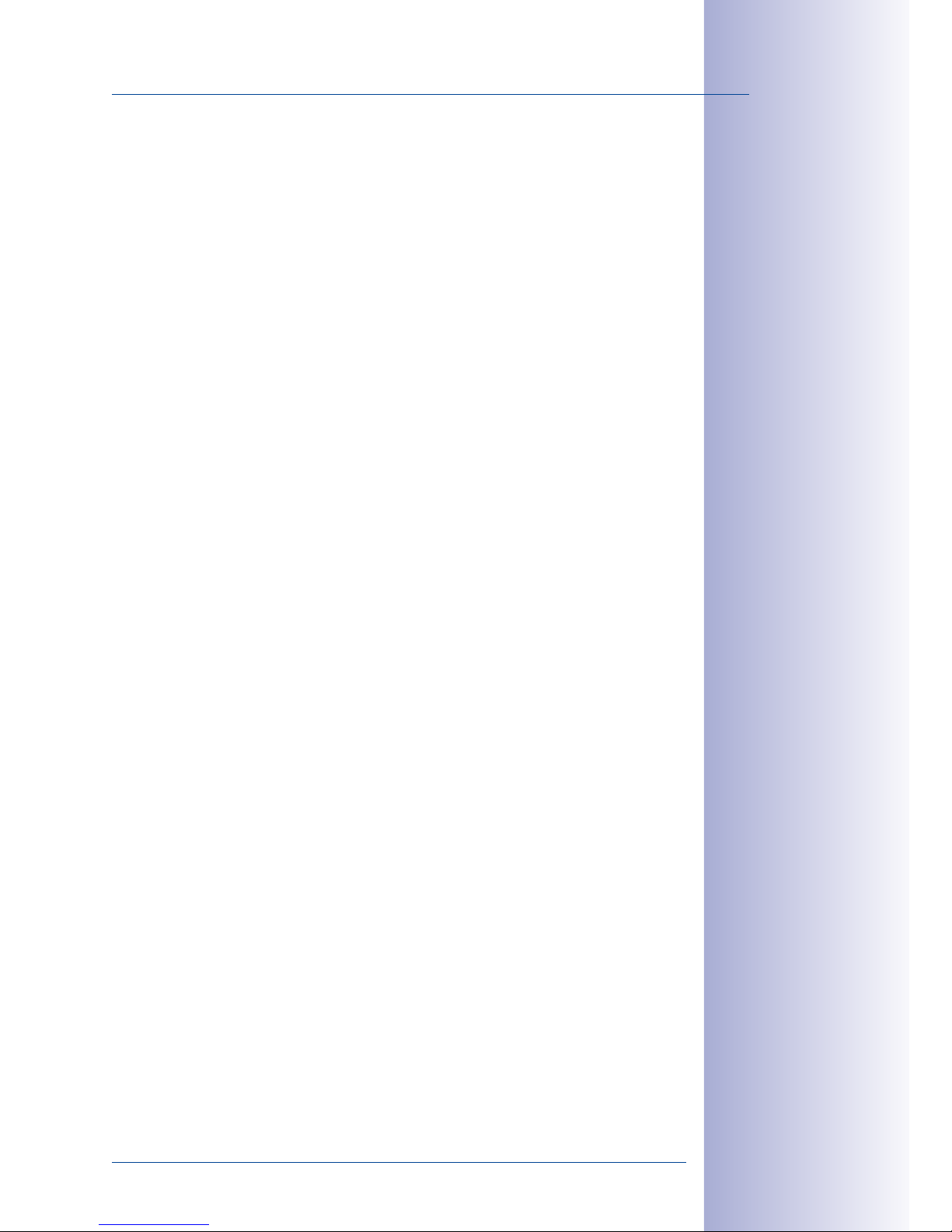
3/112
Contents
© MOBOTIX AG • Security-Vision-Systems • Made in Germany
www.mobotix.com • sales@mobotix.com
1 Product Overview 10
1.1 D15 DualDome 10
1.1.1 General Product Characteristics 10
1.1.2 Advantages and New Features 15
1.1.3 Decentralized Video System 16
1.1.4 Green IP Video 18
1.2 Technical Specifications 19
1.2.1 D15 Lens Options 19
1.2.2 Camera Variants– Lenses, Hardware, Image Formats 22
1.2.3 Camera Variants – Software Features 23
1.2.4 Technical Specifications 24
1.3 Delivered Parts 26
1.3.1 Standard Delivery – D15 26
1.3.2 Standard Delivery – D15-180 28
1.3.3 Standard Delivery – D15-DNight 30
1.3.4 Delivered Parts for the Outdoor Wall Mount (Accessory) 32
1.3.5 Delivered Parts for the Corner and Pole Mount (Accessory) 33
1.4 Available Accessories 34
1.4.1 Replacement Dome 34
1.4.2 Vandalism Set 34
1.4.3 Outdoor Wall Mount 34
1.4.4 Corner and Pole Mount 34
1.4.5 MiniUSB Cable to MiniUSB (Straight/Straight or Straight/Angled) 35
1.4.6 MiniUSB Cable to USBA Socket 35
1.4.7 MOBOTIX Ethernet Patch Cable for Bayonet Catch 35
1.4.8 NPA-PoE-Set 35
1.4.9 MX-Overvoltage-Protection-Box 36
1.4.10 MX-NPA-Box 36
1.4.11 MX-GPS-Box 36
1.4.12 MX-232-IO-Box 37
1.4.13 ExtIO Expansion Module 37
1.4.14 Mx2wire+ Media Converter 37
1.4.15 Other Accessories 37
1.5 MOBOTIX Software 38
1.5.1 Integrated Camera Software (Firmware) 38
1.5.2 MxManagementCenter 39
1.5.3 MOBOTIX App 40
2 Mounting 42
2.1 Overview of Mounting Options 42
2.1.1 Mounting Indoor Cameras to a Ceiling or Wall (without Accessories) 42
2.1.2 Outdoor Installation on a Wall, Pole or Corner (with Accessories) 43
Page 4
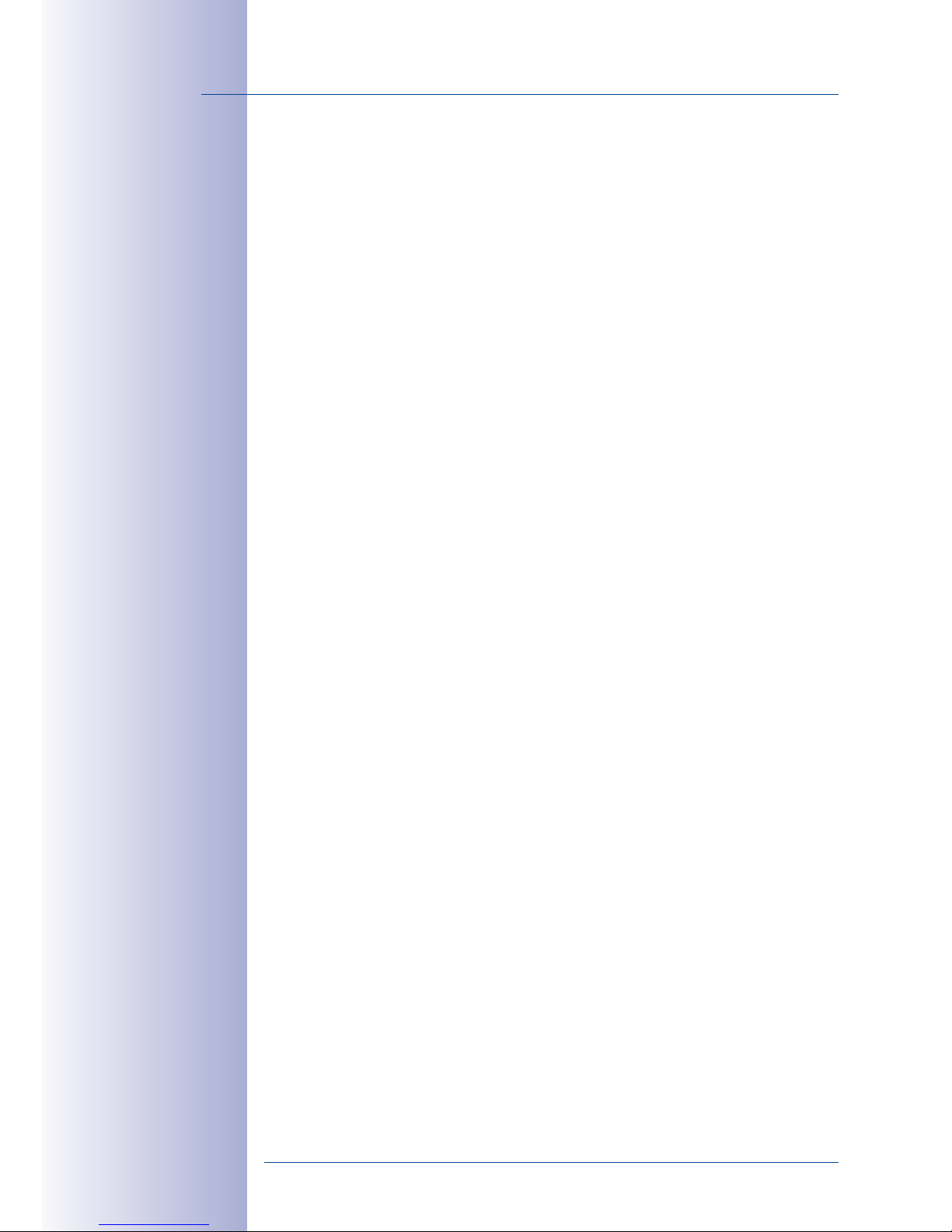
4/112
© MOBOTIX AG • Security-Vision-Systems • Made in Germany
www.mobotix.com • sales@mobotix.com
D15 Camera Manual
2.2 Network Connections Overview 44
2.2.1 Power-Over-Ethernet (PoE Conforming to IEEE 802.3af) 44
2.2.2 Uninterruptible Power Supplies (UPS) 45
2.2.3 Preparing the Camera Connections, Wall Outlets 45
2.2.4 Wiring, Fire Prevention, Lightning and Surge Protection 46
2.3 First Installation Steps 48
2.3.1 Mounting Lens Units 48
2.3.2 Overview of Cable Connections 52
2.3.3 Connecting the Ethernet Cable with the MX-Overvoltage-Protection-Box 53
2.3.4 Connecting the MiniUSB Cable 53
2.3.5 Connecting MxBus Modules 55
2.3.6 Replacing the MicroSD Card 56
2.4 Mounting the Camera with Outdoor Wall Mount 58
2.4.1 Aiming the Passive Infrared Sensor (PIR) 58
2.4.2 Mounting the Outdoor Wall Mount 59
2.4.3 Aiming the Camera 61
2.4.4 Connecting the Camera with Bottom Plate 62
2.4.5 Connecting And Securing The Camera 63
2.5 Mounting the Corner and Pole Mount 64
2.5.1 Overview 64
2.5.2 Mounting to the Corner of a Building 65
2.5.3 Mounting to a Pole 66
2.5.4 Mounting the Outdoor Wall Mount 67
2.6 Adjusting the Lens 68
2.7 Network and Power Connection 69
2.7.1 Notes on Cable Lengths and Power Supply 69
2.7.2 Power Supply with Power-Over-Ethernet Products 69
2.7.3 Power Supply Using a Switch 70
2.7.4 Power Supply When Connected Directly to a Computer 71
2.7.5 Variable PoE 72
2.7.6 Camera Startup Sequence 73
3 Operating the Camera 74
3.1 Manual and Automatic Operation – Overview 74
3.2 First Images and the Most Important Settings 76
3.2.1 Manually Setting Up the Network Parameters in a Browser 76
3.2.2 First Images and the Most Important Settings in the Browser 79
3.2.3 First Images and Network Parameter Configuration in MxMC 81
3.2.4 Starting the Camera with Factory (Network) Settings 84
3.2.5 Starting the Camera with an Automatic IP Address (DHCP) 85
3.3 Virtual PTZ and Full Image Recording 86
3.3.1 Virtual PTZ 86
3.3.2 Full Image Recording 88
Page 5
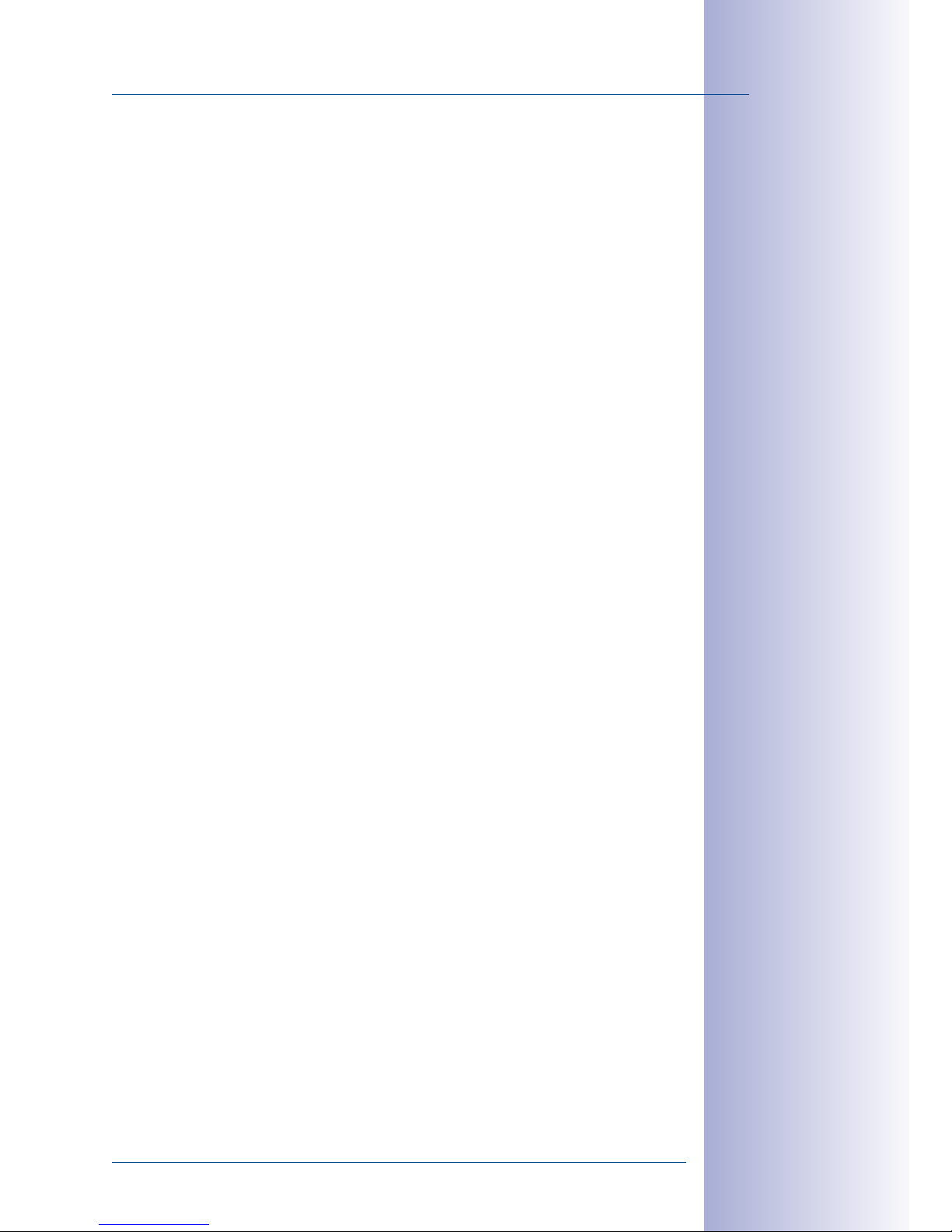
5/112
Contents
© MOBOTIX AG • Security-Vision-Systems • Made in Germany
www.mobotix.com • sales@mobotix.com
3.4 Image Optimization 90
3.4.1 Correction of Lens Distortion (L20-L23* and L22-L25* Only) 90
3.4.2 Adjusting the Panorama Image (D15-180 Only) 92
3.4.3 Dual Image Exposure 95
3.5 MicroSD Card Recording 96
3.5.1 Introduction 96
3.5.2 Formatting the MicroSD Card 98
3.5.3 Activate Recording 99
3.5.4 Accessing Data on the MicroSD Card 100
3.5.5 Deactivating Card Recording 100
3.5.6 Using a MicroSD Card in a Dierent MOBOTIX Camera 101
3.5.7 Limitations on Warranty When Using Flash Storage Media 101
3.6 Configuration in the Browser 102
3.6.1 Overview 102
3.6.2 General Browser Settings 104
3.7 Additional Notes 106
3.7.1 Password for the Admin Menu 106
3.7.2 Permanently Deactivating the Microphone 106
3.7.3 Starting the Camera with the Factory IP Address 106
3.7.4 Resetting The Camera To Factory Settings 106
3.7.5 Activating Event Control and Motion Detection 107
3.7.6 Deactivating Text and Logo Options 107
3.7.7 Deactivating the Camera Reboot 107
3.7.8 Browser 107
3.7.9 Cleaning the Camera and Lens 108
3.7.10 Legal Notes 108
3.7.11 Safety Warnings 108
3.7.12 Online Help in the Browser 109
3.7.13 RoHS Declaration 110
3.7.14 Disposal 110
3.7.15 Disclaimer 110
Manufacturer 111
Page 6
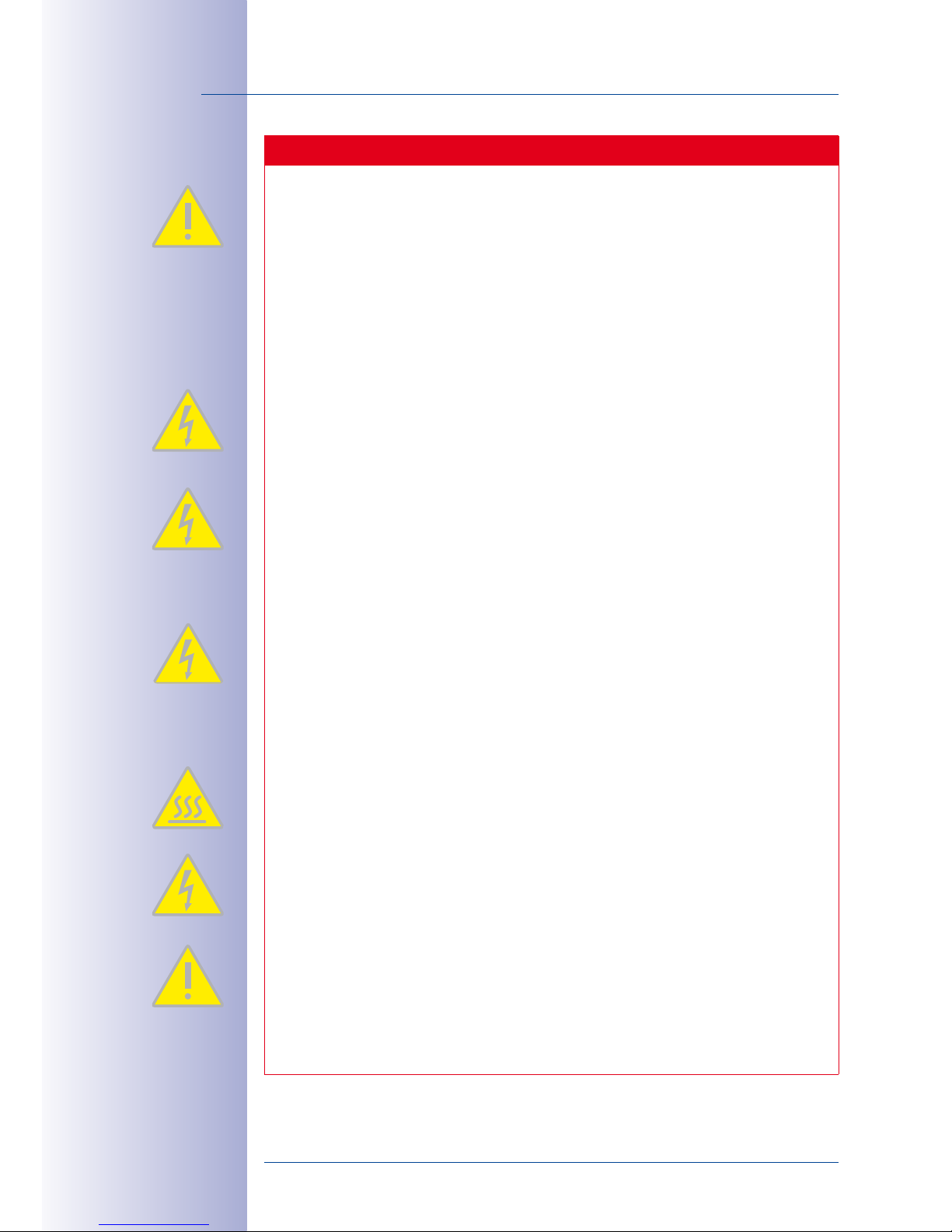
6/112
© MOBOTIX AG • Security-Vision-Systems • Made in Germany
www.mobotix.com • sales@mobotix.com
D15 Camera Manual
Safety Warnings
Installation Instructions:
•
This product must not be used in locations exposed to the dangers of explosion.
• Make sure to install this product as shown in
Chapter 2, «Mounting»
of this
manual.
•
When installing this product, make sure that you are only using genuine MOBOTIX
parts and MOBOTIX connection cables.
• Make sure that you are installing this product on a solid surface that provides
for a sturdy installation of the fixing elements used.
Electrical installation: Electrical systems and equipment may only be installed,
modified and maintained by a qualified electrician or under the direction and super
vision of a qualified electrician in accordance with the applicable electrical guidelines.
Make sure to properly set up all electrical connections.
Electrical surges: MOBOTIX cameras are protected against the eects of small elec
trical surges by numerous measures. These measures, however, cannot prevent the
camera from being damaged when stronger electrical surges occur. Special care
should be taken when installing the camera outside of buildings to ensure proper
protection against lightning, since this also protects the building and the whole
network infrastructure.
Max. power consumption of attached extension modules: The power consump
tion of all attached
MxBus modules
must
not exceed 3W
. When attaching modules
to the MxBus connector
and
the USB connector, the
power consumption of all
attached modules must not exceed 4W
,
if the camera is powered by PoE class3
.
If
PoE class2
is used,
the power consumption of all attached modules must not
exceed 1W!
Never touch the lenses: Due to the high performance of the D15, the area of the
image sensor can get quite hot, especially when the ambient temperature is also
high. This does not aect the proper functioning of the camera in any way. For this
reason, the product must not be installed within the reach of persons without the
dome.
Power o before opening the camera: Make sure the power supply is disconnected
before opening the camera (i.e., for installing or replacing lens units and SD cards).
Network security: MOBOTIX products include all of the necessary configuration
options for operation in Ethernet networks in compliance with data protection laws.
The operator is responsible for the data protection concept across the entire system.
The basic settings required to prevent misuse can be configured in the software and
are password-protected. This prevents unauthorized parties from accessing these
settings.
Page 7

7/112
Contents
© MOBOTIX AG • Security-Vision-Systems • Made in Germany
www.mobotix.com • sales@mobotix.com
D15 Standard
Image sensors and lenses can be com-
bined freely and you can point the image
sensors into dierent directions, totally inde
-
pendent from one another.
D15-DNight
The camera switches lenses automatically,
depending on the current illumination: either the
color image sensor with daylight lens or the B/W
image sensor with infra-red lens.
D15-180
Two super wide-angle lenses mounted on
a bridge deliver a high-resolution panorama
image with up to 12megapixels that is distortioncorrected by the camera software.
Page 8
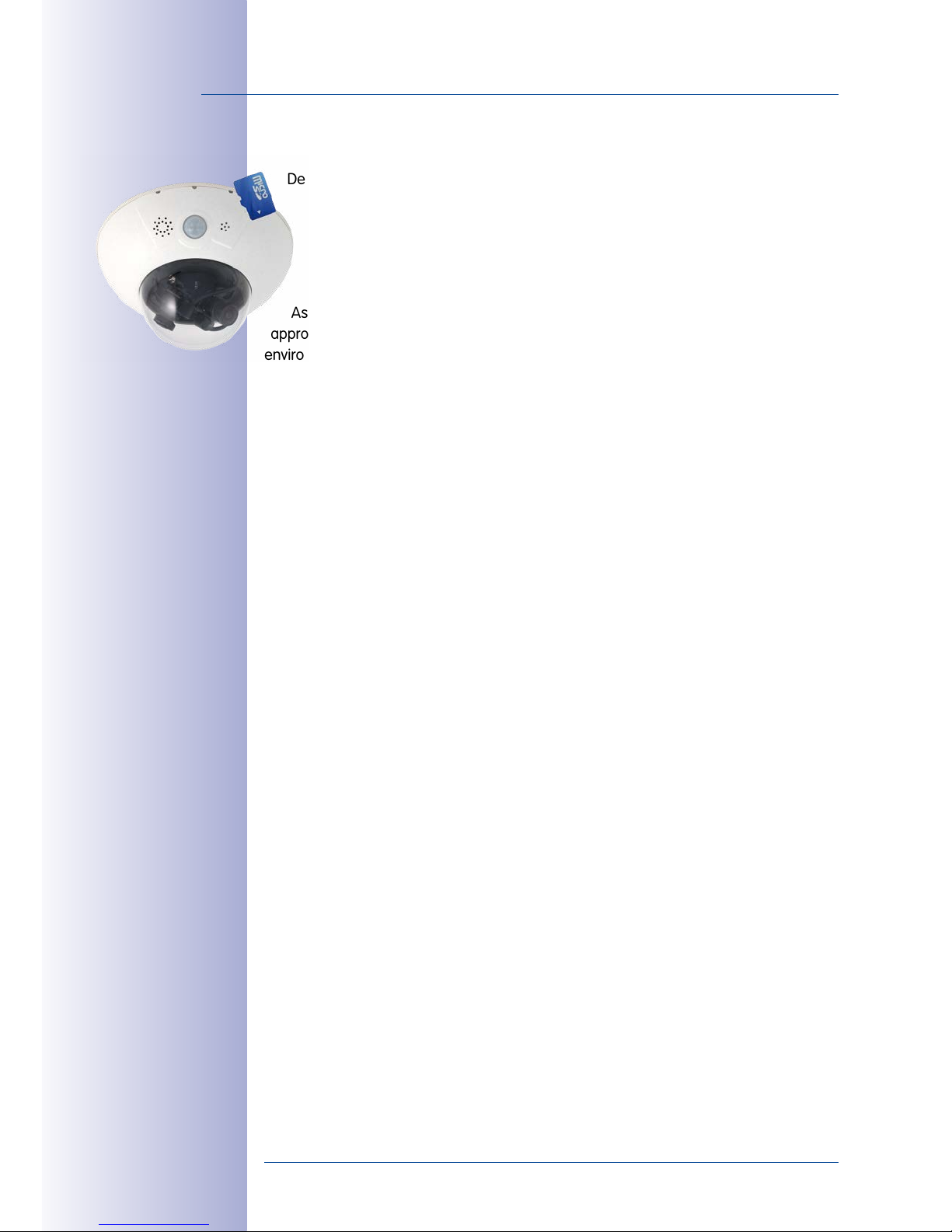
8/112
D15 Camera Manual
© MOBOTIX AG • Security-Vision-Systems • Made in Germany
www.mobotix.com • sales@mobotix.com
FOREWORD
Dear MOBOTIX customer,
Congratulations on your purchase of the latest generation of the successful MOBOTIX
DualDome cameras. The D15 is a high-resolution, weatherproof network camera
"Made in Germany". The D15 can capture two dierent areas at once in great detail,
thanks to its two lenses with sensor assembly and optimized sensor technology.
As opposed to conventional solutions, MOBOTIX cameras with their decentralized
approach oer so much more. Besides two HiRes image sensors, the D15 features integrated
environment sensors (e.g., PIR, external temperature, video motion detector), speaker and
microphone for video intercom connections that are using the SIP standard, a long-term
flash-based storage unit and free-of-charge video management software. The weath
erproof MxBus and MiniUSB interfaces of the camera allow attaching MOBOTIX interface
boxes and standard devices, such as 3G/UMTS modems, external storage devices, etc.
With the D15, two separate and interchangeable MOBOTIX lens units (lens plus sen
sor board) are installed in the D15. The lens units can be purchased with 5MP or 6MP
resolution: from tele lens to super wide-angle, each available as day or night variant. In
addition, the LPF (“Long Pass Filter”) variants of the night models have been designed for
special requirements (such as number plate recognition). If the D15-DNight with a Day
and a Night lens unit is employed, the camera automatically switches to the appropriate
image sensor depending on the illumination.
The introduction of the newest sensor technology with increased light sensitivity in combi
nation with the new HD Premium lenses (aperture f/1.8) not only generates more brilliant
images with up to 3072x2048 (6MP image sensor) or 2592x1944 (5MP image sensor), it
also delivers color images of higher quality under lowlight conditions.
The MxManagementCenter video management software, specifically developed
for MOBOTIX cameras, is available for free download from the MOBOTIX website:
www.mobotix.com> Support> Software Downloads. The program tutorial can be
downloaded from Support> Tutorials. MOBOTIX also provides a mobile solution for the
iPad, iPhone and iPod Touch mobile iOS devices. Search for "MOBOTIX AG" in the App
Store to find the free app.
If you have any questions, our support and international sales sta are available at
intl-support@mobotix.com from Monday to Friday, 8am to 6pm (German time).
Thank you for choosing MOBOTIX products and services. We wish you all the best with
your new, high-performance MOBOTIX D15 DualDome camera!
MiniUSB port for external
expansions
Page 9

9/112
© MOBOTIX AG • Security-Vision-Systems • Made in Germany
www.mobotix.com • sales@mobotix.com
MiniUSB port for external
expansions
MxBus port for MOBOTIX
add-on modules
Variable PoE class
MicroSD card
(SDXC, SDHC pre-installed)
HiRes dual image
up to 12 megapixels
(also at night)
High frame rates up to
30 fps (Mega)
Shock detector
MxActivitySensor
detects movement and the
direction of movement
Page 10
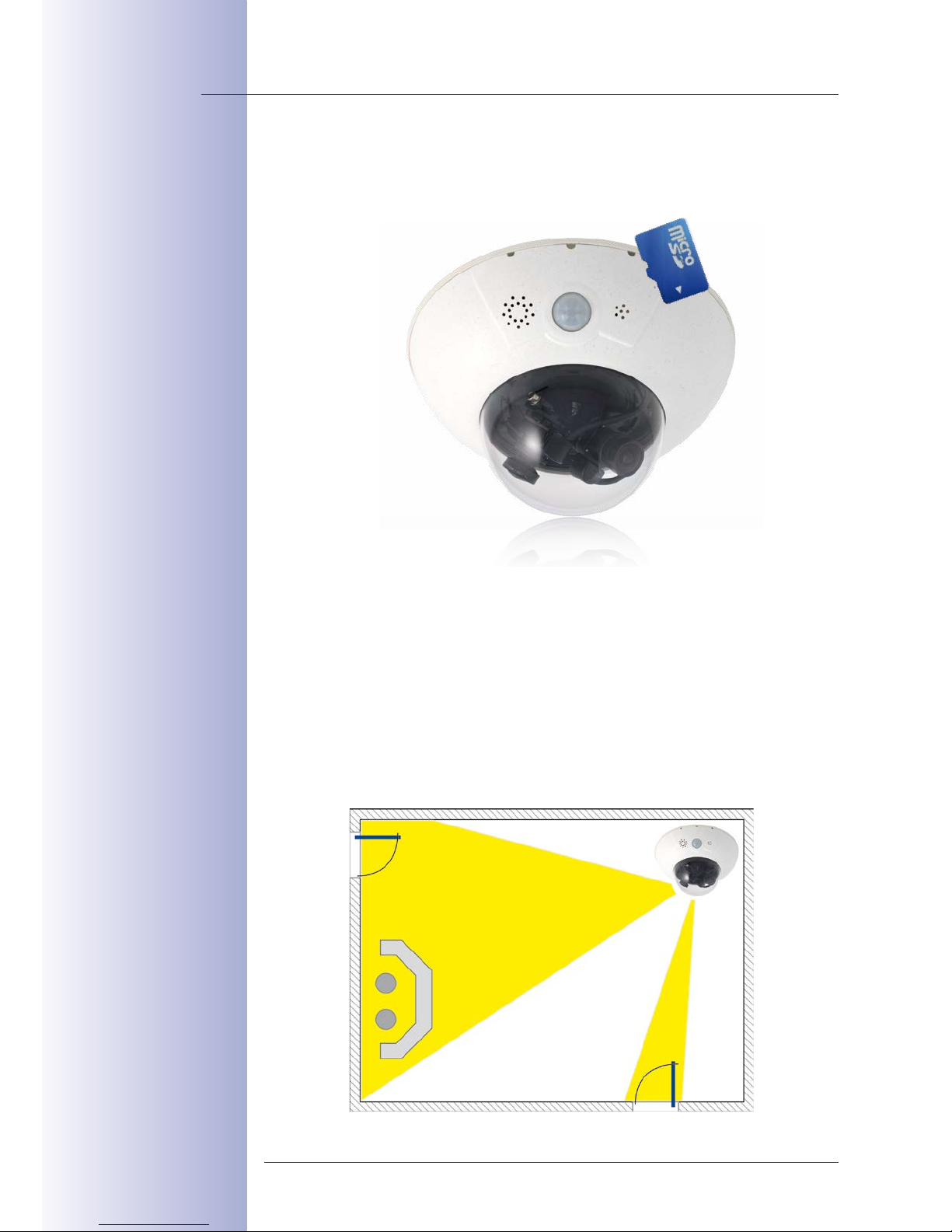
10/112
D15 Camera Manual: Product Overview
© MOBOTIX AG • Security-Vision-Systems • Made in Germany
www.mobotix.com • sales@mobotix.com
1 PRODUCT OVERVIEW
1.1 D15 DualDome
1.1.1 General Product Characteristics
HiRes DualDome Camera with Two Independent Image Sensors and Lenses
With its compact and elegant dome-shaped housing, the MOBOTIX DualDome camera
system has become an indispensable feature of the now global market of high-resolution
network security cameras. Thanks to the flexibility of two adjustable lenses and optional
HiRes image sensors, this camera system delivers video surveillance of one scene in day
and night mode (DNight models) or it can monitor two dierent areas simultaneously
using dierent day or night lenses.
One camera monitors two
different image areas
Page 11
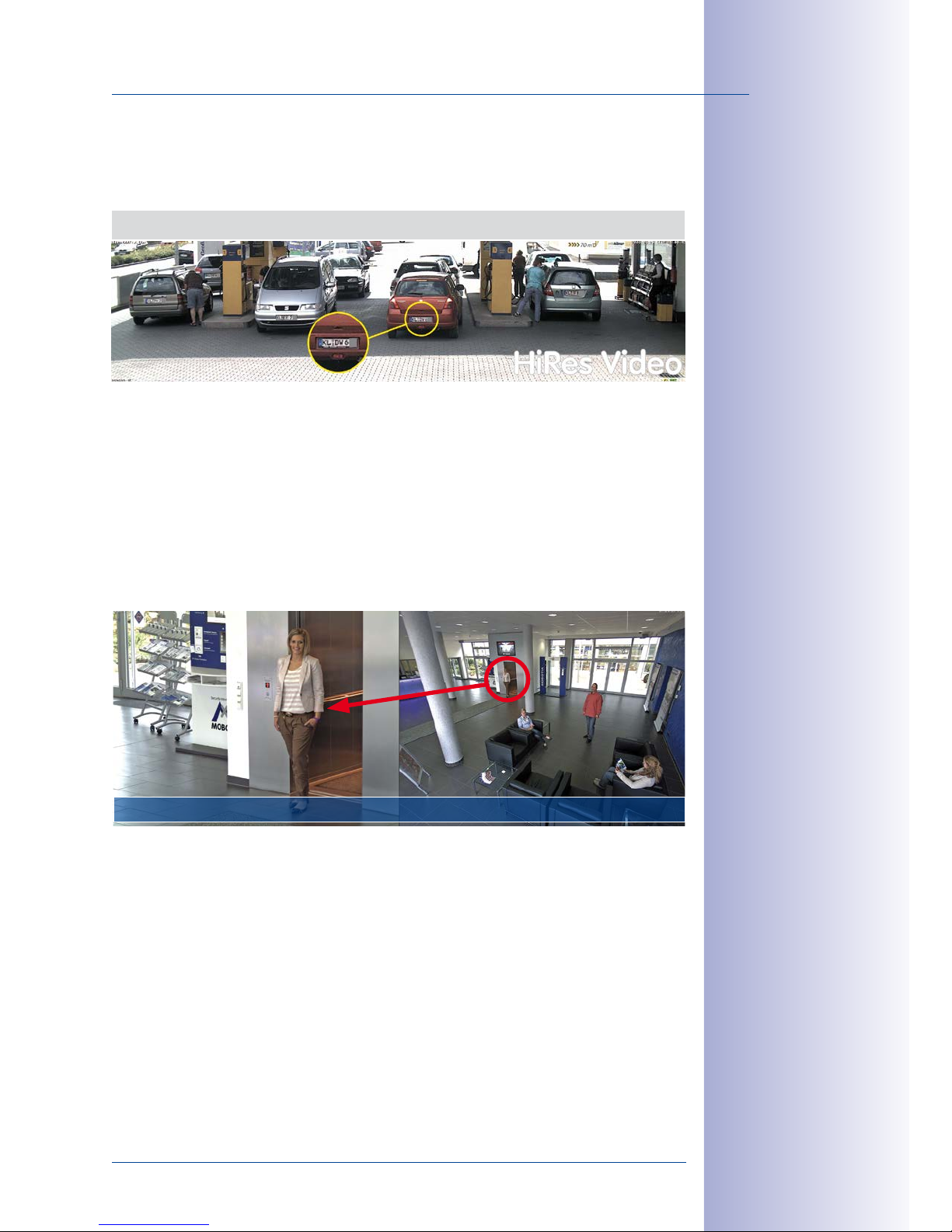
11/112
D15 DualDome
© MOBOTIX AG • Security-Vision-Systems • Made in Germany
www.mobotix.com • sales@mobotix.com
6/5 Megapixel Image Sensor Technology
The lens units can be ordered with 6MP and 5MP resolution and can show live images or
store recordings with sizes of up to 3072x2048 (6MP) or 2592x1944 (5MP) pixels, respectively.
One Camera For Four Gas Pumps – Long-Term Recording Without
Peripheral Devices
Overview and Details with a Single Camera
A single D15 is all that is required to fully monitor an entire shop floor, as well as provide
a direct view of the checkout. The simultaneous generation and evaluation of two images
with a high degree of image detail not only reduces the number of required cameras,
but also minimizes system costs by reducing the wiring complexity, backup power supply
requirements and number of recording devices required.
All D15 cameras feature direct recording to integrated MicroSD cards (SDXC) or external USB
drives and can therefore be used in standalone operation with no additional network load.
Robust, Practically Maintenance-Free and Versatile
Its robust design means that the D15 can be installed on walls or ceilings without any
additional accessories in locations where the already very high requirements of the IP54
protection class are sucient.
Ambient temperatures may vary between –30 to +60 °C/–22 to +140 °F, making it the
ideal camera for the most demanding weather situations. From stations in Antarctica
to production monitoring at a steel smelting plant, MOBOTIX cameras oer unmatched
flexibility and versatility.
The absence of mechanically moving parts, heating and ventilation means that D15 cam
-
eras require less than fivewatts of power. This can be easily supplied via a standard PoE
Original image: tele lens (left) and wide-angle lens (right) – simultaneously in one image
Page 12
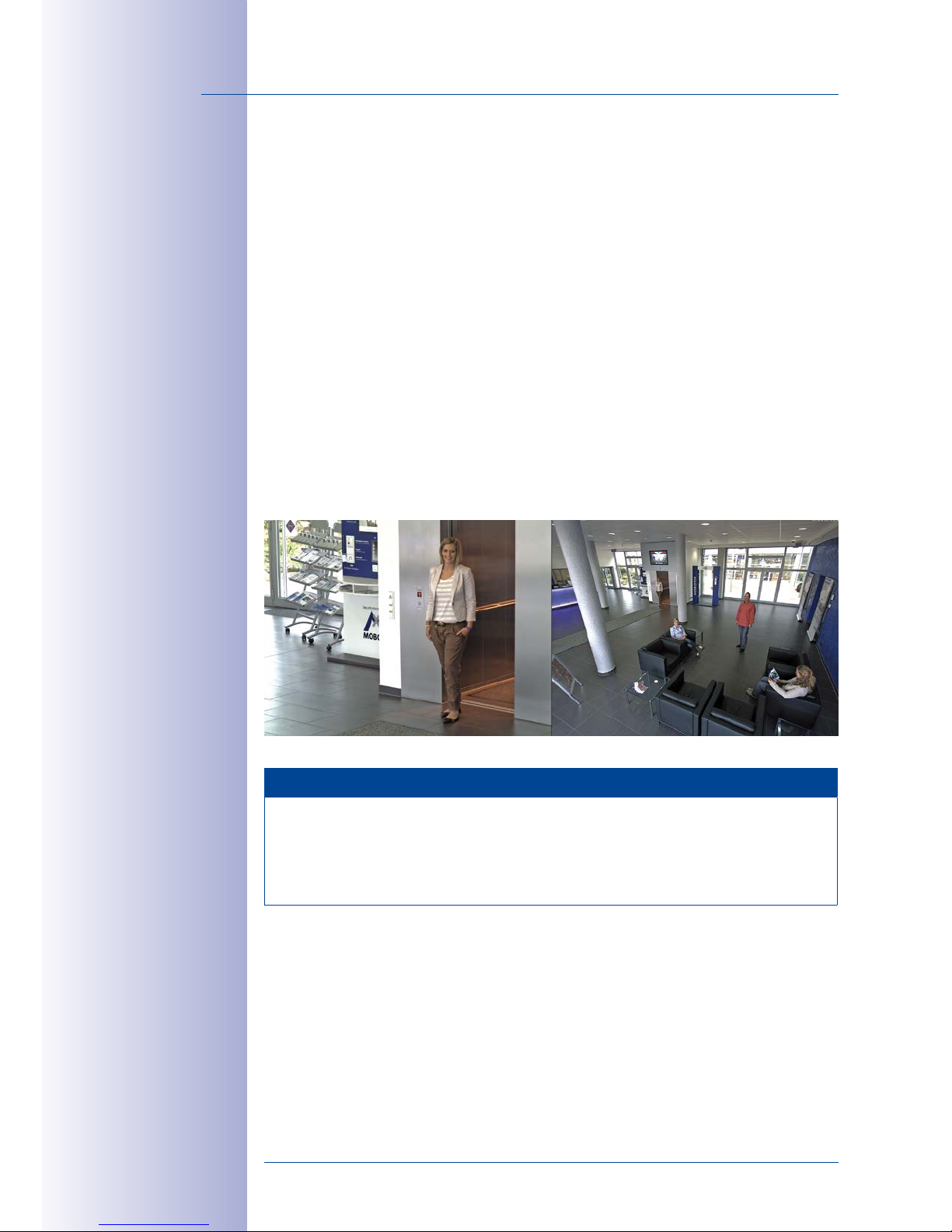
12/112
D15 Camera Manual: Product Overview
© MOBOTIX AG • Security-Vision-Systems • Made in Germany
www.mobotix.com • sales@mobotix.com
cable. Cleaning the D15 is simple enough: wipe the dome using a lint-free cotton cloth
and a mild household detergent without abrasive particles.
Model Variants and Lenses
The D15 is available as Secure or IT model, and can be equipped with two daylight or night
image sensors or with a combination of day and night image sensors. In contrast to the IT
models with HD image resolution (1280x720), the Secure models main advantage is the
higher maximum resolution of the image sensors (6MP– 3072x2048 or 5MP– 2592x1944
pixels). Every D15 comes with a pre-installed and well-protected MicroSD card, which can
be replaced by a dierent MicroSD card (SDXC), should the need arise. The Night models
of the D15 with two highly sensitive black&white image sensors deliver crisp and clear
images with up to 12 megapixels even under the worst illumination.
D15: Individual Lens Configuration
The standard models of the D15 allow freely combining image sensors and lenses. These
lens units can be pointed into dierent directions. If desired, the camera can be fitted with
one of the lenses with horizontal angle of views of 105° to 15° (6MP) or with 92° to 13° (5MP).
Note
The lenses must be ordered separately for standard versions and can be attached to
the camera housing in just a few steps (see
Chapter 2, «Mounting»
). Special D15-DNight
and D15-180 versions of the camera are also available. The lenses in these special
versions are pre-installed at the MOBOTIX factory on special lens bridges.
Detail and overview
in dual image mode
Page 13
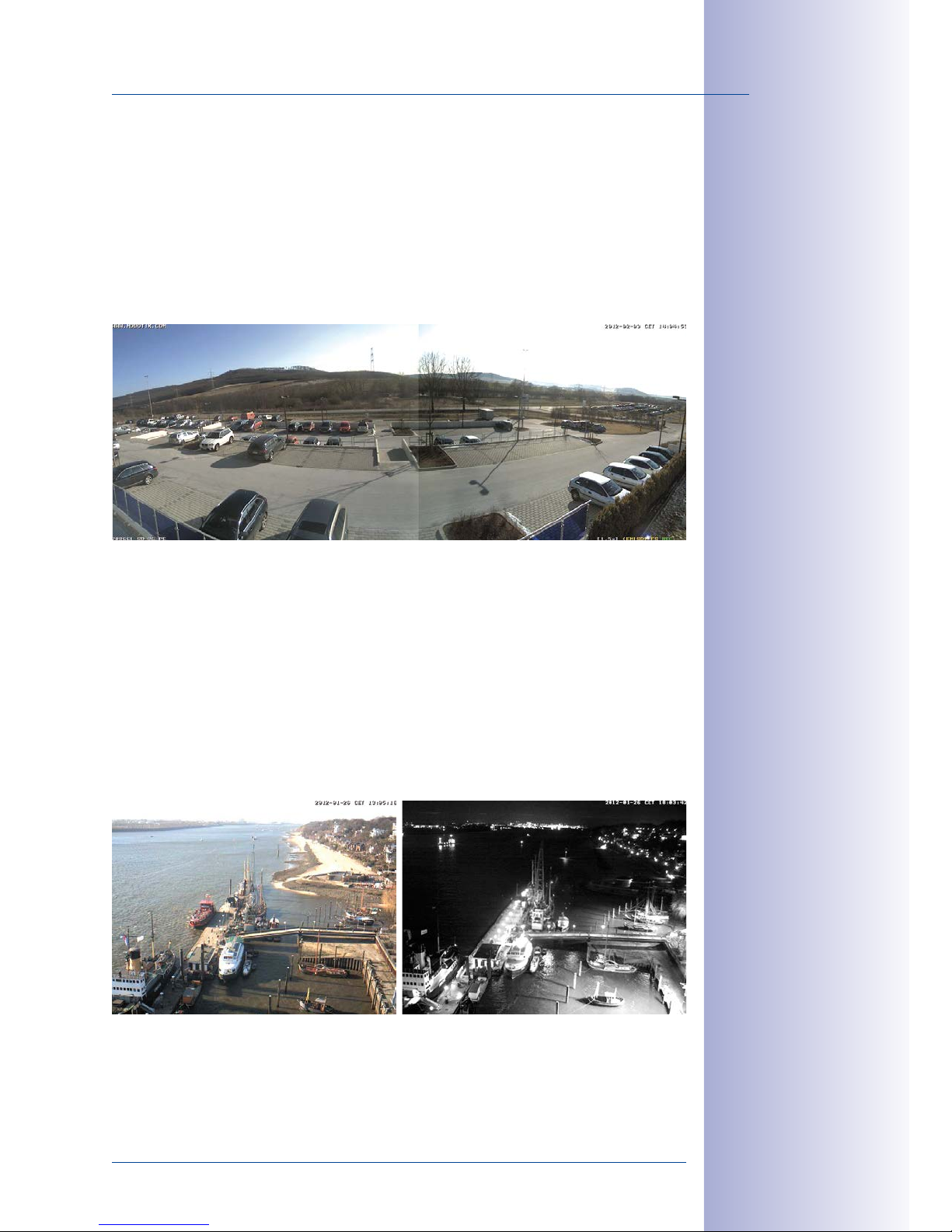
13/112
D15 DualDome
© MOBOTIX AG • Security-Vision-Systems • Made in Germany
www.mobotix.com • sales@mobotix.com
D15-180: High-Resolution Panoramic View
The D15-180 is equipped with a panorama lens bridge with two permanently installed
Super Wide-Angle lenses. Together, they provide a high-resolution panorama image that
is up to twelve megapixels in size, which is corrected by means of the camera software.
Using only one camera, it is possible, for example, to cover one side of a building and
the adjacent areas (parking lots, lawns, etc.). The D15-180 also delivers excellent, detailed
images as a high-quality webcam.
D15-DNight: 6MP/5MP Images Day or Night
The Day&Night variant of the D15 is equipped with one color and one black&white image
sensor and lenses with the same focal lengths. Depending on the illumination of the scene,
the camera uses either the color image sensor with daylight lens (either 6MP– 3072x2048
or 5MP– 2592x1944) or the black&white image sensor with IR lens.
This dual image sensor approach provides excellent color truthfulness even with little daylight
and increased sensitivity in scenes with low illumination. Note that the D15 also features
a new 6MP (3072x2048) or 5MP (2592x1944) maximum resolution for the black&white
image sensor.
The day and night lenses are pre-installed at the factory on a special DNight lens bridge,
which ensures that they are positioned exactly parallel to one another. This way, the day
lens always covers the same area as the night lens.
Panorama dual image with
up to twelve megapixels
during the day (color) and
at night (black and white)
Automatic switching
from day to night lenses
when illumination is
insufcient and back
Page 14

14/112
D15 Camera Manual: Product Overview
© MOBOTIX AG • Security-Vision-Systems • Made in Germany
www.mobotix.com • sales@mobotix.com
D15 with Vandalism Set (Accessory)
In critical environments or particularly harsh outdoor conditions, a MOBOTIX camera with
optional anti-vandalism set (IK10-certified) is often the best choice. Their steel housing resists
even the hardest attacks, and the cameras will deliver a perfect picture of the attackers.
D15 with Outdoor Wall Mount (Accessory)
When combined with the Outdoor Wall Mount, which is available as an accessory, the D15
is compliant with the higher IP65 protection class (fully dustproof and resistant to water
jets) and can then be easily used in any unprotected outdoor areas. MOBOTIX oers an
additional Corner and Pole Mount that allows the Outdoor Wall Mount to be attached to
the corners of buildings and to masts.
The Outdoor Wall Mount’s design enables, for example, WiFi or GSM/UMTS modules to be
installed directly within the weatherproof housing without disturbing the overall appear
ance of the surveillance unit. Similarly, relays for alarm sirens or lights can be installed
easily and elegantly within the housing.
The Outdoor Wall Mount is made from PBT-30GF (polyethylene terephthalate with 30%
fiberglass). This material, which is often used in the automotive industry, is stable and
resistant to high temperatures, UV rays, other environmental factors, chemicals, etc. The
software-based architecture of the MOBOTIX D15 and free software updates ensure that the
surveillance system has a long product life and thus provides a high return on investment.
D15 with vandalism set:
Suitable for use in particularly harsh conditions
(only the stainless steel
ring can be used for the
D15-180 and D15-DNight)
Mounted to a corner
Mounted to a pole
Page 15
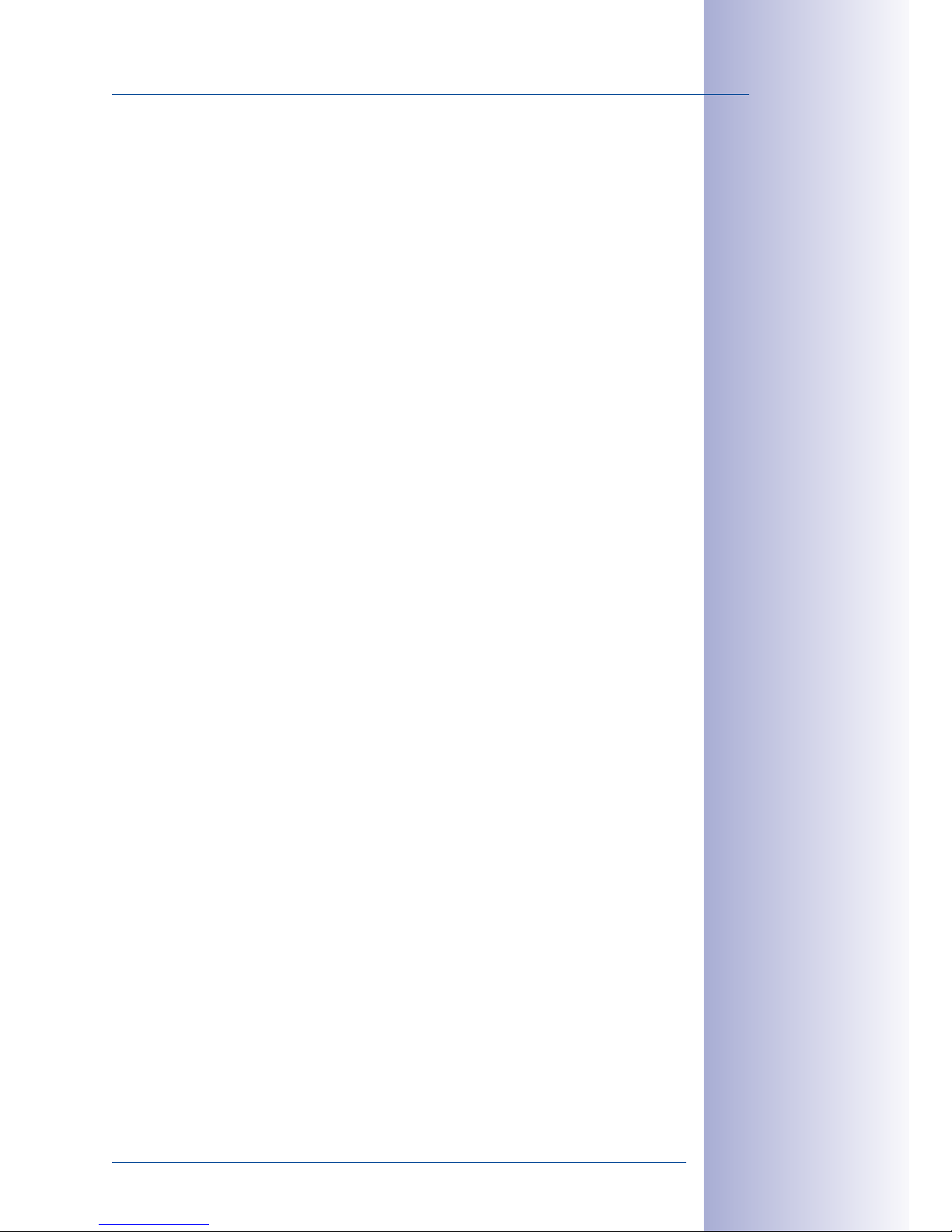
15/112
D15 DualDome
© MOBOTIX AG • Security-Vision-Systems • Made in Germany
www.mobotix.com • sales@mobotix.com
1.1.2 Advantages and New Features
The high-resolution D15 DualDome is the more powerful successor of the D14D and uses
image sensors with 6MP or 5MP resolution. Since the images of a D15 sensor with a maxi
mum size of 3072x2048 (6MP) or 2592x1944 (5MP) can be viewed live or in the recordings,
the D15 is clearly superior to its predecessor in terms of image quality and frame rate.
Smooth HiRes Video Streams
The modified hardware of the D15 transmits the camera‘s video streams even more
smoothly than the high-performance D14D, even when high resolution is required. Since
image streams of 16 frames per second and higher are perceived as smooth video by
the human eye, the maximum frame rate is limited to 30 frames per second (when using
MEGA resolution of 1280x 960) in order to provide sucient camera processing power
for other tasks.
Conclusive Still Images
Thanks to the proprietary MxPEG video codec developed exclusively for MOBOTIX cameras,
the cameras oer the advantage that a recording can be paused at any given point and
still provide meaningful and useful snapshots due to the absence of distortion. This is
essential for security applications and allows individuals or license plates to be identified,
for example. In contrast, the H.264 standard, which was developed for feature movies
and is favored by some video security providers, cannot achieve this with the required
level of quality.
Good Color Images Even in Low Light
The more light-sensitive an image sensor is, the better the image quality, especially when
the ambient light level is low, such as at dusk and in heavy rainfall. The D15 oers the
best MOBOTIX image quality that is currently available thanks to the light sensitivity pro
vided by the 6-megapixel color sensor that is fifty times higher than that of the previous
3.1-megapixel color sensor.
Black & White Images With up to 6Megapixels Resolution
The D15 is the versatile MOBOTIX camera with a six-megapixel night sensor that can
deliver black and white images with up to 3072x2048 resolution. As opposed to the night
sensor of a D14D with 1.3 megapixels, the image resolution is almost five times higher.
MxActivitySensor
The D15 provides an activity-controlled image analysis sensor as standard for detecting
the movements of people and objects in a defined surveillance area (full image or section).
The MxActivitySensor delivers reliable results particularly in outdoor area applications, in
contrast to video motion detection that continues to be available and that registers all
image changes in defined video motion windows. In the monitored area, the camera
distinguishes between the continuous movements of vehicles, persons or objects that
trigger an alarm and movements that do not set o an alarm such as shadows, changing
light conditions and trees swaying in the wind.
Page 16
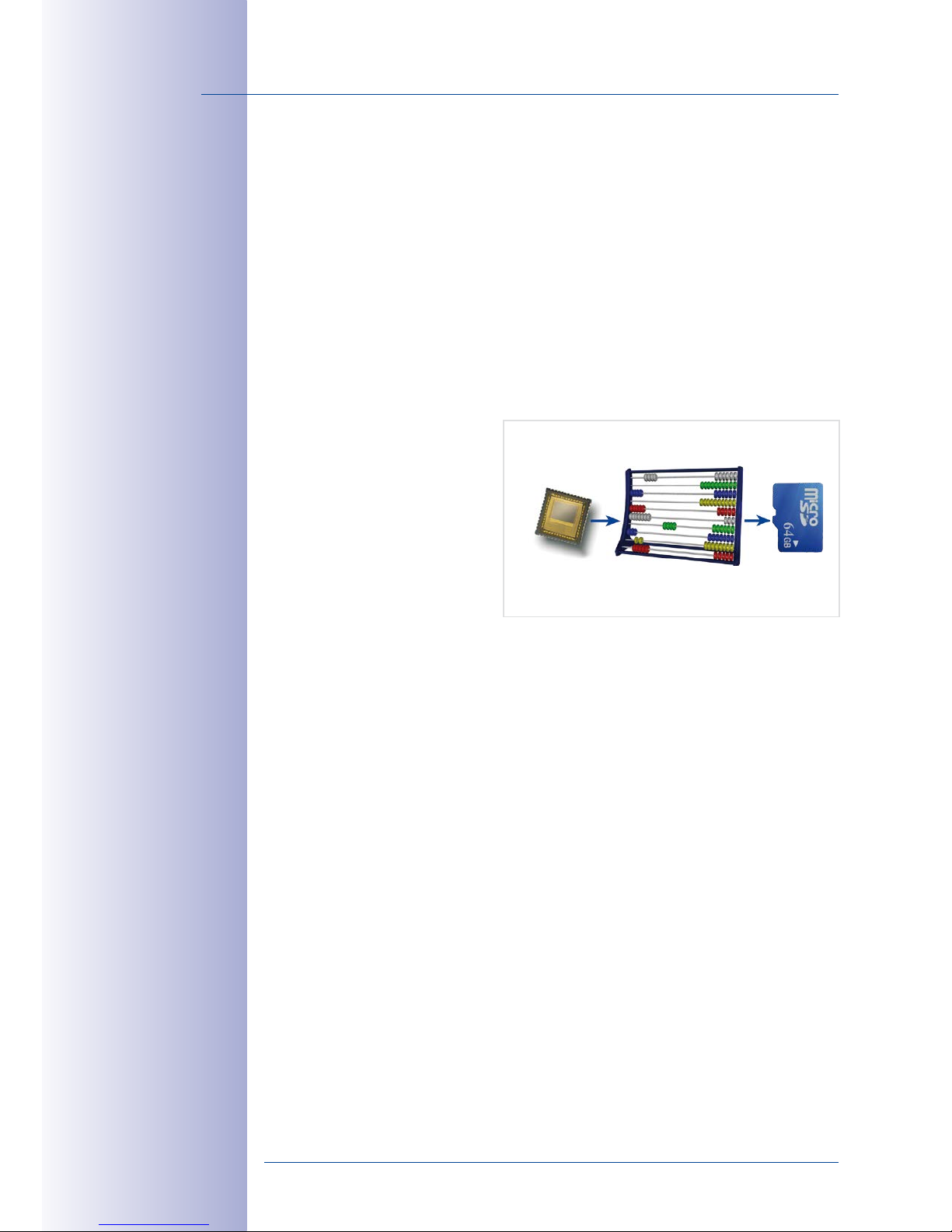
16/112
D15 Camera Manual: Product Overview
© MOBOTIX AG • Security-Vision-Systems • Made in Germany
www.mobotix.com • sales@mobotix.com
Low Power Consumption in Accordance with the PoE Standard (IEEE 802.3af)
A D15 uses no more power than its predecessor (typically 5watts), despite the new sen
sor technology. Adjusting the PoE class via the camera software also enables the use of
PoE switches that cannot be operated on all ports with PoE class3 (up to max. 12.95V).
1.1.3 Decentralized Video System
Usually, cameras only supply images while processing and recording take place later on
a central PC using video management software. This centralized structure has too many
limitations for high-resolution video systems since it requires high network bandwidth and
the PC processing power is insucient when using several high-resolution cameras. Due
to the large number of computers and servers required, traditional centralized systems
are therefore becoming less suitable and cost eective.
As part of the decentralized
MOBOTIX concept, every camera
features a high-speed processor,
and, if necessary, digital long-term
flash memory (MicroSD card) can
be integrated to provide several
days of recording time. The com
puter or video control center is
required only to view and control
the cameras, not to evaluate and
record video. This means that you do not have to rely on expensive, overloaded video
management software as most of the important functions that require a large amount of
processing power are integrated into the MOBOTIX cameras themselves.
Integrated Sensors enable MOBOTIX cameras such as the D15 to automatically detect
when an event has occurred. If necessary, the cameras will respond immediately with an
alarm sound and will establish a direct video and sound connection to a control room.
The D15 is equipped with a shock detector as standard (for all IT and Secure models).
For example, if the camera receives a blow to the housing, it can simultaneously take a
video of the oender, trigger a sound alarm and notify the security company via a SIP call.
Due to the build quality and absence of moving parts, MOBOTIX cameras are extremely
tough. This typically allows them to stay fully operational, even when they are subject to
strong vibrations.
All MOBOTIX cameras are backlight-proof and are not adversely aected by the glare
from direct sunlight. They deliver meaningful, detailed images at all times as the camera
software supports easy programming of independent exposure windows, making them
ideal for rooms with large glass fronts.
MOBOTIX In the event of an alarm, D15 cameras can also record lip-synchronous audio.
The cameras therefore play an important role in analyzing and clarifying a situation. An
integrated speaker and microphone allow each camera to also be used for bidirectional
MOBOTIX Camera
CPU
Image analysis
CMOS
6MP/5MP
MicroSD
Recording
Page 17
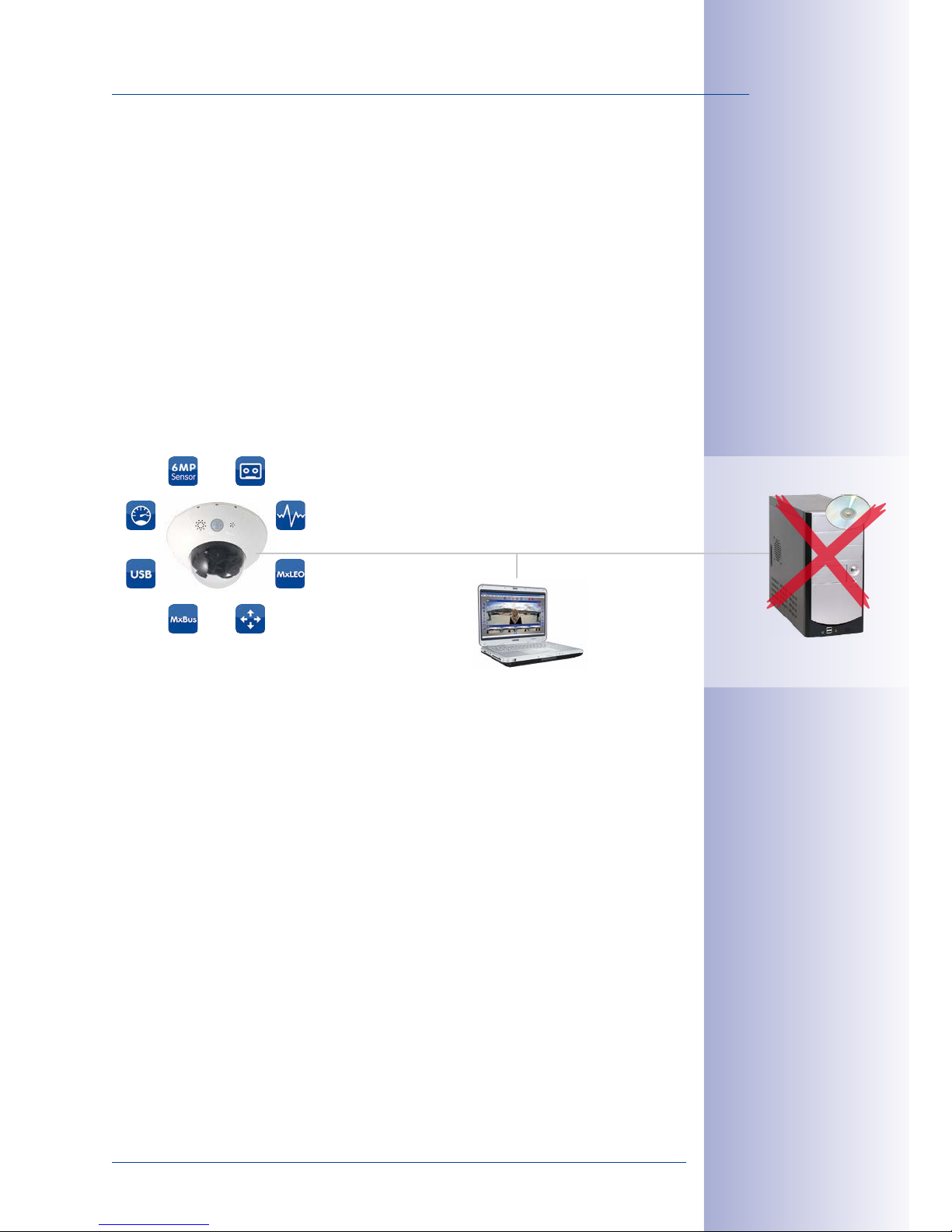
17/112
D15 DualDome
© MOBOTIX AG • Security-Vision-Systems • Made in Germany
www.mobotix.com • sales@mobotix.com
communication (two-way video communication). This feature is also available on the
move using the MOBOTIX App on an iPhone or iPad.
The decentralized MOBOTIX video solutions are superior to traditional systems in all major
aspects. They are also considerably cheaper to operate since they require
• Fewer cameras due to the more accurate detail of panorama images with mega
-
pixel technology
•
Fewer recording devices because in the decentralized system, ten times the standard
number of cameras can be used to record high-resolution HDTV video with sound
on one computer/server simultaneously
• Lower network bandwidth because everything is processed in the camera itself
and the high-resolution images therefore do not have to be constantly transported
for analysis
MOBOTIX System
Decentralized and Safe
Storage on Computer
Recording Software
Integrated MicroSD
Page 18
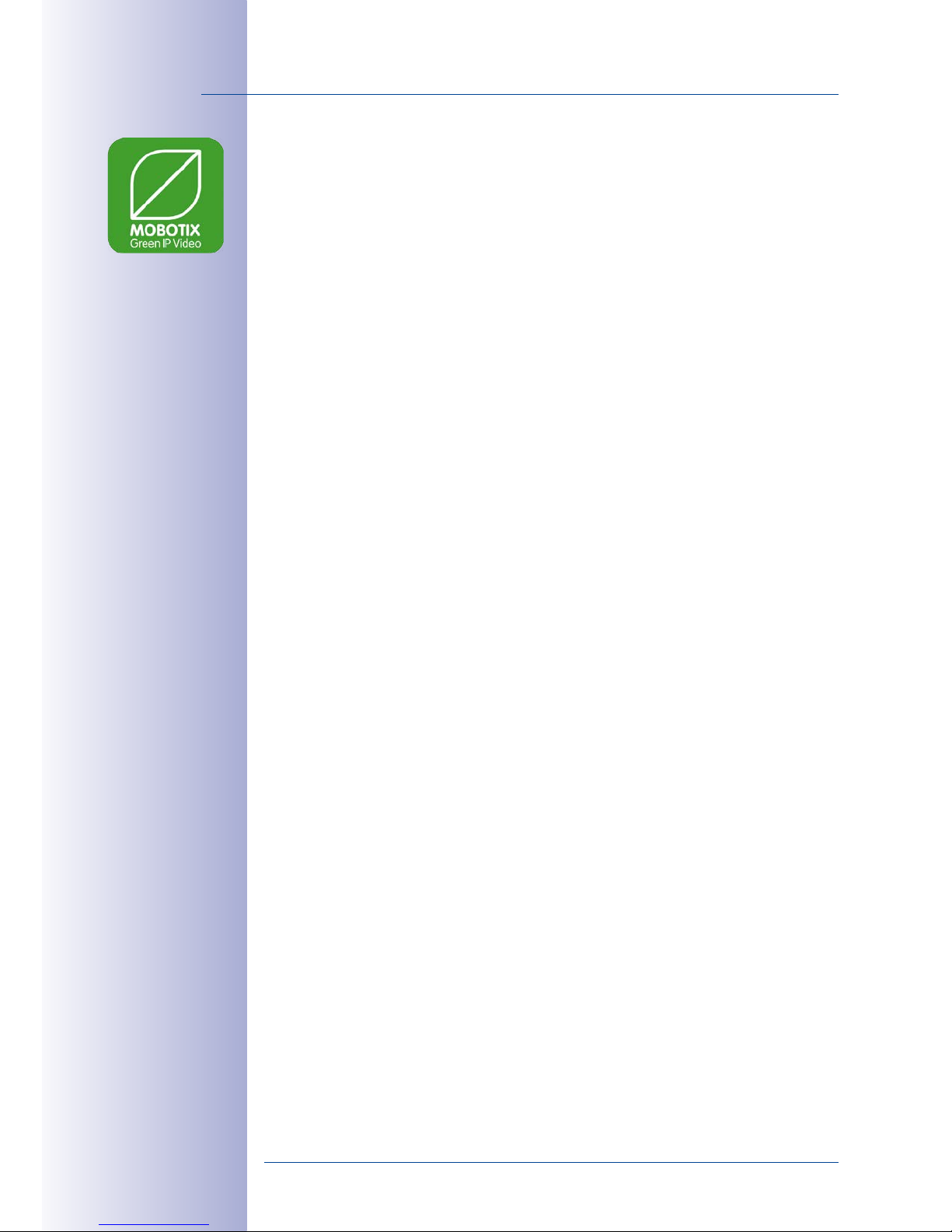
18/112
D15 Camera Manual: Product Overview
© MOBOTIX AG • Security-Vision-Systems • Made in Germany
www.mobotix.com • sales@mobotix.com
1.1.4 Green IP Video
The modern, network-based video security technology oers numerous advantages to
use energy eciently. Due to the special product and system properties, the decision to
install MOBOTIX video systems is also a decision for Green IP Video: low power consump
tion and environmental friendly because of long life expectancy and minimal amount of
materials involved.
Low Power Consumption
MOBOTIX cameras are cost-eciently supplied via PoE. This reduces the expenses for
power and, in addition, saves copper and other important raw material as less power
cabling is necessary.
Robust
MOBOTIX IP65 cameras are highly robust and work – without high-power climate control
and extra protective housing – in a temperature range from –30 to +60 °C/–22 to +140 °F
Modern
Integrated into the cameras are high-power processors and flash storage, thus making
energy-consuming servers and storage devices unnecessary. And, of course, the disposal
of waste later.
High Resolution
A hemispheric MOBOTIX camera with two image sensors replaces up to eight standard
cameras – including their consumption of energy and resources.
Sustainable
Without mechanical components, MOBOTIX cameras are maintenance-free and stay fully
functional, even after years – and are, thus, more sustainable compared to other systems.
Forward-Looking
Even previous camera models can be easily updated and then oer new functionalities.
Remote updates via the internet and the fact that the cameras are maintenance-free
reduce trips by car, and, thereby, the negative eect on the environment.
Page 19
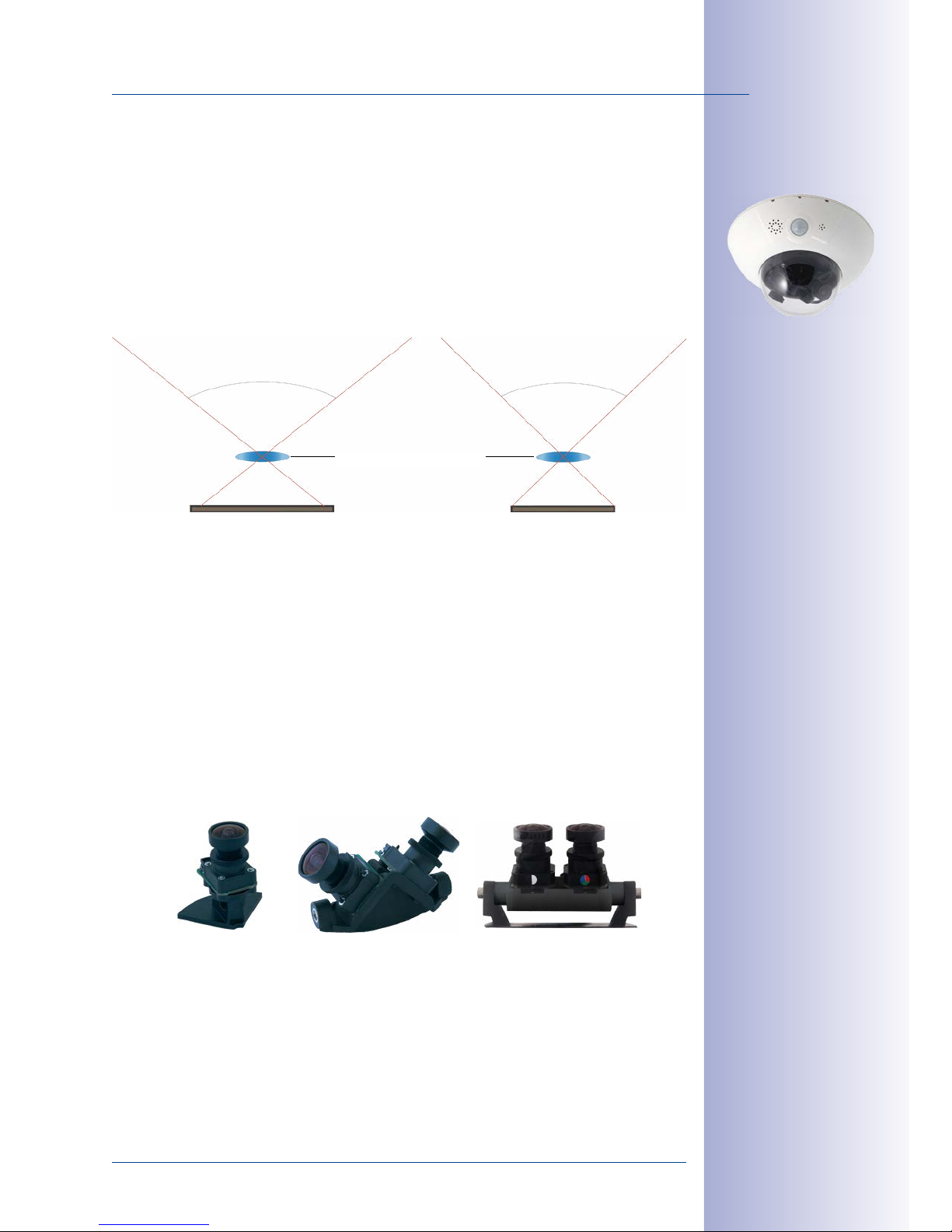
19/112
Technical Specifications
© MOBOTIX AG • Security-Vision-Systems • Made in Germany
www.mobotix.com • sales@mobotix.com
1.2 Technical Specifications
1.2.1 D15 Lens Options
Since MOBOTIX cameras are backlight-proof, none of these lenses requires a mechanical
auto iris, thus making the camera extremely robust and maintenance-free.
The D15 can take two optical lens units as required. The lens units are available with 6MP
or 5MP image sensors, resulting in dierences in the lenses’ angles of view:
Designation of the Lens Units
Since the angles of view for the same lens change depending on the image sensor used
(6MP or 5MP, see above), the lenses have dierent focal lengths (35 mm equiv.) and thus
two designations. For example, a super-wide-angle lens with a nominal focal length of
3.6 mm has these 35 mm focal lengths and designations:
• With
6MP
image sensor: 20mm focal length (35mm equiv.) ➝
L20
• With
5MP
image sensor: 23mm focal length (35mm equiv.) ➝
L23
When showing the dierent types of lenses, these designations are combined:
L20-L23
.
Types of Lens Units
6MP image sensor (1/1,8")
Lens L20, image format 4:3
105° 92°
5MP image sensor (1/2.5")
Lens L23, image format 4:3
MOBOTIX lens L20-L23
Lens unit
(single)
2 lens units on lens bridge
180°
2 lens units on lens bridge
Day&Night
Page 20
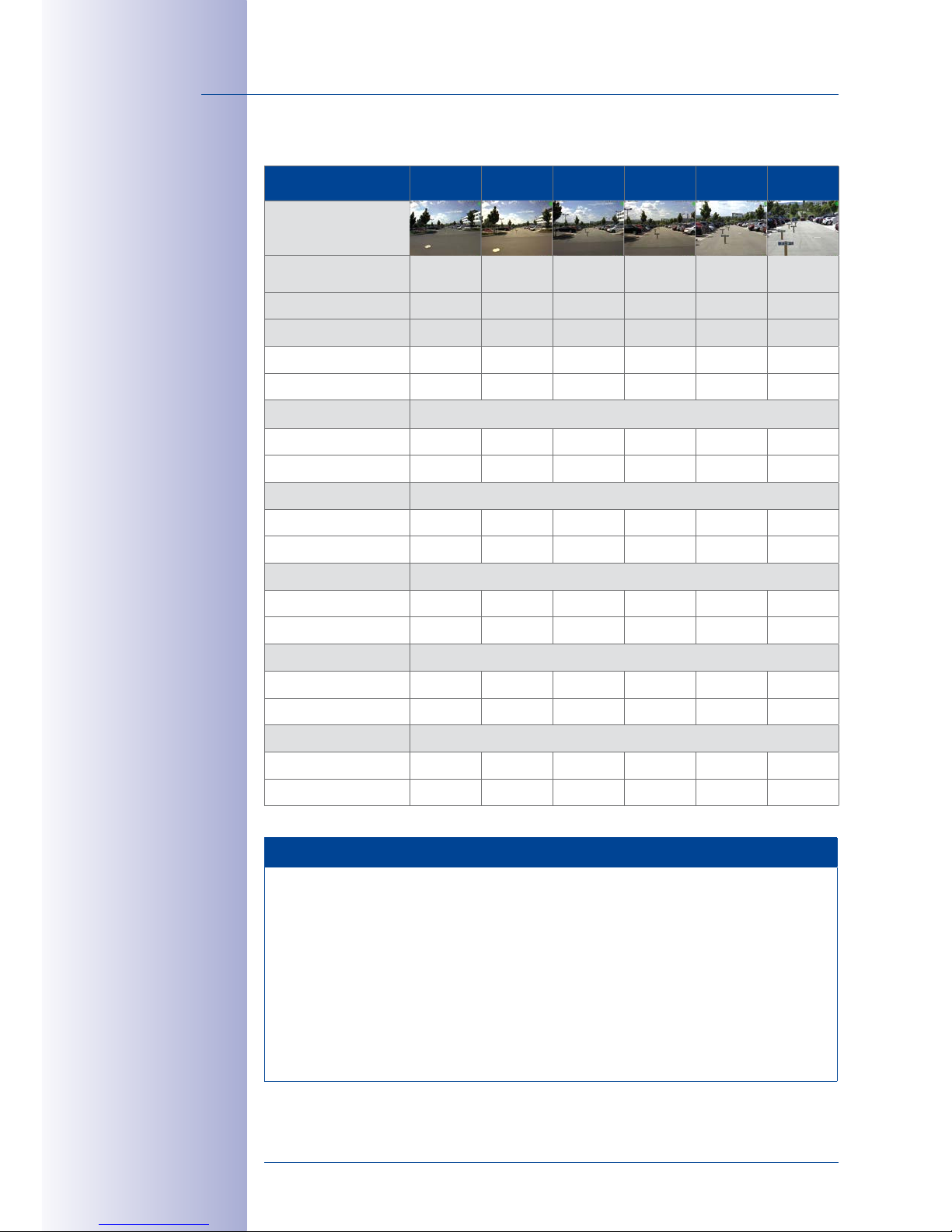
20/112
D15 Camera Manual: Product Overview
© MOBOTIX AG • Security-Vision-Systems • Made in Germany
www.mobotix.com • sales@mobotix.com
Lenses for Lens Units with 6MP Image Sensor
Focal Lengths of MOBOTIX Lenses
Focal lengths of MOBOTIX lenses are always given as compared to a 35mm camera.
For example, the MOBOTIX Super Wide-Angle lens L20-L23 has a nominal focal
length of 3.6mm. Converted to 35mm camera, this would be a lens with 20mm
or 23mm focal length, depending on whether it is combined with a 6MP or a 5MP
image sensor. Converting the focal lengths to 35mm camera as a known format
provides for better comparing the image formats and the angles of view of the dif
ferent lenses. Another benefit is that you can easily set a 35mm camera (analog or
digital) to the same focal length (Lxx) of the MOBOTIX lens to obtain the same angle
of view. This approach greatly facilitates lens selection.
Lenses 6MP Sensors
L20 L22 L32 L43 L65 L135
Original image
(image format 4:3)
Focal length (35mm
equiv.)
20mm 22mm 32mm 43mm 65mm 135mm
Nominal focal length 3.6mm 4.1mm 6.1mm 7.9mm 11.9mm 23.7mm
Aperture 1.8 1.8 1.8 1.8 1.8 1.8
Horiz. angle of view 103° 90° 60° 45° 31° 15°
Vert. angle of view 77° 67° 45° 34° 23° 11°
At 1m distance
Image width 2.5 2.0 1.2 0.8 0.6 0.3
Image height 1.6 1.3 0.8 0.6 0.4 0.2
At 5 m distance
Image width 12.6 10.0 5.8 4.1 2.8 1.3
Image height 8.0 6.6 4.1 3.1 2.0 1.0
At 10 m distance
Image width 25.1 20.0 11.5 8.3 5.5 2.6
Image height 15.9 13.2 8.3 6.1 4.1 1.9
At 20 m distance
Image width 50.3 40.0 23.1 16.6 11.1 5.3
Image height 31.8 26.5 16.6 12.2 8.1 3.9
At 50 m distance
Image width 125.7 100.0 57.7 41.4 27.7 13.2
Image height 79.5 66.2 41.4 30.6 20.3 9.6
Page 21
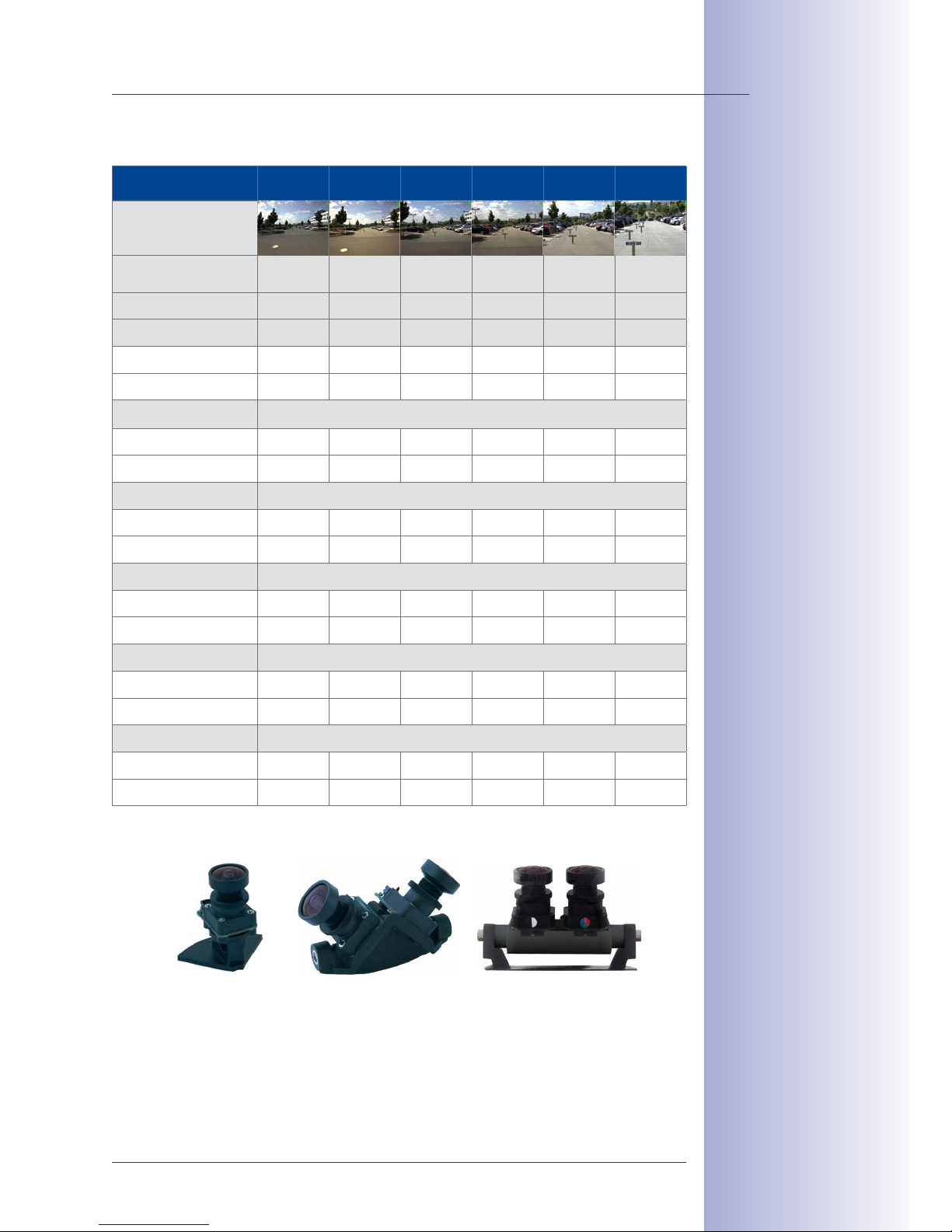
21/112
Technical Specifications
© MOBOTIX AG • Security-Vision-Systems • Made in Germany
www.mobotix.com • sales@mobotix.com
Lenses for Lens Units with 5MP Image Sensor
Types of Lens Units
Lenses 5MP Sensors
L23 L25 L38 L51 L76 L160
Original image
(image format 4:3)
Focal length (35mm
equiv.)
23mm 25mm 38mm 51mm 76mm 160mm
Nominal focal length 3.6mm 4.1mm 6.1mm 7.9mm 11.9mm 23.7mm
Aperture 1.8 1.8 1.8 1.8 1.8 1.8
Horiz. angle of view 92° 82° 55° 40° 27° 13°
Vert. angle of view 68° 61° 41° 30° 20° 10°
At 1m distance
Image width 2.1 1.7 1.0 0.7 0.5 0.2
Image height 1.3 1.2 0.7 0.5 0.4 0.2
At 5 m distance
Image width 10.4 8.7 5.2 3.6 2.4 1.1
Image height 6.7 5.9 3.7 2.7 1.8 0.9
At 10 m distance
Image width 20.7 17.4 10.3 7.2 4.9 2.3
Image height 13.5 11.9 7.5 5.4 3.6 1.7
At 20 m distance
Image width 41.4 34.7 20.6 14.5 9.7 4.6
Image height 27.0 23.7 14.9 10.8 7.2 3.4
At 50 m distance
Image width 103.6 86.8 51.5 36.2 24.3 11.4
Image height 67.5 59.3 37.3 27.0 18.0 8.6
Lens unit
(single)
2 lens units on lens bridge
180°
2 lens units on lens bridge
Day&Night
Page 22
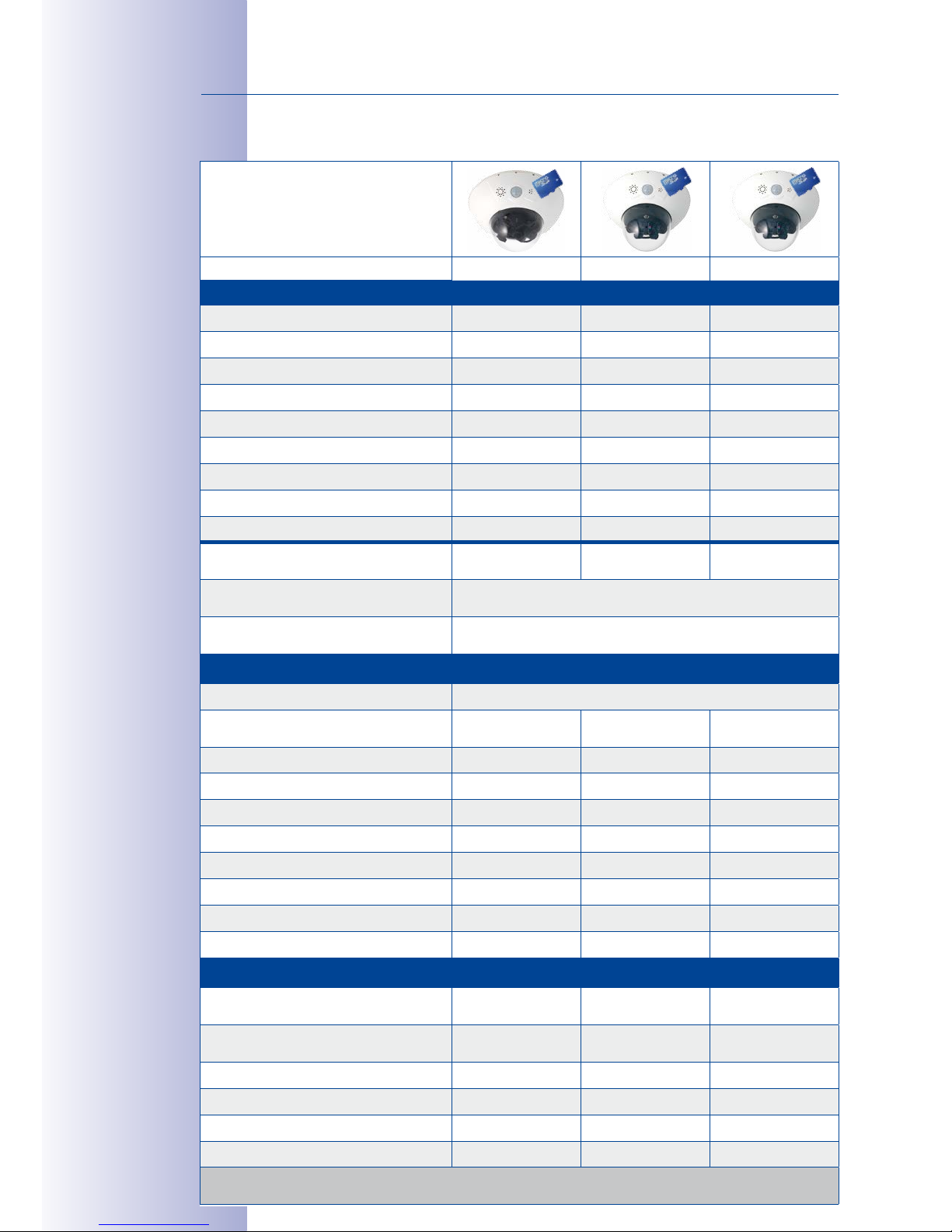
22/112
D15 Camera Manual: Product Overview
1.2.2 Camera Variants– Lenses, Hardware, Image Formats
Camera Model
D15i-Sec D15i-Sec-180 D15i-Sec-DNight
Lens Units with 6MP/5MP Image Sensors
L10-L12* Hemispheric – – –
L20-L23 Super Wide-Angle •/• –/• (5MP) •/•
L22-L25* Super Wide-Angle •/• (6MP) •/– •/•
L32-L38* Wide-Angle •/• – •/•
L43-L51* Wide-Angle •/• – •/•
L65-L76* Tele •/• – •/•
L135-L160* Tele •/• – •/•
L270-L320* Tele – – –
CSVario L24–54/L27–60* – – –
Image sensor with individual exposure
zones
Color/BW/LPF
(any combination)
2x color/2x BW/
2x LPF
Color/BW/LPF
(same focal length)
Image sensor sensitivity 6MP in Lux at
1/60s/1s
0.1/0.005 (color)
0.02/0.001 (BW)
Image sensor sensitivity 5MP in Lux at
1/60s/1s
0.25/0.013 (color)
0.05/0.0025 (BW)
Hardware Features
Protection classes IP/IK IP54, IP65 with Outdoor Wall Mount
Protection classes IP/IK
with Vandalism Set
IP66/IK10 – –
Temp. internal DVR (MB) 64 64 64
Internal DVR (SDXC, SDHC pre-installed) • • •
Microphone/Speaker •/• •/• •/•
Passive infrared sensor (PIR) • • •
Internal/ambient temperature sensor •/• •/• •/•
Shock Detector • • •
Power Consumption (typ.) <5W <5W <5W
Variable PoE class 2 – 3 2 – 3 2 – 3
Image Formats, Frame Rates and Image Storage
Max. image size (per sensor)
6MP (3072x2048)
5MP (2592x1944)
6MP (3072x2048)
5MP (2592x1944)
6MP (3072x2048)
5MP (2592x1944)
Max. frame rate (MxPEG, max. reso
-
lution)
6MP: 8fps
5MP: 10fps
6MP: 8fps
5MP: 10fps
6MP: 8fps
5MP: 10fps
CIF images with 4GB MicroSD DVR 250,000 250,000 250,000
VGA images with 4GB MicroSD DVR 125,000 125,000 125,000
MEGA images with 4GB MicroSD DVR 40,000 40,000 40,000
QXGA images with 4GB MicroSD DVR 20,000 20,000 20,000
*For an explanation of the sensor module designations (e.g., L10‑L12),
please read
Section 1.2.1, «D15 Lens Options»
Page 23
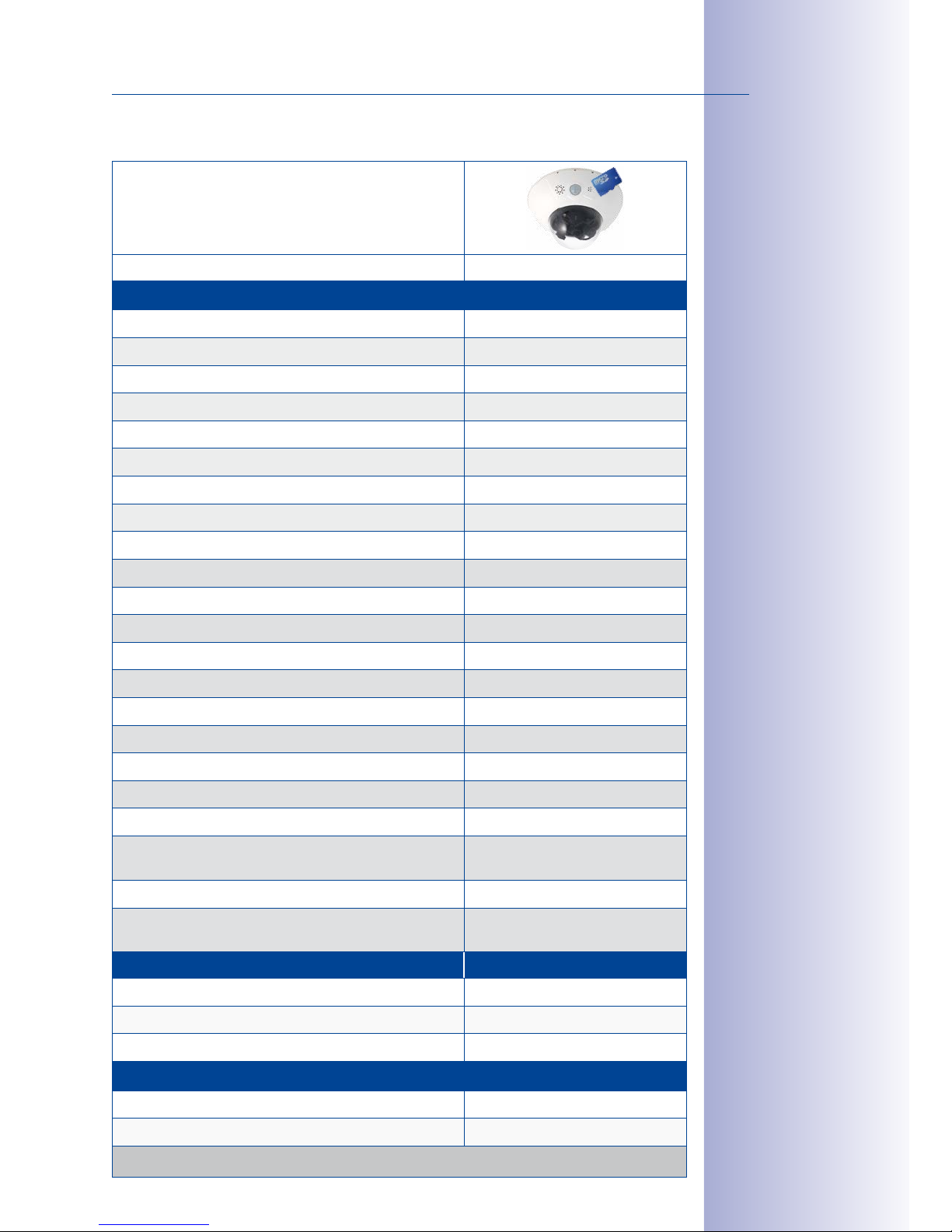
23/112
Technical Specifications
1.2.3 Camera Variants – Software Features
Camera Model
D15i-Sec
General Features
Digital zoom (continuous) with panning •
Motion JPEG/MxPEG •/•
Custom exposure windows •
Snapshot rec. (pre-/post-alarm images) 50
Terabyte ring buer (internal/network) •
Continous rec. with sound (0.2 to 30fps) •
Event recording with sound •
Time and event control •
Weekly schedules/holidays •
Web functionality (FTP, email) •
Playback/Quad and MultiView •
Bidirectional audio in browser •
Logo generator, animated •
Flexible event logic •
Master/slave arming •
Several scheduled privacy zones •
Customized voice messages •
VoIP telephony (audio/video, alarm) •
Remote alarm notification •
Signal inputs/outputs, RS232
Via MX-Input-Box/MX-Output-Box
or MX-232-IO-Box
Programming interface/HTTP API •
Security features (HTTPS/SSL, IP-level access control, net
-
work authentication IEEE 802.1X)
•
Video Analysis
Video Motion detection •
MxAnalytics –
MxActivitySensor •
Video Management Software
MxManagementCenter* •
MOBOTIX App* •
*Free-of-charge download from www.mobotix.com or App Store
Page 24
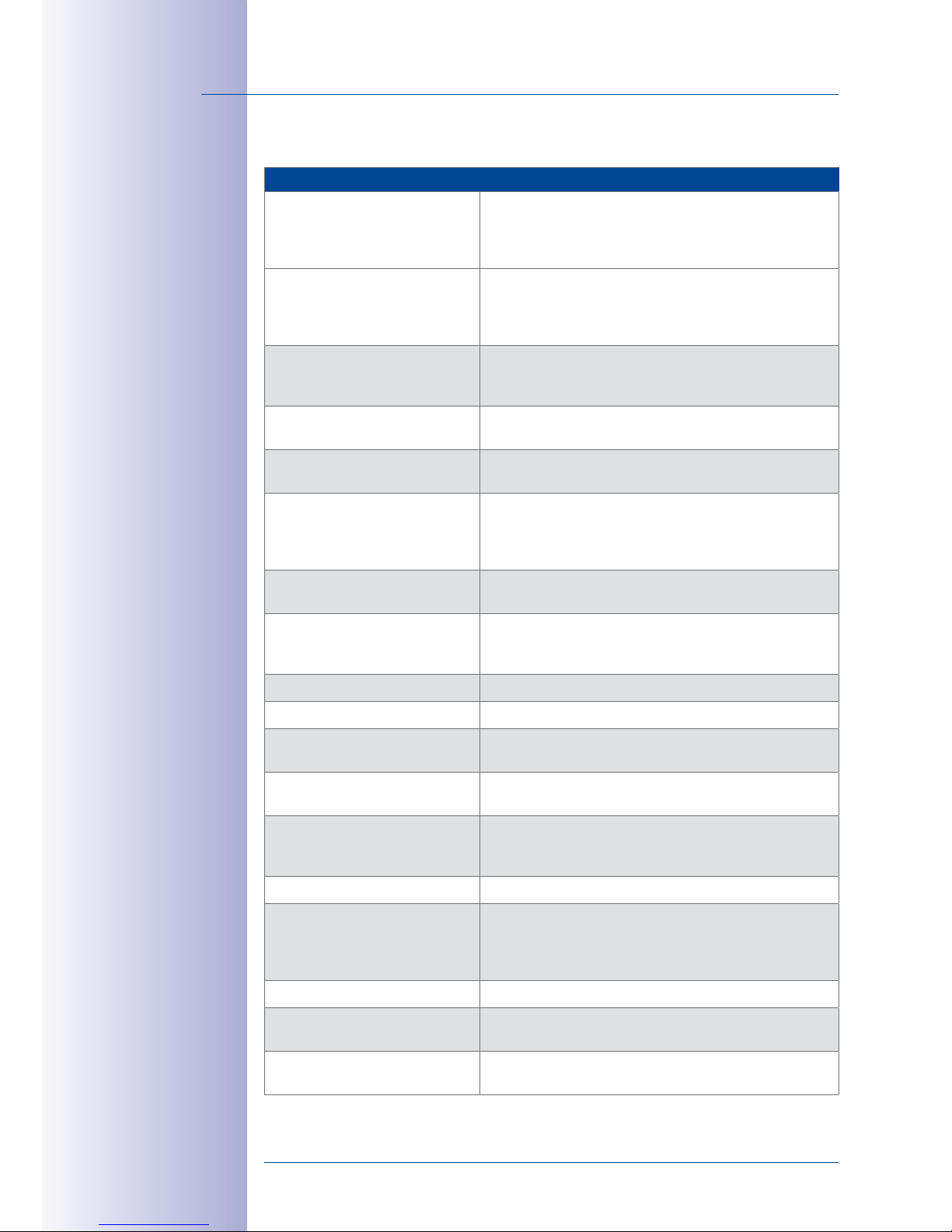
24/112
D15 Camera Manual: Product Overview
© MOBOTIX AG • Security-Vision-Systems • Made in Germany
www.mobotix.com • sales@mobotix.com
1.2.4 Technical Specifications
Technical Specifications D15
Model variants
(can take day or night sensors)
MX-D15i-Sec
(Day or Night),
MX-D15i-Sec-DNight (Day and Night),
MX-D15i-Sec-180
(Day)
MX-D15i-Sec-
Night
-180
(Night)
Lens Options 20 to 135mm (35mm format), hor. angles of view 105° to
15° (6MP)
22 to 160mm (35mm format), hor. angles of view 92° to
13° (5MP)
Min. Illumination Color sensor (6MP): 0.1Lux at 1/60s, 0.005Lux at 1s
Black&White sensor (6MP): 0.02 Lux at 1/60s,
0.001 Lux at 1/1s
Image sensors 1/1.8“ CMOS, 6MP, progressive scan
1/2.5“ CMOS, 5MP, progressive scan
Max. image size D15i-SEC
(dual image)
Color: 3072x2048 (6MP), 6144x2048 (12MP)
Black&White: 3072x2048 (6MP), 6144x2048 (12MP)
Image formats
(per sensor)
3072x2048 (6MP), 2592x1944 (5MP),
2048x1536 (QXGA),
1920x1080 (Full-HD),
1280x960 (MEGA), 1280x720 (HD),
1024x768, 800x600, 768x576 (D1-PAL),
704x576(TV-PAL),
640x480, 384x288, 320x240, 160x120,
custom formats
Max. frame rate M-JPEG
(live/recording)
VGA: 30fps, MEGA: 15fps, QXGA: 8fps, 6MP: 4fps
Dual image: 12MP 2fps, 10MP 3fps
Max. frame rate MxPEG
(live/recording with sound)
VGA: 30fps, MEGA: 30fps, QXGA: 20fps, 6MP: 8fps,
5MP: 10fps,
Dual image: 12MP 4fps, 10MP 5fps
Image compression MxPEG, M-JPEG, JPEG
Internal DVR MicroSD card (SDXC, SDHC pre-installed)
External
video ring buer
Directly on NAS or PC/Server, no additional recording
software required
Software (included) MxManagementCenter video management software,
MOBOTIX App for iOS devices version 5.0 and higher
Image Processing
Backlight compensation, automatic white balance, image
distortion correction, panorama correction,
video motion
detection, MxActivitySensor
Virtual PTZ Digital pan/tilt/zoom, continuous up to 8X
Alarm/Events Video Motion detection, MxActivitySensor, external signals,
temperature sensor, PIR, microphone, shock detector,
notification via e-mail, FTP, IP telephony (VoIP, SIP), visual/
acoustic alarms, pre- and post-alarm images
Microphone and speaker Microphone and speaker integrated
Audio features Lip-synchronous audio, two-way communication, audio
recording
Interfaces
Ethernet 10/100, MiniUSB, MxBus;
inputs/outputs and RS232 via accessories
Features depend on
camera variant
(see
Section 1.2.3,
«Camera Variants –
Software Features»
)!
Page 25
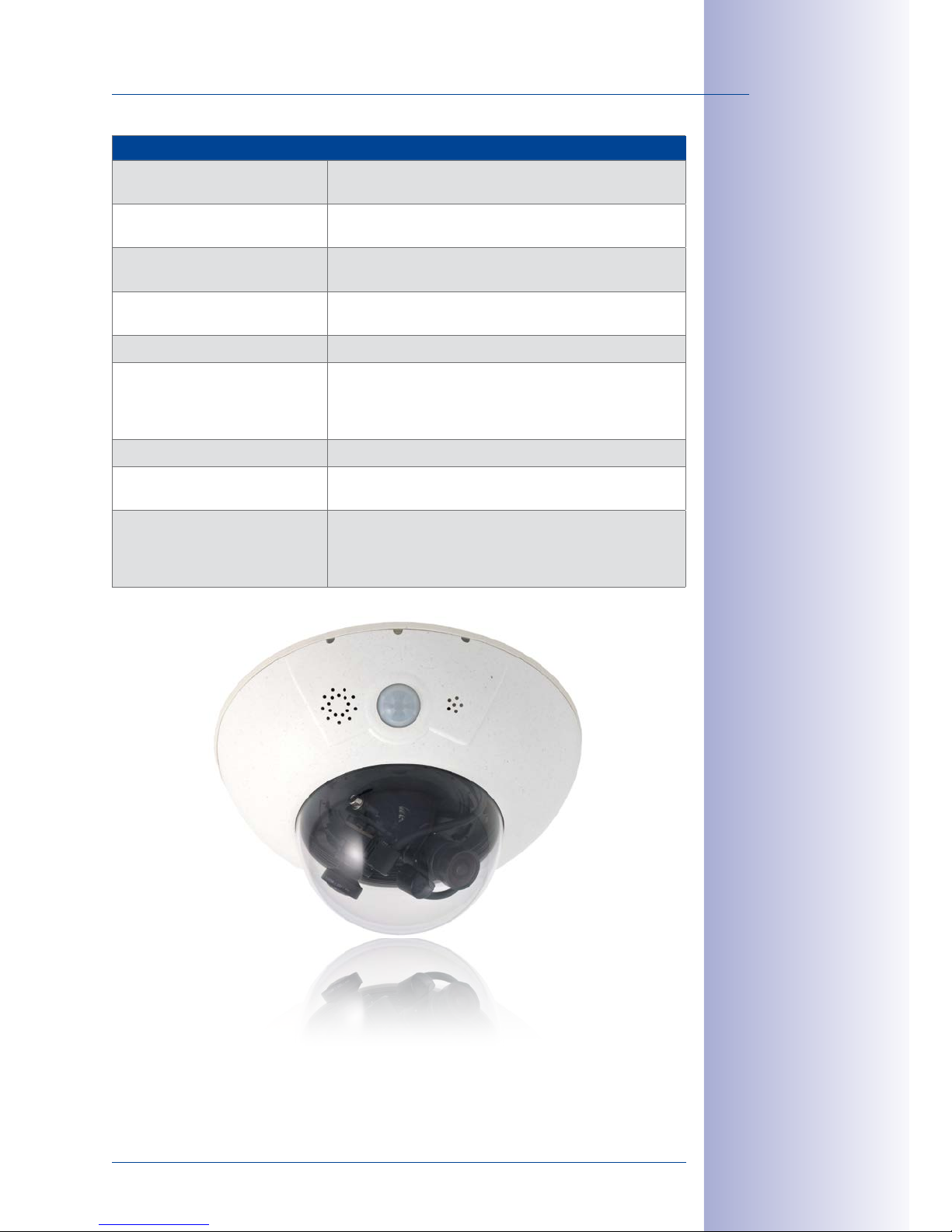
25/112
Technical Specifications
© MOBOTIX AG • Security-Vision-Systems • Made in Germany
www.mobotix.com • sales@mobotix.com
Technical Specifications D15
Video telephony VoIP/SIP, two-way communication, remote controlling
using key codes, event notification
Security User/group management, HTTPS/SSL, IP address filter, IEEE
802.1x, intrusion detection, digital image signature
Certifications EMV (EN55022, CISPR22, EN55024, EN61000-6-1/2,
FCCPart 15B, CFR47, AS/NZS3548)
Power Supply Year-round Power-over-Ethernet (IEEE 802.3af);
PoE class variable
Power Consumption Typ. 5W
Protection classes IP54 without wall mount
IP65 with wall mount
IP66 and IK10 with Vandalism Set (except D15-180,
D15-DNight,
according to IEC62262/EN50102)
Operating conditions –30 to +60 °C/–22 to +140 °F
Dimensions/Weight
Ø x H: 205 x 108mm (D15), 205 x 125mm (D15-180,
D15-DNight; weight: approx. 750g (including lenses)
Standard Delivery Housing (high-resistance composite, PBT-PC), white, shock-
resistant dome (transparent), freely selectable lenses,
mounting supplies, wrenches, 50 cm patch cable, manual,
software, MicroSD card (installed)
Page 26
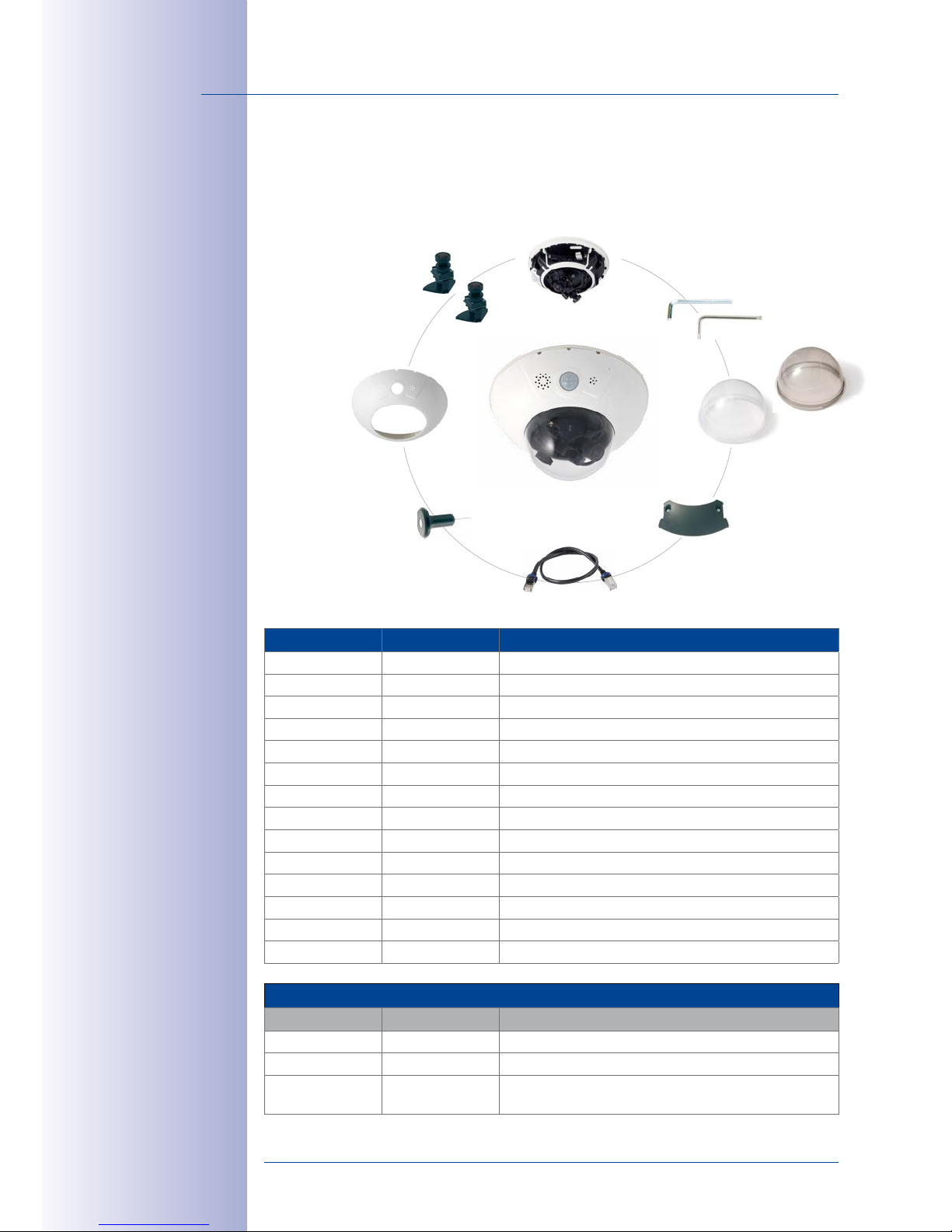
26/112
D15 Camera Manual: Product Overview
© MOBOTIX AG • Security-Vision-Systems • Made in Germany
www.mobotix.com • sales@mobotix.com
1.3 Delivered Parts
1.3.1 Standard Delivery – D15
Item Number Part Name
1.1 1 Camera housing
1.2 2 Lens (installed)
1.3 2 Lens mount
1.4 – (Removed)
1.5 2 Sensor cable (installed, not shown)
1.6 1 Cable cover (installed)
1.7 2 Dome (1x transparent– installed, 1x tinted)
1.8 1 Outer shell
1.9 1 Ethernet cable (installed)
1.10 1 Allen wrench 3mm
1.11 1 TX20 Torx wrench
1.12 1 Custom tool with magnet
1.13 1 MxBus connector (installed, not shown):
1.14 1 MicroSD card (SDXC, SDHC pre-installed)
Installation accessories
Item Number Part Name
M.1.1 3 Screw anchors 8mm
M.1.2 3 Stainless steel washers, diam. 5.3mm
M.1.3 3 Stainless steel wood 4.5 x 60mm screws with TX20
head
2 lenses (item 1.2)
2 lens mounts (item 1.3)
Custom tool
with magnet (item 1.12)
Outer shell (item 1.8)
3 mm Allen wrench (item 1.10)
TX20 Torx wrench (item 1.11)
Camera housing (item 1.1)
Domes (item 1.7),
1x transparent, 1x tinted
Cable cover (item 1.6)
Ethernet cable (item 1.9)
Page 27

27/112
Delivered Parts
© MOBOTIX AG • Security-Vision-Systems • Made in Germany
www.mobotix.com • sales@mobotix.com
Camera Housing and Connectors– D15
The MOBOTIX D15D consists of three main components (camera housing, outer shell and
dome).
4 2
3
1
4 LEDs (behind PIR
cover)
Speaker
Dome
PIR sensor
Lens unit I
Lens unit II
Sensor cable
MicroSD card
MxBus
MxBus cabling
MiniUSB
Ethernet
Washer
Water outlet open-
ings
Outer shell
Microphone
Two freely positionable lens units
Ø 205mm/8.07in
108mm/4.25in
LED default settings:
1 Power (on), error (ashes)
2 Recording (ashes)
3 Off
4 Off
Page 28
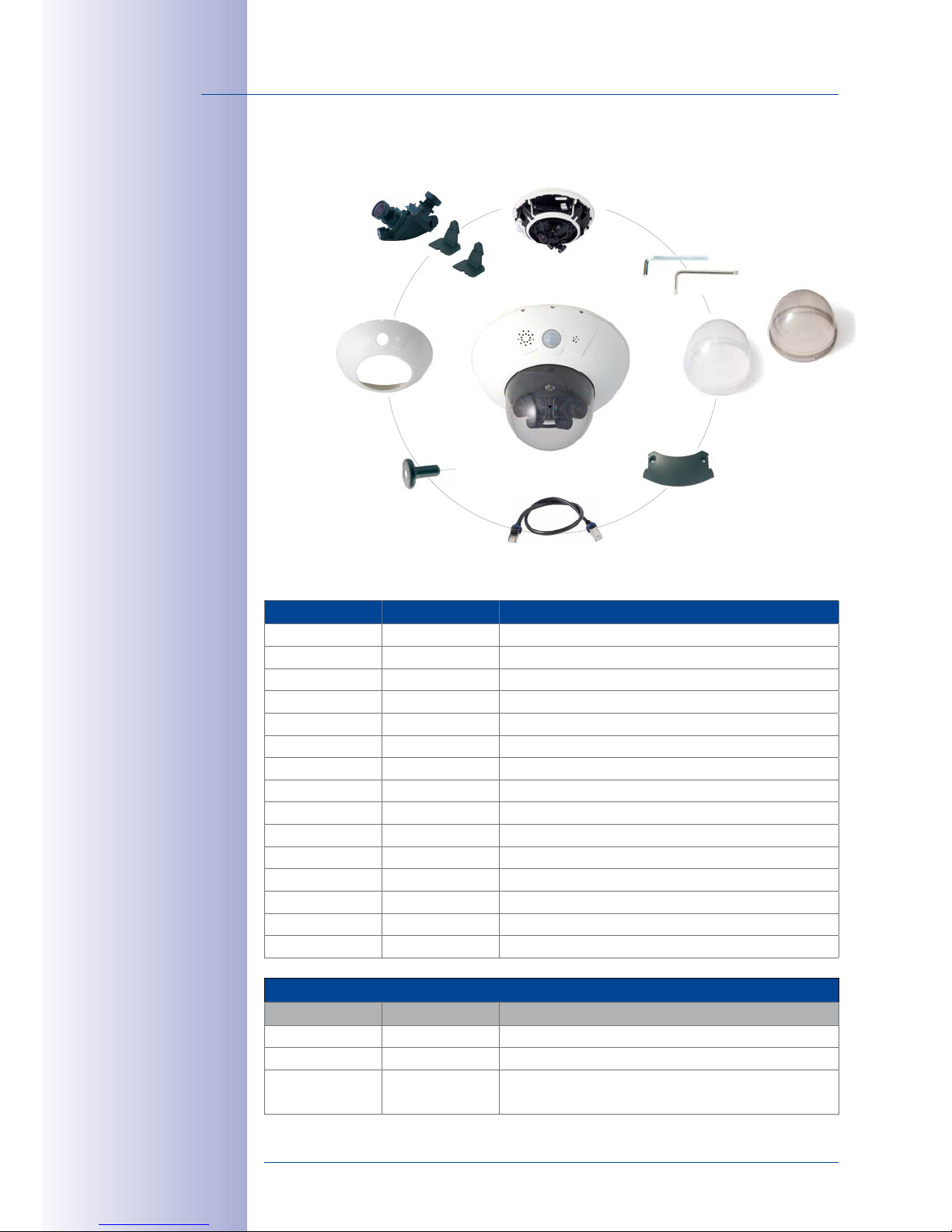
28/112
D15 Camera Manual: Product Overview
© MOBOTIX AG • Security-Vision-Systems • Made in Germany
www.mobotix.com • sales@mobotix.com
1.3.2 Standard Delivery – D15-180
Item Number Part Name
2.1 1 Camera housing
2.2 2 Lens (installed)
2.3 2 Lens mount (installed)
2.4 – (Removed)
2.5 2 Sensor cable (installed, not shown)
2.6 1 Cable cover (installed)
2.7 2 XL Dome (1x transparent– installed, 1x tinted)
2.8 1 Outer shell
2.9 1 Ethernet cable
2.10 1 Allen wrench 3mm
2.11 1 TX20 Torx wrench
2.12 1 Custom tool with magnet
2.13 1 MxBus connector (installed, not shown):
2.14 1 Lens bridge (installed)
2.15 1 MicroSD card (SDXC, SDHC pre-installed)
Installation accessories
Item Number Part Name
M.2.1 3 Screw anchors 8mm
M.2.2 3 Stainless steel washers, diam. 5.3mm
M.2.3 3 Stainless steel wood 4.5 x 60mm screws with TX20
head
Custom tool
with magnet (item 2.12)
Outer shell (item 2.8)
3 mm Allen wrench (item 2.10)
TX20 Torx wrench (item 2.11)
Camera housing (item 2.1)
XL domes (item 2.7),
1x transparent, 1x tinted
Cable cover (item 2.6)
Ethernet cable (item 2.9)
2 lenses (item 2.2)
2 lens mounts (item 2.3)
1 lens bridge (item 2.14)
Page 29
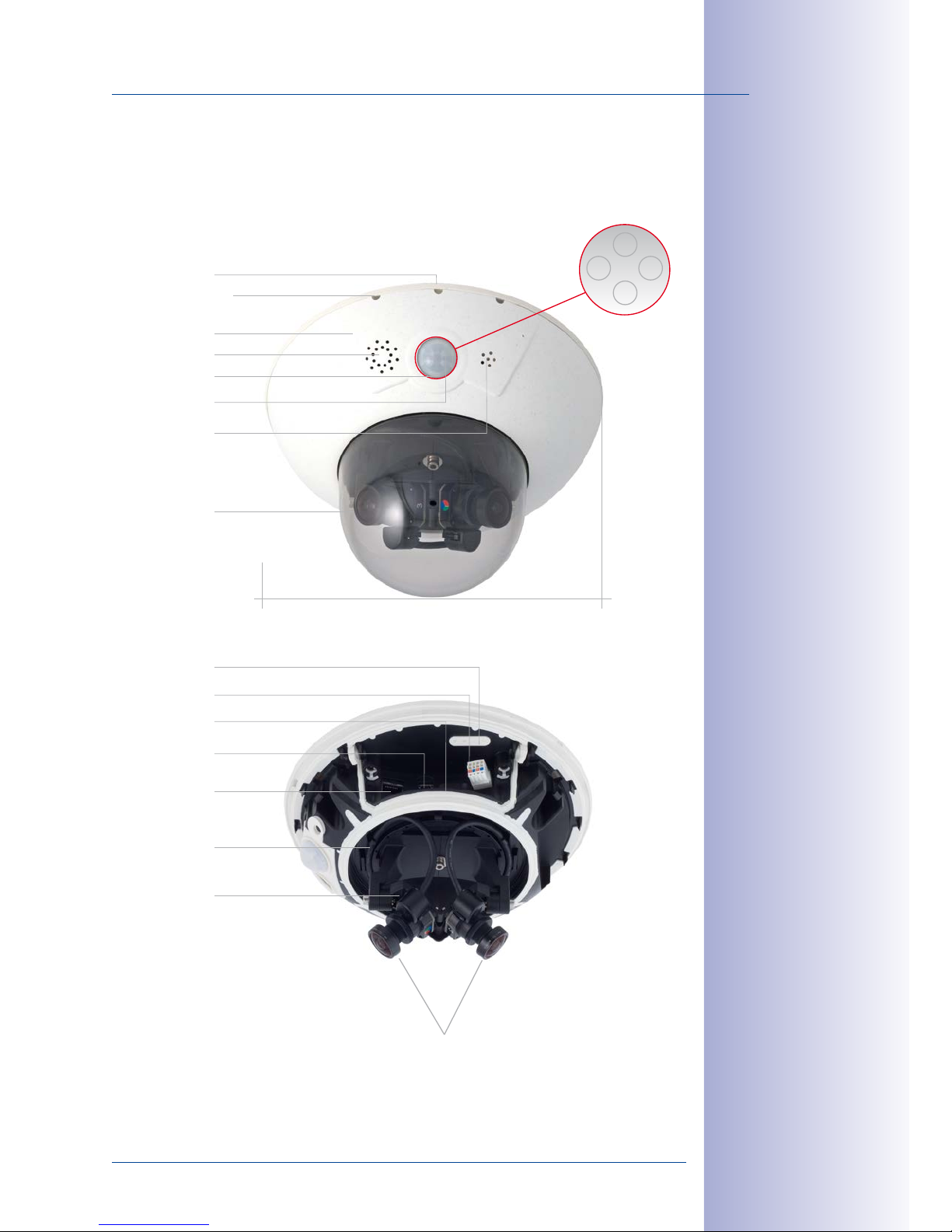
29/112
Delivered Parts
© MOBOTIX AG • Security-Vision-Systems • Made in Germany
www.mobotix.com • sales@mobotix.com
Camera Housing and Connectors– D15-180
The MOBOTIX D15-180 consists of three main components (camera housing, outer shell
and dome).
4 2
3
1
4 LEDs (behind PIR
cover)
Speaker
XL dome
PIR sensor
Lens bridge
Sensor cable
MicroSD card
MxBus
MxBus cabling
MiniUSB
Ethernet
Washer
Water outlet open-
ings
Outer shell
Microphone
Two fixed lenses L20-L23
Ø 205mm/8.07in
125mm/4.92in
LED default settings:
1 Power (on), error (ashes)
2 Recording (ashes)
3 Off
4 Off
Page 30
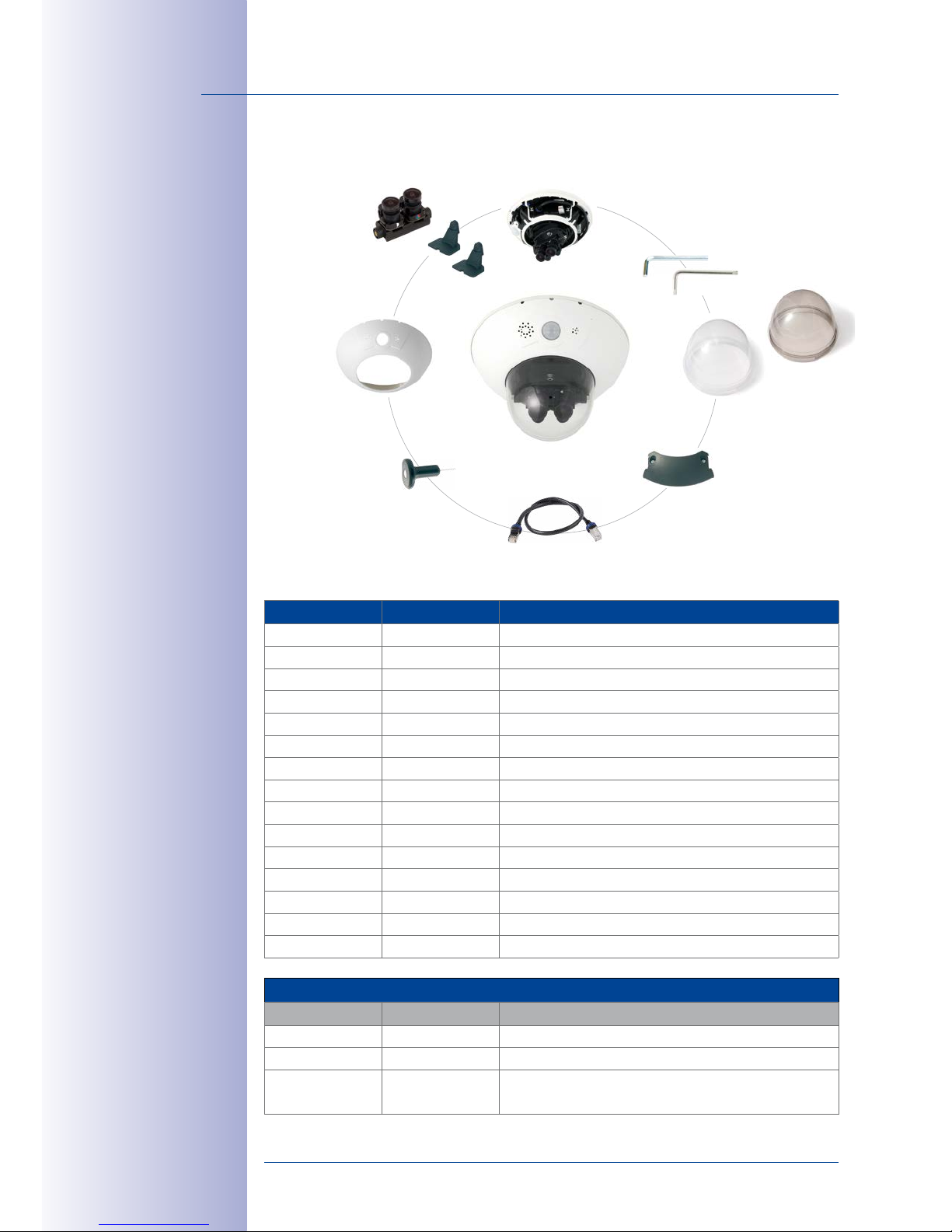
30/112
D15 Camera Manual: Product Overview
© MOBOTIX AG • Security-Vision-Systems • Made in Germany
www.mobotix.com • sales@mobotix.com
1.3.3 Standard Delivery – D15-DNight
Item Number Part Name
3.1 1 Camera housing
3.2 2 Lens (installed)
3.3 2 Lens mount (installed)
3.4 – (Removed)
3.5 2 Sensor cable (installed, not shown)
3.6 1 Cable cover (installed)
3.7 2 XL Dome (1x transparent– installed, 1x tinted)
3.8 1 Outer shell
3.9 1 Ethernet cable
3.10 1 Allen wrench 3mm
3.11 1 TX20 Torx wrench
3.12 1 Custom tool with magnet
3.13 1 MxBus connector (installed, not shown):
3.14 1 Lens bridge (installed)
3.15 1 MicroSD card (SDXC, SDHC pre-installed)
Installation accessories
Item Number Part Name
M.3.1 3 Screw anchors 8mm
M.3.2 3 Stainless steel washers, diam. 5.3mm
M.3.3 3 Stainless steel wood 4.5 x 60mm screws with TX20
head
Custom tool
with magnet (item 3.12)
Outer shell (item 3.8)
3 mm Allen wrench (item 3.10)
TX20 Torx wrench (item 3.11)
Camera housing (item 3.1)
XL domes (item 3.7),
1x transparent, 1x tinted
Cable cover (item 3.6)
Ethernet cable (item 3.9)
2 lenses (item 3.2)
2 lens mounts (item 3.3)
1 lens bridge (item 3.14)
Page 31

31/112
Delivered Parts
© MOBOTIX AG • Security-Vision-Systems • Made in Germany
www.mobotix.com • sales@mobotix.com
Camera Housing and Connectors– D15-DNight
The MOBOTIX D15D-Sec-DNight consists of three main components (camera housing,
body shell and dome).
4 2
3
1
4 LEDs (behind PIR
cover)
Speaker
XL dome
PIR sensor
Lens bridge
Sensor cable
MicroSD card
MxBus
MxBus cabling
MiniUSB
Ethernet
Washer
Water outlet open-
ings
Outer shell
Microphone
Two pre-installed lenses
(L20-L23 – L135-L160)
Ø 205mm/8.07in
125mm/4.92in
LED default settings:
1 Power (on), error (ashes)
2 Recording (ashes)
3 Off
4 Off
Page 32

32/112
D15 Camera Manual: Product Overview
© MOBOTIX AG • Security-Vision-Systems • Made in Germany
www.mobotix.com • sales@mobotix.com
1.3.4 Delivered Parts for the Outdoor Wall Mount (Accessory)
Item Number Part Name
4.1
1 Outdoor wall mount
4.2 1 Bottom plate
4.3 4 10-mm screw anchors
4.4 4 Stainless steel washers, diam. 9mm
4.5 4 Stainless steel wood 8 x 70mm screws
4.6 1 Ethernet cable 1m
4.7 1 Wall sealing
4.8 8 Stainless steel Allen screws M4x10mm
4.9 4 Stainless steel hex nuts M4
4.10 4 Stainless steel Allen screws M4x25 mm
4.11 4 Stainless steel washers, diam. 4.3 mm
Make sure to check the
delivered parts
8 Allen screws
M4x10 mm (item 4.8)
4 screw anchors, 10 mm
(item 4.3)
Bottom plate (item 4.2)
4 washers
diam. 9 mm (item 4.4)
Wall sealing
(item 4.7)
4 Allen screws, M4x25 mm
(item 4.10)
4 washers, diam. 4.3 mm
(item 4.11)
4 hex nuts, M4
(item 4.9)
Ethernet cable 1 m
(item 4.6)
4 wood screws, 8x70 mm
(item 4.5)
The original cable supplied with the D15 must
be exchanged for a 1-m
long Ethernet patch
cable to mount the camera with a wall mount
Height: 160mm/6.3in
Width: 293 mm/11.54inDepth: 275 mm/10.83in
The 90 x 90 mm space
covers in-wall and on-wall
sockets as well as an
Interface Box that is
attached to the wall
Page 33

33/112
Delivered Parts
© MOBOTIX AG • Security-Vision-Systems • Made in Germany
www.mobotix.com • sales@mobotix.com
1.3.5 Delivered Parts for the Corner and Pole Mount (Accessory)
Item Number Part Name
5.1
1 Corner and Pole Mount
5.2
4 Stainless steel Allen screws M8x30 mm
5.3 4 Stainless steel washers, diam. 9 mm
5.4 4 Stainless steel lock nuts M8
5.5 2 Stainless steel straps
Height:
160mm/6.3in
Depth:
175mm/6.89in
Width: 293 mm/11.54in
4 Allen screws, M8x30 mm (item 5.2)
4 washers
diam. 9 mm (item 5.3)
4 hex nuts, M8 (item 5.4)
2 steel straps
(item5.5)
Page 34

34/112
D15 Camera Manual: Product Overview
© MOBOTIX AG • Security-Vision-Systems • Made in Germany
www.mobotix.com • sales@mobotix.com
1.4 Available Accessories
1.4.1 Replacement Dome
Order No.: MX-D15-OPT-DCT/DCS (transparent/tinted)
The standard D15 dome is available as a transparent
version or as a 50 percent-tinted version (also available as an XL dome for D15-180 and D15-DNight).
1.4.2 Vandalism Set
Order No.: MX-D15-Vandal-ESMA/ESPO/PUGR/PUWH/
PUBL (matt/polished/gray/white/black)*
Ideally suited for surveillance in extremely harsh conditions. The stainless steel vandalism ring available in
five colors replaces the standard outer shell and is
securely fastened to the surface using the supplied
safety screws. The standard dome is replaced by a
polycarbonate dome that has been reinforced and
the wall thickness increased to 3mm.
The vandalism set deletes the PIR and audio features of
the camera by design; this can be oset with the ExtIO.
1.4.3 Outdoor Wall Mount
Order No.: MX-WH-Dome
When combined with the Outdoor Wall Mount, the
D15 is fully weatherproof and its protection class
is increased from IP54 to IP65 (fully dustproof and
resistant to water jets).
1.4.4 Corner and Pole Mount
Order No.: MX-WH-Dome-ESWS
The Outdoor Wall Mount can be used for applications
mounted on a pole or the corner of a building. This
extremely robust mount is made of 3mm powdercoated stainless steel (white) and has been designed
specifically for outdoor use. The supplied stainless
steel straps allow the mount to be attached to poles
with diameters between 60 and 180mm.
*In D15 models with an
XL dome (D15-180 and
D15-DNight), you can
only use the stainless
steel vandalism ring and
not the reinforced dome
Page 35

35/112
Available Accessories
© MOBOTIX AG • Security-Vision-Systems • Made in Germany
www.mobotix.com • sales@mobotix.com
1.4.5 MiniUSB Cable to MiniUSB (Straight/Straight or Straight/Angled)
Order No.: MX-CBL-MU-STR-05/2/5 (Straight/Straight)
Order No.: MX-CBL-MU-EN-STR-05/2/5 (Straight/Angled)
With this cable, which is up to five meters long, MOBOTIX
add-on modules (MX-232-IO-Box, ExtIO, CamIO) can be
connected directly to the D15.
1.4.6 MiniUSB Cable to USBA Socket
Order No.: MX-CBL-MU-STR-AB-05/2/5
USB-based storage media (for example, USB hard drives)
can be connected directly to the D15 with this cable,
which is up to five meters long.
1.4.7 MOBOTIX Ethernet Patch Cable for Bayonet Catch
Order No.: MX-OPT-CBL-LAN-1/2/5/10 (length 1 m/2 m/5 m/10 m)
The MOBOTIX-developed special cable can be installed
in a waterproof manner and has an integrated sealing gasket. Every D15 ships with a 0.5-m-long cable
as standard, which can be exchanged for a patch
cable up to 10m in length.
1.4.8 NPA-PoE-Set
Order no.: MX-NPA-PoE-EU and MX-NPA-PoE-INT (Version EU and Version INT)
Order no.: MX-CBL-NPA-BAT-2 (battery cable for mobile voltage sources)
This is a multi-functional PoE injector according to the IEEE
802.3af standard –with three connectors (for network,
camera/PoE device, PC), universal power supply unit with
interchangeable adapter plugs and crossover function.
The NPA-PoE-Set connects and remotely supplies a D15
with power via an Ethernet cable up to 100m/328ft
in length. The blue adapter can also be connected to
mobile voltage sources from 12 to 57V DC by means
of an additionally available battery cable. The “EU” ver
sion of the NPA-PoE-Set is supplied as standard with
a European adapter, while the “INT” version includes
four adapters (EU, USA, UK, AUS).
Page 36

36/112
D15 Camera Manual: Product Overview
© MOBOTIX AG • Security-Vision-Systems • Made in Germany
www.mobotix.com • sales@mobotix.com
1.4.9 MX-Overvoltage-Protection-Box
Order no.: MX-Overvoltage-Protection-Box-RJ45
Order no.: MX-Overvoltage-Protection-Box-LSA
Weatherproof network connector (protection class IP65,
–30 to +60 °C/–22 to 140 °F)
with surge protection of up
to 4kV for MOBOTIX IP cameras
, ideal for replacing the
MX-Patch-Box.
At the same time, the MX-Overvoltage-Protection-Box
provides a weatherproof connection of a camera’s patch
cable to a network patch cable (
-RJ45
variant) or a network
installation cable (
-LSA
variant).
1.4.10 MX-NPA-Box
Order No.: MX-OPT-NPA-EXT
The MX-NPA-Box is a weatherproof PoE injector conforming
to the IEEE 802.3af standard and is designed to connect to
a MOBOTIX camera external voltage source (12 to 57VDC).
The MX-NPA-Box is equipped with the
MX-Overvoltage-Protection-Box’s weatherproof and
extremely compact outer housing (protection class IP65,
–30 to +60 °C/–22 to 140 °F), which means it can also be
installed in the space of the Outdoor Wall Mount. MX-NPABox Interfaces: Camera via patch cable, Ethernet via LSA+
and external power supply (12 to 57VDC is possible)
1.4.11 MX-GPS-Box
Order no.: MX-OPT-GPS1-EXT
This box primarily serves as a high-precision time source
for systems without an Internet connection. The IT and
SEC models additionally provide triggering of GPS-based
events (reaching or moving away from a specified position;
exceeding or not reaching a specified speed). The MX-GPS-Box can be connected as an
add-on module to all MOBOTIX cameras with an MxBus interface.
The MX-GPS-Box is equipped with the same compact housing as the other interface
boxes (protection class IP65, –30 to +60 °C/–22 to 140 °F). This interface box should not
be installed inside of other wall mounts, but on the exterior of the building with a large
section of open sky above it. This ensures the best possible reception from GPS satellites
and thereby the highest possible accuracy of the received GPS data. The maximum length
of the MxBus wiring (0.8mm diameter wires) is 50m/55yd.
Page 37

37/112
Available Accessories
© MOBOTIX AG • Security-Vision-Systems • Made in Germany
www.mobotix.com • sales@mobotix.com
1.4.12 MX-232-IO-Box
Order no.: MX-OPT-RS1-EXT
This box provides the signal inputs and outputs as well
as the RS232 (serial) interface. It replaces the connections
that were handled on the older camera models via a
D-Sub 15-HD connector. The MX-232-IO-Box (protection
class IP65, –30 to +60 °C/–22 to 140 °F) can be attached
to all MOBOTIX cameras with an MxBus or USB interface. The maximum length of the
MxBus wiring (0.8mm diameter wires) is 50m/55yd. If the MiniUSB connector is used,
the maximum cable length is 5m/16ft.
1.4.13 ExtIO Expansion Module
Order no.: MX-ExtIO
The device, which is suitable both for on-wall and in-wall
installations, contains a powerful speaker, microphone,
infrared motion sensor, ambient temperature sensor, two
input and two output contacts and two illuminated keys. It
is ideal for door communication, elevators, access control
systems, etc. The ExtIO is suitable for use as direct connection to the D15 via a MiniUSB cable
(max. 5m), which can be ordered separately, or as a network connection via the PoE switch.
1.4.14 Mx2wire+ Media Converter
Order no.: MX-2wirePlus-Set-PW
The Mx2wire+ system allows an Ethernet network with PoE
to be set up via two-wire cables, which saves users from
having to lay several hundred meters of Ethernet cable. For
example, an existing two-wire cable of an analog video
camera can be reused to connect a high-resolution and
modern IP network camera. Mx2wire+ is delivered in the
standard wall outlet frame in dierent designs; however,
it can also be used with the available on-wall socket that is included.
1.4.15 Other Accessories
Since the range of accessories for the MOBOTIX system keeps growing, you should visit
the MOBOTIX website www.mobotix.com in the Products> Accessories section to see
the entire list of available accessories.
Page 38

38/112
D15 Camera Manual: Product Overview
© MOBOTIX AG • Security-Vision-Systems • Made in Germany
www.mobotix.com • sales@mobotix.com
1.5 MOBOTIX Sof tware
1.5.1 Integrated Camera Sof tware (Firmware)
MOBOTIX cameras and connected MxBus modules operate with built-in firmware whose
functions are accessed by the MOBOTIX MxManagementCenter remote stations and
MOBOTIX App.
The D15 models therefore also feature a variety of functions that are integrated in the
firmware: from motion detection and long-term storage right through to alarm notification
via video IP telephony. The virtual PTZ functions allow you to continuously zoom into or out
of a MOBOTIX camera image using either the mouse wheel or a joystick.
When recording image or video sequences, you can choose to store either the section of
the live image that is visible or the full sensor image (full image storage). This also allows
you to examine parts of an image or video that had not been visible in the live image
section on display at the time of the recording.
Unlike in the camera systems from other manufacturers, there is no need to buy and
install additional software on your computer thanks to the MOBOTIX firmware that can
be accessed directly in a web browser via the camera IP address. Instead of using a web
browser, you can also download the free MxManagementCenter video management
software from the MOBOTIX website (www.mobotix.com> Support) to quickly display
multiple cameras on one monitor or on an entire video wall, switch alarms with sound or
conveniently search for an event. The MOBOTIX App for iOS devices (iPhone, iPad, iPad
mini, iPod touch, iOS 5.0 and higher) is also available free of charge from the App Store
for your mobile applications.
Download free of charge
from www.mobotix.com
No licensing fees
Free updates
Page 39

39/112
MOBOTIX Software
© MOBOTIX AG • Security-Vision-Systems • Made in Germany
www.mobotix.com • sales@mobotix.com
1.5.2 MxManagementCenter
MxManagementCenter (MxMC) is a completely new development that focuses on a unique
and intuitive user experience. Single and double click, drag&drop, support of several screens
and direct view of events and alarm messages are just some of the many advantages
of the new software.
MxManagementCenter is perfectly designed in combination with MOBOTIX cameras rep
resenting the decentralized concept at its best. MxMC allows controlled recording access
via the camera or later directly to the NAS.
A unique feature is the adaptive bandwidth management supporting quality search even
over mobile networks with very limited bandwidth. MxMC is 100% free of charge, requir
ing no license or update costs and at the same time having no limits in terms of users,
screens and cameras.
MxManagementCenter – simple operation of the most important camera functions:
• Integration of an unlimited number of cameras
• Camera groups with representation in Grid and Graphic views, Grid views with a
focus window and many controls
• Optical and audible alarming of new events
• Instant Player that allows for quick viewing of the latest events during live video
monitoring operation
•
Easy use of multiple monitors by double-clicking on the live image, grid or event image
• Door station functions (intercom, open door, turn light on/o, etc.)
• Subsequent distortion correction of hemispheric camera images - in live images
and in recordings
Download free of charge
from www.mobotix.com
No license fees
Free updates
Page 40

40/112
D15 Camera Manual: Product Overview
© MOBOTIX AG • Security-Vision-Systems • Made in Germany
www.mobotix.com • sales@mobotix.com
1.5.3 MOBOTIX App
Premium solution: There for you whenever and wherever you need it, the MOBOTIX App
serves as the perfect remote mobile station that uses intelligent detailed solutions to increase
security and convenience for users on a daily basis. The controls are optimized for use with
touchscreen devices and feature three main views (Live, Player, Events), self-explanatory
symbols, large software buttons, multifunctional sliders developed by MOBOTIX as well
as simple gestures like swipe and tap, making it easy for newcomers and older users to
work with professional security equipment. In addition, using mobile devices to operate the
various functions such as door opening, activating the voice mailbox, switching the door
bell o at night and switching a light on/o, creates added value in the form of greater
convenience and security in every day life.
MOBOTIX App – Mobile Remote Station for MOBOTIX Cameras and Door Stations
• Bandwidth-optimized remote access via WLAN (WiFi) or the Internet
• Live images and recordings in the best MOBOTIX HiRes quality
• Two-way communication, door opening and video mailbox access
• Doorbell and alarm notifications, protection of privacy
• Convenient search functions, playback of external MxPEG videos
• Grouping of cameras and filtering of events
• Free from the App Store for the iPad, iPad mini, iPhone and iPod Touch
Free download from
the App Store
No licensing fees
Free updates
Page 41

41/112
MOBOTIX Software
© MOBOTIX AG • Security-Vision-Systems • Made in Germany
www.mobotix.com • sales@mobotix.com
Notes
Page 42

42/112
D15 Camera Manual: Mounting
© MOBOTIX AG • Security-Vision-Systems • Made in Germany
www.mobotix.com • sales@mobotix.com
2 MOUNTING
2.1 Overview of Mounting Options
2.1.1 Mounting Indoor Cameras to a Ceiling or Wall (without Accessories)
In order to mount the MOBOTIX D15 to a ceiling or wall, you need to drill the holes for the
fixtures. Use the supplied drilling template (fold-out at the end of this manual) to mark the
position for drilling the anchor holes and the holes through which the cables will be led
later on. Remember to position the drilling template according to the direction of the
camera's PIR sensor.
Connecting the Camera Patch Cable to the Network Cable (for Example, Cat 5)
• Position the camera over the cable outlet.
• Connect the camera patch cable securely to the Ethernet cable, for example, using
the MOBOTIX MX-Overvoltage-Protection-Box.
• Use the correct screws to mount the camera housing to the wall or ceiling.
Preventing Condensation
When installing the camera, make sure that the PIR
sensor is pointing downwards to allow condensation
to flow freely through the openings in the outer shell
(see diagram).
The Outdoor Wall Mount may have to be used, as
the PIR sensor can be turned in any direction when
installed horizontally (PIR is tilted diagonally down
-
wards).
PIR: passive infrared sensor
120°
120°
120°
R=75mm/
2.95in
45°
30°
2.80m/9.2ft
1.50m/4.9ft
2.90m/9.5ft
The folded drilling
templates can be found
at the end of the manual
Page 43

43/112
Overview of Mounting Options
© MOBOTIX AG • Security-Vision-Systems • Made in Germany
www.mobotix.com • sales@mobotix.com
Special Case: D15-180 Mounted to a Wall without the Wall Mount
The lens mount unit has to be rotated by 180° so that you do not get an upside down pan
-
orama image. For further information, see the end of
Section 2.3.1, «Mounting Lens Units»
.
Note
Make sure that the camera is always mounted on a
smooth surface
. Otherwise,
the sealing lip on the underside of the housing will not be able to close tightly or
will bend upwards, which leads to leaks between the outer shell and the housing.
2.1.2 Outdoor Installation on a Wall, Pole or Corner (with Accessories)
The associated Outdoor Wall Mount can be used to mount the D15 outdoors. The camera
is then compliant with the IP65 protection class (fully dustproof and resistant to water jets).
Ambient temperatures may vary between –30 to +60 °C/–22 to +140 °F, making it the
ideal camera for the most demanding weather situations. The drill holes must be prepared
for the installation. Use the supplied drilling template to mark the position of the holes for
the fixtures and the holes through which the cables will be led later on (fold-out).
If you would like to mount the MOBOTIX D15 to the corner of a building or to a pole, you should
consider using the MOBOTIX Corner And Pole Mount. This mount can only be used together
with the Outdoor Wall Mount. The supplied stainless steel straps allow the mount to be attached
to poles with diameters between 60 and 180mm.
The folded drilling
templates can be found
at the end of the manual
When printing, make sure
that the drilling template
is printed in its original
size (is neither enlarged
nor reduced in size)
Make sure that the
arrows are pointing
upwards when mounting
Page 44

44/112
D15 Camera Manual: Mounting
© MOBOTIX AG • Security-Vision-Systems • Made in Germany
www.mobotix.com • sales@mobotix.com
2.2 Network Connections Overview
2.2.1 Power-Over-Ethernet (PoE Conforming to IEEE 802.3af)
All D15 models are supplied with power using the PoE standard. The PoE Adapter Set
(MX-NPA-PoE-Set) may be used for smaller installations. For larger installations, we recommend investing in a PoE-capable supply device available on the market. For detailed
information on power supply options and on connecting the D15 camera, please see
Section 2.7.1, «Notes on Cable Lengths and Power Supply»
and the following sections.
Caution
The maximum length of the network cable for power supply over an Ethernet cable
is 100m.
Previous MOBOTIX network power accessories such as the NPA-Set, Power-Box
and Power-Rack (MX-NPA-Set, MX-NPR-4 and MX-NPR8/20) are not suitable for
use with the D15.
Note
The MOBOTIX D15 can also be powered by switches or routers that support the PoE
(Power-over-Ethernet) standard and conform to IEEE802.3af.
Advantages of PoE power supply:
• Centralized backup power supply available via network
• Lower, more cost-eective power consumption
• Camera does not require an additional network connection
The D15 supports
the Power-overEthernet standard
IEEE 802.3af (PoE)
The PoE adapter replaces
the crossover cable
when directly connecting to a computer
PoE Adapter
MX-NPA-PoE
LAN or POWER PC or POWER
CAMERA
For the D15, use the
blue MX-NPA-PoE-Set
– previous MOBOTIX
network power accessories such as the
NPA-Set, Power-Box and
Power-Rack (MX-NPASet, MX-NPR-4 and
MX-NPR8/20) are
not suitable for use
with the D15
Page 45

45/112
Network Connections Overview
© MOBOTIX AG • Security-Vision-Systems • Made in Germany
www.mobotix.com • sales@mobotix.com
2.2.2 Uninterruptible Power Supplies (UPS)
In order to maintain a continuous power supply even when utility power fails, you should
install an uninterruptible power supply (UPS). These devices also provide full protection
against electrical surges and voltage fluctuations and thus enhance the reliability of the
system as a whole.
When using a more powerful 19" rack-mounted UPS, you can also protect all other network
components (for example, switches, routers, PoE switches, etc.).
Since MOBOTIX cameras do not require any heating, even during winter, the average
power consumption of less than fivewatts is comparatively low. This, in turn, means that
you can centralize the UPS-protected power supply by injecting power into the Ethernet
cables (max. 100m). This kind of protected power supply can be used either with MOBOTIX
PoE products (MX-NPA-PoE plus Universal Power Supply) or with PoE-compliant switches
according to IEEE802.3af.
2.2.3 Preparing the Camera Connections, Wall Outlets
Once the camera position, the position of the cable connectors, and the method of power
supply have been decided upon, the cabling can be installed. Before mounting the MOBOTIX
D15, you should make sure that the network connections have been properly tested, so
that the proper functioning of the camera is guaranteed.
PoE switch
PC/server
Raid
USV
Page 46

46/112
D15 Camera Manual: Mounting
© MOBOTIX AG • Security-Vision-Systems • Made in Germany
www.mobotix.com • sales@mobotix.com
2.2.4 Wiring, Fire Prevention, Lightning and Surge Protection
When installing the wiring inside or outside of buildings, make sure you always adhere
to the relevant regulations on wiring, fire prevention, and protection against lightning.
A range of measures are used to protect MOBOTIX cameras against the eects of small
electrical surges. These measures, however, cannot prevent the camera from being dam
aged when stronger electrical surges occur. Particular care should be taken when installing
the camera outside to ensure proper protection against lightning, as this also protects
the building and the entire network infrastructure.
MOBOTIX recommends having its cameras installed only by certified specialists who are
used to installing and operating network devices safely and who are familiar with the
applicable regulations regarding lightning and fire prevention as well as the current tech
nology for preventing damage from electrical surges.
Wiring
When installing the wiring, make sure to follow these guidelines:
• Data cable: Make sure you only use double-shielded Cat 5
or higher cables (S/STP) for Ethernet connections.
• Outdoors: Installing the camera outdoors requires special
precautions and measures regarding the cables as well as
lightning and surge protection.
• Wire lengths: The cable segments must not exceed the
maximum allowed cable lengths in order to ensure proper
data transfer.
• Avoiding induction: When running data cables parallel to existing regular power
lines or high-voltage wires, make sure you observe the minimum distances to the
power cables.
Fire Prevention
When installing the power lines to the camera, make sure you always adhere to the
country-specific regulations (for example, VDE in Germany, IEEE in the U.S.) in eect on
wiring and fire prevention at the site of the installation.
Page 47

47/112
Network Connections Overview
© MOBOTIX AG • Security-Vision-Systems • Made in Germany
www.mobotix.com • sales@mobotix.com
Lightning and Surge Protection
More information on preventing lightning or surge damage is available from organizations
such as the International Electrotechnical Commission (www.iec.ch) or from the manufacturers of lightning and surge protectors.
Page 48

48/112
D15 Camera Manual: Mounting
© MOBOTIX AG • Security-Vision-Systems • Made in Germany
www.mobotix.com • sales@mobotix.com
2.3 First Installation Steps
2.3.1 Mounting Lens Units
The standard models in the MOBOTIX D15D series are supplied with a pre-installed dome.
Lens units (lens mount, image sensor and lens) are usually delivered separately. Lens units
are installed as described below if this is the case.
The sensor cables to connect the image sensors are marked with
R
(right) and L (left).
Depending on the type of sensor used, the sensors (mounted on the lens units) are marked
either by the RGB icon (color) or the SW icon (BW, black & white).
The following combinations of sensor cables (L, R) and sensors (color, black and white)
are possible:
Image sensor combination L sensor cable R sensor cable
Color/color
l
l
Black & white/color*
l
Black & white/black & white
Note
Make sure that you only use the combinations of image sensors and sensor cables
listed in the table!
When setting up the camera, the installed combination of image sensors has to be
set in the camera's web-based user interface. You can do so either automatically
by running the Quick Installation (Admin Menu> Quick Installation) or manually
by opening the Admin Menu> Image Sensor Configuration dialog box.
RGB SW
*Lenses in DNight
versions are shipped
pre-installed on the
special lens bridge
Possible image sensor combinations
for the MOBOTIX
D15D (Standard)
Page 49

49/112
First Installation Steps
© MOBOTIX AG • Security-Vision-Systems • Made in Germany
www.mobotix.com • sales@mobotix.com
1.
Remove the outer shell
: Remove the outer shell using
the supplied custom tool. Insert the tip of the custom
tool into the three small holes of the shell, one by one.
Lift the outer shell to loosen it from the fixtures.
2.
Remove the dome
: Pick up the dome using the supplied plastic foil or a cotton cloth and remove it by
turning it counterclockwise.
3.
Insert the lens units and mount the central lens
screw
: Remove the center lock screw and the washer.
Insert the lens units into the seatings. Insert the lock
screw with a washer into the center of the camera
and gently tighten it to hold the lens units in place.
Note
Touch the mount of the lens units only. Always avoid direct contact with the contacts
on the green circuit board (ESD) in order to prevent damage arising now or later and
to avoid reducing the service life.
4.
Remove the lens cover on the image sensors
: Press
the two bars on the side of each lens cover (red
arrow) and remove the covers one after another in
the direction of the gray arrow.
Use the supplied
custom tool
Max. tightening
torque of the lock
screw: 1 to 1.2 Nm
Page 50

50/112
D15 Camera Manual: Mounting
© MOBOTIX AG • Security-Vision-Systems • Made in Germany
www.mobotix.com • sales@mobotix.com
5. Connect
the sensor cable to the lens mount
:
Connect the R and L sensor cables with the image
sensors in accordance with the table.
Example
: In
the case of a D15D-DNight (color/black and white),
the R sensor cable must always be connected to the
lens mount marked with RGB, while the L sensor
cable must always be connected to the lens mount
marked SW.
Note
Never pull the sensor cable forcefully! To remove it, first disconnect the plug by
pressing lightly on the notch (1) and then carefully pull it
upwards (2).
Always avoid direct contact with the contacts on the green
circuit board (ESD) in order to prevent damage arising
now or later and to avoid reducing the service life.
6.
Insert the sensor cable
: Insert the sensor cable
through the space in the circuit board. Make sure that
the individual wires are gently curved and are not
bent near the plug.
7.
Place the lens cover on the image sensors
: Carefully
push the lens covers one after another in the direction of the gray arrow onto the plug until they click
into place.
8.
Align the image sensors and cable guide:
Align
the image sensors so that the plugs of the sensor
cable point towards the interior of the dome (see red
marking in the figure). This will ensure the images
appear in the correct position later on and not upside
down. Make sure that the sensor cable is as straight
as possible and fix the cable in place using the corresponding guides.
RGB SW
1
2
Page 51

51/112
First Installation Steps
© MOBOTIX AG • Security-Vision-Systems • Made in Germany
www.mobotix.com • sales@mobotix.com
9.
Mount the dome
: Pick up the dome using the supplied plastic foil or a cotton cloth and screw the
transparent dome in a clockwise direction onto
the housing until the dome sits securely (but not
too tightly) in the seal.
Make sure that the dome is not tilted and that it is
securely fitted to the seal on all sides.
10.
Attach the outer shell
: Hold the outer shell so that
the round hole of the shell is positioned over the PIR
sensor of the camera. Gently press the shell into the
shell's seats in the camera housing. Old outer shells
(D10D, D12D) may no longer be used!
If the camera is mounted
on an outdoor ceiling
and is exposed
to
extreme conditions
, the three holes in the outer shell should
be sealed with commercial silicon in order to prevent water from entering the outer shell.
Special Case: D15-180 Mounted to a Wall without the Wall Mount
The lens mount unit has to be rotated by 180° so that you do not get an upside-down camera
image in the vertically mounted camera (PIR sensor points downwards, see
Section 2.1.1
):
• Loosen the two sensor cables from the clamping rails on both sides.
• Remove two Allen screws on both sides of the lens mount.
• Pick up the lens mount and rotate by 180 degrees. Do not tear or jam the cable in
the process.
• Reposition and mount the lens mount.
Caution
Due to the associated environmental conditions, the sensor boards may be exposed
to a relatively high temperature that is however harmless for camera functioning.
Sensor boards should not be directly touched while the camera is running (let them
cool down first).
Make sure that the sensor cable is not damaged or disconnected when aiming the lens.
Page 52

52/112
D15 Camera Manual: Mounting
© MOBOTIX AG • Security-Vision-Systems • Made in Germany
www.mobotix.com • sales@mobotix.com
2.3.2 Overview of Cable Connections
The following cables can be used with the D15D:
•
MOBOTIX Ethernet cable
: This MOBOTIX cable is pre-installed at delivery and is
intended for direct connection to a network outlet or PoE switch. If the D15D is to be
installed outdoors, the MOBOTIX MX-Overvoltage-Protection-Box should be used
(optional accessory).
•
MOBOTIX USB cable with MiniUSB connector
: This MOBOTIX cable provides the
required impermeability, even in adverse weather conditions, and thereby prevents
corrosion of the connections.
•
Two-wire cables for MxBus modules
: These cables can be used to connect MOBOTIX
modules. The wires of this cable are led along the bottom of the camera and then
pushed through the sealing membranes and into the cable guides.
Caution
Only MOBOTIX cables
should be used
for the Ethernet and USB connection
to
ensure that the cable cover remains permanently sealed.
Ethernet
(network)
MiniUSB
Caution
Appliances with a maximum total power consumption of four watts may be connected to the MxBus connector
and
USB connector
if power is supplied to the
camera using PoE class 3
. If
PoE Class2
is used,
the power consumption of all
the connected appliances must not exceed one Watt.
For information on changing the PoE class, see
Section 2.7.5, «Variable PoE»
.
MxBus
MiniUSB
Ethernet
Connection of additional
devices with more than
1 W (via MxBus/USB):
Max. ambient temperature +50 °C/+122 °F
Page 53

53/112
First Installation Steps
© MOBOTIX AG • Security-Vision-Systems • Made in Germany
www.mobotix.com • sales@mobotix.com
2.3.3 Connecting the Ethernet Cable with the MX-Overvoltage-Protection-Box
The
MX-Overvoltage-Protection-Box
protects the MOBOTIX
camera against surges of up to 4kV and provides for easy
attachment of network installation cables (-LSA variant) or
patch cables (-RJ45 variant):
•
Outdoor installation (preferably using the
Outdoor Wall
Mount
)
• Indoor installation with Ethernet installation cable
For more information on the MX-Overvoltage-Protection-Box,
please visit www.mobotix.com and go to the
Products>
Accessories> Interface Boxes
section.
2.3.4 Connecting the MiniUSB Cable
Existing additional modules like the MOBOTIX ExtIO (USB) can be connected via the MiniUSB
connector.
1.
Remove the outer shell
: Remove the outer shell using
the supplied custom tool. Insert the tip of the custom
tool into the three small holes of the shell, one by one.
Lift the outer shell to loosen it from the fixtures.
2.
Remove cable cover
: Remove the two M4x25 Allen
screws from the cable cover using the 3-mm Allen
wrench.
3.
Remove cable cover
: Remove the two M4x25 Allen
screws from the cable cover using the 3-mm Allen
wrench.
4.
Remove rubber plug
: Carefully bend the cable guide
upwards and remove the rubber plug. Keep the rubber
plug in a safe place (ideally in the camera’s original
packaging).
Use the supplied
custom tool
Page 54

54/112
D15 Camera Manual: Mounting
© MOBOTIX AG • Security-Vision-Systems • Made in Germany
www.mobotix.com • sales@mobotix.com
5.
Insert USB cable
: Insert the MOBOTIX USB cable
from below through the cable outlet (see figure) and
wrap it around the camera within the cable guides.
6.
Plug in the USB connector
: Insert the MiniUSB connector in the appropriate socket. Make sure that the
cable is correctly fitted into the cable guides and that
there is no excess cable in front of the connections.
7.
Place the USB cable in the cable guides
: Carefully
bend the cable guides upwards, place the USB cable
in the guides and snap the cable guides closed again.
8.
Check the position of the cables
: The two cables
should now cross one another just before the
connectors.
9.
Install cable cover
: Push the cable cover back into its
seat and fasten the two M4x25 Allen screws. When
mounting the cable cover, take care to properly align
the cover with the seal of the camera housing and
the two cable guides. This is the only way to ensure
that the connections are reliably protected against
any kind of weather.
Page 55

55/112
First Installation Steps
© MOBOTIX AG • Security-Vision-Systems • Made in Germany
www.mobotix.com • sales@mobotix.com
10.
Secure the cable
: Properly lead the cable through
the cable guides at the outer rim of the housing
and make sure that the outer shell can be properly
mounted later on.
11.
Attach the outer shell
: Hold the outer shell so that
the round hole of the shell is positioned over the PIR
sensor of the camera. Gently press the shell into the
shell’s seats in the camera housing. Old outer shells
(D10D, D12D) may no longer be used!
2.3.5 Connecting MxBus Modules
The MxBus connection of the camera is located under the
cable cover and enables additional modules to be operated
to extend the functions of the camera. MxBus was optimized
specifically for the use of existing two-wire cables.
The white (detachable) MxBus connector has four connec
-
tions (each of which is blue/red or +/-):
•
2 MxBus inputs to connect the D15 to the MxBus cable
• 2 MxBus outputs to connect an MxBus module to the D15
Notes
The MxBus wires that are to be stripped at the end should ideally be inserted into
the camera before installation. In the process, every wire
(coming from the housing floor) should be pushed through
an elastic sealing membrane.
Do not mix up the polarity of the cables during installa
tion. Select a consistent cable color for +/- in the entire
MxBus system (for example, red = +, blue = -).
After an MxBus module has been connected, the MxBus itself must be started in
the camera's web-based user interface (if this has not been done yet) as well as the
actual module (Admin Menu> Manage Hardware Expansions or MxBus Modules).
You are free to choose
the position of the
cable for the MxBus
connector’s inputs and
outputs (left or right)
Page 56

56/112
D15 Camera Manual: Mounting
© MOBOTIX AG • Security-Vision-Systems • Made in Germany
www.mobotix.com • sales@mobotix.com
2.3.6 Replacing the MicroSD Card
If the pre-installed MicroSD card is to be replaced (for example, by a 64 GB MicroSD card),
it is best to do so
before
the camera is installed. The cards should only be replaced when
the camera is disconnected from the power supply.
1.
Remove the outer shell
: Remove the outer shell using
the supplied custom tool. Insert the tip of the custom
tool into the three small holes of the shell, one by one.
Lift the outer shell to loosen it from the fixtures.
2.
Remove cable cover
: Remove the two M4x25 Allen
screws from the cable cover using the 3-mm Allen
wrench.
3.
Remove cable cover
: If you are unable to do so by
hand, press a suitable tool (screwdriver) into the
notches provided for this purpose (red arrows).
Carefully lift the cover upwards in the direction of
the dome.
4.
Remove the MicroSD card
: Carefully press the
MicroSD card into the mount until you hear a click.
The card now protrudes from its seat and can be
removed (tweezers may be used to facilitate removal).
Use the supplied
custom tool
Push-push: Push the
MicroSD card in,
then pull it out
Click
Page 57

57/112
First Installation Steps
© MOBOTIX AG • Security-Vision-Systems • Made in Germany
www.mobotix.com • sales@mobotix.com
5.
Insert the MicroSD card
: Push the MicroSD card as
shown (electrical contacts pointing toward the dome)
into the card slot using a tweezers. Make sure that
you hear a click when the card is inserted. The card
is now locked and can be used. If a new MicroSD
card is used, it must be formatted before use (see
Section 3, «Operating the Camera»
).
6.
Install cable cover
: Push the cable cover back into
its seat and fasten the two M4x25 Allen screws.
When mounting the cable cover, take care to prop
erly align the cover with the seal of the camera housing and the two cable guides. This is the only way
to ensure that the connections are reliably protected
against any kind of weather.
7.
Attach the outer shell
: Hold the outer shell so that
the round hole of the shell is positioned over the PIR
sensor of the camera. Gently press the shell into the
shell's seats in the camera housing. Old outer shells
(D10D, D12D) may no longer be used!
Click
Max. tightening
torque of the Allen
screws: 1 to 1.2 Nm
Page 58

58/112
D15 Camera Manual: Mounting
© MOBOTIX AG • Security-Vision-Systems • Made in Germany
www.mobotix.com • sales@mobotix.com
2.4 Mounting the Camera with Outdoor Wall Mount
2.4.1 Aiming the Passive Infrared Sensor (PIR)
When mounting the camera, make sure that the PIR sensor points into the direction where
it is most useful. The PIR sensor has a range of approximately 10m and a detection
angle of approximately ±15 degrees.
The positions that are available depend on how high the MOBOTIX D15 has been mounted
and the alignment of the camera on the bottom plate, which can be completed in 15°
increments.
Hint: It may be useful to mark the ideal position of the PIR sensor on the bottom plate
with a pencil.
1.50m/4.9ft
2.90m/9.5ft
2.80m/9.2ft
30°
45°
PIR data: range approx.
10 m, eld of view +/-15°
Page 59

59/112
Mounting the Camera with Outdoor Wall Mount
© MOBOTIX AG • Security-Vision-Systems • Made in Germany
www.mobotix.com • sales@mobotix.com
2.4.2 Mounting the Outdoor Wall Mount
Ideally, the Outdoor Wall Mount is mounted over the tested wall outlet that provides the
connections (network, Power-over-Ethernet) to the camera.
MX-Overvoltage-Protection-Box or wall outlet
D15 Outdoor Wall Mount
MOBOTIX Ethernet patch cable (1 m)
D15
In-wall socket
Mounting the Outdoor
Wall Mount over the
MX-Overvoltage-Protection-Box
or a socket
293
90
9037
75
160
MOBOTIX interface
boxes (here: the
MX-Overvoltage-Protection-Box)
also t in the 90
x 90 mm space
Page 60

60/112
D15 Camera Manual: Mounting
© MOBOTIX AG • Security-Vision-Systems • Made in Germany
www.mobotix.com • sales@mobotix.com
Use the supplied drilling template (fold-out at the end of this manual) to mark the position for drilling the anchor holes and the holes through which the cables will be led later
on. Make sure that it is not scaled down when printing or copying the drilling template.
1. Use the supplied screw anchors (10 mm), screws
(8x70 mm) and washers (diam. 9 mm) to secure
the Outdoor Wall Mount.
2. Attach the supplied wall sealing to the rear side
of the wall mount. If the Outdoor Wall Mount is
mounted to a very rough surface, the top of it
should be subsequently sealed against the wall
using silicon.
3.
The rectangular opening on the rear of the wall mount
is intended to cover the installed in-wall socket or a
MOBOTIX interface box.
The folded drilling
templates can be found
at the end of the manual
Make sure that the drilling template is not scaled
down when printing
Silicon for rough
plaster
Page 61

61/112
Mounting the Camera with Outdoor Wall Mount
© MOBOTIX AG • Security-Vision-Systems • Made in Germany
www.mobotix.com • sales@mobotix.com
2.4.3 Aiming the Camera
The camera can be installed once the Outdoor Wall Mount has been mounted to the
wall or pole. The bottom plate closes o the outdoor wall mount from below and also
holds the camera.
The upper side of the bottom plate has 24 holes for the M4 stainless steel hex nuts. It is thus
possible to mount the camera in increments of 15 degrees. All holes have been numbered
from 1 to 8 in order to facilitate the mounting process.
Three standard positions to aim the camera are described below:
1. PIR sensor of the camera looks straight ahead: Only
use the holes numbered with 1 for the M4 hex nuts.
2. PIR sensor of the camera looks to the right: Only use
the holes numbered with 3 for the M4 hex nuts.
3.
PIR sensor of the camera looks to the left: Only use the
holes numbered with 7 for the M4 hex nuts.
The bottom plate closes
off the Outdoor Wall
Mount from below and
also holds the camera
PIR
looking
straight
ahead: 1
PIR looking to the
right: 3
PIR looking to the
left: 7
Page 62

62/112
D15 Camera Manual: Mounting
© MOBOTIX AG • Security-Vision-Systems • Made in Germany
www.mobotix.com • sales@mobotix.com
2.4.4 Connecting the Camera with Bottom Plate
To mount the camera to the bottom plate, use three of the supplied M4x25mm Allen
screws, three washers (diam. 4.3mm) and the corresponding hex nuts.
Caution
When fastening the Allen screws using the 3mm Allen wrench, make sure that
you do not scratch the camera dome!
1. Exchange the Ethernet patch cable for the extension patch cable (1m) supplied
with the wall mount. Guide the connection cables of the camera from below (smooth
side) through the round opening of the bottom plate.
2. Position the camera on the underside of the bottom plate so that the PIR sensor
points in the desired direction and the hole in the housing to the right of the PIR
sensor is situated above a hole in the bottom plate.
3. Insert the first M4 hex nut into the corresponding hole of the bottom plate. Then
use one M4x25 Allen screw and a washer (diam. 4.3mm) and
lightly
fasten the
screw.
4.
Turn the bottom plate over and identify the number
of the hole that has just been screwed in (example:
PIR is pointing ahead> Hole has the number 1).
Insert the remaining M4 hex nuts into the other
holes with the same number (1, in this case) and
use the two other M4x25 Allen screws with the
washers to mount the camera to the bottom plate.
Mount the camera
housing to the bottom
plate before mounting
the bottom plate itself
PIR sensor of the
camera looks straight
ahead: Position 1
Page 63

63/112
Mounting the Camera with Outdoor Wall Mount
© MOBOTIX AG • Security-Vision-Systems • Made in Germany
www.mobotix.com • sales@mobotix.com
5. Make sure that you have properly fastened the three M4x25 Allen screws.
2.4.5 Connecting And Securing The Camera
1. Plug the camera connection cables into the appropriate wall outlets or adapters.
2. Insert the (straight) wall side of the bottom plate into the back of the wall mount
as shown in the figure.
3. Push the front of the bottom plate upwards.
4. Mount the bottom plate to the wall mount (eight M4x10 Allen screws) and make
sure the screws are all properly fastened.
Mounting the camera
on the bottom plate
Pushing the bottom plate into the
Outdoor Wall Mount
Push into slots
Max. torque for all
Allen screws: 4 Nm
Page 64

64/112
D15 Camera Manual: Mounting
© MOBOTIX AG • Security-Vision-Systems • Made in Germany
www.mobotix.com • sales@mobotix.com
2.5 Mounting the Corner and Pole Mount
2.5.1 Overview
If you want to mount the MOBOTIX D15 to the corner of a building or to a pole, you should
consider using the MOBOTIX Corner and Pole Mount. This mount is designed as an
additional mounting option for the Outdoor Wall Mount. The supplied stainless steel
straps allow the mount to be attached to poles with diameters between 60 and 180mm.
By design, the Corner and Pole Mount does not allow the use of an in-wall socket for the
camera cabling (recommendation: MX-Overvoltage-Protection-Box).
Like the Outdoor Wall Mount, the Corner and Pole Mount is made from 3-mm white
powder-coated stainless steel and is just as robust and maintenance-free.
Mounted to a corner
Mounted to a pole
Page 65

65/112
Mounting the Corner and Pole Mount
© MOBOTIX AG • Security-Vision-Systems • Made in Germany
www.mobotix.com • sales@mobotix.com
2.5.2 Mounting to the Corner of a Building
Use the supplied screw anchors, screws and washers to ax the Corner and Pole Mount
to a building corner.
1. Mark the four screw anchor holes on the corner
of the building. Make sure that the arrows on the
mount are pointing upwards. Drill the holes with
a 10-mm drill bit.
2. Guide the connection cables through one of
the large round holes at the back of the Corner
and Pole Mount and then through one of the two
16-mm holes on the front of the mount. In order
to properly protect the cabling, you should let
the cabling run from the inside of the building
through the Corner and Pole Mount directly into
the camera. Note: The cable to the camera
should be at least 80cm from the corner!
3. Insert the supplied 10-mm screw anchors into the screw anchor holes and secure
the Corner and Pole Mount to the corner of the building using the 8x70 screws and
washers (diam. 9 mm).
Attach the Outdoor Wall Mount to the Corner and Pole Mount as described in
Section 2.5.4,
«Mounting the Outdoor Wall Mount»
.
Make sure that the
arrows are pointing
upwards when mounting
Make sure not to
pinch and damage the
cables when mounting
Page 66

66/112
D15 Camera Manual: Mounting
© MOBOTIX AG • Security-Vision-Systems • Made in Germany
www.mobotix.com • sales@mobotix.com
2.5.3 Mounting to a Pole
Use the stainless steel straps supplied to ax the Corner and Pole Mount to a pole.
1. Guide the stainless steel straps through the
holes in the pole mount (see figure). Make sure
that you are using the slots of the mount that
best fit for the thickness of the pole. The stainless
steel straps allow the mount to be attached to
poles with diameters between 60 and 180mm.
2. Guide the connection cables from behind
through one of the large round holes of the
Corner and Pole Mount. In order to properly
protect the cabling, you should let the cabling
run from the pole through the Corner and
Pole Mount directly into the camera. Note:
The cable length from the pole should be
at least 80cm!
3.
Firmly tighten the screws of the stainless steel
straps. If required, trim the ends of the stain-
less steel straps.
Pole diameter: 60 to
180 mm
Available soon: Corner
and Pole Mount with
pre-drilled holes for the
MX-Overvoltage-Protection-Box
Page 67

67/112
Mounting the Corner and Pole Mount
© MOBOTIX AG • Security-Vision-Systems • Made in Germany
www.mobotix.com • sales@mobotix.com
2.5.4 Mounting the Outdoor Wall Mount
Use the stainless steel screws, washers and hex nuts supplied with the Corner and
Pole Mount to ax the Outdoor Wall Mount to the installed Corner and Pole Mount.
1. Lead the cables through the appropriate hole on the
back of the Outdoor Wall Mount.
2.
Use the M8x30 Allen screws, washers (diam. 9 mm)
and M8 hex nuts supplied with the Corner and
Pole Mount to attach the Outdoor Wall Mount to
the Corner and Pole Mount.
Mount the camera to the Outdoor Wall Mount as described in
Section 2.4.3, «Aiming
the Camera»
and the following sections.
Page 68

68/112
D15 Camera Manual: Mounting
© MOBOTIX AG • Security-Vision-Systems • Made in Germany
www.mobotix.com • sales@mobotix.com
2.6 Adjusting the Lens
Make sure that you see the live image of the camera on the monitor of your computer
or laptop. Now adjust the lenses one by one until you see the desired image area on
your monitor:
• Remove the camera dome using a lint-free cotton cloth.
• Adjust the image sharpness by turning the lens. Never turn the lens too far or with
force to avoid damaging the lens mount.
• Mount the dome again using a soft cotton cloth.
Notes
The focusing aid provides a visual aid when setting the image sharpness of a MOBOTIX
camera lens (see the
The Focusing Aid Of The Camera
section on the
The Live View
Of The MOBOTIX Camera
page in the camera online help).
Image focus: Due to the lens eect of the dome, the focus of the 135mm telephoto
lens shifts slightly once the dome has been mounted. Before mounting the dome,
rotate the telephoto lens by about 90° in a counterclockwise direction (against the
direction in which the lens is screwed). Make sure that you check the focus of the live
image with the dome installed and readjust the lens, if required.
For technical reasons, it is recommended not to align the telephoto lens horizontally
due to the image distortions that occur in the top part of the dome.
90°
Page 69

69/112
Network and Power Connection
© MOBOTIX AG • Security-Vision-Systems • Made in Germany
www.mobotix.com • sales@mobotix.com
2.7 Network and Power Connection
2.7.1 Notes on Cable Lengths and Power Supply
• Power may only be supplied to the camera via its Ethernet connector. We recommend using a MOBOTIX PoE adapter or other similar high-quality PoE product to
loop-in the power supply:
– One camera: with the PoE adapter (MX-NPA-PoE)
– Multiple cameras: with PoE products conforming to IEEE 802.3af (PoE switch)
• The maximum length of the network cable for power supply over an Ethernet cable
is 100m.
• Make sure that you only use switches or routers that support the 10/100 Mbps
Ethernet interface of the camera. Check the LED activity of the corresponding port
at the switch or router.
•
We highly recommend using uninterruptible power supplies (UPS) to provide backup
power.
• If you are using IEEE 802.3af or IEEE 802.3at ("PoE+") Power-over-Ethernet network
components to supply power to your MOBOTIX cameras, make sure, if possible,
that these components do not have a fan. As the power consumption of MOBOTIX
cameras is very low compared to other products, the reliability of the entire system
is increased, thus extending the life of the components.
2.7.2 Power Supply with Power-Over-Ethernet Products
Connect the factory pre-installed cable of the camera to the Ethernet connector of the PoE
switch/router. The switch/router must support the
IEEE 802.3af
or
IEEE 802.3at ("PoE+")
PoE standard as a minimum.
The IP addresses in
the diagram are shown
only as an example
PC (10.8.0.11/255.0.0.0)
Camera (10.8.0.99)
PoE/PoE+ Switch/
router
LAN/www
Page 70

70/112
D15 Camera Manual: Mounting
© MOBOTIX AG • Security-Vision-Systems • Made in Germany
www.mobotix.com • sales@mobotix.com
2.7.3 Power Supply Using a Switch
1. Connect the factory pre-installed cable of the camera to the camera connector of
the PoE adapter.
2. Connect the LAN/Power connector of the PoE adapter to the Ethernet connector
of the switch/router or the Ethernet socket.
3. Plug the RJ45 connector of the power supply unit into the PC/Power connector
of the PoE adapter.
The IP addresses in
the diagram are shown
only as an example
Switch/router
PoE adapter
(MX-NPA-PoE)
Power supply unit
LAN/www
PC (10.8.0.11/255.0.0.0) Camera (10.8.0.99)
LAN/Power
PC/Power
Camera
RJ45
RJ45
RJ45
For the D15 you should
use the blue MX-NPAPoE-Set or the MX-NPABox – previous MOBOTIX
network power accessories, such as the
NPA-Set, Power-Box and
Power-Rack (MX-NPASet, MX-NPR-4 and
MX-NPR8/20) are
not suitable for use
with the D15.
Page 71

71/112
Network and Power Connection
© MOBOTIX AG • Security-Vision-Systems • Made in Germany
www.mobotix.com • sales@mobotix.com
2.7.4 Power Supply When Connected Directly to a Computer
1. Connect the factory pre-installed cable of the camera to the camera connector of
the PoE adapter.
2. Connect the PC/Power connector of the PoE adapter to the Ethernet port of the
computer.
3. Plug the RJ45 connector of the power supply unit into the LAN/Power connector
of the PoE Adapter.
The IP addresses in
the diagram are shown
only as an example
For the D15 you
should use the blue
MX-NPA-PoE-Set or the
MX-NPA-Box – previous
MOBOTIXnetwork power
accessories, such as the
NPA-Set, Power-Box and
Power-Rack (MX-NPASet, MX-NPR-4 and
MX-NPR8/20) are
not suitable for use
with the D15.
PoE adapter
(MX-NPA-PoE)
PC (10.8.0.11/255.0.0.0)
Camera (10.8.0.99)
LAN/Power
PC/Power
Camera
RJ45
RJ45
RJ45
Page 72

72/112
D15 Camera Manual: Mounting
© MOBOTIX AG • Security-Vision-Systems • Made in Germany
www.mobotix.com • sales@mobotix.com
2.7.5 Variable PoE
The power consumption of the camera depends on the functions in use as well as any
peripheral devices connected (see table). PoE classes 1, 2 or 3 may be selected in the
web-based user interface in order to optimally adjust the camera to your system design
(PoE switch in use, emergency power concept, etc.).
PoE Power Level Classes (IEEE802.3af standard)
Class Max. power consumption Camera operating mode and peripheral devices
1 0.44W–3.84W
LowPower mode; no peripheral devices (available soon)
2 3.84W–6.49W Normal mode; max. 1W for MxBus peripheral devices
3 6.49W–12.95W
FullPower mode; max. 2.5W for MxBus peripheral devices
(for example, MX-GPS-Box and MX-232-IO-Box to MxBus),
max. 4W for peripheral devices to MxBus and USB inter
-
face
Caution
If the total power consumption of the camera and peripheral devices exceeds the
power provided by the PoE switch for the specified class, the switch can disconnect
the camera from the power supply.
In this case, the camera will only be accessible
again once the peripheral devices have been disconnected from the camera and
the camera has been restarted.
The PoE class that has been set is usually fine and nothing needs to be changed. However,
if your application requires a lower or a higher power class, you must change this in the
browser:
1. Select Admin Menu > Network
Setup> Ethernet Interface.
2. Click on Change under Power
Supply.
3. A Power Wizard will appear to
guide you through the PoE con
-
figuration steps.
4. Next, restart the camera:
Disconnect the camera from the
power supply. Then reconnect
it, for example, by disconnecting
and then reconnecting the Ethernet
cable at the PoE switch.
Variable PoE: Multiple
cameras can be operated simultaneously
from the same switch
Page 73

73/112
Network and Power Connection
© MOBOTIX AG • Security-Vision-Systems • Made in Germany
www.mobotix.com • sales@mobotix.com
2.7.6 Camera Startup Sequence
As soon as the power supply has been established, LEDs 2 and 4 will show the progress
of the startup sequence:
• Hardware test: After the power supply has been connected, LEDs 2 and 4 will light
up for about two seconds. The camera's computer checks the camera hardware.
• Backup system test: The camera checks the operating system. In case of an error,
the camera will start using the backup operating system, allowing you to reinstall
the system software.
•
Unpacking the OS: The camera unpacks the operating system from the flash EPROM
and copies it to the camera’s memory (LEDs 2 and 4 light up for about ten seconds).
Starting the OS: The Linux operating system unpacks its data to the RAM disk and
initializes the system.
• Boot mode (factory IP address/DHCP): If the magnetic side of the supplied custom
tool is pressed to the spot marked L, the camera starts either using its factory default
IP address (all LEDs flash) or with DHCP (all LEDs light up). (Please also see
Section 3.2.4
and
Section 3.2.5
in this manual.) The flashing patterns only appear in the case of
a hardware reboot, that is, after the power supply has been interrupted.
• Starting the applications: Once the application software has started, LED 1 will light
up continuously (if it has not been switched o for this configuration). You can now
access the camera using your browser.
Note
During the startup sequence of the camera, the LEDs will always light up, even if
they have been deactivated in Admin Menu> LED Setup.
2
3
4
1
L
Page 74

74/112
D15 Camera Manual: Operating the Camera
© MOBOTIX AG • Security-Vision-Systems • Made in Germany
www.mobotix.com • sales@mobotix.com
3 OPERATING THE CAMERA
3.1 Manual and Automatic Operation – Overview
MOBOTIX cameras do not require any extra software. Thus, you can set up and operate
the MOBOTIX camera using a JavaScript-enabled browser on all common operating
systems (such as Windows, Linux, Macintosh, etc.). As an alternative, you can also use the
MOBOTIX application MxManagementCenter. Follow these steps to set up the camera:
1. Connect the camera to the network.
Power is supplied directly via the Ethernet cable (see
Section 2.7, «Network and
Power Connection»
)
2.
Establish a connection to the camera and adjust the network settings, if required.
By factory default, MOBOTIX cameras are booting as DHCP client with an additional
fixed IP address in the 10.x.x.x range (e.g., 10.16.0.128). Local computer net
works usually have IP addresses in the 172 or 192 ranges. Depending on whether a
DHCP server is present on the local network (e.g., a DSL router) or if the network has
been set up to use fixed IP addresses, there are several possibilities for establishing
a connection to the camera and to change its network parameters:
• Network with DHCP server
– Using a browser:
If you know the IP address that the DHCP server assigned to the camera, simply
enter that address in the browser address bar to directly connect to the camera
(see
Section 3.2.1, «Manually Setting Up the Network Parameters in a Browser»
).
– Using MxManagementCenter:
With MxManagementCenter, you can show and integrate the camera without
having to know its current IP address (see
Section 3.2.3, «First Images and
Network Parameter Configuration in MxMC»
).
• Network with fixed IP addresses
In order to access the camera, it must have an IP address within the range of
the local network. To set the camera’s network parameters, you can use one of
these methods:
– Manually using a browser:
First, you need to change the network parameters of your computer (see
Section 3.2.1, «Manually Setting Up the Network Parameters in a Browser»
and following …).
Download the
free-of-charge
MxManagementCenter
software at
www.mobotix.com
Page 75

75/112
Manual and Automatic Operation – Overview
© MOBOTIX AG • Security-Vision-Systems • Made in Germany
www.mobotix.com • sales@mobotix.com
– Integration into MxManagementCenter with automatic adjustment of the
camera’s IP address:
The camera is displayed in MxManagementCenter despite the fact that the
IP address is not part of the local network. The application allows reconfigur
-
ing the network parameters accordingly (see
Section 3.2.3, «First Images and
Network Parameter Configuration in MxMC»
).
3. Configure the camera.
Using the web-based user interface or MxManagementCenter.
Camera software
in the browser
Page 76

76/112
D15 Camera Manual: Operating the Camera
© MOBOTIX AG • Security-Vision-Systems • Made in Germany
www.mobotix.com • sales@mobotix.com
3.2 First Images and the Most Important Settings
Once the MOBOTIX camera has been connected to the network, you need to set up the
camera's network interface accordingly. This step involves setting up and checking the
network parameters of the camera. If your network has an active DHCP server or is already
using an IP address in the 10.x.x.x range with a 255.0.0.0 network mask, you do not
need to change the camera's network parameters. You can access the camera directly
(see
Section 3.2.2
). If your network or computer does not use an IP address in the 10.x.x.x
range (for example, in the 192 or 172 ranges), you should follow one of the following
methods for changing the camera's network parameters:
• Manual setup (
Section 3.2.1
)
• Automatic setup using MxManagementCenter (
Section 3.2.3
)
Notes
For the following examples, we will use a camera with the factory address 10.8.0.99.
Replace this IP address with the IP address of your camera. You will find the IP
address of your camera on a small sticker on the camera. Make sure that the IP
addresses used in the following examples are not already being used by other
devices in the network.
Hint:
Briefly pressing the L key with the magnetic side of the custom tool will prompt
the camera to announce its current IP address on the camera speaker (see the figure
in
Section 2.7.6, «Camera Startup Sequence»
).
3.2.1 Manually Setting Up the Network Parameters in a Browser
You need a computer that is using a 10.x.x.x IP address in order to manually set up the
network parameters of the MOBOTIX camera. The computer's network parameters usually
have to be changed for this purpose.
1. Change the network parameters of your computer:
Windows (XP, Vista and 7):
1. Open Start > Settings > Control Panel> Network
Connections. Clicking Properties opens the dialog box
shown.
2. Double-click Internet Protocol (TCP/IP). On the
General tab, activate the
Use the following IP address
option. Enter an IP address in the 10.x.x.x range in
this field (for example, 10.8.0.11 ).
3.
Once all dialog boxes have been closed, the computer
will have the IP address 10.8.0.1 1 .
Entry in "Subnet mask"
eld:
255.0.0.0
Page 77

77/112
First Images and the Most Important Settings
© MOBOTIX AG • Security-Vision-Systems • Made in Germany
www.mobotix.com • sales@mobotix.com
Windows 8.1:
1. Open Start > Settings > Control Panel> Network
Connections. Clicking on Properties opens the dialog
box shown.
2. Double-click on Internet Protocol (TCP/IP). On the
General tab, activate the Use the following IP
address option. Enter an IP address in the 10.x.x.x
range in this field (for example, 10.8.0.1 1 ).
3.
Once all dialog boxes have been closed, the computer
will have the IP address 10.8.0.1 1 .
Linux/Unix:
1. Open a terminal as root user.
2. Enter the following command: ifcong eth0:1 10.8.0.11
3. The computer is now also using the IP address 10.8.0.11
Mac OSX:
1. Open
System Properties> Network.
2. Select Ethernet. In the Configuration field, select
Manual and enter a 10.x.x.x IP address (for example,
10.8.0.11 ).
3.
Click Apply on the bottom right-hand side of the dialog
box to assign the computer the IP address 1 0.8.0.11 .
2. Set up the target network parameters of the MOBOTIX camera:
1.
Open a web browser on the computer and enter the default IP address of the MOBOTIX
camera in the address bar of the browser (for example, 10.8.0.99). Clicking Enter
displays the user interface of the MOBOTIX camera (see also
Section 3.2.2, «First
Images and the Most Important Settings in the Browser»
).
2. Click on the Admin Menu softbutton in the user interface of the MOBOTIX camera.
The Quick Installation starts automatically once the
admin
user has logged on.
Entry in ”Subnet mask”
eld: 255.0.0.0
Default user data
User name: admin
password: meinsm
Page 78

78/112
D15 Camera Manual: Operating the Camera
© MOBOTIX AG • Security-Vision-Systems • Made in Germany
www.mobotix.com • sales@mobotix.com
Note: The Quick Installation can also be executed at a later stage by opening Admin
Menu> Network Setup> Quick Installation (see also
Quick Installation
in the
Camera
Online Help
).
3. Enter the target network parameters of the camera
on the appropriate page of the Quick Installation
assistant.
Note: The network parameters can also be modi
fied retrospectively via Admin Menu > Network
Configuration> Quick Installation.
4. Once you have completed the Quick Installation and rebooted the camera, the
new network parameters will be activated. The camera can now be connected
to the target network and, if required, further configured.
Page 79

79/112
First Images and the Most Important Settings
© MOBOTIX AG • Security-Vision-Systems • Made in Germany
www.mobotix.com • sales@mobotix.com
3.2.2 First Images and the Most Important Settings in the Browser
Once the MOBOTIX camera has been connected to the power supply and to the network,
you can access the user interface with the live camera image in the web browser. Internet
Explorer, Firefox, Safari or any other graphical browser with activated JavaScript is suitable.
It does not matter which operating system is used.
After entering the camera's IP address in the address bar of the browser, you will see the
live view of the MOBOTIX camera with its user interface controls such as softbuttons, but
tons for the dierent camera screens, pull-down menus (Quick Controls), icons for accessing the online help and the camera status and status information elements.
Note
Default access data for the Admin Menu
• Login name: admin
• Password: meinsm
Softbuttons
Camera views
Quick Controls
Camera status and help
Page 80

80/112
D15 Camera Manual: Operating the Camera
© MOBOTIX AG • Security-Vision-Systems • Made in Germany
www.mobotix.com • sales@mobotix.com
Camera Views: Live, Player, MultiView
The MOBOTIX camera automatically displays the
Live screen when it starts up (factory default setting). You can set a dierent start page in Admin
Menu> Language and Start Page (for example,
the Guest screen) to allow a restricted access
to the live image.
The other available standard screens include
Player (playback of recorded images and video
sequences) and the MultiView screen (displays
several cameras with live or recorded images).
MultiView allows you to view several cameras
via a "proxy" camera (especially useful if you
want to access your cameras from outside of
the network with reduced bandwidth) and the
PDA mode provides a special screen for mobile
devices.
Note
Click on the icon to view further information on the current camera screen in the
online help of the camera's user interface.
Live view: http://<camera
IP>/control/userimage.html
Player screen:
http://<camera IP>/
control/player
MultiView screen:
http://<camera IP>/
control/multiview
PDA screen:
http://<camera IP>/pda
PDA event list:
http://<camera
IP>/control/
player?eventlist&pda
Guest screen:
http://<camera IP>/
cgi-bin/guestimage.html
Page 81

81/112
First Images and the Most Important Settings
© MOBOTIX AG • Security-Vision-Systems • Made in Germany
www.mobotix.com • sales@mobotix.com
3.2.3 First Images and Network Parameter Configuration in MxMC
Installing and Starting MxManagementCenter
Download the current version of MxManagementCenter from the MOBOTIX website
(www.mobotix.com> Support> Software Downloads in the MxManagementCenter
area). Double-click the shortcut for the program or the program file.
Finding Cameras
When starting MxManagementCenter for the first time, the configuration wizard opens
and automatically starts searching for MOBOTIX cameras. The number of found cameras
is shown next to the Add button. This number is updated automatically if the number of
MOBOTIX cameras on the network has changed (i.e., by connecting new/disconnecting
existing cameras).
Click on Add Devices. The cameras are displayed either in a list or as tiles. Use the List
and Tile buttons to change the display mode.
MxManagementCenter automatically monitors and displays the operating status of all
cameras. Cameras that are not on the same subnet as the computer are indicated by
the
Icon (Camera not in the same network as the computer). Likewise, the cameras
that have an unknown password or for which no user name/password combination has
Download
MxManagementCenter
for free from
www.mobotix.com
Page 82

82/112
D15 Camera Manual: Operating the Camera
© MOBOTIX AG • Security-Vision-Systems • Made in Germany
www.mobotix.com • sales@mobotix.com
been specified in MxManagementCenter will be displayed with the icon (Camera is
password-protected).
Reconfiguring Network Addresses of Cameras
Using Bonjour*, MxManagementCenter finds not only cameras on the same network
as your computer, but also MOBOTIX cameras located in other subnets (status:
). In
such a case, you would not be able to establish any connection to cameras in a dierent
network or subnet.
This is the case, for example, if you are integrating cameras into a network without DHCP
server (i.e., with fixed IP addresses) and the IP address range is dierent from the 10.x.x.x
range supported by the cameras in addition to DHCP.
MxManagementCenter can automatically configure such a camera so that it is ”integrated”
into your existing network. To do so, you have to select the respective camera and then
click on the
button at the bottom of the program window.
The Network Setting dialogue opens.
If you have assigned a fixed IP address to your computer, you will certainly prefer to assign
fixed IP addresses to the cameras. To do so, enter the IP address and the subnet mask.
The IP address is incremented automatically for each selected camera.
When you click on Apply, the selected cameras are automatically reconfigured and they
are located in the same subnet as the computer.
Page 83

83/112
First Images and the Most Important Settings
© MOBOTIX AG • Security-Vision-Systems • Made in Germany
www.mobotix.com • sales@mobotix.com
Adding Cameras
After a camera has been reconfigured, it has the status Accessible and can be integrated
into MxManagementCenter.
Select the desired cameras (use Cmd-click to select several cameras). If the cameras are
password-protected
1
, click on Edit User and Password 2 and enter the user name
and password.
The number of selected cameras is shown on the Next button
3
. Move to the next
page and click on Finish.
For more information, see the MxManagementCenter Tutorial, which can be downloaded
as a PDF file from the MOBOTIX website: www.mobotix.com> Support> Tutorials.
3
1
2
Page 84

84/112
D15 Camera Manual: Operating the Camera
© MOBOTIX AG • Security-Vision-Systems • Made in Germany
www.mobotix.com • sales@mobotix.com
3.2.4 Starting the Camera with Factory (Network) Settings
In certain situations, it may become necessary to start the camera with its default settings for the network (DHCP client and additional 10.x.x.x IP address) and for the
other parameters. This could be the case, for example, if the IP address has been lost
or the camera cannot be accessed using the last known IP address. In order to start the
camera with the factory default settings for all parameters (with the exception of users
and passwords), proceed as follows:
1. If the camera is powered on, disconnect the power supply by unplugging the cor
-
responding cables and then reconnect the power supply.
2.
After about ten seconds, the LEDs will light up and then flash for about four seconds
(first flashing), light up continuously and then start flashing again for about four
seconds (second flashing).
3. After the first flashing, press and
hold the magnetic side of the cus
-
tom tool over the spot above the
microphone labeled L in the figure
(if you need to try again, go back
to Step1).
4. If the speaker has been activated,
the camera emits a single sound
(“boing”) after about 30 to 45
seconds.
The camera has finished booting and can now be used (e.g., MxManagementCenter,
MOBOTIX App, web browser).
Notes
If you use the camera’s L key to load the factory configuration, this configuration is
not automatically saved in the camera’s flash memory. When the camera is next
rebooted without using the L key, the last stored configuration will be used. To per
manently store the new configuration in the camera’s flash memory, open Admin
Menu> Store. Note that you can restore specific parts of the camera configuration
afterwards by using “Restore” to re-apply the settings still stored in the camera.
As opposed to resetting the camera using Admin Menu> Reset configuration
to factory defaults, the user information will not be reset if the camera is booted
using the factory settings.
Passwords and camera settings will
not be changed
234
1
L
Make sure you store
the default network
conguration to the
permanent ash memory
Page 85

85/112
First Images and the Most Important Settings
© MOBOTIX AG • Security-Vision-Systems • Made in Germany
www.mobotix.com • sales@mobotix.com
3.2.5 Starting the Camera with an Automatic IP Address (DHCP)
If a DHCP server is active on the network, you can also boot the camera with the DHCP
client (factory default), without having to reset the entire configuration to the factory default
settings. The camera will then automatically get an IP address from the DHCP server and
will announce the new network parameters. Note that this is only possible if the speaker
has been activated for this camera.
1. If the camera is powered on, disconnect the power supply by unplugging the cor
-
responding cables and then reconnect the power supply.
2.
After about ten seconds, the LEDs will light up and then flash for about four seconds
(first flashing), light up continuously and then start flashing again for about four
seconds (second flashing).
3. After the second flashing, press
and hold the magnetic side of the
custom tool over the spot above
the microphone labeled L in the
figure (if you need to try again, go
back to Step1).
4. If the speaker has been activated,
the camera emits a double sound
(“boing boing”) after about 30 to
45 seconds.
The camera has finished booting and can now be used (e.g., MxManagementCenter,
MOBOTIX App, web browser).
Notes
Starting the camera with an automatic IP address (DHCP) is only temporary. The
network configuration of the camera can be permanently set to DHCP (factory set
-
ting) under Admin Menu> Ethernet Interface.
Make sure that the network has a functioning DHCP server when starting the camera
with DHCP support. If this is not the case, the camera cannot obtain a valid IP address
and will use its last IP address.
You should also make sure that the cameras always obtain the same IP addresses by
permanently assigning the MAC addresses of the cameras to the desired IP addresses.
234
1
L
In case of an error,
the camera uses its
last IP address
Page 86

86/112
D15 Camera Manual: Operating the Camera
© MOBOTIX AG • Security-Vision-Systems • Made in Germany
www.mobotix.com • sales@mobotix.com
3.3 Virtual PTZ and Full Image Recording
3.3.1 Virtual PTZ
The virtual PTZ function allows you to use a mouse or joystick to continuously zoom in on
images from the selected video source and "virtually" move the enlarged image section
within the entire image sensor area.
Operation Using the Mouse and Scroll Wheel
The vPTZ function of the D15 can be controlled in the browser using the mouse. This
position becomes the new image center by clicking any position on the image displayed
on the monitor. The image moves accordingly and the image distortion is automatically
corrected. The scroll wheel can be used to control the zoom function. This functionality
is disabled in the default settings of the camera and must therefore first be activated. To
do so, go to
Setup Menu> vPTZ Settings
, disable Lock Mouse Wheel Zoom, click Set
and then Close to save your settings. You can now use the scroll wheel to zoom + (scroll
forwards) or zoom - (scroll backwards).
Original image: tele lens (left) and wide-angle lens (right) – simultaneously in one image
USB joystick offers
greater ease of use
Page 87

87/112
Virtual PTZ and Full Image Recording
© MOBOTIX AG • Security-Vision-Systems • Made in Germany
www.mobotix.com • sales@mobotix.com
Operation Using a USB Joystick
A standard USB joystick can drastically improve vPTZ operation for the user – in the browser
or in MxManagementCenter. Please first install the joystick on the computer according to
the manufacturer's instructions.
In order to use a USB joystick in the browser, make sure that you have a computer running
a Windows operating system and the latest version of Internet Explorer and that the
"ActiveX" mode in the camera software (browser) is activated:
• Select Browser in the Quick
Control.
• In the dropdown to the right of
to Browser, select the
ActiveX
option. The USB joystick can
then be used until the browser
is closed.
• If you want to store this setting
permanently, open Admin
Menu> Language and Start
Page and in Page Options>
Operating Mode, select
ActiveX.
• If you want to store the current
settings permanently, click on
Set and Close at the bottom of
the dialog and approve storing
the settings when prompted.
• The joystick can now be used.
Notes
You will find more information and details on vPTZ in the
Camera Online Help
or in
the MxManagementCenter Tutorial on www.mobotix.com, Support> Tutorials.
The latest versions of all the manuals are available for download from the MOBOTIX
website www.mobotix.com under Support> Manuals.
Page 88

88/112
D15 Camera Manual: Operating the Camera
© MOBOTIX AG • Security-Vision-Systems • Made in Germany
www.mobotix.com • sales@mobotix.com
3.3.2 Full Image Recording
It is possible to record a full image, regardless of the live image stream that is being
displayed. This ensures that the recording always contains the full image of the lens used,
even though the operator may have used the vPTZ features to zoom into the image in
order to examine a specific detail.
This means that you can use the vPTZ features in VGA resolution to pan, tilt and zoom in
the live image while the camera is, for example, recording full images at 1fps in MEGA
or QXGA resolution.
In MxManagementCenter, the recorded full images may be prepared for the user with
the vPTZ functions (for example, panning and zooming in on an image detail such as a
doorway).
If full image recording is not activated, only the last displayed live image will be saved (save
what is seen). The main benefit of live image storage is to ensure that the full power of the
camera processor is used for live image correction and maximum frame rates. The main
advantage of full image recording lies in the special functionality of the D15, in that it can
always maintain availability of a maximum size (full) image for later investigation, despite
vPTZ actions carried out on the live image. The mechanical limitations of motor-driven PTZ
cameras mean that they simply cannot provide this unique advantage to the user!
Notes
Post-event search in the full image: If you are using full image recording on D15
cameras, you should use at least MEGA resolution when storing. This will facilitate
later searches in MxManagementCenter. The advanced distortion correction features
require this function to deliver satisfactory image quality.
Full image recording on: Due to the increased processing time, full image recording
reduces the data rate of the live image stream, which may drop by around 10 to 30
percent. We therefore recommend reducing the frame rate for storage as much as
possible to aect the live image stream as little as possible.
Full image recording o: The event that triggered a video motion (VideoMotion VM)
window may not be in the recorded sequences while the window was not displayed
at the time.
Stored full image:
Original camera image
without distortion or
image correction
Live image Stored full image Analysis in the stored full image
Page 89

89/112
Virtual PTZ and Full Image Recording
© MOBOTIX AG • Security-Vision-Systems • Made in Germany
www.mobotix.com • sales@mobotix.com
Activate/Deactivate Full Image Recording in the Browser
To configure this feature, open the Setup Menu> Event Control >Recording dialog box
and activate or deactivate the Full Image Recording option.
Page 90

90/112
D15 Camera Manual: Operating the Camera
© MOBOTIX AG • Security-Vision-Systems • Made in Germany
www.mobotix.com • sales@mobotix.com
3.4 Image Optimization
3.4.1 Correction of Lens Distortion (L20-L23* and L22-L25* Only)
If you are using a camera with either the
L20-L23 or L22-L25 wide-angle lenses,
the image, particularly around the edges,
may be slightly distorted due to the extreme
angle of view of the lenses.
You can suppress this eect using software
(for example, in the browser) so that a
new and appropriately corrected image
can be displayed live. A side eect of this
correction, however, is that a cushion shape
appears around the edges of the image.
To hide this cushion eect, you simply have
to Zoom In on the image slightly. Although
this reduces the size of the captured area,
the image is almost distortion-free compared to the original.
*For an explanation of
the sensor module designations (e.g., L20‑L23),
please read
Section 1.2.1,
«D15 Lens Options»
Page 91

91/112
Image Optimization
© MOBOTIX AG • Security-Vision-Systems • Made in Germany
www.mobotix.com • sales@mobotix.com
Since activated lens distortion correction requires additional processing power, you should
consider disabling it in situations where it is not really necessary. You will only notice a
minimal distortion of the image, especially if you use the zoom. However, the maximum
frame rate for high resolution may be reduced (by 10 to 25 percent), which means you
have to choose between maximum distortion correction or maximum frame rate.
We recommend activating lens distortion correction, especially for applications with a low
frame rate and non-zoomed images (for example, when using as a webcam). However,
images can usually be corrected at a later point in time when searching recorded images.
This saves on processing power during recording and increases the frame rate. The more
you zoom in on the image, the less distorted the image should appear.
Activate/Deactivate Lens Distortion Correction in the Browser
To activate this option, first specify the lens that you are using in the Admin Menu >
Hardware Configuration> Lens Configuration dialog box (this setting is saved until the
camera is reset to its factory settings). In the the Lens Type Selection field, select L20-L23
(3.6mm) or L22-L25 (4.0mm), respectively, then click on Apply and Reboot the camera.
Now select the Lens Distortion Correction option in the Display Mode Quick Control panel.
An automatically corrected (live) image is displayed that can be panned, tilted, or zoomed.
Switching to the Full Image option will deactivate the automatic distortion correction function.
Zoom without distortion correction
Corrected image (zoom)
Page 92

92/112
D15 Camera Manual: Operating the Camera
© MOBOTIX AG • Security-Vision-Systems • Made in Germany
www.mobotix.com • sales@mobotix.com
3.4.2 Adjusting the Panorama Image (D15-180 Only)
The D15-180 with integrated panorama feature has two wide-angle lenses L20-L23* (6MP
– 105°, 5MP – 92°) that are mounted on a lens bridge in such a way that they produce
a panorama image. Due to tiny dierences in the lens position, the images of the two
lenses do not always fit perfectly.
Note
Make sure that the camera is not tilted too far down to ensure that you get a good
panorama image. The image area that is most interesting for the viewer should be
in the center of the image so that the camera creates an image that is as close to
reality as possible.
Adjusting the Panorama Image in the Web Browser
You need to follow these extra steps when installing a D15-180 to create a good combined image
from the two single images (left and right image sensor).
Step1: Activate the configuration for the panorama view
Open the user interface of the camera in the browser. Click on the Configuration For The Panorama
View Quick Control above the live image and set the value in the field to the right to Activate.
Step2: Image adjustment using the OnScreen control
As soon as you click the live image of the camera, an OnScreen Control appears in the top left
corner of the live camera image. Using these elements, you can adjust the two individual sensor
images to form the desired panorama image. This requires a resolution of at least VGA. If your
currently set resolution is less than VGA, the camera automatically switches to VGA mode to carry
out the adjustment and it returns to the original resolution after the OnScreen Control is hidden
again.
*For an explanation of
the sensor module designations (e.g., L20‑L23),
please read
Section 1.2.1,
«D15 Lens Options»
Page 93

93/112
Image Optimization
© MOBOTIX AG • Security-Vision-Systems • Made in Germany
www.mobotix.com • sales@mobotix.com
Using the OnScreen Control:
Select image sensor: The two rectangular checkboxes in the top right corner display which
sensor image is currently selected and can be configured. You can change the selection
by repeatedly clicking the checkbox symbol:
• Both sensor images selected
• Only left sensor image selected
• Only right sensor image selected
Zoom in on image(s): You can change the zoom factor by clicking the respective magnifying
glass symbol in the range. The eect is greater the further you click from the center of the range.
You should be able to zoom until, on the one hand, the cushion-shaped borders caused by the
distortion correction disappear (
ZOOM +) and on the other hand, the objects in the vertical center
of the image are visible (
ZOOM -).
Move image(s) vertically: You can move the selected sensor image up or down by clicking on
the arrows pointing upwards and downwards in the range. The eect is greater the further you
click from the center of the range.
Move image(s) horizontally: You can move the selected sensor image to the left or right by clicking
the arrows pointing left and right in the range. If both sensor images are selected simultaneously,
they can be moved away from one another by clicking the left side of the range and towards one
another by clicking the right side of the range.
Rotate image(s): You can rotate the sensor images to the left or right individually or together
synchronously by clicking the edges of the rectangles on the bottom of the range. This way, you
can correct any oset in the lens mounts.
Horizontal image panning
Vertical image panning
Image sensor selection
Zoom
Rotate
Clicking the central
point of the dial resets
the image to the corresponding factory
default settings
Page 94

94/112
D15 Camera Manual: Operating the Camera
© MOBOTIX AG • Security-Vision-Systems • Made in Germany
www.mobotix.com • sales@mobotix.com
Step3: Save the settings and exit the function
When you have finished adjusting the image, set the value field to the right of the Configuration
Of Panorama View Quick Control to deactivated.
This opens a dialog box. Confirm by clicking Yes to save the current settings and then switch back
to the live image of the camera.
To adjust the images again in the future, you must switch back to Configuration of Panorama
View in the Quick Control and set the value field to the right to activated. The OnScreen Control
opens and you can proceed as described starting with Step 2.
Page 95

95/112
Image Optimization
© MOBOTIX AG • Security-Vision-Systems • Made in Germany
www.mobotix.com • sales@mobotix.com
3.4.3 Dual Image Exposure
In general, the exposure settings for the D15 are determined automatically or manually. In
any case, exposure is set separately for each image sensor using customizable exposure
windows. You can either select a pre-defined set of exposure windows (using the Exposure
Control quick control) or define a custom exposure window (in Setup Menu> Exposure
Settings) in the
web browser
.
In order to create an evenly lit, harmonious dual image, a
D15-180
(with two individual
images combined into a panorama image) uses both image sensors for exposure mea
surement. The camera determines the best average exposure value for the combined
panorama image and automatically applies this value.
This function can also be activated for any D15 (Linked Image Control option). It ensures
that both camera images in the combined dual image appear equally bright so that it
is easier for the observer to associate these images with the same camera and/or the
same mounting location.
To activate this feature in the web browser, open Setup Menu> Exposure Settings and
activate the Linked Image Control option. Then save your settings by clicking on Set and
then Close.
Without coupled
exposure control
With coupled expo-
sure control (dual
image exposure)
Page 96

96/112
D15 Camera Manual: Operating the Camera
© MOBOTIX AG • Security-Vision-Systems • Made in Germany
www.mobotix.com • sales@mobotix.com
3.5 MicroSD Card Recording
3.5.1 Introduction
Flash-based storage devices (MicroSD cards, USB flash drives and
solid-state drives) do not contain any moving parts as compared
to the commonly used hard drives. Flash-based storage devices
are compact and highly resistant to moisture and vibrations. They
feature low energy consumption and they do not lose any data in
the event of a power failure, meaning that they are ideal for use
with MOBOTIX cameras.
Number of Write/Delete Cycles Per Flash Storage Cell
The number of write/delete cycles of every storage cell of a flash
device is limited. The controller of the flash device automatically detects individual flash
cells that are no longer functioning. The contents of the faulty cell will then be rebuilt
using a checksum and will be moved to a properly working spare cell. The faulty storage
cell will be marked as "bad" and will no longer be used. No data is lost in this process.
In addition, MOBOTIX cameras can constantly monitor activated flash storage devices.
MOBOTIX has developed a technology to test the wear of the flash device by logging the
number of write/delete cycles (patent pending). The flash memory wear is automatically
displayed in the status bar in the live camera image but it can also be viewed at any time in the
Admin Menu> Camera Status dialog box.
Low Memory Usage Thanks to MOBOTIX MxFFS File System
MxFFS formatting of the MicroSD card means that MOBOTIX camera software will use
the flash device as evenly as possible, thus allowing for the maximum possible number
of write/delete cycles. This also means that all storage cells of the flash device will be
written and deleted with the same frequency, if possible. MOBOTIX technology increases
the life of the flash device considerably and also improves the security and the reliability
of the storage process.
Storage Requirements and Life Expectancy of MicroSD Cards
The life expectancy of a MicroSD card increases proportionally to the storage capacity,
since the camera software will execute fewer write/delete cycles on each storage cell.
The first deletion will begin once the SD card has been filled to capacity (first full cycle).
More robust than hard
drives: ash drives
for recordings
Page 97

97/112
MicroSD Card Recording
© MOBOTIX AG • Security-Vision-Systems • Made in Germany
www.mobotix.com • sales@mobotix.com
32 GB MicroSD Card: Storage Requirements
6fps CIF 6fps VGA 1fps MEGA 1fps QXGA
M-JPEG M-JPEG MxPEG M-JPEG M-JPEG
File size single image 15kB 45 kB – 120kB 240kB
Storage required per
second
90kB 270kB 75kB 120kB 240kB
Storage required per
24 hrs
7.8GB 23.5GB 6.5GB 10.4GB 20.8GB
Time for one full cycle 4days 1.3days 4.8days 3days 1.5days
4 GB MicroSD Card: Storage Requirements
6fps CIF 6fps VGA 1fps MEGA 1fps QXGA
M-JPEG M-JPEG MxPEG M-JPEG M-JPEG
File size single image 15kB 45kB – 120kB 240kB
Storage required per
second
90kB 270kB 75kB 120kB 240kB
Storage required per
24 hrs
7.8GB 23.5GB 6.5GB 10.4GB 20.8GB
Time for one full cycle 12 hours 4 hours 14.4 hours 9.2 hours 4.4 hours
Caution
The MicroSD card's service life depends on production quality and frequency of
use. Set the type of recording (event-controlled or continuous recording, frame rate,
resolution) according to your specific requirements.
We recommend changing the pre-installed, high-quality MicroSD card once a year
if you have it constantly set to continuous recording.
Monitoring the Cell Wear of Flash Storage Devices (Patent Pending)
MOBOTIX uses its own technology for this
purpose and has a pending patent. You can
view the flash wear in the status bar of the live
image or by opening Admin Menu> Camera
Status. In addition, the camera can also send a
warning message (for example, via e-mail) as
soon as a critical error is detected when data
is written to the SD card (Admin Menu> Error
Notification Function.). The MicroSD card can
then be replaced to ensure that any existing
data is not lost.
All specications
are based on calculated averages
Page 98

98/112
D15 Camera Manual: Operating the Camera
© MOBOTIX AG • Security-Vision-Systems • Made in Germany
www.mobotix.com • sales@mobotix.com
3.5.2 Formatting the MicroSD Card
Before a MOBOTIX camera can store image and video sequences on a MicroSD card, the
card needs to be formatted as MxFFS (MicroSD cards supplied by MOBOTIX are already
MxFFS-formatted). The following steps are necessary to format a storage device (Admin
Menu> Storage on External File Server/ Flash Device):
1. Make sure that there is a MicroSD card in the card slot of the MOBOTIX camera.
2. Click Format in the SD Memory Card
line.
3.
Note down the characters shown in the
Encryption password field or enter your
own password. Next, click OK.
Note: The Secure deletion– Slow option
will ensure that any data on the MicroSD
card is overwritten completely so that the
data cannot be recovered in any way.
However, keep in mind that this kind of
safe formatting takes considerably more
time.
4. In the next dialog box, enter the user
name and the password of a user of the
admins group and click OK to confirm.
The MOBOTIX camera now starts formatting the card. It takes 5 to 12 minutes to
format an 8GB MicroSD card if the Secure
deletion – Slow option is disabled. If
Secure deletion– Slow is enabled, this
may take anywhere between 3 and 14
hours.
Once the formatting has been completed, you can activate the MicroSD card for recording
(see next section).
Caution
Make sure that you always wait until the formatting process has been completed
before accessing the camera again. If the Secure deletion– Slow option is disabled,
this usually takes just a few minutes. You can only access the MicroSD card once
MxFFS formatting has been completed.
Formatting with the Secure deletion– Slow option enabled takes several hours. You
can also use suitable applications on Windows, Linux/UNIX and Mac OSX systems
to repartition and safely erase the MicroSD card.
Format SD card:
Admin Menu > Storage
on External File Server
/ Flash Device
The Secure deletion –
Slow option takes several
hours. You can also use
suitable applications on
Windows, Linux/UNIX
and Mac OS X systems
to repartition and safely
erase the SD card.
Page 99

99/112
MicroSD Card Recording
© MOBOTIX AG • Security-Vision-Systems • Made in Germany
www.mobotix.com • sales@mobotix.com
3.5.3 Activate Recording
Follow these steps to activate the recording to a MicroSD card that has already been
MxFFS-formatted (Admin Menu> Storage on External File Server/ Flash Device):
1. Make sure that there is a MicroSD card in the card slot of the MOBOTIX camera.
2. Make sure that the MicroSD card is formatted in MxFFS format.
3. Activate the SD Memory Card option.
4. Click Set and then Close to store the configuration.
5. Reboot the MOBOTIX camera (Admin Menu> Reboot Camera).
Once the camera has rebooted, make sure that the camera displays the FR REC symbols
in its live image. If this is the case, the camera uses the MicroSD card as recording target.
If not, you must activate the recording (see below).
Activating the Recording
If the FR REC symbols are not visible in the live image after rebooting, you need to activate
the recording using one of the following methods:
• In the web browser: Automatic activation by clicking on the Arm& Record softbut
-
ton. Confirm this in the Easy Dialog by clicking on the Yes button.
•
In the web browser: Manual activation via the Quick Control Recording> Recording
On or in Setup Menu> Recording.
Encryption and Authentication
All video data stored on the MicroSD card is encrypted to ensure security at all times.
The password for this is defined during the card's formatting procedure and needs to
be entered for authentication whenever the recordings are accessed (see next section).
Activate recording:
Admin Menu > Storage
on External File Server
/ Flash Device
Page 100

100/112
D15 Camera Manual: Operating the Camera
© MOBOTIX AG • Security-Vision-Systems • Made in Germany
www.mobotix.com • sales@mobotix.com
3.5.4 Accessing Data on the MicroSD Card
The following options facilitate access to the stored image and video sequences on a
MicroSD card:
• In the web browser: Play back the recorded event images without sound directly
from the MicroSD card using the Playback view of the camera software.
• In MxManagementCenter: Play back the recorded video sequences with audio by
accessing the MicroSD card in the MOBOTIX camera via the camera or with a direct
access to the MicroSD card via a card reader connected to the computer (coming soon).
Caution
When using the MicroSD card from one MOBOTIX camera in another MOBOTIX
camera, you need to make sure that the time on the original camera is in sync with
the new camera. We recommend using automatic time synchronization via a time
server (Admin Menu> Date and Time).
3.5.5 Deactivating Card Recording
Follow these steps to deactivate recording to a MicroSD card (Admin Menu> Storage on
External File Server/ Flash Device):
1. Activate the None option.
2. Click on the Set button at the bottom of the dialog box and then Close.
3. Reboot the MOBOTIX camera (Admin Menu> Reboot Camera).
Once the camera has rebooted, make sure that the symbol FR REC is no longer visible in
the bottom right-hand corner of the live image.
4. You can now safely remove the MicroSD card from the camera (see
Section 2.3.6,
«Replacing the MicroSD Card»
).
Caution
A MicroSD card may only be removed from the camera after you have deactivated the recording to MicroSD card and rebooted the camera. Failing to do so
may lead to data loss!
Removing connected flash storage devices from the camera without properly deac
tivating them may lead to data loss and/or destroy certain sectors of the storage
device. This is limited to 4MB of lost data per incident due to MxFFS formatting.
