Page 1
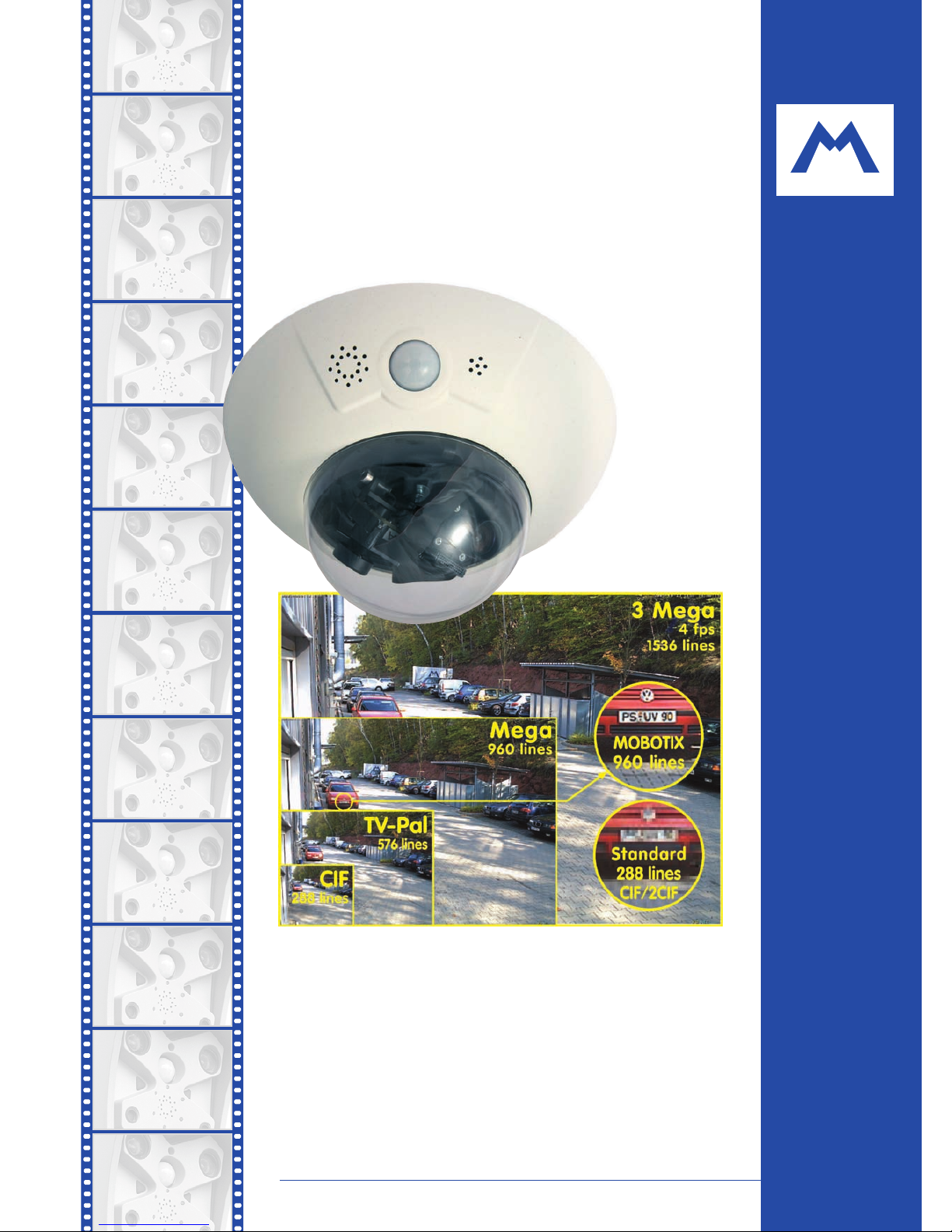
MOBOTIX AG • Security-Vision-Systems • Made in Germany
www.mobotix.com • sales@mobotix.com • 08.09.2008
Current PDF File:
www.mobotix.com > Support > Manuals
Complete integration for web and security
D12
Camera Manual
MOBOTIX ... the new face of IP video
Part 1
Wall mount
with cable cover
for RJ45 wall outlet
30 Frames/s
VGA (640 x 480)
12 fps Mega
-22°F to +140°F
Weatherproof
-30°C to +60°C, IP65
no heating necessary
IEEE 802.3af
PoE
network power
even in winter
Video SIP Client
IP Telephony
alarm notify,
camera remote control
lip-syncronized audio
Recording
event ring buffer
30 cams each 30 fps
Backlight
safe using CMOS
without mechanical iris
Video motion
multiple windows
precision pixel-based
microphone & speaker
Audio
bi-directional via IP
variable frame rates
Live viewing
30 cams at 30 fps
all on one screen
3 Megapixels
2048 x 1536
8x software zoom
Robust
no moving parts
fiber glass housing
X
MOBOTIX
Security-Vision-Systems
.
com
Page 2
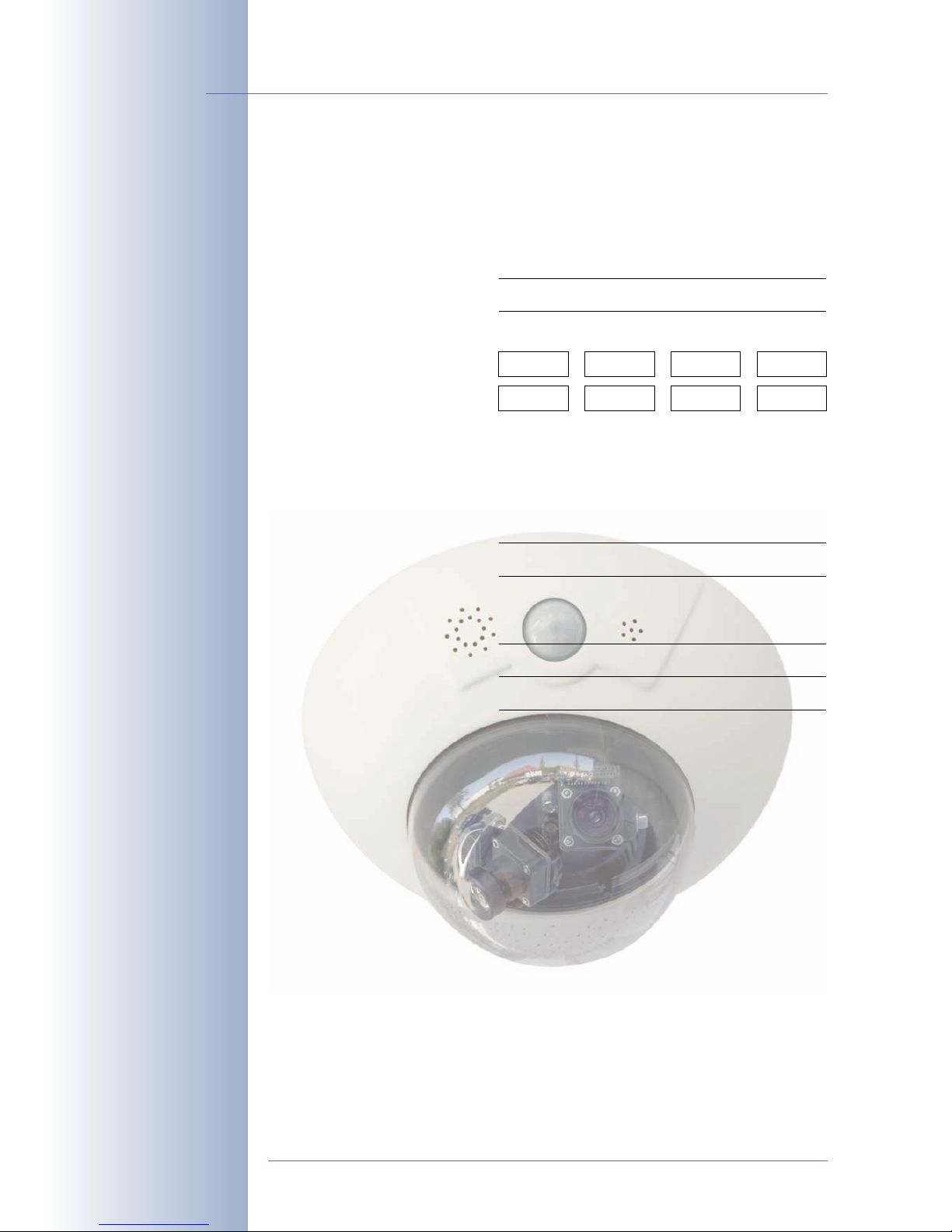
© MOBOTIX AG • Security-Vision-Systems • Made in Germany
www.mobotix.com • sales@mobotix.com
D12 Camera Manual Part 1
MOBOTIX Camera Data
Enter the data of your camera here!
Camera Model:
Camera Name:
Factory IP Address:
Current IP Address:
DHCP: activated
deactivated
Admin User Name:
Admin Password:
ISDN Dial-In Number:
ISDN User Name:
ISDN Password:
Notes:
Note: MOBOTIX offers inexpensive seminars that include a workshop and
practical excercises:
Basic Seminar 3 days, Advanced Seminar 2 days.
For more information, see www.mobotix.com
Page 3
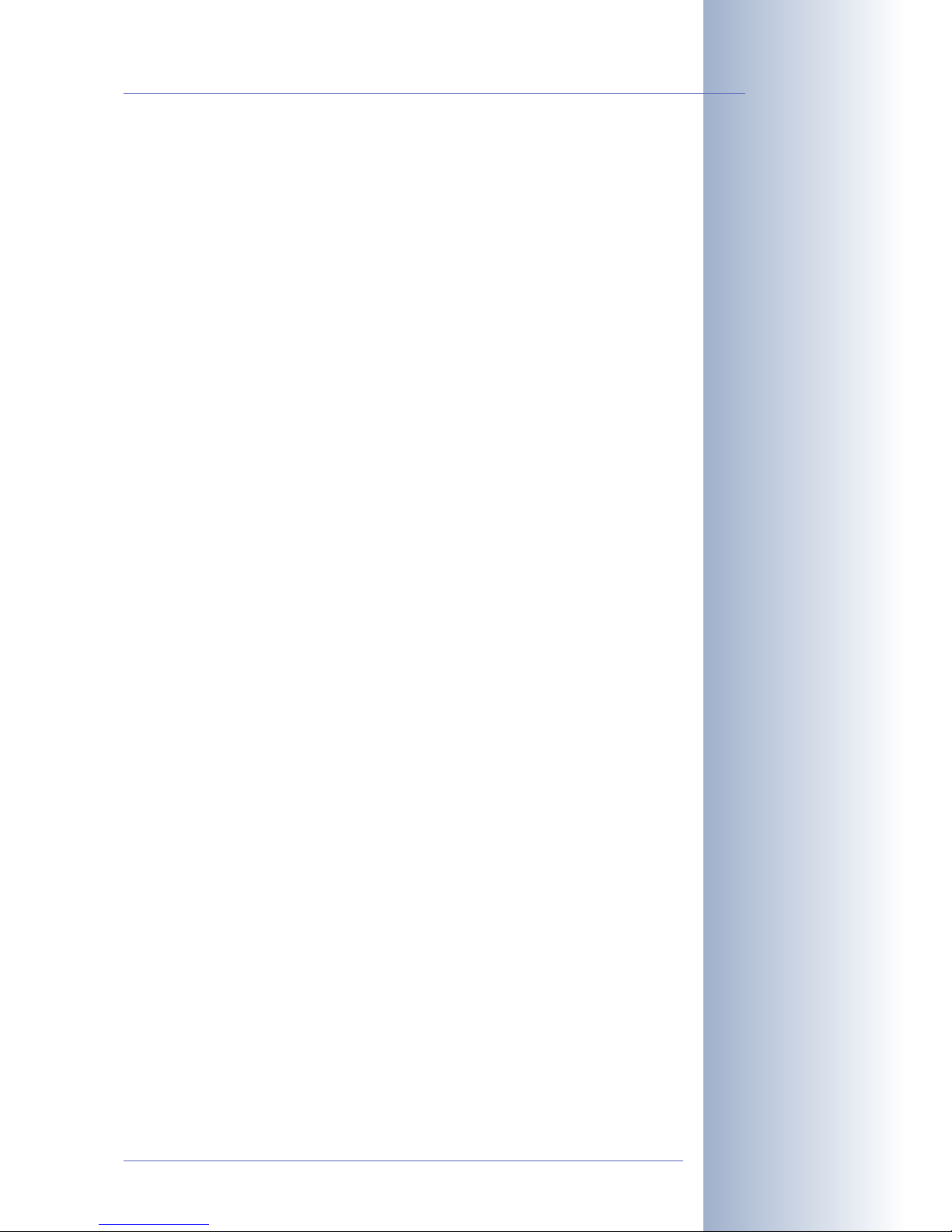
D12 CAMERA MANUAL PART 1
1 INTRODUCTION 10
1.1 MOBOTIX D12 Concept 16
1.2 Lens Options, Hardware and Software Features 22
2MOUNTING 26
2.1 Overview of the Camera Versions 26
2.2 Directions 27
2.3 Preparatory Steps 28
2.3.1 Mounting to a Ceiling 28
2.3.2 Mounting to a Wall 29
2.3.3 Deciding on the Connections (Network/ISDN/RS232) 30
2.3.4 Selecting the Power Supply 31
2.3.5 Using Uninterruptible Power Supplies (UPS) 32
2.3.6 Providing the Connections (Network/ISDN/RS232) 33
2.3.7 Connecting Additional CAT5 Cables 33
2.3.8 Connecting a Cable to the Serial interface (RS232) 35
2.4 Delivered Parts, Components and Dimensions - D12D Standard 36
2.4.1 Delivered Parts and Components - D12D Standard 36
2.4.2 Camera Housing and Connectors - D12D Standard 37
2.4.3 Dimensions - D12D Standard 38
2.5 Installing the Lens Units - D12D Standard 40
2.5.1 Activating the Camera Configuration in the Quick Installation Wizard 43
2.6 Delivered Parts, Components and Dimensions - D12D-180° 44
2.6.1 Delivered Parts and Components - D12D-180° 44
2.6.2 Camera Housing and Connectors - D12D-180° 45
2.6.3 Dimensions - D12D-180° 46
2.7 Delivered Parts, Components and Dimensions - D12M-CS 48
2.7.1 Delivered Parts and Components - D12M-CS 48
2.7.2 Camera Housing and Connectors - D12M-CS 49
2.7.3 Dimensions - D12M-CS 50
2.8 Indoor/Outdoor Mounting Instructions 52
2.8.1 Mounting Indoor Cameras to a Wall or Ceiling 52
2.8.2 Mounting Outdoor Cameras to a Wall 53
2.8.3 Mounting Outdoor Cameras to a Wall or Pole 53
2.9 Delivered Parts of the Outdoor Wall Mount (Optional Accessory) 54
2.10 Delivered Parts of the Corner and Pole Mount (Optional Accessory) 55
2.11 Mounting the Corner and Pole Mount 56
2.11.1 Overview 56
2.11.2 Mounting to the Corner of a Building 57
2.11.3 Mounting to a Pole 58
© MOBOTIX AG • Security-Vision-Systems • Made in Germany
www.mobotix.com • sales@mobotix.com
1/132
D12 Camera Manual Part 1
Page 4
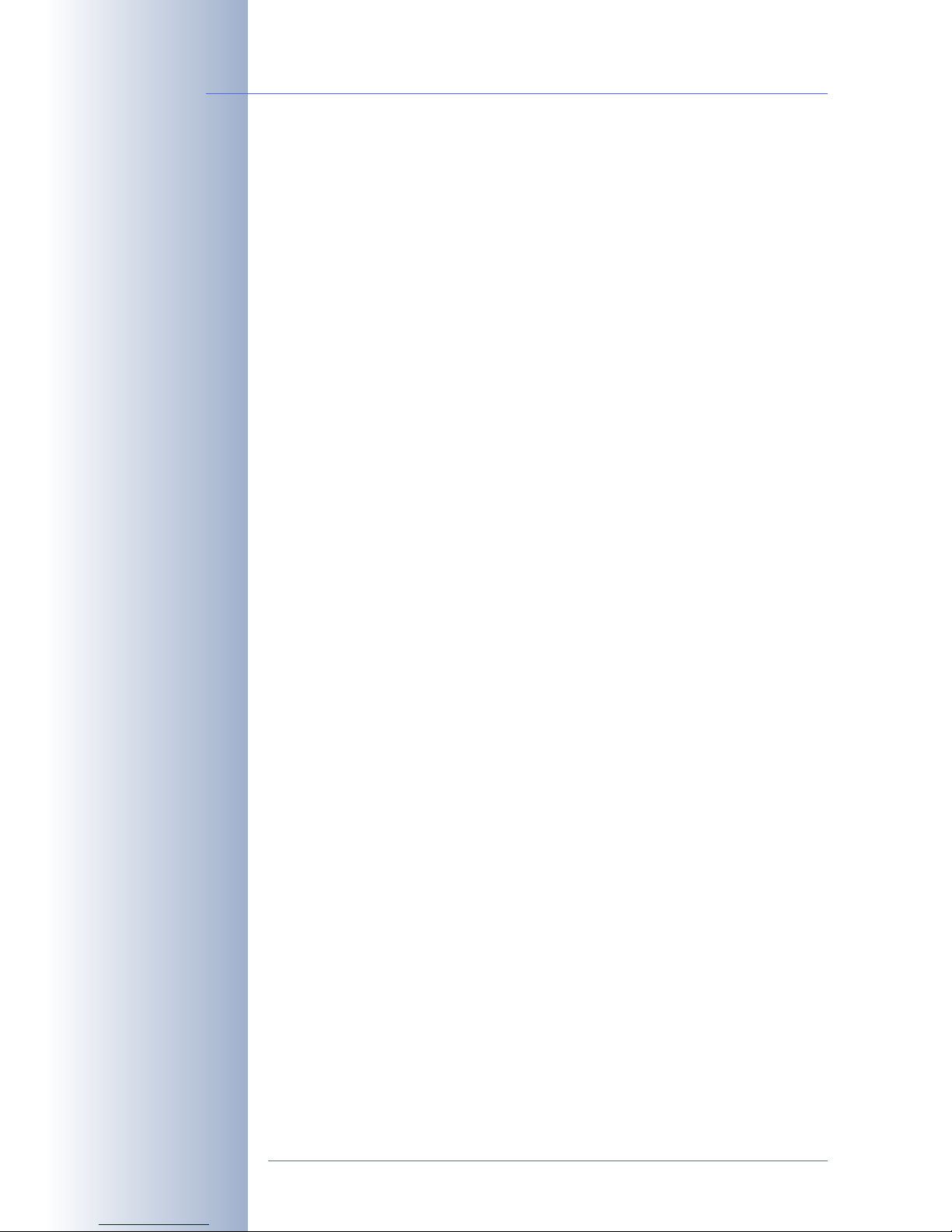
2.11.4 Mounting the Outdoor Wall Mount to the Corner and Pole Mount 59
2.12 Mounting the Camera With the Outdoor Wall Mount 60
2.12.1 Setting the Direction of the Passive Infrared Sensor (PIR) 60
2.12.2Mounting the Outdoor Wall Mount 61
2.12.3Determining the Position of the Camera on the Bottom Plate 63
2.12.4Mounting the Camera on the Bottom Plate 64
2.12.5Connecting the Camera and Mounting the Bottom Plate 65
2.13 Finishing the Installation 66
2.13.1 Establishing a Connection to the Camera 66
2.13.2Adjusting the Lenses, Visual Check 66
2.13.2Adjusting the Single Images of a MOBOTIX D12D-180° 67
2.13.3Mounting the Dome and the Camera's Outer Shell 70
2.14 Dismantling the Camera 71
2.15 Mounting the Camera to Different Surfaces 74
2.15.1 Mounting to a Wooden Wall or Surface 75
2.15.2Mounting to a Drywall 76
2.15.3Mounting to a Concrete or Brick Wall 77
2.15.4After Mounting the Camera 78
2.16 Notes 80
2.16.1 Cleaning Instructions 80
2.16.2Wiring, Fire Prevention, Lightning and Surge Protection 80
2.17 Camera Accessories 82
3 OPERATING THE CAMERA 84
3.1 General Procedure 84
3.1.1 Establishing the Power Supply to the Camera 84
3.1.2 Connecting the Camera 84
3.3 Connecting the Camera to the Network and to the Power Supply 86
3.2.1 Notes on Cable Lengths and Power Supply 86
3.2.2 Camera Startup Sequence 87
3.2.3 Power Supply (MxPoE) Using a Switch 88
3.2.4 Power Supply (MxPoE) When Connected Directly to a Computer 88
3.2.5 Power Supply Using a Network Power Rack (MxPoE) 89
3.2.6 Power Supply (PoE IEEE 802.3af) Using Power-over-Ethernet Products 89
3.2.7 ISDN: Power Supply Using a Network Power Adapter 90
3.2.8 ISDN: Directly Supplying Power Using the External Power Supply 91
3.2.9 Ethernet and ISDN: Power Supply When Using Both 91
3.3 The First Image from the Camera 92
3.3.1 Preparing the Ethernet and ISDN Connections 92
3.3.2 The First Image in the Browser 95
3.3.3 The First Image in MxControlCenter 98
3.3.4 The First Image in MxEasy 103
3.3.5 Starting the Camera With an Automatic IP Address (DHCP) 106
3.3.6 Starting the Camera Using the Factory IP Address 1071
© MOBOTIX AG • Security-Vision-Systems • Made in Germany
www.mobotix.com • sales@mobotix.com
2/132
D12 Camera Manual Part 1
Page 5
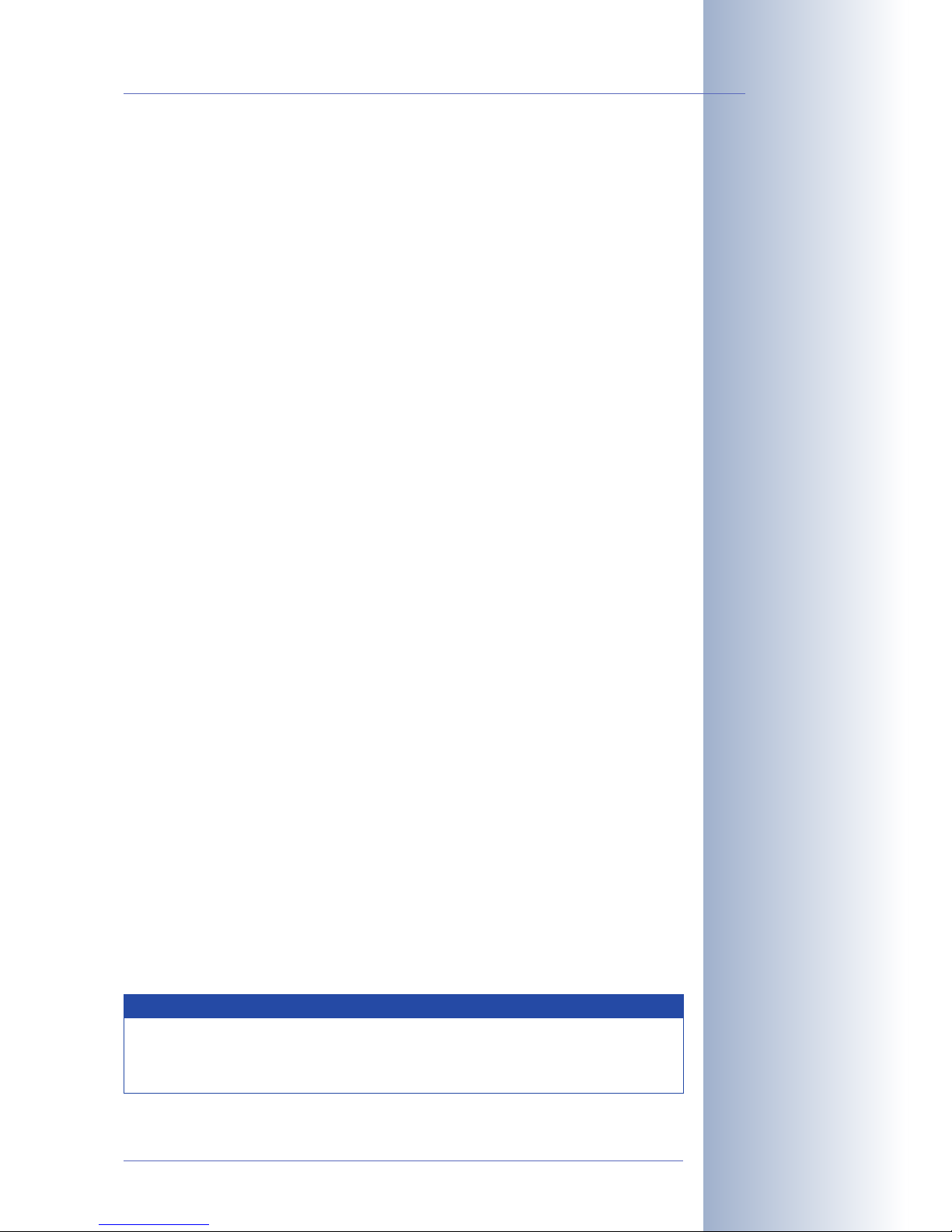
3.4 Configuring the Camera in the Browser 108
3.4.1 Overview 108
3.4.2 The First Configuration Steps 108
3.4.3 Additional Configuration Options 110
3.5 SD Card Recording 112
3.5.1 Introduction 112
3.5.2 Formatting an SD Card With the MxFFs Format 115
3.5.3 Activating the Recording on an SD Card 116
3.5.4 Accessing the Data on an SD Card 116
3.5.5 Using an SD Card in a Different MOBOTIX Camera 117
3.5.6 Deactivating SD Card Recording and Removing the Card 118
3.5.7 Limitations on Warranty When Using Flash Storage Media 118
3.5.8 Problems Accessing an SD Card 119
3.6 Connecting External Devices and Sensors: MX Interface
Connector 120
3.6.1 MX Interface Connector for Direct Connections 120
3.7 Signal Input/Output (RS232 Interface) 122
3.7.1 Signal Input Pins 122
3.7.2 Signal Output Pins 123
3.8 Important Notes 124
3.8.1 Weatherproofness 124
3.8.2 Password for the Administration Menu 124
3.8.3 Irreversibly Deactivating the Microphone 124
3.8.4 Starting the Camera Using the Factory IP Address 125
3.8.5 Resetting the Camera to Factory Defaults 125
3.8.6 Activating Event Control for Security Applications 125
3.8.7 Deactivating Text and Logo Options 125
3.8.8 Deactivating the Automatic Daily Reboot of the Camera 126
3.8.9 ISDN Compatibility Notes 126
3.8.10Using Internet Browsers 126
3.8.11 Cleaning Instructions 126
3.8.12Safety Warnings 126
3.8.13Additional Information 127
3.9 Drilling Templates 128
APPENDIX: IP65 CERTIFICATE, DECLARATION OF CONFORMITY
DRILLING TEMPLATES
© MOBOTIX AG • Security-Vision-Systems • Made in Germany
www.mobotix.com • sales@mobotix.com
3/132
D12 Camera Manual Part 1
Download the newest ver-
sion of this document as a
PDF file from
www.mobotix.com,
Support> Manuals
Note
Chapters 4 and above are part of the Camera Software Manual (
Soft-
ware Manual
in short). The main headings are listed below to give you
an overview of the
Software Manual
contents.
Page 6
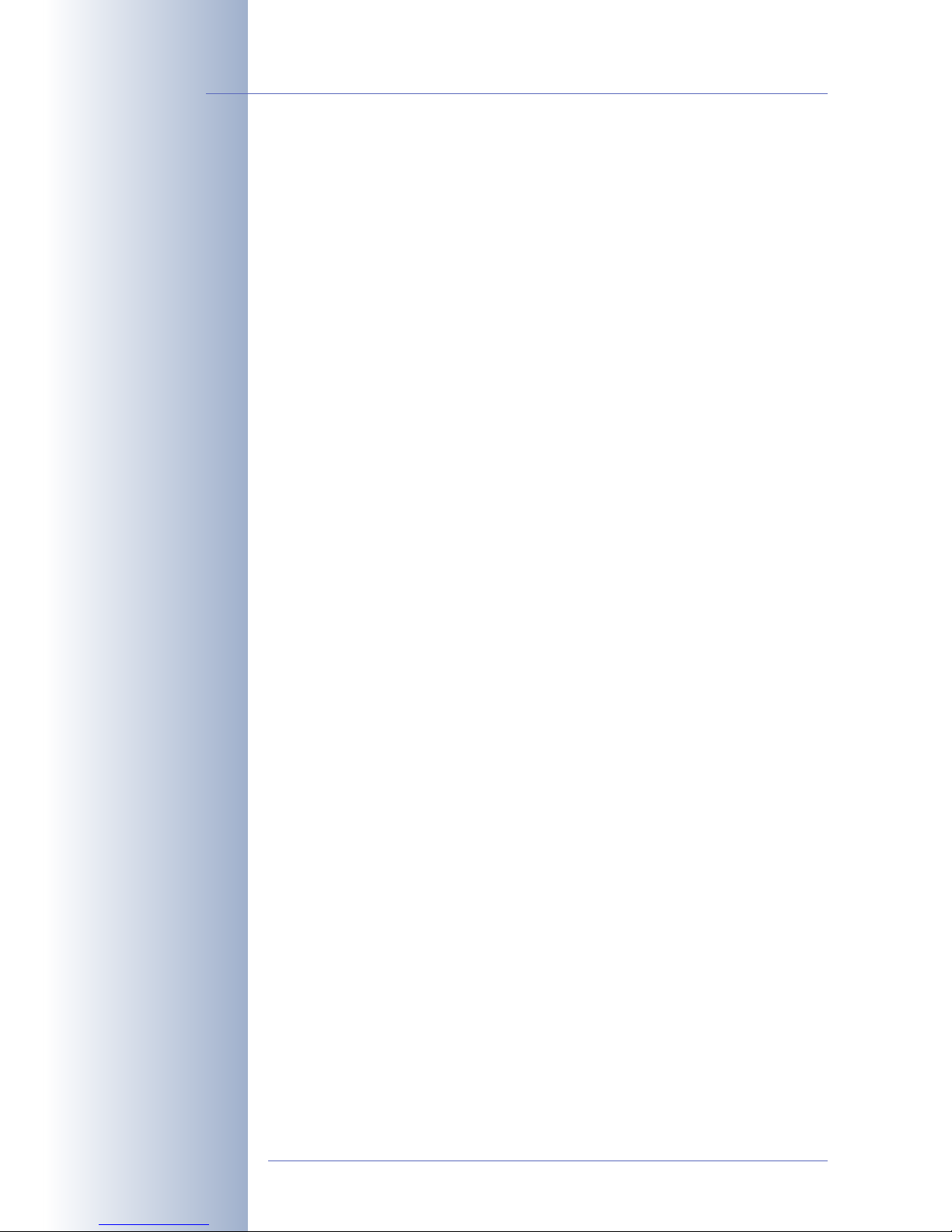
SOFTWARE MANUAL PART2
4 CAMERA USER INTERFACE
4.1 The First Image in the Browser
4.2 The First Image in MxControlCenter
4.3 The Live Screen in the Browser
4.4 The Playback Screen in the Browser
4.5 The MultiView Screen in the Browser
4.6 The Multiwatcher Screen in the Browser
4.7 The PDA Screen in the Browser
4.8 The Guest Screen in the Browser
4.9 Configuring Softbuttons and Managing Functions
4.10 Fast Video Streaming
4.11 Operating Multiple Cameras
5 GENERAL CAMERA CONFIGURATION
5.1 Overview
5.2 Quick Installation
5.3 Connection Test
5.4 Basic Settings
5.5 Image Controls
5.6 Logos
5.7 Exposure Settings
5.8 Day & Night Modes
5.9 Managing Settings
5.10 Enhanced Security Settings
6 SOFTWARE UPDATES
6.1 Overview
6.2 Preparatory Steps
6.3 Updating the Camera Software
6.4 Update Checklist
© MOBOTIX AG • Security-Vision-Systems • Made in Germany
www.mobotix.com • sales@mobotix.com
4/132
D12 Camera Manual Part 1
Page 7
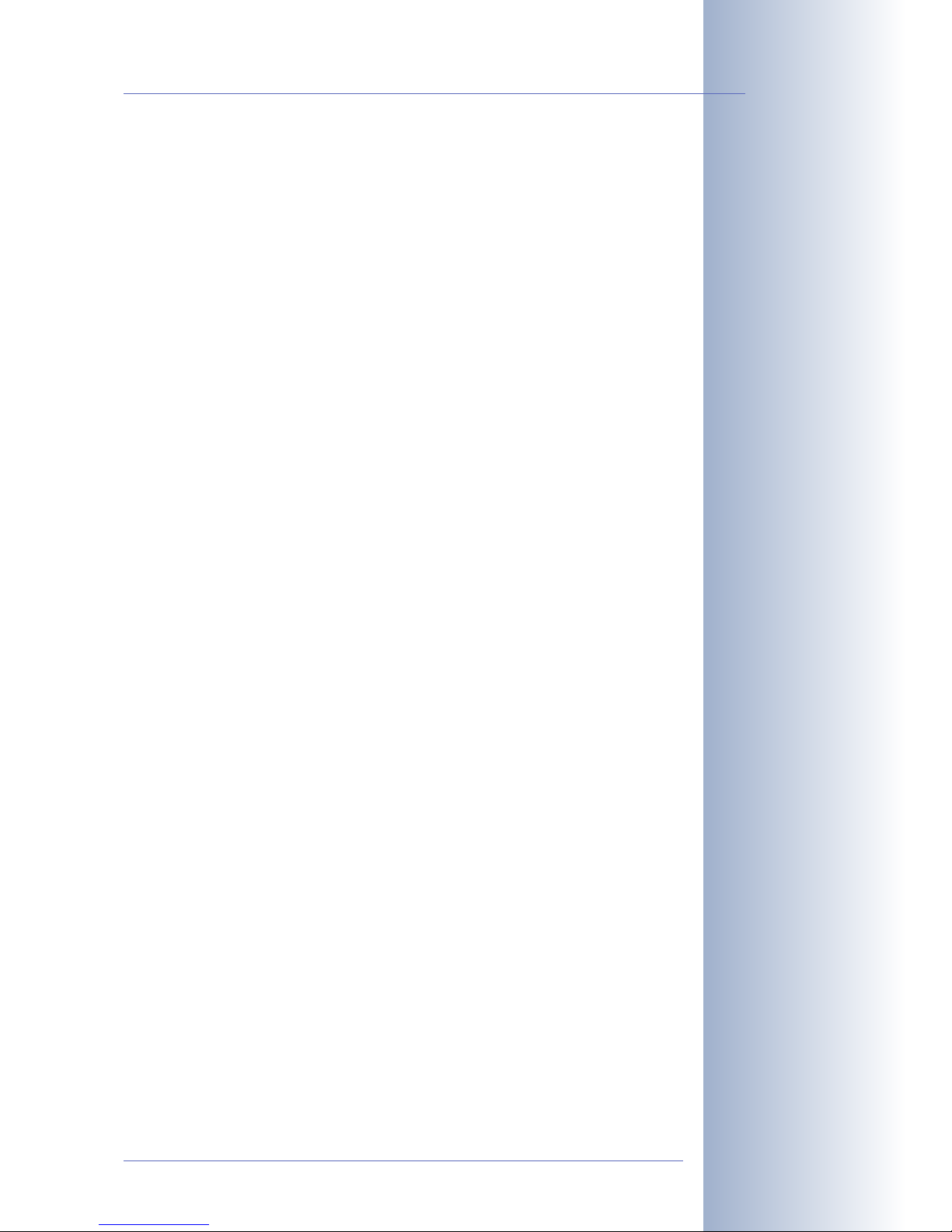
7 EVENTS, ACTIONS AND MESSAGES
7.1 Overview
7.2 Functional Overview
7.3 General Procedure
7.4 Screen Display of Event Settings in Live Image
7.5 Arming
7.6 Events
7.7 Actions and Messaging, Action and Messaging Profiles
7.8 Working with Profiles
7.9 Time Tasks
8 RECORDING
8.1 Overview
8.2 Recording Modes
8.3 Recording Types
9 TELEPHONY FEATURES
9.1 Overview
9.2 VoIP Settings
9.3 Camera Telephone
9.4 Phone profiles – Phone Calls from the Camera
9.5 Phone Call-In - From a Telephone to the Camera
9.6 Remotely Controlling the Camera Using a Phone
9.7 Sample Configurations for IP Telephony via Internet
9.8 Sample Configurations for IP Telephony on a LAN
9.9 Video Telephony
10 MOBOTIX CAMERAS ON THE WEB
10.1 Overview
10.2 Indirectly Accessing MOBOTIX Cameras via the Web, FTP Uploads
10.3 Directly Accessing MOBOTIX Cameras via the Web
10.4 Configuring the Router
10.5 DynDNS
© MOBOTIX AG • Security-Vision-Systems • Made in Germany
www.mobotix.com • sales@mobotix.com
5/132
D12 Camera Manual Part 1
Page 8
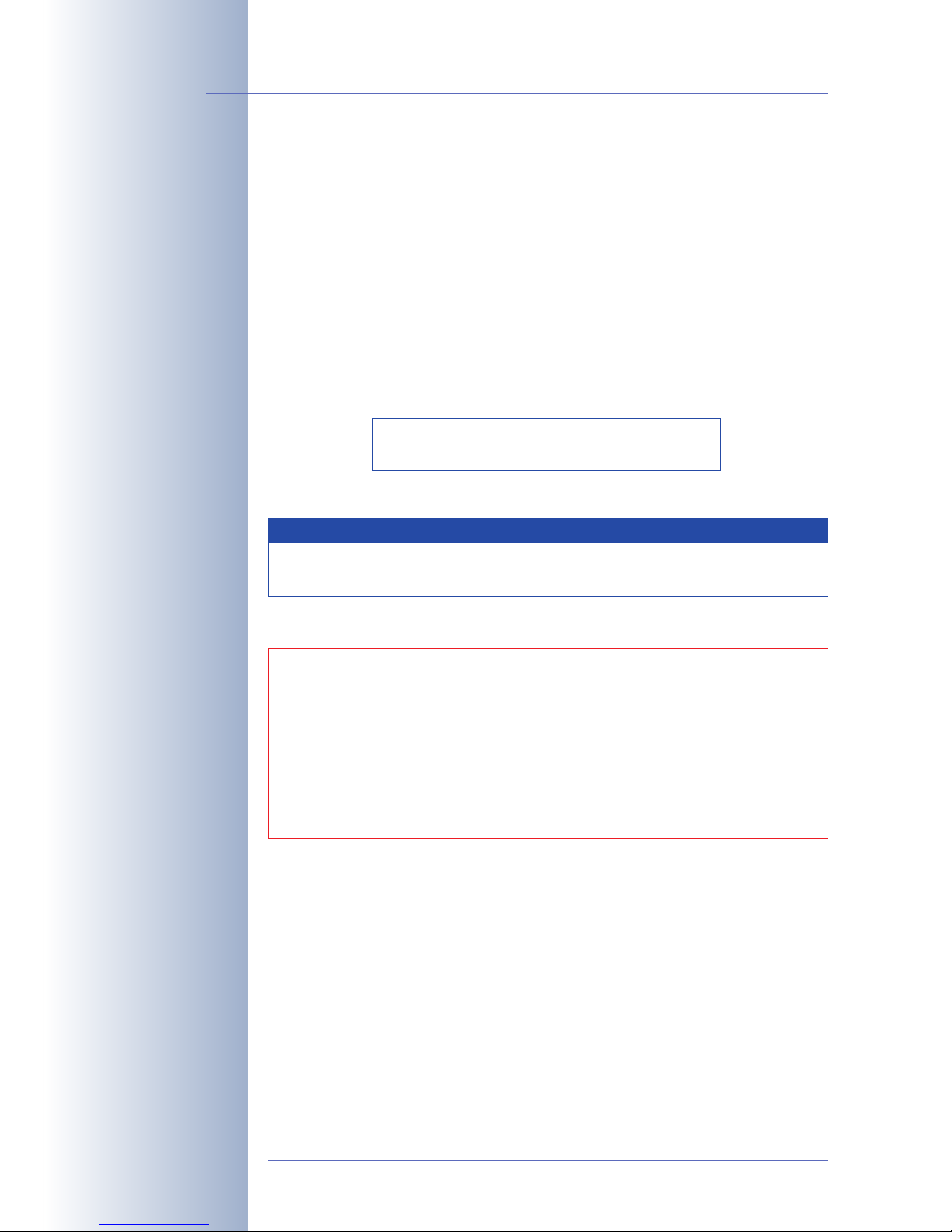
11 SOFTWARE INTERFACES
11.1 Overview
11.2 Accessing the Camera's Live Image and the Event Images
11.3 Accessing the Camera's Live Image Using the Second Image Channel
11.4 Video Streaming
11.5 The HTTP API
11.6 Access Rights
12 TROUBLESHOOTING
© MOBOTIX AG • Security-Vision-Systems • Made in Germany
www.mobotix.com • sales@mobotix.com
6/132
D12 Camera Manual Part 1
More information:
www.mobotix.com
Chapter 12 of this manual is
still under development!
Note
Download the latest version of this document as a PDF file from
www.mobotix.com, Support> Manuals.
Information subject to change without notice!
Copyright © 1999-2008 MOBOTIX AG, Kaiserslautern, Germany.
All rights reserved. MOBOTIX, MxPEG and MxControlCenter are worldwide
trademarks of MOBOTIX AG. Microsoft, Windows and Windows Server are registered trademarks of Microsoft Corporation. Apple, the Apple logo, Mac and
Mac OSX are trademarks of Apple Inc. Linux is a trademark of Linus Torvalds.
All other marks and names mentioned herein may be trademarks or registered
trademarks of the respective owners.
Page 9
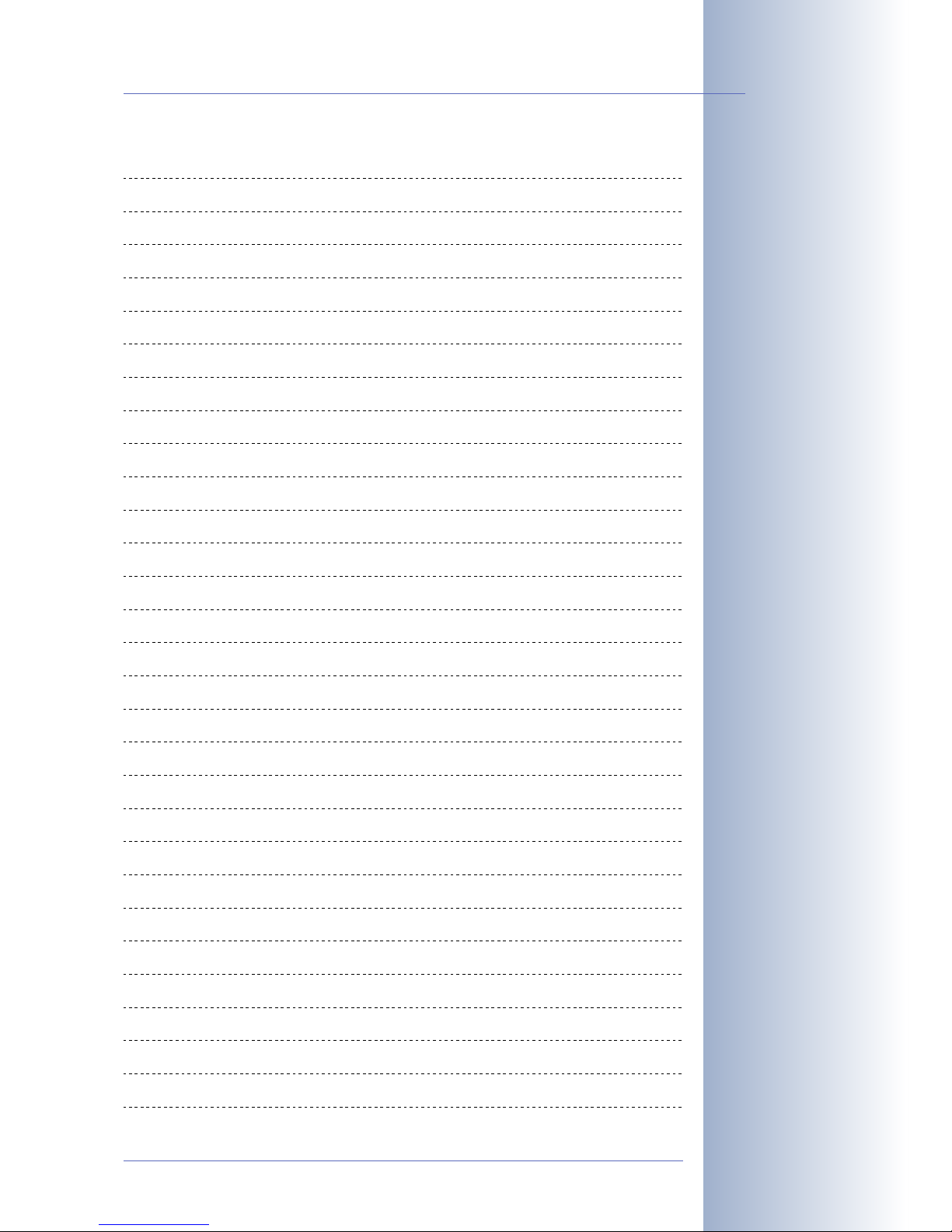
© MOBOTIX AG • Security-Vision-Systems • Made in Germany
www.mobotix.com • sales@mobotix.com
7/132
D12 Camera Manual Part 1
Notes:
Page 10
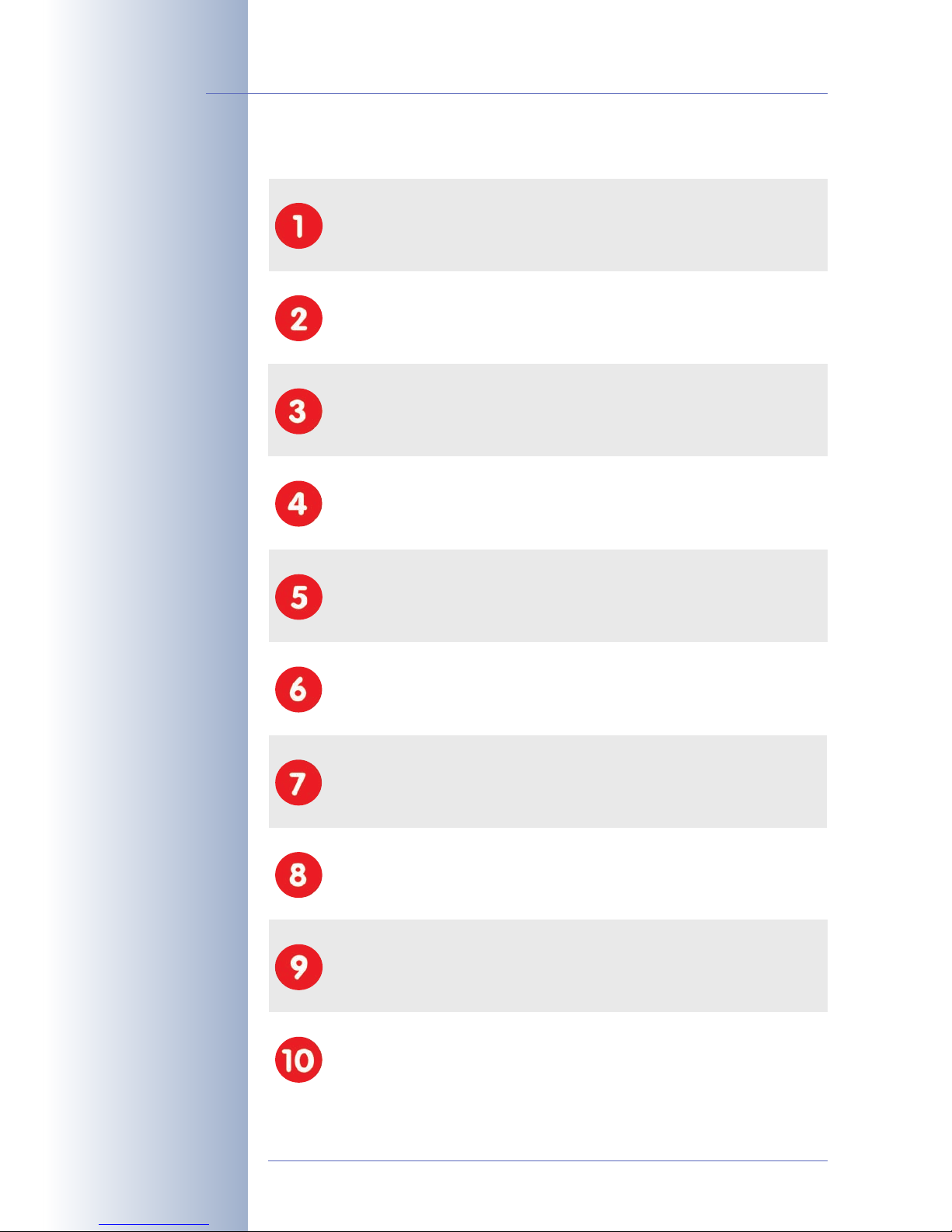
MOBOTIX Cost Benefits
© MOBOTIX AG • Security-Vision-Systems • Made in Germany
www.mobotix.com • sales@mobotix.com
8/132
D12 Camera Manual Part 1
Overview—MOBOTIX
Cost Benefits
Increased resolution reduces amount of cameras
1536-line, high-resolution sensors give a better overview and allow monitoring an entire room with just one camera from the corner
Reduced installation costs at any distance
Standard Ethernet connection enables the use of common network components such as fiber, copper and wireless (WiFi)
Intelligent recording technology reduces storage
Decentralized recording technology in the camera software puts less strain
on PCs and reduces the amount of storage PCs (DVRs) by 10 times
Event-controlled image rate minimizes storage cost
Event-driven, automatically adjusted recording frame rate based on event or
sensor action reduces amount of data and storage costs
No additional power and no heating required
Anti-fogging without heating allows usage of standard PoE technology to
power the system via network and saves costs of power cabling
Backup power requirement reduced by 8 times
Low power consumption, 3 Watt, enables year-round (no heating required)
PoE with one centralized UPS from installation room via network
Robust and practically maintenance free
Fiberglass-reinforced composite housing with built-in cable protection and
no mechanical moving parts (no autoiris) guarantees longevity
No software and no licence costs
Control and recording software is integrated in the camera and is free of
charge; new functions are available via free software downloads
Unlimited scalability and high return on investment
While in use, more cameras and storage can be added at any time; image
format, frame rate & recording parameters can be camera specific
Additional functions and other extras included
Audio support, lens, wall mount and weatherproof housing (-30° to +60°C,
-22° to +140°F) included; microphone & speaker available in certain models
Page 11
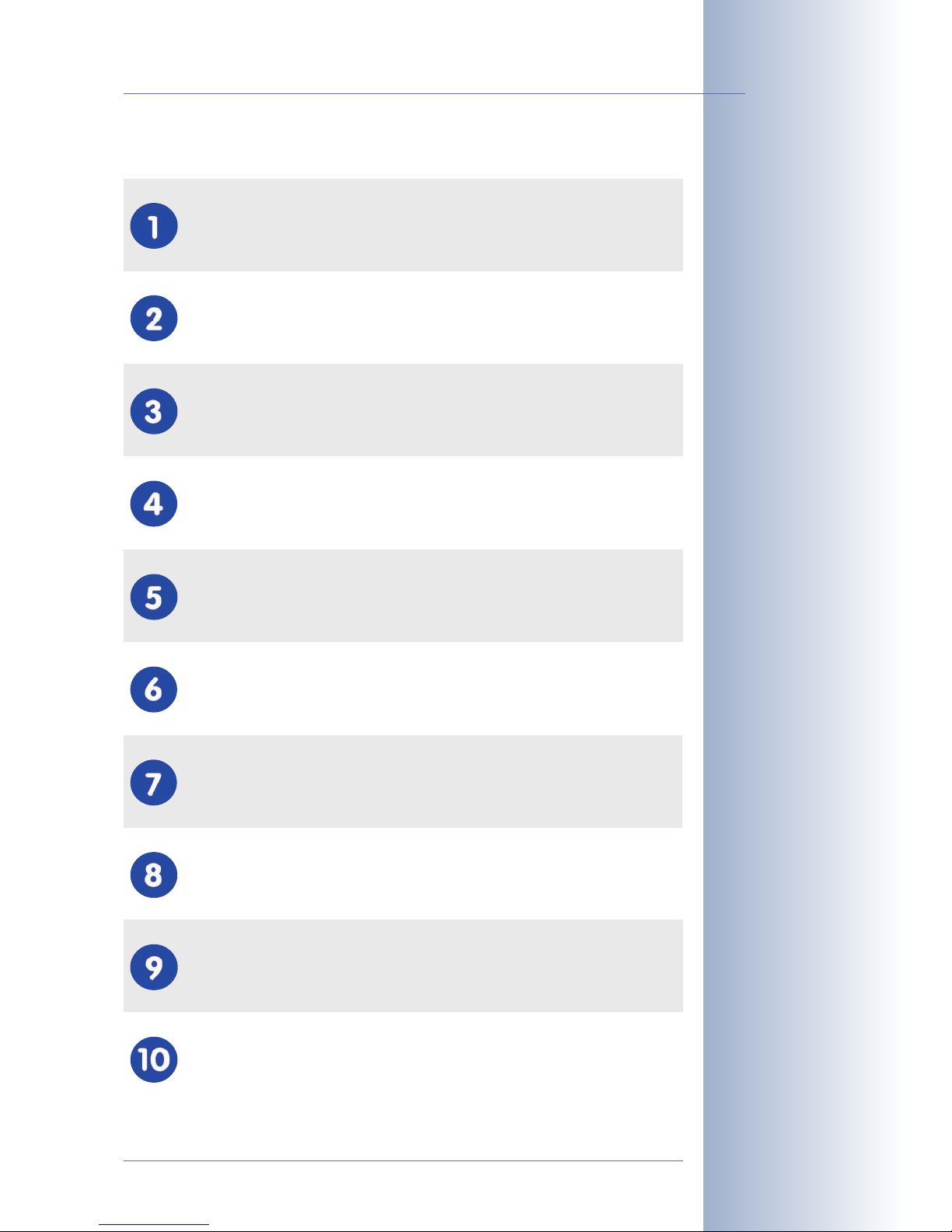
MOBOTIX Technical Advantages
© MOBOTIX AG • Security-Vision-Systems • Made in Germany
www.mobotix.com • sales@mobotix.com
9/132
D12 Camera Manual Part 1
Overview—MOBOTIX
Technical Advantages
Progressive-scan instead of half-frame blur
Megapixel sensor and image processing inside the camera with digital
white balance generates sharp and true color images at every scale
Sun and backlight compensation
CMOS sensor without auto iris, digital contrast enhancement and configurable exposure measurement zones guarantee optimum exposure control
Dual camera technology: 2-in-1
Two possible camera views with picture-in-picture technology or 180° panoramic view; one Dual-Fixdome camera with 2.5 megapixel is enough
Long-term, high-performance Terabyte recording incl.
Event detection and ring buffer recording by the camera itself allow recording of 40 smooth video streams on a single PC (1200 VGA images/s)
Simultaneous recording, event search and live viewing
Live video for multiple users, recording and event search simultaneously
possible in seconds from anywhere in the world via network
Very low network load
Efficient MxPEG video codec, motion detection based recording and video
buffering inside camera guarantee a very low network load
Bridging of recording during network failures
Internal camera ring buffer bridges network failures and bandwidth fluctuations of wireless links (WLAN/UMTS) for several minutes
Day & night maintenance free
Unique Day/Night camera technology without moving parts guarantees
extreme light sensitivity and ensures long-term reliability
Audio and SIP telephony
Lip-synchronized audio (live & recording); each camera is a video IP telephone based on SIP standard with automatic alarm call and remote control
MxControlCenter included
Dual screen technology with building plans, free camera positioning, event
search, image processing, lens distortion correction and PTZ support
Page 12
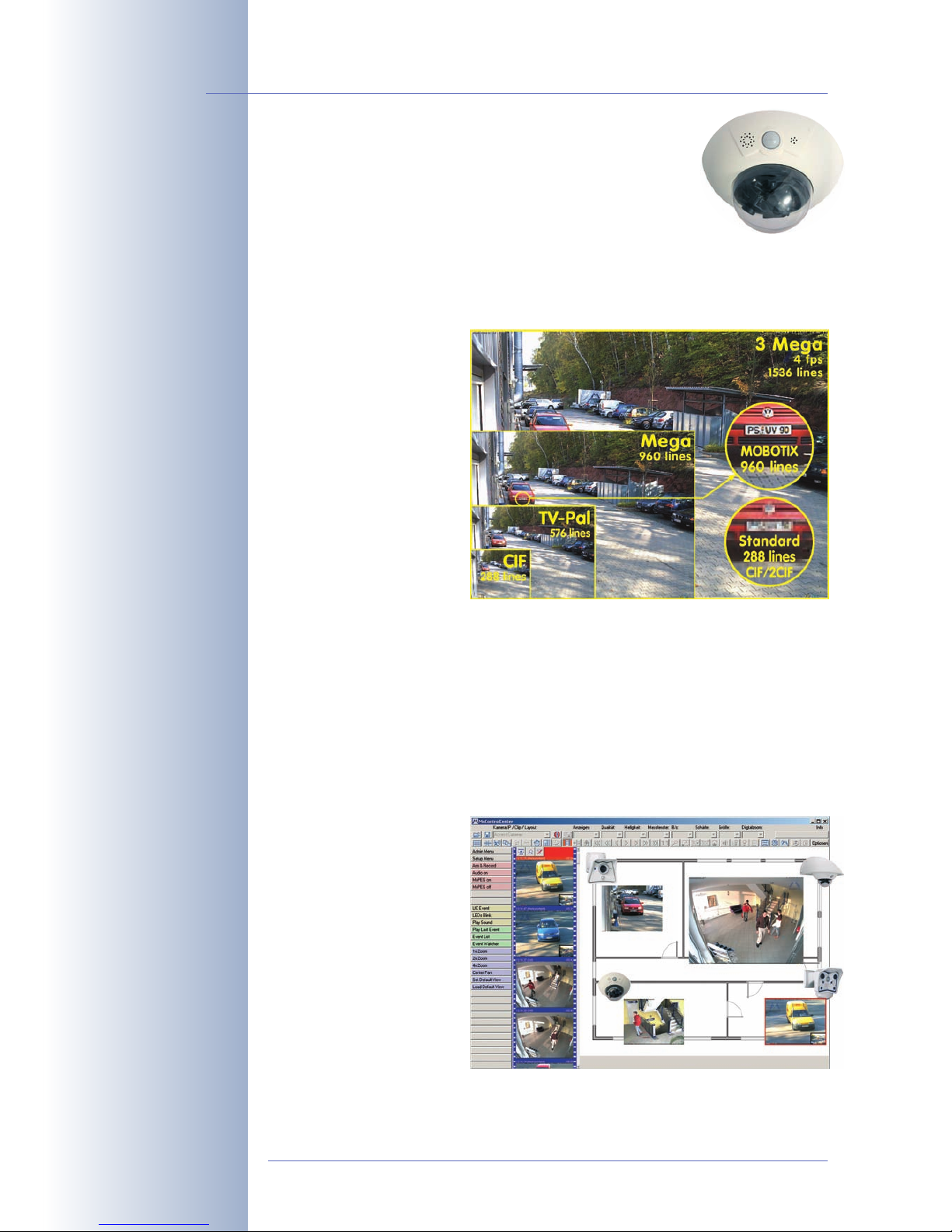
1 INTRODUCTION
The D12 cameras are powerful yet compact MOBOTIX network
cameras that are capable of creating high-resolution live video
streams (QXGA format: 2048x1536 pixels) with high image rates.
When showing VGA video (640x480), the camera can deliver up to 30 fps.
Even Megapixel video (1280x960) will still generate up to 10fps. The camera
transmits realtime sound from the microphone in the browser (using the ActiveX
plug-in) or in MxControlCenter.
The MOBOTIX D12 is available as SECURE or IT model
with different features. Apart
from the standard version,
the MOBOTIX D12 is offered
in two additional versions:
the D12D-180° offers a 180°
panorama view and the
D12M-CS is equipped with
the CS-Mount lens (2454mm) already used in the
M22M-CSVario.
Because of the low power
consumption of only 3Watts, the MOBOTIX D12 cameras feature the highest operating temperature range in the market from -30 to + 60°C (-22 to 140°F). Since
MOBOTIX cameras neither fog up nor require heating, power can be supplied via
the network cabling using standard PoE products. All models can cover wall outlets, thus providing for perfectly protected cabling.
Like all other MOBOTIX cameras, the D12 models have more to offer than only the
camera features. The integrated software features include a multitude of functions,
such as video motion detection, long-term recording, alarm messaging and
video IP telephony to name but a few features. Unlike in camera systems from
other manufacturers, buying and installing additional software on the computer is
thus unnecessary. Instead of
using a web browser, you
can also download the free
MxControlCenter from the
MOBOTIX website, which
allows displaying multiple
cameras on one monitor,
allows for comfortably
searching and evaluating
the alarm video clips and
provides alerting features
(including audio).
© MOBOTIX AG • Security-Vision-Systems • Made in Germany
www.mobotix.com • sales@mobotix.com
10/132
D12 Camera Manual Part 1
High resolution: QXGA
format with 2048x1536!
30 frames per second in
VGA format!
Everything integrated!
MxControlCenter
Page 13

While MxControlCenter has been providing virtual PTZ
features for quite a while, these features are now avail-
able directly in the MOBOTIX camera. This means that
you can continuously zoom into or out of the live image
using either the mouse wheel or a joystick. When storing
images or video sequences, you can choose to store
either the visible image area of the live image or the
full sensor image. The second option would also allow
examining the parts of an image or video after the event
that had not been in the visible image section of the live
image.
Another problem known from photography are the distortions from wide-angle lenses. Straight lines at the
image borders are bent inwards towards the corners.
The integrated distortion correction features of the camera (and of MxControlCenter) allow correcting the bent
lines of various lenses using software algorithms.
The current MOBOTIX cameras support direct storage on the
integrated Flash storage media, internal SD cards and
external USB media. The MOBOTIX Secure R versions are a
highlight in this respect as they are delivered with an inte-
grated Flash storage device (e.g. R8 with 8GB).
180° Panorama View with the MOBOTIX D12D-180°
The MOBOTIX D12D-180° is equipped with two 90°
super-wide-angle lenses mounted on a single lens
holder and delivers 180° panorama images. Using only
one camera, you can cover one side of a building and
the adjacent areas (parking lots, lawns, etc.).
© MOBOTIX AG • Security-Vision-Systems • Made in Germany
www.mobotix.com • sales@mobotix.com
11/132
D12 Camera Manual Part 1
Virtual PTZ
Image section with correction of wide-angle distortion
D12-180°:
Façade surveillance with
only one camera and 2x
90° L22 Super WideAngle lenses
Zoom 1x
Zoom 2x
Page 14
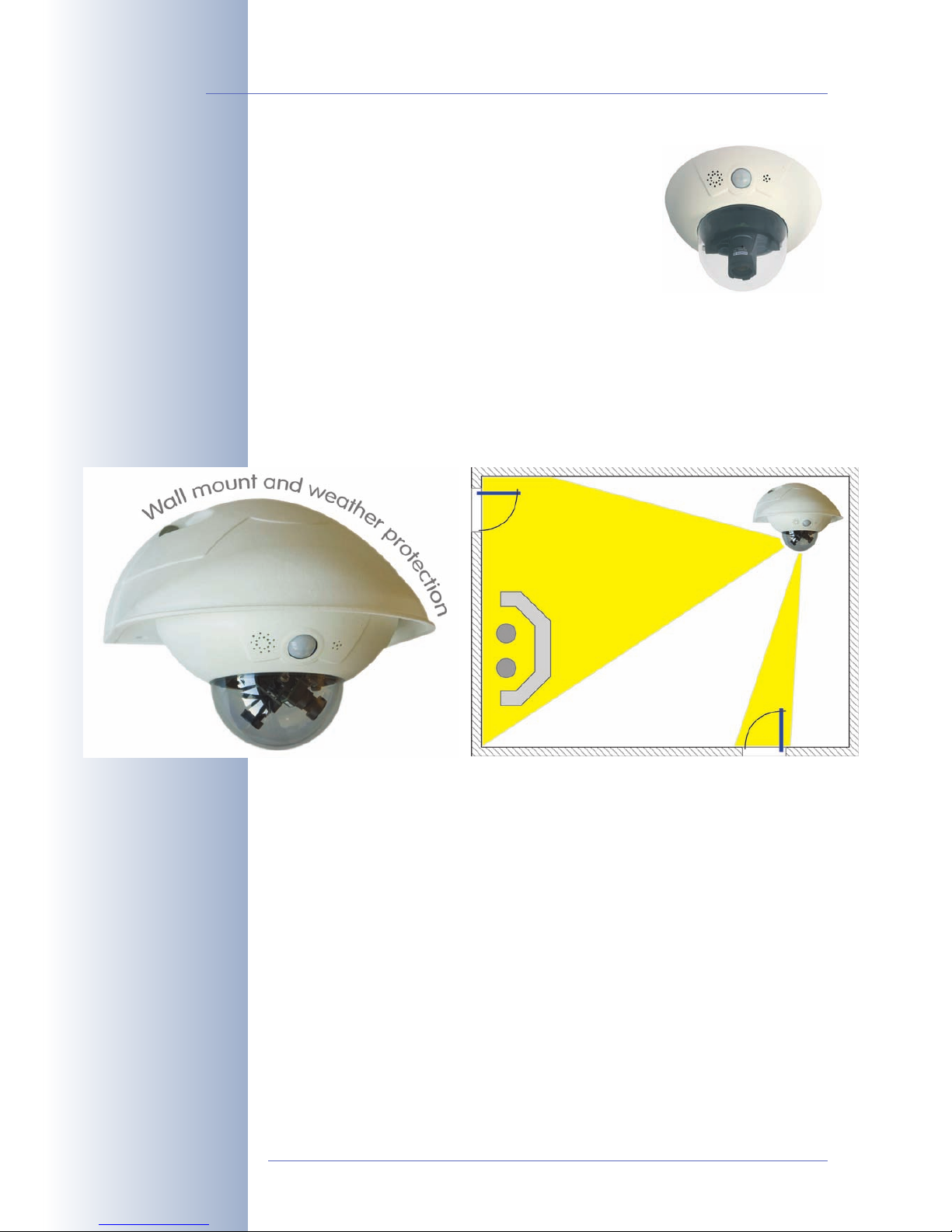
MOBOTIX D12M-CS for CS-Mount lenses
The MOBOTIX D12M-CS is equipped with a CS-Mount
vario lens (24- 54mm), but also allows using other CS-
Mount lenses.
The MOBOTIX D12D-Fixdome Outdoor
MOBOTIX D12D-Outdoor Concept
As an innovative camera system, the MOBOTIX D12D-FixDome has captured an
impressive piece of market share in the network camera market. Thanks to its two
image sensors, this camera system delivers video surveillance of one scene in day/
night mode (Night models) or it can monitor two different areas using different day
or night lenses.
The D12D-Outdoor and the wall mount (optional accessories) now allow mounting
this unique camera system outside for enhanced outdoor surveillance. Besides the
many advantages inherent to the MOBOTIX concept, the outdoor wall mount
offers these additional benefits:
Perfect weather protection for an innovative camera system
Together with the Outdoor Wall Mount, the MOBOTIX D12D reaches protection class
IP65 (absolutely dustproof, resistant against water jets). Operating temperatures
may vary between -30°C and +60°C (-22°F to 140°F), making it the ideal camera for
the most demanding weather situations. From stations in Antarctica to production
monitoring at a steel smelting plant—MOBOTIX cameras offer unmatched flexibility
and versatility.
Simply mounted outdoors
Since the wall mount and the wall sealing have been designed to fit over RJ45 outdoor wall outlets, providing the network connection can be separated from actually
© MOBOTIX AG • Security-Vision-Systems • Made in Germany
www.mobotix.com • sales@mobotix.com
12/132
D12 Camera Manual Part 1
D12M-CS:
Light-sensitive Vario CSMount lens with 24–
54mm focal length (fstop 1.6– 2.3)
The two image sensors
can look into the same or
into different directions
Elegantly covers RJ45
wall outlets
Page 15

mounting the camera. After the position of the wall mount has been determined,
the installer of the MOBOTIX camera system can connect the camera system to an
installed network outlet, which has been properly tested and configured by the
network installer. The wall mount also brings ample space for additional modules
(rechargeable batteries, 3G/UMTS, WiFi, etc.).
Robust design makes for a long life
Like all MOBOTIX cameras, the outdoor wall mount is made from PBT-30GF (Polybutyleneterephtalate with 30% fiberglass). This material is used heavily in the automotive industry and is sturdy, resistant against high temperatures, UV rays as well
as other environmental influences, chemicals, etc. Combined with the purely software-based design of the MOBOTIX D12D and the free software updates, the
whole surveillance system has a long product life and thus provides a high return
on investment (ROI).
Extreme environmental conditions (sand storms, high levels of salt in the air,
heavy rain, etc.) may lead to higher abrasion than usual; the wall mount should
thus be checked on a regular basis. When planning an application under extreme
environmental conditions, you should consider the MOBOTIX M12 camera models
as they are more robust due to their factory-preset and locked lenses, absence of
moving parts and the lower weight. This applies especially to locations that are
subjected to vibrations (e.g. when mounted to a ski-lift) and other environmental
conditions, (e.g. sand storms, near coast lines, etc.).
Easy to clean
Cleaning the D12D-Outdoor is simple enough—wipe the dome using a lint-free cotton cloth and a mild household detergent without abrasive particles.
Open for enhancements
The outdoor wall mount's
design provides for easy
integration of WiFi or GSM/
GPRS modules within the
housing without disturbing
the overall appearance of
the surveillance unit. Likewise, relays for alarm sirens
or lights can be installed easily and elegantly within the outdoor wall mount.
More mounting options using the MOBOTIX Corner and Pole Mount
MOBOTIX offers an additional mount that allows securely attaching the outdoor
wall mount (optional accessory) to 90-degree corners of buildings and to masts.
Thanks to the unmatched flexibility when positioning the MOBOTIX D12D-Outdoor's
image sensors, large outdoor areas can be monitored using only very few cameras.
© MOBOTIX AG • Security-Vision-Systems • Made in Germany
www.mobotix.com • sales@mobotix.com
13/132
D12 Camera Manual Part 1
Room for additional modules in the interior of the
wall mount
No yellowing of housing
even after years thanks
to PBT-30GF
D12 with Corner
and Pole Mount
Page 16
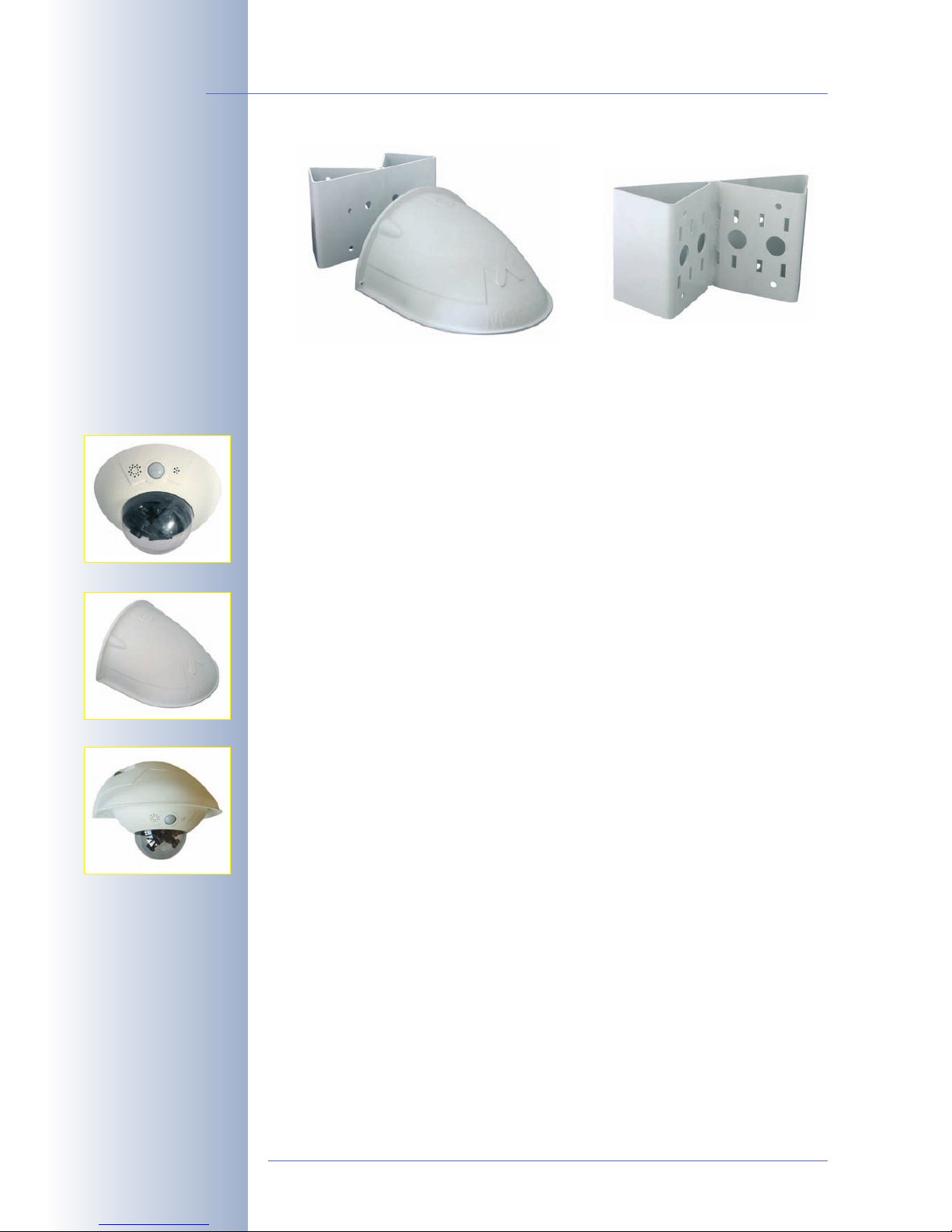
MOBOTIX D12D-Outdoor Product Advantages
Besides the many product advantages inherent to the MOBOTIX D12, the MOBOTIX
D12D-Outdoor offers these additional benefits:
• Attractive design blends in well with building façades.
• Perfect weather protection for the MOBOTIX D12D: IP65, -30 to +60°C (-22
to 140°F).
• Easily mounted and perfect cover for outdoor wall outlets.
• Weatherproof and easy to clean thanks to housing built from PBT-30GF.
• Ample room for extension modules (WiFi, GSM/GPRS) stored within the
housing of the outdoor wall mount.
• High return on investment (ROI) thanks to the software-based MOBOTIX
design and free updates.
• Mounting to building corners and poles (from 60 to 180mm/2.5 to 7 in) is
easily accomplished using the Corner and Pole Mount (stainless steel,
white).
• Unique flexibility when setting the direction of the image sensors provides
for thorough video surveillance while requiring relatively few cameras.
• As D12D-180°, allows monitoring the complete side of a building with only
one camera.
• The MOBOTIX D12M-CS is equipped with a CS-Mount lens (24– 54mm),
but also allows using other CS-Mount lenses.
© MOBOTIX AG • Security-Vision-Systems • Made in Germany
www.mobotix.com • sales@mobotix.com
14/132
D12 Camera Manual Part 1
Outdoor Corner and Pole
Mount
Robust network video system for indoor and outdoor applications
Corner and Pole Mount
(rear view)
Outdoor wall mount with Corner and Pole mount
+
=
D12DOutdoor wall mountD12D-Outdoor
Page 17
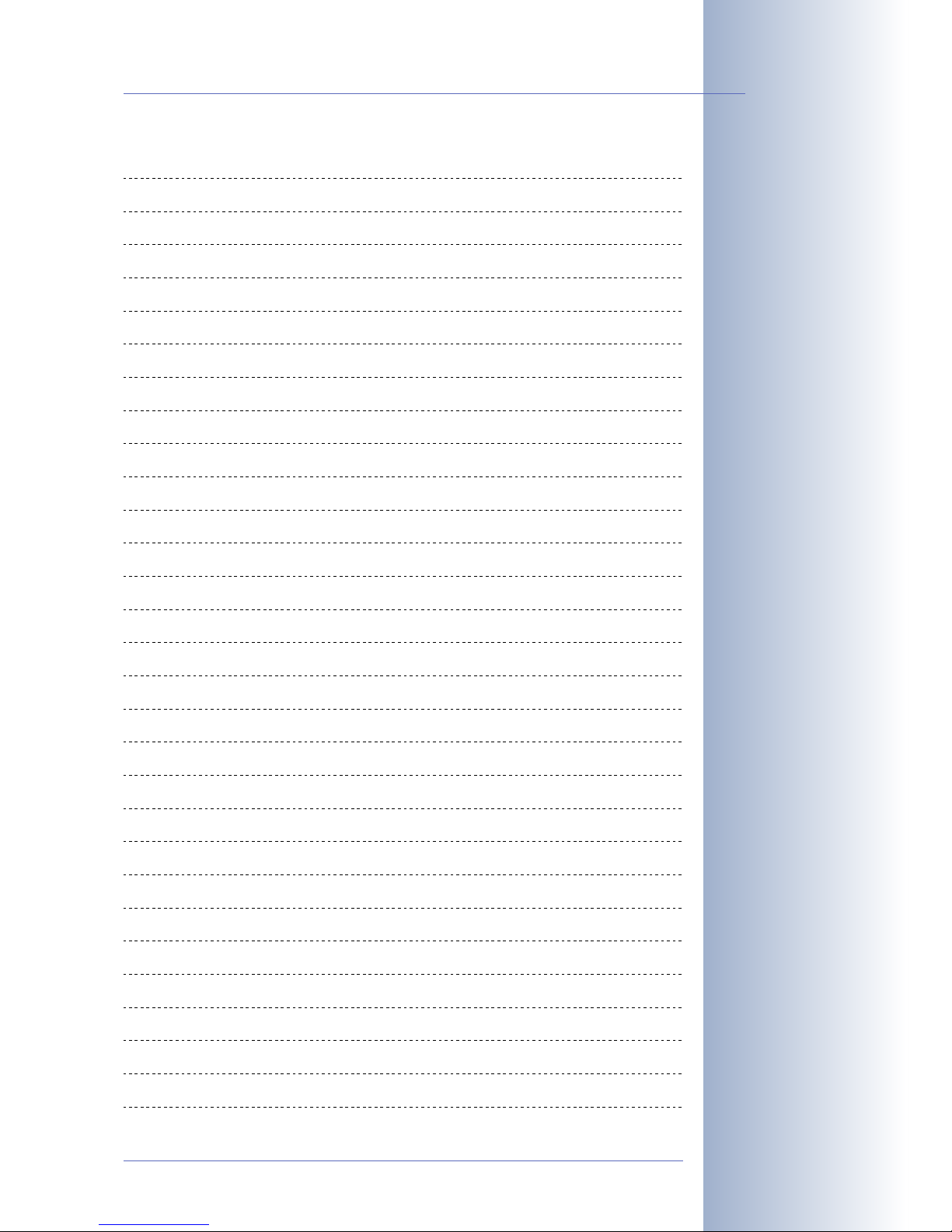
© MOBOTIX AG • Security-Vision-Systems • Made in Germany
www.mobotix.com • sales@mobotix.com
15/132
D12 Camera Manual Part 1
Notes:
Page 18
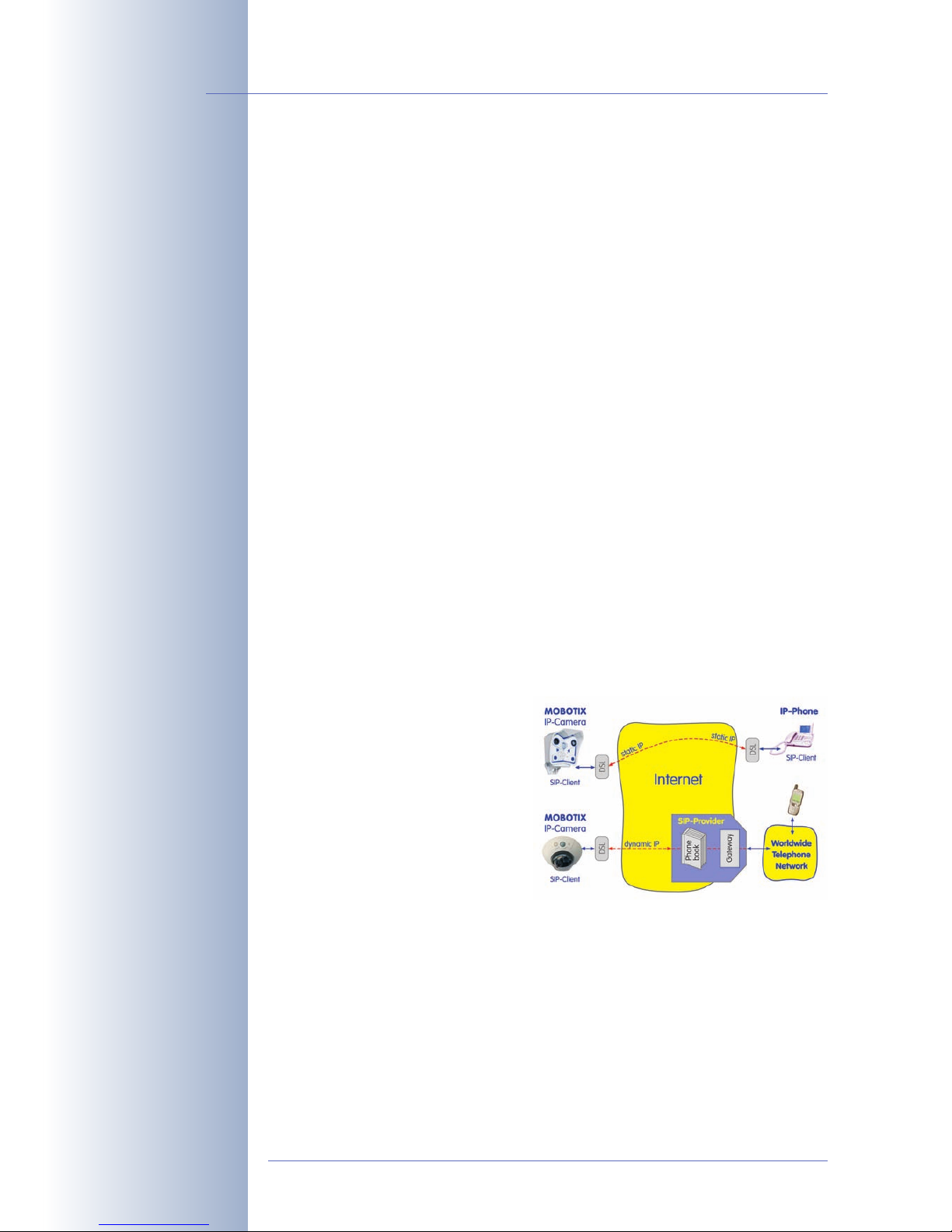
1.1 MOBOTIX D12 Concept
High-resolution live video with up to 30 frames/s
The MOBOTIX cameras deliver smooth live video display in VGA format (640x480
pixels) with synchronous live audio, yet it keeps the network load to a minimum.
Live video display now matches the performance of analog video systems. When
recording, MOBOTIX systems easily outperform analog systems, since MOBOTIX
cameras store the high live image resolution and frame rate without compromising
image quality. MOBOTIX technology thus allows simultaneously recording the
video from 30 cameras in continuous recording mode on one standard PC at
30 frames per second each, including the audio channel of the cameras.
Low bandwidth requirements
MOBOTIX' patent pending MxPEG streaming format allows fast live video with
audio at extremely low network loads (1 to 2Mbps). Since the MOBOTIX camera
itself detects movements in the image (and not the computer), video is only transmitted if movements occur, and when the video and audio data are being stored.
Voice over IP and ISDN
Moreover, MxPEG provides for lip-synchronized audio and two-way communication between the camera and your computer. Room surveillance with audio is possible using Internet Explorer or MxControlCenter. Alarm notification on your mobile
via Internet (SIP) or ISDN telephony is just as easy as event-controlled voice messages directly from the camera (ISDN requires M12 or D12 model).
IP telephony and video SIP
All telephone features can be used
via Internet telephony thanks to the
integrated SIP client. The SIP client
allows remote-controlling the camera
using the touchtone keys and also
makes the alarm calls of the camera.
Video telephony allows establishing
SIP audio/video connections to the
camera using Windows Messenger
or similar applications (e.g. CounterPath X-Lite/Eyebeam).
Long-term storage on file servers included
MOBOTIX cameras have an integrated long-term storage system for Linux, Windows and Mac OS X computers. Every camera manages its own ring buffer storage on the shared folder. Thanks to this decentralized approach, 30 live cameras
can store images on one computer with 30 frames per second each, including
audio (also depends on the operating system).
© MOBOTIX AG • Security-Vision-Systems • Made in Germany
www.mobotix.com • sales@mobotix.com
16/132
D12 Camera Manual Part 1
M12 and D12 models feature ISDN telephony
IP Telephony!
Page 19
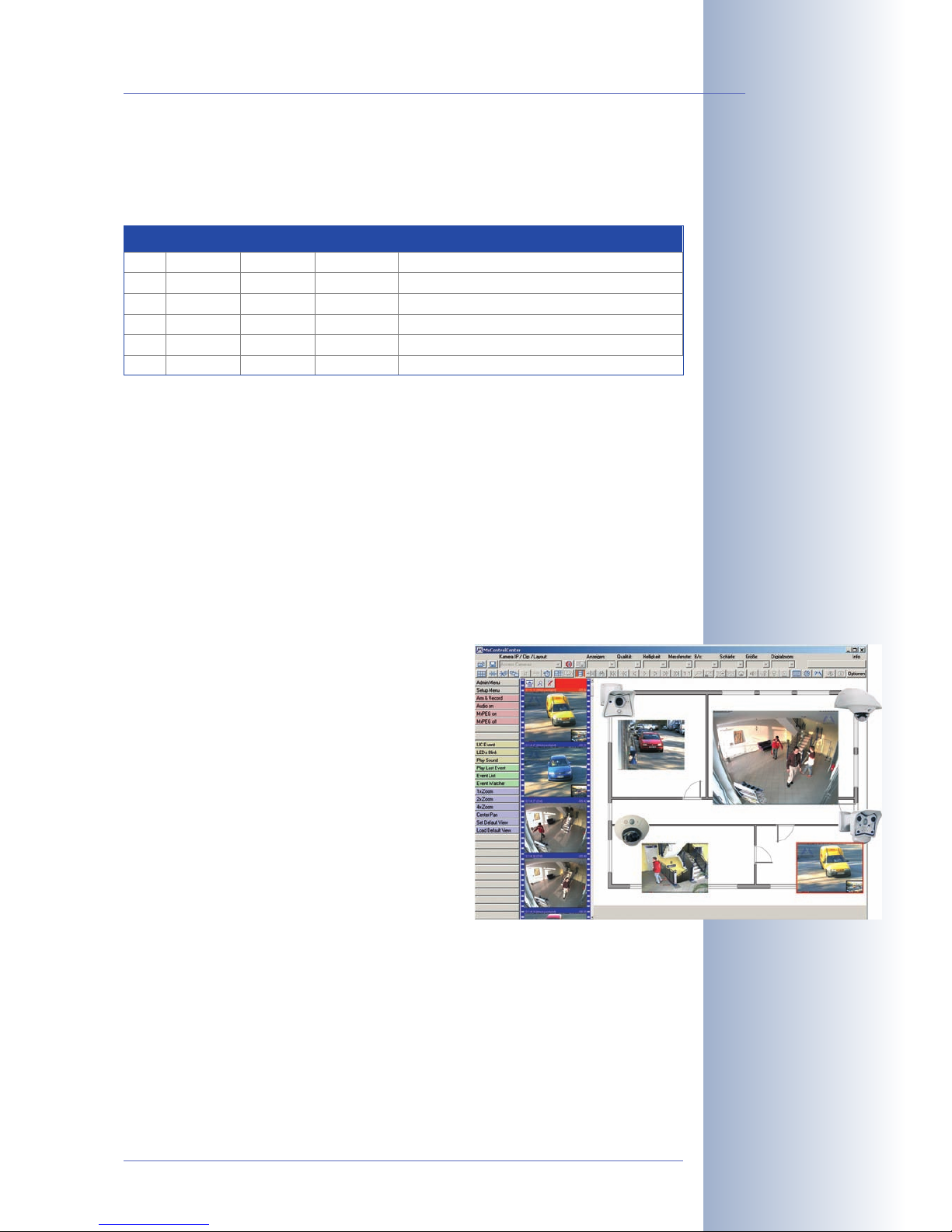
Recording on Flash, USB and SD storage media
The current MOBOTIX cameras support direct storage on the integrated Flash
storage media, internal SD cards and external USB media.
The MOBOTIX Secure R versions are a highlight in this respect as they are delivered with an integrated Flash storage device (e.g. R8 with 8GB). These models
have been preconfigured at the factory for Flash device storage. By using Flash, the
camera features these additional possibilities:
• Stand-alone use of the camera without file server thanks to recording on
the Flash device.
• High-security application with recording on a file server or NAS/SAN in
which the Flash device serves as storage buffer. It can thus bridge longer failures of the network or the file server without losing any video sequences
(supported in a future software version).
• Event downloads to USB media or SD cards for evaluation of the recorded
sequences on a computer.
30 live cameras using MxControlCenter
Instead of using a web browser, you can also
download the free MxControlCenter client from
www.mobotix.com, which allows displaying up
to 30 MOBOTIX cameras on one monitor (Linux
and Mac OSX versions are currently being developed). In addition, MxControlCenter can process
incoming alarms from the cameras and allows
comfortably searching and evaluating the alarm
video clips (including audio). The integrated Layout
Editor of MxControlCenter provides for quickly creating floor plans by simply dragging/dropping the
cameras onto a background image. Load a floor
plan as background image, drag&drop the cameras; done.
Event and time-controlled
Just like event-controlled recording upon detecting movements in the image, the
camera can also record when the volume detected by the microphone exceeds a
set trigger value. Using scheduled recording, time tasks can start or stop video
recording, uploading of images to a web site or sending of e-mails with video/
audio clips. Special programs control vacation times and holidays.
© MOBOTIX AG • Security-Vision-Systems • Made in Germany
www.mobotix.com • sales@mobotix.com
17/132
D12 Camera Manual Part 1
*Integrated Flash storage has to be installed
at the factory
**SD cards will be supported from software
version 3.4.2
Int. Flash SD Card USB Device Remarks for USB Devices
M12 X* X** X Adapter cable required
D12
V12
M22M
D22M
X*
X*
X**
X*
X**
X
Adapter cable required
X
X
Device can be connected directly
Adapter cable required
Q22M X**
Page 20
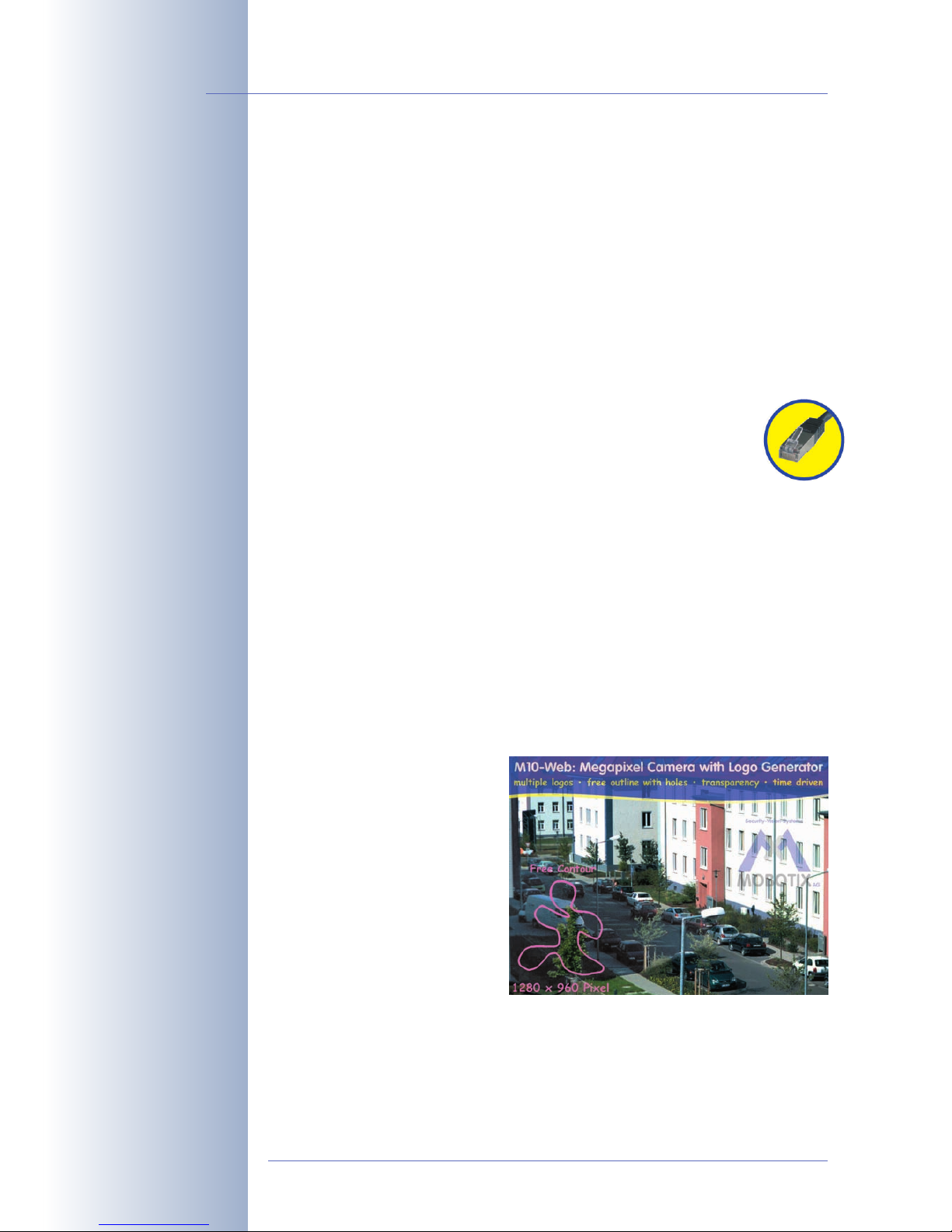
Remote alerting
In case of an alarm, MOBOTIX cameras automatically pop up windows or activate
other functions at a remote security control center. The cameras can use network/
wireless, GSM/GPRS/UMTS (3G) or Internet connections for this purpose.
Day & Night
The Night versions of the MOBOTIX cameras with only one image sensor (Mono)
deliver crisp and clear B/W images of moving objects even at night, MOBOTIX Day/
Night models (M12D-DNight und D12D-DNight) with two image sensors (1x color, 1x
B/W) deliver brilliant color images during the day and crisp B/W images at night.
The cameras switch lenses automatically, depending on the level of illumination.
Integrated Power over Ethernet
Power is supplied as Power-over Ethernet via the network cabling
using the MOBOTIX power supply (in combination with the Network
Power Adapter), a MOBOTIX Network Power Rack (8 to 20 cameras), a
Network Power Box (4 cameras), or by using a PoE-compatible switch (according
to PoE standard IEEE 802.3af).
Since the camera's plastic housing insulates well and is anti-fogging, no additional
heating or fans are necessary. This is why MOBOTIX, unlike other manufacturer's
cameras, have low power requirements (3Watts) and PoE can be used every day
of the year indoors as well as outdoors for supplying power.
Weatherproof
MOBOTIX cameras are certified according to IP65 and are designed for outdoor as
well as indoor usage*. As the cameras do not have any moving parts, they are
extremely robust and resistant against heat and cold (-30°C to +60°C; -22°F to +
140°F).
Logos, animated or freestyle
The logo generator of MOBOTIX
cameras allows integrating banners and graphics (including files
loaded from any URL) into the current camera images—with
optional scheduler control.
MOBOTIX cameras are the only
network IP cameras supporting
animated and transparent graphics.
© MOBOTIX AG • Security-Vision-Systems • Made in Germany
www.mobotix.com • sales@mobotix.com
18/132
D12 Camera Manual Part 1
No heating required—PoE
is no problem even in the
wintertime!
*D12 models together
with Outdoor Wall Mount
Logo generator
Page 21
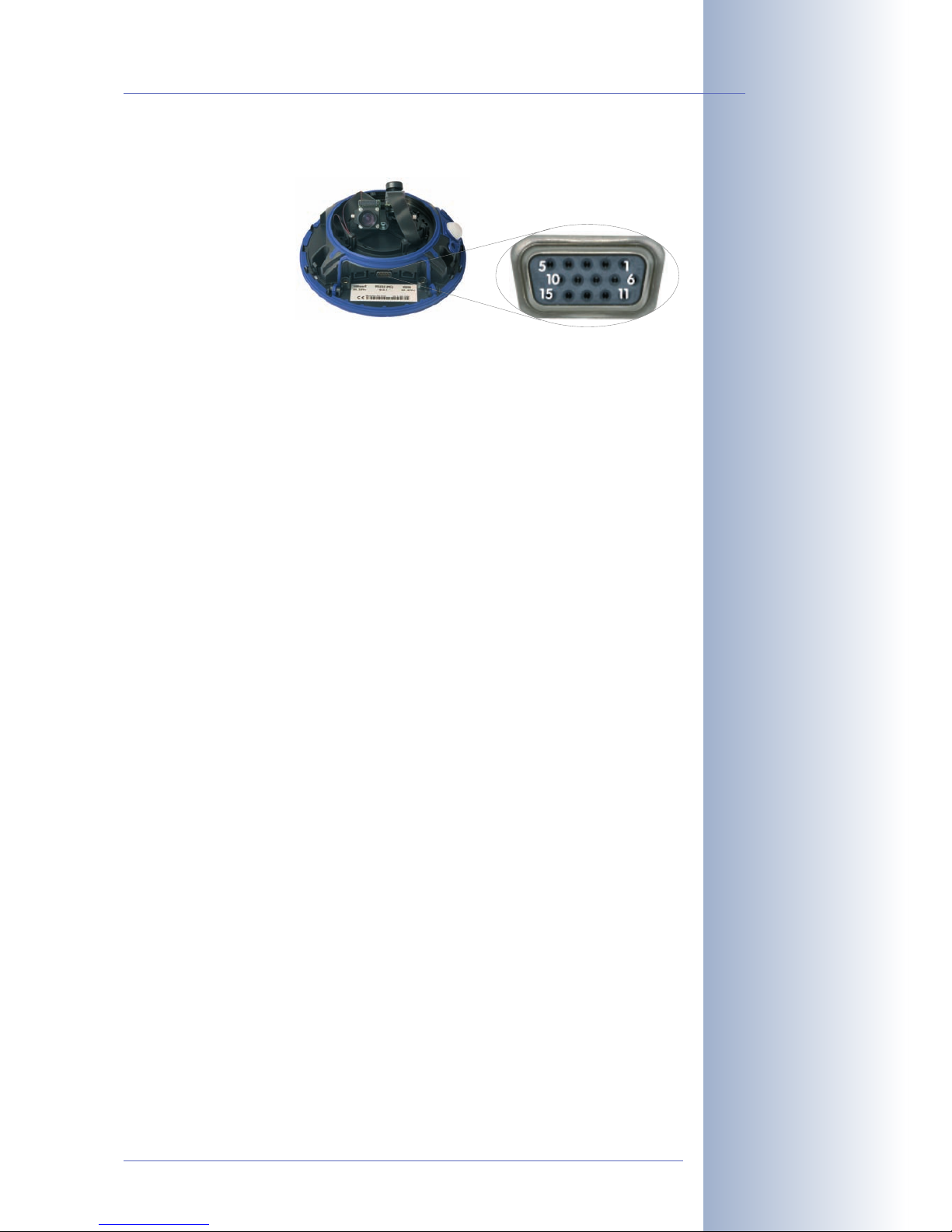
Expanded connections - MX Interface Connector D Sub 15 HD
Depending on your
requirements, you can
connect additional sensors via the D Sub 15
HD socket of the
MOBOTIX M12, D12 and
V12 models, allowing
you to expand the
range of sensors already in the camera. Likewise, you can use the signal outputs of
the camera to switch or trigger external devices, such as alarm systems. The D Sub
15 HD socket also provides a Line In pin, a Line Out pin, power supply for USB
devices, USB master data signals and a pin for connecting a backup power supply
(can also be used by solar panels).
© MOBOTIX AG • Security-Vision-Systems • Made in Germany
www.mobotix.com • sales@mobotix.com
19/132
D12 Camera Manual Part 1
Page 22
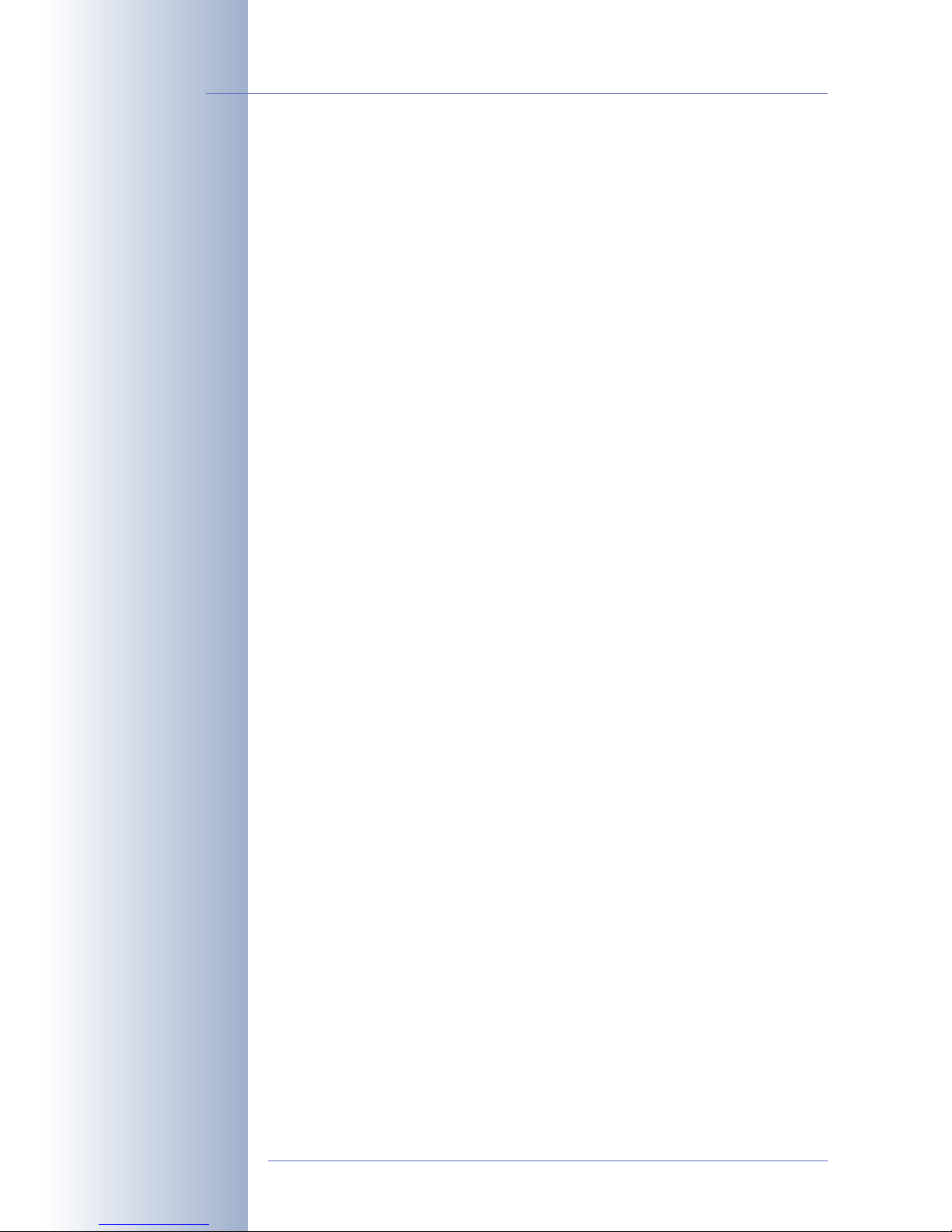
More Features
• Live images of up to 2048x1536 pixels resolution via network, ISDN, GSM,
GPRS, UMTS, wireless with up to 30fps (at VGA resolution 640x480), also
adapted for PDAs.
• Continuous digital zoom (up to 8x zoom) and integrated panning (clicking
with the mouse near the borders of the image will move the visible image
area within the full image).
• True software scaling using the proven and continuously improved
MOBOTIX algorithms, which delivers brilliant images even with smaller
image formats (e.g. 320 x 240/CIF).
• Audio video recording* with three different recording modes: Event record-
ing with audio, continuous recording with variable frame rate and audio as
well as event-controlled snapsShot recording of JPEG images.
• Storage failure detection can monitor a file server (or a Flash device) and
can use one or more of the defined messaging options for error notification.
• Playback of recorded images/video sequences with audio in the integrated
video management system.
• Multiwatcher screen can display and monitor several cameras via the Inter-
net, with only one camera requiring access from the outside. This “proxy”
camera uses only very little bandwidth, making it an ideal solution for lowbandwidth connections.
• MultiView screen for displaying multiple cameras or events in one browser
window.
• Event notification by e-mail, SMS (using a provider), voice notification (Phone
Call-Out), sounds and by visual means (e.g. red frame in live image) using
two separate messaging paths.
• Object tracing for analyzing the paths of objects that are moving in the
image.
• Logo generator for displaying logos in the camera images with dialogs for
managing image files and defining image and logo profiles for controlling
logo display.
• Logos can have transparent areas and can be displayed partially transparent at the same time (creating a watermark effect), banner rotation and animations are also possible.
• Time Tables for handling customized days, e.g. for holidays and vacations.
The time tables are used to control the camera's arming, image recording,
action, messaging, logo, obscure image and other features.
© MOBOTIX AG • Security-Vision-Systems • Made in Germany
www.mobotix.com • sales@mobotix.com
20/132
D12 Camera Manual Part 1
2048 x 1536 pixels
*Telephony features can
be used via VoIP (Internet telephony; all
MOBOTIX cameras) or
via ISDN (M12 and D12
models)!
Logo generator
Page 23
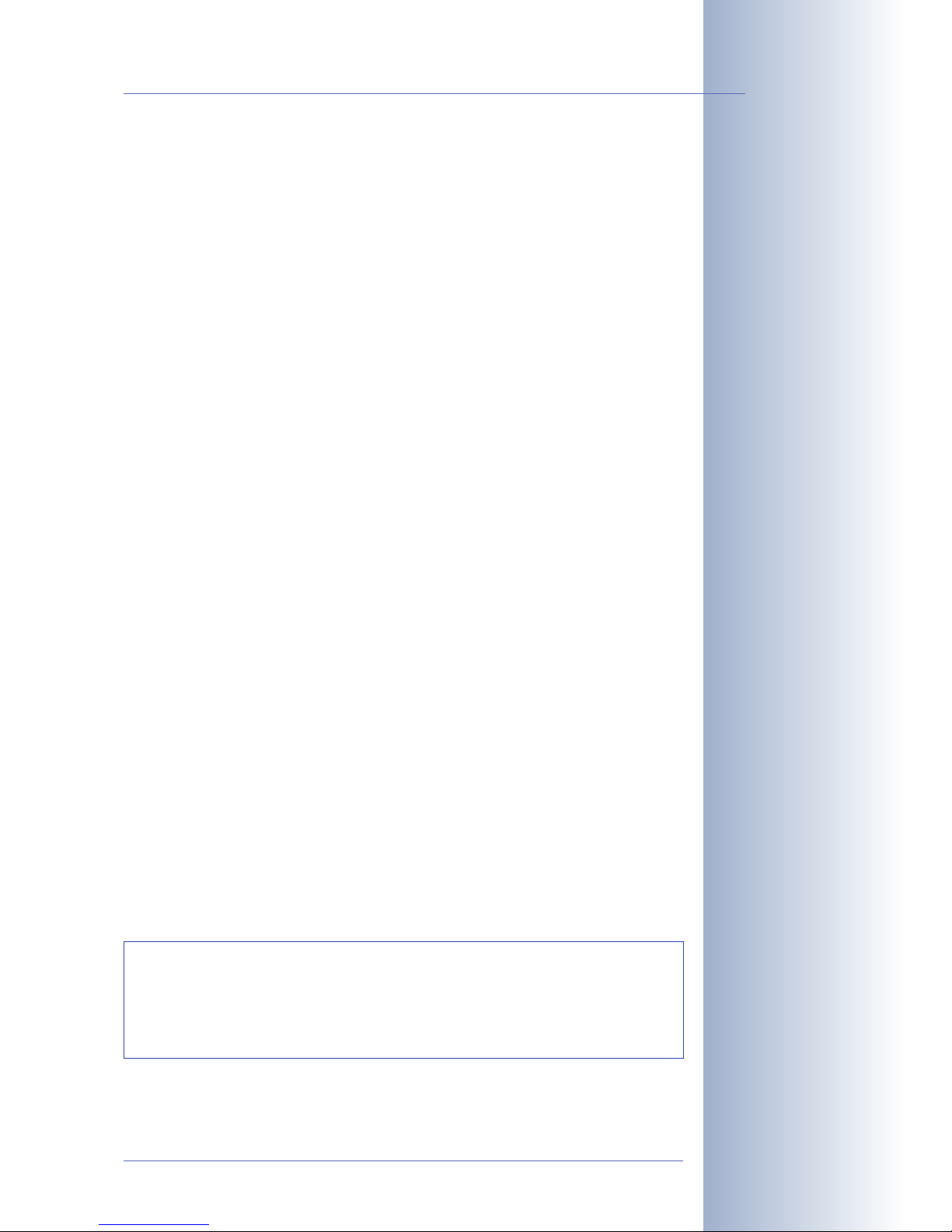
• Remote signaling for master/slave cameras, with the master camera con-
trolling the arming status of the slave cameras. This allows arming, for
example, of all slave cameras by using a key switch that is connected to the
master camera.
• Transfer profiles for comfortably controlling transmissions via FTP, e-mail,
phone calls and network messages.
• Speaker phone* with talk, listen and intercom modes via Internet tele-
phony (SIP) and ISDN using the integrated microphone and speaker.
• Phone Call-In* to remotely control the camera using a touchtone phone via
Internet telephony (SIP) and ISDN (retrieve camera information, establish
Internet connection, announcement of retrieved IP address, intercom feature,
etc.).
• MxPEG video compression using MOBOTIX MxControlCenter. The ActiveX
plug-in for Internet Explorer users brings all advantages of MxPEG to the
browser-based user interface (including the audio stream from and to the
camera).
• Routing allows using other network connections besides the standard route.
• DynDNS client for accessing the camera via the Web using a symbolic name
(e.g. mymobotixcam.dyndns.org) although the provider is assigning a
new dynamic IP address every time the camera connects to the Internet.
• Inerasable backup operating system that is used to restart the camera in
the event that a software update has failed, allowing you to restart the
update process.
• Enhanced startup options for the camera (obtain IP address via DHCP,
announcement of IP address and other network data, reset to factory default
settings).
• Notifications upon errors or when rebooting provide a method for execut-
ing one or more notifications if the camera detects errors or when it reboots
(e.g. blinking of the camera LEDs, audio message, FTP, e-mail, phone call,
network message).
• Extended security features protect pages and features of the camera and
prohibit unauthorized access (IP-level access control, intrusion detection) and
also provide SSL-protected transmission of the video sequences and the data
(using SSL encryption and X.509 certificates).
© MOBOTIX AG • Security-Vision-Systems • Made in Germany
www.mobotix.com • sales@mobotix.com
21/132
D12 Camera Manual Part 1
*Telephony features can
be used via VoIP (Internet telephony; all
MOBOTIX cameras) or
via ISDN (M12 and D12
models)!
Free software updates on
www.mobotix.com
Software Updates
MOBOTIX provides free software updates at regular intervals that
improve and expand the camera's functionality. Chapter6,
Software
Update
, in the
Software Manual
provides more information on the
process.
Page 24
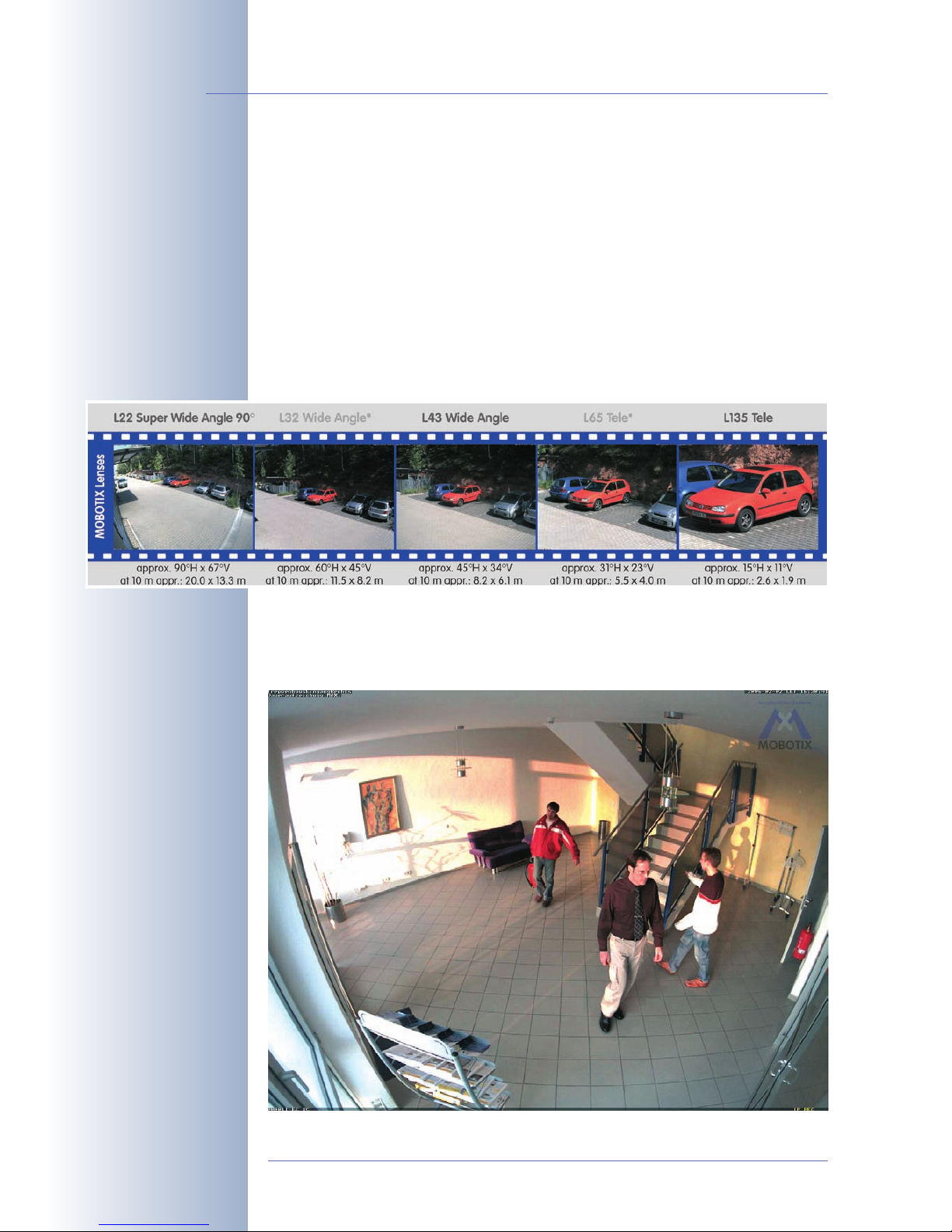
1.2 Lens Options, Hardware and Software Features
MOBOTIX currently offers five standard lenses with M14 thread from Super WideAngle L22 with 22mm focal length up to the tele lens L135 with 135mm focal
length (equiv. to 35mm camera). Since MOBOTIX cameras are backlight-proof,
they do not require a mechanical auto iris. This makes all MOBOTIX lenses
extremely robust and maintenance-free.
• L22 Super Wide-Angle 90° image angle (horizontally)
• L32 Wide angle* 60° image angle (horizontally)
• L43 Wide angle 45° image angle (horizontally)
• L65 Tele* 31° image angle (horizontally)
• L135 Tele 15° image angle (horizontally)
The L22 Super Wide-Angle 90° lens has very little distortion and excellent image
quality, even when using the maximum digital zoom. If a camera with this lens has
been mounted in the corner of a room, the complete room is visible on the image
© MOBOTIX AG • Security-Vision-Systems • Made in Germany
www.mobotix.com • sales@mobotix.com
22/132
D12 Camera Manual Part 1
*L32 and L65 lenses are
not available for M12 cameras
L22 Super Wide-Angle 90°
Page 25
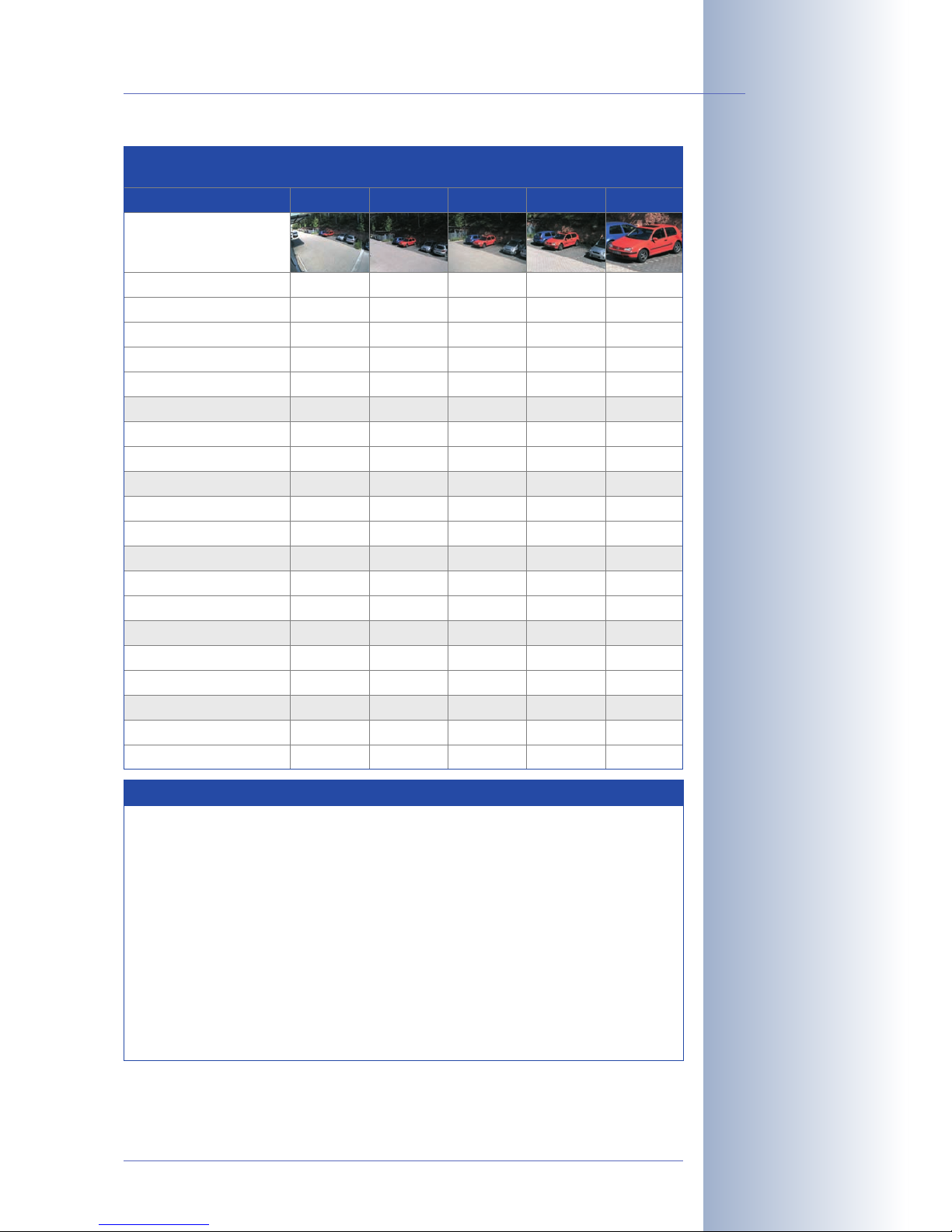
© MOBOTIX AG • Security-Vision-Systems • Made in Germany
www.mobotix.com • sales@mobotix.com
23/132
D12 Camera Manual Part 1
*L32 and L65 lenses are
not available for M12 cameras
Focal lengths of
MOBOTIX lenses are
always given as compared
to a 35mm camera
To determine the lens you
need, simply use a camera
with zoom lens to find a
matching MOBOTIX lens
Lens Table
Order name
Original image
L22 L32* L43 L65* L135
35mm equivalent
Focal length
F-Number
Image angle horizontally
22mm
4mm
32mm
6mm
2.0
90°
2.0
60°
43mm
8mm
65mm
12mm
2.0
45°
2.0
31°
135mm
25mm
2.5
15°
Image angle vertically
Distance 1 m
• Image width
• Image height
67°
m
45°
m
2,0
1.3
1.1
0.8
Distance 5 m
• Image width
• Image height
Distance 10 m
m
10.0
m
5.7
6.6
m
4.1
m
34°
m
23°
m
0.8
0.6
0.5
0.4
11°
m
0.3
0.2
m
4.1
m
2.7
3.0
m
2.0
m
m
1.3
1.0
m
• Image width
• Image height
Distance 20 m
• Image width
20.0
13.3
11.5
8.2
m
40.0
m
23.0
• Image height
Distance 50 m
• Image width
• Image height
26.6
m
16.4
m
100.0
66.0
57.5
41.0
8.2
6.1
5.5
4.0
m
16.4
m
11.0
2.6
1.9
m
5.2
12.2
m
8.0
m
41.0
30.5
27.5
20.0
3.8
m
13.0
9.5
Note
The focal lengths of MOBOTIX lenses do not reflect the actual focal
length of the lenses, but the focal length (L
xx
mm) converted to 35mm
camera format. For example, the MOBOTIX Super Wide-Angle lens has
an actual focal length of 4mm. This would be the equivalent of 22mm
on a 35mm camera. This lens is thus called
L22
.
Since the image sensors in digital cameras have different sizes, converting to 35mm camera as a known format provides for better comparing the image formats and the fields of vision of the different
lenses. Another benefit is that you can easily set a 35mm camera
(analog or digital) to the same focal length (Lxx) to obtain the same
field of vision. This approach greatly facilitates lens selection.
Page 26
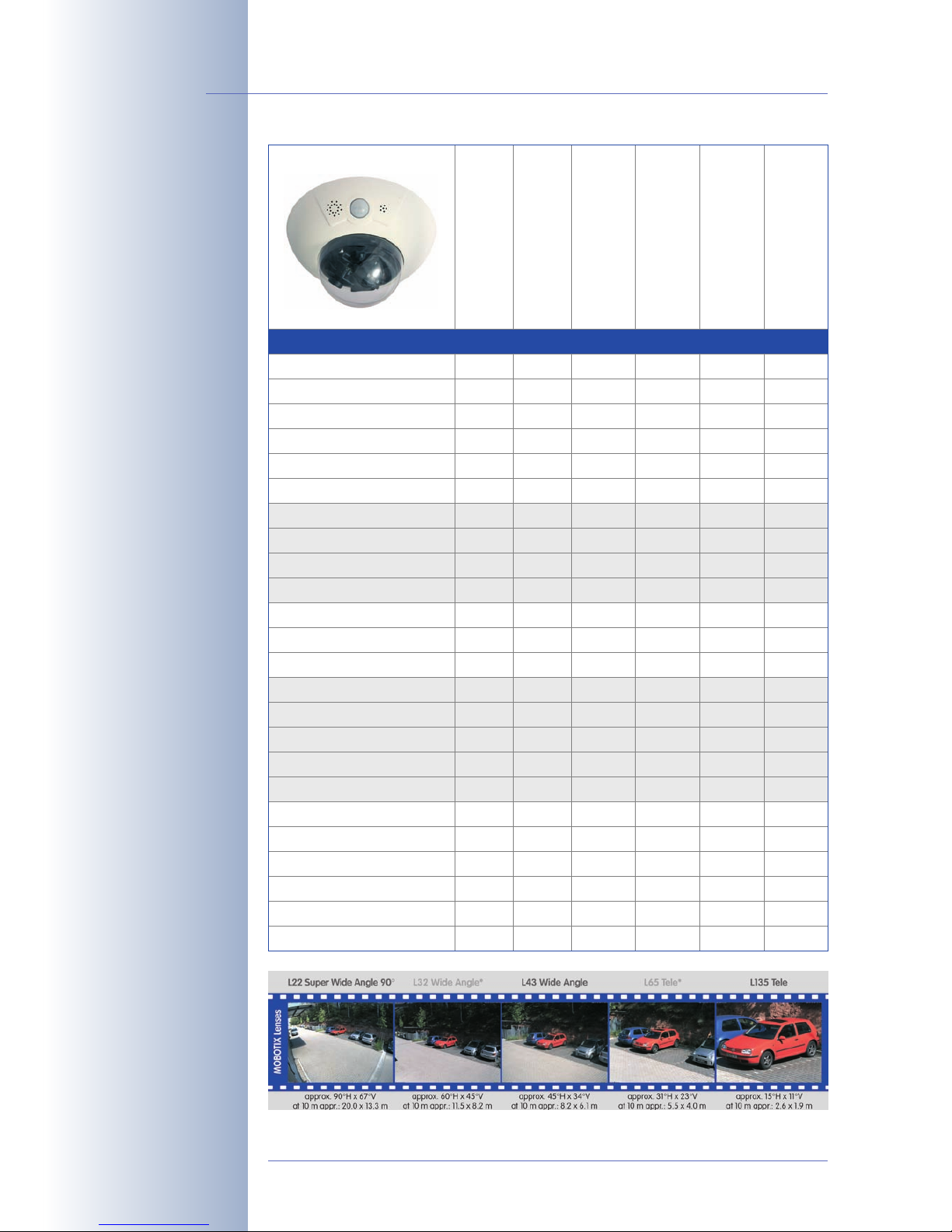
© MOBOTIX AG • Security-Vision-Systems • Made in Germany
www.mobotix.com • sales@mobotix.com
24/132
D12 Camera Manual Part 1
*Only D12 cameras with
Outdoor Wall Mount are
IP65-certified
Requires special adapter
cable for USB
**3 MEGA resolution
with 2048x1536 pixels;
the B/W image sensors
of the Sec-DNight versions have Mega resolution (1280x960 pixels)
The second signal output is only available with
attached MOBOTIX
ExtIO!
*L32 and L65 lenses are
not available for M12
cameras
D12Di-IT
MX-D12Di-IT-D22D22
D12Di-IT-DNight
MX-D12Di-IT-DNight-D22N22
D12Di-Sec
MX-D12Di-Sec-D22D22
D12Di-Sec-DNight
MX-D12Di-Sec-DNight-D22N22
D12Di-Sec
MX-D12Di-Sec-N22N22
D12Di-Sec-180°
MX-D12Di-Sec-180°
D12 Hardware Features
Outdoor weatherpr. (IP54/IP65*) IP54/IP65*IP54/IP65* IP54/IP65* IP54/IP65* IP54/IP65* IP54/IP65*
Ethernet, ISDN, USB, RS232
SD card slot
Microphone/Speaker
Mono (M)/Dual (D)
E/I/U
/R1E/I/U/R
1
M/S
D
M/S
D-Night
E/I/U/R1E/I/U/R
1
M/S
D
M/S
D-Night
E/I/U/R1E/I/U/R
1
M/S
D
M/S
D
Image Sensor
Lens
Image Size
Resolution horizontal x vertical
Color
L22/L22
Color/BW
L22/L22
VGA
640x480
VGA
640x480
Max. frame rate CIF/VGA/Mega
Sensitivity at 1/60 second (Lux)
Sensitivity at 1 second (Lux)
Automatic night lens switch
30/30/-130/30/-
0.1
0.05-0.005
X
Color
L22/L22
Color/BW
L22/L22
3 Mega
2048x1536
3 Mega**
2048x1536
BW
L22/L22
Color
L22/L22
Mega
1280x960
3 Mega**
2048x1536
30/30/12130/30/12
0.1
0.05
-
0.005
X
30/30/12
0.1
30/30/12
1
0.005
-
0.05
-
Storage (MB)
Video ring buffer (MB)
CIF images approx.
VGA images approx.
64
32
64
32
2,000
1,250
2,000
1,250
Mega images approx.
External audio (Line-In/Out)
Signal input pins
Signal output pins
-
X
-
X
1/3
1 (2
)
1/3
1 (2
)
128
64
128
64
4,000
2,500
4,000
2,500
128
64
128
64
4,000
2,500
4,000
2,500
800
X
800
X
1/3
1 (2
)
1/3
1 (2
)
800
X
800
X
1/3
1 (2
)
1/3
1 (2
)
Concealed cabling
In stock
Wall mount (optional accessory)
X
X
X
X
XX
X
X
X
X
XX
X
X
X
X
XX
Page 27
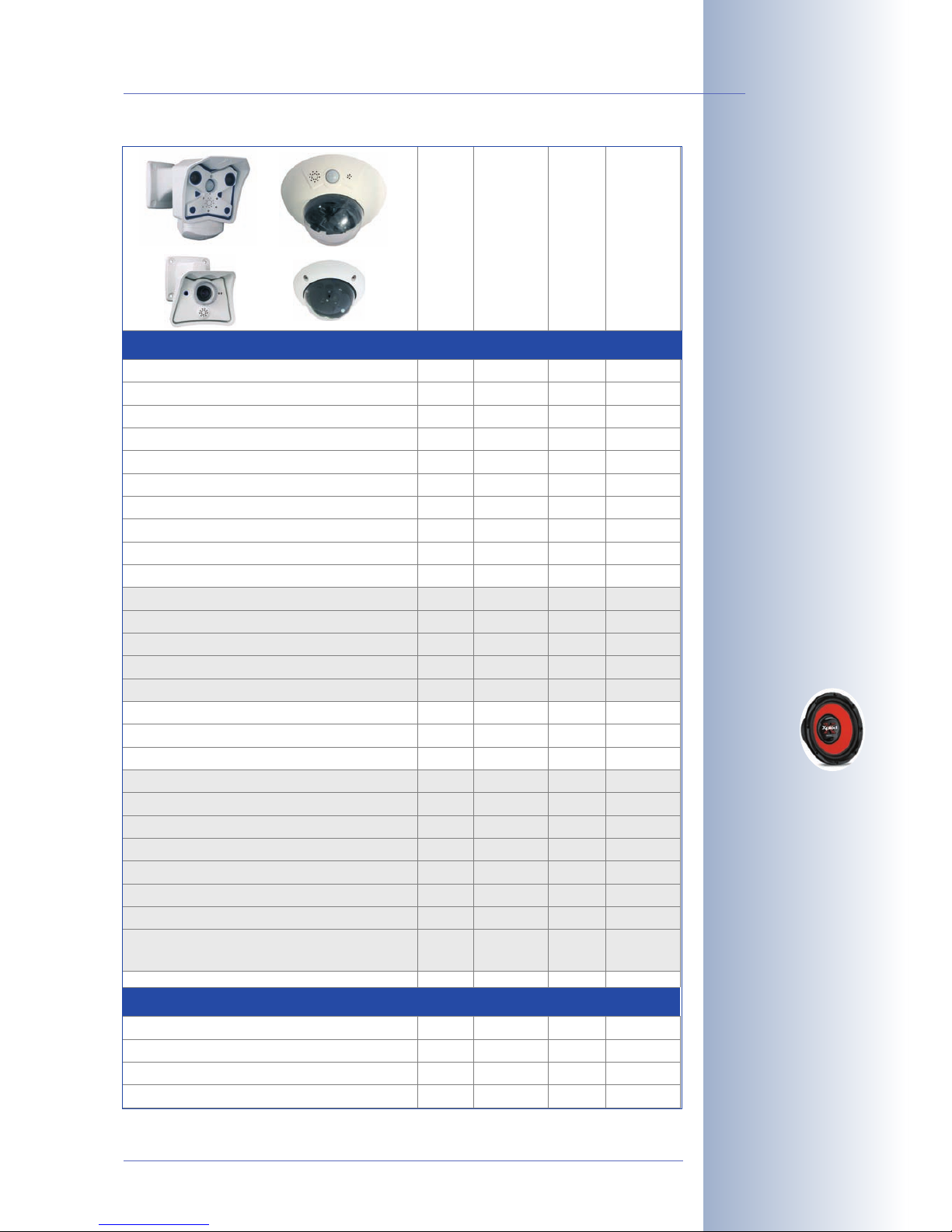
© MOBOTIX AG • Security-Vision-Systems • Made in Germany
www.mobotix.com • sales@mobotix.com
25/132
D12 Camera Manual Part 1
The Web version is
available only as M12
model
The Basic version is
available only as D22M
and Q22M model
The IT version is not
available as Q22M model
*D22M IT and Secure
models allow connecting
an external speaker and
microphone. D22M cameras do not
have a microphone or
speaker.
**3 MEGA resolution
with 2048x1536 pixels;
the B/W image sensors
of the Sec-DNight versions have Mega resolution (1280x960 pixels)
**M22M models require
the CamIO; not available
for D22M models
*M12 models are delivered with the lenses
specified by the customer
Basic Models
eb Models
IT Models
Secure Models
Software Features (All Models)
Digital zoom (up to 8x, continuous) with panning - X X X
Motion JPEG/MxPEG video streaming
Custom exposure windows
Video Motion detection
Time and event control (FTP, email, logos)
X/X
X
X/X
X
X
X
X
X
X/X
X
X/X
X
X
X
X
X
Custom time tables/holidays
Web functionality (FTP, email)
Quad/MultiView in browser
Recording/Playback in browser
-
X
X
X
X
X
X
X
Logo generator, animated
Single image recording (pre-/post-alarm images)
Terabyte ring buffer (Win/Lin/Mac) via network
Continuous video/audio recording, 0.2 to 30 fps
-
3
X
3
-
-
-
-
X
X
X
X
X
X
X
X
X
10
X
50
X
X
X
X
Video/audio recording (event-triggered)
Event-controlled frame rate with continuous audio
Flexible event logic
Master/Slave arming by one camera
-
-
-
-
-
-
-
-
Scheduled privacy zones, several areas
Bidirectional audio (IP) from/to browser
Customized voice messages
VoIP telephony (Audio/Video, SIP)
-
-
-
-
-
-
-
-
X
X
X
X
-
-
X
X
-
X*
X
X*
X
X*
X
X*
Alarm calls to softphones (SIP) e.g. X-Lite
Remote alarm notification (via TCP/IP, IP Notify)
RS232 Data Logger/Terminal
Programming interface/HTTP API
-
-
-
-
-
-
-
-
Security features (HTTPS/SSL, IP-level access control,
network authentication IEEE 802.1X)
Model Feaure List
Image size
XX
VGA 3 Mega**
X
X
X
X
X**
X
X**
X
XX
VGA 3 Mega**
Image Sensor
Standard lens for software version
Audio support (Microphone/Speaker)
Color
L22*
Color
L22*
-/S* -/S*
Color/BW
L22*
Color/BW
L22*
M/S* M/S*
M12
D12
M22M
D22M
Page 28
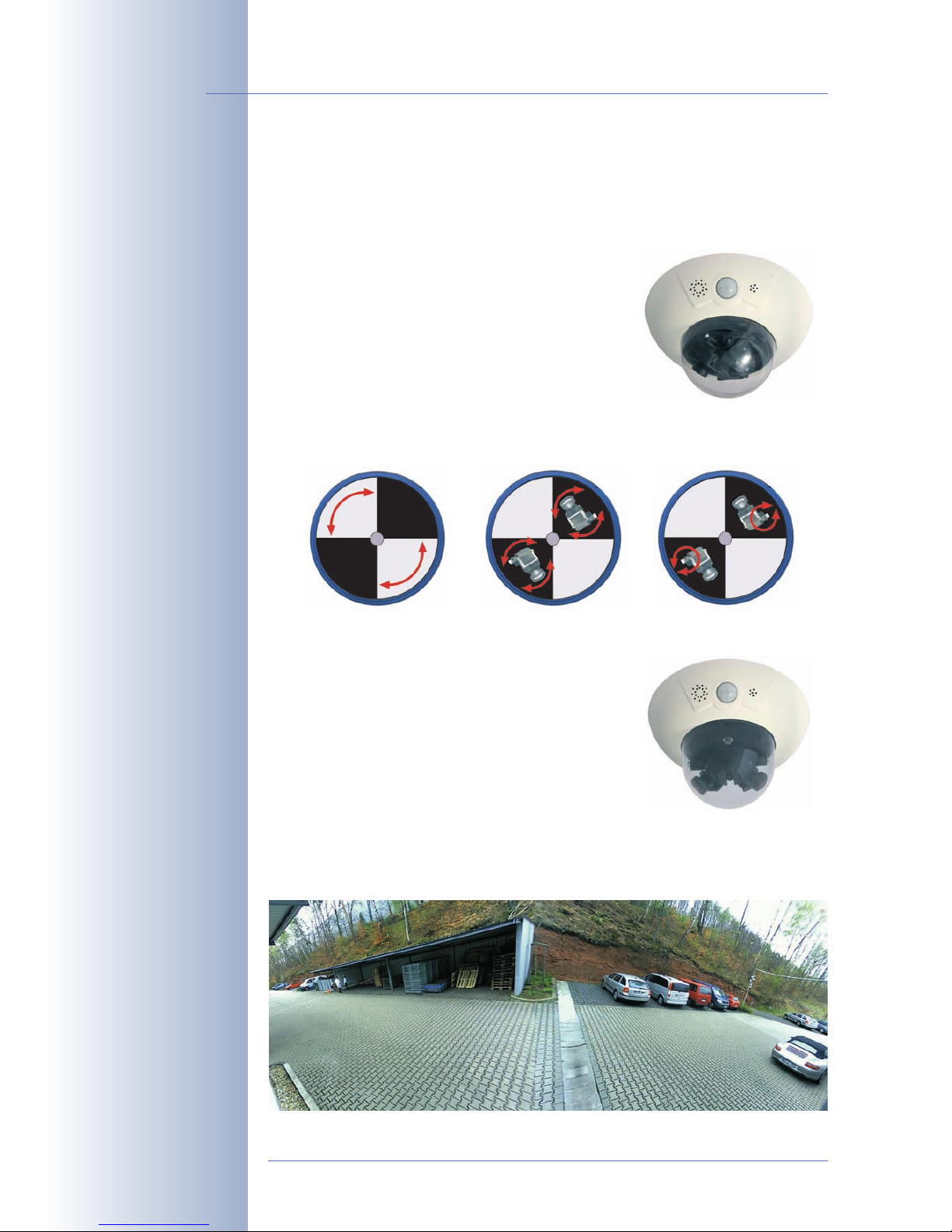
2 MOUNTING
2.1 Overview of the Camera Versions
The MOBOTIX D12 is offered in three versions:
• D12D
: The standard version of the D12 can be
used with all MOBOTIX lenses with M14
thread and is available with different combinations of image sensors for daylight (color)
and night images (black & white; see section
2.5,
Installing the Lens Units - D12D Standard
).
Summary: Standard version for all MOBOTIX M14 lenses; almost no limitations
when positioning the two image sensors.
• D12D-180°: The panorama version of the D12 has a horizontal field of view of
180° (2x 90° L22 Super Wide-Angle lenses)
and delivers dual Mega images (max.
2560x960 pixels resolution, 960 lines). This
camera is available as a daylight camera
(D12D-180°, 2x color image sensor) or a night
camera (D12D-Night-180°, 2x black & white
image sensors).
Summary: The panorama version with 2x
90° L22, joined dual image and 180° horizontal field of view is the ideal
camera for monitoring the façade of a building.
© MOBOTIX AG • Security-Vision-Systems • Made in Germany
www.mobotix.com • sales@mobotix.com
26/132
D12 Camera Manual Part 1
D12 standard has freely
positionable lens mounts
Façade surveillance with
2x 90° L22 Super WideAngle
Beachten Sie die Hinweise zur optimalen Einstellung der Objektive in
Abschnitt 2.13.3!
Page 29
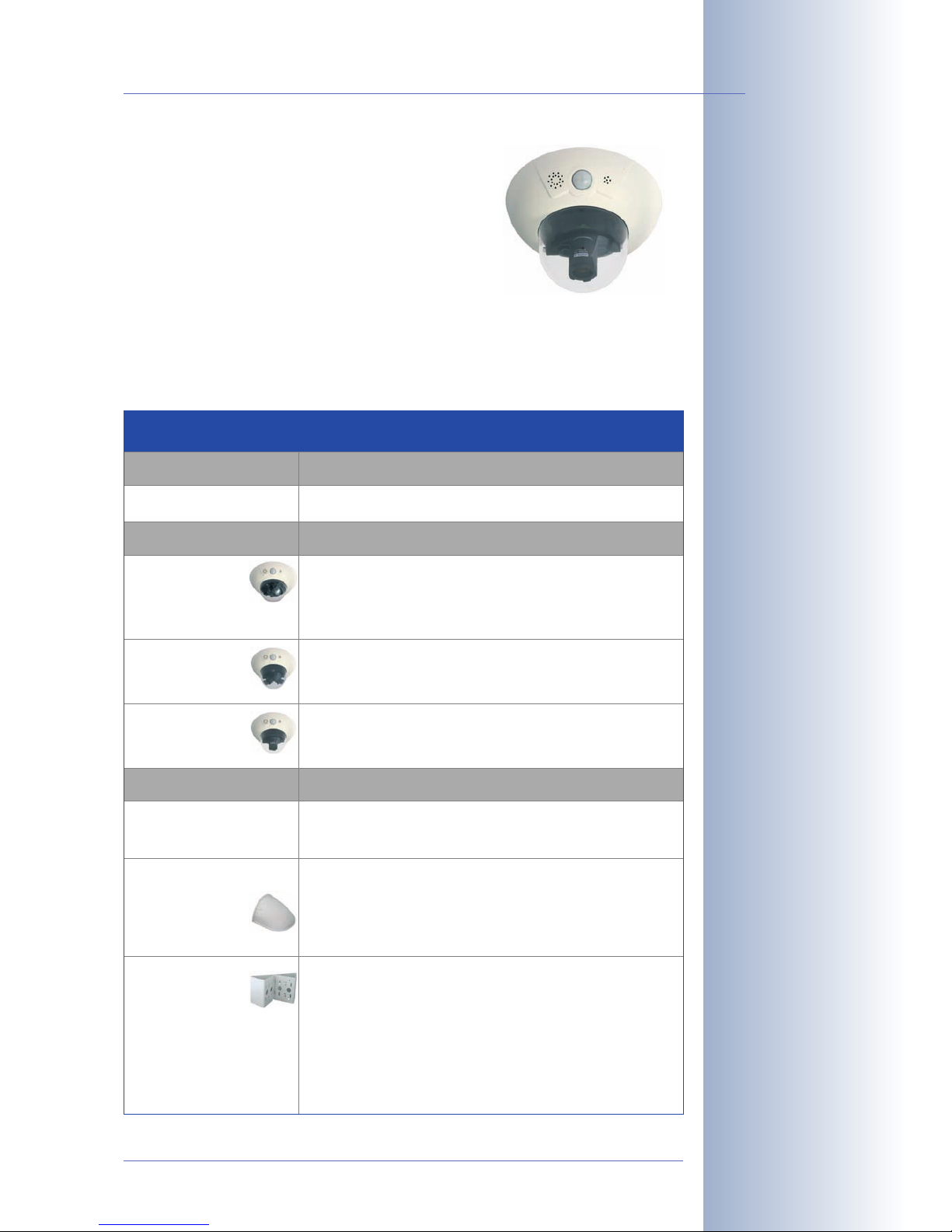
• D12M-CS: The Mono-CS version can be fitted
with any CS-Mount lens (1" thread). This camera is available with a CS-Mount lens (2454mm) as a daylight camera (D12M-CS) or a
night camera (D12M-Night-CS). Using
C-Mount lenses is not possible in this camera.
Summary: Version for CS-Mount lenses.
2.2 Directions
In order to facilitate mounting of the camera, please follow the corresponding steps
below:
© MOBOTIX AG • Security-Vision-Systems • Made in Germany
www.mobotix.com • sales@mobotix.com
27/132
D12 Camera Manual Part 1
Light-sensitive Vario CSMount lens with 24–
54mm focal length and
f-stop 1.6– 2.3
Please also observe the
general hints in section
2.15 on mounting the
camera to different surfaces!
Directions
Preparatory Tasks
A
ll camera versions
Sections
2.3: Preparatory Steps
Camera Version
D12D Standard
D12D-180°
D12M-CS
Sections
2.4: Parts, Components and Dimensions -
D12D Standard
2.5: Installing the Lens Units - D12D Standard
2.6: Parts, Components and Dimensions -
D12D-180°
2.7: Parts, Components and Dimensions -
D12M-CS
Installation Type
Indoor installation
Outdoor installation
w
ith wall mount
Installation on
building corners
or poles
Sections
2.8.1: Mounting Indoor Cameras to a Wall or Ceiling
2.13: Finishing the Installation
2.8.2: Mounting Outdoor Cameras to a Wall
2.9: Delivered Parts of the Outdoor Wall Mount
2.12: Mounting the Camera With Outdoor Wall Mount
2.13: Finishing the Installation
2.8.2: Mounting Outdoor Cameras to a Wall
2.8.3: Mounting Outdoor Cameras to a Wall or Pole
2.9: Delivered Parts of the Outdoor Wall Mount
2.10: Delivered Parts of the Corner and Pole Mount
2.11: Mounting the Corner and Pole Mount
2.12: Mounting the Camera With Outdoor Wall Mount
2.13: Finishing the Installation
Page 30
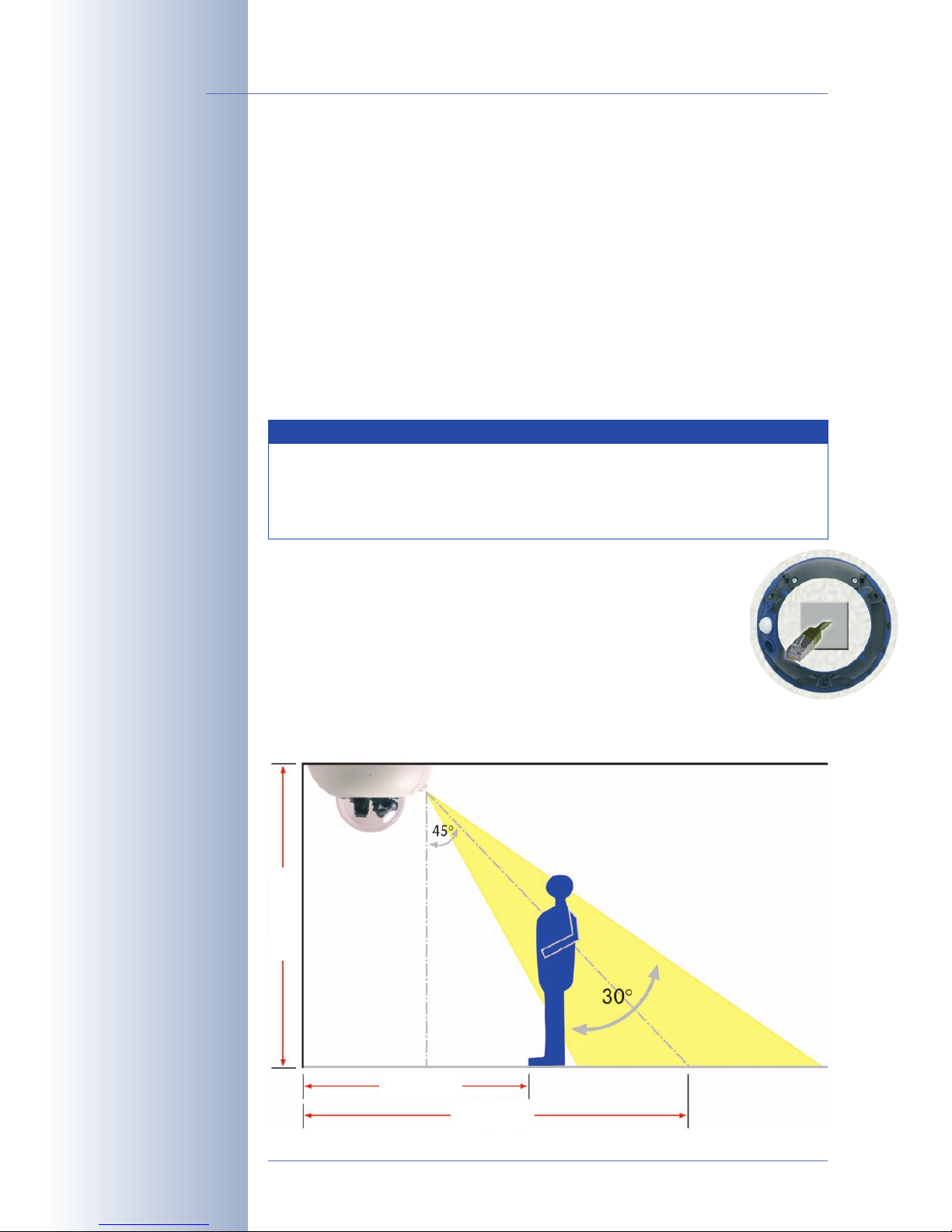
2.3 Preparatory Steps
Before mounting the MOBOTIX D12 and (if required) the Outdoor Wall Mount (see
sections 2.9 and 2.12), the following questions should be solved:
• Which connections should the camera use (network/ISDN/RS232)?
• Where should the camera be mounted and which area should the PIR sen-
sor cover?
• How will you provide the camera power supply (PoE switch, inline using Network Power Adapter/Rack, external power supply)?
• How will the connections be provided from within the building (network,
ISDN, RS232, power supply)?
• Which other mounting options (e.g. corner/pole mount) are available?
2.3.1 Mounting to a Ceiling
When mounting the camera to a ceiling, make sure that the PIR sensor points into the direction where it is most useful. The PIR sensor
reaches about 10 meters (33 ft) and has a field of view of ±15°. The
cable outlet should be positioned so that it is directly behind the
center of the camera housing.
Use the supplied drilling template (
fold-out at the back of the manual
) to properly
position the holes for the camera fixtures.
© MOBOTIX AG • Security-Vision-Systems • Made in Germany
www.mobotix.com • sales@mobotix.com
28/132
D12 Camera Manual Part 1
Note
In order to solve these and other questions, you should consult
shop.mobotix.com for more information on the MOBOTIX D12D,
the D12D-Outdoor, D12D-180° and the D12M-CS as well as the available accessories.
1.6 m/5.3 ft
3 m/10 ft
2.8 m/9.2 ft
Page 31

2.3.2 Mounting to a Wall
When mounting the camera to a wall, make sure that the PIR sensor
points into the direction where it is most useful; usually, it should point
downwards. The wall outlet should be positioned so that it is directly
behind the center of the camera housing.
Use the supplied drilling template (
fold-out at the back of the manual
) to
properly position the holes for the camera fixtures.
© MOBOTIX AG • Security-Vision-Systems • Made in Germany
www.mobotix.com • sales@mobotix.com
29/132
D12 Camera Manual Part 1
Caution: Apply notch to
prevent damage from condensation
Note
The following is recommended for all D12
models used outdoors or indoors with
high variations in temperature: cut the
outer sealing with a sharp knife (as
shown in the figure) to prevent condensation from accumulating.
The notch should be 3 mm wide (as wide
as the Allen wrench) and should point
downwards when the camera is
mounted.
2.7 m/9 ft
1.3 m/4.3 ft
2.8 m/9.2 ft
Page 32

2.3.3 Deciding on the Connections (Network/ISDN/RS232)
First, decide which camera connections you would like to use.
Network is key
In general, you should always provide a network connection, if technically possible (a WiFi connection using a bridge or similar would also be acceptable), since a
network connection brings a number of advantages:
• The highest frame rate is only reached if the bandwidth is high enough;
ISDN and GSM/GPRS will
not
suffice to deliver smooth video images.
• The camera's external ring buffer (storing the video/audio data on a file
server) can only be used via a network connection.
• Compared to the costs of dial-up connections (ISDN, GSM/GPRS), the costs
for file transfers and other accesses by and to the camera are reduced considerably when using a network that is already up and running.
• Software updates are best accomplished using a network connection. Note
that you will not need to dismount the camera for this.
SIP telephony reduces costs
ISDN connection of MOBOTIX cameras is not required if the network permits SIP
connections for Internet phone connections. Thanks to the SIP capabilities of the
MOBOTIX D12 (see chapter9,
Telephony Features
, in the
Software Manual
), the
camera can place voice calls (e.g. for alarm notification) via the network and can
also accept incoming voice calls via Internet telephony. You can call the camera
from a phone to obtain the time and date of the last event, for example.
© MOBOTIX AG • Security-Vision-Systems • Made in Germany
www.mobotix.com • sales@mobotix.com
30/132
D12 Camera Manual Part 1
Always use the network, if
possible
Free software updates
Internet telephony
Page 33

ISDN-only operation
When operating the camera using ISDN only, you need to install an additional ISDN
cable (see section 2.3.7,
Connecting Additional CAT5 Cables
), then attach the
power supply using the MOBOTIX ISDN split cable and the NET connector of the
camera.
2.3.4 Selecting the Power Supply
In order to reduce the amount of cabling, you should always use the Ethernet cable
(NET) to inject power into the camera cabling (Power over Ethernet).
For smaller installations, the MOBOTIX Network Power Adapter
MX-NPA-3-RJ
and
the universal power supply
MX-SNT-E/U/GB/J/AUS01-30-RJ
is sufficient. Larger installations would benefit from one or more MOBOTIX Network Power Boxes/
Racks that are available for supplying power to 4, 8 or 20 cameras (
MX-NPR-4
, -
8
or -20). See section 2.17,
Camera Accessories
, for more information on these and
other items or open shop.mobotix.com (Products> Accessories section).
© MOBOTIX AG • Security-Vision-Systems • Made in Germany
www.mobotix.com • sales@mobotix.com
31/132
D12 Camera Manual Part 1
ISDN operation:
- Euro ISDN
- Japan
(USA not supported)
The D12 supports the
MOBOTIX PoE products
for power injection into
the network cabling and
the Power-over-Ethernet
standard IEEE 802.3af
MX-NPA-3-RJ: Easy installation for smaller systems
MX-NPR-4: For mounting
in wiring cupboards; includes DIN rail clip
MX-NPR-8/20: 19" rack
mount (2 rack units)
Caution
It is not possible to use an ISDN NT and the S0 bus to supply
power to the MOBOTIX D12. Using the ISDN split cable and MOBOTIX PoE products (see section 2.17, Camera Accessories), the
power can be injected into the ISDN data cable (8-wire cable required).
Network Power Adapter
MX-NPA-3-RJ
Network Power Rack
MX-NPR-4
Network Power Rack
M
X-NPR-20
Advantages of MOBOTIX PoE Products
• Zero maintenance and durable without fans.
• Higher reliability of the system as a whole, since standard
switches without PoE can be used (lower risk of failure).
• Easy installation on DIN rails using supplied adapter (
MX-NPR-4
)
or in 19" racks (
MX-NPR-8/20
).
Page 34

Since the MOBOTIX D12 supports Power over Ethernet (IEEE 802.3af), you can
also use PoE switches or routers for supplying power. Section 3.2,
Connecting the
Camera to the Network and to the Power Supply
, contains more information on the
possible combinations of connections and power supply options.
2.3.5 Using Uninterruptible Power Supplies (UPS)
In order to maintain a continuous power supply even when utility power fails, you
should install an uninterruptible power supply (UPS). These devices also provide full
protection against electrical surges and voltage fluctuations and thus enhance the
reliability of the system as a whole.
When using more powerful 19" rack-mounted USPs, you can also protect all other
network components (e.g. switches, routers, PoE switches, etc.).
Since MOBOTIX cameras do not require any heating even in the wintertime, the
power consumption of 3W is quite low. This in turn means that you can centralize
the USP-protected power supply by injecting power into the network cables (max.
100m/300ft). This kind of protected power supply can be used either with MOBOTIX PoE products (MX-NPA-3-RJ + external power supply or MX-NPR-4/8/20) or
with PoE-compliant switches according to IEEE 802.3af.
© MOBOTIX AG • Security-Vision-Systems • Made in Germany
www.mobotix.com • sales@mobotix.com
32/132
D12 Camera Manual Part 1
PoE components without
fans increase overall reliability of the entire system
UPS not only protect the
camera against power failures, they also protect all
other connected network
devices against damage
from voltage peaks and
lows
Typical setup of a 19" system with UPS
Note
If you are using Power over Ethernet (IEEE 802.3af) network compo-
nents for supplying power to the MOBOTIX D12, make sure that these
components do not have a fan. Since the power consumption of MOBOTIX cameras is very low compared to other products, the reliability
of the entire system is increased and the life cycle of these components is expanded.
MOBOTIX NPR/
PoE Switch
PC/server
RAID
UPS
Page 35

2.3.6 Providing the Connections (Network/ISDN/RS232)
Once the camera position, the position of the cable outlets, and the method of
power supply have been decided upon, the cabling should be installed.
Before mounting the MOBOTIX D12, you should make sure that the network and
ISDN connections have been properly tested, so that the proper functioning of the
camera is guaranteed.
2.3.7 Connecting Additional CAT5 Cables
If the MOBOTIX D12 should use a network (Ethernet) and an ISDN connection,
make sure to install a second CAT5 cable (min. 50cm/28in for D12 only, 70cm/
28in for D12 with outdoor wall mount) and to guide it into the camera housing. In
order to prevent confusing this cable with the pre-installed network cable, the second cable should have a different color (e.g. green as in the figure) and it should
be clearly marked as ISDN cable.
• Remove the M4x25 Allen screws of the cable cover (item1.7) using the supplied 3mm Allen wrench and lift the cover out of its seat.
Note: If the cable cover cannot be removed
by hand, take a screwdriver to lift it out of its
seat. Insert the screwdriver into the grooves
shown below and
gently lift the cable
cover.
• Lead the CAT5 cable from the bottom of the camera housing through the
right-hand opening and guide it around the camera housing in counterclockwise direction (as seen from above). Make sure that this cable is running properly as shown in the figures below.
© MOBOTIX AG • Security-Vision-Systems • Made in Germany
www.mobotix.com • sales@mobotix.com
33/132
D12 Camera Manual Part 1
3mm Allen wrench is included in the delivery
Lead the cables through
the cable guides at the
outer rim of the housing
Page 36

• Remove the rubber plug from the blue cable guide beneath the left side
of the cable cover and store the plug in a safe place.
If you are only using one cable later on, close
the unused cable guide again using this
plug. This will ensure that the camera remains weatherproof (IP65), even if it has only
one cable.
• Insert the cable into the cable guide.
• If you are using both connectors, the two cables should cross one another in front of the
connectors.
• Push the cable cover (item1.7) back into its
seat and fasten the two Allen screws M4x25.
When mounting the cable cover, take care to
properly align the cover with the seal of the
camera housing and the two cable guides.
This will ensure that the camera remains
weatherproof (IP65).
• Properly lead the cable through the cable
guides at the outer rim of the housing and
make sure that the outer shell can be properly mounted later on.
© MOBOTIX AG • Security-Vision-Systems • Made in Germany
www.mobotix.com • sales@mobotix.com
34/132
D12 Camera Manual Part 1
If you are only using one
cable, close the unused
cable guide with one of
the supplied rubber plugs
Example:
Yellow: Networking
Green: ISDN
Always mount the cable
cover (IP65)!
Page 37

2.3.8 Connecting a Cable to the Serial interface (RS232)
If the RS232 interface of the MOBOTIX D12 is to be used for switching external re-
lays (lights, alarm sirens, gates, etc.), evaluating external sensors (light barriers,
etc.) or for data connections (weather station, GSM/GPRS modem, etc.), you need
to install an additional serial cable (similar to the steps in section 2.3.7,
Connecting
Additional CAT5 Cables
) before installing the camera.
Due to the design of the camera, a suitably short connector should be used to ensure that the cable cover still fits perfectly without jeopardizing the weatherproofness of the camera.
Please also make sure that the serial cable is thick enough to fill the cable guide
beneath the cable cover so that no water can enter the area beneath.
Section 3.7,
Signal Input/Output (RS232 Interface)
, contains more information on the
RS232 interface (pin-out, etc.).
© MOBOTIX AG • Security-Vision-Systems • Made in Germany
www.mobotix.com • sales@mobotix.com
35/132
D12 Camera Manual Part 1
Switching external relays
using the RS232 interface
Page 38

2.4 Delivered Parts, Components and Dimensions - D12D Standard
2.4.1 Delivered Parts and Components - D12D Standard
© MOBOTIX AG • Security-Vision-Systems • Made in Germany
www.mobotix.com • sales@mobotix.com
36/132
D12 Camera Manual Part 1
Make sure to check the
delivered parts!
Item Count Part Name
1.1
1.2
1
2
Camera housing
Lens
1.3
1.4
1.5
1.6
2
2
Lens mount
Lock ring
2
8
Ribbon cable
Cable clamp
1.7
1.8
1.9
1.10
1
2
Cable cover
Dome; 1x tinted, 1x transparent
1
1
Outer shell
Ethernet cable
1.11
1.12
1
1
Allen wrench 3 mm
Custom tool with magnet
D12D Standard
Camera housing (item1.1)
Allen wrench 3mm
(item1.11)
Dome (item1.8),
1x transparent, 1x tinted
Cable cover (item1.7)
Ethernet cable (item1.10)
Custom tool with magnet (item1.12)
Outer shell (item1.9)
2 lens mounts (item1.3)
2 lenses (item1.2)
2 lock rings (item1.4)
Mounting Supply
Item
M.1
Count
3
Part Name
Dowels 10 mm
M.2
M.3
3
3
Stainless steel washers Ø 9mm
Stainless steel wood screws with hex head 8x70mm
Page 39

2.4.2 Camera Housing and Connectors - D12D Standard
The MOBOTIX D12D consists of three main components (camera housing
(item1.1), outer shell (item1.9) and dome (item1.8)). Like the MOBOTIX M12 mod-
els, the MOBOTIX D12D is also delivered with PIR sensor, microphone and speaker.
External Sensors
• PIR sensor
• Microphone
Connections
• NET (Ethernet network) / power supply
• In/Out / RS232 / MX Interface Connector D Sub 15 HD
• ISDN
• Slot for SD card
© MOBOTIX AG • Security-Vision-Systems • Made in Germany
www.mobotix.com • sales@mobotix.com
37/132
D12 Camera Manual Part 1
MOBOTIX D12D
Signals of the
camera LEDs:
0 Power
1 Image processing/event
2 Ethernet
5 Image processing/event
1
2
0
5
37/120
"Right" lens unit
PIR sensor
Outer shell
Dome
Microphone
Speaker
"Left" lens unit
Factory IP address
NET
MX Interface Connector
D Sub 15 HD
ISDN
External Sensors
Connectors
4 LEDs (behind PIR
cover)
Ribbon cable
Slot for SD card
Page 40

2.4.3 Dimensions - D12D Standard
© MOBOTIX AG • Security-Vision-Systems • Made in Germany
www.mobotix.com • sales@mobotix.com
38/132
D12 Camera Manual Part 1
ø 201 mm/7.9 in
106 mm/4.2 in
Two freely positionable camera modules
Page 41

© MOBOTIX AG • Security-Vision-Systems • Made in Germany
www.mobotix.com • sales@mobotix.com
39/132
D12 Camera Manual Part 1
Notes:
Page 42

2.5 Installing the Lens Units - D12D Standard
The standard models of the MOBOTIX D12 are delivered with a pre-mounted dome.
Lens units (lens mount, image sensor and lens) are delivered separately and
need to be installed as described in the following:
The ribbon cables for connecting the image sensors are marked by the letters L
(left) and R (right). Depending on the type of sensor used, the sensors (mounted on
the lens units) are marked either by the icon (BW, black & white) or the icon
(RGB, color).
The following combinations of ribbon cables (L, R) and sensors (color, black &
white) are possible:
© MOBOTIX AG • Security-Vision-Systems • Made in Germany
www.mobotix.com • sales@mobotix.com
40/132
D12 Camera Manual Part 1
Designation of the lens
units
Possible image sensor
combinations for the MOBOTIX D12D Standard
Image Sensor Combination Ribbon Cable
L
Ribbon Cable
R
Color/Color
Color/Black & White
Black & White/Black & White
Notes
Make sure that you only use the combinations of sensors and ribbon
cables listed in the table!
When setting up the camera, the installed combination of image sensors has to be set in the camera's user interface. This is done either
automatically in the Quick Installation wizard or manually by opening
the Admin Menu> Image Sensor Configuration dialog.
RGB
BW
Page 43

(1) Remove the dome
Take a cotton cloth and remove the transparent dome by turning it in counter-clockwise
direction.
(2) Insert the lens units and mount the central
lens screw
Remove the center lock screw and the
washer. Insert the lens units into the seatings.
Insert the lock screw with a washer into the
center of the camera and gently tighten it to
hold the lens units in place.
Caution: Avoid over-tightening the screw as
this might damage the camera housing.
(3) Connect the ribbon cables to the lens units
Connect the ribbon cables marked L and R
according to the
Image Sensor Combination
table (opposite page) to the installed lens
units.
Example: A D12D-Night always takes the L
ribbon cable on the (BW) lens mount, the
R ribbon cable is always connected to the
(color) lens mount (see
Image Sensor Combi-
nation
table on the opposite page).
While doing so, make sure that the lens unit's ribbon cable connectors are
always pointing upwards into the dome. This will ensure that the lenses
can be positioned freely later on, without putting any strain on the ribbon cables. Make sure that the ribbon cables are running properly along the inside
of the dome's rim. The ribbon cables must not obstruct the line of vision of
the lenses!
© MOBOTIX AG • Security-Vision-Systems • Made in Germany
www.mobotix.com • sales@mobotix.com
41/132
D12 Camera Manual Part 1
Dismount the dome by
turning it counter-clock-
wise
Page 44

(4) Secure the ribbon cables using the cable clamps
To do so, gently squeeze the clamps between your fingers and insert the
clamps into their seats along the inside of the dome's rim. Make sure that
the pin of each clamp is properly positioned in the corresponding hole of the
camera housing.
5) Mount the dome
Take a cotton cloth, insert the dome into the
housing with the mark pointing towards the
camera's PIR sensor and tighten the dome in
clockwise direction. This will prevent acciden-
tal repositioning of the lenses through the rest
of the mounting process.
Important: Always insert the dome into the
housing with the mark of the dome pointing
towards the camera's PIR sensor, in order to
preserve the camera's weatherproofness!
Note: The camera is delivered with an additional tinted dome with reduced
transparency!
(6) Adjust the lenses and install the outer shell
For additional information on this topic, see section 2.13,
Finishing the Instal-
lation
.
© MOBOTIX AG • Security-Vision-Systems • Made in Germany
www.mobotix.com • sales@mobotix.com
42/132
D12 Camera Manual Part 1
Press clamp together cautiously, then insert into
the seats; make sure the
pin fits snug into the hole!
Align the mark of the
dome with the PIR sensor
Tighten the dome by turning clockwise
Pin
Page 45

2.5.1 Activating the Camera Configuration in the Quick Installation Wizard
Since the D12D can be ordered with different sensor configurations (color/color,
color/black & white, black & white/black & white), you need to set the installed
sensor combination in the camera user interface. This is done either in the Quick
Installation wizard or in the Admin Menu> Image Sensor Configuration dialog.
© MOBOTIX AG • Security-Vision-Systems • Made in Germany
www.mobotix.com • sales@mobotix.com
43/132
D12 Camera Manual Part 1
Configuring the image
sensors: Admin Menu>
Quick Installation or Admin Menu> Image Sensor Configuration
Page 46

2.6 Delivered Parts, Components and Dimensions - D12D-180°
2.6.1 Delivered Parts and Components - D12D-180°
© MOBOTIX AG • Security-Vision-Systems • Made in Germany
www.mobotix.com • sales@mobotix.com
44/132
D12 Camera Manual Part 1
Make sure to check the
delivered parts!
Item Count Part Name
2.1
2.2
1
2
Camera housing
Lens
2.3
2.4
2.5
2.6
2
2
Lens mount
Lock ring
2
8
Ribbon cable
Cable clamp
2.7
2.8
2.9
2.10
1
2
Cable cover
Dome; 1x tinted, 1x transparent
1
1
Outer shell
Ethernet cable
2.11
2.12
2.13
1
1
Allen wrench 3 mm
Custom tool with magnet
1 Lens bridge
Camera housing (item2.1)
Allen wrench 3mm
(item2.11)
Enlarged dome (item2.8),
1x transparent, 1x tinted
Cable cover (item2.7)
Ethernet cable (item2.10)
Custom tool with magnet (item2.12)
Outer shell (item2.9)
2 lens mounts (item2.3)
2 lenses (item2.2)
1 lens bridge (item2.13)
2 lock rings (item2.4)
D12D-180°
Mounting Supply
Item
M.1
Count
3
Part Name
Dowels 10 mm
M.2
M.3
3
3
Stainless steel washers Ø 9mm
Stainless steel wood screws with hex head 8x70mm
Page 47

2.6.2 Camera Housing and Connectors - D12D-180°
The MOBOTIX D12D-180° consists of three main components (camera housing
(item2.1), outer shell (item2.9) and dome (item2.8)). Like the MOBOTIX M12
models, the MOBOTIX D12D-180° is also delivered with PIR sensor, microphone and
speaker.
External Sensors
• PIR sensor
• Microphone
Connections
• NET (Ethernet network) / power supply
• In/Out / RS232 / MX Interface Connector D Sub 15 HD
• ISDN
• Slot for SD card
© MOBOTIX AG • Security-Vision-Systems • Made in Germany
www.mobotix.com • sales@mobotix.com
45/132
D12 Camera Manual Part 1
MOBOTIX D12D-180°
Signals of the
camera LEDs:
0 Power
1 Image processing/event
2 Ethernet
5 Image processing/event
1
2
0
5
Enlarged dome
"Right" lens unit
PIR sensor
Outer shell
Microphone
Speaker
"Left" lens unit
Factory IP address
NET
MX Interface Connector
D Sub 15 HD
ISDN
External Sensors
Connectors
4 LEDs (behind PIR
cover)
Lens bridge
Slot for SD card
Page 48

2.6.3 Dimensions - D12D-180°
© MOBOTIX AG • Security-Vision-Systems • Made in Germany
www.mobotix.com • sales@mobotix.com
46/132
D12 Camera Manual Part 1
Two 90° lenses (180°)
ø 201 mm/7.9 in
123 mm/4.8 in
Page 49

© MOBOTIX AG • Security-Vision-Systems • Made in Germany
www.mobotix.com • sales@mobotix.com
47/132
D12 Camera Manual Part 1
Notes:
Page 50

2.7 Delivered Parts, Components and Dimensions - D12M-CS
2.7.1 Delivered Parts and Components - D12M-CS
© MOBOTIX AG • Security-Vision-Systems • Made in Germany
www.mobotix.com • sales@mobotix.com
48/132
D12 Camera Manual Part 1
Make sure to check the
delivered parts!
Camera housing (item3.1)
Allen wrench 3mm
(item3.11)
Cable cover (item3.7)
Ethernet cable (item3.10)
Custom tool with magnet (item3.12)
Outer shell (item3.9)
Enlarged dome (item3.8),
1x transparent, 1x tinted
2 Objektivträger (item3.3)
1 Objektiv (item3.2)
1 Objektivbrücke (item3.13)
2 Konterringe (item3.4)
D12M-CS
Item Count Part Name
3.1
3.2
1
1
Camera housing
Lens
3.3
3.4
3.5
3.6
2
2
Lens mount
Lock ring
2
8
Ribbon cable
Cable clamp
3.7
3.8
3.9
3.10
1
2
Cable cover
Dome; 1x tinted, 1x transparent
1
1
Outer shell
Ethernet cable
3.11
3.12
3.13
1
1
Allen wrench 3 mm
Custom tool with magnet
1 Lens bridge
Mounting Supply
Item
M.1
Count
3
Part Name
Dowels 10 mm
M.2
M.3
3
3
Stainless steel washers Ø 9mm
Stainless steel wood screws with hex head 8x70mm
Page 51

2.7.2 Camera Housing and Connectors - D12M-CS
The MOBOTIX D12M-CS consists of three main components (camera housing
(item3.1), outer shell (item3.9) and dome (item3.8)). Like the MOBOTIX M12
models, the MOBOTIX D12M-CS is also delivered with PIR sensor, microphone and
speaker.
External Sensors
• PIR sensor
• Microphone
Connections
• NET (Ethernet network) / power supply
• In/Out / RS232 / MX Interface Connector D Sub 15 HD
• ISDN
• Slot for SD card
© MOBOTIX AG • Security-Vision-Systems • Made in Germany
www.mobotix.com • sales@mobotix.com
49/132
D12 Camera Manual Part 1
MOBOTIX D12M-CS
Signals of the
camera LEDs:
0 Power
1 Image processing/event
2 Ethernet
5 Image processing/event
1
2
0
5
Enlarged dome
PIR sensor
Outer shell
Microphone
Speaker
Factory IP address
NET
MX Interface Connector
D Sub 15 HD
ISDN
External Sensors
Connectors
4 LEDs (behind PIR
cover)
Slot for SD card
CS-Mount lens
unit
Lens bridge
Page 52

2.7.3 Dimensions - D12M-CS
© MOBOTIX AG • Security-Vision-Systems • Made in Germany
www.mobotix.com • sales@mobotix.com
50/132
D12 Camera Manual Part 1
CS-Mount lens unit
ø 201 mm/7.9 in
123 mm/4.8 in
Page 53

© MOBOTIX AG • Security-Vision-Systems • Made in Germany
www.mobotix.com • sales@mobotix.com
51/132
D12 Camera Manual Part 1
Notes:
Page 54

2.8 Indoor/Outdoor Mounting Instructions
2.8.1 Mounting Indoor Cameras to a Wall or Ceiling
In order to mount the MOBOTIX D12 to a ceiling or wall, you need to drill the holes
for the fixtures. Use the supplied
drilling template
to mark the position of the holes
for the fixtures and the holes through which the cables will be led later on (foldout). Remember to position the drilling template according to the direction of
the camera's PIR sensor.
Planning and Connecting the CAT5 Cable
(1) Position the camera housing over the cable exit.
(2) Lead the cables through the appropriate holes in the housing.
(3) Properly lead the cable(s) through the cable guides at the outer rim of the
housing.
(4) Use the proper screws to mount the camera housing to the wall or ceiling.
© MOBOTIX AG • Security-Vision-Systems • Made in Germany
www.mobotix.com • sales@mobotix.com
52/132
D12 Camera Manual Part 1
Please also observe the
general hints in section
2.15 on mounting the
camera to different surfaces!
Find the folded drilling
templates at the end of
the manual!
Make sure that the drilling template is not scaled
down when printing!
Max. torque for all
screws: 4Nm
(2.95lbf ft)
Note
Make sure that the cable length is appropriate.
Check the following figure to see how the cables
are running properly. Cable length should be
50cm (20in) when mounting the D12 and 70cm
(28in) when mounting the D12 with Outdoor wall
mount, always measured from the wall. There are
two ways to accommodate cable that is too long
(see figures):
(1) Loop near the RJ45
connectors
(2) Loop beneath the cam-
era
(1)
(2)
120°
R=75 mm/3 in
120°
120°
50cm (20in)
Page 55

2.8.2 Mounting Outdoor Cameras to a Wall
In conjunction with the Outdoor Wall Mount, the D12 can be mounted outside for
enhanced outdoor surveillance. Together with the Outdoor Wall Mount, the MOBOTIX D12 reaches protection class IP65 (absolutely dustproof, resistant against
water jets). Operating temperatures may vary between -30°C and +60°C (-22°F to
140°F), making it the ideal camera for the most demanding weather situations. In
order to mount the MOBOTIX D12 with the Outdoor Wall Mount, you need to prepare the holes for the fixtures. Use the supplied
drilling template
to mark the position of the holes for the fixtures and the holes through which the cables will be led
later on (fold-out).
2.8.3 Mounting Outdoor Cameras to a Wall or Pole
If you would like to mount the MOBOTIX D12 to the corner of a building or a pole,
you should consider using the MOBOTIX Corner and Pole Mount. The Corner and
Pole Mount can be used only together with the Outdoor Wall Mount. The supplied
stainless steel straps allow fixing the mount to poles with diameters between 60
and 180mm (2.4 to 7.1in).
© MOBOTIX AG • Security-Vision-Systems • Made in Germany
www.mobotix.com • sales@mobotix.com
53/132
D12 Camera Manual Part 1
Please also observe the
general hints in section
2.15 on mounting the
camera to different surfaces!
Find the folded drilling
templates at the end of
the manual!
Make sure that the drilling template is not scaled
down when printing!
Make sure that the
arrows are pointing upwards when mounting!
Page 56

2.9 Delivered Parts of the Outdoor Wall Mount (Optional Accessory)
© MOBOTIX AG • Security-Vision-Systems • Made in Germany
www.mobotix.com • sales@mobotix.com
54/132
D12 Camera Manual Part 1
Make sure to check the
delivered parts!
The rectangular hole in
the center of the rear
covers the wall outlet
Item Count Part Name
4.1
4.2
1
1
Outdoor wall mount
Bottom plate
4.3
4.4
4.5
4.6
4
4
Dowels 10 mm
Stainless steel washers Ø 9mm
4
1
Stainless steel wood screws with hex head 8x70mm
Wall sealing
4.7
4.8
4.9
4.10
8
4
Stainless steel Allen screws M4x10mm
Stainless steel hex nuts M4
4
4
Stainless steel Allen screws M4x25mm
Stainless steel washers Ø 4.3mm
Bottom plate (item4.2)
4 dowels 10 mm
(item4.3)
4 washers Ø9mm
(item4.4)
4 wood screws
8x70mm (item4.5)
Wall sealing (item4.6)
8 Allen screws M4x10mm
(item4.7)
4 hex nuts M4 (item4.8)
4 Allen screws M4x25 mm
(item4.9)
4 washers Ø 4,3 mm
(item4.10)
Outdoor Wall Mount
(item4.1)
Depth: 275mm/10.8in
Height: 160mm/6.3in
Width: 293mm/11.5in
Page 57

2.10 Delivered Parts of the Corner and Pole Mount (Optional Accessory)
© MOBOTIX AG • Security-Vision-Systems • Made in Germany
www.mobotix.com • sales@mobotix.com
55/132
D12 Camera Manual Part 1
Robust and maintenancefree: Corner and Pole
Mount made of 3mm
stainless steel
D12 accessory for easily
mounting to corners or
poles
Item Count Part Name
5.1
5.2
4
4
Stainless steel Allen screws M8x30mm
Stainless steel washers Ø 9mm
5.3
5.4
4
2
Stainless steel lock nuts M8
Stainless steel straps
2 steel straps (item5.4)
4 Allen screws M8x30mm
(item5.1)
4 Muttern M8
(item5.3)
4 washers Ø9mm
(item5.2)
Depth: 175mm/6.9in
Height: 160mm/6.3in
Width: 293mm/11.5in
Page 58

2.11 Mounting the Corner and Pole Mount
2.11.1 Overview
If you would like to mount the MOBOTIX D12 to the corner of a building or a pole,
you should consider using the MOBOTIX Corner and Pole Mount. This mount is
made of 3mm powder-coated stainless steel (white) and has been designed
specifically for the Outdoor Wall Mount. The supplied stainless steel straps allow
fixing the mount to poles with diameters between 60 and 180mm (2.4 to 7.1in).
By design, the Corner and Pole Mount does
not
allow using a wall outlet for the
camera cabling.
Like the Outdoor Wall Mount, the Corner and Pole Mount is made from weatherproof material and is just as robust and maintenance-free.
© MOBOTIX AG • Security-Vision-Systems • Made in Germany
www.mobotix.com • sales@mobotix.com
56/132
D12 Camera Manual Part 1
Mounted to a cornerMounted to a pole
Page 59

2.11.2 Mounting to the Corner of a Building
Use the dowels, screws and washers supplied with the Outdoor Wall Mount
(see section 2.9,
Delivered Parts of the Outdoor Wall Mount
) to mount the Outdoor
Wall Mount to the corner of a building.
• Mark the four holes for dowels at the corner
(make sure that the arrows in the mount point
to the top) and drill the holes using a 10mm
(3/8in) drill bit for walls.
• Guide the camera cables through one of the
large round holes at the back of the Corner
and Pole Mount, then through one of the
holes with 16mm (5/8in) diameter. In order to
properly protect the cabling, you should let
the cabling run from the inside of the building
through the Corner and Pole Mount directly
into the camera.
Note: The cable to the camera should be
running at least 80cm (32in) from the corner!
• Insert the supplied 10mm dowels (item4.3)
into the dowel holes, then mount the Corner
and Pole Mount to the corner of the building
using the 8x70mm screws (item4.5) and
9mm dia. washers (item4.4).
Next, mount the Outdoor Wall Mount to the Corner and Pole Mount, as described in section 2.11.4,
Mounting the Outdoor Wall Mount to the Corner and Pole
Mount
.
© MOBOTIX AG • Security-Vision-Systems • Made in Germany
www.mobotix.com • sales@mobotix.com
57/132
D12 Camera Manual Part 1
Make sure that the
arrows are pointing
upwards when mounting!
Make sure not to squeeze
and damage the cables
when mounting!
Page 60

2.11.3 Mounting to a Pole
Use the stainless steel straps supplied with the Corner and Pole Mount for affixing the pole mount to a pole.
• Guide the stainless steel straps (item5.4)
through the holes in the pole mount (see figure). Make sure that you are using the slots of
the mount which are fitting best for the thickness of the pole. The stainless steel straps allow attaching the mount to poles with di-
ameters between 60 and 180mm (2.4 to
7.1in).
• Guide the camera cables from behind
through one of the large round holes of the
Corner and Pole Mount. In order to properly
protect the cabling, you should let the cabling run from the inside of the pole through
the Corner and Pole Mount directly into the
camera.
Note: The cable to the camera should be
running at least 80cm (32in) from the
pole!
• Firmly tighten the screws of the stainless
steel straps. If required, clip the ends of the
stainless steel straps.
Next, mount the Outdoor Wall Mount to the Corner and Pole Mount, as described in section 2.11.4,
Mounting the Outdoor Wall Mount to the Corner and Pole
Mount
.
© MOBOTIX AG • Security-Vision-Systems • Made in Germany
www.mobotix.com • sales@mobotix.com
58/132
D12 Camera Manual Part 1
Pole diameters:
60 to 180mm (2.4 to
7.1in)
Page 61

2.11.4 Mounting the Outdoor Wall Mount to the Corner and Pole Mount
Use the stainless steel screws, washers and hex nuts supplied with the Corner
and Pole Mount for affixing the Outdoor Wall Mount to the Corner and Pole Mount
already in place.
• Lead the cables through the appropriate hole
at the back of the Outdoor Wall Mount.
• Use the Allen crews M8x35mm (item5.1),
washers dia. 9mm (item5.2) and nuts M8
(item5.3) supplied with the Corner and
Pole Mount to attach the Outdoor Wall Mount
to the Corner and Pole Mount.
Next, mount the camera to the Outdoor Wall Mount, as described in section
2.12.3,
Determining the Position of the Camera on the Bottom Plate
.
© MOBOTIX AG • Security-Vision-Systems • Made in Germany
www.mobotix.com • sales@mobotix.com
59/132
D12 Camera Manual Part 1
Page 62

2.12 Mounting the Camera With the Outdoor Wall Mount
2.12.1 Setting the Direction of the Passive Infrared Sensor (PIR)
When mounting the camera, make sure that the PIR sensor points into the
direction where it is most useful. The PIR sensor reaches about 10 me-
ters (33 ft) and has a field of view of ±15°.
The positions that are available depend on how high the MOBOTIX
D12D-Outdoor has been mounted and the position of the camera on
the bottom plate (item4.2), which can be adjusted in steps of 15 degrees
(see also section 2.12.3,
Determining the Position of the Camera on the Bottom
Plate
).
Hint: It may be useful to mark the ideal position of the PIR sensor on the bottom
plate with a pencil.
© MOBOTIX AG • Security-Vision-Systems • Made in Germany
www.mobotix.com • sales@mobotix.com
60/132
D12 Camera Manual Part 1
PIR specs: range approx.
10m (30ft), field of view
approx. +/-15°
D12 with Outdoor
Wall Mount
1.6 m/5.3 ft
3 m/10 ft
2.8 m/9.2 ft
Page 63

2.12.2 Mounting the Outdoor Wall Mount
Ideally, the Outdoor Wall Mount is mounted over the tested wall outlet, which provides the connections (network, ISDN, Power over Ethernet) to the camera.
© MOBOTIX AG • Security-Vision-Systems • Made in Germany
www.mobotix.com • sales@mobotix.com
61/132
D12 Camera Manual Part 1
Mounting the Outdoor
Wall Mount and the camera
Wall outlet
CAT5 cable
D12 Outdoor
Wall Mount
D12
90 mm/3.5 in
293 mm/11.5 in
90 mm/3.5 in
37 mm/1.5 in
75 mm/3 in
15 mm/0.6 in
160 mm/6.3 in
Page 64

Use the supplied drilling template (fold-out at the end of this manual) to mark the
position for drilling the dowel holes and the holes through which the cables will be
led later on. When printing or copying the drilling template, make sure that it is not
scaled down!
• Use the supplied 10mm dowels (item4.3),
8x70mm screws (item4.5) and 9mm dia.
washers (item4.4) for mounting the Out-
door Wall Mount to the wall!
• Before mounting the wall mount, attach the
supplied wall sealing (item4.6) to its rear
(wall) side using some silicone sealant. If the
outdoor wall mount is mounted to a very
rough surface, the top of the wall mount
should also be sealed against the wall using
good-quality silicone sealant.
• The rectangular opening at the wall mount's
rear side is supposed to cover the wall outlet.
• If you
do not
use the pre-installed Ethernet
cable, make sure that the cable runs at
least 70cm (28in) from the wall or wall out-
let (80cm (32in) when using the Corner and
Pole Mount, see section 2.11).
© MOBOTIX AG • Security-Vision-Systems • Made in Germany
www.mobotix.com • sales@mobotix.com
62/132
D12 Camera Manual Part 1
Find the folded drilling
templates at the end of
the manual!
Make sure that the drilling template is not scaled
down when printing!
Silicone sealant is
optional!
Cable length from wall:
minimum 70cm (28in)
Cable length from wall:
min. 80cm (32in) when
using the Corner and Pole
Mount
70cm/28in
Page 65

2.12.3 Determining the Position of the Camera on the Bottom Plate
Once the outdoor wall mount has been mounted to the wall or pole, the camera
can be mounted to the underside of the bottom plate (item4.2). The bottom
plate closes off the outdoor wall mount from below and also holds the camera.
The upper side of the bottom plate has 24 holes for the M4 stainless steel hex
nuts (item4.8); it is thus possible to mount the camera in increments of 15 degrees. In order to facilitate the mounting process, all holes have numbers from 1
to8.
Three standard positions are identified as described below:
• PIR sensor of the camera looks straight ahead: Use
the holes marked by the number 1 for the M4 hex
nuts (item4.8).
• PIR sensor of the camera looks to the right: Use the
holes marked by the number 3 for the M4 hex nuts
(item4.8).
• PIR sensor of the camera looks to the left: Use the
holes marked by the number 7 for the M4 hex nuts
(item4.8).
© MOBOTIX AG • Security-Vision-Systems • Made in Germany
www.mobotix.com • sales@mobotix.com
63/132
D12 Camera Manual Part 1
The bottom plate closes
off the outdoor wall
mount from below and also
holds the camera
PIR looking straight
ahead: 1
PIR looking to the right: 3
PIR looking to the left: 7
Page 66

2.12.4 Mounting the Camera on the Bottom Plate
In order to mount the camera to the bottom plate, use three of the supplied Allen
screws M4x25mm (item4.9), three washers Ø 4.3mm (item4.10) and the cor-
responding hex nuts.
• Guide the connector cables of the camera from below (smooth side)
through the round opening of the bottom plate (item4.2).
• Position the camera on the underside of the bottom plate so that the PIR sensor points in the desired direction and the hole in the housing to the right of
the PIR sensor is situated above a hole in the bottom plate.
• Insert the first M4 hex nut (item4.8) into the corresponding hole of the bottom plate, then use one Allen screw M4x25mm (item4.9) and a washer Ø
4.3mm (item4.10) and
lightly
fasten the screw.
• Turn the bottom plate around and determine the number next to the hex nut
you just inserted (example: PIR points
straight ahead hole should have
the number1). Insert the remaining
M4 hex nuts (item4.8) into the other
holes with the same number (1 in this
case) and use the two Allen screws
M4x25mm (item4.9) with the corresponding washers to mount the camera to the bottom plate.
© MOBOTIX AG • Security-Vision-Systems • Made in Germany
www.mobotix.com • sales@mobotix.com
64/132
D12 Camera Manual Part 1
Mount the camera housing
to the bottom plate
be-
fore
mounting the bottom
plate itself
PIR sensor of the camera
looks straight ahead: Po-
sition 1
Caution
When fastening the Allen screws using the 3mm Allen wrench,
make sure that you do not scratch the camera dome!
Page 67

• Make sure that you have properly fastened the three Allen screws
M4x25mm (item4.9).
2.12.5 Connecting the Camera and Mounting the Bottom Plate
• Plug the camera connector cables into the appropriate wall outlets or
adapters.
• Insert the (straight) wall side of the bottom plate into the back of the wall
mount as shown in the figure.
• Push the front of the bottom plate upwards.
• Mount the bottom plate to the wall mount (eight Allen screws M4x10mm;
item4.7) and make sure the screws are all properly fastened.
© MOBOTIX AG • Security-Vision-Systems • Made in Germany
www.mobotix.com • sales@mobotix.com
65/132
D12 Camera Manual Part 1
Mounting the camera on
the bottom plate
Pushing the bottom plate
into the Outdoor Wall
Mount
Max. torque for all
screws: 4Nm
(2.95lbf ft)
Push into slots!
Page 68

2.13 Finishing the Installation
2.13.1 Establishing a Connection to the Camera
Establish a connection to the camera as described in section 3.1.2,
Connecting the
Camera
.
2.13.2 Adjusting the Lenses, Visual Check
Make sure that you see the live image of the camera on the monitor of your computer or laptop. Now adjust the lenses one by one until you see the desired image
area on your monitor:
• Remove the camera dome using a lint-free cotton cloth.
• Release the lens' lock ring, adjust the image focus and tighten
the lock ring again. Never turn the lens to far into the lens
mount and never apply excessive force when doing so as
this would damage the lens mount otherwise.
• Make sure that the lenses' ribbon cables are properly secured.
• Make sure that the cable clamps are properly seated. This will prevent the
cable clamps from falling into the dome and obscuring parts of the image
once the camera has been mounted.
• Mount the dome again using the cotton cloth and finally check the focus of
both lenses on the monitor.
© MOBOTIX AG • Security-Vision-Systems • Made in Germany
www.mobotix.com • sales@mobotix.com
66/132
D12 Camera Manual Part 1
Lock ring secures lenses
against vibrations
Caution (Only 135mm Tele Lenses)
Image Focus: Due to the lens effect of the dome, the focus of the
135mm tele lens is shifting slightly once the dome has been mounted.
Before mounting the dome, the tele lens should be turned about 90°
in counter-clockwise direction (as seen from the lens' front). Make
sure that you check the focus of the live image in your browser with the
dome installed and re-adjust the lens, if required.
Note
Use the focusing aid of the MOBOTIX camera to properly adjust the
lens' focus (see Section 4.3.3,
Image and Audio Settings, Quick Controls
in the
Software Manual
).
Page 69

2.13.3 Adjusting the Single Images of a MOBOTIX D12D-180°
The MOBOTIX D12D-180° has two 90° wide-angle lenses that are mounted on a
lens bridge in such a way that they produce a 180° dual image. Due to tiny manufacturing tolerances, the images of the two lenses do not always fit perfectly.
When installing a D12D-180°, you need to follow these extra steps to create a good
combined image from the two single images (left and right image sensor).
Step 1: Activating the 180° View
When accessing the images of the D12D-180° for the first time, the camera only
shows the image of the right image sensor. Click on the Camera Selection Quick
Control above the live image and set the value in the field alongside to
180° View
. If
the image does not fit on your monitor, because the camera currently shows a
larger format than VGA (i.e. Mega), use a different Quick Control to set the image
format to VGA: Resolution Quick Control>
VGA (640x480)
.
When examining the live image, the following issues are apparent:
• Parts of the image information (especially at the upper and lower image border) are duplicated.
• Both images are slightly tilted in the same direction.
• The camera shows the controls for adjusting the 180° view in
the left bottom corner of the live image (these will be hidden
again later).
Step 2: Zooming the single images
This step consists of increasing the zoom of the two single images so that the gray
area at the center of the image and the duplicate image information is not visible
any more.
To achieve this, simply click on the corresponding control to increase or decrease
the zoom level. Note that clicking on the small icon close to the bottom image border results in small changes while clicks farther away from the border on the larger
icon result in larger changes.
© MOBOTIX AG • Security-Vision-Systems • Made in Germany
www.mobotix.com • sales@mobotix.com
67/132
D12 Camera Manual Part 1
Make sure to use a monitor with a high resolution and a wide screen
for this work!
Controls for configuring
the 180° View
Zooming the single images
Page 70

Step 3: Tilting the single images
If the single images are tilted in the same direction, you can change this by clicking
on the corresponding control.
• Clicking on the left symbol turns both
images in clockwise direction, clicking on the right symbol turns both
images in counter-clockwise direction.
• The distance of clicking from the bottom border controls the angle of rotation: the farther away from the border you are clicking, the larger the
angle of rotation will be.
Step 4: Merging the single images
Click on the corresponding control to merge the single images so that they are congruent at the seam line.
Step 5: Deactivating the 180° configuration
This last step stops the configuration mode of the D12D-180°. Click on the 180°
View Configuration Quick Control and set the value in the field alongside to
Dis-
able
. In order to use the new configuration after the next reboot, the camera will
© MOBOTIX AG • Security-Vision-Systems • Made in Germany
www.mobotix.com • sales@mobotix.com
68/132
D12 Camera Manual Part 1
Tilting the single images
Merging the single images
Page 71

ask you to store the full configuration. It is strongly recommended to store the
configuration; if you do not save your changes now, they will be lost after the
next reboot.
If you would like to manually store the complete configuration, you can do so using
the Manage Settings>
Store Complete Configuration
Quick Control above the image on the Live screen. Note that you need administration rights on the camera to
store the configuration.
Finding the Lens Tilt Angle for the Best Image
In order to properly align the two single images, you need to make sure that the
camera is not tilted too far downwards; if this is the case, the single images do not
fit very well to one another. The image area that is most interesting for the viewer
should be in the center of the image so that the camera creates an image that is
as close to reality as possible.
© MOBOTIX AG • Security-Vision-Systems • Made in Germany
www.mobotix.com • sales@mobotix.com
69/132
D12 Camera Manual Part 1
D12D-180° tilted too far
down: Level area seems to
buckle
Optimum adjustment of
D12D-180°: Level area is
displayed correctly
Caution
The zoom features of the D12D-180° are deactivated if the
180° View
has been activated!
Page 72

2.13.4Mounting the Dome and the Camera's Outer Shell
Once the wall mount and the camera have been mounted, it's time to mount the
dome:
• Take a cotton cloth and mount the dome onto
the camera by turning it in clockwise direc-
tion. This will prevent accidental repositioning
of the lenses through the rest of the mounting
process.
Important: Position the mark of the dome
pointing towards the camera's PIR sensor and
gently seat the dome into the threads. This will
prevent misaligning the threads of the dome!
Note: The camera is delivered with an additional tinted dome with reduced transparency!
Next, install the camera's outer shell:
• Only mount the outer shell if you have finished setting the lenses' focus and
mounted the camera dome.
• Hold the outer shell so that the round hole of the shell is positioned over the
PIR sensor of the camera. Gently press the shell into the shell's seats in the
camera housing.
© MOBOTIX AG • Security-Vision-Systems • Made in Germany
www.mobotix.com • sales@mobotix.com
70/132
D12 Camera Manual Part 1
Tighten the dome by turning clockwise
Align the mark of the
dome with the PIR sensor
The outer shell snaps into
its seats at the camera
housing by pressing gently
down on the ring
Dismount the outer shell
using the supplied custom
tool (see section 2.14,
Dis-
mantling the Camera
).
Caution
The MOBOTIX D12D-Outdoor is only weatherproof if the camera housing has been mounted tightly to the bottom plate and both the camera
dome and the outer shell are properly seated.
Page 73

2.14 Dismantling the Camera
Start dismantling the camera by removing the outer shell of the D12. For removing
the outer shell of the D12, you need the supplied custom tool; for dismounting the
dome, a lint-free cotton cloth is required (see section 2.16.1,
Cleaning Instructions
).
(1) Remove the outer shell
For security reasons, the outer shell can only be removed using the supplied
custom tool. Proceed as shown in the figure below:
• Remove the outer shell using the supplied custom tool. Insert the tip of the
custom tool into the three small holes of the shell, one by one. Gently lift
the shell near each hole to loosen the shell.
• Remove the outer shell from the camera.
© MOBOTIX AG • Security-Vision-Systems • Made in Germany
www.mobotix.com • sales@mobotix.com
71/132
D12 Camera Manual Part 1
For security reasons, the
outer shell can only be removed using the supplied
custom tool
Custom tool
Page 74

(2) Remove the cable cover
Remove the 4mm Allen screws of the cable
cover and remove the cover.
Note: If the cable cover
cannot be removed by
hand, take a screwdriver to lift it out of its
seat. Insert the screwdriver into the grooves
shown below and gently lift the cable cover.
(3) Remove the Ethernet and ISDN cables
Remove the cables one by one by gently
pressing down the lock and pulling each cable out of its socket. Now take the cables out
of the cable guides at the bottom of the housing and remove them through the appropriate
holes in the housing. Take care to avoid any
damage to the cable guides at the bottom
of the camera housing (see
figure
).
(4) Remove the dome
Take a cotton cloth and remove the transparent dome by turning it in counter-clockwise
direction.
© MOBOTIX AG • Security-Vision-Systems • Made in Germany
www.mobotix.com • sales@mobotix.com
72/132
D12 Camera Manual Part 1
Allen wrench is included in
delivery
Dismount the dome by
turning it counter-clock-
wise
Page 75

(5) Remove the cable clamps in the dome's interior
Gently press the sides of the cable clamps and lift the clamps from their
seats.
(6) Remove the lens connectors
Press the clamps on the side of each ribbon
cable connector, then gently pull the connectors from the lens' pin header.
(7) Remove the central lens screw and the lens
units
Remove the central lens screw using the supplied 3mm Allen wrench. Lift the lens units
out of their seats.
© MOBOTIX AG • Security-Vision-Systems • Made in Germany
www.mobotix.com • sales@mobotix.com
73/132
D12 Camera Manual Part 1
Pin
Page 76

2.15 Mounting the Camera to Different Surfaces
© MOBOTIX AG • Security-Vision-Systems • Made in Germany
www.mobotix.com • sales@mobotix.com
74/132
D12 Camera Manual Part 1
Caution: The screws
should be at least 15mm
(5/8in) longer than the
dowels
Max. torque for all
screws: 4Nm
(2.95lbf ft)
Find the folded drilling
template at the end of
the manual!
Caution
Never use screws with countersunk heads to fasten the mount, as
these screws will destroy the mount.
120°
R=75 mm/3 in
120°
120°
Notes
Mounting the camera outdoors:
When using a wall outlet for an outdoor installation, you should use
silicone sealant to prevent water from entering the wall outlet and the
cabling by sealing off the mount's base against the wall.
Wall thickness:
Make sure that the wall is at least five centimeters (2in) thick if you
intend to use the supplied dowels and screws.
Mounting Supply
Item
M.1
Count
3
Part Name
Dowels 10 mm
M.2
M.3
3
3
Stainless steel washers Ø 9mm
Stainless steel wood screws with hex head 8x70mm
Page 77

2.15.1 Mounting to a Wooden Wall or Surface
Use the supplied materials and suitable tools for mounting the camera to a
wooden wall or surface. Follow the
Mounting Instructions
below to complete the in-
stallation.
Use the supplied wood screws without dowels, if
you are mounting the camera to a thick wooden
wall or structure. If the wooden wall or surface is too
thin or if concrete or brick is behind the wood, you
should also use the supplied dowels for mounting.
Make sure that you know how thick the wooden
wall or surface is, before you start drilling the holes.
Please also follow the instructions in the following
sections.
Required Materials:
• 3 hex head screws (itemM.3)
• 3 washers (itemM.2)
Required Tools:
• Wrench or ratchet for M6 hex heads
• Allen wrench 5mm (item1.11)
• Possibly power drill and drill bit for pre-drilling
Mounting Instructions:
• Slide a washer (itemM.2) over every hex head screw (itemM.3).
• Press the camera against the wooden wall or surface.
• Insert the screws (with washers) into the openings in the foot of the camera.
• Tighten the screws using the wrench or ratchet (max. torque is 4Nm/
2.95lbfft).
© MOBOTIX AG • Security-Vision-Systems • Made in Germany
www.mobotix.com • sales@mobotix.com
75/132
D12 Camera Manual Part 1
Max. torque for all
screws: 4Nm
(2.95lbf ft)
Page 78

2.15.2 Mounting to a Drywall
Use the supplied materials and suitable tools for mounting the camera to a drywall. Follow the
Mounting Instructions
below to complete the installation.
Required Materials:
• 3 hex head screws (itemM.3)
• 3 washers (itemM.2)
• 3 dowels (itemM.1)
Required Tools:
• Power drill
• Suitable drill bit
• Hammer (optional)
• Wrench or ratchet for M6 hex heads
• Allen wrench 5mm (item1.11)
Mounting Instructions:
• Hold the drilling template at the position where you would like to mount the
camera.
• Mark the holes for drilling with a pencil or a sharp object, then remove the
drilling template.
• Drill the holes with the power drill where you just marked.
• Insert a dowel (itemM.1) into each of the holes you just drilled. If required,
use the hammer to press the dowels into the holes.
• Slide a washer (itemM.2) over every hex head screw (itemM.3).
• Hold the camera against the wall. Make sure that the openings in the
mount's foot line up with the dowels.
• Insert the screws (with washers) into the openings in the foot of the camera
and into the dowels.
• Tighten the screws using the wrench or ratchet (max. torque is 4Nm/
2.95lbfft).
© MOBOTIX AG • Security-Vision-Systems • Made in Germany
www.mobotix.com • sales@mobotix.com
76/132
D12 Camera Manual Part 1
Caution: The screws
should be at least 15mm
(5/8in) longer than the
dowels
Find the drilling template
at the end of the manual
Max. torque for all
screws: 4Nm
(2.95lbf ft)
Page 79

2.15.3 Mounting to a Concrete or Brick Wall
Use the supplied materials and suitable tools for mounting the camera to a concrete or brick wall. Follow the
Mounting Instructions
below to complete the installation.
Required Materials:
• 3 hex head screws (itemM.3)
• 3 washers (itemM.2)
• 3 dowels (itemM.1)
Required Tools:
• Power drill
• Suitable drill bit
• Wrench or ratchet for M6 hex heads
• Hammer (optional)
• Allen wrench 5mm (item1.11)
Mounting Instructions:
• Hold the drilling template at the position where you would like to mount the
camera.
• Mark the holes for drilling with a pencil or a sharp object, then remove the
drilling template.
• Drill the holes with the power drill where you just marked.
• Insert a dowel (itemM.1) into each of the holes you just drilled. If required,
use the hammer to press the dowels into the holes.
• Slide a washer (itemM.2) over every hex head screw (itemM.3).
• Hold the camera against the wall. Make sure that the openings in the
mount's foot line up with the dowels.
• Insert the four screws (with washers) into the openings in the foot of the camera and into the dowels.
• Tighten the screws using the wrench or ratchet (max. torque is 4Nm/
2.95lbfft).
© MOBOTIX AG • Security-Vision-Systems • Made in Germany
www.mobotix.com • sales@mobotix.com
77/132
D12 Camera Manual Part 1
Caution: The screws
should be at least 15mm
(5/8in) longer than the
dowels
Find the drilling template
at the end of the manual
Max. torque for all
screws: 4Nm
(2.95lbf ft)
Page 80

2.15.4 After Mounting the Camera
Controlling the image position and the focus
• Remove the dome using a lint-free cotton cloth or the supplied plastic protection.
• Loosen the screw in the center of the camera using the supplied Allen
wrench (item1.11) so that you can easily turn and tilt the sensor units.
• Display the camera images on a computer monitor, then turn and tilt the
sensor units until you have found the best position.
• If required, clean the lens' surfaces using a clean, lint-free cotton cloth.
• Check the image focus (tele lens L135 only) and the camera position on the
computer monitor. Please also see section 2.13.2,
Adjusting the Lenses, Vis-
ual Check
.
• Mount the dome again using a lint-free cotton cloth or the supplied plastic
protection. Make sure that you insert the dome into the housing with the
mark of the dome pointing towards the camera's PIR sensor, in order to preserve the camera's weatherproofness!
© MOBOTIX AG • Security-Vision-Systems • Made in Germany
www.mobotix.com • sales@mobotix.com
78/132
D12 Camera Manual Part 1
Page 81

© MOBOTIX AG • Security-Vision-Systems • Made in Germany
www.mobotix.com • sales@mobotix.com
79/132
D12 Camera Manual Part 1
Notes:
Page 82

2.16 Notes
2.16.1 Cleaning Instructions
Cleaning the Dome
• In order to protect the dome from being scratched and from getting dirty,
only handle the dome using a soft cotton cloth or the protective plastic of the
camera's shipping box.
• You should clean the dome at regular intervals. Always use a lint-free cotton
cloth for this purpose.
• If the dirt is more persistent, add a mild alcohol-free detergent without abrasive particles.
• Make sure you instruct cleaning personnel on how to clean the camera.
Cleaning the Lens
If the lens is dirty from the installation process, clean the lens using a lint-free cotton cloth. Make sure that the lens is still in focus after cleaning and adjust the lens'
focus if required.
2.16.2 Wiring, Fire Prevention, Lightning and Surge Protection
When installing the wiring inside or outside of buildings, make sure you always adhere to the relevant regulations on wiring, fire prevention and protection against
lightning.
MOBOTIX recommends having MOBOTIX cameras installed only by certified specialists accustomed to installing network devices and having proper respect for the
applicable regulations regarding lightning protection and fire prevention as well
as the current technology for preventing damages from electrical surges.
More information is available at an institution such as the International Electro-
technical Commission (IEC, www.iec.ch) or at a manufacturer of protection de-
vices against lightning and electrical surges, such as Dehn (www.dehn.de).
Wiring
When installing the wiring, make sure to follow these guidelines:
• Data cable: Make sure you only use double-shielded CAT 5/7 cable (S/STP)
for Ethernet connections.
• Outdoors: Installing the camera outdoors requires special precautions and measures regarding the cables as
well as lightning and surge protection (see further below in this section).
• Wire lengths: The cable segments must not exceed
the maximum allowed cable lengths in order to ensure
proper data transfer (see section 3.2,
Connecting the
Camera to the Network and to the Power Supply
).
© MOBOTIX AG • Security-Vision-Systems • Made in Germany
www.mobotix.com • sales@mobotix.com
80/132
D12 Camera Manual Part 1
Use double-shielded CAT
5/7 cables for wiring
Page 83

• Avoiding induction: When running data cables parallel to existing regular
power lines or high-voltage wires, make sure you observe the minimum distances to the power cables.
Fire Prevention
When installing the power lines to the camera, make sure you always adhere to
the relevant regulations on wiring and fire prevention at the site of the installation.
Lightning and Surge Protection
To prevent damage from lightning and power surges, make sure you follow these
guidelines:
• Lightning conductors: In areas exposed to lightning (e.g. on roofs), a distance holder (1m (3ft) above and away from the camera) and proper lightning conductors need to be installed in order to prevent lightning strikes into
the camera and to ensure that the energy of a lightning strike is properly led
to the ground.
• Surge protection: Make sure you have installed proper protection against
electrical surges in order to prevent damage to the camera, the building and
the network infrastructure. This includes surge protectors for 19" racks, adding an uninterruptible power supply (UPS) to the MOBOTIX camera, and installing surge arresters or similar for routers, switches, servers, etc.
© MOBOTIX AG • Security-Vision-Systems • Made in Germany
www.mobotix.com • sales@mobotix.com
81/132
D12 Camera Manual Part 1
Make sure that you follow these important
instructions!
Page 84

2.17 Camera Accessories
Power supply (MX-SNT-E/U/GB/J/AUS01-30-RJ)
The MOBOTIX power supply is required if you do not
use a Network Power Rack or Network Power
Box, or a PoE-compatible switch or router.
Network Power Adapter (MX-NPA-3-RJ)
The Network Power Adapter allows injecting the
power supply for the MOBOTIX camera into the network cable. It thus allows using the network cable
for connecting to the camera and for remotely supplying power (up to 100m (300ft)). The Network
Power Adapter is required, if you are using the universal power supply, and if power is not supplied using a PoE switch/router or a
MOBOTIX Netpower Box/Rack.
Netpower Box for up to 4 Cameras (MX-NPR-4)
The MX-NPR-4 allows supplying power to up to four
MOBOTIX cameras via the network cable. The NPR-4
thus replaces four separate power supplies and four
Network Power Adapters. The Netpower Box delivery includes a (detachable) clip at the back, which
simply clicks onto DIN rails.
Netpower Rack for 8/20 Cameras (MX-NPR-8/20)
The MX-NPR-8/MX-NPR-20 allow supplying power
to up to 8/20 MOBOTIX cameras, respectively, via
the network cable. These NPRs thus replace 8/20
separate power supplies and the same number of
Network Power Adapters; they are easily mounted
in 19" racks (2 rack units).
© MOBOTIX AG • Security-Vision-Systems • Made in Germany
www.mobotix.com • sales@mobotix.com
82/132
D12 Camera Manual Part 1
Not required if network
components are used that
support the PoE (Power
over Ethernet) standard
IEEE 802.3af!
Power supply for smaller
systems
Intelligent and robust
power supply thanks to
DIN rail installation
Zero maintenance and durable as these devices do
not require fans
Advantages of MOBOTIX PoE Products
• Zero maintenance and durable without fans.
• Higher reliability of the system as a whole, since standard
switches without PoE can be used (lower risk of failure).
• Easy installation on DIN rails using supplied adapter (
MX-NPR-4
)
or in 19" racks (
MX-NPR-8/20
).
Page 85

Outdoor Wall Mount (MX-WH-Dome)
When mounted to the Outdoor Wall Mount, the
D12 can be used outside for enhanced outdoor surveillance. Together with the Outdoor Wall Mount, the
MOBOTIX D12 reaches protection class IP65 (absolutely dustproof, resistant against water jets). Operating temperatures may vary between -30°C and +
60°C (-22°F to 140°F), making it the ideal camera for
the most demanding weather situations.
Corner and Pole Mount (MX-MH-Dome-ESWS)
If you are intending to mount the camera to the corner of a building or a pole, you should consider using the Corner and Pole Mount together with the
Outdoor Wall Mount. This Corner and Pole Mount is
made of 3mm powder-coated stainless steel
(white) and has been designed specifically for outdoor use. The supplied stainless steel straps allow
attaching the mount to poles with diameters between 60 and 180mm (2.4 to 7.1in); see section
2.11,
Mounting the Corner and Pole Mount
.
Split Cable for ISDN-Only Power Supply (MX-OPT-ISDN-SPLIT)
If only ISDN is available for the camera and only one cable should be used for connecting the camera, you will need to inject power into the 8-wire cable using either
a power supply and the Network Power Adapter or an MX-NPR-4/8/20.
© MOBOTIX AG • Security-Vision-Systems • Made in Germany
www.mobotix.com • sales@mobotix.com
83/132
D12 Camera Manual Part 1
Outdoor Wall Mount from
sturdy PBT 30GF
Corner and Pole Mount:
Outdoor quality made of
3mm stainless steel
Power injection into one
cable when using
only ISDN
Page 86

3 OPERATING THE CAMERA
3.1 General Procedure
The MOBOTIX camera does not require any software installation; all you need is
your preferred browser with JavaScript support to operate the camera. Thus, the
MOBOTIX camera is supported by all common operating systems (such as Win-
dows, Linux, Macintosh, ...).
3.1.1 Establishing the Power Supply to the Camera
You can choose between the following options:
• External power supply and Network Power Adapter (MX-NPA-3-RJ):
Power supply of one camera injected into the network cabling (max. length
100m/110yd), from the NPA to the 10BaseT/NET connector of the camera
(see section 2.17,
Camera Accessories
).
• Network Power Box/Rack (MX-NPR-4 or MX-NPR-8/20): Power supply of
4/8/20 cameras injected into the network cabling (max. length 100m/
110yd), from the NPR to the 10BaseT/NET connector of the camera (see section 3.2.5).
• Power over Ethernet: Power supply using network components according
to the PoE standard IEEE 802.3af (section 3.2.6).
3.1.2 Connecting the Camera
The camera has been set at the factory to support the following connection methods:
• Ethernet interface of the camera (10/100 Mbps Ethernet): Connect directly
from a computer (using a crossover cable) or by using a Network Power
Adapter or a switch and a regular patch
cable. Launch a browser and enter the
IP address printed on the camera label
(e.g. 10.1.0.99).
If the computer does not have an IP
address in the 10.x.x.x network
range, you should install MxControl-
Center (see section 3.3.3). The remain-
ing process of connecting to the camera
is based on Zeroconf/Bonjour. If this is
not possible, you will need to briefly set
the computer to the IP address range of
the camera (see section 3.3.1).
• ISDN interface of the camera: From a computer with ISDN card using a RAS
connection (linux/tux). Launch a browser and enter the IP address printed
on the camera label (e.g. 10.1.0.99).
© MOBOTIX AG • Security-Vision-Systems • Made in Germany
www.mobotix.com • sales@mobotix.com
84/132
D12 Camera Manual Part 1
MOBOTIX PoE products
do not require any fans
and are robust and durable!
PoE components (IEEE
802.af) should not have
fans as this would
decrease the overall reliability of the entire system
Automatic camera search
using MxControlCenter
and Zeroconf/Bonjour
In the RAS box (computer):
• Camera phone number
• User: linux
• Password: tux
Page 87

Once a connection has been established, click on the Admin Menu button to start
configuring the camera. The Admin Menu controls all network settings (IP address,
netmask, DHCP, etc.), ISDN behavior and all other options.
The configuration follows these steps:
1) Establish the first connection (Ethernet or ISDN).
2) Set the parameters for the desired connection type (Ethernet/ISDN) using the
Quick Installation wizard.
3) Set the event control (events, actions and messages); see chapter 7,
Events,
Actions and Messages
, in the
Software Manual
.
4) Set the storage target (internal storage, FTP, file server or Flash device).
5) Store the configuration in the camera's permanent storage (flash).
© MOBOTIX AG • Security-Vision-Systems • Made in Germany
www.mobotix.com • sales@mobotix.com
85/132
D12 Camera Manual Part 1
Always use Quick Instal-
lation for initial configu-
ration!
Live image: http://preparkcam.mobotixserver.de
Note
After first booting a new MOBOTIX camera or after resetting to factory
defaults, accessing the Administration menu (Admin Menu button) will
automatically start the Quick Installation wizard. This is where you
configure the most important camera parameters in a step-by-step
manner. If you have completed the Quick Installation wizard at least
once, the standard Administration menu will open when you click on
the Admin Menu button.
Page 88

3.2 Connecting the Camera to the Network and to the Power
Supply
3.2.1 Notes on Cable Lengths and Power Supply
•The power supply of the camera can only be established using the
10BaseT/NET connector of the camera with the (pre-installed) network cable.
In order to supply power via the network cabling we recommend the
MOBOTIX PoE products (MxPoE, see also section 2.17,
Camera Accessories
):
• for one camera using the Network Power Adapter (MX-NPA-3-RJ)
• for up to four cameras using the Network Power Box (MX-NPR-4)
• for up to 8 or 20 cameras using the Network Power Rack (MX-NPR-8/20)
•The maximum length of the network cable for remotely supplying power is
100m (300ft).
• Make sure that you only use switches or routers that support the 10/100
Mbps Ethernet interface of the camera. Check the LED activity of the corre-
sponding port at the switch or router. When operating many cameras,
please also see section 4.11,
Operating Many Cameras
, in the
Software Man-
ual
, for additional hints.
• It is highly recommended to use uninterruptible power supplies (UPS),
which also protect the cameras and the network components against electrical surges.
• Advantages of MOBOTIX PoE Products:
• Zero maintenance and durable without fans.
• Higher reliability of the system as a whole, since standard routers/
switches without PoE can be used (lower risk of failure).
• Easy installation on DIN rails (
MX-NPR-4
) or in 19" racks (
MX-NPR-8/20
).
• If you are using IEEE 802.3af Power-over-Ethernet network components
for supplying power to MOBOTIX cameras, make sure that these components do not have a fan. Since the power consumption of MOBOTIX cameras
is very low compared to other products, the reliability of the entire system is
increased, thus extending the life of these components.
© MOBOTIX AG • Security-Vision-Systems • Made in Germany
www.mobotix.com • sales@mobotix.com
86/132
D12 Camera Manual Part 1
Uninterruptible power
supply (UPS) should be
installed
MOBOTIX PoE products
have zero maintenance
and are durable as the
systems do not require
fans
Use the MOBOTIX MXNPR-4 for smaller installations
Use the 19" MOBOTIX
Netpower rack-mount
units to supply power to 8
or 20 cameras (MX-NPR-8
or 20)
Make sure not to exceed
the maximum cable
lengths
Maximum Cable Lengths (ISDN)
Connection to ISDN outlet: max. 5-10m (16 to 33ft)
Connection to NT (without term. resistors): max. 5-10m (16 to 33ft)
Connection to NT (with termination resistors): 120m (130yd)
Caution
Missing termination resistors and wrong cable lengths are the
most common installation errors!
Always observe the instructions regarding maximum cable lengths
and proper ISDN termination!
Page 89

3.2.2 Camera Startup Sequence
As soon as the camera's power supply has been established, the 4LEDs (behind
the PIR cover of the camera) will show the progress of the starting sequence:
• Hardware test: After the power has been connected, the LEDs 1 and 5 will
light up for about two seconds. The camera's computer (boot loader) checks
the camera hardware.
• Backup system test: The camera checks the operating system. In case of
an error, the camera will start using the backup operating system, allowing
you to re-install the system software.
• Unpacking the OS: The boot loader unpacks the operating system from the
Flash EPROM and copies it to the camera's memory (the LEDs 1 and 5 light
up for about 10 seconds).
Starting the OS: The Linux operating system unpacks its data to the ramdisk
and initializes the system. All operating system components are verified
against their checksums in order to detect changes.
• Boot mode (factory IP address/DHCP): If the magnetic side of the supplied
custom tool is pressed to the spot marked L, the camera starts either using
its factory default IP address (all LEDs light up, see section 3.3.6,
Starting the
Camera Using the Factory IP Address
) or with DHCP support (LEDs 0 and 5
light up, see section 3.3.5,
Starting the Camera With an Automatic IP
Address (DHCP)
).
• Starting the applications: Once the application software is running, the
LEDs 1 and 5 start blinking and LED 0 burns continuously (provided the LEDs
have not been switched off for this configuration). You can now access the
camera using a web browser.
© MOBOTIX AG • Security-Vision-Systems • Made in Germany
www.mobotix.com • sales@mobotix.com
87/132
D12 Camera Manual Part 1
Hardware Test
Backup System
Test
Unpacking/
Starting OS
Factory IP
Address
DHCP
Ready
Note
During the startup sequence, the LEDs will always light up, even if they
have been deactivated in Admin Menu> LED Setup.
Microphone
"L" key
Default signals of the camera
LEDs:
0 Power
1 Image processing/event
2 Ethernet
5 Image processing/event
Page 90

3.2.3 Power Supply (MxPoE) Using a Switch
(1) Connect the 10BaseT/NET connector of the camera to the Camera connector
of the Network Power Adapter.
(2) Connect the LAN/Power connector of the NPA to an Ethernet connector of
the switch/router or the Ethernet wall outlet.
(3) Plug the RJ45 connector of the external power unit into the PC/Power con-
nector of the Network Power Adapter.
3.2.4 Power Supply (MxPoE) When Connected Directly to a Computer
(1) Connect the 10BaseT/NET connector of the camera to the Camera connector
of the Network Power Adapter.
(2) Connect the PC/Power connector of the Network Power Adapter to the Ether-
net port of the computer.
(3) Plug the RJ45 connector of the external power unit into the LAN/Power con-
nector of the Network Power Adapter.
© MOBOTIX AG • Security-Vision-Systems • Made in Germany
www.mobotix.com • sales@mobotix.com
88/132
D12 Camera Manual Part 1
MOBOTIX power supply
and Network Power
Adapter required
MOBOTIX power supply
and Network Power
Adapter required
The Network Power
Adapter replaces the
crossover cable when directly connecting to a
computer
Page 91

3.2.5 Power Supply Using a Network Power Rack (MxPoE)
(1) Connect the 10BaseT/NET connector of the camera to the CAM connector of
the Network Power Rack (MX-NPR-8/20) or the Network Power Box (MX-
NPR-4).
(2) Connect the LAN connector of the Network Power Rack to an Ethernet con-
nector of the switch/router.
A Network Power Box (MX-NPR-4) is connected in the same way.
3.2.6 Power Supply (PoE IEEE 802.3af) Using Power-over-Ethernet Products
Connect the factory pre-installed cable of the camera to the Ethernet connector of
the PoE switch/router. The switch/router needs to support the PoE standard IEEE
802.3af.
© MOBOTIX AG • Security-Vision-Systems • Made in Germany
www.mobotix.com • sales@mobotix.com
89/132
D12 Camera Manual Part 1
MOBOTIX Network
Power Rack or Network
Power Box required
Use the 19" MOBOTIX
Netpower rack-mount
units to supply power to
8/20 cameras
Use the MOBOTIX Network Power Box for
smaller installations
Uninterruptible power
supply (UPS) should be installed
PoE switch/router according to IEEE 802.3af required
PoE IEEE 802.3af!
Page 92

3.2.7 ISDN: Power Supply Using a Network Power Adapter
(1) Push the designated connector of the ISDN split cable (
MX-OPT-ISDN-SPLIT;
optional accessory) into the 10BaseT/NET connector and the remaining
cable into the ISDN connector of the camera.
(2) Use an 8-wire (patch) cable to connect the Camera connector of the Network
Power Adapter to the socket of the ISDN split cable.
(3) Connect the LAN/Power connector of the Network Power Adapter to the
ISDN S0 bus/NT.
(4) Plug the RJ45 connector of the external power unit into the PC/Power con-
nector of the Network Power Adapter.
© MOBOTIX AG • Security-Vision-Systems • Made in Germany
www.mobotix.com • sales@mobotix.com
90/132
D12 Camera Manual Part 1
1 cable
(pin 7-8,30V)
Max. 20m/
60 ft
MX Split
Cable
Max. 10m/30 ft
Page 93

3.2.8 ISDN: Directly Supplying Power Using the External Power Supply
1) Connect the ISDN connector of the camera to the S0 bus/NT.
2) Plug the RJ45 connector of the external power supply into an RJ45 extension
cable and plug the extension into the 10BaseT/NET connector of the camera.
3.2.9 Ethernet and ISDN: Power Supply When Using Both
In order to use Ethernet and ISDN simultaneously, plug the Ethernet and ISDN
cables into the corresponding connectors of the camera. Power is supplied only
via the Ethernet cable and the 10BaseT/NET connector of the camera (using
MOBOTIX PoE products or Power over Ethernet according to IEEE 802.af).
© MOBOTIX AG • Security-Vision-Systems • Made in Germany
www.mobotix.com • sales@mobotix.com
91/132
D12 Camera Manual Part 1
Up to 12 wall outlets,
with up to 8 devices
attached
ISDN is a bus system,
which requires termination (100Ohms) at both
ends
Ethernet ISDN
Example: German Telecom
RJ45 extension
Max. 10m/30 ft
Max. 120m/
130 yd
Page 94

3.3 The First Image from the Camera
3.3.1 Preparing the Ethernet and ISDN Connections
In order to establish the first connection to the MOBOTIX camera, choose one of the
following options:
• Ethernet (10/100 Mbps network):
• Automatic camera search and configuration using MxControlCenter
(free software for MOBOTIX cameras; section 3.3.3,
The First Image in
MxControlCenter
)
• Manual configuration (section
Preparing the Ethernet Connection
)
• ISDN (section
Preparing the ISDN Connection
)
Besides using MxControlCenter, you can also use a browser to access the camera (section 3.3.2,
The First Image in the Browser
).
In order to finish the camera configuration, you can use either MxControlCenter or
the browser-based user interface of the camera (see section 4.3,
The Live Screen in
the Browser
, in the
Software Manual
).
Preparing the Ethernet Connection
For this example, we will use a camera with the factory IP address 10.1.0.99.
Replace this IP address with the IP address of your camera. You will find this
address on a small sticker on the camera. Accessing the camera is always the
same and is independent of the connection type: simply enter the camera's IP
address in the address field of the browser (see section 3.3.2,
The First Image in
the Browser
).
Your computer has to have a network or a wireless interface, and it should be in
the same subnet as the camera. If your network also uses IP addresses of a class
A network (e.g. 10.x.x.x, network mask 255.0.0.0), you should be able to
access the camera directly (provided no other network device uses the same IP
address).
Determine the IP address of your computer:
• Open a command shell
(Windows) or a terminal
(Linux/UNIX/OSX) and
enter the following command:
Windows 2000/XP: ipconfig
Linux/UNIX und OSX: ifconfig
© MOBOTIX AG • Security-Vision-Systems • Made in Germany
www.mobotix.com • sales@mobotix.com
92/132
D12 Camera Manual Part 1
Automatic camera search
using MxControlCenter
and Zeroconf/Bonjour
Caution: Netmask
255.0.0.0
Open a Command Prompt
(Windows):
Start> Run, enter “cmd”,
then press [Return]
Note
Pressing the "L" key with the magnetic side of the custom tool will
prompt the camera to announce its current IP address on the cam-
era speaker.
Page 95

You will find the IP address of your Windows computer behind IP address; for
Linux/UNIX and OSX computers, search for the inet address parameter of the
eth0 or en0 device (the first network interface). If your computer does not use an
IP address in the 10.x.x.x range, you should change the network configuration
of your computer or add a new IP address (see below).
Make sure that no other network device uses the camera's IP address:
• Open a command shell (Windows) or a terminal (Linux/UNIX/OSX) and enter
the following command:
ping <factory IP address>
If you receive an answer from another network device although the camera is not
connected, you will have to remove that device until you have reset the MOBOTIX
camera to a free IP address. We recommend using the Quick Installation wizard for
assigning a new IP address to the camera.
If your computer does not use an IP address in the 10.0.0.0 network (e.g. a
192.168.x.x or 172.x.x.x network), you should temporarily set a new IP address
in the 10.x.x.x range:
Windows 2000/XP
(1) Open the Network Connec-
tions and open the Properties of LAN Connection.
(2) Double-click Internet Proto-
col (TCP/IP).
(3) On the General tab, acti-
vate the Use the following
address option.
(4) Enter an IP address (e.g.
10.1.0.11) in the class A
network (10.x.x.x) that is
unique in your network and
that is not the same as the
camera's IP address.
(5) Close all dialogs by clicking
on OK.
Linux/UNIX/OSX
(1) Open a terminal as root user and enter the following command (eth0 or
en0 is usually the first network interface):
Linux/UNIX: ifconfig eth0:1 10.1.0.11
OS X: ifconfig en0:1 10.1.0.11
The computer now has the additional IP address 10.1.0.11, allowing it to
access the camera with its factory IP address in the 10.x.x.x network (10.1.0.99
in this example).
© MOBOTIX AG • Security-Vision-Systems • Made in Germany
www.mobotix.com • sales@mobotix.com
93/132
D12 Camera Manual Part 1
The factory IP address is
printed on the sticker on
the camera housing
Example: 10.1.0.99
Make sure that you use
the IP address of your
camera instead of
10.1.0.99!
Setting up a second IP
address on Windows computers
Setting up a second IP
address on Linux/UNIX
and OSX computers
Page 96

Preparing the ISDN Connection
Your computer must have a properly configured ISDN card to establish a connection. If
your network has an ISDN router, contact your
network administrator for more information.
(1) Create a new Point-to-Point connection
(PPP) on your computer.
(2) Enter linux as user name and tux as
password.
(3) Enter the phone number (a free MSN) of
the ISDN port to which you connected the
camera. If your computer is connected to
an internal telephone system, make sure
that you enter the prefix that is required to obtain an outside line.
The MOBOTIX camera can automatically determine the MSN (see section
5.2.2,
Quick Installation Pages in Detail
, in the
Software Manual
).
(4) Establish the connection.
By factory default, the camera will react to every MSN of an ISDN port (you may
change this in Admin Menu> ISDN Connections).
Simultaneously Using ISDN and Ethernet Connections
In most cases, MOBOTIX cameras will be used either on an Ethernet LAN or on
ISDN, not both. The gateway (for accessing computers outside of the local network)
needs to be set manually for Ethernet; it is usually obtained automatically for ISDN.
In order for the camera to open an ISDN dial-out connection while both Ethernet
and ISDN are used, the default route has to be set to the preferred ISDN dial-out
connection (Admin Menu> ISDN Data Connections> Dial-Out Connections). See
also section 5.2,
Quick Installation
, in the
Software Manual
.
If you would like to use connections to different networks for other tasks (e.g.
backup to an FTP server), you can set more network routes in Admin Menu> Rout-
ing. See the Routing topic in the camera help for more information.
© MOBOTIX AG • Security-Vision-Systems • Made in Germany
www.mobotix.com • sales@mobotix.com
94/132
D12 Camera Manual Part 1
Requires an ISDN interface card in the PC
Assign different MSNs
(phone numbers) to different cameras if they
are on the same S0 bus
Routing allows reaching
different network
addresses using different
connection types/routes
Note
Default ISDN access credentials for RAS connections
User Name: linux
Password: tux
Page 97

3.3.2 The First Image in the Browser
Now that you have successfully started the
camera for the first time, you can access
the camera using your preferred browser
to see the live video stream and the user
interface. Internet Explorer, Mozilla, Firefox,
Safari or any other graphical browser with activated JavaScript is suitable. The
operating system is of no importance, even PDAs can be used without any problems.
After entering the camera's IP address in the browser address bar (e.g. http://
10.1.0.99), you will see the Live screen of the MOBOTIX camera with its user
interface controls, such as softbuttons, buttons for the different camera screens,
pull-down menus (
Quick Controls
), icons for accessing the online help and the
camera status, as well as status information elements above and below the live
image.
© MOBOTIX AG • Security-Vision-Systems • Made in Germany
www.mobotix.com • sales@mobotix.com
95/132
D12 Camera Manual Part 1
Camera access:
http://10.1.0.99
(example IP)
The factory IP address is
printed on the sticker on
the camera
Administration menu:
User name: admin
Password: meinsm
Softbuttons are freely
configurable
Make sure that you use
the IP address of your
camera instead of
10.1.0.99!
Note
Credentials for accessing the Administration Menu
User name: admin
Password: meinsm
Softbuttons
Camera screens
Quick Controls
Camera status
and help
Video motion
windows
Logo display
Page 98

Camera Screens in the Browser
Per factory default, the MOBOTIX camera automatically shows the Live screen. You
can set a different start page (e.g. the Guest screen) in Admin Menu> Language
and Start Page as this screen only shows the current live image without any further controls.
The other available standard screens include the Player screen (playback of
recorded images/video sequences) and the MultiView screen (shows several camera with live or recorded images. The Multiwatcher provides a view of several
cameras via a "proxy" camera (especially interesting if you would like to access
your cameras from outside of the network and have limited bandwidth) and the
PDA mode offers a special screen for mobile devices.
For more information on camera screens, see section4.1.1,
Camera Screens in the
Browser
, in the
Software Manual
or in the online help of the camera's browser
interface. Click on the yellow icon in the top right corner of the Live screen to
open the corresponding page of the online help.
© MOBOTIX AG • Security-Vision-Systems • Made in Germany
www.mobotix.com • sales@mobotix.com
96/132
D12 Camera Manual Part 1
Browser Screens
Live: Live screen of
the camera
Player: Playback of
recorded image/
video sequences
MultiView: Display
of several cameras
(Live or Player),
management f
features
Page 99

© MOBOTIX AG • Security-Vision-Systems • Made in Germany
www.mobotix.com • sales@mobotix.com
97/132
D12 Camera Manual Part 1
Notizen:
Page 100

3.3.3 The First Image in MxControlCenter
Installing MxControlCenter
If you have an MxControlCenter installation CD, insert it into your computer drive.
If this is not the case or if you would like to update to a newer version, you
can download the latest MSI or ZIP file from the MOBOTIX website. The latest
version is available at www.mobotix.com> Support> Software Downloads in
the MxControlCenter section.
If you are using the installation CD, the installation process starts automatically and
leads you through the necessary steps. In case you have downloaded the Installer,
simply double-click the MSI file to start the installation process.
The installer automatically creates shortcuts for the most important programs on
your desktop.
Using MxControlCenter for the First Time
Double-click on the shortcut created by the installer (see the previous section
Installing MxControlCenter
) or on the program file itself to start MxControlCenter.
© MOBOTIX AG • Security-Vision-Systems • Made in Germany
www.mobotix.com • sales@mobotix.com
98/132
D12 Camera Manual Part 1
Download MxControlCenter free of charge from
www.mobotix.com
Automatic installation of
MxControlCenter with
Windows Installer (MSI)
