Page 1
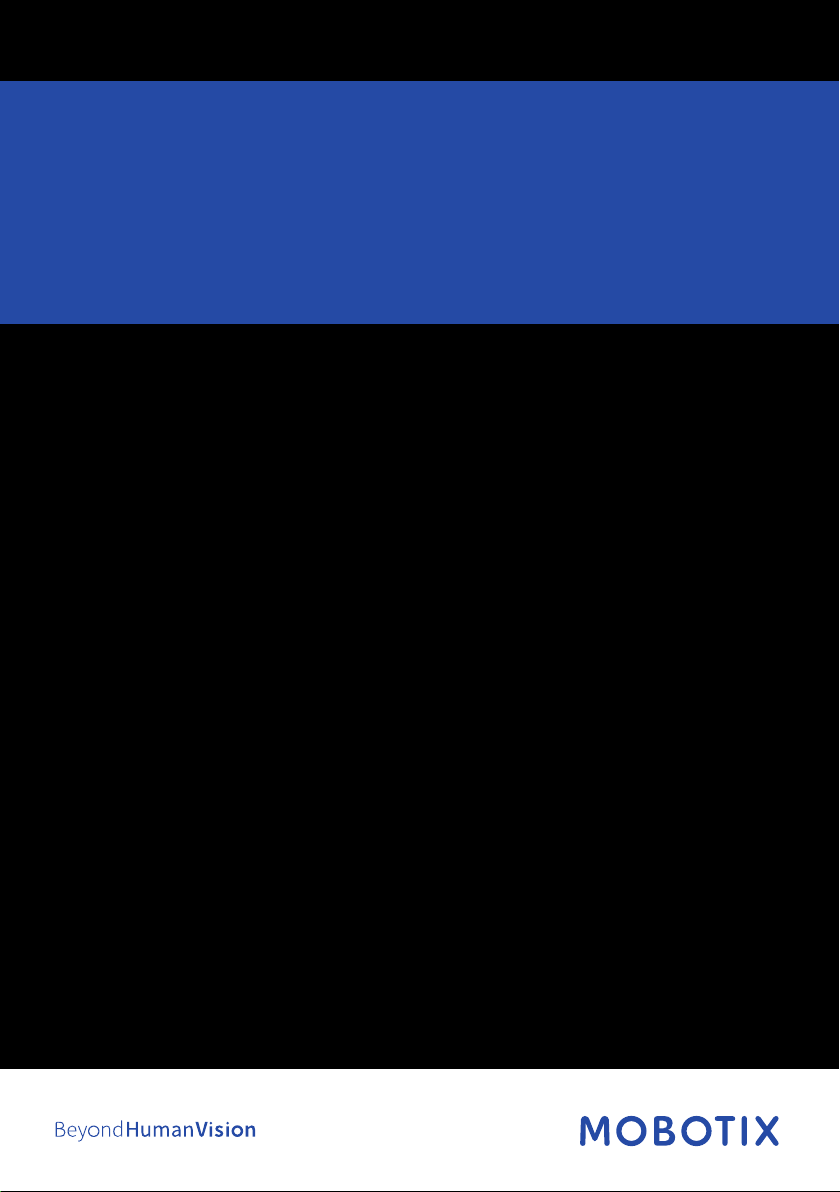
Camera Manual
AllroundDual M16
33.068-002_EN_04/2020
Page 2
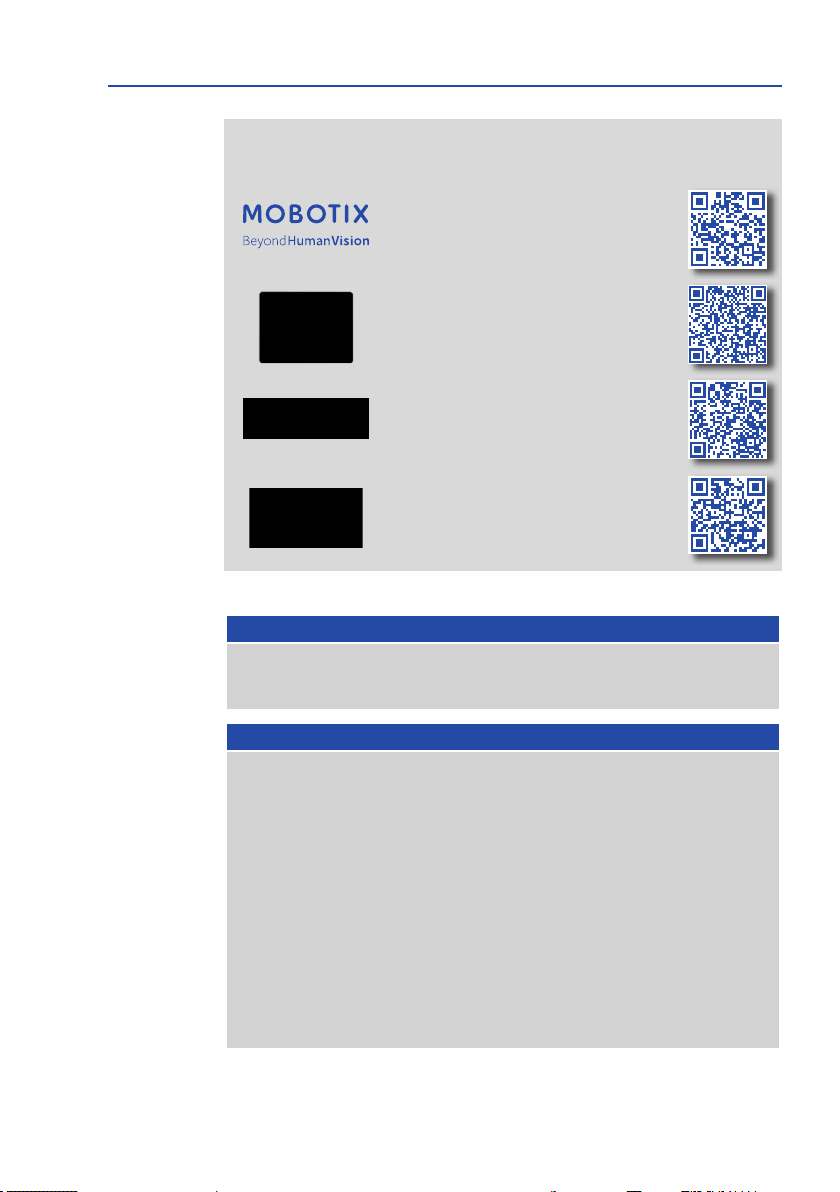
M16 Camera Manual
Copyright © 1999-2020, MOBOTIX AG, Langmeil, Germany. Technical information subject
MOBOTIX Seminars
THE MOBOTIX INFORMATION CHANNELS
Support on the MOBOTIX Website
www.mobotix.com/en/support
The MOBOTIX Video Tutorials
www.mobotix.com/en/support/
download-center/documentation/video-tutorials
Seminars on MOBOTIX Campus
www.mobotix.com/en/support/
trainings
The MOBOTIX YouTube Channel
www.youtube.com/user/MobotixAG
MOBOTIX o ers inexpensive seminars that include workshops and practical exercises.
For more information, visit www.mobotix.com > Support > Trainings.
Copyright Information
All rights reserved.
trademarks of MOBOTIX AG registered in the European Union, the U.S.A., and other
countries.
Corporation.
the Bonjour icon,
and other countries.
Linux
are trademarks or registered trademarks of the respective owners.
to change without notice. MOBOTIX AG and its subsidiaries do not assume any liability
for technical or editorial errors or omissions contained herein.
Download the latest version of this and other manuals as PDF les from
www.mobotix.com > Support > Download Center > Documentation > Manuals.
Microso , Windows
is a trademark of Linus Torvalds. All other marks and names mentioned herein
MOBOTIX
Apple
, the Apple logo,
iPod
and
iPhone, iPad, iPad mini
, the MX logo,
and
Windows Server
MxManagementCenter
Macintosh, OS X, iOS, Bonjour
iTunes
are trademarks of Apple Inc. registered in the U.S.A.
and
2
and
MxPEG
are
are registered trademarks of Microso
, the Bonjour logo,
iPod touch
are Apple Inc. trademarks.
Page 3
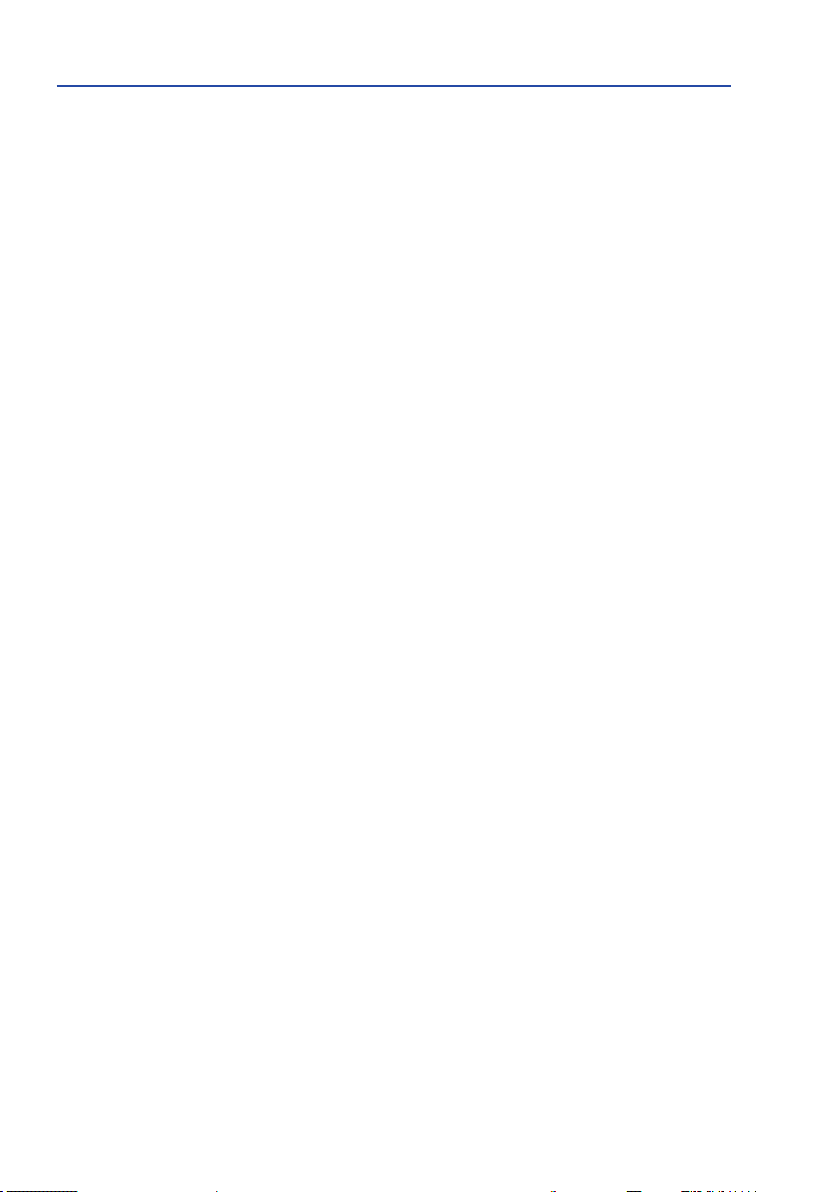
Table of Contents
TABLE OF CONTENTS
Legal Notes 6
Safety Warnings 7
Foreword 8
1 Product Overview 10
1.1 Camera Variants – Lenses, Hardware, Image Formats 10
1.2 CameraVariants–SowareFeatures 11
1.3 TechnicalSpecicationsM16/M16-Thermal/M16-Thermal-TR 12
1.4 Delivered Parts and Dimensions 14
1.4.1 M16 Body (Base Module) 14
1.4.2 M16-Thermal/M16-Thermal-TR Model Variants 17
1.4.3 Sensor Modules B016 20
1.4.4 Sensor Modules B036, B041, B061, B079, B119, B237 22
1.4.5 Sensor Modules B500 24
1.4.6 M16 Complete Camera Day/Night 26
1.5 Available Accessories 27
1.5.1 Polarization Filter 27
1.5.2 MiniUSB Cable to MiniUSB (Angled/Straight) 27
1.5.3 MiniUSB Cable to MiniUSB (Angled/Angled) 27
1.5.4 MiniUSB Cable to USB-A Socket 27
1.5.5 Ethernet Patch Cable for Bayonet Catch 28
1.5.6 NPA-PoE-Set 28
1.5.7 MX-Overvoltage-Protection-Box 28
1.5.8 MX-NPA-Box 29
1.5.9 MX-GPS-Box 29
1.5.10 MX-232-IO-Box 29
1.5.11 ExtIO Expansion Module 30
1.5.12 Mx2wire+ Media Converter 30
1.5.13 Security Screw Set with Allen Bit 30
1.5.14 Sealing Ring as Dome Replacement for Sensor Modules B016 30
1.5.15 Other Accessories 31
1.6 MOBOTIXSoware 32
1.6.1 Integrated Camera Soware (Firmware) 32
1.6.2 MxManagementCenter 33
1.6.3 MOBOTIX MxBell 34
33
Page 4
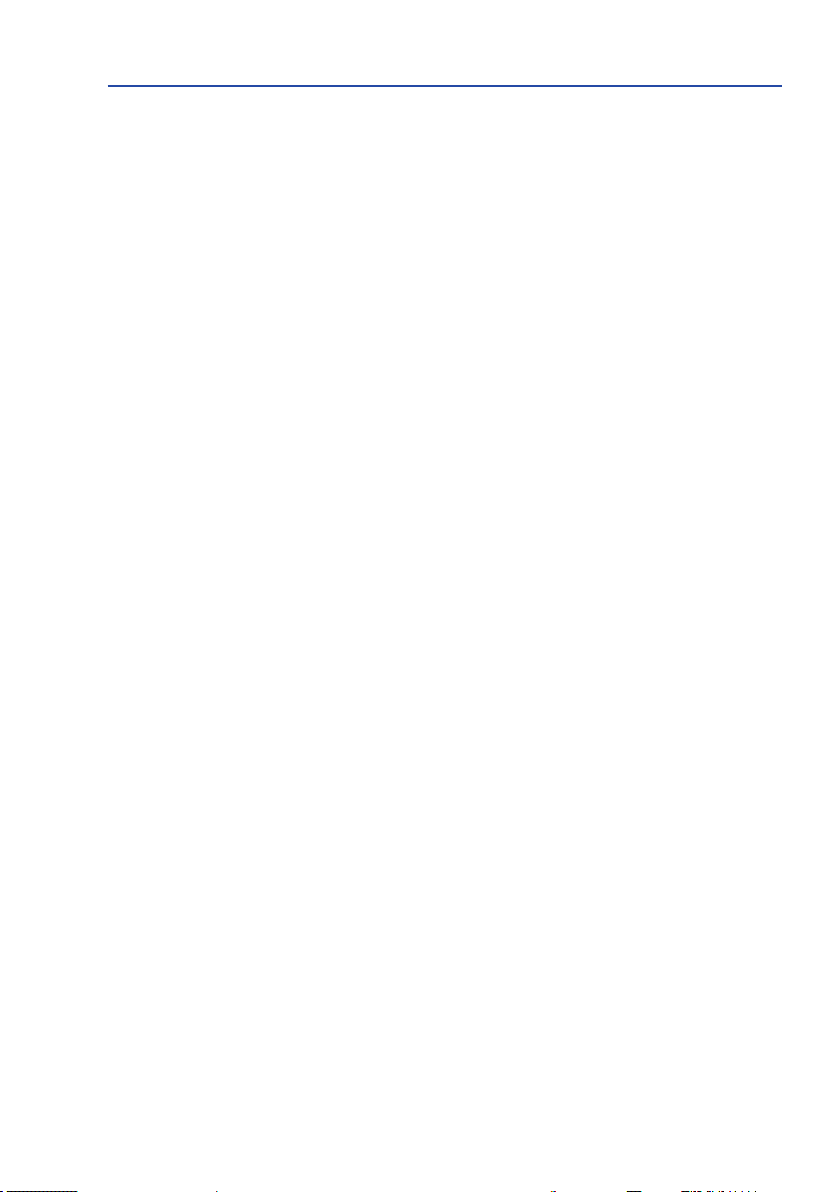
Table of Contents
2 Installation 36
2.1 Preparing the Installation 36
2.1.1 Installation Options: Wall, Ceiling, Pole 36
2.1.2 Installing the Camera with Hemispheric Sensor Modules 39
2.1.3 Network Connection and Power Supply, UPS 42
2.1.4 Providing the Camera Connections, MX-Overvoltage-Protection-Box 43
2.1.5 Wiring, Fire Prevention, Lightning and Surge Protection 44
2.2 First Installation Steps 45
2.2.1 Initial Installation of the Sensor Modules (Except M16 Complete Cameras) 45
2.2.2 Opening the Camera Housing 47
2.2.3 Installing the Security Clips (Optional, Not Required for M16 Complete Cameras) 48
2.2.4 Exchanging Sensor Modules 49
2.2.5 Replacing the Ethernet Patch Cable 50
2.2.6 Connecting a USB Cable 52
2.2.7 Connecting a Two-Wire MxBus* Cable 53
2.2.8 Closing the Camera Housing 54
2.3 Mounting the Camera with Wall Mount 56
2.3.1 VarioFlex Wall Mount 56
2.4 Mounting the Camera with Ceiling Mount* 60
2.4.1 VarioFlex Ceiling Mount 60
2.5 Mounting the Camera with Pole Mount (Accessories) 64
2.5.1 Pole Mount (MX-MH-SecureFlex-ESWS) 65
2.6 Replacing the MicroSD Card 69
2.7 Network and Power Connection 71
2.7.1 Network Cabling for M16 with Patch Cables 71
2.7.2 Power Supply Using a Switch 72
2.7.3 Power Supply When Connected Directly to a Computer 73
2.7.4 Power Supply with Power-Over-Ethernet Products 73
2.7.5 Variable PoE 74
44
Page 5
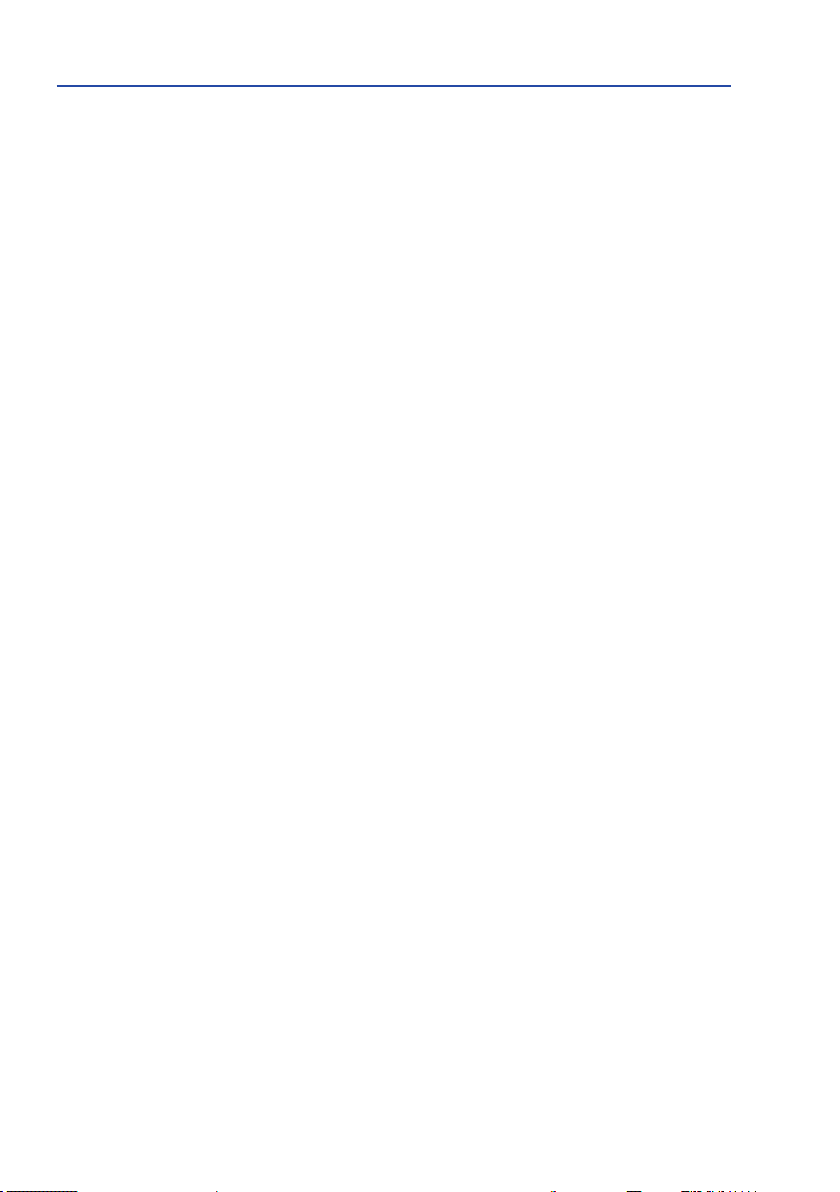
Table of Contents
3 Operating The Camera 76
3.1 Manual and Automatic Operation – Overview 76
3.2 First Images and the Most Important Settings 78
3.2.1 Manually Setting Up the Network Parameters in a Browser 78
3.2.2 First Images and the Most Important Settings in the Browser 81
3.2.3 First Images and Network Parameter Conguration in MxMC 83
3.2.4 Start Options of the Camera 86
3.3 Adjusting Camera, Lens Focus and Installing Filters 88
3.3.1 Adjusting the Camera 88
3.3.2 Adjusting Lens Focus (B119/B237 Only) 89
3.3.3 Inserting a Filter 90
3.3.4 Replacing the Dome Against the Sealing Ring (B016 Only) 91
3.4 Virtual PTZ and Full Image Recording 93
3.4.1 Preparing the Virtual PTZ Function 93
3.4.2 Full Image Recording 95
3.4.3 Special M16 Conguration in the Browser 97
3.5 MicroSD Card Recording 106
3.5.1 Introduction 106
3.5.2 Formatting the MicroSD Card 108
3.5.3 Activating Recording 109
3.5.4 Accessing Data on the MicroSD Card 110
3.5.5 Deactivating Card Recording 110
3.5.6 Using a MicroSD Card in a Dierent MOBOTIX Camera 111
3.5.7 Limitations on Warranty When Using Flash Storage Media 111
3.6 CongurationintheBrowser 112
3.6.1 Overview 112
3.6.2 General Browser Settings 114
3.6.3 Conguring the M16-Thermal(-TR) in the Browser 115
3.7 Additional Notes 117
3.7.1 Operation with Only One Sensor Module 117
3.7.2 Password for the Admin Menu 117
3.7.3 Permanently Deactivating the Microphone 117
3.7.4 Using the Start Options of the Camera 118
3.7.5 Activating Event Control and Motion Detection 118
3.7.6 Deactivating Text and Logo Options 118
3.7.7 Deactivating the Camera Reboot 118
3.7.8 Browser 119
3.7.9 Cleaning the Camera and Lens 119
3.7.10 Online Help and Camera Information in the Browser 119
3.7.11 Declaration of Conformity 119
3.7.12 RoHS Declaration 120
3.7.13 Disposal 120
3.7.14 Disclaimer 120
55
Page 6
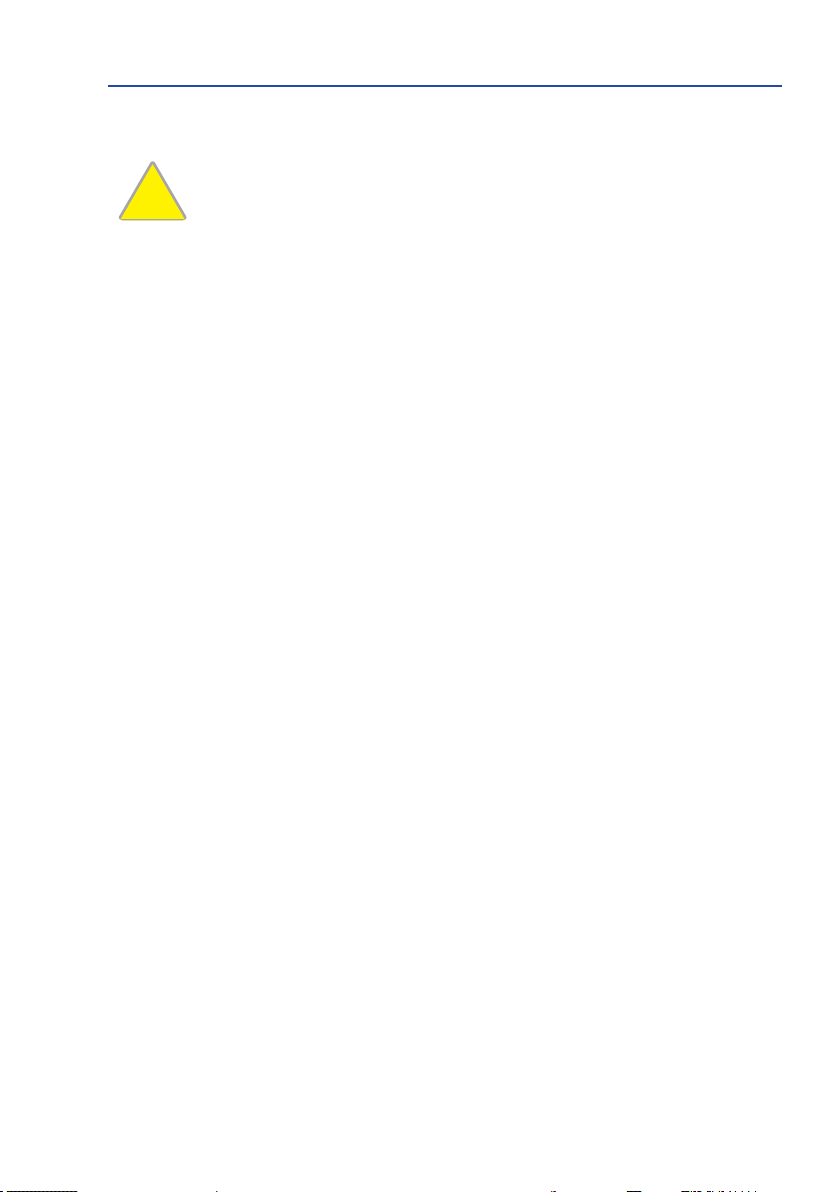
Table of Contents
§
LEGAL NOTES
Attention – Special Export Laws Apply!
Cameras with thermal image sensors (“thermal cameras”) are subject to the special export
regulations of the U.S.A. and the ITAR (International Traic in Arms Regulation):
Legal aspects of video and sound recording
You must comply with all data protection regulations for video and sound monitoring when
using MOBOTIX products. Depending on national laws and the installation location of the
M16, the recording of video and sound data may be subject to special documentation or
it may be prohibited. All users of MOBOTIX products are therefore required to familiarize
themselves with all applicable regulations and to comply with these laws. MOBOTIX AG is
not liable for any illegal use of its products.
• Under the United States sanctions and export regulations currently in force, cameras
with thermal screen sensors or parts thereof may not be delivered, in particular, to
countries or regions to which the U.S.A. have imposed an embargo, unless a special
exemption permit is available. At present, this applies to the following countries or
regions: Syria, Iran, Cuba, North Korea, Sudan and Krim. The same export ban applies to
all persons and institutions listed in “The Denied Persons List” (see www.bis.doc.gov >
Policy Guidance > Lists of Parties of Concern; https://www.treasury.gov/
resource-center/sanctions/sdn-list/pages/default.aspx
• Under no circumstances must the camera itself or its thermal image sensors be used
in the design, the development or in the production of nuclear, biological or chemical
weapons or in the weapons themselves.
).
66
Page 7
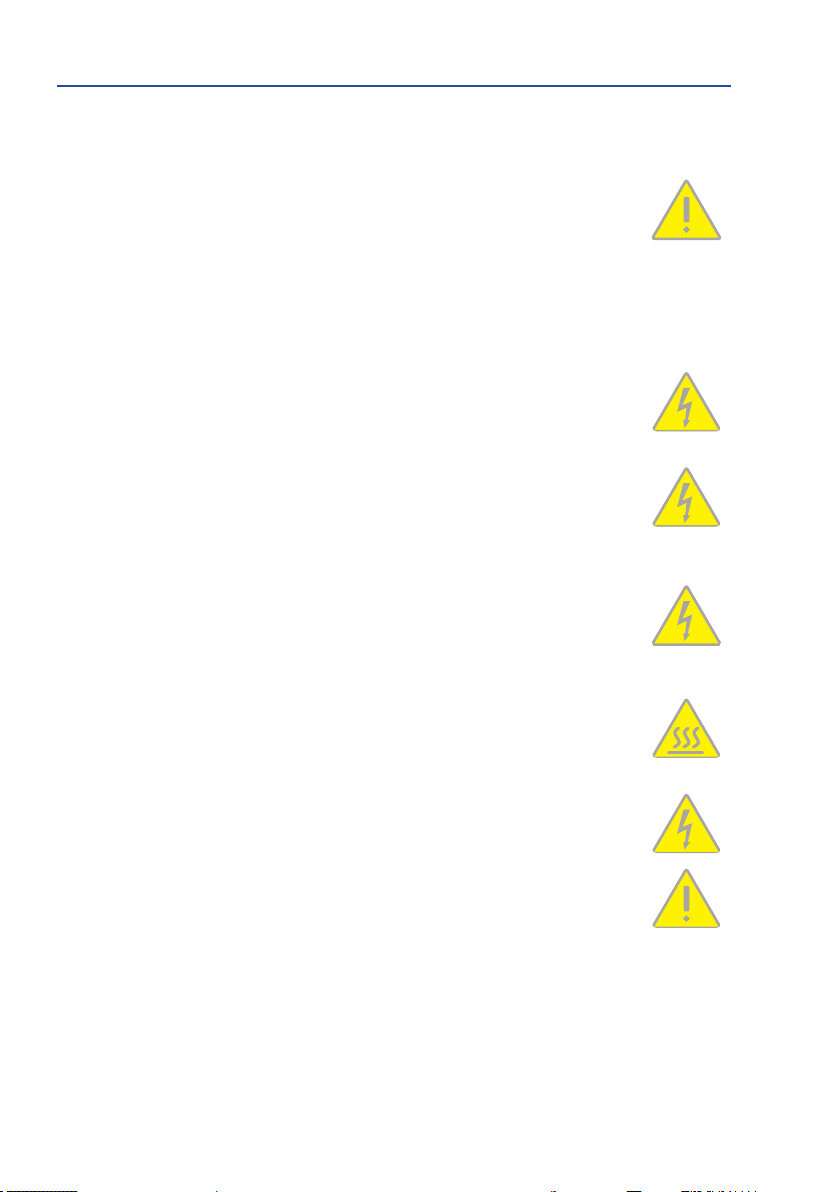
SAFETY WARNINGS
Notes on Installing:
• This product must not be used in locations exposed to the dangers of explosion.
• Make sure that you install this product as outlined in Chapter 2, «Installation» of this
manual. A faulty installation can damage the camera!
• When installing this product, make sure that you are only using genuine MOBOTIX
parts and MOBOTIX connection cables.
• Only install this product on suitable, solid materials that provide for a sturdy installa
tion of the xing elements used.
al installation: Electrical systems and equipment may only be installed, modied
Electric
and maintained by a qualied electrician or under the direction and supervision of a qualied electrician in accordance with the applicable electrical guidelines. Make sure to properly set up all electrical connections.
al surges: MOBOTIX cameras are protected against the eects of small electrical
Electric
surges by numerous measures. These measures, however, cannot prevent the camera from
being damaged when stronger electrical surges occur. Special care should be taken when
installing the camera outside of buildings to ensure proper protection against lightning,
since this also protects the building and the whole network infrastructure.
Max. power consumption of attached extension modules: The power consumption of all
attached
connector
not exceed 4 W
MxBus modules
and
the USB socket, the
,
if the camera is powered by PoE class 3
era cannot power any peripheral devices!
must
not exceed 3 W
. When attaching modules to the MxBus
power consumption of all attached modules must
. If
PoE class 2
is used,
the cam-
-
Never touch the lenses: Due to the high performance of the M16, the area of the image
sensor can get quite hot, especially when the ambient temperature is also high. This does
not aect the proper functioning of the camera in any way. For this reason, the product must
not be installed within the reach of persons without domes or protective lens covers.
Powerobeforeopeningthecamera: Make sure the power supply to the camera is discon
nected before opening the camera housing (e.g., when inserting or exchanging lenses, lens
units and SD c
Network security: MOBOTIX products include all of the necessary conguration options for
operation in Ethernet networks in compliance with data protection laws. The operator is
responsible for the data protection concept across the entire system. The basic settings
required to prevent misuse can be congured in the soware and are password-protected.
This prevents unauthorized parties from accessing these settings.
ards).
-
7
Page 8
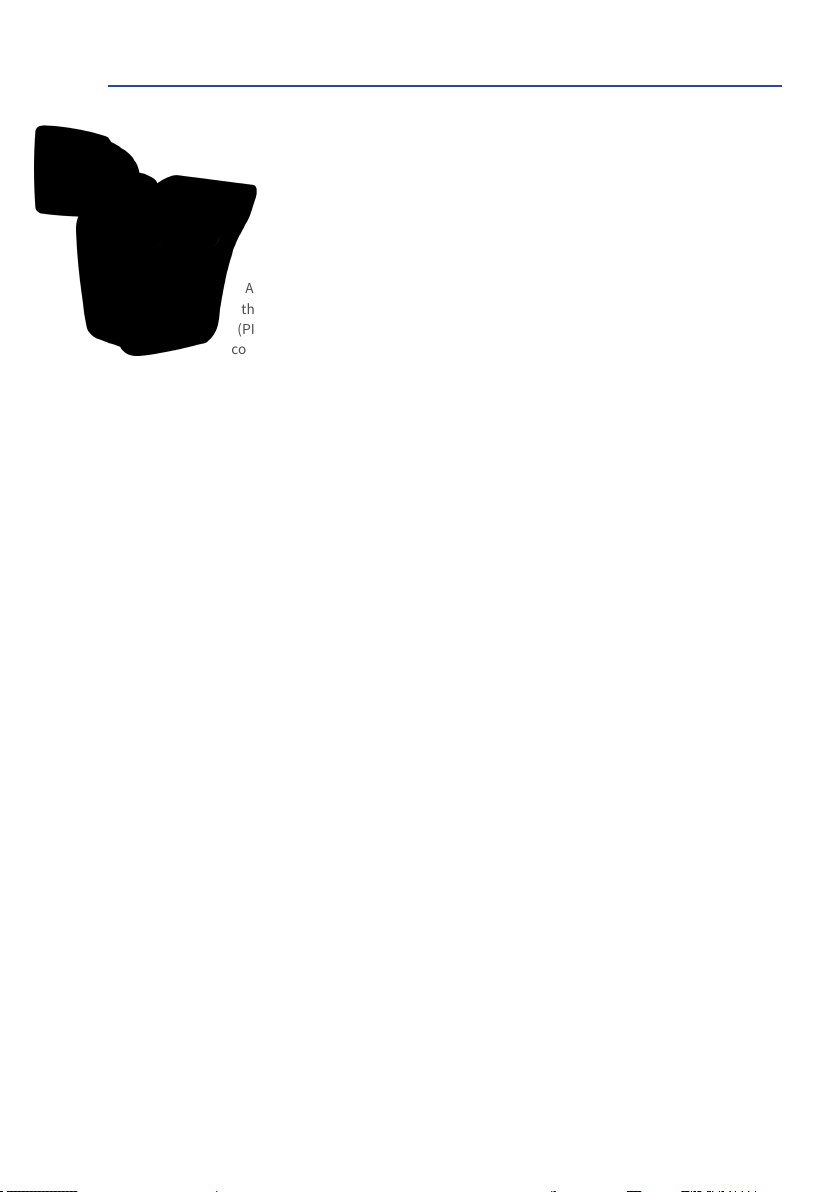
M16 Camera Manual
FOREWORD
Dear MOBOTIX customer,
represents an important milestone in the successful history of MOBOTIX products.
As decentralized complete video systems, MOBOTIX cameras have much more to oer
than conventional network cameras. The M16 features integrated environment sensors
(PIR, outside temperature, motion sensor), speaker and microphone for two-way video
communication based on the SIP standard, long-term memory, free video management
soware and a preassembled VarioFlex wall/ceiling mount, in addition to two HiRes image
sensors. The weatherproof MxBus and MiniUSB interfaces allow for direct connection of
MOBOTIX interface boxes and standard devices such as UMTS modules, additional memory, etc.
With the M16, one or two separate and interchangeable MOBOTIX sensor modules (lens
plus sensor board and microphone) are installed in the camera base module M16 Body. The
sensor modules can be purchased from tele lens to Hemispheric, each available as day or
night models. In addition, the LPF (“Long Pass Filter”) variants of the night models have
been designed for special requirements (such as number plate recognition). If the M16 is
congured with a Day and a Night sensor module, the camera will automatically switch to
the appropriate image sensor depending on the illumination.
The introduction of the newest sensor technology with increased light sensitivity in combi
nation with the new HD Premium lenses (aperture f/1.8) not only generates more brilliant
es with up to 3072x2048, it also delivers color images of higher quality under lowlight
imag
conditions.
Congratulations on your decision to purchase the M16, the powerful successor
to the original MOBOTIX M1/M10/M12/M15, proven over one hundred thousand
times. This weatherproof (IP66), versatile, all-round solution “Made in Germany”
-
The new model variant
high-end thermal imaging sensor, which can reliably detect moving objects even in total
darkness. The
ing temperatures in the image or in measurement windows that exceed or drop below the
specied temperature.
The MxManagementCenter video management soware, which is tailored to MOBOTIX
cameras, and a PDF manual can be downloaded from the MOBOTIX website at no cost:
www.mobotix.com >Support>DownloadCenter>SowareDownloads. The tutorial for
the application is available under Support > Download Center > Documentation > Brochures
& Guides > Tutorials. MOBOTIX also provides a mobile solution for the iPad, iPhone and
iPod Touch iOS devices. Search for “MOBOTIX AG” in the App Store or on Google Play to nd
the free MOBOTIX MxBell app.
If you still have any questions, our support and international sales sta are available at
intl-support@mobotix.com from Monday through Friday.
Thank you for choosing MOBOTIX products and services. We wish you all the best with your
new, high-performance MOBOTIX M16 AllroundDual camera!
M16-Thermal-TR (TR = Thermal Radiometry
M16-Thermal
supplements the proven MOBOTIX technology by a
) can trigger alarms when detect-
8
Page 9

9
Page 10
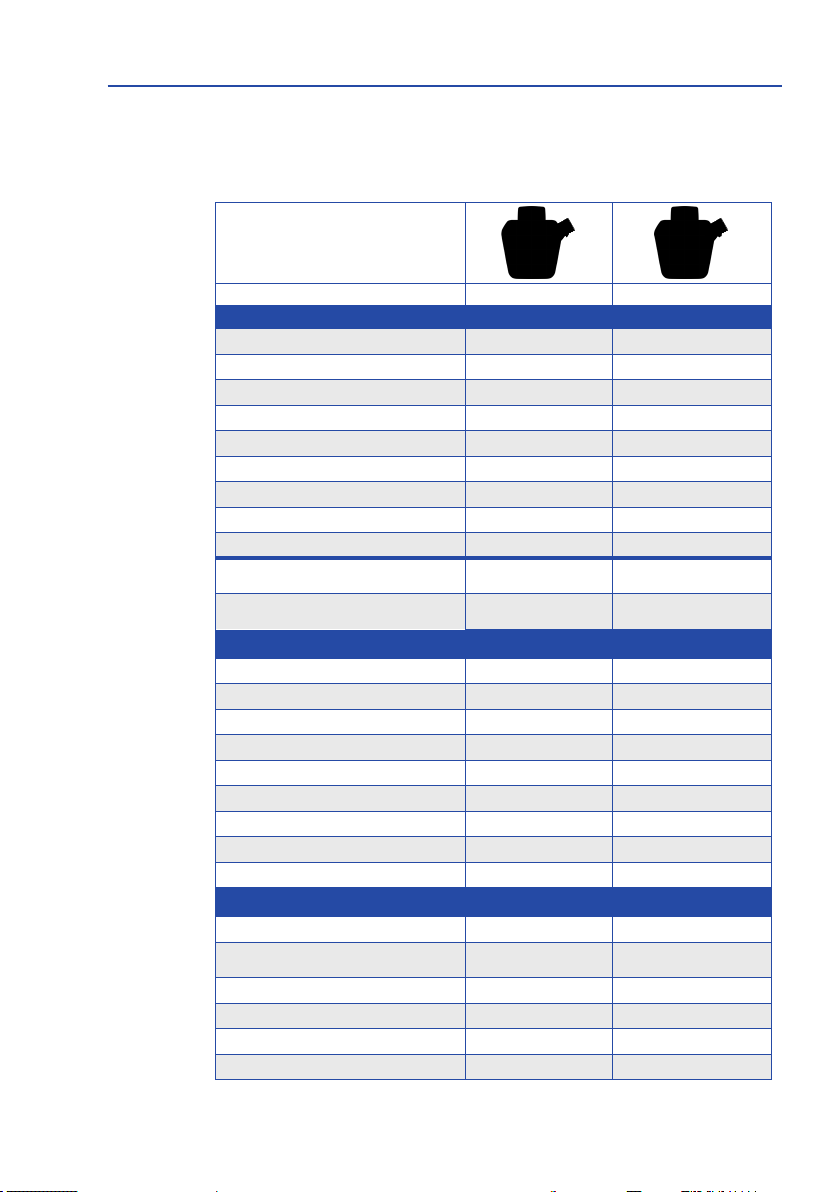
M16 Camera Manual: Product Overview
1 PRODUCT OVERVIEW
1.1 Camera Variants – Lenses, Hardware, Image Formats
Camera Model
Lenses with 6MP Image Sensors
B016 Hemispheric (right/le) •/• –/•
B036 Super Wide-Angle (right/le) •/• –/•
B041 Super Wide-Angle (right/le) •/• –/•
B061 Wide-Angle (right/le) •/• –/•
B079 Standard (right/le) •/• –/•
B119 Tele (right/le) •/• –/•
B237 Tele (right/le) •/• –/•
B500 Tele (right/le) •/• –/•
CSVario 4.5 to 10 mm – –
Image sensor with individual exposure
zones
Image sensor sensitivity 6MP in Lux at
1/60 s / 1 s
Hardware Features
IP protection class IP66 IP66
Temp. internal DVR (MB) 64 64
Internal DVR (SDXC, SDHC pre-installed) • •
Microphone/Speaker •/• •/•
Passive infrared sensor (PIR) • •
Internal/ambient temperature sensor •/• •/•
Shock Detector • •
Power consumption with 1/2 sensor mod. typ. 7 W/7.5 W typ. 7.5 W/8 W
Variable PoE class 2 – 3 3
Image Formats, Frame Rates and Image Storage
Max. image size (per sensor) 6MP (3072x2048) 6MP (3072x2048)
Max. frame rate (MxPEG, max. image size) 6MP: 12 fps
CIF images with 4 GB MicroSD DVR 250,000 250,000
VGA images with 4 GB MicroSD DVR 125,000 125,000
MEGA images with 4 GB MicroSD DVR 40,000 40,000
QXGA images with 4 GB MicroSD DVR 20,000 20,000
M16 M16-Thermal(-TR)
Color/BW/LPF
(any combination)
0.1 / 0.005 or
0.02
/ 0.001
Thermal imag
(+ optional color/BW/LPF)
NETD typ. 50 mK, <79 mK
(color/BW/LPF see le)
6MP: 12 fps
Thermal: 9
e sensor
fps
10
Page 11
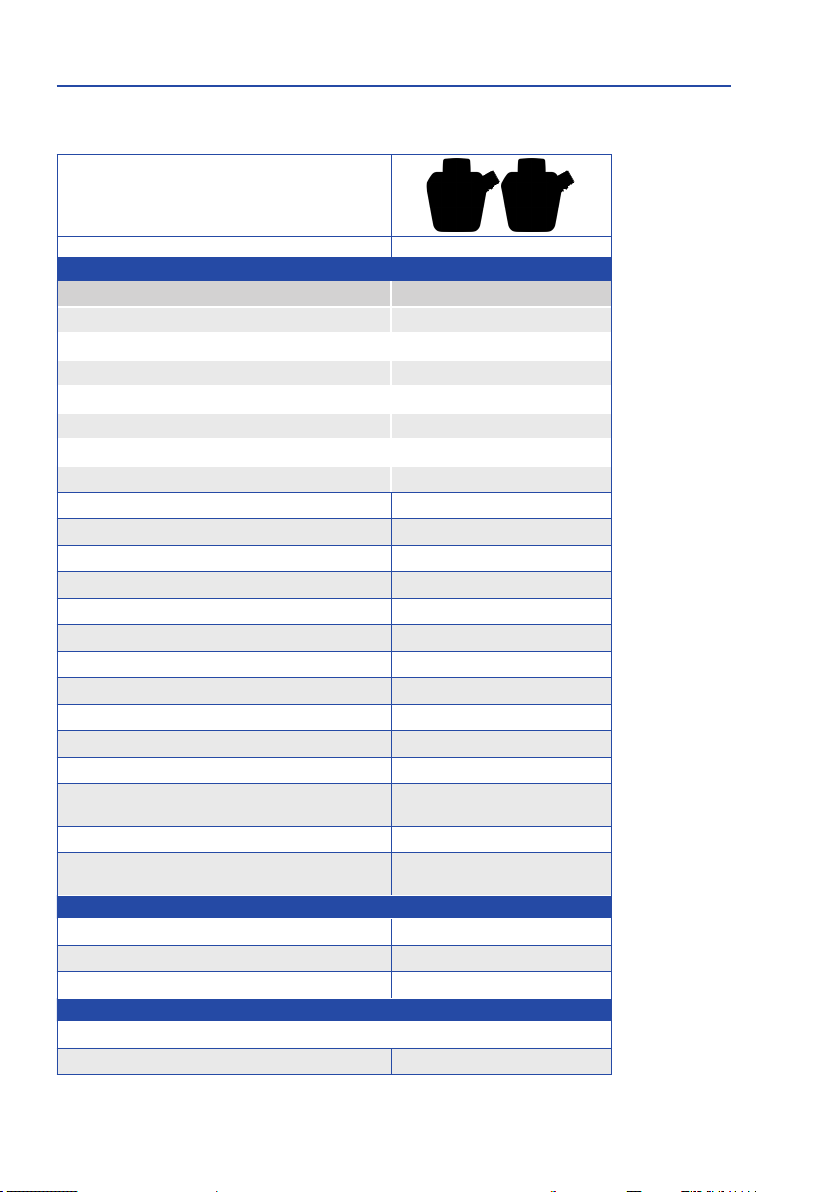
Camera Variants – Lenses, Hardware, Image Formats
1.2 CameraVariants–SowareFeatures
Camera Model
M16/M16-Thermal(-TR)
General Features
Digital zoom (continuous) with panning •
Motion JPEG/MxPEG codecs •/•
Custom exposure windows • (not for thermal sensor)
Temperature measurement alarms (M16-Thermal-TR only)
Snapshot rec. (pre-/post-alarm images) 50
Terabyte ring buer (internal/network) •
Continuous/event rec. with sound (0.2 to 30 fps) •
Time and event control •
Weekly schedules/holidays •
Web functionality (FTP, email) •
Playback/Quad and MultiView •
Bidirectional audio in browser •
Logo generator, animated •
Flexible event logic •
Master/slave arming •
Several scheduled privacy zones •
Customized voice messages •
VoIP telephony (audio/video, alarm) •
Remote alarm notication •
Signal inputs/outputs, RS232
Programming interface/HTTP API •
Security features (HTTPS/SSL, IP-level access control,
network authentication IEEE 802.1X)
Video Analysis
Video Motion detection •
MxAnalytics –
MxActivitySensor •
VideoManagementSoware
MxManagementCenter •
MOBOTIX MxBell •
Via MX-Input-Box/MX-Output-Box or
MX-232-IO-Box
•
Free-of-charge download
from www.mobotix.com
or App Store/Google Play
11
Page 12
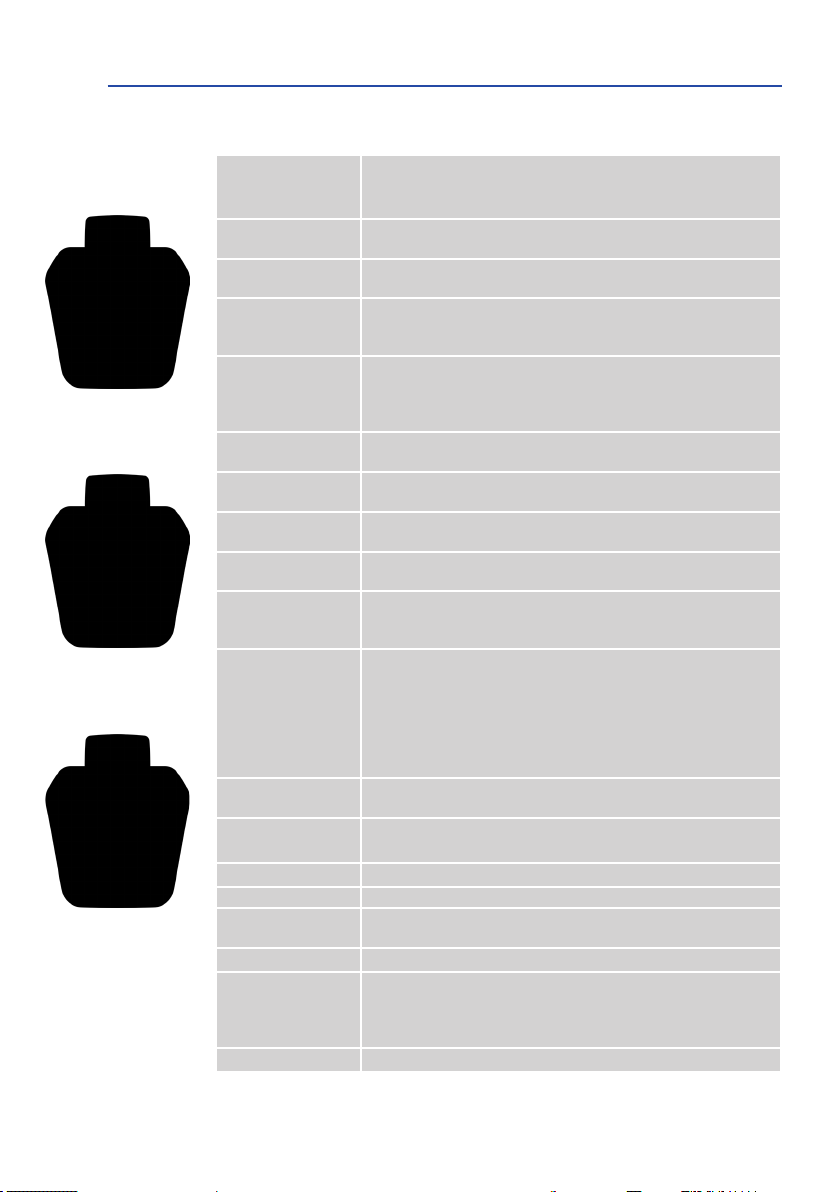
M16 Camera Manual: Product Overview
M16-Thermal(-TR) with one
M16 with two MX sensor
modules
(Day/Night/LPF)
M16 with one MX sensor
module
(Day/Night/LPF)
add. MX sensor module
(Day/Night/LPF, optional)
1.3 TechnicalSpecicationsM16/M16-Thermal/M16-Thermal-TR
Mx-M16A/B* (any comb. of Day/Night/LPF sensor modules)
Model Versions
Lens Options Mx Sensor
Module
Lens Options
Thermal Image Sensor
Sensitivity
Mx Sensor Module
Sensitivity
Thermal Image Sensor
Image Sensor
Mx Sensor Module
Image Sensor
Thermal Image Sensor
Max. Image Size
Mx Sensor Module
e Size
Max. Imag
Thermal Image Sensor
Image Formats
(Independent of Type,
Per-Sensor
Setting)
Max. Frame Rate
Mx sensor module
Max. Frame Rate
Thermal Image Sensor
Video Codec
ONVIF ONVIF-S (camera soware V5.2.x and higher, 2nd half of 2018)
Internal DVR MicroSD card (SDXC, SDHC pre-installed)
External
Video
RingBuer
Soware(Included) MxManagementCenter video management soware
Image Processing
Virtual PTZ Digital pan/tilt/zoom, continuous up to 8X
Mx-M16TA/B(-TR)* (optionally one add. Day/Night/LPF sensor module)
ariant Mx-M16B supports MOBOTIX MxBus modules
*V
10 to 270 mm (35 mm format), hor. angles of view 180° to 8° (6MP)
mm (in 35 mm format),
43, 65, 135
45°, 25°, 17° horizontal angle of view
Color sensor (6MP): 0.1
Black&White sensor (6MP): 0.02 Lux at 1/60
0.001 Lux at 1/1
. 50 mK, IR range 7.5 to 13.5 μm
NETD typ
Range of temperature measuring: –40 to 550
Precision Sensor Module Thermal-TR: ±10
Lux at 1/60 s, 0.005 Lux at 1 s
s,
s
°C/–40 to +1,022 °F
K of the thermal radiation
received at the sensor
1/1.8” CMOS, 6MP
ooled microbolometer, 336x252 pixels
Unc
, progressive scan
Color: 3072x2048 (6MP), 6144x2048 (12MP)
Black&White: 3072x2048 (6MP), 6144x2048 (12MP)
aled up to 3072x2048 (6MP), automatically scaled to size of Mx
Can be sc
sensor module
3072x2048 (6MP), 2592x1944 (5MP), 2048x1536 (QXGA), 1920x1080 (Full-HD),
1280x960 (MEGA), 1280x720 (HD), 1024x768, 800x600, 768x576 (D1-PAL),
704x576 (TV-PAL), 640x480, 384x288, 320x240, 160x120, custom formats
* (max): 42@HD (1280x720), 34@Full-HD, 24@QXGA, 15@5MP,
MxPEG
12@6MP, 6@2x6MP
M-JPEG* (max): 26@HD (1280x720), 13@Full-HD, 9@QXGA, 5@5MP, 4@6MP,
2@2x6MP
H.264 (max): 25@Full-HD, 20@QXGA
*Single core use only
fps (when displaying an Mx sensor module and a thermal sensor module,
9
the overall frame rate of the camera is reduced to 9 fps)
MxPEG, M-JPEG, JPEG (max. output size 6MP)
H.264 (max. output size QXGA, bandwidth limitation applicable)
Directly on NAS or PC/Server, no additional recording soware required
Backlight compensation, automatic white balance, image distortion
correction, panorama correction, video sensors (video motion detection/MxActivitySensor), optional o-color/black & white display of thermal
imag
e sensor
12
Page 13
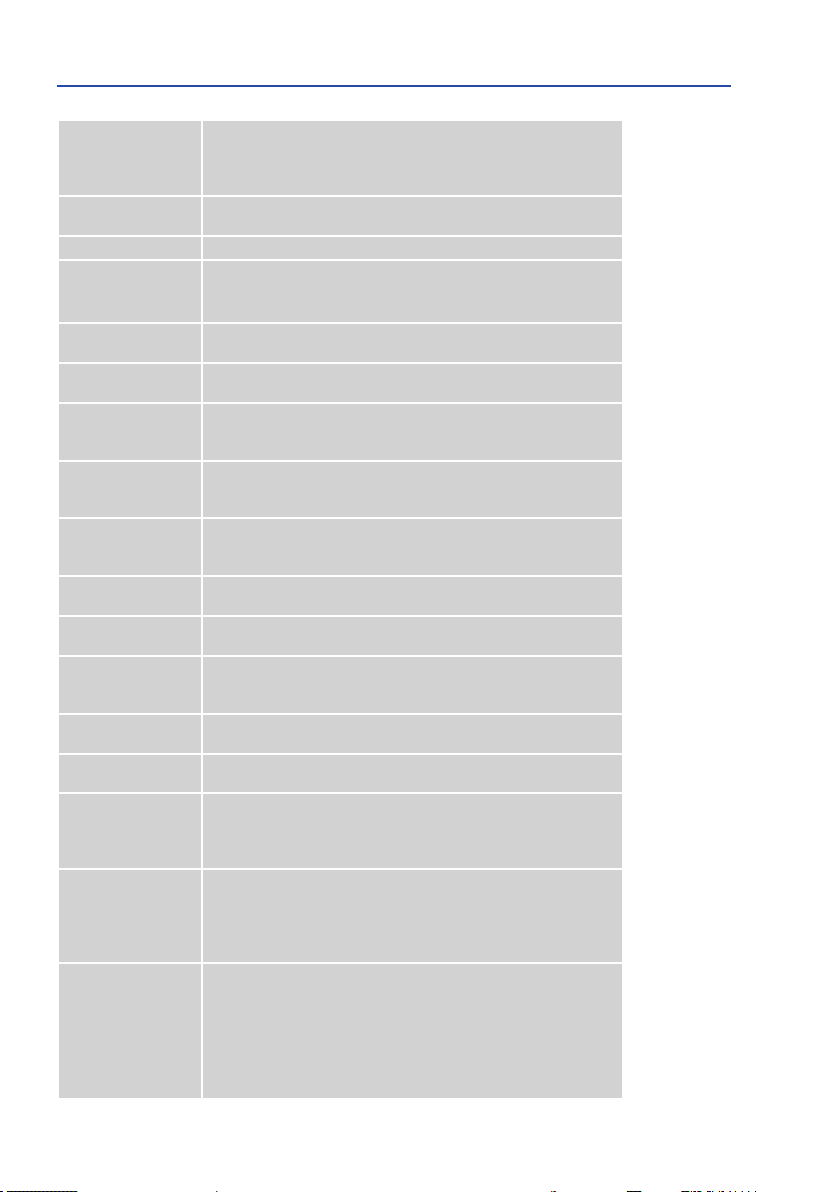
Camera Variants – Lenses, Hardware, Image Formats
Video Motion detection, MxActivitySensor, external signals, temperature
Alarm/Events
Microphone and
Speaker
Audio Functions Lip-synchronous audio, two-way communication, audio recording
Interfaces
Video Telephony
Security
ations
Certic
Power Supply
ower Consumption
P
Power Consumption of
External Devices
ating Conditions
Oper
Protection Against
Mechanical Impact
Dimensions
M16-Thermal(-TR)
M16,
Weights M16 without
Sensor Modules
Weights
M16-Thermal(-TR)
without Add. Sensor
Module
Dimensions/Weights
Sensor Modules
Standard Delivery
sensor, PIR, microphone, shock detector (with rmware version 5.0.1 and
higher), notication via e-mail, FTP, IP telephony (VoIP, SIP), visual/sound
alarms, pre- and post-alarm images
Integrated microphone and speaker
Ethernet 100Base-T, MiniUSB, MxBus*;
inputs/outputs and RS232 via accessories
ariant Mx-M16B
*Only v
VoIP/SIP, two-way communication, remote controlling using key codes,
event notication
User/group management, HTTPS/SSL, IP address lter, IEEE 802.1x, intru
sion detection, digital image signature
EN55032:2012, EN55022:2010; EN55024:2010; EN50121-4:2015, EN61000-
6-1:2007; EN 61000-6-2:2005, EN61000-6-3:2007+A1:2011, EN61000-64:2007+A1:2011, AS/ NZS CISPR22:2009+A1:2010, CFR47 FCC part15B
Year-round Power-over-Ethernet (IEEE 802.3af);
PoE class variable (Class
necting MxBus/USB modules)
M16: Typ. 7 W with one sensor module, 7.5 W with two sensor modules
M16-Thermal/M16-Thermal-TR Typ. 7.5
with 1 additional sensor module
At MxBus: max. 3 W, at USB: max. 2.5 W, total max. 4 W.
The power consumption of the camera will increase accordingly!
IP66, –40 to 60 °C/–40 to 140 °F (cold start min. temp. –30 °C/–22 °F),
air humidity up to 90–100% (according to EN
(According to IEC 62262/EN 50102)
M16 with hemispheric sensor modules: IK07
M16 with other sensor modules: IK06
W x H x D with wall mount: 158 x 244 x 239 mm;
W x H x D with ceiling mount*: 158 x 210 x 207 mm
Weight with wall mount: approx. 1,160 g
Weight with ceiling mount*: approx. 1,110
Weight with wall mount: approx. 1,320 g
Weight with ceiling mount*: approx. 1,270
/N/L016: Ø x D: 43 x 45 mm (installation dim.), weight 85 g
SMA-S-6D
SMA-S-6D/N/L041/079: Ø x D: 43 x 57
SMA-S-6D/N/L061/119/237: Ø x D: 43 x 60
122 g
SMA-S-6D/N/L500: Ø x D: 43 x 60
Housing (high-resistance composite, PBT), white, shock-resistant dome for
SMA-S-6D/N/L016 sensor module, coated glass pane for all other Mx sensor modules, protective Germanium cover for thermal image sensor (only
Thermal/M16-Thermal-TR), accessories for installation on wall and
M16ceiling, conversion set for ceiling mount*, Allen wrench, 50 cm patch cable,
soware, MicroSD card (pre-installed)
*Only included if this had been specied when ordering the camera!
3 required for M16-Thermal(-TR) and when con-
W with thermal image sensor, 8 W
50155 Chap. 12.2.5)
g
g
mm (installation dim.), weight 111 g
mm (installation dim.), weight
mm (installation dim.), weight 160 g
-
13
Page 14

M16 Camera Manual: Product Overview
1.4 Delivered Parts and Dimensions
Visit www.mobotix.com and
go to Product Selector >
Outdoor Cameras > M16
1.4.1 M16 Body (Base Module)
M.11
M.10
M.9
M.7
M.6
M.5
M.4
M.3
M.2
M.1
1.19
1.20
Standard Delivery
M.8
1.18
1.17
1.16
1.15
1.14
1.12
1.1
1.4
1.13
1.8
1.6
1.2
1.3
1.5
1.7
1.9
1.10
1.11
*Only supported by
Mx-M16B variant
14
Item Count Part Name
1.1 1
1.2 1 F
1.3 2 Transport plugs (installed)
1.4 1 Dummy module (must be installed when using only one sensor module)
1.5 4 Inner housing cover (installed)
1.6 4
1.7 2
1.8 2 Single wire plug, blue (MxBus*, USB, mounted)
1.9 1 MicroSD card (SDXC, SDHC pre-installed)
1.10 1 Ethernet patch cable, 50 cm/19.7 in with sealing (installed)
1.11 2 Sensor module cable 15 cm/6 in (installed in camera)
1.12 1 I/O cable with red clips to front element 15 cm/6 in (installed)
1.13 1 Hinged ferrite for Ethernet cable (installed)
Camera housing with mainboard and wall mount (installed), without sensor modules and front element
ront element with additional sensors (installed)
Stainless steel Allen screw with at head M4x8 for inner housing cover
(installed)
Cable lock black with bayonet catch (Ethernet patch cable, USB, one
mounted, one supplied)
Page 15

Delivered Parts and Dimensions
Ext. temperature sensor
Standard Delivery
Item Count Part Name
1.14 1 Hinged ferrite for sensor module cable (installed)
1.15 2 Rubber plug for covering mounting screws, white
1.16 3 Stainless steel Allen screw M6x30 (installed)
1.17 3 Stainless steel washer Ø 6.4 mm (installed)
1.18 1 Stainless steel spring washer Ø 6.4 mm (wall/ceiling mt ., inst.)
1.19 1 Stainless steel lock nut M6 (wall/ceiling mount, installed)
1.20 1 Rubber plug, black (installed)
Mounting Supplies
M.1 4 Stainless steel washer Ø 6.4 mm
M.2 4 Dowels 8 mm
M.3 4 Stainless steel wood screw with hex head 6x50 mm
M.4 1 Allen wrench 2.5 mm
M.5 1 Allen wrench 5 mm
M.6 1 Lens wrench (B016 lens, glass/lter insert, dome)
M.7 1 Module key (sensor module, focusing of lenses)
M.8 1 Rubber sealing for wall/ceiling mount, white
M.9 1
M.10 4 Pr
M.11 4 Security clip for sensor or blind modules, red
Ceiling mount for VarioFlex mount (only included if this had been speci
ed when ordering the camera!)
otection cover for screw, white
-
Design of the MOBOTIX M16
The Base module of the MOBOTIX M16 consists of the camera housing with VarioFlex mount
(wall or ceiling) and the front element.
VarioFlex Wall Mount
Camera housing
Sensor modules
Microphone
PIR sensor
LEDs
Key
1
2
LED default settings
1 Power (an),
Error (ashes)
2 Recording (ashes)
To press the key, use a
paper clip for example,
L
but never use sharp
or pointed objects!
15
Page 16
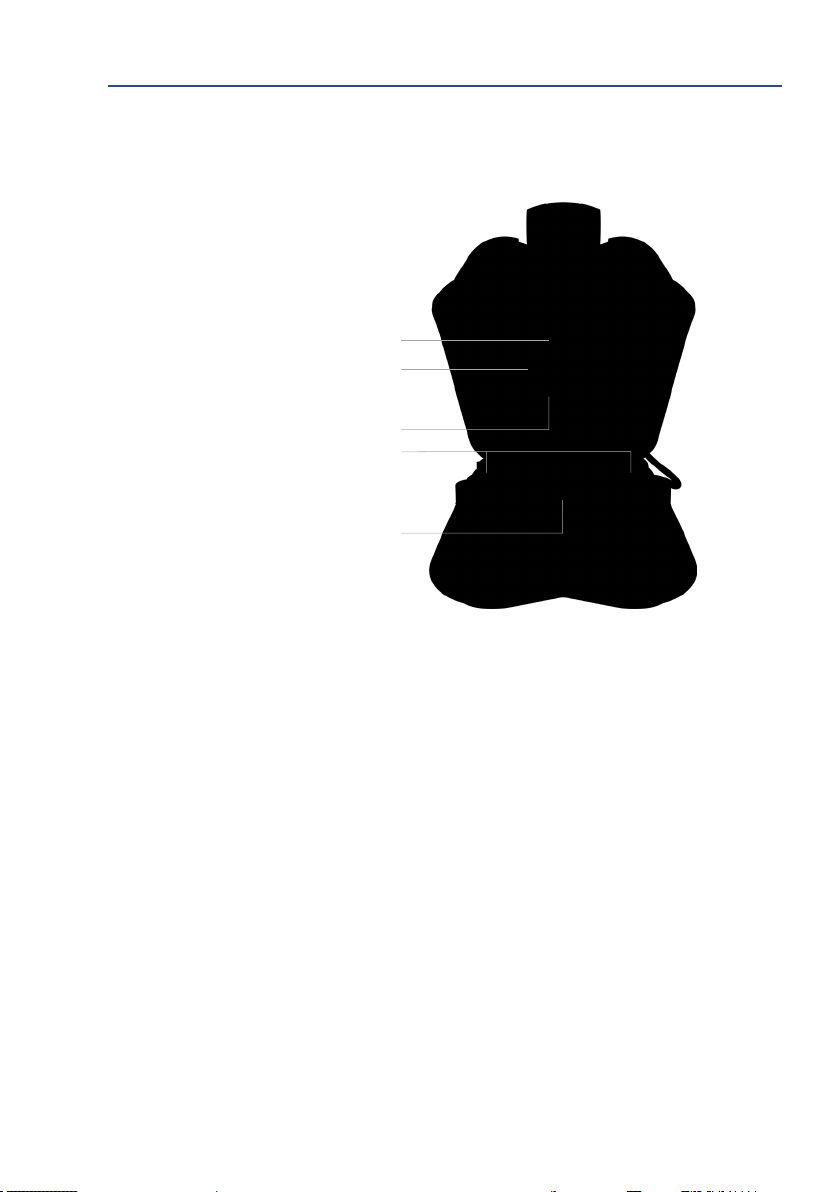
M16 Camera Manual: Product Overview
Connections of the MOBOTIX M16
The MOBOTIX M16 has the following connections that are accessible once the housing has
been opened (see Section 2.2.2, «Opening the Camera Housing»):
MxBus
Ethernet patch cable
MiniUSB
Sensor module cable
I/Ocabletofront
element (red clips
and seals)
Only use cables with
angled plugs inside the
housing of the M16 (exceptions: patch cables, MxBus
connection wires)!
16
Only use the corresponding MOBOTIX cables with sealing ring when using the connections
of the M16 shown above:
• Ethernet patch cable: MX-OPT-CBL-LAN-1/2/5/10
• MiniUSB (straight/angled): MX-CBL-MU-EN-STR-05/2/5
• MiniUSB to USB-A (angled to USB socket): MX-CBL-MU-EN-AB-05/2/5
Page 17
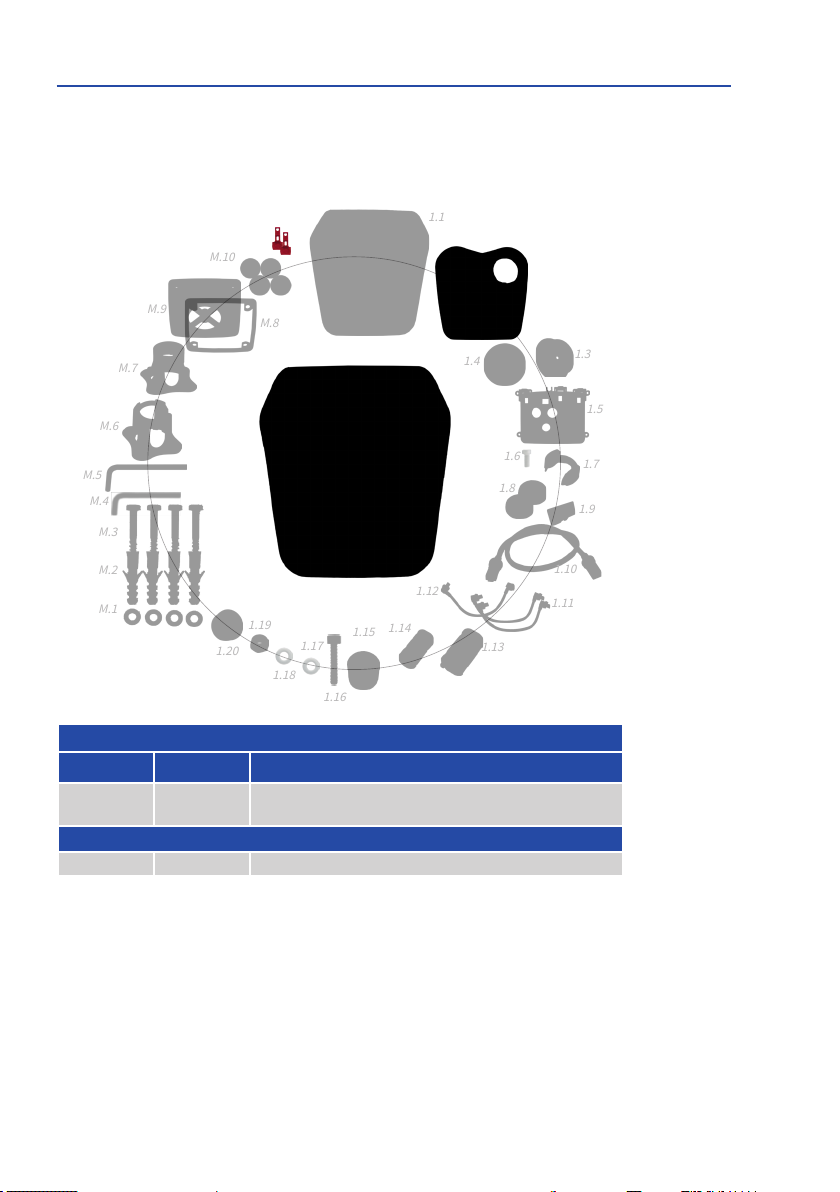
Delivered Parts and Dimensions
1.8
1.1
1.10
1.11
1.12
1.7
1.4
1.3
1.6
1.9
1.5
M.5
M.3
M.2
M.1
M.6
M.7
M.8
M.10
M.4
1.15
M.9
1.13
1.14
1.19
1.16
1.17
1.18
1.20
1.4.2 M16-Thermal/M16-Thermal-TRModelVariants
The delivered parts of the
M16 Body
of the
M16-Thermal/M16-Thermal-TR
are slightly dierent from those
(see Section 1.4.1, «M16 Body (Base Module)»):
M.11
ChangesintheDeliveryoftheM16-Thermal/M16-Thermal-TR
1.2
Item Count Part Name
1.2 1
Front element with one thermal/thermal-TRimagesensor(right)
and additional sensors (installed)
Mounting Supplies
M.11 2 Security clip for sensor or blind modules, red
17
Page 18
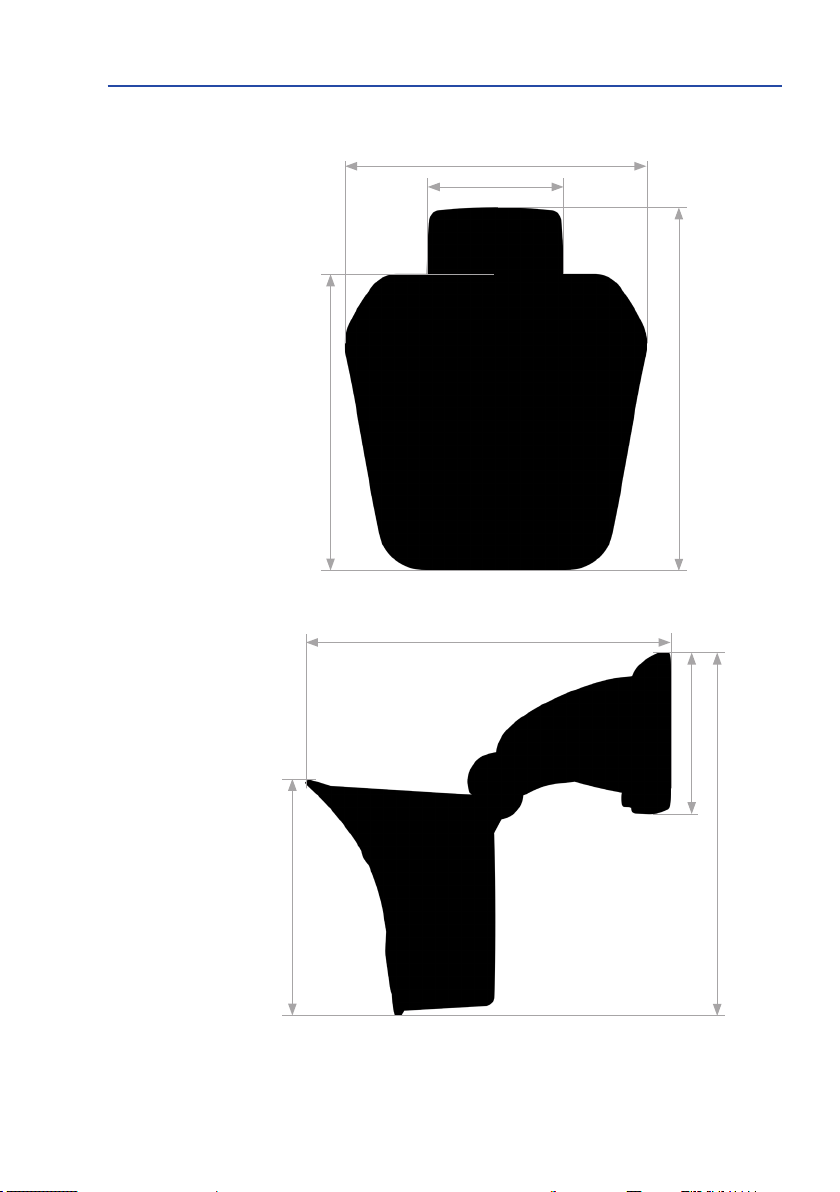
M16 Camera Manual: Product Overview
are available on
www.mobotix.com >
Download Center >
Documentation > Manuals
Always print or copy drilling
templates in original size
Dimensions of the M16 with Wall MountThe drilling templates
158mm/6.22in
106mm/4.17in
244mm/9.6in
155mm/6.10in
239mm/9.41in
18
106mm/4.17in
244mm/9.6in
155mm/6.10in
Page 19
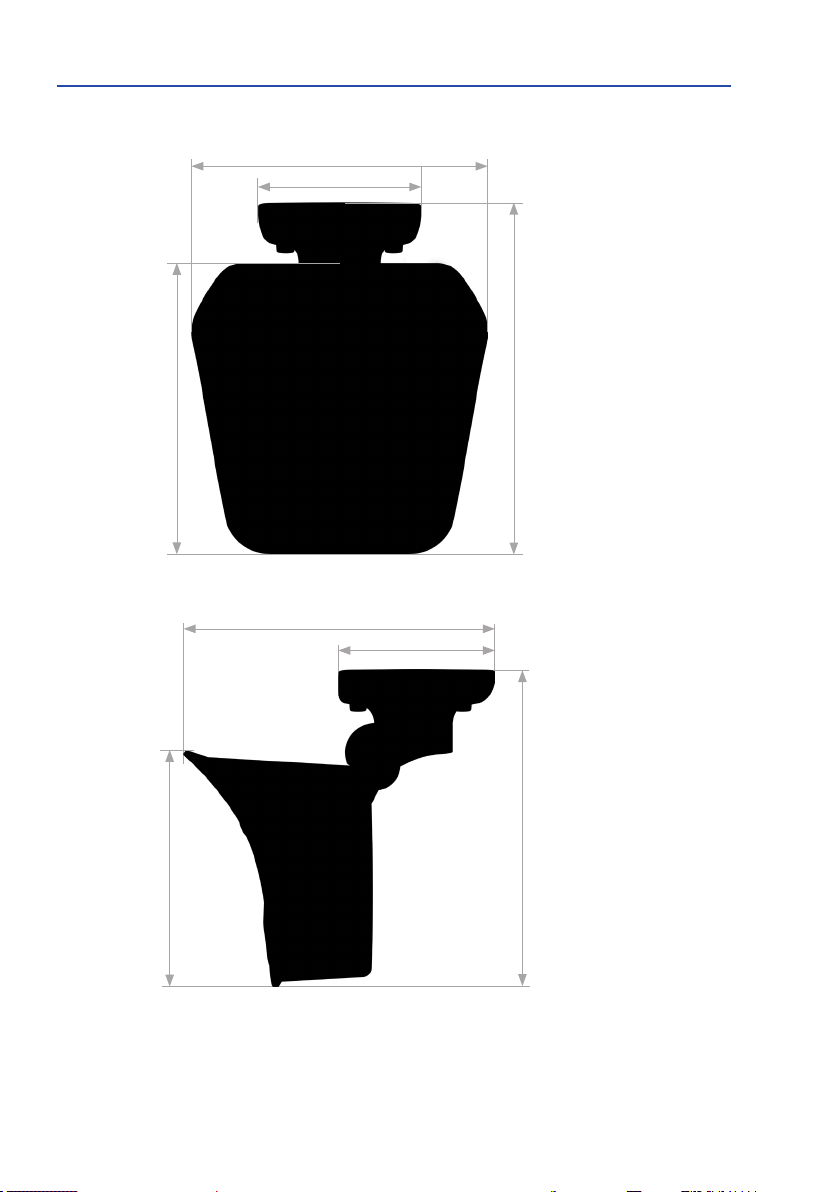
Delivered Parts and Dimensions
Dimensions of the M16 with Ceiling Mount*
158mm/6.22in
106mm/4.17in
155mm/6.10in
207mm/8.15in
106mm/4.17in
The drilling templates
are available on
www.mobotix.com >
Download Center >
Documentation > Manuals
Always print or copy drilling
templates in original size
210mm/8.27in
155mm/6.10in
*Only included if this had been specied when ordering the camera!
210mm/8.27in
19
Page 20
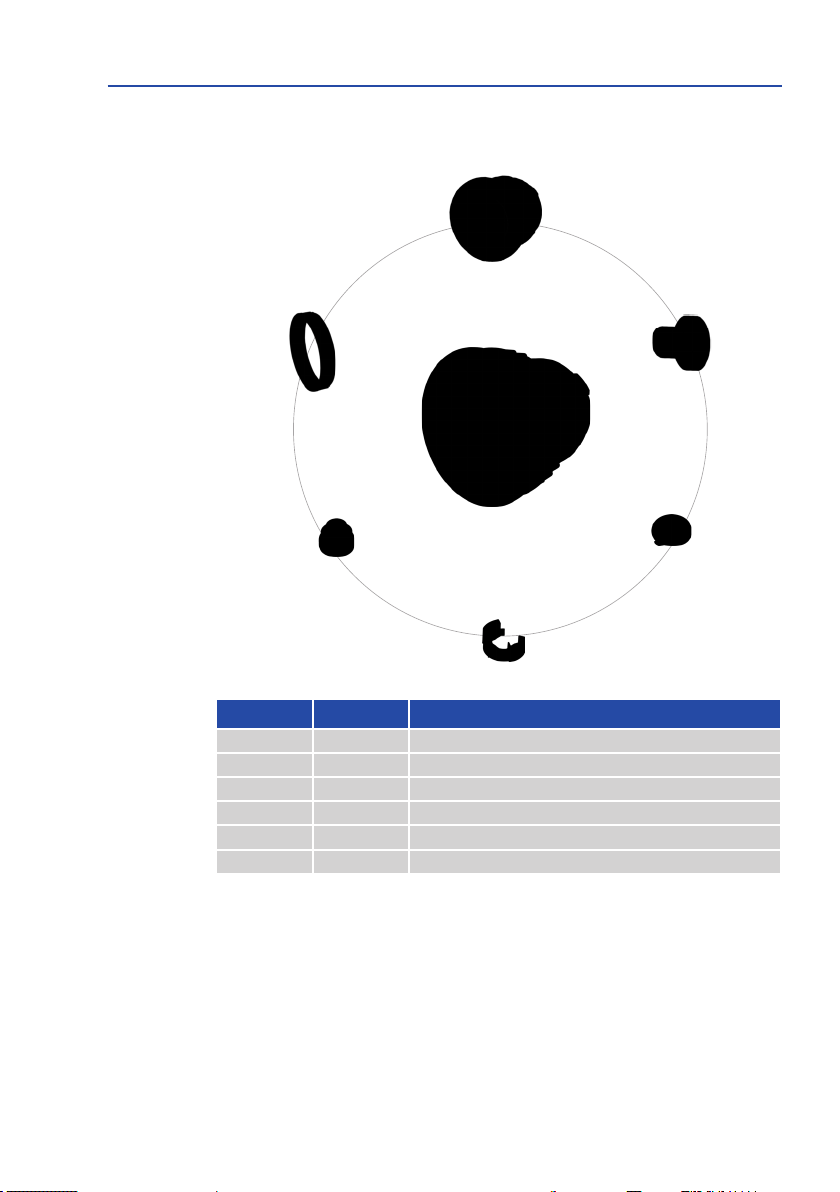
M16 Camera Manual: Product Overview
1.4.3 Sensor Modules B016
2.1
Sensor module
including status LEDs
and microphone
2.6
2.5
2.4
Item Number Part Name
2.1 1 Sensor module with aixed washer
2.2 1 MOBOTIX lens B016 (installed)
2.3 1 Dome (installed)
2.4 1 Cable retainer with bayonet catch (installed)
2.5 1 Sealing plug, blue, small (installed)
2.6 1 Nut (plastic)
2.2
2.3
20
Page 21
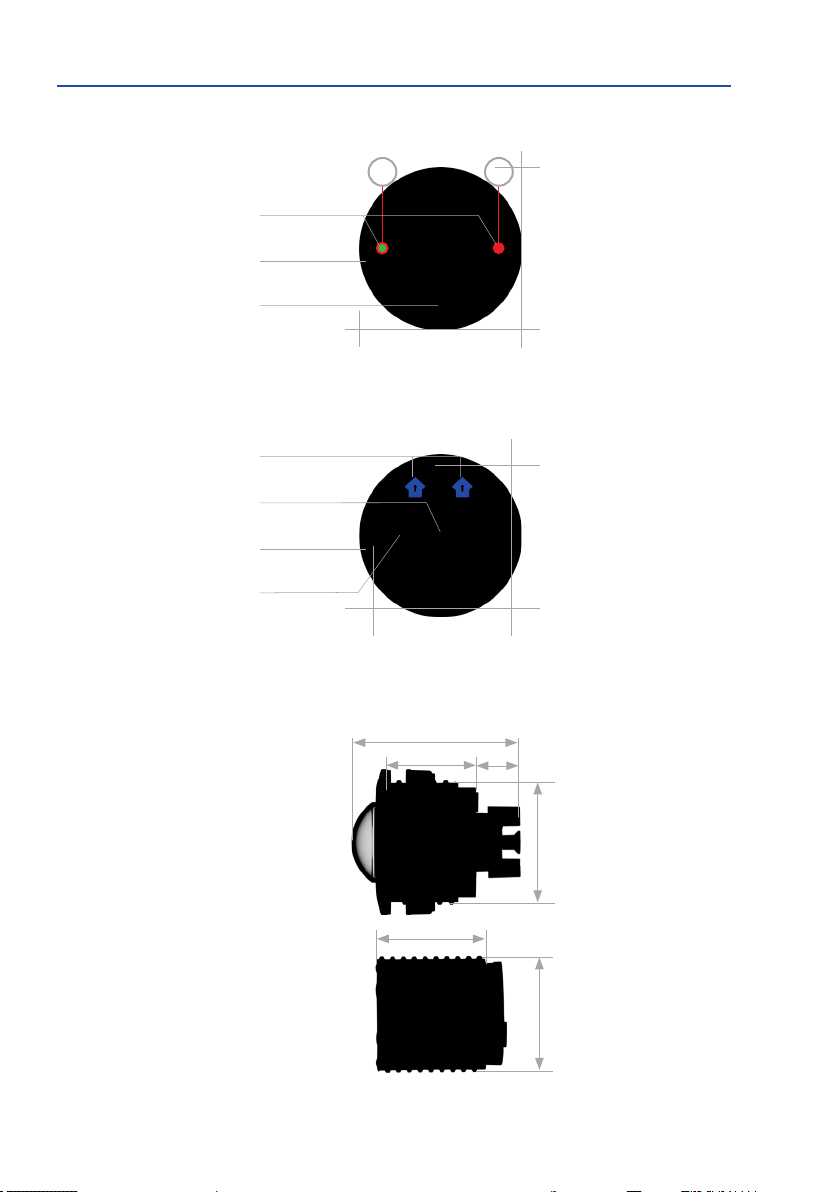
Delivered Parts and Dimensions
Diam.43mm/1.7in
Front View
LEDs
Sensor module
housing
Microphone
Rear View
Markers for top
Sensor cable con-
nection
Sensor module
housingl
1 2
Diam.50mm/2in
LED default settings:
1 Power (on), Error (ashes)
2 Recording (ashes)
Diam.50mm/2in
Top = top border of
image (North)
Pressure compen-
Side View
weight without lock ring: 85 g
weight with lock ring: 91 g
Sensor module
sation
Extension
Diam.43mm/1.7in
58mm/2.3in
30mm/1.2in
40mm/1.6in
15mm/0.6in
Diam.43mm/1.7in
Diam.43mm/1.7in
21
Page 22
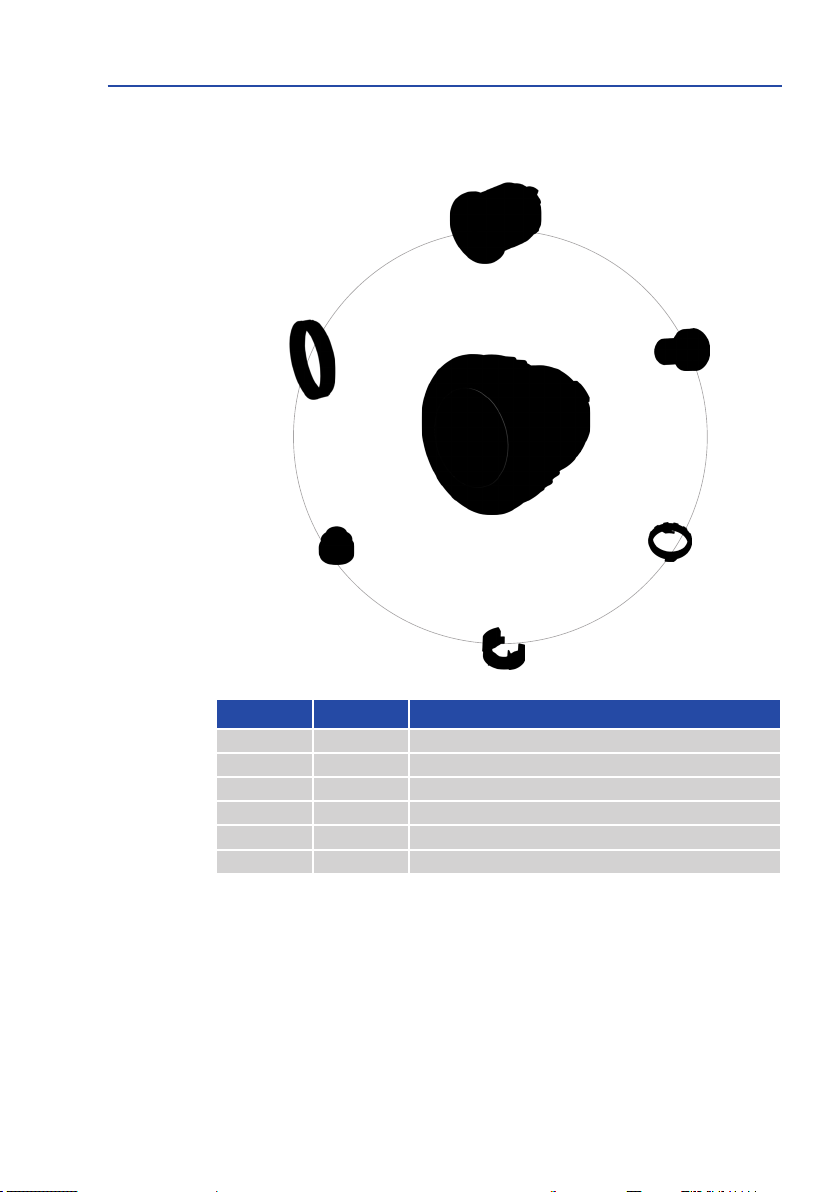
M16 Camera Manual: Product Overview
1.4.4 Sensor Modules B036, B041, B061, B079, B119, B237
3.1
Sensor module
including status LEDs
and microphone
3.6
3.5
3.4
3.2
3.3
Item Number Part Name
3.1 1 Sensor module with aixed washer
3.2 1 MOBOTIX lens B036/B041/B061/B079/B119/B237 (installed)
3.3 1 Protective glass insert with coated glass (installed)
3.4 1 Cable retainer with bayonet catch (installed)
3.5 1 Sealing plug, blue, small (installed)
3.6 1 Nut (plastic)
22
Page 23
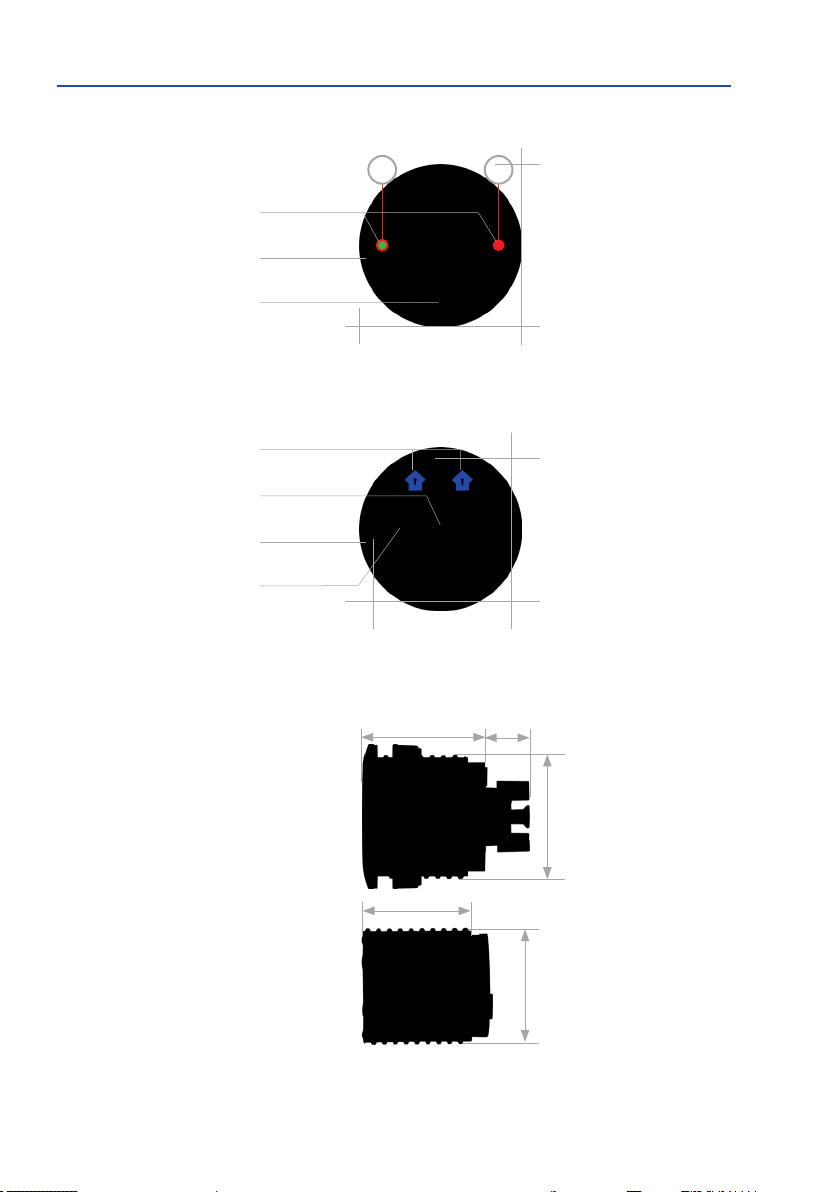
Delivered Parts and Dimensions
Diam.50mm/2in
Diam.43mm/1.7in
48mm/1.89in
15mm/0.6in
Front View
LEDs
Sensor module
housing
Microphone
Rear View
Markers for top
1 2
LED default settings:
1 Power (on), Error (ashes)
2 Recording (ashes)
Diam.50mm/2in
Sensor cable con-
Sensor module
Pressure compen-
Side View
weight without lock ring: 122 g
weight with lock ring: 128 g
Sensor module
nection
housing
sation
Extension
Diam.43mm/1.7in
40mm/1.6in
Top = top border of
image (North)
Diam.43mm/1.7in
Diam.43mm/1.7in
23
Page 24
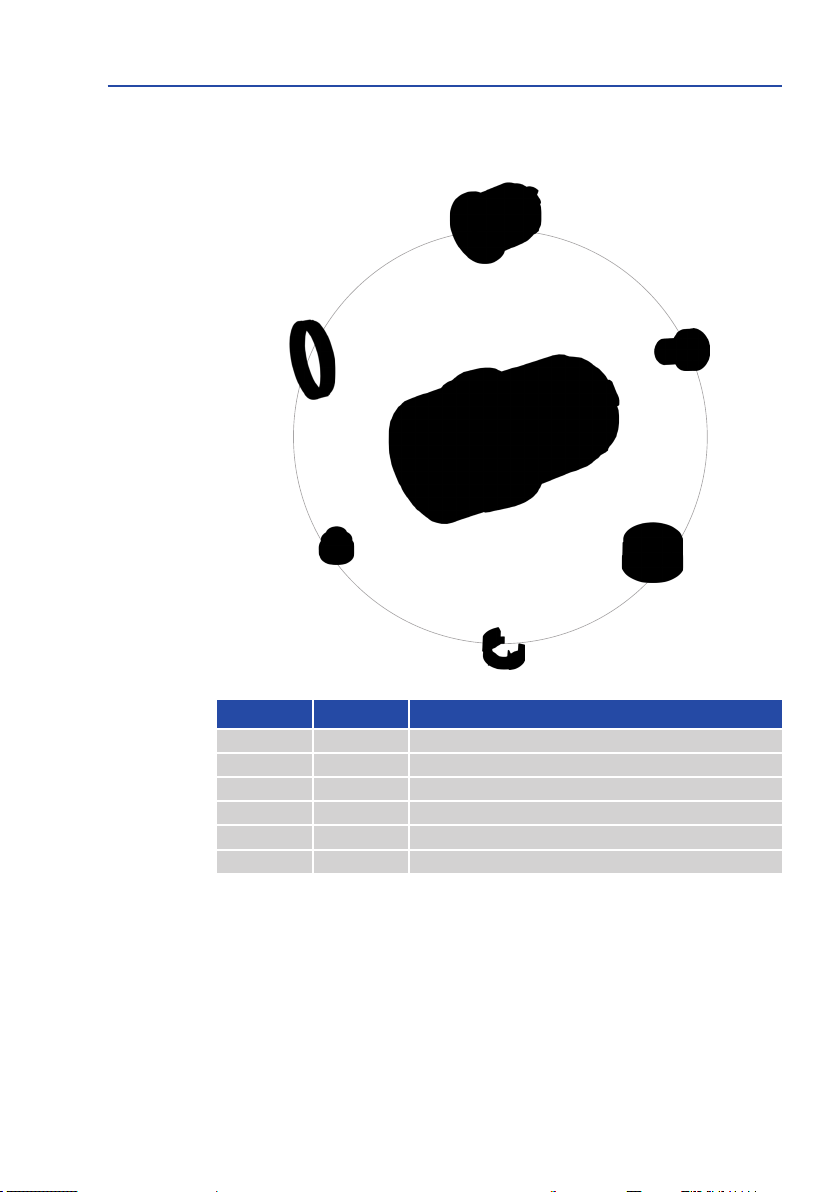
M16 Camera Manual: Product Overview
1.4.5 Sensor Modules B500
4.1
Sensor module
4.6
4.5
4.4
Item Number Part Name
4.1 1 Sensor module with aixed washer
4.2 1 MOBOTIX lens B500 (installed)
4.3 1 Protective lens cover (installed)
4.4 1 Cable retainer with bayonet catch (installed)
4.5 1 Sealing plug, blue, small (installed)
4.6 1 Nut (plastic)
4.2
4.3
24
Page 25
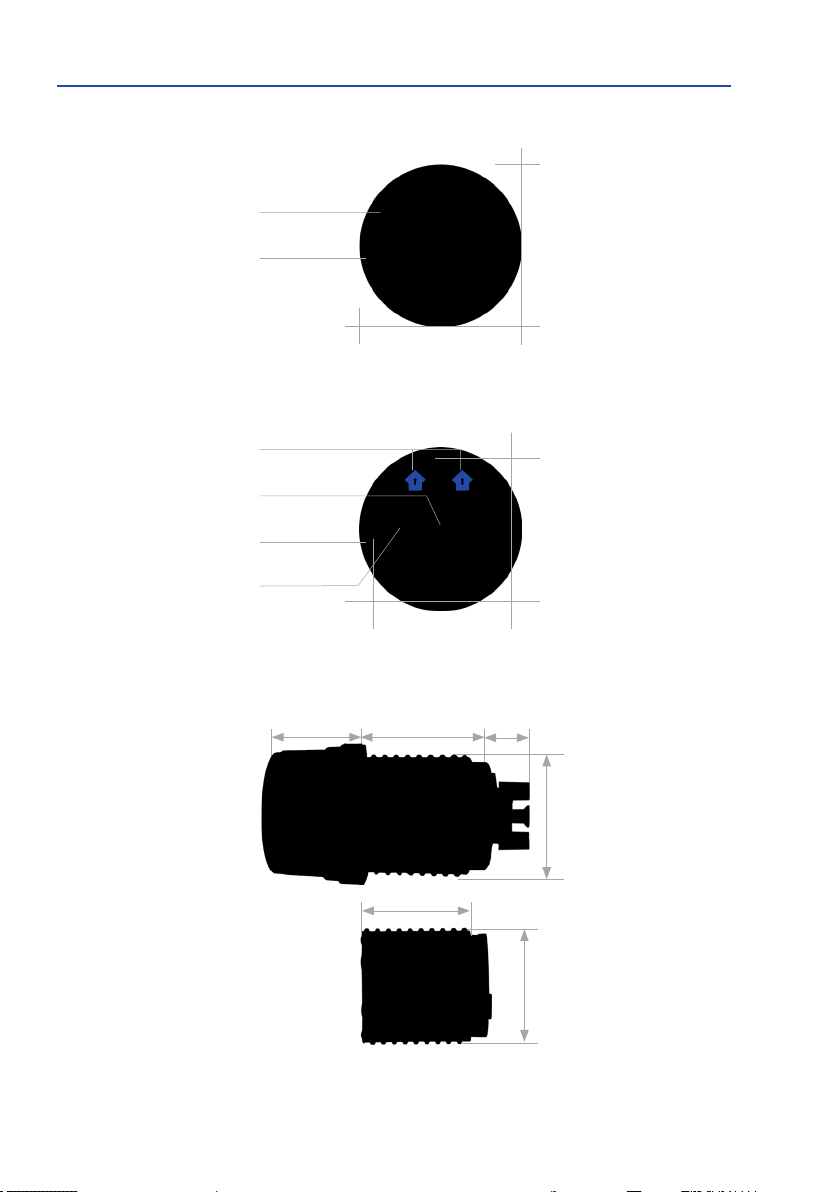
Delivered Parts and Dimensions
Diam.50mm/2in
Diam.43mm/1.7in
48mm/1.89in32mm/1.26in
15mm/0.6in
Front View
Protective lens cover
Sensor module
housing
Rear View
Markers for top
Diam.50mm/2in
Sensor cable con-
Sensor module
Pressure compen-
Side View
weight without lock ring: 122 g
weight with lock ring: 128 g
Sensor module
nection
housing
sation
Extension
Top = top border of
image (North)
Diam.43mm/1.7in
40mm/1.6in
Diam.43mm/1.7in
Diam.43mm/1.7in
25
Page 26

M16 Camera Manual: Product Overview
1.4.6 M16CompleteCameraDay/Night
In order to facilitate the installation, you also order the M16 as complete camera with one
day and one night lens of the same focal lengths.
Available Combinations of Image Sensors
6MP Sensor Modules
D036 – N036
D041 – N041
D061 – N061
D079 – N079
D119 – N119
D237 – N237
Example: M16 Complete Camera With 32 mm Focal Length
26
Day lens with 32 mm focal
length (color)
Mx-M16A/B-6D6N061(6MP)
Night lens with 32 mm
focal length (Black&White)
Advantages of M16 Complete Cameras
• Weatherproof day/night camera for 24/7 operation with two 6MP image sensors.
• Mechanical the protection of the sensor modules inside the housing, pre-installed
at the factory.
• Simplied ordering of an entire M16 with only one order number.
• Environment-friendly, since less packaging is used for shipping the camera.
• Maintains the full exibility of the M16 platform system, since the camera’s sensor
modules are easily exchanged against other modules (on-site by the user, for example).
Page 27

Available Accessories
1.5 Available Accessories
1.5.1 Polarization Filter
Order no: MX-SM-OPT-POL
The polarization lter can suppress annoying reections
and thus enhances recognizability of persons behind windshields, for example. This lter replaces the protective glass
insert into the corresponding sensor module (note that
cannot
this lter
the blue lens wrench (M.6) to rotate the polarization lter
and to adjust its orientation (see Section 3.3.3, «Inserting
a Filter»). Due to its nature, this lter reduces the amount
of light that enters the lens by approximately 50 %. The
red sealing ring distinguishes this lter from other lters and the protective lens insert.
be used in B016 sensor modules). Use
1.5.2 MiniUSBCabletoMiniUSB(Angled/Straight)
Order no.: MX-CBL-MU-EN-STR-05/2/5
(angled/straight)
The MOBOTIX MX-232-IO-Box can be connected directly
to the M16 with this cable, which is up to ve meters long.
1.5.3 MiniUSBCabletoMiniUSB(Angled/Angled)
Order no.: MX-CBL-MU-EN-EN-PG-05/2/5
(angled/angled)
The MOBOTIX ExtIO can be connected directly to the M16
with this cable, which is up to ve meters long.
1.5.4 MiniUSBCabletoUSB-ASocket
Order no.: MX-CBL-MU-EN-AB-05/2/5
USB-based storage media (for example, USB hard drives)
can be connected directly to the M16 with this cable, which
is up to ve meters long.
Only cables with
angled plugs can be
used for the M16
27
Page 28
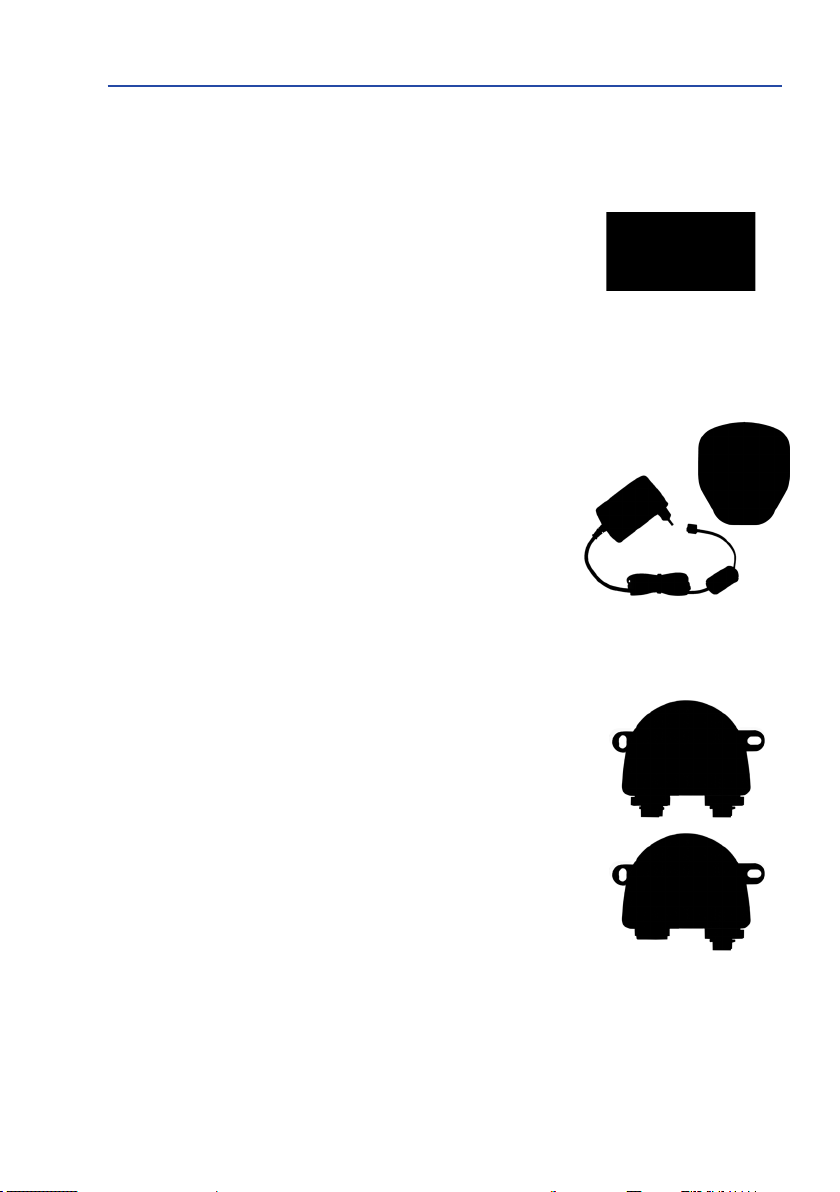
M16 Camera Manual: Product Overview
1.5.5 Ethernet Patch Cable for Bayonet Catch
Order no.: MX-OPT-CBL-LAN-1/2/5/10
(length: 1 m/2 m/5 m/10 m)
The MOBOTIX-developed special cable can be installed in
a waterproof manner and has an integrated sealing gasket.
Every M16 ships with a 0.5-m-long cable as standard, which
can be exchanged for a patch cable up to 10 m in length.
1.5.6 NPA-PoE-Set
Order no.: MX-NPA-PoE-EU-Set and MX-NPA-PoE-INT-Set (Version EU and Version INT)
Order no.: MX-CBL-NPA-BAT-2 (battery cable for mobile voltage sources)
This is a multi-functional PoE injector according to the IEEE
802.3af standard – with three connectors (for network,
camera/PoE device, PC), universal power supply unit with
interchangeable adapter plugs and crossover function.
The NPA-PoE-Set connects and remotely supplies a M16
with power via an Ethernet cable up to 100 m/328 in
length. The blue adapter can also be connected to mobile
voltage sources from 12 to 57 V DC by means of an additionally available battery cable. The “EU” version of the
A-PoE-Set is supplied as standard with a European
NP
adapter, while the “INT” version includes four adapters
(EU, USA, UK, AUS).
28
1.5.7 MX-Overvoltage-Protection-Box
Order no.: MX-Overvoltage-Protection-Box-RJ45
Order no.: MX-Overvoltage-Protection-Box-LSA
Weatherproof network connector (protection class IP65,
–30 to 60 °C/–22 to 140 °F)
to 4 kV for MOBOTIX IP cameras
MX-Patch-Box.
At the same time, the MX-Overvoltage-Protection-Box provides a weatherproof connection of a camera’s patch cable
to a network patch cable (
lation cable (
-LSA
variant).
with surge protection of up
, ideal for replacing the
-RJ45
variant) or a network instal-
Page 29

Available Accessories
1.5.8 MX-NPA-Box
Order no.: MX-OPT-NPA1-EXT
The MX-NPA-Box is a weatherproof PoE injector conforming
to the IEEE 802.3af standard and is designed to connect to a
MOBOTIX camera external voltage sources (12 to 57 V DC).
The MX-NPA-Box is equipped with the Patch-Box’s weatherproof and extremely compact exterior housing (protection
class IP65, –30 to 60 °C/–22 to 140 °F), which means it can
also be installed in the space of the Outdoor Wall Mount.
Interfaces of the MX-NPA-Box: Camera via patch cable,
Ethernet via LSA+ and external power supply via terminal
connector (12 to 57 V DC possible).
1.5.9 MX-GPS-Box
Order no.: MX-OPT-GPS1-EXT
This box primarily serves as a high-precision time source
for systems without an Internet connection. In addition, the
cameras can trigger GPS-based events (reaching or moving
away from a specied position; exceeding or not reaching
a specied speed). The MX-GPS-Box can be connected as
an add-on module to all MOBOTIX cameras with an MxBus
interface.
The MX-GPS-Box is equipped with the same compact housing as the other interface boxes
(protection class IP65, –30 to 60 °C/–22 to 140 °F). This interface box should not be installed
inside of other wall mounts, but on the exterior of the building with a large section of open
sky above it . This ensures the best possible reception from GPS satellites and thereby the
highest possible accuracy of the received GPS data. The maximum length of the MxBus
wiring (0.8 mm diameter wires) is 50 m/55 yd.
1.5.10 MX-232-IO-Box
Order no.: MX-OPT-RS1-EXT
This box provides the signal inputs and outputs as well as
the RS232 (serial) interface. It replaces the connections
that were handled on the older camera models via a D-Sub
15-HD connector. The MX-232-IO-Box (protection class IP65,
–30 to 60 °C/–22 to 140 °F) can be attached to all MOBOTIX
cameras with an MxBus or USB interface. The maximum
length of the MxBus wiring (0.8 mm diameter wires) is 50 m/55 yd. If the MiniUSB connector
is used, the maximum cable length is 5 m/16 .
29
Page 30
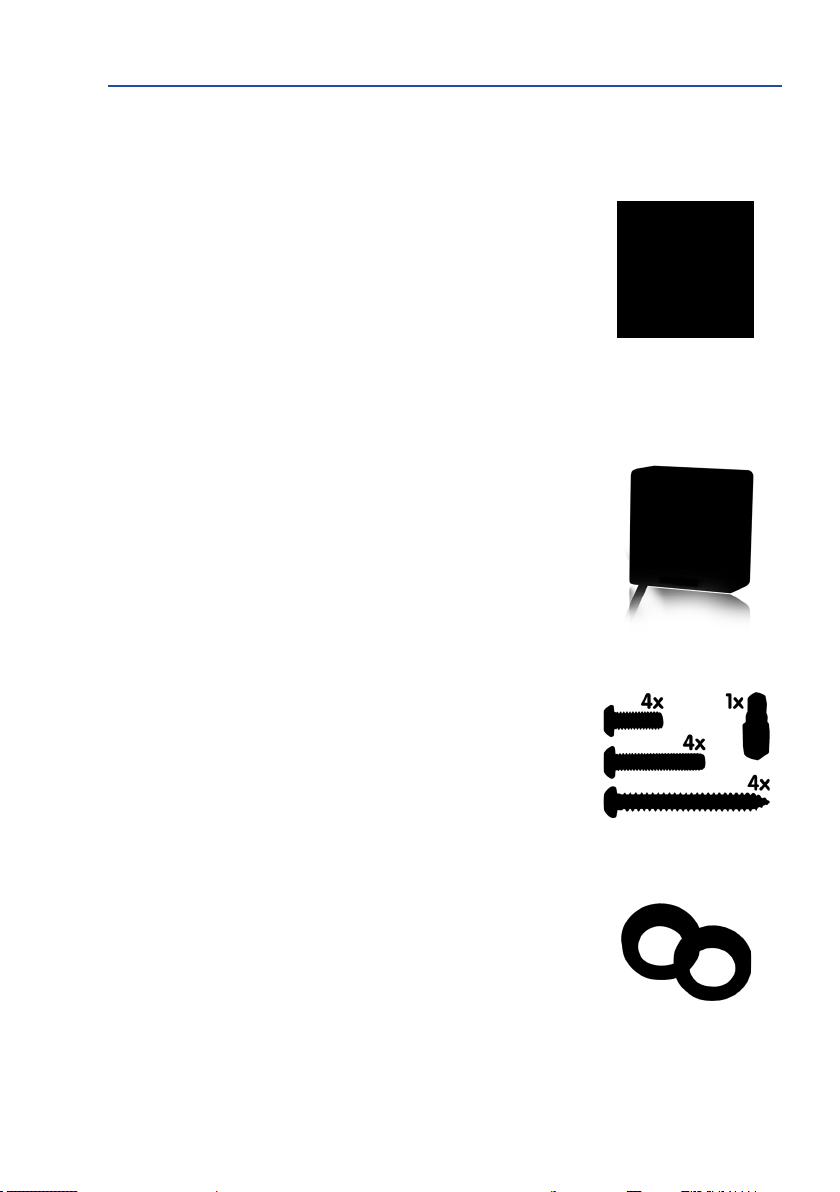
M16 Camera Manual: Product Overview
1.5.11 ExtIO Expansion Module
Order no.: MX-ExtIO
The device, which is suitable both for on-wall and cavitywall installations, contains a powerful speaker, microphone,
infrared motion sensor, ambient temperature sensor, two
input and two output contacts and two illuminated keys. It
is ideal for door communication, elevators, access control
systems, etc. The ExtIO is suitable for use as direct con
nection to the M16 via a MiniUSB cable (max. 5
can be ordered separately, or as a network connection via
the PoE switch.
1.5.12 Mx2wire+ Media Converter
Order no.: MX-2WirePlus-Set-PW
The Mx2wire+ system allows an Ethernet network with PoE
to be set up via two-wire cables, which saves users from
having to lay several hundred meters of Ethernet cable. For
example, an existing two-wire cable of an analog video camera can be reused to connect a high-resolution and modern
IP network camera. Mx2wire+ is delivered in the standard
wall outlet frame in dierent designs; however, it can also
be used with the available on-wall socket that is included.
-
m), which
30
1.5.13 Security Screw Set with Allen Bit
Order no.: MX-OPT-SEC-SCREWS-SET
Use this triple set of security screws for plugs (4 pcs 6x50) and
for machine threads (4 pcs M6x15, 4 pcs M6x30) to securely
attach the VarioFlex foot of the wall mount. The Allen bit
supplied with the set (1/4 in drive with hole for security pin)
ts regular power screwdrivers.
1.5.14 Sealing Ring as Dome Replacement for Sensor Modules B016
Order no.: MX-OPT-Ring-L10-L12-PW/BL
For special scenarios with hemispheric sensor modules, e.g.,
if light entering from the side creates reections within the
dome, you can use the sealing ring instead of the dome (see
also Section 3.3.4, «Replacing the Dome Against the Sealing
Ring (B016 Only)»).
In order to avoid burns by the hot lens,
the dome must not be removed if the sensor module is within the reach of persons!
Page 31

Available Accessories
1.5.15 Other Accessories
Since the range of accessories for the MOBOTIX system keeps growing, you will nd
the list of applicable accessories in the Camera Congurator on the MOBOTIX website
www.mobotix.com.
THE MOBOTIX INFORMATION CHANNELS
Support on the MOBOTIX Website
www.mobotix.com/en/support
The MOBOTIX Video Tutorials
www.mobotix.com/en/support/
download-center/documentation/video-tutorials
Seminars on MOBOTIX Campus
www.mobotix.com/en/support/
trainings
The MOBOTIX YouTube Channel
www.youtube.com/user/MobotixAG
31
Page 32

M16 Camera Manual: Product Overview
1.6 MOBOTIXSoware
1.6.1 IntegratedCameraSoware(Firmware)
MOBOTIX cameras and connected MxBus modules operate with built-in rmware whose
functions are accessed by the MOBOTIX MxManagementCenter remote stations and
MOBOTIX MxBell.
Download free of charge
from www.mobotix.com
No license fees!
Free updates!
The M16 models therefore also feature a variety of functions that are integrated in the rm
ware: from motion detection and long-term storage right through to alarm notication via
video
IP telephony. The virtual PTZ functions allow you to continuously zoom into or out of
a MOBOTIX camera image using either the mouse wheel or a joystick.
When recording image or video sequences, you can choose to store either the section of the
live image that is visible or the full sensor image (full image storage). This also allows you
to examine parts of an image or video that had not been visible in the live image section on
display at the time of the recording.
Unlike in the camera systems from other manufacturers, there is no need to buy and install
additional soware on your computer thanks to the MOBOTIX rmware that can be accessed
directly in a web browser via the camera IP address. Instead of using a web browser, you can
also download the free MxManagementCenter video management soware from the MOBOTIX
website (www.mobotix.com> Support>DownloadCenter>Soware-Downloads) to
quickly display multiple cameras on one monitor or on an entire video wall, switch alarms
with sound or conveniently search for an event. The MOBOTIX MxBell for iOS and Android
devices (iOS 11/Android 5.0 and higher) is also available free of charge from the App Store/
Google Play for your mobile applications.
-
32
Page 33

MOBOTIX Soware
1.6.2 MxManagementCenter
MxManagementCenter (MxMC) is a completely new development that focuses on a unique
and intuitive user experience. Single and double click, drag&drop, support of several screens
and direct view of events and alarm messages are just some of the many advantages of the
new soware.
MxManagementCenter is perfectly designed in combination with MOBOTIX cameras representing the decentralized concept at its best. MxMC allows controlled recording access via
amera or later directly to the NAS.
the c
A unique feature is the adaptive bandwidth management supporting quality search even
over mobile networks with very limited bandwidth. MxMC is 100% free of charge, requiring
no license or update costs and at the same time having no limits in terms of users, screens
and cameras.
MxManagementCenter – simple operation of the most important camera functions:
• Integration of an unlimited number of cameras
• Camera groups with representation in Grid and Graphic views, Grid views with a focus
window and many controls
• Optical and audible alarming of new events
•
Instant Player that allows for quick viewing of the latest events during live video monitoring operation
•
Easy use of multiple monitors by double-clicking on the live image, grid or event image
• Door station functions (intercom, open door, turn light on/o, etc.)
• Subsequent distortion correction of hemispheric camera images - in live images and
in recordings
Download free of charge
from www.mobotix.com
No license fees!
Free updates!
33
Page 34

M16 Camera Manual: Product Overview
Free download from App
Store/GooglePlay
No license fees!
Free updates!
1.6.3 MOBOTIX MxBell
Never miss another visitor, thanks to push notications! Use MOBOTIX MxBell on your smartphone or tablet to receive notications from the doorbell of a MOBOTIX IP Video Door Station
and live views from MOBOTIX cameras. This app helps you open the door and enables handsfree talking, automatic camera search, a live view, camera connection via SSL and display
of the connection status.
Our new MOBOTIX MxBell is here!
The update scores with its new playback function, which makes it possible to search through
the recorded events for the integrated Door Stations and cameras at a specic time point
and play back the individual clips. In addition, the Grid view will simultaneously display up
to four cameras, which in particular is a great advantage for small installations.
• Never miss another visitor, thanks to push notications.
• Displays doorbell messages from MOBOTIX IP Video Door Stations.
• Live views from MOBOTIX IP cameras with gesture-controlled PTZ function.
• Open the door from anywhere, hands-free talking.
• Automatic camera search, live view and camera connection using SSL.
• Displays the connection status.
• Supports remote connections and mobile data.
• iOS 11/Android 5.0 and higher
34
Page 35

MOBOTIX Soware
Notes
35
Page 36

M16 Camera Manual: Installation
2 INSTALLATION
The MOBOTIX M16 has been designed to be mounted on walls and ceilings. It can also be
installed on a mounting pole using the appropriate MOBOTIX accessories. The dierent
installation options are described in Section 2.3, «Mounting the Camera with Wall Mount» and
the following sections, while the drilling templates are available on www.mobotix.com >
Download Center > Documentation > Manuals.
2.1 Preparing the Installation
Before installing the MOBOTIX M16, the following questions should be answered:
1. Where will the camera be installed?
2. What other additional installation options are available?
3. How is the camera connected to the network and how is the power supplied?
4. How are the connections furnished from the building?
5. What cabling considerations are necessary?
The following sections in this chapter should answer all these questions. If anything is unclear
or you have more questions, please contact your MOBOTIX partner or MOBOTIX Support
directly. Contact information can be found at www.mobotix.com under Support.
2.1.1 Installation Options: Wall, Ceiling, Pole
Like all MOBOTIX cameras, the M16isextremelyexible in terms of how and where it can be
installed. An M16 can be used for both indoor and outdoor applications: in xed or mobile
applications – constantly changing locations or in/on vehicles of any kind. The M16 cameras
have been certied weatherproof according to IP66 IP66 and can work reliably in temperature
ranges from –40 to 60 °C/–40 to 140 °F (cold start min. temp. –30 °C/–22 °F) without heating or
fan. A practical weather and sun protective cover is integrated into the extremely resistant
housing, which is made of UV-resistant special-purpose plastic.
36
Thanks to the camera’s unique VarioFlex mounting system (supplied as standard), the M16
camera can be installed quickly and easily on any wall, ceiling or even a round pole of up
to 18 cm in diameter (when combined with the stainless steel pole mount). The VarioFlex
mounting system allows a wide range in both the horizontal and vertical directions (rotating
and tilting) to enable precise adjustment to suit the area to be monitored. The mount also
tsdirectlyoverin-wallsockets(withouttheframe)andMOBOTIXinterfaceboxes to fully
conceal the cable, thus improving the security of the installation.
Signal input/output
RS232
GPS time and posi-
tion information
Ext. power supply
(e.g., solar panel)
Overvoltage protection
+ network connector
Page 37

Preparing the Installation
Ceiling mount
Space for RJ45 in-wall socket/concealed cabling
Wall mount
Wall installation
+20°
360°
Ceiling installation
Tilting the camera when
installed on a wall
• Horizontal: 180°
• Vertical: -60° to +20°
-60°
Central joint
Weather
protection
The VarioFlex mount consists of a central joint, which is directly screwed into place with the
M16 housing, and a wall and ceiling mount, which is fastened to the central joint with just
one screw. In addition to being easy to install, the VarioFlex mount enjoys the advantage of
featuring completely concealed cabling and high impermeability to water and dust (IP66).
Wall and ceiling mounts are designed such that they can be installed over conventional inwall sockets (without the frame) or cavity sockets and conceal them completely. A MOBOTIX
interface box can be integrated in the wall mount.
Tilting the camera when
installed on a ceiling
• Horizontal: 360°
• Vertical: -90° to +17°
VarioFlex wall mount with
protected cabling and cover
for in-wall sockets and
MOBOTIX interface boxes
Make sure that you have found the best camera position before installing the camera. It is
important that the camera’s eld of view is not obstructed in any way. Once the camera
has been installed on a wall or ceiling, you can ne-tune its position. If the monitored area
changes or the camera has to be installed in a dierent location, it is easy to exchange the
camera’s sensor modules and continue using the camera, without having to upgrade to
new video soware.
37
Page 38

M16 Camera Manual: Installation
Wall installation
• Horizontal: 180°
• Vertical: -60° to +20°
Wall Installation
The M16 can be installed on the wall of a building or structures, even mobile surfaces, for
both indoor and outdoor use. The camera is mounted using the pre-installed VarioFlex
mount (supplied as standard), which is easily secured using the four enclosed screws and
screw anchors (depending on the surface, it can also be mounted without screw anchors
directly over the in-wall socket). The Ethernet connection cable of the camera has already
been guided through the mount and simply needs to be connected with the network cable
on-site (for example, using the MX-Patch-Box). By adjusting the VarioFlex mount as required,
the captured image area can be precisely adjusted to the desired practical application. The
cameracanbeturnedortilted180°horizontallyand80°vertically(from-60°to+20°).
Wall installation
+20°
-60°
Ceiling Installation
By exchanging the wall mount for the ceiling mount (delivered upon request), the M16 is
ready to be installed on ceilings in just a few easy steps thanks to the VarioFlex system.
This installation option is of particular benet when monitoring rectangular rooms with a
single camera. In such cases, the B041 sensor module with Super Wide-Angle lens allows
the room to be monitored almost entirely by an M16 installed on the ceiling in one of the
corners. Using the PTZ soware, you can easily zoom in on image details in either the live
image or the recording. The camera can be turned or tilted 360° horizontally and 107°
vertically(from-90°to+17°).
38
360°
Ceiling installation
Page 39

Preparing the Installation
Installing on a Pole (With Accessories)
Installation on round poles is frequently used for cameras that are intended for mobile
outdoor use (for example, surveillance of construction sites). For this purpose, MOBOTIX
recommends using the pole mount, which is available for the M16 as an accessory and is
almost indestructible (MX-MH-SecureFlex-ESWS). This pole mount is made from rust-proof
stainless steel with a white coating and is used in combination with the pre-installed VarioFlex
mount supplied as standard with the wall mount.
Poles with a diameter between 60 and 180 mm can be used. It is particularly advisable to
use cavity (metal) poles, in which the network cable is not visible and can be protected
from attacks. For more detailed information on the installation process, see Section 2.2,
«First Installation Steps». The drilling templates are available on www.mobotix.com >
Download Center > Documentation > Manuals.
2.1.2 Installing the Camera with Hemispheric Sensor Modules
The camera must be correctly positioned on the wall or ceiling in order to be able to use the
high-resolution hemispheric image display options of the M16 with B016 sensor module(s).
The entire hemisphere of the room in front of the camera is then eectively monitored.
High-ResolutionPanoramaImages
The M16 with B016 sensor module(s) is primarily suited to providing an excellent overview
in the form of a high-resolution panorama image, and less suitable for more exact details.
For active operation, the camera should be installed at an (out of direct reach) height ranging from 2.5
to 1.5 m and with suicient detail at up to 3 m. Objects can be detected even at distances
of 5 m and more from the camera. During installation, ensure that the camera is focused
on the most important areas of the room as directly as possible in order to optimize image
quality and provide the desired level of detail recognition. This applies above all to wall
and ceiling installations that must be carried out at greater heights for technical or other
reasons (over doors, windows, etc.). The lens capabilities can be only fully utilized by tilting
the camera appropriately.
m to 3.5 m. People, for example, may be identied very well at distances of up
39
Page 40

M16 Camera Manual: Installation
2,50 m – 3,50 m
Identication
Detection
Perception
Camera focus (best image quality)
MOBOTIX recommendation
MOBOTIX original 180°
Panorama image (B016
sensor module)
Capture of entire room
40
Identication
1,50 m
3 m
2,50 m – 3,50 m
Installation in the middle of the wall
Allround View
A single M16 sensor module can monitor
an entire room right into each of the four
corners (360° Panorama View) thanks to
its hemispheric lens. The camera should
ideally be positioned on the ceiling in the
center of the room. Rooms with a square
oor area of up to approx. 40 m² generally allow the recognition of detail even
at the borders of the full image. Rooms
with up to 100 m² of oor area can be
monitored using one single camera if you
only want to monitor specic objects or
to know if persons enter a room.
Detection
5 m
The image quality (precision) diminishes as the
distance of an object to the camera focus point
increases: 1 very good, 2 good, 3 satisfactory
Perception
Page 41

Preparing the Installation
Furthermore, the “camera view from top to bottom” can also be achieved by installing the
camera on a wall or a pole at a tilt of 90°.
Weatherproof housing visible in the
full image
Note
Part of the captured image area is concealed behind the protective cover of the M16
housing, especially in the full image. For this reason, M16 cameras with B016 lens
should be adjusted so that the concealed areas are not those that are supposed to be
monitored. The concealed area can be completely removed from the image by pan
ning/tilting/zooming the image using the virtual PTZ function.
Panning/tilting/zooming
removes the area concealed
by the weatherproof cover
-
41
Page 42

M16 Camera Manual: Installation
The M16 supports Powerover-Ethernet according
to IEEE 802.3af (PoE)
2.1.3 Network Connection and Power Supply, UPS
Power-Over-Ethernet(PoEConformingtoIEEE802.3af)
All M16 models are supplied with power using the PoE standard. The PoE Adapter Set (MX-NPAPoE-Set) may be used for smaller installations, or the weatherproof PoE injector MX-NPA-Box
(MX-OPT-NPA1-EXT) may be used in outdoor scenarios. For larger installations, we recommend
investing in a PoE-capable supply device available on the market. Section 2.7 contains more
information on the possible combinations of connecting the M16 and power supply options.
PoE adapter
MX-NPA-PoE
The PoE adapter replaces
the crossover cable
when directly connecting to a computer
LAN or Power
Camera
PC or Power
The maximum length of the network cable for power supply over an Ethernet cable is
100 m/110 yd. The Mx2wire+ media converter set (available as an accessory) can be used
to extend the range of an Ethernet connection up to 500 m in length (maximum transmission
speed for a 500 m/550 yd cable: 45 Mbps and 12 W for the PoE device).
Note
The MOBOTIX M16 can be powered by switches or routers that support the PoE (Powerover-Ethernet) standard and conform to IEEE 802.3af.
Advantages of PoE power supply:
• Centralized backup power supply available via network
• Lower, more cost-eective power consumption
• Camera does not require an additional network connection
42
Page 43

Preparing the Installation
PoE switch
PC/server
RAID
UPS
Using Uninterruptible Power Supplies (UPS)
You should install an uninterruptible power supply (UPS) in order to maintain a continuous
power supply even when utility power fails. These devices also provide full protection against
electrical surges and voltage uctuations, enhancing the reliability of the system as a whole.
When using a more powerful 19” rack-mounted UPS, you can also protect all other network
components (for example, switches, routers, PoE switches, etc.).
Since MOBOTIX cameras do not require any heating, even during winter, the average power
consumption of less than 5 watts is very low. This, in turn, means that you can centralize the
UPS-protected power supply by injecting power into the Ethernet cables (max. 100 m). This
kind of protected power supply can be used either with MOBOTIX PoE products (MX-NPAPoE + Universal Power Supply) or with PoE-compliant switches according to IEEE 802.3af.
2.1.4 ProvidingtheCameraConnections,MX-Overvoltage-Protection-Box
Once the camera position, the position of the cable outlets and the method of power supply
have been decided upon, the cabling can be installed. Before installing the MOBOTIX M16,
you should make sure that the network connections have been thorougly tested so that the
proper functioning of the camera is guaranteed.
UPS units not only protect
the camera against power
failures, they also protect
all other connected network
devices against damage
from voltage peaks and lows
If the camera is to be installed outdoors, you should also install the MOBOTIX
MX-Overvoltage-Protection-Box (optional accessory). This interface box not only provides
overvoltage protection of up to 4 kV for MOBOTIX IP cameras
, it also provides simple
and weatherproof connection of the cameras to a network patch cable (
-LSA
network installation cable (
variant).
For additional information on the MX-Overvoltage-Protection-Box, open the
Accessories > Interface Boxes
section on www.mobotix.com.
-RJ45
variant) or a
Product Selector >
43
Page 44

M16 Camera Manual: Installation
2.1.5 Wiring, Fire Prevention, Lightning and Surge Protection
When installing the wiring inside or outside of buildings, make sure you always adhere to the
relevant regulations on wiring, re prevention, and protection against lightning.
MOBOTIX cameras are protected against the eects of small electrical surges by a range of
measures. These measures, however, cannot prevent the camera from being damaged when
stronger electrical surges occur. Particular care should be taken when installing the camera
outside to ensure proper protection against lightning, as this also protects the building and
the entire network infrastructure.
MOBOTIX recommends having MOBOTIX cameras installed only by certied specialists accustomed to installing network devices and having proper respect for the applicable regulations
regarding lightning protection and re prevention as well as the current technology for
preventing damages from electrical surges.
Wiring
When installing the wiring, make sure to follow these guidelines:
•
Data cable: Make sure you only use double-shielded Cat 5 or
higher cable (S/STP) for Ethernet connections.
• Outdoors: Installing the camera outdoors requires special
precautions and measures regarding the cables as well as
lightning and surge protection.
• Wire lengths: The cable segments must not exceed the
maximum allowed cable lengths in order to ensure proper
data transfer.
Avoiding induction: When running data cables parallel to existing regular power lines or
•
high-voltage wires, make sure you observe the minimum distances to the power cables.
44
Fire Prevention
When installing the power lines to the camera, make sure you always adhere to the countr yspecic regulations (for example, VDE in Germany, IEEE in the U.S.) in eect on wiring and
re prevention at the site of the installation.
Lightning and Surge Protection
In order to avoid damage to MOBOTIX cameras from overvoltages, you should always install
the MX-Overvoltage-Protection-Box. This competitively priced and weatherproof network
connector provides reliable protection against overvoltages of up to 4 kV; the box is easily
installed in the Outdoor Wall Mount, for example (see Section 1.5.7, «MX-OvervoltageProtection-Box»).
Page 45

First Installation Steps
2.2 First Installation Steps
2.2.1 Initial Installation of the Sensor Modules (Except M16 Complete Cameras)
The MOBOTIX M16 cameras are delivered with a pre-assembled housing as M16 Body camera. The sensor modules (consisting of lens carrier, image sensor and lens) need be ordered
arately. Upon delivery, the sensor module sockets in the front element are tted with
sep
transport plugs. When operating the camera, it needs to be tted either with sensor or
blind modules. This closes o the front element and protects the camera against foreign
objects, insects and water.
Caution
Only replace the sensor modules when the camera is disconnected from the power
supply. Make sure the power supply to the camera is disconnected before installing
or replacing sensor modules.
When installing the sensor modules, make sure that the sensor module cables and the
patch cable are not damaged or bent sharply.
Using One or Two Sensor Modules
With an M16, you have the choice of using the camera with one or two sensor modules. Since
the modules are easily exchanged, it is also possible to add a module or to use dierent
ones later on.
Caution
Note that you must not operate the M16 with installed transport plugs, since the camera
is not protected against the environments:
Not required with M16
Complete Camera
(see Section 1.4.6)
MOBOTIX Tutorials:
www.mobotix.com/en/
support/downloadcenter/documentation/
brochures-guides
M16 with two transport plugs:
No operation allowed!
M16 with one transport plug:
No operation allowed!
M16 with one blind module:
Unrestricted operation
(IP66)
Transport plug
45
Page 46

M16 Camera Manual: Installation
M
O
B
O
T
I
X
Procedure
1.
Prepare the sensor module
lock nut (this is not needed any more). Remove the
bayonet catch by rotating it counter-clockwise, then
remove the blue rubber plug.
: Remove the plastic
Remove the transport plugs
2.
transport plugs out of the sensor module sockets by
liing the rim of the plugs. Now pull the connectors
of the sensor module cables out of the back of the
transport plugs; take care not to damage the con
nectors or the cables.
pull the sensor module cables out of the housing!
3.
Connect sensor module cable
sensor module cable into the module’s connector
as shown in the gure.
Lock sensor module cable
4.
shown and turn it clockwise until it gently snaps shut.
5.
Insert the sensor module
MOBOTIX lettering on the sensor module is at the “9
o’clock” position as shown in the gure.
: Gently pull the two
Make sure that you do not
: Firmly push the
: Apply bayonet catch as
: Make sure that the
-
46
Page 47

First Installation Steps
6.
Lock the sensor module
wrench, turn the sensor module clockwise until it
stops.
: Using the black module
Repeat steps 3 to 6 for the second sensor module or the blind module, respectively.
Installing
the blind module is a mandatory prerequisite when using the M16 as a mono camera
with only one sensor module.
Caution
Note that the sensor modules are not yet protected against the and unwanted rotation (e.g., due to vibration). In such a case, it is
security clips (M.11)
• Section 2.2.2, «Opening the Camera Housing»
• Section 2.2.3, «Installing the Security Clips (Optional, Not
Required for M16 Complete Cameras)»
• Section 2.2.8, «Closing the Camera Housing»
:
highly recommended to install the
2.2.2 Opening the Camera Housing
The following tasks require opening the camera housing and removing the front element
of the M16 in order to get to the interior of the M16:
• Inserting security clips at the sensor module or the
blind module, respectively.
•
Exchanging the MOBOTIX Ethernet patch cable against
a longer MOBOTIX patch cable.
• Connecting an MxBus
attach MxBus extension modules (e.g., the «MX-GPSBox»).
• Connecting a MOBOTIX USB cable in order to attach
external data storage devices or an «MX-232-IO-Box».
• Exchanging the pre-installed MicroSD card against
a larger one or as preventive maintenance measure
(see Section 3.5, «MicroSD Card Recording»).
* two-wire cable in order to
Blind module
*Only supported by
Mx-M16B variant
47
Page 48

M16 Camera Manual: Installation
Remove rubber plugs at
the back of the housing
using small screwdriver
Not required with M16
Complete Camera
(see Section 1.4.6)
Procedure
1. Place the camera face-down on a clean and dry
surface.
2. Remove the two rubber plugs at the back of the
camera housing.
3. Using the supplied 5 mm Allen wrench, loosen the
two bolts at the back of the camera housing. Leave
the bolts and washers in the camera housing.
4.
Using the Allen wrench,
in an alternating fashion
cautiously
push from behind
onto the le and the right
bolt (red arrow in upper gure) and push the front
element out of the front of the housing.
Tilt the front element forward as shown in the gure.
5.
2.2.3 Installing the Security Clips (Optional, Not Required for M16 Complete
Cameras)
The security clips are protecting the sensor modules or
the blind module in the front element of the M16 against
unwanted rotation (e.g., due to vibration when mounted
on a pole or in an automotive scenario).
48
Procedure
Open camera housing:
1.
Open the camera housing
as described in Section 2.2.2.
2.
Insert the security clips:
To protect the modules
against unwanted rotation insert the two red security
clips at the insides of the sensor modules (as shown
in the gure). Make sure that the security clips click
into place as shown in the image detail.
Close camera housing:
3.
Close the camera housing
as described in Section 2.2.8.
Page 49

First Installation Steps
M
O
B
O
T
I
X
2.2.4 Exchanging Sensor Modules
Note that you only need to follow this procedure if the security clips (M11) have been installed.
Since the sensor modules cannot be exchanged from the outside in such a case, you need to
remove the front element, replace the sensor modules and install the front element again. If
no security clips have been installed, you can exchange the sensor modules as described in
Section 2.2.1, «Initial Installation of the Sensor Modules (Except M16 Complete Cameras)».
Procedure
Open camera housing:
1.
as described in Section 2.2.2.
2.
Remove the security clips
modules may have been protected against unwanted
rotation by applying the security clips. Push the top
pf the security clip in the direction of the blue arrow
(see gure in the side note) so that it can pass the
notch and pull the clip upwards.
Remove the sensor module cable from the sen-
3.
sor or blind module:
secured using a special cable lock with bayonet catch.
To remove the bayonet catch turn it counter-clockwise
until it gently snaps open. Take o the catch and pull
out the cable.
Open the camera housing
: The sensor or blind
The sensor module cables are
Remove the sensor or blind module
4.
module wrench onto the sensor or blind module, so
that the two notches lock into the two holes of the
module (at the 12 and 6 o’clock positions). Turn module wrench counter-clockwise by 90 degrees until it
stops.
Push the sensor or blind module out of its socket.
5.
Prepare the new sensor module
tic lock nut (this is not needed any more). Remove
the bayonet catch by rotating it counter-clockwise,
then remove the blue rubber plug.
: Remove the plas-
: Set the black
49
Page 50

M16 Camera Manual: Installation
M
O
B
O
T
I
X
6.
Connect the sensor module cable to the sensor
: Guide the cable through the opening in the
module
front element and rmly push the sensor module
cable into the connector. Apply bayonet catch as
shown and turn it clockwise until it gently snaps shut.
7.
Insert the sensor module:
MOBOTIX lettering on the sensor module is at the “9
o’clock” position as shown in the gure. Using the
black module wrench, turn the sensor module clockwise until it stops.
8.
Insert the security clips:
against unwanted rotation insert the two red security
clips at the insides of the sensor modules (as shown
in the gure). Make sure that the security clips click
into place as shown in the image detail.
Make sure that the
To protect the modules
Close camera housing:
9.
as described in Section 2.2.8.
Close the camera housing
2.2.5 Replacing the Ethernet Patch Cable
If you want to replace the pre-installed MOBOTIX patch cable (0.5 m/20 in) by a longer one,
make sure that you only use genuine MOBOTIX cables (see Section 1.5.5, «Ethernet Patch
Cable for Bayonet Catch»).
Procedure
1.
Open camera housing:
as described in Section 2.2.2.
2.
Remove the patch cable
the patch cable at the inner housing cover (red circle
in gure) counter-clockwise and remove the catch.
50
Open the camera housing
: Turn the bayonet catch of
Page 51

First Installation Steps
3.
Remove hinged ferrite and pull out cable
the hinged ferrite from the patch cable by cautiously
opening the two latches with a small screw driver.
Gently pull the patch cable out of the housing (you
may have to remove the foot of the wall mount to
be able to do this).
: Remove
Attach ferrite at the new patch cable
4.
: Attach the
hinged ferrite at the new patch cable, leaving a space
of exactly 70 mm/2.8 in between the sealing of the
plug and the ferrite.
5.
Guide the patch cable into the housing
: Guide the
new cable from the front through the cable guide in
the hinge of the VarioFlex mount (see gure). Reinstall
the foot of the wall mount if you removed it in step 3.
6.
Connect the patch cable
: Insert the plug of the
Ethernet cable into the appropriate connector. Apply
bayonet catch as shown and turn it clockwise until
it gently snaps shut.
Make sure that the hinged ferrite rests between the
7.
inner housing cover and the cable guide at the top
of the housing as shown.
Close camera housing:
8.
Close the camera housing
as described in Section 2.2.8.
70 mm/2.8 in
In order to ensure the
weatherproofness of
the M16, make sure that
you only use genuine
MOBOTIX patch cables!
51
Page 52

M16 Camera Manual: Installation
2.2.6 Connecting a USB Cable
Only use USB cables with
angled plugs for connecting
USB cables to the M16!
Using the USB plug (red circle in gure), you can attach existing expansion modules, such
as the MOBOTIX ExtIO (USB), the MX-232-IO-Box or external USB hard drives to the camera
in a weatherproof and well-protected manner.
Procedure
1.
Open camera housing:
as described in Section 2.2.2.
Remove the single wire plug
2.
wire plug (red circle in gure).
3.
Guide the USB cable through the housing
the cable from the front through the cable guide in
the hinge of the VarioFlex mount (see gure).
Connect the USB cable
4.
the appropriate connector. Apply bayonet catch as
shown and turn it clockwise until it gently snaps shut.
Open the camera housing
: Remove the blue single
: Guide
: Insert the MiniUSB plug into
52
5.
Close camera housing:
as described in Section 2.2.8.
Close the camera housing
Page 53

First Installation Steps
2.2.7 ConnectingaTwo-WireMxBus* Cable
You can use such a cable to connect additional MOBOTIX modules (e.g., the MX-GPS-Box or the
MX-232-IO-Box) to the M16.
Note that you can attach two MxBus cables (each having
two wires) to the MxBus connector (red circle in gure).
Take care not to switch the polarity of the wires. It is recom
-
mended to use the same wire color for +/– for the entire
MxBus system (e.g., red = +, blue = –).
Procedure
1.
Open camera housing:
Open the camera housing
as described in Section 2.2.2.
2.
Prepare the MxBus wires
: Remove the blue single
wire plug. Strip 5 mm (1/5 in) of insulation from the
wire ends, then push each wire into one of the four
holes in the single wire plug (this prevents humidity
from entering the camera).
Connect MxBus wires:
3.
Push back the blue single
wire plug so that you can easily attach the MxBus
wires. Attach the MxBus wires by rmly pushing the
wires into the corresponding connectors. Carefully
press the single wire plug into the connector socket
and twist the MxBus wire pairs.
*Only supported by
Mx-M16B variant
The length of the entire
MxBus wiring must not
exceed 50 m/55 yd.
Single-wire plug
MxBus connector
If you need to remove one of the wires, you need
to unlock the connector by pressing on the orangecolored area using a small screwdriver, then pull out
the wire.
Guide the MxBus cable out of the housing
4.
the cable from the front through the cable guide in
the hinge of the VarioFlex mount (see gure).
Close camera housing:
5.
Close the camera housing
as described in Section 2.2.8.
: Guide
53
Page 54

M16 Camera Manual: Installation
Aer you have connected an MxBus module, you need to activate it in the camera's
browser interface (Admin Menu > Manage Hardware Expansions or Manage MxBus
Modules, respectively).
2.2.8 Closing the Camera Housing
Once you have completed the tasks in the interior of the M16, you need to reassemble the
front element of the M16. Make sure that you are reconnecting all plugs as shown in the
gure if you removed any of them:
Notes
Sensor module cable
Procedure
1. Before inserting the front element, make sure that
the sensor module cables of both image sensors are
running at the inside of the screw bore (see red arrow).
right
The sensor cables must not run along the outside
of the screw bores (see gure below)!
Sensor module cable
le
I/O cable to front element (red clips!)
54
Page 55

First Installation Steps
2. Place the camera on its right side (as seen by the
camera) as shown. Push the cable of the le sensor
module under the retaining lug at the screw bore
(red circle in detail gure)
3. Push the front element into the housing and make
sure that the sensor module cable remains under the
retaining lug (red circle in detail image).
4.
Continue to push the front element into the housing,
then evenly press the front element into the housing
at the spots indicated by the red arrows.
5. Using the supplied 5 mm Allen wrench, tighten the
two bolts at the back of the camera housing. Push
the two rubber plugs back into the opening of the
screws to prevent humidity and dirt from entering
the camera.
Do not forget to apply
rubber plugs at the
back of the housing!
55
Page 56

M16 Camera Manual: Installation
2.3 Mounting the Camera with Wall Mount
The M16 is an allround camera designed for use in indoor and outdoor applications. The
camera must always be installed with the VarioFlex mount, which has been prepared at
the factory for wall mounting and allows the cabling to be concealed. The best camera
position for the selected lens must be found before installing the camera on the wall (see
Section 2.1.1, «Installation Options: Wall, Ceiling, Pole» and Section 2.1.2, «Installing the
Camera with Hemispheric Sensor Modules»). You can ne-tune its position once the camera
has been installed on the wall.
2.3.1 VarioFlex Wall Mount
Tilting the camera when
installed on a wall:
• Horizontal: 180°
• Vertical: 80°
56
Using the VarioFlex wall mount, the camera can be precisely panned, both horizontally and
vertically, to suit the area that is to be monitored.
When installed on a wall, the camera can be turned or tilted as follows:
• horizontally: 180°
• vertically: 80°
+20°
-60°
180°
Page 57

Mounting the Camera with Wall Mount
In order to ensure a ush nish with the surface, connect the camera patch cable to the network cable using a standard adapter that is protected in the wall mount or a MX-Patch-Box
can easily be inserted into the cavity socket of the wall mount (VarioFlex mount). For
that
more information on the MX-Patch-Box, please visit www.mobotix.com and go to the
Product Selector > Accessories > Interface Boxes section. It is also possible to install an
in-wallsocketwithRJ45connector. When doing so, make sure that the in-wall socket is
placed as high up in the wall mount housing as possible.
Wall seal In-wall socket Wall mount
Camera patch cable
When installing on-wall cabling, breaking out one
of the four possible openings in the base of the wall
mount with a pliers will ensure that the cables can
be fed neatly into the camera. The connection to the
camera patch cable can be established using a suitable
adapter within the wall mount.
MX-Overvoltage-Protection-Box
the wall mount
Pliers to break through
a cable guide
Caution: If using the camera outdoors, only use
the opening at the bottom of the mount to prevent
water from entering the mount!
57
Page 58

M16 Camera Manual: Installation
MX
30.876
Procedure
1. Install and prepare the network connection: The
pre-installed patch cable attached to the camera
must be connected with the on-site network cable.
The connection can either be established using an
installed in-wall socket with RJ45 connector or, in
the case of a protruding network or patch cable,
using the MX-Patch-Box. In both cases, the connection is well protected and is neither accessible nor
visible from the outside.
No screw anchors
are required for
wooden surfaces
Additional sealing possible, for example,
with shrink tubing
Drill the holes: Use the drilling template for the
2.
camera (available on www.mobotix.com >
Download Center > Documentation > Manuals
or, if used, the extended drilling template
included in the MX-Patch-Box package). Drill the
holes for the supplied screw anchors. Screw
anchors do not have to be tted if the surface
is made of wood. To secure the mount, the supplied stainless steel hex head screws will be
screwed directly into the surface later on. You
should start with a 2-mm drill bit, for example
(drilling depth just slightly less than screw
length), in order to facilitate screwing in wood.
3. Attach wall seal: Place the white rubber sealing
ring with the groove on the edge of the wall mount.
4. Connect the cable: Connect the on-site network
cable to the camera patch cable using an adapter
or insert the patch cable into the RJ45 outlet. Take
note of the installation manual included in the package when using a MX-Patch-Box. All manuals can
be downloaded and printed (as PDF les) from the
MOBOTIX website (www.mobotix.com) in the
Support > Download Center > Documentation >
Manuals section. Make sure that the cables are not
bent or squashed.
Interface Box
M16 Wall Mount
58
Page 59

Mounting the Camera with Wall Mount
5. Mount the camera: Place the wall mount over the
drill holes and hold it against the wall. Then use the
four screws each with a washer and tighten them
using the appropriate wrench. Do not overtighten
the screws as this may damage the plastic mount.
Check that the screws are securely in place and
place the white caps on the screw heads. Then aim
the camera as described in Section 3.3.
6. Clean sensor modules: Clean the protective glass
and the dome of the sensor modules with a clean
so cotton cloth for optimal image results.
Establish a connection to the camera, check the image: Establish a connection to the
7.
camera as described in Section 3.1, «Manual and Automatic Operation – Overview»
and the following sections. The live image from the camera should be visible on the
computer monitor. Check image sections on the computer monitor.
Screw caps for lock screws
The
VarioFlex mount
(see Section «Ceiling Installation»).
and
ceiling mount
Note
must always be used for
ceiling installation
59
Page 60

M16 Camera Manual: Installation
2.4 Mounting the Camera with Ceiling Mount*
The M16 is an allround camera designed for use in indoor and outdoor applications. The
camera is always installed together with the VarioFlex mount, which is shipped as a wall
mount, but can be converted to a ceiling mount in just a few steps. The best camera position
for the selected lens must be found before installing the camera on a ceiling, an overhang
or balcony (see Section 2.1.1, «Installation Options: Wall, Ceiling, Pole» and Section 2.1.2,
«Installing the Camera with Hemispheric Sensor Modules»). You can ne-tune its position
once the camera has been installed on the ceiling.
*Only included if this had been specied when ordering the camera!
Tilting the camera when
installed on a ceiling
• Horizontal: 360°
• Vertical: 107°
60
2.4.1 VarioFlex Ceiling Mount
Using the VarioFlex ceiling mount, the camera can be precisely panned, both horizontally
and vertically, to suit the area that is to be monitored.
When installed on a ceiling, the camera can be turned or tilted as follows:
• horizontally: 360°
• vertically: 107°
360°
+17°
-90°
Page 61

Mounting the Camera with Ceiling Mount*
In addition, a cavity or in-wall socket can be installed for the network cable protruding from
the ceiling, which allows suicient space to use a standard adapter to connect the network
cable with the camera patch cable.
Cable connector
Cavity socket
Wall seal
Standard adapter for cable
connection
Additional sealing of the wall
mount with silicone (on the
wall seal) is recommended
for use with uneven surfaces
When installing on-wallcabling, breaking out one of the four provided openings in the base
of the ceiling mount will ensure that the cables can be fed neatly into the camera. The camera
patch cable must be connected with the network cable using a suitably sealed adapter.
Pliers to break through
a cable guide
61
Page 62

M16 Camera Manual: Installation
No screw anchors
are required for
wooden surfaces
Procedure
1. Convert to a ceiling mount: Simply remove the lock screw on the central joint and
exchange the wall mount for the supplied ceiling mount. Before fastening the ceiling
mount to the central joint (using the screw of the wall mount), the patch cable is guided
through one of the four openings.
2. Install and prepare the network connection: Guide
the pre-installed camera patch cable through one of
the four openings in the ceiling mount (this will be
connected later with the network cable using a suitable adapter, for example, in an existing cavity socket).
3.
Drill the holes:Use the drilling template for the camera (available on www.mobotix.com > Download
Center > Documentation > Manuals). Drill the holes
for the supplied screw anchors. Screw anchors do not
have to be tted if the surface is made of wood. To
secure the mount, the supplied stainless steel hex
head screws will be screwed directly into the surface
later on. You should start with a 2-mm drill bit, for
example (drilling depth just slightly less than screw
length), in order to facilitate screwing in wood.
Additional sealing possible, for example,
with shrink tubing
62
4. Attach ceiling seal: Place the white rubber seal
with the groove on the edge of the ceiling mount.
5. Connect the cable: Connect camera patch cable
via connector. Make sure that the cable is not bent
or squashed.
Page 63

Mounting the Camera with Ceiling Mount*
6.
Mount the camera: Place the ceiling mount over the
drill holes, use the four screws each with a washer and
tighten them using the appropriate screwdriver. Do
not overtighten the screws as this may damage the
plastic mount. Check that the screws are securely in
place and place the white caps on the screw heads.
Then aim the camera as described in Section 3.3.
7. Clean sensor modules: Clean the protective glass
and the dome of the sensor modules with a clean
so cotton cloth for optimal image results.
Establish a connection to the camera, check the image: Establish a connection to the
8.
camera as described in Section 3.1, «Manual and Automatic Operation – Overview»
and the following sections. The live image from the camera should be visible on the
computer monitor. Check image sections on the computer monitor.
Screw caps for lock screws
Note
The
VarioFlex mount
Section 2.3, «Mounting the Camera with Wall Mount»).
and
wall mount
must always be used for
wall installation
(see
63
Page 64

M16 Camera Manual: Installation
2.5 Mounting the Camera with Pole Mount (Accessories)
If you are intending to install the camera on a pole, you should consider using the MOBOTIX
M16 pole mount. This mount is made of 3-mm powder-coated stainless steel (white) and
has been designed specically for outdoor use. The supplied stainless steel straps allow the
mount to be attached to poles with diameters between 60 mm and 180 mm. By design, the
pole mount does not allow the use of an in-wall socket. We recommend using an MX-Patch-Box
that can be easily inserted into the cavity socket of the wall mount (VarioFlex mount) in
order to ensure a weatherproof connection of the network devices. For more information
on the MX-Patch-Box, please visit www.mobotix.com and go to the
Accessories > Interface Boxes
Product Selector >
section.
64
The camera is always installed together with the VarioFlex
mount, which is shipped as a wall mount, and can also be
installed directly on the pole mount. The best camera position for the selected sensor module must be found before
installing the camera (see Section 2.2, «First Installation
Steps»). You can ne-tune its position once the camera
has been installed on the wall.
Page 65

Mounting the Camera with Pole Mount (Accessories)
2.5.1 PoleMount(MX-MH-SecureFlex-ESWS)
When mounted to a pole, the camera can be turned or tilted similar to wall installations:
• horizontally: 180°
• vertically: 80°
+20°
-60°
180°
If the wall mount is rotated by 90 degrees, you can also point the camera all the way down:
+20°
90°
-90°
Pole Mount Dimensions
Tilting the camera when
installed on a pole
• Horizontal: 180°
• Vertical: 80°
Height: 174 mm/6.85 in
Width: 140 mm/5.51 in Depth: 45 mm/1.77 in
65
Page 66

M16 Camera Manual: Installation
5.2
Scope of Delivery and Required Parts
Please rst check that all the components supplied with the corner and pole mount set are
present in the original packaging.
5.6
5.1
5.3
5.5
Screw caps for lock screws
66
Item Number Part Name
5.1 1
5.2 4
5.3 4
5.4 8
5.5 4
5.6 2
Pole mount
Stainless steel hex head screws M6x20 mm
Stainless steel hex head screws M6x35 mm (not required)
Stainless steel washers
Stainless steel hex nuts M6
Stainless steel straps
The caps for the screws are also required here. These are included in the delivery of the M16
basic module (see Section 1.4, «Delivered Parts and Dimensions», item M.10).
Page 67

Mounting the Camera with Pole Mount (Accessories)
Procedure
1. Prepare the cable: Guide the on-site network cable
from behind through the middle opening of the pole
mount. Ideally, the cable should be guided directly
from the pole into the cavity socket of the VarioFlex
wall mount, where it is connected with the camera
patch cable (concealed cabling) via an adapter (such
as MX-Patch-Box).
Prepare the straps: Guide the two stainless steel straps
2.
through the pole mount. The pole must have a diameter
between 60 mm and 180 mm.
3. Attach pole mount: Place the straps around the pole
and tighten them using a screwdriver. If necessary, the
ends of the straps can be cut o.
4.
Attach rubber sealing ring: Place the white rubber sealing ring with the groove on the edge of the wall mount.
5. Connect the cable: Connect the on-site network
cable to the camera patch cable using an adapter
or insert the patch cable into the RJ45 outlet. Take
note of the installation manual included in the package when using a MX-Patch-Box. All manuals can be
downloaded and printed (as PDF les) from the MOBOTIX
website (www.mobotix.com) in the Support >
Download Center > Documentation > Manuals section. Make sure that the cables are not bent or squashed.
67
Page 68

M16 Camera Manual: Installation
Screw caps for lock screws
6. Mount the camera: Place the wall mount over the
predrilled positions in the pole mount and tighten it
using the supplied M6x25 mm screws (item 1.2), washers
(item 1.4) and M6 hex nuts (item 1.5). Place the white
caps on the screw heads. Then aim the camera as
described in Section 3.3.
7. Clean sensor modules: Clean the protective glass
and the dome of the sensor modules with a clean
so cotton cloth for optimal image results.
8. Establish a connection to the camera, check the
image: Establish a connection to the camera as described in Section 3.1, «Manual
and Automatic Operation – Overview» and the following sections. The live image from
the camera should be visible on the computer monitor. Check image sections on the
computer monitor.
68
Note
The
VarioFlex mount
VarioFlex ceiling mount should not be used.
and
wall mount
must always be used for
pole installation
. The
Page 69

Replacing the MicroSD Card
2.6 Replacing the MicroSD Card
The camera must be taken down to remove, insert, or replace a MicroSD card in use. To avoid
data loss, be sure to deactivate MicroSD card recording in the camera soware and reboot
the MOBOTIX camera before removing the card.
Caution
A MicroSD card may only be removed from the camera aer you have deactivated
recording to the SD card and rebooted the camera. Failing to do so may lead to data
loss! Make sure that the card is not write-protected!
Procedure
Deactivate recording
1.
StorageonExternal FileServer/FlashDevice). If the MicroSD card recording is still
active, deactivate recording, reboot the camera and then disconnect its power supply.
For more information, see Section 3.5, «MicroSD Card Recording».
Open camera housing:
2.
3.
Remove connection cable from the inner cover of the housing
nector of the sensor cable and the I/O cable (red clips) aer opening the clip catches.
emove Ethernet cable and any connected MiniUSB cable aer opening the bayonet
R
catch. Remove MxBus cables. Make sure the front element with the sensor modules
does not fall down.
: Recording to the SD card must be deactivated (Admin Menu >
Open the camera housing as described in Section 2.2.2.
: Remove the con-
Remove inner cover
4.
the inner lid (red arrow) using the supplied 2.5-mm
Allen wrench and carefully li o the lid.
Make sure that the interconnections between the
inner lid and the circuit board are not damaged
when removing the inner lid.
The MicroSD card is located at the bottom in the center
of the circuit board.
Make sure not to touch the circuit board when
replacing the MicroSD card!
: Remove the four lock screws on
69
Page 70

M16 Camera Manual: Installation
5.
Unlock MicroSD card: Carefully
to the right (using your ngernail).
6.
Remove the MicroSD card
upwards and to the right and remove the SD card.
7.
Insert and lock the MicroSD card
card and close the metal latch. Gently slide the metal
latch (using your ngernail) back to the le to lock
the MicroSD card.
slide the metal latch
: Li the metal latch
: Insert the MicroSD
70
8.
Attach inner cover
screws and replace the connection cables.
9.
Close camera housing:
as described in Section 2.2.8, then reconnect the
power supply.
Activate recording
10.
formatted, you can activate recording under Admin Menu > Storage on External File
Server/Flash Device. Once the camera has been rebooted, it automatically activates
recording.
Format MicroSD card
11.
as described in Section 3.5.2, «Formatting the MicroSD Card».
: Attach inner cover, tighten Allen
Close the camera housing
: If you have inserted a MicroSD card that has already been MxFFS
: If a new MicroSD card is used, it must be formatted before use
Page 71

Network and Power Connection
2.7 Network and Power Connection
•
Power is supplied to the camera via the camera Ethernet connection (patch or installation
cable). We recommend using a MOBOTIX PoE adapter or another similar high-quality
PoE product to loop-in the power supply:
– One camera: with the PoE adapter (MX-NPA-PoE or MX-NPA-Box)
– Multiple cameras: with PoE products conforming to IEEE 802.3af (PoE switch)
• The maximum length of the network cable for power supply over an Ethernet cable
is 100 m.
•
Make sure that you only use switches or routers that support the 10/100Mbpsnetwork
interface of the camera.
• We highly recommend using uninterruptible power supplies (UPS) to provide backup
power.
• If you are using IEEE 802.3af or IEEE 802.3at (PoE+) Power-over-Ethernet network
components to supply power to MOBOTIX cameras, make sure, if possible, that these
components do not have a fan. Since the power consumption of MOBOTIX cameras is
very low compared to other products, the reliability of the entire system is increased,
thus extending the life of these components.
Caution
Max. power consumption of attached extension modules: The power consumption
of all attached
the MxBus connector
MxBus modules
and
modules must not exceed 4 W, if the camera is powered by PoE class 3
is used,
the camera cannot power any peripheral devices!
must
not exceed 3 W
the USB socket, the
. When attaching modules to
power consumption of all attached
. If
PoE class 2
Connection of additional
devices with more than
1 W (via MxBus/USB):
Max. ambient temperature +50 °C/+122 °F
For information on changing the PoE class, see Section 2.7.5, «Variable PoE».
2.7.1 Network Cabling for M16 with Patch Cables
Using a patch cable and an MX-Patch-Box or MX-NPA-Box oers the following advantages:
• Quick installation/deinstallation
• No shortening of the cable in the event of multiple installation/removal
• Hose-proof/dust-proof connection in accordance with IP66
71
Page 72

M16 Camera Manual: Installation
PoE adapter
ConnectingthePatchCabletoanMX-Overvoltage-Protection-Box,MX-NPA-Boxor
Standard Network Port
First remove the blue bayonet catch and the blue sealing plug
in the right-hand connector on the box to establish the network
connection to an MX-Overvoltage-Protection-Box or MX-NPABox. Then insert the MOBOTIX patch cable into the box and
secure the cable using the bayonet catch.
IP addresses in the
diagram are shown
only as an example
For the M16 you should use
the blue MX-NPA-PoE-Set
or the MX-NPA-Box – previ-
ous MOBOTIX network
power accessories, such
as the NPA-Set, PowerBox and Power-Rack
(MX-NPA-Set, MX-NPR-4
and MX-NPR8/20) are not
suitable for use with the M16
More information on installing an
MX-Overvoltage-Protection-Box
an
MX-NPA-Box
is available at
or
Patch cable
www.mobotix.com under Product Selector > Accessories >
Interface Boxes.
Insert the MOBOTIX patch cable of the M16 into the network port for standard connections
(only permitted in indoor areas).
If additional cables are required inside the housing, they must be connected as described in
Section 2.2.6, «Connecting a USB Cable» and Section 2.2.7, «Connecting a Two-Wire MxBus*
Cable».
2.7.2 Power Supply Using a Switch
1. Connect the factory pre-installed cable of the camera to the camera connector of
the PoE adapter.
2. Connect the LAN/Power con nector of the PoE adapter to the Ethern et con nector of
the switch/router or the Ethernet port.
3. Plug the RJ45 connec tor of the power supply unit into the PC/Power connector of
the PoE adapter.
Switch/router
LAN/www
(10.16.0.11/255.0.0.0)
(MX-NPA-PoE)
LAN/Power
RJ45
PC
Camera
RJ45
PC/Power
RJ45
Power supply
Camera
(10.16.0.99)
72
Page 73

Network and Power Connection
(10.16.0.11/255.0.0.0)
2.7.3 Power Supply When Connected Directly to a Computer
1. Connect the factory pre-installed cable of the camera to the camera connector of
the PoE adapter.
2. Connect the PC/Power connector of the PoE adapter to the Ethernet port of the
com puter.
3. Plug the RJ45 connector of the power supply unit into the L AN/Power connector
of the PoE adapter.
PoE adapter
Power supply
(MX-NPA-PoE)
LAN/Power
RJ45
Camera
RJ45
Camera
(10.16.0.99)
RJ45
PC/Power
PC
2.7.4 PowerSupplywithPower-Over-EthernetProducts
Connect the factory pre-installed cable of the camera to a PoE port of the PoE switch/router.
The switch/router must support the PoE standards IEEE 802.3af or IEEE 802.3at.
LAN/www
PoE/PoE+switch/
router
IP addresses in the
diagram are shown
only as an example
The PoE adapter replaces
the crossover cable
when directly connecting to a computer
For the M16 you should use
the blue MX-NPA-PoE-Set
or the MX-NPA-Box – previ-
ous MOBOTIX network
power accessories, such
as the NPA-Set, PowerBox and Power-Rack
(MX-NPA-Set, MX-NPR-4 and
MX-NPR8/20) are not suitable for use with the M16!
IP addresses in the
diagram are shown
only as an example
Camera
(10.16.0.99)
(10.16.0.11/255.0.0.0)
PC
73
Page 74

M16 Camera Manual: Installation
2.7.5 Variable PoE
The power consumption of the camera depends on the functions in use as well as any peripheral devices connected (see table). PoE classes 2 or 3 may be selected in the browser-based
user interface in order to optimally adjust the camera to your system design (PoE switch in
use, emergency power concept, etc.).
PoE Power Level Classes (IEEE 802.3af standard)
Class Max. power consumption Camera operating mode and peripheral devices
2 3.84 W–6.49 W
3 6.49 W–12.95 W
If the total power consumption of the camera and peripheral devices exceeds the
power provided by the PoE switch for the specied class, the switch can disconnect
the camera from the power supply.
again once the peripheral devices have been disconnected from the camera and
the camera has been restarted.
Factory default until soware version 5.0.2.x. Supported
only without dual core usage and without peripheral
devices.
Factory default since soware version 5.1.0.x with dual core
usage. Max. 2.5 W for MxBus peripheral devices (for example, MX-GPS-Box and MX-232-IO-Box on MxBus), max. 4
peripheral devices to MxBus and USB interface.
W for
Caution
In this case, the camera will only be accessible
Variable PoE: Multiple
cameras can be operated
simultaneously from
the same switch
74
The default setting is usually ne, and nothing needs to be changed. However, the PoE power
class must be changed in the browser if a higher or a lower power class is required for your
application:
Select Admin Menu > Network Setup >
1.
Ethernet Interface.
Click on Change under Power Supply.
2.
3. Follow the instructions in the Power
over Ether net (PoE) dialog, which will
gu ide you t hro ugh the Po E co ngur a
-
tion steps.
Ne xt, re star t the ca mer a: Di sco nne ct
4.
the camera from the power supply.
Then reconnect it, for example, by
di sco nne cti ng an d the n rec onnecti ng
th e Ethe rnet ca ble at the PoE sw itch .
Page 75

Network and Power Connection
Notes
75
Page 76

M16 Camera Manual: Operating The Camera
3 OPERATING THE CAMERA
3.1 Manual and Automatic Operation – Overview
Download the free-of-charge
MxManagementCenter soware at www.mobotix.com
MOBOTIX cameras do not require any extra soware. Thus, you can set up and operate the
MOBOTIX camera using a JavaScript-enabled browser on all common operating systems
(such as Windows, Linux, Macintosh, etc.). As an alternative, you can also use the MOBOTIX
application MxManagementCenter. Follow these steps to set up the camera:
1. Connect the camera to the network.
Power is supplied directly via the Ethernet cable (see Section 2.7, «Network and Power
Connection»)
Establish a connection to the camera and adjust the network settings, if required.
2.
By factory default, MOBOTIX cameras are booting as DHCP client with an additional
xed IP address in the 10.x.x.x range (e.g., 10.16.0.128). Local computer networks usually have IP addresses in the 172 or 192 ranges. Depending on whether a DHCP server
present on the local network (e.g., a DSL router) or if the network has been set up to
is
use xed IP addresses, there are several possibilities for establishing a connection to
the camera and to change its network parameters:
• Network with DHCP server
– Using a browser:
If you know the IP address that the DHCP server assigned to the camera, simply
enter that address in the browser address bar to directly connect to the camera
(see Section 3.2.1, «Manually Setting Up the Network Parameters in a Browser»).
– Using MxManagementCenter:
With MxManagementCenter, you can show and integrate the camera without having to know its current IP address (see Section
Parameter Conguration in MxMC»).
3.2.3, «First Images and Network
76
Page 77

Manual and Automatic Operation – Overview
• Network with xed IP addresses
In order to access the camera, it must have an IP address within the range of the local
network. To set the camera’s network parameters, you can use one of these methods:
– Manually using a browser:
First, you need to change the network parameters of your computer (see Section 3.2.1,
«Manually Setting Up the Network Parameters in a Browser» and following …).
–
Integration into MxManagementCenter with automatic adjustment of the camera’s
IP address:
The camera is displayed in MxManagementCenter despite the fact that the IP address
is not part of the local network. The application allows reconguring the network
parameters accordingly (see Section 3.2.3, «First Images and Network Parameter
Conguration in MxMC»).
3. Congure the camera.
Using the web-based user interface or MxManagementCenter.
Camera soware
in the browser
77
Page 78

M16 Camera Manual: Operating The Camera
3.2 First Images and the Most Important Settings
Once the MOBOTIX camera has been connected to the network, you need to set up the camera’s network interface accordingly. This step involves setting up and checking the network
arameters of the camera. If your network is already using an IP address in the 10.x.x.x
p
range with a 255.0.0.0 network mask, you do not need to change the camera’s network
parameters. You can access the camera directly (see Section 3.2.2). If your network or computer
does not use an IP address in the 10.x.x.x range (for example, in the 192 or 172 ranges), you
should follow one of the following methods for changing the camera’s network parameters:
• Manual setup (see Section 3.2.1)
• Automatic setup using MxManagementCenter (see Section 3.2.3)
For the following examples, we will use a camera with the factory address 10.16.0.99.
Replace this IP address with the IP address of your camera. You will nd the IP address
of your camera on a small sticker on the camera. Make sure that the IP addresses used
in the following examples are not already being used by other devices in the network.
Hint:
Briey pressing the key will prompt the camera to announce its current IP address
on the camera speaker.
3.2.1 Manually Setting Up the Network Parameters in a Browser
You need a computer that is using a 10.x.x.x IP address in order to manually set up the
network parameters of the MOBOTIX camera. The computer’s network parameters usually
have to be changed for this purpose.
Note
Entry in "Subnet mask"
eld:
255.0.0.0
78
1. Change the network parameters of your computer:
Windows 7:
1. Open Start > Settings > Control Panel > Network
Connections. Clicking Properties opens the dialog box
shown.
2. Double-click Internet Protocol (TCP/IP). On the
General tab, act ivate the Use the following IP addres s
option. Enter an IP address in the 10.x.x. x range in this
eld (for example, 10.16.0.1 1).
3. Once all dialog boxes have been closed, the computer
will have the IP address 10.16.0.11.
Page 79

First Images and the Most Important Settings
Windows 8.1/10:
1. Open Start > Settings > Control Panel > Network
Connections. Clicking on Properties opens the dialog
box shown.
2. Double-click on Internet Protocol (TCP/IP). On the
General tab, activ ate the Use the following IP address
option. Enter an IP address in the 10.x.x. x range in this
eld (for example, 10.16.0.1 1).
3. Once all dialog boxes have been closed, the computer
will have the IP address 10.16.0.11.
Linux/Unix:
1. Open a terminal as root user.
2. Enter the following command: ifcong eth0:1 10.16.0.11
3. The computer is now also using the IP address 10.16.0.11
Mac OS X:
1. Open
System Properties > Network.
2. Select Ethernet. In the Conguration eld, select
Manual and enter a 10.x.x.x IP address (for example,
10.16.0.11 ).
3. Click Apply on th e bot tom rig ht-hand s ide of th e dialog
box to assign the computer the IP address 10.1 6.0.11.
2. Set up the target network parameters of the MOBOTIX camera:
1. Open a web browser on the computer and enter the default IP address of the MOBOTIX
camera in the address bar of the browser (for example, 10.16.0.99). Clicking Enter
displays the user interface of the MOBOTIX camera (see also Section 3.2.2, «First Images
and the Most Important Settings in the Browser»).
2. Click on the Admin Menu sobutton in the user interface of the MOBOTIX camera.
The Quick Installation starts automatically once the
admin user has logged on.
Entry in ”Subnet mask”
eld: 255.0.0.0
Default user data
User name: admin
password: meinsm
79
Page 80

M16 Camera Manual: Operating The Camera
Note: The Quick Installation can also be executed at a later stage by opening
Admin Menu > Network Setup > Quick Installation (see also Quick Installation in the
camera’s online help).
Enter the target network parameters of the camera on
3.
th e appro pri ate page of the Qu ick Ins tal latio n assist ant .
Note: The network parameters can also be modied retrospectively via AdminMenu>NetworkConguration>
Quick Installation
4. Once you have completed the Quick Installation and rebooted the camera, the new
network parameters will be activated. The camera can now be connected to the
target network and, if required, further congured.
.
80
Page 81

First Images and the Most Important Settings
3.2.2 First Images and the Most Important Settings in the Browser
Once the MOBOTIX camera has been connected to the power supply and to the network,
you can access the user interface with the live camera image in the web browser. Internet
Explorer, Firefox, Safari or any other graphical browser with activated JavaScript is suitable.
It does not matter which operating system is used.
Aer entering the camera’s IP address in the browser address bar, you will see the live view
of the MOBOTIX camera with its user interface controls, such as sobuttons, buttons for the
dierent camera screens, pull-down menus (Quick Controls), icons for accessing the online
help and the camera status, and status information elements.
Camera views
Quick controls
Camera status and
help
Sobuttons
Note
Default access data for the administration menu
• User name: admin
• Password: meinsm
(Password must be changed upon rst login – camera soware V5.1.x and higher.)
81
Page 82

M16 Camera Manual: Operating The Camera
Live view:
http://<camera IP>/
control/userimage.html
Player screen:
http://<camera IP>/
control/player
MultiView screen:
http://<camera IP>/
control/multiview
Guest screen:
http://<camera IP>/cgibin/guestimage.html
Camera Views: Live, Player, MultiView
The MOBOTIX camera automatically displays the
live screen when it starts up (factory default setting). You can set a dierent start page in Admin
> Language and Start Page (for example,
Menu
the Guest screen) to allow a restricted access to
the live image.
The other available standard screens include
Player (playback of recorded images and video
sequences) and the MultiView screen (displays
several cameras with live or recorded images).
MultiView allows you to view several cameras via
a “proxy” camera (especially useful if you want to
access your cameras from outside of the network
with reduced bandwidth).
82
Note
Click on the icon in the top right corner of the camera's user interface in the browser
to nd further information on the dierent camera screens.
Page 83

First Images and the Most Important Settings
3.2.3 FirstImagesandNetworkParameterCongurationinMxMC
Installing and Starting MxManagementCenter
Download the current version of MxManagementCenter from the MOBOTIX website
(www.mobotix.com > Support > Download Center > Soware Downloads in the
MxManagementCenter area). Double-click the shortcut for the program or the program le.
Finding Cameras
When starting MxManagementCenter for the rst time, the conguration wizard opens and
automatically starts searching for MOBOTIX cameras. The number of found cameras is shown
next to the Add button. This number is updated automatically if the number of MOBOTIX
cameras on the network has changed (i.e., by connecting new/disconnecting existing cameras).
on Add Devices. The cameras are displayed either in a list or as tiles. Use the List and
Click
Tile buttons to change the display mode.
Download
MxManagementCenter
for free from
www.mobotix.com
MxManagementCenter automatically monitors and displays the operating status of all cameras. Cameras that are not on the same subnet as the computer are indicated by the
Icon (Camera not in the same network as the computer). Likewise, the cameras that have an
unknown password or for which no user name/password combination has been specied in
MxManagementCenter will be displayed with the icon
(Camera is password-protected).
83
Page 84

M16 Camera Manual: Operating The Camera
ReconguringNetworkAddressesofCameras
Using Bonjour*, MxManagementCenter nds not only cameras on the same network as your
computer, but also MOBOTIX cameras located in other subnets (status:
you would not be able to establish any connection to cameras in a dierent network or subnet.
This is the case, for example, if you are integrating cameras into a network without DHCP
server (i.e., with xed IP addresses) and the IP address range is dierent from the 10.x.x.x
range supported by the cameras in addition to DHCP.
MxManagementCenter can automatically congure such a camera so that it is ”integrated”
into your existing network. To do so, you have to select the respective camera and then click
on the
The Network Setting dialogue opens.
If you have assigned a xed IP address to your computer, you will certainly prefer to assign
xed IP addresses to the cameras. To do so, enter the IP address and the subnet mask. The
IP address is incremented automatically for each selected camera.
button at the bottom of the program window.
). In such a case,
84
When you click on Apply, the selected cameras are automatically recongured and they are
located in the same subnet as the computer.
Page 85

First Images and the Most Important Settings
3
Adding Cameras
Aer a camera has been recongured, it has the status Accessible and can be integrated
into MxManagementCenter.
Select the desired cameras (use Cmd-click to select several cameras). If the cameras are
password-protected
password.
, click on Edit User and Password 2 and enter the user name and
1
2
1
3
The number of selected cameras is shown on the Next button
and click on Finish.
For more information, see the MxManagementCenter Tutorial, which can be downloaded as
a PDF le from the MOBOTIX website: www.mobotix.com > Support > Download Center >
Documentation > Brochures & Guides > Tutorials.
. Move to the next page
85
Page 86

M16 Camera Manual: Operating The Camera
1
2
L
3.2.4 Start Options of the Camera
By default, the camera starts as DHCP client and automatically tries to get an IP address
from a DHCP server. To start the camera in a mode dierent from the default mode, you can
activate the boot menu of the camera.
Preparing the Camera
• Disconnect the camera’s power supply.
• Make sure that you have suitable item such as a paper clip at hand,
sharp or pointed objects!
• Reconnect the power supply of the camera.
but never use
LED default settings:
1 Power (on),
Error (ashes)
2 Recording (ashes)
Activating the Boot Menu
The red LED lights up 5 to 10 seconds aer establishing the power supply and will stay on
for 10 seconds. Briey press the key by inserting the paper clip into the hole indicated by
the red circle in the gure. The camera enters the boot menu, ready for selecting one of
the start options.
The LED now ashes once and repeats the ash signal aer pausing for one second (the
number of ashes indicates the current start option). To go to the next start option, briey
press the key again (< 1 sec). Aer the last start option, the camera returns to the rst option
(LED ashes once).
LED
ashes
Start
Option
Meaning Audio
1 x — This option is not used on this camera model. —
2 x
Factory
Defaults
Starts the camera with factory defaults (factory default IP
address, users and passwords will not be reset).
Starts the camera as DHCP client and tries to obtain an IP
3 x
Automatic
IP Address
address from a DHCP server. If a DHCP server cannot be found
or no IP address can be obtained, the camera starts with its
factory default address.
4 x
Recovery
System
Starts the camera with the recovery system, e.g., in order to
recover from a failed update of the camera soware.
*Only on cameras with audio option and installed speaker.
Selecting a Start option
Press the key longer (> 2 sec). The camera conrms the selection by ashing rapidly three
times. You can now remove the paper clip. Aer 20 sec, the camera will conrm the selection
by playing a sound according to the table above.
Conrmation*
Boing
Boing Boing
Alarm Sound
If nothing is selected, the camera will resume its normal boot process aer a certain time.
86
Page 87

First Images and the Most Important Settings
Starting the Camera with Factory (Network) Settings
If you use start option 2 to load the factory conguration, this conguration is not
automatically saved in the camera’s ash memory. When the camera is next rebooted
without using start option 2, the last stored conguration will be used. To permanently
store the new conguration in the camera’s ash memory, open Admin Menu > Store.
Note that you can restore specic parts of the camera conguration aerwards by using
“Restore” to re-apply the settings still stored in the camera.
As opposed to resetting the camera using Admin Menu > Reset conguration to fac-
tory defaults, the user information will not
factory settings.
Starting the Camera with an Automatic IP Address (DHCP)
If you use start option 3 to start the camera with an automatic IP address (DHCP), this
is only temporary. The network conguration of the camera can be permanently set
to DHCP (factory setting) under Admin Menu > Ethernet Interface.
be reset if the camera is booted using the
Make sure you store
the default network
conguration to the permanent ash memory
Make sure that the network has a functioning DHCP server when starting the camera
with DHCP support. If this is not the case, the camera cannot obtain a valid IP address
and will use its last IP address.
You should also make sure that the cameras always obtain the same IP addresses by
permanently assigning the MAC addresses of the cameras to the desired IP addresses.
Hint:
Briey pressing the key will prompt the camera to announce its current IP address
on the camera speaker.
In case of an error, the camera uses its last IP address
87
Page 88

M16 Camera Manual: Operating The Camera
3.3 Adjusting Camera, Lens Focus and Installing Filters
3.3.1 Adjusting the Camera
1. The live image from the camera is displayed on the computer monitor.
2.
Loosen the screws on the VarioFlex mount using
the supplied Allen wrench so that you can easily
turn and tilt the camera.
3. Display the desired camera section on the computer monitor, then turn and tilt the camera until
you have found the best position and sharpness.
Retighten the screws of the VarioFlex mount to
prevent the position of the camera from changing.
4. If required, clean the lens using a clean, lint-free
cotton cloth.
Section 3.4 provides more
details and information
on the functionality of
the OnScreen Control
Correcting the image
horizon:
Rotate image to the le
Rotate image to the right
Correcting the Image Horizon (For B016 Sensor
Module Only)
The M16 with hemispheric B016 sensor module
allows the correction of an uneven image horizon via
OnScreen Control that was possibly caused by the
installation position. The image horizon is turned by
up to 30 degrees clockwise or counterclockwise and
can be optically restraightened by clicking the icons
(see image).
+/- 30°
+30°
-30°
88
Page 89

Adjusting Camera, Lens Focus and Installing Filters
M.6
M.7
3.3.2 AdjustingLensFocus(B119/B237Only)
Once the camera has been installed, the B119 and B237 sensor modules should be checked
for proper image sharpness and manually adjusted, if required. To do so, use the blue lens
wrench and the black module wrench (both are supplied with the M16 basic module).
The focusing aid provides a visual aid when correcting the image sharpness (see The Live
Screen of the MOBOTIX Camera in the camera’s online help).
Procedure
1. Position the blue lens wrench on the notches of the
sensor module. Rotate the wrench tothele until
you feel a stop (max. 300°) and then a little bit fur
ther until the protective glass lens slides out of the
sensor module.
Adjust the image sharpness according to the camera’s
2.
live image on the computer monitor. To do so, position the black module wrench (with the ring-pattern
side) on the lens and carefully rotate to the right or
Do not turn the lens too far or with force to
le.
avoid damaging the image sensor.
3. If required, clean the inside of the protective glass
lens using a clean, lint-free cotton cloth.
-
4. Place the protective glass lens on the notches of the
blue lens wrench.
5. Position the protective glass lens with its clips over
the two receptacles on the sensor module (red arrow
on the image in the margin) and rmly press onto the
sensor module. Rotate the glass to the right using
the blue lens wrench until you feel a stop.
6. If required, clean the outside of the protective glass lens using a clean, lint-free cot
ton cloth.
-
89
Page 90

M16 Camera Manual: Operating The Camera
M.7
3.3.3 Inserting a Filter
MOBOTIX oers a polarization lter in its range of accessory products for all sensor modules
(except the B016). The polarization lter prevents unwanted reections from smooth surfaces.
The lter can be used to provide better facial recognition of the people behind the windshield
of a car, for example. Only one lter can be used per sensor module, which then replaces
the standard protective glass lens.
Procedure
1. Position the blue lens wrench on the notches of the
protective glass lens. Rotate the wrench tothele
until you feel a stop (max. 300°) and then a little bit
further until the protective glass lens slides out of
the sensor module.
If required, clean the inside of the lter using a clean,
2.
lint-free cotton cloth.
Place the lter on the notches of the blue lens wrench.
3.
4. Position the lter with its clips over the two recep-
tacles on the sensor module (red arrow on the image
in the margin) and rmly press onto the sensor module. Rotate the glass to the right using the blue lens
wrench until you feel a stop.
5. Adjust the polarizationlter according to the camera’s live image on the computer
monitor. Rotate the lter to the le using the blue lens wrench until you reach the
desired setting (maximum 180°).
6. To readjust the polarization lter, rotate it back to the right until you feel a stop and
repeat step 4.
7. If required, clean the outside of the lter using a clean, lint-free cotton cloth.
Note
Note that using the polarizationlter reduces the amount of light that enters the lens
by approximately 50 %.
90
Page 91

Adjusting Camera, Lens Focus and Installing Filters
M.7
3.3.4 Replacing the Dome Against the Sealing Ring (B016 Only)
For special scenarios with hemispheric sensor modules, e.g.,
if light entering from the side creates reections within the
dome, you can use the sealing ring instead of the dome
(order no. MX-OPT-Ring-L10-L12).
To exchange the dome against the sealing ring, use the blue
lens wrench supplied with the S15D basic module.
Caution
In order to avoid burns by the hot lens, the sealing ring must not be installed if
the sensor module is within the reach of persons!
Procedure
1. Insert the blue lens wrench into the notches of the
dome. Rotate the wrench tothele until you feel a
stop (max. 300°) and then a little bit further until the
dome slides out of the sensor module. When doing
this, make sure that the dome does not get stuck in
the sensor module housing.
Turn the wrench over, insert the two notches into the
2.
slots of the lens’ metal ring and unscrew the lens until
you can remove it from the sensor module.
3. Insert the lens into the sealing ring as shown.
4.
Fully insert the lens into the sealing by pressing rmly
on two sides of the lens, until the metal rim of the
lens is on the same level as the sealing.
91
Page 92

M16 Camera Manual: Operating The Camera
5. Screw the lens with the sealing ring back into the
sensor module using the blue lens wrench.
6. Adjust the image sharpness according to the live
image on a computer monitor. Use the blue lens
wrench for this purpose and turn the lens cautiously to
the le and to the right.
or with force to avoid damaging the image sensor!
Do not turn the lens too far
92
Page 93

Virtual PTZ and Full Image Recording
3.4 Virtual PTZ and Full Image Recording
3.4.1 Preparing the Virtual PTZ Function
The virtual PTZ function allows you to use a mouse or joystick to continuously zoom in on
images from the selected video source and “virtually” move the enlarged image section
within the entire image sensor area.
vPTZvPTZ
Greater ease of use
through a joystick
Operation Using the Mouse and Scroll Wheel
The vPTZ function of the M16 can be controlled in the browser using the mouse. This position becomes the new image center by clicking any position on the image displayed on the
or. The image moves accordingly and the image distortion is automatically corrected.
monit
The scroll wheel can be used to control the zoom function. This functionality is disabled
in the default settings of the camera and must therefore rst be activated. To do so, go to
Setup Menu > vPTZ Settings
to save your settings. You can now use the scroll wheel to zoom + (scroll forwards) or zoom
- (scroll backwards).
, disable Lock Mouse Wheel Zoom, click Set and then Close
93
Page 94

M16 Camera Manual: Operating The Camera
OperationUsingUSBJoystick
A standard USB joystick can drastically improve vPTZ operation for the user – in the browser
and in MxManagementCenter. Please rst install the joystick on the computer according to
the manufacturer’s instructions.
In order to use a USB joystick in the browser, make sure that you have a PC with a Windows
operating system and the latest version of Internet Explorer and that the
in the camera soware (browser) is activated:
• Select Browser in the Quick
Control.
• In the dropdown to the right of
to Browser, select the ActiveX
option. The USB joystick can
then be used until the browser
is closed.
• If you want to store this set
ting permanently, open Admin
Menu > Language and Start Page
and in Page Options > Operating
Mode, select
• If you want to store the current
settings permanently, click on Set
and Close at the bottom of the
dialog and approve storing the
settings when prompted.
• The joystick can now be used.
ActiveX.
-
“ActiveX” mode
94
Notes
You will nd more information and details on vPTZ in the Camera Online Help or in
the MxManagementCenter Tutorial on www.mobotix.com, Support > Download
Center > Documentation > Brochures & Guides > Tutorials.
The latest versions of all the manuals are available for download from the MOBOTIX
website www.mobotix.com under Support > Download Center > Documentation >
Manuals.
Page 95

Virtual PTZ and Full Image Recording
3.4.2 Full Image Recording
It is possible to record a full image, regardless of the live image stream that is being displayed.
This ensures that the recording always contains the full image of the lens used, even though
the operator may have used the vPTZ features to zoom into the image in order to examine
a specic detail.
Live image Stored Full Image
This means that you can use the vPTZ features in VGA image size to pan, tilt and zoom in
the live image while the camera is, for example, recording full images at 1 fps in MEGA or
6MP image size.
In MxManagementCenter, the recorded full images may be prepared for the user with the
vPTZ functions (for example, panning and zooming in on an image detail such as a doorway).
If full image recording is not activated, only the last displayed live image will be saved (save
what is seen). The mainbenet of live image storage is to ensure that the full power of the
camera processor is used for live image correction and maximum frame rates. The main
advantage of full image recording lies in the special functionality of the M16, in that it can
always maintain availability of a maximum size (full) image for later investigation, despite
vPTZ actions carried out on the live image. The mechanical limitations of motor-driven PTZ
cameras mean that they simply cannot provide this unique advantage to the user!
Analysis in stored full image
Notes
Post-eventsearchinthefullimage:If you are using full image recording on M16 cameras, you should use at least MEGA image size when storing. This will facilitate later
searches in MxManagementCenter. The advanced distortion correction features require
this function to deliver satisfactory image quality.
Full image recording on: Due to the increased processing time, full image recording
reduces the data rate of the live image stream, which may drop by around 10 to 30
percent. We therefore recommend reducing the frame rate for storage as much as
possible to aect the live image stream as little as possible.
Fullimagerecordingo: The event that triggered a video motion (VideoMotion, VM)
window may not be in the recorded sequences because the window was not displayed
at the time.
Stored full image:
Original camera image
without distortion or
image correction
95
Page 96

M16 Camera Manual: Operating The Camera
Activate/DeactivateFullImageRecordingintheBrowser
To congure this feature, open the Setup Menu > Event Control > Recording dialog box and
activate or deactivate the Full Image Recording option.
96
Page 97

Virtual PTZ and Full Image Recording
3.4.3 SpecialM16CongurationintheBrowser
M16andDierentSensorModules
A range of combination options are provided that change
the available display modes and conguration possibilities
by using the MOBOTIX M16 with dierent sensor modules.
Because of this, a M16 automatically detects which sensor
modules are installed and proceeds as follows:
When the camera is started for the rst time, it detects
•
the connected sensor modules and captures their data
(focal length, day or night version).
•
If only one sensor module is connected, the camera acts
as a mono camera (meaning that there is no automatic
day/night switching, etc.).
• If there is no change within the rst 12 hours of operation, the camera writes the details of these sensor modules to the camera conguration.
•
With every restart, the camera checks if the stored sensor modules are present. If the sensor conguration
has changed in the meantime (e.g., because a sensor module has been exchanged),
the camera shows a corresponding message in the live image
sensor conguration in the camera, proceed as described at the end of Section 3.4.3,
«Special M16 Conguration in the Browser».
Sensor module B016* Sensor modules B036*, B041*,
. To store the changed
B061*, B079*, B119*, B237*
Sensor module B500*
CongurationoftheM16BasicParametersforHemisphericSensorModules
Thanks to its hemispherical lens, the MOBOTIX M16 provides certain special conguration options for the image settings. Depending on where
the
camera is installed (ceiling, wall or oor) and
on the live image display preferred by the user,
certain important basic settings and, if necessary,
their adjustment must be congured when a M16
is rst installed.
97
Page 98

M16 Camera Manual: Operating The Camera
Leandrightcamera
images from two sensor
modules (M16)
L R
Complete the steps described below in the browser window:
1. Log the camera on and boot it as described in Section 3.2, «First Images and the Most
Important Settings». Depending on the number of sensor modules used, proceed as
follows:
One sensor module:
–
–
Two sensor modules:
rately for each sensor module. Specify each sensor module’s installation position
arately in the Installation (right) and Installation (le) Quick Control elds
sep
for the right and le sensor module (i.e., camera image), respectively. If you need
to use the OnScreen Control (see next section), click into the corresponding sub
image when viewing a dual image or show the image of only one sensor module.
2. Selectinstallationpositionwall/ceiling/oor: Click Installation in the Quick Control
panel and then select Wall, Ceiling or Floor according to the installation position of the
camera. Ceiling always means that the orientation of the camera or sensor module is
top to bottom
from
bottom to top
.
Proceed with step 2.
In this case, the remaining steps need to be executed sepa-
and for Floor, the camera or sensor module’s orientation is from
98
As a result, you will get a perspective-correctedpanoramaview for each image sen-
sor matching the specied installation position. Panorama view is congured as the
actory setting and it can be changed as described below.
f
3. Switch to the Display Mode Quick Control.
4. Set the mode that you want to be the standard view. For demonstration purposes,
the descriptions below describe the typical display mode for the wall mount and the
ceiling mount, Panorama and Surround respectively. Every other display mode can
be operated in the same way.
Page 99

Virtual PTZ and Full Image Recording
Wall-Mounted:SettingandCorrectingtheStandardView“Panorama”
High-resolution180°panorama
1. In the Display Mode Quick Control, select the Panorama option. Examine the image
that is now displayed. If the section meets your expectations, no further adjustment
is necessary, and panorama conguration is complete. To change the image section
to meet your specic expectations, continue with step 2.
Camera live image with
panorama correction
Camera live image
withoutMOBOTIX pan-
orama correction with
Quick Controls visible
Note
The currently visible image section may dier from the desired image section due
to the installation position or any accessories in use, for example. However, it is not
necessary to physically move the camera, as in this case the browser alone can be used
to adjust the visible panorama image by zooming, panning and tilting. Tilted vertical
lines may also be optically straightened to the image edges using the panorama correction function. These tilted lines are primarily caused if the camera or sensor module
is tilted (for example, due to mounting with 15° wedges) or if the image tilt is modied.
99
Page 100

Lock open
Click the icon
M16 Camera Manual: Operating The Camera
2. Click the lock icon. Clicking the lock once opens it (lock clasp is raised). The lock
prevents execution of later vPTZ actions, which could also unintentionally modify
the view you congure. This applies to all overview display modes, that is, also to
Panorama/Focus, Double Panorama and Surround.
3. A new icon for pr ocessing the pan orama image app ears in the top le corn er of the
ca mer a image. En large th e imag e by clic king th e icon on ce (OnS cre en Cont rol appe ars).
4. Using the OnScreen Control visible in the live camera image, you can now change
the displayed live camera image as desired (panning, tilting, zooming, rotating and
panorama correction). See gure on the right. When doing so, the vPTZ function
using the mouse or joystick is deactivated. In case of a M16 with two sensor modules,
click the corresponding camera image (right/le) to edit it (highlighted with a yellow
frame).
Camera live image with
panorama correction with
OnScreen Control visible
100
5. Aer you have modied the desired setting, close the control panel (“x” in the top
le hand corner).
Click the l ock icon again to close it (lo ck clas p is down). The pan ora ma ima ge setting
6.
is then locked until the camera is next restarted.
Caution
To permanently save the standard image setting dened for the M16, go to the Store
CompleteConguration option in the Manage Settings Quick Control. The settings
will then remain in eect, even aer rebooting.
