MobiWireS MOBIPRINT2 User Manual
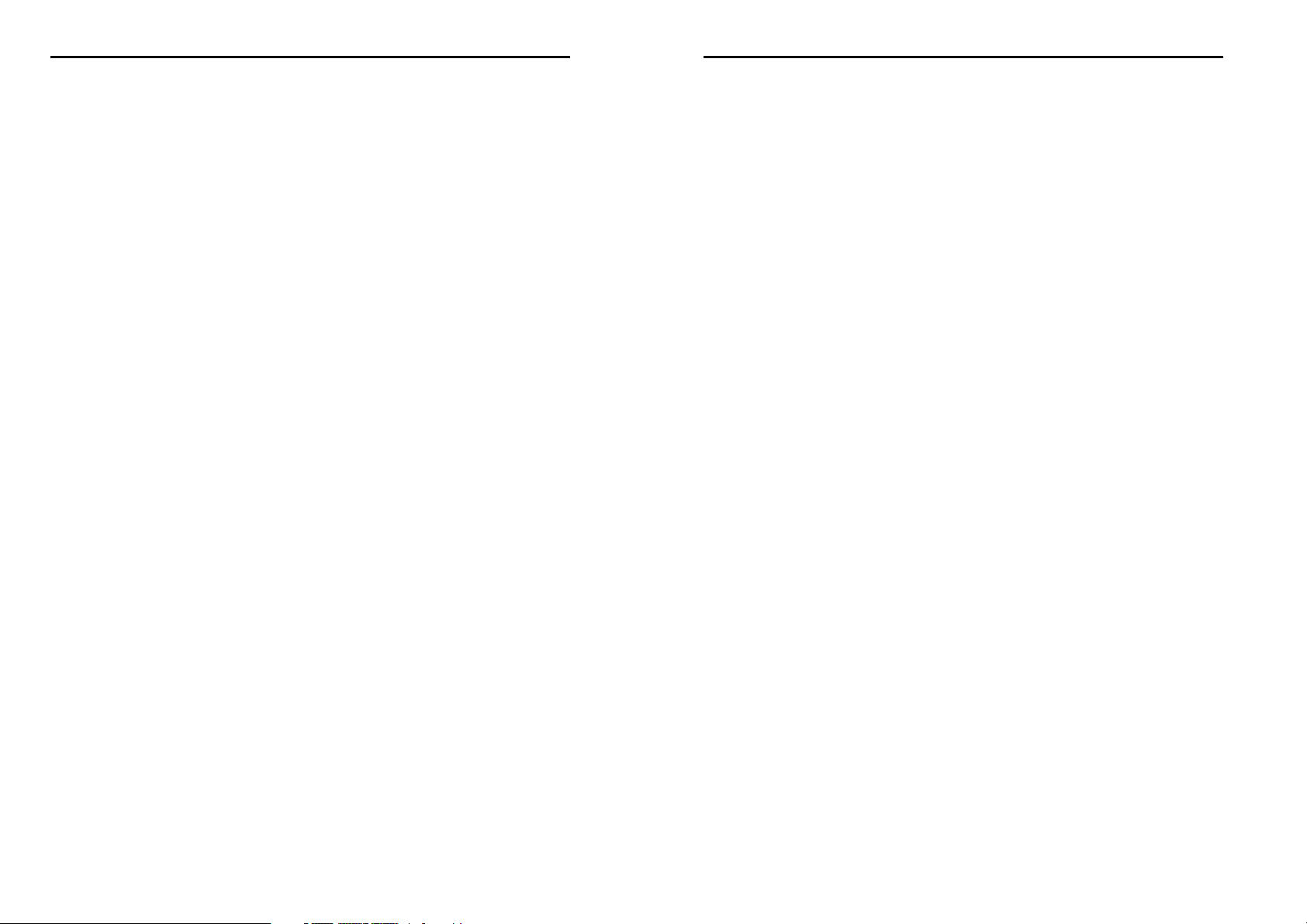
1
4.4 Tools
2
Table of Contents
Mobile appearance picture ......................... 2
1. Foreword .......................... 3
2. Quick start ........................ 6
2.1 Icon Explain ............................................. 6
Knowing the Keys ....................................... 7
2.2 Install SIM card ........................................ 7
2.3 Install T-flash card .................................... 8
2.4 Installing Battery ...................................... 8
2.5 Battery Charging ...................................... 8
2.6 Switching on/off ....................................... 9
3. Setting function ............. 11
3.1 General ................................................. 11
3.3 Image viewer ......................................... 21
4. Services .......................... 23
4.1 Application ............................................. 23
Mobile appearance picture
4.2 SNS ...................................................... 23
4.3 Internet .................................................. 28
1.Calculator ................................................. 29
5. Input methods ................ 33
6. Phone maintenance ....... 34
7. Accessories ................... 36
8. Environment ................... 37
9. Technical Specifications 38
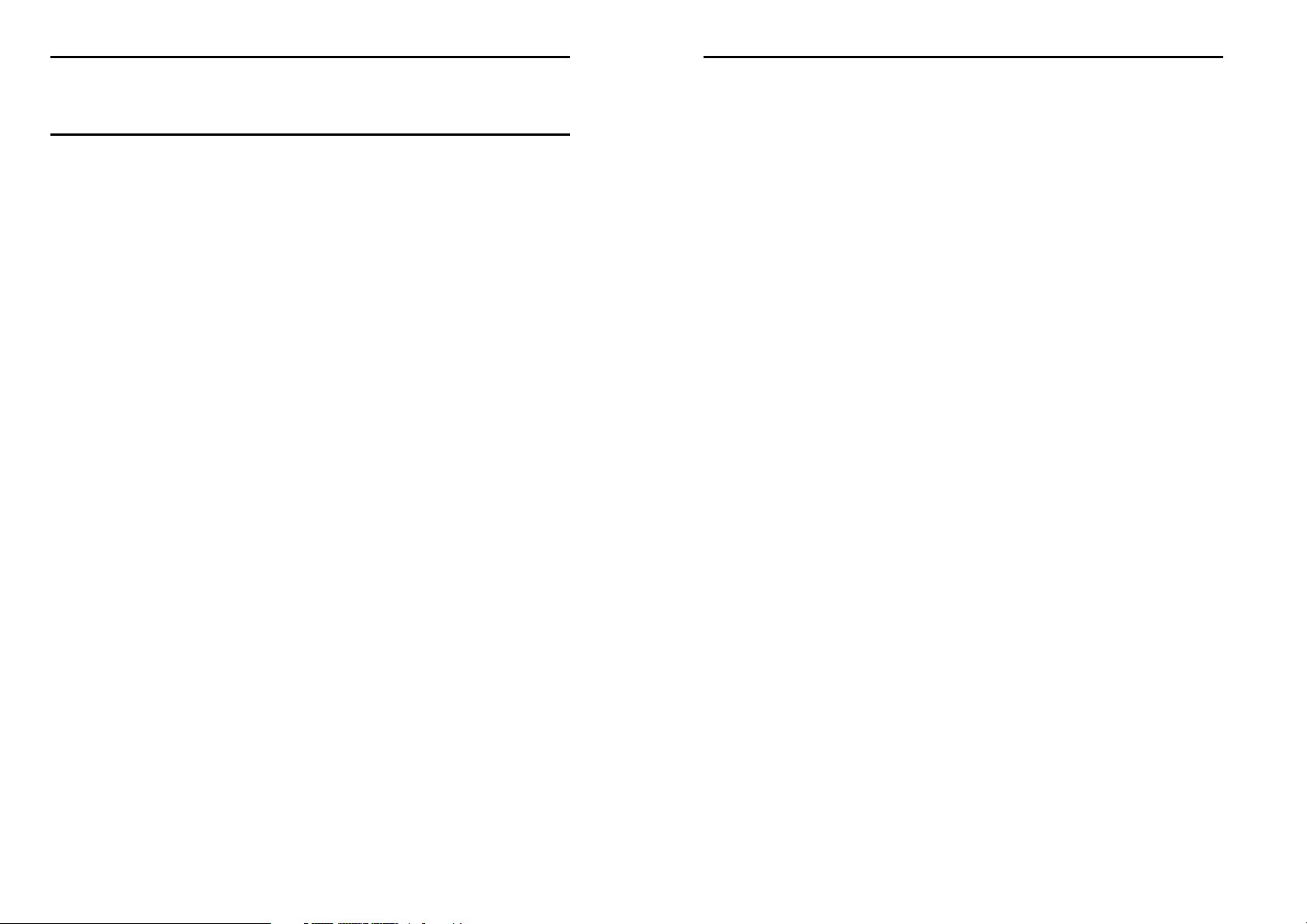
3
4
1. Foreword
Honorific user, thank you for choosing our product!
Our cellular phones is according with the communication
industry standards of PRC, and also according with the
standards of European, and are approved for GSM
networks.
Your phone may be used internationally with various
networks depending on your roaming arrangements with
your service provider.
To use this phone you must subscribe to a GSM service
from a provider. We have included many features in this
device but their function depends on the features
available with your subscribed wireless network. Please
contact your service provider for more information.
We strongly recommend you carefully read and
understand this manual before using your phone in order
to keep it under best conditions for your effective usage
and utmost satisfaction.
Safety
Never attempt to disassemble your phone. You alone are
responsible for how you use your phone and any
consequences of its use.
As a general rule, always switch off your phone wherever
the use of a phone is prohibited.
Use of your phone is subject to safety measures designed
to protect users and their environment.
Do not use your phone in damp areas (bathroom,
swimming pool…). Protect it from liquids and other
moisture.
Do not expose your phone to extreme temperatures lower
than - 10°C and higher than + 55°C.
The physicochemical processes created by chargers
impose temperature limits when charging the battery. Your
phone automatically protects the batteries in extreme
temperatures.
Do not leave your phone within the reach of small children
(certain removable parts may be accidentally ingested).
Electrical safety
Only use the chargers listed in the manufacturer’s
catalogue. Using any other charger may be dangerous; it
would also invalidate your warranty. Line voltage must be
exactly the one indicated on the charger’s serial plate.
Aircraft safety
When traveling by plane, you will need to switch your
phone off when so instructed by the cabin crew or the
warning signs. Using a mobile phone may be dangerous
to the operation of the aircraft and may disrupt the phone
network.
Its use is illegal and you could be prosecuted or banned
from using cellular networks in the future if you do not
abide by these regulations.
Explosive materials
Please comply with warning signs at petrol station when
personnel asking you to switch your phone off. You will
need to comply with radio equipment usage restrictions in
places such as chemical plants, fuel depots and at any
location where blasting operations are under way.
Electronic equipment
To avoid the risk of demagnetization, do not let electronic
devices close to your phone for a long time.
Electronic medical equipment
Your phone is a radio transmitter which may interfere with
electronic medical equipment or implants, such as hearing
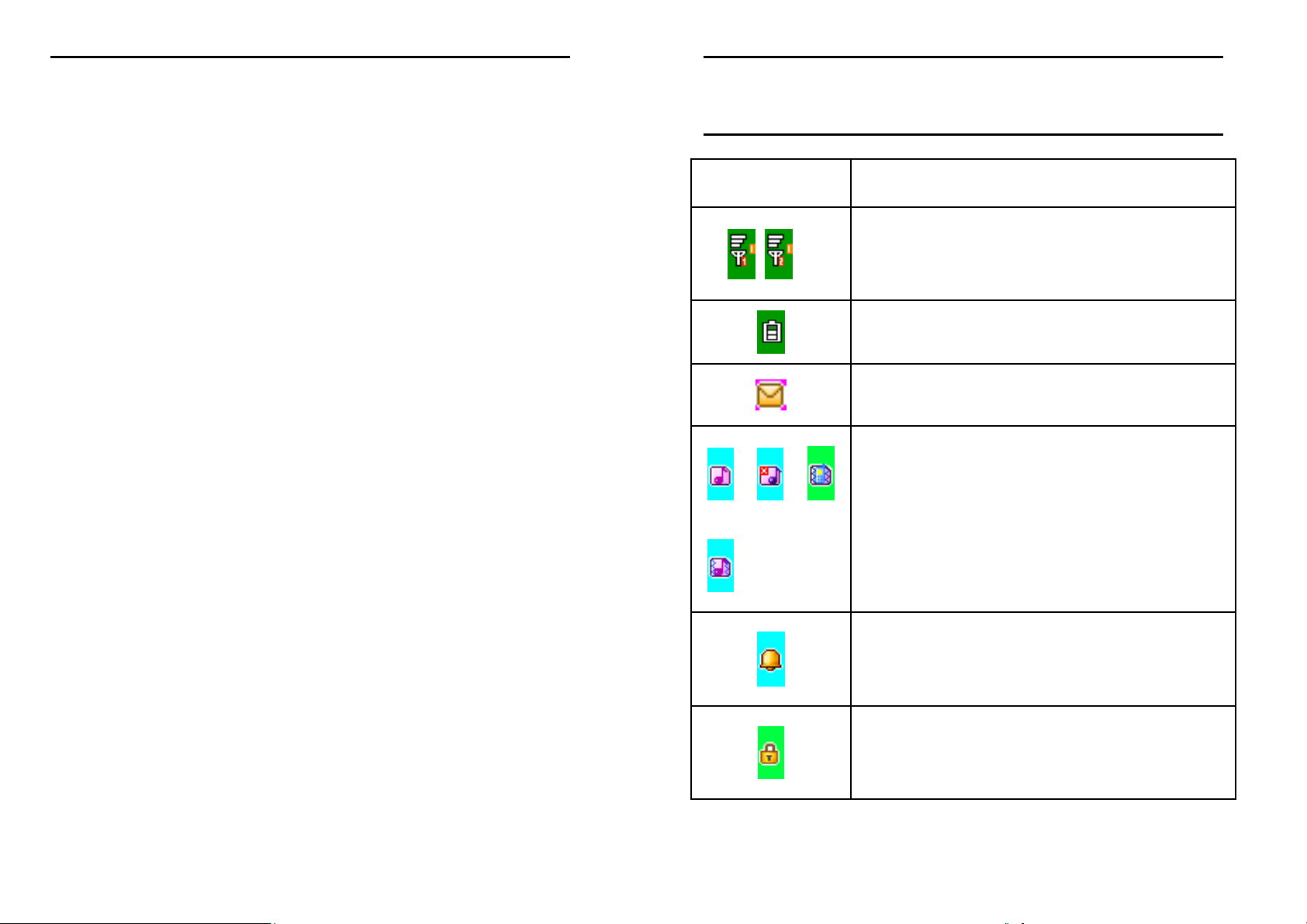
5
6
aids, pacemakers, insulin pumps, etc. It is recommended
that a minimum separation of 15cm be maintained
between the phone and an implant. Your doctor or the
manufacturers of such equipment will be able to give you
any advice you may need in this area.
Hospitals
Always make sure that your phone is switched off in
hospitals when so instructed by warning signs or by
medical staff.
Road safety
Do not use your phone when driving. In order to give your
full attention to driving, stop and park safely before making
a call. You must comply with any current legislation.
Distance of operation
This phone model has been tested and meets
radiofrequency exposure guidelines when used
As follows:
·Body worn: when transmitting, place the phone in a carry
accessory that contains no metal and positions the phone
a minimum of 2.5cm form your body. Use of other
accessories may not ensure compliance with
radiofrequency exposure guidelines. If you do not use a
body worn accessory and are not holding the phone at the
ear, position the phone a minimum of 2.5 cm from your
body,
·Data operation: when using a data feature, position the
phone a minimum of 2.5cm from your body for the whole
duration of the data transmission.
2. Quick start
2.1 Icon Explain
Icon Function description
Network signal strength:
number of the more stronger the signal;
Battery capacity
number of the more power the more full;
SMS
SIM1/SIM2 have unread SMS
Used profiles
Different icons show different icon:
General, Meeting, Outdoor, Indoor
Alarm
Alarm function opened
Key lock
Show key and screen lock
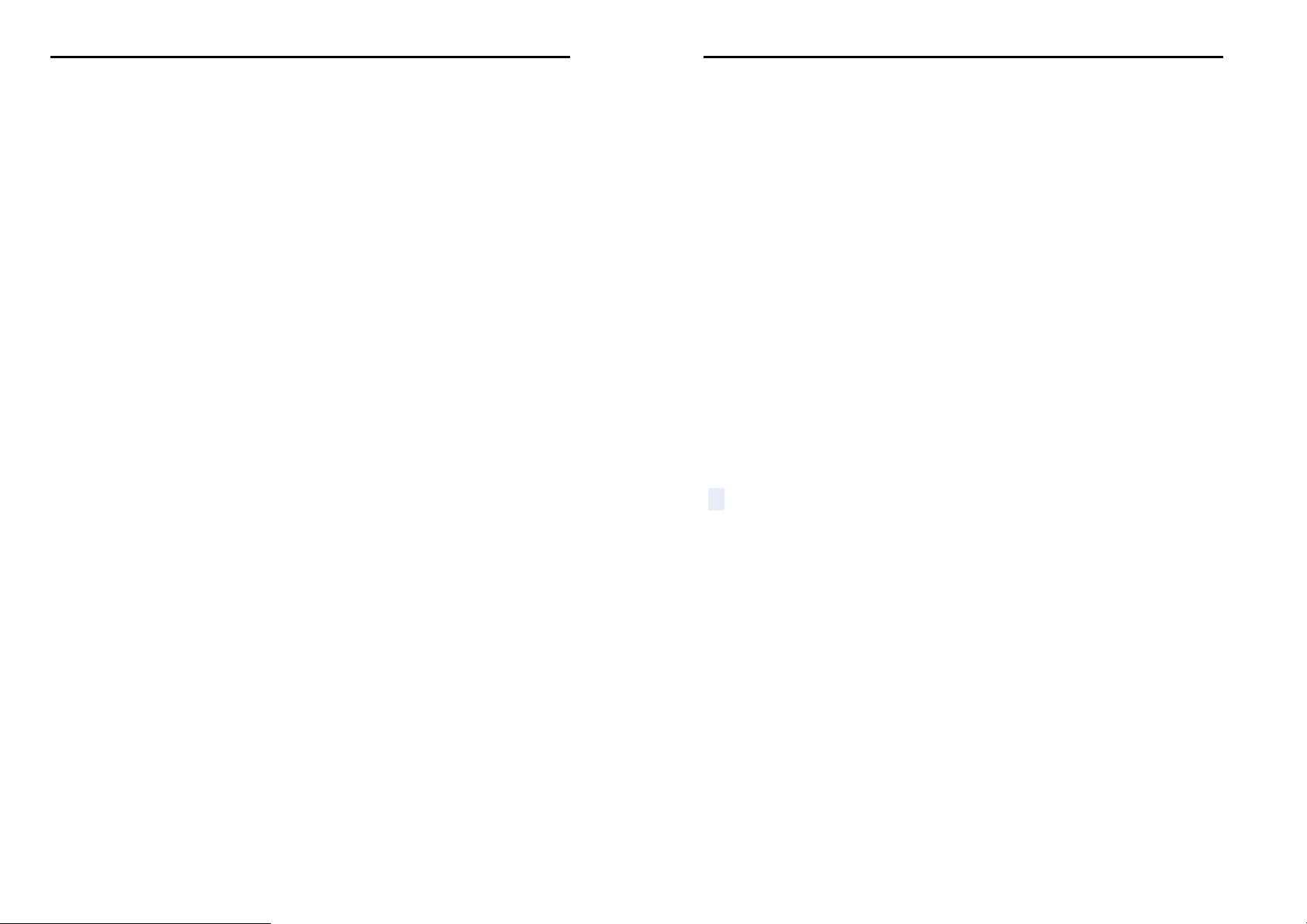
7
8
Knowing the Keys
1. Left soft key/Right soft key: Implement the functions
shown in the lower left/right hand corner.
2.Green key: Press the key enter dial screen.
3. Red key: Long press to switch phone on/off; Press to
exit a menu.
4. Print key: press the key
interface
5. Navigation Keys: Press the up/down/left/right direction
in menu to scroll, browse or in edit page to move cursor. In
idle mode, press the up/down/left/right direction keys to
select the shortcut function showed on the bottom of the
screen
6. 0-9 alphanumeric keys: Press corresponding keys to
input numbers when dialing or numbers and characters
when editing.
7.****(Star) Key: Press in standby to input “*” character;
long press switch +/P/W to input. in the idle screen, press
the left soft key + * key lock or unlock key.
8. # Key: Press in standby to input “#” character; long
press from standby to activate or deactivate silent mode.
2.2 Install SIM card
This phone supports two GSM SIM cards,Find SIM
card’s groove in the back of the phone and slide it
completely there. During installation, please make sure
the chip is facing downwards and pay attention to slot
direction.
to quickly enter the print
Note::::
1.Keep SIM card out of children’s touch.
2. Any abrasion or folding could Easily damage SIM
card, so please be extremely careful when you insert,
Remove and preserve it.
3. Please make sure that you have cut off the power
supply and have taken out battery before you remove
SIM card.
2.3 Install T-flash card
1. First switch off the phone and remove the battery.
2. Push the metal card holder toward the bottom of the
phone and lift the released end of the holder.
3. Place the memory card into the holder with the metal
contacts face down and push the holder until it locks into
place.
Note:
1.To avoid damaging memory card, please do not
plug memory card fast or frequently.
2. Please regularly backup information in the cards
on other equipment when you use Cards like T-flash!
Improper use or other uncertain factors may cause
the damage or loss to the content in the cards.
2.4 Installing Battery
Align the battery chip with the metallic salient point in
battery jar, insert the battery until it is inserted into the
battery jar. Slide battery cover into back of the phone until
it is locked.
2.5 Battery Charging
Unclose dustproof soft gum of attachment mode on the
bottom of the phone, insert one end of the charger, i.e.,
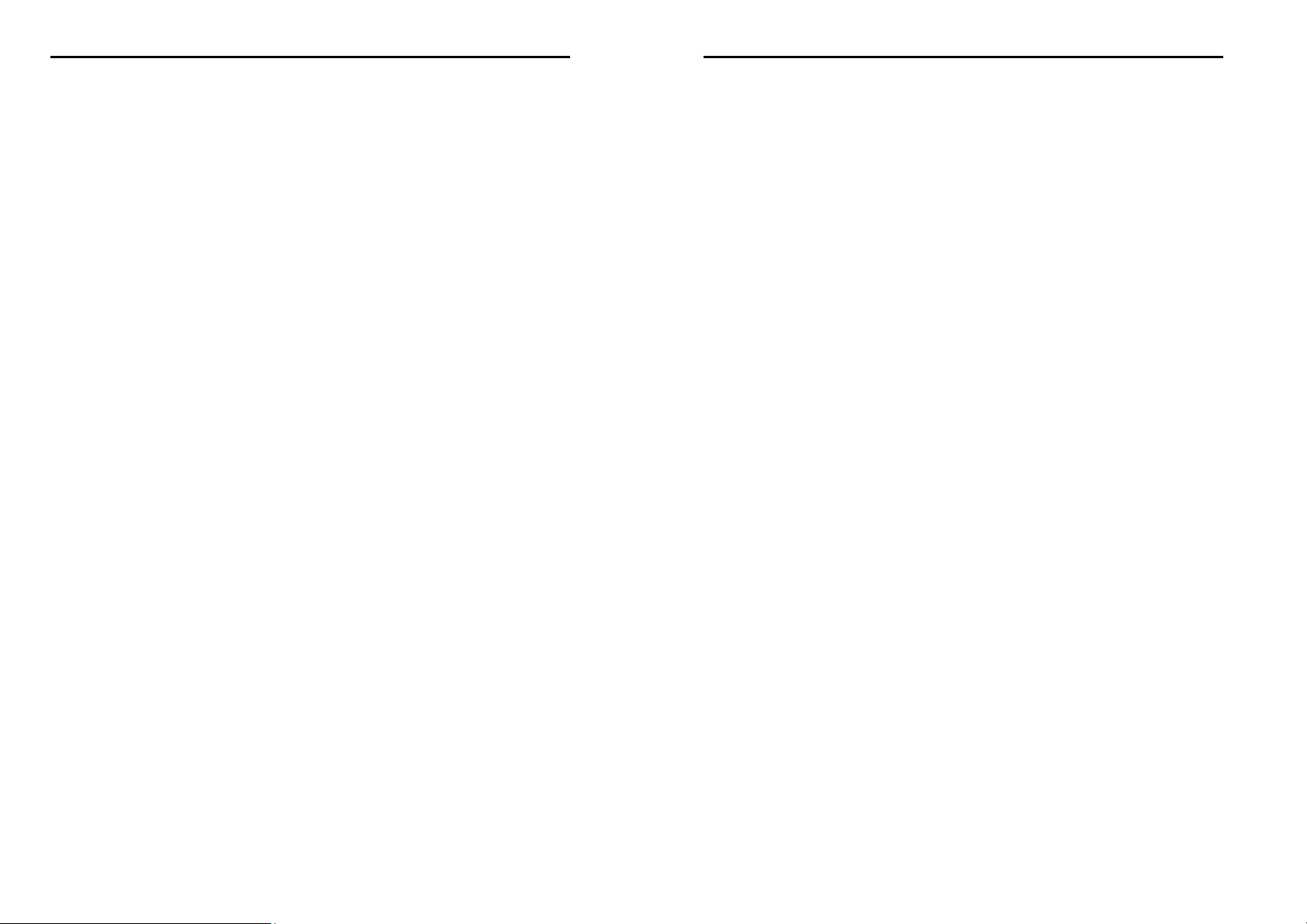
9
10
the charging plug into attachment mode and the other end
into electrical outlet, Screen will display the charging sign.
After charging is finished, just pull out the plug.
Note:
1. Please use the standard battery and charger, or
may explode.
2. If the battery is completely discharged, the
battery icon should be in charge after 2 to 3
minutes to appear. Generally based on the current
state of the phone (if boot, call, etc.) of different
charging time for 2 to 5 hours.
3. Please use the charger, charging as much as
possible to avoid using USB cable.
4. To ensure optimal battery performance, the
completion of two to three times the battery
charge and discharge cycles. Several new battery
initial charge, please charge more than 10 hours
straight.
5....Charging process, if you want to use to the
storage function, please set aside the charger,
then insert the USB data cable to use
switched on, after entering the PIN code and phone code,
the phone enter the standby mode by the current SIM.
3. If inserted two GSM SIM cards, meanwhile phone code,
PIN1 code and PIN2 code are all turned on. When
switched on, you will be prompted to enter the code one
by one. After switched on, the phone will automatically
search the network.
4. If the phone detected authorized network, the screen
will display network name and signal strength;If there is
no authorized network is found,the phone can only make
emergency calls or use non-communications features.
6....The USB storage functions must be in the boot
before use.
2.6 Switching on/off
Long press the Red key to switch your phone on or off.
1. If there is no SIM card, SIM card is defective, or SIM
card contact is loose, you will be prompt with a warning
after powering on, shut down and check your SIM and its
installation.
2. If inserted one GSM SIM card only into the phone,
meanwhile phone code and PIN code is turn on. When
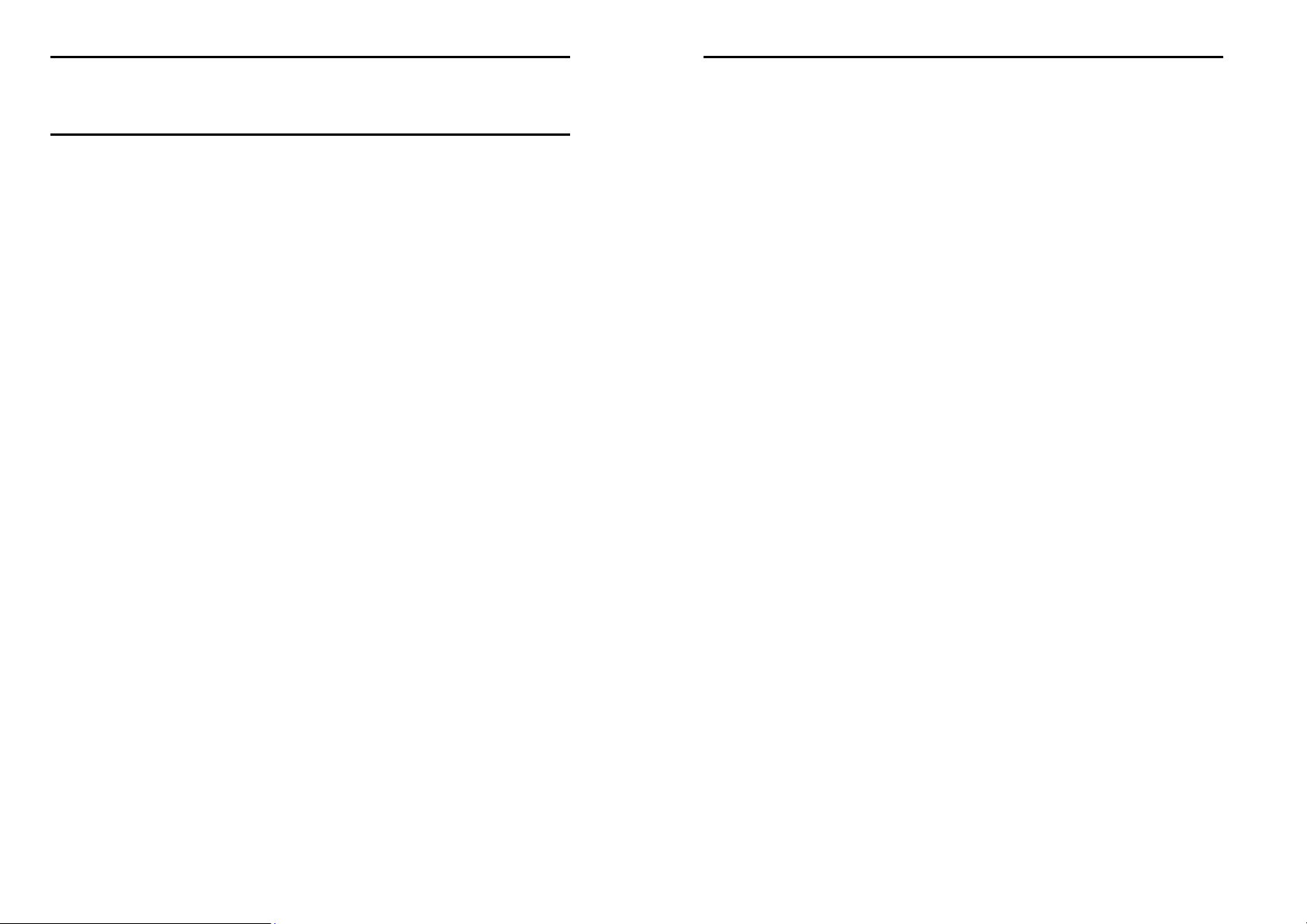
11
12
3. Setting function
3.1 General
1. MP_profile
The phone provides you with five profiles: General, Silent,
Meeting, Outdoor and My style It’s help you according to
the different events and environments in different custom
ring tones. according to different scenarios, choose a
different profile, then you only need to personalize your
profile and activate.
Note: The factory setting various modes set has been
done and has been the general pattern of the default start
Activate: Start the selected profile.
Customize: You can set all kinds of effects to your own
needs. In the Settings screen, press the down navigation
key to move the highlight to the item needs to be set.
Alert type: Press the left/right navigation key to select:
vibrate only, vibrate and ring, vibrate then ring,ring only or
light only.
Ring type: Press the left/right navigation key to select:
Repeat, Ascending, Beep once
Ring-tone volume: Press the left/right navigation key to
adjust the ring-tone volume.
Message ring-tone: There are five built-in ring tones to
choose for you.
Keypad: Press the left/right navigation key to select click,
or tone.
Key-tone volume: Press the left/right navigation key to
adjust the key-tone volume.
2. Dual SIM switch
You can set manually selected by user or Automatically
decided by SIM cards
3. Dual SIM settings
You can choose dual-mode card, only SIM1 open or SIM2
open.
4. Phone settings
Time and date
Set home city: You can choose a phone provided in the
city as the current time zone of your location
Set time/date: Under this you can set the phone to the
current date and time. The phone allows you to set the
date range of calendar 2000 to 2030.
Set format: Under this you can set the time and date
display format
Update with time Zone: You can set up to automatically
update the time based on the time zone, this feature
requires the support of the local operators
Schedule power on/off
There are four switch time for you to edit, including the
following items each time setting the timer on / off, power
on / off and timing of the time and so on. When turned on
and set to boot, set the time automatically when the power;
when turned on and set off, then set the time when you
are prompted to shut down.
Note: Time to set the same, can’t be activated in order to
avoid conflict.
Language
Under this you can choose the language provided by the
phone.
Preferred writing language
You can set default writing language
Encoding
You can select encoding mode.
