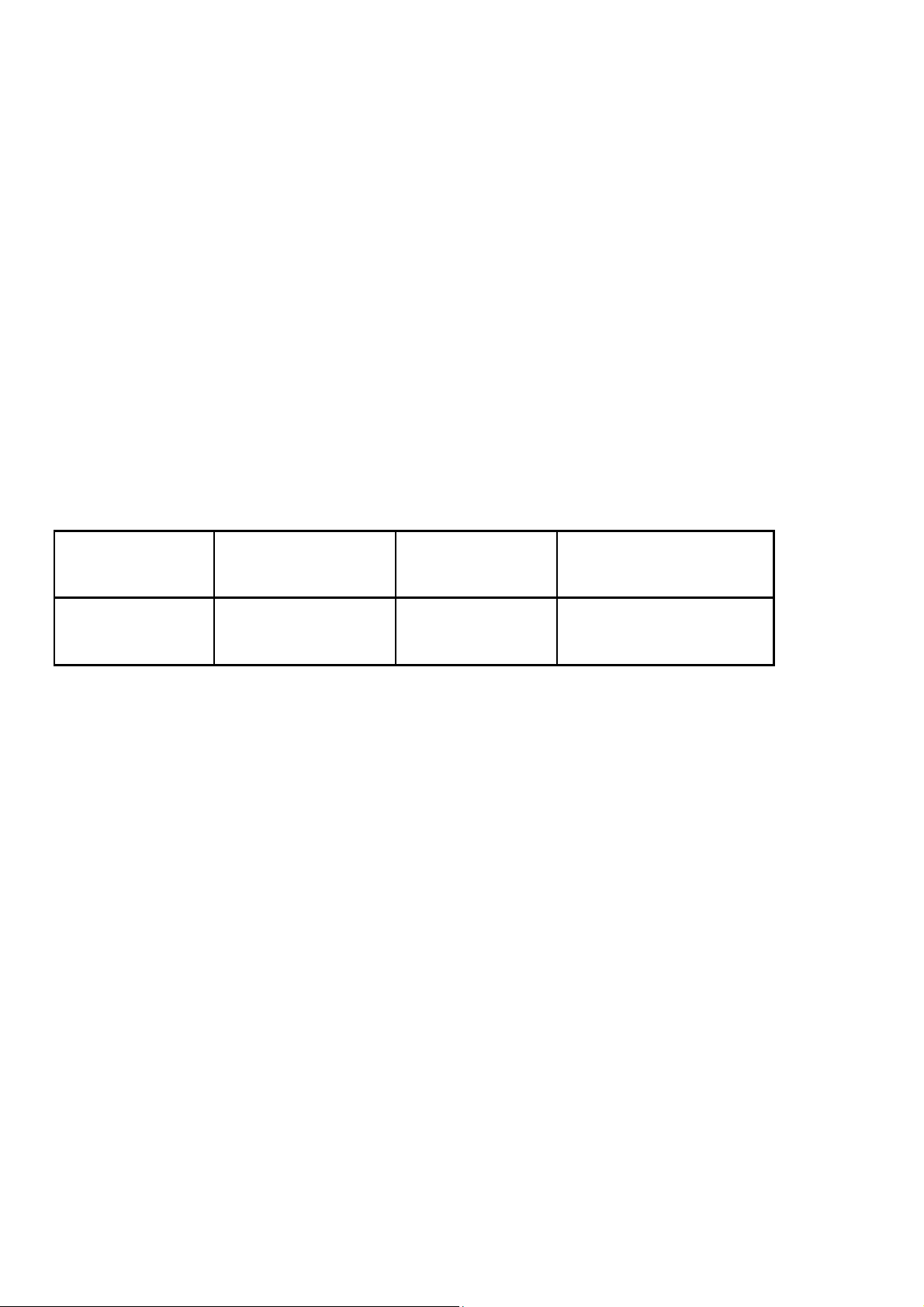
Model nama:H30
Brand:Altice:
FCC ID:QPN-MOBIPHONE
Technical Specifications
Weight: 83.8g
Size: 135.1*50*16.2mm
Battery: 3.7 Li-on
For the network:
GSM900MHz/DCS1800MHz/GSM850MHz/PCS1900MHz
WCDMA2100/WCDMA900
Battery refer to the following table:
Battery
Type
Li-batter
y
Battery Manufacturer: Ningbo Veken Weike Battery Co.,Ltd
Battery model:178100170
Electric core mode:VK413857Ar 1000mAh
Notice:
The actual condition for mobi le phones using h as the
relation to the network of the local environmental
conditions, SIM card and the way using.
Warning:
For the consequences result by violating the
Battery
Capacity
1000mAh 4.5hr About 235hr
Talk time Standby time
following recommendations or using mobile phones
In accurately, the manufacturers has n o res ponsibility.
Explain: If relate to the upgra des, without notice. The
Company has the right for the final interpretation of
this statement.
1
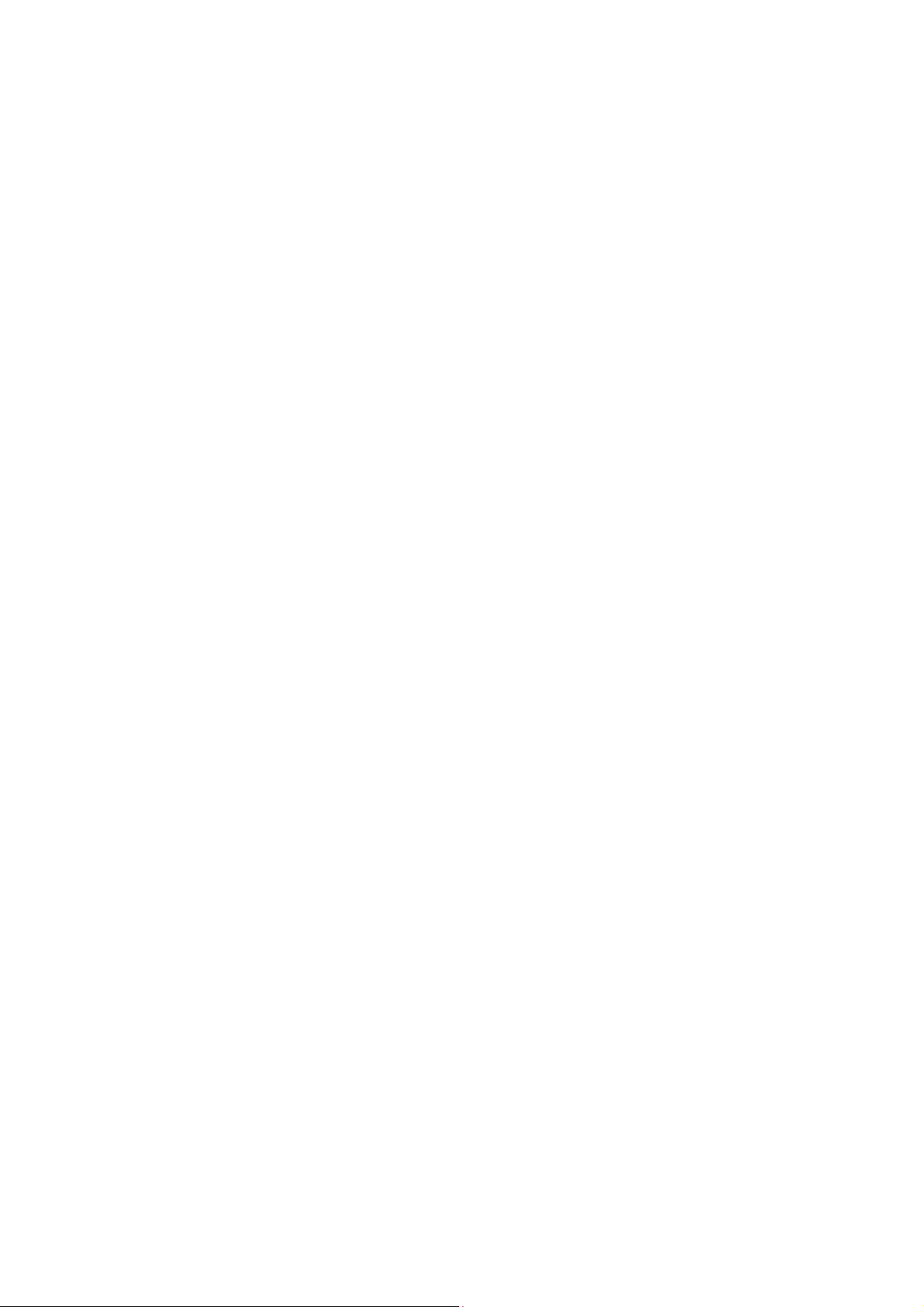
Table of Contents
1. Quick start ........................ 7
Icon Explain .................................................... 7
Install SIM card .............................................. 7
Installing Battery ............................................. 8
Battery Charging ............................................ 8
Switching on ................................................... 8
2. Call function ..................... 9
Dialing telephone ........................................... 9
Receiving telephone ....................................... 9
Call in the menu ........................................... 10
3. Menu functions ...............11
Call center .................................................... 11
Messaging .................................................... 13
Phonebook ................................................... 15
Settings ........................................................ 17
4. Input methods ................ 22
5. Phone maintenance ....... 23
6. Accessories .................... 25
7. SAR ................................. 26
2
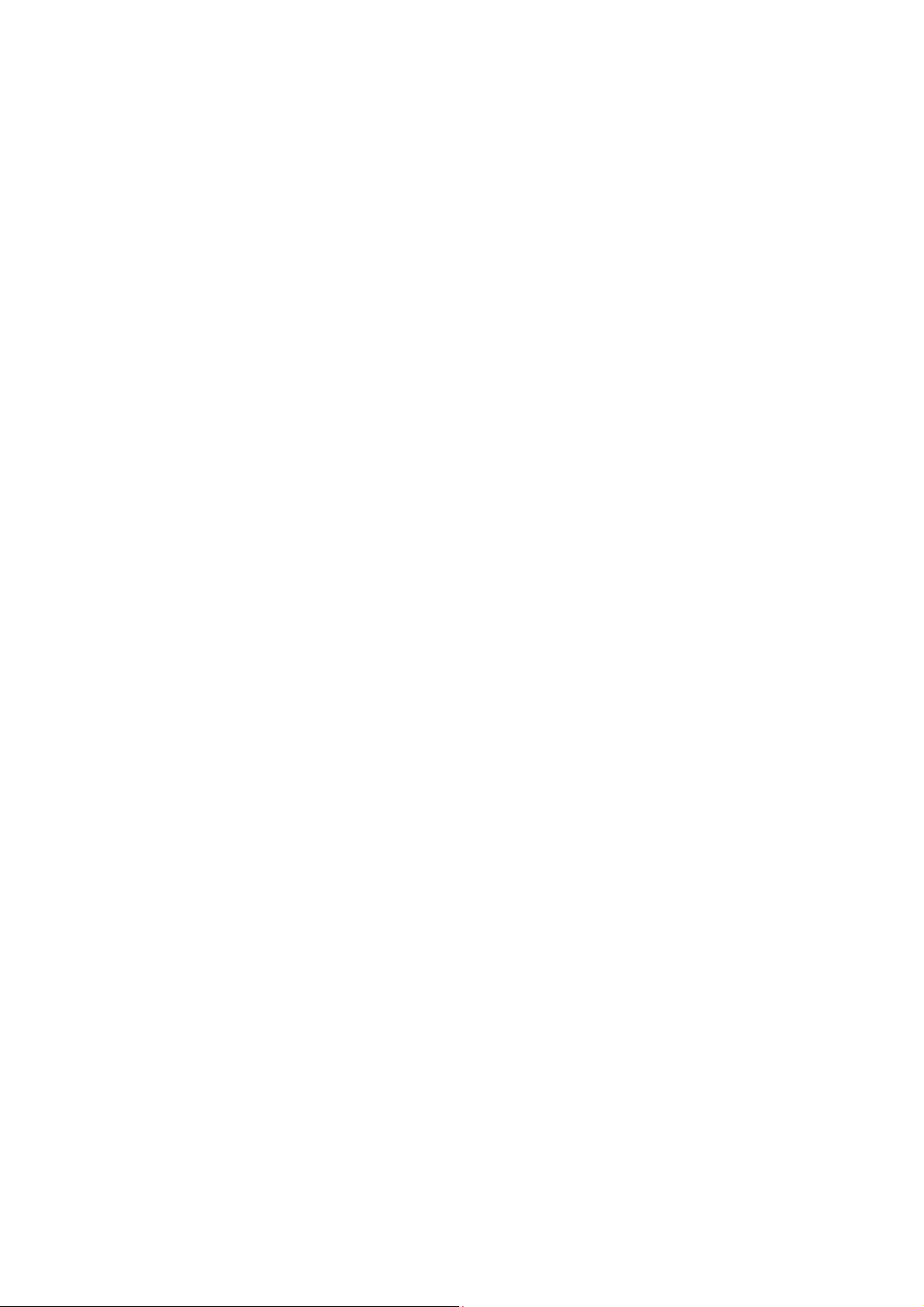
Foreword
Honorific mobile pho nes user, thank you for choosing o ur
mobile phone!
Our cellular phones is according with the communication
industry standards of PRC, and also according with the
standards of European, and are approved for GSM
networks.
Your phone may be used internationally with various
networks depending on your roaming arrangements with
your service provider.
To use this phone you must subscribe to a GSM service
from a provider. We have included many features in this
device but their function depends on the features
available with your subscribed wireless network. Please
contact your service provider for more information.
We strongly recommend you carefully read and
understand this manual before using you r phone in order
to keep it under best conditions for your effective usage
and utmost satisfaction.
Safety
Never attempt to disassemble your phon e. You alone ar e
responsible for how you use your phone and any
consequences of its use.
As a general rule, always switch off your phone wherever
the use of a phone is prohibited.
Use of your phone is subject to safety measures designed
to protect users and their environment.
Do not use your phone in damp areas (bathroom,
swimming pool…). Protect it from liquids and other
3
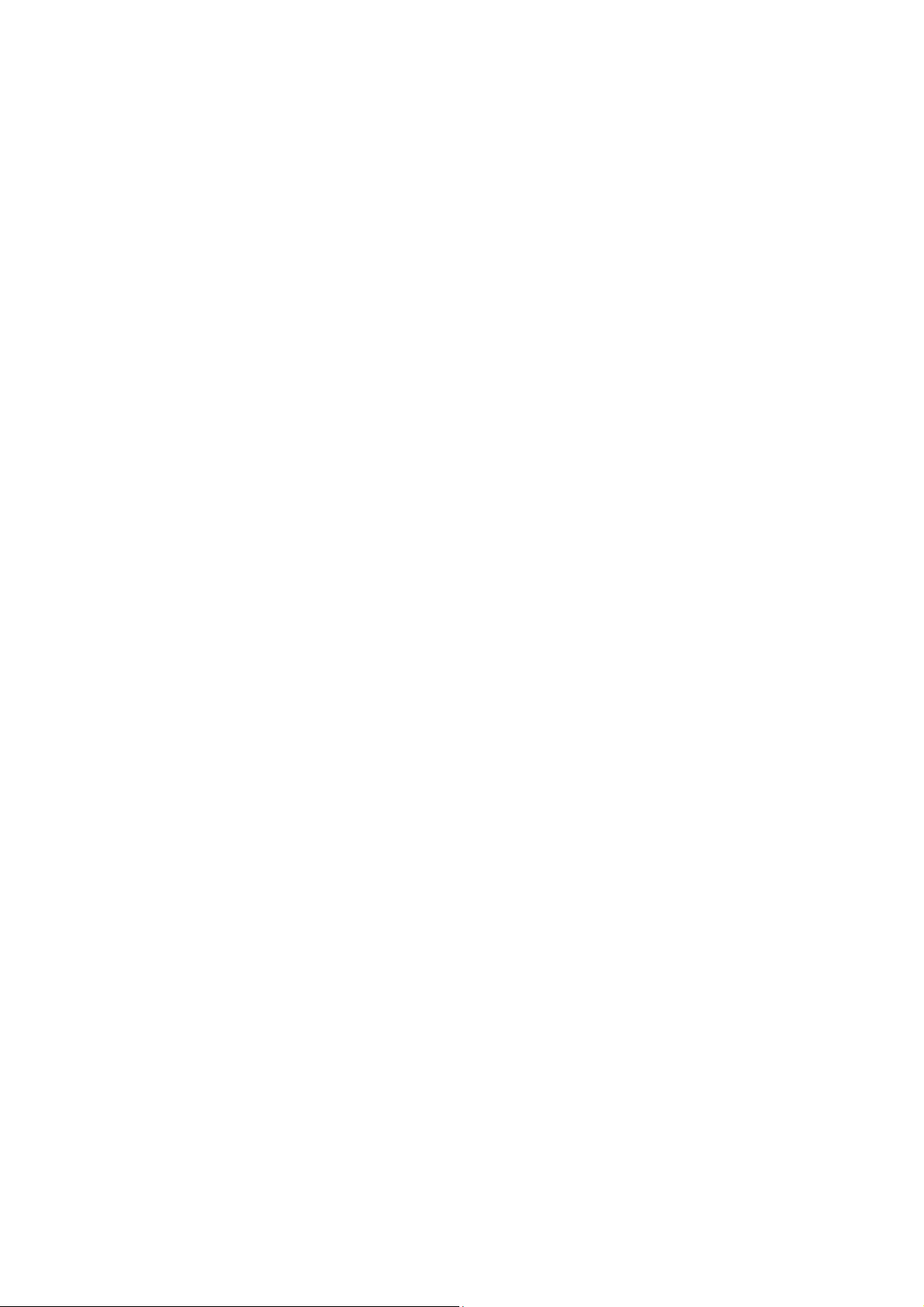
moisture.
Do not expose your phone to extreme te mperatur es lower
than - 10°C and higher than + 40°C.
The physicochemical processes created by chargers
impose temperature limits when charging the battery. Your
phone automatically protects the batteries in extreme
temperatures.
Do not leave your phone within the reach of small children
(certain removable parts may be accidentally ingested).
Electrical safety
Only use the chargers listed in the manufacturer’s
catalogue. Using any other charger may be dangerous; it
would also invalidate your warranty. Line voltage must be
exactly the one indicated on the charger’s serial plate.
Aircraft safety
When traveling by plane, you will need to switch your
phone off when so instructed by the cabin crew or the
warning signs. Using a mobile phone may be dangerous
to the operation of the aircra ft and may disrupt the phone
network.
Its use is illegal and you could be prosecuted or banned
from using cellular networks in the future if you do not
abide by these regulations.
Explosive materials
Please comply with warning signs at petrol station when
personnel asking you to switch your phone off. You will
need to comply with radio e quipm ent usa ge restrictions in
places such as chemical plants, fuel depots and at any
location where blasting operations are under way.
Electronic equipment
To avoid the risk of demagnetizatio n, do not let electronic
devices close to your phone for a long time.
Electronic medical equipment
Your phone is a radio transmitter whic h may interfere with
4
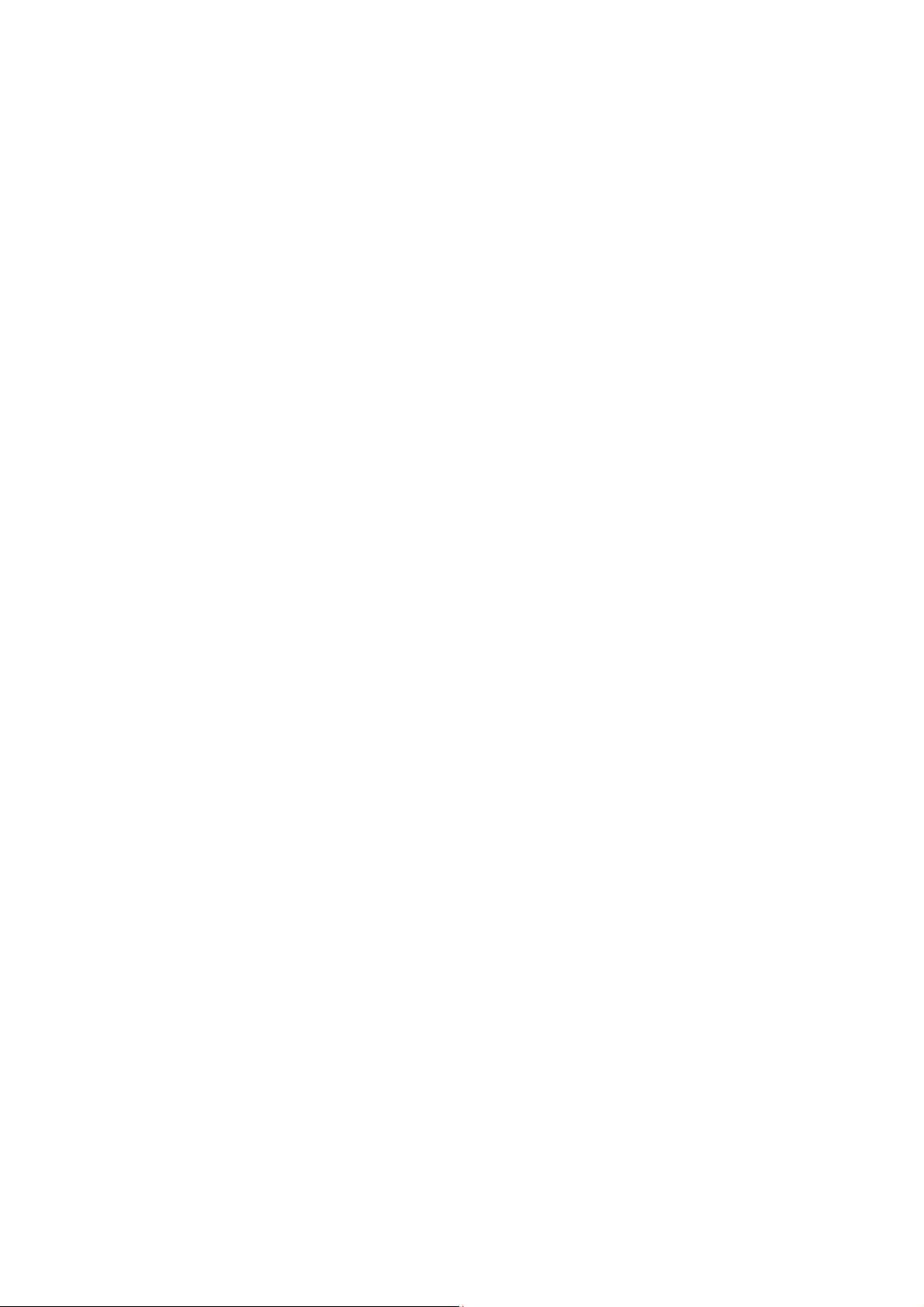
electronic medical equipment or implants, such as hearing
aids, pacemakers, insulin pumps, etc. It i s recommended
that a minimum separation of 15 cm be maintained
between the phone and an implant. Your doctor or the
manufacturers of suc h equipment will be able to gi ve you
any advice you may need in this area.
Hospitals
Always make sure that your phone is switched off in
hospitals when so instructed by warning signs or by
medical staff.
Road safety
Do not use your pho ne when dri ving. I n o rder t o gi ve your
full attention to driving, stop and park safely before making
a call. You must comply with any current legislation.
Distance of operation
This phone model has been tested and meets
radiofrequency exposure guidelines when used
As follows:
·Against the ear: place or receive a phone call and hold
the phone as you would a wire line telephone.
·Body worn: when tr ansmitting, pl ace t he phone in a carr y
accessory that contains no me tal and posi tions the phone
a minimum of 15mm form your body. Use of other
accessories may not ensure compliance with
radiofrequency exposure guidelines. If you do not use a
body worn accessory and are not holding the phone at the
ear, position the phone a minimum of 15mm from your
body,
·Data operation: when using a data feature, position the
phone a minimum of 15mm fro m your body for the whole
duration of the data transmission
5
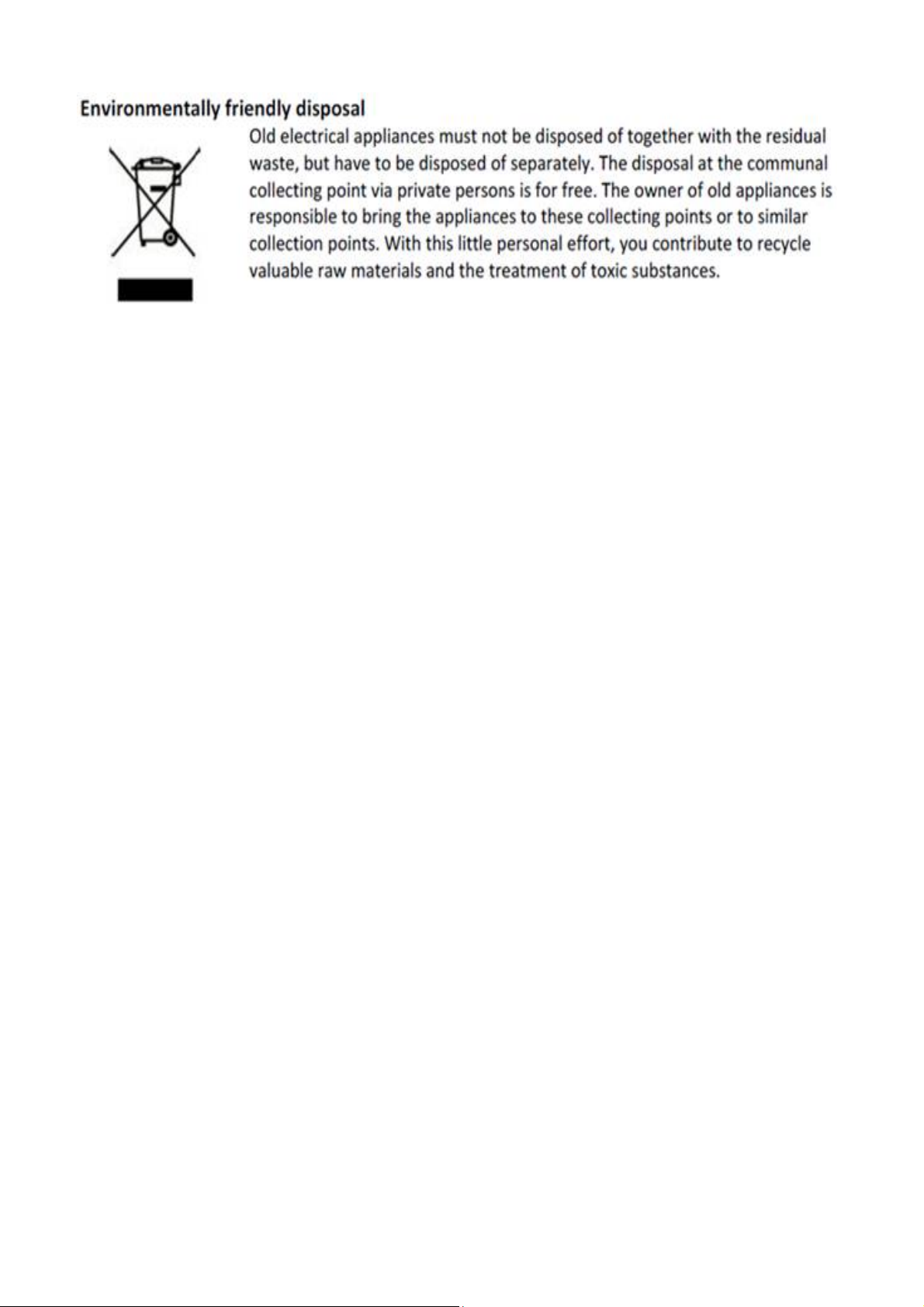
6 7
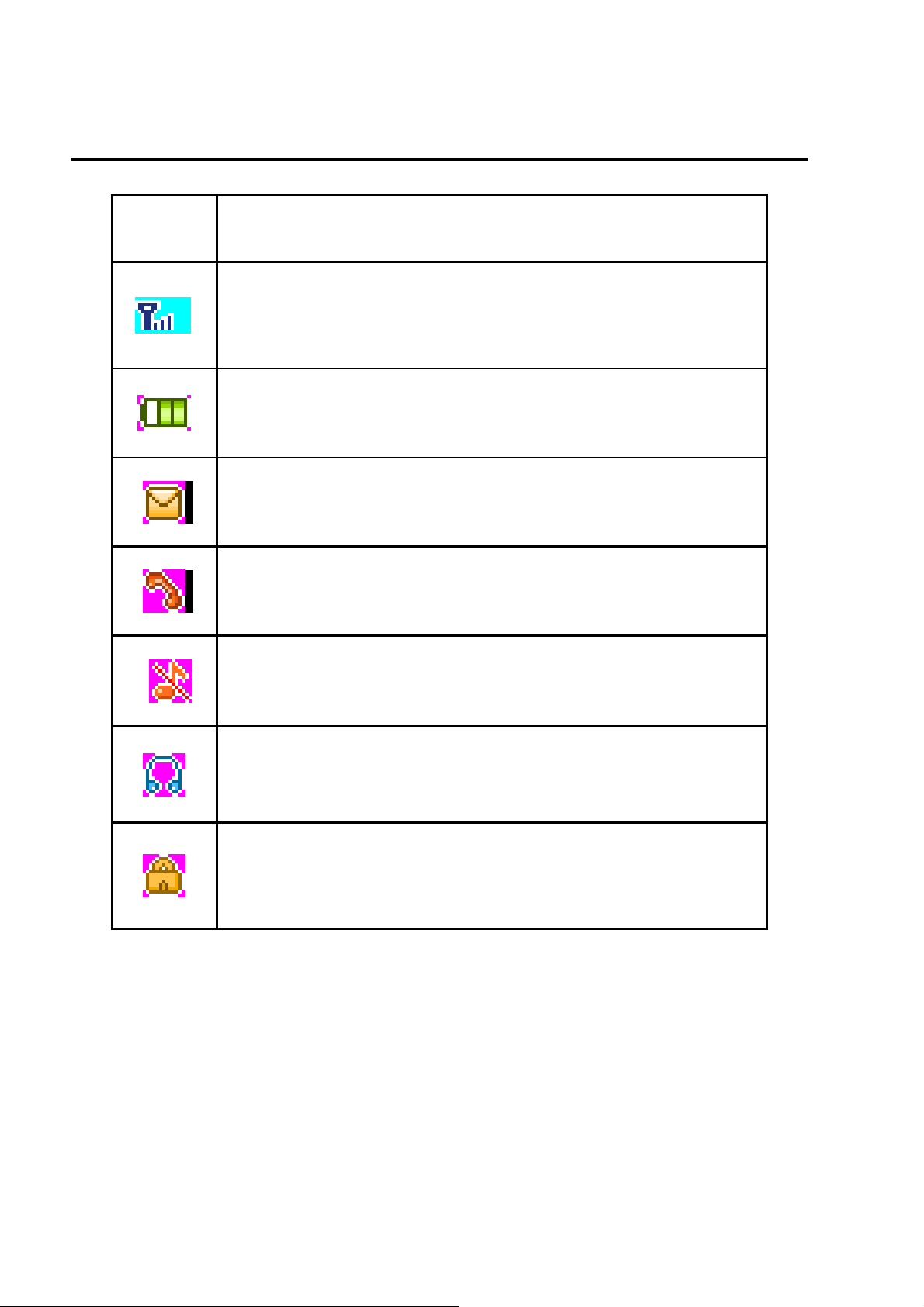
1. Quick start
Icon Explain
Icon Function description
Network signal strength:
number of the more stronger the signal;
Battery capacity
number of the more power the more full;
SMS
SIM have unread SMS
Missed call
SIM have missed calls
Used profiles
The ringtone is silent
Headset
Install SIM card
This phone supports one GSM SIM cards. Find SIM
card’s groove in the back of the phone and slide it
completely there. During in stallation, please ma ke sure
the chip is facing downwards and pay attention to slot
direction.
Note:
1. Keep SIM card out of children’s touch.
Plug in headset
Key lock
Show key and screen lock
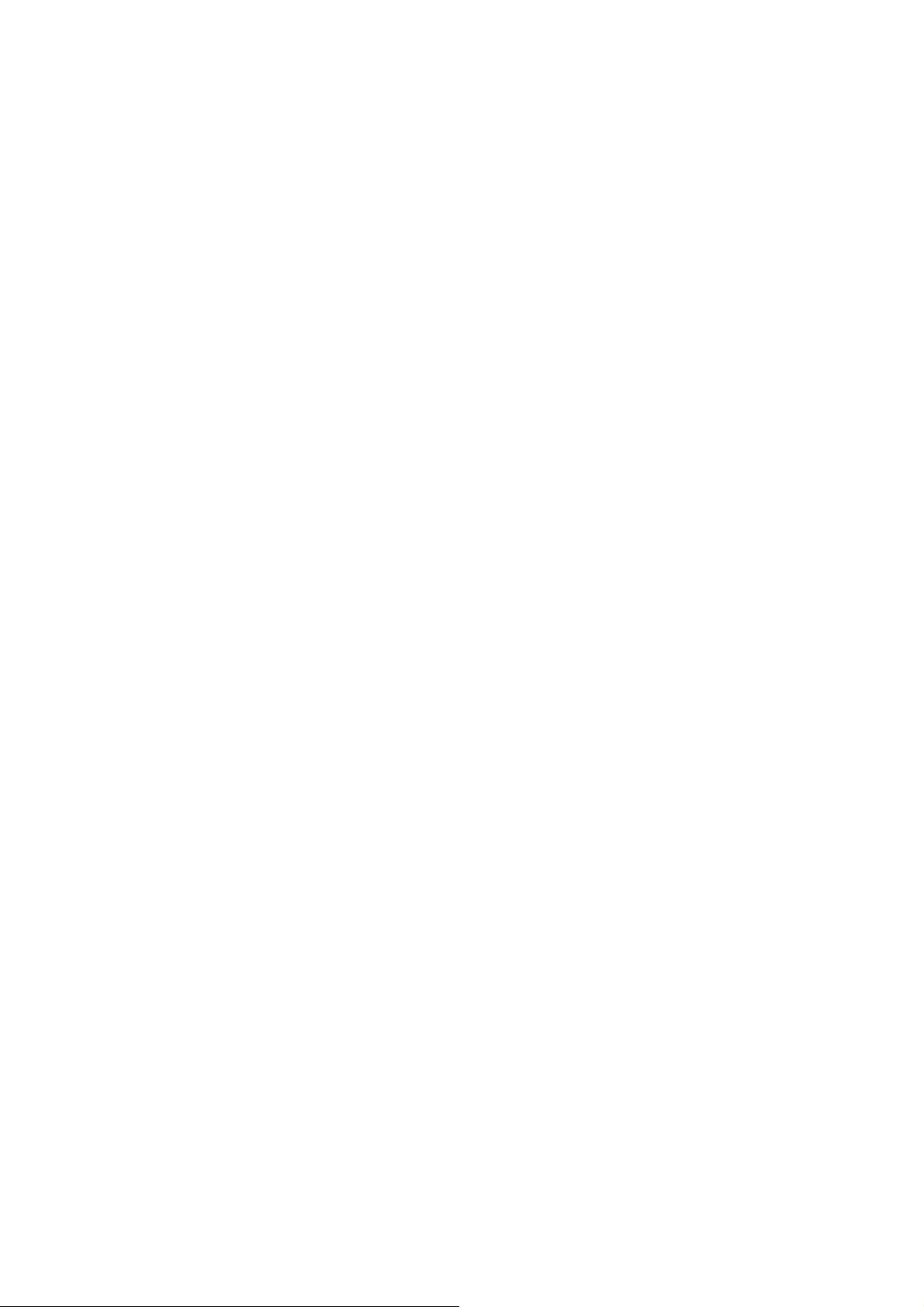
2. Any abrasion or folding could easily damage SIM
card, so please be extremely care ful when you insert,
Remove and preserve it.
3. Please make sure that you have cut off the power
supply and have taken out ba ttery before you r emove
SIM card.
Installing Battery
Align the battery chip with the metallic salient point in
battery jar, insert the battery until it is inserted into the
battery jar. Slide battery cover into back of the phone until
it is locked.
Battery Charging
Unclose dustproof soft gum of attachment mode on the
bottom of the phone, insert one end of the charger, i.e.,
the charging plug into attachment mode and the other end
into electrical outlet, Screen will display th e char ging sign .
After charging is finished, just pull out the plug.
Switching on
Long press the Red key to switch your phone on
1. If there is no SIM card, SIM card is defective, or SIM
card contact is loose, you will be prompt with a warning
after powering on, shut down and check your SIM and its
installation.
2. If inserted GSM SIM card into the phone, meanwhile
phone code and PIN code is turn on. When switched on,
after entering the PIN code and phone code, the phone
enter the standby mode by the current SIM.
3. If the phone detected authorized network, the screen
will display network name and sign al strength;If there is
no authorized network is found,the phone can only make
emergency calls or use non-communications features.
8
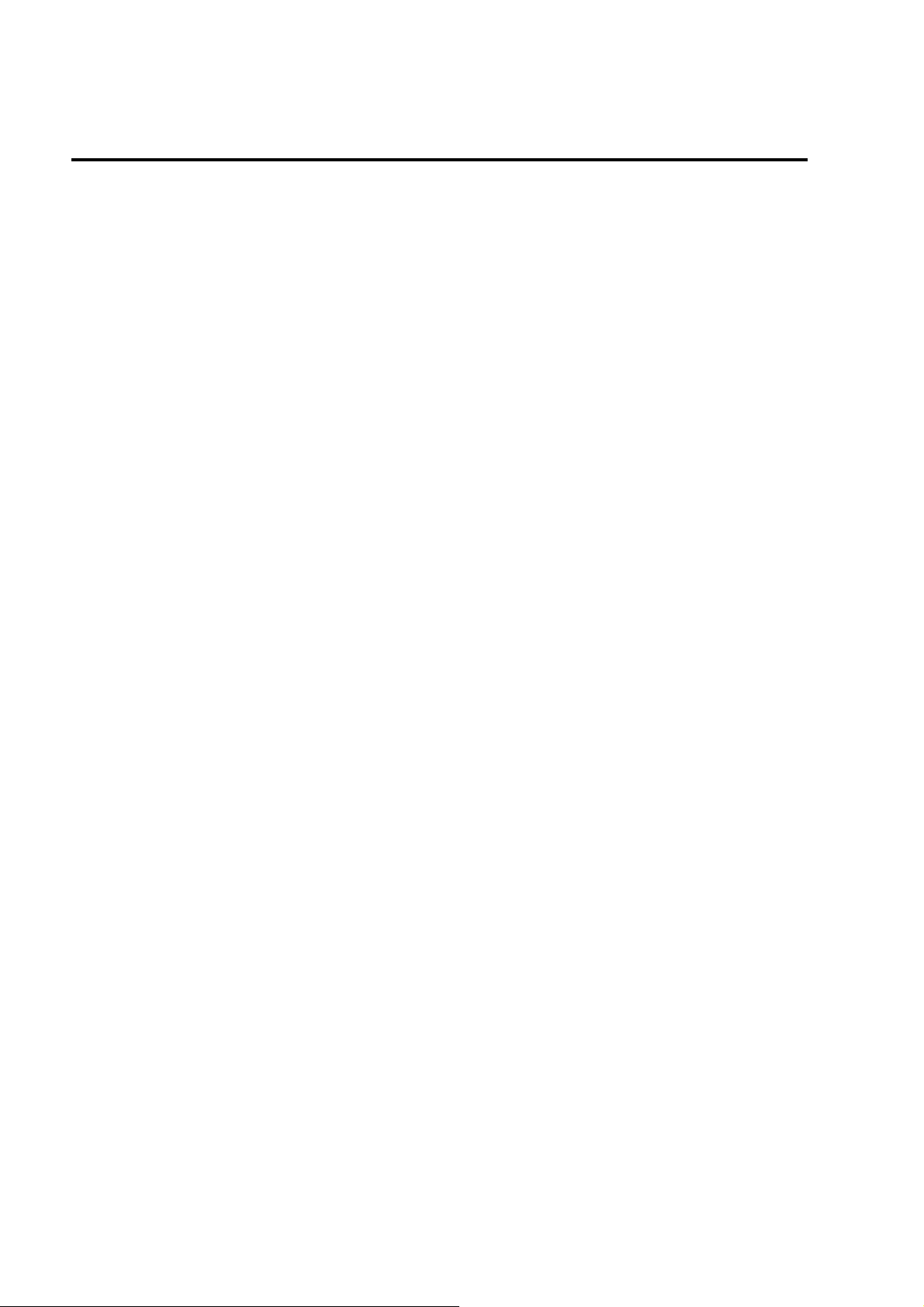
2. Call function
Dialing telephone
1. Direct dial
In standby mode, press the corresponding numeric keys
to enter the phone number that you want to dial, including
necessary area codes. Short Press the Right soft key
[Clear] to delete o ne character, and Long Press delete all
inputs, press the Green key to dial.
2. Making an International Call:
To make an international call, long press [0] ke y until the
prefix symbol "+" of international call displays in screen.
3. Dialing from Phonebook
Enter the Phonebook via the menu, use the Up/Down
Navigator keys to scroll to the desired contact, or press
the first letter of the name of the desired contact as saved
in your phonebook for quick access to names beginning
with the letter then scroll to the desired, press the green
key to dial.
4. Dialing from Call history
Enter the Call center (press the Green key from standby
or via the menu), use the Up/ Down navigator keys to
scroll to the desired contact, press the green key to dial.
5. Dial emergency service
You can directly dial the emergency service number
without SIM card. Different networks use different urgency
service numbers, so for de tails please inq uire t he net work
operation company.
Receiving telephone
When there is an incoming call, the phone will give
corresponding alert, if your network supports caller ID, the
screen will display caller’s name or number (depending on
whether there is information of the caller in your
9

phonebook).
1. Press the green key or press the Left soft key and
confirm [Answer] to answer the incoming call.
2. If function of [call center/call settings/ Advanced sett ing/
Answer mode] is selected as [Any-key], press the any key
to answer the incoming call except the Right soft key or
the Red key.
3. If you do not want to answer an incoming call, press the
Red key or the Right soft key [Reject] to reject it.
You can also press the Red key to end a call.
4. During a call, you can press the Up/Down navigator key
to adjust receiver volume.
Call in the menu
During a call, press the right soft key can also open / close
the hand-free function. press the left soft-key into the
options:
- Hold/Retrieve single call*: The current call on hold or
resume the call
- End single call*: end off the current call.
- Phonebook: enter the phonebook list of interfaces.
- Messaging: access to the message menu.
- Call history: access to call history list.
- Mute:mute on or off, open the case in the quiet do not
send local voice.
- Volume: you can press the navigation to adjust the call
volume.
Note:
Denotes menu items only appear in specific
circumstances.
Such as: [Swap] exist only in the state of the phone
and call the phone only appears to be suspended. At
the same time for the conferencing, you need to the
appropriate service provider to subscribe..
10

3. Menu functions
Call center
Call history
This phone can record all received, dialed and missed
calls as well as their call time. Only when related function
is supported by network an d phone is switched on and in
network service area, it can record the answered and
missed calls. Call records may be accessed by pressing
the Green key from standby or accessing through the
menu.
Press the up/down navigation key to view the call history
Once on the call records list, press the Green key to make
a call; press the OK key to vie w the details of current call
record; press the left soft key to make the following
options:
- View: View the details of current call record.
- Call: call current record.
- Send text message: send SMS to the select number
- Save to phonebook: Store the number as a phonebook
entry.
- Delete: Delete the current call record.
Call timers
View all time for the Last call time; Total received time;
Total dialed time and all call time; and press the left soft
key can reset all time.
Call settings
Call waiting:
you can choose to A ctivate, Deacti vate or Quer y status of
this feature.
Activate this feature, if you call any other incoming call,
the phone beeps, and the screen will display the caller
number or name and call waiting information.
Call divert:
11

This feature allows you to play to your phone calls
transferred to your voice mailbox or another phone
number you specify. This function needs the support of
network operator, please contact the network operator.
Transfer in the following ways, each way can be set to
enable, disable, and query status. When turned on, the
on-screen prompts to transfer the phone number.
Divert all voice call: Transfer all voice calls to your
settings in the phone number or voice mail
Divert if unreach able: When your phone is off or not on
the network service area, the transfer of all voice call s to
your phone number or set voice mail
Divert if no answer : No answer transf er all voice calls to
your phone number or set voice mail
Divert if busy: When the call is busy, the transfer of all
voice calls to your phone number or set voice mail
Divert all data calls: Transfer all the data calls to the
phone number you set, this function is supported by the
network operator, please contact the network operator.
Cancel all diverts: cancel all call forwarding type.
Advanced settings
Auto redial:
You can enable or disable this feature, the feature is
turned on, after the dial-up, then if the other party does not
answer the phone over a period of time will be
automatically re-dial, redial the number up to 10 times, in
this period, the user can not c all any othe r phone , to end
the re-dial, simply press the right soft key to cancel.
Call time reminder: Can set the prompt type
Off: When the phone call, no minutes of tone.
Single: Select 1-3000 seconds after the prompt enter
either of the time, when you call the phone at the time
when prompted.
Periodic: Select 30-60 seconds after the input in an y one
12
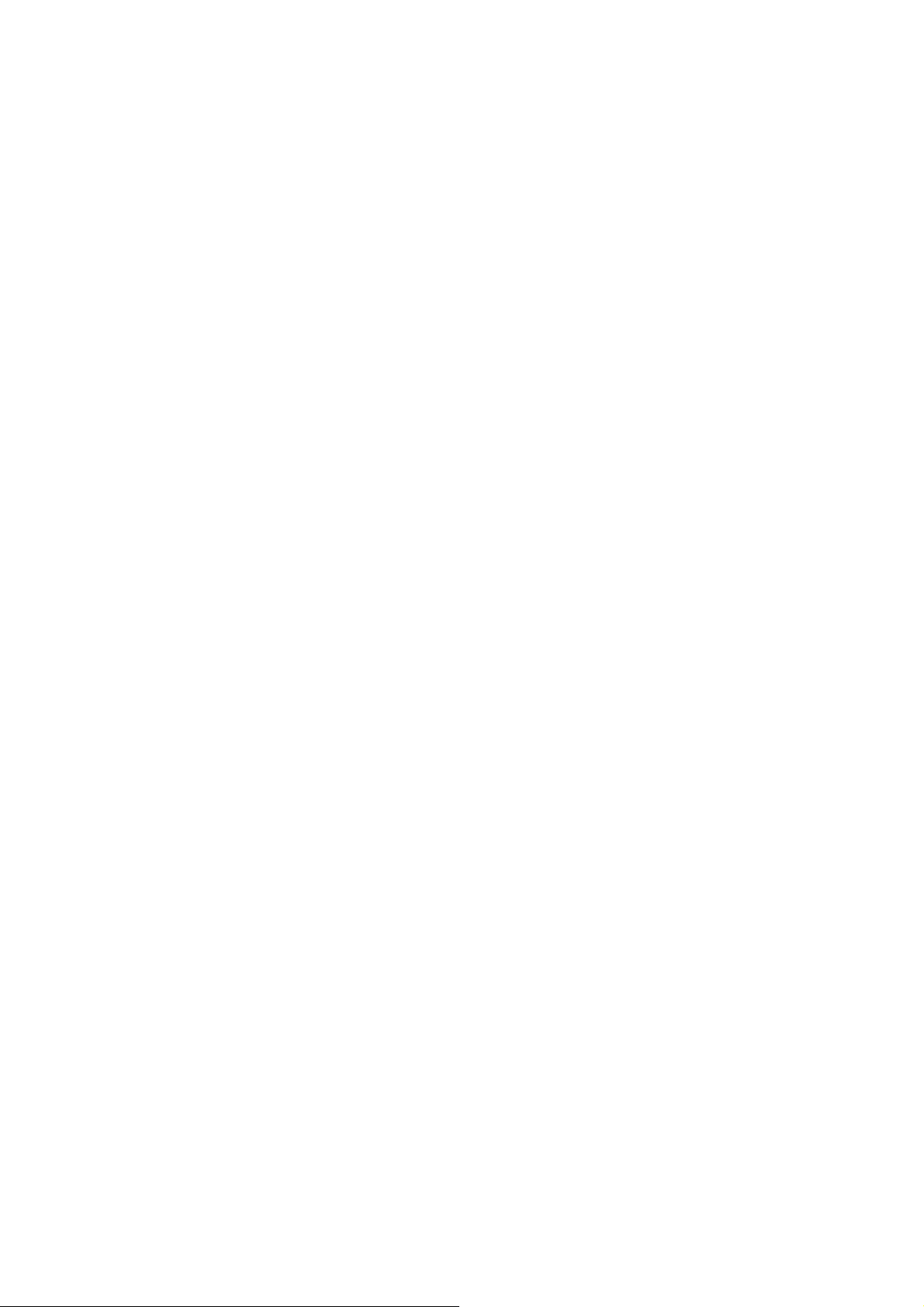
time, when you call for every minute the phone will be
reminded of the time.
Answer mode:
Any key: Select the f eature, all incoming calls, in addi tion
to the red key and right so ft keys, all keys can an swer the
call
Auto answer when headset mode: Enable this feature,
when the phone is in headset mode, there are about 2
seconds after the incoming call, the phone will
automatically answer the call.
Messaging
Message service is a network dependent function, which
allows you to send, receive and edit all kinds of messages.
Please contact the network operator for more details.
Write message
Edit a new SMS, save or send it to the recipient.
Note:
To send SMS, you need to set the correct SMS service
center number which can be obtained from network
provider.
While editing, press the # key to change input method, a
text message can be up to 612 characters in length.
Press the OK Key, into add recipient interface, you can
enter number and add from pho nebook, you can add one
number or more nu mber, press the Le ft Soft key to select
options when editing:
-Send to: Enter the destination number is sent, or press
OK into the address book to find the necessary records,
you can select the type of SIM card, confirmed, you can
send
-Input method: you can set input method accord you need.
-Advanced: can select insert number and insert name
option
13

-Save: Save the edited message to the Drafts box
Inbox
Received SMS messages can be stored either in phone or
in SIM memory, and are accessed here.
When you have received a message, the tones or
vibration to alert you and message mark will also be
shown on the screen. Press the Left soft key [Read] or the
OK key to read the new message, press the Right soft key
[Back] to return, and you can also access the inbox to
read the new message.
If the message memory is full, the indicati on “Memory full ”
and the message icon will be shown on the screen and
flashed. Before you can receive new messages, delete
some of your old messages in the inbox folder. If the
capacity of new messages is beyond the capacity of the
inbox, the information will be lost and incomplete.
In message list, press the OK key to read the selected
message, press the Left soft key [Options] to make the
following menu:
-Reply: Reply by SMS to the message sender directly.
-Call Sender: Select to call the sender number
-Forward: forward the current message to other number.
-Delete: Delete the messages.
-Save to phonebook: Save the information in the sender
number to the phonebook.
Outbox
Failed to send SMS, will be stored in the mail within, the
operation is the same with inbox.
Drafts
Not send SMS, will be stored in the mail within, the
operation is the same with inbox
Sent messages
If SMS is sent successfully, then be stored in the sent
messages box. But Automaticall y save messag es need to
14
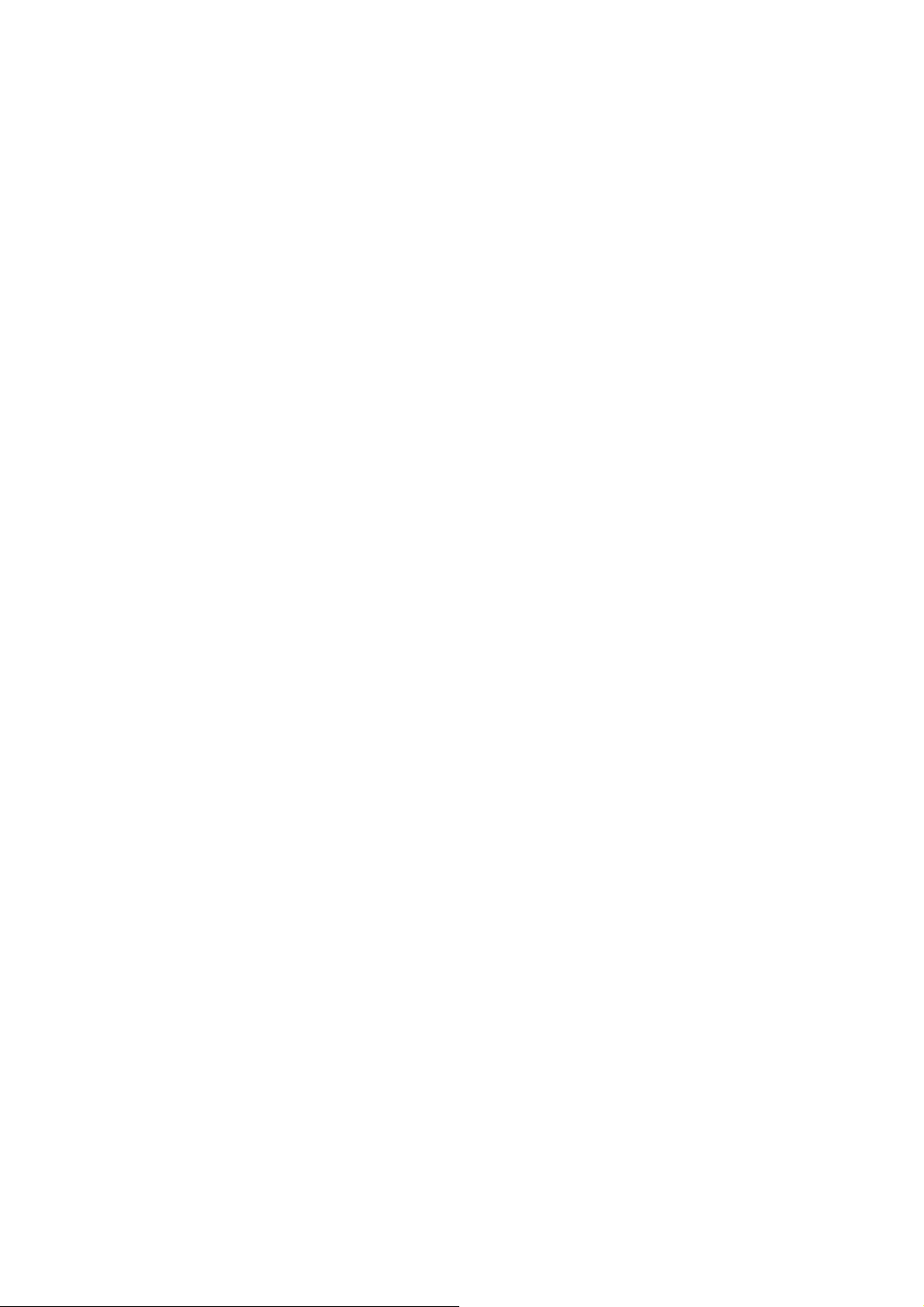
select [messaging—SMS settings—Save sent
message—press the right navigation key to open the
function], other operation is the same with inbox.
SMS Settings
SIM
SMSC address: You can edit the SMSC number , but if you
edit incorrect number, the message will not send.
Delivery report: Open the function, after a successful send
text messages, the system will return to report.
Reply path: If the network allows, open the function, the
recipient receives a t ext message, the system will send a
confirmation message.
Voicemail server: When you can’t answer the phone,
automatically incoming calls to voice mail number, you
can let the other party to your message, a message stored
in the network's voice mail system, and afterwards, you
can access the voice mail system to listen to a message.
Into the voice mail sub-menu, you can see the current
voice message (up to the establishment of two voice mail)
Voice mail function needs the support of network operator ,
you may need to subscribe to the service. For details,
please contact with the operator.
Memory status: can view the memory storage status.
Save sent message: open the function, A fter the success
of SMS will be automaticall y saved in the sent messages
box.
Preferred storage: you can choose to give priority to
messages stored in SIM card or mobile phone.
Phonebook
The Phone for your well-prepared high-capacity phone
storage space. You can use the phone's contacts feature
to save the contact name, number and caller ring-tone.
The phone can save 500 phonebook records, SIM card
15

number of records stored phone numbers vary because of
their capacity.
Add new contact
-To SIM:New records added to the SIM, each name can
only be stored under a number.
-To Phone:you can input name, number and set caller
ring-tone. This Records stored in your phone.
Quick search
In order to facilitate you to quickly search the phone book
to the desired number, the phone prompts you to quickly
find features.
In the contact list interface, you press # key to switch input
method, enter the contact name of the first characters to
locate search.
After searching for the nam e, press the Green k ey to dial
the number and press the Red key to end dialing.
Browse contacts
In the phonebook list screen, press the up / down
navigation key to select the contact record, press the
green key to dial the number in the record, then the red
key to end the dialing. Press the OK Key to display the
details of the selected record. In the phonebook list
screen, select either the phonebook record, press t he left
key to perform the following operation:
- View: view the select
- Send text message: send SMS to the select number
- Call: call the select number
- Edit: you can edit the select record
- Delete: Delete the select record
- Copy: this record can copy to “SIM” or “phone”
- Phonebook settings:
Extra numbers: set this number to own number
Memory Status: Query "SIM", "phone" memory address
16

book using status
Settings
Time and date
Set time/date: Under this you can set the phone to the
current date and time. The phone allows you to set the
date range of calendar 2000 to 2030.
Set format: Under this you can set the time and date
display format
Language
Under this you can c hoose the language provided b y the
phone.
Ringtone
Ring type: Press the OK key to select: Repeat or Beep
once
Ringtone: There are four built-in ring tones to choose for
you, and you may also to choose your favorite audio file
as your ring-tone from file management.
Ring-tone volume: Pr ess the navigation key to adjust the
ring-tone volume.
Message: There are five built-in ring tones to choose for
you, and you may also to choose your favorite audio file
as your ring-tone from file management.
Message volume: Press the navigation key to adjust the
ring-tone volume.
Keypad: Press the navigation key to select click, or tone.
Key-tone volume: Press the navigation key to adjust the
key-tone volume.
Display
Wallpaper: The standby interface is used to set the
background wallpaper.
You can choose from the built-in wallpaper can also be
selected from File Manager image file.
Screen auto lock:
17

Under this you can set the time to open or close the
keyboard lock keyboard lock feature. Set the keyboard
lock time, the idle screen, mobile phone within the set time
the keyboard does not perform any operation, it will be
automatically locked, then you can lo ng press the * ke y to
unlock.
Show date and time: You can set the idle screen time
display on or off.
LCD backlight: Under this function can be press the left or
right navigation key to adjust the brightness and LCD
backlight time.
Security settings
SIM security
You can use the PIN code, PIN2 code, set the boot
password and set security features to protect inform ation
security.
PIN password (PIN1) is the SIM card PIN. If the user don’t
changes the password, the original password is 1234 or
0000. If you enable the boot PIN code, then after each
start 4-digit PIN code is necessary to input, PIN code can
be amended, to protect their SIM card is not used by
others. Note that, if the input PIN code wrong three times,
the phone card will automatically lock and unlock
prompted to enter PUK cod e, this time close to the edge
of danger, so if unauthorized modification of the PIN code,
we must bear in mind.
PUK password (PUK1) from consists of 8 digits, which
users can not change. PIN code when the phone is locked,
and when prompted enter the PUK password, do not act
rashly, because the PUK code input opportunities is only
10 times and if enter the wrong words for 10 times, SIM
card will be perm anently locked, that is scrapped. Part of
the SIM card PUK code is never used when the user
comes with the card, while the other part of the network
18

operators will need to obtain the PIN code if you do not
know the PUK code locked, do not random input, then the
correct way is to call the S IM card hotline operat ors, after
a simple user data are verified, you can obtain the PUK
password to unlock the ph one lock, the service is free of
charge.
Note:Please use this feature with caution, if forget
PUK password, please contact the network operator.
If input PUK code in error for 10 times consecuti vely ,
SIM card will be scrapped.
PIN lock
Under this you can enable or disable PIN password, PIN
code on or off are required to enter the correct PIN
password. When open this feature, every time you turn
the phone prompts you to enter the PIN password.
Change PIN
If the current PIN password is already open, you can
make changes to the PIN password. First enter the old
PIN password, after repeated twice to determine and
identify new password.
Change PIN2
PIN2( PersonalIdentificationNumber2) password is to
enter a particular function (such as setting a fixed number,
set the call billing, etc.) to ent er the personal id entificatio n
number.
Pin2 password is provided by suppliers for SIM card to
another password, used to qualify the dial personal
identification password, Mainly used to eliminate the call
cost information, set the phone calls and the billing
currency unit, the cost limit function, limited dial-up
("Security settings "---" limited dial-up" can only be opened
after the phone call which can be use d to set the number
and do not call this). My phone's SIM card predictive value
19

is 12345. Pin2 after i nput error password 3 will be l ocked,
needed Puk2 to unlock.
PIN2 password is used to set the phone billing. If you
enter three times wrong, the phone will need PUK2 unlock
password, the process described in the previous PIN
password, PUK password the same. However, both the
password and network SIM card billing and modify the
internal data, it will not open, and e ven if PIN2 password
locked, it will not affect the nor mal use of mobile phones.
Thus PIN2 password, and not to deliberately ignore PUK2
password.
Note:
Please use this feature with caution, If input PUK
code in error for 10 times consecutively, SIM card
will be scrapped..
Phone security
Under this password there you can set the phone to a void
unauthorized use of your mobile phone
Phone lock
Under this you can enable or disable phone password,
phone password on or off are required to enter the correct
phone password. When open this featur e, every time you
turn the phone prompts you to enter the phone password.
Change password
You can make changes to the phone password. First enter
the old phone password, after repeated twice to determine
and identify new password.
Services
SIM
The phone supports value-added services provided by the
SIM, different network operators to pro vide different types
of services, and the menu is s hown only if your SIM card
supports. The name and contents of the menu depend o n
the available services. Ask your network availability, price,
20

and information on the SIM card service operators
Advisory.
Mode
This optional mode in which the phone is on line or off line,
if you choose off line mode, the phone can onl y use so me
of the functions of non-communications.
Restore settings
Reset the parameter value mobile phone, make your
phone reset to default settings. Please enter a privacy
password (initial password is 0000), restore factory
settings.
21

4. Input methods
This phone provides diversified input modes for you to
enter letter information when editing SMS and adding
phonebook.
Use the # key to switch between different input methods.
When editing the key controls:
The Right soft key: Press to clear one character, long
press to clear all.
The End/Power key: Return to the idle screen.
[*] key: In every input status, press this key to call out
punctuation and symbol input frame.
ABC (abc) input method
Each key is used to input several characters. Fast and
repeatedly press key until your required character
appears.
When you need to input English punctuation and some
special signs, press t he [*] numeric key to call out special
sign input box in English input status
Press the [0] key to input blank once.
The Numeric input method
To input numerical values, press the respective numeric
keys.
22

5. Phone maintenance
Mobile is a high-precision electronic products, please
carefully maintained. The following suggestions can help
you maintain phone, to extend the lifespan:
Phone and its accessories should be placed out of the
reach of children.
Keep the device dry. Rain, humidity or moisture will
corrode the circuit board. If the phone is accidentally
flooded, shall promptly remove the battery, and
immediately sent to a local authorized service center for
processing.
Do not place your phone in dusty places, this may affect
the normal use of mobile phones.
LCD display is easily damaged cell phone parts, mobile
phone dropped onto the ground shou ld be avoided or be
strong vibration; prohibit the use of sh arp objects to touch
the screen.
Do not place the phone where the temperature is too high.
High temperatures can shorten the life of electronic
devices, damage batteries, and warp or melt plastic sh ell
phone.
Do not place the phone where t he temperature is to o low.
Otherwise, when the phone temperature to normal
temperature, moisture will be generated internally, could
damage the device electronic circuit boards.
Do not drop, knock or severe shaking the phone, so as not
to damage the internal circuit boards and precision mobile
structure.
Do not use chemicals, cleaning solvents or strong
detergents to clean the device, apply a soft cloth soaked
in soapy water and gently scrub.
Do not use paint pigment cell phone to avoid moving parts
and be stuck to proper operation.
23

Use a clean soft lens cleaning cloth. Such as: camera
lens.
Replacement antenna, use only the supplied or
designated by the antenna. Use of unauthorized antennas,
cell phone accessories or modifications, could damage
the device and may violate regulations governing radio
devices.
24

6. Accessories
Use only batteries, chargers, and accessories approved
by the manufacturer with this device. Use of any other
types will invalidate the warranty and ma y be dangerous.
Check with your dealer for available accessories. You may
opt to buy:
Extra Battery
Extra batteries of various capacities are available from our
company or through your dealer.
supplies see user instruction
For applicable power
Charger Plug, charger cable
Charger plug used to connect with the charger cable for
charging on wall outlets. Also you can use the charger
cable to connect with the other devices such as the
personal computers to charge the phone.
Charging time is about 2 to 3 hours. The charging
condition is displayed on screen. You may use your phone
while charging.
Earphone
A mini, practical, hands-free device; you can use its button
to answer and end calls. Some models may also come
with a volume control knob.
Do not plug or unplug the earphone when connecting
dialed or incoming calls.
Please to adjust the incoming call alert volume to the
felicitousness before you plug in the earphone.
25

7. SAR
This device complies with Part 15 of the FCC Rules.
Operation is subject to the following two conditions:
(1) This device may not cause harmful interference.
(2) This device must accept any interference received,
including interference that may cause undesired
operation.
FCC ID:QPN-MOBIPHONE
Any changes or modifications not expressly approved by
the party responsible for compliance could void the user's
authority to operate the equipment.
NOTE: This equipment has been tested and found to
comply with the limits for a Class B digital device,
pursuant to Part 15 of the FCC Rules. These limits are
designed to provide reasonable protection against harmful
interference in a residential installation. This equipment
generates uses and can radiate radio frequency energy
and, if not installed and used in accordance with the
instructions, may cause harmful interference to radio
communications. However, there is no guarantee that
interference will not occur in a particular installation.
If this equipment doe s caus e harmful inter ference to radio
or television reception, which can be determined by
turning the equipme nt off and on, the user is encouraged
to try to correct the interference by one or more of the
following measures:
---Reorient or relocate the receiving antenna.
---Increase the separation between the equipment and
receiver.
---Connect the equipment into an outlet on a circuit
different from that to which the receiver is connected.
---Consult the dealer or an experienced radio/TV
technician for help.
26

Body-worn Operation
This device was tested for typical body-worn operations.
To comply With RF exposure requirements, a minimum
separation distance of 1.0cm must be maintained
between the user’s body and the handset, including the
antenna.
Third-party belt-clips, holsters, and similar including the
antenna. Third-party belt-clips, holsters, and similar
accessories used by this device should not contain any
metallic components. Body-worn accessories that do not
meet these requirements may not comply with RF
exposure requirements and should be avoided.
Specific Absorption Rate (SAR) information:
This wireless phone meets the government's
requirements for exposure to radio waves. T he guidelines
are based on standards that were developed by
independent scientifi c organizations through periodic and
thorough evaluation of scientific studies. The standards
include a substantial safety margin designed to assure the
safety of all persons regardless of age or health.
FCC RF Exposure Information and Statement The SAR
limit of USA (FCC) is 1.6 W/kg averaged over one gram of
tissue. Device types:NL185-X1808 has also been tested
against this SAR limit. The highest SAR value reported
under this standard during prod uct certification for use at
the ear is 0.624W/kg and when properly worn on the body
is 1.583W/kg. This device was tested for typical
body-worn operations with the back of the handset kept
1cm from the body. To main tain compliance with FCC RF
exposure requirements, use accessories that maintain a
1cm separation distance between the us e r's bod y and the
back of the handset. The use of belt clips, holsters and
similar accessories should not contain metallic
27

components in its assembly. The use of accessories that
do not satisfy these requirements may not comply with
FCC RF exposure requirements, and should be avoided.
Your mobile phone is rated: «For Hearing Aid», to assist
hearing device users in finding mobile phones that may be
compatible with their hearing devices. T his device is HA C
M4/T3 compatible. This phone has been t ested and rated
for use with hearing aids for some of the wireless
technologies that it uses. However, there may be some
newer wireless technologies used in this phone that have
not been tested yet for use with hearing aids. It is
important to try the different features of this phone
thoroughly and in different locations, using your hearing
aid or cochlear implant, to determine if you hear any
interfering noise. Consult your service provider or the
manufacturer of this phone for inform ation on hearing aid
compatibility. If you have questions about return or
exchange policies, c onsult your service p rovider or phone
retailer.
28
