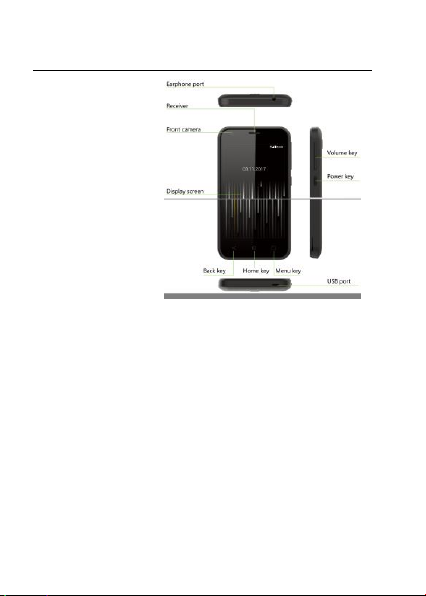
Moblie Appearance picture
1
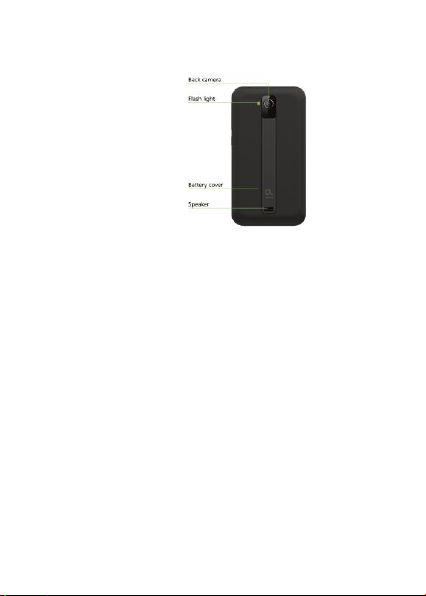
Product Name: 3G Smartphone
FCC ID: QPN-MAHPEE
Model: MobiWire Mahpee,Altice
S11
Brand Name: MobiWire,Alitce
Hardware Version: V00
Software Version: VP403_GH4032
Information about accessories:
2
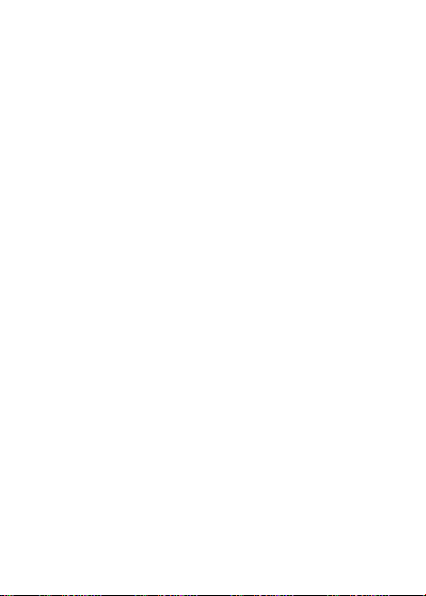
Adapter model : Adapter :
A31A-050055U-US1
earphone : 0957M01
battery: 178135756
Notice:
The actual condition for mobile phones using has the
relation to the network of the local environmental
conditions, SIM card and the way using.
Warning:
For the consequences result by violating the
following recommendations or using mobile phones
In accurately, the manufacturers has no responsibility.
Explain: If relate to the upgrades, without notice. The
Company has the right for the final interpretation of
this statement.
Table of Contents
Moblie Appearance picture ......................... 1
3
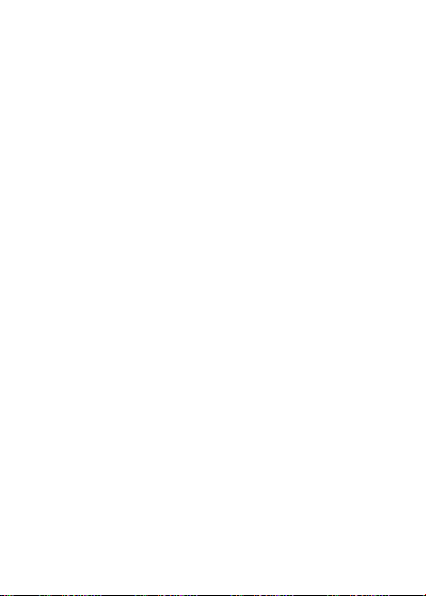
1. Quick start ........................ 9
Icon Explain .................................................. 9
Install SIM card ............................................. 9
Install T-flash card ....................................... 10
Installing Battery .......................................... 10
Battery Charging ......................................... 10
Switching on ................................................ 11
Other special function .................................. 11
2. Call function ................... 13
Dialing telephone......................................... 13
Receiving telephone .................................... 13
Call in the menu .......................................... 14
3. Menu functions .............. 15
Contacts ...................................................... 15
SMS ............................................................ 17
Calls ............................................................ 21
E-mail.......................................................... 22
Browser ....................................................... 22
Opera .......................................................... 24
Settings ....................................................... 24
Connected ................................................... 31
Java ............................................................ 32
Camera ....................................................... 32
Media .......................................................... 33
FM radio ...................................................... 34
Images ........................................................ 35
Recorder ..................................................... 35
Files ............................................................ 36
Bluetooth ..................................................... 37
4
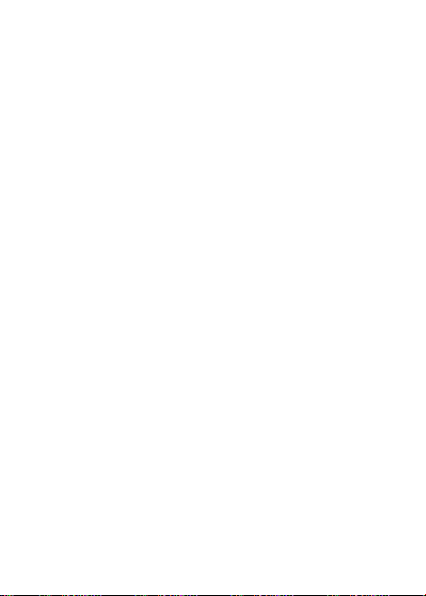
Calendar ..................................................... 38
Alarm .......................................................... 38
World clock ................................................. 39
Notes .......................................................... 39
Calculator .................................................... 39
Tasks .......................................................... 40
Convert ....................................................... 40
Torch ........................................................... 40
Stopwatch ................................................... 40
Profiles ........................................................ 41
SIM ............................................................. 42
4. Input methods ................ 43
5. Phone maintenance ....... 45
6. Accessories ................... 47
7. SAR ........ 错误!未定义书签。
Foreword
Honorific mobile phones user, thank you for choosing our
mobile phone!
5

Our cellular phones is according with the communication
industry standards of PRC, and also according with the
standards of European, and are approved for GSM
networks.
Your phone may be used internationally with various
networks depending on your roaming arrangements with
your service provider.
To use this phone you must subscribe to a GSM service
from a provider. We have included many features in this
device but their function depends on the features
available with your subscribed wireless network. Please
contact your service provider for more information.
We strongly recommend you carefully read and
understand this manual before using your phone in order
to keep it under best conditions for your effective usage
and utmost satisfaction.
Safety
Never attempt to disassemble your phone. You alone are
responsible for how you use your phone and any
consequences of its use.
As a general rule, always switch off your phone wherever
the use of a phone is prohibited.
Use of your phone is subject to safety measures designed
to protect users and their environment.
Do not use your phone in damp areas (bathroom,
swimming pool…). Protect it from liquids and other
moisture.
Do not expose your phone to extreme temperatures lower
than - 10°C and higher than + 40°C.
The physicochemical processes created by chargers
impose temperature limits when charging the battery. Your
phone automatically protects the batteries in extreme
temperatures.
Do not leave your phone within the reach of small children
6
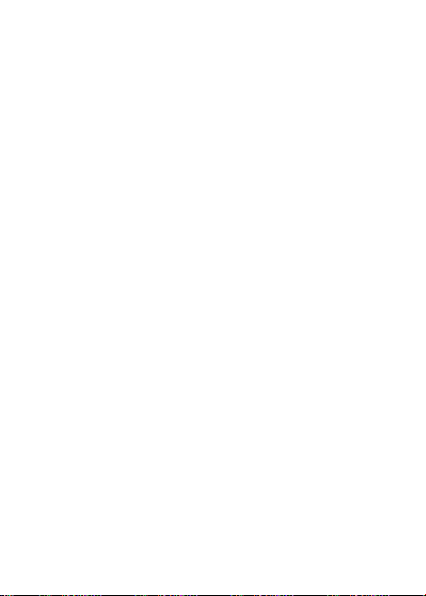
(certain removable parts may be accidentally ingested).
Electrical safety
Only use the chargers listed in the manufacturer’s
catalogue. Using any other charger may be dangerous; it
would also invalidate your warranty. Line voltage must be
exactly the one indicated on the charger’s serial plate.
Aircraft safety
When traveling by plane, you will need to switch your
phone off when so instructed by the cabin crew or the
warning signs. Using a mobile phone may be dangerous
to the operation of the aircraft and may disrupt the phone
network.
Its use is illegal and you could be prosecuted or banned
from using cellular networks in the future if you do not
abide by these regulations.
Explosive materials
Please comply with warning signs at petrol station when
personnel asking you to switch your phone off. You will
need to comply with radio equipment usage restrictions in
places such as chemical plants, fuel depots and at any
location where blasting operations are under way.
Electronic equipment
To avoid the risk of demagnetization, do not let electronic
devices close to your phone for a long time.
Electronic medical equipment
Your phone is a radio transmitter which may interfere with
electronic medical equipment or implants, such as hearing
aids, pacemakers, insulin pumps, etc. It is recommended
that a minimum separation of 10 cm be maintained
between the phone and an implant. Your doctor or the
manufacturers of such equipment will be able to give you
any advice you may need in this area.
Hospitals
Always make sure that your phone is switched off in
7
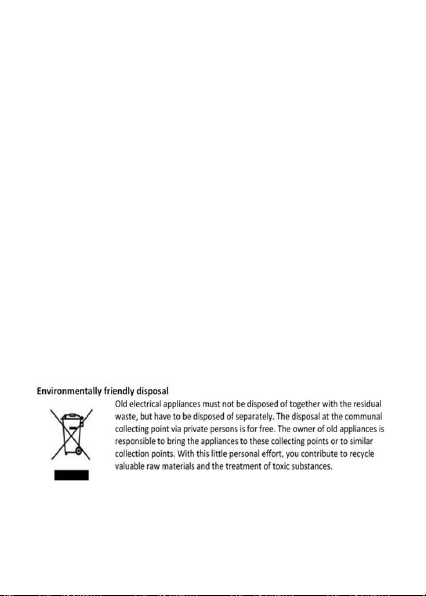
hospitals when so instructed by warning signs or by
medical staff.
Road safety
Do not use your phone when driving. In order to give your
full attention to driving, stop and park safely before making
a call. You must comply with any current legislation.
Distance of operation
This phone model has been tested and meets
radiofrequency exposure guidelines when used
As follows:
·Against the ear: place or receive a phone call and hold
the phone as you would a wire line telephone.
·Body worn: when transmitting, place the phone in a carry
accessory that contains no metal and positions the phone
a minimum of 10mm form your body. Use of other
accessories may not ensure compliance with
radiofrequency exposure guidelines. If you do not use a
body worn accessory and are not holding the phone at the
ear, position the phone a minimum of 10mm from your
body,
·Data operation: when using a data feature, position the
phone a minimum of 10mm from your body for the whole
duration of the data transmission
8
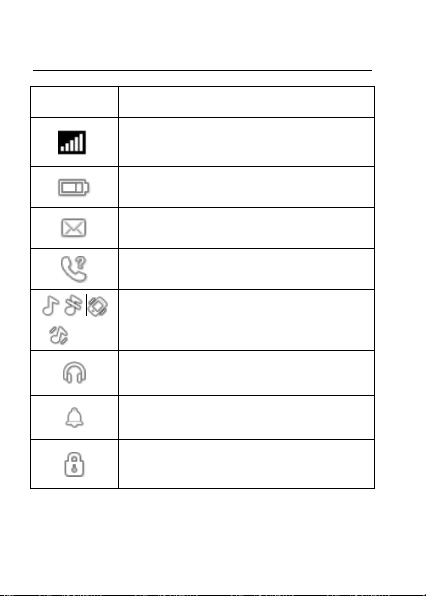
1. Quick start
Icon
Function description
Network signal strength:
number of the more stronger the signal;
Battery capacity
number of the more power the more full;
SMS
SIM have unread SMS
Missed call
SIM have missed calls
Used profiles
Different icons show different icon:
General, Silent, Meeting, Outdoor
Headset
Plug in headset
Alarm
Alarm function opened
Key lock
Show key and screen lock
Icon Explain
Install SIM card
This phone supports two GSM SIM cards. Find SIM
card’s groove in the back of the phone and slide it
completely there. During installation, please make
9
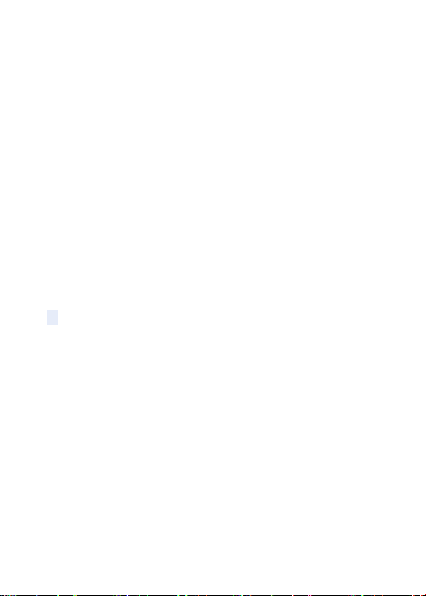
sure the chip is facing downwards and pay attention to
slot direction.
Note:
1. Keep SIM card out of children’s touch.
2. Any abrasion or folding could easily damage
SIM card, so please be extremely careful when you
insert, Remove and preserve it.
3. Please make sure that you have cut off the
power supply and have taken out battery
before you remove SIM card.
Install T-flash card
1. First switch off the phone and remove the battery.
2. Push the metal card holder toward the bottom of the
phone and lift the released end of the holder.
3. Place the memory card into the holder with the metal
contacts face down and push the holder until it locks into
place.
Note:
1.To avoid damaging memory card, please do not
plug memory card fast or frequently.
2. Please regularly backup information in the
cards on other equipment when you use Cards
like T-flash! Improper use or other uncertain
factors may cause the damage or loss to the
content in the cards.
Installing Battery
Align the battery chip with the metallic salient point in
battery jar, insert the battery until it is inserted into the
battery jar. Slide battery cover into back of the phone until
it is locked.
Battery Charging
Unclose dustproof soft gum of attachment mode on the
bottom of the phone, insert one end of the charger, i.e.,
the charging plug into attachment mode and the other end
10
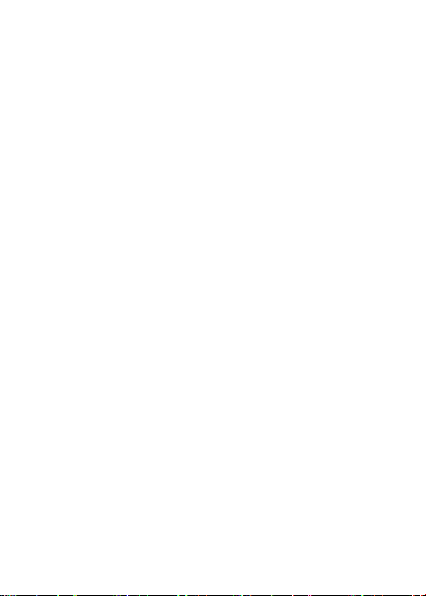
into electrical outlet, Screen will display the charging sign.
After charging is finished, just pull out the plug.
Switching on
Long press the Red key to switch your phone on
1. If there is no SIM card, SIM card is defective, or SIM
card contact is loose, you will be prompt with a warning
after powering on, shut down and check your SIM and its
installation.
2. If inserted one GSM SIM card only into the phone,
meanwhile phone code and PIN code is turn on. When
switched on, after entering the PIN code and phone code,
the phone enter the standby mode by the current SIM.
3. If the phone detected authorized network, the screen
will display network name and signal strength;If there is
no authorized network is found,the phone can only make
emergency calls or use non-communications features.
Other special function
In the idle screen, long press the red key, you can enter
the phone mode setting screen, include select power
mode, network management and profiles.
Lock: press the * key + the left softkey, the mobile will
lock screen. If you need operat the phone, press the left
softkey + * to unlock.
Power off: select the function, the phone will power off.
Reboot: select the function, the phone will reboot one
time.
Flight mode: select the function, the phone will switch to
flight mode.
SIM: you can select open or close the SIM card function.
Date: you can open or close the data connection.
3G: you can set SIM card various network parameters.
Profiles: The phone provides you with five profiles:
General, Silent, Meeting, Outdoor and My style. It’s help
11
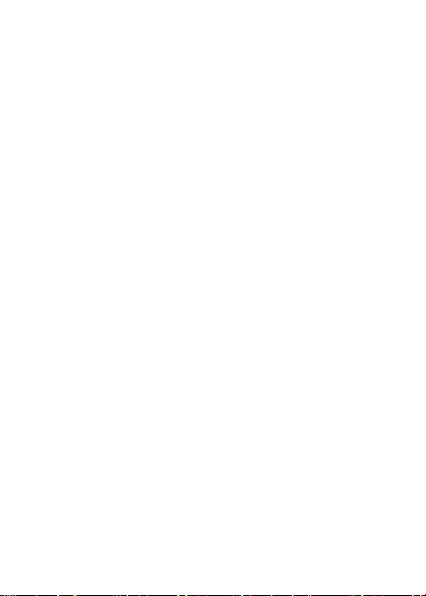
you according to the different events and environments in
different custom ring tones. according to different
scenarios, choose a different profile.
12
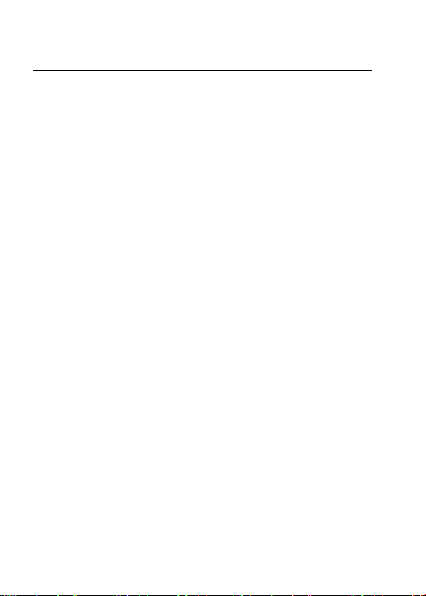
2. Call function
Dialing telephone
1. Direct dial
In standby mode, press the corresponding numeric keys
to enter the phone number that you want to dial, including
necessary area codes. Short Press the Right soft key
[Clear] to delete one character, and Long Press delete all
inputs, press the Green key to dial.
2. Making an International Call:
To make an international call, long press [0] key until the
prefix symbol "+" of international call displays in screen.
3. Dialing from Phonebook
Enter the Phonebook via the menu, use the Up/Down
Navigator keys to scroll to the desired contact, or press
the first letter of the name of the desired contact as saved
in your phonebook for quick access to names beginning
with the letter then scroll to the desired, press the green
key to dial.
4. Dialing from Call history
Enter the Call center (press the Green key from standby
or via the menu), use the Up/ Down navigator keys to
scroll to the desired contact, press the green key to dial.
5. Dial emergency service
You can directly dial the emergency service number
without SIM card. Different networks use different urgency
service numbers, so for details please inquire the network
operation company.
Receiving telephone
When there is an incoming call, the phone will give
corresponding alert, if your network supports caller ID, the
screen will display caller’s name or number (depending on
whether there is information of the caller in your
13
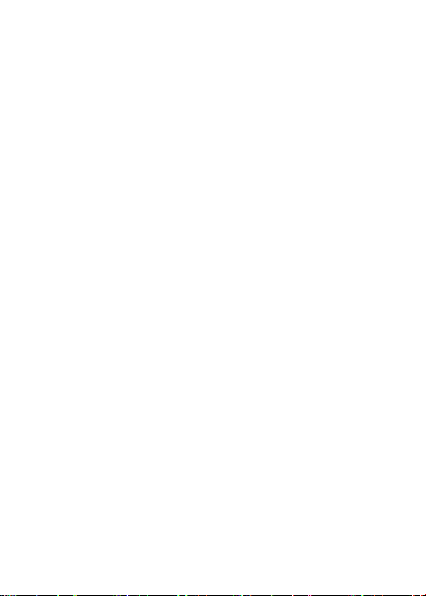
phonebook).
1. Press the green key or press the Left soft key and
confirm [Answer] to answer the incoming call.
2. If function of [call center/call settings/Advanced setting/
Answer mode] is selected as [Any-key], press the any key
to answer the incoming call except the Right soft key or
the Red key.
3. If you do not want to answer an incoming call, press the
Red key or the Right soft key [Reject] to reject it.
You can also press the Red key to end a call.
4. During a call, you can press the Up/Down navigator key
to adjust receiver volume.
Call in the menu
During a call, press the right soft key can also open / close
the handfree function. press the left soft-key into the
options:
- Hold/Retrieve single call*: The current call on hold or
resume the call
- End single call*: end off the current call.
- Phonebook: enter the phonebook list of interfaces.
- Messaging: access to the message menu.
- Call history: access to call history list.
:
-
mute on or off, open the case in the quiet do not
Mute
send local voice.
you can press the navigation to adjust the call
-Volume:
volume.
Note:
Denotes menu items only appear in specific
circumstances.
Such as: [Swap] exist only in the state of the phone
and call the phone only appears to be suspended. At
the same time for the conferencing, you need to the
appropriate service provider to subscribe..
14
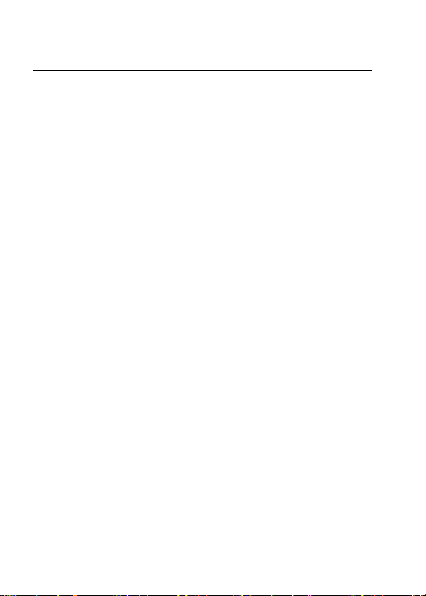
3. Menu functions
Contacts
The Phone for your well-prepared high-capacity phone
storage space. You can use the phone's contacts feature
to save the contact name, number and caller ring-tone.
The phone can save 1500 phonebook records, SIM card
number of records stored phone numbers vary because of
their capacity.
Enter the contacts screen, there have three labels on the
screen,press the left/right navigation key to switch the
label.
Add new contact
-To SIM:New records added to the SIM, each name can
only be stored under a number.
-To Phone:you can input name, number and set caller
ring-tone. This Records stored in your phone.
Quick search
In order to facilitate you to quickly search the phone book
to the desired number, the phone prompts you to quickly
find features.
In the contact list interface, you press # key to switch input
method, e nter the contact name of the first characters to
locate search.
After searching for the name, press the Green key to dial
the number and press the Red key to end dialing.
Browse contacts
In the phonebook list screen, press the up / down
navigation key to select the contact record, press the
green key to dial the number in the record, then the red
key to end the dialing. Press the OK Key to display the
details of the selected record. In the phonebook list
15
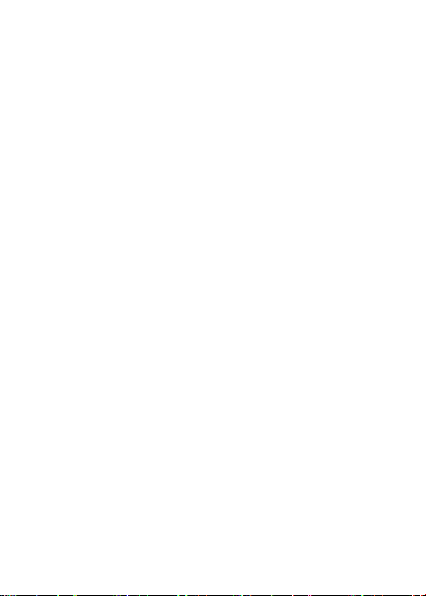
screen, select either the phonebook record, press the left
key to perform the following operation:
- View: view the select
- Send message: send SMS to the select number
- Call: call the select number
- Edit: you can edit the select record
- Delete: Delete the select record
- Copy: this record can copy to “SIM” or “phone”
- Move: this record can move from SIM to phone, or move
from phone to SIM
- Add to Blacklist: this record can add to blacklist.
- Mark several: you can mark one or several contacts to
delete.
- Phonebook settings:
Speed dial: Add this number to the fast dial list. Set the
speed dial feature, in standby mode press the
corresponding number key, you can directly dial the
number key corresponding to the speed dial number.
My number and Extra numbers: set this number to own
number
Memory Status: Query "SIM", "phone" memory
address book using status
Copy contacts: copy all contacts from phone to SIM, or
from SIM to phone.
Move contacts: move all contacts from phone to SIM,
or from SIM to phone
Delete all contacts: delete all SIM contacts or delete all
phone contacts
Backup contacts: you can backup contacts to memory
card.
Add new group
In phonebook list screen, press the right navigation key
switch to the caller groups list, you can add caller groups
and can edit groups ring, add or view members.
16

Favorites
In the group list screen, press the right navigation key
switch to favorites list, operation as same as phonebook
list
SMS
Message servi ce is a network dependent function, which
allows you to send, receive and edit all kinds of messages.
Please contact the network operator for more details.
Write message
Edit a new message, save or send it to the recipient.
Note:
To send SMS, you need to set the correct SMS
service center number which can be obtained from
network provider.
While editing, press the # key to change input method, a
text message can be up to 612 characters in length.
Press the OK Key, into add recipient interface, you can
enter number and add from phonebook, you can add one
number or more number, press the Left Soft key [Options]
to select options when editing:
- Send: Enter the destination number is sent, or press OK
into the address book to find the necessary records, you
can select the type of SIM card, confirmed, you can send
- Add recipient: you can add recipient number.
- Input method: you can set input method accord you
need.
- Writing language: you can set writing language.
- Header info: you can set the recipient is cc or BCC.
- Add picture: Insert picture in phone or memory card to
MMS.
- Add sound: Insert audio file in phone or memory card to
MMS.
- Add Video: Insert video file in phone or memory card to
17

MMS.
- Slide options: Under this option adder to the next page,
add the page to the previous page and set the slide
timing.
- Switch to MMS: can from SMS. swich to MMS
- Advanced: can select insert attachment and insert
bookmark option
- Save: Save the edited message to the Drafts box
- Details: you can view the message type, pages .
Inbox
Received SMS/MMS messages can be stored either in
phone or in SIM memory, and are accessed here.
When you have received a message, the tones or
vibration to alert you and message mark will also be
shown on the screen. Press the Left soft key [Read] or the
OK key to read the new message, press the Right soft key
[Back] to return, and you can also access the inbox to
read the new message.
If the message memory is full, the indication “Memory full”
and the message icon will be shown on the screen and
flashed. Before you can receive new messages, delete
some of your old messages in the inbox folder. If the
capacity of new messages is beyond the capacity of the
inbox, the information will be lost and incomplete.
In message list, press the OK key to read the selected
message, press the Left soft key [Options] to make the
following menu:
-View: view the current message
-Reply: Reply SMS/MMS to the message sender directly.
-Call Sender: Select to call the sender number
-Forward: forward the current message to other number.
-Delete: Delete the messages.
-Delete all: delete all messages in inbox.
-Sort by: you can select different mode to sort.
18

-Save to phonebook: Save the information in the sender
number to the phonebook.
-Mark as read/unread: select the unread/read message
mark as read/unread.
-Advanced: you can copy or move the one message or
all messages to phone.
Drafts
Not send SMS and MMS, will be stored in the mail within,
the operation is the same with inbox
Outbox
Failed to send SMS and MMS, will be stored in the mail
within, the operation is the same with inbox.
Sent messages
If SMS or MMS is sent successfully, then be stored in the
sent messages box. Automatically save messages need
to select [messages--message settings—Text settings
—Save sent message], other operation is the same with
inbox.
Templates
The mobile built in ten piece common messages, you can
directly use it, also can edit it according your request.
Message settings
Text message
Profile settings: You can choose either of modes, custom
different parameters, including the model name, short
message center number.
Validity period: you can set SMS validity period as one
hours,6 hours,12 hours etc.
Message type: you can set message type.
Delivery report: Open the function, after a successful send
text messages, the system will return to report.
Reply path: If the network allows, open the function, the
recipient receives a text message, the system will send a
confirmation message.
19

Preferred connection: You can select prefer connection:
GPRS or GSM.
Voicemail server: When you can not answer the phone,
automatically incoming calls to voice mail number, you
can let the other party to your message, a message stored
in the network's voice mail system, and afterwards, you
can access the voice mail system to listen to a message.
Into the voice mail sub-menu, you can see the current
voice message (up to the establishment of two voice mail)
Voice mail function needs the support of network operator,
you may need to subscribe to the service. For details,
please contact with the operator.
Memory status: can view the memory storage status.
Save sent message: open the function, After the success
of SMS will be automatically saved in the Outbox.
Preferred storage: you can choose to give priority to
messages stored in SIM card or mobile phone.
Multimedia message
Data account:Internet access account settings.
Common settings:
Compose: In the menu, you can set slide time, creation
mode, signature set act.
Sending:
Delivery report:Select [On], when the recipient receives
and download, the network will send a message to notify
you (subject to network support); You can also choose
[Off]
Read report:Select [On], then when the recipient read the
MMS, you can choose to read the report sent to you(need
network support), you can also choose [Off].
Priority:Priority Setting MMS.
Delivery time:you can set delivery time, immediate\1 hour
later\12 hours later\24 hours later.
20

Send and save: open the function, After the success of
MMS will be automatically saved in the Outbox.
Retrieval: In the menu, you can set home
network\Roaming\Filters\Read report\Delivery report
Preferred storage: you can select preferred storage as
phone or memory card.
Memory status: you can select phone or memory card to
view Used status.
Service messages
Enable push: you can select accept all push messages
or disable.
Enable service loading: you can select prompt, Auto
launch or disable.
Calls
This phone can record all received, dialed and missed
calls as well as their call time. Only when related function
is supported by network and phone is switched on and in
network service area, it can record the answered and
missed calls. Call records may be accessed by pressing
the Green key from standby or accessing through the
menu.
Access the Call Center menu using the normal menu path,
the submenus are as follow:
Call history
In the call history list ,press the left/right navigation key,
switch to Display list of all /dialed/missed/received calls.
Once on the call records list, press the Green key to make
a call; press the OK key to view the details of current call
record; press the left soft key to make the following
options:
- View: View the details of current call record.
- Call: call current record.
- Send message: send SMS/MMS to the select number
21

- Save to phonebook: Store the number as a phonebook
entry.
- Add to blacklist: The phone number is set to refuse to
answer the phone, you can set the number after the [call
center →call setting →Advanced settings →blacklist]
- Edit before call: Edit number before the call history
- Delete: Delete the current call record.
- Delete all: Delete all call records.
Advanced:
Call timers
View all time for the Last call time; Total received time;
Total dialed time and all call time; and press the left soft
key can reset all time.
Call cost
View all call cost for the last call ,total, max .etc, but the
function need the network support.
Text msg. counter
The function will display SIM sent and received message
counter.
E-mail
Your cell phone for your built-in E-mail function, you do not
take any action anywhere to view internal documents,
e-mail through the mobile network, approval, reply,
forward, etc. operating
Browser
The Internet is the combination of wireless communicate
-ons and Internet application platform that enables you to
get rich by phone and ecommerce and other Internet
information resources application.
Note:
1. Your ISP may not support some features, in
order to ensure the normal operation of the
22

browser, make sure your SIM card is supported
and open Internet access.
2. If you browse the web, you need to charge fees
related to traffic.
Homepage
This is the WAP settings you set in the homepage
address, if you have no other set will have a direct
connection to the phone pre-set or the default home
page.
Bookmarks
In this menu, the display has all the bookmarks in the
bookmark, you can add and save you frequently visit the
site name and address for future quick access.
Search or input URL
Enter the need to access the WAP services, and URL
addresses, complete, can be connected to the WAP site
you want to connect. From the surface in the bookmarks,
web history, other than to provide you a flexible way to
access the network.
Last web address
Select this phone directly enter into the last pages
Recent pages
List of pages you have recently visited records to facilitate
your browsing history in selected cases, can directly
select [Enter] to access the page, the record could be
deleted.
Settings
Homepage: Into the function, you can select default
homepage or user-defined.
Data account: Into the function, you can set correspond
SIM card data account.
Browser options: Clear the temporary buffer information
and cookie, it’s can avoid congestion and improve web
browsing speed, periodically clear.
23

Preferences: You can set the appropriate parameters,
including the display time, display pictures, cache and
cookie.
Restore browser settings: Reset the browser parameter
to default settings.
Opera
The phone offers you the world's most popular free mobile
browser, it can save you not only can you get traffic and
computer-like browsing experience, make you more
pleasant to use mobile Internet more easily
Settings
Wireless and Network
3G switch: you can set 3G network is GSM, WCDMA or
auto.
WLAN: Enter the function, the phone will search for
networks and will display network list, you can select
available network to connect.
Internet tethering: The phone supports hotspot feature,
you can share your data traffic to other devices through
the function, enter and turn this feature on, do the
appropriate user name and password settings, other
devices via WIFI search to your user name, enter the
correct password to connect to your hotspot, enabling
Internet access.
Phone settings
Time and date
Set home city: You can choose a phone provided in the
city as the current time zone of your location
Set time/date: Under this you can set the phone to the
current date and time. The phone allows you to set the
24

date range of calendar 2000 to 2030.
Set format: Under this you can set the time and date
display format
Schedule power on/off
There are four switch time for you to edit, including the
following items each time setting the timer on / off, power
on / off and timing of the time and so on. When turned on
and set to boot, set the time automatically when the power;
when turned on and set off, then set the time when you
are prompted to shut down.
Note: Time to set the same, can not be activated in order
to avoid conflict.
Language
Under this you can choose the language provided by the
phone.
Shourtcut keys Manager
You can change the left and right soft key and navigation
keys function corresponding to the shortcut in the idle
screen.
Display
Wallpaper: The standby interface is used to set the
background wallpaper.
You can choose from the built-in wallpaper can also be
selected from File Manager image file.
Screen auto lock: Under this you can set the time to
open or close the keyboard lock keyboard lock feature.
Set the keyboard lock time, the idle screen, mobile phone
within the set time the keyboard does not perform any
operation, it will be automatically locked, then you can
press the left softkey + * key to unlock.
Note: Keyboard locked and the backlight is off, to be
selected button lights up the screen, then press the
left softkey + * key to unlock
Power on display: The animation can be set to boot,
25

you can choose preset animation for mobile phones, but
also into the File Manager, select the desired animation.
Power off display: The animation can be set to
shutdown, set with the power on display
Show date and time: you can on/off the show date and
time on idle screen.
Clock style: you can set the clock style on idle screen.
Flight mode
This optional mode in which the phone is normal mode or
flight mode, flight mode if you choose, the phone can only
use some of the functions of non-communications
Misc. settings
Under this function can be left / right navigation key on the
backlight to adjust the time
Call settings
Call waiting:
You can choose to Activate, Deactivate or Query status of
this feature.
Activate this feature, if you call any other incoming call,
the phone beeps, and the screen will display the caller
number or name and call waiting information.
Call divert:
This feature allows you to play to your phone calls
transferred to your voice mailbox or another phone
number you specify. This function needs the support of
network operator, please contact the network operator.
Transfer in the following ways, each way can be set to
enable, disable, and query status. When turned on, the
on-screen prompts to transfer the phone number.
Divert all voice calls: Transfer all voice calls to your
settings in the phone number or voice mail
Divert if unreachable: When your phone is off or not on the
network service area, the transfer of all voice calls to your
phone number or set voice mail
26

Divert if no answer: No answer transfer all voice calls to
your phone number or set voice mail
Divert if busy: When the call is busy, the transfer of all
voice calls to your phone number or set voice mail
Divert all data calls: Transfer all the data calls to the
phone number you set, this function is supported by the
network operator, please contact the network operator.
Cancel all diverts: cancel all call forwarding type.
Call barring:
Set limits each case to answer or dial the phone. Network
operators must first apply for international calling features,
and limit access network password, to set the limit
function.
This function needs the support of network operator,
please contact the network operator.
Call restrictions can be set for activate, deactivate and
query status
Advanced settings
Blacklist:
You can on or off this feature to edit the blacklist number,
up to 20 numbers can be edited. Open the function, the
blacklist numbers you call, the other shows you are on the
phone, and your phone is in a state of no response.
Auto redial:
You can enable or disable this feature, the feature is
turned on, after the dial-up, then if the other party does not
answer the phone over a period of time will be
automatically re-dial, redial the number up to 10 times, in
this period, the user can not call any other phone , to end
the re-dial, simply press the right soft key to cancel.
Call time reminder:
Can set the prompt type:
Off: When the phone call, no minutes of tone.
Single: Select 1-3000 seconds after the prompt enter
27

either of the time, when you call the phone at the time
when prompted.
Periodic: Select 30-60 seconds after the input in any one
time, when you call for every minute the phone will be
reminded of the time.
Auto quick end: open the function and set quick end time,
when the time out, the call will auto end.
Reject by SMS
You can set to on or off the feature, the feature is turned
on, there is an incoming call, you can choose to reject and
send a text message to the caller through the options
menu
Answer mode:
Any key: Select the feature, all incoming calls, in addition
to the red key and right soft keys, all keys can answer the
call
Auto answer when headset: Enable this feature, when the
phone is in headset mode, there are about 2 seconds
after the incoming call, the phone will automatically
answer the call.
Security settings
SIM security
You can use the PIN code, PIN2 code, set the boot
password and set security features to protect information
security.
PIN password (PIN1) is the SIM card PIN. If the user
don’t changes the password ,the original password is
1234 or 0000. If you enable the boot PIN code, then after
each start 4-digit PIN code is necessary to input, PIN code
can be amended, to protect their SIM card is not used by
others. Note that, if the input PIN code wrong three times,
the phone card will automatically lock and unlock
prompted to enter PUK code, this time close to the edge
of danger, so if unauthorized modification of the PIN code,
28

we must bear in mind.
PUK password (PUK1) from consists of 8 digits, which
users can not change. PIN code when the phone is locked,
and when prompted enter the PUK password, do not act
rashly, because the PUK code input opportunities is only
10 times and if enter the wrong words for 10 times, SIM
card will be permanently locked, that is scrapped. Part of
the SIM card PUK code is never used when the user
comes with the card, while the other part of the network
operators will need to obtain the PIN code if you do not
know the PUK code locked, do not random input, then the
correct way is to call the SIM card hotline operators, after
a simple user data are verified, you can obtain the PUK
password to unlock the phone lock, the service is free of
charge.
Note:Please use this feature with caution, if forget
PUK password, please contact the network operator.
If input PUK code in error for 10 times consecutively ,
SIM card will be scrapped.
PIN lock
Under this you can enable or disable PIN password, PIN
code on or off are required to enter the correct PIN
password. When open this feature, every time you turn
the phone prompts you to enter the PIN password.
Change PIN
If the current PIN password is already open, you can
make changes to the PIN password. First enter the old
PIN password, after repeated twice to determine and
identify new password.
Change PIN2
PIN2(PersonalIdentificationNumber2)password is to
enter a particular function (such as setting a fixed number,
set the call billing, etc.) to enter the personal identification
29

number.
Pin2 password is provided by suppliers for SIM card to
another password, used to qualify the dial personal
identification password, Mainly used to eliminate the call
cost information, set the phone calls and the billing
currency unit, the cost limit function, limited dial-up
("Security settings "---" limited dial-up" can only be opened
after the phone call which can be used to set the number
and do not call this). My phone's SIM card predictive value
is 12345. Pin2 after input error password 3 will be locked,
needed Puk2 to unlock.
PIN2 password is used to set the phone billing. If you
enter three times wrong, the phone will need PUK2 unlock
password, the process described in the previous PIN
password, PUK password the same. However, both the
password and network SIM card billing and modify the
internal data, it will not open, and even if PIN2 password
locked, it will not affect the normal use of mobile phones.
Thus, PIN2 password, and not to deliberately ignore
PUK2 password.
Note:
Please use this feature with caution, If input PUK
code in error for 10 times consecutively, SIM card
will be scrapped.
Change operation with the PIN1.
Phone security
Under this password there you can set the phone to avoid
unauthorized use of your mobile phone
Phone security
Under this you can enable or disable phone password,
phone password on or off are required to enter the correct
phone password. When open this feature, every time you
turn the phone prompts you to enter the phone password.
Change password
30

You can make changes to the phone password. First enter
the old phone password, after repeated twice to determine
and identify new password.
Privacy Lock
In order to protect the security of your phone, the phone
privacy features developed for you, based on your needs,
you can turn on and set the project need to use privacy
protection, including the phone book, information, tasks,
phone records, file management.
Connectivity
You can choose the Internet account. You can add
Internet accounts by yourself.
In the Internet interface, press [Options], you can do
operations as followed:
Edit: Edit selected network count.
Add PS account: Mobile support 6 maximum data
account. Every account to edit the information: account
name, APN, user name, password, auth type, SIM
selection, advanced settings etc.
Delete: delete the selected Internet account
Change default: select this function to restore default.
Restore factory settings
Reset the parameter value mobile phone, make your
phone reset to default settings. Please enter a privacy
password (initial password is 0000), restore factory
settings.
Sound effects
You can set different audio effect.
Connected
Data accounts
You can choose the Internet account. You can add
Internet accounts by yourself.
In the Internet interface, press [Options], you can do
31

operations as followed:
Edit: Edit selected network count.
Add PS account: Mobile support 6 maximum data account.
Every account to edit the information: account name, APN,
user name, password, auth type, SIM selection, advanced
settings etc.
Delete: delete the selected Internet account
Change default: select this function to restore default.
Java
Java: Your phone possesses Java function with which
you can download and install compatible Java games to
your phone through network.
·Java settings: Set Java parameters.
·Java default security: Set the third party and entrusted
domain parameters. And you can select [Restore settings]
to set the parameters to the default.
Camera
Your phone is fitted with camera allows you to take photos
whenever possible. You can store the pictures in phone or
customize the wallpaper.
In the multimedia menu, select the camera into the
camera preview screen, press the following keys can be
set for the following cameras:
Press up/down navigation key to adjust [Focal distance]
Press left/right navigation key to switch camera and
record.
Press the OK key to take photo, press the right soft key to
return, press the left soft key to option:
EV: press the left/right select EV.
Switch to: can directly switch from camera to video
recorder/Photo album.
Capture mode: press the left/right navigation key to
32

select capture mode as continuous shot, burst shot , smile
shot
Scene mode: can set the photo mode as auto or night
Image size: press the left/right navigation key can set the
image size.
Other settings: Press the left/right navigation key to
adjust the following options, including Face detection,
White balance, Effects, Shutter sound, Anti-flicker,
Contrast, Delay timer, Cont. shot, Profile that is complete,
press the left soft key or the OK key to confirm the
current setting.
After taking pictures, press the back button to return
camera preview screen, press the left soft key to enter
options, can take pictures to Forward ,delete and Photo
editor.
Media
Play the audio and video files saved in the phone or
memory card.
In Audio playing interface, press the OK key to
start/pause the current song, press the down navigation
key to stop play, press the left/right navigation key to
switch previous/next song; Long press the left/right
navigation key to pull the progress bar forward or
backward press the */# key to adjust the volume, press
the up navigation key into the audio file list. In playing
interface, press the red key or the right soft key to exit
player interface, Phone into the background playing
mode, while the idle screen shows the name of the
music.
In Video playing interface, press the OK key to
start/pause the current video, press the left/right
navigation key to switch previous/next video, Long
press the left/right navigation key to pull the progress
33

bar forward or backward; press “1” key or the up
navigation key to switch full screen, press the */# key to
adjust the volume, press the down navigation key to
stop play.
FM radio
FM radio is supported by the phone. You just pull the
bottom of the antenna and no need plug in your
headphones to listen to FM Channel
In FM radio interface, press the OK key to open/close FM.
press the up/down navigation key to to move forward
/backward 0.1MHZ, press the left/right navigation key
to switch channel according channel list, Press the */#
key to adjust play volume. Press the right soft key or red
key to exit FM radio, and FM plays in the background.
Press the left soft key to the option menu:
Channel list:Display channel list
Manual input:Manual enter frequency to identify, Radio
interface automatically skip to the frequency to listen.
Auto search:Can auto search channel and save channel
Settings:
Background play:Phone back to the idle screen after
Select the function, FM plays in the background.
Audio quality: set audio quality as high or Low.
Record storage: you can set record storage is memory
card or phone.
Record: you can record the current play channel.
File list: View the record file list.
Note: Quality of radio subscription is possible
influenced by environment like indoor or under shield.
You can improve this situation as following: stand
closer to the window, adjust the position of earphone
line or adjust the channel manually
34

Images
This feature is convenient for users to view the photos
stored in albums, press the OK key to open the picture,
press the left soft key to open the option menu:
View: open the current image to view.
Image information: can display the current image
information.
Browse style: can set to list style or Matrix style.
Send:Pictures can be selected through the "MMS" or
"Bluetooth" method to send.
Use as: The selected picture set to phone wallpaper,
Screen saver, power on display, power off display.
Rename: Change the name of the selected picture.
Delete:Delete the select image.
Sort by:Can sort by name, Type, Time, Size, None
Delete all files:Delete all image files.
Storage: Can choose phone or memory card as the
storage location
Note:
When no pictures in Image viewer, the options menu
only displays the browse style and storage.
Recorder
Enter the recording screen, press the left key into options
menu:
New record: when you choose the function, start new
record, In recording, press the left soft key to pause/
continue record, press the right soft key to stop record, the
screen will be prompted to save video, press the left soft
key to save and return to the record screen, press the
right soft key to not save and directly Back to the record
screen.
35

Play*: can play the current recording.
Rename *: Change the name of the current recorder file
Delete*: Delete the current recording.
List: Display recorder files list
Settings: you can set storage location and audio quality.
Use as*: you can set the current recorder as coming call
ring-tone.
Send*: Can be current recorder through the “MMS” or
“Bluetooth” method to send.
Files
In document management, you can open files in the
Phone or Memory card, you can select file or folder to
press the left soft key into [Options], you can do the
following(Perform different file operations are also
different, depending on the specific operation by the file):
- Open: open the file or folder.
- New Folder: the folder in the selected directory New
Folder.
- Rename: you can rename the select folder.
- Delete: delete the selected file or folder.
- use as: if the selected file is audio files, can set the file
use as SIM incoming call; if the selected file is image file,
can set the file use as wallpaper, Screen saver, Power on
display or Power off display.
- Search: memory card can be customized to find all the
documents.
- Sort by: can "name" “time” "size" "type" or “none” .
- Send: the select file can send by MMS or Bluetooth.
- Copy: you can copy the select file to other folders.
- Move: you can move the select file to other folders.
- Details: you can view the select file information.
36

Note:
Memory card as the default save path, order to facilitate
the use of multimedia features.
Bluetooth
The phone supports Bluetooth, users can turn the feature
on according to demand.
Bluetooth technology can connect electronic devices
wirelessly. Because Bluetooth communicate by radio, so
in your phone and another Bluetooth device do not need
to in the opposite direction, please maintain the maximum
distance that between two devices is not more than 10
meters during communicating. In some countries or
regions may be developed within a number of provisions
restricting the use of Bluetooth devices, please contact
your local authorities.
Power: Press the OK key or the left soft key to open or
close the Bluetooth function. If close some function, then
you will end all the Bluetooth connection. Bluetooth
connection will consume battery power, reducing cell
phone operation time, when using the phone to perform
other operations, please consider this factor.
Visibility: Press the OK key or the left soft key to switch
on or off, if you select on, other Bluetooth devices can find
the phone; if you select off, other Bluetooth devices can’t
find the phone.
My device: Select to add new equipment, search for
Bluetooth devices within range of the signal. After the
Bluetooth device is found, you can select the matching
connections.
Search audio device: Search within signal range of
Bluetooth hands-free devices, such as Bluetooth
headsets.
My name: Display the Bluetooth device name of the
37

machine can access to vies and edit.
Advanced:
Audio path: set the audio path, is leave in phone or
forward to Bluetooth headsets.
Storage: set storage location in phone or memory card.
My address: Display the Bluetooth device address.
Calendar
Choose to enter the calendar, the screen will display the
system date on the calendar month, and have a
background box marked the current date. Press the
navigation key to select the date, calendar information on
the screen will be updated accordingly.
Select any date, press the left soft key to enter options to
the following:
View: View the details of the selected schedule, and
re-editing of the operating schedule
View all: view all schedule
Add event: Create a calendar reminder, the default time
is the date where the calendar highlights.
Delete event: Delete calendar
Jump to date: Jump the selected date.
Go to today: the date of the input query calendar
information
Go to weekly/monthly view: can set the calendar
display mode through week or month.
Alarm
You can use the phone as alarm clock, this feature allows
you to set time arrives, make the phone ring or vibrate to
remind issue.
When the alarm is turned on state, the alarm symbol is
displayed in the top of the screen.
When the alarm clock for reminders, press the left soft key
38

to terminate the alarm reminder, press the right soft key is
the alarm clock to sleep.
The phone number of alarm clocks available, both in the
off or silent mode, set the alarm clock function has been
effective.
Select any of the alarm clock, press the left soft key or OK
key to the following:
1, can be turned on or off the selected alarm to open
before the alarm clock icon will be displayed
2, set the alarm, reminder time
3, according to the time you need to set the alarm clock to
remind the period of a day, week or custom to be
reminded of a few days
4, the selected option when the alarm time to remind
ring-tone
5, you can set the alarm time to remind the selected mode:
ring and vibration, ring, vibration
6, you can set sleep time
Set the required entry, press the right soft key to save
and return directly.
World clock
In this menu, press the left / right navigation key to view
some cities in the world relative to the current time the
phone correspond to time
Notes
This feature can be used as your notebook, the
information can be recorded under the function
Calculator
Into the calculator, the calculator interface:
Press 0 - 9 numeric keys to enter the number to be
calculated,
39

Press the navigation key to select the location on the
screen corresponding to add, subtract, multiply and divide
symbols for computing
Press the # key for a decimal point.
Press the left soft key to clear the last bit can be input or
the result (no input figures, has withdrawn from the
calculator function)Press the OK key to display the
results.
Tasks
This feature allows you to easily manage all tasks in
working life, arrange and record your do in the future
matters. When you scheduled a matter of time arrives, the
phone will provide a tone with you to complete these
pre-arranged matters, the use of the same calendar
Convert
This function can be selected weight or length unit
conversion. Press the left / right navigation key to switch
conversion unit conversion units selected, press the up /
down navigation keys to select the unit field in either a
Unit field enter numbers, press the left softkey on the
other Unit field displays the conversion result
Torch
Into the flashlight interface, select on, torch light; select off,
torch dark.
Standby interface, long press the torch key, Torch on or
off quickly
Stopwatch
The phone provide typical stopwatch and Nway stopwatch
use for you.
40

Profiles
The phone provides you with five profiles: General, Silent,
Meeting, Outdoor and My style. It’s help you according to
the different events and environments in different custom
ring tones. according to different scenarios, choose a
different profile, then you only need to personalize your
profile and activate.
Note: The factory setting various modes set has been
done and has been the general pattern of the default
start
Activate: Start the selected profile.
Customize: You can set all kinds of effects to your own
needs. In the Settings screen, press the down navigation
key to move the highlight to the item needs to be set.
Alert type: Press the left/right navigation key to select:
vibrate only, vibrate and ring, vibrate then ring or ring only.
Ring type: Press the left/right navigation key to select:
Repeat, Ascending, Beep once
Incoming call: There are ten built-in ring tones to choose
for you, and you may also to choose your favorite audio
file as your ring-tone from file management.
Ring-tone volume: Press the left/right navigation key to
adjust the ring-tone volume.
Message ring-tone: There are five built-in ring tones to
choose for you, and you may also to choose your favorite
audio file as your ring-tone from file management.
Message volume: Press the left/right navigation key to
adjust the ring-tone volume.
Keypad: Press the left/right navigation key to select click,
or tone.
Key-tone volume: Press the left/right navigation key to
adjust the key-tone volume.
Power on/off: Phone preset five tone to choose for you,
you can also choose silent to turn off the power on/off
41

tone.
System alert: You can set whether to open system alert
tone.
Reset: restore the default settings.
SIM
The phone supports value-added services provided by the
SIM, different network operators to provide different types
of services, and the menu is shown only if your SIM card
supports. The name and contents of the menu depend on
the available services. Ask your network availability, price,
and information on the SIM card service operators
Advisory
42

4. Input methods
This phone provides diversified input modes for you to
enter letter information when editing SMS and adding
phonebook.
Use the # key to switch between different input methods.
When editing the key controls:
The Right soft key: Press to clear one character, long
press to clear all.
The End/Power key: Return to the idle screen.
[*] key: In every input status, press this key to call out
punctuation and symbol input frame.
Smart ABC(abc) input method
Smart ABC(abc) input method, the input method has
association functions so that you can simply press each
letter once to change the word order. Representatives of
each key on the keyboard character, the input method will
automatically compare phone language database, and
select the correct word, so it needs more than the
traditional input method saves time, smart input general
methods of operation:
Every key is used to input its corresponding character and
automatically change to compose word according to
previous key's corresponding character. Fast and
repeatedly press the Up/Down Navigator keys until your
requisite character or word appear, and you can select it.
You can press the left soft key to select the word or
character, then press [0] key to confirm and enter the full
word.
ABC (abc) input method
Each key is used to input several characters. Fast and
repeatedly press key until your required character
appears.
When you need to input English punctuation and some
43

special signs, press the [*] numeric key to call out special
sign input box in English input status
Press the [0] key to input blank once.
The Numeric input method
To input numerical values, press the respective numeric
keys.
44

5. Phone maintenance
Mobile is a high-precision electronic products, please
carefully maintained. The following suggestions can help
you maintain phone, to extend the lifespan:
- Phone and its accessories should be placed out of the
reach of children.
- Keep the device dry. Rain, humidity or moisture will
corrode the circuit board. If the phone is accidentally
flooded, shall promptly remove the battery, and
immediately sent to a local authorized service center for
processing.
- Do not place your phone in dusty places, this may
affect the normal use of mobile phones.
- LCD display is easily damaged cell phone parts, mobile
phone dropped onto the ground should be avoided or be
strong vibration; prohibit the use of sharp objects to touch
the screen.
-Do not place the phone where the temperature is too high.
High temperatures can shorten the life of electronic
devices, damage batteries, and warp or melt plastic shell
phone.
- Do not place the phone where the temperature is too low.
Otherwise, when the phone temperature to normal
temperature, moisture will be generated internally, could
damage the device electronic circuit boards.
- Do not drop, knock or severe shaking the phone, so as
not to damage the internal circuit boards and precision
mobile structure.
- Do not use chemicals, cleaning solvents or strong
detergents to clean the device, apply a soft cloth soaked
in soapy water and gently scrub.
- Do not use paint pigment cell phone to avoid moving
parts and be stuck to proper operation.
45

- Use a clean soft lens cleaning cloth. Such as: camera
lens.
- Replacement antenna, use only the supplied or
designated by the antenna. Use of unauthorized antennas,
cell phone accessories or modifications, could damage
the device and may violate regulations governing radio
devices.
46

6. Accessories
Use only batteries, chargers, and accessories approved
by the manufacturer with this device. Use of any other
types will invalidate the warranty and may be dangerous.
Check with your dealer for available accessories. You may
opt to buy:
Extra Battery
Extra batteries of various capacities are available from our
company or through your dealer. For applicable power
supplies see user instruction
Charger Plug, charger cable
Charger plug used to connect with the charger cable for
charging on wall outlets. Also you can use the charger
cable to connect with the other devices such as the
personal computers to charge the phone.
Charging time is about 2 to 3 hours. The charging
condition is displayed on screen. You may use your phone
while charging.
Earphone
A mini, practical, hands-free device; you can use its button
to answer and end calls. Some models may also come
with a volume control knob.
Do not plug or unplug the earphone when connecting
dialed or incoming calls.
Please to adjust the incoming call alert volume to the
felicitousness before you plug in the earphone.
47

This device complies with Part 15 of the FCC Rules.
Operation is subject to the following two conditions:
(1) This device may not cause harmful interference.
(2) This device must accept any interference received,
including
interference that may cause undesired operation.
NOTE: Changes or modifications not expressly approved
by the party responsible for compliance could void the
user's authority to operate the equipment.
NOTE: This equipment has been tested and found to
comply with the limits for a Class B digital device,
pursuant to Part 15 of the FCC Rules. These limits are
designed to provide reasonable protection against harmful
interference in a residential installation. This equipment
generates uses and can radiate radio frequency energy
and, if not installed and used in accordance with the
instructions, may cause harmful interference to radio
communications. However, there is no guarantee that
interference will not occur in a particular installation.
If this equipment does cause harmful interference to radio
or television reception, which can be determined by
turning the equipment off and on, the user is encouraged
to try to correct the interference by one or more of the
following measures:
---Reorient or relocate the receiving antenna.
---Increase the separation between the equipment and
receiver.
---Connect the equipment into an outlet on a circuit
different from that to which the receiver is connected.
---Consult the dealer or an experienced radio/TV
technician for help.
Body-worn Operation
This device was tested for typical body-worn operations.
To comply With RF exposure requirements, a minimum
48

separation distance of 1.0cm must be maintained
between the user’s body and the handset, including the
antenna.
Third-party belt-clips, holsters, and similar including the
antenna. Third-party belt-clips, holsters, and similar
accessories used by this device should not contain any
metallic components. Body-worn accessories that do not
meet these requirements may not comply with RF
exposure requirements and should be
avoided.
Specific Absorption Rate (SAR) information:
This wireless phone meets the government's
requirements for exposure to radio waves. The guidelines
are based on standards that were developed by
independent scientific organizations through periodic and
thorough evaluation of scientific studies. The standards
include a substantial safety margin designed to assure the
safety of all persons regardless of age or health.
FCC RF Exposure Information and Statement The SAR
limit of USA (FCC) is 1.6 W/kg averaged over one gram of
tissue. MobiWire Mahpee,Altice S11 has also been tested
against this SAR limit. The highest SAR value reported
under this standard during product certification for use at
the ear is0.958W/kg and when properly worn on the body
is 1.499W/kg.This device was tested for typical body-worn
49

operations with the back of the handset kept 1cm from the
body. To maintain compliance with FCC RF exposure
requirements, use accessories that maintain a 1cm
separation distance between the user's body and the back
of the handset. The use of belt clips, holsters and similar
accessories should not contain metallic components in its
assembly. The use of accessories that do not satisfy these
requirements may not comply with FCC RF exposure
requirements, and should be avoided.
50

51
