MobiWireS KAYETA User Manual
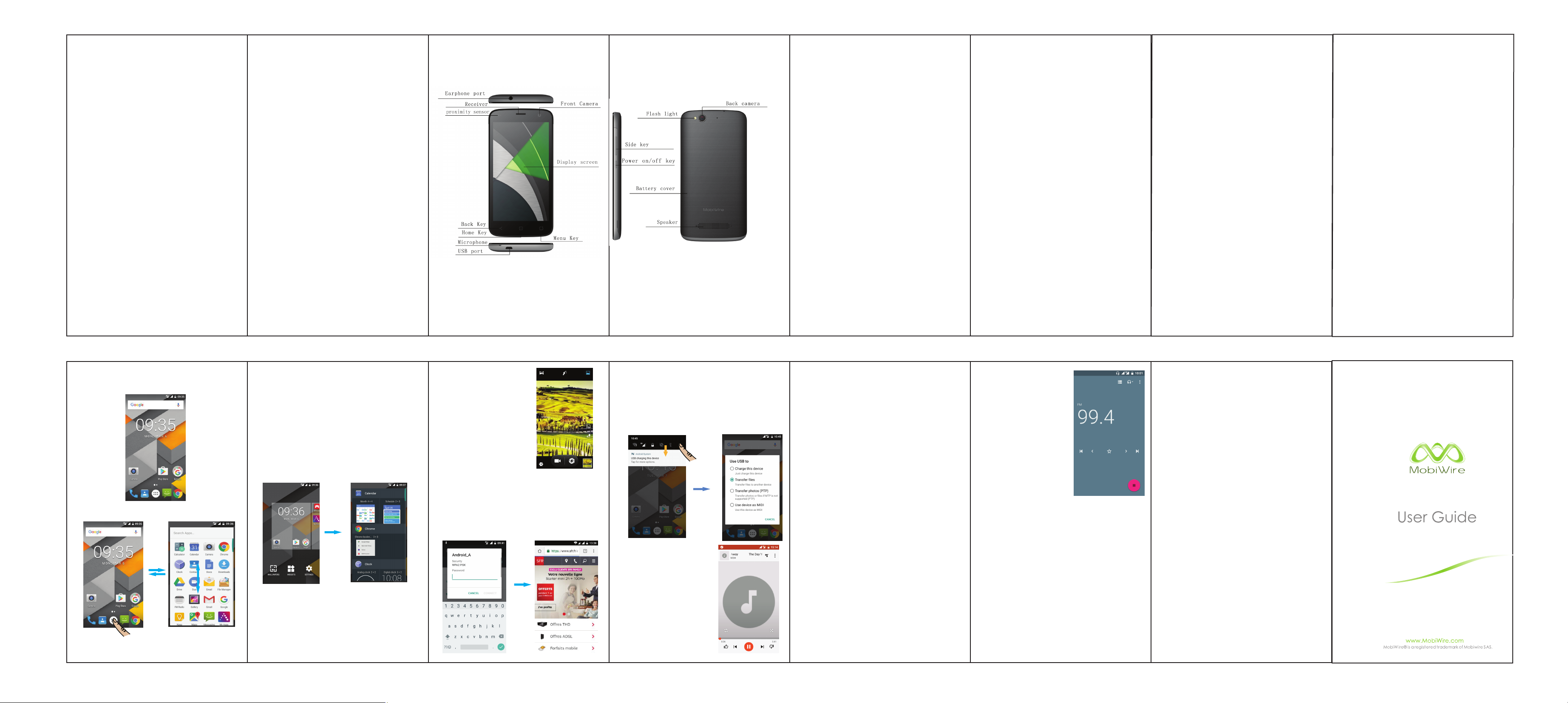
Safety
th
In order to ensure the phone is used safely and correctly, please read the
precautions below carefully before use.
1.1 General precaution
·Your phone is only suitable for the battery and charger approved by
our company or else it may cause the battery to leak, overheat, explode
or even catch fire.
·Do not knock, vibrate or throw the phone heavily to avoid malfunction,
fire, overheating, explosion or fire.
·If there are abnormal phenomena, like temperature rising, color
change or distortion during the usage, charging or storage of the battery,
please stop using it and replace it with a new battery.
·It may burn the skin if liquid in the battery leaks onto skin or clothes. If
this happens please flush with plenty of clean water immediately and go
to a hospital at once.
·Please keep the battery away from fire to avoid fire and explosion if the
battery leaks or emits a strange smell.
·Do not place expose the battery to moisture or it may cause
overheating, fumes and corrosion.
·Do not use or place the battery under direct sunlight, or in hot places
or, it may cause leakage and overheating, thus reducing performance
and shortening the lifespan.
·Do not charge the battery for over 24 hours continuously.
·Use careful with the earphone maybe possible excessive sound
pressure from earphones and headphones can cause hearing loss
1.2 Precaution for the use of charger
·Do not cause short circuit to the charger, or it may cause electric
shock, fumes and damage to the charger.
·Do not use the charger if the power wire is broken, or it may cause fire
and electric shock.
·Please remove accumulated dust on the power plug.
·Do not put water containers next to the power supply to avoid
overheating, fire, electric shock and malfunction in case they come into
contact.
·Do not disassemble or tamper with the charger or it may cause
personal injury, electric shock, fire and the damage of the charger.
·Do not use the charger in places of high humidity, like bathrooms, or it
may cause electric shock, fire and damage of charger.
·Do not touch the charger, power cord or power plug with wet hands or
it can cause electric shock.
·Do not put heavy objects on the power cord or change the power cord
or it may cause electric shock and fire.
·Please unplug the power socket before cleaning and maintenance.
·Please hold the charger to unplug the socket as pulling the power cord
may damage the power wire and cause electric shock and fire.
1.3 Cleaning and maintenance
·As the phone, battery and charger are not waterproof, do not use them
in places of high humidity and avoid them being wet by rain.
·Please clean the battery and charger with a soft dry cloth.
·Never use alcohol, thinner or solutions, like benzene, to wipe the
phone.
·Dirty sockets can cause poor contact and power down, and even make
recharging unavailable. So, please clean them periodically.
1.4 Common Precaution
Mobile Phone:
·Please use the phone in an environment with temperature between
O
C- 40OC and humidity of ≦75%.
-10
·Please use the phone far away from regular telephones, TV sets, radio
sets and office automation equipment, to avoid affecting the normal use
of these equipments and mobile phone.
Battery:
·Store the battery in cool and ventilated place without direct sunlight.
·The battery has a limited lifespan. The usage of battery will be
shortened progressively due to frequent charging. Once the battery is out
of use, it means that its lifespan has ended, and you will need to replace
it with an approved new battery.
·Do not dispose of old batteries as household waste. Give them to
specified disposal places and follow any stipulated instructions for
disposal.
CAUTION : RISK OF EXPLOSION IF BATTERY IS REPLACED BY AN
INCORRECT TYPE. DISPOSE OF USED BATTERIES ACCORDING
TO THE INSTRUCTIONS.
Charger:
·Do not charge under following conditions:
-- places with direct sunlight
-- places with ambient temperature less than -10OC or over 40OC, wet or
dusty places with strong vibrations (it may cause malfunction);
-- places near electrical appliances (it may affect the image and sound)
like TV set, radio, etc.
-- Adapter shall be installed near the equipment and shall be easily
accessible.The plug considered as disconnect device of adapter
--Charger is the highest working temperature 40℃, charger and
Mobiphone collocation when the environment temperature is highest do
not exceed 40℃.
Getting to know your touch phone
Starting up the device
To install the SIM card
·Open the SIM card and Memory card rubber.
·Locate the SIM card slot, and then insert the SIM card with its gold
contacts facing up.
Note: The phone support two SIM cards. The card will support
3G card and 2G card. If you need to use 3G operation, please insert
3G card in the card slot
To install a memory card
·Open the SIM card and Memory card rubber.
·Locate the Memory card slot, and then insert the Memory card with its gold
contacts facing up.
Charging the Battery
New batteries are shipped partially charged. Before you start using your
device, it is recommended that you install and charge the battery. Some
batteries perform best after several full charge/discharge cycles.
Note: Only the AC adapter and USB sync cable provided with your device
must be used to charge the device.
Connect the USB connector of the AC adapter to the sync connector on
your device, and then plug in the AC adapter to an electrical outlet to start
charging the battery.
As the battery is being charged while the device is on, a charging icon
appears in the title bar of the Home screen. After the battery has been fully
charged, a full battery icon appears in the title bar of the Home screen.
Warning:
• Do not remove the battery from the device while you are charging it using
the AC or car adapter.
• As a safety precaution, the battery stops charging before it overheats.
Power on/off
To power off your phone, press & hold POWER. On release, the Phone
options menu opens. Select ‘Power off’ and confirm.
To power on again, press & hold POWER.
SAR
This device complies with Part 15 of the FCC Rules. Operation is subject
to the following two conditions:
(1) This device may not cause harmful interference.
(2) This device must accept any interference received, including
interference that may cause undesired operation.
FCC ID: QPN-KAYETA
NOTE: Any changes or modifications not expressly approved by the party
responsible for compliance could void the user's authority to operate the
equipment.
NOTE: This equipment has been tested and found to comply with the limits
for a Class B digital device, pursuant to Part 15 of the FCC Rules. These
limits are designed to provide reasonable protection against harmful
interference in a residential installation. This equipment generates uses
and can radiate radio frequency energy and, if not installed and used in
accordance with the instructions, may cause harmful interference to radio
communications. However, there is no guarantee that interference will not
occur in a particular installation.
If this equipment does cause harmful interference to radio or television
reception, which can be determined by turning the equipment off and on,
the user is encouraged to try to correct the interference by one or more of
the following measures:
---Reorient or relocate the receiving antenna.
---Increase the separation between the equipment and receiver.
---Connect the equipment into an outlet on a circuit different from that to
which the receiver is connected.
---Consult the dealer or an experienced radio/TV technician for help.
Body-worn Operation
This device was tested for typical body-worn operations. To comply With
RF exposure requirements, a minimum separation distance of 10mm
must be maintained between the user ’s body and the handset,
including the antenna.
Third-party belt-clips, holsters, and similar including the antenna.
Third-party belt-clips, holsters, and similar accessories used by this device
should not contain any metallic components. Body-worn accessories that
do not meet these requirements may not comply with RF exposure
requirements and should be avoided.
Specific Absorption Rate (SAR) information:
This wireless phone meets the government's requirements for exposure to
radio waves. The guidelines are based on standards that were developed
by independent scientific organizations through periodic and thorough
evaluation of scientific studies. The standards include a substantial safety
margin designed to assure the safety of all persons regardless of age or
health.
FCC RF Exposure Information and Statement The SAR limit of USA
(FCC) is 1.6 W/kg averaged over one gram of tissue. Device types: H5015
QPN-KAYETA has also been tested against this SAR limit. The highest
SAR value reported under this standard during product certification for use
at the head is 0.338W/kg (1g) and when properly worn on the body is
1.129W/kg (1g). This device was tested for typical body-worn
operations with the back of the handset kept 10mm from the body. To
maintain compliance with FCC RF exposure requirements, use
accessories that maintain a 10mm separation distance between the user's
body and the back of the handset. The use of belt clips, holsters and
similar accessories should not contain metallic components in its
assembly. The use of accessories that do not satisfy these requirements
may not comply with FCC RF exposure requirements, and should be
avoided.
1. Switch MainMenu style
(1) In default Home screen, slide your fingertip left and right along the
screen to reveal the more home screen.
(2) On Home screen, click icon on the bottom of the screen (Main menu
icon) to enter the main menu screen, slide your fingertip lef t and right
along the screen to reveal the more applications.
2. Home screen
(1) Read your notifications
When you see a notification in the status bar, touch the bar and slide
your finger down the screen to open the list of notifications displayed in
the sliding window.
Ongoing notif ications report activitie s such as call forwarding ON,
current call status, song playing.
Notifications report the arrival of new messages, calendar events, and
alarms. You can clear notifications list by selecting ‘Clear ’ notifications
at the top of the notifications window.
To open the message, reminder, or other notification, you can touch the
items. To close the notifications window, slide your finger up the screen.
(2) Create Home screen shortcuts and widgets:
From the Home screen, touch
‘Widgets’. Enter the main menu screen, slide your fingertip left to
reveal the widget, select a shortcut to some of your saved information
(such as a play list), a widget (a clock) for your Home screen.
(3) Move objects on the Home screen
·To move an icon or other item on the Home screen, you must first
touch & hold it to enter move mode. The object will magnify when it’s
ready to be moved.
·Without lifting your finger (or you’ll drop out of move mode), drag the
object to the new position. To move an item to a section of the Home
screen not in view, move it to the edge of the screen and hold it there
for a moment. The screen view will s hift; position the object and
release.
and hold the blank screen, and select
3. Camera
All the pictures you can capture or view on
your phone are stored on a memory card,
which is the phone storage or the installed
SD card in your phone. Before you use the
Camera or view pictures in Gallery, make
sure you have a card installed.
4. GPRS/WLAN network
Your device’s networking capabilities allow you to access the Internet or
your corporate network through WLAN, GPRS, or WCDMA (if SIM card
supported).
You can also add and set up a VPN or proxy connection.
To use WLAN on your device, you need access to a wireless access point
or “hotspot”.
Note: The availability and range of your device’s WLAN signal depends on
r, infrastructure, and other objects through which the signal
the numbe
passes.
To open the Browser you need to be connected to a network.
5. U-disk storage
This phone supports movable storage, i.e., the U-disk function.
When the phone is switched on, you can see the icon in the status bar
on the top of the screen when it’s connected to a PC by a data line. Touch
the bar and slide your finger down the screen to open the list of
notifications displayed in the sliding window. Select [USB connected] and
touch [Turn on USB storage] to confirm,then you can use the phone as a
U-disk.
The product shall only be connected to a USB interface of version
USB2.0
6. Music
Your music is organized into four
categories: Artists, Albums, Songs and
Playlists. Select a category to view the
lists within each. Once in a category, keep
selecting until you reach the music you
want to play.
7.Bluetooth
The phone supports Bluetooth(BT) functions, you can establish a wireless
connection between the phone with other compatible devices, and data
transmission, you can establish a wireless connection between devices in
the phone with a distance of up to 10 meters. Bluetooth connection may be
interference by obstacles, such as walls or other electronic device.
1. Enter the setting menu, Touch the Bluetooth to open the function, idle
screen will display BT icon in the status bar.
2. Open the BT discoverable, and other devices can search the phone.
3. Before using the phone as a Bluetooth device, you need to pair the
phone with the target device as follows:
-Sure your phone has Bluetooth-enabled.
-Touch "Scan for devices." Bluetooth devices within the range of the phone
will start scanning.
-Touch the device you want to pair, to confirm password to complete the
pairing
You can use Bluetooth to share the pictures, videos or music files with
family and friends
8.MAPS
The phone supports GPS function and built in google maps app, maps can
provide contain administrative zones and transportation, and business
information of vector maps, satellite images of different resolution, and can
be used to display the terrain and terrain contour view.
9. FM radio
The phone supports FM radio, bug you
need an earphone as antenna , please
plug in earphone before searching for
channels.
Technical Specification
Weight: 160.9g (Including battery)
Dimensions: 145.50*73.60*9.85MM
Band: GSM 900 MHz/DCS 180 0MHz /GS M85 0MHz /PC S19 00MH z/
WCDM A90 0MHz /WC DMA 2100 MHz
Battery Type: Li-ion
Battery Capacity: 2500mAH
Talk Time: about 21h
Standby Time: about 600h
Battery Time (No prior or separate notice is required for capacity
changes)
HW version: V02
SW version: V01
Firmware version: Android 7.0
Handset: JWEP0750-M01, φ3.5 4Pole 32ohm 2mW
USB cable: AM MICRO5P, MIRCO5P 1M
Charger: A98A-050100U-EU1, 5V1A
Max. Of Transmit power:
GSM850: PCL = 5, PWR = 31.5dbm ± 1 dBm(1up,1down for gprs test)
GSM900: PCL = 5, PWR = 32.5dbm ± 1dBm(1up,1down for gprs test)
DCS1800: PCL = 0, PWR = 29.5dbm ± 1 dBm(1up,1down for gprs test)
PCS1900: PCL = 0, PWR = 28.5dbm ± 1 dBm (1up,1down for gprs test)
WCDMA2100: PWR =22.5 ± 1.5 dBm
WCDMA900: PWR = 22.5 ±1.5 dBm
Bluetooth:5dBm+/-1dBm (BT3.0 test)
BLE:-6dbm+/-2dbm (BT4.0 Test)
Wi-Fi:
802.11 b:12±1dBm;
802.11 g:11±1dBm;
802.11 n(20):9±1dBm;
802.11 n(40):9.5±1dBm;
GPS:no TX
Note: Actual operating conditions depend on the local network
environment, SIM, and user behavior.
Warning: Any consequence caused by misuse, abuse, or not
instructions shall not hold the producer in any way responsible to
any degree.
Announcement: The manufacturer reserves the right to change or
upgrade specifications or software versions without prior or
separate notice. Trade marks mentioned or used in this material
belong to their respective owners.
