MOBIWIRE MOBILES S281 Users manual
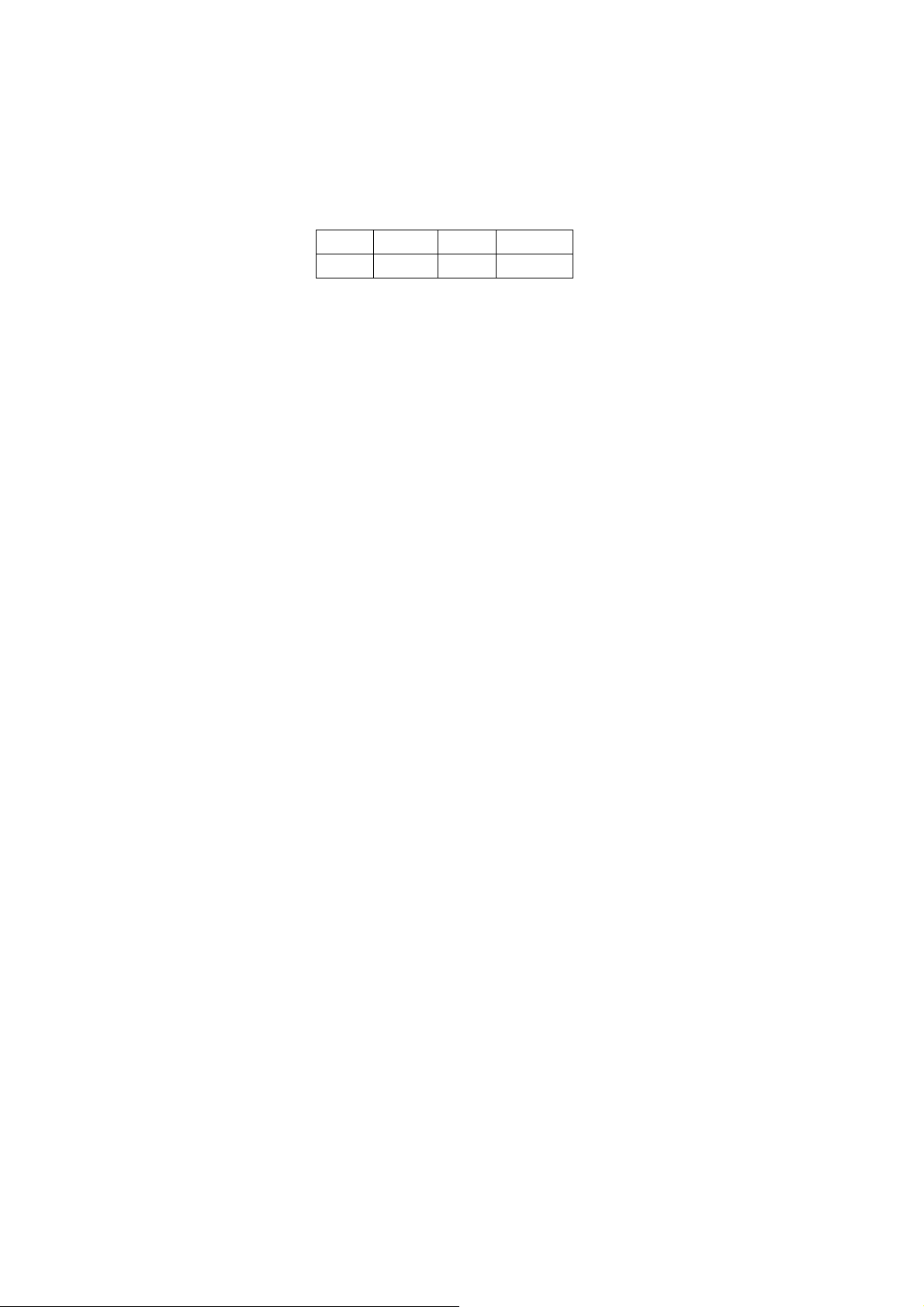
User Manual
S281
T
echnical Specifications
Weight: 104.3g
Dimensions: : 127.7mm(L)*56.8 mm(W)*11mm(H)
Band:GSM850,
Battery Type: Li-ion
Battery Voltage:
Battery Capacity:1850mAH
y refer to the following table:
Batter
Battery
Type
Li-battery 1850mA
Batter
y Manufacturer: Shenzhen Max Technology Co.,
Ltd.
Electric core mode:454469AR 1850mAh
Notice:
The actual condition for mobile phones using has the
relation to the network of the local environmental
conditions, SIM card and the way using.
rning:
Wa
For the consequences result by violating the
following recommendations or using mobile phones
In accurately, the manufacturers has no
responsibility. Explain: If relate to the upgrades,
without notice. The Company has the right for the
final interpretation of this statement.
PCS1900
3.7V
Battery
Capacity
Talk time Standby time
h 15.4hr About550hr
1
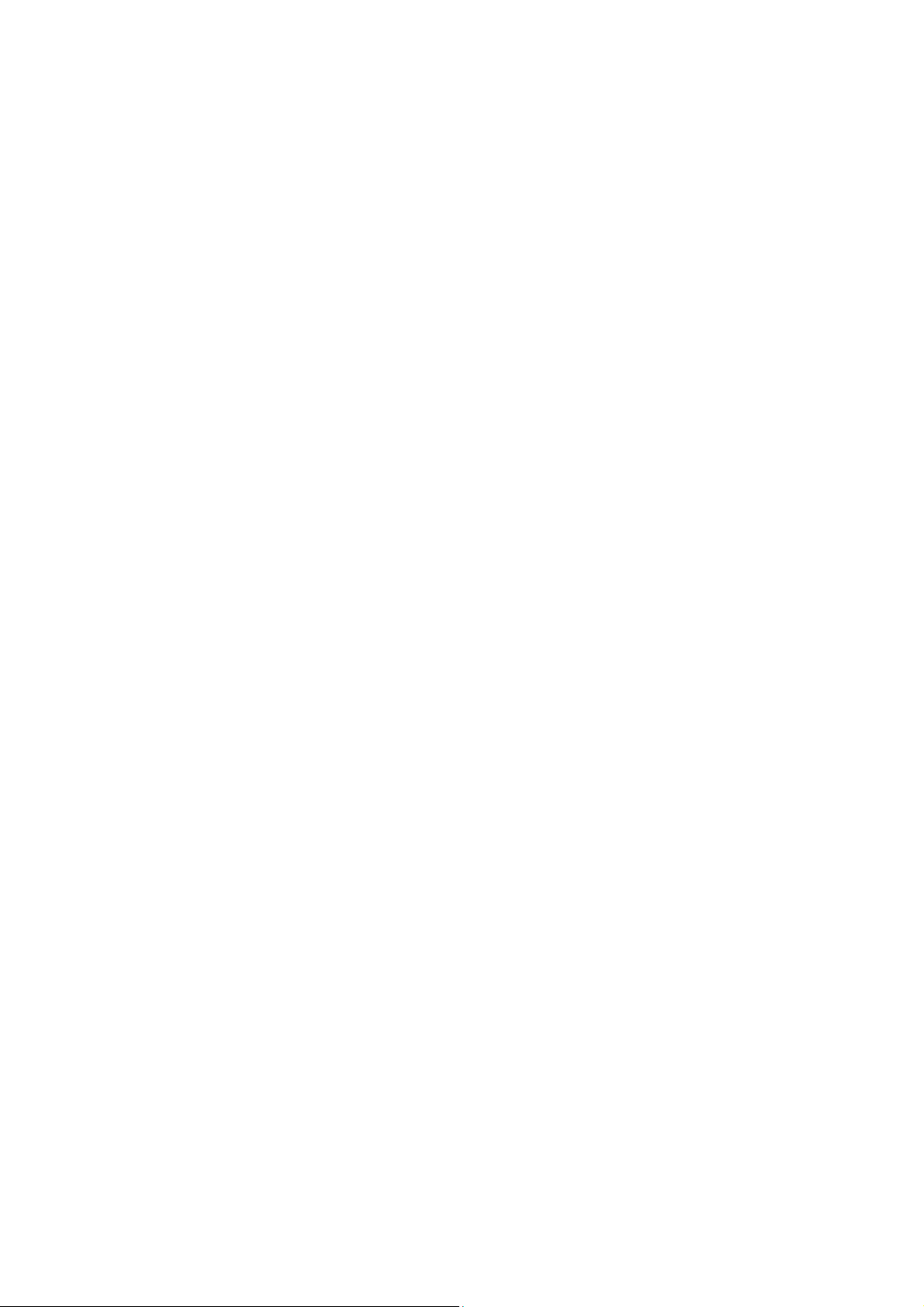
T
1.
2.
3.
4.
5.
6.
7.
able of Contents
Quick start ........................ 6
Call function ................... 10
Menu functions .............. 12
Input methods ................ 33
Phone maintenance ....... 35
Accessories .................... 37
Safety Information ......... 38
2
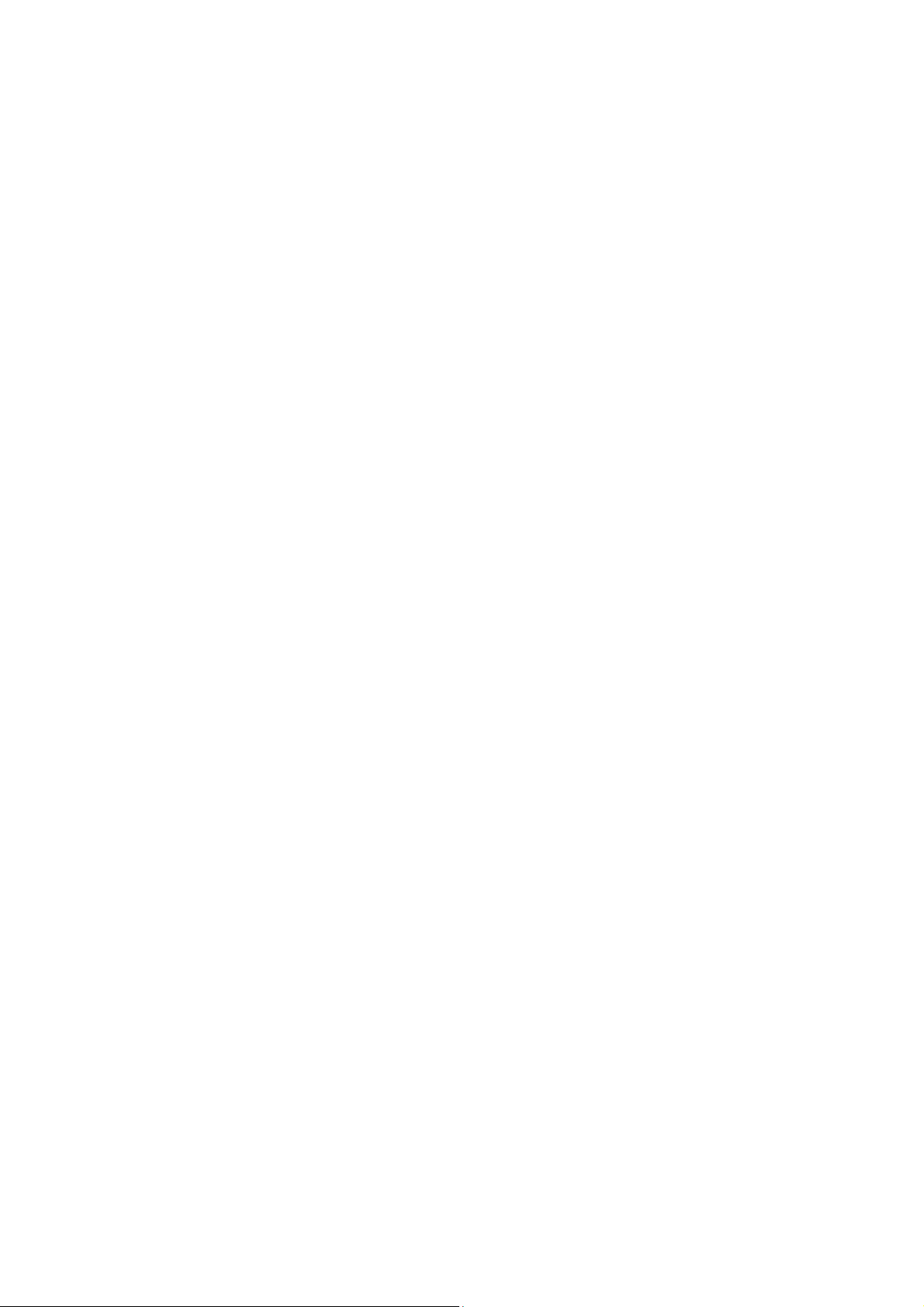
Foreword
Honorific mobile phones user, thank you for choosing our
mobile phone!
Our cellular phones is according with the communication
industry standards of PRC, and also according with the
standards of European, and are approved for GSM
networks.
Your phone may be used internationally with various
networks depending on your roaming arrangements with
your service provider.
To use this phone you must subscribe to a GSM service
from a provider. We have included many features in this
device but their function depends on the features
available with your subscribed wireless network. Please
contact your service provider for more information.
We strongly recommend you carefully read and
understand this manual before using your phone in order
to keep it under best conditions for your effective usage
and utmost satisfaction.
Safety
Never attempt to disassemble your phone. You alone are
responsible for how you use your phone and any
consequences of its use.
As a general rule, always switch off your phone wherever
the use of a phone is prohibited.
Use of your phone is subject to safety measures designed
to protect users and their environment.
Do not use your phone in damp areas (bathroom,
swimming pool…). Protect it from liquids and other
moisture.
Do not expose your phone to extreme temperatures lower
than - 10°C and higher than + 40°C.
The physicochemical processes created by chargers
3
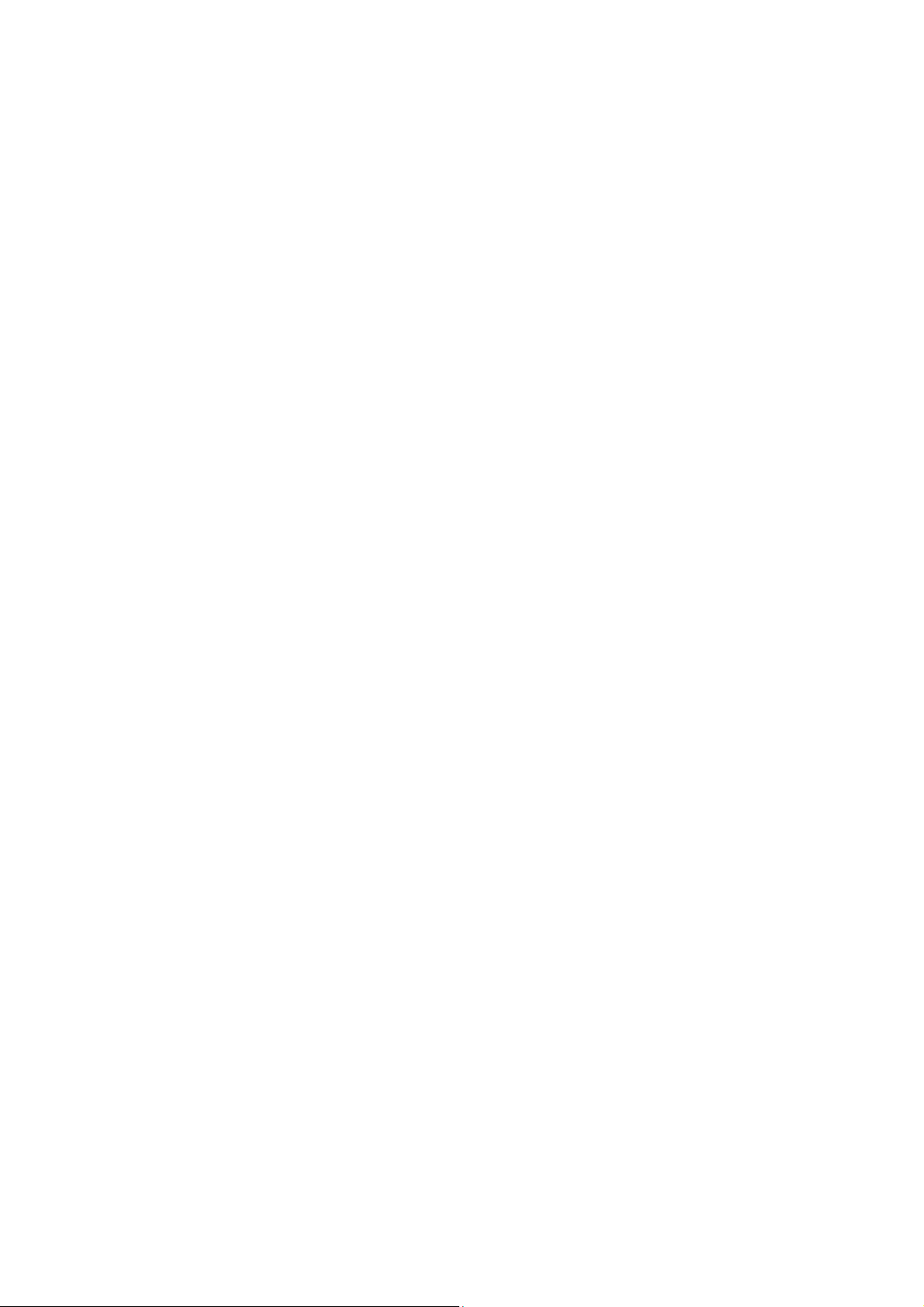
impose temperature limits when charging the battery. Your
phone automatically protects the batteries in extreme
temperatures.
Do not leave your phone within the reach of small children
(certain removable parts may be accidentally ingested).
Electrical safety
Only use the chargers listed in the manufacturer’s
catalogue. Using any other charger may be dangerous; it
would also invalidate your warranty. Line voltage must be
exactly the one indicated on the charger’s serial plate.
Aircraft safety
When traveling by plane, you will need to switch your
phone off when so instructed by the cabin crew or the
warning signs. Using a mobile phone may be dangerous
to the operation of the aircraft and may disrupt the phone
network.
Its use is illegal and you could be prosecuted or banned
from using cellular networks in the future if you do not
abide by these regulations.
Explosive materials
Please comply with warning signs at petrol station when
personnel asking you to switch your phone off. You will
need to comply with radio equipment usage restrictions in
places such as chemical plants, fuel depots and at any
location where blasting operations are under way.
Electronic equipment
To avoid the risk of demagnetization, do not let electronic
devices close to your phone for a long time.
Electronic medical equipment
Your phone is a radio transmitter which may interfere with
electronic medical equipment or implants, such as hearing
aids, pacemakers, insulin pumps, etc. It is recommended
that a minimum separation of 15 cm be maintained
between the phone and an implant. Your doctor or the
4
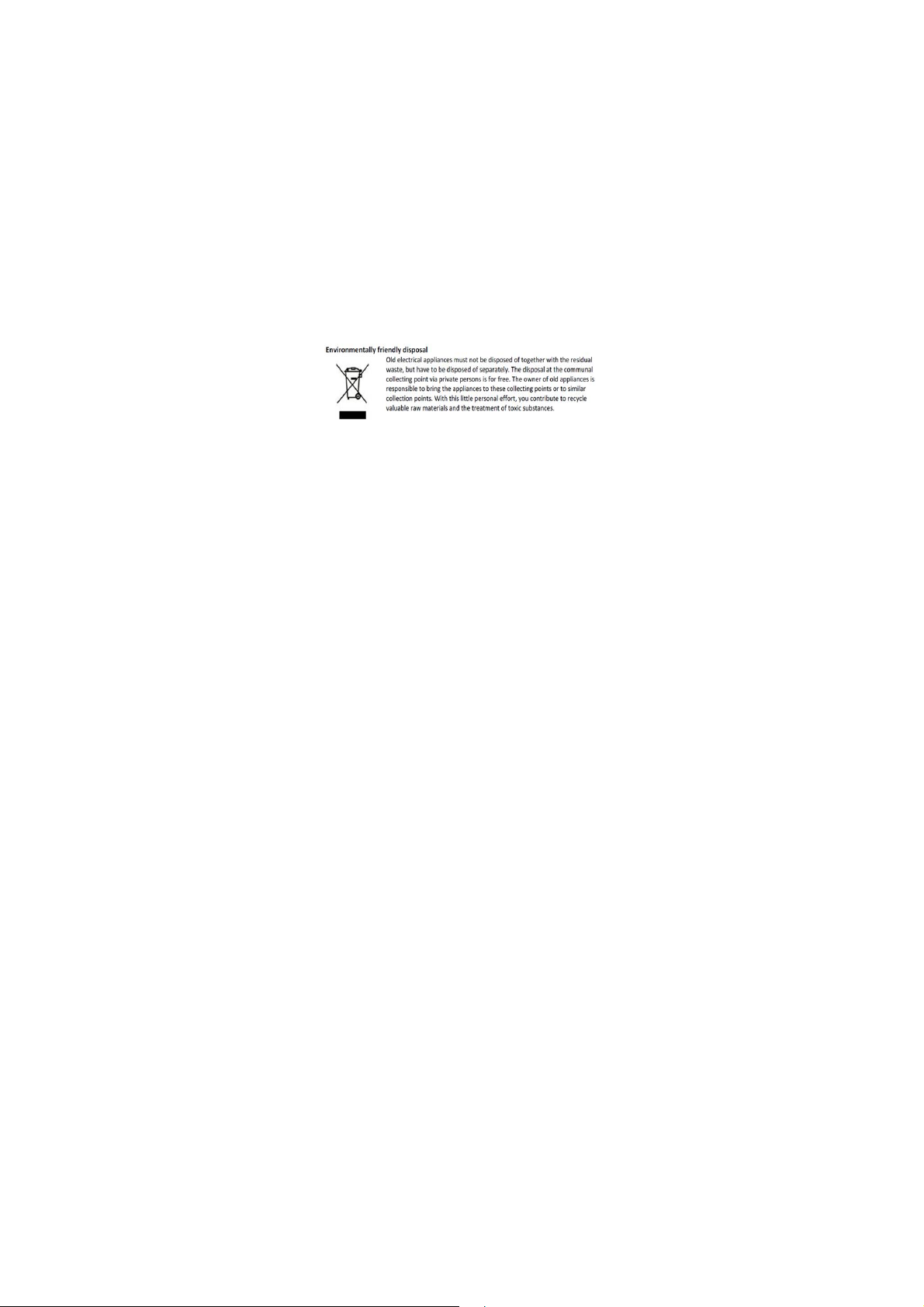
turers of such equipment will be able to give you
manufac
any advice you may need in this area.
ospitals
H
Always make sure that your phone is switched off in
hospi
tals when so instructed by warning signs or by
medical staff.
Road sa
fety
ot use your phone when driving. In order t o gi ve your
Do n
full att
ention to driving, stop and park safely before making
You must comply with any current legislation.
a call.
Dist
ance of operation
his phone model has been tested and meets
T
radiofre
quency exposure guidelines when used
ws:
As follo
·Against the ear: place or receive a phone call a nd hold
the pho
ne as you would a wire line telephone.
·Body worn: when transmitting, place the phone in a carr y
accessory that contains no metal and positions the phone
a minimum of 5 mm from your body. Use of other
accessories may not ensure compliance with
radiofrequency exposure guidelines. If you do not use a
body worn accessory and are not holding the phone at the
ear, position the phone a minimum of 5 mm from your
body,
·Dat
a operation: when using a data feature, position the
phone a minimum of 5mm from your body for the whole
duration of the data transmission
5
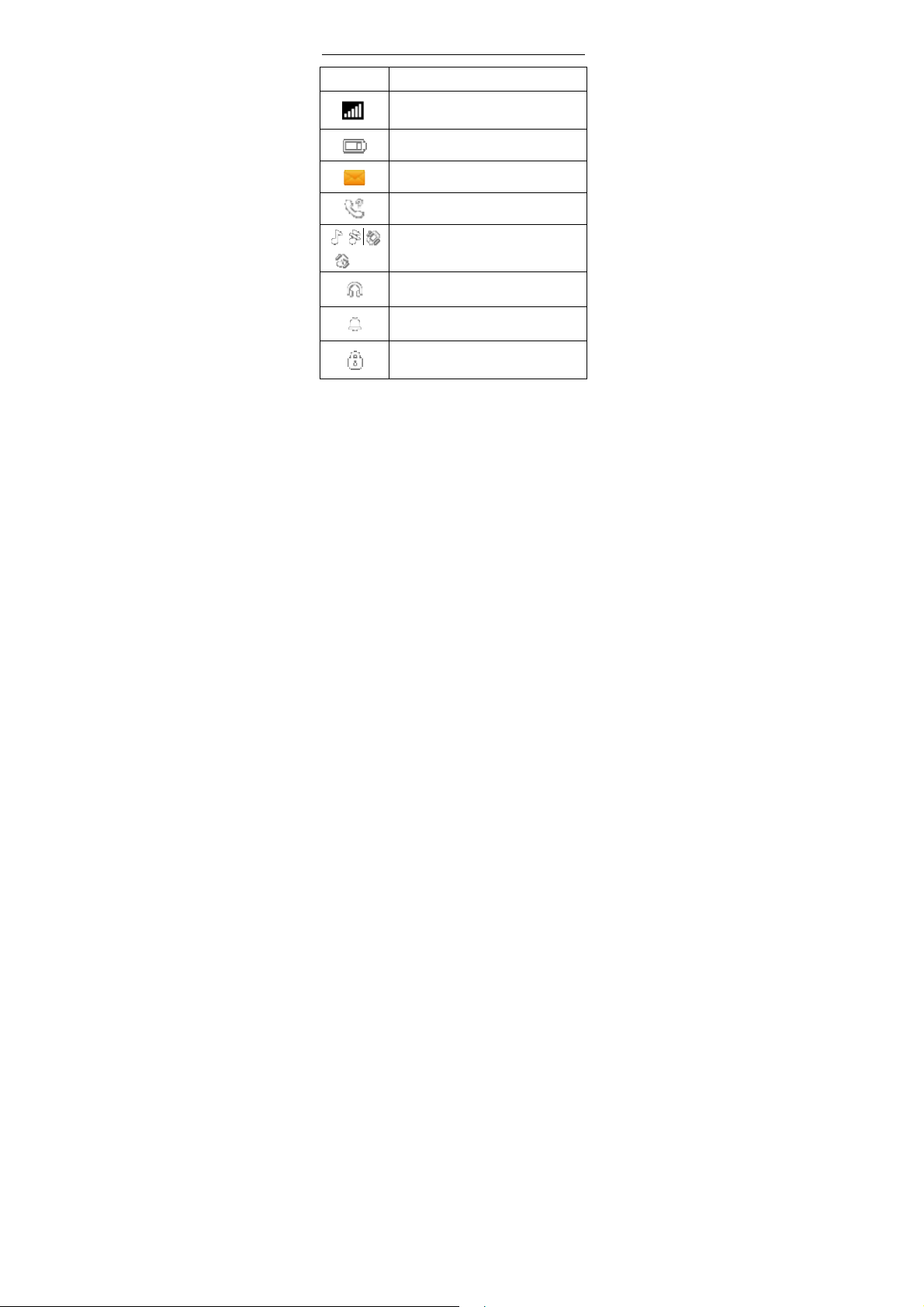
1. Quick start
Icon Explain
Icon
Network signal strength:
number of the more stronger the signal;
Batter
y capacity
number of the more power the more full;
S
SM
SIM have unread SMS
issed call
M
SIM have missed calls
Used pro
Different icons show different icon:
General, Silent, Meeting, Outdoor
Headset
Plug in headset
arm
Al
Alarm function opened
ey lock
K
Show key and screen lock
Install SIM card
This phone supports one GSM SIM cards. Find SIM
card’s groove in the back of the phone and slide it
completely there. During installation, please make
description
Function
files
6
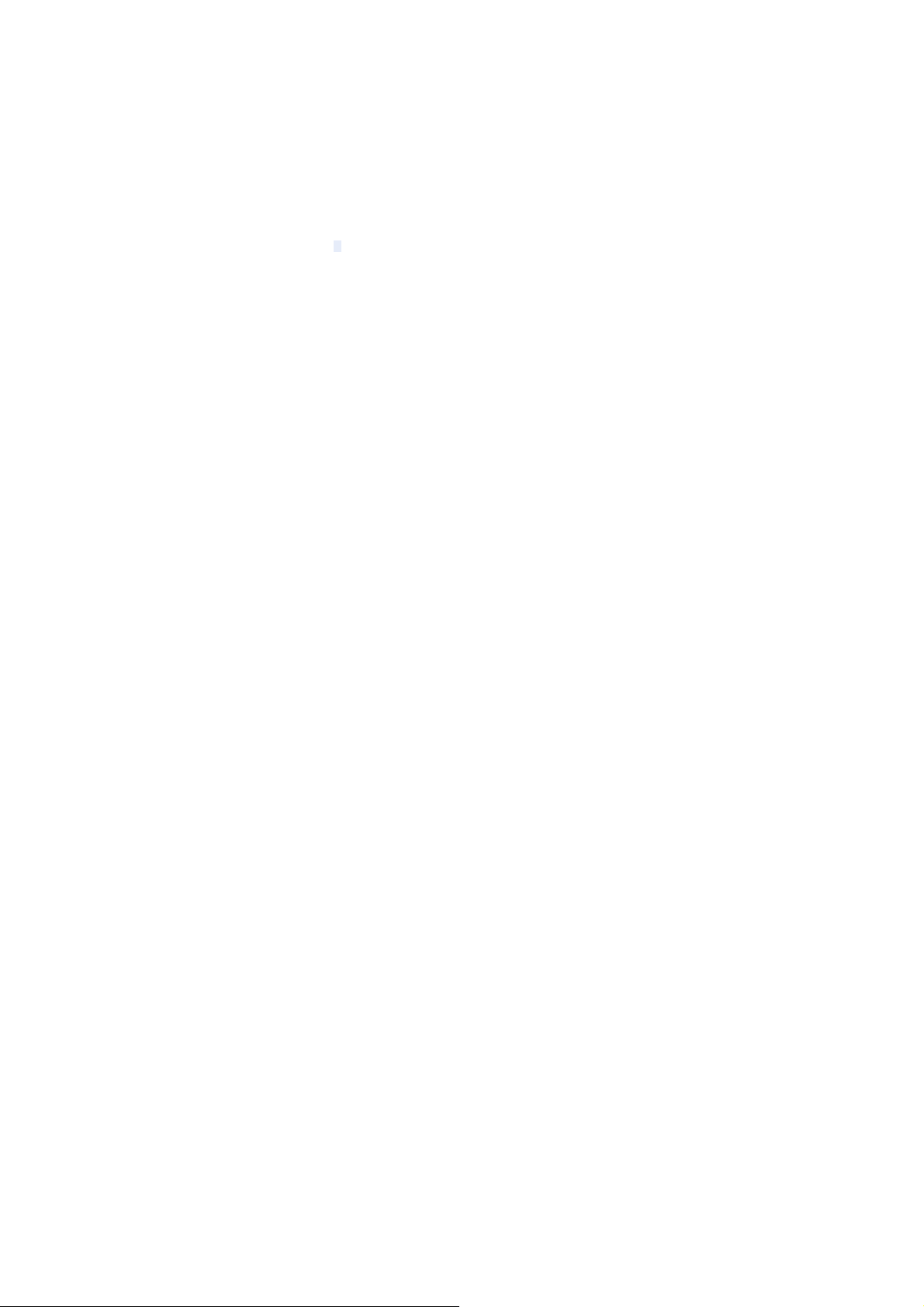
sure the chip is facing downwards and pay attention to
slot direction.
Note:
1. Keep SIM card out of children’s touch.
2. Any abrasion or folding could easily damage
SIM card, so please be extremely careful when you
insert, Remove and preserve it.
3. Pleas
e make sure that you have cut off the
power supply and have taken out battery
before you remove SIM card.
Install T-flash card
1. First switch off the phone and remove the battery.
2. Pus
h the metal card holder toward the bottom of the
phone and lift the released end of the holder.
3. Place the m
contacts face down and push the holder until it locks into
place.
Note:
1.To avoid damaging memory card, please do not
plug memory card fast or frequently.
2. Please regularly backup information in the
cards on other equipment when you use Cards
like T-flash! Improper use or other uncertain
factors may cause the damage or loss to the
content in the cards.
Installing Battery
Align the battery chip with the metallic salient point in
battery jar, insert the battery until it is inserted into the
battery jar. Slide battery cover into back of the phone until
it is locked.
Battery Charging
Unclose dustproof soft gum of attachment mode on the
bottom of the phone, insert one end of the charger, i.e.,
the charging plug into attachment mode and the other end
emory card into the holder with the metal
7
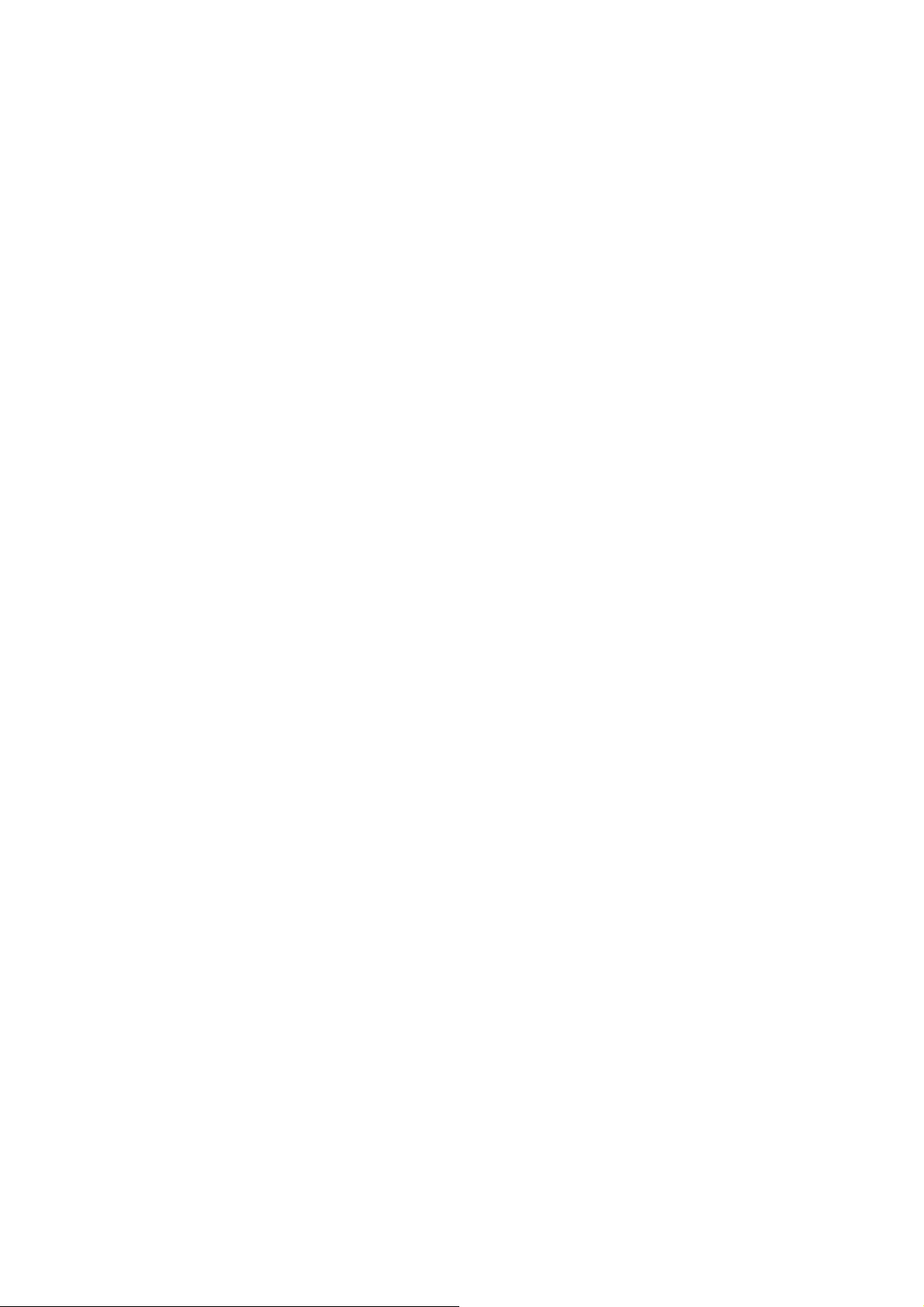
into electrical outlet, Screen will display the charging sign.
After charging is finished, just pull out the plug.
Switching on
Long press the Red key to switch your phone on
there is no SIM card, SIM card is defective, or SI
1. If
contact is loose, you will be prompt with a warning
card
after powering on, shut down and check your SIM and its
installation.
erted one GSM SIM card only into the phone,
2. If ins
meanwhile phone code and PIN code is turn on. W hen
switched on, after entering the PIN code and phone code,
the phone enter the standby mode by the current SIM.
3. If the phone det
ill display network name and signal strength;If there is
w
no authorized network is found,the phone can only make
emergency calls or use non-communications features.
Other special function
In the idle screen, long press the red key, you can enter
the phone mode setting screen, include select power
mode, network management and profiles.
Lock: press the left softkey + the * key, the mobile will
lock screen. If you need operat the phone, press the left
softkey + * to unlock.
Power off: select the function, the phone will power off.
Reboot: select the function, the phone will reboot one
time.
Flight mode: select the function, the phone will switch to
flight mode.
SIM: you can select open or close the SIM card function.
Date: you can open or close the data connection.
3G: you can set SIM card various network parameters.
Profiles: The phone provides you with five profiles:
General, Silent, Meeting, Outdoor and My style. It’s help
ected authorized network, the scre
M
en
8
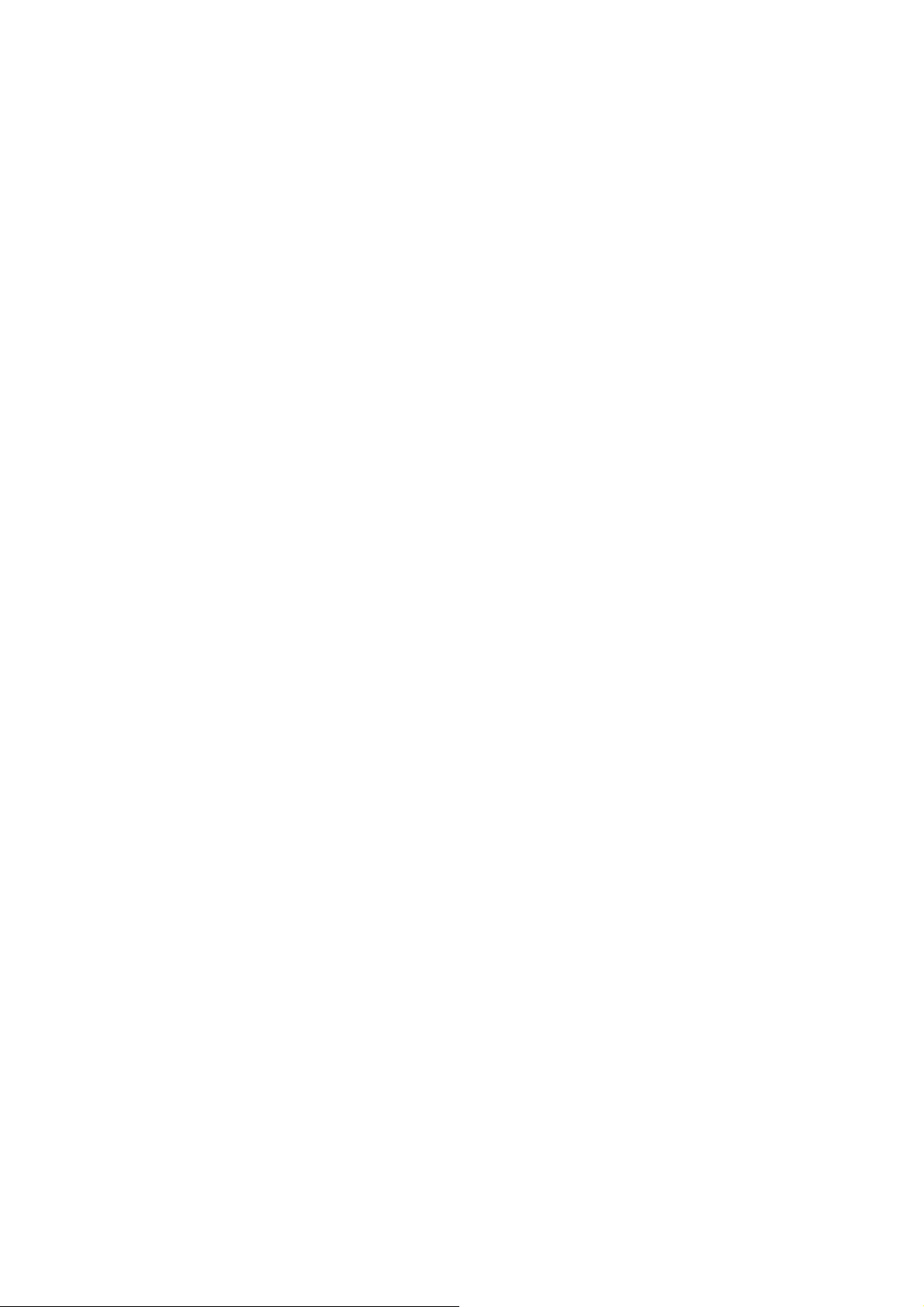
you according to the different events and environments in
different custom ring tones. according to different
scenarios, choose a different profile.
9
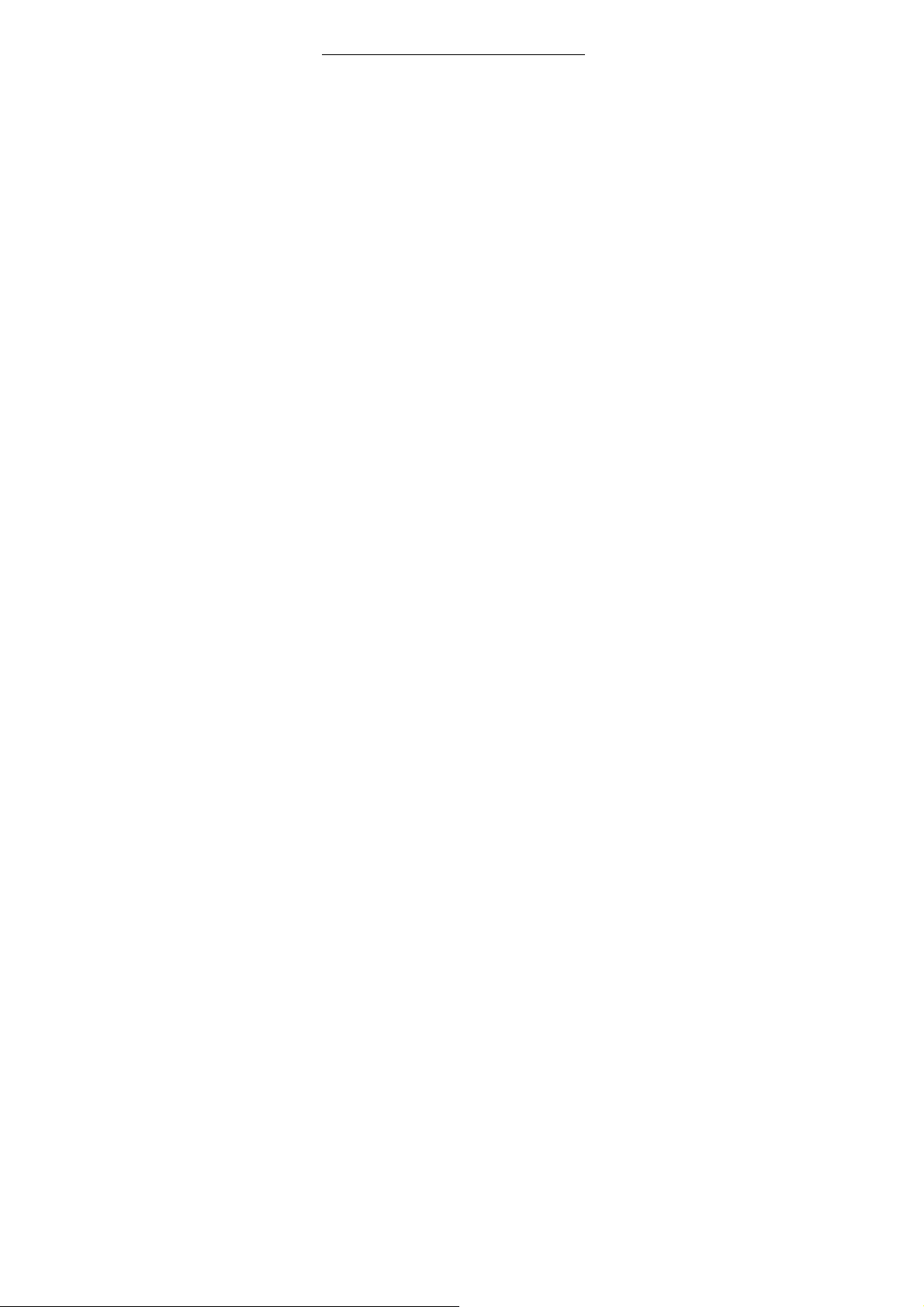
2. Call function
Dialing telephone
1. Direct dial
In standby mode, press the corresponding numeric keys
to enter the phone number that you want to dial, including
necessary area codes. Short Press the Right soft key
[Clear] to delete one character, and Long Press delete all
inputs, press the Green key to dial.
2. Making an International Call:
To make an international call, long press [0] key until the
prefix symbol "+" of international call displays in screen.
3. Dialing from Phonebook
Enter the Phonebook via the menu, use the Up/Down
Navigator keys to scroll to the desired contact, or press
the first letter of the name of the desired contact as saved
in your phonebook for quick access to names beginning
with the letter then scroll to the desired, press the green
key to dial.
4. Dialing from Call history
Enter the Call center (press the Green key from standby
or via the menu), use the Up/ Down navigator keys to
scroll to the desired contact, press the green key to dial.
5. Dial emergency service
You can directly dial the emergency service number
without SIM card. Different networks use different urgency
service numbers, so for details please inquire the net work
operation company.
Receiving telephone
When there is an incoming call, the phone will give
corresponding alert, if your network supports caller ID, the
screen will display caller’s name or number (depending on
whether there is information of the caller in your
10
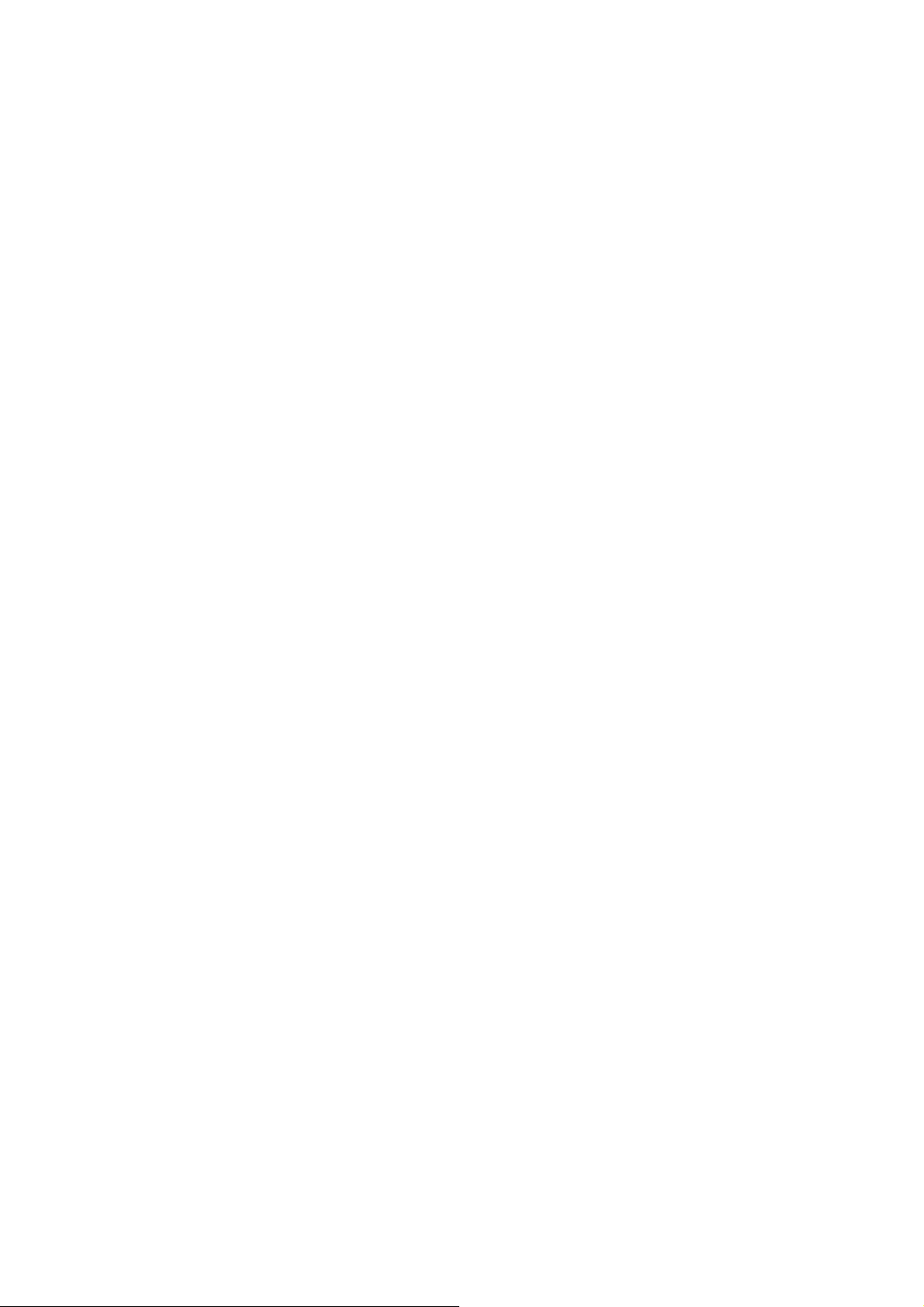
phonebook).
s the green key or press the Left soft key and
1. Pres
confirm [Answer] to answer the incoming call.
2. If function of [call center/call settings/Advanced setting/
Answer mode] is selected as [Any-key], press the any key
to answer the incoming call except the Right soft key or
the Red key.
3. If you do not want to answer an incoming call, press the
Red key or the Right soft key [Reject] to reject it.
You can also press the Red key to end a call.
4. During a call, you can press the Up/Down navigator key
to adjust receiver volume.
Call in the menu
During a call, press the right soft key can also open / close
the handfree function. press the left soft-key into the
options:
- Hold/Retrieve single call*: The current call on hold or
resume the call
- End single call*: end off the current call.
- Phonebook: enter the phonebook list of interfaces.
- Messaging: access to the message menu.
- Call history: access to call history list.
:
-
mute on or off, open the case in the quiet do not
Mute
send local voice.
you can press the navigation to adjust the call
-Volume:
volume.
Note:
Denotes menu items only appear in specific
circumstances.
Such as: [Swap] exist only in the state of the phone
and call the phone only appears to be suspended. At
the same time for the conferencing, you need to the
appropriate service provider to subscribe..
11
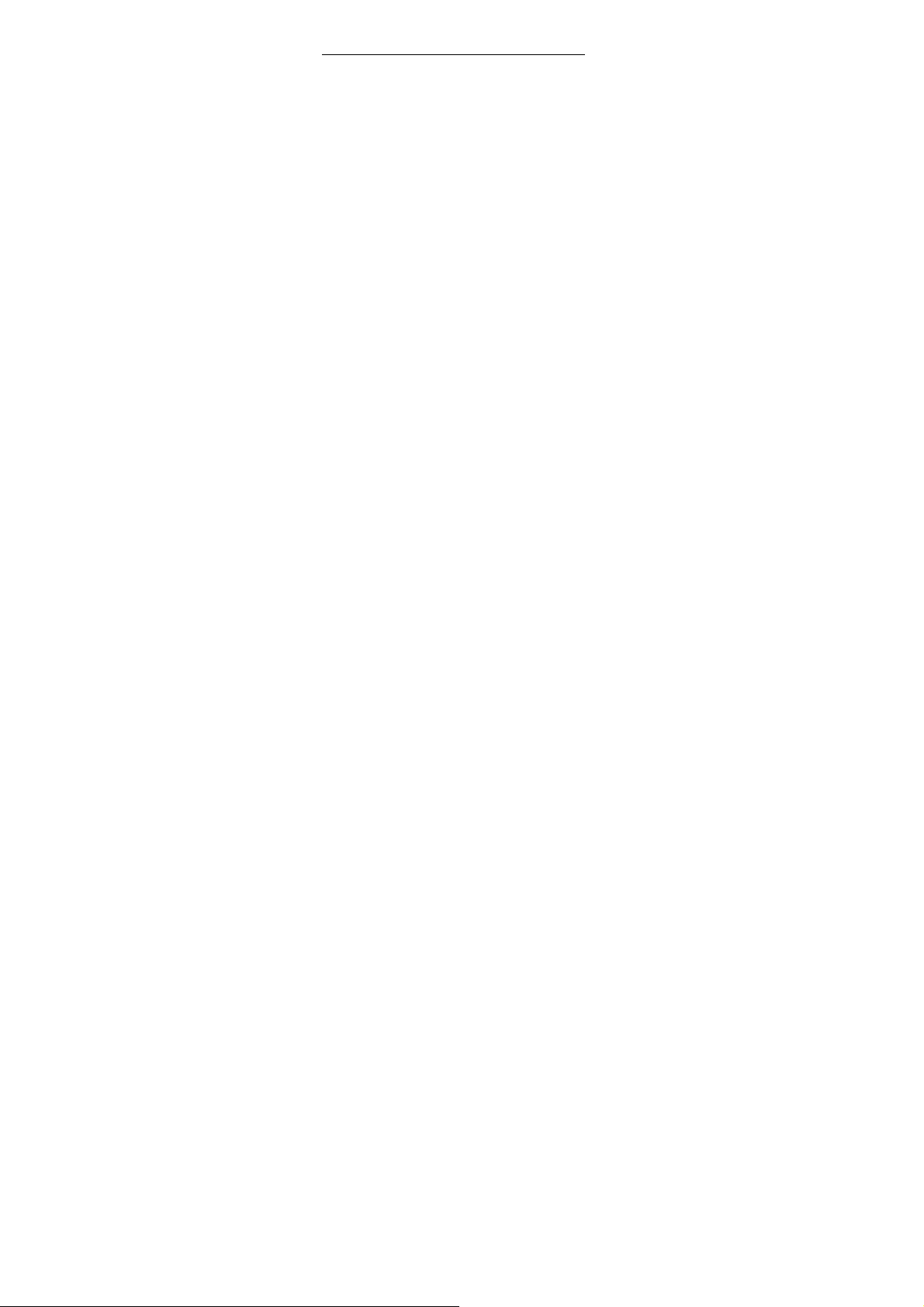
3. Menu functions
Contacts
The Phone for your well-prepared high-capacity phone
storage space. You can use the phone's contacts feature
to save the contact name, number and caller ring-tone.
The phone can save 100 phonebook records, SIM card
number of records stored phone numbers vary because of
their capacity.
Add new contact
-To SIM:New records added to the SIM, each name can
only be stored under a number.
-To Phone:you can input name, number and set caller
ring-tone. This Records stored in your phone.
Quick search
In order to facilitate you to quickly search the phone book
to the desired number, the phone prompts you to quickly
find features.
In the contact list interface, you press # key to switch input
method, enter the contact name of the first characters to
locate search.
After searching for the name, press the Green key to d ial
the number and press the Red key to end dialing.
Browse contacts
In the phonebook list screen, press the up / down
navigation key to select the contact record, press the
green key to dial the number in the record, then the red
key to end the dialing. Press the OK Key to display the
details of the selected record. In the phonebook list
screen, select either the phonebook record, press t he left
key to perform the following operation:
- View: view the select
12
