Page 1
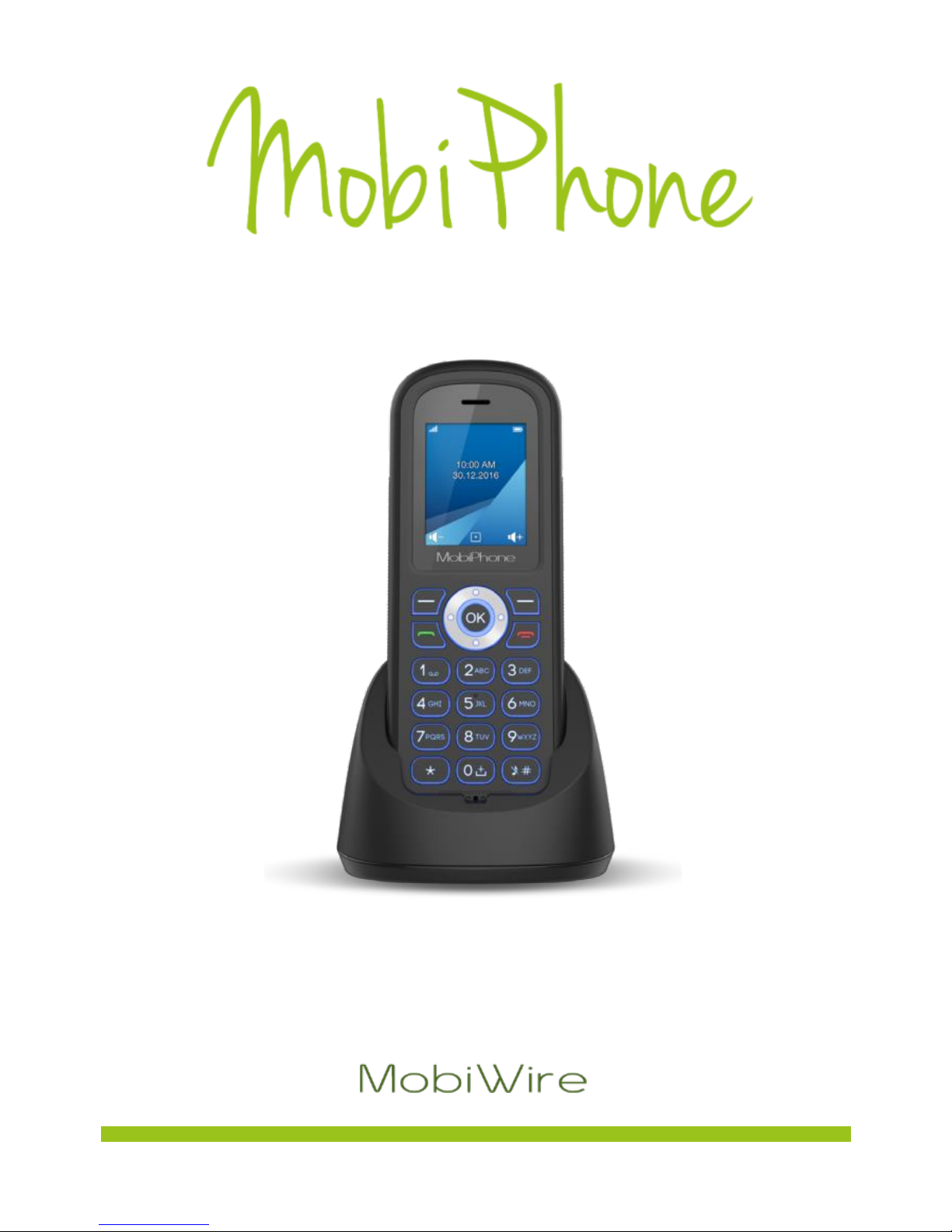
MobiP hone
USER MANUAL
Page 2
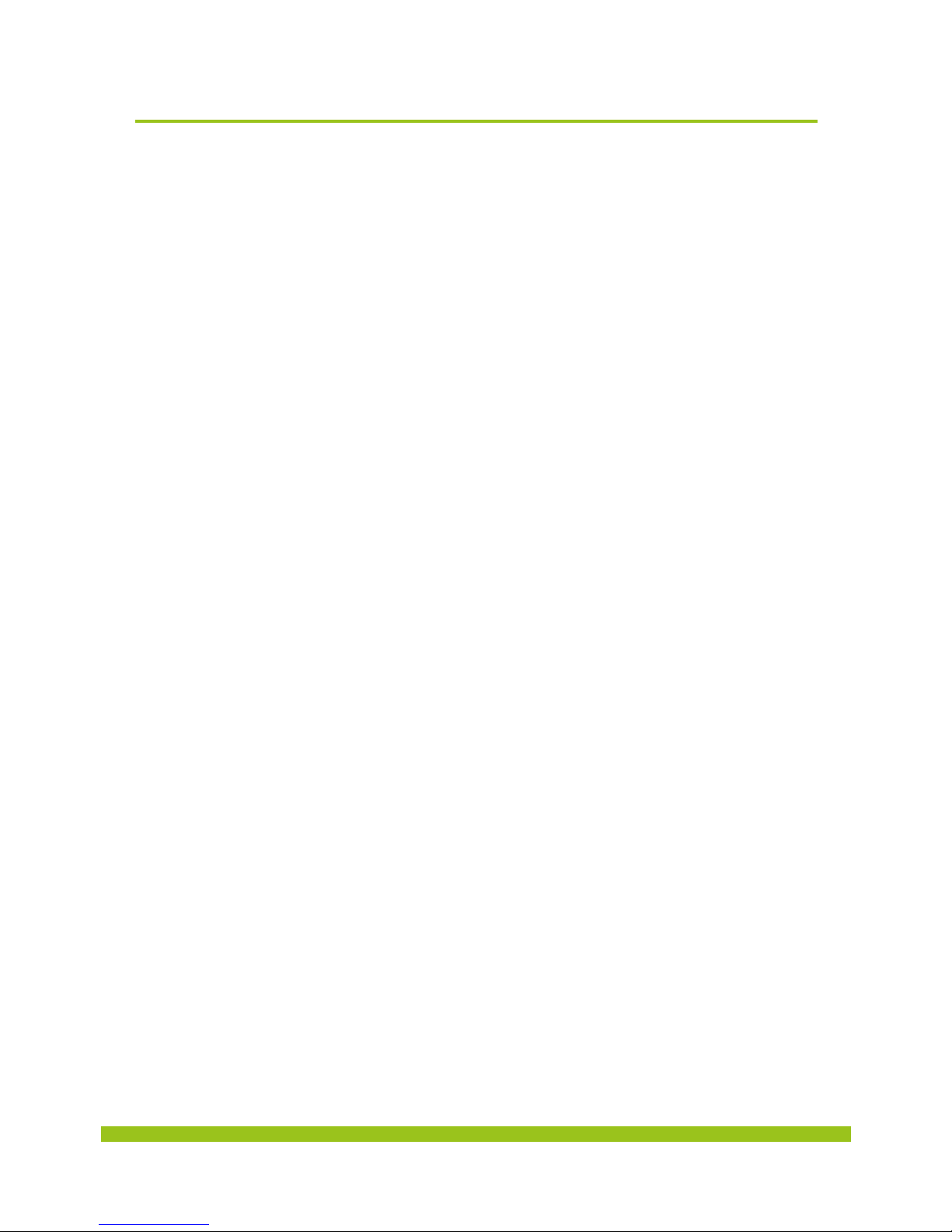
TABLE OF CONTENTS
1. FIRST STEPS
1.1 Inserting a SIM card
1.2 Inserting the battery
1.3 Charging your phone
1.4 Switching on your phone
1.5 Using the keyboard
1.6 Understanding the battery charge level
2. DAILY USES
2.1 Launching a call
2.2 Opening your call log
2.3 Writing an SMS
2.4 Opening your inbox
2.5 Opening sent messages
2.6 Adding a contact
2.7 Calling your voicemail
2.8 Using speakers
2.9 Using earphones
2.10 Locking the phone
3. SETTINGS
3.1 Choosing your language
3.2 Setting date and time
3.3 Setting the ringtone
3.4 Choosing your wallpaper
3.5 Own Area Code
3.6 Restoring default settings
Page 3
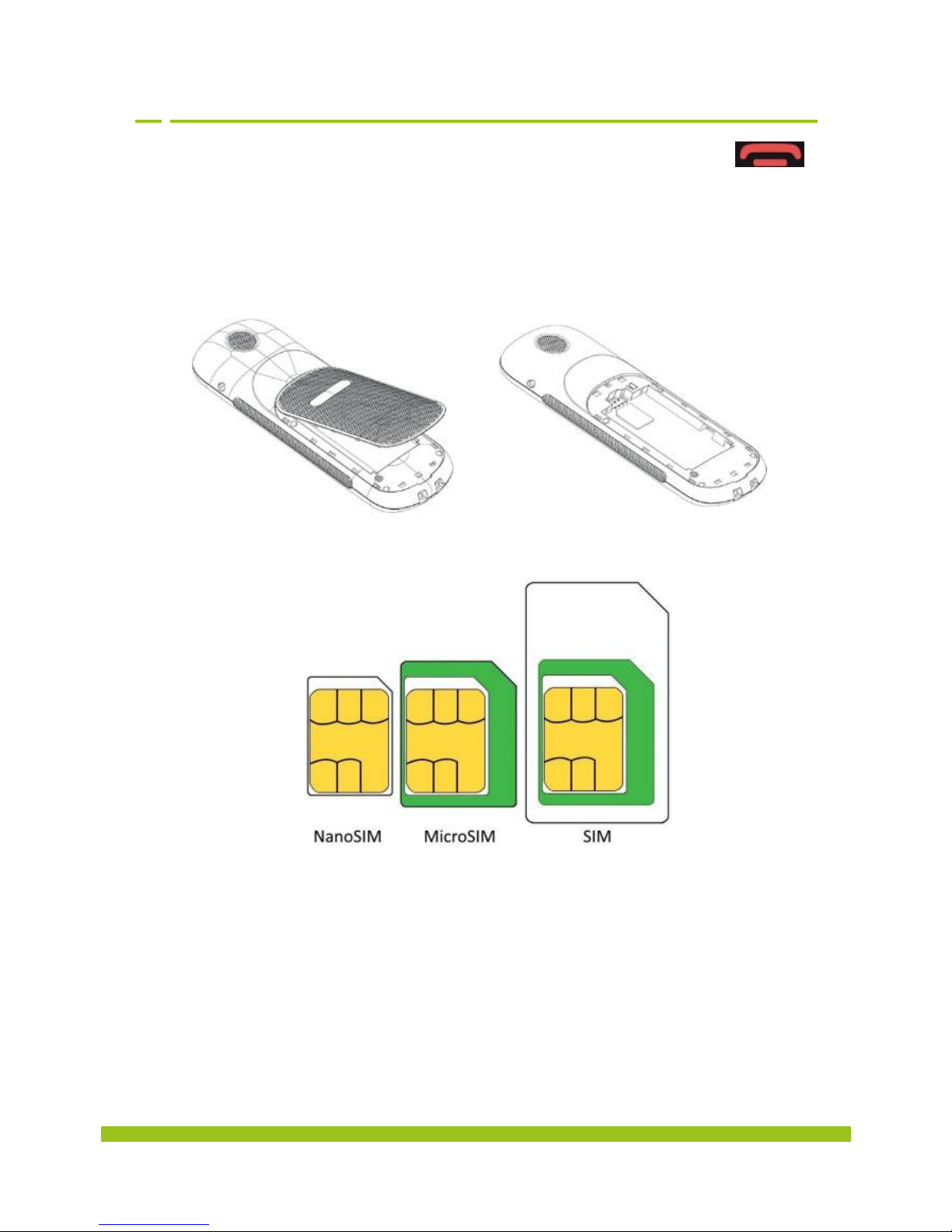
1. FIRST STEPS
First, make sure your phone is powered off. If not, long press the red key
to switch it off
1.1 Inserting a SIM card
Remove the battery cover.
Insert the MicroSIM card as indicated on the image below.
WARNING: If you have a NanoSIM, you need to use a MicroSIM adaptater.
Page 4
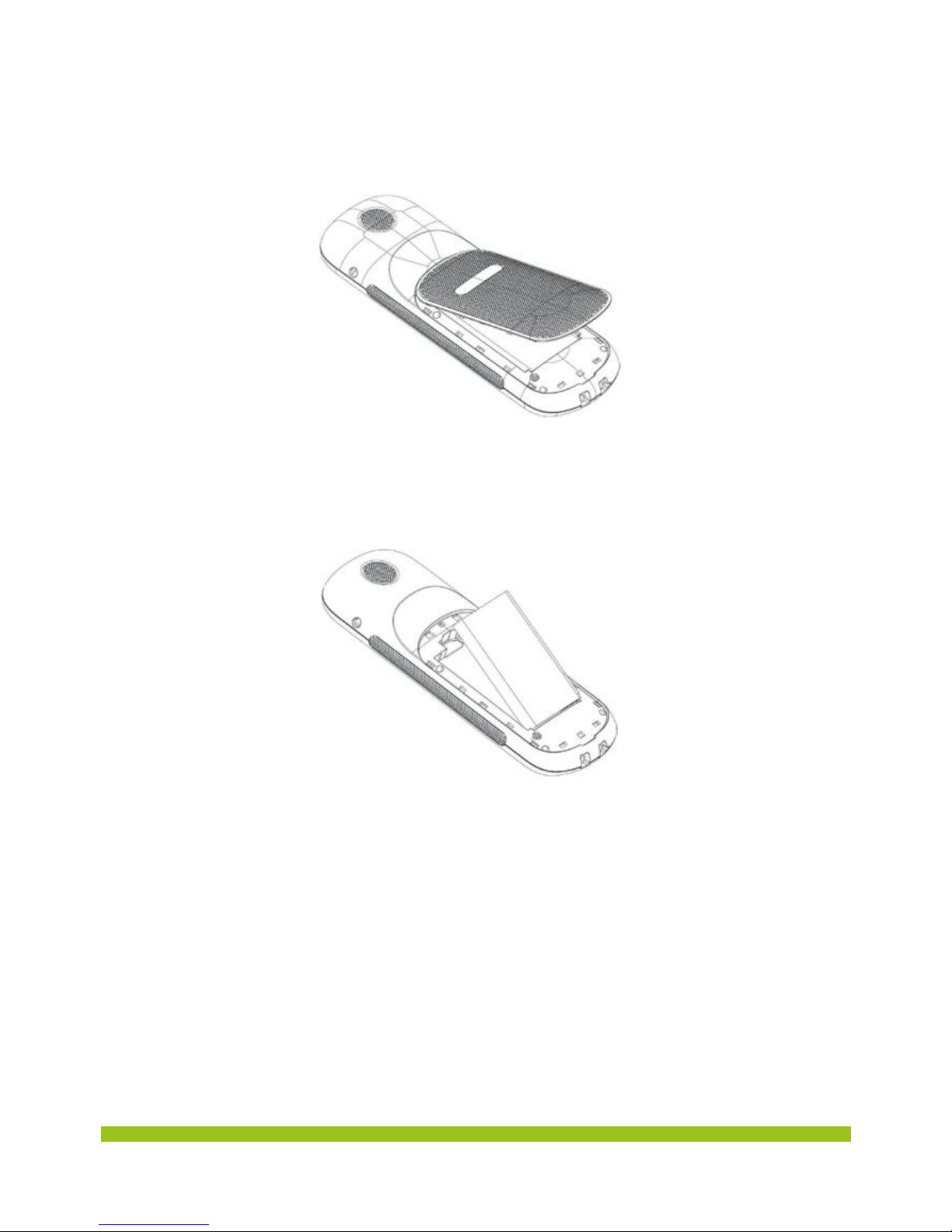
1.2 Inserting the battery
Remove the battery cover.
Place the battery as indicated on the image below.
Replace the battery cover on the phone.
Page 5

1.3 Charging your phone
To charge your Mobiphone, place the phone on its cradle as indicated below.
1.4 Switching on your phone
Press and hold the red key to switch on the phone.
Page 6
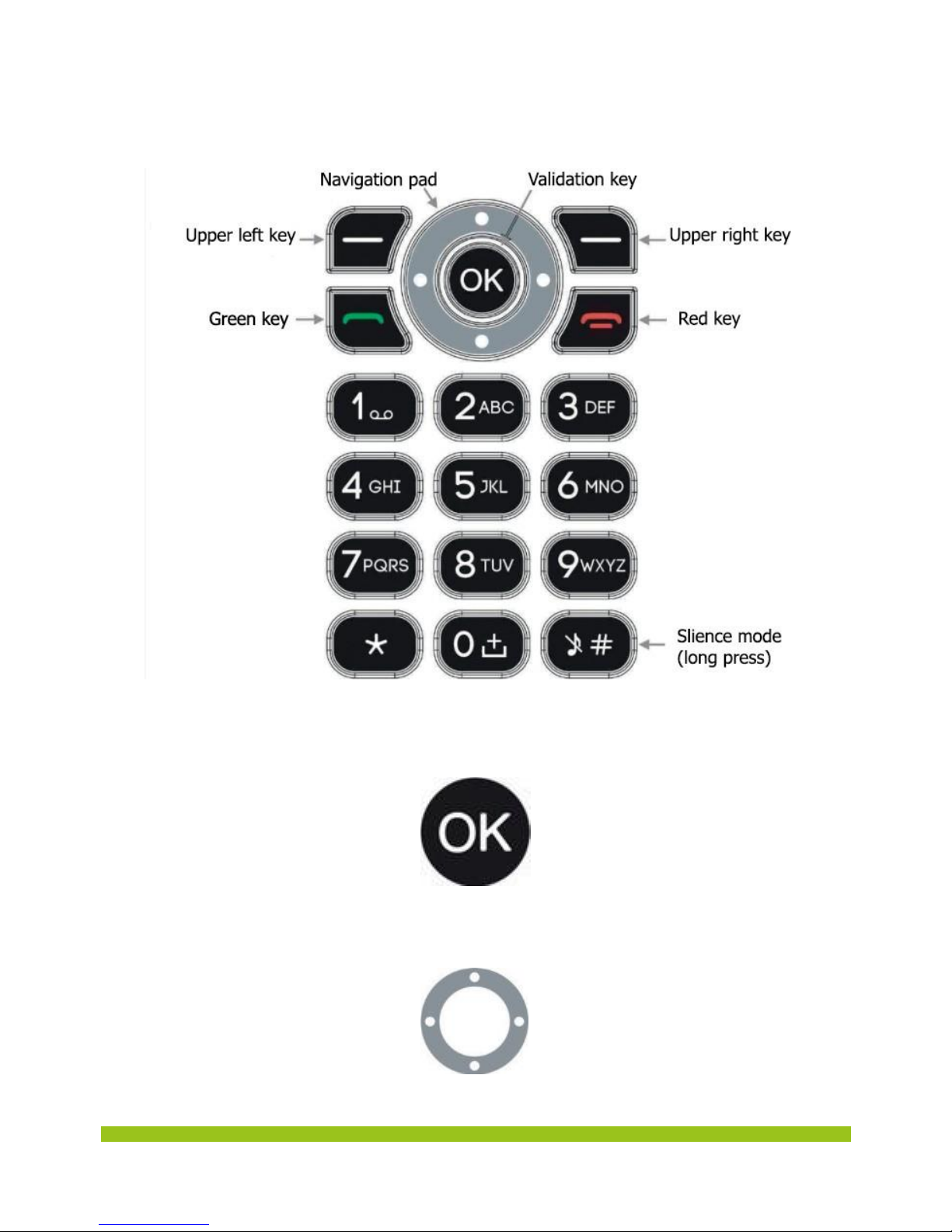
1.5 Using the keyboard
To see the menus of the phone, press the validation key.
Use the navigation pad to move across the menus.
Page 7
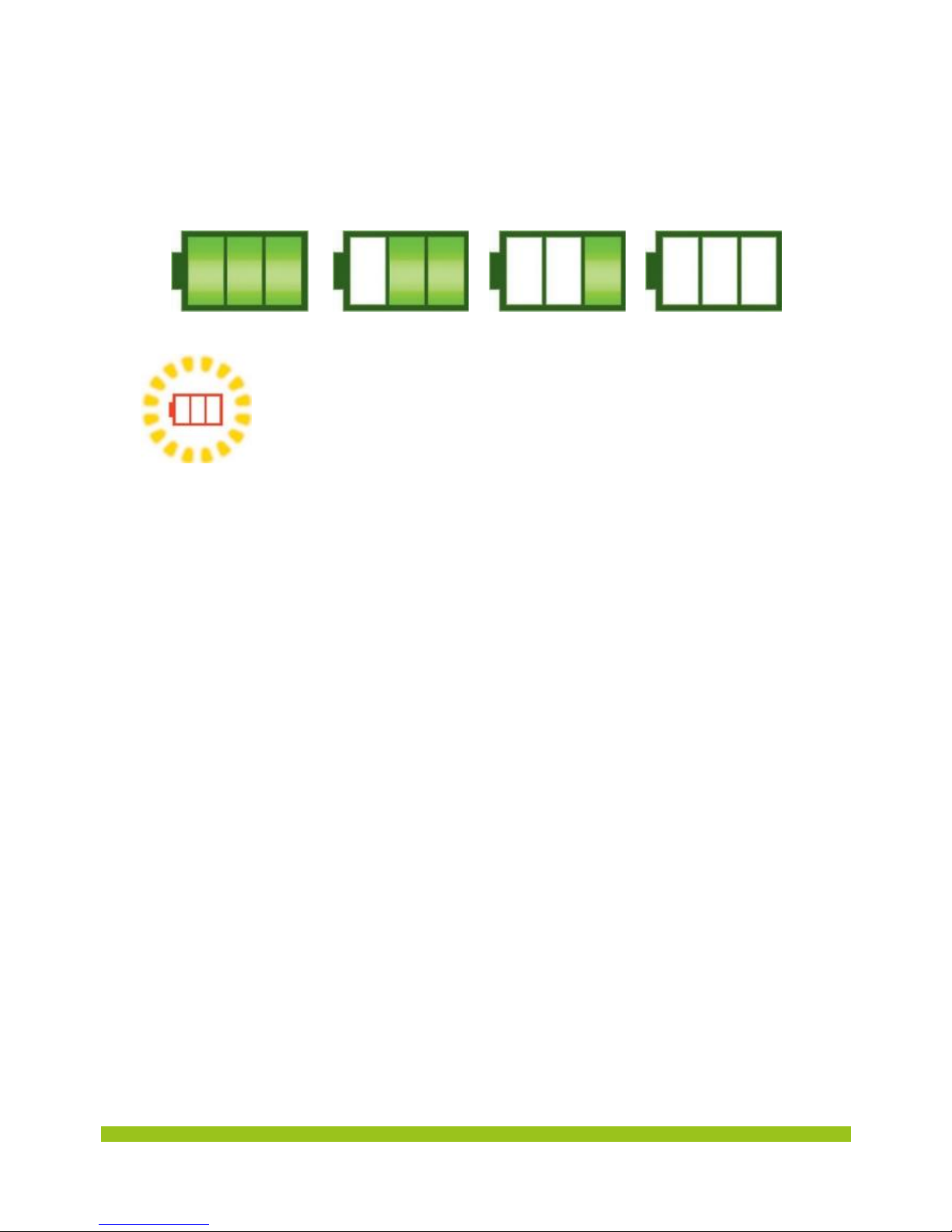
1.6 Understanding the battery charge level
To see the battery charge level, refer to the battery icon in the upper right corner.
The battery level is displayed as such:
The battery icon flashes if the battery charge level is low.
Once the icon started flashing, you can still use the phone for
about an hour. We advise you to put the phone back on its craddle
to charge it.
Page 8

2. DAILY USES
All the basic tasks are explained in this section.
These are the tasks:
- Launching a call
- Opening the call log
- Writing an SMS
- Opening inbox
- Opening sent messages
- Adding a contact
- Calling voicemail
2.1 Launching a call
To launch a call, you can directly dial a number or choose a contact in the
Phonebook.
2.1.1 Dialing a number
To make a call, dial a number and press the green key .
As this is on the mobile network you will have to dial the area code of the number
you are wanting to call, same as if you are calling from a mobile.
If you would like to call local numbers without entering the area code you need to
enter your area code in the call settings – Own Area Code (see settings 3.5.1).
2.1.2 Calling a contact
To call a contact
Select Phonebook in
the menus.
Select a contact.
Page 9

Press the green
key or select
Options and select
Call.
2.2 Opening your call log
To open your call log
Dialled calls
Select Call Center in
the menus.
Press the red key
to hang up
Select Dialled calls
in the list.
Page 10

Received calls
Select Received calls
in the list.
Missed calls
Select Missed calls
in the list.
2.3 Writing an SMS
To write an SMS
Select Messaging in
the menus.
Select Write
message. Type your
message.
Page 11

Select Options and
Send to.
2.4 Opening your inbox
To get to your inbox
Select Messaging in
the menus.
Select Enter
number. If the
contact is in the
Phonebook,
select Add from
Phonebook.
Select Options and
Send.
Then select Inbox.
Page 12

2.5 Opening sent messages
To see your sent messages
Select Messaging in
the menus.
Select Sent
messages.
2.6 Adding a contact
To add a contact to your phonebook
From the idle screen,
type a number.
Then, select Save.
Choose between
saving the contact
on the SIM card or
on the Phone.
Page 13

Type the name of the
contact, and select
Options.
Select Save.
2.7 Calling your voicemail
To call your voicemail:
From the idle screen,
type 021700700
and press the green
key or call
voicemail from the
Phonebook.
Or press and hold
the "1" key to
directly call your
voicemail.
Page 14

2.8 Using speakers
Once in a call, you
can use the speakers
by pressing the upper
right key.
When H-Held is
displayed, press
the upper right key
to stop using the
speakers.
2.9 Using earphones
Plug your earphones to the jack plug of your phone.
To hang up a call, press the button on the wire of your earphones.
2.10 Locking the phone
To lock the phone press the red button . A padlock will show on the
screen.
To unlock the phone press the unlock key then the red key .
Unlock key
Red key
Page 15

3. SETTINGS
Use the Settings menu to change :
- Language
- Date and time
- Ringtone
- Wallpaper
- Restore default settings
3.1 Choosing your language
Select Settings in the
menus.
Select Language.
Select the desired language.
Press the validation key or the upper
left key.
Page 16

3.2 Setting date and time
To set the time and date
Select Settings in the
menus.
Select Time and
date.
Select Set time/date. Once you have set
the time and date,
press the upper left
key to Save.
Page 17

3.3 Setting the ringtone
To set the ringtone
Select Settings in the
menus.
Select Ringtone.
Use the navigation
pad to select Ring1 in
the group Ringtone.
Press the validation
key and select a
ringtone in the list.
Page 18

3.4 Choosing your wallpaper
To choose your wallpaper
Select Settings in the
menus.
Select Display.
Select Wallpaper. Select an image in
the list and press the
validation key.
Page 19

3.5 Own Area Code
Select Call Center in
the menus.
Select Call Settings.
Select Own Area
Code.
Enter your own area
code and select OK.
Page 20

3.6 Restoring default settings
To restore the default settings
Select Settings in the
menus.
Select Restore
settings.
Type 0000 in the "Input phone password" field. Press the validation key or the
upper left key.
Page 21

NOTES
Page 22

the smart purchase.
www.mobiwire.com
