Page 1
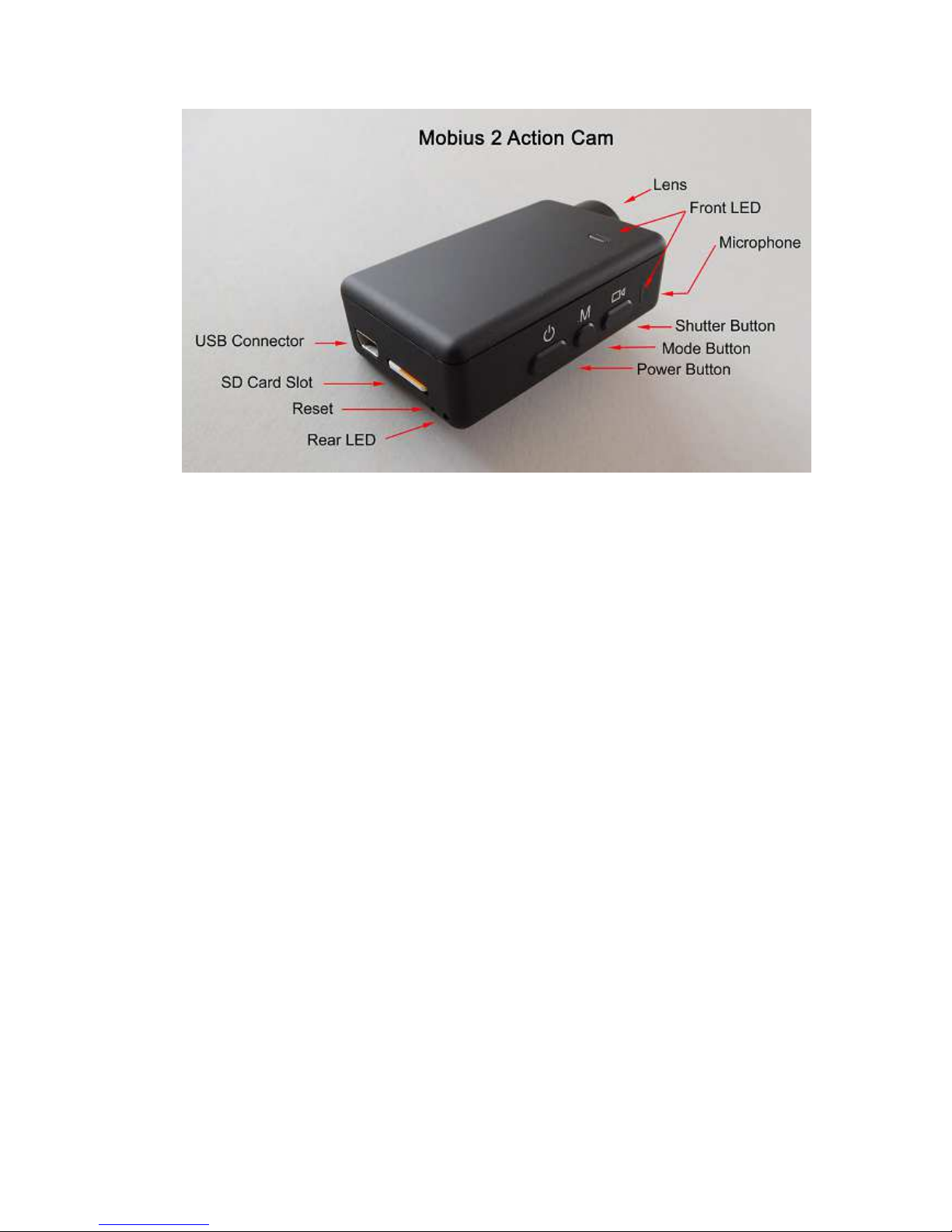
User Guide for the Mobius2 ActionCam
Description
The above picture shows the arrangement of the user operating features.
On the bottom of the case there are 4 screw holes which can be used to attach a
copper base for a tripod mount. These screw holes are part of the heatsink and can
become very hot during usage. Likewise, the copper base will become hot. This is
normal. You should never leave the camera turned on in extreme heat without proper
cooling - for example in a car parked in the baking sun. If you wish to use the camera
in very hot conditions you should ensure the camera is adequately cooled, for
example by directing cool air onto the camera or using a ventilator to dissipate the
heat away from the camera. High temperatures will also damage the internal LiPo
battery. If you use your camera in very hot conditions with external power, for
example as a dashcam, you should consider replacing the battery with a Super
Capacitor.
►This manual does not cover replacing the internal battery or lens.
►This manual assumes the camera is loaded with the latest firmware available at the
time of writing. Functionality may vary with earlier or later firmware versions.
Cards
You should always use micro SDHC or Micro SDXC cards with a class rating of 10 or
above. The cards must be formatted as FAT32 (see below). Currently, all cards with
a capacity up to 200GB are supported
Page 2

Super Capacitor
A super capacitor (supercap) should be used whenever the camera is used for
extended periods of time in an unfriendly environment, for example when used as a
dash cam. LiPo batteries are not designed for use with high / low temperatures as
found inside motorized vehicles.
The camera must be powered by external power if a supercap is installed. In
addition, the 'Power On - Auto Record" parameter must be set to either 'External' or
'Both'.
A supercap only has enough capacity for a few seconds of use. This is enough to
save the last video clip and correctly power down when external power is
disconnected. The supercap also has enough reserve power to keep the internal
RTC (Real Time Clock) running for a few days when the camera is disconnected.
The supercap needs up to a minute to fully charge.
The instructions in this manual assume the camera has a battery installed.
Formatting
The cards must be formatted as FAT32. The camera will not work with other formats.
Never use external programs to format the card while it is in the camera. If you must
use an external formatter then use a card reader. It is recommended to use the InCamera Formatter as described below.
In-Camera Formatting
The Mobius2 (M2) has a built-in card formatter which can be used as follows:
•
Make sure the battery is charged and the camera is disconnected.
•
Press and hold the Mode and Shutter buttons. Do not release them.
•
Very briefly press the Power button.
•
The red and blue LEDs will start flashing.
•
Release the Mode and Shutter buttons.
•
Confirm you want to format the card by pressing the Shutter button or press
the Mode button to cancel.
•
The red LED will start to blink indicating the card is being formatted.
•
Wait until all LEDs have been off for at least 5 seconds before using the
camera.
USB connector
The M2 uses a 10 pin Mini USB connector. The connector is compatible with all
standard mini USB cables for USB data transfer and charging.
Cables
The camera requires a standard (5-pin) USB cable for charging or connecting to
external battery packs for continuous recording. A standard USB cable is also used
to connect the camera to the PC in order to set the parameters or access the camera
as an external disk.
A special 10-pin USB cable is required for A/V out (TV-Out, Video-Out)
You must under no circumstances use any other "special" cable, especially the
"special" cable supplied with the old #11 808 camera. Doing so will destroy your
camera beyond repair. So, do not use a #11 "special" cable under any
circumstances
.
►Always use HIGH QUALITY USB cables. Cheap cables may lead to all sorts of
problems. If possible, keep the cable as short as possible.
Page 3
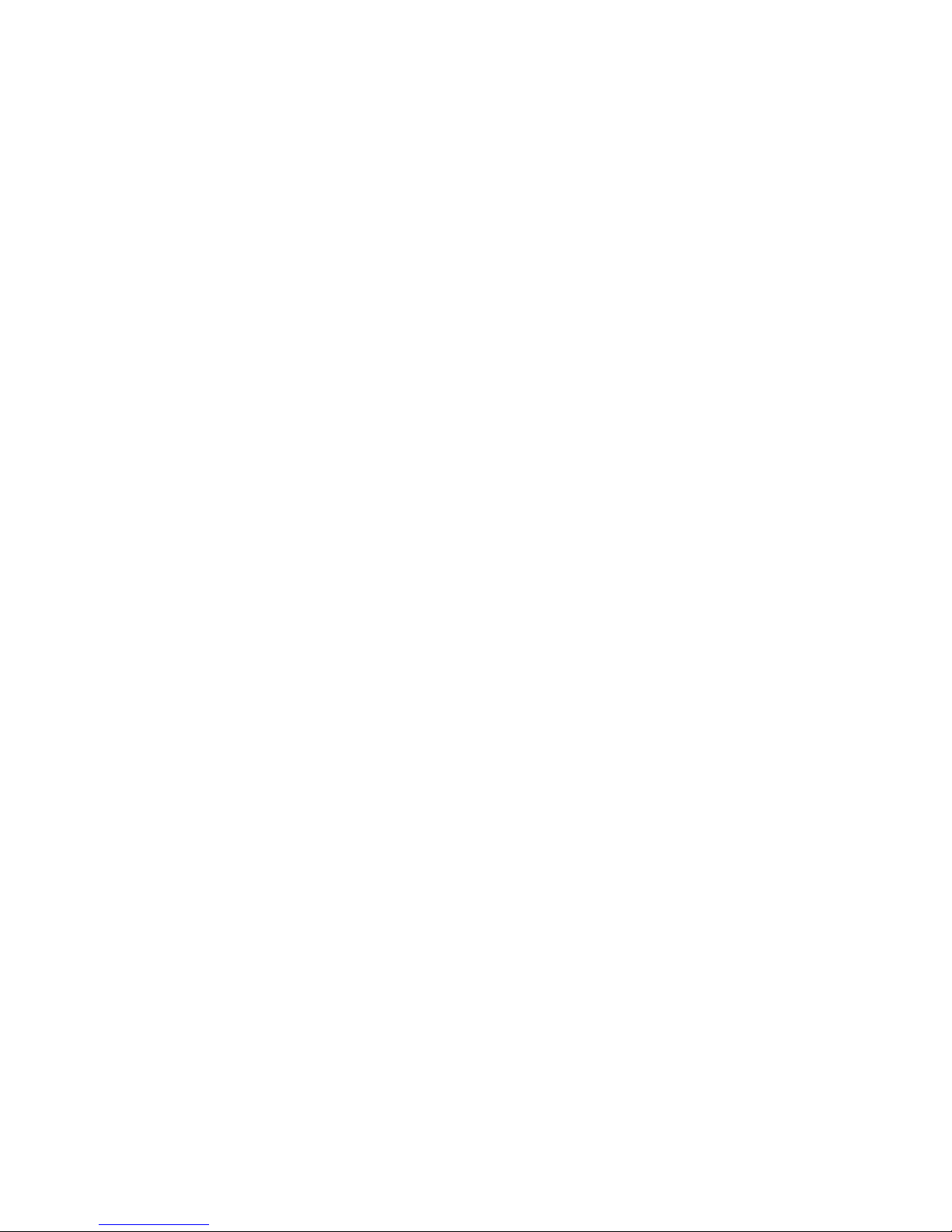
Before you start
Before using the camera for the first time, ensure the internal battery is fully charged.
See below under "Charging".
The Reset button
The reset button is the smaller hole located just below and to the right of the card
slot. It can be pressed by carefully inserting a bent paper clip or similar instrument.
The Reset button should only be pressed in case the camera no longer reacts to
button presses. Pressing the Reset button will force the processor to restart. No
parameter settings will be lost and the RTC (Real Time Clock) will not be interrupted.
Do not confuse the reset button with the larger rear LED to the right of the reset
button..
The Power button
Press the power button until the dimmed yellow LED is visible to turn the camera on.
Depending on the Power-On Delay parameter setting, the Power button may have to
be pressed for 3 seconds. This setting is a safety measure to prevent the camera
from being accidentally turned on. After a short while the red LED will turn on and
then blink before a steady yellow LED is shown. The camera is now ready for use
(standby).
•
If the camera has been configured with Auto Power On Record set to On, the
camera will automatically begin recording in Mode 1.
•
To turn off the camera, first stop any recordings that may be running by
pressing the shutter button and then press the power button. Depending on
the Power-Off Delay parameter setting, the Power button may have to be
pressed for 3 seconds in order to turn the camera off.
The Mode button
The Mode button enables the camera to be sequentially switched between 3 different
modes. Each button press advances to the next mode indicated by the LED color.
•
Video Mode 1 (yellow LED). The frame rate, resolution, AOV and rotation can
be individually configured.
•
Video Mode 2 (blue LED). The frame rate, resolution, AOV and rotation can
be individually configured.
•
Photo Mode (red LED) which also includes Time-Lapse photos.
The Shutter button
Press the shutter button to start or end a video recording or to take a picture.
Page 4
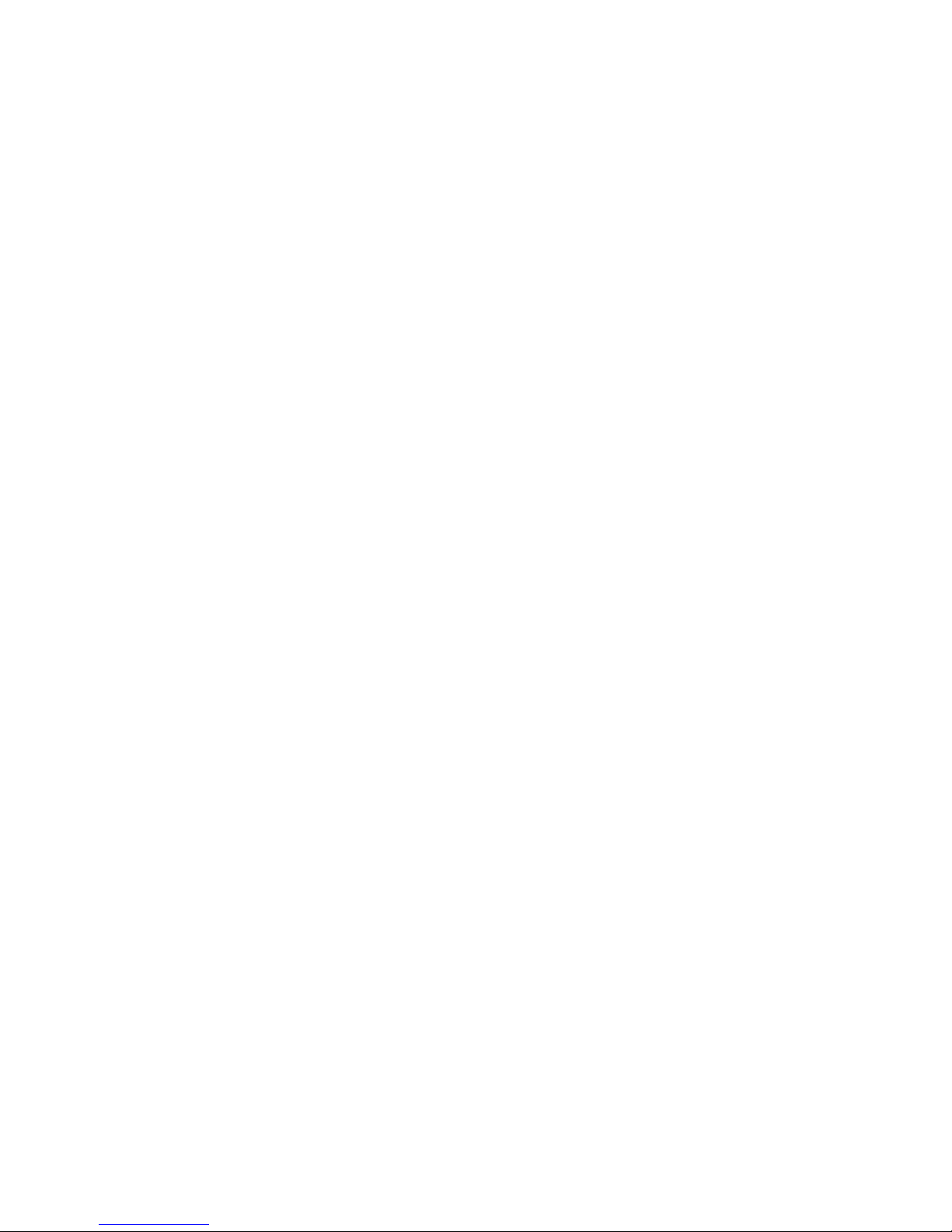
LED status indicators
The following LED states are for a camera not connected to the PC.
•
Steady Yellow - The camera is in Video Mode 1 and is on standby.
•
Slowly flashing Yellow (1 sec. On, 1 sec. Off) - The camera is in Video Mode 1
and is recording video. The Video Recording indicator (see configuration)
must be ON for this to work.
•
Steady Blue - The camera is in Video Mode 2 and is on standby.
•
Slowly flashing Blue (1 sec. On, 1 sec. Off) - The camera is in Video Mode 2
and is recording video. The Video Recording indicator (see configuration)
must be ON for this to work.
•
Steady Red - The Camera is in Photo Mode or Playback Mode (if an A/V cable
is connected) and is on standby.
•
One Red flash - The camera has taken a picture.
•
Steady Green - The battery is charging.
The rear LED
If the camera is configured to show the Recording Indicator, then the rear LED will
normally blink in sequence with the main LED while recording or in standby mode.
Connecting the camera to the PC
Make sure a card is inserted and the camera is turned OFF if you want to access the
camera as an external device (disk drive, setup). Always connect the camera directly
to the PC. Do not use a USB hub.
► You cannot record video or photos if the camera is connected to the PC as an
external drive.
Charging
•
Connect one end of the supplied standard USB cable to the camera.
•
Connect the other end to a USB, 5V DC power source (wall charger, PC or
external battery).
•
When the yellow LED turns on, press the Power button to turn the camera
OFF.
NOTE: Charging when connected to a PC USB port can be toggled ON or OFF
using the setup program. When connecting to a Smartphone, you should turn this
functionality OFF.
When charging, the green LED will be on. It will turn off when the battery is fully
charged.
Charging takes about 2.5 hours for a fully discharged battery with the camera turned
off and connected to an external USB Charger. Batteries are not covered under
warranty. If charged with under-rated chargers or by using a USB hub without an
additional power supply, expect longer charging times. For optimum results, the
charging voltage should be +5V under load. Only use quality chargers capable of
supplying 1000mA (1A) and a stable voltage of at least 5V. Low quality chargers may
not be able to supply enough current and can lead to premature battery failure or, in
the worst case, even destroy the camera.
Page 5

Automatic Power Off from Standby mode
If the camera is in standby mode you must take a picture(s) or start a video recording
within *30 seconds. The camera will automatically turn off after *30 seconds of no
activity.
*This value can be set using the setup program. Automatic Power Off can also
disabled.
When the special A/V cable is connected, automatic power-off will be disabled. This
prevents signal loss during fpv use when the standby time times out.
Turn on Camera
Power-On can be configured as "fast" or "delayed". In fast mode, the camera will turn
on immediately when the Power Button is pressed. In delayed mode, press and hold
the Power Button for 3-4 seconds until the Red LED turns on. The camera is ready
for use once the Yellow LED turns on. .
•
If the camera has been configured with "Auto Power-On Record" set to ON,
the camera will automatically begin recording in Mode 1 as soon as the power
button is pressed or external power is connected. If the recording LED has
been disabled, the yellow (or blue) LED will slowly flash 3 times and then turn
off, indicating that recording has started. Otherwise the yellow LED will slowly
flash at 2 second intervals indicating that the camera is recording.
•
If the camera has been configured with "Auto Record" set to OFF (default
setting), the camera will switch to Video Mode 1 (yellow LED) and remain in
standby mode until a button is pressed or Auto-Power-Off times out.
Turn off Camera
Power-Off can be configured as "fast" or "delayed". In fast mode, the camera will turn
off almost immediately after the Power Button is pressed. In delayed mode, press
and hold the Power Button for 3-4 seconds until the Red LED flashes. The camera
will then turn off.
Switching between modes
The camera can be switched between the different modes by pressing the Mode
button. Each button click advances the camera to the next mode. Video Mode1 Video Mode2 - Photo Mode - Video Mode1 etc.
Recording Video Mode 1 or 2 (yellow or blue LED)
Start video recording.
•
Briefly press the shutter button.
•
► If the recording LED has been disabled, the yellow or blue LED will slowly
blink 3 times and then turn off, indicating that recording has started.
•
► If the recording LED has been enabled, the yellow or blue LED will slowly
flash at 2 second intervals indicating that the camera is recording.
Stop video recording.
•
Briefly press the shutter button. The camera will return to the standby mode
from which the video was started.
Page 6

Taking a Photo (red LED)
•
Briefly press the shutter button. The red LED will flash indicating that a picture
was taken.
Removable Disk Mode
•
Make sure the camera is turned off and a memory card is inserted.
•
Connect the camera to the PC using a standard USB cable. The green LED
may turn on at the same time indicating that the battery is charging.
•
After a short while the red LED will turn on and may also blink. After a few
seconds the yellow LED will turn on.
•
The camera is now in Disk Mode and a new removable drive should be
available on your computer. The above procedure may take up to 30 seconds.
•
► You cannot record video or photos if the camera is connected to the PC in
Removable Disk Mode.
Camera Setup (Configuration)
GUI (Graphical User Interface) configuration - recommended method
On Windows it is recommended to always use the program mSetup.exe to modify
the camera's configuration. mSetup communicates directly with the camera and
makes configuring the camera a very simple task.
Android users should use Tomáš Chládek's "Mobius ActionCam" paid app (couple
of $ depending on what functionality is needed) which is available on Google Play
Store.
Manual configuration
It is also possible to manually change the configuration settings by editing the
"syscfg2.txt" file located in the root folder of the card for the camera. You can use
any ASCII editor, for example Notepad, to modify the parameters. The "syscfg2.txt"
must be in plain ASCII, it must not be in Unicode. If you don't know what a root
folder is, or you don't know what ASCII is or don't know how to manually edit ASCII
files please only use mSetup.exe or the Android app.
A "syscfg2.txt" file must first be generated by the Camera. The camera's
parameters are self explanatory. It is important not to change the sequence of the
square brackets and not configure invalid combinations. For example, never
combine a 1080p video resolution with 120fps video frame rate. If you enter invalid
combinations or values, the Camera will not perform as expected or may even
freeze. It is much safer to use the setup program which will always configure the
camera correctly. If you are manually editing the file and want to keep the camera's
current date and time, set the 'Modify datetime' parameter to [0].
The "syscfg2.txt" file can be automatically generated as follows:
1. Disconnect the camera from the PC and turn it off.
2. Press and Hold Down the Mode button. DO NOT RELEASE the button
until step 5.
3. Press and Hold Down the Power button. The RED LED will turn on for a few
seconds and will then blink while the "syscfg2.txt" file is created or accessed. It
will then turn off.
4. Wait at least 5 seconds after all LEDs have turned off.
5. Release the Mode and Power buttons.
Page 7

The syscfg2.txt file containing the camera's current settings should now be in the
memory card's root folder. Now you can edit the syscfg2.txt file as indicated above
and load the new settings back into the camera by using exactly the same
sequence as outlined in steps 1 through 5 above. Once the "syscfg2.txt" has been
correctly loaded by the firmware it will be automatically deleted from the card's root
folder.
►Some parameter settings are not allowed in combination with other parameter
settings. For example, never combine a 1080p video resolution with 120fps video
frame rate. The Windows configuration setup program mSetup.exe (see below)
guarantees the settings are valid. Use the tool tips to show you which parameter
combinations are allowed and which are not allowed. If you edit the syscfg2.txt and
enter invalid values the results are undefined and will lead to unexpected results or
the camera may even freeze.
Using Software to configure the camera
The Windows program mSetup.exe will automatically configure the camera with the
parameters you require. Detailed instructions can be found in the program by clicking
the "Help" button. The program is also used to synchronize the camera's internal
clock with the computer's date and time.
Firmware Update
New firmware versions usually correct issues found in previous versions but often
provide new functionality which was not previously available. It is good practice to
keep your camera updated with the latest firmware version. You can upgrade or
downgrade your firmware as often as you wish. Both procedures are identical and
are referred to as 'updating' in this manual. The latest firmware version can be found
at http://www.rcgroups.com/forums/showpost.php?p=34846438&postcount=3.
►The 'firmware' consists of three files: kernal, rootfs and TLC.S001.MB00100000,
the firmware itself. These three files will be collectively referred to as the 'firmware
files'. Do not change their names.
►If an empty file named NODELETE.bin is created in the root directory of the SD
card then the firmware files will not be deleted after the firmware is updated. This can
be useful when bulk updating more than one camera.
Automatic Firmware Update
Use mSetup (Tools) to automatically update the firmware. This is by far the easiest
method.
Manual Firmware Update
DO NOT PRESS ANY BUTTONS during the firmware update process.
There are two methods with which you can update the firmware.
Method 1 without pressing any buttons:
•
Turn off the camera.
•
Connect the camera to the computer and wait until the card is recognized as a
Removable Drive.
•
Copy the new firmware files into the camera's flash card root folder.
•
Disconnect the camera from the computer and wait until it turns off.
•
Wait until all the LEDs are turned off.
•
Connect the camera to the PC. The green LED, indicating the battery is
charging, may turn on. WAIT.
•
The red LED will soon turn on and then start to blink. It may stop blinking for a
second or two. WAIT
Page 8

•
The firmware will be updated. This can take from a few seconds up to over two
minutes. WAIT
•
The firmware files will be *automatically deleted. (* see NODELETE.bin above)
•
When all LEDs (exception: green LED) have been off for 5 seconds it is safe
to disconnect the camera.
•
The camera is now ready for use.
Method 2 by pressing the power button :
•
Turn off the camera.
•
Connect the camera to the computer and wait until the card is recognized as a
Removable Drive.
•
Copy the new firmware files into the camera's flash card root folder.
•
Disconnect the camera from the computer and wait until it turns off.
•
Wait until all the LEDs are turned off.
•
Turn on the camera and WAIT.
•
The red LED will turn on for a short while and the begin to flash. WAIT.
•
At times the red LED will stop flashing for a second or two. WAIT.
•
The firmware will be updated. This can take from a few seconds up to over two
minutes. WAIT.
•
WAIT until the red LED has been off for at least 5 seconds.
•
The firmware has now been updated and the firmware file should have been
*automatically deleted. (* see NODELETE.bin above)
•
The camera is now ready for use.
Recording using an external power supply
With the M2, it is possible to charge the battery and record at the same time using a
standard external USB 5V DC power supply. The power supply may be mains driven
(normal household wall plug), or run off batteries, including the car charger USB plug
(optional accessory) and cable supplied with the camera.
External USB power supplies usually only use the +5V and the - (Ground) wires. The
2 data wires are normally not used. However, some USB power supplies designed
for a specific USB device may use different wiring schemes and thus may not work
with this camera. To avoid possible problems, always use a generic power supply.
For recording video or taking pictures using a standard external power supply
connection, the USB power supply can be connected at any time, i.e. before the
camera is turned on, before the recording is started, or after the recording has been
started.
►Only use a quality chargers capable of supplying 1000mA (1A) and a stable
voltage of at least 5V. Low quality chargers may not be able to supply enough current
and can lead to premature battery failure or, in the worst case, even destroy the
camera.
Additional information
The following functions/parameters need additional explanation:
Page 9

USB Data Port Charging
Enables or disables charging the internal battery when USB is connected and the
camera is turned on.
•
When disabled, charging will only occur when the camera is turned off.
•
When enabled, charging will occur as soon as the USB is connected.
►This parameter should be set to 'Disabled' when the camera is used with hand held
devices in order to avoid draining the device's battery.
Loop Recording
Loop recording can be enabled or disabled by software or by manually editing the
syscfg2.txt file. It can be enabled or disabled separately for both Video Mode 1 and
Video Mode 2.
By default, Loop Recording is disabled in both Modes meaning the camera will
record clips until the card is full. The camera will then stop recording and enter
standby mode.
If Loop Recording is enabled, the oldest clips will be overwritten when the card is full.
As such, the camera will never stop recording and only the most recent clips will be
available on the card. Loop recording should normally be enabled if the Mobius 2 is
used as a dashcam.
Page 10

Trouble shooting
Q. When I press the Power button, nothing happens.
A. There are two possibilities:
•
The battery is flat or defective. Replace or charge the battery.
•
Power-On has been configured for 'delayed' mode. Press the Power button for
3-4 seconds to turn the camera on.
Q. When I turn on the camera the red LED slowly blinks 5 times behind the yellow or
blue LED. The camera then turns off.
A. There is no SD card inserted or the SD card is not making proper contact. Insert
the card and/or clean the contacts.
Q. When I try to record a video or photo the red LED blinks 3 times and the camera
turns off.
A. There is a problem with the SD card.
•
The card is full. Format the card by following the In-Camera Formatting
instructions above.
•
The card is not formatted correctly. Follow the instructions for In-Camera
Formatting above. Never use external programs to format the card while it is in
the camera.
Q. The camera functions normally but only records very short clips and may turn off.
A. This can be caused by the following:
•
The battery may not be charged. Charge the battery for about 2.5 hours until
the green LED turns off.
•
The battery is too cold to provide the power needed to record video. Keep the
battery warm before using the camera in cold temperatures (around freezing
and below).
•
Check the integrity of your card by using the program h2testw to make sure
your card is genuine and not a fake card that has been up-rated.
•
The card used is not compatible with the camera. Use class 10 cards for best
results.
Q. The camera does not react.
A. The firmware may have entered a continuous loop, or the battery may be
discharged.
•
Make sure the battery is fully charged.
•
Use a paper clip or similar object to press the Reset button. This should force
the camera to be turned off.
•
Wait 10 seconds.
•
Turn on the camera.
•
As a last resort, disconnect the battery and reconnect again after waiting 30
seconds.
Page 11

Q. The camera is not recognized as a removable disk.
A. The operating system must be XP or greater. The camera must be connected
using a standard USB cable. Confirm the cable is not defective by attaching another
USB device using the same cable. Do not use a USB hub. Try using another USB
port. Defective cables are the most common problems when the camera is not
correctly recognized by the PC.
Q. An SD card is installed, but the camera is not recognized as a removable disk or
by mSetup.
A. If you are sure your USB cable is not defective, then it's possible that the PC USB
drivers are not working properly. Make sure your BIOS is not configured to boot from
a USB device, then try connecting the camera before turning on the PC. After the PC
is turned on, the camera should be recognized as a removable disk.
DriveCleanup.exe (freeware) may also be able to fix USB corruption problems.
Q. When the camera is connected as an external disk all the files on the SD card
appear as corrupt.
A. There is a problem with your cable or the PC USB drivers are corrupt.
DriveCleanup.exe (freeware) may be able to fix USB corruption problems.
Q. Connection to the PC is erratic and the camera disconnects for no reason. The
firmware version in both the syscfg2.txt file and the setup program is shown
incorrectly. The camera performs erratically.
A. Make sure the correct kernel, rootfs and firmware are installed. It is imperative that
both the kernel and rootfs are the correct versions for which the firmware was
designed.
Q. The camera does not charge or does not automatically start recording when
external power is connected and the Power On - Auto Record is set appropriately.
A. External USB power exceeds ~5.25V or is under-powered. Overload voltage
protection will protect the camera against up to max. 24V.
Q. Playback is erratic or stutters or the playback colors are psychedelic or the video
flashes, has corrupted blocks etc.
A. Always first copy the video file from the memory card to your hard drive.
•
Your PC or graphics card may not be powerful enough to playback the video
stream.
•
You may not have enough memory installed in your PC.
•
Use VLC Media Player or MPC-HC (Media Player Classic - Home Cinema).
Windows Media Player often chokes on underpowered machines.
•
Psychedelic colors may also indicate problems with the CMOS lens module.
Make sure the CMOS lens cable is correctly seated and not cracked. The lens
cable is very fragile.
Q. The camera functions normally but the video is completely black.
A. Make sure the lens cap is removed.
Q. There is a distinctive buzzing or clicking noise when videos are played back.
A. Only use quality micro SD cards with a class rating of 10. Low quality cards can
draw excessive current which may result in electrical noise in the recording.
This manual was last updated on 15 June 2016
