Mobitee Piq User Manual
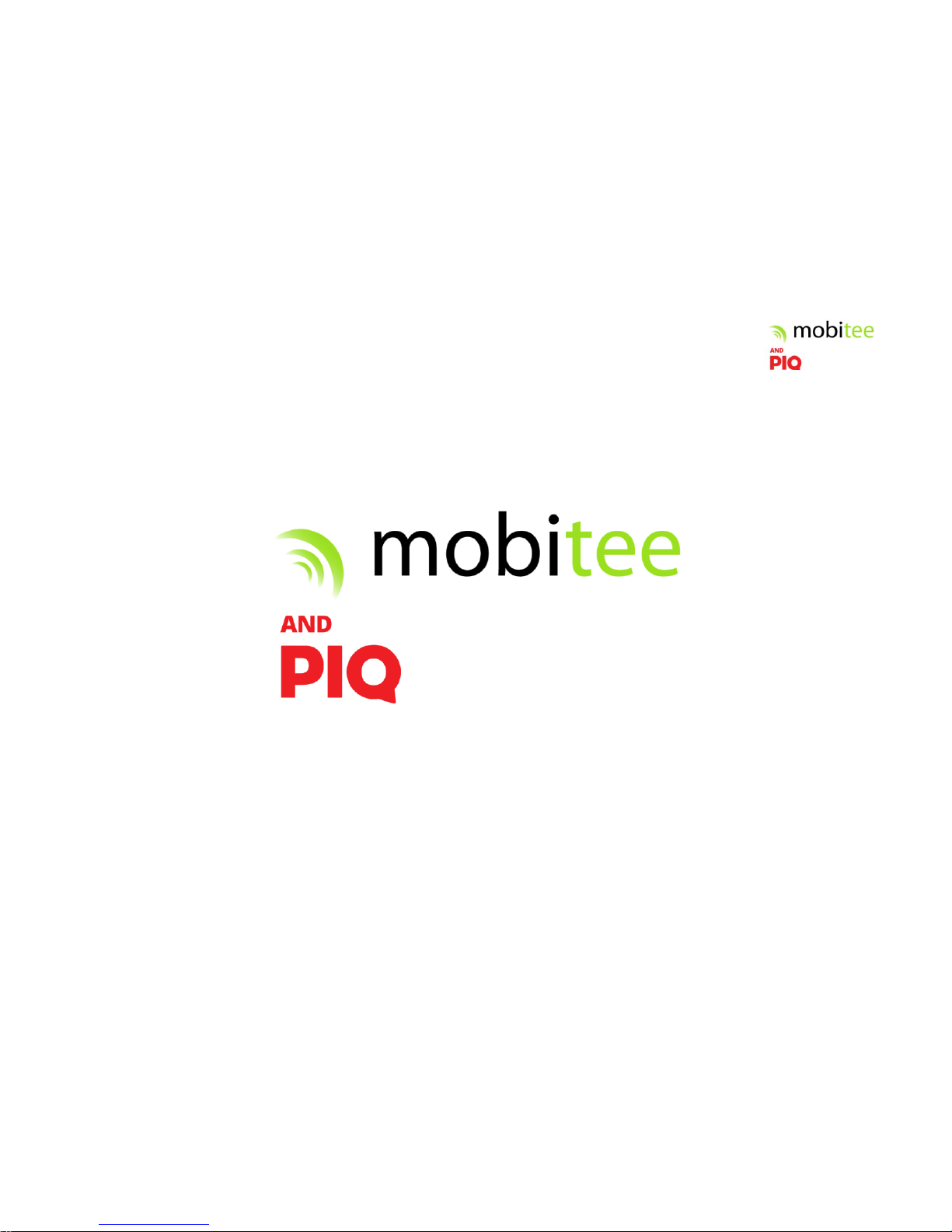
USER GUIDE
1
USER GUIDE
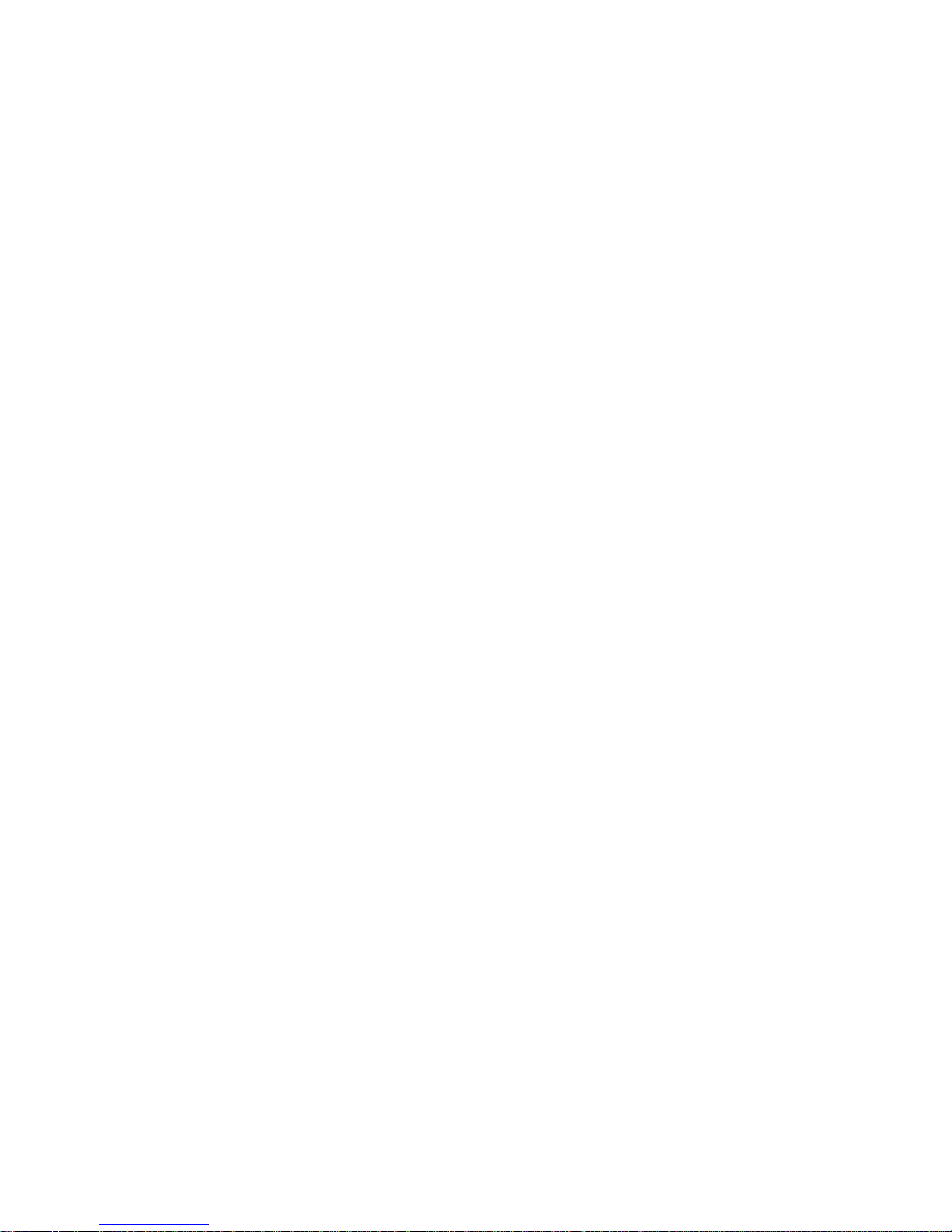
1
TABLE OF CONTENTS
GETTING STARTED 2
Included in the box 2
Compatible smartphones 2
Fixation accessory 2
Download Mobitee and PIQ application 2
GET STARTED WITH MOBITEE AND PIQ 3
Login or Create your Account 3
Pairing your PIQ 3
MOBITEE AND PIQ: PLAY GOLF 4
Distance To The Green 4
Shot Tracking 5
Edit Your Score 5
End Game 6
MY BAG 6
Configure Your Spare Tag 7
PIQ DRIVING RANGE 7
PIQplus 8
Swing Analysis: What Do We Measure? 8
PIQ Menu 9
GET TO KNOW YOUR PIQ 11
MOBITEE AND PIQ TIPS 11
GPS 11
Hole Detection 11
Auto mulligan 11
Shot track 12
Internet connection 12
Bluetooth connection 12
Pairing 12
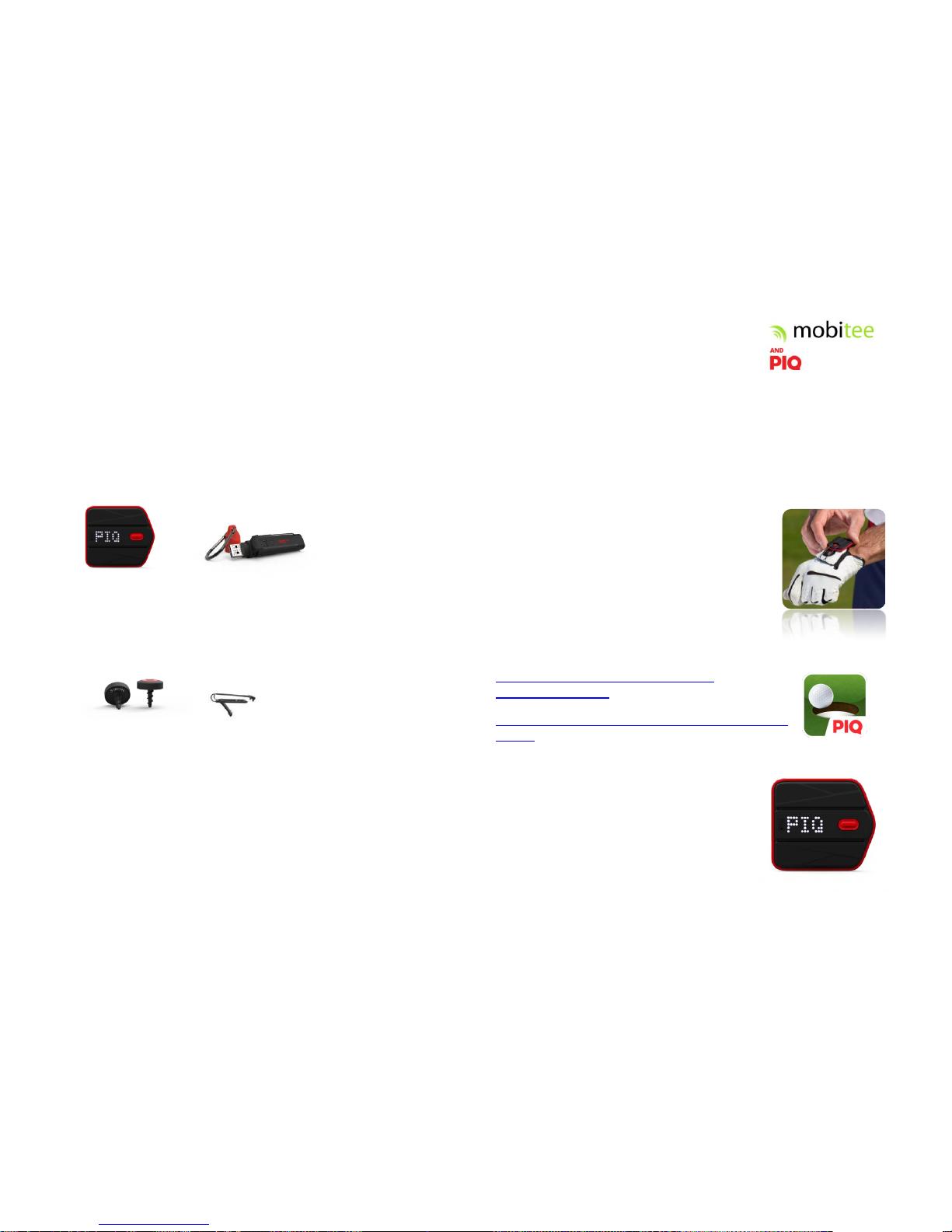
USER GUIDE
2
GETTING STARTED
Included in the box
PIQ sensor & PIQ Fuel Battery Bank
Golf accessory (18 NFC tags + 1 glove clip)
Compatible smartphones:
Iphone 4S+, IPAD 2nd generation, operating system 7.0 or later for iOS
devices
Android – 4.3 or later
Fixation accessory
For GOLF, accessory package contains:
1. 18 NFC tags.
15 of them with a club name written below the tag and 3 of them
spare (no name) to replace any loss or to add specific club.
Screw one tag onto each of your clubs following the tag name. You
need to do it once for all tags.
2. A Glove clip
To be inserted and clipped on the top scratch
of your glove. Insert PIQ arrow head towards
your fingers. Now you’re ready to play!
Download Mobitee and PIQ application
https://itunes.apple.com/us/app/mobitee-andpiq/id1038414261?mt=8
https://play.google.com/store/apps/details?id=com.piq.mobite
e&hl=en
Turning on your PIQ
To turn it on, long press on the red button. When
the screen displays PIQ, sensor is ON.
To turn PIQ off, long press the button until you
see the animation ending
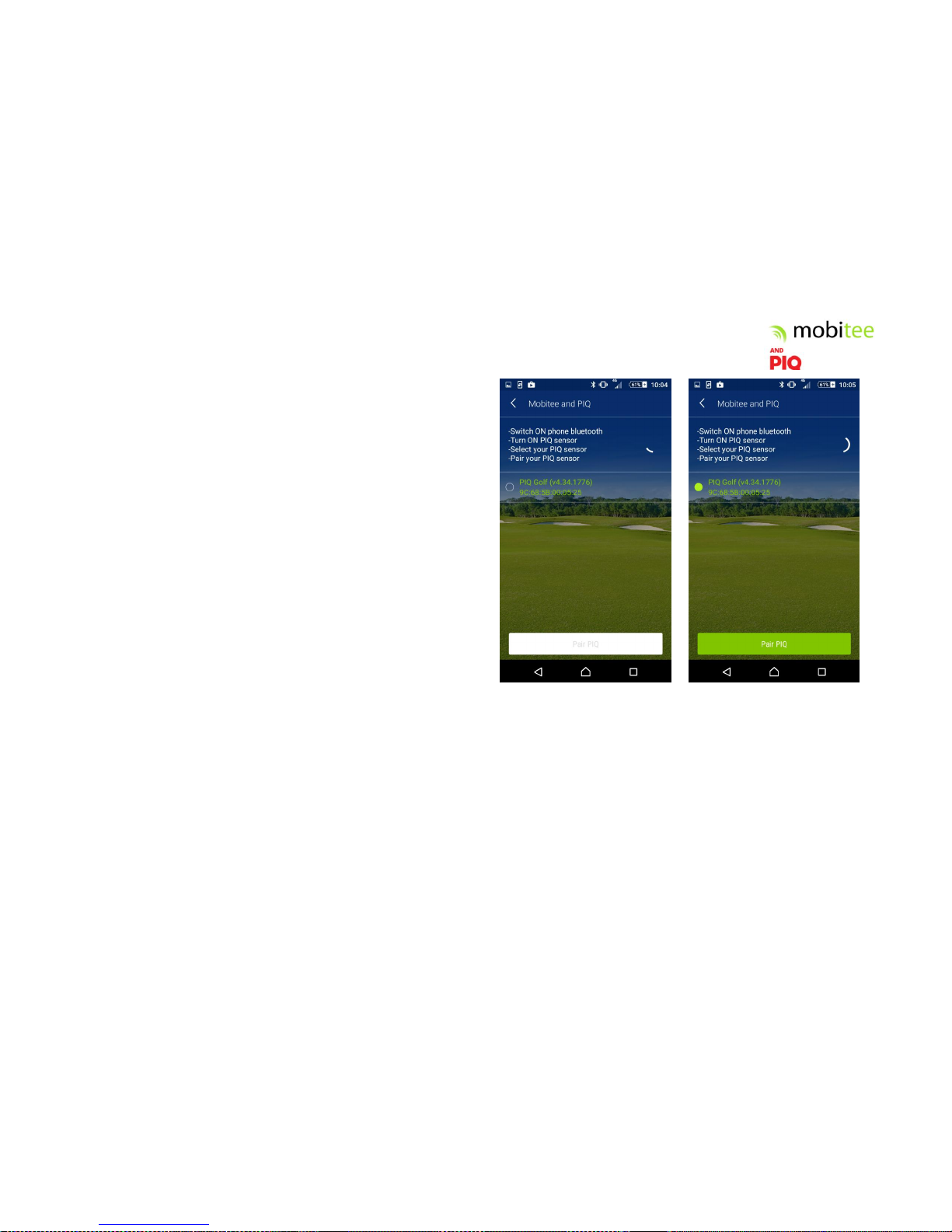
USER GUIDE
3
Get Started with Mobitee and PIQ
Login or Create your Account
Follow these steps to create your Mobitee and PIQ account.
Click on sign up. When entering your phone number, we will ask you to validate
your account with the code you will receive by SMS. Provide your phone number
following the international format (without the local first digit).
Country code: +33
Number: X XX XX XX XX
If you’re an existing Mobitee user, please sign up and click on ‘import Mobitee
data’; this will prefill your account and ensure your data of past games is
imported. Fill in remaining field and save your account.
Pairing your PIQ
On pairing page, the application warns you to turn your Bluetooth ON if not
already done. Then it will scan devices around you. If the result is empty, ensure
that your PIQ is turned on and try again.
Your sensor will appear on the screen; select it and click ‘PAIR’. You do not need
to pair it using BT from the system and no code is required on your side.
This step is done once only, unless you pair your PIQ with another smartphone.
Beware, if you want to try to pair it with another device, you need first to
‘Unpair’ from Pair PIQ list.
