
Cynus F9 4G
User Guide
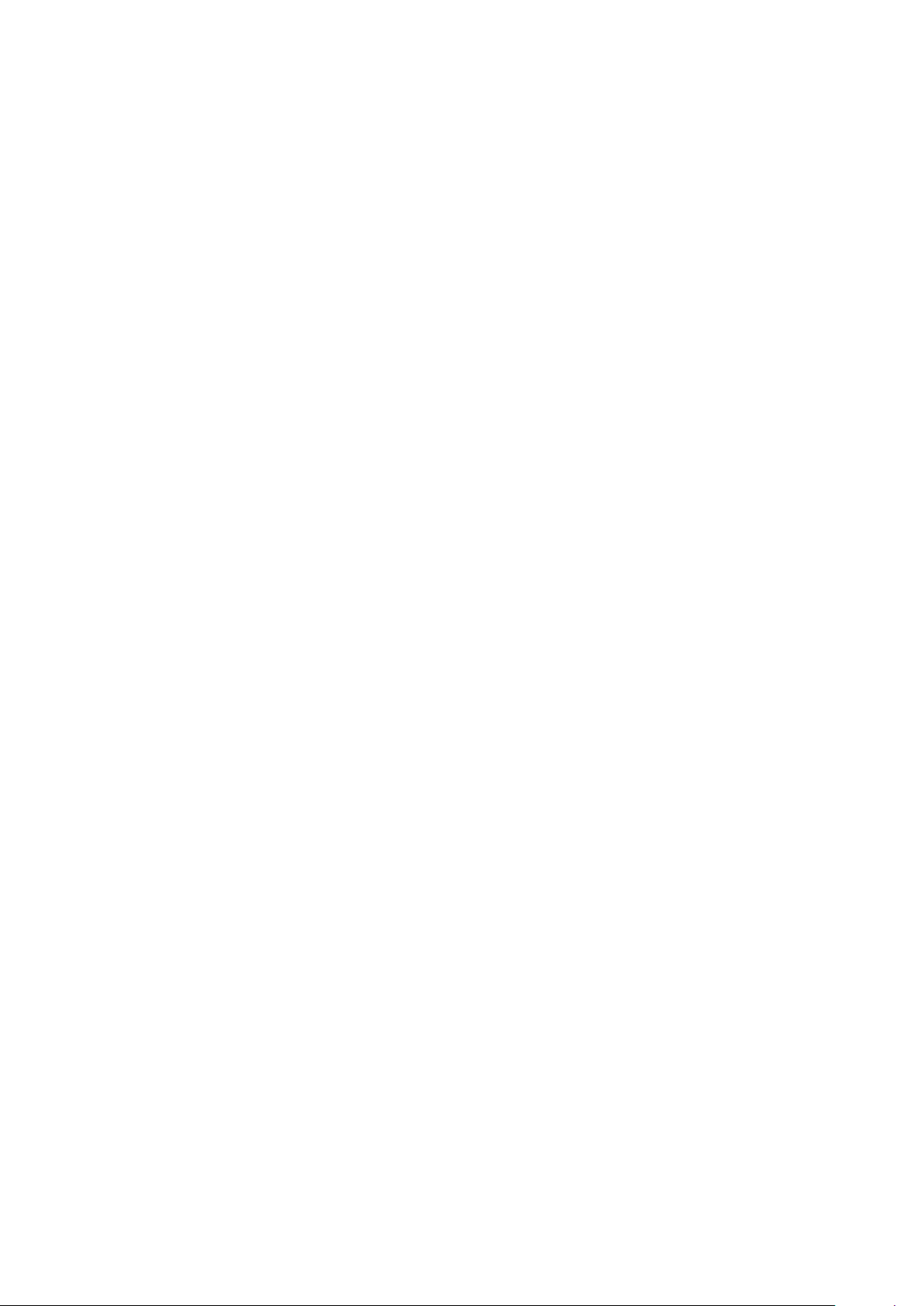
Contents
1. For your safety ............................................................................................................... 1
2. Learn about the phone .................................................................................................. 2
Overview ......................................................................................................................... 2
Function Keys ................................................................................................................ 2
3. Before using ................................................................................................................... 2
Insert SIM cards and SD card ....................................................................................... 2
Charge the Battery ......................................................................................................... 4
4. Getting started ................................................................................................................ 4
Basic Function ............................................................................................................... 4
Home screen ................................................................................................................... 4
Touch screen .................................................................................................................. 6
5. Communication .............................................................................................................. 6
Make a call ...................................................................................................................... 6
Incoming call .................................................................................................................. 7
Send a Message ............................................................................................................. 7
6. Multimedia ....................................................................................................................... 8
Camera ............................................................................................................................ 8
Gallery ............................................................................................................................. 9
Music ............................................................................................................................... 9
7. Connection ...................................................................................................................... 9
Airplane mode .............................................................................................................. 10
Mobile Network ............................................................................................................. 10
WLAN ............................................................................................................................. 10
Bluetooth ....................................................................................................................... 10
USB ................................................................................................................................ 11
8. Advanced Functions .................................................................................................... 11
Extreme mode .............................................................................................................. 11
Peel Smart Remote ...................................................................................................... 12
9. Operation ...................................................................................................................... 12
Smart Gestures ............................................................................................................ 12
Suspend option ............................................................................................................ 14
10. Warnings and notes .................................................................................................. 14
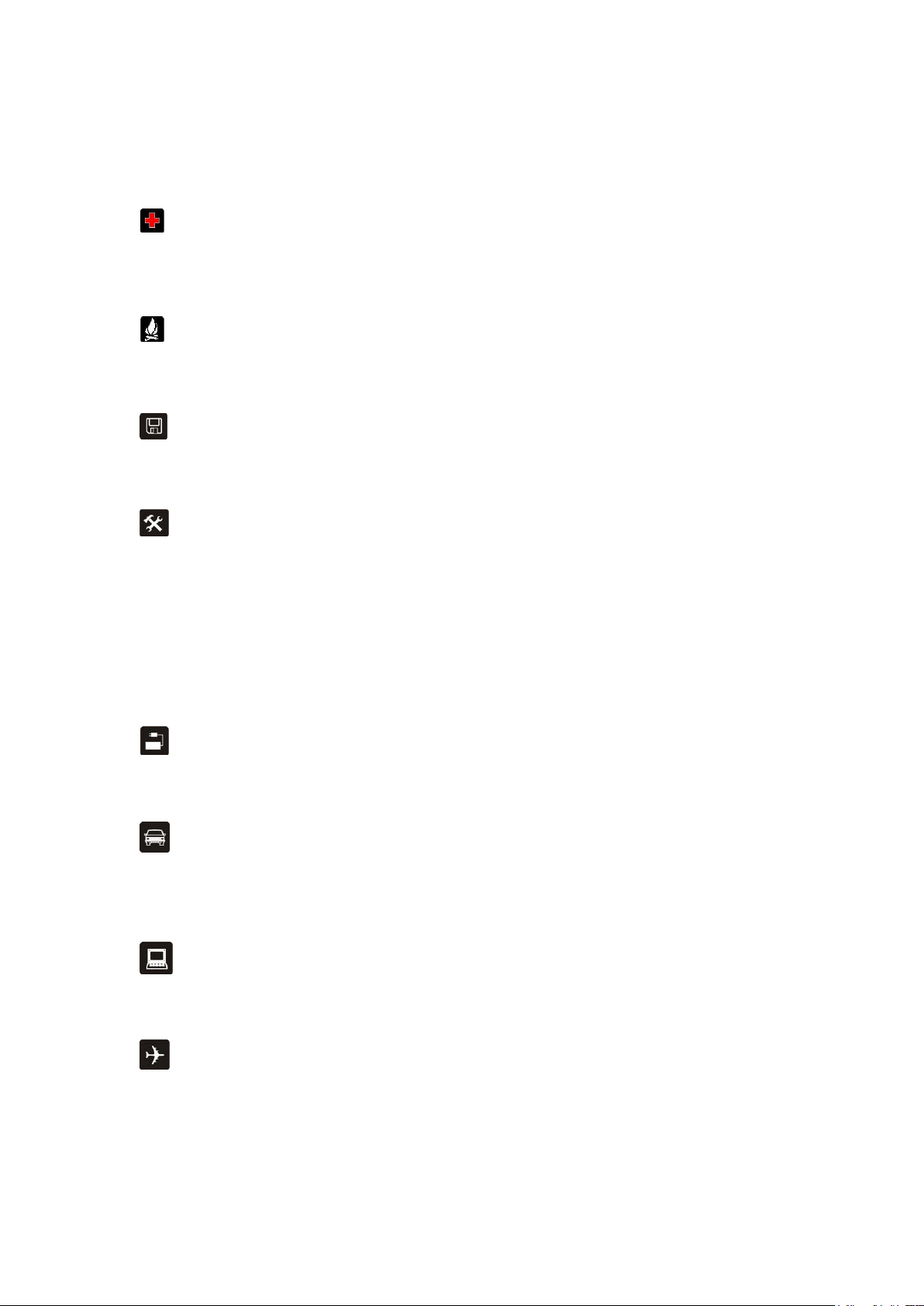
1. For your safety
Please read this manual before using the cell phone to ensure safe and proper use.
SWITCH OFF IN HOSPITALS
Please abide by relevant provisions or regulations. Please turn off your mobile phone near medical
equipment.
SWITCH OFF WHEN REFUELING
Don’t use the phone at a refueling point. Don’t use near fuel or chemicals.
MICRO SIM AND SD CARDS ARE PORTABLE
Keep your phone, phone parts and accessories out of children’s reach.
BATTERY
Please do not destroy or damage the battery, it can be dangerous and cause fire.
Please do not throw battery in fire to avoid hazard.
When battery cannot be used, please dispose in safe environment.
Do not try to dismantle the battery.
If the battery or the charger is broken or old, please stop using them, and replace with certified genuine
battery
USE QUALITY EQUIPMENT
Use authorized equipment to avoid danger
ROAD SAFETY COMES FIRST
Give full attention while driving, Park before using your phone. Please follow traffic rules of local city
town.
INTERFERENCE
All wireless devices may be susceptible to cause interference, which could affect performance.
SWITCH OFF IN AIRCRAFT
Wireless devices can cause interference in aircraft. It’s not only dangerous but also illegal to use mobile
phone in an aircraft.
1
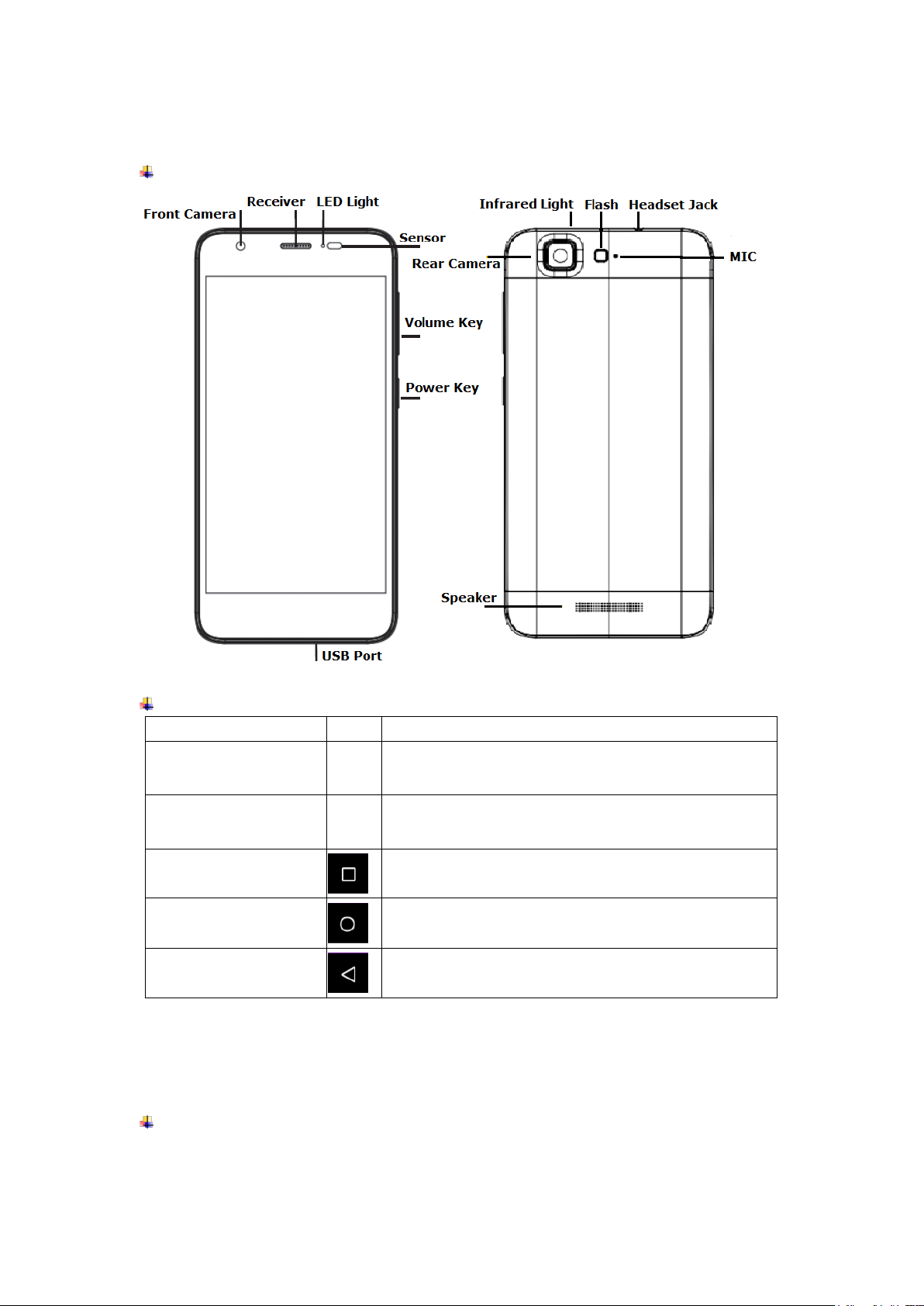
2. Learn about the phone
Keys
Icon
Function
Power key
(Right side of phone)
a) Press to Turns on/off the screen.
b) Press and Hold to power off the phone or reboot.
Volume key
(Right side of phone)
Press to adjust the volume of device.
Recent task key
(On the screen)
Tap to open the list of recent used apps.
Home key
(On the screen)
Tap to return to Home screen.
Long press to access Google™ search.
Back key
(On the screen)
Tap to return to the previous screen.
Overview
Function Keys
3. Before using
The phone is a Dual SIM mobile and allowed you to use two networks.
Insert SIM cards and SD card
1. Switch off the mobile phone. Then remove the cover and battery as shown in figure.
Notice: Please start from the bottom left while removing the cover, and flip it up at the
2
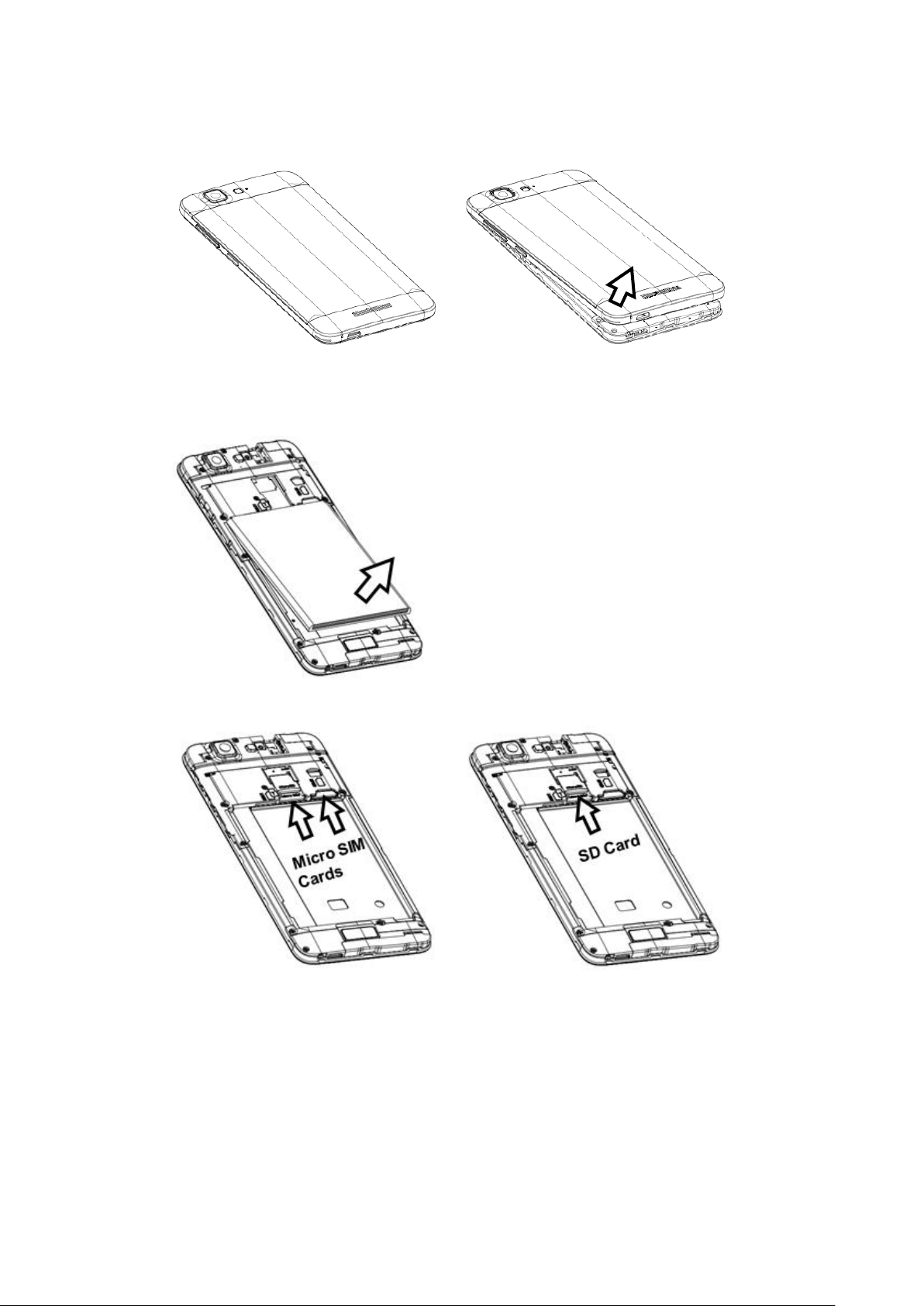
bottom.
① ②
2. Remove the battery and insert the SIM and SD cards to the card slots correctly.
①
②
3. Put back the battery and cover.
Notice:
Only Micro SIM cards are available to this device.
Micro SIM cards and SD card are not supported to hot plugging.
Do not remove the Micro SIM and SD cards while the device is transferring data.
Doing so may cause data to be lost or damage to the cards and device.
3
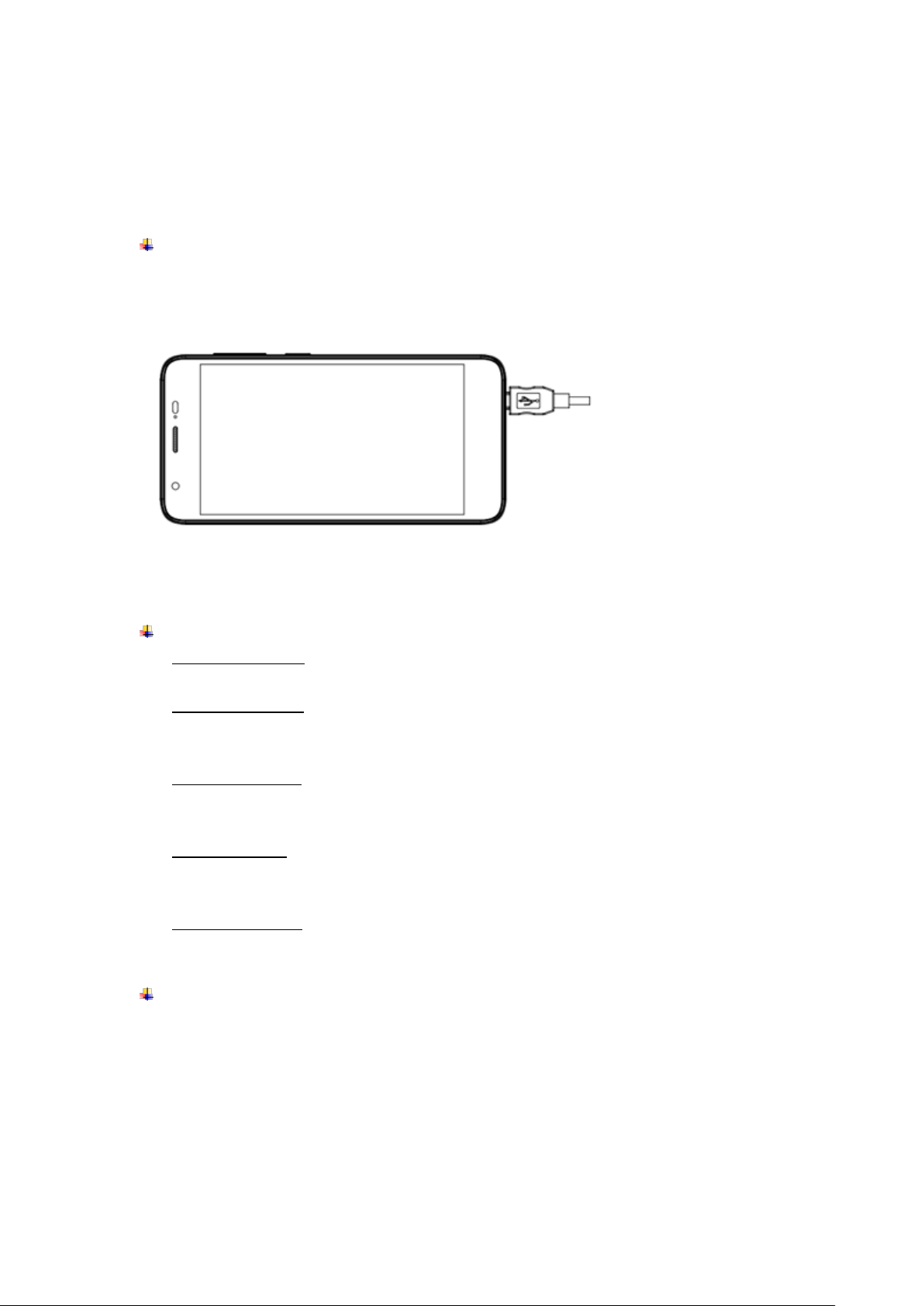
The SIM card is a small part. Please keep away from Children to avoid swallowing the
card by accident.
Do not touch the metal surface of SIM cards and SD card away from electromagnetic
field to avoid damage data.
Charge the Battery
Charge the battery before using it. Connect the USB cable to the USB power adaptor, and
then plug the end of the USB cable into the USB Port.
4. Getting started
Basic Function
Turn on the phone
Press and hold a while of power key to turn on the phone.
Turn off the phone
Long press the power key until a menu will show. Choose “Power off’’ to turn off the
phone.
Restart the phone
Long press the power key until a menu will show. Choose “Reboot’’ to restart the
phone.
Lock the screen
Option 1: Press the power key to turn off the screen and lock it
Option 2: The screen will auto lock if you don't use the phone for a while.
Unlock the screen
Press the power key, and then slide to top for unlocking.
Home screen
The Home screen is your starting point to access all the features on your phone. It
displays application icons, widgets, and other features.
4
