Page 1
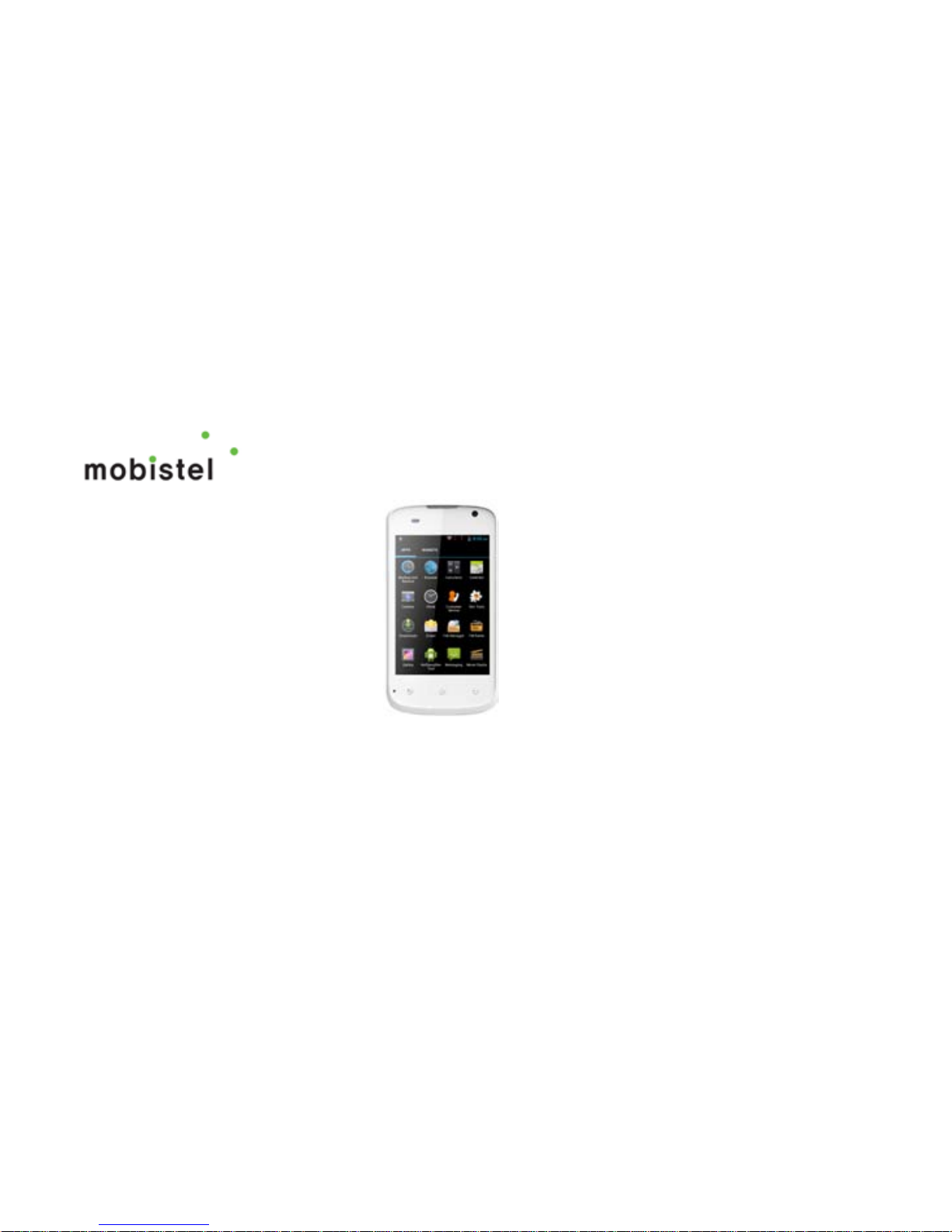
1
Cynus E1
User’s Manual
Page 2

2
Contents
For Your Safety ............................................................................................. 10
General Safety ........................................................................................................ 10
Product Handling ..................................................................................................... 12
General Statement on Handling and Use ........................................................... 12
Small Children .................................................................................................... 13
Demagnetization ................................................................................................ 14
Electrostatic Discharge (ESD) ............................................................................ 14
Antenna ............................................................................................................. 14
Normal Use Position .......................................................................................... 15
Air Bags ............................................................................................................. 15
Seizures/ Blackouts ............................................................................................ 15
Repetitive Motion Injuries ................................................................................... 15
Emergency Calls ................................................................................................ 16
Page 3
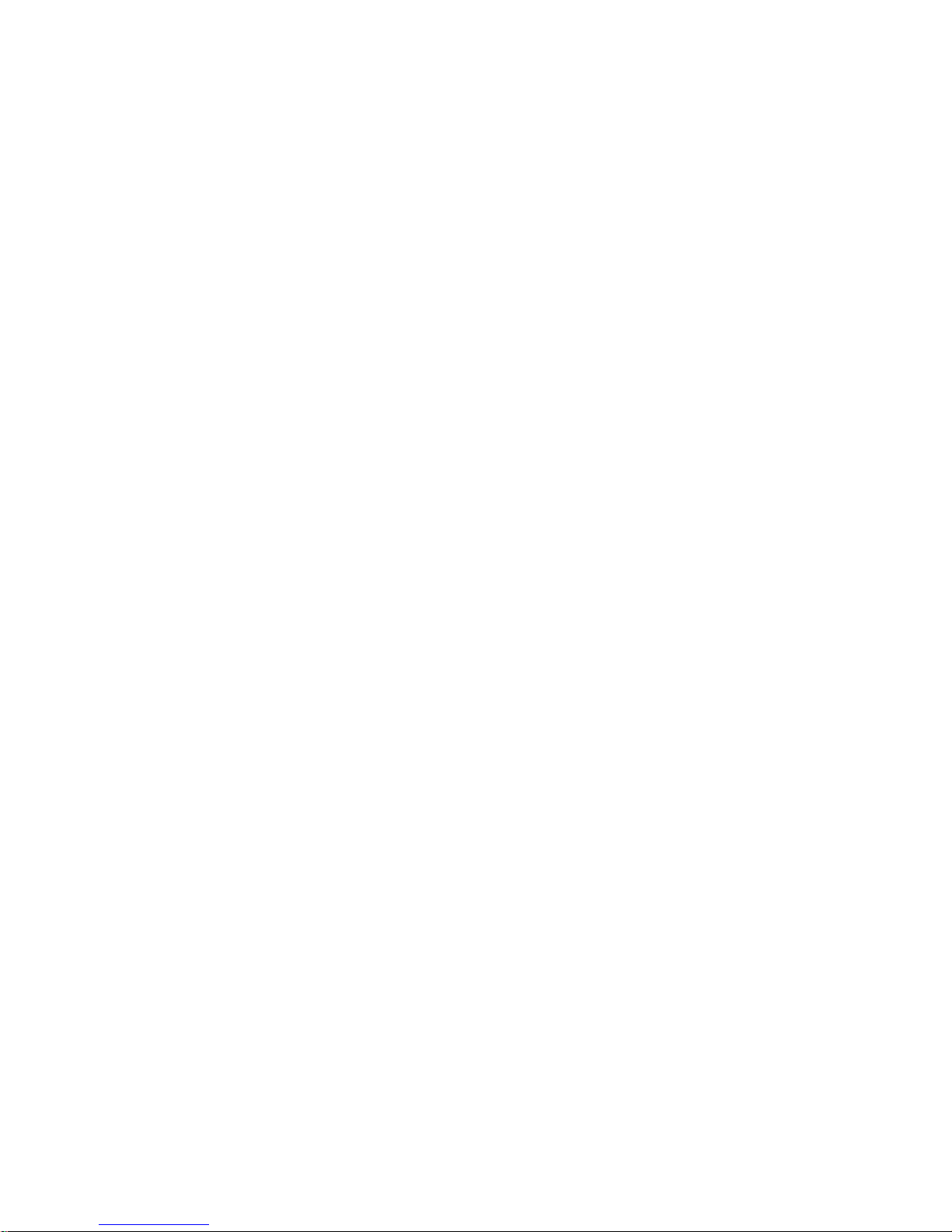
3
Loud Noise ........................................................................................................ 16
Phone Heating ................................................................................................... 17
Electrical Safety ...................................................................................................... 17
Accessories ....................................................................................................... 17
Connection to a Car ........................................................................................... 17
Faulty and Damaged Products ........................................................................... 18
Interference ............................................................................................................. 18
General Statement on Interface ......................................................................... 18
Pacemakers ...................................................................................................... 19
Hearing Aids ...................................................................................................... 19
Aircraft ............................................................................................................... 19
Interference in Cars ........................................................................................... 20
Explosive Environments .......................................................................................... 20
Petrol Stations and Explosive Atmospheres ....................................................... 20
Page 4
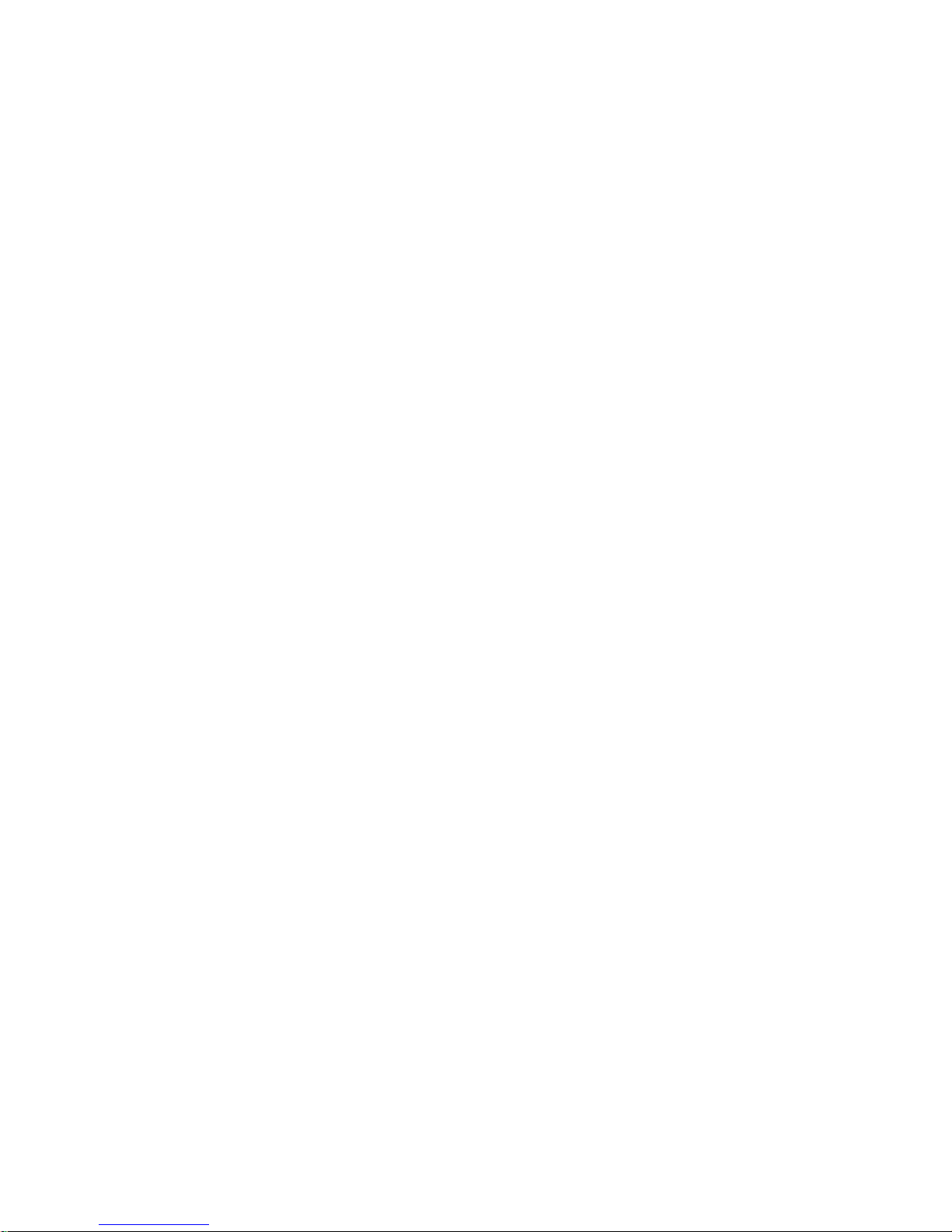
4
Getting Started .............................................................................................. 21
Overview ................................................................................................................. 21
Starting up ............................................................................................................... 22
Installing the SIM/SD Card and Battery .............................................................. 22
Removing the Battery and SIM/SD Card ............................................................ 23
Charging the Battery .......................................................................................... 24
Switching Your Phone On/Off .................................................................................. 25
Setting Up Your Phone for the First Time ........................................................... 25
Switching to Sleep Mode .................................................................................... 26
Waking Up Your Phone ...................................................................................... 26
Getting Around Your Phone ..................................................................................... 27
Touch Control .................................................................................................... 27
Home Screen ..................................................................................................... 28
Status and Notification Icons .............................................................................. 29
Using the Notification Panel ............................................................................... 31
Page 5
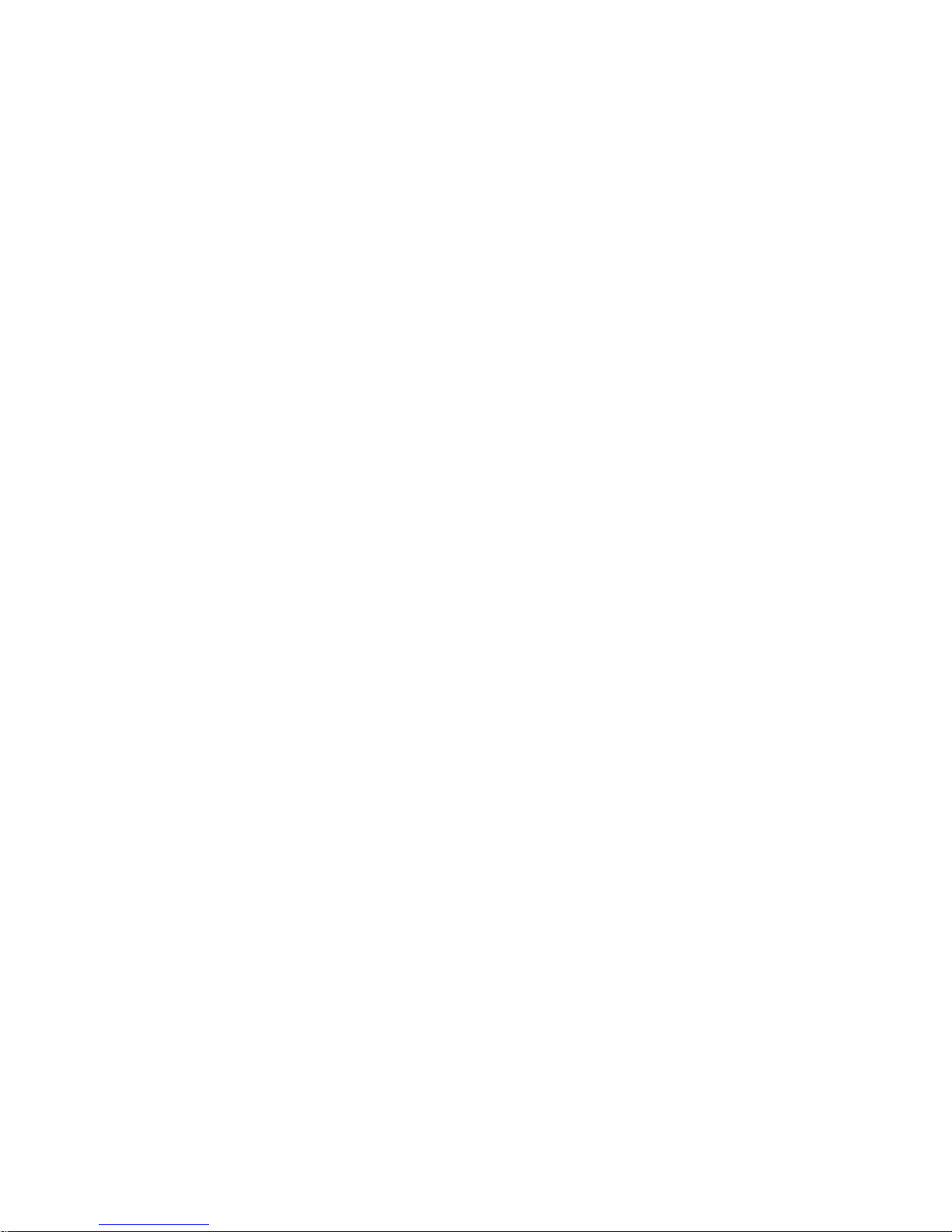
5
Phone Calls ................................................................................................... 32
Making Calls ........................................................................................................... 32
Calling from the Phone ...................................................................................... 32
Calling from Your Contacts ................................................................................ 33
Calling from Your Call Log ................................................................................. 33
Calling from a Text Message ............................................................................. 33
Receiving Calls ....................................................................................................... 34
Answering a Call ................................................................................................ 34
Rejecting a Call ................................................................................................. 34
Muting a Call...................................................................................................... 35
Turning the Speakerphone On/Off ..................................................................... 35
Ending a Call ..................................................................................................... 35
Contacts ........................................................................................................ 35
Creating a Contact .................................................................................................. 36
Page 6
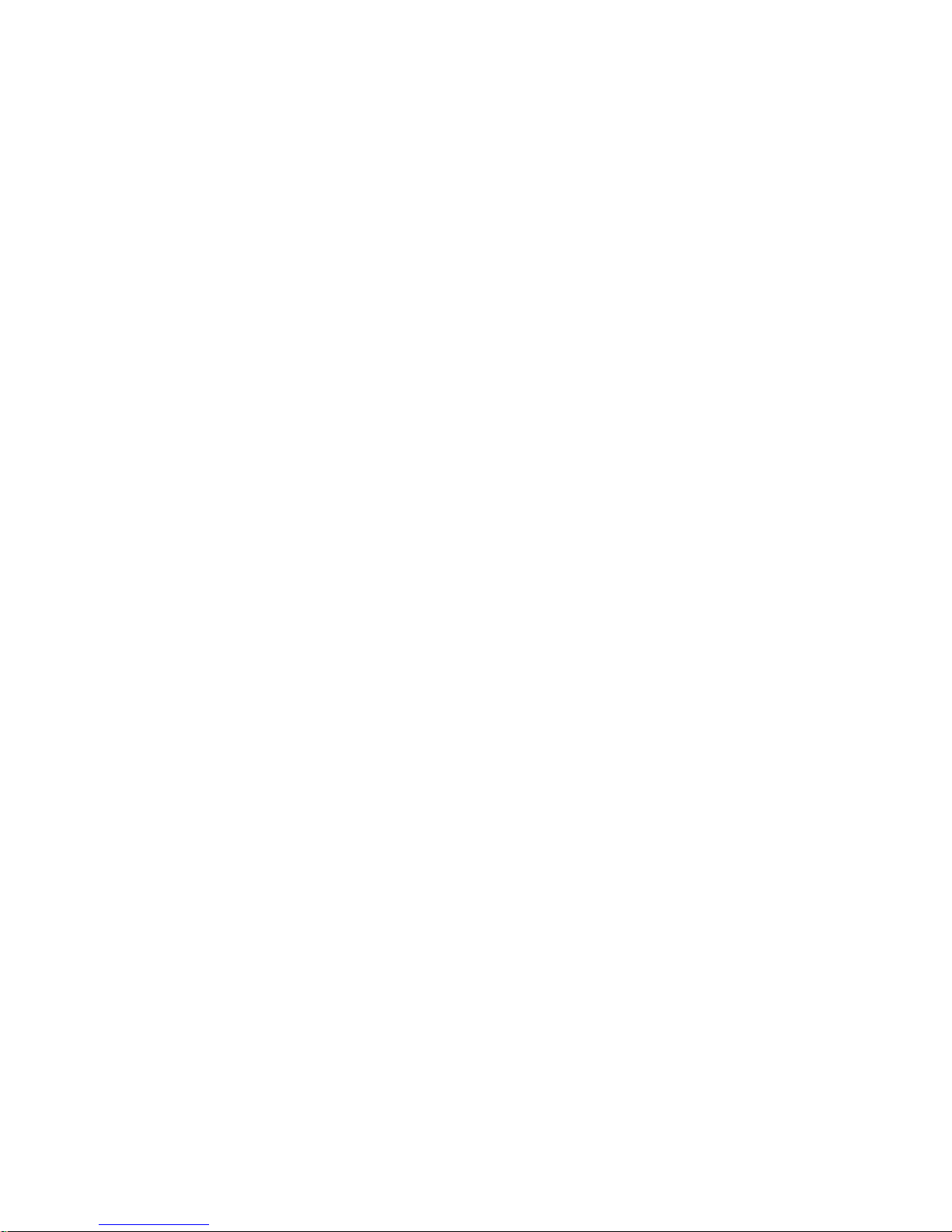
6
Searching for a Contact ........................................................................................... 36
Messaging ..................................................................................................... 37
The Message Box .................................................................................................... 37
Sending an Message ............................................................................................... 37
Message Settings .................................................................................................... 38
Touch Input Settings ................................................................................................ 39
Getting Connected to the Internet ............................................................... 39
Adding a New Network Connection ............................................................ 40
Turning On Wi-Fi ..................................................................................................... 40
Connecting to a Wi-Fi Network ................................................................................ 41
Checking the Wi-Fi Network Status ......................................................................... 41
USB tethering & portable hotspot............................................................................. 42
Enabling USB tethering ...................................................................................... 42
Disabling USB tethering ..................................................................................... 42
Page 7
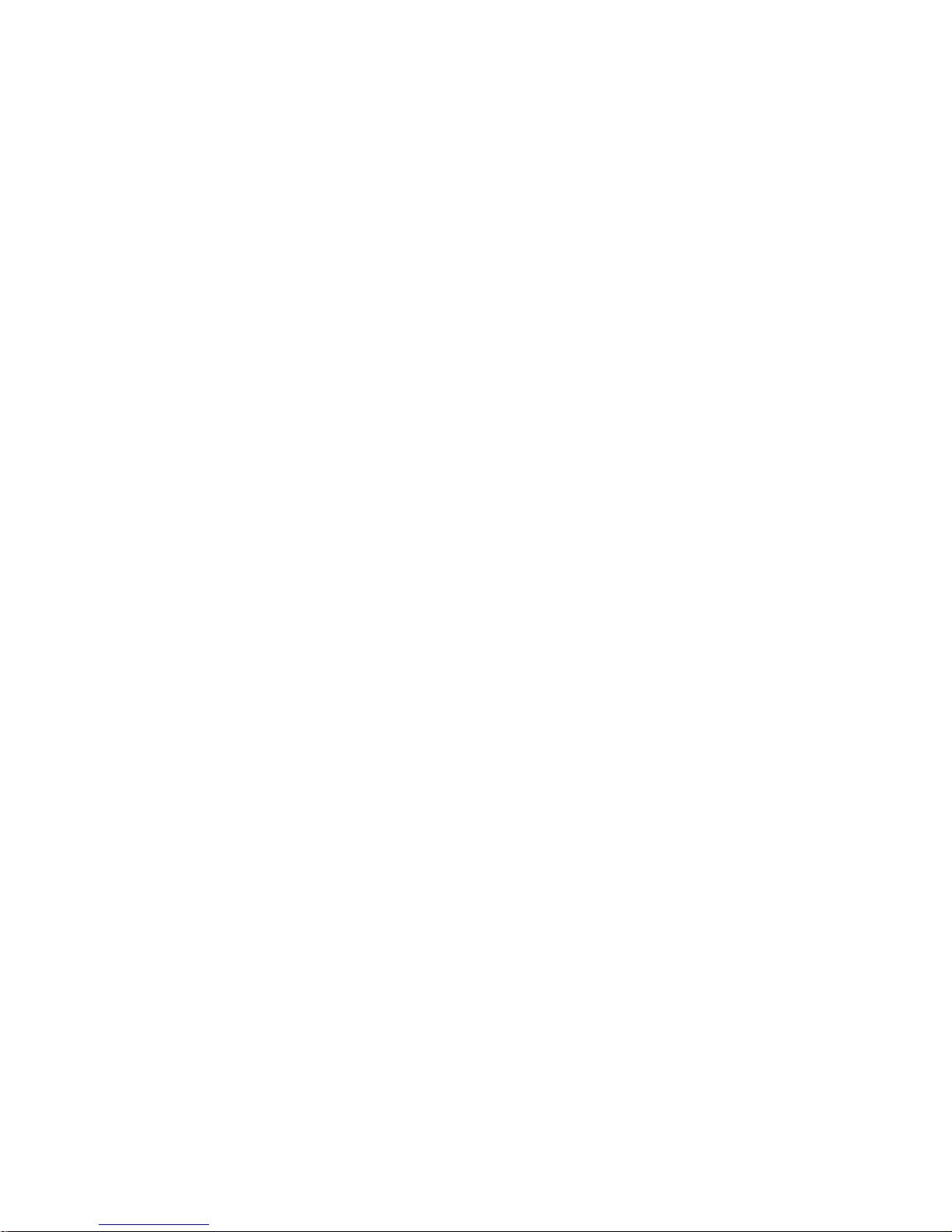
7
Enabling the Wi-Fi Hotspot ................................................................................ 43
Disabling the Wi-Fi Hotspot ............................................................................... 43
Browsing the Internet ................................................................................... 44
Browsing Options .................................................................................................... 44
Using Bookmarks .................................................................................................... 45
Editing a Bookmark ............................................................................................ 45
Deleting a Bookmark ......................................................................................... 46
Changing Browser Settings ..................................................................................... 46
Bluetooth ....................................................................................................... 46
Making the Most of Multimedia .................................................................... 47
Taking Pictures with Your Camera .......................................................................... 47
Listening to Your FM Radio ..................................................................................... 48
Playing Your Music ................................................................................................. 48
Opening Your Gallery .............................................................................................. 49
Page 8

8
Playing Your Videos ................................................................................................ 49
Making Voice Memos .............................................................................................. 50
Sorting out Your Phone Settings ................................................................. 50
Setting Date and Time ............................................................................................. 50
Display Settings ....................................................................................................... 51
Audio Profiles Settings............................................................................................. 52
Language Settings ................................................................................................... 52
Disabling Data Services ..................................................................................... 52
Switching Network Modes .................................................................................. 53
Switching Networks ............................................................................................ 53
Setting Access Point Names .............................................................................. 53
Security Settings...................................................................................................... 54
Protecting Your Phone with a Pattern ................................................................. 54
Protecting Your Phone with a Voice unlock ........................................................ 55
Page 9
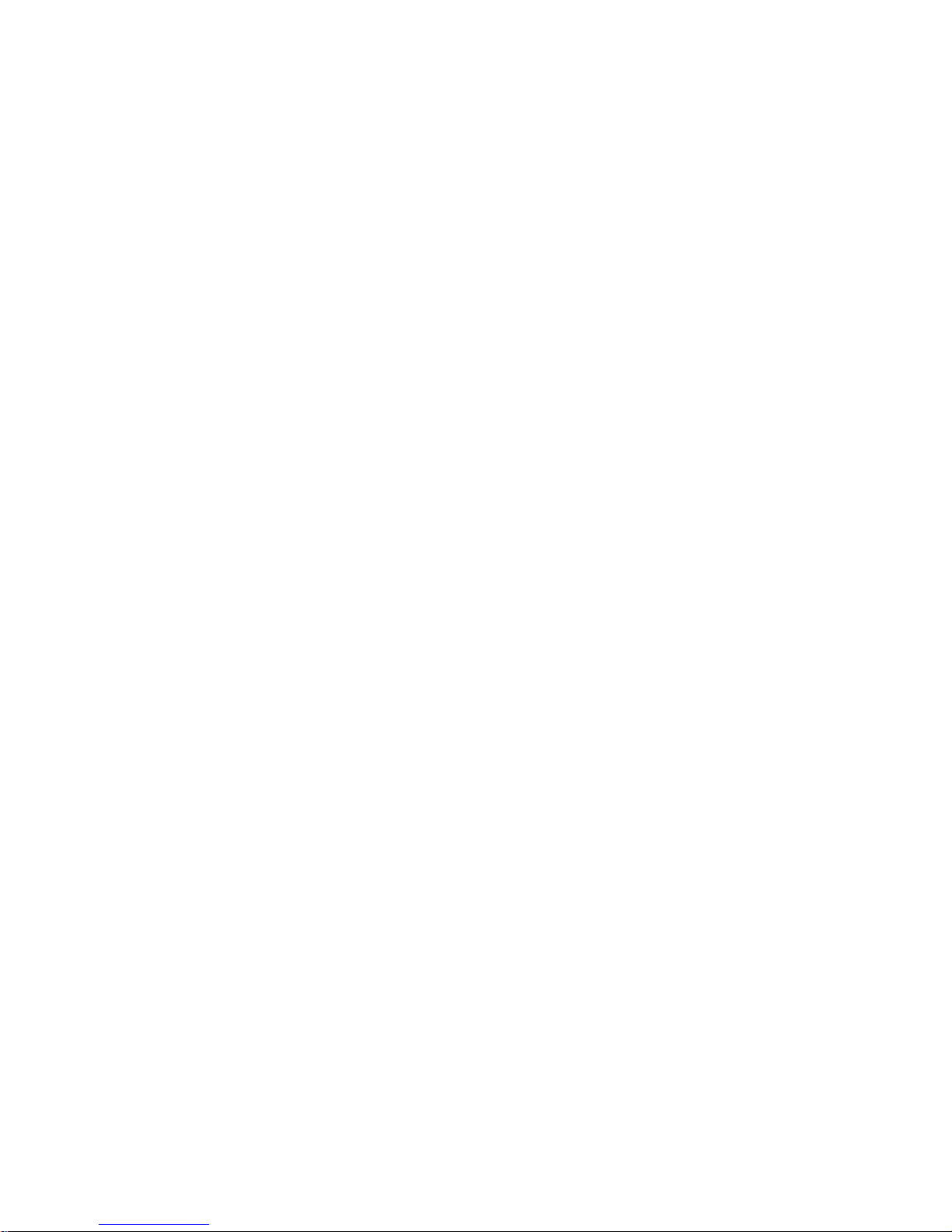
9
Protecting Your Phone with a PIN or Password ................................................. 56
Disabling Screen Unlock Security ...................................................................... 56
Protecting Your SIM Card with a PIN ................................................................. 57
Managing Your Device Memory .............................................................................. 58
Privacy: Reset to Factory Settings........................................................................... 59
Applications ............................................................................................................ 59
Installing an Application ..................................................................................... 59
Removing an Application ................................................................................... 60
Moving an Application ........................................................................................ 61
Managing Other Settings......................................................................................... 61
Text-to-speech Output ....................................................................................... 61
Accessibility ....................................................................................................... 62
Declaration of CE Confirmity(R&TTE, ROHS) ............................................ 62
Page 10
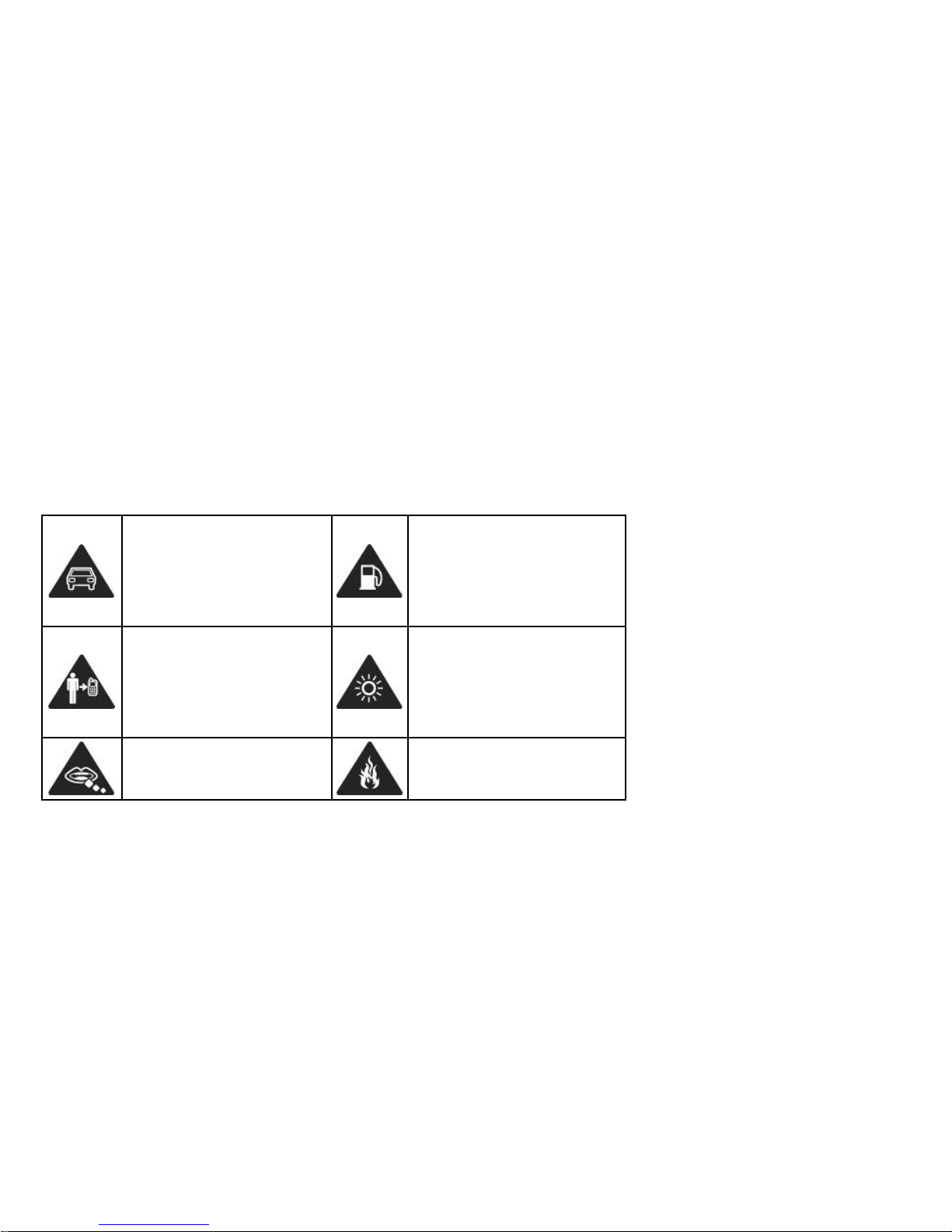
10
For Your Safety
General Safety
Don’t make or recei ve
handheld calls while
driving. And nev er te xt
while driving.
Don’t use at petrol
stations.
Keep your phone at
least 15 mm away from
your ear or body whil e
making calls.
Your phone may produce
a bright or flashing light.
Small parts may cause
a choking.
Don’t dispose of your
phone in fire.
Page 11
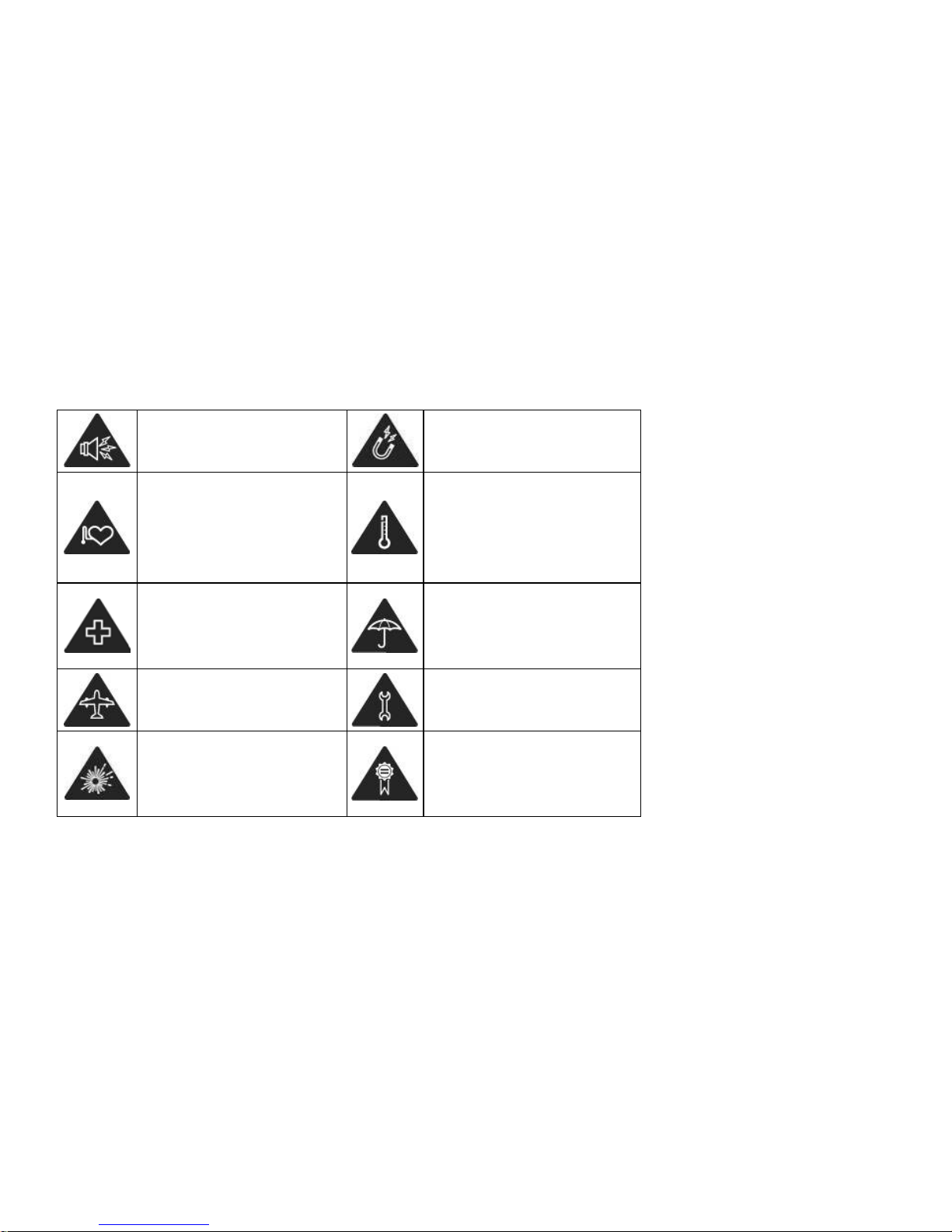
11
Your phone can
produce a loud sound.
Avoid contacting with
anything magnetic.
Keep away from
pacemakers and other
electronic medical
devices.
Avoid extrem e
temperatures.
Switch off when asked
to in hospitals and
medical facilities.
Avoid contacting with
liquids. Keep your phone
dry.
Switch off when told to
in aircrafts and airports.
Don’t take your phon e
apart.
Switch off when near
explosive materials or
liquids.
Only use approve d
accessories.
Page 12
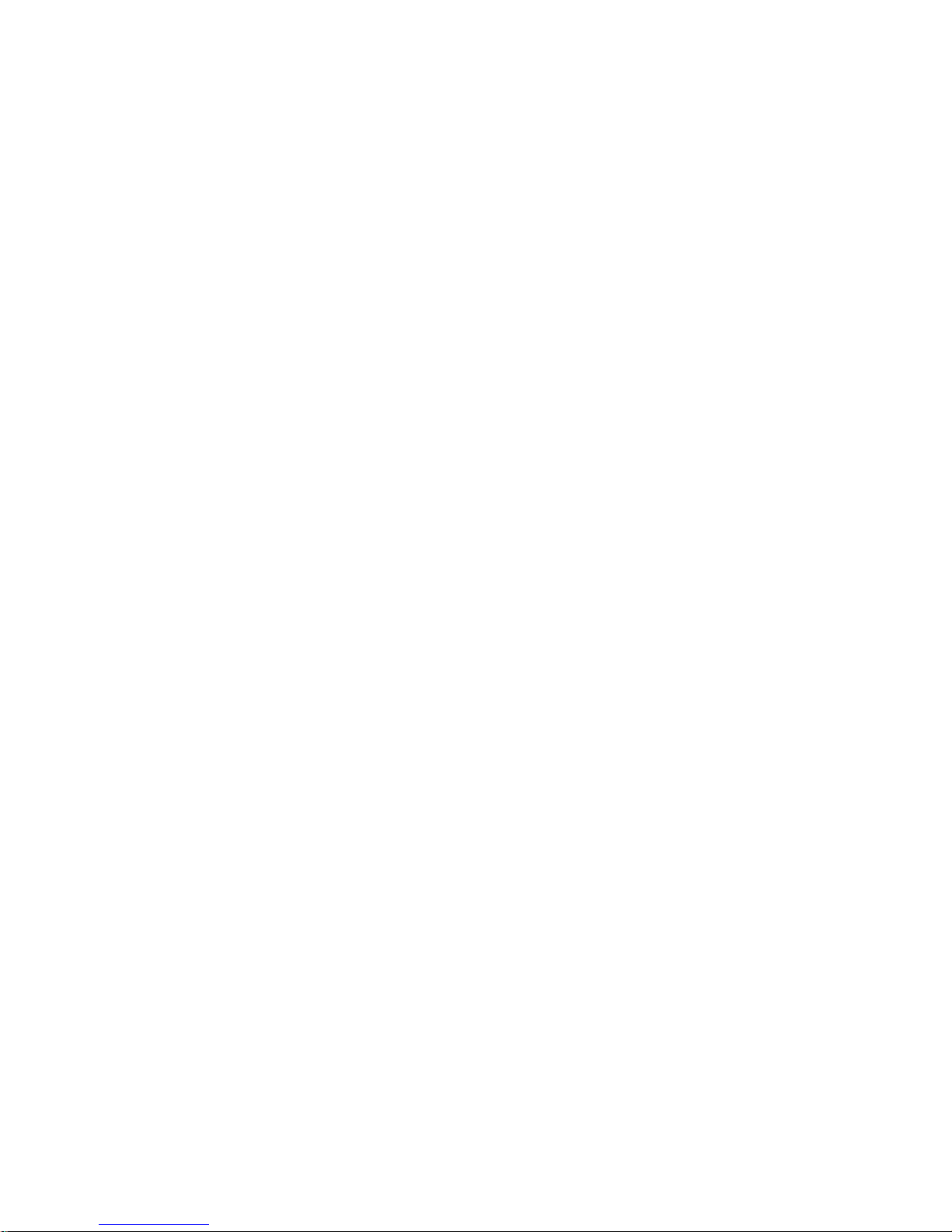
12
Product Handling
General Statement on Handling and Use
You alone are responsible for how you use your phone and any consequences of its use.
You must always switch off your phone wherever the use of a phone is prohibited. Use of
your phone is subject to safety measures designed to protect users and their
environment.
• Always treat your phone and its accessories with care and keep it in a clean and
dust-free place.
• Do not expose your phone or its accessories to open flames or lit tobacco products.
• Do not expose your phone or its accessories to liquid, moisture or high humidity.
• Do not drop, throw or try to bend your phone or its accessories.
• Do not use harsh chemicals, cleaning solvents, or aerosols to clean the device or its
Page 13
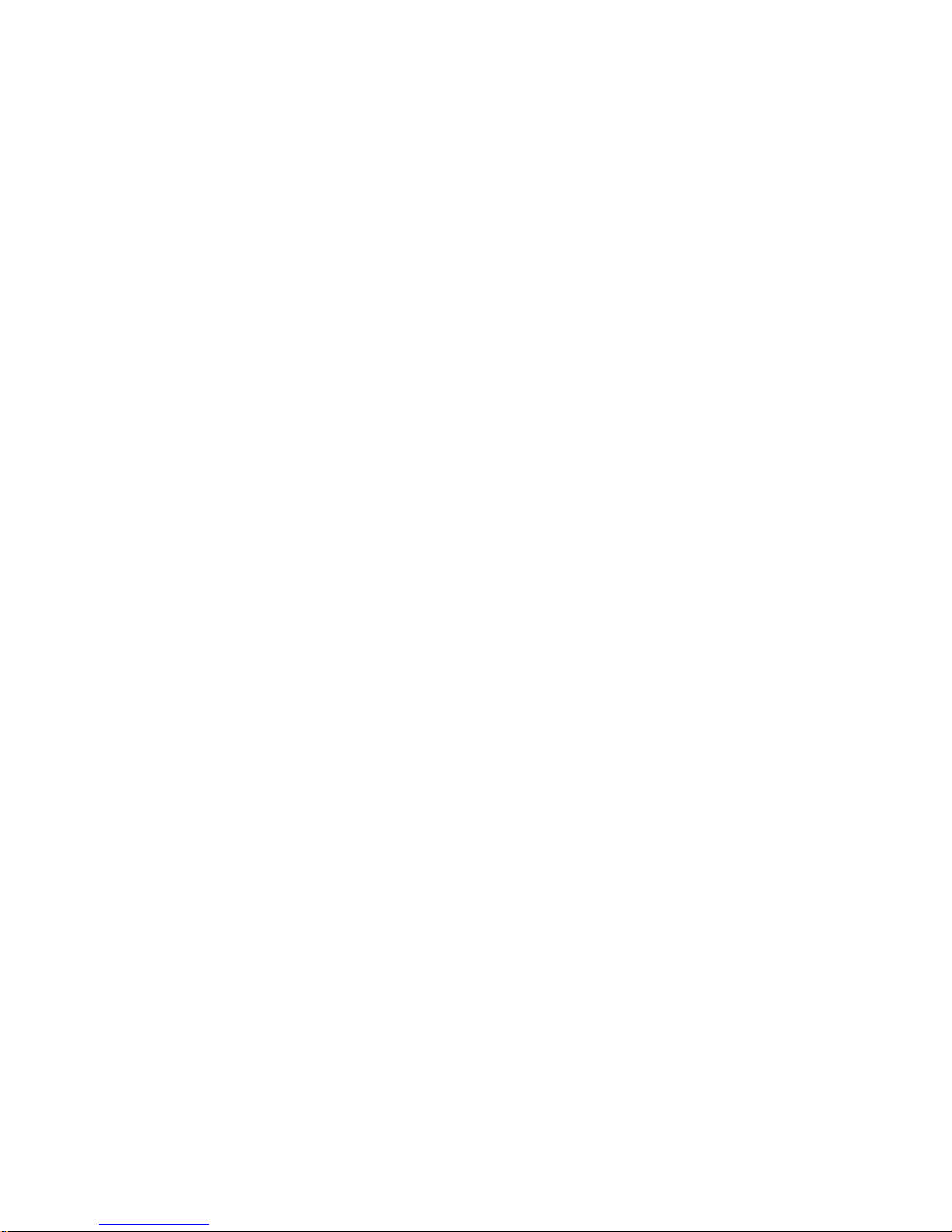
13
accessories.
• Do not paint your phone or its accessories.
• Do not attempt to disassemble your phone or its accessories, only authorized
personnel can do so.
• Do not expose your phone or its accessories to extreme temperatures, minimum - [5]
and maximum + [50] degrees Celsius.
• The phone's normal operating temperature is -20℃ ~ 60℃ .In order to ensure the
normal phone functions, do not use this phone outside the temperature range.
• Please check local regulations for disposal of electroni c produc ts.
• Do not carry your phone in your back pocket as it could break when you sit down.
Small Children
Do not leave your phone and its accessories within the reach of small children or allow
them to play with it.
Page 14
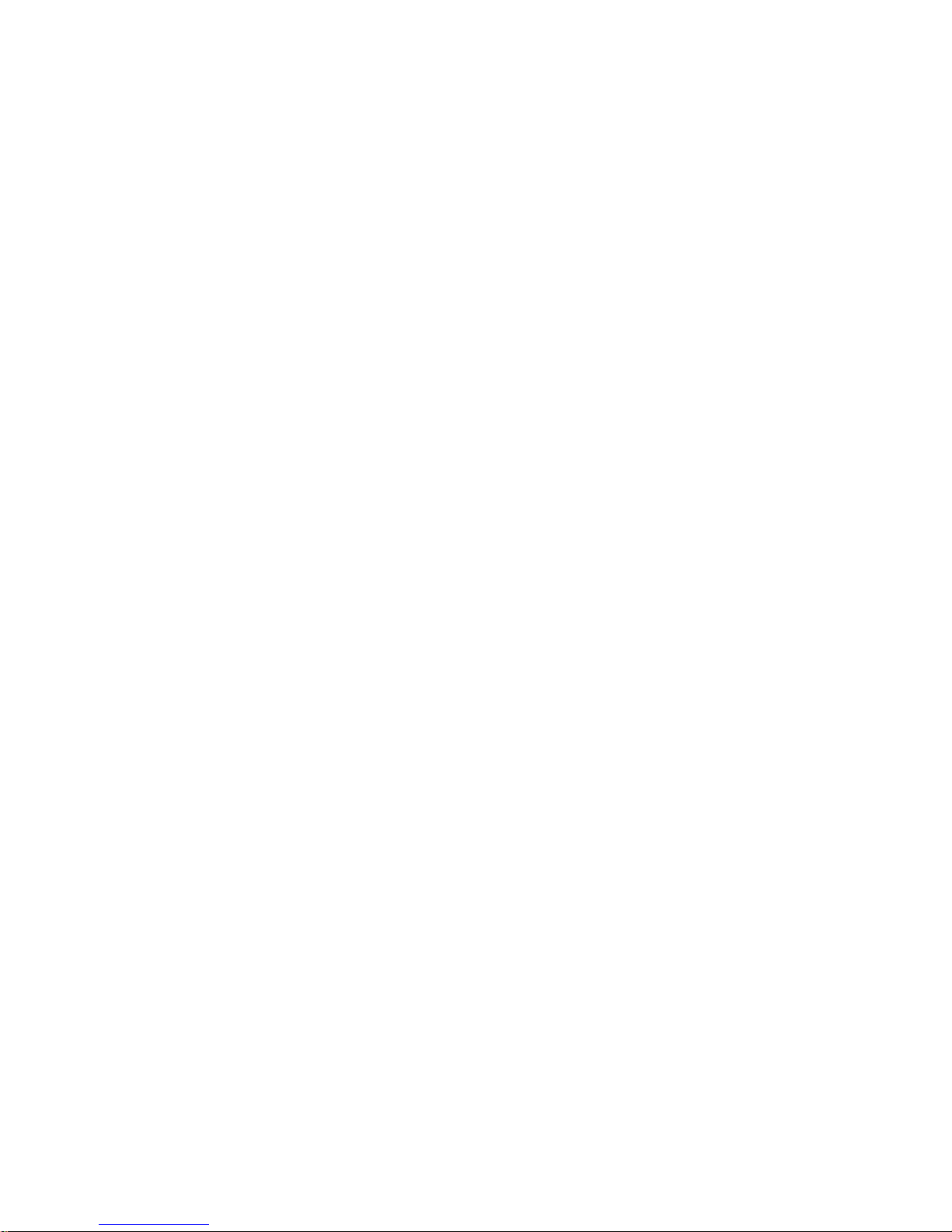
14
They could hurt themselves or others, or could accidentally damage the phone.
Your phone contains small parts with sharp edges that may cause an injury or may
become detached and create a choking hazard.
Demagnetization
To avoid the risk of demagnetization, do not allow electronic devices or magnetic media
close to your phone for a long time.
Electrostatic Discharge (ESD)
Do not touch the SIM card’s metal connectors.
Antenna
Do not touch the antenna unnecessarily.
Page 15
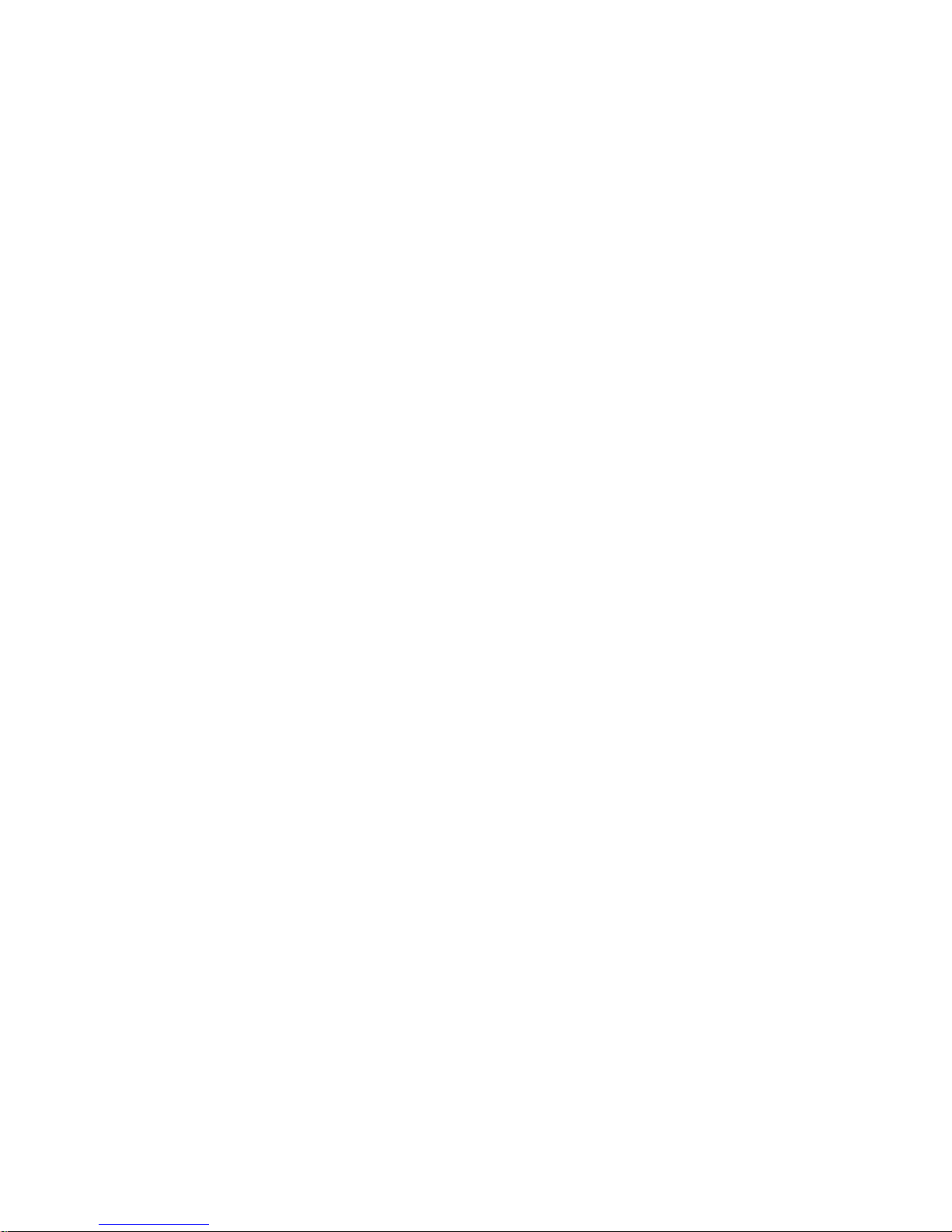
15
Normal Use Position
When placing or receiving a phone call, hold your phone to your ear, with the bottom
towards your mouth.
Air Bags
Do not place a phone in the area over an air bag or in the air bag deployment area.
Store the phone safely before driving your vehicle.
Seizures/ Blackouts
The phone can produce a bright or flashing light.
Repetitive Motion Injuries
To minimize the risk of RSI when texting or playing games with your phone:
• Do not grip the phone too tightly.
Antenna
Page 16
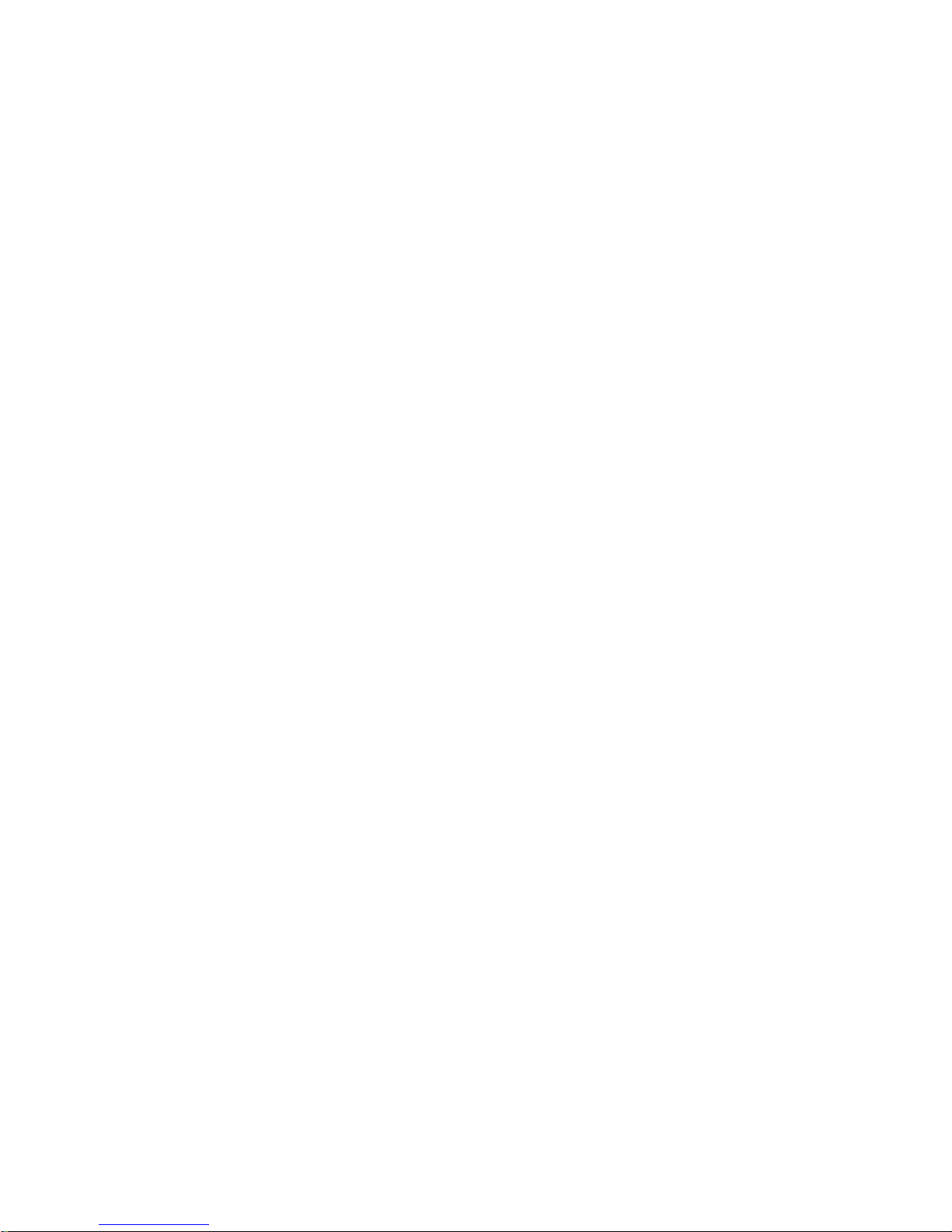
16
• Press the buttons lightly.
• Use the special features which are designed to minimize the times of pressing buttons,
such as Message Templates and Predictive Text.
• Take lots of breaks to stretch and relax.
Emergency Call s
This pho ne, like any wireless phone, ope rates using radio signals, which cannot
guarantee connecti on in all conditions. Therefore, you must never rely solely on any
wireless phone for emergency communications.
Loud Noise
This phone is capable of producing loud noises, which may damage your hearing. Turn
down the volume before using headphones, Bluetooth stereo headsets or other audio
devices.
Page 17

17
Phone Heating
Your phone may become warm during charging and during normal use.
Electrical Safety
Accessories
Use only approved accessories.
Do not connect with incompatibl e product s or acc ess ori es.
Take care not to touch or allow metal objects, such as coins or key rings, to contact
or short-circuit in the battery terminals.
Connection to a Car
Seek professional advice when connecting a phone interface to the vehicle electrical
system.
Page 18
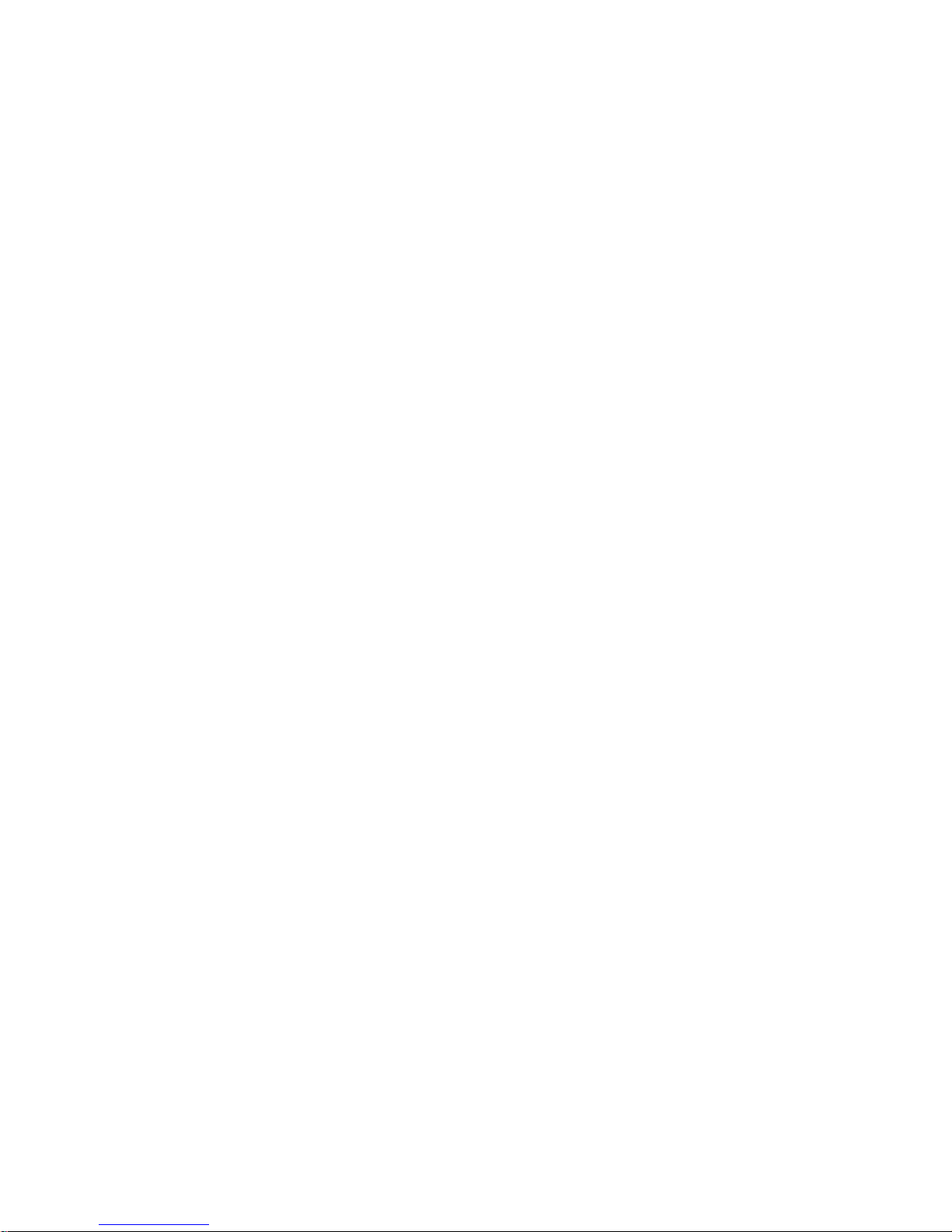
18
Faulty and Damage d Products
Do not attempt to disassemble the phone or its accessory.
Only qualified personnel can service or repai r the phone or its accessory.
If your phone or its a ccessory has been submerged in water, punct ured, or subjected to
a severe fall, do not use it until you have taken it to be checked at an authorized service
centre.
Interference
General Statement on Interface
Care must be taken when using the phone in close proximity to personal medical
devices, such as pacemakers and hearing aids.
Page 19

19
Pacemakers
Pacemaker manufacturers recommend that a minimum separation of 15 cm be
maintained between a mobile phone and a pacemaker to avoid potential interference with
the pacemaker. To achieve this, use the phone on the opposite ear to your pacemaker
and do not carry it in a breast pocket.
Hearing Aids
People with hearing aids or other cochlear implants may experience interferi ng noises
when using wireless devices or when one is nearby.
The level of interference will depend on the type of hearing device and the distance from
the interference source, increasing the separation between them may reduce the
interference. You may also consult your hearing aid manufacturer to discuss alternatives.
Aircraft
Switch off your wireless device whenever you are instructed to do so by airport or airline
Page 20
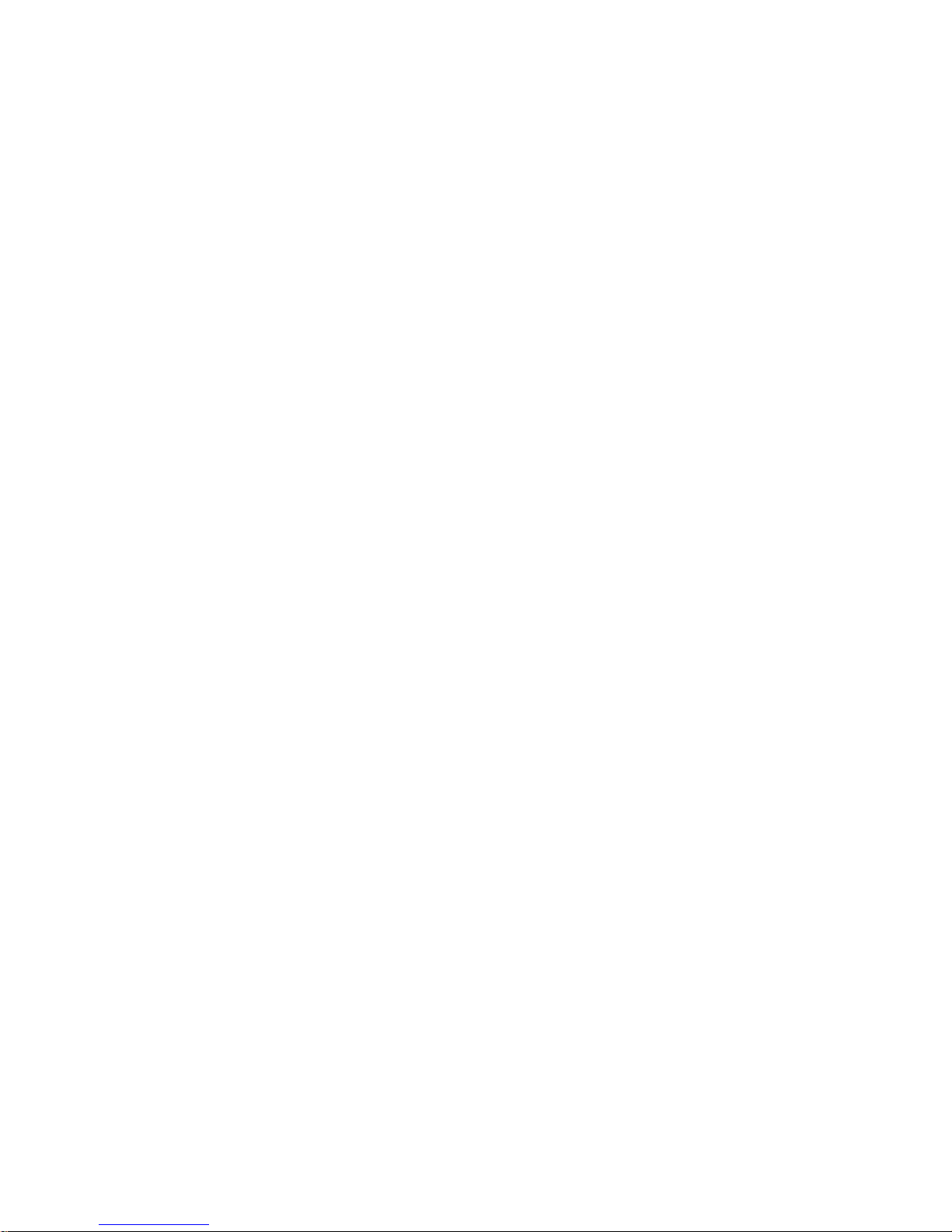
20
staff.
Consult the airline staff about the use of wireless devices on board the aircraft. If your
device offers a ‘flight mode’, this must be enabled prior to boarding an aircraft.
Interference in Cars
Please n ote t ha t b ec a use of poss i bl e i nt e rf er e nc e t o el ect r o nic eq u i pm ent , s om e
vehicle manufacturers forbid the use of mobile phones in their vehicles unless a
hands-free kit with an external antenna is included in the installation.
Explosive En vironments
Petrol Stations and Explosive Atmospheres
In locations with potentially explosive atmospheres , obey all post ed signs to turn off
wireless devices such as your phone or other radio equipment.
Page 21

21
Areas with potentially explosive atmospheres include fuelling areas, below decks on boats,
fuel or chemical transfer or storage facil i ties, areas where the air contains chemic als or
particles, such as grain, dust, or metal powders.
Getting Started
Overview
KKeeyyss
HHoommee
Press to return to the Home Screen from any application or
screen. Hold to see recently used applications.
MMeennuu
Press to get the options for the current screen.
BBaacckk
Press to go to the previous screen.
Page 22

22
Starting up
Installing the SI M/SD Card a n d Battery
Switch off your phone before installing or replacing the battery, SIM, or memory card.
1.Remove the back cover. Remove the back cover.
2.Hold the SIM card with the cut corner oriented as shown and slip it into the card holder.
3.Insert the battery by aligning the gold contacts on the battery with the gold contacts
Page 23

23
4. I nsert the memory card into the card slot with the metal contacts facing down until it
inserts to the right position.
5. I n the battery compartment. Gently push down on the battery until it clicks into place.
6. P ress the cover gentl y back into place until you hear a click.
Removing the Battery and SIM/SD Card
1. Make sure that your mobile phone is off.
Page 24

24
2. Remove the back cover.
3. Li f t t he batt ery up and out.
4. Slide the SIM card out.
5. Slide the SD card out.
Charging the Battery
When you first get your new phone you’ll need to charge the battery.
1. Connect the adapter to the charger jack. Ensure that the adapter is inserted with the
correct orientation. Do not force the connector into the charger jack.
2. Connec t the charger to a standard AC wall outlet.
3. Dis connect the charger when the battery is fully charged.
Page 25

25
Switching Your Phone On/Off
Make sure the SIM card is i n your device and the battery is charged.
• Hold Power Key to switch on your phone.
• To switch it off, hold Power Key to get the phone options. Select Power off, and then
tap OK.
Setting Up Your Ph o n e for the First Time
When you first power on your phone after you purchase it or reset it to factory settings
(see chapter Sorting out Your Phone Settings – Privacy: Reset to Factory Settings), you
need to do some settings before using it.
Tap Menu Key in the standby mode, then select System settings > Language & input
> Language to change the language you want to use, if needed.
Page 26

26
Switching to Sleep Mode
To save battery power, Sleep Mode suspends your device to a low-power-consumption
state while the display is off. Your device also goes into Sleep Mode by itself when the
display is automatically turned off after a certain period of time. You can st art s le ep
mode b y the f oll owing m et hod.
Press Power K ey to switch to Sleep Mode.
Waking Up Your Phone
1. Press Power Key to activate your screen display.
2. Tap the
icon, drag to the right.
NOTE: If you have set an unlock pattern, PIN or password for your phone (see chapter
Sorting out Your Phone Settings – Security Settings) you’ll need to draw the pattern or
enter the PIN/password to unlock your screen.
Page 27

27
Getting Around Your Phone
Touch Control
You can use finger gestures to control your phone. The controls on your touch-screen
change dynamically depending on the tasks you’re performing.
1. Tap the buttons, icons, or applications to select items or to open applications.
2. Flick the screen to scroll up, down, left or right.
3. Point, drag and drop to move particular items across the screen.
4. Double-tap the screen to zoom in/out an image.
NOTE: You can view the phone screen in portrait or landscape orientation sim pl y by
holding it upright or turning it on its side. Not all screens are viewable in landscape.
Page 28

28
Home Screen
In the Home screen, besides the shortcut icon is displayed, you can also set your own
wallpaper, add the widgets or application shortcuts you need, or remove them as you
like.
Extended Home Screen
The Home Screen extends beyond the screen width, giving you loads more space to add
more stuff. Simply slide your finger to the left or right.
Choosing Your Wallpaper
1. Press Home Ke y to return to the Home Screen.
2. Tap Menu K ey and select Wallpaper.
3. Tap Gallery, Live Wallpapers, Vi d eo W al lp ap er, or Wallpapers an d choos e
the im ag e or a nim at i on you want t o use as the wallpaper. So me cropping may be
needed for Gallery images.
Page 29

29
4. Tap Set wallpaper.
Adding Items to Your Home Screen
1. Press Home Key > tap to enter the Application Program Interface
2. In the list of applications, touch and hold the icon until the main screen appears, move
the application icon to the idle position, release the finger.
Removing Items from Yo ur Home Screen
1. Press Home Ke y to return to the Home Screen.
2. Tap and hold the item you w ant to dele te until the remove icon appears on the top of
the screen.
3. Drag t he i t em to the remove icon and release your fi nger when the item turns red.
Status and Notification Icons
Your phone w ill tell you exactly what’s going on by showing you simple icons. Here’s what
Page 30

30
they mean.
USB connected
Missed call
Airplane mode
Signal stren gth
Battery charge
New message
Meeting mode
Wi-Fi network
Alarm set
Earphone insert
Silent mode
Signal searching
Bluetooth icon
USB debugging connected
Page 31

31
Data Conn off
New Wi-Fi network detected
Using the Notification Panel
Flick the status bar downwards from across the top of the screen to open the
Notification Panel, where you can see your calendar events, new Messages and s o on.
Tap to open the shortcuts panel from notification panel. To hide the panel, tap on
the lower edge of the panel, drag up.
Open Recently-Used Applications
1. Hold Home Key from any screen. The phone will display the applications you used
recently.
2. Tap the application you want to open.
Page 32

32
Phone Calls
Making Calls
There are many ways to make a call with your phone. And they’re all easy to do.
Calling from the Phone
1. Press Home key > tap > Phone or tap on the Home Screen.
2. E nter the phone number using the on-screen keypad.
Tap
to delete wrong digits.
3. Tap the dial icon.
TIPS: To make international calls, hold
to enter the “+”.
Page 33

33
Calling from Your Contacts
1. Press Home key > tap > People.
2. S l i de your finger t o scroll the cont acts list and tap the contact name you want to call,
when the contact details appear, click on the number, choose the SIM card to dial.
You can search for a contact by tapping
on the screen.
Calling from Your Call Log
1. I f you have opened the dialer, touch the call log tab to open the call records,
respectively touc h all, dialed, rec eived, miss ed call button to display a list of the
corresponding call records.
2. Tap dial icon on the right side of the current record.
Calling from a Text Message
If a text message contains a phone number that you want to call, you can make the call
Page 34

34
while viewing the text message.
1. Press Home key > tap
> Messaging.
2. Tap the conversation and then find the message that contains the phone number you
need.
3. Tap the message, the phone will list the options.
Receiving Calls
Answering a Call
Tap the icon, drag to right to answer the call.
Rejecting a Call
Tap the icon, drag to left to reject the call.
Page 35

35
Muting a Call
During a call, you can mute your microphone so that the person you are speaking to
cannot hear you, but you can still hear them.
Tap
to turn your microphone off. To turn your microphone back on, tap .
Turning the Speakerphone On/Off
Tap during a call to turn the speakerphone on. Tap again to turn off the
speakerphone.
Ending a Call
Tap to finish a call.
Contacts
You can add contacts on your phone and synchronize them with the contacts in your Google
Page 36

36
account or other accounts that support contact syncing.
To see your contacts, Press Home key > tap
> People.
Creating a Contact
1. Tap from the Contacts Screen.
2. Choose the storage location to save the contact.
3. Enter the c on t ac t name, phone numbers, and other information, and then save it.
Searching for a Contact
1. Tap
on the Contacts Screen.
2. I nput the contact name you want to search for.
The contacts matched will be listed.
Page 37

37
Messaging
Your SMS (text message) and MMS (multimedia messaging service) are combined into one
menu in Home Key >
> Messaging.
The Message Box
Instead of an inbox and outbox, your phone organizes all Messaging you sent and
received into one box, where Messaging exchanged with the same number are grouped
into one message thread in the Messaging Screen. You can tap a thread to see the
conversation you have had with someone.
Sending an Message
1. Press Home key > tap
> Messaging.
2. Tap
to create new message.
Page 38

38
3. Enter the recipient’s number or name. As you type, matching contacts will appear. Tap
a suggested contact to add as a recipient. You can also tap to select recipients
from the contacts.
4. Tap Type text message and type your message.
• Tap Menu Key to insert quick text or c ontact.
• If you are sending an MMS, tap Menu Key to add a subject, or tap
to attach
pictures, videos, audio, or slideshow.
5. Tap
to send your message.
NOTE: Add an att achment to text message and it will be converted into an MMS
automatically. Likewise if you remove all attachments and the subject from an MMS, it’ll
automatically become a text message.
Message Settings
The phone’s message settings are pre-configured for you to use immediately. To change
Page 39

39
them, tap Menu Key > Settings from the Messaging Screen.
NOTE: From SMS settings screen tap Menu Key > Restore default settings to change
the message settings back to the original.
Touch Input Settings
Choose the touch input settings by tapping Menu Key > System settings > Language &
input from Home Screen.
In the KEYBOARD & INPUT METHODS section, you can choose the settings that you
need.
Getting Connected to the Internet
Your phone’s impressive networking capabilities allow you to access the Internet or your
corporate network with ease.
You can use default connection settings to connect to the Internet via your mobile
Page 40

40
network, or Wi-Fi.
The network connection can be enabled /disabled manually. Just pres s Home key > tap
> Setti ngs > SIM management > Data connection.
Adding a New Network Connection
To get connected via your mobile network you need a data plan with your service provider.
Also if the networks settings are not pre-configured on your phone, please contact your
provider to get the necessary information.
You can view settings by pressing Home key > tap
> Settings > More(WIRELESS
& NETWORKS
) > Mobile networks > Access Point Names.
Turning On Wi-Fi
Wi-Fi provides wireless Internet access over distances of up to about 300 feet.
1. Press Home key > tap
> Settings.
Page 41

41
2. Click
next to the Wi-Fi menu to turn it on, click you can turn off the Wi-Fi
function.
Connecting to a Wi-Fi Network
1. Press Home key > tap > Settings > Wi-Fi.
When the Wi-Fi is on, the Wi-Fi ac c es s poi n t s, or “ hot s p ot s ”, that your phone has
detected are displayed with their names and security settings.
2. Tap an access point to connect to it.
NOTE: If security features are implemented, you’ll need to enter a password.
Checking the Wi-Fi Network Status
You can check the Wi-Fi network by looking at the icon in the status bar.
Page 42

42
USB tethering & portable hotspot
Share your phone’s data connection via USB or as a portable Wi-Fi hotspot.
Enabling USB tethering
TIPS: The P C accesses the Internet via the phone’s mobile network. Therefore, set up
the networks connection correctl y before you try to use the phone as a modem.
Press Home Key > tap Menu Key > System settings > More (WIRELESS &
NETWORKS) > Tethering & portable hotspot and tick the USB tetherin g check box.
Disabling USB tethering
Press Home Key > tap Menu Key > S ystem setting s > More (WIRE LESS &
NETWORKS) > Tethering & portable hotspot and clear the USB tethering check box.
You can also just pull out the USB cable.
Page 43

43
Enabling the Wi-Fi Ho tspot
You can use the phone as a portable WLAN router, to share your phone’s internet
connection with one or more PC or other devices.
NOTE:
• When the portable Wi -Fi hotspot function is enabled, you can’t use your phone’s
applications to access the internet via its Wi-Fi connection.
• You can confi gure t he Wi-Fi hotspot as follows:
1. Press Home Ke y > tap Menu Key > System settings > More (WIRELESS &
NETWORKS) , click
next to the Wi-Fi hotspot to turn it on.
2. Tap Wi-Fi hotspot to set up & manage portable Wi-Fi hotspot. Now you can find the
hotspot on other devices and connect to it.
Disabling the Wi-Fi Hotspot
Press Home Key > tap Menu Key > System settings > More (WIRELESS &
Page 44

44
NETWORKS )> Tethering & portable hotspot and click
next to the Wi-Fi hot s p ot
to turn it off.
Browsing the Internet
You can use your phone to get on the Internet via a network or Wi-Fi connection.
Press Home Key > tap
> Browser .
There are different ways to open web pages:
• Tap the address bar to enter the website you want to browse. Then tap
on the
touch keyboard.
• Tap Menu Key > Bookmarks/History and select a bookmark or history to open.
Browsing Options
When you browse the Web, you can also do the following:
• Press Menu Key > Close and select Quit to exit.
Page 45

45
• Press Menu Key > Bookmarks/History and select a bookmark or history to open.
• Press Menu Key > Settings to configure browser settings.
Using Bookmarks
If you know the Web address, you can manually add bookmarks. To bookmark a web page,
open it and tap Menu Key > Save to bookmarks. Give the bookmark a name and save it.
Editing a Bookmark
1. Open a Browser window.
2. Tap Menu Key > Bookmarks/History.
3. Select an item you want to edit and hold on it until the shortcut menu pops up.
4. Select Edit bookmark.
5. Edit the name or location, and then tap Ok to save it.
Page 46

46
Deleting a Bookmark
1. Open a Browser window.
2. Tap M enu Key > Bookmarks/History.
3. Select an item you want to delete and hold on it until the shortcut menu pops up.
4. Select Delete bookmark and tap OK to confirm .
Changing Browser Settings
Tap Menu Key > Settings from a browser window to change browser settings.
Bluetooth
Bluetooth is a short-range wireless communication technology. Phones or other devices
with Bluetooth capabilities can exchange information wirelessly within a distance of about
10 meters. The Bluetooth devices must be paired before the communication is performed.
Page 47

47
1. Press Home Ke y > tap > Settings.
2. Click
next to the Bluetooth menu to turn it on,
When Bluetooth is on, the
icon will appear in the status bar.
3. Tap Bluetooth. Your phone will show all visible Bluetooth devices in range.
4. Tap the device you want to pair with and
operate according to the message prompt.
When both devices to be paired accept the connection, the pai ri ng is completed.
TIPS: Tap your device name to make your phone discoverable if other devices try to pair
with your phone.
Making the Most of Multimedia
Taking Pictures with Your Camera
Your phone has camera function. Open it by pressing Home Key > tap > Camera.
Page 48

48
Tap
to take a picture. To view it, just tap the picture in the right corner of the screen.
Listening t o Y our FM Radio
With the FM Radio, you can search for radio channels, listen to them, and save them on
your phone. Note that the quality of the radio broadcast depends on the coverage of the
radio station in your area. The wired headset works as an antenna, so always connect the
headset when using the radio.
• To tune in, plug your headset into your phone. Press Home key > tap
> FM
Radio.
Playing Your Music
You can play digital audio files from your phone’s memory card in Music. Before playing
music, you need to copy music files to memory card location.
Page 49

49
1. Press Home Ke y >tap
> Music to open the Music Screen.
2. Click the Music category label > music files to start playing.
3. A dj ust the volum e with Volume Keys.
Opening Your Gallery
Press Home Key > tap > Gallery. You c an us e Gallery to view pictures and play
videos. You can also do some basic editing of your pictures – such as setting them as
wallpaper or contact photo, and sharing with friends.
Playing Your Videos
Press Home Key > tap >Video Player. You can use Video Player to play videos on
the phone and memory c ard.
Page 50

50
Making Voice Memos
Sound Recorder enables you to record your voice memos.
1. Press Home Ke y > tap
> Sound Recorder.
2. Tap
to start recording.
3. Tap
to stop recording.
4. Tap
to play back the voice recording.
5. Save the voice recording after stop, or tap Discard to delete the recording.
Sorting out Your Phone Settings
Setting Date and Time
1. Press Home key > tap > Setti n gs > Date & time.
Page 51

51
2. Tap Automatic Date & time and select Off if you want to set the time and date by
yourself.
3. Set date, time and change the other options.
Display Settings
Press Home key > tap > Settings > Display, you can adjust the display settings as
you like:
• Brightness: Adjust brightness of the screen.
• Auto-rotate screen: Rotate the screen display as you rotate the phone.
• Screen timeout: Set the delay for the screen to automatically turn off.
• Wallpaper: Set the wallpaper of the phone
• Theme: Set the theme of the phone.
Page 52

52
Audio Profiles Settings
By pressing Home Key > tap > Settings > Audio profiles. When you choose the
General mode, yo u can adjust the sound settings, such as ringtones, v olume and vibrate.
Language Settings
You can change the language of your phone system in two simple steps.
1. Press Home key > tap
> Settings > Language & input > Language.
2. Select a language from the list given.
Disabling Data Services
Press Home ke y > tap > Settings > SIM management > Data connectio n ,
then tap Off.
Page 53

53
Switching Network Modes
1. Press Home key > tap > Settings > More (WIRELESS & NETWORKS) >
Mobile networks > Network Mode.
2. Select one of the following: GSM/WCDMA (auto mode), WCDMA only, GSM only.
Switching Networks
1. Press Home key> tap > Settings > More (WIRELESS & NETWORKS) >
Mobile networks > Network operators.
2. Tap the SIM card you want to set.
3. Tap Select manually to register manually, or tap Choose automatically.
Setting Access Point Names
To connect to the Internet you can use the default Access Point Names (APN). And if you
want to add a new APN, please contact the service provider to find out more.
Page 54

54
Press Home ke y> Menu Key > Settings > More (WI RELESS & NETW O R KS) > Mobile
networks > Access Point Names.
Security Settings
Here’s how to protect your phone and SIM card from unauthorized use.
Protecting Your Phone with a Pattern
Creating Your Screen U nlock Pattern
1. Press Home key > tap > Settings > Securit y > Screen lock > Pattern.
2. Read the instructions on-sc reen and watch the exampl e pattern, and select Next.
3. Drag your fi nger to connect at least four dots, draw the pattern.
4. Touch Continue.
5. Redraw your pattern to confirm.
Page 55

55
Unlocking th e Screen with Your Pattern
1. Press Power Key to wake up the screen.
2. Draw the pattern you set to unlock the screen.
If you make a mistake, your phone will ask you to try again.
Protecting Your Phone with a Voice unlock
Creating unlock command
1. Press Home key > tap > Settings > Security > Screen lock.
2. Tap Voice Unlock.
3. According to the instruction to set Unlock command and Wake up command.
Unlocking the Screen with Your Voice unlock
1. Press Power Key to wake up the phone.
2. S peak your unlock command.
Page 56

56
Protecting Your Phone with a PIN or Password
Creating a PIN or Password
1. Press Home key > tap > Sett ings > Security > Screen lock.
2. Tap PIN or Password.
3. According to the instruction to complete your PIN or password settings.
Unlocking th e Screen with Your PIN or Password
4. Press Power Key to wake up the phone.
5. Enter the PIN or password you set then select
on the touch keyboard.
Disabling Screen Un lock Security
If you have created an unlock pattern, PIN or password, you can disable it.
1. Press Home key > tap
> Settings > Security > Screen lock.
2. Draw the screen unlock pattern or enter your PIN/ password you have created if
Page 57

57
required.
3. Tap None.
Protecting Your SIM Card with a PIN
Every SIM card comes with a PIN. The initial PIN is provided by your mobile phone carrier.
It’s best to lock your SIM card as soon as you can.
1. Press Home key > tap
> Settings > Security > Set up SIM card lock.
2. Choose the SIM card you want set.
3. Tick the Lock SIM card check box.
4. E nter the PIN you’ve been given and tap OK.
TIPS: If you enter the wrong SIM PIN more times than allowed, your SIM card will be
locked and you cannot access the mobile phone network. Contact your operator for a PIN
Unlock Key (PUK) to restore the SIM card.
Page 58

58
Changing Your SIM PIN
You can change the PIN you’ve been given to one ea sier for you to re member and harder
for others to guess.
1. Press Home key > tap
> Settings > Security > Set up SIM card lock.
2. Choos e the SIM card you want set.
3. Make sure you already tick the Lock SIM card check box.
4. Tap Change SIM PIN.
Managing Your Device Memory
Press Home Key > tap > Settings > Storage.
You can view the space information of the SD card and t he phone storage.
• Unmount SD card: You can unmount the SD card to safely remove it.
• Erase SD card: Erase all data on the SD card.
Page 59

59
Privacy: Reset to Factory Settings
Press Home key > tap > Sett ings > Backup & reset > Factor y data reset > Reset
phone > Erase everything.
WARNING: All your personal i nformation and downloaded applicat i ons on your phone
will be erased after the resetting.
Applications
Press Home Key > tap > Settings > Apps.
Installing an Application
You can install a non-Marketing application if you have allowed the installation of it. Make
sure that you select an application developed for your device and processor type before
installing it.
Page 60

60
1. Copy the appl i cation file to the SD card and install the card on your phone.
2. Press Home key > tap
> File Manager, and open the folder where the
application file is.
3. Tap the file to start installation.
4. Read t he i nst al l ation instruc tions that c ome with the applicat i on and follow it to
complete the setup.
NOTE: please take your handset as the standard.
Removing an Application
1. Press Home key > tap > Settings > Apps.
2. S el ect the application you want to delete.
3. Tap Uninstall and OK to confirm.
Page 61

61
Moving an Application
You can move the applications downloaded or installed on your phone to the memory
card when the phone memory is full. You can also move applications to your phone if the
memory card is getting full.
NOTE: Not all applications can be move to your phone or memory card.
1. Press Home ke y > tap
> Settings > Apps.
2. Click the application you want to move on the Downloaded tab.
Managing Other Settings
Text-to-speech Output
You can set the text-to-speech and voice recognition options by pressing Home Key > tap
> Settings >Language & input > Text-to-speech output.
Page 62

62
Accessibility
You can configure acc essibi l ity options for accessibility-related applicati ons by pressing
Home Key > tap
> Settings > Accessibility.
Declaration of CE Confirmity(R&TTE, ROHS)
We, Mobistel GmbH, declare that the product GSM/WCDMA/BT/Wi-Fi Mobile Phone:
Cynus E1 to which this declaration relates, is in conformity with the following
standards and/or other normative documents:
LVD
EN 60950-1:2006+A11:2009+A1:2010+A12:2011EN 50360:2001/AC 2006
RTTE
EN 50360:2001/ AC 2006,,EN 62209-1 :2006, EN 62209-2:2010, EN 62311:2008
EN 50332-1:2000, EN 50332-2:2003, EN 301 489-17 (V2.1.1), EN 301 489-7 V1.3.1
Page 63

63
EN 301 489-1 V1.8.1, EN 301 489-3, EN 301 511 V9.0.2, EN 300 328 V1.7.1
EN 300 440, EN 301 489-24 V1.4.1 (09-2007), EN 301 908-1 V4.2.1 (03-2010)
EN 301 908-2 V4.2.1 (03-2010), NBSO
ROHS
2011/65/EU. ROSH2.0
We hereby declare that all essential radio test suites have been carried out and that
the above named product is in conformity to all the essential requirements of
Directive 1999/5/EC.
The conformity assessment procedure has been carried out according to the Article
10 and detailed in Annex (IV) of Directive 1999/5/EC
Mobistel GmbH, Nordring 30a,
65719 Hofheim/Ts, Germany
Page 64

64
TEL:+49(0)6192 977 8310, FAX: +49(0)6192 977 8319
Hofheim, Germany, Aug. 30th, 2013
--------------------------------------------------------------------
Place and date of issue (Ausstellungsort und –datum)
Donguk Hwang
Signature of authorized person
(Unterschrift der/des Bevollmächtigten)
