Mobinil MF65M Quick Start Manual
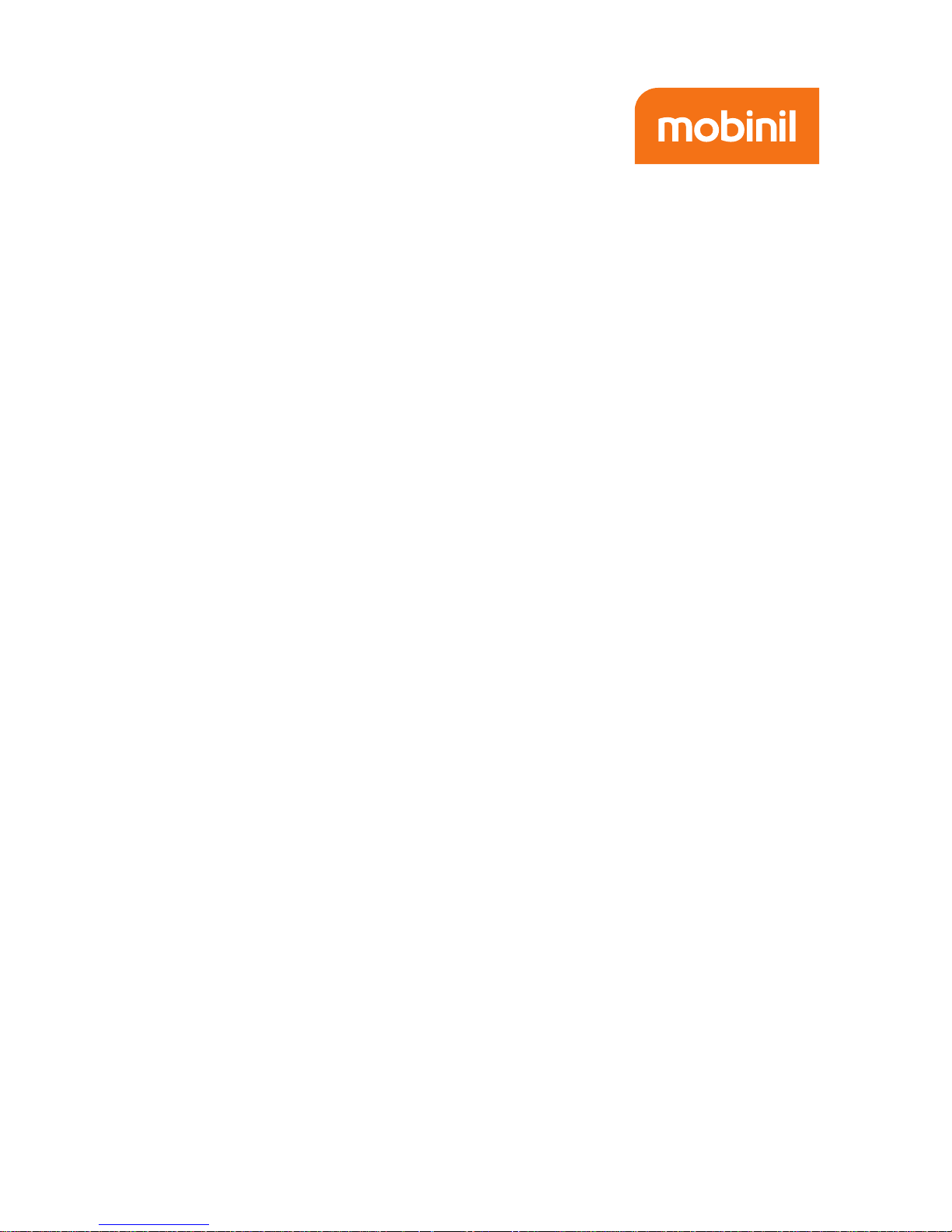
1
MF65M
Quick Start Guide
ZTE CORPORATION
NO. 55, Hi-tech Road South, ShenZhen, P.R.China
Postcode: 518057
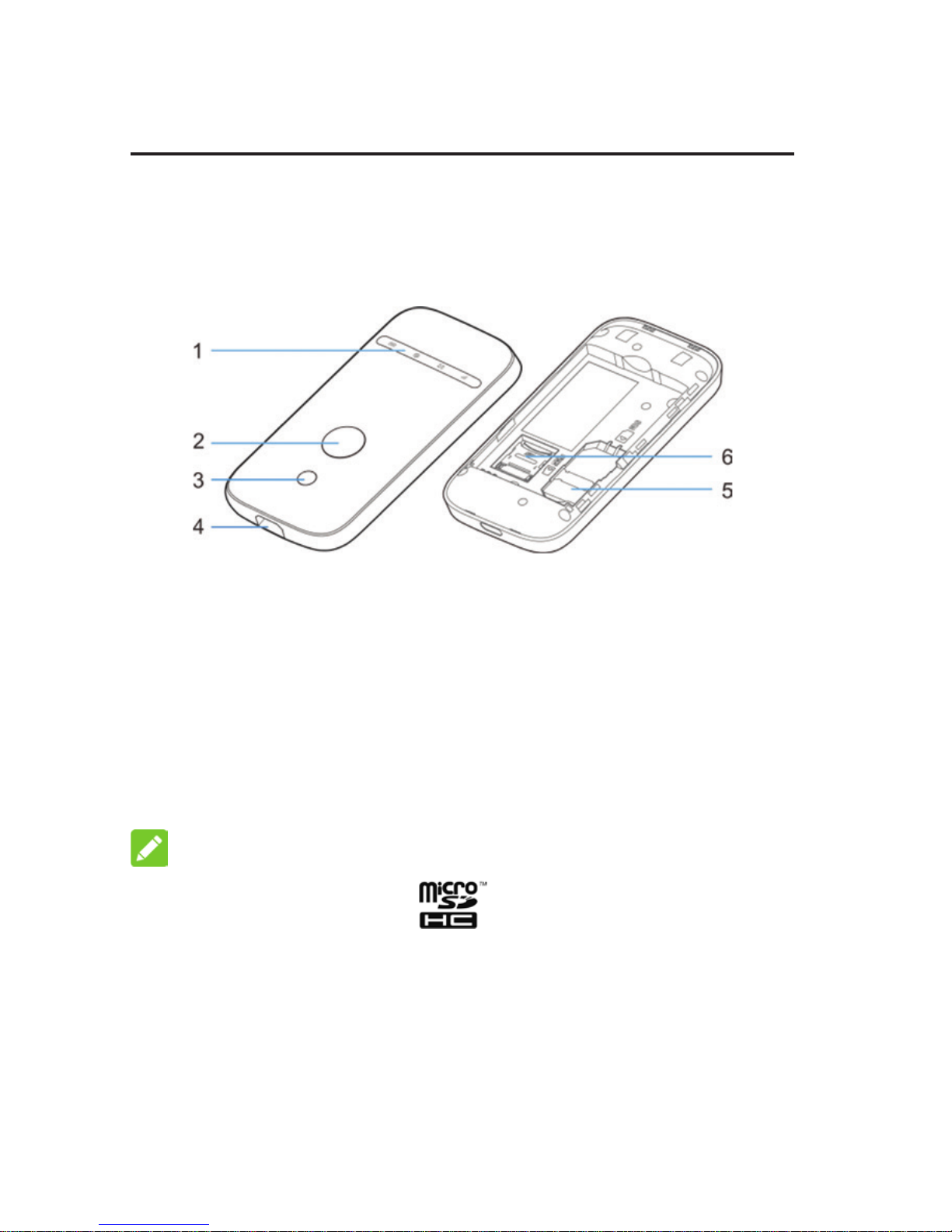
2
Getting to Know Your Device
Appearance
The following gure is for your reference only.
1. LED Indicators
2. Power Key
3. WPS Key
4. Charging/micro-USB Jack
5. (U)SIM Card Slot
6. microSDHC Card Slot
NOTE:
The microSDHC™ logo is a trademark of SD-3C,
LLC.
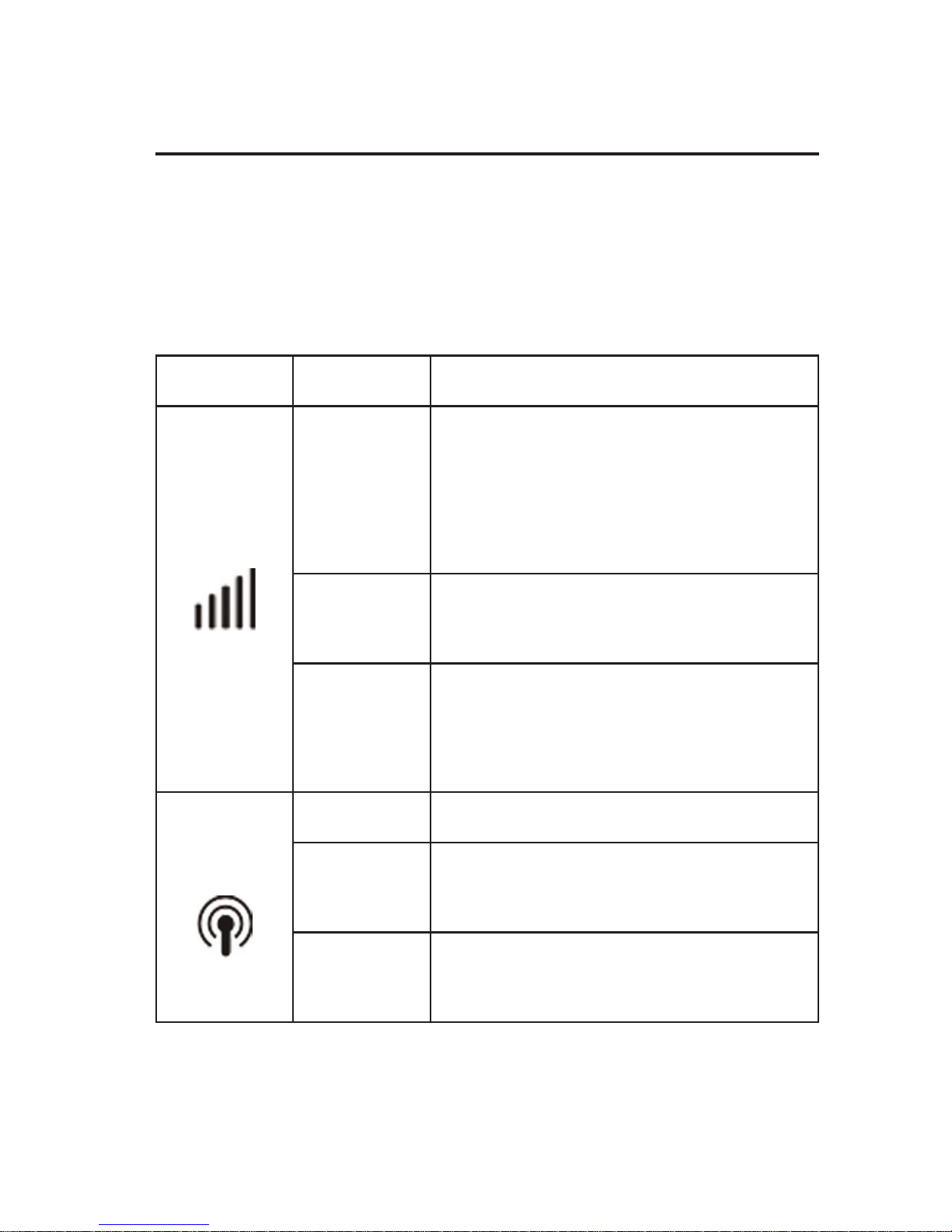
3
Getting to Know Your Device
Indicators
When the device is powered on, the following icons may
be lighting. For a description of the icons, refer to the fol-
lowing table.
Indicator Status Description
Network
Red solid
Error status. Not registered to
the mobile network, no (U)SIM
card inserted or no network
service available.
Green
solid
Registered to the mobile net-
work.
Green
blinking
Connected to the mobile net-
work and data is being trans-
ferred.
Wi-Fi
Blue solid Wi-Fi is active.
Blue
blinking
WPS is active.
off
Wi-Fi is off or your device is in
sleep mode.
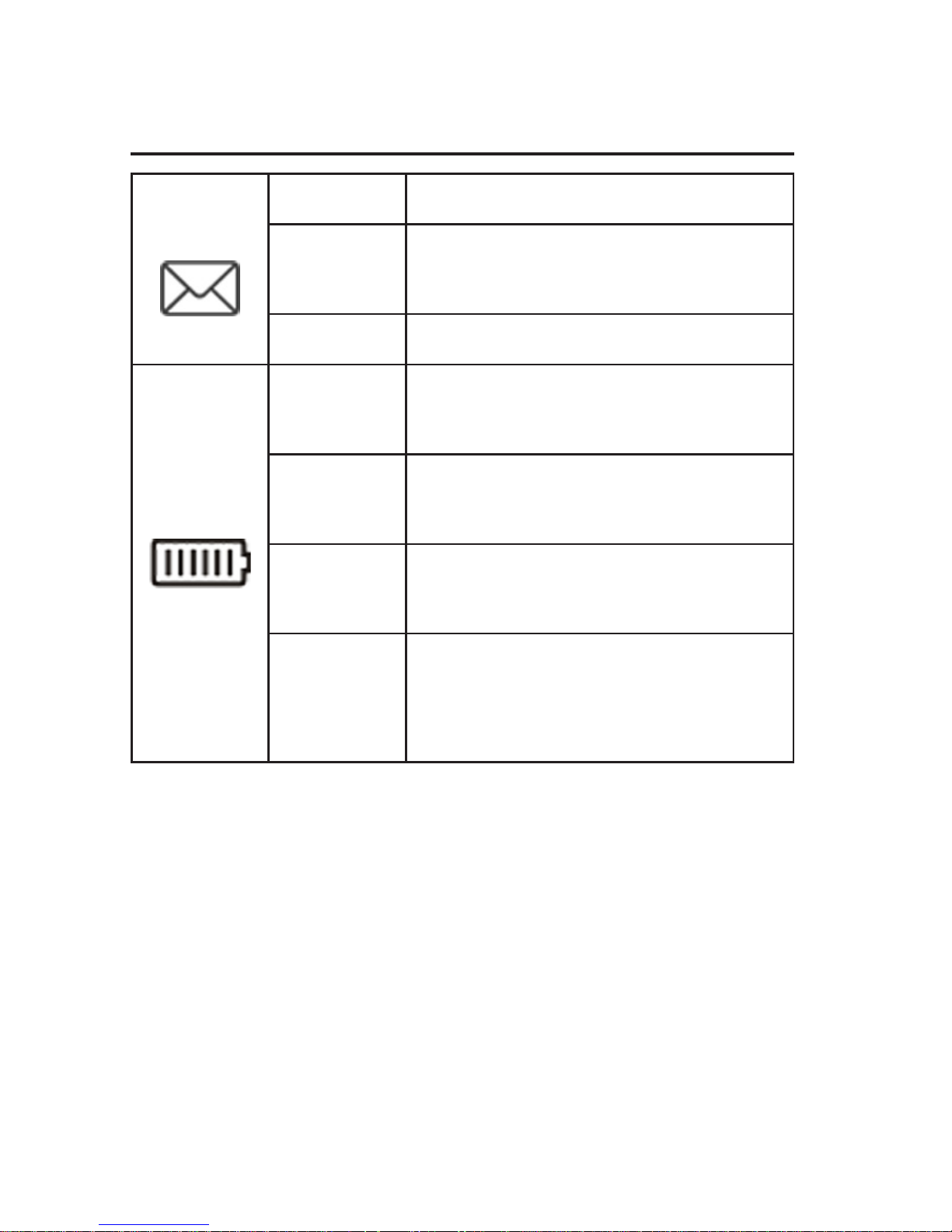
4
Getting to Know Your Device
SMS
Blue solid You have unread messages.
Blue
blinking
You have new messages.
off No unread messages.
Battery
Red solid
/ blinking
The battery is low. Please
charge the battery.
Green
blinking
The battery is being charged or
in standby mode.
Green
solid
The battery level is middle or
high.
off
Your device is not being
charged, or the battery is not
inserted.
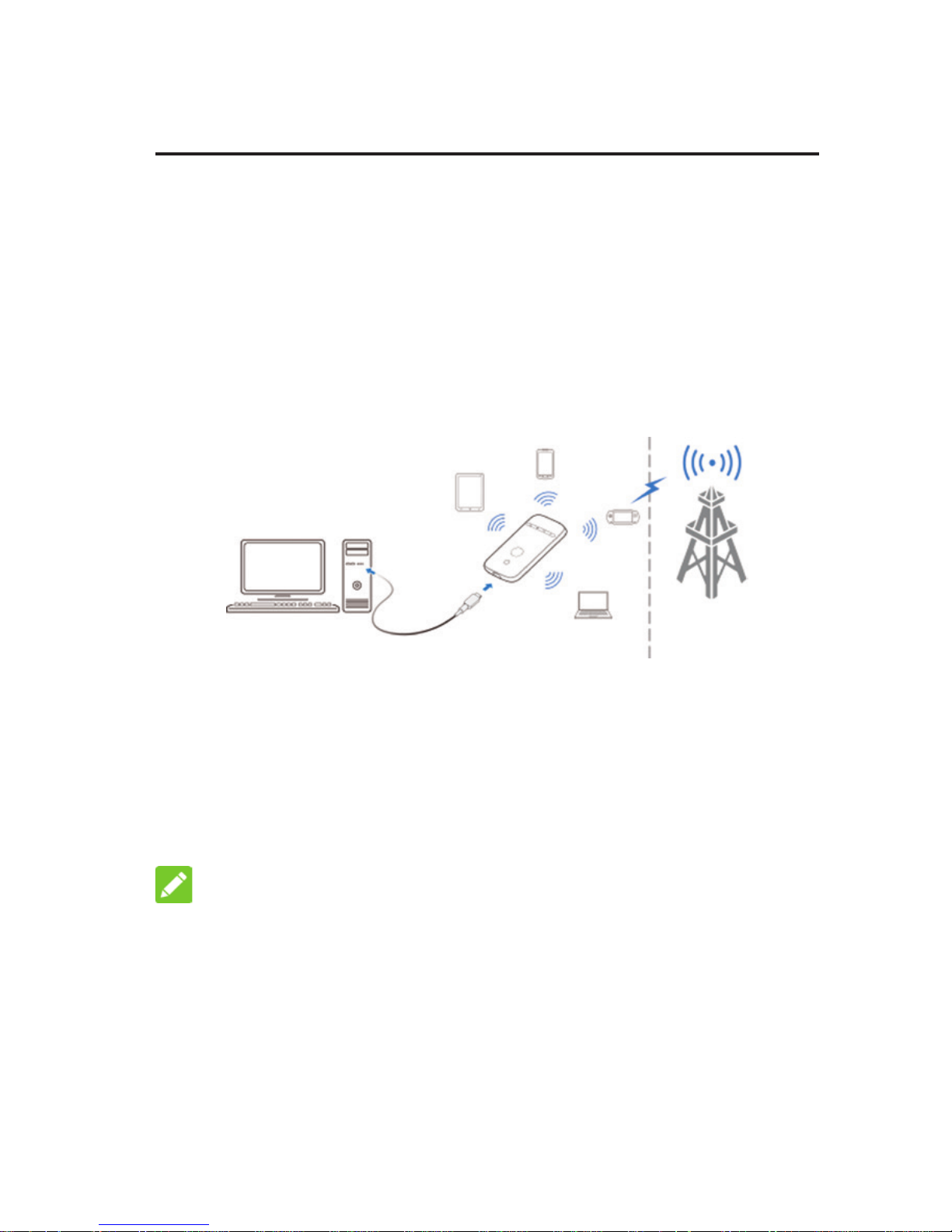
5
Getting to Know Your Device
Connection Scenarios
The device can access the Internet in two ways and it
allows multiple clients to surf on the Internet at the same
time. The following gures are for your reference only.
• 3G Mode: A (U)SIM card can be used to access the
Internet.
• Internet Wi-Fi Mode: Your device can be connect-
ed to a WLAN device (such as a hotspot device or
wireless router) through Wi-Fi to access the Internet.
The WLAN device must be already connected to the
Internet.
NOTE: Your device and the WLAN device must be in
different subnets.
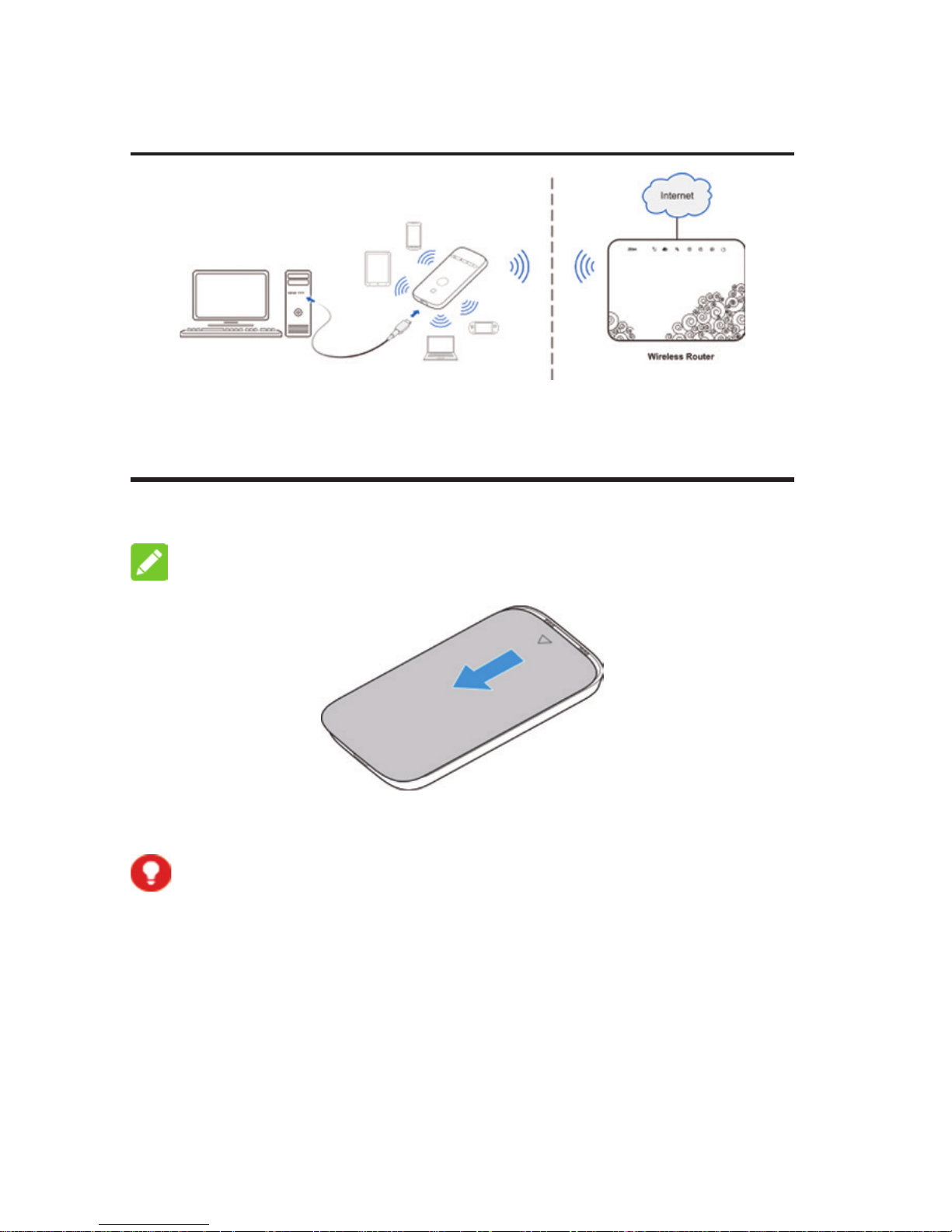
6
Getting to Know Your Device
Installing Your Device
1. Slide the back cover and remove it.
NOTE: Do not remove the cover rudely.
2. Install a (U)SIM card to the (U)SIM card slot.
WARNING!
Your device does not support the micro-SIM and nano-SIM
card or any other non-standard SIM cards. To avoid damag-
ing the device, do not use those cards or any card holders.
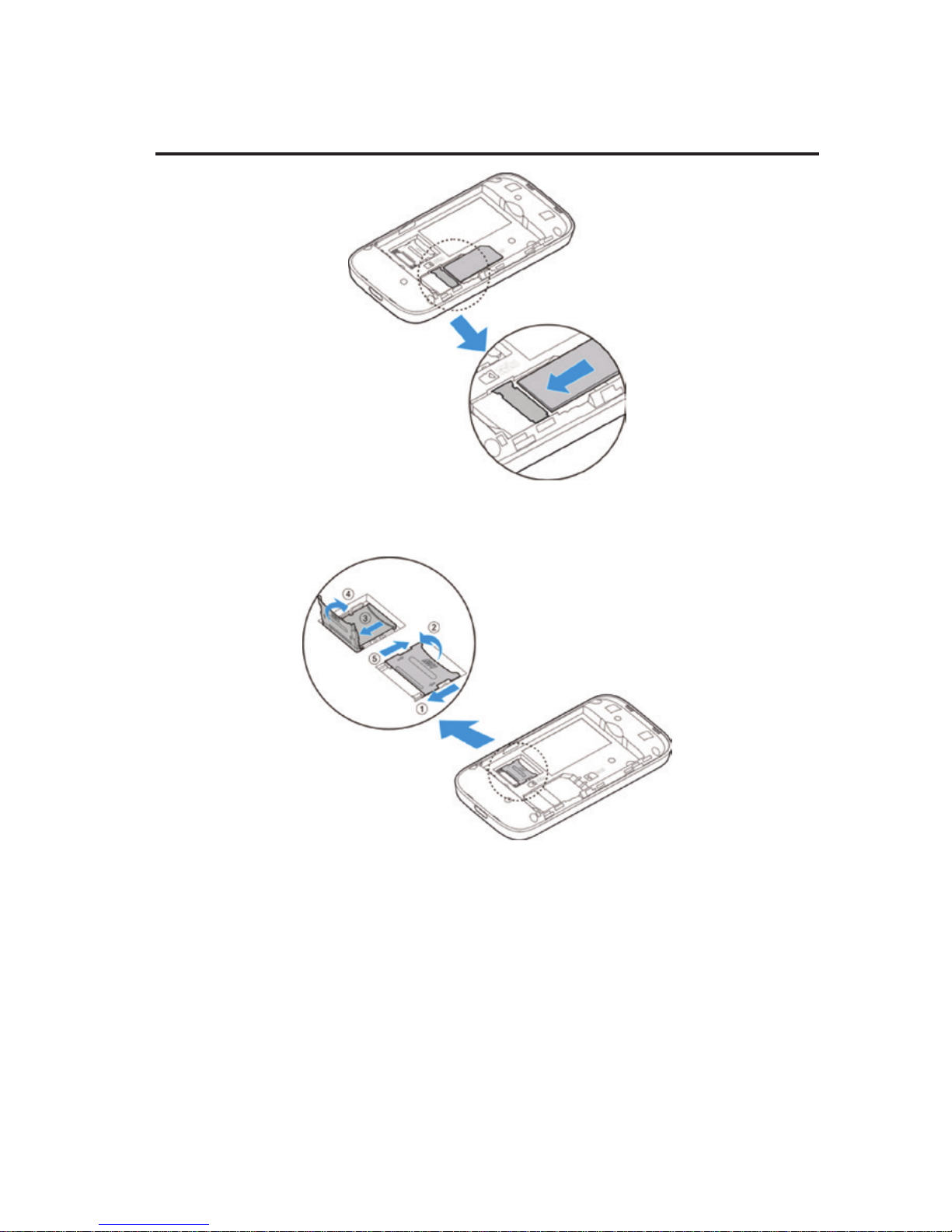
7
3. Install the microSDHC card if necessary.
Installing Your Device
