
User Guide
Before using the netbook, please read the
following information and put the
document on hand for reference.
OT24892 Mobin M.4 UserGuide Eng R3.indd 1-2 11/24/09 12:21:06 PM

User Guide 1
Content PageAnnouncement
Dear users,
Thank you for purchasing and using our products. For the sake of your safety and interests, before using the products,
please read carefully this User Guide as well as all the materials attached to the netbook. If you don’t operate and use the
products according to the product specifications, we shall not assume any responsibilities for any personal harm, assets
or other losses incurred.
The product specifications (hereinafter referred to as specifications):
The proprietary of the specifications belongs to our company;•
The trademarks and trade names mentioned in the specifications belongs to their respective owners;•
If there are any discrepancy between the user guide and actual product, all features would be based on the ac tual •
product. MC.FOUNDER (CHINA) LIMITED shall not be liable for technical or editorial errors or omissions contained
herein.
The content of the specifications doesn’t conform to that of the actual product, but binding to actual product.
MC.FOUNDER (CHINA) LIMITED reserves the right, from time to time, with or without notice to you, to amend,
revise, update, modify or withdraw this document in our sole and absolute discretion. The latest version of the
Terms & Conditions will be posted on our website at www.mobin.com.hk and supersede all previous versions. You
are advised to check the Terms & Conditions periodically.
1. Special Notice
1.1 Special tips ................................................................................................. 2
1.2 Please be sure to read the important tips for using netbook. ................................................. 2
1.3 Special notice. .............................................................................................. 3
1.4 Please be sure to read the instructions on the battery of netbook. ............................................ 4
1.5 Instruc tions on safety....................................................................................... 5
2. Product Overview
2.1 Product specif ications ...................................................................................... 6
2.2 O verview................................................................................................... 7
2.3 Introduction to par ts & components......................................................................... 7
2.4 Unpack ing and inspection.................................................................................. 9
3. Basic Common Knowledge on Netbook Operation
3.1 Indicator lamp on system status............................................................................. 10
3.2 Shut down the netbook. .................................................................................... 10
3.3 Functions of keyboard ...................................................................................... 11
3.4 Touch pad.................................................................................................. 12
3.5 Display screen .............................................................................................. 12
3.6 Open or Close Wireless Network ............................................................................ 12
4. Setup of BIOS (Basic Input & Output System)
4.1 Method on use of BIOS S etup............................................................................... 13
4.2 Main (main setup) .......................................................................................... 13
4.3 [Advanced] Menu .......................................................................................... 13
4.4 [Secur ity] Menu ............................................................................................ 14
4.5 [Boot] M enu................................................................................................ 14
4.6 [Exit] Menu ................................................................................................. 14
5. Installation of Driver / Recovery
5.1 M ini Setup ................................................................................................. 15
5.2 Installation of Drivers ....................................................................................... 19
5.3 Recovery Procedures ....................................................................................... 19
6. Fault Analysis and Elimination
6.1 Problems on sound ......................................................................................... 20
6.2 Problems on HD ............................................................................................ 20
6.3 Problems on monitor ....................................................................................... 20
7. Limited Warranty.................................................................................... 22
8. Limitation of Liability.............................................................................. 24
Special Declaration...................................................................................... 25
OT24892 Mobin M.4 UserGuide Eng R3.indd 1-1 11/24/09 12:21:07 PM

2 User Guide
User Guide 3
1. Special Notice1. Special Notice
1.1 Special tips
In order to facilitate understanding and arouse your attention, as for product safety or information needing special
attention to, we will give you the hints in this chapter or the chapters that follow according to the following levels
and special warning words. These special warning words are expressed as follows:
Danger — indicating cautions against high risks;
Warning — indicating cautions against medium risks;
.Note — indicating that attention should be paid to light risks;
Prohibition — indicating that dangerous operation should be prohibited;
Reminder — indicating that attention should be paid to safety or other contents;
This chapter doesn’t provide all the safety information. For the sake of your safety and interests, we put the
safety information on parts of the products in the subsequent chapters as needed. No matter where these safety
information are located, you should read them carefully.
Similarly, besides the special notices expressed with special warning words, you should give same attention to other
contents and introduction in the specifications.
1.2 Please be sure to read the important tips before using netbook
Netbooks belong to high-tech and precision products. Please be sure to read carefully the following hints.
1. Maintenance of LCD
a. Don’t put any heavy things on the netbook.
b. When using suitcase or backpack, please make sure that there aren’t too many things inside and no
additional pressure is put on the suitcase or backpack and the back part of LCD.
c. Please don’t scratch, twist or strike the screen sur face of LCD.
d. Don’t place the screen of LCD in an environment where the temperature exceeds 40°C or the humidity
exceeds 90%.
e. Don’t expose the LCD screen to direct sunlight or strong fluorescence.
f. Don’t place any things between the LCD screen and keyboard, such as pencil, documents and so on, which
will destroy or scratch the LCD screen. Please don’t use corrosive detergent to wipe the LCD screen, which
will destroy the screen.
2. In order to prevent the netbook from getting overheated, please make sure not to block the heat disperse
ventilation vents in the netbook operation.
3. When the netbook is connecting mobile storage fl oppy drive, CD-ROM, and other mediums, please don’t
remove the mediums until the end of process. Otherwise, it will lead to the system breakdown or data
destruction.
4. Please don’t open the netbook shell when the system is running because this will lead to data loss or destruction.
The formatting of HD can delete all the data in HD. Please back up the data in advance. As for important data,
please make sure that they have been timely backed up in other storage mediums. The company shall not
assume any responsibilities for the data losses incurred.
5. In order to ensure the safety of yourself and netbook, please make sure that the power has been correctly
grounded when using the external power supply. If you won’t use the netbook for a long time, please pull out
the power plug in order to avoid transient voltage causing system destruction. The power supply should be
stable and free from interference. If you are not sure about the local specifications on electric appliance, please
consult your distributors or your local electricity company. For the sak e of safety, please don’t damage the
grounding line of power socket. When disconnecting the power of AC adaptor, please pull out the power plug
instead of pulling the power cord. Before cleaning the netbook, please disconnect the power and remove the
battery.
6. Please use the power adaptor provided inside the original package; use non-original adaptor may damage the
netbook.
7. Please don’t take or place the netbook with one hand or put your netbook in an unbalanced state.
8. This product can only be disassembled by authorized service staff of Authorized Service Centre. Please make
sure to keep the sealing strip intact. Otherwise, the Limited Warranty service may be influenced.
9. If you have set up a password, please keep it in mind. Otherwise, your netbook cannot be started. If you have
forgotten the password, please contact Authorized Service Centre. However, this may destroy all of your data.
1.3 Special notice
Suitable group
.Note
You should master a certain basic common language on your netbook in order to operate the netbook. Meanwhile, the
netbook is not suitable for independent operation by children. If necessary, children must be accompanied by adults.
Working environment
Danger
In order to prevent accidental failure, the netbook should run within the following defined environmental scope:
Content Scope of application Remarks
Working humidity 40% ~ 70%
Working temperature 10°C ~ 35°C
Warning
In order to prevent the netbook from being affected or damaged by the environmental factors (such as but not
limited to dampness, dust, food, liquid, direct exposure to sunlight, etc), the netbook should be placed in a dry place
with good ventilation.
In order to prevent the netbook from being interfered and damaged by the magnetic field, please keep it away from
other household electric appliances (such as television set, air conditioner, etc).
Keep away the netbook from any liquid. Otherwise, it may lead to short-circuiting of its internal components, which
will further give rise to electric shock or fire accidents.
.Note
Please don’t switch on or use the netbook at the low temperature condition or right after the netbook has been
exposed at the low temperature for a long time. It may lead to unrepairable damages on the netbo ok. Therefore,
before using the netbook, please firstly make sure that the netbook is resumed for over 2 hours under the room
temperature (above 10°C).
Before being used
Warning
After the netbook is stored and transported under the environment of lower than 10°C, the netbook should be
placed for over 2 hours under the room temperature condition of 10°C ~ 35°C before being used in order to prevent
any electr ical dangers. Let the netbook resume its temperature naturally and avoid the temperature increasing
excessively quickly, which thus leads to electrica l damages.
.Note
Before using the netbook, please make sure that the power supply and other conditions conform to the requirements
in the specifications.
Transportation and storage
.Note
When moving the netbook, special care should be taken.
The netbook should be placed in the original packing box in case of transportation. You should pile and place the
packing box according to the symbol and indication diagram of the box. You should also use closed cases in case
of removal.
In case of storage, the packing materials should be placed beyond children’s reach in order to prevent any accidents.
According to the relevant interpretation of GB/T9813—2000 General Specifications of Micro-computer, after the
netbook is stored and transported under the environment of lower than 10°C, before using the netbook, please
place the netbook for over 2 hours under the room temperature condition of 10-35°C in order to avoid electrical
damages due to excessively low netbook temperature. Please don’t disassemble the package during the period.
Let the netbook resume its temperature naturally and avoid sudden change of temperature in an excessively and
quickly manner.
Battery
.Note
Please use the battery pack recommended by manufacturer or Authorized Ser vice Centre only. Please don’t
disassemble the battery pack or try to replace battery cell(s) inside the battery pack as it may give rise to explosion
risk. The improper disposal of battery will lead to serious environmental pollution. Please dispose the consumed
battery in a proper way so as to avoid environmental pollution.
OT24892 Mobin M.4 UserGuide Eng R3.indd 2-3 11/24/09 12:21:07 PM

4 User Guide
User Guide 5
1. Special Notice 1. Special Notice
1.4 Please be sure to read the instructions on the battery pack of netbook
Please obey the following rules and use your battery pack properly.
Newly-purchased battery:
The new battery can only be charged after the original electricity capacity is fully consumed.
Lifespan of battery:
Improper use and maintenance may shorten the battery lifespan. In order to increase the battery lifespan and
enhance the battery functions, the battery should be fully and thoroughly discharged ever y 30 days and be recharged until saturation.
Battery gauge:
There is a built-in gauge inside the battery pack, which can calculate the electricity of battery. The battery gauge
will determine whether to stop charging and discharging. However, if there are frequent incomplete charging or
incomplete discharging cycle, the memory will shorten the charging capacity.
In order to increase the battery performance, you should do complete charging and discharging until saturation for
at least one time every 30 days or after 20 times incomplete discharging.
Due to the battery’s own characteristics, it is normal that the capacity will gradually decrease and the duration of
operation will be shortened.
It is a common phenomenon that the battery may not be charged to 100%. However, this doesn’t influence the
normal operation.
To save the battery power:
A. Advanced Power Management:
Your netbook has a function of Advanced Power Management, which can slow down the speed of processor and
ambient parts. The use of these functions will help to save power consumption.
B. The brightness of LCD:
The LCD may consume a lot of power. Therefore, if the brightness is adjusted down, it will save some power.
C. Software and peripheral:
As for different softwares and peripherals, even if they are not the program or equipment in use, they still consume
power. In order to save the battery power, we recommend as follows:
If the Modem or other communication programs are not used, these programs shall be shut down.•
Take out the un-used PC card from the netbook slot. Because even in case of pause mode, PC card will also •
quickly consume the battery power.
Disconnect the unnecessary peripherals from the netbook socket.•
How to fully discharge the battery?
Let the netbook run with the battery power until the netbook automatically shuts down due to excessively low power.
Even when you see the “Low Battery Alert” indicated on the netbook screen or hearing the warning beep of low power,
you shouldn’t shut down the netbook. You should keep the the netbook in a continuously operating status until all the
battery power is consumed and the netbook is automatically shut down.
How to fully charge the battery?
When the battery is being charged, you should wait until the battery indication lamp on the netbook indicates the
charging has been completed, i.e. fully charged.
For details, please refer to the indication lamp of power state in this manual.
How to maintain the battery?
You should do one complete discharging and charging at least every 30 days or after every 20 times of incomplete
discharging.
Special attention:
Use only the original battery pack or the battery pack recommended by the manufacturer or its Authorized •
Serices Centre.
The improper replacement of battery pack may lead to explosion risks.•
Please don’t disassemble the battery pack.•
Please don’t expose the battery pack to fire or water.•
In order to prevent fire accident, combustion or damages on the batter y, avoid shor t-circuit the poles of the •
battery.
Special care should be taken when handling damaged battery pack or battery with liquid leakage. If you touch •
the battery liquid accidentally, please flush with soap and water immediately. If it touches your eyes, please
wash your eyes with water for 15 minutes and seek medical advice as soon as possible.
Please don’t charge the battery when the environmental temperature is high.•
Please don’t expose the battery to high temperature.•
Power
Danger
You need to use quality three-core grounding power plug and socket with grounding protection. The power plug
should be totally inserted into power socket with good grounding. A good grounding is an important guarantee for
the normal running of your netbook. Meanwhile, the maximum length of power cord shouldn’t exceed 4.5 meters.
Before using the AC adaptor you should confirm that the power conforms to the requirements of netbook and
it complies with the specif ications of power plug and socket. Quality power supply and excellent grounding are
important guarantee for the normal running of the netbook. Otherwise, it may damage your network.
Danger
During the thunderstorm period, the use of products may harm the safety of your body and other assets. Therefore,
during thunderstorm, please avoid using the netbook, disconnect the telephone line, network connection, power
cable and other conductors which are connected with outside. In case of thunder, please don’t insert and pull these
connection & cables.
Warning
Use the AC adaptor with proper voltage of power supply only. Any improper use may lead to personal body harm
or damage of equipment.
.Note
Carefully examine the AC power cord attached when purchasing the netbook. In case of any problems, please contact the •
relevant dealer.
The power cord used for netbook must conform to the following safety regulations:•
Conformity to CE certification.•
The power plug should be totally inserted into the power socket with excellent grounding.•
The power socket must conform to BS 1363/A or BS 5733.•
1.5 Instructions on safety
When inserting and disconnecting the power plug to/from the power socket, please hold from the root of 1 .
the power plug so as to guarantee the safety, never pulling out or dragging by the power cord. (Please don’t
disassemble the AC power adaptor.)
Not to place the product in places with easy access to water.2.
In case of installation, please place the product on a stable supporting foundation. This product may fall off due 3.
to un-stable placement, which leads to serious damages.
Not to place the product in places where there are frequent flow of people so as to avoid trampling the electric 4 .
wire. Please make sure that no articles are placed on the power cord of AC power adaptor.
Follow all the warning information and indication on the products.5.
If you don’t plan to use the product for a long period, please pull out the power plug so as to avoid excessive 6.
transient voltage, which may cause damages.
Please don’t splash any liquid on the product. This action may lead to risks of fire accidents or electric shock.7.
In case of the following conditions, it should be serviced by professionals:8.
The power cord or socket has been destroyed or torn off.a.
The liquid is splashed to the product.b.
The product is drenched by water, liquid or moisture.c.
The product is still unable to operate normally after following the instructions of this user guide.d.
If any damages have been identified.e .
For the usage and storage temperature of this product, please refer to the product specifications in 2.1. If the 9.
product is not used and stored within the defined temperature scope, it may lead to permanent damages on
the product.
Please keep the AC power adaptor away from water or other liquids.10.
.Note
All the photos & diagrams in this manual are schematic diagrams and for reference only.
OT24892 Mobin M.4 UserGuide Eng R3.indd 4-5 11/24/09 12:21:07 PM

6 User Guide
User Guide 7
2. Product Overview2. Product Overview
2.1 Product specifications
Intel N270 latest mobile computation technology adopted
CPU
Intel N270 1.6GHz
Chipset
Intel 945GMS
System memory
1GB DDR2 RAM.
Screen
12.1”(wide-screen)TFT color LCD with 1366x768 of resolution.
Keyboard
82 keys
Touch pad
Touch pad with 1 button
HD
160GB, 2.5”, height 9.5mm, SATA interface, maximum supporting 320GB HDD
Webcam
1.3 M pixel
I/O interface
1X mic-in
1X 2 in 1 3.5mm earphone and mic jack;
2X USB2.0 interfaces;
1X HDMI interface;
1X DC-IN socket
Wireless network
802.l l b/g
Power
Power adaptor: Input: 100-240V ~ 50-60 Hz 1.5A Output: 19V 2.1A.
Battery
As for the smart lithium battery, the actual duration period will depend on the battery condition and actuality.•
Specifications on battery:•
The duration of battery may be infl uenced by the following factors: times of charging and discharging, operating
system, brightness setup of LCD, application programs (especially video playing, such as playing DVD, etc), setup and
functions used of power management (such as starting wireless function, etc). The battery lifespan of the netbook
is limited. The efficiency and duration of battery will decrease with the increase of usage times. This kind of normal
battery exhaustion is a normal phenomenon.
Dimensions
Single netbook size: Approx. 300mm(L) x 215mm(W ) x 28mm(H)
Weight
Netbook without battery pack: Approx. 1.27 kilograms
Netbook with accessories and packaging: Approx. 2.2 kilograms
Note: The weight indicated is only the basic system weight and weight value is only supplied for reference. The
actual weight will vary with different configuration and materials.
.Note
As the specifications and configuration of the netbook are being updated quickly, there shall be no prior notice if
there are any changes on the product specifications. The configuration of netbook purchased by users shall be the
final result.
2.2 Overview
Product name: mobin netbook m.4
The system expansibility
The system allows the upgrading and substitute of HD capacity. When replacing substitute products for capacity
expansion, please consult your local distributor or go to designated maintenance department for operation.
Clear LCD
The netbook has a backlight LED, which brings you clear and bright colorful words and images.
The feature of communication
This netbook is equipped with a built-in 802.11b/g wireless solution for LAN.
2.3 Introduction to parts & components
.Note
The following images are the schematic diagrams; they are not meant to represent real objects.
15
1
10
2
16
3
4
5
17
18
19
6
9
7
8
7
11 13
12
14
20
21
OT24892 Mobin M.4 UserGuide Eng R3.indd 6-7 11/24/09 12:21:07 PM

8 User Guide
User Guide 9
2. Product Overview 2. Product Overview
1. Display
The data and image in the netbook shall be displayed on 12.1’’ screen.
2. Power button
It’s used for starting/shutting down the netbook.
3. Keyboard
Keyboard can be used for data entry.
4. Touch pad
The touch pad is a built-in pointer device. Its function is similar to that of mouse.
5. Mouse button
It is used to select the item.
6. Ventilation vent
It is used for hot air disperse. Please don’t block the vent of air flow.
7. Battery-locking bolt
The battery-locking bolt can be used for locking or releasing battery pack.
8. Battery pack
It can power the netbook if the external power is not connected.
9. Cover of HD
The HD is located under the cover.
10. Rotating shaft
11. DC-IN socket
Connecting the power adaptor.
12. USB port
Used for connecting USB devices.
13. HDMI port
Used for connecting HDMI devices or HDMI to VGA converter.
14. 2 in 1 3.5mm earphone and mic jack
Connecting external earphone and mic
15. Webcam
Built-in 1.3M pixel webcam.
16. Num Lock LED indicator
Whether the light is on or does not indicate different status. (for details, please refer to the following section)
17. Caps Lock LED indicator
Whether the light is on or does not indicate different status. (for details, please refer to the following section)
18. HDD LED indicator
Whether the light is on or does not indicate different status. (for details, please refer to the following section)
19. Microphone
20. AC Power LED indicator
Whether the light is on or does not indicate different status. (for details, please refer to the following section)
21. Wi-Fi LED indicator
Whether the light is on or does not indicate different status. (for details, please refer to the following section)
Special hint
Don’t place any things between LCD screen and keyboard, such as pencil, documents and so on, which will
destroy or scratch the LCD screen. Please don’t use corrosive detergent to wipe the LCD screen, which will
destroy the screen. In order to prevent the netbook from getting overheated, please be sure not to block
the heat disperse ventilation vent when working on the netbook. This product can only be disassembled
by Authorized Service Centre. Please make sure to keep the sealing labels intact. Otherwise, the Limited
Warranty service may be void.
2.4 Unpacking and inspection
Please remove carefully the package and take out the netbook and other accessories. If any losses and missing are
found, please contact the retailers which you bought the product immediately. Please keep the original packing
materials for replacing goods.
Generally, you will have the following parts & components:
1. Netbook
2. Power Adaptor & Power Cord
3. User Guide
4. Battery Pack
5. Warranty Notice
OT24892 Mobin M.4 UserGuide Eng R3.indd 8-9 11/24/09 12:21:07 PM

10 User Guide
User Guide 11
3. Basic Common Knowledge on Netbook Operation
3. Basic Common Knowledge on Netbook Operation
3.1 Indicator lamp on system status
LED Indicator Indicating contents
NumLock Green light: numerical keyboard is activated
AC Power
Green light: AC power is connected and the battery is fully charged
Orange light: AC power is connected and the battery is being charging
HDD Frequent flashing green light: HD is reading or writing
CapsLock Green light: Capital letter is activated
WiFi Green light: Wi-Fi is ready
3.2 Shut down the netbook
When you finish your work, you can shut down the netbook or let the netbook enter the mode of standby or
hibernation:
Mode of stopping Method Method on re-starting or usage
Directly shut down the power Please follow the program for
shutting the operation system. By
doing so, you can avoid the losses
of data or damages of software.
If the system is halted due to the
problem on hardware or software,
you can use the power button to
shut down the netbook.
Using the power button
Standby According to your setup of
Windows, the system will enter
the standby status according to
following methods:
Close the netbook cover•
Using the power button•
Using the power button
Hibernation According to your setup of
Windows, the system will enter
the hibernation status according
to following methods:
Close the netbook cover•
Using the power button•
Using the power button
3.3 Functions of keyboard
Icon Key pressing action Function
Fn+Esc Making the system enter the hibernation mode
Fn+F1 Turning on/off the mouse function
Fn+F2 Turning on/off the function of 3G (this function is optional)
Fn+F3 Turning on/off the function of wireless network card (Wifi)
Fn+F4 Mute
Fn+F5 Decreasing the brightness of LCD
Fn+F6 Increasing the brightness of LCD
Fn+F7 Switching among the three image entry modes Repeatedly
Fn+F8 Turning on/off the display screen
Fn+F9 Quick accessing Internet
Fn+F10 Quick accessing email
Fn+- Decreasing volume
Fn++ Increasing volume
You can start the numerical keyboard of internal keys by pressing Fn+Num Lk. The numeric is displayed at the right
lower corner of keys. The numerical keyboard contains the keys for the basic calculation, i.e. plus, minus, times and
divide.
Press the Fn+Num Lk once again, the original keyboard function will be resumed.
OT24892 Mobin M.4 UserGuide Eng R3.indd 10-11 11/24/09 12:21:08 PM

12 User Guide
User Guide 13
3. Basic Common Knowledge on Netbook Operation
4. Setup of BIOS (Basic Input & Output System)
3.4 Touch pad
The built-in touch pad is a position device compatible with PS/2. You can feel the movement on its surface. Move
your finger on the surface of touch pad, the cursor will follow.
3.5 Display screen
In order for the comfort of your eyes, your netbook is equipped with TFT LCD, which supports high resolution and
real color functions. It brings marvelous visual excitement.
To prolong the lifespan of display screen, please obey the following rules:
To adjust the brightness of screen into the minimum brightness which is comfortable to your eyes.1.
Please shut down the netbook LCD display when using external monitor.2.
Please don’t shut down the default setting of LCD display auto-off function under idle situation.3.
Please activate standby mode in Advanced Power Management when the netbook is using AC power, so 4.
the LCD display can be shut down automatically after certain minutes of not being used.
.Note
In order to prolong the battery lifespan, adjust the brightness to the minimum degree under the precondition of
comfortable visual enjoyment. In this way, the internal light source can consume less power.
3.6 Open or close wireless network
Your netbook is equipped with a built-in wireless network card. Please follow the instruction of the operating system
for setup and access of the wireless network. It will take some time for your netbook to connect the wireless network.
(Please consult the local service provider of wireless network.)
In this chapter, it provides guidelines on how to enter the BIOS setup program as well as the setup of control options
for all kinds of hardware. You will also learn how to use the setup of the built-in safety protection.
Through the setup process of BIOS, it can execute and maintain many hardware functions. The setup process is also
a software enabling operation with the menu mode and allowing the easy setup and change of set value.
BIOS contains the factory pre-set value of netbook. However, you still have a lot of reasons to modify the pre-set
values in BIOS. When the hardware is altered, such as upgrading, in case of temporary conditions, or when you
decide to self-determine the set value of hardware so as to meet the special needs, it may be necessary for you to
execute the BIOS setup program.
BIOS can restrict the access by users by setting up passwords. This is an important function because the netbook
usually keeps a lot of materials and the unauthorized access can be prevented.
4.1 Method on use of BIOS Setup
The cases that it is a must to execute the BIOS setup:
In case of any problem found in the booting test, some information will appear on the screen, requiring you to
execute the BIOS setup.
You need to resume the default value.•
You need to change the setup value according to the specific hardware.•
You need to change the setup value in order to acquire the optimum system performance.•
If you plan to execute the BIOS setup, press the Delete key when starting the computer.•
How to select
You need to complete the setup through two-level or three-level options for each item selected. Most of these
options have to go through three-level options: Main menu, pull-down menu and sub-menu.
To move and selec t through keyboard, you can see the information on keyboard at the right lower corner of the
screen.
4.2 Main (main setup)
System Time: System Time setting
System Date: System Date setting
4.3 [Advanced] Menu
SATA Port: SATA Port setting
OT24892 Mobin M.4 UserGuide Eng R3.indd 12-13 11/24/09 12:21:08 PM

14 User Guide
User Guide 15
4. Setup of BIOS (Basic Input & Output System)
5. Installation of Driver / Recovery
4.4 [Security] Menu
Change Supervisor Password: Supervisor Password setting
4.5 [Boot] Menu
Quick Boot: Quick Boot setting
Quiet Boot: Quick Boot setting
1st Boot Device: Quick Boot setting
2nd Boot Device: Quick Boot setting
3rd Boot Device: Quick Boot setting
Hard Disk Device Priority: Hard Disk Device Priority setting
4.6 [Exit] Menu
Save Changes and Exit
Discard Changes and Exit
Discard Changes
Load Optimal Defaults
5.1 Mini Setup
Step 1: Power on netbook
Step 2: The installation process begins. Press “Next” to proceed
Step 3: Select the area and choose the preference for language and keyboard, then press “Next” to proceed
OT24892 Mobin M.4 UserGuide Eng R3.indd 14-15 11/24/09 12:21:08 PM

16 User Guide
User Guide 17
5. Installation of Driver / Recovery 5. Installation of Driver / Recovery
Step 4: Read the terms and conditions, choose “Yes, I accept” and press “Next” to proceed
Step 5: Input the product registration code and press “Next” to proceed
Step 6: Fill in the name and description for the netbook, then press “Next” to proceed
Step 7: Select the options for Internet connection and press “Next” to proceed
Step 8: Select the options for activating the Windows and press “Next” to proceed
Step 9: Fill in the name of the user(s) and press “Next” to proceed
OT24892 Mobin M.4 UserGuide Eng R3.indd 16-17 11/24/09 12:21:08 PM

18 User Guide
User Guide 19
5. Installation of Driver / Recovery 5. Installation of Driver / Recovery
Step 10: Press “Finish”. Installation is completed.
For further support from mobin, please go to “Control Panel > System”, press “Support Information” in “General” to
see the details.
5.2 Installation of Drivers
mobin netbook drivers can be downloaded from the website http://www.mobin.com.hk
5.3 Recovery Procedures
5.3.1 System Restore Procedure – mobin U disk Restore (Not included in the package)
Plug the U disk to the netbook
Power on netbook
Press F10 to select boot from USB Device
Select “start restore”
Click OK
Press Y to confirm restore
Restore in progress
Click Finished and Restart your computer.
Danger
All data will be lost during restore, please remember to backup all data.
5.3.2 mobin Hard drive Restore
Power on netbook
When you see the ”Start the Product Recovery Program. Press F11”
Press F11 to select boot from hard drive Restore
Select “start restore”
Press OK
Press Y to confirm restore
Restore in progress
Click Finished and Restart your computer.
OT24892 Mobin M.4 UserGuide Eng R3.indd 18-19 11/24/09 12:21:09 PM

20 User Guide
User Guide 21
6. Fault Analysis and Elimination 6. Fault Analysis and Elimination
In this chapter, you will learn how to solve general problems on hardware and software.
Your netbook has passed a complete test before being delivered and confirms to the system specification. However,
incorrect operation or negligence during the conveyance process will lead to the occurrence of problems.
This chapter will provide reference and identification information for general problems on hardware and software you
may encounter.
In case of any problems, you can firstly try to eliminate it according to the description in this chapter. If the cases of error
continue to emerge, consult your distributors for service information.
6.1 Problems on sound
Without sound
Please double-click the icon of loudspeaker at the right lower corner of the task column and check whether the •
volume of loudspeaker has been shut down.
Press Fn&+ in order to increase the volume.•
Most of the problems on sound are related to software. If your netbook has a normal sound previously, the •
reason may be that the software setup is incorrect.
Unable to record
Please double-click the icon of microphone at the right lower corner of the task column and check whether the •
volume of loudspeaker has been shut down.
1. Press the Option and select Property.
2. Select Recording and press the Enter button.
3. After the Enter button is pressed, the control console for recording volume will be popped out.
6.2 Problems on HD
HD is unable to run normally or unable to be recognized
If you just upgraded the HD, please confirm that the interface of HD is not loosened and the installation of HD •
is fully correct. You can pull off the joint, firmly re-insert it for one time and then restart the netbook.
The new HD needs partitioning and re-formatting. The operating system and driver program also need to be •
re-installed.
Please examine the indicator lamp of HD. When you access documents, the HD light will flash periodically.•
The new HD may be broken.•
If your netbook was once encountered with electrostatics or bumped, you may have destroyed the HD.•
Too slow execution speed of HD
If your HD has been used for a long time, excessive and unorderly documents will result in a lot of disc •
fragments. Please follow the process, i.e. start-program-accessory system tool-program for arrangement of disc
fragment, to execute the disc arrangement. This process may take some time.
Your HD has been infected with virus.•
Document damaged
Please execute the surface scan in the disc scanning program for disc examination. Double-click My Computer. Right
click C: select Property, single-click Starting Checkup in the fault finding status of the Tool label to execute the disc
scanning program.
6.3 Problems on monitor
Black screen in case of system booting
Please make sure that the netbook is not in hibernation or standby mode. Under these modes, the monitor will •
be shut down so as to conserve energy sources.
Press the function key so as to increase the brightness of screen.•
Press the function key to determine that the netbook is not in the mode of only VGA output.•
The screen is not easy to read
Please press the function key so as to increase the brightness of screen.•
The resolution of monitor should be set as 1366x768 so as to acquire the optimum display result.•
Screen flashing
When you start or shut down the netbook, the screen will flash several times. This is normal.
Damaged point of screen
Due to the restriction of LCD manufacturing process, some image points cannot normally display a certain colors
on LCD (i.e. the generally-called bright or dark dots). This is normal phenomenon. For more details, please refer to
Chinese National Standards GB/T9813-2000.
The relevant contents on the national standards are as follows.
Inspection shall be conducted under the following conditions:
Ambient temperature: 20°C ~ 25°C•
Light: 300lx ~ 700lx•
Distance for visual observation: 35cm•
Angle for visual observation: the visual line and the screen surface form 90 degrees•
OT24892 Mobin M.4 UserGuide Eng R3.indd 20-21 11/24/09 12:21:09 PM

22 User Guide
User Guide 23
7.12 Service Centre information
To obtain warranty ser vice, you must deliver the mobin Netbook/ Product to MC.FOUNDER (CHINA) LIMITED
Authorized Services Centre(s) specified and it is your responsibility to backup any data software or other materials
you may have stored or preserved on your unit. It is likely that such data, software, or other materials will be lost or
reformulated during service and MC.FOUNDER (CHINA) LIMITED and/or its Authorized Service Centre(s) will NOT be
responsible for any such damage or loss.
mobin Service Centre Address: Shops 311-312, Mongkok Computer Centre, 8-8A Nelson Street, Mongkok,
Kowloon, Hong Kong
Opening Hours: 12pm to 8pm, Monday to Sunday
Customer Service Hotline: +852 2154 2154
mobin website: www.mobin.com.hk
7.13 The Limited Warranty is only valid in the Hong Kong Special Administrative Region of the People’s Republic of
China.
7.1 MC.FOUNDER (CHINA) LIMITED provides Limited Warranty for the mobin Netbook or Products against defects in
material or workmanship upon the conditions set forth below.
7.2 This Limited Warranty does not cover any software, software applications or programs, external housing, accessories
such as connecting cables. It does not cover technical assistance for hardware or software usage and does not cover
any software products whether or not contained in the Netbook and any such software is provided “AS IS” unless
expressly provided for in any enclosed software limited warranty.
7.3 The Limited Warranty services are available to customers who buy mobin products from an authorized dealer.
7.4 The warranty period is based on the date of purchase of the product. Customers shall produce the invoice from the
authorized dealer, in which, date of purchase, model number and serial number of the Netbook must be indicated
in the invoice. If customers failed to produce the original invoice, the Authorized Services Centre will determine
the warranty period by validity indicated on the warranty label attached on the Products or Warranty Registered
information on the mobin portal (www.mobin.com.hk). Shall there any dispute or discrepancy on the validity of the
Limited Warranty services, MC.FOUNDER (CHINA) LIMITED or the representative of its Authorized Services Centre
reserves the right to determine the validity.
7.5 The Warranty set out in these terms and conditions will be valid for the period indicated below in respect with items:
Warranty period Items
ONE Year – Netbook computer and the attached module (Hard disk and RAM)
ONE Year – AC Power Adaptor
SIX months – Battery Pack
7.6 The Limited Warranty will be void if the warranty label or the serial number label has been altered or broken. Shall
there any dispute or discrepancy on the validity of the Limited Warranty services, MC.FOUNDER (CHINA) LIMITED or
the representative of its Authorized Services Centre reserves the right to determine the validity.
7.7 MC.FOUNDER (CHINA) LIMITED or its Authorized Ser vices Centre may repair or replace any defective component
with new or like-new, provided that it has functionality at least equal to that of the parts being replace. All replaced
components, parts or other units are the property of MC.FOUNDER (CHINA) LIMITED.
7.8 The Limited Warranty services cover only those defects which arise as a result of normal use of the product in the
judgment of the technician of MC.FOUNDER (CHINA) LIMITED or its Authorized Services Centre, and do not apply to
any:
deduction of normal use, operation system, software, application, data from end users and virus damage;•
commercial usage of the Netbook;•
improper or inadequate maintenance;•
Product or any part(s) thereof are modified, tampered with, altered, converted or repaired in anyway by any •
personnel other than Authorized Services Centre;
damage resulting from improper storage, inappropriate voltage, power interruption, exposure to excessive •
temperature or other such environmental conditions, fire, water or liquid, chemical substance, negligence,
abuse or misuse, normal wear and tear;
damages caused by third party peripherals or software, or any damage or malfunction to any products which •
are used with or connected to the Netbook/ Product;
software or data loss that may occur during repair or replacement•
7.9 MC.FOUNDER (CHINA) LIMITED or its Authorized Services Centre are NOT responsible for any of your confidential,
proprietary or personal information contained in the Netbook or Product which sent to Authorized Services Centre.
Customers should remove all such information from the product prior.
7.10 MC.FOUNDER (CHINA) LIMITED or its Authorized Services Centre are NOT responsible for damages or loss of any
personal data, programs, or removable storage media; we are NOT responsible for the restoration or reinstallation of
any data or programs other than software provided by as the Netbook newly manufactured (if any).
7.11 Netbook’s LCD Display Pixels
7.11.1 It is normal to have some visual imperfections of bright dot(s) or dark dot(s) appear on the thin-film (TFT)
liquid cr ystal display (LCD) screens. These visual imperfections do not affect the per formance of your
Netbook.
7.11.2 The Limited Warranty for TFT LCD screen of mobin Netbook define the following scenario as LCD fails, and
Authorized Services Centre will repair or replace the Product at its discretion.
3 bright dots or 5 dark dots or 8 bright and/or dark dots in total•
2 bright dots or 2 dark dots connecting•
3 bright and/or dark dots inside an area of 6mm diameter•
(whereas a bright dot is a white or sub-pixel that is always on, and a dark dot is a black or sub-pixel that is always off )
7. Limited Warranty 7. Limited Warranty
OT24892 Mobin M.4 UserGuide Eng R3.indd 22-23 11/24/09 12:21:09 PM
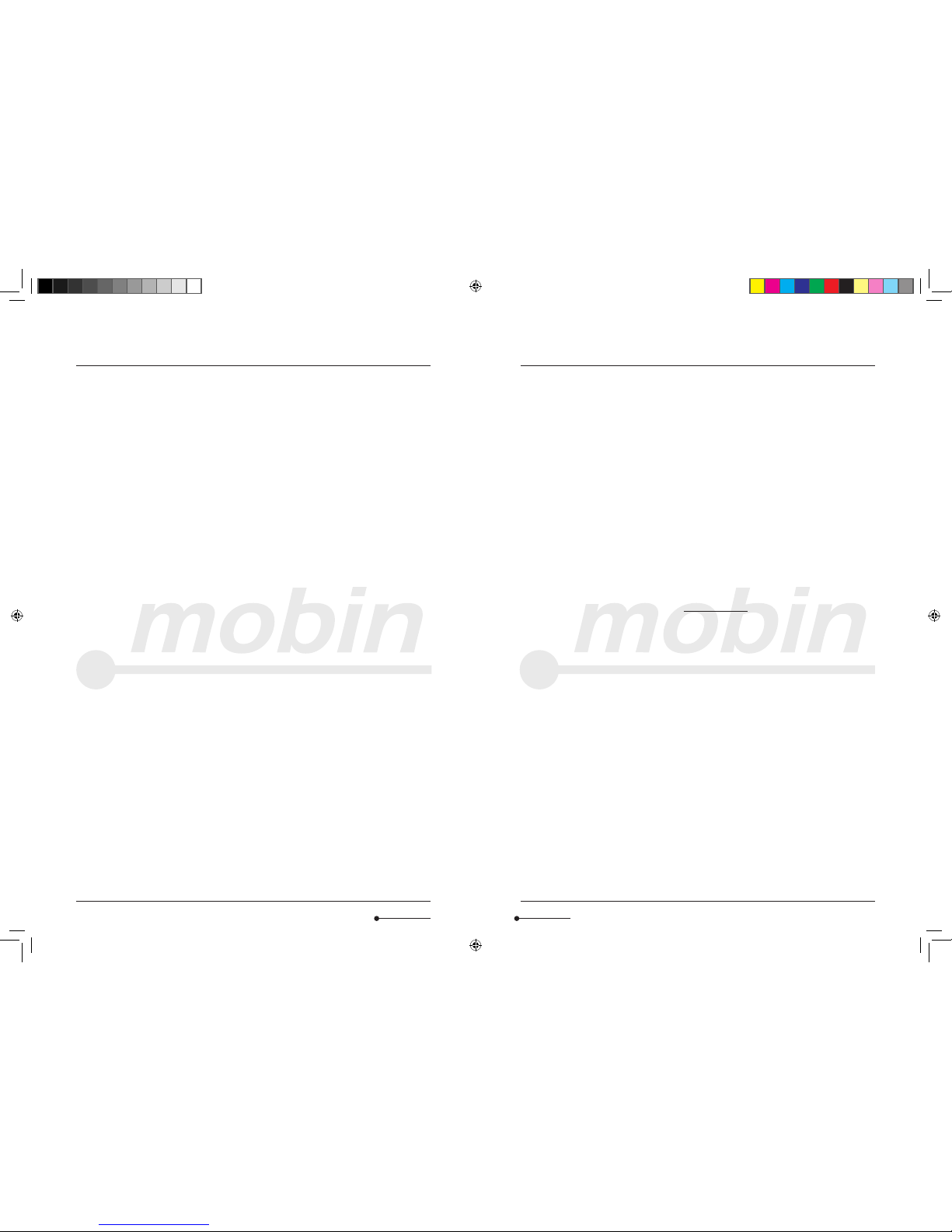
24 User Guide
User Guide 25
This netbook can support several peripheral devices & hardwares, such as mouse, keyboard, printer and scanner. As
for the peripheral equipment accompanied with the netbook, MC.FOUNDER (CHINA) LIMITED doesn’t guarantee the
compatibility and reliability of its products. When users use the products, they must conform to the contents in the
specifications. I f consumers purchase the peripheral equipment from third parties, which will be connected to the
netbook, please conform to the equipment specifications, correctly connecting the peripheral equipment and netbook,
and installing corresponding driver programs under the operating system supporting the equipment. Customers should
use them at their own risk. As there are a lot of peripheral equipment manufacturers on the market, in order to guarantee
the benefits of consumers, we recommend consumers to purchase quality-guaranteed products from the well-known
manufacturers. In case that the third-party peripheral equipment are incompatible to the netbook, consumers should
contact the third-party manufacturers.
As for software presented with the netbook (all the pre-installed software are presented software with the netbook),
customers deem to agree the terms and conditions applied by the third-party software manufacturers upon their use.
Users should refer to the user guide for correctly using the software. Additionally, there are all kinds of software on the
market, except for the special requirement by the software, most genuine software can run normally on the netbook. In
order to guarantee the consumers’ benefits, users are advised to purchase genuine software from official channels. As
for any third-party software independently purchased and installed by users, users should follow the specifications for
correct operation. In case that the third-party software is incompatible to the netbook, consumers should contact the
third-party manufacturers.
The contents of this document are provided “as is”. No warranties of any kind, either express or implied, including
but not limited to the implied warranties of merchantability and fitness for a particular purpose are made in
relation to the accuracy, reliability or contents of this document.
MC.FOUNDER (CHINA) LIMITED reserves the right, from time to time, with or without notice to you, to amend,
revise, update, modify or withdraw this document in our sole and absolute discretion. The latest version of the
Terms & Conditions will be posted on our website at www.mobin.com.hk and supersede all previous versions. You
are advised to check the Terms & Conditions periodically.
Copyright ©, 2009 MC.FOUNDER (CHINA) LIMITED. All rights reserved.
8.1 Notwithstanding anything herein contained, MC.FOUNDER (CHINA) LIMITED, its associate or subsidiaries shall
not be liable to the user or any third party in respect of any act, omission, negligence of technician, employee
or independent contractor relating to the per formance or purpor ted performance of any obligations under this
Limited Warranty.
8.2 The Limited Warranty expressly provided herein is the sole warranty provided in connection with the product, and
no other warranty, expressed or implied. MC.FOUNDER (CHINA) LIMITED, its associate or subsidiaries, shall not be
liable for any incidental or consequential damages for breach of contract, negligence, strict liability related to the
product and software. Such damages include, but are not limited to exemplary damages loss of profits and loss of
data. In any event, the maximum liability should be restricted to the replacement value of the product.
8.3 This manual/user guide in whole or in part, may not be reproduced, translated or reduced to any machine-readable
form without prior written approval of MC.FOUNDER (CHINA) LIMITED.
MC.FOUNDER (CHINA) LIMITED provides no warranty with regard to this manual/user guide, the software, or other
information contained herein and hereby expressly disclaims any implied warranties or merchantability or fitness
for any particular purpose with regard to this manual, the software, or such other information. In no event shall
MC.FOUNDER (CHINA) LIMITED be liable for any incidental, consequential, or special damages, whether based
on tort, contract, or otherwise, arising out of or in connection with this manual/user guide, the software, or other
information contained herein or the use thereof.
MC.FOUNDER (CHINA) LIMITED cannot warrant that the functions described in this manual/user guide will be
uninterrupted or error-free. MC.FOUNDER (CHINA) LIMITED assumes no responsibility, and shall not be liable for
any damages to, or viruses that may infect your computer equipment, or other propert y on account of your use of
other software or peripheral devices, access to, use of, or browsing in any described web site, or your downloading
of any materials, data, text, images, video, or audio from any described web site. Your use of other software and/or
peripheral devices are at your own risk. Web site information is obtained from various sources and may be inaccurate.
Copies of copyright information may only be made for legally permissible purposes.
MC.FOUNDER (CHINA) LIMITED reserves the right to make any modification to this manual/user guide or the
information contained herein at any time without notice.
8. Limitation of Liability Special Declaration
OT24892 Mobin M.4 UserGuide Eng R3.indd 24-25 11/24/09 12:21:09 PM
