Page 1
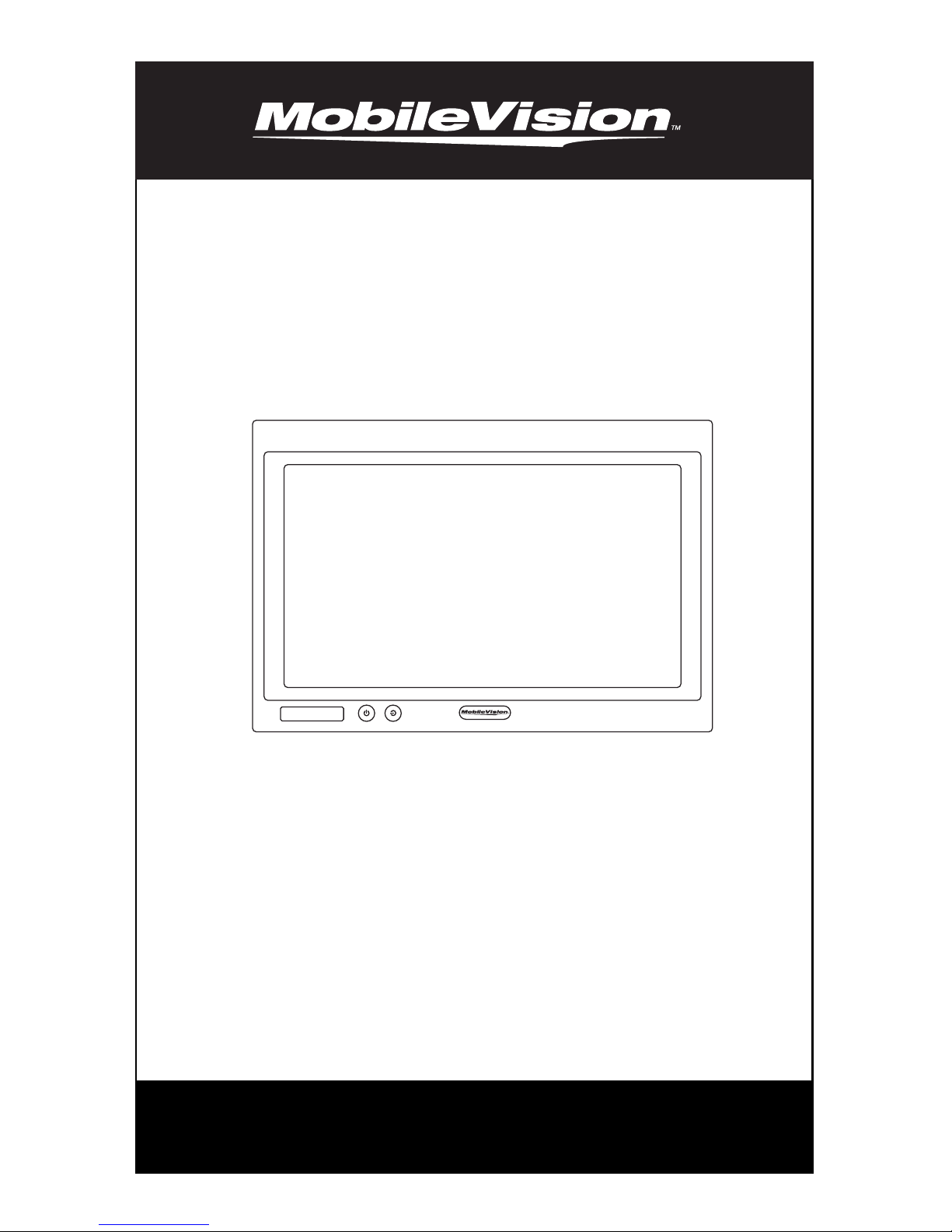
Model: M115C
For Technical Assistance, please call (800) 638-3600,
or visit www.magnadyne.com
7” Color LCD Monitor
Owner’s/Installation Manual
Page 2
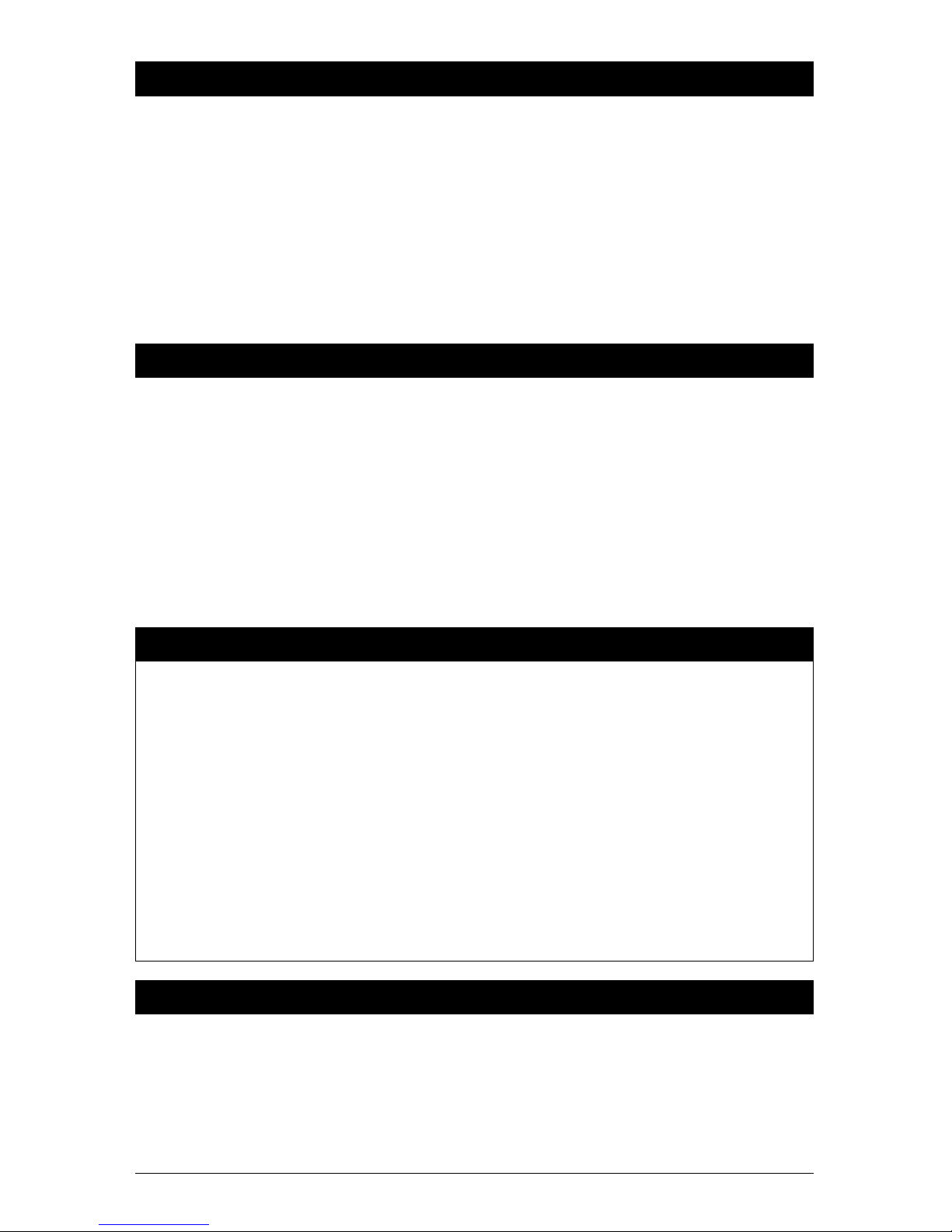
2
Warning
Backing Up Your Vehicle
Do not backup your vehicle while looking at the monitor. Always look in the direction of your
vehicle’s motion. Use the monitor only as an aid in safety confirmation. The actual distance
may be different than it appears in the monitor. The range of the image in the monitor is limited. Always be aware that blind spots may exist and not appear at all times on your monitor.
The product is intended to assist in safe driving and allows the driver to have a broader field
of vision during backup. You, as the driver, are solely responsible for the safe operation of
your vehicle and the safety of your passengers and pedestrians, and for abiding of all state
and local traffic regulations. Do not use any features of this system to the extent it distracts
you from safe driving. Your first priority while driving should always be the safe operation
of your vehicle. MobileVision will not accept any responsibility whatsoever for accidents
and/or injuries resulting from failure to observe these precautions or safety instructions.
Caution
Introduction
Congratulations on the purchase of a quality MobileVision 7” LCD Monitor. This system has
been designed to provide years of trouble free operation.
The information enclosed provides a quick reference of the operations and maintenance of the
new monitor.
This product must be installed and used in accordance with this manual. Any alterations to this
product that enables it to be used in any way other than intended or designed could distract the
driver and result in an accident causing injury or death. Magnadyne Corporation disclaims any
and all liability that may result from failure to install and operate in any other manner in which
this was intended.
• FCC REGULATIONS STATE THAT ANY UNAUTHORIZED CHANGES OR MODIFICATIONS TO THIS
EQUIPMENT MAY VOID THE USER’S AUTHORITY TO OPERATE IT.
• TO REDUCE THE RISK OF FIRE OR ELECTRIC SHOCK, DO NOT EXPOSE THIS EQUIPMENT TO RAIN OR
MOISTURE.
• THIS DEVICE IS INTENDED FOR CONTINUOUS OPERATION.
• TO REDUCE THE RISK OF FIRE OR ELECTRIC SHOCK AND ANNOYING INTERFERENCE, USE ONLY THE
RECOMMENDED ACCESSORIES.
Introduction .............................................................................................................................. 2
Warning / Caution ..................................................................................................................... 2
Monitor Features and Controls ................................................................................................. 3
Remote Control Functions ........................................................................................................ 3
General Operation .................................................................................................................. 4-5
Technical Specifications ............................................................................................................ 5
Wiring Diagram ........................................................................................................................ 6
Installation Instructions ......................................................................................................... 6-7
Warranty ................................................................................................................................... 8
Table of Contents
Page 3
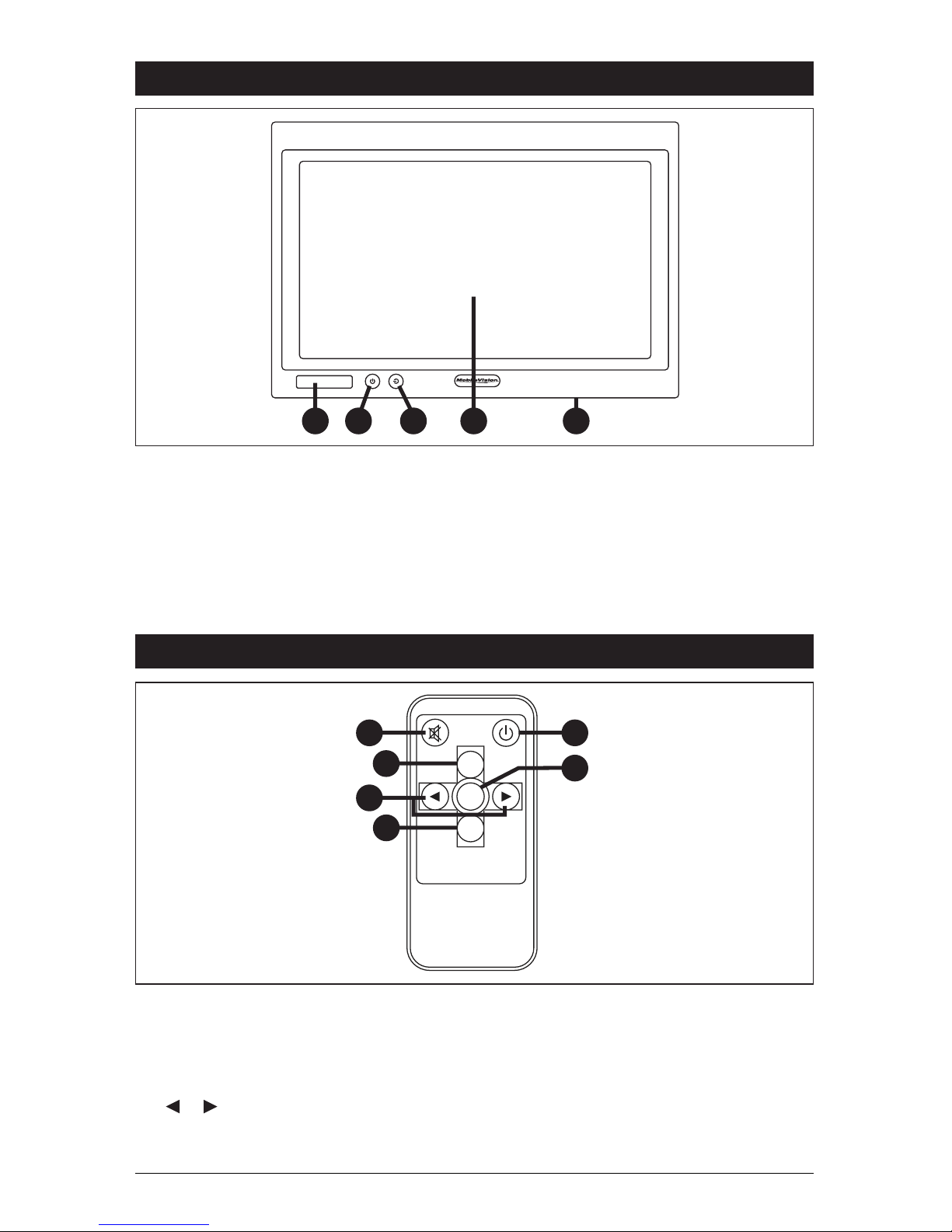
3
Monitor Features and Controls
1. IR Sensor: Receives signal from the
remote control.
2. Power Button: Press this button to turn
the unit "On" or "Off".
Note: The ignition key must be in the
“On” position.
3. Video Select Button:
Press to select a
video source Aux 1 (RCA Input) and Aux
2 (Camera Input).
4.
LCD Screen
5. Rear Mounted Speaker:
The speaker is
automatically activated.
2
1
4
3
5
Remote Control Functions
1. Mute: Push to "Mute" the speaker.
2. Video Select Button:
Press to select a
video source Aux 1 (RCA Input) and Aux
2 (Camera Input).
3. or Buttons: Press these buttons to
adjust the speaker’s volume or adjust the
selected menu function.
4. Mode Select Button: Press to change the
monitor’s display ratio.
5. Power: Press this button to turn the
unit "On" or "Off".
6. MENU: Press this button to select the
desired menu function.
VIDEO
SELECT
MENU
MODE
SELECT
LCD REMOTE
1
2
3
4
5
6
Page 4

4
Adjusting the Speaker Volume
Press the or button on the remote to adjust the
volume level of the rear speaker.
General Operation
Turning the Monitor On:
The monitor is operational by activating the ignition
key then manually pressing the power switch on the
unit.
Selecting the Input Source
P
ress to select a video source Aux 1 (RCA Input) and
Aux 2 (Camera Input).
Note: When the vehicle is put into reverse the camera
image will automatically override the video source
image.
VIDEO
SELECT
MENU
MODE
SELECT
LCD REMOTE
Monitor Adjustment
To access the monitor adjustments features, press the
remote’s Menu button.
Menu functions:
• Brightness
• Contrast
• Hue
• Saturation
• Display Ratio
• Language
• Mode
• Auto Power Down
• Reset
• Exit
VIDEO
SELECT
MENU
MODE
SELECT
LCD REMOTE
VIDEO
SELECT
MENU
MODE
SELECT
LCD REMOTE
To adjust the selected menu function, press or
button on the remote. After adjustment has been made
wait 6 seconds and the pop-up menu will disappear.
Page 5

5
General Operation
Mode Adjustment
To access the monitor display ratio menu, press the
remote’s MODE SELECT button.
MENU
MODE
SELECT
MENU
MODE
SELECT
To adjust the display ratio, press the MODE SELECT
button on the remote. After adjustment has been made
wait 6 seconds and the pop-up menu will disappear.
Technical Specifications
• 7” TFT-LCD color monitor
• Audio output: 1 watt
• Rear speaker
• Power supply: automobile storage
battery (8-16VDC)
• Power consumption: about 10 watts
• Outer dimension:
Without Flush Mount
181mm (W) x 121mm (H) x 28mm (D)
With Flush Mount
205mm (W) x 146mm (H) x 28mm (D)
• Dot pitch: 0.321 (W) x 0.372 (H)
• Resolution: 480 x 3 (RGB) x 234
• Contrast: 250:1
• Brightness: 450cd/m
2
• Viewing angle: U: 30 / D: 60, R/L: 60
•
Operating temperature: -20 ~ +70OC, RH90%
• Storage temperature: -30 ~ +80OC, RH90%
Page 6

6
Wiring Diagram
Red Wire: 12 Volt Switched
Black Wire: Ground
Green Wire: Rear Camera Trigger
Rear View Camera
(Model: C122 or C128 , Optional)
5-Pin
Yellow RCA: Video In
Red RCA: Audio Left In
White RCA: Audio Right In
DVD Player (Optional)
Installation Instructions
Monitor’s
Mounting
Channel
Base Support
Thumb Screw
Nut
Double Sided
Mounting Foam
Tilt Knob
Pedestal Mounting the Monitor
1. Loosen the thumb wheel on the base support so the nut attached to the thumb wheel
can slide into the monitor’s mounting channel.
2. Slide the thumb wheel nut into the channel on the back of the monitor
.
3. Position the monitor to the desired height and tighten the base support thumb wheel.
4. Adjust the tilt knob.
5.
Use the double-sided foam (supplied) or mounting screws (not supplied) to secure the base
support to the desired location
.
Page 7

7
Flush Mounting the Monitor
1. Locate a suitable location for mounting the monitor (In-Dash, In-Wall, Headrest, etc.)
.
Then cut a 7-1/2" (W) x 5" (H) opening and insert and secure the flush-mount housing.
2.
After securing the housing, insert the monitor into the housing.
Do Not Apply Pressure
Directly to the LCD Monitor’s Screen. Utilize the outer edges to gently push the monitor
into the housing until it snaps into place.
Installation Instructions
Removing the Flush Mounted Monitor
1. Press the release buttons on the housing. The screen will be release from the mount.
2.
Remove the monitor
.
“Snap”
“Snap”
Mounting Screws
(Not Supplied)
Cut a 71/2" x 5"
Opening
Do Not
Press on Screen
Do Not
Press on Screen
Page 8

Warranty
ONE (1) YEAR LIMITED WARRANTY
ANY PRODUCT THAT IS DEFECTIVE MUST BE RETURNED TO THE STORE FRONT
(AUTHORIZED AGENT) WHERE THE PRODUCT WAS ORIGINALLY PURCHASED.
Authorized agents of/or Magnadyne Corporation will within one year from the date of sale
to you, repair, replace or refund the retail sales price of said product or any part thereof, at
the option of the Magnadyne Corporation or its authorized agents, if said product or part
is found defective in materials or workmanship, when properly connected and operating
on the correct power requirements designated for the specific product. This warranty and
Magnadyne Corporation or its authorized agent’s obligations hereunder do not apply where
the product was; damaged while in the possession of the consumer, subjected to unreasonable or unintended use, not reasonably maintained, utilized in commercial or industrial
operations, or serviced by anyone other than Magnadyne Corporation or its authorized
agents, or where the warning seal on the product is broken or the battery’s watermark
is damaged. Magnadyne Corporation or any of its authorized agents will not assume any
labor costs for the removal and reinstallation of any product found to be defective, or the
cost of transportation to Magnadyne Corporation or its authorized agents. Such cost are
the sole responsibility of the purchaser.
This warranty does not cover the appearance items or accessories used in connection with
this product, or any damage to recorded data, or any damage to the products resulting
from improper installation, alteration, accident, misuse, abuse or acts of nature.
MAGNADYNE CORPORATION OR ITS AUTHORIZED AGENTS SHALL NOT BE LIABLE TO
ANYONE FOR CONSEQUENTIAL OR INCIDENTAL DAMAGES OR CLAIMS EXCEPT THOSE
ACCORDED BY LAW. NO EXPRESSED WARRANTY OR IMPLIED WARRANTY IS GIVEN
EXCEPT THOSE SET FORTH HEREIN. NO IMPLIED WARRANTY SHALL EXTEND BEYOND
ONE YEAR FROM THE DATE OF SALE.
This warranty extends only to the original purchaser of the product and is not transferable.
Some states do not allow limitations on how long an implied warranty lasts, and some
states do not allow the exclusion or limitation of incidental or consequential damages, so
the above limitations or exclusion may not apply to you. This warranty gives you specific
legal rights, and you may have other rights that vary from state to state.
Copyright © 2017 MobileVision
M115C-UM Rev. C 4-7-17
