Mobile Video Systems SD4B, SD4B-GPS User Manual
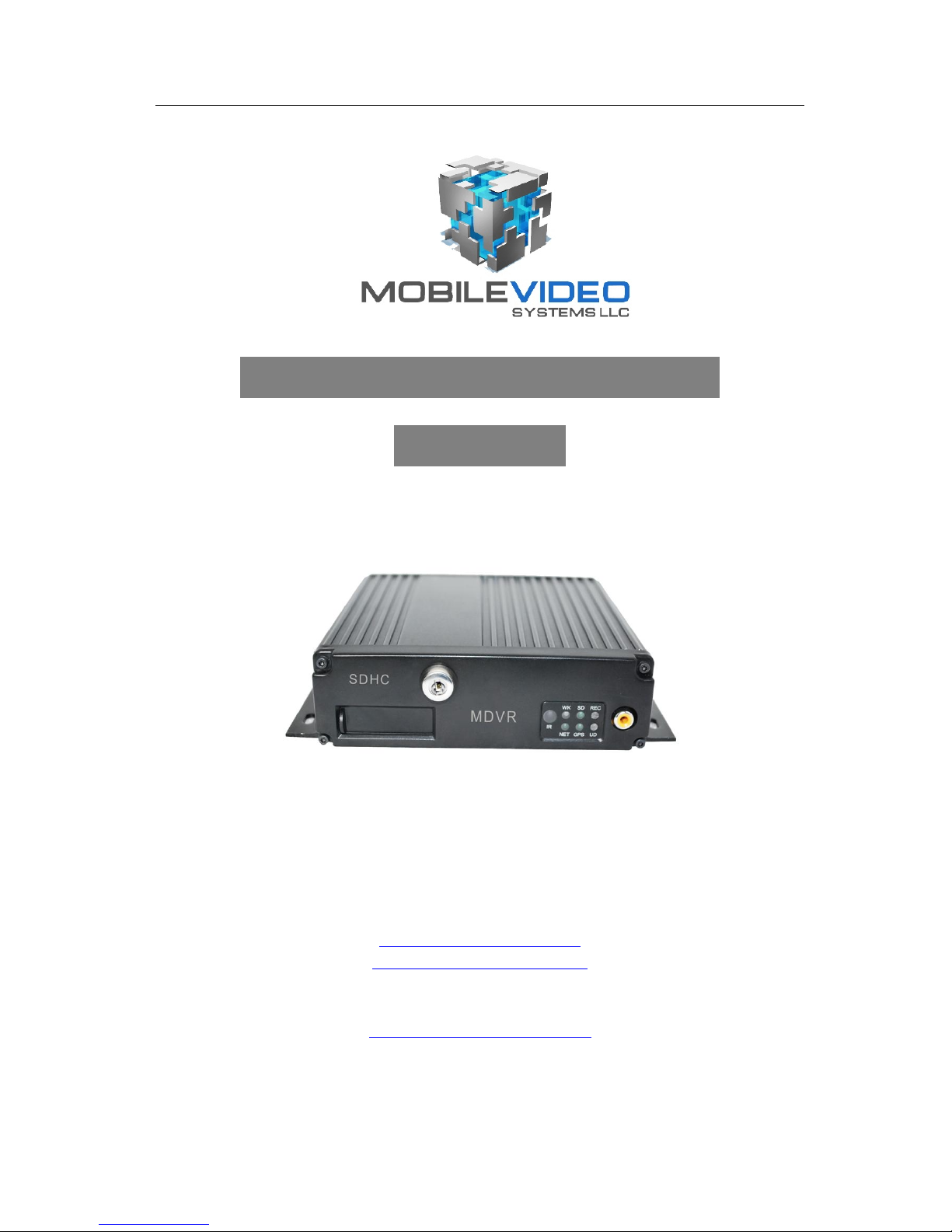
MDVR User Guide
- -
1
SD4B & SD4B-GPS Mobile DVR
User Guide
American Bus Video
2545 Valley Ridge Drive
Cumming, GA 30040
(770) 263-8118 (770) 887-5944 Fax
www.AmericanBusVideo.com
sales@AmericanBusVideo.com
Neil Coppola
Mobile 951-970-0112
NeilC@MobileVideoSystems.net
Copyright @ 2011
All Rights Reserved

MDVR User Guide
- -
2
Contents
Important System Use Notes............................................................................4
Introduction ...............................................................................................................................5
Features…..........................................................................................................................5
Camera Placement….............................................................................................................6
In-vehicle Cameras …........................................................................................................6
Recording & Playback …........................................................................................................7
System Start-Up ..............................................................................................................7
System Shut-Down ..........................................................................................................7
Playback Options ................................................................................................................8
TV Video Output (Front and Back) ....................................................................................9
Removable SD Drive USB Connection ...........................................................................9
Front Panel USB Connection ............................................................................................9
MDVR Layout …........................................................... ............................................................9
Front Panel. …….....................................................................................................9
Back Panel …......................................................................................................10
Installation …..............................................................................................................................10
Proper Mounting Location….......................................................................................................9
Installation Instructions…......................................................................................................11
System Power Wiring…...........................................................................................................12
IR Remote Instructions….........................................................................................................13
Menu Configuration…...............................................................................................................15
Login Page…........................................................................................................................15
Main Menu Page….................................................................................................................16
Date and Time…............................................................................................................... 17
Record …...........................................................................................................................18
General Options….......................................................................................................19
Camera Setup…...........................................................................................................20
Record Schedule….......................................................................................................21
HDD Management…...........................................................................................................22
Disk Format…...............................................................................................................23
Network….............................................................................................................................24
DVR IP Options…..........................................................................................................25
WIFI…............................................................................................................................25
3G….............................................................................................................................26
Server….........................................................................................................................27
General…............................................................................................................................28
Vehicle Startup and Shutdown…...................................................................................28
Driver & Company Info….............................................................................................29
Insert Info ….............................................................................................................. 30
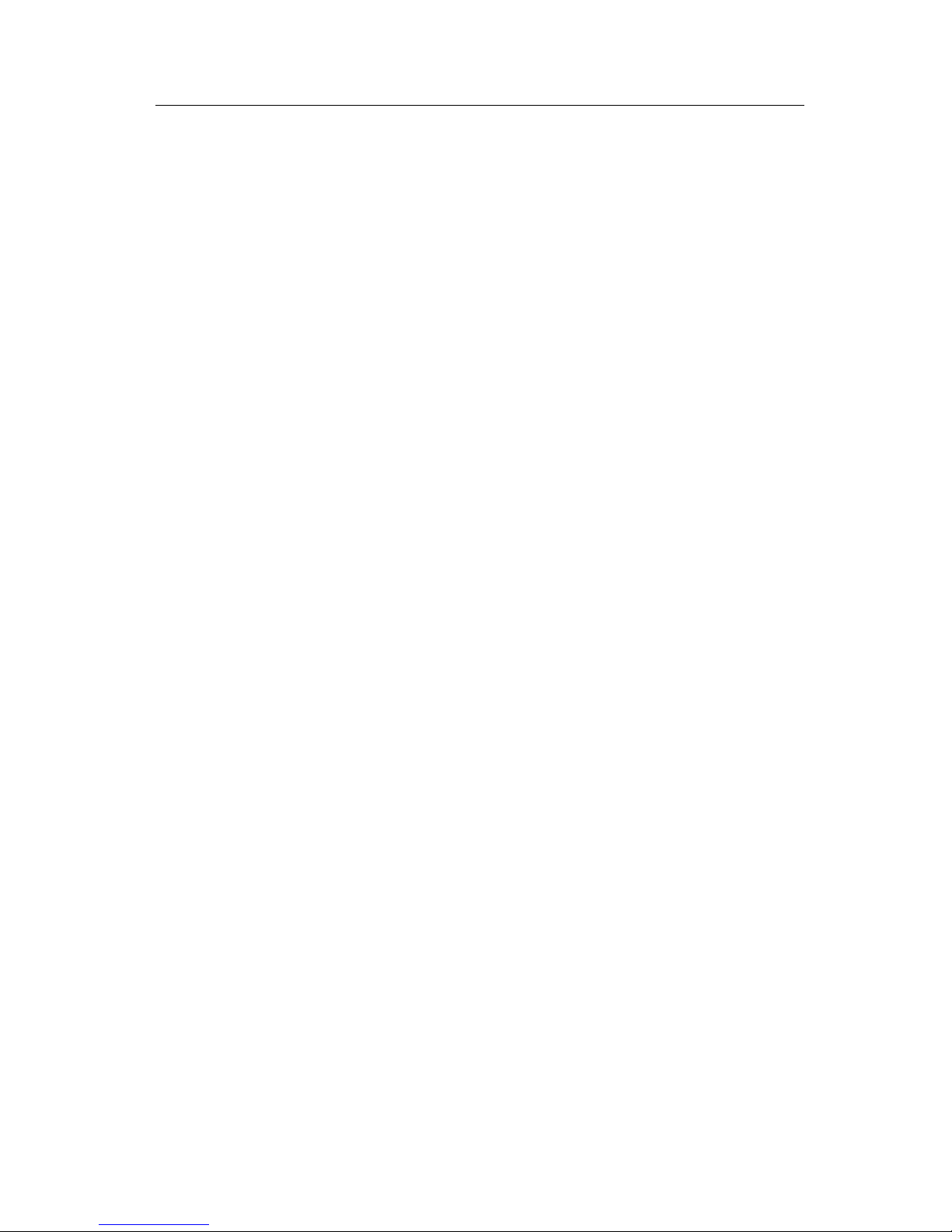
MDVR User Guide
- -
3
Buzzer Setup…............................................................................................................31
Security…..............................................................................................................................32
System Level.....................................................................................................................33
Firmware Upgrade….....................................................................................................34
Reset Default….............................................................................................................36
Alarm…................................................................................................................................38
I/O Input….....................................................................................................................38
G-sensor…..................................................................................................................39
Speed Limit…....................................................................................................................40
Search…............................................................................................................................41
Log …...............................................................................................................................43
System Info ….....................................................................................................................45
Modules…................................................................................................................ 45
History…...................................................................................................................... 46
Pan/Tilt/Zoom ...........................................................................................................47
Global Positioning System.......................................................................................48
Driver Risk Issues.......................................................................................51
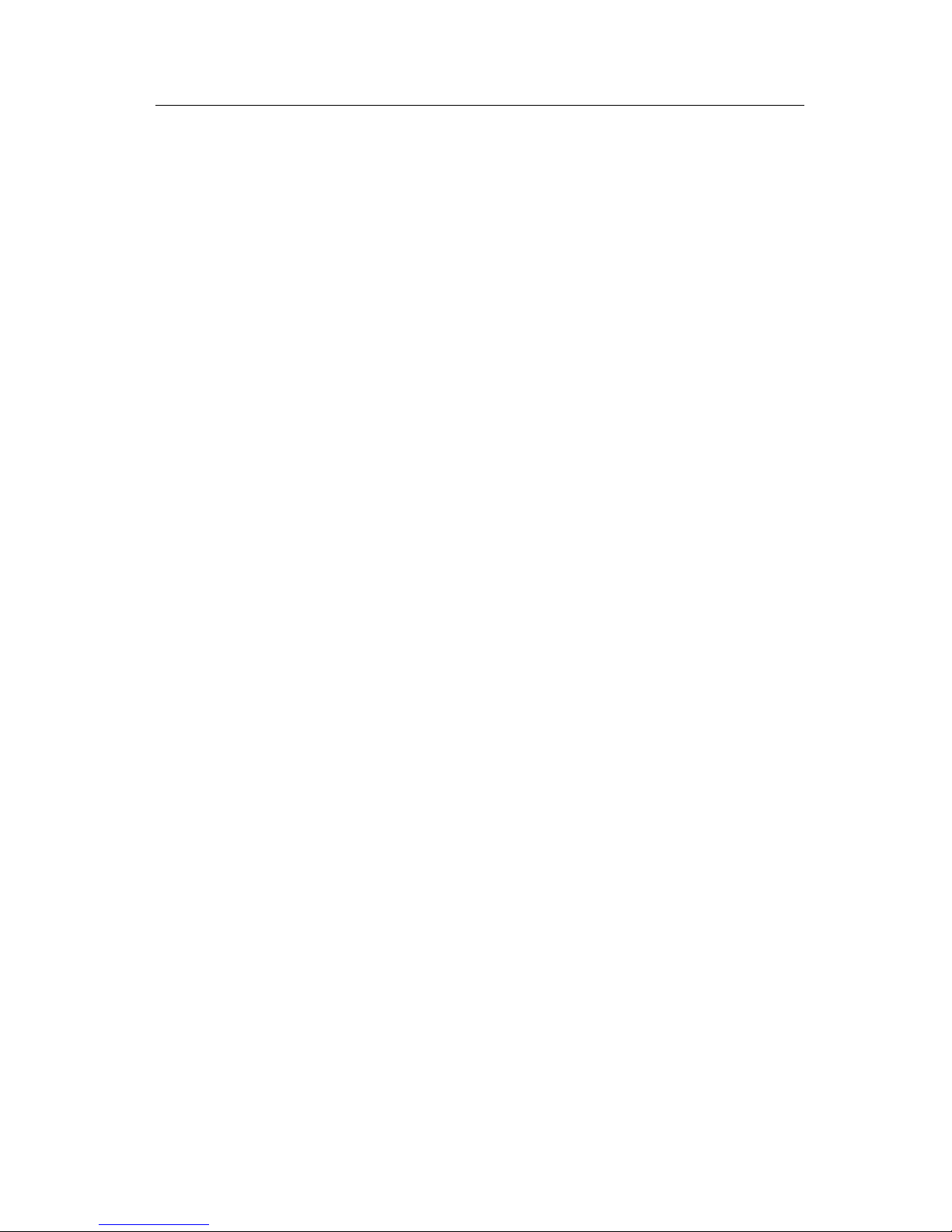
MDVR User Guide
- -
4
Important System Use Notes
PC Basic Skills:
The SD4B operates on a PC program viewer program GUI. This program has been designed to be intuitive and
require no formal training to operate the program, as long as the user possesses basic PC skills. Use of this program
is predicated on the assumption that the customer/user of this high tech video file management tool has authorized
personnel who will be operating this program who are competent with the basic operation of their own company PCs.
Companies lacking a trained PC competent authorized user for this system will need to have their designated persons
trained on the basic use of their company PC prior to using this product, as lack of basic PC operation skills and use
could compromise the integrity of the product application, the video files and possibly their admissibility as evidence in a
court litigation procedure. The manufacturer and their representatives are not responsible, licensed or certified to
train users of this program on the basic functions of a customer or company’s own company PCs.!
Management Responsibility:
No matter how well conceived, developed, manufactured a safety related product is, it is simply a tool to be used by
concerned, committed, and competent management dedicated to improving fleet driver safety and reducing fleet driver risk.
Investment in the tools to reduce driver risk is just the beginning; it is solely reliant on management oversight, commitment
and effective! follow through in the form of effective reinforcement of company fleet driver policy to determine the level of
fleet driver safety and fleet! driver risk the company is exposed to.!
Unadvertised Features:
This document provides service information for several versions of the product line.
This manual is not dedicated for the “Budget Series” SD4B & SD4B-GPS DVR product line.
This User Guide lists, details, and depicts non-advertised features NOT AVAILABLE in the “Budget Series” SD4B &
SD4B-GPS DVR.
Most of these detailed features relate to, but are not limited to, the networking aspect of the DVR as it relates to Wi-Fi, 3G
Live View or Video Streaming and 3-axis “G” Sensor.
The manufacturer advises that only the advertised features of “Budget Series” SD4B & SD4B-GPS DVR product line as
listed on the product PDFs and as quoted be used to determine application value and worth to potential customers, as there
is no promise made or assurance of any kind that these non-advertised, non quoted features will be available or provided
for the “Budget Series” SD4B & SD4B-GPS DVR product line.
Do not base any investment decision on features listed in this document that are not advertised nor listed on the product
quote form at the time of purchase.
Windows Vista and Windows 7 Applications:
As most mobile rated DVRs use Linux operating systems, their hard drives use a Linux type partition. There are drivers to
allow OS7 to read these partitions, but under Vista and 7, you must be running as the “Administrator”, or the driver will
crash.
What MANUFACTURER has found is that some CF4 users (school districts) have strict IT departments that will not allow
any computer on their network unless it is not an “Administrator” account.
MANUFACTURER has suggested the following solutions:
1-Run Windows XP on the PC to be used as a Video Player Viewing Station and this resolves the problem
without any additional cost to the user. This permits full On Screen Mapping via Internet connection.
2-Purchase a stand-a-lone computer with Windows 7 in Administrator mode with the Viewer application installed
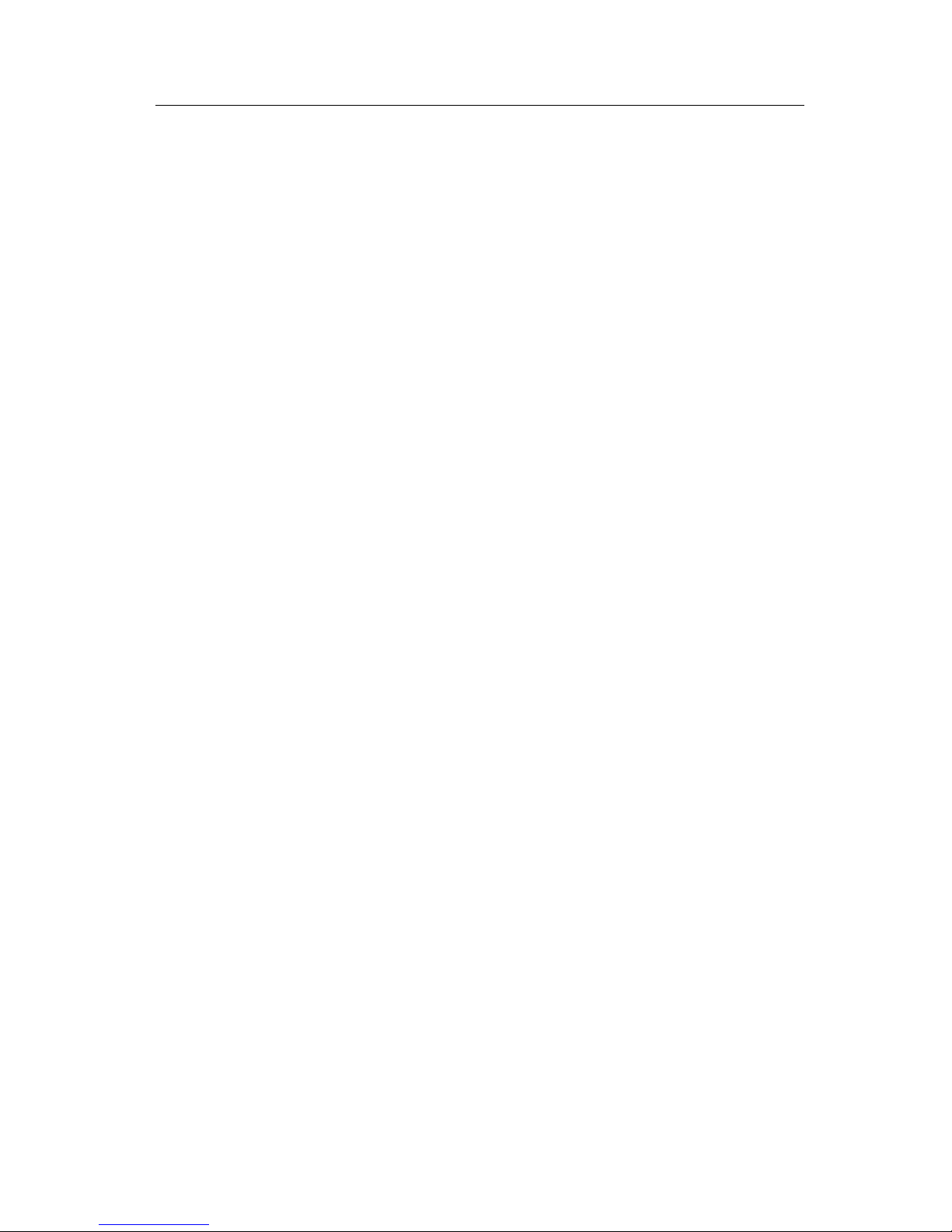
MDVR User Guide
- -
5
as a "Video Viewing Station". Since it is not connected to the network, most IT departments are OK with this
solution. The major limitation is the video will not show On Screen Mapping, as the PC cannot connect to the
Internet.
SD4B Card Disclaimer
MVS recommends SD cards sourced from MVS to insure proper function.
Use of non-MANUFACTURER supplied or approved SD cards not designed for quad channel high-resolution streaming
video, may adversely affect proper function of this DVR, and void the MANUFACTURER warranty. Those who choose to
use cards of unknown or unproven manufacturer jeopardize video evidence integrity as well as DVR functionality at their
own risk, as use of SD cards not supplied by MANUFACTURER in this DVR voids the warranty of the DVR.
SD cards up to 32 Gb are supported.
About On Screen GPS Mapping
This feature requires unrestricted access to Google maps, so some highly restricted proxies servers may prevent this. If the
Internet access is prevented at the customer side, the free On Screen Mapping feature may be prevented from functioning.
This does not affect the speed of the vehicle recorded or location from being imprinted on the screen during the trip. Also we
have found the GPS antenna location needs to be on the vehicle roof to assure the best function.
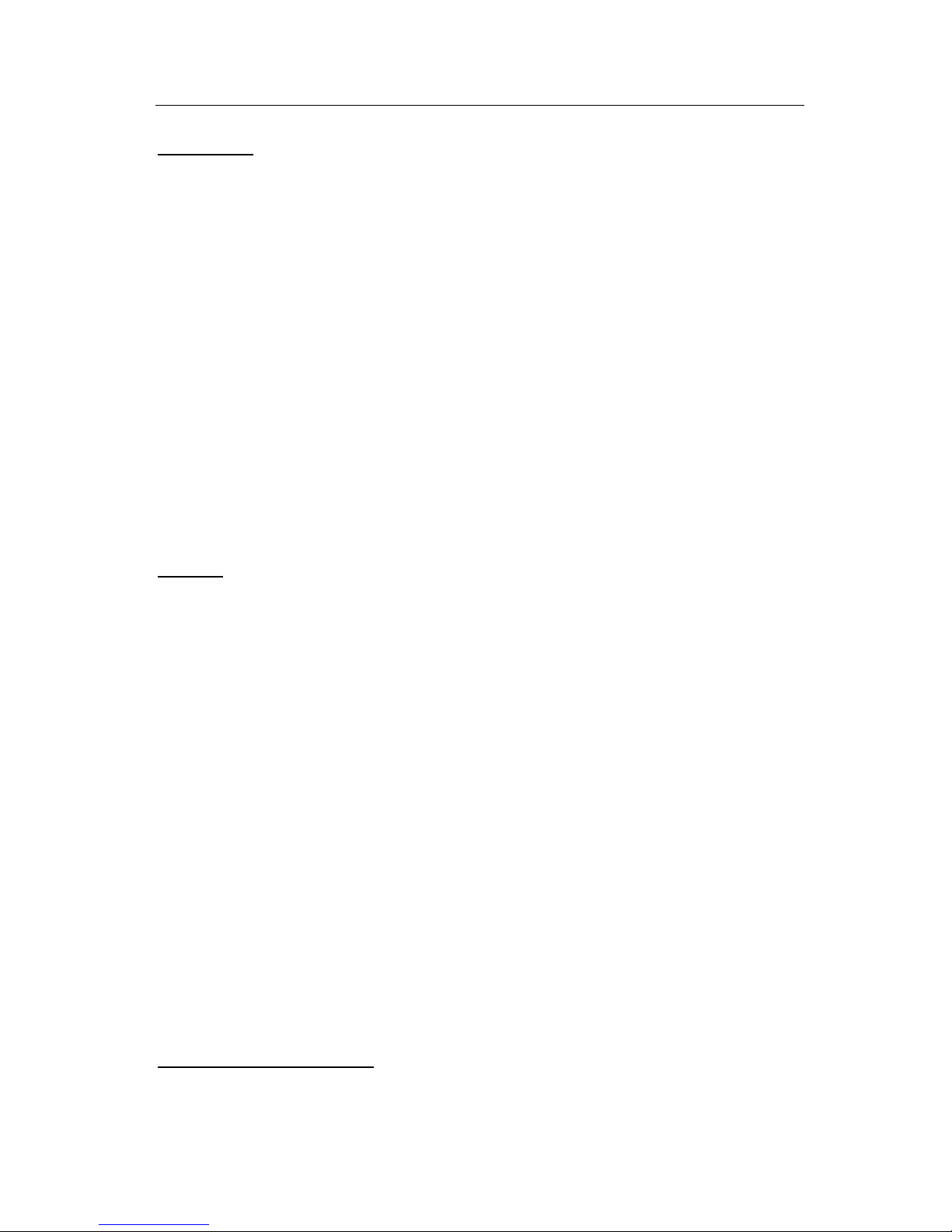
MDVR User Guide
- -
6
Introduction
This manual is intended to provide the user with the information required for proper installation,
initial setup and explanation of the individual programming options. For additional support, please
contact your local distributor.
Except excellent anti-vibration solution and 64G SDHC card at most, its compact size & 8-48V
DC input provide full possibility in various type of moving vehicles. All of our MDVR are equipped
with Rich I/Os. High definition D1 resolution can offer the clear image for travel movie or surveillance
videos. RS232/RS485 is provided for External devices. Optional GPS (Global Position System)
allows keeping track of your vehicles in Google Map. 3-axis G-sensor helps record any traffic
accident/quick start/quick stop timely. SD4B BUDGET SERIES MDVR also supports RFID
equipment for transit bus, commuter bus, and school bus.
With the help of our CMS, this powerful MDVR can offer wireless live surveillance, Google map
online tracking, remote alarm, two-way voice communication and intelligence fleet management,
resume upload /download, video management, etc.
Features
H.264 video compression for high quality low storage needs and longer recording
D1 definition (720*576, NTSC, 704*576, PAL), QCIF/CIF/HD1 selectable.
4CH video and 2-4 4CH audio input, 1 video / audio output
Ultra compact extruded aluminum housing, light and vibration resistant
Embedded Linux operating system & On Screen Display menu
64G SDHC card at most (Class 4/ 6)
PC-based FAT 32 file system
Frame Rate per channel: (PAL) 1-25 fps; (NTSC) 1-30FPS
Live video & audio surveillance and tracking in Google Map
Support for 3G, GPRS & Wi-Fi for wireless transmission (optional)
4 alarm inputs with selectable pre-alarm and post-alarm recording
Interior, 3-axis, inertia trigger of video-matched motion events (for accidents)
Support for RFID, Police Detection Radar, Pan Tilt Zoom (PTZ), etc.
CMS support for video management, live tracking, large fleet management, etc.
Easy to use PC-based MDVR Player for playback and AVI output conversion
Video event search software allows intelligent searching of video based on event
8-48V DC input, 12 DC output for cameras
Broad temperature operating range: -40 to +60 C (optional heater)
Recommended Applications:
Public Transportation, School Buses, Bank Vehicles, Police Vehicles, Military Patrol Vehicles,
Coaches, Commercial Tankers, Freight, Logistics Vehicles, etc.
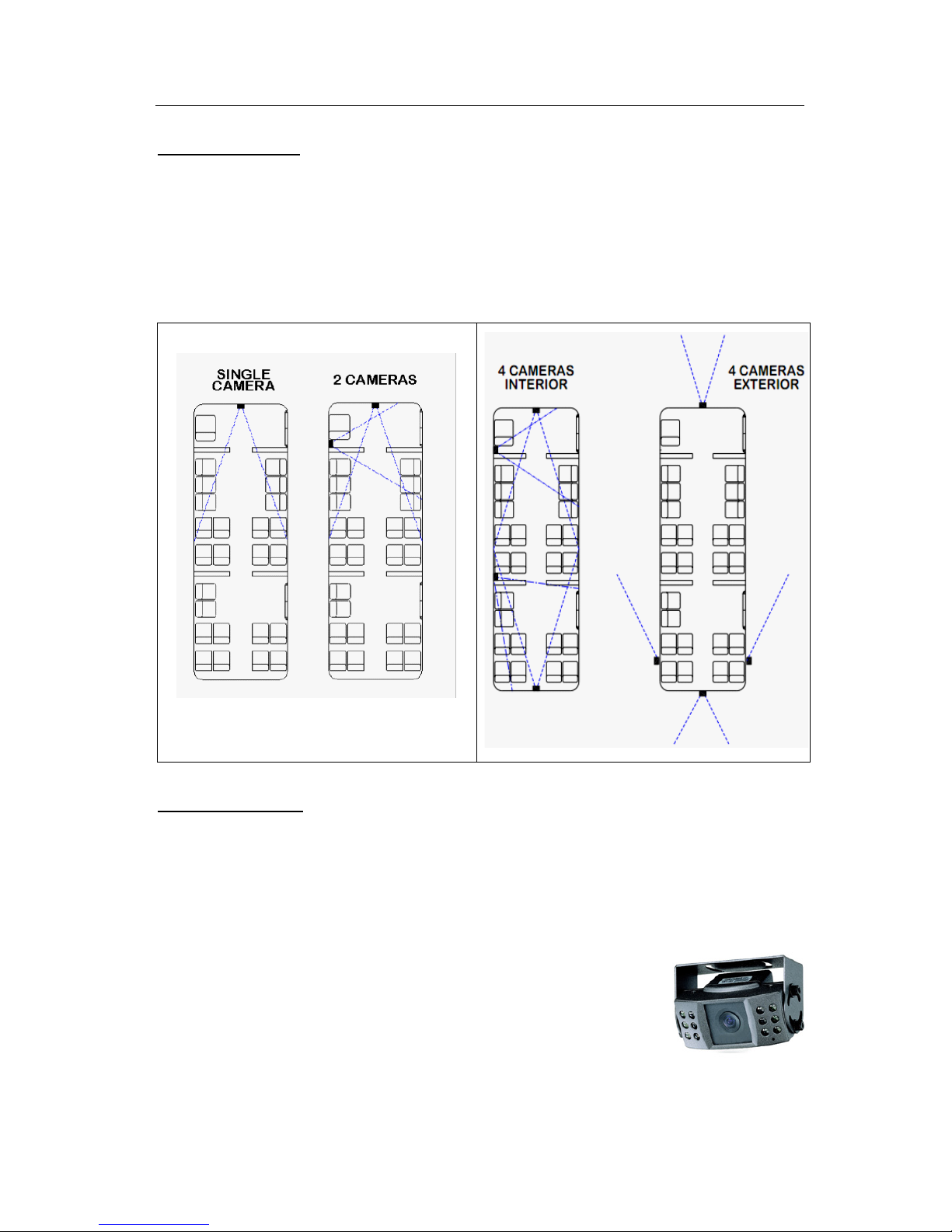
MDVR User Guide
- -
7
Camera Placement
Cameras can be mounted anywhere inside of the vehicle where a stable mounting platform is
available. Any selected location should be as vibration constrained as possible. For outdoor
applications, use outdoor cameras and observe the same low vibration recommendation.
Recommend placement illustrations of in vehicle cameras.
In-vehicle Cameras
Cameras for use in a vehicle are different from CCTV cameras. Below are some
recommendations:
A. For small vehicles, cars, taxis, trucks, or an SUV use a camera with 420TVL specifications.
For a bus, use 480TVL. For HD quality use 480TVL/540TVL to match with D1 resolution.
B. Mini metal (Aluminum) housings are recommended.
C. Outside of vehicle cameras need to have waterproof technology.
D. Illumination lamps should be available for nighttime applications.
E. Wide angel lens cameras are helpful in forward viewing situations.
F. Vandal proof cameras should be used in criminal or rough environment applications.
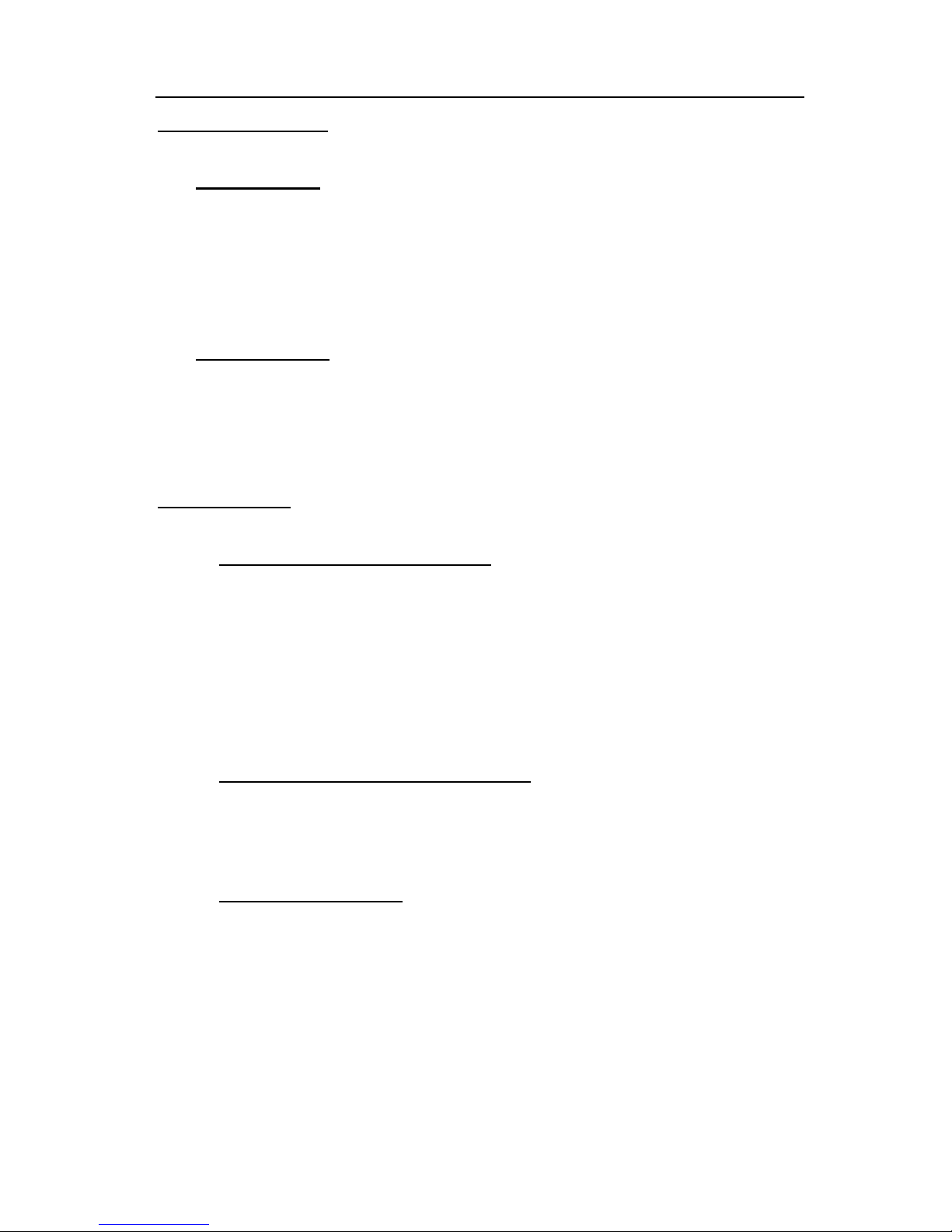
MDVR User Guide
- -
8
Recording & Playback
System Start-Up
To start the recording process, place the system switch in the ON position (this will be
done automatically if the system switch is connected to the ignition switch and the ignition
switch is in the ON position). Upon turning the system switch ON, MDVR will commence
recording.
System Shutdown
To stop the recording process, place the system switch in the OFF position. If the
Shutdown Delay option is enabled, the MDVR will continue to record for the prescribed
number of minutes. When the off-delay expires, the camera and MDVR will shut off.
Playback Options
1. TV Video Outputs (Front and Back)
Using a TV Monitor and the MDVR Remote Control, user can access recorded video files
by Date and Time or by Event. After selecting the appropriate file, the user can review the
video using Play, Stop, Pause, Fast Forward, Fast Rewind, Slow Forward, Slow Rewind,
Frame Forward, and Frame Reverse. The user can select individual video channels to be
displayed full screen by pressing the numeric button on the remote corresponding to that
channel, or view all channels at the same time.
2. Removable SDHC Drive USB Connection
Using MDVR Player, user can access the files by connecting the SD Card to the
computer via USB port and SD card reader.
3. PC Network Connection
It usually connects with 3G router to get a wireless communication, then user can
access the files through CMS (Central Management Software)
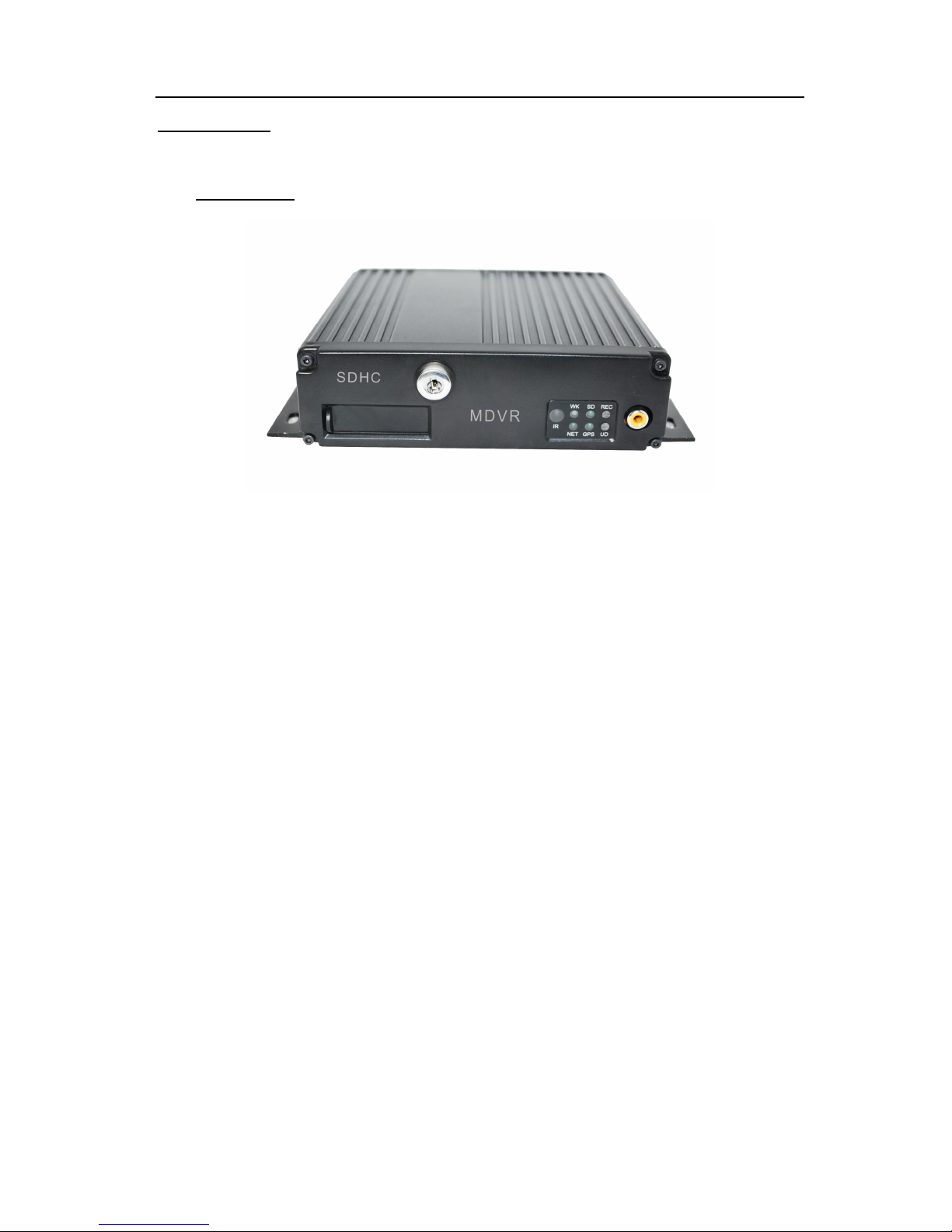
MDVR User Guide
- -
9
MDVR Layout
Front Panel
SD Card Slot: the removable SDHC Drive occupies this slot in the MDVR. It is used to record
video images,
IR Indicator: Infrared receiver lens for use with the MDVR Remote Control unit. NOTE: Please
ensure that the MDVR is installed where the handheld IR controller can be pointed directly at
the IR receiver lens. Point your handheld controller at the spot on the recording module allowing
the unit to respond to commands from the controller.
LOCK: When you turn the key to the vertical lock position, the MDVR can start recording.
When you turn the key toward the horizontal unlock position, the MDVR will stop recording and
the SD, with housing, can be removed from the MDVR.
Video: Video is standard RCA output
Audio: Audio is standard RCA output.
LED Indicator and Status Display:
[WK] Video recording and working status: LED ON indicates recording is on for at least one
channel.
[REC] LED ON indicates system is reading/writing to hard disk. OFF means no recording is
taking place or being written to storage media (HDD/SSD).
[SD] LED ON indicates the program sees a SDHC card in the SD card slot.
[NET] LED ON indicates that 3G or Wi-Fi has connected successfully. OFF means no 3G/Wi-Fi
signals are being received or launched, CMS can’t monitor the MDVR in this case.
[GPS] LED on indicates the DVR is receiving GPS location geo data.
[UD] LED on indicates the DVR is performing updates or utilities related program functions

MDVR User Guide
- -
10
Back Panel
All connections to the MDVR are attached to the rear of the MDVR using pre-assembled cable
bundles specifically labeled for each purpose; It includes the following 6 parts:
GPS: Connects to the GPS antenna - if you order the MDVR with GPS.
WIFI/3G: Connects 3G/Wi-Fi antennas to facilitate a good signal.
AV: audio and video input interface with power output for cameras
I/O: Sensors and RS232/485 communication connection (RFID, sensors, etc.)
NET: Network Connection port (RJ-45)
POWER IN: Power Connections
DEBUG: Use by manufacturing to check for any problems before delivery
Disconnecting a cable bridal does not affect the operation of remaining MDVR functions
Note: The 3G slot is in the bottom of MDVR.
Back Panel

MDVR User Guide
- -
11
Installation
WARNING
DISCONNECT VEHICLE BATTERY VOLTAGE BEFORE INSTALLING
SYSTEM WIRING
WARNING
DISCONNECT POWER TO MDVR BEFORE JUMP
STARTING VEHICLE
WARNING
INSTALL DVR HORIZONTALL Y. USE EXTERNAL SHOCK ANDVIBRATION
DAMPENING IF NEEDED
Proper Mounting Location
For proper installation of the MDVR, choose a location in the vehicle that meets the following:
Power:
It is recommended that the MDVR be connected to the vehicle ignition.
Battery power is used only when the vehicle is running.
NOTE: The MDVR could drain any vehicle battery over time if the ignition is not
turned off.
Connection:
Connect only to appropriate power supply and ensure proper grounding of
the circuit. Use crimp-on connections where possible.
Moisture:
Protect unit and connections from environmental sources of moisture and
liquid spills.
Temp:
Do not install where unit temperature will exceed F140°F (60°C) or fall below
-20°F (-28°C) or store the unit where temperatures rise above 175°F (80°C).
Avoid direct exposure to sunlight.
Ventilation
Provide sufficient ventilation with a minimum of 6 inches cooling clearance to
ensure proper operating temperature for the unit.

MDVR User Guide
- -
12
Vibration:
If necessary, provide additional shock mounting to prevent damage and wear
by excessive vibration.
Clearance:
Front clearance of 8 inch is required to slide the recording module from the
mounting assembly.
Wiring:
Install where mounting assembly wires have sufficient clearance and will not
be crimped or subject to wire insulation damages due to vibration.
Access:
Secure the MDVR so that passengers or drivers cannot tamper or damage
the unit, cameras, wires or other accessories. Do not mount where access to
any other vehicle component will be restricted.
Injury:
Install the unit, cameras, accessories and wires so that no injuries can be
caused through impact with equipment during vehicle operation. Ensure that
all transportation regulations are followed to avoid passenger injury should
they come in contact with the installed
Installation Instructions
Follow these guidelines when installing the MDVR:
Remove all components provided in the package.
Disconnect any power supply or device.
Locate a proper spot to install the mounting assembly and provide any additional shock
absorption if necessary. Locate a reliable electrical ground point in the vehicle.
Make all connections to the rear of the mounting assembly.
Connect power source and turn the vehicle ignition (make sure this connects with “Signal”)
to test the unit.
Observe completion of the unit power-up procedures as described in section labeled
“System Startup and Shutdown”.
Maintain any labeling information required by local or state statutes for video surveillance.
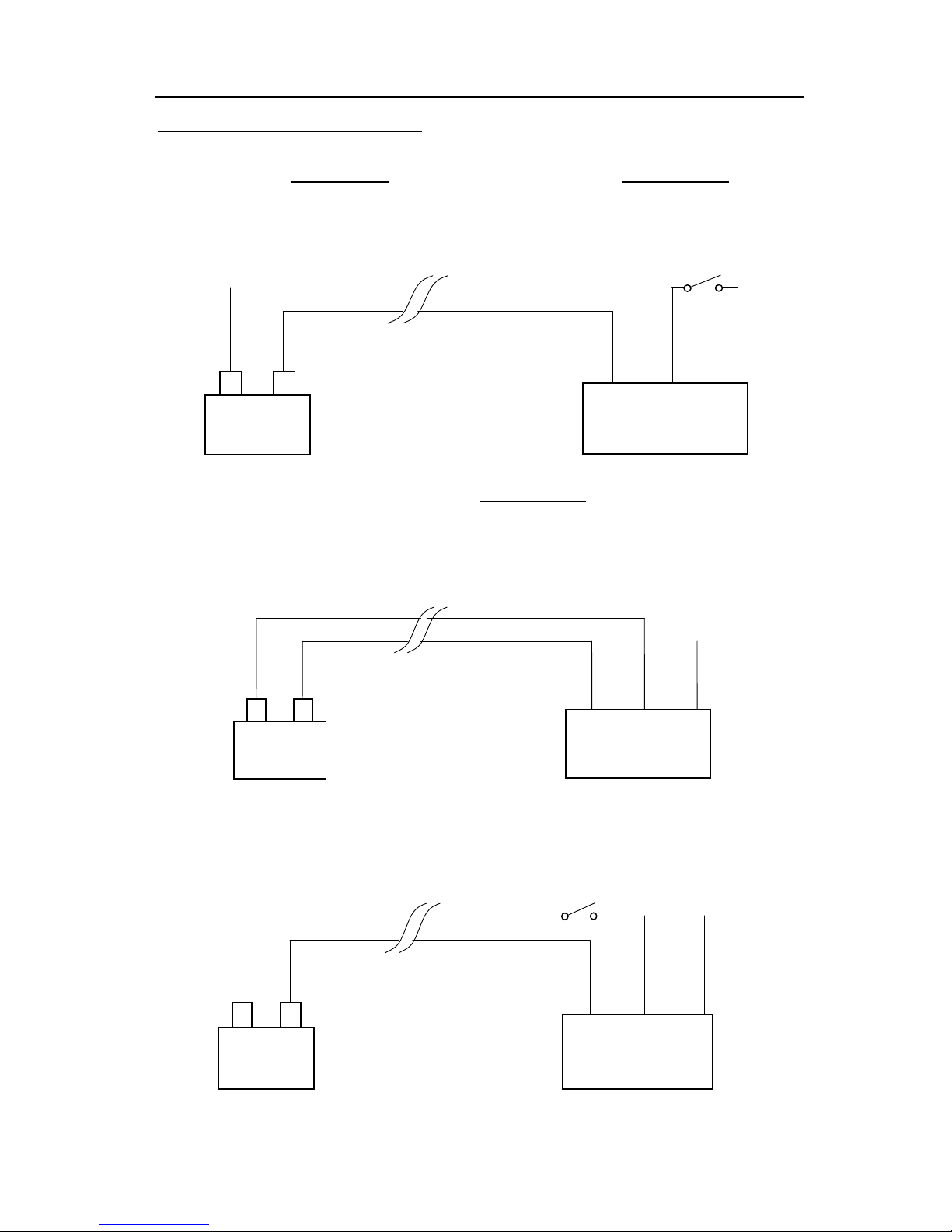
MDVR User Guide
- -
13
MDVR System Power Connection
Ignition Mode: Recommend! Ignition mode allows MDVR to be Power On or Off as long as
you start or shutdown vehicle. You also need setup startup recording mode in Record
>>General, then decide when the MDVR start recording.
Timer Mode: Timer Mode allow MDVR be Power On or Off following the starting time and
shutdown time you set in MDVR startup mode in General>>Vehicle. Then select the
startup-recording mode in Record>>General.
Standby Mode: This mode allows MDVR keep Power On all the time only if vehicle battery
can off enough power. Then select the startup-recording mode in Record>>General.
Battery
+
-
DC-
Black Cable
DC+
Red Cable
MDVR
Battery
+
-
MDVR
Ignition
.
ACC
Yellow Cable
DC+
Red Cable
DC-
Black Cable
Battery
+
-
MDVR
Ignition
DC-
Black Cable
DC+
Red Cable
ACC
Yellow Cable
ACC
Yellow Cable
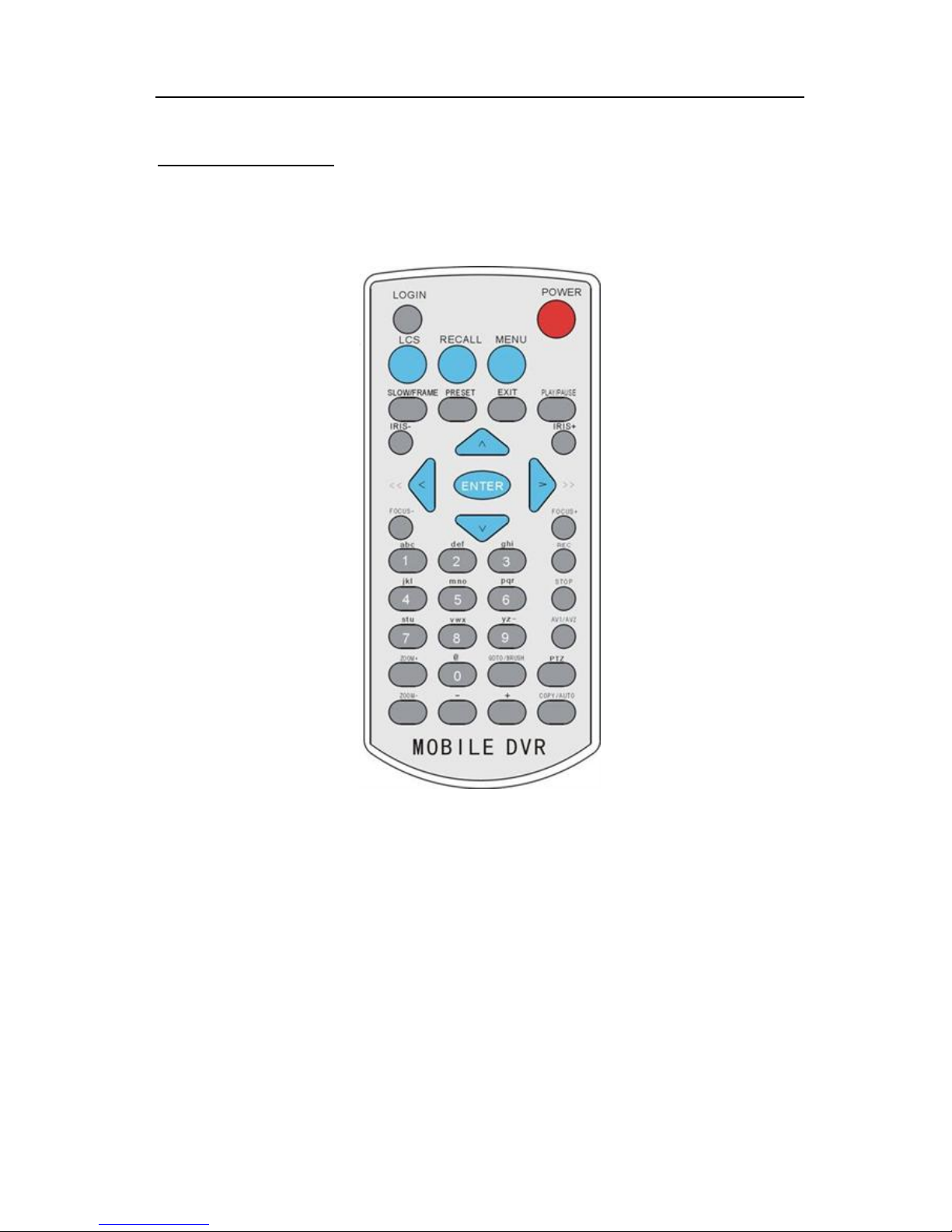
MDVR User Guide
- -
14
IR Remote Instructions
Each MDVR includes a handheld Infra-Red (IR) controller that allows the user to transmit commands
to the recording module and display on a screen control menu on a composite monitor (V1 output).
Numeric Input Keys
Use the numbers to input values in the system setup screen or switch through the channels in live
and playback. Plus and Minus is used to increase setup values one by one.
Navigation Cursors
Use the CURSOR keys to move between selections, input fields and icons. Press ENTER to select
and EXIT to cancel and return main menu. Next and previous is also used to increase or decrease
volumes when viewing live or search screens.
* Note: The Up (Arrow) key can delete the input character or number in case of driver
information and security setup.
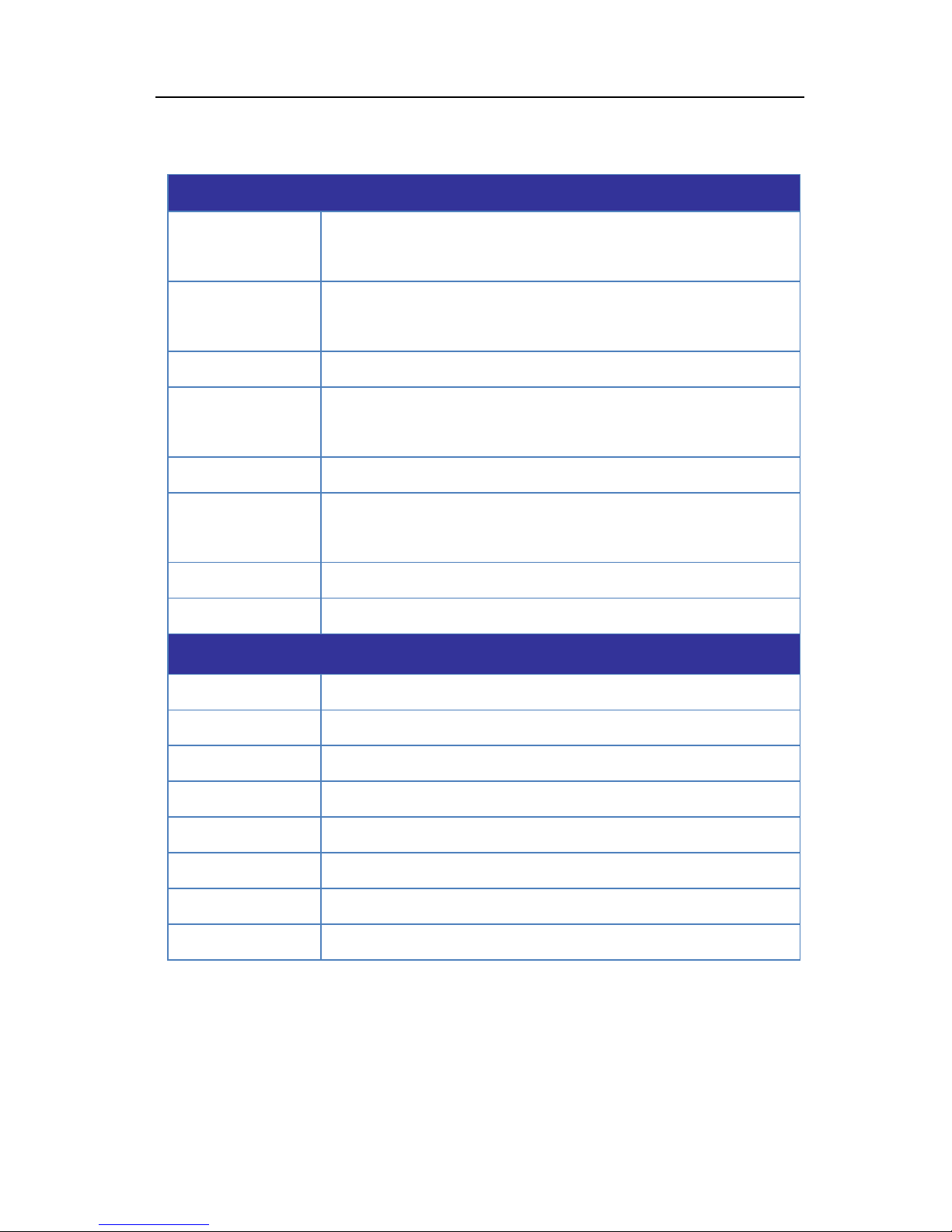
MDVR User Guide
- -
15
Other Important Keys:
Regular Keys
LOGIN
Press Login key to enter the main menu, enter user ID and password to
start setup
Enter
OK, Enter, Confirm
Shift ABC/abc /123 input
EXIT
Cancel and exit
POWER
The Power button can reset the DVR into sleep mode (unit will stop
recording while in the sleep mode)
PRESET
Preset
PLAY/PAUSE
Starts/Resumes playback from any other mode (FF, RR, Frame by
Frame etc)
-
Audio volume down
+
Audio volume up
Below are keys used only for Pan Tilt Zoom camera functions
PTZ
Start to active the PTZ function
RECALL
PTZ Mode
IRIS-
Decrease Iris
IRIS+
Increase Iris
FOCUS-
Focus in
FOCUS+
Focus out
Zoom-
Zoom out (only PTZ)
Zoom+
Zoom in (only PTZ)
* Note: The Up (Arrow) key can delete the input character or number in case of driver
information and security setup.
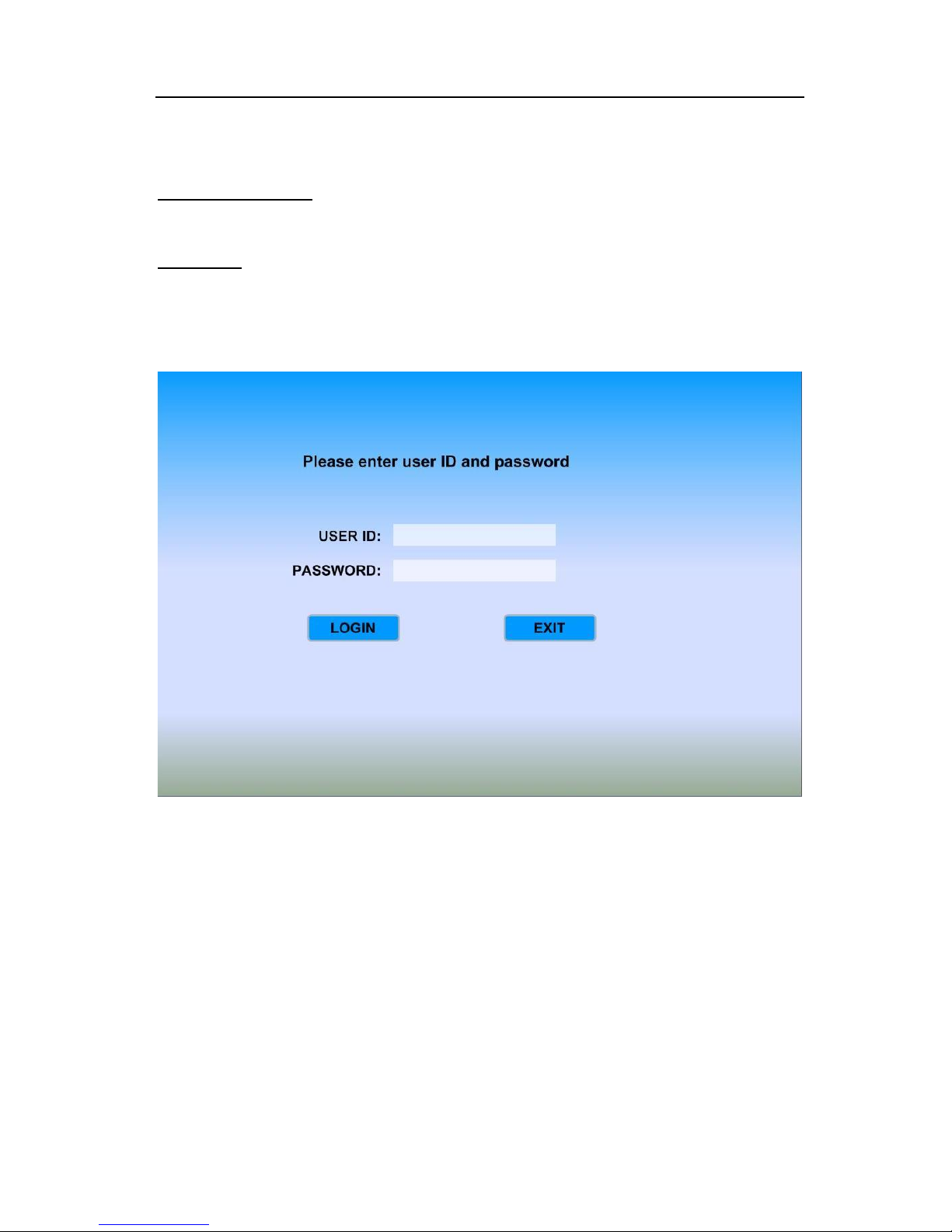
MDVR User Guide
- -
16
Menu Configuration
Login Page
Press LOGIN on IR Remote to enter "LOGIN" interface. Enter your registered ID and password,
then Select 【LOG IN】and press to enter main menu.
Note: In order to protect privacy, users should always have a user ID and password. The default
MDVR setting is no User ID and password.
FOR SECURITY REASONS, please setup a User ID and Password for every MDVR as soon as
possible (installation time is best).
NOTE: Administrators and Clients have login rights, but Administrators can create and delete client
ID’s.
