MobileHelp IGP 02, IGP 01 User Manual

Mobile Medical Alert Systems
Cellular DUO System | User Guide
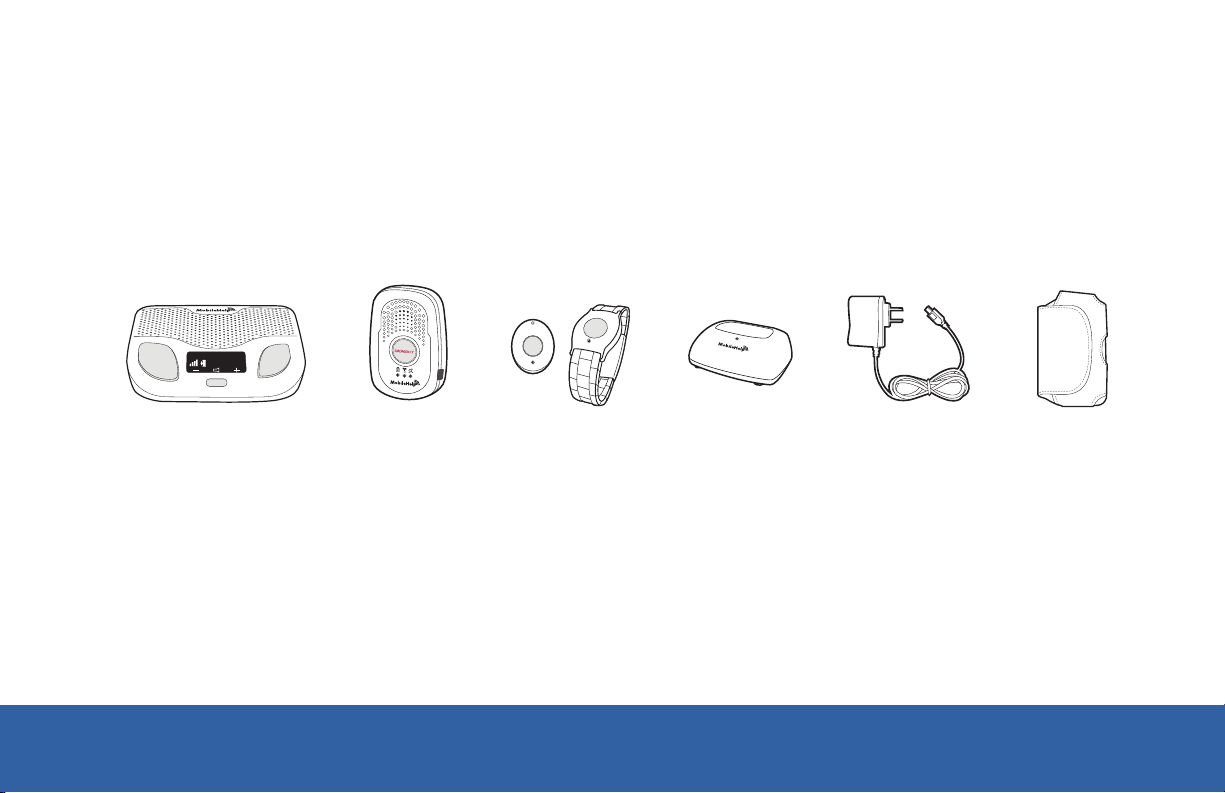
What’s in the Box
EMERGENCY
Volume:70°F
10:05 AM
TEST
Cellular
Base Station
+ + + + +
RESET
Mobile
Device
Neck Pendant /
Wrist Button
Cradle
Charger
Power
Cord
Mobile
Case
If you selected the optional Fall Button™ Automatic Fall Detect system, you will receive the
Fall Button™ and your choice of wrist button or neck pendant. You will also receive an
additional manual for the Fall Button™ Automatic Fall Detect pendant.
2
MobileHelp Cellular DUO System User Guide
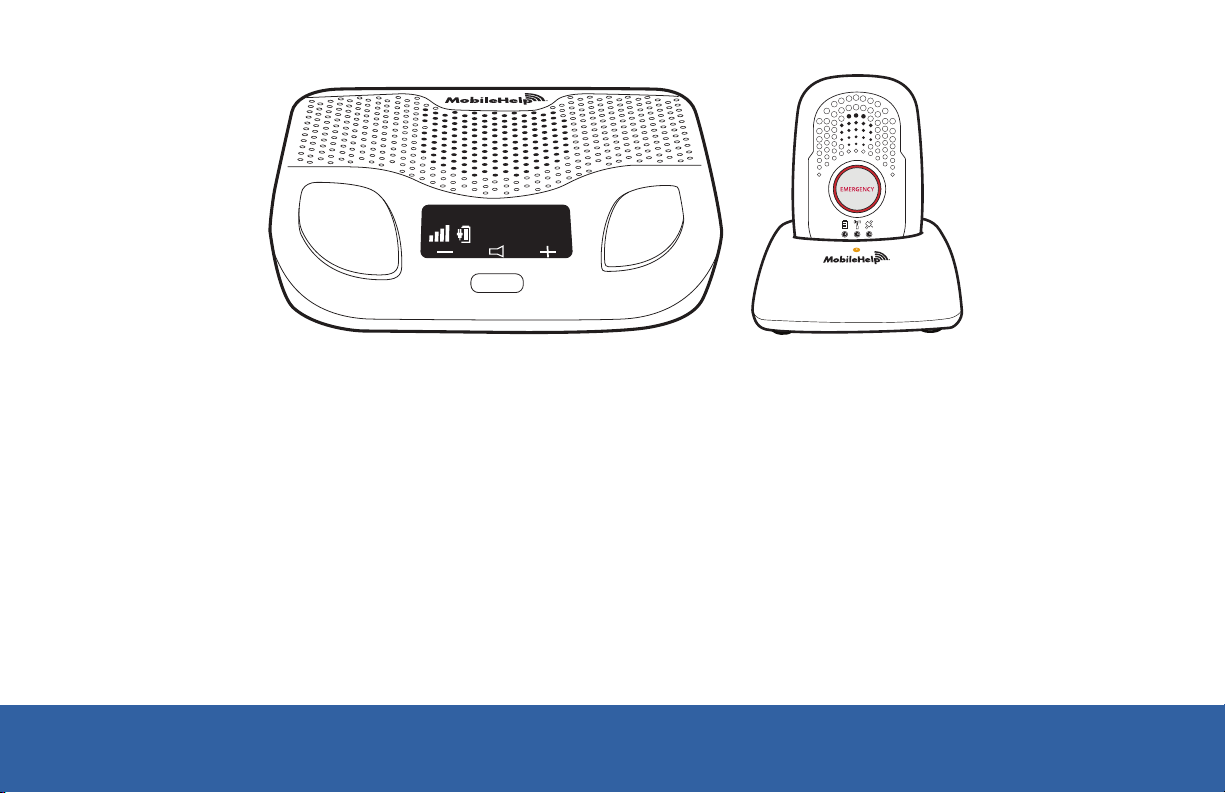
EMERGENCY
MAY 03 FRI70°F
10:05 AM
TEST
Figure 1
RESET
We thank you for choosing MobileHelp’s Medical Alert System and we welcome you to
the MobileHelp family. Congratulations on making a smart choice!
If you have any questions during the setup process, please call our support team at
1-877-827-6207 and select the Technical Support option. See last page for hours of
operation.
MobileHelp Customer Support 1-877-827-6207
3
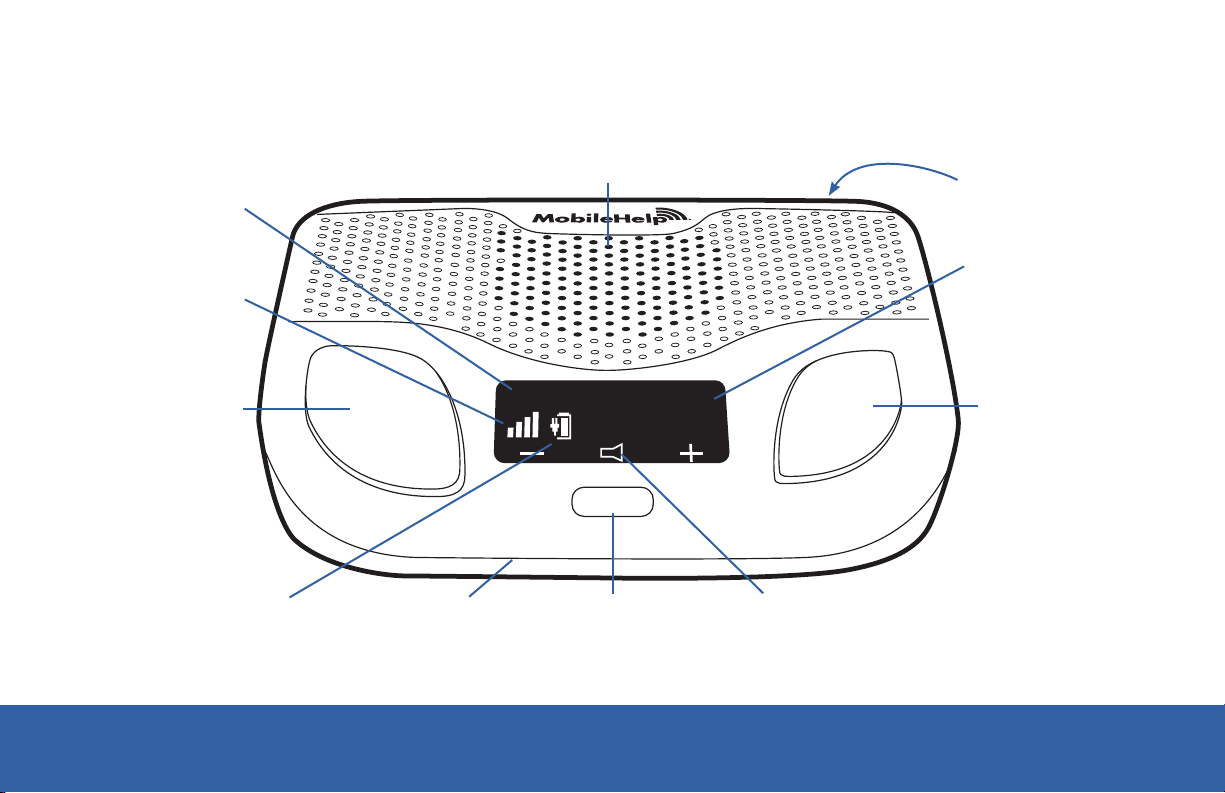
Temperature
Cellular Base Station Features
(Front)
Speaker
ON/OFF
Switch
(Back)
Signal Strength
Indicator
Emergency
Button
Battery Charge
4
Indicator
EMERGENCY
Microphone
MAY 03 FRI70°F
10:05 AM
TEST
Test
Button
Figure 2
Date & Time
Reset Button
RESET
Volume
MobileHelp Cellular DUO System User Guide
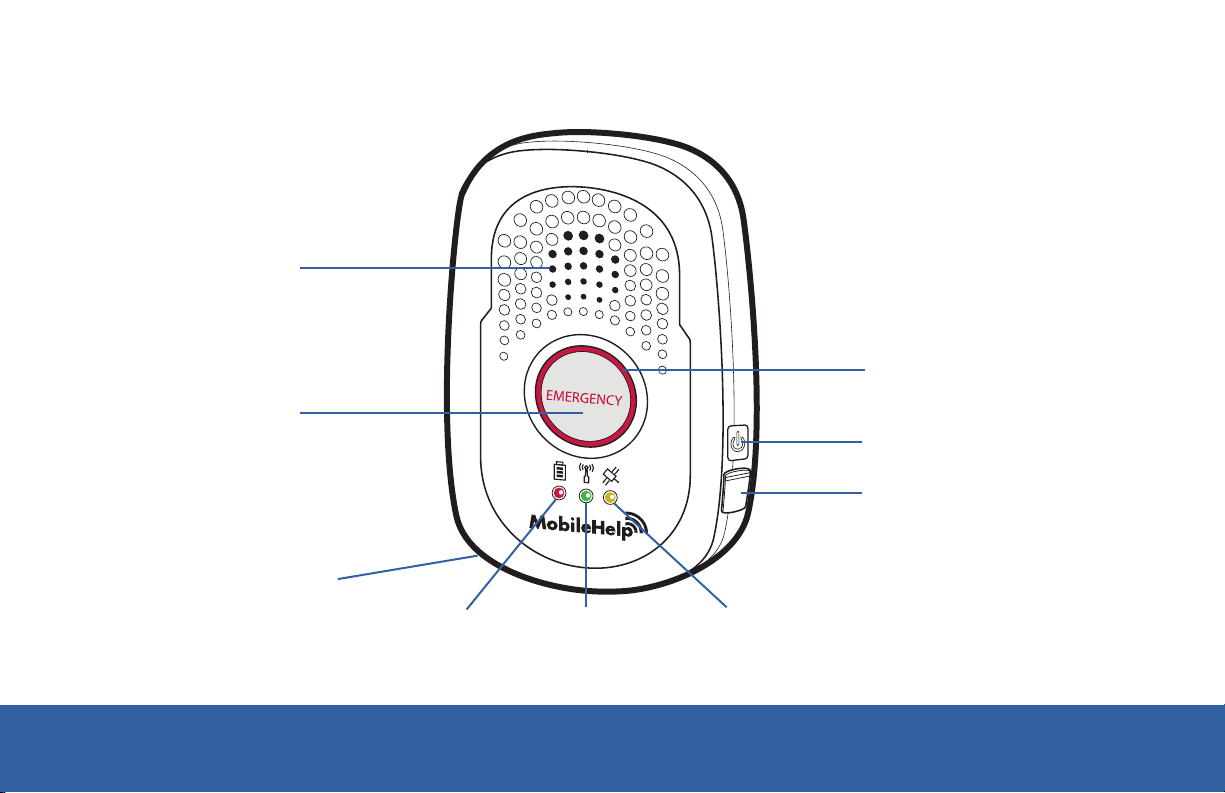
Speaker
Emergency
Help Button
Microphone
Mobile Device System Features
Emergency Light
(red ring)
ON/OFF Button
USB
Charging Port
Low Battery
Indicator (red)
MobileHelp Customer Support 1-877-827-6207
Indicator (green)
Cellular
Figure 3
GPS
Indicator
(yellow)
5
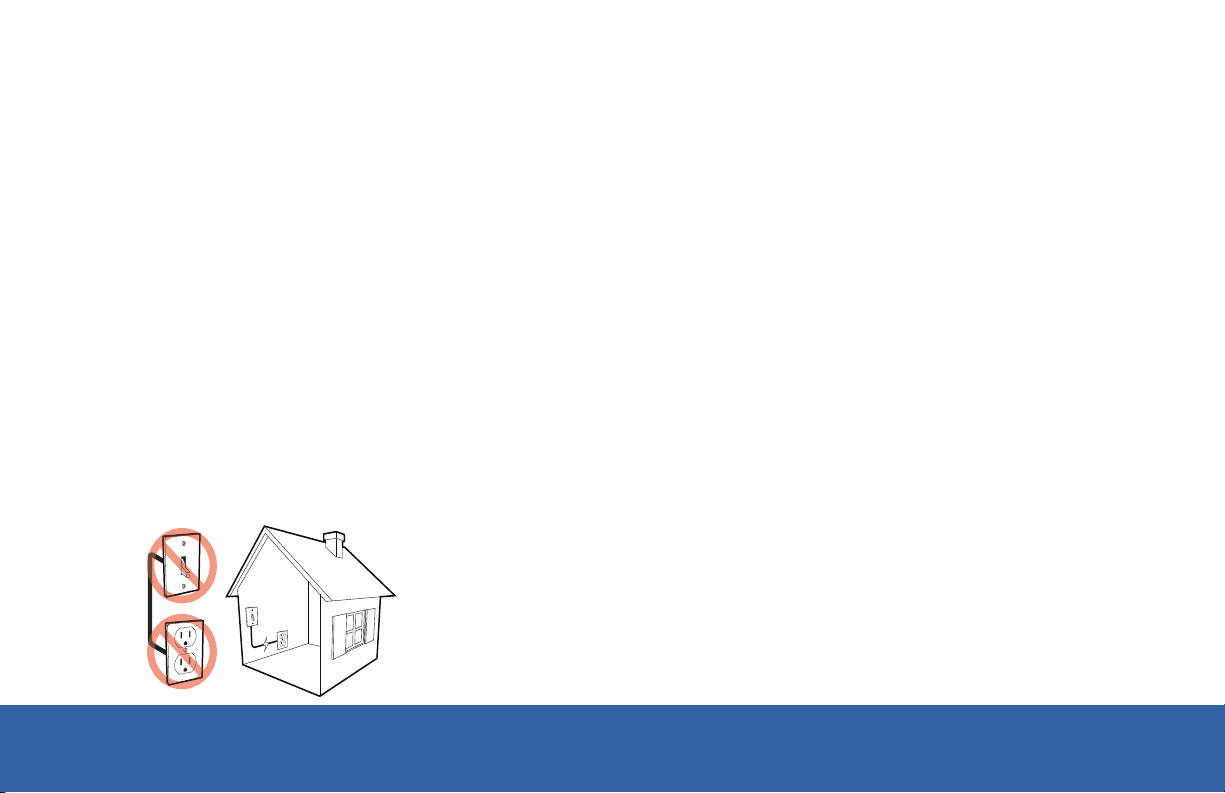
Please follow these simple steps to get your system set up and tested.
Connecting your Base Station
Step 1. Select a Location
We recommend you place the Base Station near the center of your home, such as your
living room, family room or kitchen area.
Place it near an electrical outlet.
Do not place any object in front of the Base Station.
Do not place near any appliances that make noise.
Step 2. Plug in the Power Cord
Plug the power cord that is attached to the back of the Base Station into an
electrical outlet that is not controlled by a light switch.
To avoid accidentally turning off the Base Station, DO
NOT plug it into an electrical outlet that is controlled by
a light switch.
Figure 4
6
MobileHelp Cellular DUO System User Guide

Step 3. Turning on your Base Station
Turn on your Base Station using the on/off switch located on the back.
The display screen will turn on.
If the Base is set up correctly, the Base Station will say “system ready.”
The emergency and reset buttons will illuminate.
Make sure your Base Station is connected to the cellular network by checking for
the signal strength bars on the Display scr
You can use the volume control buttons on the front of the unit under the display
een.
screen if the voice is too loud or too soft.
Technical Support Use Only
EMERGENCY
Volume:70°F
TEST
Figure 6
RESET
ON/OFF
Switch
Figure 5
OFF ON USB
Model Number: WBS GEN1.0
Serial Number: WB1XPD224Z
FCC ID:PXTWBS-01
IC ID:10876A-WBS01
IMEI Number:355306040196802
MobileHelp
Made in Malaysia
MobileHelp Customer Support 1-877-827-6207
7
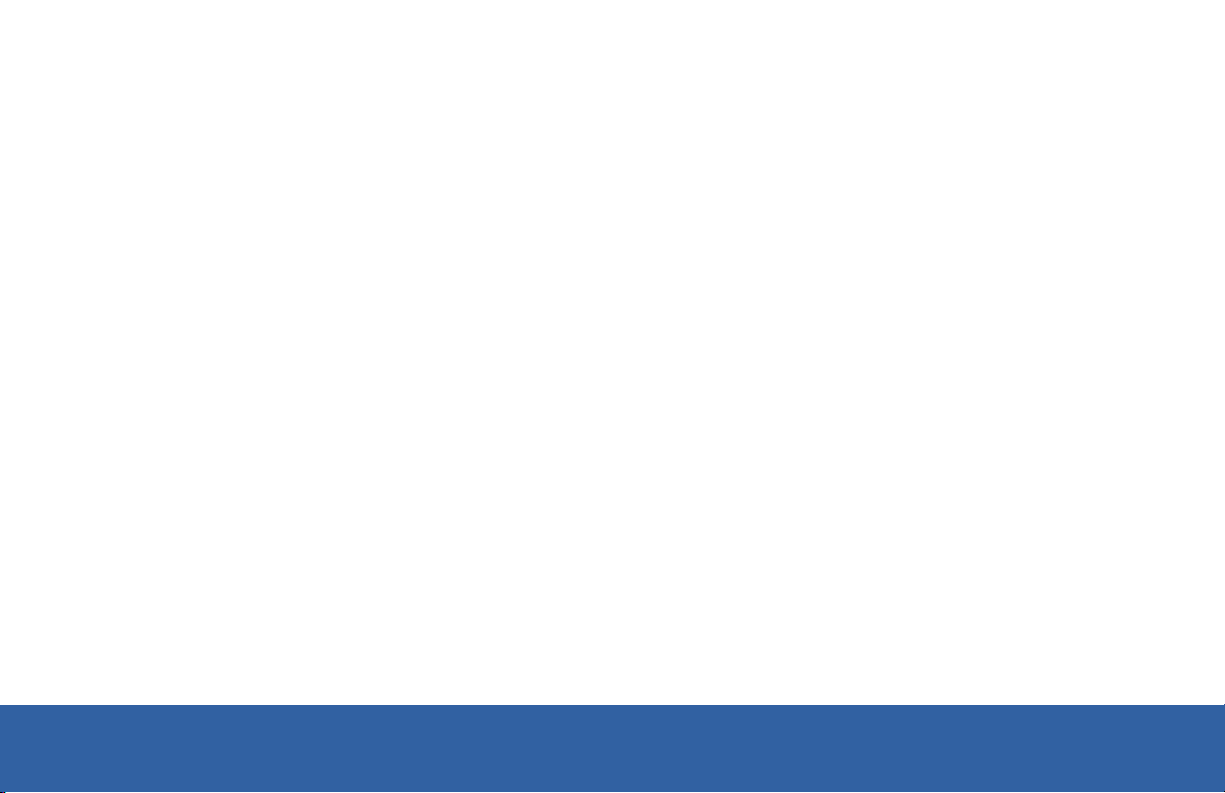
Within a few minutes of turning on the system, the Cellular Base Station will obtain the
date and time from the cellular network and will appear in the display area. You are not
able to set the date and time manually.
Step 4. User Auto Test
You can use the test button on your Cellular Base Station to make sure your system is
working without placing a call to the emergency response center.
To test your cellular base station:
Press and hold the test button for 3 seconds.
After the button lights up green, the Base Station will announce “user auto-test.”
Note: Due to timing of the test signal from the Base Station, the Mobile Device may
send an alarm to a live operator. Always have your Mobile Device nearby when
testing your system. If the operator speaks to you, please advise them that you are
testing your system. If you do not explain to the operator that you are okay and are
only testing, emergency help will be dispatched.
8
MobileHelp Cellular DUO System User Guide
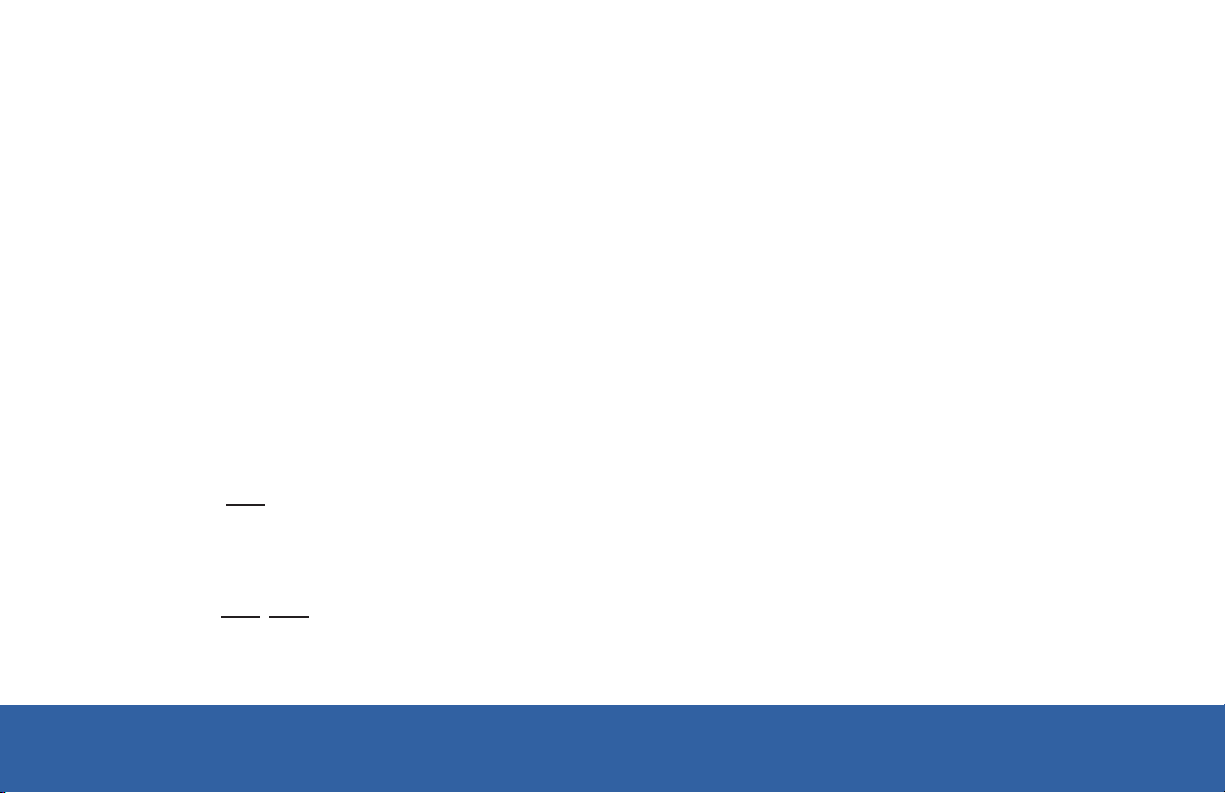
The Cellular Base Station and Mobile Device will both be on auto test mode which
does not connect you to a live operator.
The Base Station will instruct you to “press emergency button or pendant.”
Once you push the red emergency button on your Base Station, the Base Station
will say “test call sent to emergency response center” several times.
If you press your neck pendant or wrist button, the Base Station will say “test call
sent to emergency response center” several times and your Mobile Device will
beep.
Next, you will hear an announcement thanking you for testing your device.
And finally it will say “user auto-test completed.”
If you did push your help button when prompted to do so and the Base Station
announced “user auto-test failed, please contact support” please contact our
technical support department at 1-877-827-6207.
If you did not push your button when prompted to do so, the Base Station will still
announce “user auto-test failed, please contact support.” However, since you did not
push your button when prompted to do so, there is no reason to contact support.
MobileHelp Customer Support 1-877-827-6207
9
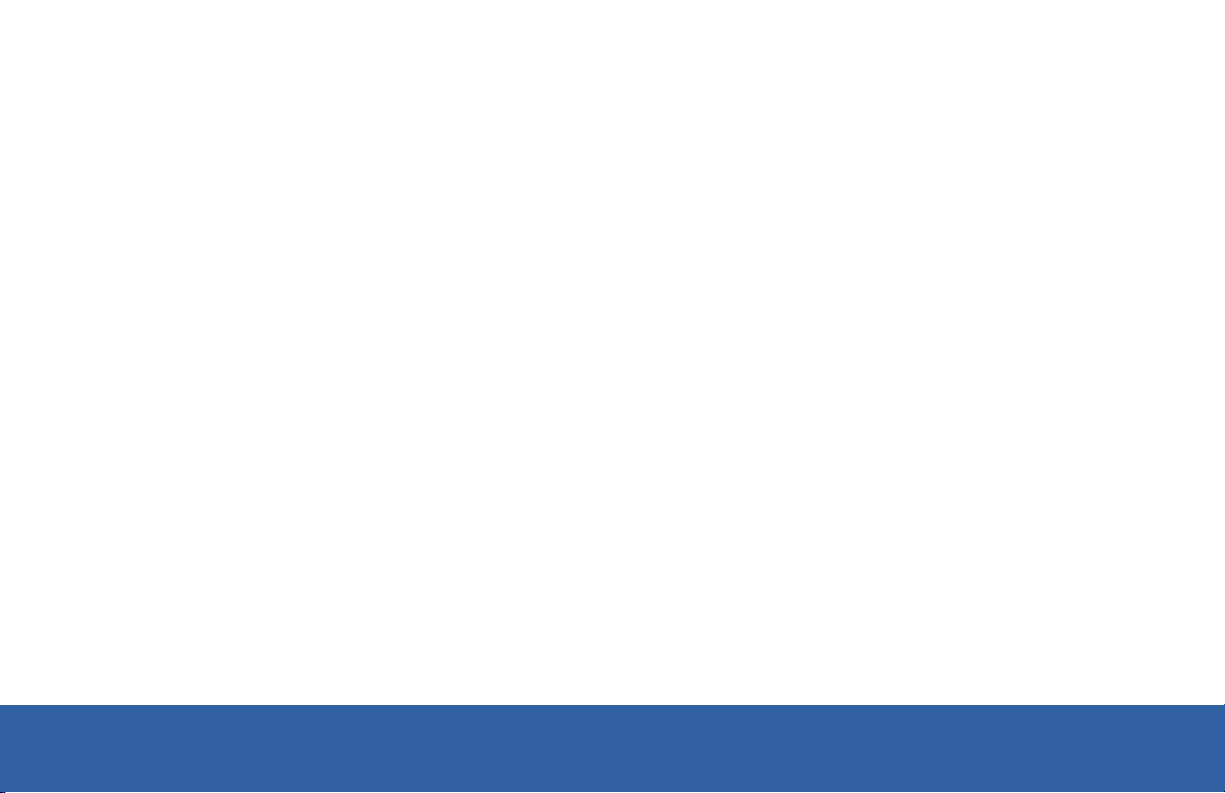
Setting Up Your Mobile Device
Step 1. Select a Location
We recommend you place your Mobile Device in your bedroom or any other place
around your home it can be easily accessible.
Place your Mobile Device’s cradle charger near an electrical outlet.
Step 2. Connect the Cradle Charger (Please refer to Figure 7.)
Plug the power cord into the slot on the back of the cradle charger, making sure that
the narrow side is on the bottom.
Plug the other end of the power cord into an electrical outlet that is not controlled by a
light switch.
10
MobileHelp Cellular DUO System User Guide
