
MobileHelp Touch | User’s Guide
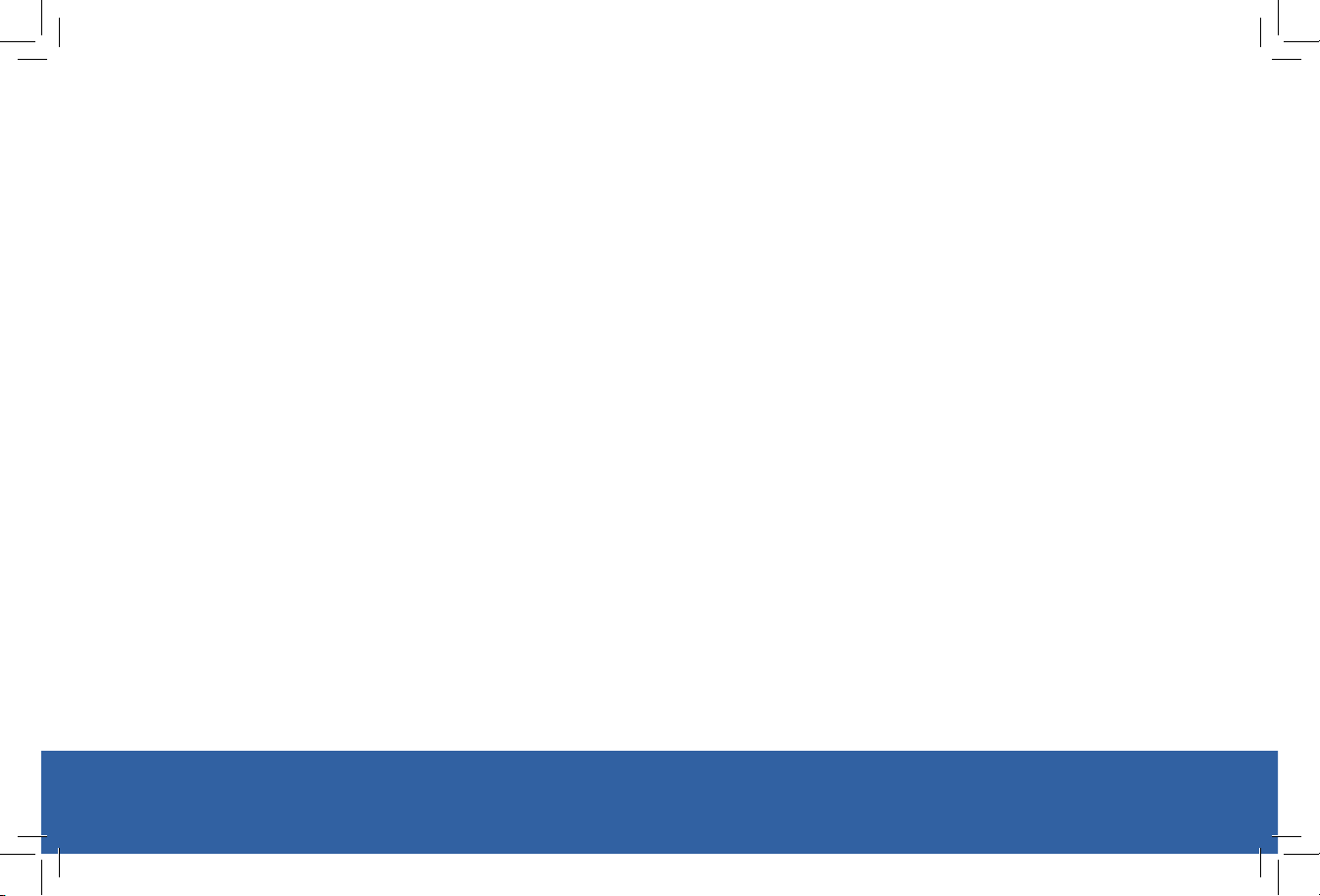
MobileHelp Touch User Guide
SETUP GUIDE FOR MOBILEHELP TOUCH
We thank you for choosing MobileHelp’s Medical Alert System and we welcome
you to the MobileHelp family.
Congratulations on making a smart choice!
If you have any questions during the setup process, please call our support team
at 1-800-931-7852 and select the Technical Support option. See last page for
hours of operation.
2
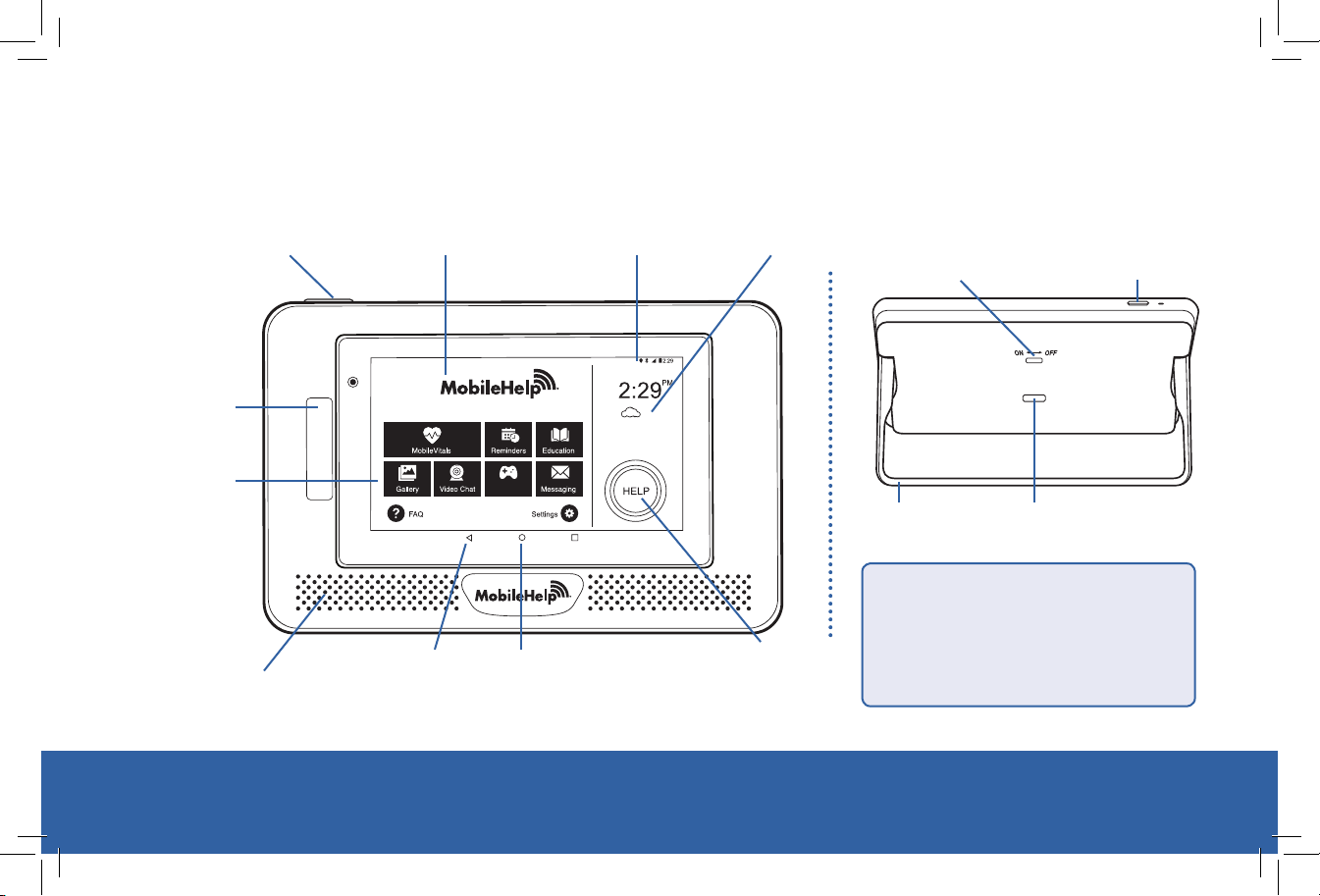
MobileHelp Customer Support 1-800-931-7852
MobileHelp Touch Features
Power Button
Integrated
Front-facing
Camera
Home Screen
Enhanced Audio
Speaker
8” Touch Display Status Bar
Apps
Back Home
Up to 15 Hour Backup Battery
Time, Date &
Local Weather
Help Button
Tablet Back Features
Power ButtonON/OFF Switch
Kickstand USB Charging
Port
Android 7.1.1
Connectivity:
- 4G LTE Cellular
- WiFi Enabled
- Bluetooth
- RF 433MHz
3
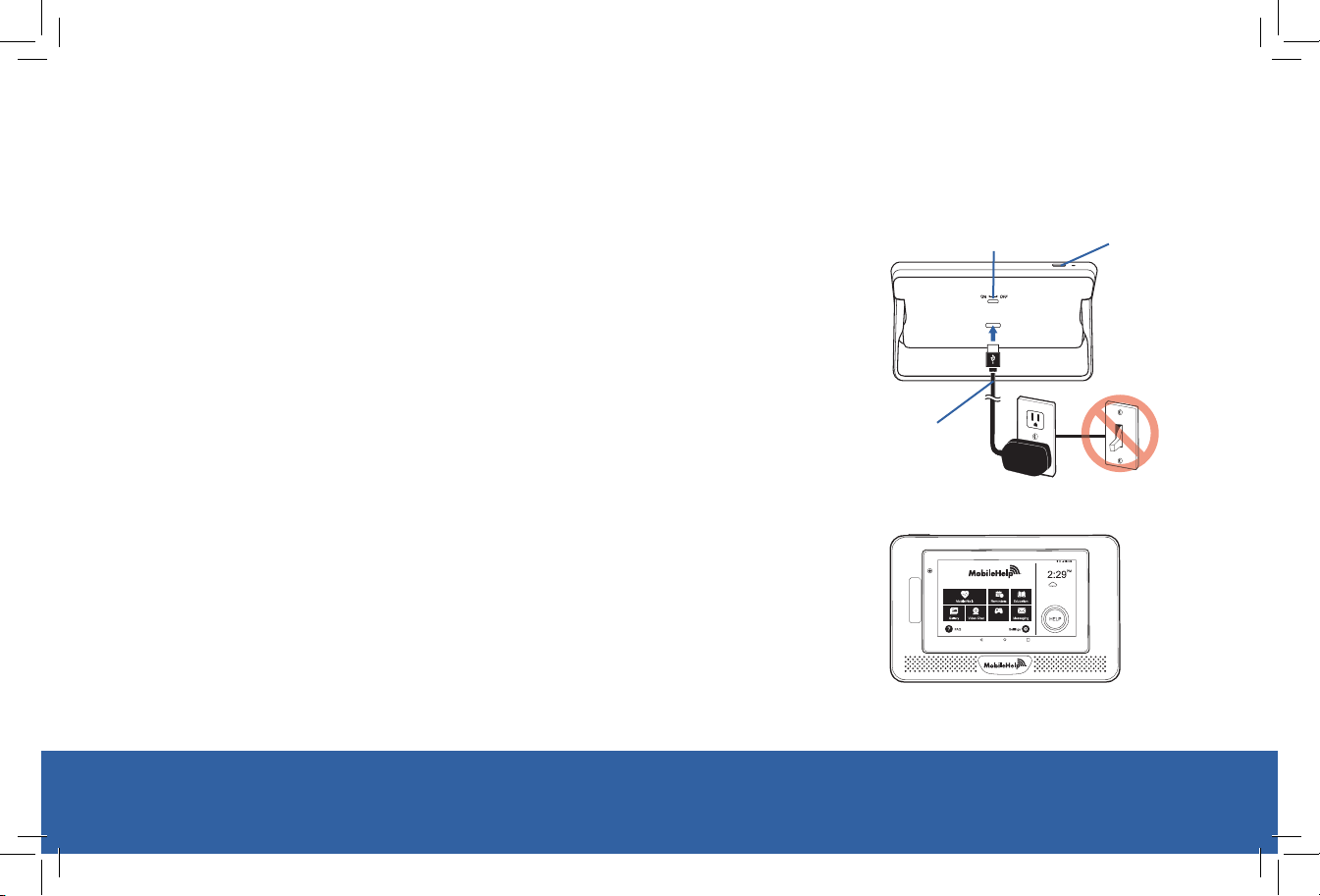
Important Information
Please perform the following steps when you receive your new MobileHelp Touch:
1. Plug the USB charging cord into an electrical outlet that is not
controlled by a light switch and plug the other end into the
back of the MobileHelp Touch.
2. Please switch the ON/OFF switch on the back of your
MobileHelp Touch to the ON position, as shown in image A.
3. Press and hold the power button on top of your MobileHelp
Touch for 5 seconds until it powers on. Ignore all pop up
messages that may appear. In about 60 seconds, your
MobileHelp Touch will be turned on and the home screen will
appear as shown in image B. If your tablet does not power
on, please contact Technical Support.
4. The volume adjustment can be accessed from the Settings
icon button on the home screen.
4
Power ButtonON/OFF Switch
USB
Charging
Image A
Apps
Image B
MobileHelp Touch User Guide

MobileHelp Customer Support 1-800-931-7852
Reset Tutorial
You can reset the tutorial at any time by clicking on the Settings icon on the Home
Screen and then selecting Reset Tutorial.
Follow the instructions on the screen and click Next to go to the next screen until
you are done with the tutorial.
5
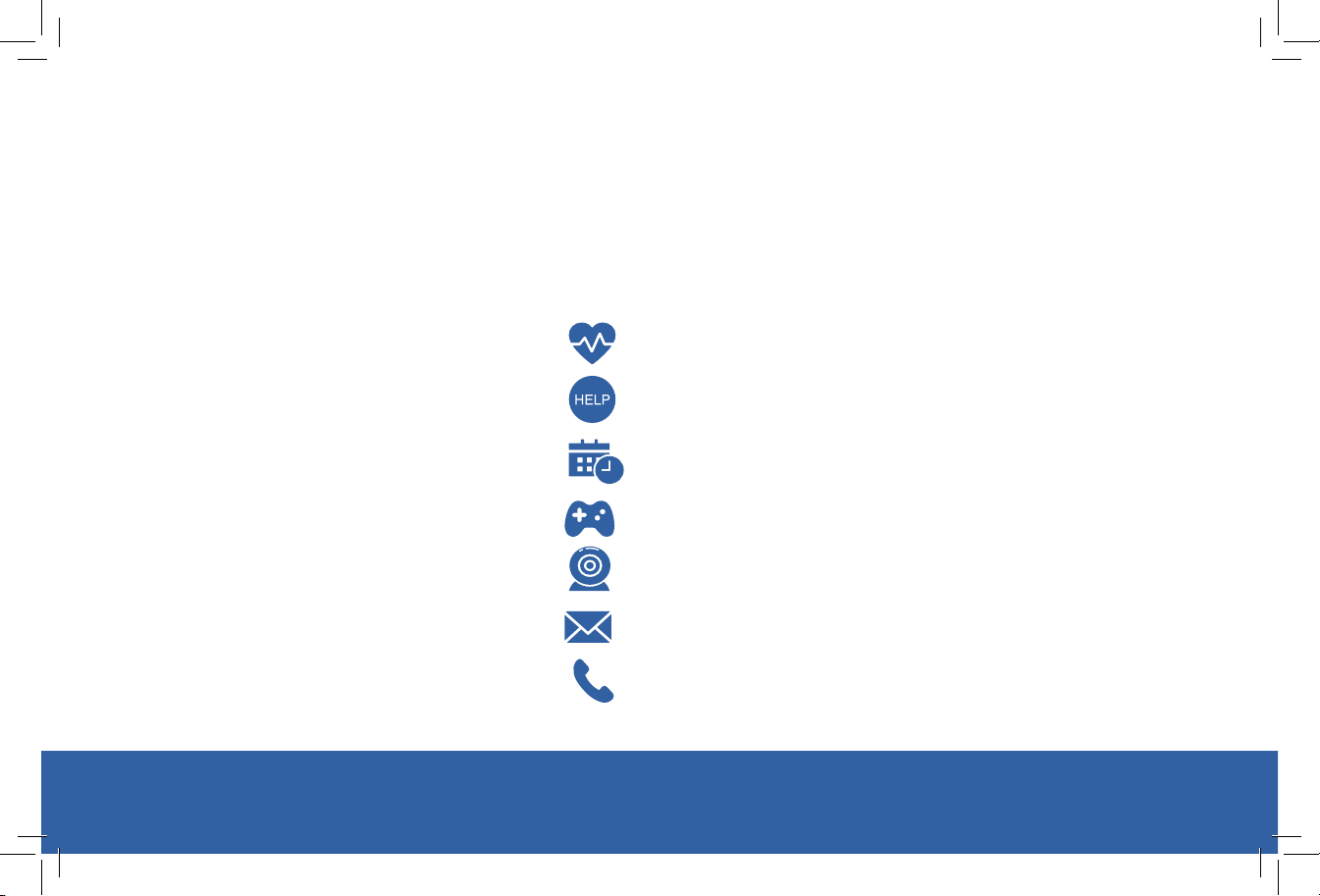
MobileHelp Touch User Guide
Home Screen
The following icons will be available on your home screen. For more information,
please review the specific sections in the user guide pertaining to the icons. If you
have any questions, please call our support team at 1-800-931-7852 and select the
Technical Support option. See last page for hours of operation.
MobileVitals
Help Button
6
Reminders (Coming Soon)
Apps
Video Chat (Coming Soon)
Messaging (Coming Soon)
Contact Us (Coming Soon)

MobileVitals
If you have MovileVitals, this app will allow you to monitor vital signs using the
peripherals included in your system, which will vary based on your program/purchase.
Weight
Blood Pressure
Pulse Oximetry
Glucose
MobileHelp Customer Support 1-800-931-7852
7

Help Button
You may press the help button on the tablet or any one of your help buttons such
as the Neck Pendant, Wrist button, or Fall Button, at anytime if you need help or
medical assistance.
You may also press the emergency button on your Mobile Device.
8
MobileHelp Touch User Guide
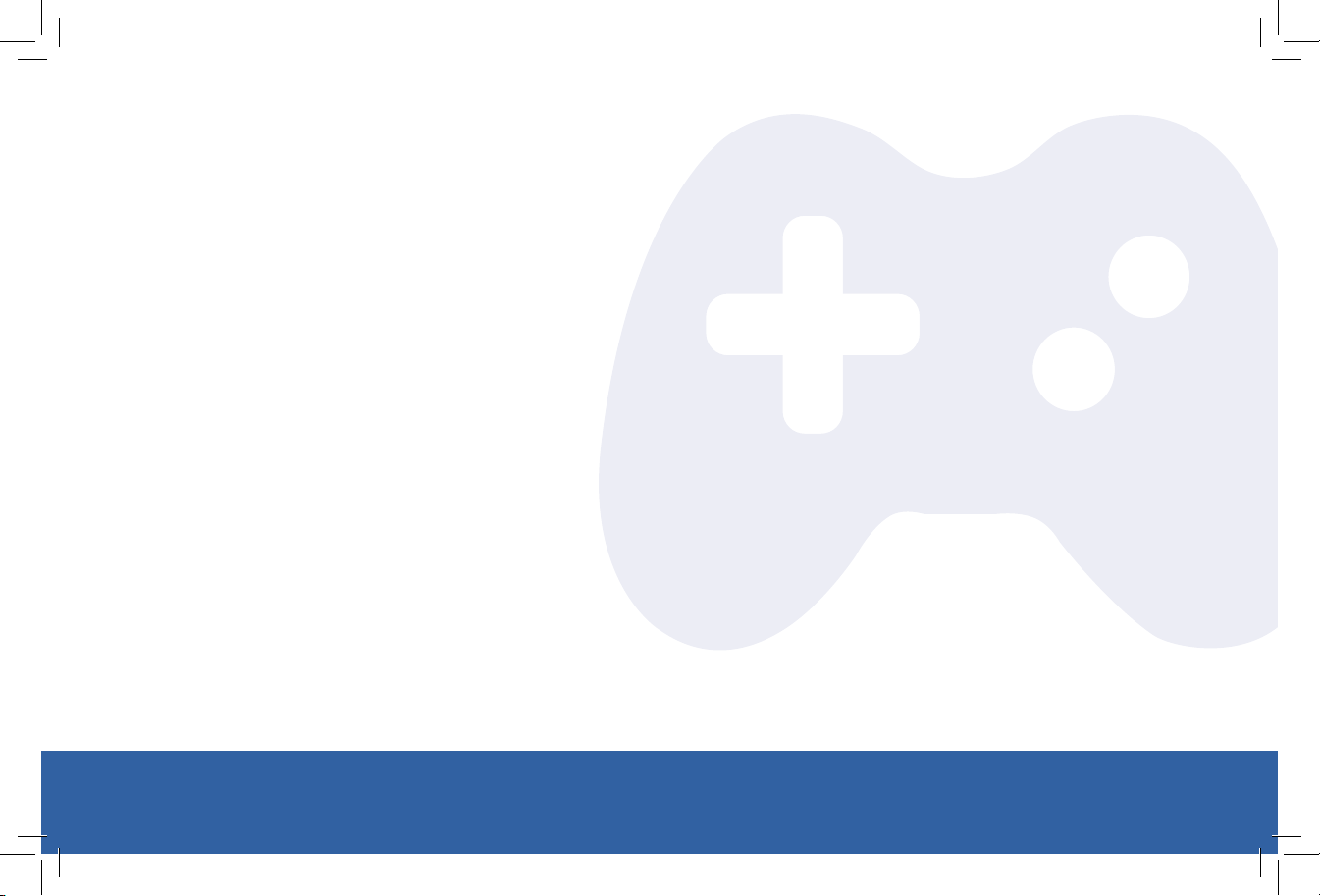
Apps
The Apps application on your tablet will include games. There will be more games
available in the future.
MobileHelp Customer Support 1-800-931-7852
9

MobileHelp Touch User Guide
Mobile Device System Features
Speaker
Emergency
Help Button
Emergency Light
(red ring)
ON/OFF Button
USB Charging
Port
10
Low Battery
Indicator (red)
Cellular
Indicator
(green)
GPS Indicator
(yellow)

MobileHelp Customer Support 1-800-931-7852
Waterproof Help Buttons
Help Button
LED Light
Technical Support
Use Only
Pendant
Fall Button*
LED Light
Wristband
*Fall Button does not detect 100% of falls. If able, users should always push their help button when they need
assistance. Fall Button is not intended to replace a caregiver for users dealing with serious health issues. Users
should wear the Fall Button on the outside of their clothing to improve accuracy in detecting falls.
(optional accessory)
11

MobileHelp Touch User Guide
Setting Up Your Mobile Device
Step 1. Select a Location
We recommend you place your Mobile Device in your bedroom or any other place
around your home where it can be easily accessible.
Place your Mobile Device’s cradle charger near an electrical outlet.
Step 2. Connect the Cradle Charger (Please refer to figure 1.)
Plug the power cord into the slot on the back of the Cradle Charger, making sure that
the narrow side is on the bottom.
Plug the other end of the power cord into an electrical outlet that is not controlled by
a light switch.
12

Figure 1
WARNING
To prevent electrical shock please keep the system away from wet locations.
AVERTISSEMENT
Pour éviter le choc électrique, SVP tenir le système éloigné des endroits humides.
MobileHelp Customer Support 1-800-931-7852
13

MobileHelp Touch User Guide
Step 3. Charge your Mobile Device
Place the Mobile Device in the cradle charger.
The yellow light on the front of the cradle charger will illuminate.
If it does not, make sure you have placed the Mobile Device
correctly in the charger.
The Mobile Device will turn on within 10 seconds and then
it will take about 60 seconds for the Mobile Device to
register with the network.
The red battery light will come on indicating that the
device still needs charging. When the device is fully
charged, the red light will turn off. It will take about 3
hours for the device to be fully charged.
ON/OFF
Button
Figure 2
14

MobileHelp Customer Support 1-800-931-7852
Turning your Mobile Device ON or OFF
To turn on your Mobile Device:
Option 1: Press the ON/OFF button on the side of the Mobile Device and hold for
approximately five seconds
Option 2: Simply place Mobile Device in the cradle charger, assuming the cradle
charger is plugged in
All the lights will turn on and the green light will start blinking. This indicates the Mobile
Device was successfully turned on.
To turn off your Mobile Device:
Press the ON/OFF button and hold for approximately two seconds. All the lights will
turn off. This indicates your Mobile Device was successfully turned off.
15

MobileHelp Touch User Guide
Testing your MobileHelp Touch with Automation
Select the Settings icon and press Test Now. A self-test pop up will appear, press
“Ok – Test Now”.
The screen will display EMERGENCY CALL IN PROGRESS.
The MobileHelp Touch will beep several times and announce “Call connected,
please stand by for operator”.
If your test was successful, your MobileHelp Touch will announce “Thank you for
testing your device. Your test is now complete”.
If your test was not successful, please contact Technical Support.
16

MobileHelp Customer Support 1-800-931-7852
Testing your Mobile Device with Central Station
For Mobile Device Light Indicator information, please see page 21
Remove the Mobile Device from the cradle charger then press and hold
down the emergency button firmly for two seconds until the red light
around the help button lights up, then release.
The Mobile Device will beep several times or announce, “Call in
progress”, depending on the Mobile Device version.
An emergency operator will communicate with you through the 2-way
Figure 3
speaker on the Mobile Device and ask you if you are okay.
Please state clearly to the operator that “THIS IS A TEST.” If you do not explain to the
operator that you are testing your unit, EMS will be contacted.
Test your Help Buttons
To test your neck pendant or wrist button, please contact Technical Support
1-800-931-7852.
Please remember, it is important that you test your system at least once a month.
17

MobileHelp Touch User Guide
Mobile Device 3.0
Voice Guidance
The Mobile Device 3.0 provides voice announcements. Select
announcements are listed below:
Event Voice Prompt
The emergency call is initiated “Call in Progress”
The battery is low
Note: There may be situations where the voice prompts don’t
complete the entire phrase when another voice event occurs. In
this instance, the latter voice prompt event will cut in and the
current voice prompt may be terminated prematurely.
Technical Information
MobileHelp Model Number FCC Product Code Input Output Current Rating
MD3-01 FGS-MD3-3G-01 Internal 3.7 VDC 930 mAh
Radio Frequency
All devices frequency transmission = 433 MHz
“Your battery is low, please connect to a power
source.”
18

MobileHelp Customer Support 1-800-931-7852
Important Safety Information For All Systems
You must always carry the Mobile Device with you when going outside of your home.
Keep electrical cords away from heat sources and sharp edges.
Locate electrical cords away from areas where someone could trip over them.
Use caution when handling electrical cords.
Never install electrical cords during a lightning storm.
Do not use any attachment or accessory that is not intended for use with this system.
Test your system once a month.
Do not block the MobileHelp Touch’s microphone. This will affect your ability to
communicate with the emergency response center.
During a power outage, the MobileHelp Touch’s battery backup will last up to 15
hours, after it has been charged for 3 hours.
The wrist button and/or neck pendant are designed to work at an approximate
range of 350 feet from the Mobile Device or 150 feet from the MobileHelp Touch,
depending on the size and construction of your home.
The Mobile Device and MobileHelp Touch are not waterproof. Do not expose to
water, rain, extreme humidity, sweat, or other moisture.
19

MobileHelp Touch User Guide
The Mobile Device and MobileHelp Touch contain sensitive hardware, take care when
handling and avoid dropping it.
Do not expose the Mobile Device or MobileHelp Touch to dust, dirt, sand or food.
The Mobile Device’s battery is designed to last over 24 hours after it has been charged
for 3 hours.
The Mobile Device has a GPS receiver that works best when it has an unobstructed
view to the sky.
Wear your waterproof help button at all times.
The help buttons (Neck Pendant, Wrist Button and Fall Detection Button) are
waterproof and can be taken with you in the shower.
Do not put the neck pendant or wrist button through the clothes washer or dryer, or
attempt to dry your button out in the microwave or oven.
WARNING
Strangulation and choking Hazard. The neck pendant button lanyard has been designed to
break away when tugged, however the user can still suffer serious personal injury or death if
the cord becomes entangled or stuck on objects.
Avertissement
Risque de suffocation ou d’étranglement. La lanière pour bouton pendentif est conçue pour se
détacher lorsqu’elle est tirée, cependant, l’utilisateur peut subir une blessure ou la mort si la
lanière se mêle ou s’accroche à d’autres objets.
20

MobileHelp Customer Support 1-800-931-7852
Mobile Device Light Indicator
Light Indicator What it Means
Blinking slowly: Device is connected to wireless network.
GREEN
Blinking rapidly: Device is NOT connected to wireless network.
YELLOW
Blinking: Indicates device is communicating to the GPS satellite.
Blinking slowly (off charger): Battery is low - you have about one hour of
battery left.
RED
On while charging: Battery is charging.
Off while charging: Battery is fully charged.
EMERGENCY LIGHT
All lights off
On: Indicates you successfully pushed your button and sent an alert to
the monitoring center.
Device is turned off.
21

FAQ
How do I call for help?
Press your neck pendant, wrist button, Fall Button, Mobile Device emergency button
on the MobileHelp Touch Screen.
Who will help me in the event of an emergency?
When you press your help button, a trained emergency operator will speak to you and
assess your situation and send the appropriate help to your location.
Do I need my Mobile Device when I leave my home?
If you purchased the DUO system that includes a Mobile Device, you will need to take it
with you when you are leaving your home and wear your pendant or wrist button at all
times, at home or away, so help is never out of reach.
22
MobileHelp Touch User Guide

MobileHelp Customer Support 1-800-931-7852
If I accidentally set off the alarm, what do I do?
If you accidentally set off the alarm, let the alarm go through then simply inform the
emergency operator that this is a “false alarm.” The operator will disconnect and no
further action will be taken. You may also cancel the alarm by swiping the Cancel button
on your screen when you press your help button.
How far away from the MobileHelp Touch will my help buttons work?
Your help buttons are designed to work at an approximate range of up to 150 feet from
the MobileHelp Touch depending on the size and construction of your home.
What happens if I push the button but I can’t speak?
If you are unable to speak or be heard, we will assume it is an emergency and contact the
authorities on your behalf as well as notify your personal contacts listed on your profile.
23

FCC Statements
Any changes or modifications not expressly approved by the party responsible for compliance could void your authority to operate the equipment.
Note: This equipment has been tested and found to comply with the limits for a Class B
digital device, pursuant to part 15 of the FCC Rules. These limits are designed to provide
reasonable protection against harmful interference in a residential installation. This equipment generates, uses and can radiate radio frequency energy and, if not installed and used
in accordance with the instructions, may cause harmful interference to radio communications. However, there is no guarantee that interference will not occur in a particular installation. If this equipment does cause harmful interference to radio or television reception,
which can be determined by turning the equipment off and on, the user is encouraged to
try to correct the interference by one or more of the following measures:
—Reorient or relocate the receiving antenna.
—Increase the separation between the equipment and receiver.
—Connect the equipment into an outlet on a circuit different from that to which the re-
ceiver is connected.
—Consult the dealer or an experienced radio/TV technician for help.
MobileHelp Customer Support 1-800-931-7852
24

This device complies with part 15 of the FCC Rules. Operation is subject to the following
two conditions: (1) This device may not cause harmful interference, and (2) this device must
accept any interference received, including interference that may cause undesired operation.
FCC RF Exposure Statements
This product meets applicable national SAR limits of 1.6W/kg.
This specific maximum SAR values can be found in the section of this user guide. When carrying the product or using it while worn on your body, maintain a distance of 0 mm from
the body to ensure compliance with RF exposure requirements. Note that the product may
be transmitting even if you are not Surfing Internet.
Body SAR: 1.06 W/kg
FCC ID: PXT-DC-TBS2-01
Contains Transmitter Module FCC ID: PXT-201706SC20A
MobileHelp Customer Support 1-800-931-7852
25

Canadian Compliance Statement
This product meets the applicable Innovation, Science and Economic Development Canada
technical specifications.
CAN ICES-3 (B)/NMB-3(B)
This device complies with ISED license-exempt RSSs. Operation is subject to the following
two conditions:
1) This device may not cause interference, and
2) This device must accept any interference, including interference that may cause undesired operation of the device.
Le présent appareil est conforme aux CNR d’Industrie Canada applicables aux appareils radio exempts de licence. L’exploitation est autorisée aux deux conditions suivantes :
1) l’appareil ne doit pas produire de brouillage;
2) l’utilisateur de l’appareil doit accepter tout brouillage radioélectrique subi, meme si le
brouillage est susceptible d’en compromettre le fonctionnement.
MobileHelp Customer Support 1-800-931-7852
26

Caution:
1) The device for operation in the band 5150–5250 MHz is only for indoor use to reduce the
potential for harmful interference to co-channel mobile satellite systems;
DFS (Dynamic Frequency Selection) products that operate in the bands 5250- 5350 MHz,
5470-5600MHz, and 5650-5725MHz.
Avertissement:
1) Le dispositif fonctionnant dans la bande 5150-5250 MHz est réservé uniquement pour une
utilisation à l’intérieur afin de réduire les risques de brouillage préjudiciable aux systèmes de
satellites mobiles utilisant les mêmes canaux;
Les produits utilisant la technique d’atténuation DFS (sélection dynamique des réquences)
sur les bandes 5250- 5350 MHz, 5470-5600MHz et 5650-5725MHz.
IC: 10876A-DC-TBS2-01
Contains IC: 10876A-201707SC20A
MobileHelp Customer Support 1-800-931-7852
27

Canadian Radiation Exposure Statement
This EUT is compliance with SAR for general population/uncontrolled exposure limits in IC
RSS-102 and had been tested in accordance with the measurement methods and proce-
dures specified in IEEE 1528 and IEC 62209.
This equipment should be installed and operated with minimum distance 0 mm between
the radiator and your body. This device and its antenna(s) must not be co-located or operat-
ing in conjunction with any other antenna or transmitter.
Cet appareil est conforme aux limites d'exposition DAS incontrôlée pour la population
générale de la norme CNR-102 d'Industrie Canada et a été testé en conformité avec les
méthodes de mesure et procédures spécifiées dans IEEE 1528 et IEC 62209.
Cet appareil doit être installé et utilisé avec une distance minimale de 0 mm entre
l’émetteuret votre corps. Cet appareil et sa ou ses antennes ne doivent pas être co-localisés
ou fonctionner en conjonction avec tout autre antenne ou transmetteur.
Body SAR: 1.06 W/kg
MobileHelp Customer Support 1-800-931-7852
28

MobileHelp®
an Integrity Tracking LLC Company
Corporate Headquarters
3701 FAU Blvd., Suite 300
Boca Raton, FL 33431
phone: 561-347-6255
fax: 561-347-6288
web: www.mobilehelp.com
Sales
phone: 1-800-800-1710
email: sales@mobilehelp.com
Emergency Support
Available 24/7 via MobileHelp System
Copyright ©2017 MobileHelp
Technical Support
phone: 1-800-931-7852
Monday - Friday 8am to 8pm EST
Saturday and Sunday 9am to 6pm EST
Excluding Holidays
email: support@mobilehelp.com
Customer Service
phone: 1-800-931-7852
Monday - Friday 8am to 8pm EST
Saturday 9am to 6pm EST
Excluding Holidays
email: cs@mobilehelp.com
®
, an Integrity Tracking LLC Company, All Rights Reserved.
MHP8014-031A
