
Mobile Medical Alert Systems
MobileHelp | Complete User Guide
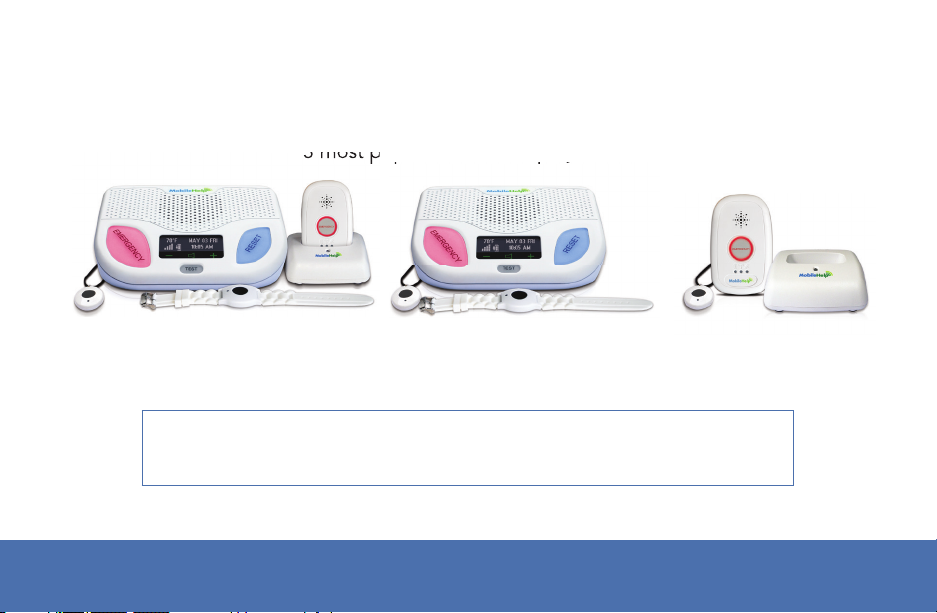
MobileHelp Complete User Guide
3 most popular MobileHelp Systems:
This MobileHelp User Guide includes information covering the
3 most popular MobileHelp Systems:
Cellular
DUO System
Note: Remember to always carry the Mobile Device with you
when going outside of your home.
Cellular
Classic System
MobileHelp Customer Support 1-877-827-62072
Solo System
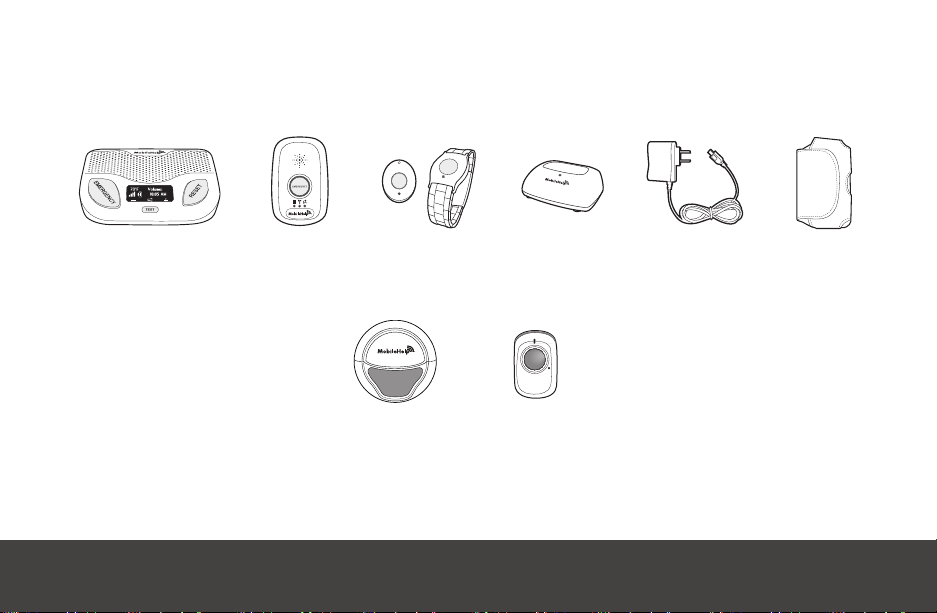
Cellular DUO System
What’s In the Box
+ + + + +
Cellular
Base Station
Mobile
Device
Neck Pendant /
Wrist Button
Cradle
Charger
Power
Cord
Mobile
Case
Optional Accessories
PRESS
for
HELP
Fall ButtonWall Button
If you selected the optional Fall Button™ Automatic Fall Detect system, you will receive
the Fall Button™ and your choice of wrist button or neck pendant. You will also receive an
additional manual for the Fall Button™ Automatic Fall Detect pendant.
MobileHelp Complete User Guide 3
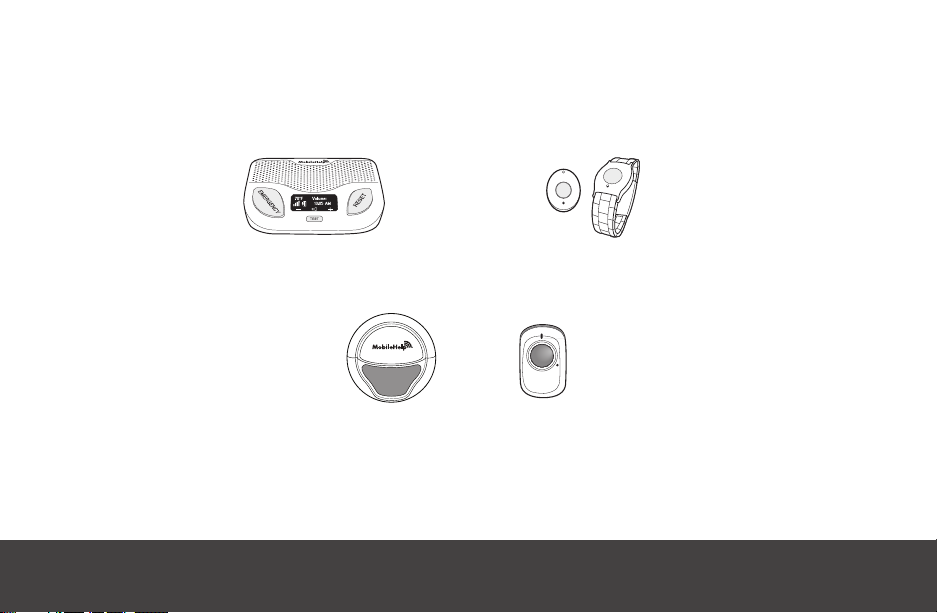
Cellular Classic System
What’s In the Box
+
Cellular Base Station Neck Pendant / Wrist Button
Optional Accessories
PRESS
for
If you selected the optional Fall Button™ Automatic Fall Detect system, you will receive
the Fall Button™ and your choice of wrist button or neck pendant. You will also receive an
additional manual for the Fall Button™ Automatic Fall Detect pendant.
HELP
Fall ButtonWall Button
MobileHelp Customer Support 1-877-827-62074
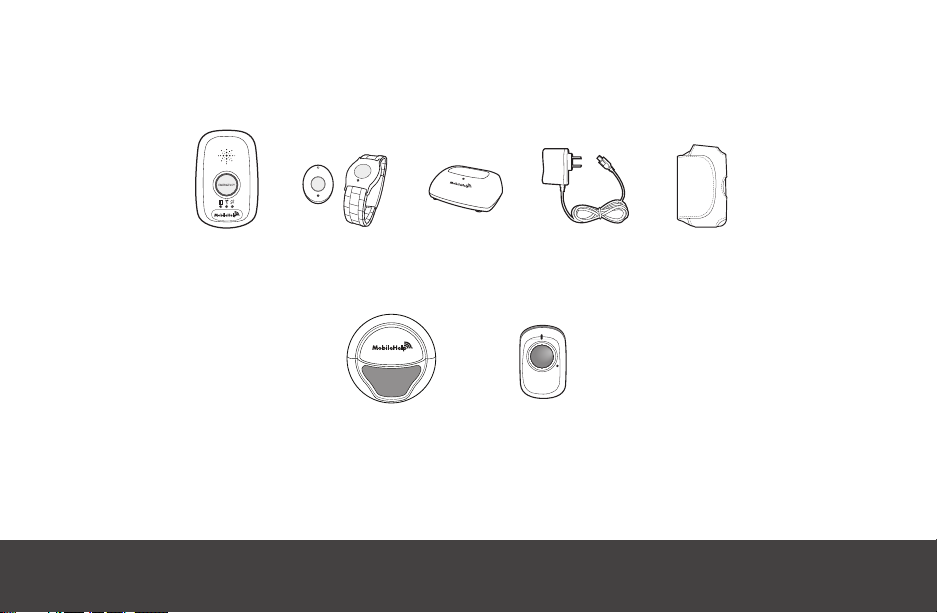
Solo System
What’s In the Box
+ + + +
Mobile
Device
Neck Pendant /
Wrist Button
Cradle
Charger
Power
Cord
Mobile
Case
Optional Accessories
PRESS
for
If you selected the optional Fall Button™ Automatic Fall Detect system, you will receive
the Fall Button™ and your choice of wrist button or neck pendant. You will also receive an
additional manual for the Fall Button™ Automatic Fall Detect pendant.
MobileHelp Complete User Guide 5
HELP
Fall ButtonWall Button
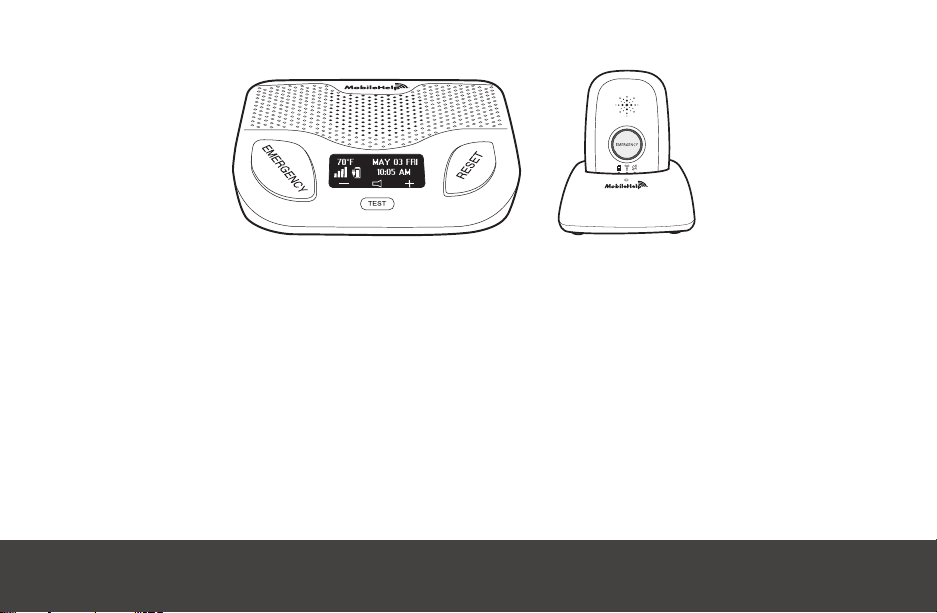
Figure 1
Setup Guide for MobileHelp’s Medical Alert System
We thank you for choosing MobileHelp’s Medical Alert System and we welcome you to
the MobileHelp family. Congratulations on making a smart choice!
If you have any questions during the setup process, please call our support team at
1-877-827-6207 and select the Technical Support option. See last page for hours of
operation.
MobileHelp Customer Support 1-877-827-62076
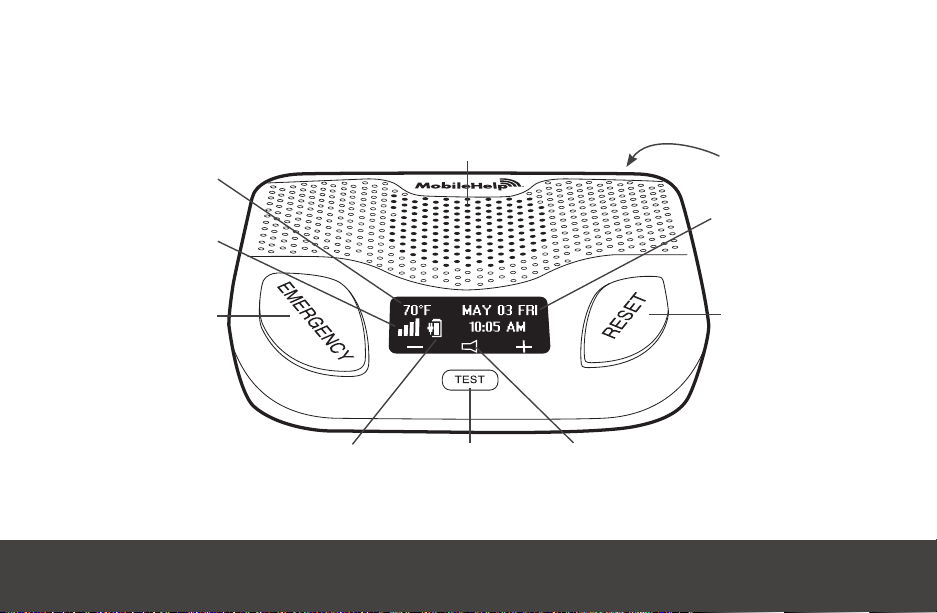
Temperature
Cellular Base Station Features
(Front)
Speaker/Microphone
ON/OFF
Switch (Back)
Signal Strength
Indicator
Emergency
Button
Battery Charge
Indicator
Test
Button
Figure 2
Volume
Date & Time
Reset Button
MobileHelp Complete User Guide 7
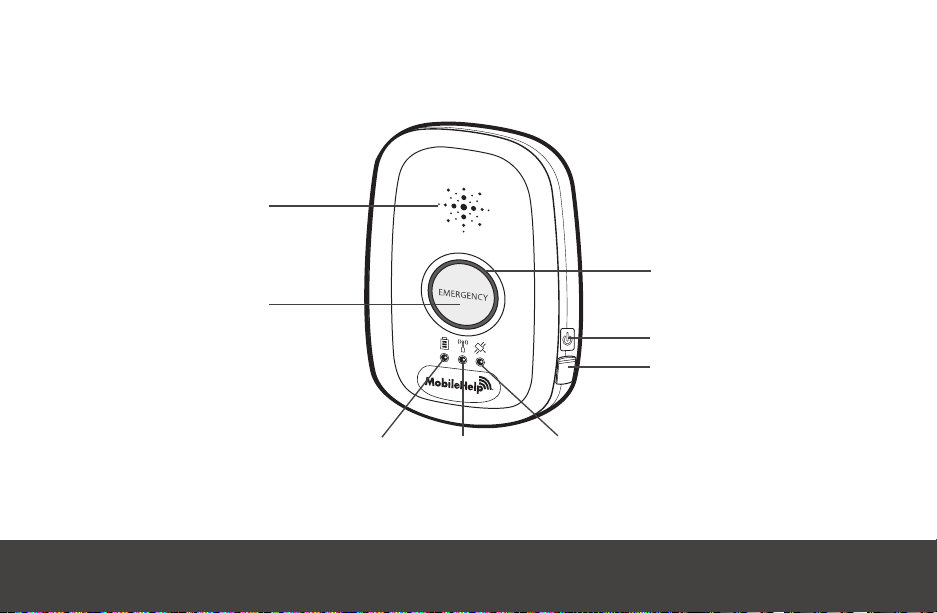
Mobile Device System Features
Speaker &
Microphone
Emergency
Help Button
Emergency Light
(red ring)
ON/OFF Button
USB Charging
Port
Low Battery
Indicator (red)
Cellular
Indicator (green)
Figure 3
MobileHelp Customer Support 1-877-827-62078
GPS Indicator
(yellow)
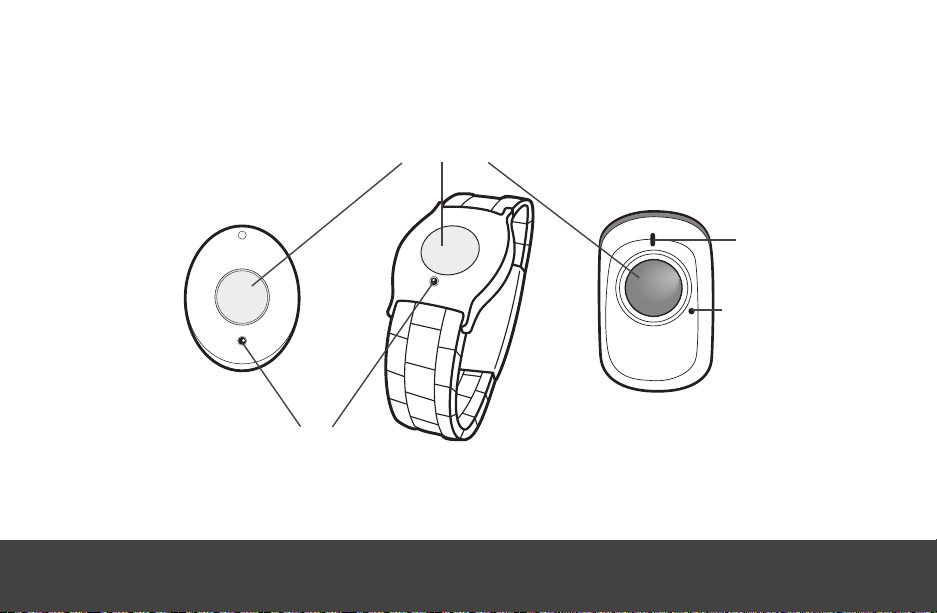
Wearable Features
Emergency
Help Button
LED Light
Technical Support
Use Only
Pendant
LED Light
Wristband
Fall Button
(optional accessory)
MobileHelp Complete User Guide 9
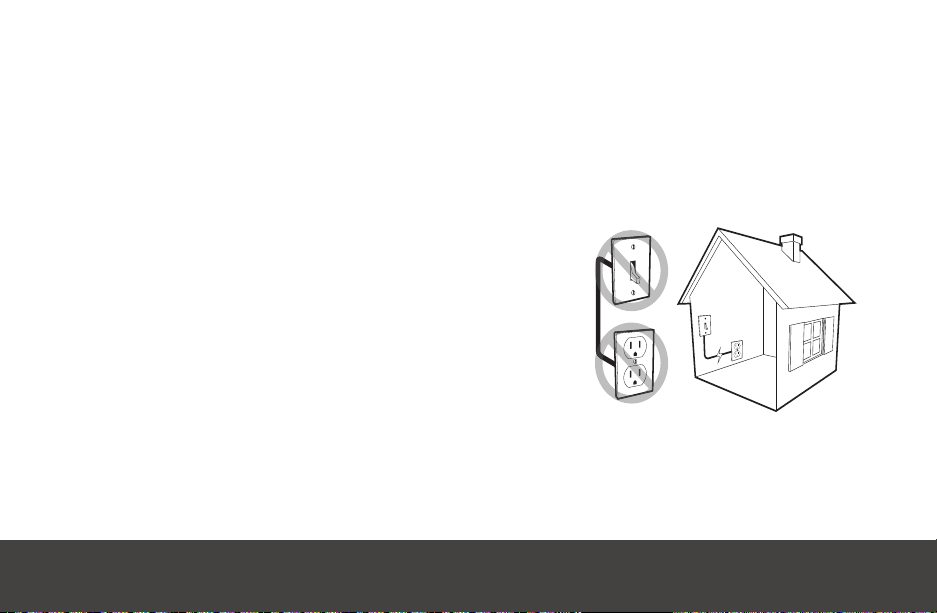
Please follow these simple steps to get your system set up and tested.
Connecting your Base Station
Step 1. Select a Location
We recommend you place the Base Station near the center of your home, such as your
living room, family room or kitchen area.
Place it near an electrical outlet.
Do not place any object in front of the Base Station.
Do not place near any appliances that make noise.
Step 2. Plug in the Power Cord (Please
refer to fi gure 4.)
Plug the power cord that is attached to the back of
the Base Station into an electrical outlet that is not
controlled by a light switch.
To avoid accidentally turning off the Base Station, DO NOT plug it into an electrical
outlet that is controlled by a light switch.
MobileHelp Customer Support 1-877-827-620710
Figure 4
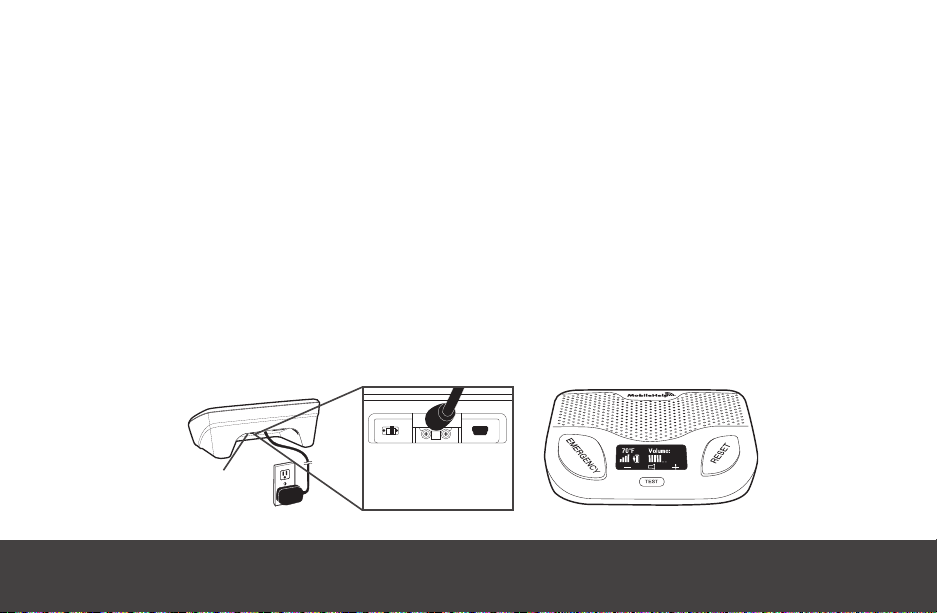
Step 3. Turning on your Base Station
Turn on your Base Station using the on/off switch located on the back.
The display screen will turn on.
If the Base is setup correctly, the Base Station will say “system ready.”
The emergency and reset buttons will illuminate.
Make sure your Base Station is connected to the cellular network by checking for the
signal strength bars on the Display screen.
You can use the volume control buttons on the front of the unit at the bottom of the display
screen, indicated by the “–” or the “+” sign, to adjust if the voice is too loud or too soft.
Within a few minutes of turning on the system, the Cellular Base Station will obtain the
date and time from the cellular network and will appear in the display area. You are not
able to set the date and time manually.
ON/OFF
Switch
Figure 6Figure 5
MobileHelp Complete User Guide 11
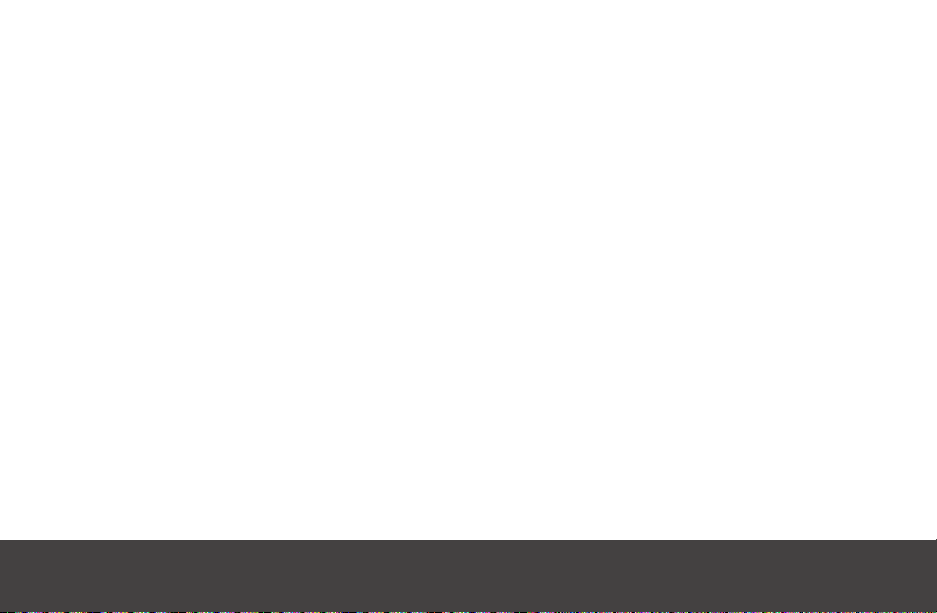
Setting Up Your Mobile Device
Step 1. Select a Location
We recommend you place your Mobile Device in your bedroom or any other place
around your home where it can be easily accessible.
Place your Mobile Device’s cradle charger near an electrical outlet.
Step 2. Connect the Cradle Charger (Please refer to figure 7.)
Plug the power cord into the slot on the back of the Cradle Charger, making sure that
the narrow side is on the bottom.
Plug the other end of the power cord into an electrical outlet that is not controlled by
a light switch.
MobileHelp Customer Support 1-877-827-620712

Figure 7
WARNING
To prevent electrical shock please keep the system away from wet locations.
AVERTISSEMENT
Pour éviter le choc électrique, SVP tenir le système éloigné des endroits
humides.
MobileHelp Complete User Guide 13

Step 3. Charge your Mobile Device
Place the Mobile Device in the cradle charger.
The yellow light on the front of the cradle charger will
illuminate. If it does not, make sure you have placed the
Mobile Device correctly in the charger.
The Mobile Device will turn on within 10 seconds and then
it will take about 60 seconds for the Mobile Device to
register with the network.
The red battery light will come on indicating that
the device still needs charging. When the device is
fully charged, the red light will turn off. It will take
about 3 hours for the device to be fully charged.
MobileHelp Customer Support 1-877-827-620714
ON/OFF
Button
Figure 8

Turning your Mobile Device ON or OFF
To turn on your Mobile Device:
Option 1: Press the ON/OFF button on the side of the Mobile Device and hold for
approximately five seconds
Option 2: Simply place Mobile Device in the cradle charger, assuming the cradle
charger is plugged in
All the lights will turn on and the green light will start blinking. This indicates the Mobile
Device was successfully turned on.
To turn off your Mobile Device:
Press the ON/OFF button and hold for approximately two seconds. All the lights will
turn off. This indicates your Mobile Device was successfully turned off.
MobileHelp Complete User Guide 15

Testing your Cellular Duo System
It is important that you test your system at least once a month.
When you are conducting a test on your Cellular Duo System, always have your Mobile
Device nearby because if both devices activate in response to your press of a Neck
Pendant or Wrist Button, each device will send an alarm to the Emergency Response
Center and you will need to reply to the operator to clear the alarm.
You can use the TEST button on your Cellular Base Station to conduct a test without
placing a call to the Emergency Response Center by following these steps.
- Press and hold the TEST button on Base Station until it illuminates green.
- You will hear an announcement over the Base Station that will instruct you to press
the Emergency button or Pendant.
- Press the Neck Pendant or Wrist Button.
- The Base Station will announce, “Test call sent to emergency response center” and
the Mobile Device will respond by either beeping several times or by playing the
announcement, depending upon the Mobile Device version.
- If your test was successful, you will hear “thank you for testing your device” from the
Base Station and Mobile Device.
MobileHelp Customer Support 1-877-827-620716

Testing your Cellular Classic System
You can use the TEST button on your Cellular Base Station to conduct a test without
placing a call to the Emergency Response Center by following these steps:
Press and hold the TEST button on Base Station until it illuminates green.
You will hear an announcement over the Base Station that will instruct you to press the
Emergency button or Pendant.
Press the Neck Pendant or Wrist Button.
The Base Station will announce, “Test call sent to emergency response center”.
If your test was successful, you will hear “thank you for testing your device” from the Base
Station speaker.
If your test was not successful, the Base Station will announce “user auto-test failed,
please contact Technical Support”.
MobileHelp Complete User Guide 17

Cellular Base Station Voice Guidance
If your system includes the Cellular Base Station, your Base Station will have voice
announcements. Select announcements are listed below:
Event Voice Prompt Notes
The Cellular Base
Station is powered on
Both red Emergency
and Blue Reset buttons
are flashing
The battery needs
charging
The emergency call is
initiated
Call connected
Cellular Base Station
receives a fall signal
Fall alarm is canceled Alarm Canceled Alarm has been canceled.
System Ready
Power not detected or
Power restored
(when electricity is
reconnected)
Low Battery
Call in progress Alarm is being sent to the Emergency Response Center.
Please stand by for
operator
Fall Detected - Press and
hold Button to Cancel
Base Station on/off switch has been turned on, be sure to
connect to electric outlet or it will run on battery backup.
Check that the Base Station is correctly plugged
into an electrical outlet.
Check that the Base Station is correctly plugged into an
electrical outlet or it will run on battery backup.
Respond to the emergency operator’s call over
the device speaker.
This will occur for about 20 seconds and will allow you time
to cancel the alarm. During this time, you may press and hold
thebutton on the Fall Button for 5 seconds to cancel the signal.
MobileHelp Customer Support 1-877-827-620718

Medication Reminders (optional service):
At the scheduled time for your Medication Reminder, your Cellular Base Station will
announce “Medication Reminder, Please Press Reset to Accept” and the blue reset
button will flash.
The name of the medication will be displayed on the Cellular Base Station screen just
like it was entered in the MobileHelp Connect web portal.
The Base Station will make the announcement once a minute for 30 minutes or until
reset button is pressed.
If you press the “reset” button, the reminder will be recorded as accepted. If you do not
press the “reset” button within 30 minutes, the reminder will be recorded as ignored.
For complete instructions for Medication Reminders, please log in to MobileHelp
Connect and under the “Help” tab, click on “MobileHelp Connect User Guide.”
If you have any questions, please contact our customer support department at
1-877-827-6207.
MobileHelp Complete User Guide 19

Testing your Solo System
For Mobile Device Light Indicator information, please see page 35
Remove the Mobile Device from the cradle charger then press and
hold down the emergency button firmly for two seconds until the red
light around the emergency button lights up, then release.
The Mobile Device will beep several times or announce, “Call in
progress”, depending on the Mobile Device version.
An emergency operator will communicate with you through the
2-way speaker on the Mobile Device and ask you if you are okay.
Please state clearly to the operator that “THIS IS A TEST.” If you do not explain
to the operator that you are testing your unit, EMS will be contacted.
Test your Solo System using a Help Button (Please refer to figure 6.)
Press your Neck Pendant or Wrist Button firmly once and you will see the button’s red
light indicator flash once indicating a signal was sent to the Mobile Device.
The red ring around the Mobile Device Emergency button will light up and the
Device will beep or you will hear the announcement depending on the Mobile
Device version. If you are near to the charging cradle, you will hear a beep
coming from it also in response from the button press.
Proceed with responding to the emergency operator to clear the alarm.
MobileHelp Customer Support 1-877-827-620720
Figure 5

Test your Help Buttons (Please refer to figure 6.)
Press your wrist button or neck pendant firmly once.
The button’s red light flashes indicating a signal was sent to the Mobile Device.
The red ring around the Mobile Device Emergency button will light up.
The Mobile Device will beep several times, indicating your alarm is
being sent to the central station or announce, “CALL IN PROGRESS”,
depending on the Mobile Device version.
An emergency operator will communicate with you through the
Mobile Device and ask you if you are okay.
Please state clearly to the operator that “THIS IS A TEST.” If you do not
explain to the operator that you are testing your unit, emergency help will be contacted.
If your help button is not working properly or if the light is blinking rapidly. Please call
customer support at 1-877-827-6207 and select technical support.
Note: If you have a SOLO system, both your charging cradle
and your Mobile Device will beep after you call for help.
Please remember, it is important that you test your system at
least once a month.
MobileHelp Complete User Guide 21
Figure 6

Mobile Device 3.0
Voice Guidance
The Mobile Device 3.0 provides voice announcements. Select
announcements are listed below:
Event Voice Prompt
The emergency call is initiated “Call in Progress”
The battery is low
Note: There may be situations where the voice prompts don’t complete the entire phrase
when another voice event occurs. In this instance, the latter voice prompt event will cut in
and the current voice prompt may be terminated prematurely.
Technical Information
MobileHelp Model Number FCC Product Code Input Output Current Rating
MD3-01 FGS-MD3-3G-01 Internal 3.7 VDC 930 mAh
Radio Frequency
All devices frequency transmission = 433 MHz
“Your battery is low, please connect to a
power source.”
MobileHelp Customer Support 1-877-827-620722

Fall Detection with Mobile Device 3.0
Voice Guidance
If your system includes the Mobile Device 3.0, your Mobile Device will
have voice announcements. Select announcements are listed below:
Event Voice Prompt Notes
Mobile Device receives
a fall signal
Fall alarm is canceled Alarm Canceled
20-second window for
cancellation has ended
“Fall Detected - Press and
Hold Button to Cancel”
“Fall Detected - Contacting
Emergency Response Center”
This will occur for about 20 seconds and will allow you
time to cancel the alarm. During this time, you may
press and hold the button on the Fall Button for 5
seconds to cancel the signal.
The signal will then be sent to the monitoring center
and an operator will call your Mobile Device and/or
the Base Station to assess your situation and dispatch
the appropriate help to you.
Optional
Fall Button
Technical Information
MobileHelp Model Number FCC Product Code Input Output Current Rating
MD3-01 FGS-MD3-3G-01 Internal 3.7 VDC 930 mAh
IGPFD-01 PXTPFD-01 Internal 3.6 VDC 1200 mAh
Radio Frequency
All devices frequency transmission = 433 MHz
MobileHelp Complete User Guide 23

Important Safety Information For All Systems
You must always carry the Mobile Device with you when going outside of your home.
Keep electrical cords away from heat sources and sharp edges.
Locate electrical cords away from areas where someone could trip over them.
Use caution when handling electrical cords.
Never install electrical cords during a lightning storm.
Do not use any attachment or accessory that is not intended for use with this system.
Test your system once a month.
Do not block the Base Station’s microphone. This will affect your ability to communicate
with the emergency response center.
During a power outage, the Base Station’s battery backup will last up to 30 hours, after it
has been charged for 3 hours.
The wrist button and/or neck pendant are designed to work at an approximate range of
350 feet from the Mobile Device or 600 feet from the Base Station, depending on the size
and construction of your home.
The Mobile Device is not waterproof. Do not expose to water, rain, extreme humidity,
sweat, or other moisture.
MobileHelp Customer Support 1-877-827-620724

The Mobile Device contains sensitive hardware, take care when handling and avoid
dropping it.
Do not expose the Mobile Device to dust, dirt, sand or food.
The Mobile Device’s battery is designed to last over 24 hours after it has been charged
for 3 hours.
The Mobile Device has a GPS receiver that works best when it has an unobstructed view
to the sky.
Wear your waterproof help button at all times.
The help buttons (Neck Pendant, Wrist Button and Fall Detection Button) are waterproof
and can be taken with you in the shower.
Do not put the neck pendant or wrist button through the clothes washer or dryer, or
attempt to dry your button out in the microwave or oven.
WARNING
Strangulation and choking Hazard. The neck pendant button lanyard has been designed to break away when tugged, however the user can still suffer serious personal injury or death if the cord becomes entangled or stuck on objects.
Avertissement
Risque de suffocation ou d’étranglement. La lanière pour bouton pendentif est
conçue pour se détacher lorsqu’elle est tirée, cependant, l’utilisateur peut subir une
blessure ou la mort si la lanière se mêle ou s’accroche à d’autres objets.
MobileHelp Complete User Guide 25

Frequently Asked Questions
How do I call for help?
Press your neck pendant, wrist button, red emergency button on your Base Station or
your Mobile Device emergency button.
Do I need my Mobile Device when I leave my home?
Yes, always take your Mobile Device with you when leaving your home and wear your
pendant or wrist button at all times at home and away so help is never out of reach.
What happens if I push the button but I can’t speak?
If you are unable to speak or be heard, we will assume it is an emergency and contact the
authorities on your behalf as well as notify your personal contacts listed on your profile.
If I accidentally set off the alarm, what do I do?
If you accidentally set off the alarm, let the alarm go through then simply inform the
emergency operator that this is a “false alarm.” The operator will disconnect and no
further action will be taken.
How will an Emergency Response team get into my home?
Rescue personnel follow different procedures. In most cases, emergency personnel
are authorized to break into your home to help you and cannot be responsible for any
damages as a result of gaining entry.
MobileHelp Customer Support 1-877-827-620726
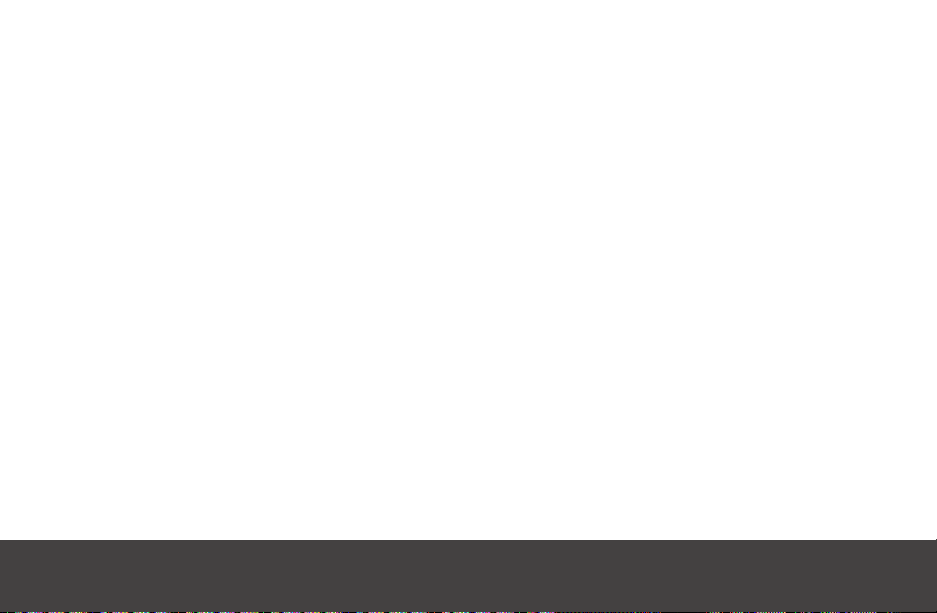
We recommend that you purchase a MobileHelp “lock box” to safely store your
house key. Your lock box code will be stored on your account and given to emergency
personnel to gain entry to your home without damage. If you have your own lock box
(not purchased from MobileHelp), please call MobileHelp Customer Support at 1-877827-6207 to ensure your code is noted on your account.
How far away from the Base Station will my help buttons work?
Your help buttons are designed to work at an approximate range of 600 feet from the
Base Station depending on the size and construction of your home.
What happens if I push my help button but cannot get to the Base Station?
If you push your help button, stay where you are. An emergency operator will
communicate with you through your Base Station or Mobile Device.
Why is the emergency operator having trouble understanding me?
The microphones in the Base Station and Mobile Device are very sensitive, and will pick
up surrounding noises from your television, radio, wind from ceiling fans, and the like.
To increase the quality of the call, look for a quieter area to set up your Base Station or
go to a quieter area with your Mobile Device.
MobileHelp Complete User Guide 27
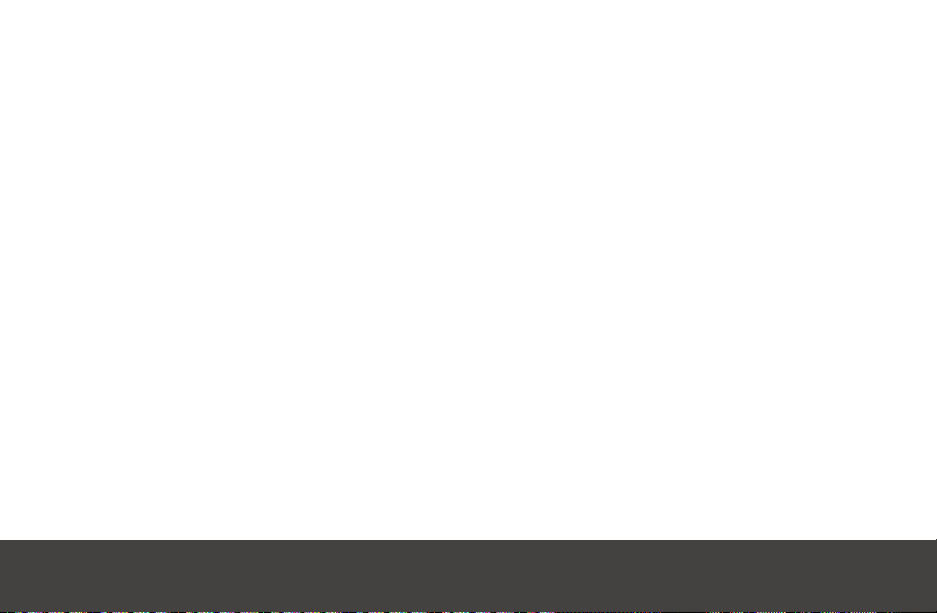
Why is my help button not activating my Base Station/Mobile Device?
Be sure to press the help button once firmly in the center to activate your Base Station and/
or Mobile Device. A small red light below the pendant or wrist button will flash. If the Base
Station and/or Mobile Device does not respond, check to ensure that the help button is in
range of the Base Station and/or Mobile Device. If you still have issues with your system, call
our customer support team at 1-877-827-6207 and select the technical support option.
Is the Mobile Device waterproof?
No, however, your help buttons (neck pendant and wrist button) are waterproof and can
be taken with you in the shower.
What if I move to a different home, or my personal information has changed?
Please contact Customer Support at 1-877-827-6207 any time there are any changes to your
personal information, including changes to your address and phone number. Just give us a call
one week before you move to determine whether the service will be available in your area.
What if I spend part of the year in another home?
We can transfer your service to your new location. Just give us a call at 1-877-827-6207
and speak with Customer Support one week before you go to determine whether the
service will be available at your other home.
MobileHelp Customer Support 1-877-827-620728

I am going to travel. How should I prepare?
Your Mobile Device will work nationwide anywhere there is AT&T cellular coverage. We
recommend you call Customer Service at least 2 to 3 days prior to leaving, so we can
update our systems with your new location address, emergency contacts, and lock box
location. This ensures that if we have to alert emergency responders, they will have
all relevant information to assist you without delays. Please remember to bring the
following items: Neck Pendant and/or Wrist Button, Mobile Device, Car Charger (if you
purchased this additional accessory), Power Cord, and Charger.
How do I prepare my device for air travel?
Your Mobile Device will need to be turned OFF. Simply hold the on/off button for
approximately two seconds until all the lights are turned OFF.
Is the lanyard adjustable?
There are fixed length magnetic lanyards and adjustable length lanyards.
Adjustable lanyard: There are two connectors on the lanyard. One that is cone shaped
and one that is pear shaped. There are 2 parts of the lanyard coming out the left side
of the cones. Use one hand to hold the cone shaped part, use the other to pull the top
string to shorten the lanyard. Do the reverse to tighten the lanyard.
Magnetic lanyard: These lanyards are not adjustable.
MobileHelp Complete User Guide 29

Can a magnetic lanyard cause interference with a pacemaker or other
medical device?
If you have a pacemaker or any medical device, consult your manufacturer for information
on any possible risk of magnetic interference with the device.
Can I replace the neck pendant cord?
Yes, it will work with just about any chain or cord, so feel free to use any one of your
personal chains or necklaces. However the risk of choking may increase if you do not use
the lanyard provided by MobileHelp.
Can I replace the wrist button band?
Yes, you may replace the wrist button band with a standard watch band of your choice.
Can I speak into my help button?
No, you can communicate with the monitoring center through your Base Station and/or
Mobile Device only. Your help buttons do not have a speaker or microphone.
Does the Wrist Button strap contain any latex?
No, the strap MobileHelp uses is silicon based with no latex content.
MobileHelp Customer Support 1-877-827-620730
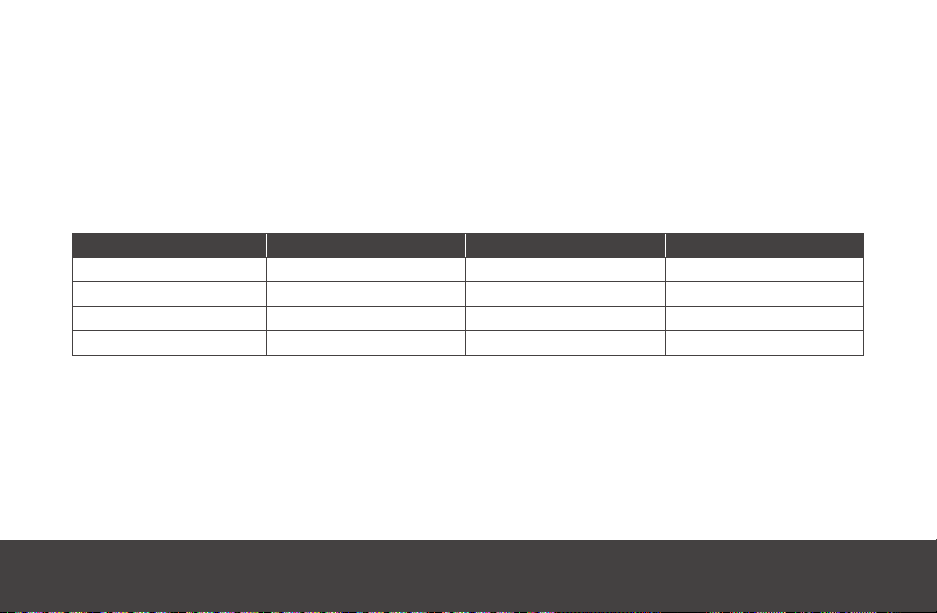
FDA Statement
MobileHelp is a FDA registered medical device manufacturer. MobileHelp quality system
complies with regulation 21CFR 820 of the FDA Current Good Manufacturing Practice.
The FDA is the official regulatory agency of all food, dietary supplements, medical
devices, cosmetics and veterinary products in the United States.
FCC Statement
Product Base Pendant Watch
FCC ID PXTWBS-01 VDQIGP-01 VDQIGP-02
FCC ID PXTIGM-02 VDQIGP-01 VDQIGP-02
FCC ID PXTCBS3-01 VDQIGP-01 VDQIGP-02
FCC ID PXTCBS4-01 VDQIGP-01 VDQIGP-02
This device complies with Part 15 of the FCC Rules. Operation is subject to the following
two conditions:
(1) This device may not cause harmful interference, and
(2) This device must accept any interference received, including interference that may
cause undesired operation.
MobileHelp Complete User Guide 31
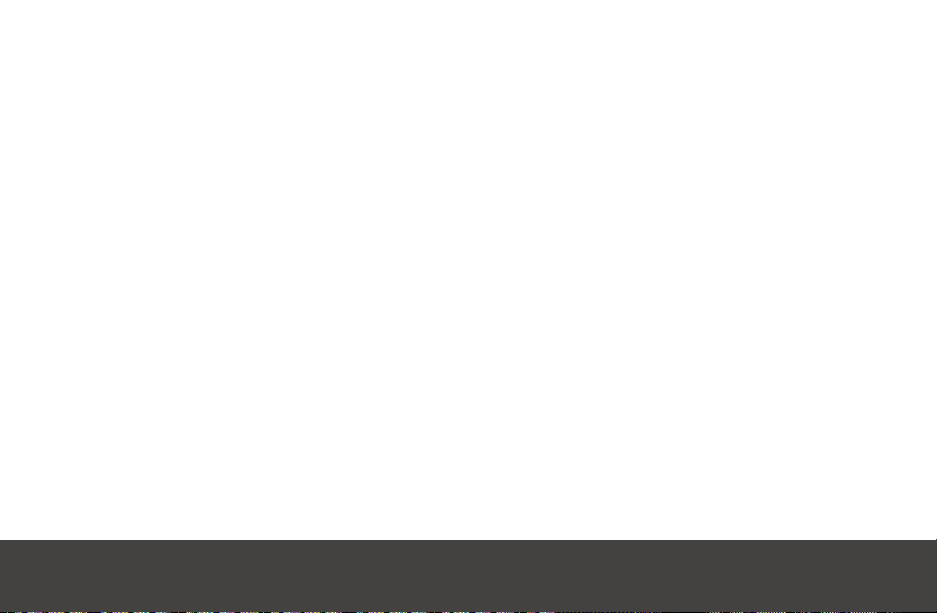
15.105(b)
This equipment should be installed and operated with a minimum distance of 20 centimeters between
the radiator and your body.
This equipment has been tested and found to comply with the limits for a Class B digital device, pursuant to part 15 of the
FCC rules. These limits are designed to provide reasonable protection against harmful interference in a residential installation.
This equipment generates, uses and can radiate radio frequency energy and, if not installed and used in accordance with the
instructions, may cause harmful interference to radio communications. However, there is no guarantee that interference will
not occur in a particular installation. If this equipment does cause harmful interference to radio or television reception, which
can be determined by turning the equipment off and on, the user is encouraged to try to correct the interference by one or
more of the following measures:
Reorient or relocate the receiving antenna.
Increase the separation between the equipment and receiver.
Connect the equipment into an outlet on a circuit different from that to which the receiver is connected.
Consult the dealer or an experienced radio/TV technician for help.
15.21
You are cautioned that changes or modifications not expressly approved by the party responsible for compliance could
void the user’s authority to operate the equipment.
RF Exposure Information
This device meets the government’s requirements for exposure to radio waves. This device is designed and
manufactured not to exceed the emission limits for exposure to radio frequency (RF) Energy set by the Federal
Communication Commission of the U.S. Government. This device complies with FCC radiation exposure limits
set forth for an uncontrolled environment.
32
MobileHelp Customer Support 1-877-827-6207

Cellular Base Station 2.0
Gen4.0
Bluetooth Modem
2400 Mhz to 2483 Mhz
This equipment complies with IC RSS-102 RF exposure limits set forth for an uncontrolled environment. This
equipment should be installed and operated with minimum distance 20cm between the radiator and your body.
This device complies with the ISED radiation exposure limit set forth for an uncontrolled environment.
This device should be installed and operated with minimum distance 20cm between the radiator & your body.
This transmitter must not be co-located or operating in conjunction with any other antenna or transmitter.
Cet équipement est conforme avec l’exposition aux radiations ISED définies pour un environnement non contrôlé.
Cet équipement doit être installé et utilisé à une distance minimum de 20 cm entre le radiateur et votre corps.
Cet émetteur ne doit pas être co-localisées ou opérant en conjonction avec une autre antenne ou transmetteur.
This device complies with Industry Canada license-exempt RSS standard(s). Operation is subject to the
followingtwo conditions: (1) this device may not cause interference, and (2) this device must accept any
interference,including interference that may cause undesired operation of the device.
Le présent appareil est conforme aux CNR d’Industrie Canada applicables aux appareils radio exempts de licence.
L’exploitation est autorisée aux deux conditions suivantes : (1) l’appareil ne doit pas produire de brouillage,et (2)
l’utilisateur de l’appareil doit accepter tout brouillage radioélectrique subi, même si le brouillage estsusceptible
d’en compromettre le fonctionnement. CAN ICES-3 (B)/NMB-3(B)
MobileHelp Complete User Guide 33

Technical Information
Models Input Output Current Rating
IGM-02
IGBW-01
IGBW-01
IGPFD-01
IGP-01
IGPWS-01
IGPWS-02
IGPWC-01
IGMCA-01
MCC-02
IGP-02
IGPWS-02B
IGPWS-02W
WMP-01
CBS2-01
CBS2-01
MD3-01
IGPFD-01
CBS4-01
CBS4-01
Radio Frequency (RF)
All devices frequency transmission = 433MHZ
Internal
115 V
Battery Backup
Internal
Internal
Internal
Internal
115 V
12 V
115 VAC
Internal
Internal
Internal
Internal
115 V
Battery Backup
Internal
Internal
115 V
Battery Backup
3.7 VDC
5 VDC
4.2 VDC
3.6 VDC
3 VDC
3 VDC
3 VDC
5 VDC
5 VDC
5 VDC
3 VDC
3 VDC
3 VDC
3 VDC
5 VDC
4.2 VDC
3.7 VDC
3.6 VDC
5 VDC 3000 mA
4.2 VDC
930 mAh
3000 mA
3000 mA
1200 mAh
230 mAh
230 mAh
230 mAh
1000 mA
1000 mA
1000 mA
230 mAh
230 mAh
230 mAh
230 mAh
3000 mA
3000 mA
930 mAh
1200 mAh
3000 mA
MobileHelp Customer Support 1-877-827-620734

Mobile Device Light Indicator
Light Indicator What it Means
Blinking slowly: Device is connected to wireless network.
GREEN
YELLOW
RED
EMERGENCY LIGHT
Blinking rapidly: Device is NOT connected to wireless
network.
Blinking: Indicates device is communicating to the GPS
satellite.
Blinking slowly (off charger): Battery is low - you have about
one hour of battery left.
On while charging: Battery is charging.
Off while charging: Battery is fully charged.
On: Indicates you successfully pushed your button and
sent an alert to the monitoring center.
All lights off
MobileHelp Complete User Guide 35
Device is turned off.

MobileHelp®
an Integrity Tracking LLC Company
Corporate Headquarters
3701 FAU Blvd., Suite 300
Boca Raton, FL 33431
phone: 561-347-6255
fax: 561-347-6288
web: www.mobilehelp.com
Sales
phone: 1-800-800-1710
email: sales@mobilehelp.com
Emergency Support
Available 24/7 via MobileHelp System
Copyright ©2016 MobileHelp®, an Integrity Tracking LLC Company, All Rights Reserved.
MHP8003-179B
Technical Support
phone: 1-877-827-6207
Monday - Friday 8am to 8pm EST
Saturday and Sunday 9am to 6pm EST
Excluding Holidays
email: support@mobilehelp.com
Customer Service
phone: 1-877-827-6207
Monday - Friday 8am to 8pm EST
Saturday 9am to 6pm EST
Excluding Holidays
email: cs@mobilehelp.com
