
C4D-4MUSAD_V6 - USER GUIDE
17/05/2019
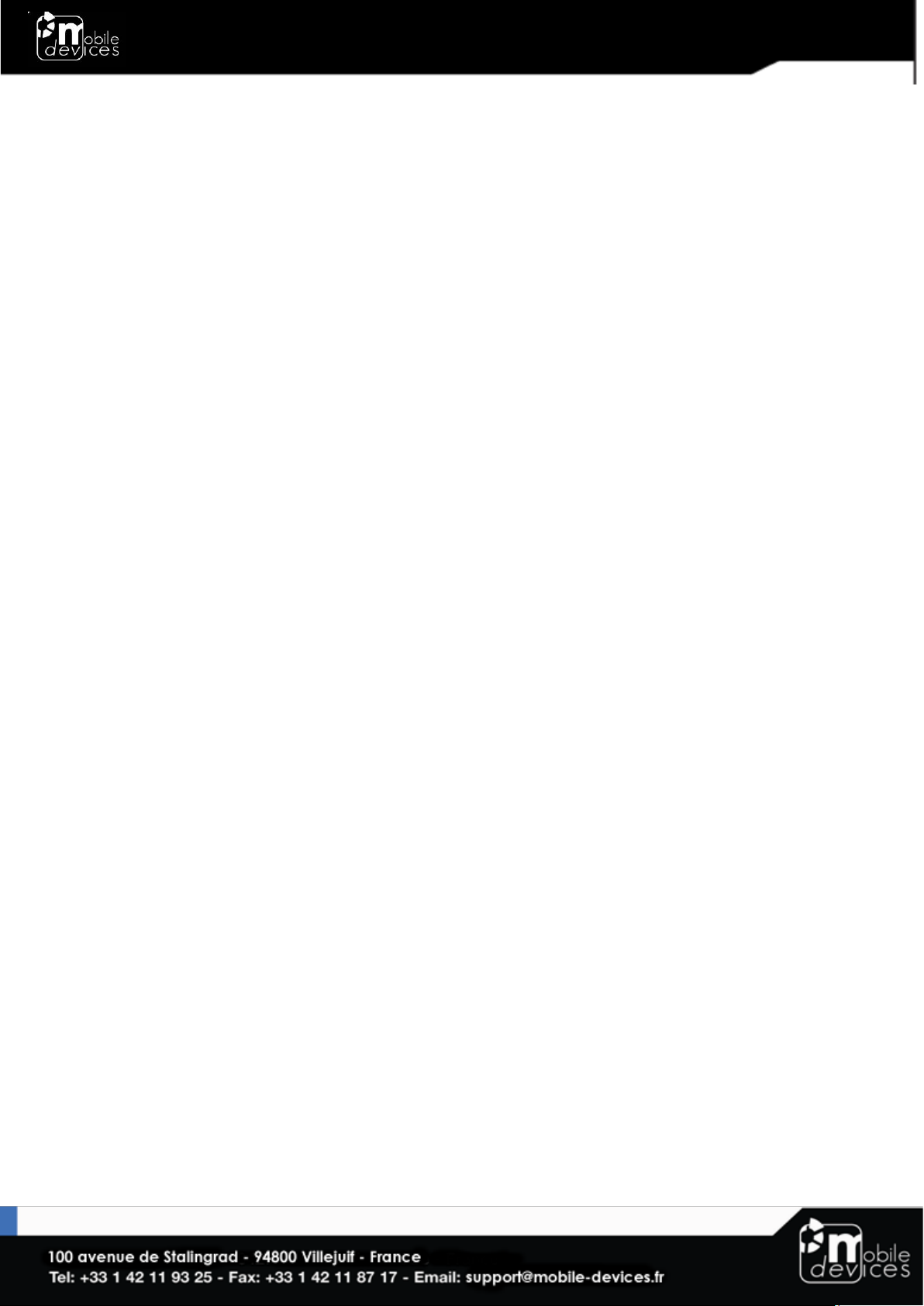
Table of contents
Preface..................................................................................................................................... 3
Warnings and notices .......................................................................................................... 3
FCC Regulations .................................................................................................................... 3
FCC RF Exposure Information (SAR) ................................................................................. 4
1. Hardware features ........................................................................................................... 5
2. Hardware description ...................................................................................................... 6
2.1. External view ............................................................................................................... 6
2.2. Internal view ................................................................................................................ 6
2.3 OBD connector pin out ............................................................................................ 7
3. Preparing/installing the device .................................................................................... 8
3.1. Open the device to insert a SIM card ................................................................. 8
3.2. Properly close the device ....................................................................................... 9
3.3. Install the OBD Dongle ........................................................................................... 11
4. LED sequences ................................................................................................................ 11
5. Support .............................................................................................................................. 11
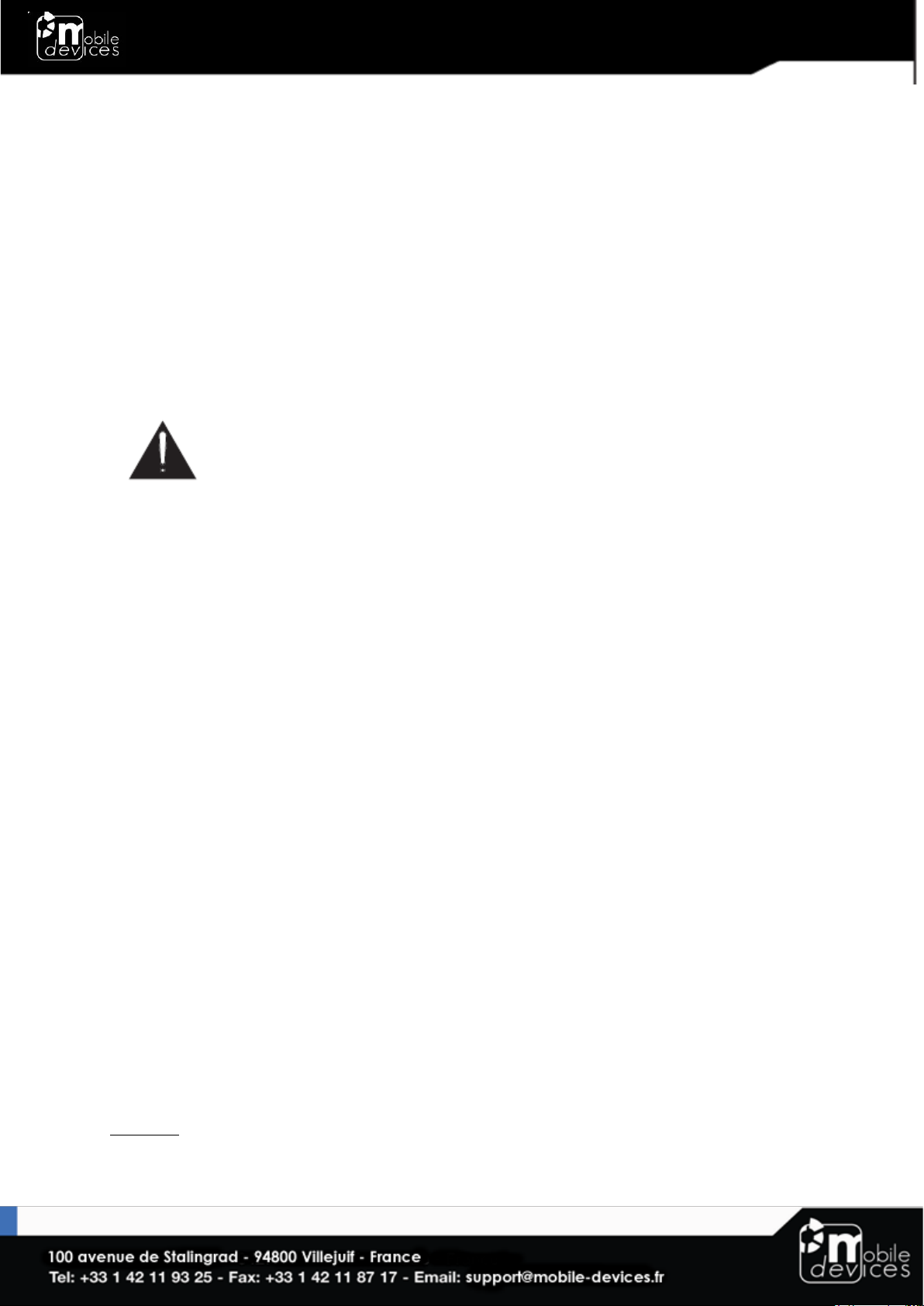
Preface
The information contained in this installation guide is subject to changes in order to improve
the reliability, design or features without prior notice. Mobile Devices Ingénierie reserves the
right to make changes in the content without obligation to notify any person or organisation
of such changes or improvements. Mobile Devices Ingénierie can in no event be held liable
for technical or editorial errors or omissions herein, nor for incidental, special or consequential
damages from the furnishing, performance or use of this installation guide.
Please contact our technical support for current updates and supplemental information
concerning the use and operation of this or other Mobile Devices Ingénierie products.
Warnings and notices
The exclamation point within an equilateral triangle is intended to alert the user
to the presence of important operating and maintenance (servicing)
instructions in the literature accompanying the product.
Please read the installation guidelines, as well as the safety and operating instructions before
operating your device. Follow all instructions and heed all warnings in the installation guide.
There is a risk of explosion if the battery is replaced by a wrong battery type. Please discard
empty battery according to local regulations.
FCC Regulations
This device complies with part 15 of the FCC Rules. Operation is subject to the following two
conditions: (1) This device may not cause harmful interference, and (2) this device must
accept any interference received, including interference that may cause undesired
operation.
This device has been tested and found to comply with the limits for a Class B digital device,
pursuant to Part 15 of the FCC Rules. These limits are designed to provide reasonable
protection against harmful interference in a residential installation. This equipment generates,
uses and can radiated radio frequency energy and, if not installed and used in accordance
with the instructions, may cause harmful interference to radio communications. However,
there is no guarantee that interference will not occur in a particular installation If this
equipment does cause harmful interference to radio or television reception, which can be
determined by turning the equipment off and on, the user is encouraged to try to correct the
interference by one or more of the following measures:
-Reorient or relocate the receiving antenna.
-Increase the separation between the equipment and receiver.
-Connect the equipment into an outlet on a circuit different from that to which the receiver is
connected.
-Consult the dealer or an experienced radio/TV technician for help.
Caution: Changes or modifications not expressly approved by the party responsible for
compliance could void the user‘s authority to operate the equipment.
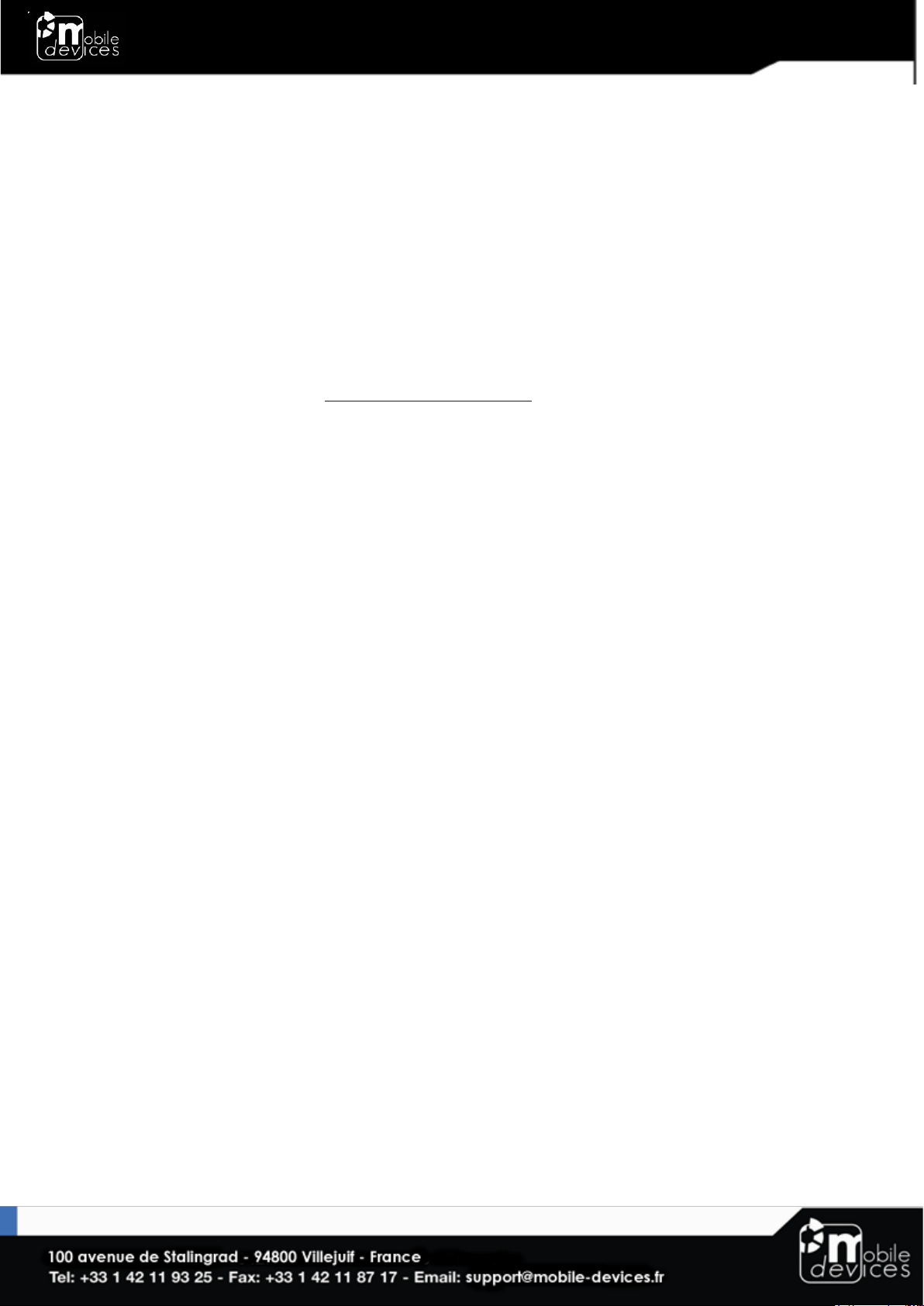
FCC RF Exposure Information
This device is designed and manufactured not to exceed the emission limits for exposure to
radio frequency (RF) energy set by the Federal Communications Commission of the United
States.
In order to avoid the possibility of exceeding the FCC radio frequency exposure limits, human
proximity to the antenna shall not be less than 20 cm (8 inches) during normal operation.
The FCC has granted an Equipment Authorization for this model device with all reported RF
exposure levels evaluated as in compliance with the FCC RF exposure guidelines. RF
exposure information on this model device is on file with the FCC and can be found under
the Display Grant section of www.fcc.gov/oet/ea/fccid after searching on FCC ID: A6GC4D-
4MUS2V6.

1. Hardware features
OBD Dongle
Performance
Processor
Cortex A5 - 500MHz
RAM
128 Mbytes
NAND Flash
256 Mbytes
Power supply
External power supply
range
8-18V
External voltage
measurement
●
Li-pol battery
450mA.h
Communication
Modem
4G Cat-M1 data module (SARA
R410M-52B)
Modem antenna
Internal
Positioning
GNSS receiver
U-blox M8 (GPS, GLONASS, BeiDou)
GNSS antenna
Internal
Interface & Telematics
features
USB (2.0 Host)
powered (100mA on 5V minimum)
optional
3D Accelerometer
±2g, ±4g, ±6g, ±8g, ±16g
3 axis Gyroscope
Optional, please contact us
OBD protocols
CAN, KWP2000, VPW, PWM
Additional CAN interface
Optional, please contact us
Environmental
Connectors
OBD connector
Micro USB**
Operating temperature *
-25/+60°C
Dimensions
With OBD connector: 27x60,5x49,5 mm
Without OBD connector: 27x48x49,5
mm"
SIM card
slot
* Please read warnings section at the beginning of the installation guide
** Please see note on “3.3. Install the OBD Dongle”

2. Hardware description
2.1. External view
1. ODB connector
2. microUSB
connector
3. LED
2.2. Internal view
4. Modem
antenna
5. GNSS
antenna
6. SIM holder
7. Internal
battery*
* Please read warnings section at the beginning of the installation guide
1 2 3 1 2 5 4 6 7
6

2.3 OBD connector pin out
Pin #
Comment
2
J1850+ (PWM/VPW)
4
Chassis ground
5
Signal ground
6
CAN High
7
K line
10
J1850- (PWM)
14
CAN low
15
L line
16
Battery voltage

3. Preparing/installing the device
3.1. Open the device to insert a SIM card

3.2. Properly close the device
First, check that the hole of the electronic card is correctly inserted in the plastic part.
If it’s not inserted proceed as shown below.
Second, insert the GPS antenna as shown below.
GOOD
NOT GOOD

Third, check that the micro USB port is correctly inserted on its place.
If it’s not inserted proceed as shown below.
Finally, insert the battery and place the screw.
GOOD
NOT GOOD

3.3. Install the OBD Dongle
Connect the OBD Dongle on your vehicle OBD connector.
Note : The USB port is not intended to be used during driving operation.
The USB is only used for flashing and debug purpose via USB key or computer.
4. LED sequences
The Dongle has a two-coloured LED, green and red.
When both colours are brightened, you can see an orange light.
Green LED
Red LED
Sequence
Meaning
Sequence
Meaning
Dongle OFF
OFF
No Modem
/No GNSS
3 times (50ms ON/100ms OFF)
3550ms OFF
Ext. Power/Run
ON
No Modem
/Fix GNSS
2 times (50ms ON/100ms OFF)
3700ms OFF
Modem OK
/No GNSS
1 time (50ms ON/100ms OFF)
3850ms OFF
Modem OK
/Fix GNSS
2000ms ON
2000ms OFF
Shutdown/Hibern
ate
30ms ON / 1 s OFF
Idle/Sleep
30ms ON / 1 s OFF
5. Support
For all questions not related in this installation guide, please contact the support team by
email at support@mobile-devices.fr
