Page 1
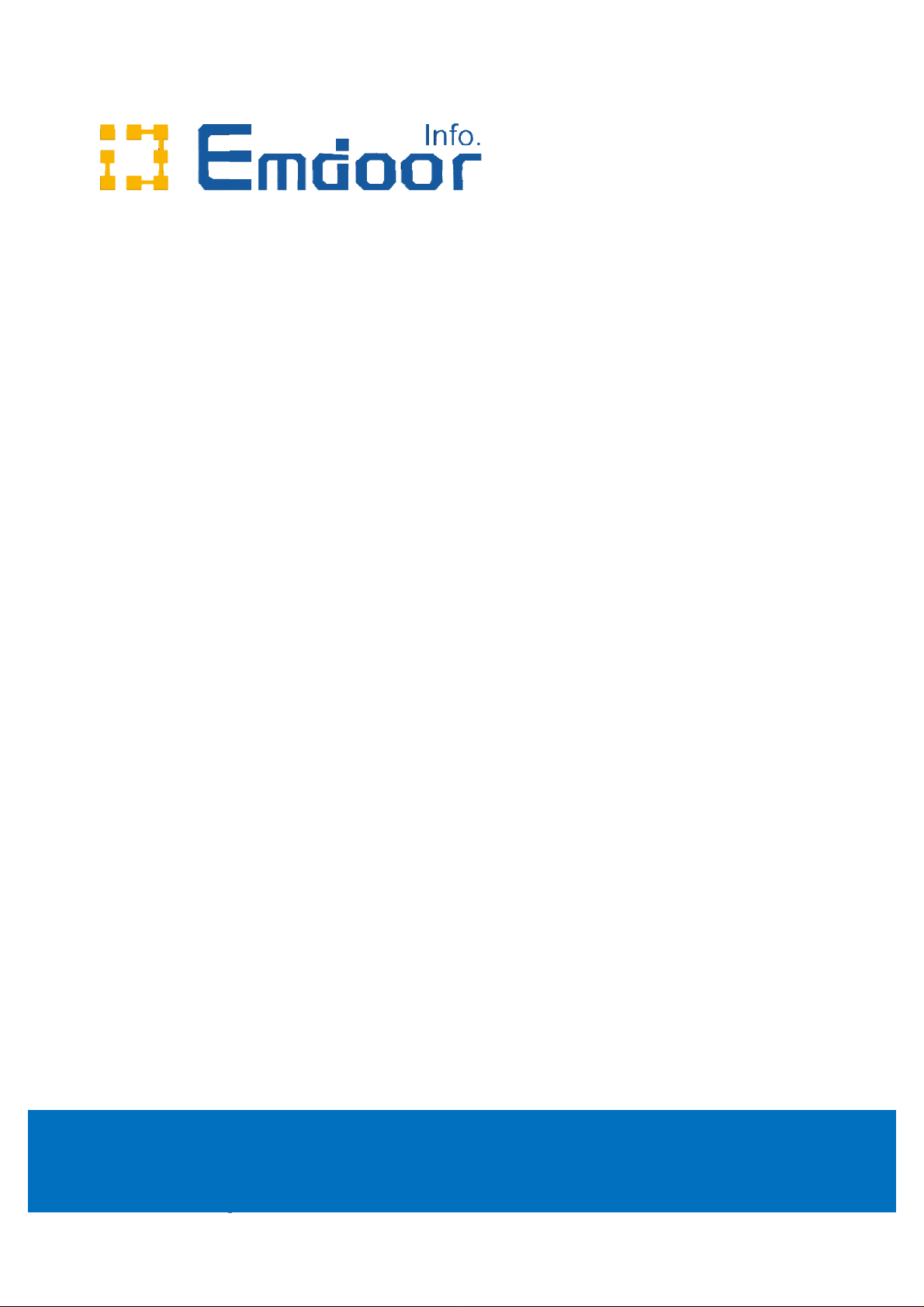
8 Inch Full Ruggedized Tablet
Quick Start Guide
1
Page 2
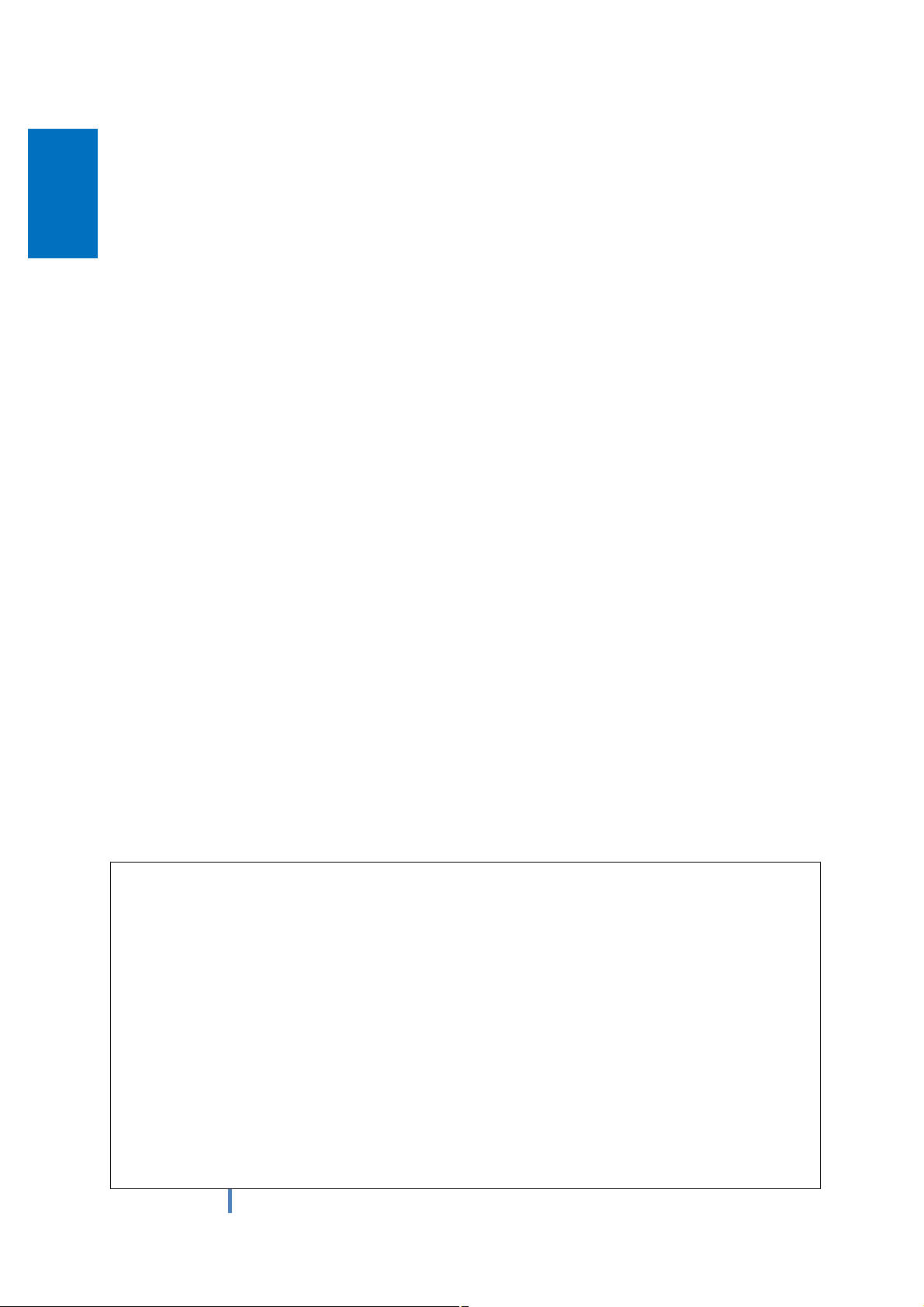
Thank you for your choosing the new Tablet PC.
This guide serves to enable users to get to know and familiar with our product as soon as
possible. Here we have made a brief introduction to the key layout and definitions in figures
and words.
Attention:
Ø This user guide is based on Windows 10 home edition
Ø This user guide is an introduction for full function tablet. Your device may not
have all functions.
Ø This user guider applies to the following models: xTablet T8500
Ø The illustrations in this manual may differ from the actual product.
2
Page 3

Contents
Ⅰ. Use of the previous note ..................................................................................... 4
Ⅱ. Key Layout and Definitions ............................................................................. 5
Ⅵ. Introduction to Desktop ..................................................................................... 6
1. Windows 10 start image .............................................................................................. 6
2. Image slide applications .............................................................................................. 7
3.Introduction to app Interface ...................................................................................... 7
4.Charm menu column ................................................................................................. 9
5.Multitasking operating interface ............................................................................... 11
Ⅳ. Basic Operations............................................................................................... 11
1.Sleep, restart and power off ........................................................................................ 11
3
Page 4
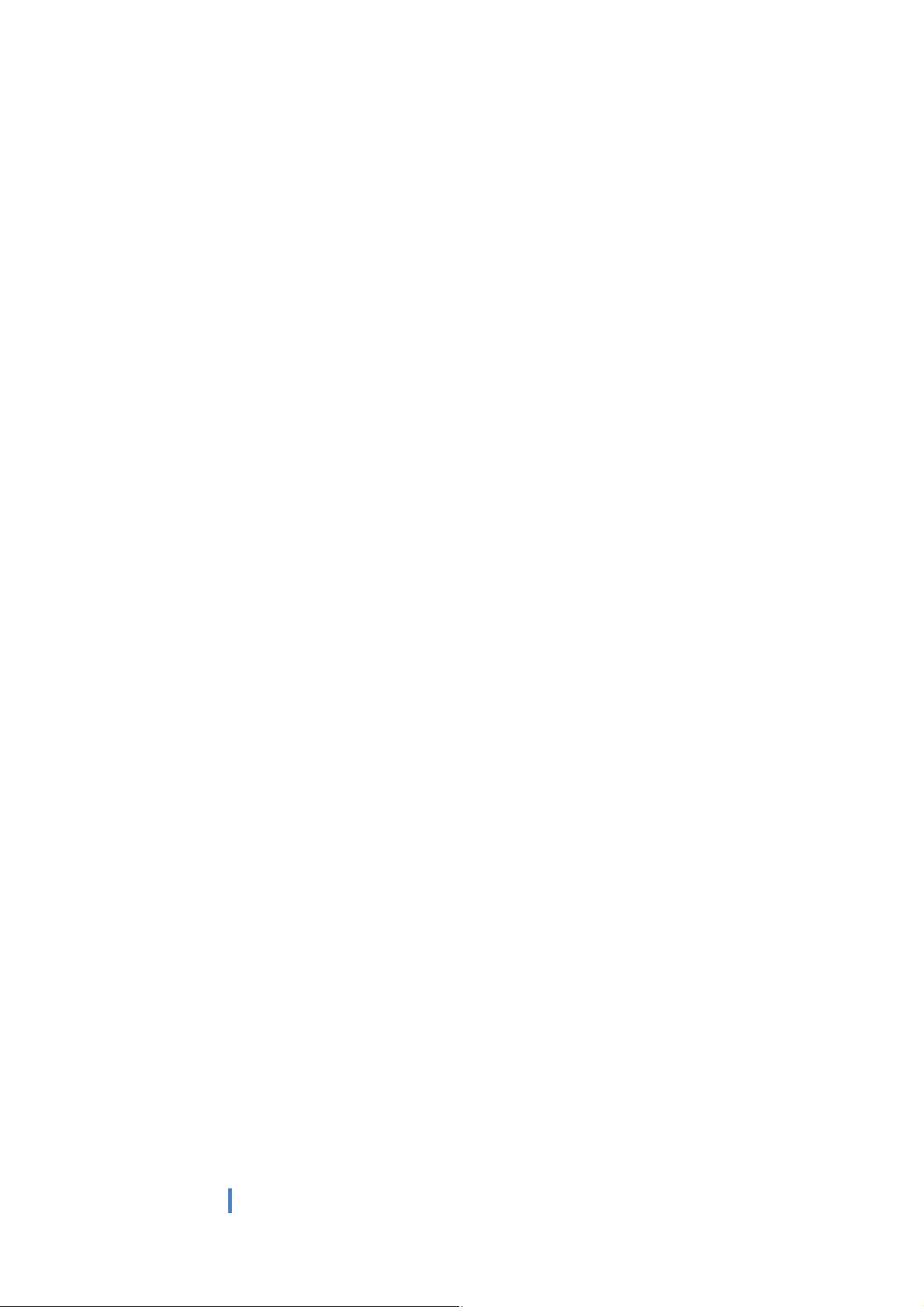
Ⅰ. Use of the previous note
1. With the wrong type of battery replacement will be explosive danger, be sure to use
the original battery.
2. The company shall not take any responsibility for the loss or removal of the
information in the tablet, which is caused by the operation, maintenance or other
accidents of the non-normal operation of the software and hardware.
3. Please backup your important information at any time.
4. Please do not disassemble the tablet; otherwise it will lose the right to guarantee.
4
Page 5

Ⅱ
Key Layout and Definitions
to start or close touch screen panel. You
to sleep or wake up from hibernation mode
/ voice sound+:
scanner/ two
mensional code scanning
the jack support outputs the audio signal to a loudspeaker or
-
charging the tablet via DC adapter
camera, video
TF card
camera, video
can also let the computer
to support
-
Definition Multimedia, Interface, high definition
.
1 Scanning: scanning button
○
2 Power button:
○
4 voice sound -
○3○
5
One-dimensional code
○
one / two-di
6
Earphone Jack:
○
Headset
7 HDMI interface: High
○
multimedia interface
8
USB port:
○
9USB port:Micro USB
○
10 Charging interface:
○
Full Size USB
reduce / increase the volume
-dimensional code scanner:
11
Front camera:
○
13
TF card slot:
○
14 Rear camera:
○
5
Support
Page 6

15 Speaker: built-in speaker, so you can hear the sound without additional link
○
equipment
16 The docking interface: to support docking station
○
Ⅵ. Introduction to Desktop
1. Windows 10 start image
Windows 10 start image: On the start screen, you can see many programs fixed in the image.
These application programs are displayed in the form of “magnet”. As long as you click them, you
can easily visit them.
You need to log on your Microsoft account before the application program completely runs.
6
Page 7

2. Image slide applications
Slide to right Slide to left
Slide to the right from the left side Slide to the left from the right side of the
of the screen to scan the application screen to setting Charm menu column.
program in running.
Slide downward Slide with finger
In start screen, slide from the top of the screen In start screen, slide finger up and down
to view application programs to move the image.
.3 Introduction to app Interface
Besides the application programs already fixed on the start screen, you can also start other
application programs in all application programs, such as other software application programs
attached to the Tablet PC.
7
Page 8

If you want to fix more application programs on the start interface, see the operation in the figure
below, (1) Click the properties icon(2) press and hold the application program magnet for about
one second and then let go (3) Click the Pin to start
Conversely, if you want to cancel or delete a certain application in the start screen, (1) lightly
touch, press and hold the application program magnet for about one second and then let it go and
run, and select
8
Page 9

.4 Charm menu column
Slide it to the left from the right side of the screen to start Charm menu column, including:
Start, Device, Setup, Share, and Search Program.
9
Page 10

Slide it to the left from the right side of the screen to start Charm menu column, Usually: File
Explorer,Settings,Power, and All apps
Can Sleep/Shut down/Restart the Tablet PC
Can let you search the files and application programs in the Tablet PC.
Can let you set up the Table PC.
Can scan more apps
Search menu
Device Menu Set up Menu
10
Page 11

.5 Multitasking operating interface
slide it right from the left side of the screen, Let go when Can see the running applications. We can
enter the application, also can be deleted.
Ⅳ. Basic Operations
1. Sleep, restart and power off
11
Page 12

FCC Warning:
This device complies with Part 15 of the FCC Rules. Operation is subject to the following two
conditions: (1) this device may not cause harmful interference, and (2) this device must accept
any interference received, including interference that may cause undesired operation.
changes or modifications not expressly approved by the party responsible for compliance
could void the user's authority to operate the equipment.
NOTE: This equipment has been tested and found to comply with the limits for a
Class B digital device, pursuant to Part 15 of the FCC Rules. These limits are
designed to provide reasonable protection against harmful interference in a
residential installation. This equipment generates, uses and can radiate radio
frequency energy and, if not installed and used in accordance with the
instructions, may cause harmful interference to radio communications. However,
there is no guarantee that interference will not occur in a particular installation.
If this equipment does cause harmful interference to radio or television reception,
which can be determined by turning the equipment off and on, the user is
encouraged to try to correct the interference by one or more of the following
measures:
-- Reorient or relocate the receiving antenna.
-- Increase the separation between the equipment and receiver.
-- Connect the equipment into an outlet on a circuit different
from that to which the receiver is connected.
-- Consult the dealer or an experienced radio/TV technician for help.
Body-worn Operation
This device was tested for typical body-worn operations. To comply with RF exposure
requirements, a minimum separation distance of 0mm must be maintained between the user’s
body and the handset, including the antenna. Third-party belt-clips, holsters, and similar
accessories used by this device should not contain any metallic components. Body-worn
accessories that do not meet these requirements may not comply with RF exposure
requirements and should be avoided. Use only the supplied or an approved antenna.
12
