Page 1
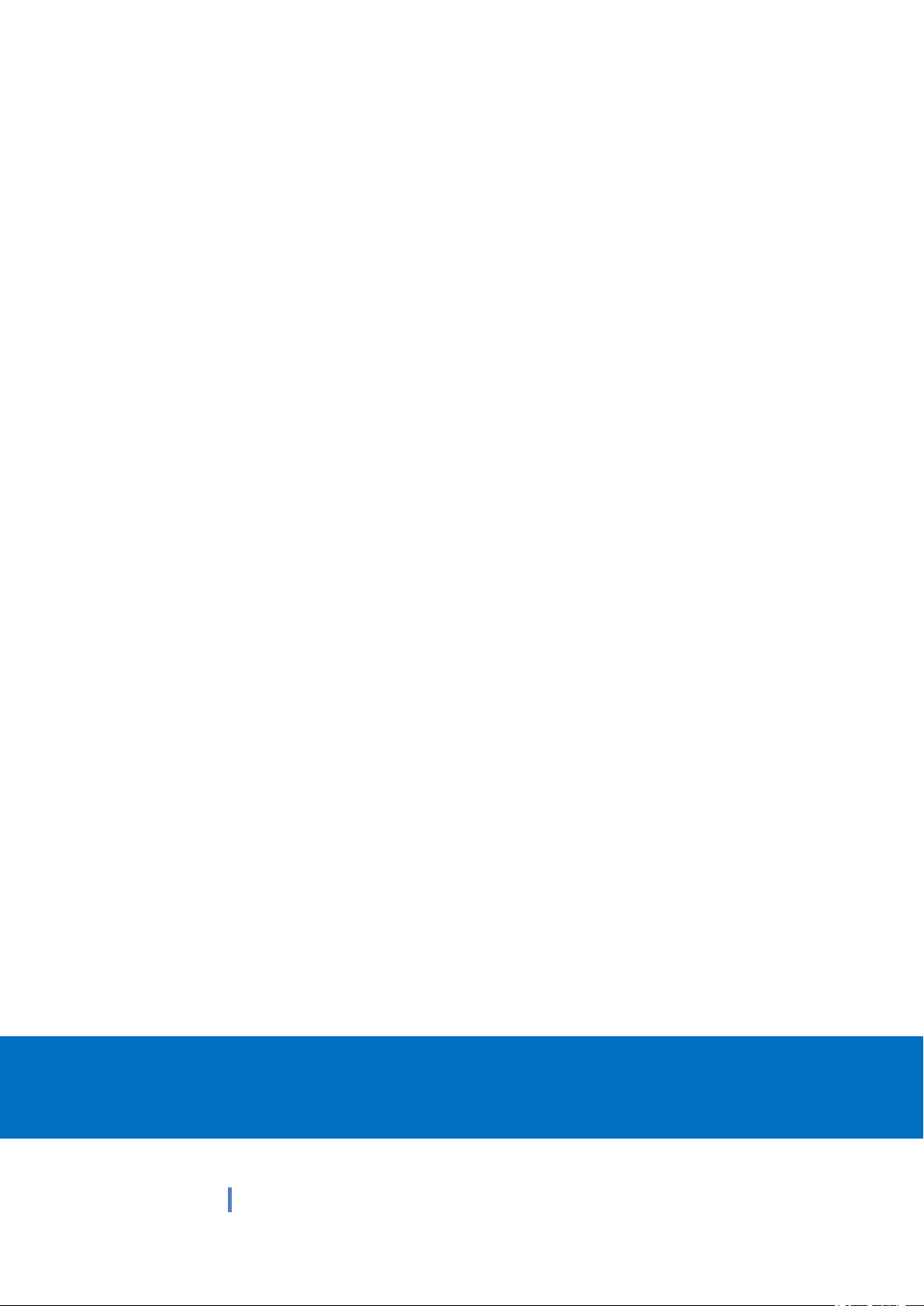
1
10.1 inch Full Ruggedized Tablet
xTablet T1550
Quick Start Guide
Page 2
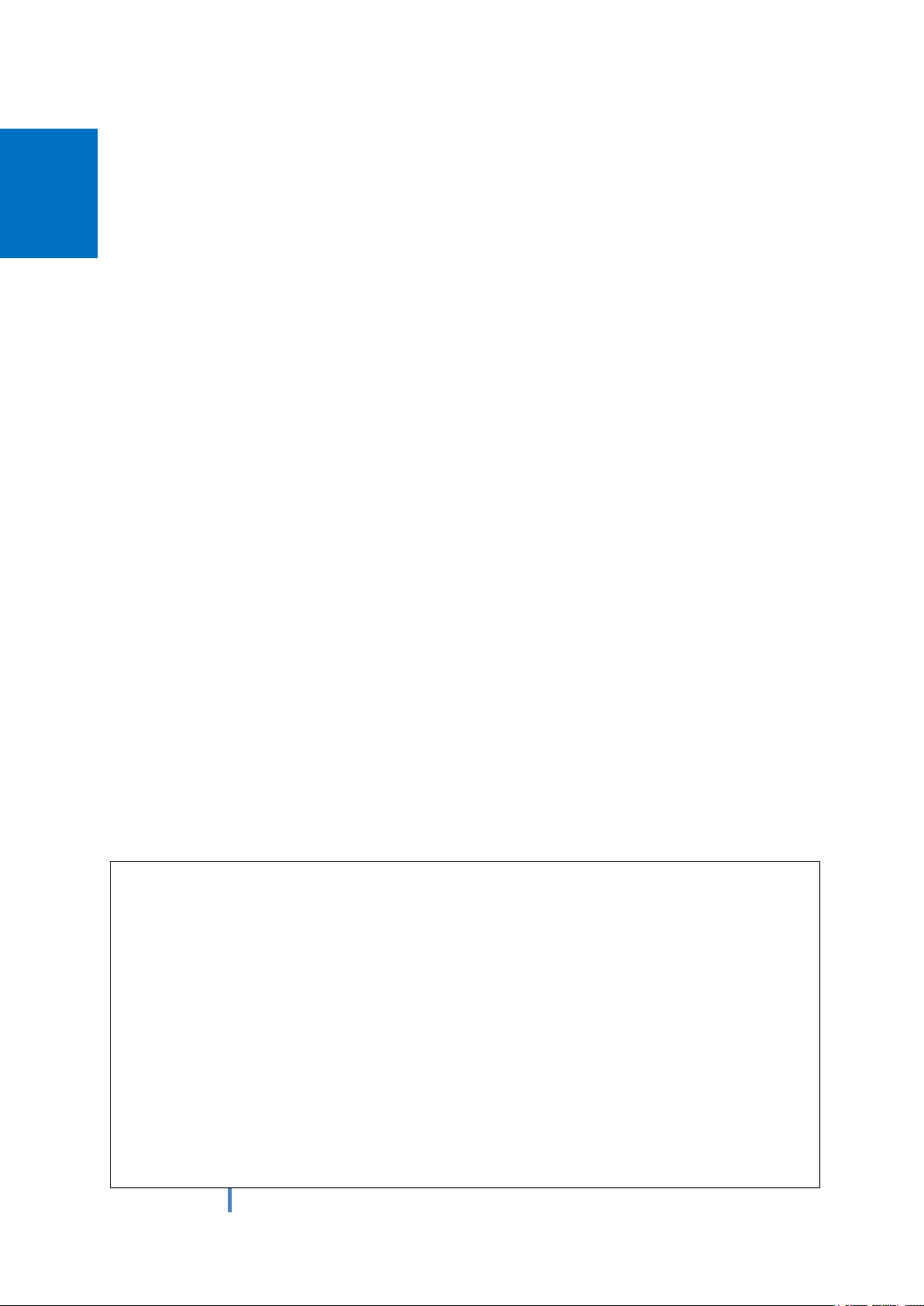
2
Thank you for your choosing the new Tablet PC.
This guide serves to enable users to get to know and familiar with our product as soon as
possible. Here we have made a brief introduction to the key layout and definitions in figures
and words.
Attention:
This user guide is based on Windows 10 home edition
This user guide is an introduction for full function tablet.
This user guider applies to the following models: xTablet1 T1550/EM-I12H
/EM-I82H/EM-I22H
Page 3
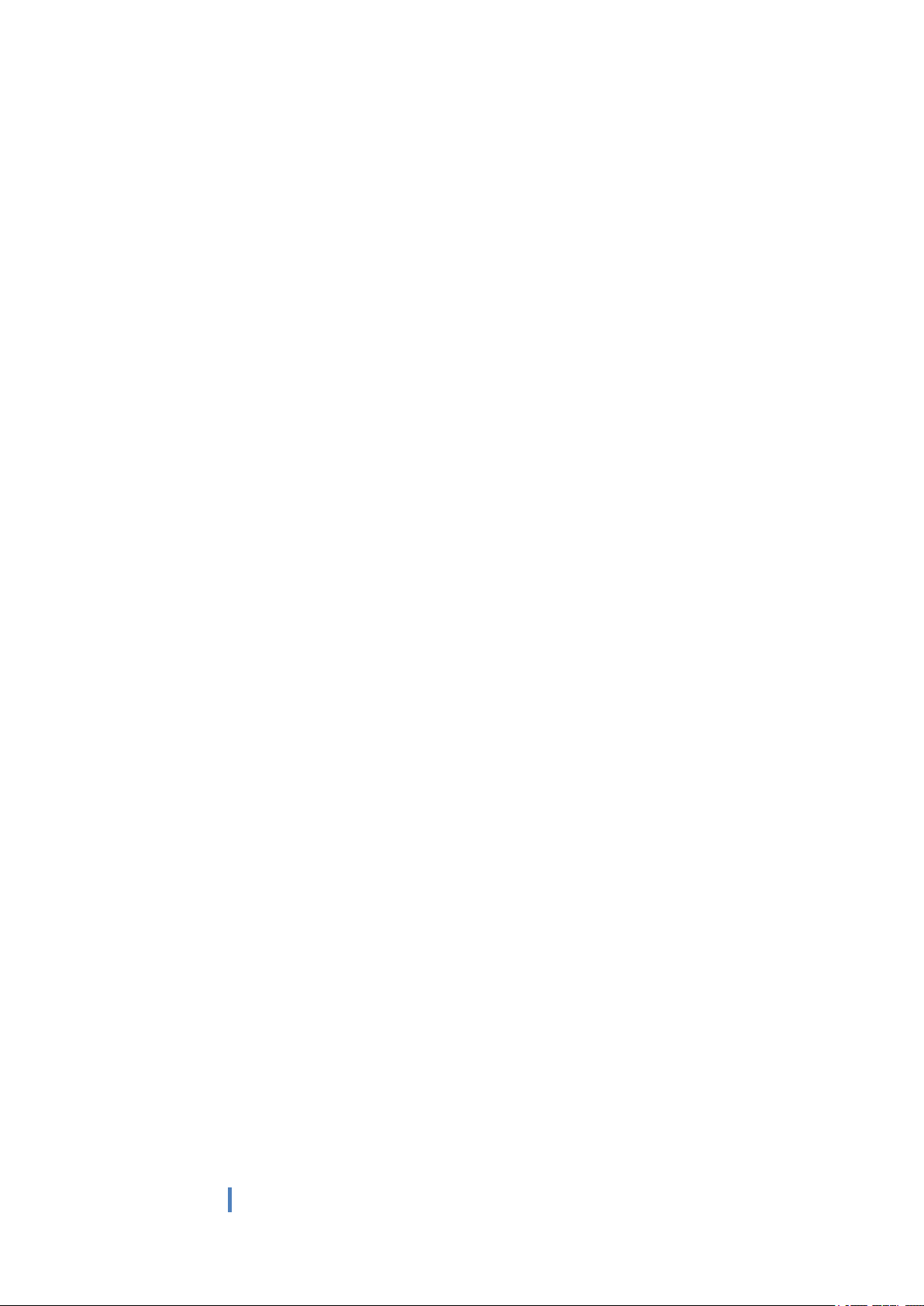
3
Contents
Ⅰ. Use of the previous note ..................................................................................... 4
Ⅱ. Key Layout and Definitions ............................................................................. 5
Ⅵ. Introduction to Desktop ..................................................................................... 7
1. Windows 10 start image .............................................................................................. 7
2. Image slide applications .............................................................................................. 8
3.Introduction to app Interface .................................................................................... 10
4.Charm menu column ............................................................................................... 11
5.Multitasking operating interface ............................................................................... 13
Ⅳ. Basic Operations............................................................................................... 14
1.Sleep, restart and power off ........................................................................................ 14
V.Windows operating instructions of special function module .....................12
VI. Androidoperating instructions of special function module.....................18
Page 4
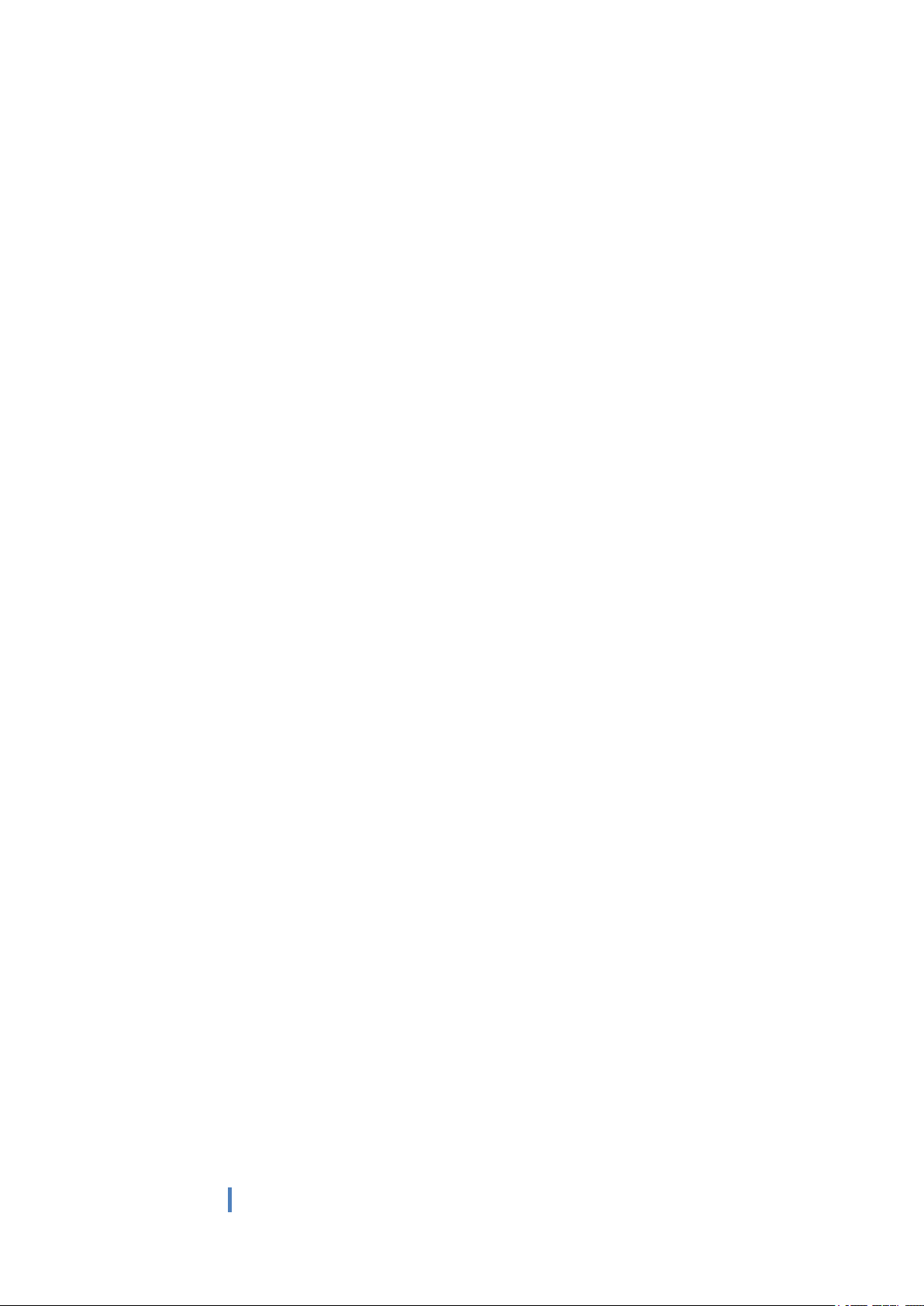
4
Ⅰ. Use of the previous note
1. With the wrong type of battery replacement will be explosive danger, be sure to use
the original battery.
2. The company shall not take any responsibility for the loss or removal of the
information in the tablet, which is caused by the operation, maintenance or other
accidents of the non-normal operation of the software and hardware.
3. Please backup your important information at any time.
4. Please do not disassemble the tablet; otherwise it will lose the right to guarantee.
5.Adapter description:INPUT: 100-240V~50/50Hz 0.5A OUTPUT:5V DC 3A
Page 5
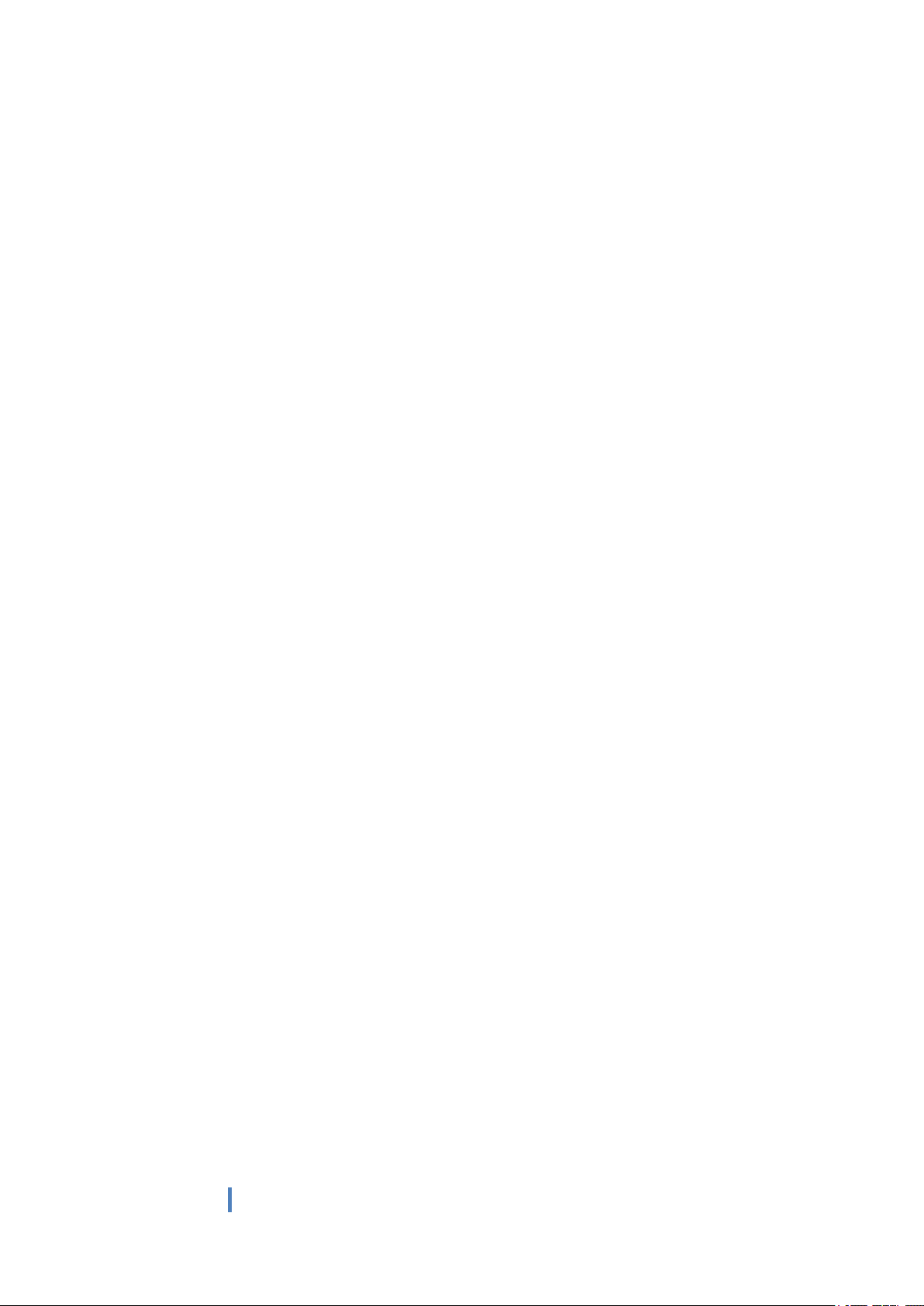
5
Ⅱ. Key Layout and Definitions
1 Front camera:camera, video
○
3 Light sensor:Perception of external pipeline strength, electrical signal to CPU
○
4 voice sound +/ voice sound-: increase/reducethe volume
○5○
6 Custom buttons: for customer defined function keys
○
7 Power button:to start or close touch screen panel. You can also let the computer
○
8 Scan code key: the device equipped with scan code module can be controlled by
○
this button scan code
9 Lock hole: used to lock the limited use of equipment
○
10 Earphone Jack: the jack support outputs the audio signal to a loudspeaker or
○
Headset
11 HDMI interface: High-Definition Multimedia, Interface, high definition
○
multimedia interface
12 Micro USB 2.0:data transmission by inserting the micro USB 2.0 interface
○
device
13 U handicap:data transmission by inserting the micro USB 2.0 interface device
○
Page 6
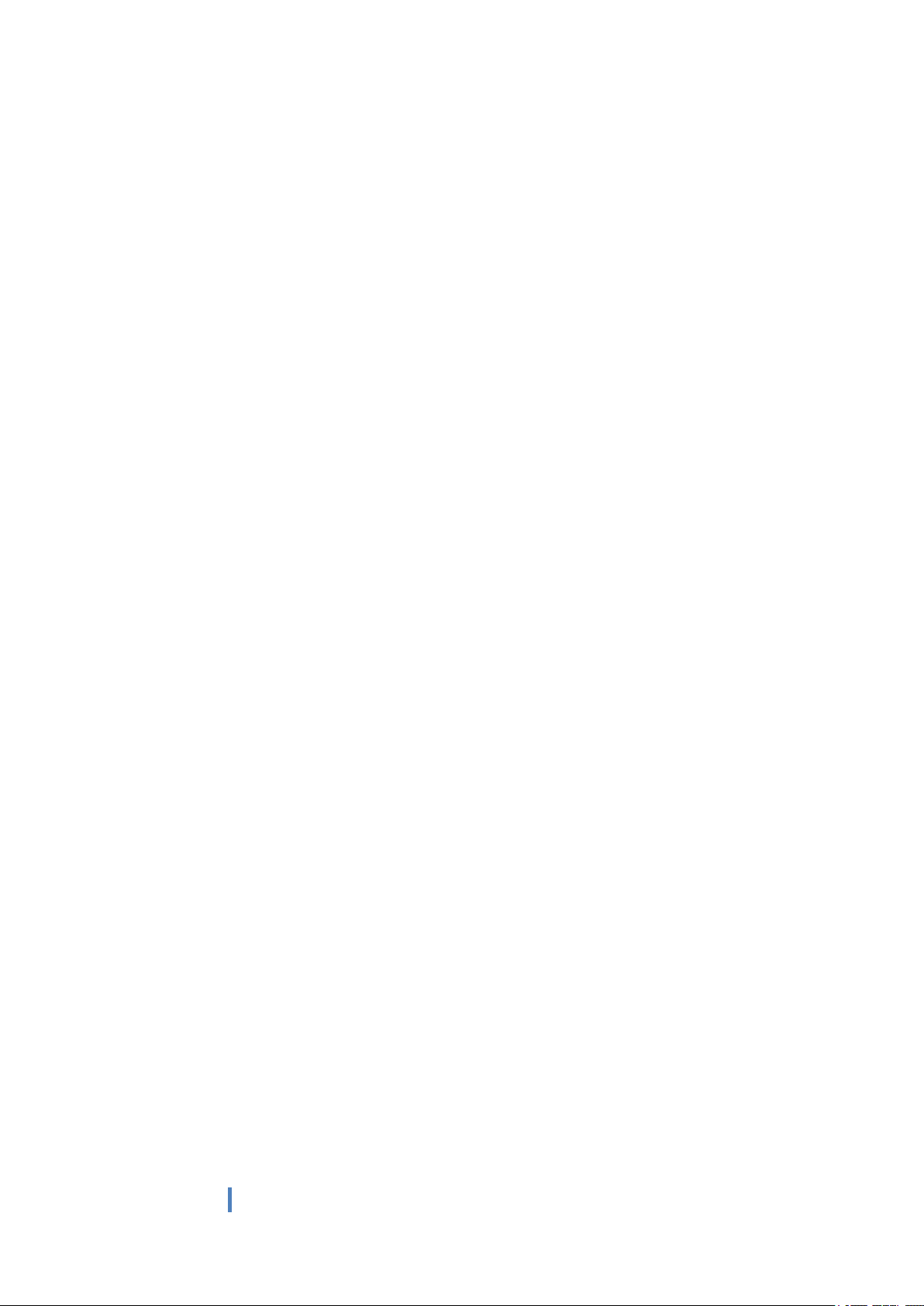
6
14 Charging interface: charging the tablet via DC adapter
○
15 POGO PIN:Device for connecting base
○
16
○
Aircraft plug connection: a device for connecting an air connector
17 RS232 serial interface: used to connect the device with RS232 serial interface
○
18 Ethernet interface: used to connect Ethernet connections
○
19 Rear camera:camera, video
○
21 One dimensional / two-dimensional code scanning head: the same press
○
the scan button, activate the scanning head to get the barcode image information
22 Fingerprint input sensor: used in the past fingerprint information
○
Page 7
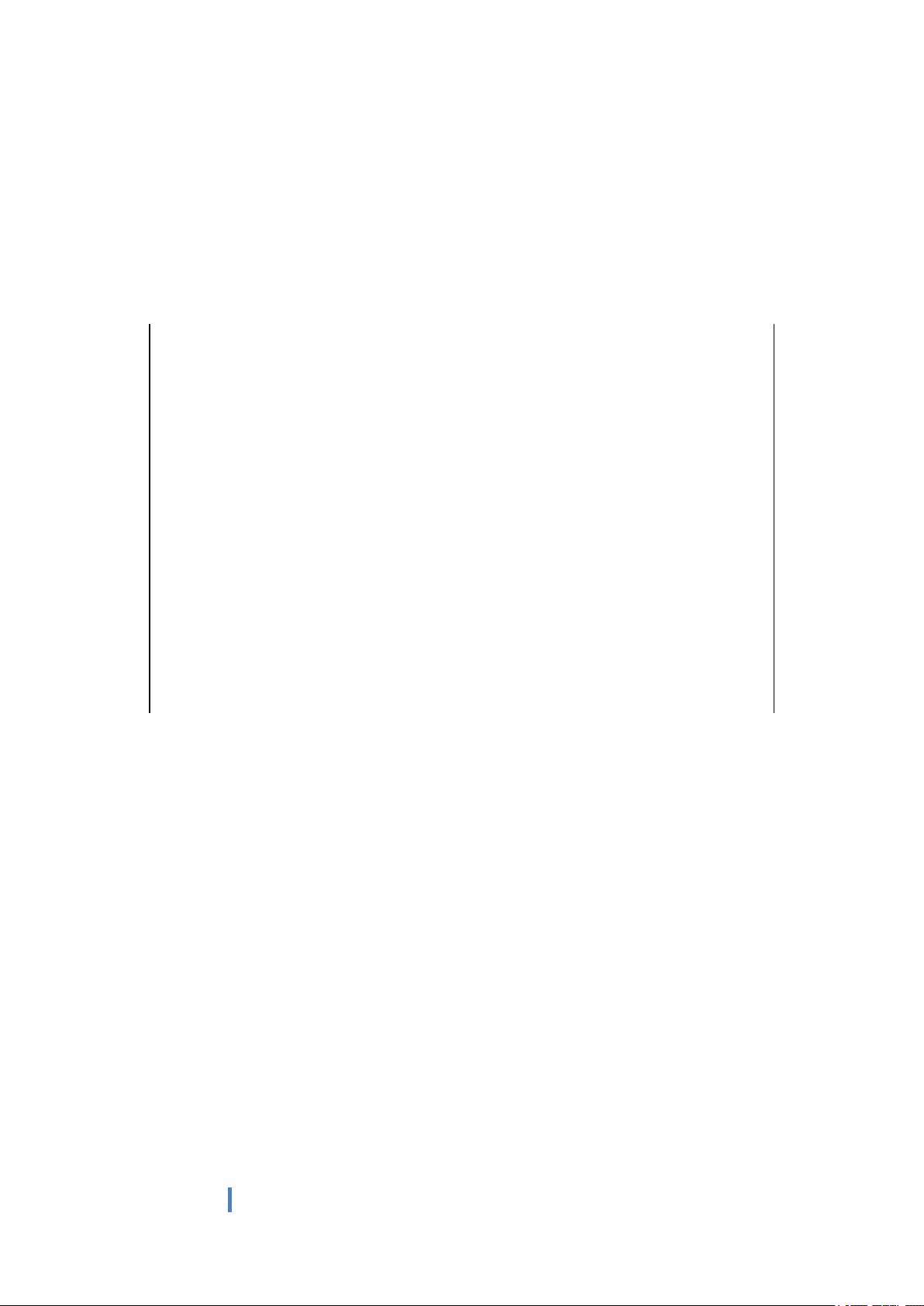
7
Ⅵ. Introduction to Desktop
1. Windows 10 start image
Windows 10 start image: On the start screen, you can see many programs fixed in the image.
These application programs are displayed in the form of “magnet”. As long as you click them, you
can easily visit them.
You need to log on your Microsoft account before the application program completely runs.
Page 8

8
2. Image slide applications
Slide to right Slide to left
Slide to the right from the left side Slide to the left from the right side of the
of the screen to scan the application screen to setting Charm menu column.
program in running.
Slide downward
In start screen, slide from the top of the screento view application programs
Page 9

9
Slide with finger
In start screen, slide finger up and downto move the image.
Page 10

10
3. Introduction to app Interface
Besides the application programs already fixed on the start screen, you can also start other
application programs in all application programs, such as other software application programs
attached to the Tablet PC.
If you want to fix more application programs on the start interface, see the operation in the figure
below, (1) Click the properties icon(2) press and hold the application program magnet for about
one second and then let go (3) Click the Pin to start
Page 11

11
Conversely, if you want to cancel or delete a certain application in the start screen, (1) lightly
touch, press and hold the application program magnet for about one second and then let it go and
run, and select
4.Charm menu column
Slide it to the left from the right side of the screen to start Charm menu column, including:
Start, Device, Setup, Share, and Search Program.
Page 12

12
Slide it to the left from the right side of the screen to start Charm menu column, Usually: File
Explorer,Settings,Power, and All apps
Can Sleep/Shut down/Restart the Tablet PC
Can let you search the files and application programs in the Tablet PC.
Can let you set up the Table PC.
Can scan more apps
Search menu
Device Menu Set up Menu
Page 13

13
5. Multitasking operating interface
slide it right from the left side of the screen, Let go when Can see the running applications. We can
enter the application, also can be deleted.
Page 14

14
Ⅳ. Basic Operations
1. Sleep, restart and power off
V.Windows operating instructions of special function
module
1、U-blox GPS:
(1).Copy u-blox test tool to desktop.
Page 15

15
(2).Open the software, chose receiver, and chose port again, click COM1.
(3).In the same way for receiver, chose Baudrate, click 9600.
(4).As below picture, double click the satellites model picture to enlarge.
Page 16

16
Standard:
Enviroment: in open
field, no metal in
around, no obstacles.
Sunny weather, no
clouds covering.
Condition:cansee
satellites above 12 pieces,
effective satellites above
10 pieces. Have2-3pieces
satellites value reach to
above 40 dB.
(5).The blue colors are the satellites that searched, green color are
effective satellites. The numbers in the right are signal value.
Page 17

17
VI. Android operating instructions of special
function module
note: please allow installation of unknow source before software installation
check: setting—security- unknown source
Page 18

18
1. GPS Module operation
(1). Copy GPS testing software on the local
(2). Click install, and open
(3).See the GPS status shows off on the top left corner. Click off and
enter into set interface
(4). open the switch on the top right corner, and chose agree again
Page 19

19
(5). Chose mode, click device only
(6). Finally return GPS main interface. Can see GPS Status shows on
(7). In open field and waiting for 1min and check if there is a satellite
(8).OK!wait for 3 mins and check if satellites value, quantity meet
standard
Page 20

20
Standard:
Enviroment: in open field,
no metal in around, no
obstacles. Sunny weather,
no clouds covering
Condition: can see
satellites above 12 pieces,
effective satellites above
10 pieces. Have2-3pieces
satellites value reach to
above 40 dB
Page 21

21
FCC Caution:
This device complies with part 15 of the FCC Rules. Operation is subject to the following two
conditions: (1) this device may not cause harmful interference, and (2) this device must accept
any interference received, including interference that may cause undesired operation.
Any changes or modifications not expressly approved by the party responsible for compliance
could void the user's authority to operate the equipment.
NOTE: This equipment has been tested and found to comply with the limits for a Class B
digital device, pursuant to Part 15 of the FCC Rules. These limits are designed to provide
reasonable protection against harmful interference in a residential installation. This equipment
generates, uses and can radiate radio frequency energy and, if not installed and used in
accordance with the instructions, may cause harmful interference to radio communications.
However, there is no guarantee that interference will not occur in a particular installation.
If this equipment does cause harmful interference to radio or television reception,
which can be determined by turning the equipment off and on, the user is encouraged to try to
correct the interference by one or more of the following measures:
-- Reorient or relocate the receiving antenna.
-- Increase the separation between the equipment and receiver.
-- Connect the equipment into an outlet on a circuit different
from that to which the receiver is connected.
-- Consult the dealer or an experienced radio/TV technician for help.
FCC RF Exposure Information and Statement The SAR limit of USA (FCC) is 1.6 W/kg averaged
over one gram of tissue. Device types: xTablet T1550 (FCC ID: O86T1550) has also been tested
against this SAR limit. The highest SAR value reported under this standard during product
certification for use at the ear is 0.785W/kg . This device was tested for typical body-worn
operations with the tablet pc kept 0mm from the body. To maintain compliance with FCC RF
exposure requirements, use accessories that maintain a 0mm separation distance between the
user's body and the tablet pc. The use of belt clips, holsters and similar accessories should not
contain metallic components in its assembly. The use of accessories that do not satisfy these
requirements may not comply with FCC RF exposure requirements, and should be avoided.
FCC ID: O86T1550
