Page 1
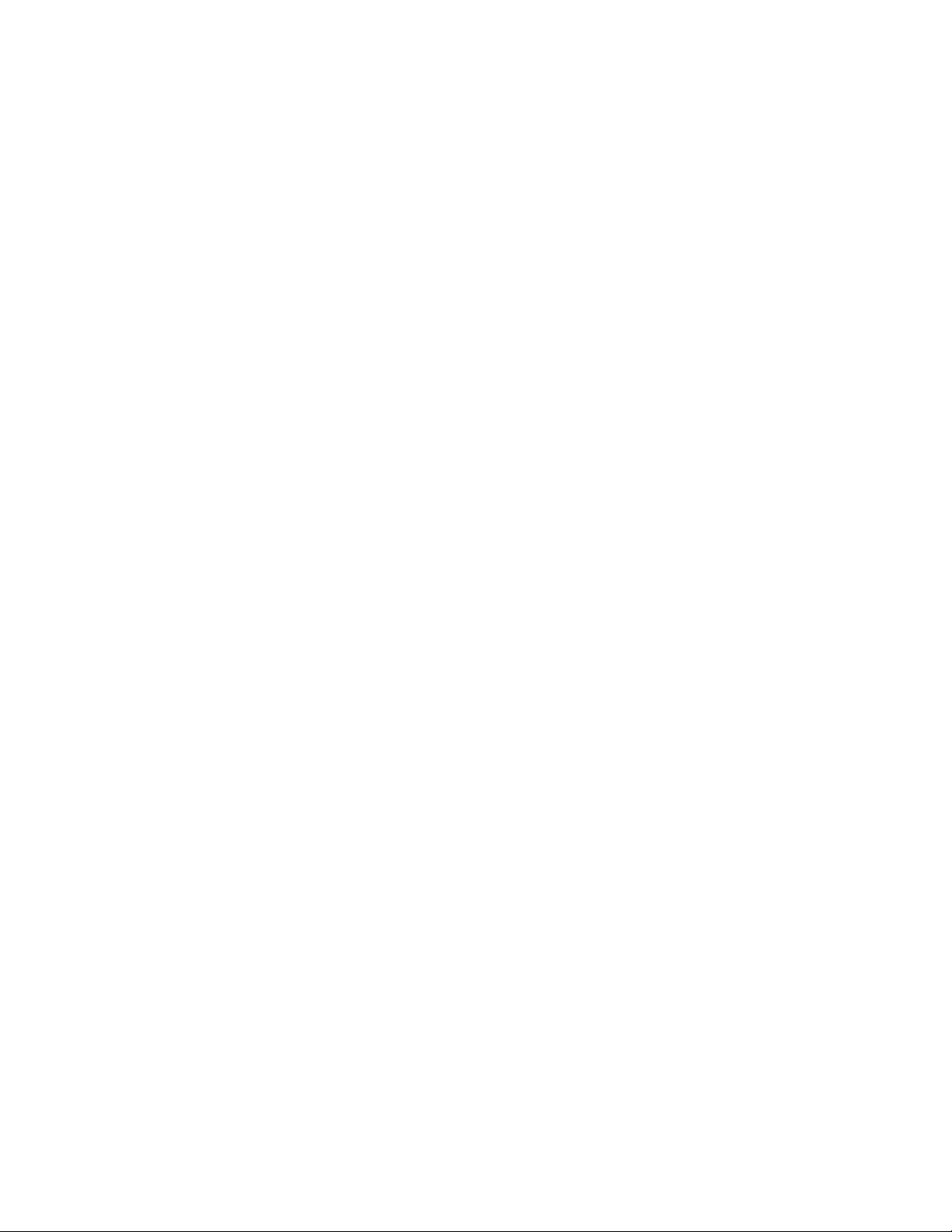
xTablet
Rugged Tablet
User's
T1200
Guide
PC
Page 2
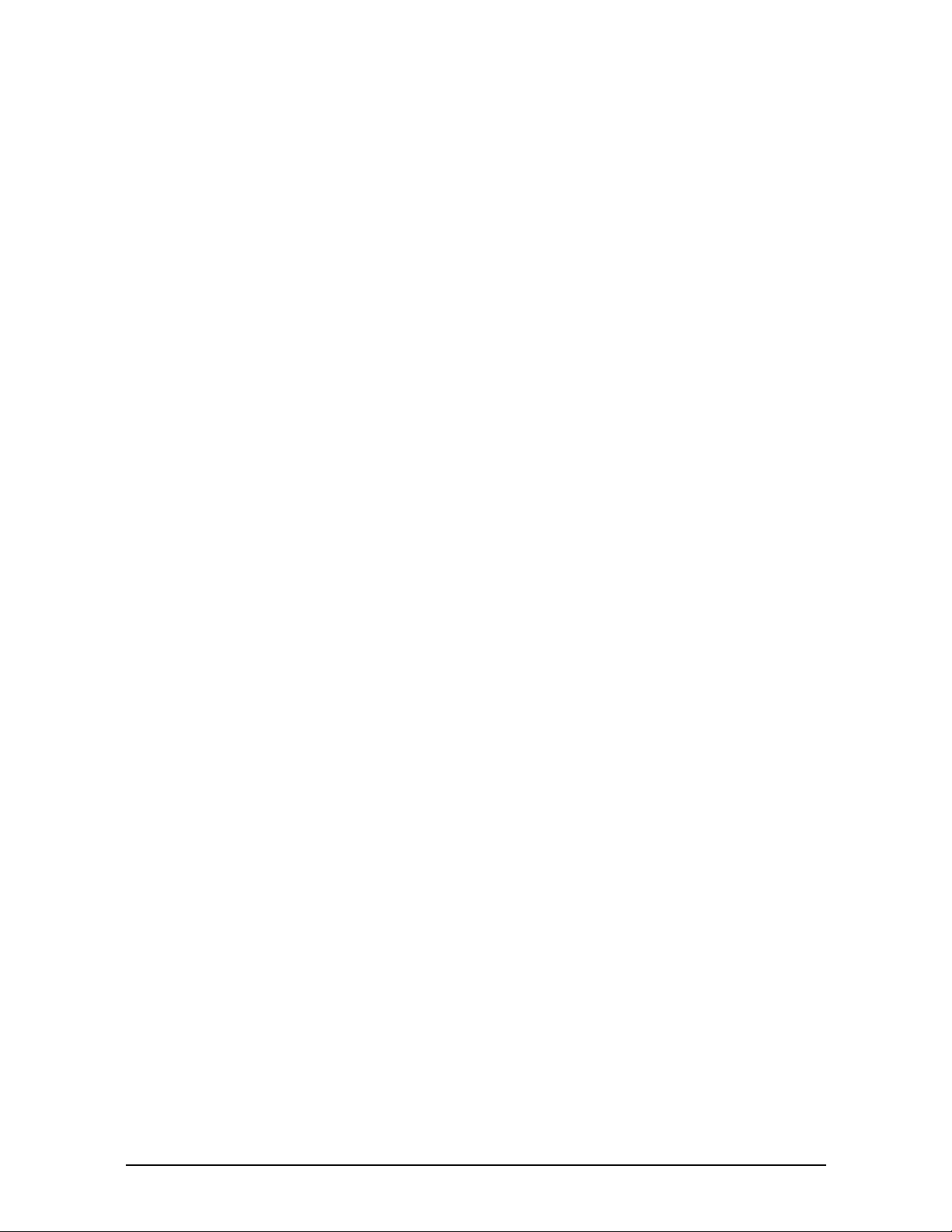
MobileDemand,
LC
1501 Boyson
Square Drive
Suite 101
Hiawa t h a, IA
52233
U.S.A.
Phone: 877.784.4338
Fax: 319-363-4122
Web: www.RuggedTabletPC.com
No parts of this work may be reproduced in any form or by any means - graphic, electronic, or mechanical,
including photocopying, recording, taping, or information storage and retrieval systems - without the written perm is
s ion of the publisher.
While every precaution has been taken in the preparation of this document, the publisher and the author as s um e no
responsibility for errors or omissions , or for damages resulting from the us e of information contained in this document
or from the us e of program s and source code that m ay accompany it. In no event s hall the publisher and the author be
liable for any los s of profit or any other commercial dam age caused or alleged to have been caused directly or
indirectly by this document.
© 2009 - 2012 MobileDemand LC
Products that are referred to in this document may be either trademarks and/or registered trademarks of the
respective owners. The publisher and the author make no claim to these trademarks.
MobileDemand is a registered trademark of MobileDemand, LC.
MobileDemand logos are registered trademarks of MobileDemand,
LC. Windows is a trademark of the Microsoft group of companies.
The Bluetooth word m ark and logo are registered trademarks and are owned by the Bluetooth SIG, Inc.
Last Updated:
2
10/1/2012
Page 3

Table of Contents
COPYRIGHT ................................................................................................. 5
REGULATORY STATEMENT ................................................................................. 5
Federal Communications Commission Statement .......................................................................................................... 5
Declaration of Conformity ............................................................................................................................................... 5
RF exposure warning........................................................................................................................................................ 6
Canada, Industry Canada (IC) Notices ........................................................................................................................... 6
Battery Disposal ................................................................................................................................................................ 7
CLASS 1 LASER PRODUCT ........................................................................................................................................... 7
BEFORE YOU START ................................................................ 9
PACKAGE CONTENTS ...................................................................................... 9
FEATURES ................................................................................................. 10
COMPONENTS ............................................................................................ 11
Front View ....................................................................................................................................................................... 11
Bottom View ...................................................................................................................... Error! Bookmark not defined.
Back View ........................................................................................................................................................................ 13
Left View .......................................................................................................................................................................... 14
Right View ........................................................................................................................................................................ 14
Status Indicators .............................................................................................................................................................. 15
GETTING STARTED ................................................................ 16
OWERING UP YOUR TABLET PC ...................................................................... 16
P
Connecting the AC Adapter ............................................................................................................................................ 16
Using Battery Power ...................................................................................................................................................... 16
INSTALLING THE BATTERIES ............................................................................ 17
Charging the Battery ...................................................................................................................................................... 17
Charging Time ................................................................................................................................................................ 18
When to replace the Battery Pack .................................................................................................................................. 18
Removing the Batteries ................................................................................................................................................... 19
STARTING YOUR TABLET PC ............................................................................ 20
Turning On Your Tablet PC ........................................................................................................................................... 20
Changing the Display Orientation ................................................................................................................................. 20
Shutting Down Your Tablet PC ...................................................................................................................................... 20
USING THE STYLUS ...................................................................................... 21
Calibrate the Screen ....................................................................................................................................................... 21
USING THE MEMORY CARDS ........................................................................... 22
Inserting a Memory Card ............................................................................................................................................... 22
Removing a Memory Card ............................................................................................................................................. 22
USING THE SMART CARD ............................................................................... 23
Inserting a Smart Card ................................................................................................................................................... 23
USING THE PC CARDS .................................................................................. 24
Inserting a PC Card ........................................................................................................................................................ 24
Page 4
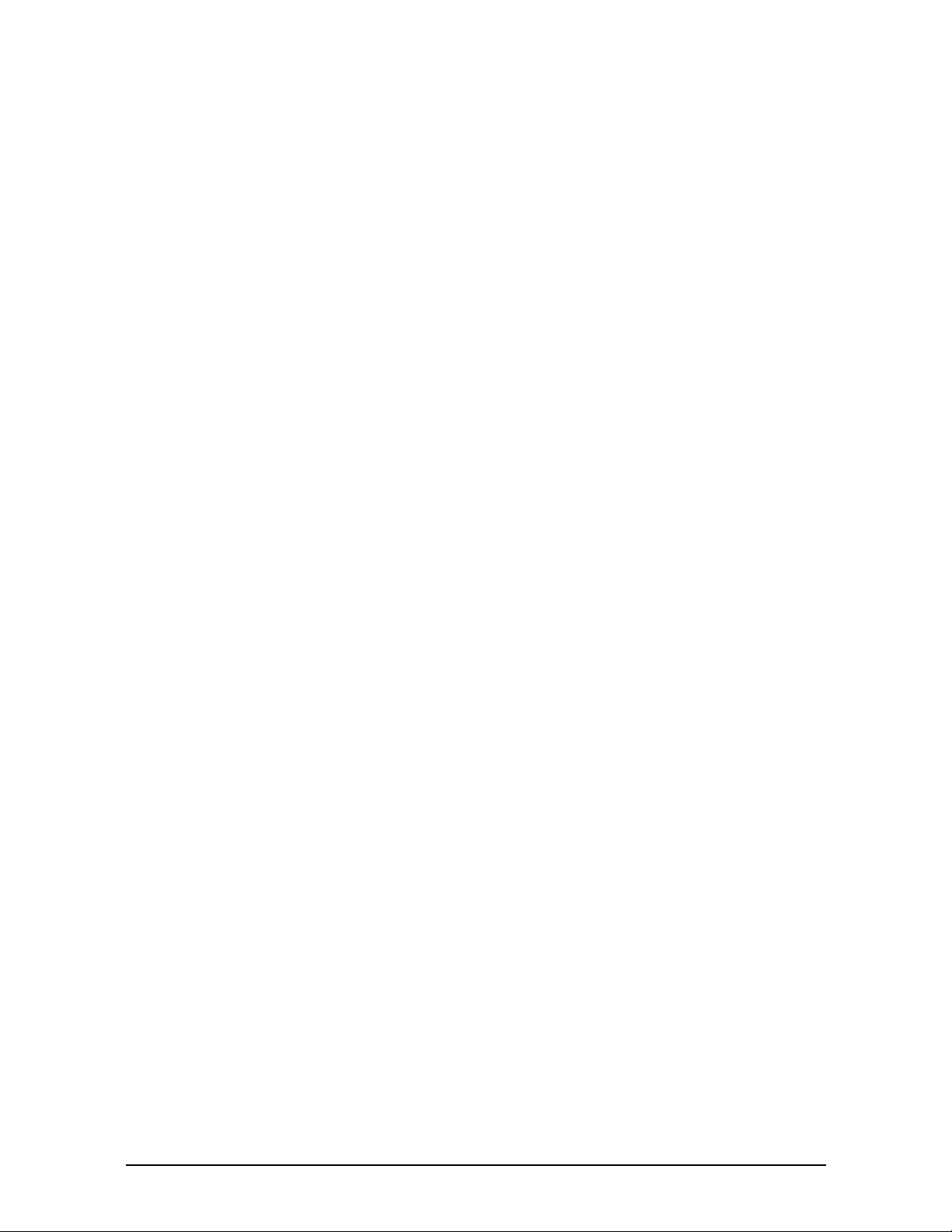
MAKING CONNECTIONS ........................................................ 25
CONNECTING USB DEVICES ........................................................................... 25
CONNECTING PERIPHERAL DEVICES ................................................................... 26
CONNECTING TO A LOCAL AREA NETWORK (LAN).................................................. 27
CONNECTING HEADPHONES ............................................................................ 28
POWER MANAGEMENT .......................................................... 29
USING THE POWER PLAN ............................................................................... 29
USING THE POWER SAVING MODE .................................................................... 30
USING THE BIOS SETUP UTILITY .......................................... 31
BIOS SETUP MENU ..................................................................................... 31
STARTING THE BIOS SETUP UTILITY ................................................................. 31
NAVIGATING AND ENTERING INFORMATION IN BIOS............................................... 32
MAIN MENU .............................................................................................. 33
ADVANCED MENU ........................................................................................ 33
BOOT MENU .............................................................................................. 34
SECURITY MENU ......................................................................................... 34
SAVE & EXIT MENU ..................................................................................... 35
SPECIFICATIONS .................................................................. 36
4
Page 5
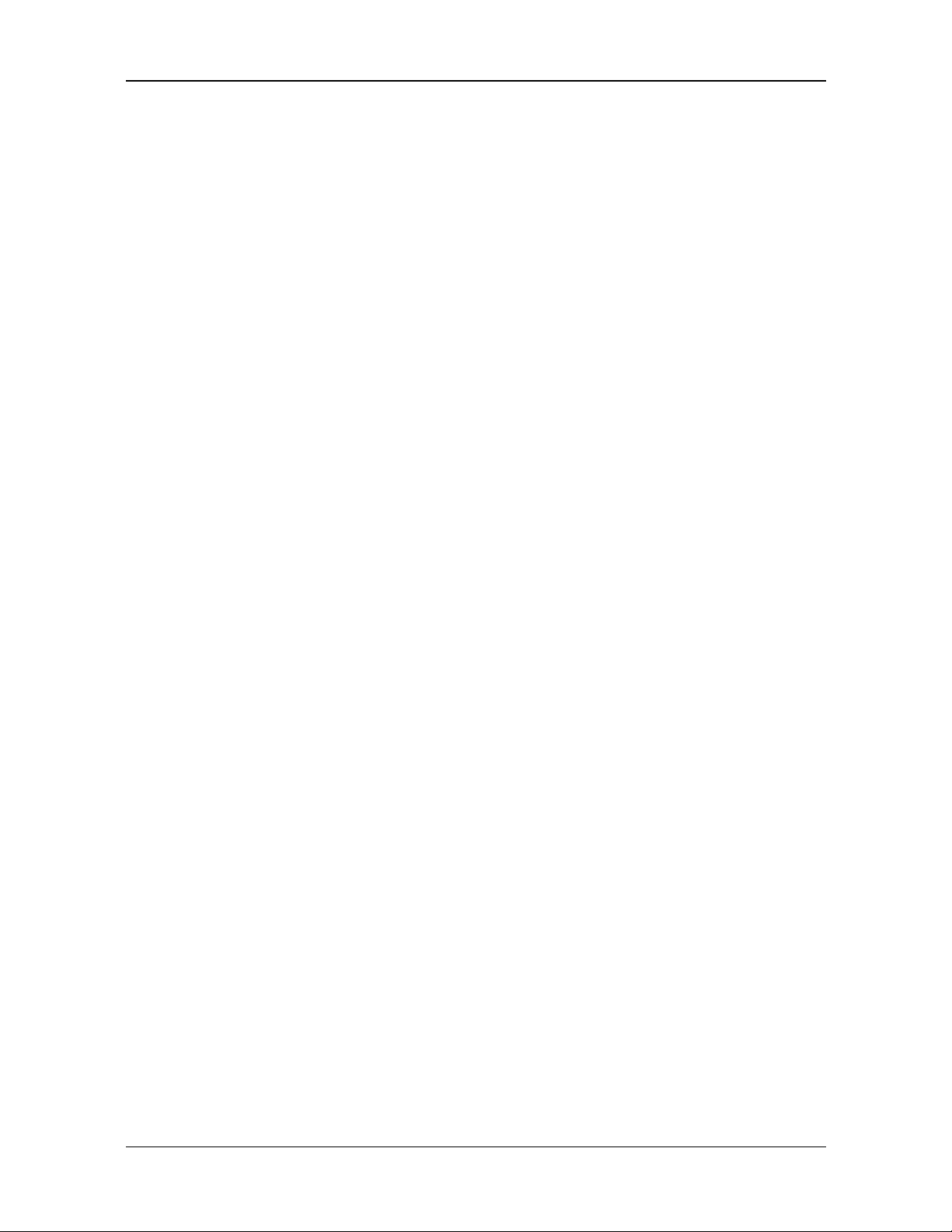
Preface
Copyright
Copyright© 2012. All rights reserved.
No part of this user manual may be transmitted, stored in a retrieval system, or
translated into any language or computer language, in any form or by any
means, without the prior written permission of the manufacturer. Information is
subject to change without prior notice.
Regulatory Statement
Federal Communications Commission Statement
This equipment has been tested and found to comply with the limits for a Class
B digital device, pursuant to Part 15 of the FCC Rules. These limits are designed
to provide reasonable protection against harmful interference in a residential
installation. This equipment generates, uses, and can radiate radio frequency
energy and, if not installed and used in accordance with the instructions, may
cause harmful interference to radio communications. However, there is no
guarantee that interference will not occur in a particular installation. If this
equipment does cause harmful interference to radio or television reception,
which can be determined by turning the equipment off and on, the user is
encouraged to try to correct the interference by one or more of the following
measures:
Reorient or relocate the receiving antenna.
Increase the separation between the equipment and the receiver.
Connect the equipment into an outlet on a circuit different from that to
which the receiver is connected.
Consult the dealer or an experienced radio/TV technician for help.
Shielded interconnect cables and shielded AC power cable must be employed
with this equipment to insure compliance with the pertinent RF emission limits
governing this device. Changes or modifications not expressly approved by the
system's manufacturer could void the user's authority to operate the equipment.
Declaration of Conformity
This device complies with part 15 of the FCC rules. Operation is subject to the
following conditions:
This device may not cause harmful interference
This device must accept any interference received, including interference
that may cause undesired operation.
5
Page 6
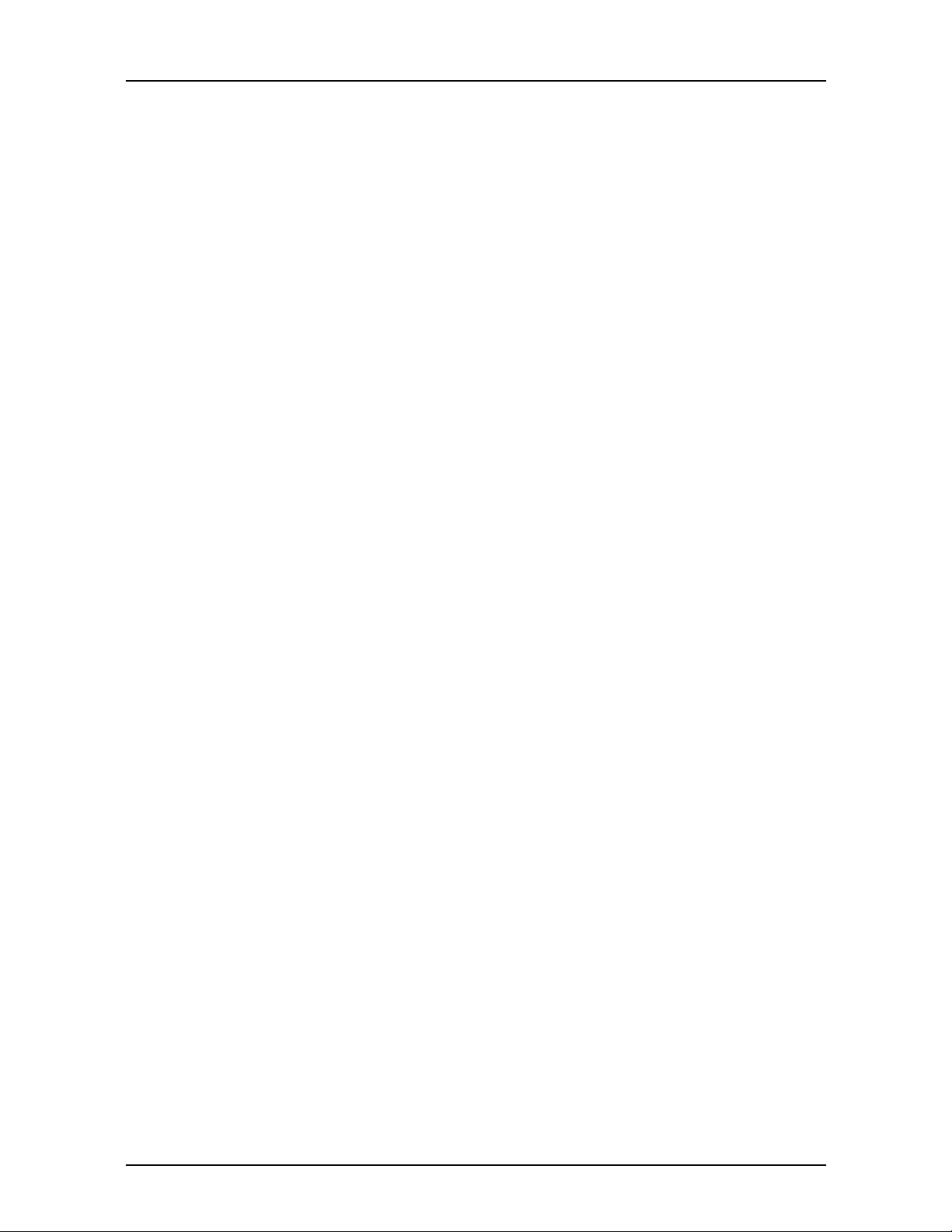
Preface
RF exposure warning
This equipment must be installed and operated in accordance with provided
instructions and must not be co-located or operating in conjunction with any
other antenna or transmitter. End-users and installers must be provided with
antenna installation instructions and transmitter operating conditions for
satisfying RF exposure compliance.
SAR Value: 0.317W/kg
This device is operation in 5.15 – 5.25GHz frequency range, then restricted in
indoor use only, Outdoor operations in the 5150~5250MHz is prohibit.
This device is slave equipment, the device is not radar detection and not ad-hoc
operation in the DFS band.
Canada, Industry Canada (IC) Notices
This Class B digital apparatus complies with Canadian ICES-003 and RSS-210.
Operation is subject to the following two conditions: (1) this device may not
cause interference, and (2) this device must accept any interference, including
interference that may cause undesired operation of the device.
Radio Frequency (RF) Exposure Information
The radiated output power of the Wireless Device is below the Industry Canada
(IC) radio frequency exposure limits. The Wireless Device should be used in such
a manner such that the potential for human contact during normal operation is
minimized.
This device has been evaluated for and shown compliant with the IC Specific
Absorption Rate (“SAR”) limits when installed in specific host products operated
in portable exposure conditions.
Canada, avis d'Industry Canada (IC)
Cet appareil numérique de classe B est conforme aux normes canadiennes ICES003 et RSS-210.
Son fonctionnement est soumis aux deux conditions suivantes : (1) cet appareil
ne doit pas causer d'interférence et (2) cet appareil doit accepter toute
interférence, notamment les interférences qui peuvent affecter son
fonctionnement.
Informations concernant l'exposition aux fréquences radio (RF)
La puissance de sortie émise par l’appareil de sans fil est inférieure à la limite
d'exposition aux fréquences radio d'Industry Canada (IC). Utilisez l’appareil de
sans fil de façon à minimiser les contacts humains lors du fonctionnement normal.
6
Page 7
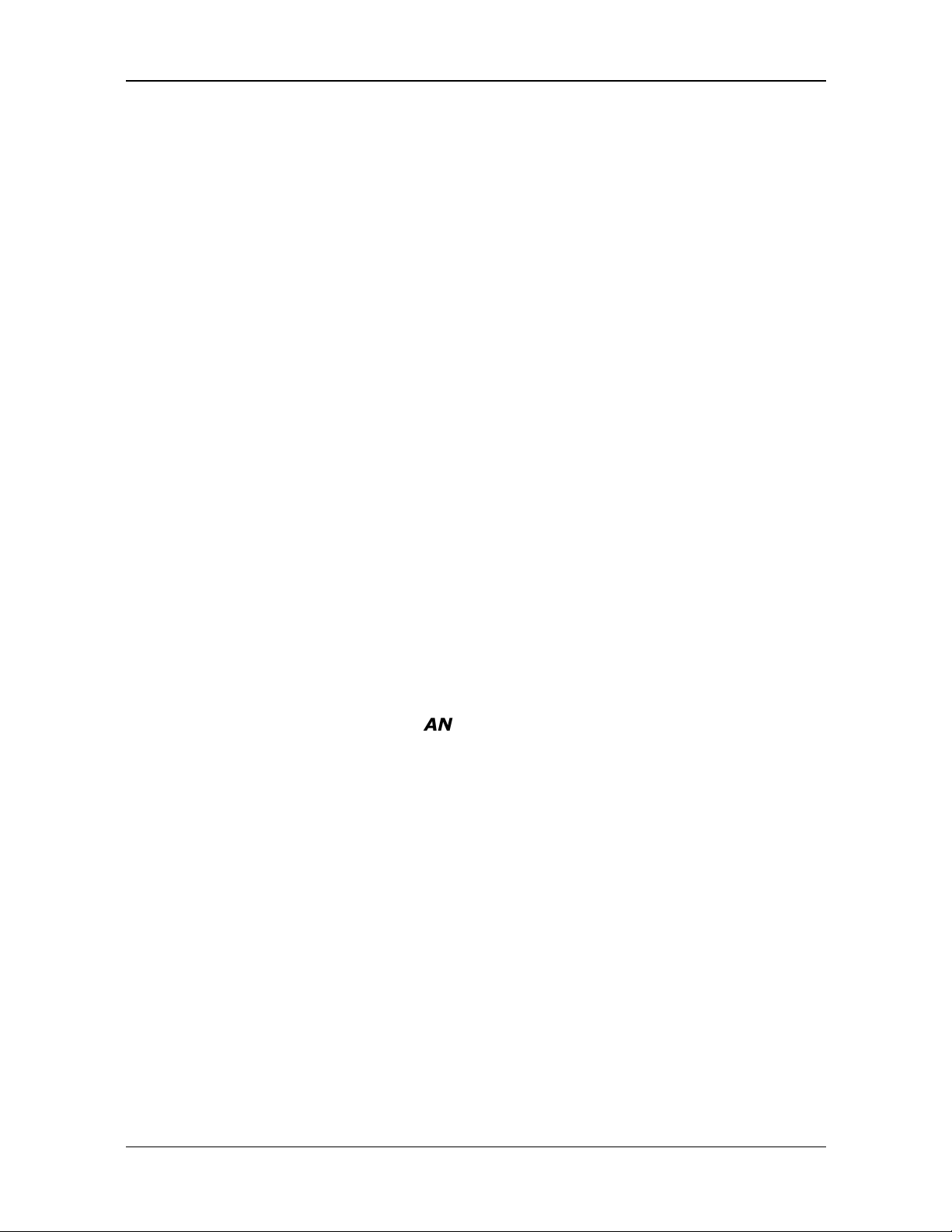
Ce périphérique a été évalué et démontré conforme aux limites SAR (Specific
Absorption Rate – Taux d'absorption spécifique) d'IC lorsqu'il est installé dans
des produits hôtes particuliers qui fonctionnent dans des conditions d'exposition
à des appareils portables.
Battery Disposal
THIS PRODUCT CONTAINS A LITHIUM-ION OR NICKEL-METAL HYDRIDE
BATTERY. IT MUST BE DISPOSED OF PROPERLY. CONTACT LOCAL
ENVIRONMENTAL AGENCIES FOR INFORMATION ON RECYCLING AND
DISPOSAL PLANS IN YOUR AREA.
CLASS 1 LASER PRODUCT
LASERSCHUTZKLASSE 1 PRODUKT TO EN60825
Preface
CAUTION:
Symbol for the marking of electrical and electronic equipment
The symbol indicating separate collection for electrical and electronic equipment
consists of the crossed-out wheeled bin, as shown below. The symbol must be
printed visibly, legibly and indelibly.
THIS APPLIANCE CONTAINS A LASER SYSTEM AND IS
CLASSIFIED AS A "CLASS 1 LASER PRODUCT.” TO USE THIS
MODEL PROPERLY, READ THE INSTRUCTION MANUAL
CAREFULLY AND KEEP THIS MANUAL FOR FUTURE REFERENCE.
IN CASE OF ANY TROUBLE WITH THIS MODEL, PLEASE CONTACT
YOUR NEAREST "AUTHORIZED SERVICE STATION.” TO PREVENT
DIRECT EXPOSURE TO THE LASER BEAM, DO NOT TRY TO OPEN
THIS ENCLOSURE.
ANNEX IV
7
Page 8

Preface
CAUTION FOR ADAPTER
THIS TABLET PC IS FOR USE WITH DEDICATED AC ADAPTER.
BATTERY SAFETY
DANGER OF EXPLOSION IF BATTERY IS INCORRECTLY REPLACED.
REPLACE ONLY WITH THE SAME OR EQUIVALENT TYPE RECOMMENDED BY THE
MANUFACTURER. DISPOSE OF USED BATTERIES ACCORDING TO THE
MANUFACTURER'S INSTRUCTIONS.
CAUTION FOR RJ-45
The RJ-45 jack is not used for telephone line connection.
8
Page 9
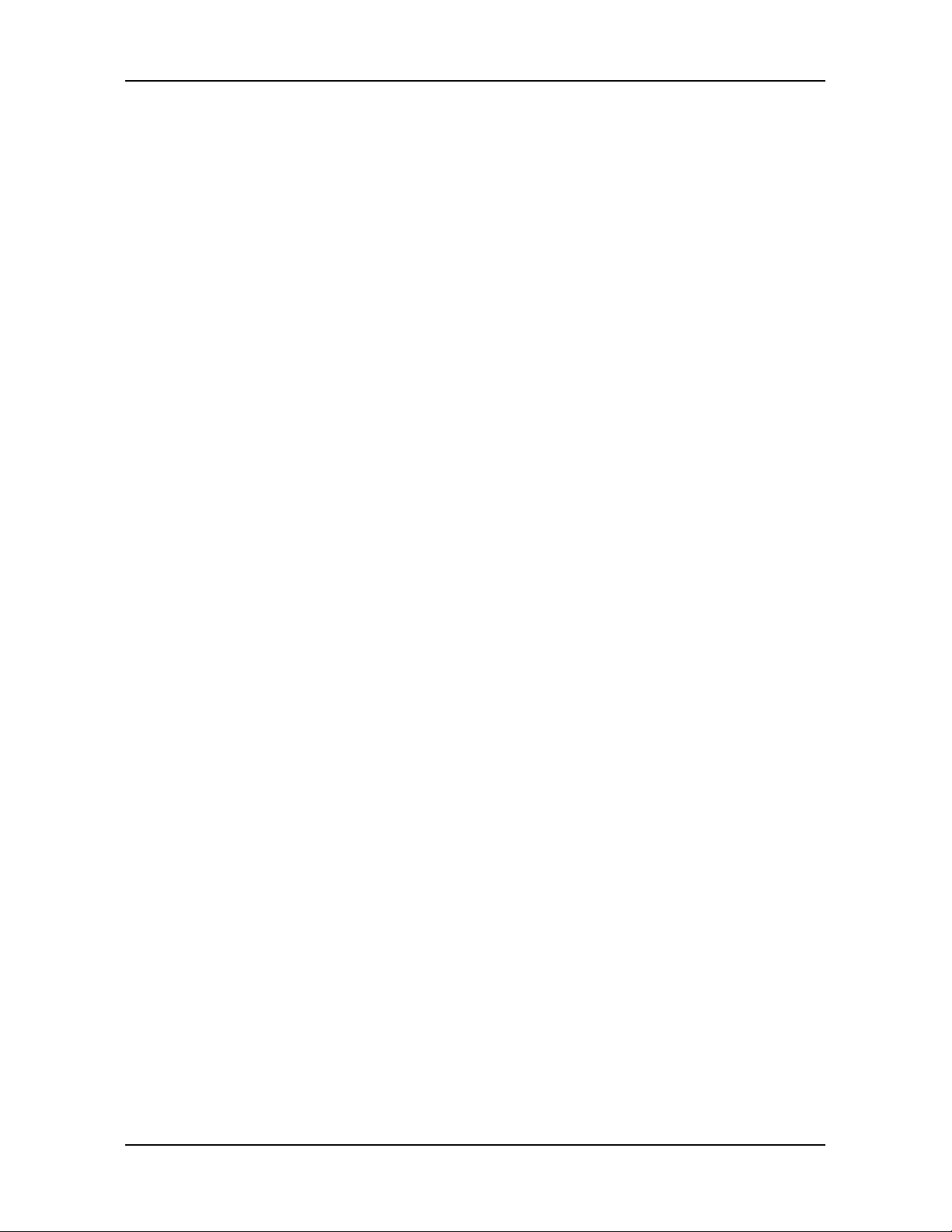
Before You Start
Before You Start
Congratulations on your purchase of this tablet PC.
This rugged tablet PC is portable and provides users with maximum mobile
computing experience in a wide range of working environments. Before you
begin using your tablet PC, read this chapter to familiarize yourself with the main
components installed in the system.
Package Contents
If any of following items is damaged, please contact your retailer.
T1200 Tablet PC Power adapter Power cord
Stylus Pen Hand-strap Back Strap
NOTE
• The pictures are for reference only, actual items may slightly differ.
9
Page 10
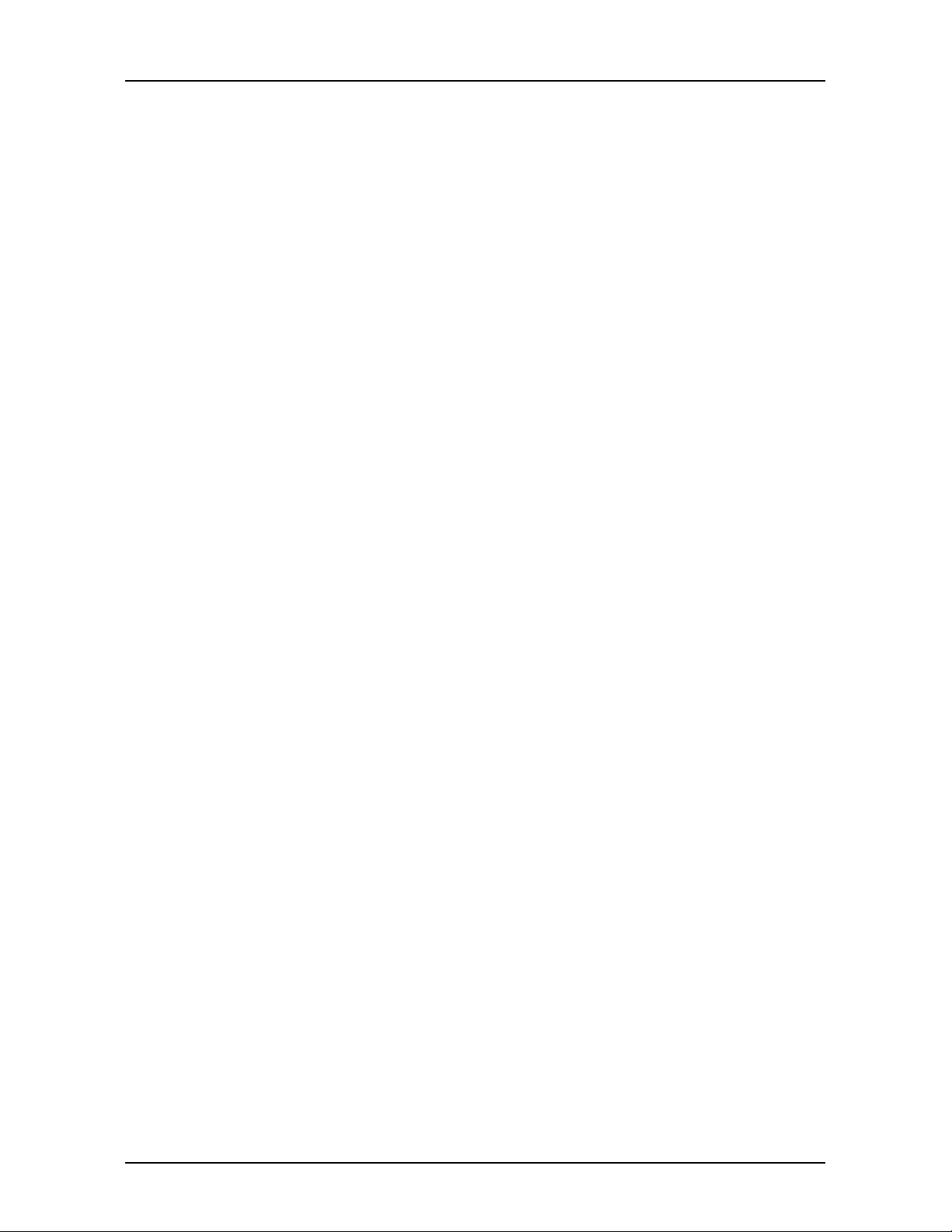
Before You Start
Features
• Intel ”Ivy Bridge” 3rd Generation i-Core Series CPU
• Rugged feature: 5 feet drop and dust/waterproof IP 65
• 10.4” XGA LCD with Multi-touch function
• Two battery packs support 9~10 hrs battery life and hot swapping
• Support LTE and 3G WWAN USB Modules via add on enclosure
• Optional barcode scanner (support 1D/2D barcode reading)
• Optional Integrated GPS
10
Page 11
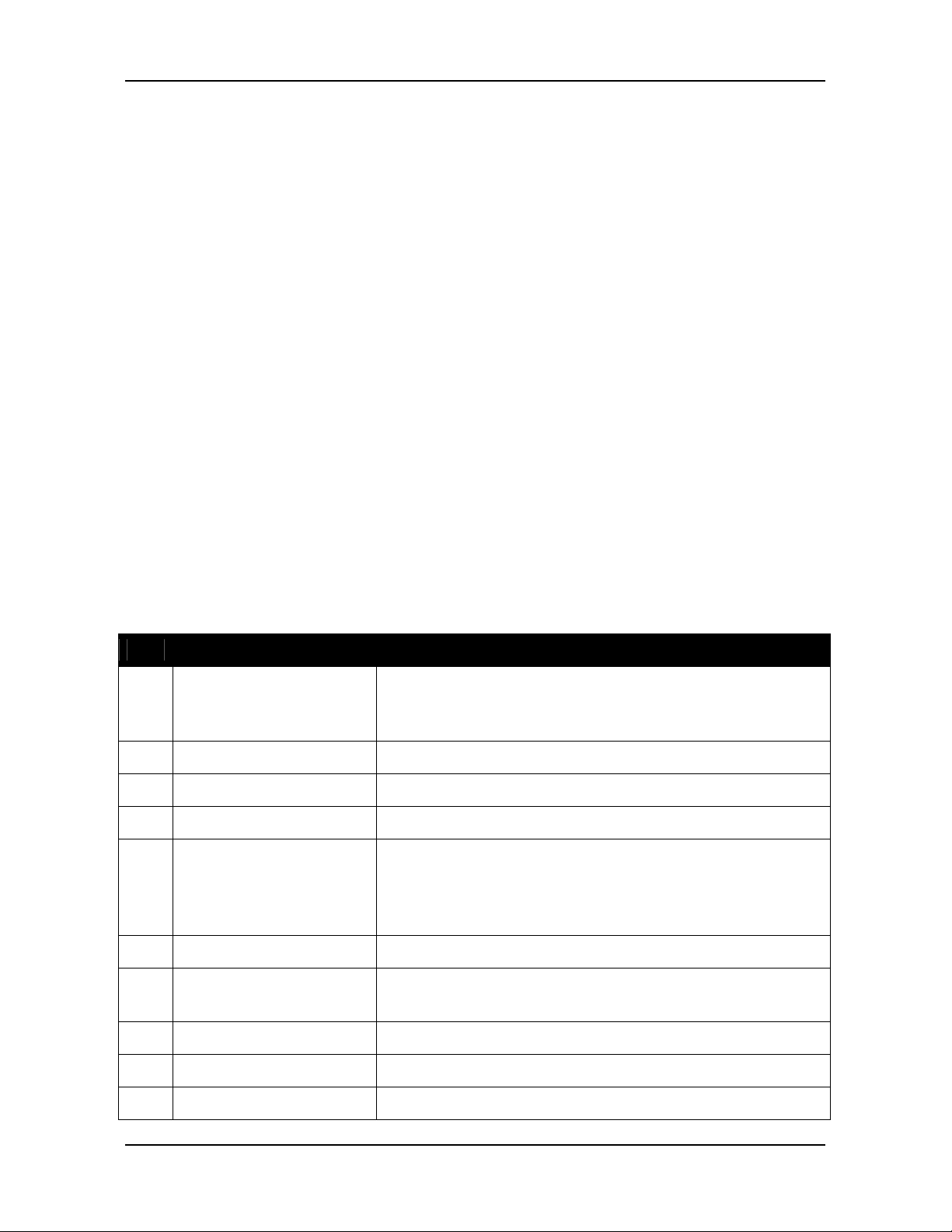
Components
Front View
Before You Start
No. Item Description
1 Status Indicators
(Power, Battery,
Indicate the corresponding function status.
See “Status Indicators” on page 15.
HDD, Wireless)
2 Camera Use to take pictures.
3 Speaker Emit sound.
4 Power button Press to power on and off the tablet PC.
5 Scanner button Press to trigger the Barcode scan function if the
barcode scanner is on. It can also be assigned to
launch a specific Windows-based program via
Quick Menu.
6 Number (0~9) button Press to enter 0~9.
7 Decimal or Dot
button
Press to emulate the Decimal/Dot key.
8 Enter button Press to emulate the Enter key.
9 Backspace button Press to emulate the Backspace key.
10 Tab button Press to emulate the Tab key.
11
Page 12
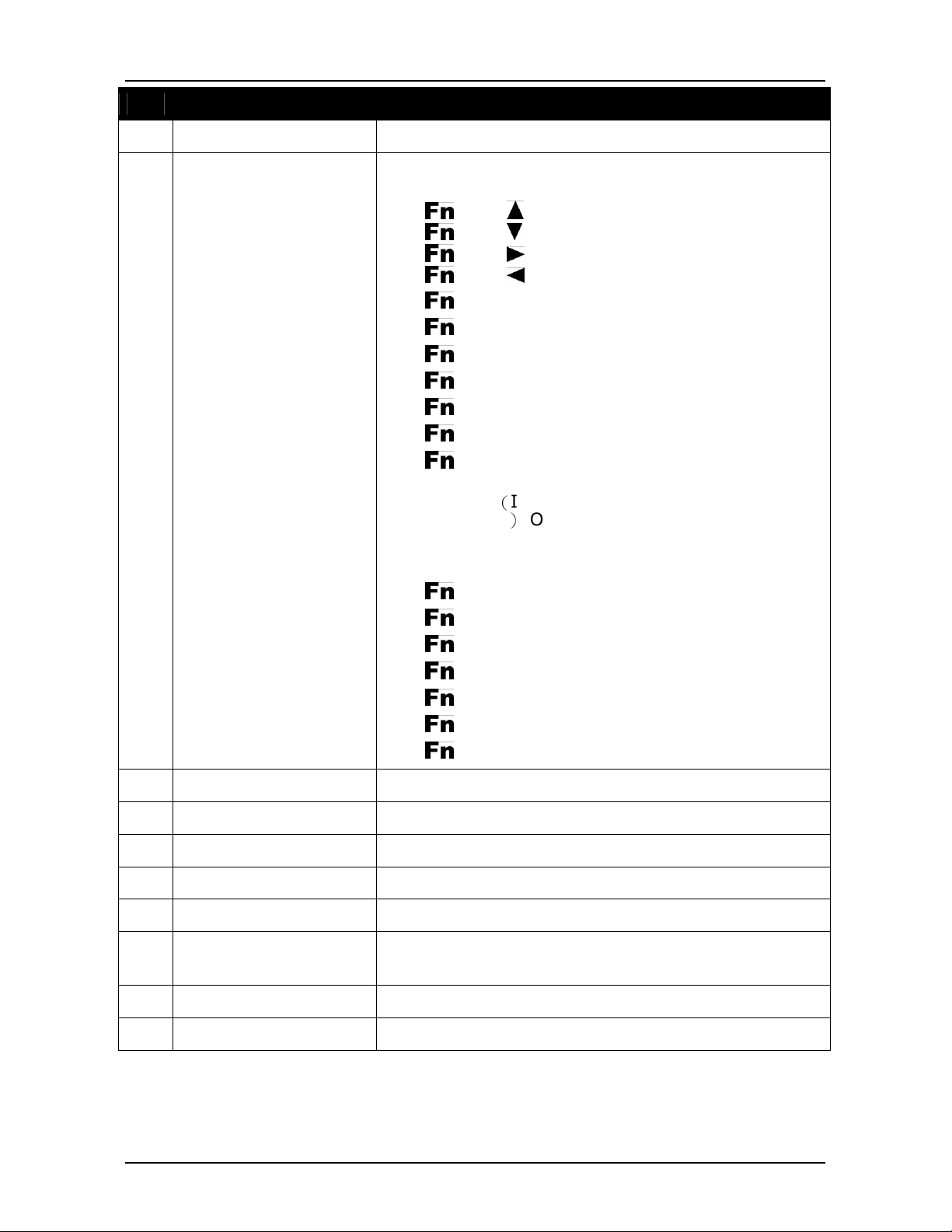
Before You Start
No. Item Description
11 Camera button Shutter button for camera utility
12 Function button Use with other key combinations to perform special
functions.
• < > + < >: Increase audio volume.
• < > + < >: Decrease audio volume.
• <
> + < >: Increase screen brightness.
• < > + < >: Decrease screen brightness.
• < > + <1>: Emulate F1 key.
• < > + <2>: Emulate F2 key.
• < > + <3>: Emulate F3 key.
• < > + <4>: Toggle keypad backlight .
• < > + <5>: Emulate F5 key.
• < > + <6>: Emulate “y” key.
• < > + <8>: Activate/Deactivate RF (WLAN,
WWAN, Bluetooth, GPS) communication.
1. RF(Including WLAN, WWAN, Bluetooth,
GPS) Off
2. WWAN, BT, GPS on; WLAN off
3. WLAN, BT GPS on; WWAN off
• < > + <9>: Emulate the Escape key.
• < > + <.>: Emulate “Ctrl+C” (Copy).
• <
> + <tab>: Emulate “Ctrl+P” (Paste).
• < > + <Enter>: Emulate F8 key.
• < > + <Backspace>: Emulate “,” key.
• < > + <+>: Emulate “*” key.
• < > + <->: Emulate “/” key.
13 Arrow (up) button Press to emulate the Up key.
14 Minus (-) button Press to emulate the Minus(-) key.
15 Plus (+) button Press to emulate the Plus (+) key.
16 Arrow (left) button Press to emulate the Left key.
17 Arrow (right) button Press to emulate the Right key.
18 Security button Press to exit Windows and enter SAS (Secure
Attention Sequence) mode.
19 Stealth mode button Press to disable all emitting lights and sound.
20 Arrow (down) button Press to emulate the Down key.
12
Page 13

No.
Item
Description
4 Battery compartment
Contain the battery.
Back View
Before You Start
1 Camera LED flash Provide additional lighting when taking pictures
under low light environment.
2 Camera Use to take pictures.
3 Battery latch Lock the battery in place.
5 Battery LED indicator Press the button to display the remaining battery
power level.
6 Battery latch release
button
Press and hold the button to slide the battery latch
to the unlock position.
Bottom View
No. Item Description
1 Docking station port Connect the tablet PC to a docking station.
13
Page 14

Before You Start
security lock.
3 PC Card slot
Use to insert Type II PC Card
Left View
No. Item Description
1 Kensington lock slot Connect to a Kensington-compatible tablet PC
2 Mini USB port Connect USB peripheral devices.
3 Serial port (RS-232) Connect a peripheral device, such as a printer or
other device with serial port.
4 LAN (RJ-45) port
Connect to a local area network (LAN) using an
Ethernet cable.
5 DC-in jack Connect the power adapter.
Right View
No. Item Description
1 Earphone jack Connect headphones or external speakers.
2 USB 3.0 ports Connect USB peripheral devices.
4 SIM card slot Not applicable
5 SDHC Card reader Use to insert SD memory Card
6 Smart card reader Use to insert smart cards.
14
Page 15

heating.
Status Indicators
The status indicators in the upper left corner of the tablet PC light up when a
particular function of the tablet PC is active. Each indicator is marked with a
symbol.
Icon Item Description
The LED always lights on (blue) when the system is
Power
Battery
running. When the system is in sleep mode, the LED
blinks.
Indicate the battery status:
• Green light means the battery is fully charged or the
charging current is 0 for more than 3 minutes with the
battery capacity higher than 95%.
• Blinking green light means the system is calibrating the
battery.
• Orange light means the battery is being charged.
• Blinking orange light means the battery is being
charged but the battery temperature is out of charging
range (0~60ºC), the battery is being charged for more
han 10 hours, or the charging current is 0 for more
t
than 3 minutes with the battery capacity lower than
85%.
• Blinking red light means the battery power is low (less
than 7%).
Before You Start
Indicate the HDD or HDD heater status:
• Green light indicates the HDD activity (data is being
HDD
RF
read or written).
• Blinking orange light means the heater of 2.5” HDD is
Indicate the status of RF (WLAN, WWAN, Bluetooth, or
GPS) communication. The LED always lights on (blue)
when the function is enabled.
15
Page 16

Getting Started
Getting Started
This chapter will guide you on how to use your tablet PC.
Powering Up Your Tablet PC
Your tablet PC can be powered up using the AC adapter or the Lithium-ion
battery.
Connecting the AC Adapter
The AC adapter powers up your tablet PC and charges the battery.
1. Connect the AC adapter to the DC-in jack of your tablet PC.
2. Connect the AC adapter to the power cord.
3. Plug the power cord to an electrical outlet.
Using Battery Power
1. Install a charged battery in the battery compartment.
2. Remove the AC adapter (if plugged). Your tablet PC will automatically use
the battery power.
NOTE
• If your tablet PC is connected to an electrical outlet and the battery is
installed, your tablet PC uses power from the electrical outlet.
16
Page 17

Installing the Batteries
To install the batteries, follow the steps below:
1. Align and insert the first battery to the battery
compartment.
2. Push completely until the battery locks into
place.
3. Slide the battery latch to the lock position to
secure the battery.
4. Repeat Step 1 to 3 to insert the second battery.
Getting Started
Charging the Battery
The Lithium-ion battery is not fully-charged upon purchase.
To charge the battery, follow the steps below:
1. Install the battery to your tablet PC. See procedures above.
2. Connect the AC adapter to the DC-in jack of your tablet PC.
3. Connect the AC adapter to the power cord.
4. Plug the power cord to an electrical outlet.
17
Page 18

Getting Started
Charging Time
Number of
battery pack
Charging duration
(at 25ºC)
1 3 hours
2 6 hours
NOTE
• The charging time may be longer if you are using your tablet PC while
charging the battery.
CAUTION
O NOT charge the battery if the temperature is below 0ºC or higher than
• D
60ºC.
• Use only the supplied AC adapter. Using other AC adapters may damage the
battery or your tablet PC.
Checking the Battery Level
It is important that you monitor the battery status regularly to ensure you do not
run out of power at a critical moment.
To check the remaining battery power, double tap the battery icon in the system
tray.
The battery screen appears:
When to replace the Battery Pack
The battery performance gradually decreases over time and usage. We
recommend you to replace your battery pack after 18 to 24 months of usage.
18
Page 19

Removing the Batteries
To remove the batteries, follow the steps below:
1. Press and hold the battery latch release button
to slide the second battery latch to the unlock
position.
2. Remove the second battery out of the battery
compartment.
3. Repeat Step 1 and 2 to remove another battery.
Getting Started
19
Page 20

Getting Started
Starting Your Tablet PC
Turning On Your Tablet PC
Press the button until the Power LED lights up.
Changing the Display Orientation
You can rotate the display orientation to suit your
preference.
Shutting Down Your Tablet PC
It is important to properly shut down your tablet PC to avoid the loss of unsaved
data. To shut down your tablet PC, do the following:
Tap Start > Shut down.
Wait for your tablet PC to turn off power completely
before removing the power source (if necessary).
20
Page 21

Getting Started
Using the Stylus
This tablet PC comes with an integrated stylus for accurate control input to the
LCD touch panel and digitizer. You can use the stylus to point, select, or drag
items or objects on the screen.
Calibrate the Screen
To ensure touch accuracy, calibrate the screen.
1. Tap Start > Control Panel.
2. Select Hardware and Sound > Tablet PC Settings.
3. Tap Calibrate.
4. Follow the on-screen instructions to
complete screen calibration.
21
Page 22

Getting Started
Using the Memory Cards
Your tablet PC supports different types of memory cards to provide faster data
transfer. Supported types are as follows:
• SD card
• SDHC card
• Mini-SD card (with adapter)
Inserting a Memory Card
With the label side down, push the memory card into the memory card slot until
it clicks into place.
Removing a Memory Card
It is important to remove the memory card properly. Improper removal may
cause the data in the memory card to be corrupted and your tablet PC to
malfunction.
To properly remove the memory card, follow the steps below:
1. Tap the removable disk icon on the system
tray.
2. Tap Eject SD Card.
The system confirms that the device can be
safely removed.
3. Push the memory card to eject it.
4. Pull the card out from the slot.
22
Page 23

Getting Started
Using the Smart Card
Your tablet PC is equipped with a built-in smart card reader that allows you to
make secure purchases, store security information, and provide identification and
information using a smart card.
Inserting a Smart Card
Insert a smart card into the smart card slot.
Using the SIM Card
You can use a SIM card for wireless internet access.
NOTE
• Check the availability of service and plan rates of data connection with your
network service provider.
Inserting a SIM Card
Insert a valid SIM card into the SIM card slot until it clicks into place.
23
Page 24

Getting Started
Using the PC Cards
Your tablet PC supports Type II PC Card, which can perform a variety of functions.
NOTE
• Refer to the PC Card manual for specific instructions on the card installation.
nserting a PC Card
I
Insert a PC card firmly into the PC card slot until it clicks into the connector.
24
Page 25

Making Connections
Making Connections
This chapter will guide you on installing peripheral devices to maximize the use
of your tablet PC.
Connecting USB Devices
You can connect your tablet PC to other USB devices, such as a mouse,
keyboard, digital camera, printer, or an external hard disk drive.
1. Connect one end of a USB cable to the USB port of your tablet PC.
2. Connect the other end to the USB device (if necessary).
25
Page 26

Making Connections
Connecting Peripheral Devices
You can connect your tablet PC to other peripheral devices, such as a printer or
other device with serial port.
1. Connect one end of an RS-232 cable to the RS-232 port of your tablet PC.
2. Tighten the two screws on the side of the cable plug.
3.
Connect the other end to the RS-232 port of a printer or other peripheral
device.
26
Page 27

Making Connections
Connecting to a Local Area Network
(LAN)
You can connect your notebook to a local area network (LAN) using the RJ-45
LAN port.
1. Connect one end of an RJ-45 cable to the LAN port of your tablet PC.
2. Connect the other end to a network hub or a wall socket.
27
Page 28

Making Connections
Connecting Headphones
You can connect your tablet PC to a headphone or external speakers.
Plug the audio jack of the headphone or speakers to the Headphone jack of your
tablet PC.
28
Page 29

Power Management
Power Management
This chapter will guide you on how to manage the system power.
Using the Power Plan
To improve energy efficiency, you can use the power plan to reduce the amount
of power your tablet PC uses, maximize the performance, or balance the two.
1. Tap Start > Control Panel.
2. Select System and Security > Power Options.
3. Select a power plan.
4. To adjust the selected power plan settings, tap Change plan settings.
29
Page 30

Power Management
Using the Power Saving Mode
When you are not using the tablet PC, turn off the tablet PC or set the tablet PC
to enter sleep mode.
To set the tablet PC to enter sleep mode, follow the steps below:
1. Tap Start.
2. Select Shut down > Sleep.
To wake up the tablet PC from sleep mode, do one of the following:
• Press the
• Press any key on the external keyboard.
button.
30
Page 31

Using the BIOS Setup Utility
Using the BIOS Setup
Utility
Your tablet PC has a BIOS setup utility which allows you to configure important
system settings, including settings for various optional functions of the tablet PC.
This chapter explains how to use the BIOS setup utility.
BIOS Setup Menu
The BIOS Setup Utility allows you to configure your tablet PC basic settings.
When you turn your tablet PC on, the system reads this information to initialize
the hardware so that it can operate correctly. Use the BIOS setup utility to
change your tablet PC start-up configuration. For example, you can change the
security and power management routines of your system.
Starting the BIOS Setup Utility
You can only enter the BIOS setup utility as the tablet PC is booting, that is
between the time you turn on the tablet PC and before the Windows interface
appears.
If your tablet PC is already on, shut down your tablet PC completely (power off)
and restart it and then press the
button to enter the setup utility.
31
Page 32

Using the BIOS Setup Utility
Confirms the selection and enters the selected menu
Navigating and Entering
Information in BIOS
Use the following keys to move between fields and to enter information:
Tablet
Keypad
/
/
/
- F1 Displays the Help screen.
- F2 Invokes the previous values.
- F3 Loads optimized default values.
- F4 Saves the changes and exits Setup.
< > + <9>
Users are allowed to enter new values to replace the default settings in certain
fields, and the rest of the fields are specified by system default parameters and
External
Keyboard
Moves up/down to select items.
Enter
+ / - Changes an option for the selected items.
Esc
Description
Selects screen.
screen.
Exits any section. If you wish to exit the BIOS utility
without saving changes or go to the main menu,
then press this key.
cannot be modified by users. Reverse the attribute of the main options and
press the
buttons to return to the previous configuration page.
button to enter into the submenu. Press both < > + <9>
32
Page 33

Using the BIOS Setup Utility
Main Menu
The Main menu displays the system overview information about BIOS version,
CPU features, and total memory size. You can also set the system date and time.
Advanced Menu
The Advanced menu allows you to select SATA mode, set the keypad backlight
timer, BIOS hotkey press, calibrate fan and battery, and configure devices,
power management, Intel Rapid Start Technology, and Trusted Computing
settings.
33
Page 34

Using the BIOS Setup Utility
Boot Menu
The Boot menu allows you to configure the boot type and boot sequence.
Security Menu
The Security menu allows you to set or change the Administrator and User
passwords, and configure Secure Boot settings.
34
Page 35

Using the BIOS Setup Utility
Save & Exit Menu
The Save & Exit menu allows you to save or discard the changes, or restore the
default values for all setup options before leaving the BIOS Setup Menu.
35
Page 36

Specifications
Specifications
Features Specifications
Processor Type 3rd Generation Intel i-Core Series
Chipset
System
Memory
Display
Storage
I/O Devices
Type
Maximum
Memory
Display
Light Sensor
Digitizer Optional 10.4” Digitizer with active stylus
SSD
Expansion Slot
Camera
Barcode scanner
Communications Internal 10/100/1000M bit Ethernet LAN
Communications
I/O Ports
Communications
I/O Ports
HD Audio
One speaker
Analog Mic. Array
(
With 2
Microphones)
QM77
Two 204-pin SODIMM sockets each for
DDRIII1600 2GB, 4GB, 8GB
16GB
Standard
10.4” XGA (1024x768) LCD with resistive multi-
Sunlight readable:
10.4” XGA (1024x768) High brightness LCD
Built-in ambient light sensor
Auto switch between digitizer and touch input
mSATA SSD 64/128/256
Optional 2.5” 9.5mm SATA HDD 320/500/750GB
PCMCIA
Optional Smart card reader
SD card slot (SDHC)
Front facing 1.3M pixel camera
Optional rear facing 5M pixel auto-focus
Optional Barcode scanner, support 1D,
Intel WiFi 6235 module that supports
802.11a/b/g/n and Bluetooth 4.0
Optional WWAN (Via USB WWAN expansion
enclosure)
Optional Integrated GPS
Left Side I/O: RS-232x1(Support 5 Voltage
Right Side I/O: USB 3.0x2,
::::
touch panel
with sunlight readable resistive multi-touch panel
camera
1D/2D barcode
when jumper is set), RJ 45x1,mini USB
2.0x1, DC-inx1
36
Page 37

Specifications
Features Specifications
Audio out (For headphone)x1
Optional RF connectors for external
WWAN, WLAN, or GPS antennas
AC/DC Adapter AC power input:100V-240V,50Hz-60Hz,
65W ;output:19V
Compliant with Energy Star 5.2
Battery Life One 6 cells battery pack (5200mAh, 57.72 W) is 4~5 hr.
Second Battery Support optional second Battery
2nd battery is available if main-storage is
mSATA
Power
Operating
-20℃~ 60℃
Temperature
Storage
-51~71℃
Temperature
Operating
5% ~ 95%
Humidity
Drop 26 drops with 5 feet high to 2” plywood over
concrete, unit on with SSD
Dust Proof/Water
IP65
Sealing
Vibration Mil Std 810G 514.6 Procedure I category 24
Environment
Figure 514.6E-1 (Transportation) General
Minimal Integrity, unit on with SSD
Salt fog Mil Std 810G 509.5
TPM 1.2
Kensington Lock
slot
Intel AT or
Computrace
Operating System Supports Windows 7 32 & 64 bit version
Window 8 32 & 64 bit version
Security Weight: 2.27 Kg/5 Pound
Dimensions 285(W)x215(H)x41.5(D)mm/11.2(W)x8.5(H)x
1.63(D) inch
Specifications are subject to change without prior notice.
37
