Page 1

FLEX10B
Quick Start Guide
1
Page 2
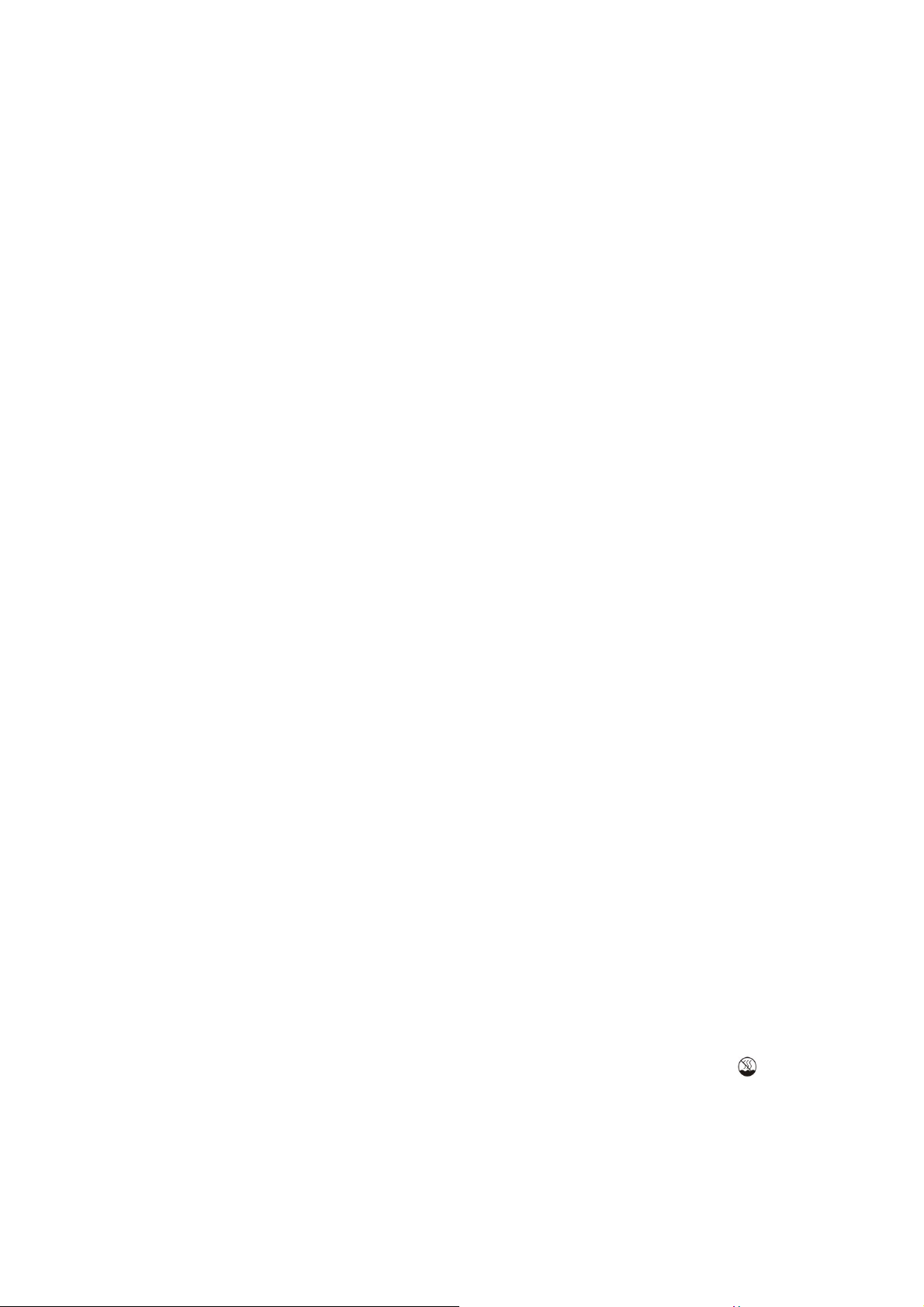
Introduction
Thank you for your choosing the new Tablet PC.
This guide serves to enable users to get to know and familiar with our product as soon as possible.
Here we have made a brief introduction to the key layout and definitions in figures and words.
Contents
Ⅰ. Precautions before Use ................................................................................................................ 2
Ⅱ.Key Layout and Definitions ......................................................................................................... 3
Ⅲ. Descriptions of Keys ................................................................................................................... 4
Ⅴ. Introduction to Desktop .............................................................................................................. 5
1. Image Slide Application ........................................................................................................ 5
2. Cortana .................................................................................................................................. 6
3. Introduction to app Interface ................................................................................................. 6
4. Start Menu ............................................................................................................................. 8
5. Multitasking operating interface ......................................................................................... 10
Ⅵ. Basic Operations ....................................................................................................................... 11
1.Sleep, Shut down and Restart ............................................................................................... 11
. Ⅰ Precautions before Use
1. This production is suitable for use in non-tropic areas below 2,000 meters, and the mark in
the nameplate indicates the product is suitable for use in non-tropic areas.
2. Prevent the Tablet PC from falling to the ground or being strongly impacted otherwise.
3. Do not use it in the long term in any environment where the air is too cold, too hot (<35℃), too
2
Page 3

humid or with too much dust. Do not expose the Notebook PC to sunlight.
4. Avoid using it in the strong magnetic and strong static environment as much as possible.
5. Once any water or other liquid splashes onto the Notebook PC, close it immediately and do not
use it until it dries out.
6. Do not clean the Tablet PC with any detergent containing chemical element or other liquid to
avoid causing damage due to corrosion and becoming damp. If cleaning is really necessary, clean
it with dry soft cloth tissue paper.
7. Our company shall not bear any and all responsibilities for loss or deletion of material inside
the machine caused due to abnormal software and hardware operation, maintenance or any other
accident.
8. Please back up your important material at any time to avoid loss.
9. Please do not disassemble the Tablet PC by yourself; otherwise you will lose the right to
warranty.
10. This product supports the overwhelming majority of mainstream brands of 3G DONGLE
network cards. The cases for 3G Dongle may be different. It is suggested that you test it to make
sure it is OK before buying it.
11. Quick Use Guide and the relevant software shall be updated at any time. For updated software
version, visit www.xxx.com
for downloading by yourself, and no notice shall be given otherwise.
If any anything is found to be inconsistent with the Quick Use Guide, the material object shall
prevail.
12. Replacement with incorrect type batteries may cause explosion. Make sure to use original
batteries.
Ⅱ.Key Layout and Definitions
Power
Volume + / -
3
Page 4

DC
Type-C
Mini HDMI
USB3.0
earphone
SD Card
Speaker
Front Camera
Speaker
Pogo Pin
Rear Camera
Ⅲ. Descriptions of Keys
Attention: Keyboard is optional, and configure the product according to the specific type of
the tablet PC you have bought.
4
Page 5
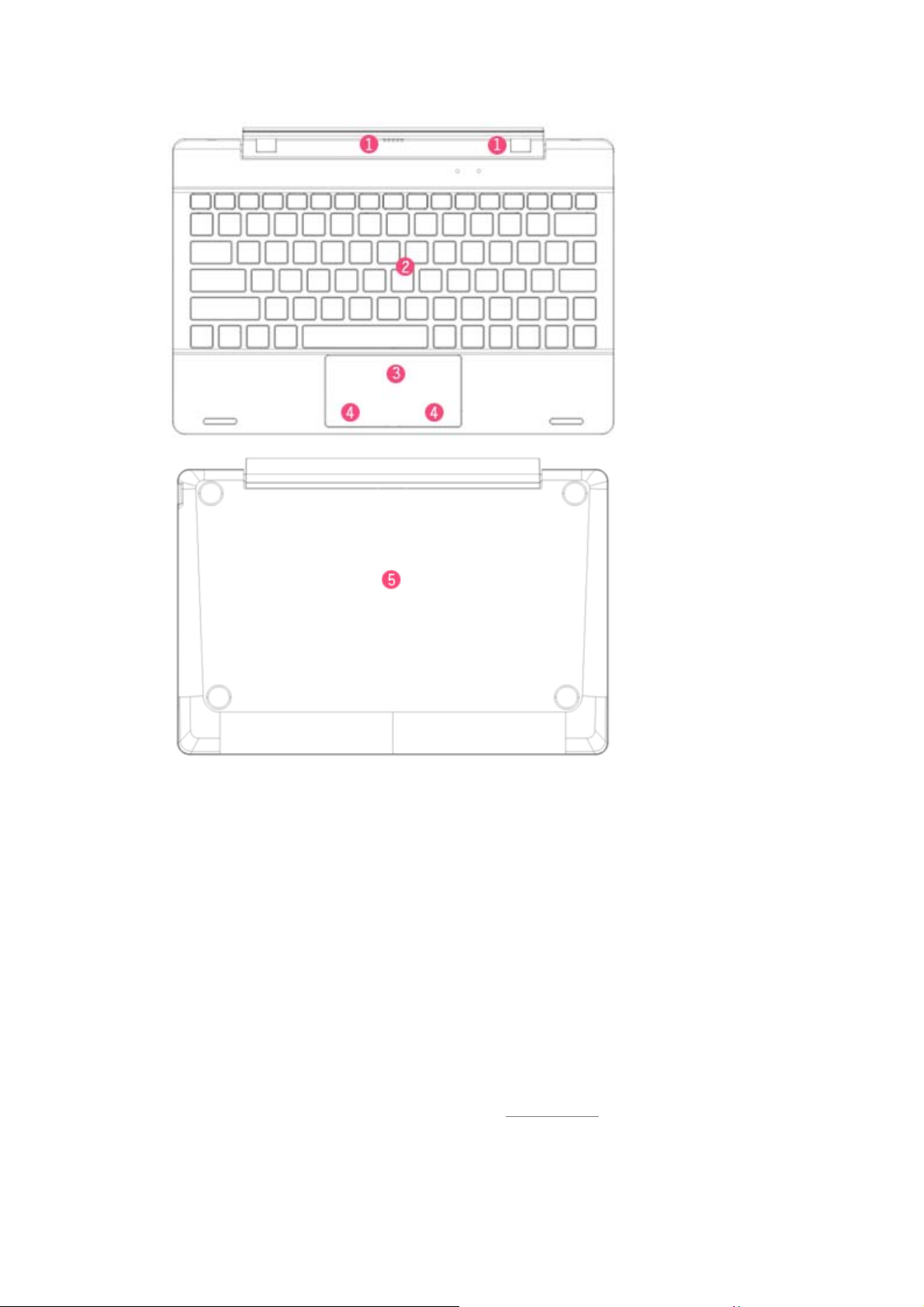
1
○
Movable base keyboard interface: This interface is magnetic, which is convenient for
alignment and firmly linking the Table PC and the keyboard.
2
○
Keyboard group: The keyboard group provides full size QWERTY key and best typewriting
comfortability.
3
○
Touch Tablet: Used to cont rol the cursor on the Tablet PC, with the same function as a mouse.
4
○
Left key
4
○
Right key
⑤ Base: Folding base of Tablet PC.
Ⅴ. Introduction to Desktop
1. Image Slide Application
Windows 10 start image: On the start screen, you can see many programs fixed in the image.
5
Page 6

These application programs are displayed in the form of “magnet”. As long as you click them, you
can easily visit them.
You need to log on your Microsoft account before the application program completely runs.
2. Cortana
Use Cortana for fast smart searching.
3. Introduction to app Interface
Besides the application programs already fixed on the “start” screen, you can also fix other
applications, programs, folders, etc to the "start" screen.
6
Page 7

3.1. If you want to fix more application programs on the start interface, see the operation in the
figure below.
In the start menu, right-click the application you want to fix and select "Pin to Star". You can
also drag the application onto the “start” screen, as follows:
Conversely, if you want to cancel or delete a certain application in the start screen, (1)
Right-Clicking the application, (2)Click the “Unpin from Start”.
3.2. If you want to fix more application programs on the taskbar, see the operation in the figure
below.
In the start menu, right-click the application you want to fix and select "More",and then
select"Pin to taskbar". You can also drag the application onto the taskbar, as follows:
7
Page 8

Conversely, if you want to cancel or delete a certain application in the taskbar, (1)
Right-Clicking the application, (2)Click the “Unpin this program from taskbar”.
4. Start Menu
Under PC mode, press Start icon, Start Menu will display including: Start, Device, Setup,
Share, and Search Program.
8
Page 9

Usually: Power, Settings and Account.
9
Page 10

Can Change account setting/Lock/Sign out .
Can let you set up the Table PC.
Can Sleep/Shut down/Restart the Notebook PC
Action Center is a notification center also allows for quick settings like Tablet / PC mode, Wi-Fi,
Bluetooth etc.
Search menu
Action Center
Setup Menu
5. Multitasking operating interface
If you Click the Task View(or press the icon ), the running applications will be display. We
10
Page 11

can enter the application, also can be deleted.
. Basic OperationsⅥ
1.Sleep, Shut down and Restart
11
Page 12

12
Page 13

FCC Statement
This device complies with Part 15 of the FCC Rules. Operation is subject to the
following two conditions: (1) This device may not cause harmful interference, and
(2) this device must accept any interference received, including interference that
may cause undesired operation. Any Changes or modifications not expressly
approved by party responsible for compliance could void the user’s authority to
operate the equipment.
Note: This equipment has been tested and found to comply with the limits for a Class
B digital device, pursuant to part 15 of the FCC Rules. These limits are designed to
provide reasonable protection against harmful interference in a residential installation.
This equipment generates uses and can radiate radio frequency energy and, if not
installed and used in accordance with the instructions, may cause harmful
interference to radio communications. However, there is no guarantee that
interference will not occur in a particular installation. If this equipment does cause
harmful interference to radio or television reception, which can be determined by
turning the equipment off and on, the user is encouraged to try to correct the
interference by one or more of the following measures:
—Reorient or relocate the receiving antenna.
—Increase the separation between the equipment and receiver.
—Connect the equipment into an outlet on a circuit different from that to which the
receiver is connected.
—Consult the dealer or an experienced radio/TV technician for help.
Radiation Exposure Statement
This equipment complies with FCC radiation exposure limits set forth for an
uncontrolled environment.
This transmitter must not be co-located or operating in conjunction with any other
antenna or transmitter.
This device has been tested against the FCC body SAR limit (1.6 W/kg). To comply with
FCC RF exposure requirements, use the accessories should not contain metallic components
in it's assembly. The use of accessories that do not satisfy these requirements may not comply
with FCC RF exposure requirements and should be avoided.
Page 14

IC statement
This device complies with Industry Canada license-exempt RSS
standard(s).
Operation is subject to the following two conditions: (1) this device may
not cause interference, and (2) this device must accept any interference,
including interference that may cause undesired operation of the device.
Le présent appareil est conforme aux CNR d'Industrie Canada applicables
aux appareils radio exempts de licence. L'exploitation est autorisée aux
deux conditions suivantes : (1) l'appareil ne doit pas produire de brouillage,
et (2) l'utilisateur de l'appareil doit accepter tout brouillage radioélectrique
subi, même si le brouillage est susceptible d'en compromettre
lefonctionnement.
