Page 1

Rugged Tablet Computer RTC- 7 00C
RTC-700C
Intel® AtomTM Z2670
1.8 GHz Processor
7” WXGA TFT LCD
1 Mini HDMI, 1 Mini USB
Dual Camera
RTC-700C Manual 1st Ed
March 24, 2015
Page 2
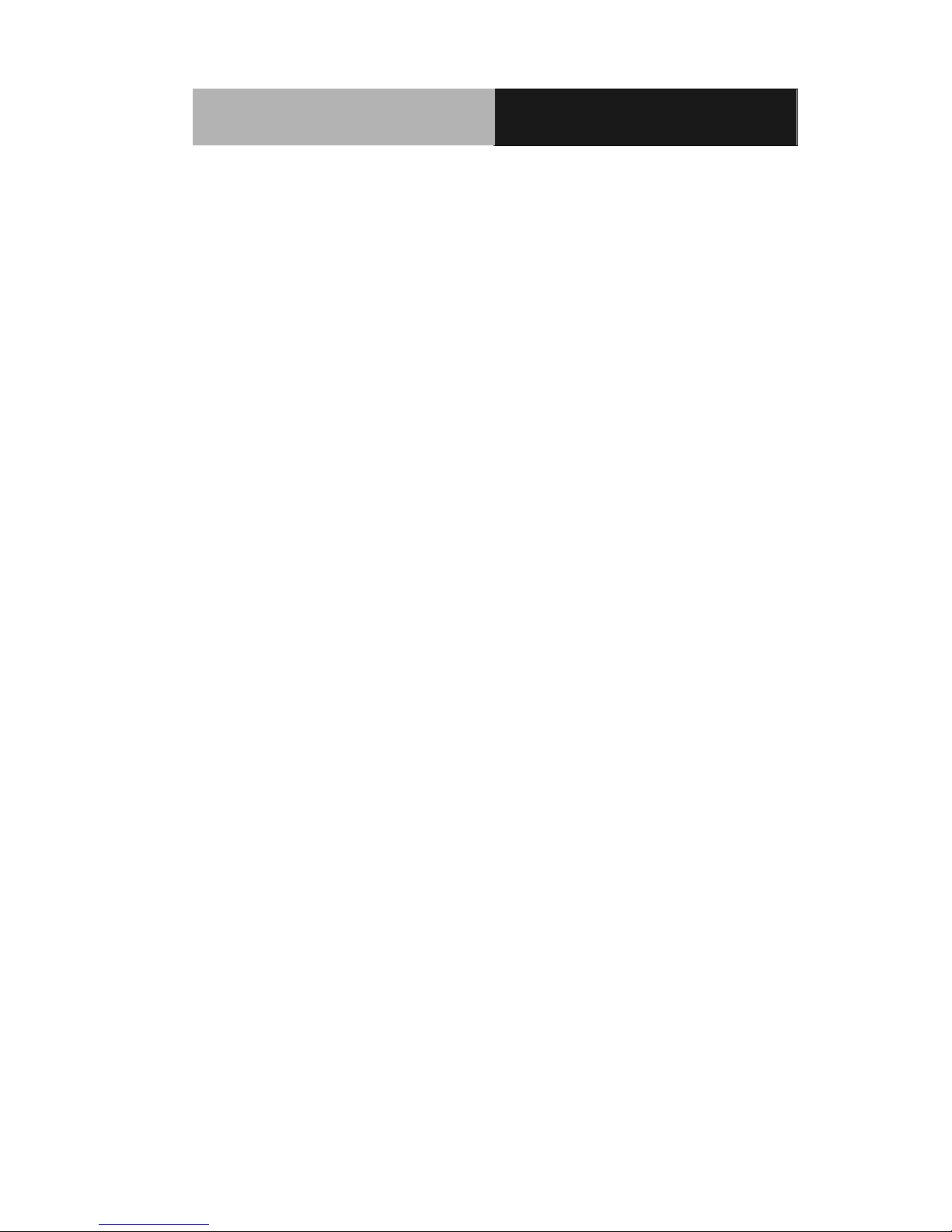
Rugged Tablet Computer RTC- 700 C
Copyright Notice
This document is copyrighted, 2015. All rights are reserved. The
original manuf acturer reser ves the right to m ake im provements to
the products described in this manual at any time without notice.
No part of this m anual may be reproduc ed, copied, trans lated, or
transmitted in a ny form or by an y means without the prior written
permission of the original manufacturer. Information provided in
this manual is intend ed to be accurate and rel iable. However, the
original manuf acturer assumes no r esponsibility for it s use, or for
any infringem ents upon the rights of third parties tha t may result
from its use.
The material in this document is for product information only and is
subject to change without notice. While reasonable efforts have
been made in the preparation of this document to assure its
accuracy, AAEON assumes no liabilities resulting from errors or
omissions in this document, or from the use of the information
contained herein.
AAEON reserves the right to m ake c hanges in the pro duct design
without notice to its users.
i
Page 3

Rugged Tablet Computer RTC- 700 C
Acknowledgments
All other products’ name or trademarks are properties of their
respective owners.
• Intel
®
and AtomTM are trademarks of Intel® Corporation.
• Atom
™
is a registered trademark of Intel.
• Adobe
®
Flash® Player Support
All other product names or trademarks are properties of their
respective owners.
ii
Page 4

Rugged Tablet Computer RTC- 700 C
Packing List
Before you begin operatin g your tablet computer, please make sure
that the following materials are enclosed:
• 1 RTC-700C Rugged T ablet with Windows® 8.1
Industry Pro
• 1 AC Adapter with Power Cord
• 1 DVD-ROM for USB driver & manual
(in PDF format)
If any of these items could be missing or damaged, please contact
your distributor or sales representative immediately.
iii
Page 5

Rugged Tablet Computer RTC- 700 C
Optional Accessories
The following optional accessories are available for purchase. Please
refer to Chapter 6 of this manual for further details.
• Barcode Scanner
• Magnetic Stripe Reader (MSR)
• Smart Card Reader (SCR)
• Docking Station
Caution: Purchase accessories that are approved for use with your
Rugged Tablet Computer only. The above accessories are proprietary
items. Our system vendor can obtain these approved accessories. If
you use items that are not approved for use with this Rugged Tablet
Computer, you may cause it to malfunction, emit or receive
electro-magnetic radiation in excess of local regulations. For
non-proprietary accessories such as PC cards or printers, ensure that
the accessory functions properly with your Rugged Tablet Computer
before making the purchas e. Your system vendor may be able to
recommend reliable brands and mod els.
iv
Page 6

Rugged Tablet Computer RTC- 700 C
Safety & Maintenance
You can use your Rugged Tablet Computer under a wide range of
environmental conditions. However, to ensure long use and continued
high performance, consider the following factors when setting up your
Rugged T ablet Computer (RTC):
Follow all warnings and instructions noted in this documentation
and in the Windows Help program.
The input voltage range between the wall outlet and this adapter is
AC 100V–240V, and the output voltage of this adapter is DC 12V,
2A.
The first time you use your RTC, we recommend that you carefully
read the Making Connections section of this manual and initialize
the battery to ensure optimum battery performance.
Unplug the RTC from the power outlet before cleaning. Use a damp
cloth for cleaning. Do not use aerosols, solvents, or strong
detergents.
Slots and openings on the enclosure are for cooling purposes. Do
not block or cover these openings or the system could overheat. Do
not use or store the RTC near a source of heat or dust.
On the base or rear panel of this RTC, there is a label with
information on the power requirements of this system. These
requirements must be followed. If you are unsure of your local
power supply, consult your dealer or local Power Company.
Do not step on or place anything on the power cord.
v
Page 7

Rugged Tablet Computer RTC- 700 C
If you use the RTC with an extension cord, ensure that the total
ampere ratings of all the devices sharing the extension do not
exceed the rating of the extension cord or the rating of the wall
outlet.
Never push foreign objects into the RTC through any of the slots
or openings. Dangerous voltages are present, which could
cause electric shock or fire, or damage sensitive components.
vi
Page 8

Rugged Tablet Computer RTC- 700 C
FCC
This device complies with Part 15 FCC Rules.
Operation is subject to the following two conditions:
(1) this device may not cause harmful interference,
and (2) this device must accept any interference
received including interference that may cause
undesired operatio n.
Caution:
There is a danger of explosion if the battery is incorrectly replaced.
Replace only with the same or equivalent type recommended by the
manufacturer. Dispose of used batteries according to the
manufacturer’s instructions and your local government’s recycling or
disposal directives.
Changes or modifications not expressly approved by the party
responsible for compl iance c ould void the us er’s authority to operate
the equipment.
Attention:
Il y a un risque d’explosion si la batterie est remplacée de façon incorrecte.
Ne la remplacer qu’avec le même modèle ou équivalent recommandé par le
constructeur. Rec ycler les batteries usées en accord avec les instructions du
fabricant et les directives gouvernementales de recyclage.
Les modifications non approuvées de façon explicite par l’organisme
responsable de la conformité pourraient annuler le droit de l’utilisateur à
opérer l’équipement.
vii
Page 9

Rugged Tablet Computer RTC- 700 C
Chin a RoHS Requirements
产品中有毒有害物质或元素名称及含量
AAEON Panel PC/ Workstation
部件名称
有毒有害物质或元素
铅
(Pb)
汞
(Hg)
镉
(Cd)
六价铬
(Cr(VI))
多溴联苯
(PBB)
多溴二苯醚
(PBDE)
印刷电路板
及其电子组件
× ○ ○ ○ ○ ○
外部信号
连接器及线材
× ○ ○ ○ ○ ○
外壳
× ○ ○ ○ ○ ○
中央处理器
与内存
× ○ ○ ○ ○ ○
硬盘
× ○ ○ ○ ○ ○
液晶模块
× ○ ○ ○ ○ ○ 光驱
× ○ ○ ○ ○ ○ 触控模块
× ○ ○ ○ ○ ○ 电源
× ○ ○ ○ ○ ○
O:表示该有毒有害物质在该部件所有均质材料中的含量均在
SJ/T 11363-2006
标准规定的限量要求以下。
X
:表示该有毒有害物质至少在该部件的某一均质材料中的含量超出
SJ/T 11363-2006
标准规定的限量要求。
备注:
一、此产品所标示之环保使用期限,系指在一般正常使用状况下。
二、上述部件物质中央处理器、内存、硬盘、光驱、触控模块为选购品。
viii
Page 10

Rugged Tablet Computer RTC- 700 C
Contents
Chapter 1 Introduction
1.1 Introduction ................................................................ 1-2
1.2 Features .................................................................... 1-3
1.3 More Information ....................................................... 1-4
1.4 Quick Start ................................................................. 1-5
1.5 Loading Windows ...................................................... 1-6
Chapter 2 Getting Started
2.1 Introduction ................................................................ 2-2
2.2 Product Overview ...................................................... 2-3
2.3 Power Indicator ......................................................... 2-5
2.4 Touch Panel Control.................................................. 2-6
2.5 Touchscreen Calibration ........................................... 2-8
Chapter 3 Setting Up
3.1 Settings Screen ......................................................... 3-2
3.2 Setting the Power Button .......................................... 3-10
Chapter 4 Driver Installation & System Recovery
4.1 Installation ................................................................. 4-2
4.2 System Recovery ...................................................... 4-4
Chapter 5 Power Management
5.1 Power Management .................................................. 5-2
5.2 Heat Considerations .................................................. 5-3
ix
Page 11

Rugged Tablet Computer RTC- 700 C
Chapter 6 Optional Accessories
6.1 List of Optional Accessories ...................................... 6-2
6.2 Docking Station ......................................................... 6-3
6.2.1 Product Overview ............................................ 6-4
6.2.2 Specifications .................................................. 6-5
6.3 Magnetic Stripe Reader (MSR) ................................. 6-7
6.3.1 Demo Software ................................................ 6-10
6.4 Smart Card Reader (SCR) ........................................ 6-12
6.5 Barcode Scanner ....................................................... 6-13
Appendix A Statements
A.1 Statements ............................................................. A-2
A.2 Canadian Notice .................................................... A-5
A.3 CE Mark Notice ...................................................... A-7
A.4 Safety Caution ....................................................... A-8
A.5 Battery Disposal ................................................... A-10
A.6 Battery Caution .................................................... A-12
A.7 Adapter Caution ................................................... A-13
A.8 FCC Interference Statement ................................ A-14
x
Page 12

Rugged Tablet Computer RTC- 700C
Introduction
Chapter
1
Chapter 1 Introduction 1- 1
Page 13

Rugged Tablet Computer RTC- 700C
1.1 Introduction
This Rugged Tablet Computer (RTC) is a fully functional PC with
built-in wireless connectivity, Bluetooth
®
, and an optional 3G
module. W ith your RTC, you will be able to orga nize a nd acces s
important business and personal information, send and receive
e-mails, and access the Internet.
This User Manual contains setup information and describes the key
elements and features of the RTC. New users can find a simple
step-by-step guide in each chapter.
Chapter 1 Introduction 1- 2
Page 14

Rugged Tablet Computer RTC- 700C
1.2 Features
Operating System
Windows
®
Embedded 8.1 Indus try Pro 32-bit
Processor
Intel
®
AtomTM Z2760 1.8GHz Dual Core Processor
System Memory
Mobile LPDDR2 2GB 800MHz
Storage
64GB eMMC
Connectivity
Built-in 802.11a/b/g/n band wireless LAN
Bluetooth
®
v4.0
NFC/RFID (13.56MHz)
3G modem (optional)
Chapter 1 Introduction 1-3
Page 15

Rugged Tablet Computer RTC- 700C
1.3 More Information
About Your RTC
Users can find more descriptions about the key elements of the
RTC-700C in this user manual. Please visit
aaeon.com for the most
updated version.
About Windows
®
Embedded Operating System
Windows developers may refer to
Mircosoft.com for more on the
Windows
®
Embedded 8.1 Industr y Pro Operat ing System.
Chapter 1 Introduction 1- 4
Page 16

Rugged Tablet Computer RTC- 700C
1.4 Quick Start
Turning on the Rugged Tablet Computer for the First Time
1. Connect the AC adapter power cord to the AC adapt er.
2. Connect the AC adapter to the DC power port on the bottom
side of your RTC.
3. Connect the AC adapter power cord to an AC outlet.
4. Press the power button to turn on the power.
Note: Calibrate the battery and allow it to be fully charged before use (i.e.
before disconnecting AC power). It is recommended that the battery is
charged at least once per month to prevent battery deter ior ation. For more
information, please refer to Power Management chapter of this manual.
4
2
3
1
Chapter 1 Introduction 1-5
Page 17
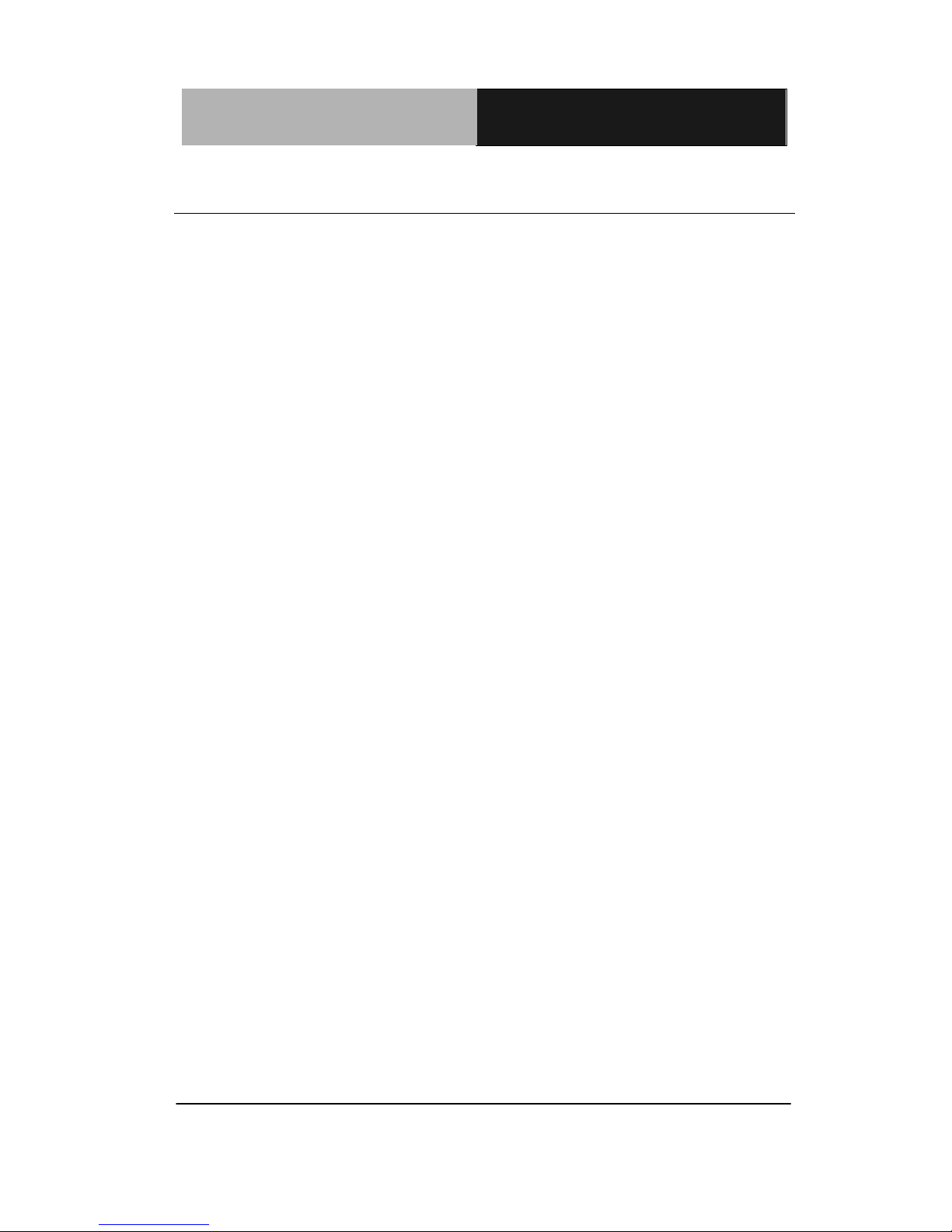
Rugged Tablet Computer RTC- 700C
1.5 Loading Windows
Your RTC will begin loading Windows once you turn on the power.
Wait for a few seconds for Windows setup to load.
The “Welcome to Windows” s c reen will app ear. You may disable
this feature by clearing the check box labeled show this screen
each time Windows starts.
Some software comes preloaded with Windows. New users can
familiarize themselves by selecting them from the start screen.
Chapter 1 Introduction 1- 6
Page 18

Rugged Tablet Computer RTC- 700C
Getting Started
Chapter
2
Chapter 2 Getting Started 2-1
Page 19

Rugged Tablet Computer RTC- 700C
2.1 Introduction
This chapter introduces the different components and controls of
your RTC, including the hardware components, software, and audio
and video systems.
Before you begin using your RT C, read this chapter to familiarize
yourself with the main components installed in the system.
Chapter 2 Getting Started 2 - 2
Page 20

Rugged Tablet Computer RTC- 700C
2.2 Product Overview
Front view
Side view
Volume Up
Volume Down
Light Sensor
Power On/Off
Micro-SD
Card Slot
DC-in
Mini USB 2.0
Mini HDMI
Front Camera
SIM Card Slot
Speaker
3.5mm Stereo Jack
Chapter 2 Getting Started 2 - 3
Page 21

Rugged Tablet Computer RTC- 700C
Rear View (with Magnetic Stripe/ Smart Carder Combo Reader
and Barcode Scanner attached)
8MP Rear Camera
Magnetic Stripe / Smart
Card Combo Reader
Barcode Scanner
Chapter 2 Getting Started 2 - 4
Page 22
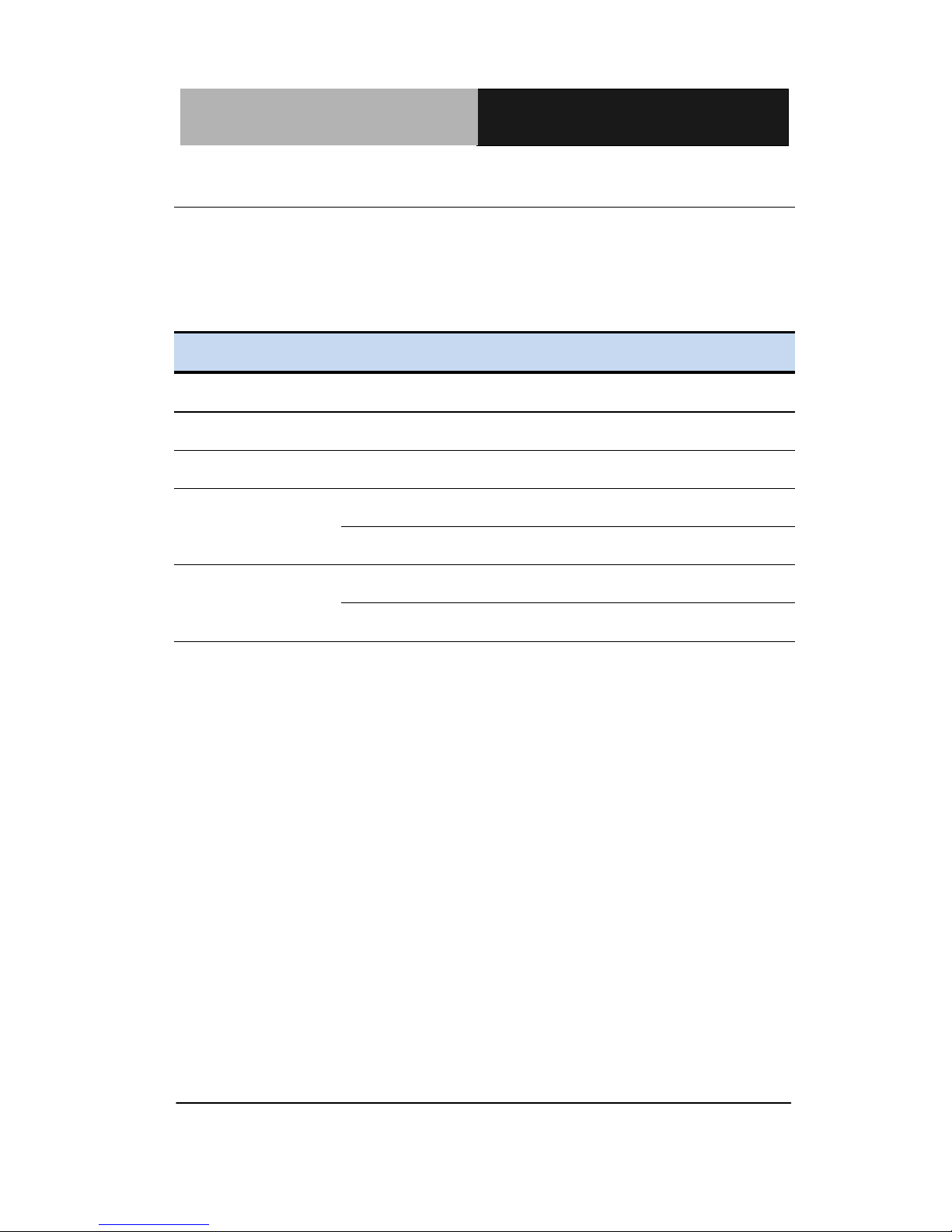
Rugged Tablet Computer RTC- 700C
2.3 Power Indicator
The power indicator shows which po wer source the system is
using, the battery status and the low battery power alerts.
Color Description
Solid Green RTC is running
Flashing Green RTC is in sleep mode
Solid Red Battery is charging
Flashing Red
RTC is in sleep mode
Battery is charging
No Lights Power off
Battery is full charged
Chapter 2 Getting Started 2 - 5
Page 23
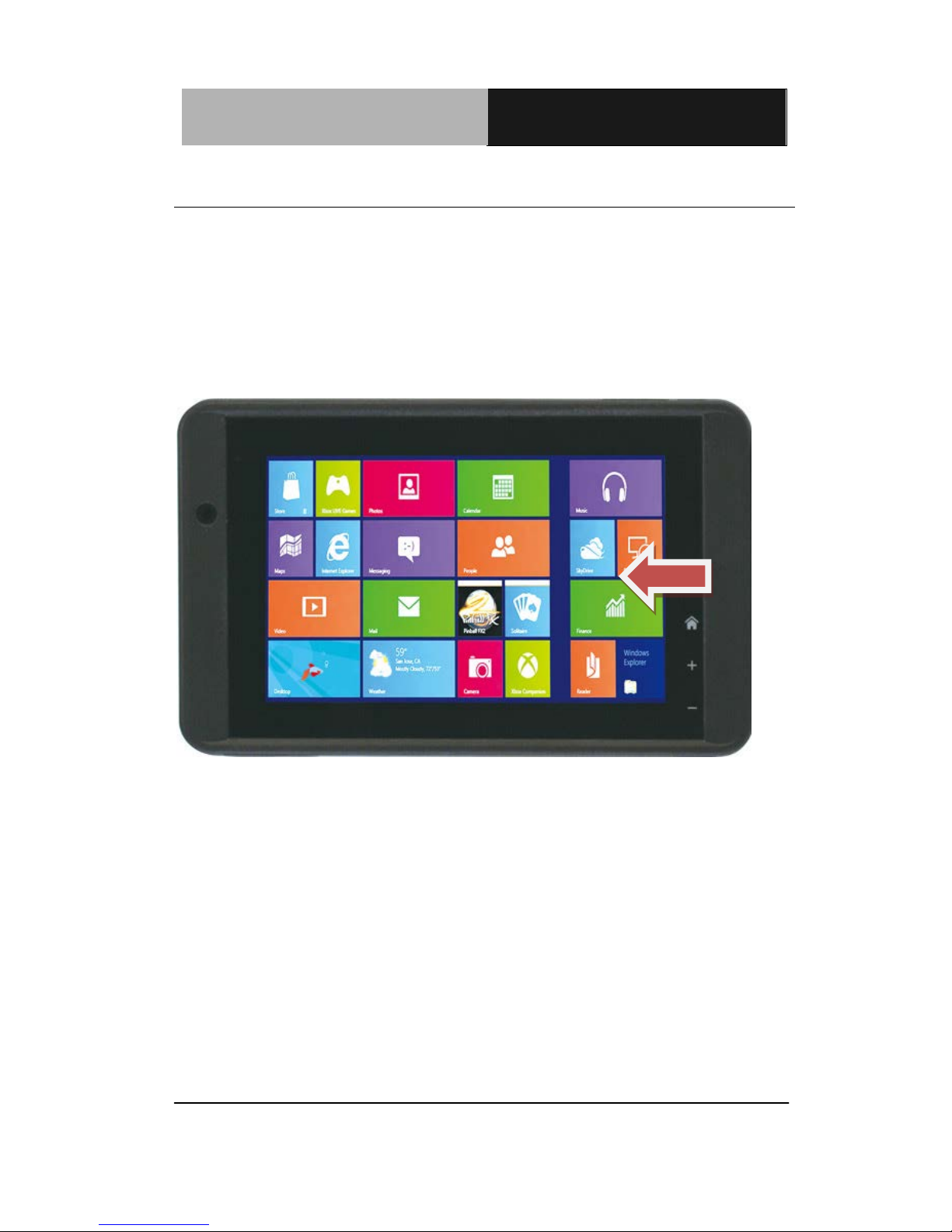
Rugged Tablet Computer RTC- 700C
2.4 Touch Panel Control
Revealing the Charm Bar
Swiping inwards from the right edge of the screen to reveal
the Charm Bar, which includes five system commands:
Search, Share, Start, De vic es , Settin gs.
Switching Apps
You can swipe inwards from the left edge of the screen to
switch between apps.
Opening the Context Menu (Right Cl ick Menu)
You can open the context menu by tapping and holding
anywhere on the screen.
Chapter 2 Getting Started 2 - 6
Page 24

Rugged Tablet Computer RTC- 700C
Zooming
You can zoom in or out by performing the pinch gesture (Pinch
to Zoom).
Return to Start Screen
You can return to the Start screen by swiping downwards from
the top edge of the screen.
Chapter 2 Getting Started 2 - 7
Page 25

Rugged Tablet Computer RTC- 700C
2.5 Touchscreen Calibration
The touchscreen should always be properly calibrated to ensure
optimal user experience. Note that calibration should be done at
least once every time the RTC is connected to a new display
device.
To calibrate the touchscreen:
1. Go to Control Panel (from the Settings menu or tap and
hold the Start button on desktop)
2. Open Tablet PC Settings
3. Tap on the Setup button in the Configure section under the
Display tab
4. Tap anywhere on the screen
5. Restart the RTC
Chapter 2 Getting Started 2 - 8
Page 26

Rugged Tablet Computer RTC- 700C
Setting Up
Chapter
3
Chapter 3 Setting Up 3-1
Page 27

Rugged Tablet Computer RTC- 700C
3.1 Settings Screen
The Settings screen allows you to configure some settings of your
RTC-700C, which includes:
Wireless &Network
3G(optional)
Sound
Screen
Location & Security
Applications
Storage
Accessibility
Date & time
Power
Chapter 3 Setting Up 3-2
Page 28

Rugged Tablet Computer RTC- 700C
To enter the Settings screen:
- Reveal the Charm Bar
- Tap “Settings”
1. Wireless & Network
Select Wireless & networks for Wi-Fi settings, Bluetooth
®
settings, VPN settings and Mobile network settings.
Chapter 3 Setting Up 3-3
Page 29
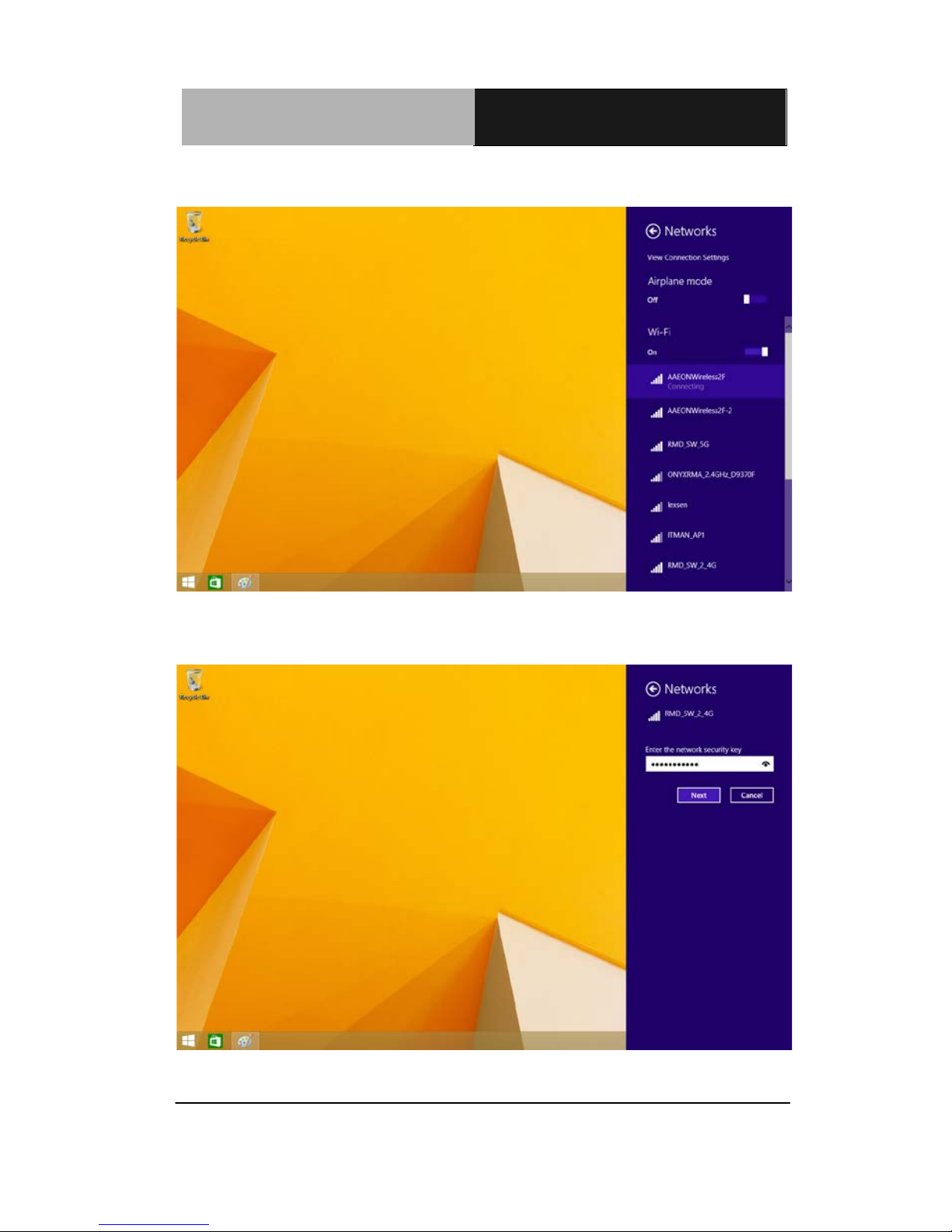
Rugged Tablet Computer RTC- 700C
Select your network
Enter the password
Chapter 3 Setting Up 3-4
Page 30

Rugged Tablet Computer RTC- 700C
The system will confirm that you are connected to the internet.
3G
Insert SIM card and open AnyDAT A
Chapter 3 Setting Up 3-5
Page 31

Rugged Tablet Computer RTC- 700C
Select RUIM Card
Enter your PIN and tap the tick to confirm
Chapter 3 Setting Up 3-6
Page 32

Rugged Tablet Computer RTC- 700C
2. Sound
Select Sound to set the volume of your system. Users can
also use the +/- keys to increase/lower the volume
respectively.
Chapter 3 Setting Up 3-7
Page 33

Rugged Tablet Computer RTC- 700C
3. Screen
Select Screen to open the brightness bar. Brightness can also
be adjusted with a mouse.
Tap the icon above the scroll bar to toggle screen rotation
lock.
4. Location Services
Select Location services to secure this tablet computer. This
can also be used to determine positioning for other GPS
related functions.
5. Apps
Select Applications to manage applications, view services,
storage use and battery use, as well as to locate options in
Chapter 3 Setting Up 3-8
Page 34
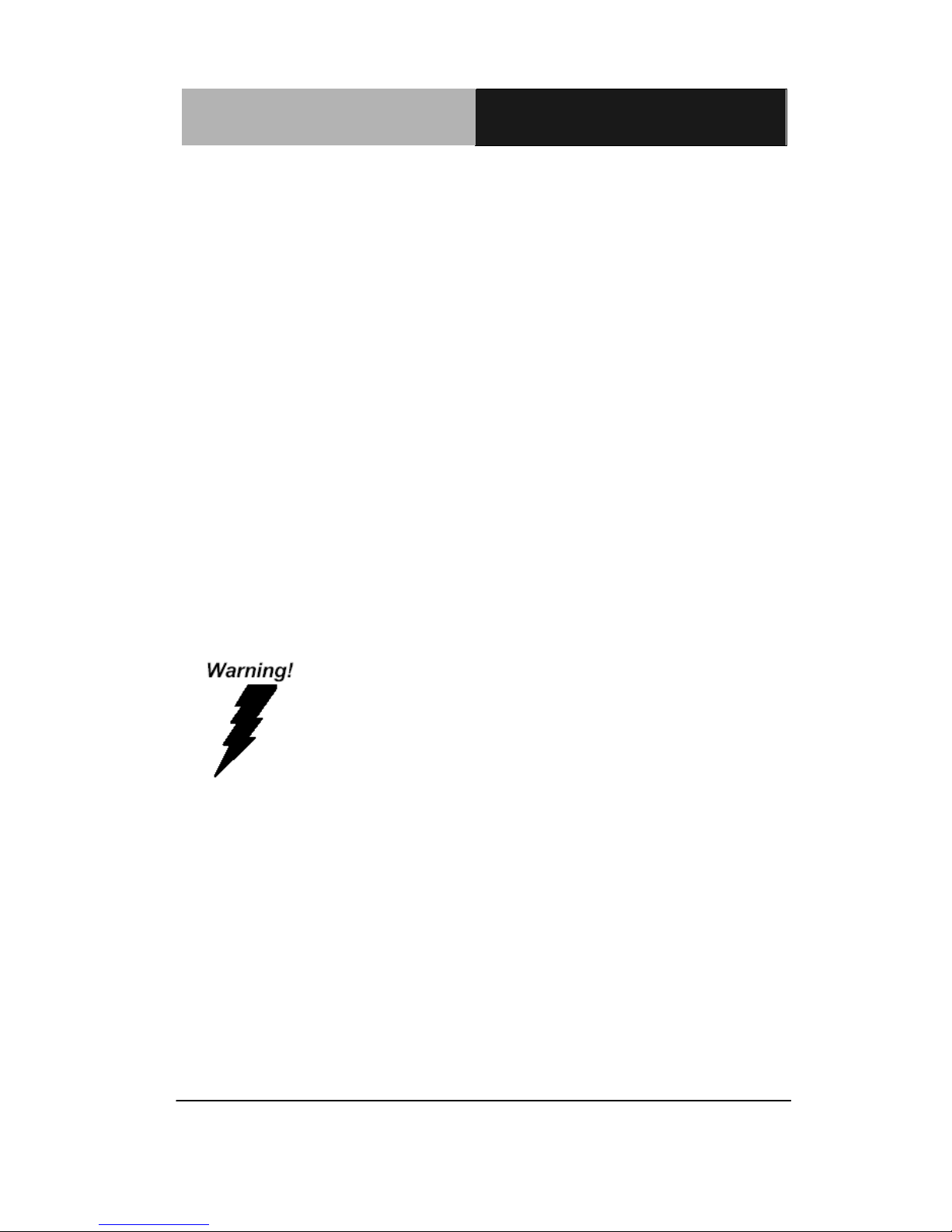
Rugged Tablet Computer RTC- 700C
terms of application development.
6. Backup & reset
Select Backup&reset to decide which applications to receive
and sync data.
7. Security
Select Security to back up important files.
8. Power
Select Power to restart, shut down, or put your RTC to sleep
mode.
Always ensure that the RTC is properly shut down.
Failure to do so may result in data loss.
Chapter 3 Setting Up 3-9
Page 35

Rugged Tablet Computer RTC- 700C
3.2 Setting the Power Button
The Power button can be set to different functions in the Control
Panel.
1. Go to Control Panel (from the Settings menu or tap and hold
the Start button on desktop)
2. Open Power Options
3. Select “Choose what the power buttons do”
4. Choose from the available options.
5. Save changes and exit
Chapter 3 Setting Up 3-10
Page 36

Rugged Tablet Computer RTC- 700C
Driver Installation
& System Recovery
Chapter
4
Chapter 4 Driver Installation 4 -1
Page 37

Rugged Tablet Computer RTC- 700C
4.1 Installation
The RTC-700C comes with a driver disk that contains all the drivers
and utilities you need to setup your product.
Insert the disk and the i nst allation gu ide wil l star t aut om a ticall y. If it
doesn’t, please follow the sequence below to install the drivers.
Follow the sequence below to install the drivers:
Step 1 – Install System Drivers
Step 2 – Install 3G Driver
Please read following instructions for further details.
Note: An external optical disk drive is needed for installation
Chapter 4 Driver Installation 4 -2
Page 38

Rugged Tablet Computer RTC- 700C
Insert the RTC-700C driver disk into the disk drive to install the
drivers.
Step 1 – Install System Drivers
1. Open the Step 1. All Driver f older and select your OS
2. Open the setup.exe file in the folder
3. Follow the instructions
4. Drivers will be installed automatically
Step 2 – Install 3G Drivers
1. Open the Step 2. 3G folder and open the Setup.exe file in
the AnyDATA UI_130716 folder
2. Follow the instructions
3. Drivers will be installed automatically
Chapter 4 Driver Installation 4 -3
Page 39

Rugged Tablet Computer RTC- 700C
4.2 System Recovery
Like a desktop PC, system recovery can also be performed on the
tablet. It will erase all user data and restore the tablet to the factory
settings. We recommend backing up all data before doing so.
Please visi t
Microsoft.com for detail instructions on recovering your
device.
Chapter 4 Driver Installation 4 -4
Page 40

Rugged Tablet Computer RTC- 700C
Power Management
Chapter
5
Chapter 4 Power Management 5 - 1
Page 41

Rugged Tablet Computer RTC- 700C
5.1 Power Management
Checking Battery Levels
You can check the remaining battery power in the Windows®
battery status indicator located at the lower right-h and c or ner
of the task tray.
Battery Charging
When turned off, a fully discharged battery will take about 3
hours to recharge. When turned on but not in sleep mode, it
will take about 4~5 hours to recharge the battery. Refer to the
table below for details:
Condition Charging Duration
System On (Under Sleep Mode) 4~5 hours
System Off ~3 hours
Note: A fully charged Li-ion Battery can run the RTC for approximately 7.0
hours.
Chapter 4 Power Management 5 - 2
Page 42

Rugged Tablet Computer RTC- 700C
5.2 Heat Considerations
The processor in the RTC is specially designed to consume little
power and generates very little heat. However, working in a hot
environment or for prolonged periods may increase the
temperature.
If the temperature continues to rise, processor activity will be
reduced, resulting in a slight performance loss.
.
Chapter 4 Power Management 5 - 3
Page 43
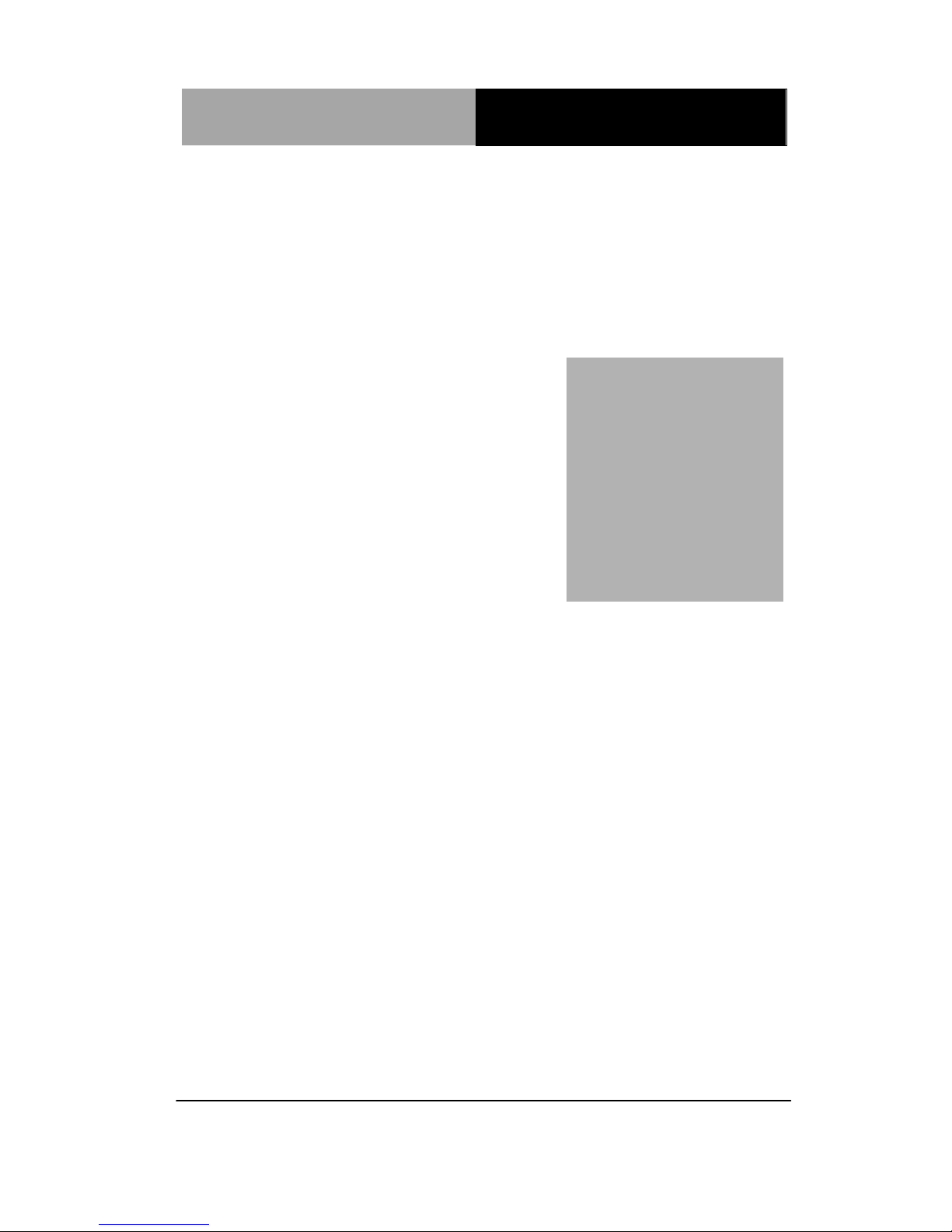
Rugged Tablet Computer RTC- 700C
Optional Accessories
Chapter
6
Chapter 6 Optional Accessories 6 - 1
Page 44
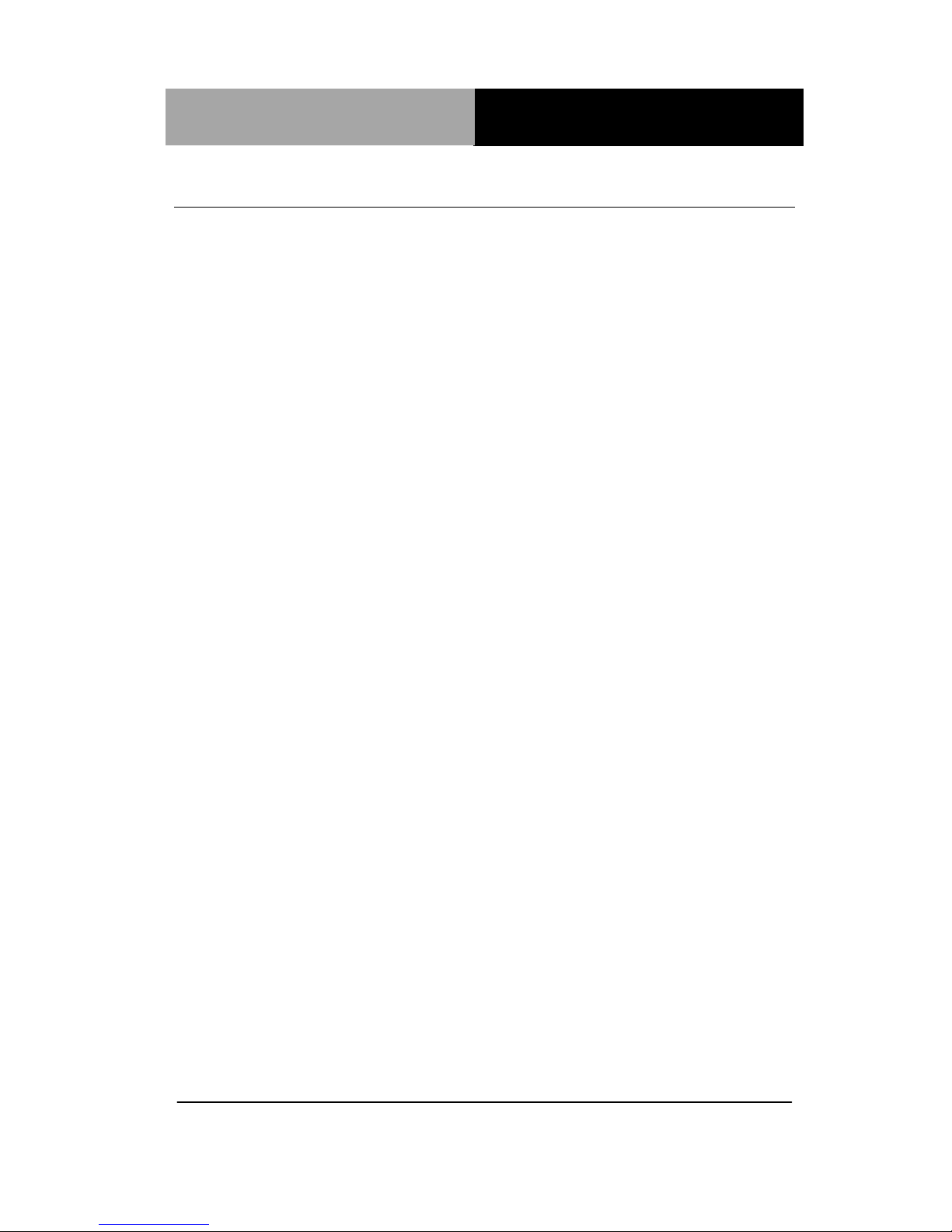
Rugged Tablet Computer RTC- 700C
6.1 List of Optional Accessories
The RTC-700C can be used with the following optional accessories
to expand its capabilities. For more information of each item listed
below, please refer to their respective sections in this chapter.
Docking Station
Magnetic Stripe Reader (MSR)
Smart Card Reader (SCR)
Barcode Scanner
Chapter 6 Optional Accessories 6 - 2
Page 45
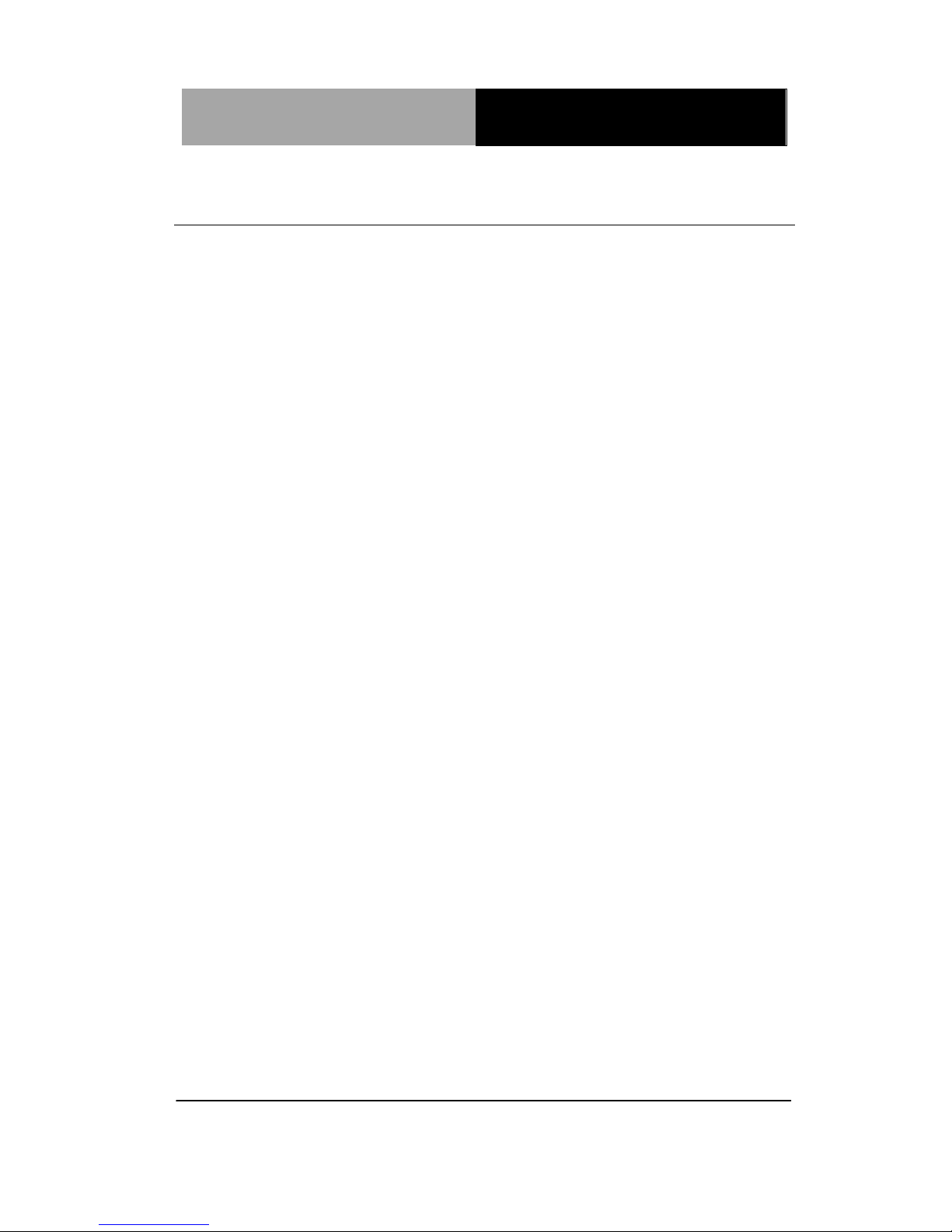
Rugged Tablet Computer RTC- 700C
6.2 Docking Station
The docking station provides users with a stable and convenient
platform when using their RTC. With more expansion ports, the
RTC can be doubled as a desktop computer when keyboard and
mouse attached.
Chapter 6 Optional Accessories 6 - 3
Page 46

Rugged Tablet Computer RTC- 700C
6.2.1 Product Overview
USB 2.0 x 2
USB 2.0 x 2
RS-232
DC in
Micro HDMI
RJ-45
Chapter 6 Optional Accessories 6 - 4
Page 47

Rugged Tablet Computer RTC- 700C
6.2.2 Specifications
System
I/O
USB 2.0 x 4
RJ-45 jack for 10/100 Base-TX
Ethernet x 1
Micro HDMI x 1
RS-232 x 1
DC I nput DC in 12V
LED Indicator
Power Input Status:
Yellow – DC input
Blue – RTC connection
Ethernet Status:
Green – Connected
Mechanical
Color Black
Construction PC
Dimension (W x H x D) 243mm x 227mm x180mm
Gross Weight 830g
Environmental
Temperature
O
perating Environment
Temperature: 0°C - 40°C
Chapter 6 Optional Accessories 6 - 5
Page 48

Rugged Tablet Computer RTC- 700C
Storage Environment
Temperature: -10°C - 50°C
ESD Air +/- 8KV, Contact +/- 4KV
EMI/Safety CE/FCC Class B/UL
Power Supply
AC/DC Adapter
AC Power Input: 100V – 240V,
50Hz – 60Hz, 24W output: 12V,
2A
Chapter 6 Optional Accessories 6 - 6
Page 49

Rugged Tablet Computer RTC- 700C
6.3 Magnetic Stripe Reader (MSR)
While setting up the Magnetic Stripe Reader, please follow the
steps below to ensure that the device is properly installed.
1. Mount the MSR to the tablet and go to Device Manager. You
should see the following device error
Chapter 6 Optional Accessories 6 - 7
Page 50

Rugged Tablet Computer RTC- 700C
2. Double click on the device error and following the steps shown
in the screenshot below to update drivers.
3. Select “Let me pick from a list of device drivers on my
computer”
Chapter 6 Optional Accessories 6 - 8
Page 51

Rugged Tablet Computer RTC- 700C
4. Select “HID-c ompliant device”
5. Drivers will be installed automatically. Close the dialog box to
complete installati on.
Chapter 6 Optional Accessories 6 - 9
Page 52

Rugged Tablet Computer RTC- 700C
6.3.1 Demo Software
If you want to test the MSR, It can be done using a demo software,
which can be downloaded at
http://www.magtek.com/support/software/downloads/sw/99510026.
exe
Please see below for instructions on using the software.
1. Open the software and it should auto-detect the MSR. The
search status is highlighted in the screenshot below
Chapter 6 Optional Accessories 6 - 10
Page 53

Rugged Tablet Computer RTC- 700C
When the status changed to “Detected HID Mode Device”, the
MSR is properly connected.
If the MSR cannot be detected, click “Rescan” on the menu bar
to detect the MSR again.
If the MSR still can’t be detected, relaunch the software and try
again.
Chapter 6 Optional Accessories 6 - 11
Page 54

Rugged Tablet Computer RTC- 700C
6.4 Smart Card Reader (SCR)
Once Smart Card Reader Module (SCR) is installed, which wil l be
recognized automatically on Device Manag er . Then, the module is
working good to read smart card content.
Chapter 6 Optional Accessories 6 - 12
Page 55

Rugged Tablet Computer RTC- 700C
6.5 Barcode Scanner
As the name implies, the barcode scanner grants users of the RTC
the ability to scan barcodes for a wide variety of purposes. Please
note that the scanner does not ship with any software or SDKs.
You can perform the following test to check if the scanner is
working:
1. Open notepad
2. Scan any barcodes
3. If the scanner is working, the code will be scanned and
reflected on the notepad.
For detailed specific ati ons and opera tin g ins truc tio ns , please refer
to the bar code scanner manual in the driver disk provided.
Chapter 6 Optional Accessories 6 - 13
Page 56

Rugged Tablet Computer RTC- 700C
Statements
Appendix
A
Appendix A Statements A-1
Page 57

Rugged Tablet Computer RTC- 700C
A.1 Statements
Declarations and Safety Statements
Federal Communications Commission Statement
This device complies with part 15 of the FCC Rules. Operation is
subject to the following conditions: (1) This device may not cause
harmful interference (2) This device must accept any interference
received, including interference that may cause undesired operation.
This device has been tested and found to comply with the limits for
a Class B digital device, pursuant to Part 15 of the FCC Rules.
These limits are designed to provide reasonable protection against
harmful interference in a residential installation. This equipment
generates, uses and can radiate radio frequency energy and, if not
installed and used in accordance with the instructions, may cause
harmful interference to radio communications. However, there is no
guarantee that interference will not occur in a particular installation.
If this equipment causes harmful interference to radio or television
reception, which can be determined by turning the equipment off
and on, the user is encouraged to try to correct the interference by
one or more of the following measures:
Appendix A Statements A-2
Page 58

Rugged Tablet Computer RTC- 700C
Reorient or relocate the receiving antenna.
Increase the separation between equipment and receiver.
Connect the equipment into an outlet on a circuit different from
that to which the receiver is connected.
Consult the dealer or an experienced radio/TV technician for
help.
Changes or modifications not expressly approved by the party
responsible for compliance could void the user ’s authority to
operate the equipment.
The antenna(s) used for this transmitter must not be co-located or
operating in conjunction with any other antenna or transmitter.
Appendix A Statements A-3
Page 59

Rugged Tablet Computer RTC- 700C
RF Exposure Information (SAR)
This device meets the government’s requirements for exposure to
radio waves. This device is designed and manufactured not to exceed the emission limits for exposure to radio frequency (RF)
energy set by the Federal Communications Commission of the U.S.
Government.
The exposure standard employs a unit of measurement known as
the Specific Absorption Rate (SAR). The SAR limit set by the FCC
is 1.6W/kg. Tests for SAR are conducted using standard operating
positions accepted by the FCC with the EUT transmitting at the
specified power level in different channels.
The highest SAR value for the device as reported to the FCC is
1.51 W/kg when placed next to the body.
The FCC has granted an Equipment Authorization for this device
with all reported SAR levels evaluated as in compliance with the
FCC RF exposure guidelines. SAR information on this device is on
file with the FCC and can be found under the Display Grant section
of
www.fcc.gov./oet/ea/fccid on the FCC ID: OHBRTC700CWBGB.
This device is in compliance with SAR for general population/uncontrolled exposure limits in ANSI/IEEE C95. 1-1999 and
has been tested in accordance with the measurement methods and
procedures specified in OET Bulletin 65 Supplement C.
Appendix A Statements A-4
Page 60

Rugged Tablet Computer RTC- 700C
A.2 Canadian Notice
IC Regulations
This device complies with Industry Canada license-exempt RSS
standard(s). Operation is subject to the following two conditions: (1)
this device may not cause interference, and (2) this device must
accept any interference, including interference that may cause undesired operation of the device.
This Class B digital apparatus complies with Canadian ICES-003.
IC Radiation Exposure St at emen t
This EUT is compliant with SAR for general population/uncontrolled
exposure limits in IC RSS-102 and has been tested in acc ordanc e
with the measurement methods and procedures specified in IEEE
1528. This equipment should be installed and operated with minimum distance 0 cm between the radiator and your body.
This device and its antenna(s) must not be co-located or operating
in conjunction with any other antenna or transmitter.
The County Code Selection feature is disabled for producted mar-
Appendix A Statements A-5
Page 61

Rugged Tablet Computer RTC- 700C
keted in the U.S. and Canada.
For products available in the U.S./Canada markets, only channels
1-11 can be operated. The selection of other channels is not possible.
Appendix A Statements A-6
Page 62
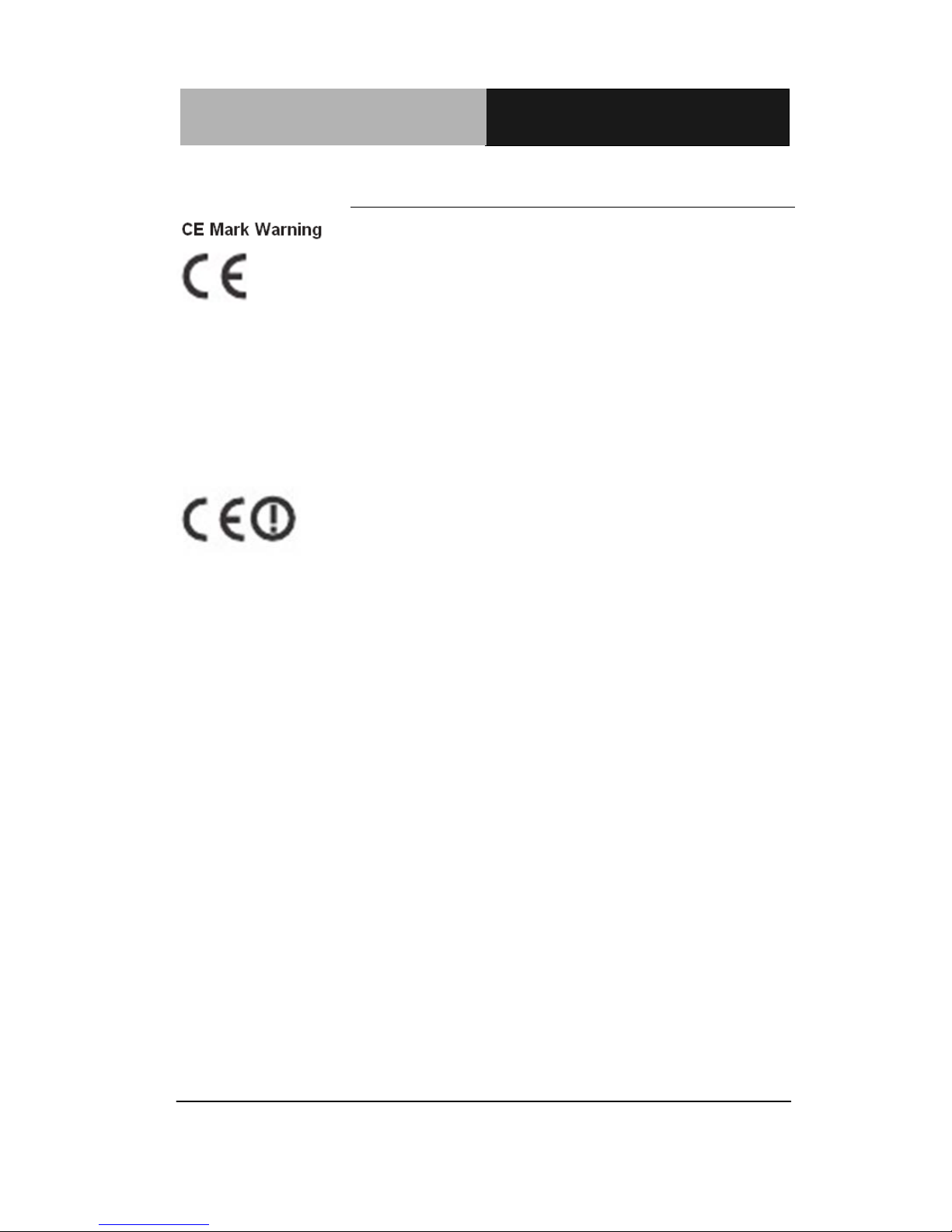
Rugged Tablet Computer RTC- 700C
A.3 CE Mark Notice
CE marking for devices without wire less
LAN/Bluetooth
®
The shipped version of this device complies with the requirements
of the EEC directives 2004/108/EC “Electromagnetic compatability”
and 2006/95/EC “Low voltage directive.”
CE Marking for devices with wireless LAN/Bluetooth
®
This equipment complies with the requirements of Directive
1999/5/EC of the European Parliament and Commission from
March 9
th
, 1999 governing Radio and Telecommunications Equip-
ment and mutual recognition of conformity.
Appendix A Statements A-7
Page 63

Rugged Tablet Computer RTC- 700C
A.4 Safety Caution/ Avertissement sur la sécurité
Important Safety Instructions
Power Safety Requirement
Products with electrical current ratings up to 2A and weighs more
than 1 Kg must use approved power cords greater than or equal to:
VCTF, 3G or 0.75mm2.
Basic safety precautions should always be followed to r educ e the
risk of fire, electric shock and injury to persons, including the following:
Do not use this product near water, for example, near a bathtub,
wash bowl, kitchen sink or laundry tub, in a wet basement or near a
swimming pool.
Avoid using a telephone (other than a cordless type) during an
electrical storm. There may be a remote risk of electric shock from
lightening.
Do not use the telephone to report a gas leak in the vicinity of the
leak.
Use only the power cord and batteries indicated in this manual. Do
not dispose of batteries in a fire. They may explode. Check with
local codes for possible special disposal instructions.
Instructions importantes de sécurité .
Exigences de sécurité concernant l’alimentation.
Les produits dont le courant électrique monte jusqu’à 2A et pesant plus
Appendix A Statements A-8
Page 64

Rugged Tablet Computer RTC- 700C
de 1Kgs doivent utiliser un cordon d’alimentation approuvé égal ou supérieur à VCTF, 3G ou 0.75mm2
Des mesures de précaution de base doivent toujours être suivies afin de
réduire les risques d’incendie, de choc électrique et de blessures aux
personnes, incluant :
- Ne pas utiliser ce produit près de l’eau, par exemple dans une baignoire,
une cuvette, un évier, une machine à laver, un sous-sol humide ou une
piscine.
-Eviter d’utiliser un téléphone (autre que sans fil) pendant un orage électrique ? il y a un risque de choc électrique à distance lié à la foudre.
- Ne pas utiliser le télépho ne pour alerter lors d’une fuite de gaz si vous
êtes dans le voisinage de la fuite
- Utiliser seulement le cordon d’alimentation et la batterie indiqués dans
le manuel. Ne pas jeter les batteries dans le feu. Elles pourraient exploser.
Vérifier les dispositions locales de recyclage.
Appendix A Statements A-9
Page 65

Rugged Tablet Computer RTC- 700C
A.5 Battery Disposal/ Recyclage de la batterie
There is a risk of explosion if the battery is replaced
by an incorrect type. Dispose of used batteries according to the instructions .
Il y a un risque d’explosion si la batterie est remplacée
par un autre type incorrect.
Disposer de la batterie en accord avec les instructions.
This symbol indicateds that the battery should NOT
be placed in municipal waste.
DO NOT throw the RTC-700C with municipal waste.
This product is designed for proper reuse of parts and
recycling. This symbol indicates that the products
(electrical, electronic equipment and mercury-containing button cell battery) should not be placed
in municipal waste. Check local regulations for disposal of electronic products.
SAFE TEMP : The RTC-700C s hou ld onl y be used in
environments between -20
o
C (-4oF) and 45oC
(131
o
F).
Regulatory information / Disclaimers
Installation and use of this Wireless LAN device must be in strict
Appendix A Statements A-10
Page 66

Rugged Tablet Computer RTC- 700C
accordance with the instructions included in the user documentation provided with the product. Any changes or modifications (including the antennas) made to this device that are not expressly
approved by the manufacturer may void the user’s authority to operate the equipment.
The manufacturer is not responsible for any radio or television interference caused by unauthorized modification of this device, or
the substitution of the connecting cables and equipment other than
manufacturer specified. It is the responsibility of the user to correct
any interference caused by such unauthorized modification, substitution or attachment. Manufacturer and its authorized resellers or
distributors will assume no liability for any damage or violation of
government regulations arising from failing to comply with these
guidelines.
Appendix A Statements A-11
Page 67

Rugged Tablet Computer RTC- 700C
A.6 Battery Caution
There is a danger of explosion if the battery is incorrectly replaced.
Replace only with the same or equivalent type recommended by
the manufacturer. Dispose of used batteries according to the manufacturer’s instructions.
Il y a un risque d’explosion si la batterie est remplacée par un autre type
incorrect.
Disposer de la batterie en accord avec les instructions.
Regulatory information / Disclaimers
Installation and use of this Wireless LAN device must be in strict
accordance with the instructions included in the user documentation provided with the product. Any changes or modifications (including the antennas) made to this device that are not expressly
approved by the manufacturer may void the user’s authority to operate the equipment. The manufacturer is not responsible for any
radio or television interference caused by unauthorized modification
of this device, or the substitution of the connecting cables and
equipment other than manufacturer specified. It is the responsibility
of the user to correct any interference caused by such unauthorized
modification, substitution or attachment. Manufacturer and its authorized resellers or distributors will assume no liability for any
damage or violation of government regulations arising from failing
to comply with these guidelines.
Appendix A Statements A-12
Page 68

Rugged Tablet Computer RTC- 700C
A.7 Adapter Caution /Avertissement sur l’adaptate ur
This RTC is for use with model NO. LTE24E-S2-2C6.
Ce modèle RTC est à utilizer avec le modèle n° LTE24E-S2-2C6.
Appendix A Statements A-13
Page 69

Rugged Tablet Computer RTC- 700C
A.8 FCC Interference Statement
This equipment has been tested and found to comply with the limits
for a Class B digital device, pursuant to Part 15 of the FCC Rules.
These limits are designed to provide reasonable protection
against harmful interference in a residential installation. This
equipment generates, uses and can radiate radio frequency
energy and, if not installed and used in accordance with the instructions, may cause harmful interference to radio communications. However, there is no guarantee that interference will not
occur in a particular installation. If this equipment does cause
harmful interference to radio or television reception, which can be
determined by turning the equipment off and on, the user is encouraged to try to correct the interference by one or mor e of the
following measures:
Reorient or relocate the receiving antenna.
Increase the separation between the equipment and re-
ceiver.
Connect the equipment into an outlet on a circuit different
from that to which the receiver is connected.
Consult the dealer or an experienced radio/TV technician for
help.
FCC Caution: Any changes or modifications not expressly approved by the party responsible for compliance could void the
user's authority to operate this equipment.
Appendix A Statements A-14
Page 70

Rugged Tablet Computer RTC- 700C
This device complies with Part 15 of the FCC Rules. Operation is
subject to the following two conditions: (1) This device may not
cause harmful interference, and (2) this device must accept any
interference received, including interference that may cause undesired operation.
This device and its antenna(s) must not be co-located or operating in conjunction with any other antenna or transmitter.
IMPORTANT NOTE:
Federal Communication Commission (FCC) Radiation Expo-
sure Statement
This EUT is compliance with SAR for general population/uncontrolled exposure limits in ANSI/IEEE C95.1-1999 and
had been tested in accordance with the measurement methods
and procedures specified in OET Bulletin 65 Supplement C.
Appendix A Statements A-15
