
3.5” SATA Dual Bay LANDisk
User Guide
Include
☆ Hardware Overview
☆ Hardware Installation
☆ Web
☆ Raid Mode Selection
☆ Hard Drive Formatting Guide
☆ Software Installation Guide
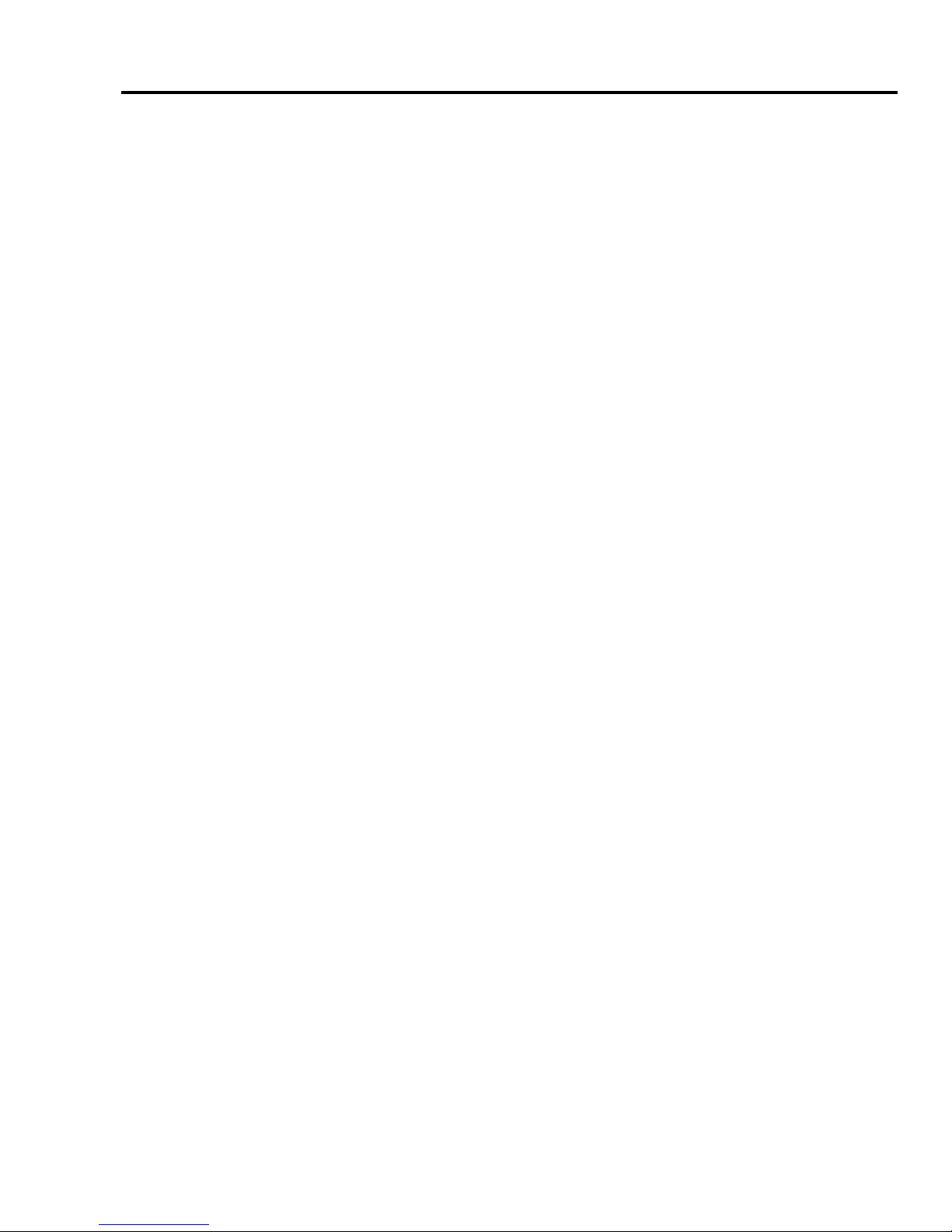
Dual Bay LANDisk User Guide
1
Contents
1. Hardware .................................................................................................................................2
1.1 Power / 1.2 Ports / 1.3 Buttons / 1.4 Leds .......................................................................2
1.5 Front / Back View.............................................................................................................3
2. Installation......................................................................................................... …..………..…4
2.1 Requirements…………………………………………………………………………………….4
2.2 HW Installation………………………………………………………………………...…………4
3. Web..........................................................................................................................................6
3.1 Home ............................................................................................................................... 6
3.2 Administration .................................................................................................................. 6
3.2.1 LAN Settings ..................................................................................................... 7
3.2.1.1 DHCP / 3.2.1.2 Static IP ..................................................................... 7
3.2.2 System / 3.2.3 FTP SERVER......................................................................... 8
3.2.4 USB / 3.2.5 Users……………………………………………………………… 9
3.2.6 Share / 3.2.7 Media ...................................................................................... 11
3.2.8 iTunes…………………………………............................................................... 12
3.2.9 BitTorrent…………………… ............................................................................ 13
3.2.10 Tools--- 3.2.10.1 Scheduling / 3.2.10.2 Restart / 3.2.10.3 Hard disk Utility.................. 15
3.2.10.4 FW upgrade / 3.2.10.5 Save Config ...............................................16
3.2.10.6 Factory Default / 3.2.10.7 Login Setting / 3.2.10.8 System Log ..... 17
4. Raid Mode Selection……………………………………………………………………………………..18
4.1 GUI SteelVine Manager Operation………………………………………………………………..18
4.2 Jumper Selection & Storage Policy Definitions…………………………………………………..19
4.2.1 GUI MODE ………………………………………………………………………………..19
4.2.2 JBOD MODE…………………………………………………………………….…………20
4.2.3 BIG MODE………………………………………………………………………………….21
4.2.4 RAID 0 (Fast)……………………………………………………………………..………..22
4.2.5 RAID 1 (Safe)………………………………………………………………………………23
4.2.6 RAID / SAFE33…………………………………………………………………………….24
4.2.7 RAID / SAFE50…………………………………………………………………………………………….25
5. Hard Drive Formatting Guide…………………………………………………………………………..26
6. Software Installation Guide……………………………………………………………………….…….32
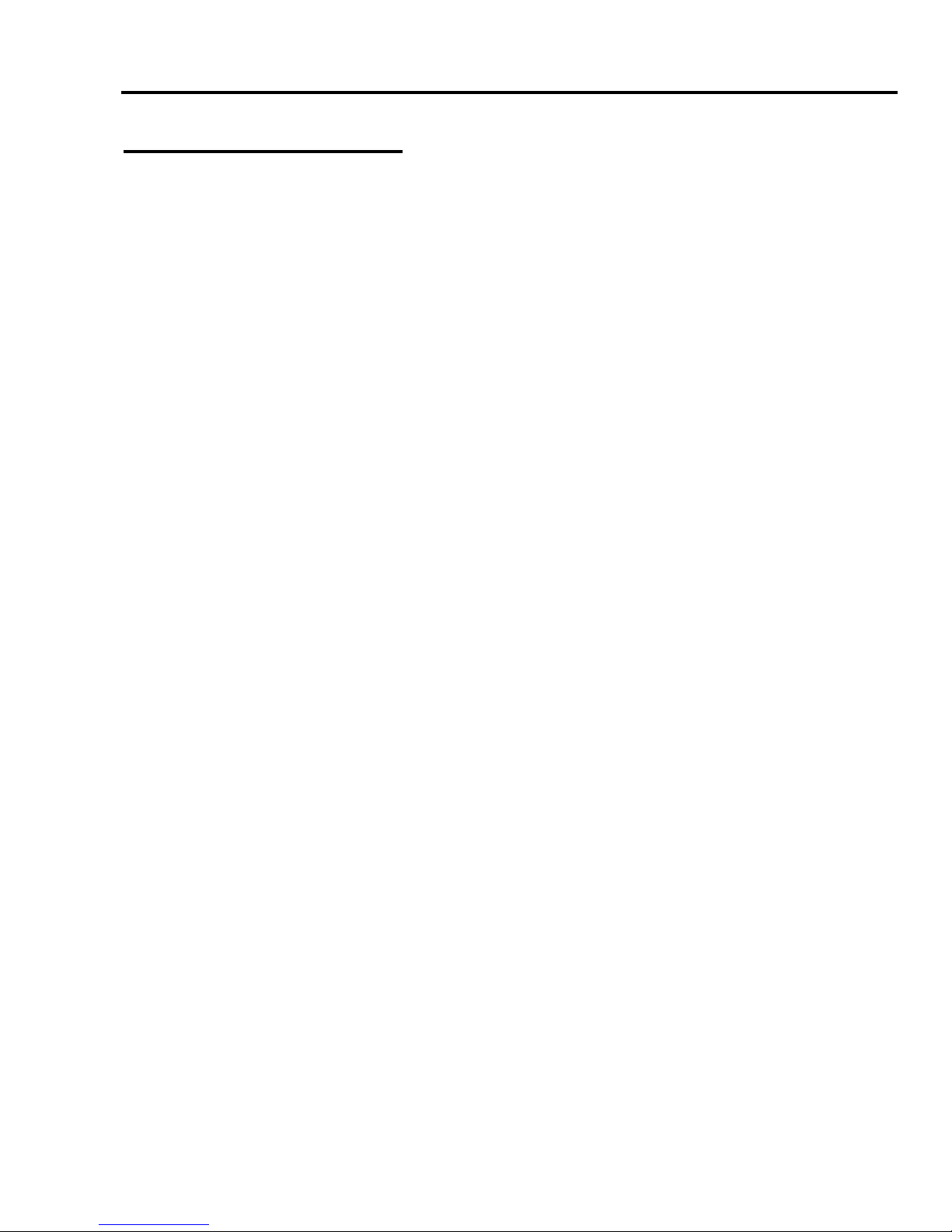
Dual Bay LANDisk User Guide
2
1. Hardware Overview
1.1 Power
Receptor for the provided Power Adapter (12V DC, Maximum 4Amps, 100-240V AC, 50-60Hz)
1.2 Ports
LAN Port
:
LAN connection.
(Connect the port with RJ-45 cable to your switch or IP
sharing router.)
USB A Port
:
Connect your USB device to NAS. (Host Function)
(this port with your USB Storage devices or printer.)
USB B Port
:
Connect your NAS to PC.
e SATA port
:
Connect your eSATA device to NAS.
1.3 Button
(locate on PCB)
IP Rst button
:
- Reset the NAS to default IP.
The Default IP will be 192.168.16.1.
(Press and hold the Button to reset all configurations to
factory default settings. )
Fan SW
:
Fan ON / OFF swith.
RAID Rst SW
:
Raid setting reset button.
SYS. Rst
:
System reset button.
1.4 LEDs
Power LEDs Green
– System ready.
LAN LEDs Green
–Valid Connection at 10/100 Mbps.
RAID ERR LEDs
Red
– Raid Function error.
USB LEDs Green
–Valid connection on USB port.
eSATA LEDs Green
–Valid connection on eSATA port.
HDD A / B Link Green
– HDD A / HDD B ready.
HDD A / B Act
Yellow
–Data transmitting on HDD A / HDD B.
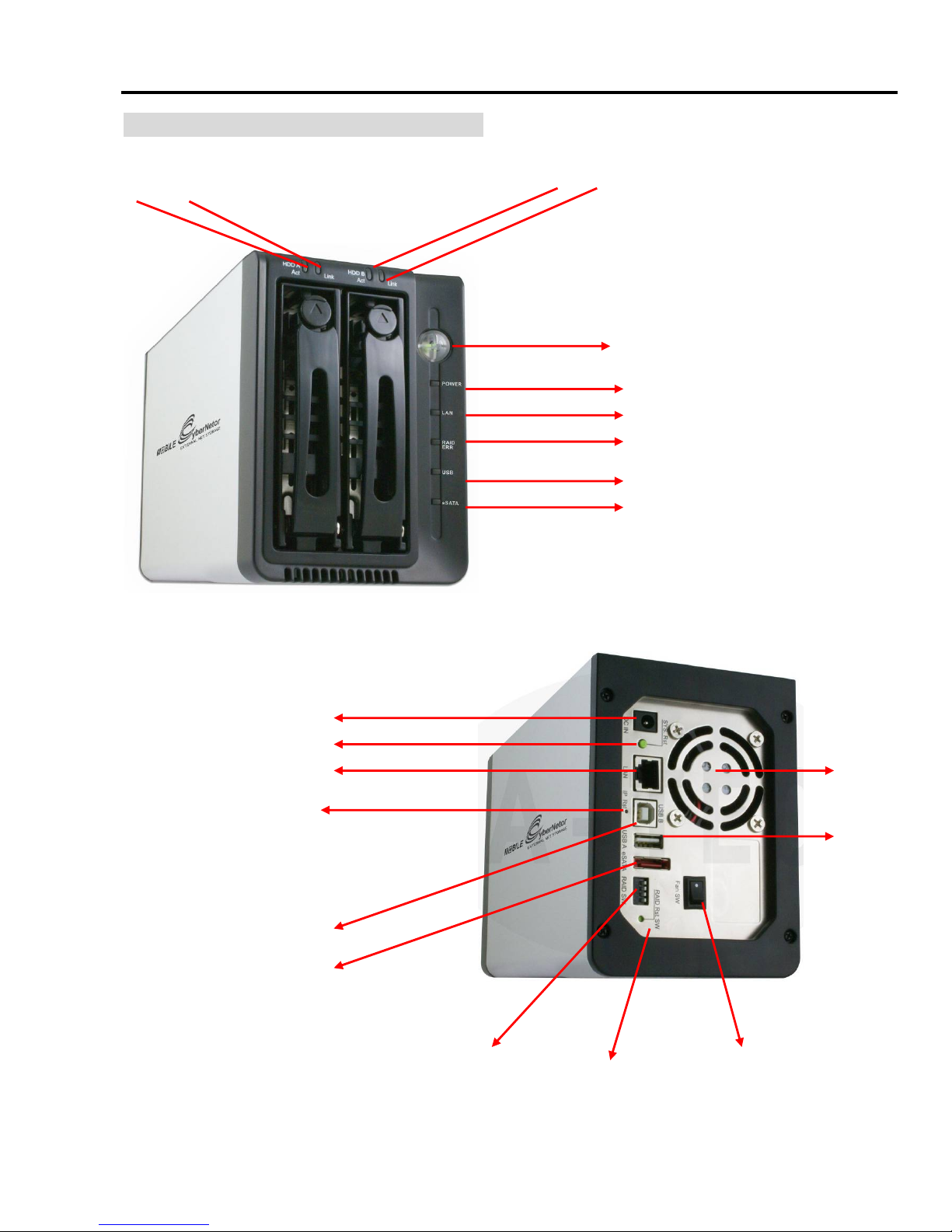
Dual Bay LANDisk User Guide
About the 3.5” SATA Dual Bay LanDisk
1.5. Front / Back View
HDD B Act / Link LEDs
HDD A Act / Link LEDs
POWER Button
POWER LEDs
LAN LEDs
Raid ERR LEDs
USB LEDs
e SATA LEDs
Power DC Jack
System Reset SW
LAN Port FAN
IP Reset SW
USB A Port
USB B Port
e SATA Port
RAID SW FAN ON/OFF SW
RAID Reset SW
3

Dual Bay LANDisk User Guide
2. Installation
2.1 Requirements
The following are required when using the NAS.
• TCP/IP Protocol must be installed in your PC.
• Connect NAS to a switch/hub port to connect your network.
2.2 HW Installation
Hard Drives Installation Guide
STEP1: Push the button and Pull out the tray.
STEP2: Place the HDD into the tray. Screw the HDD on the tray both sides.
4

Dual Bay LANDisk User Guide
STEP3: Push the tray to the end until the HDD is connected with SATA connector.
STEP4: Push tray into Aluminum housing and secure them together.
5
Note:Select operation mode first.
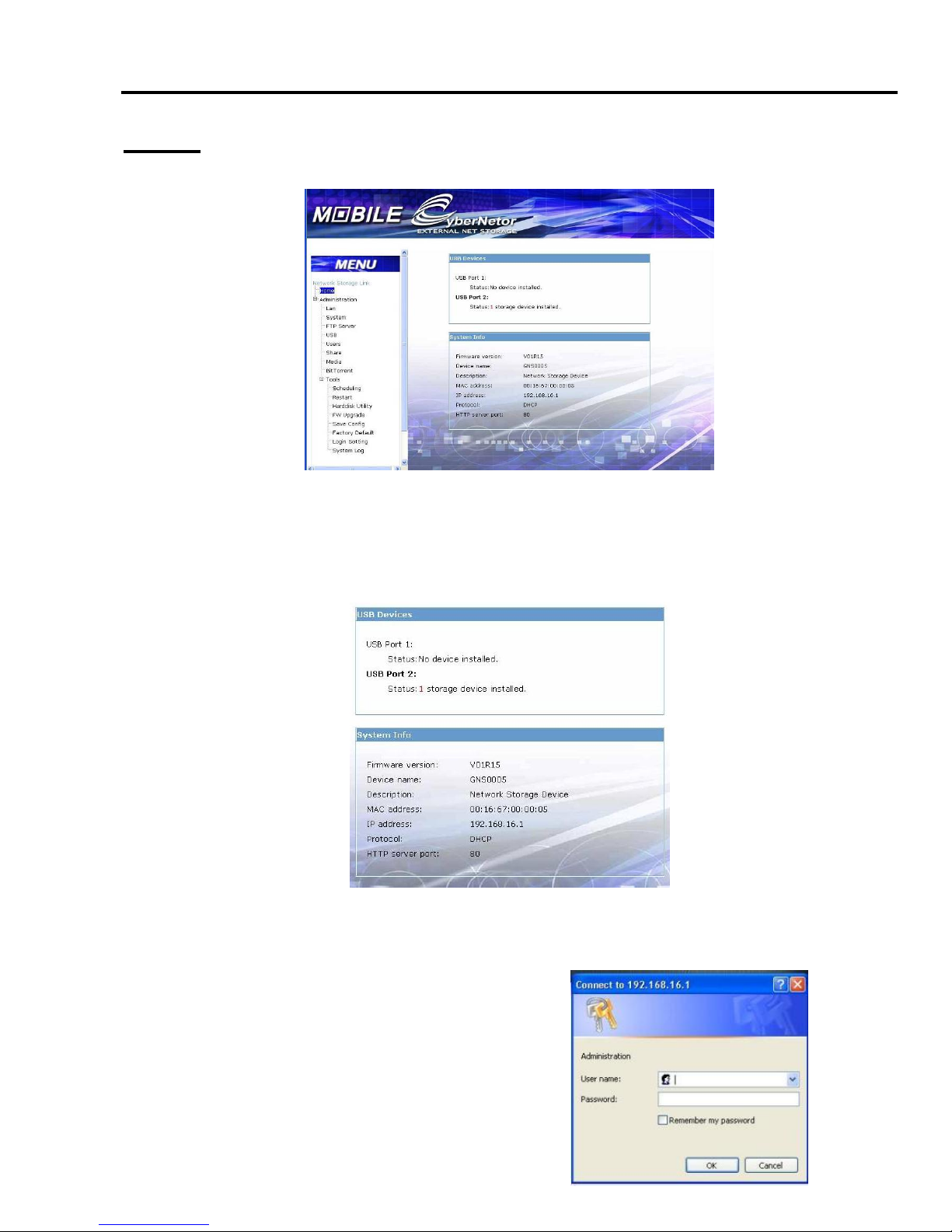
Dual Bay LANDisk User Guide
3.Web
Just simply type in the NAS IP (default IP:192.168.16.1) in the browser to enter the NAS web.
3.1 Home
The basic information of the NAS will be shown at here.
3.2 Administration
The username and password will be required when entering this section.
The default username is "admin" and password is "root".
6
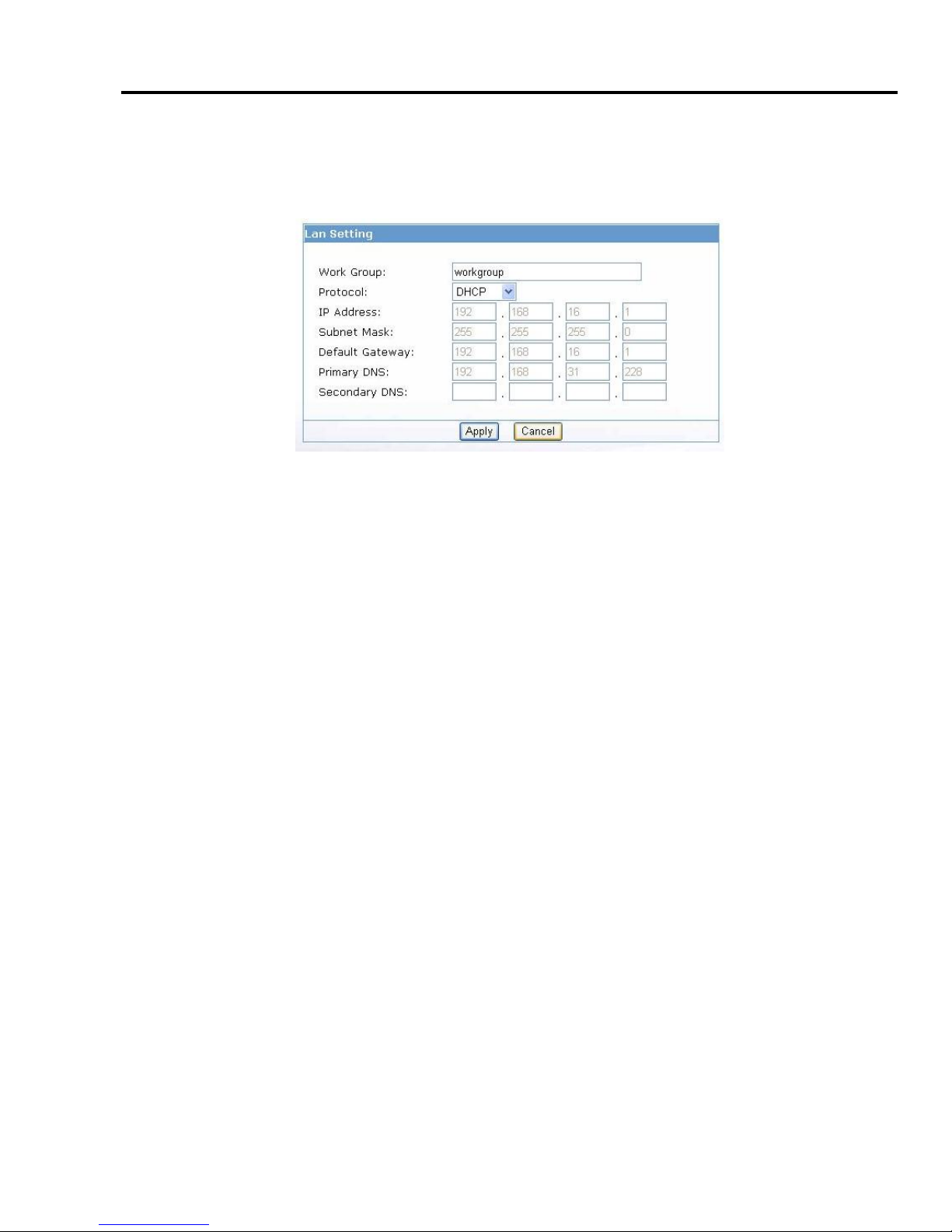
Dual Bay LANDisk User Guide
3.2.1 LAN Settings
This section contains all LAN settings to configure the NAS to the network. Depending on how
the network is set up, changes to this page may or may not be necessary. We can choose between
DHCP and Static IP from the “Protocol”
3.2.1.1 DHCP
Selecting this option enables the NAS to request an IP and auto-configure itself to the network if
there is a DHCP Server present.
NOTE: If DHCP Client is enabled, but there is no DHCP server, the IP address will fall back to the
default address 192.168.16.1.
3.2.1.2 Static IP
Click this option if there is no DHCP Server present on the network and manually enter the
network settings in the fields provided below this option.
¾ IP Address – Enter the static IP address
¾ Subnet Mask – Enter the Subnet Mask address
¾ Default Gateway – Enter the Gateway IP address
¾ Primary DNS and Secondary DNS(both optional) – If available, enter those IP addresses
here
If you need assistance in manually entering the above information, contact your network
administrator for additional help in configuring the network settings.
7
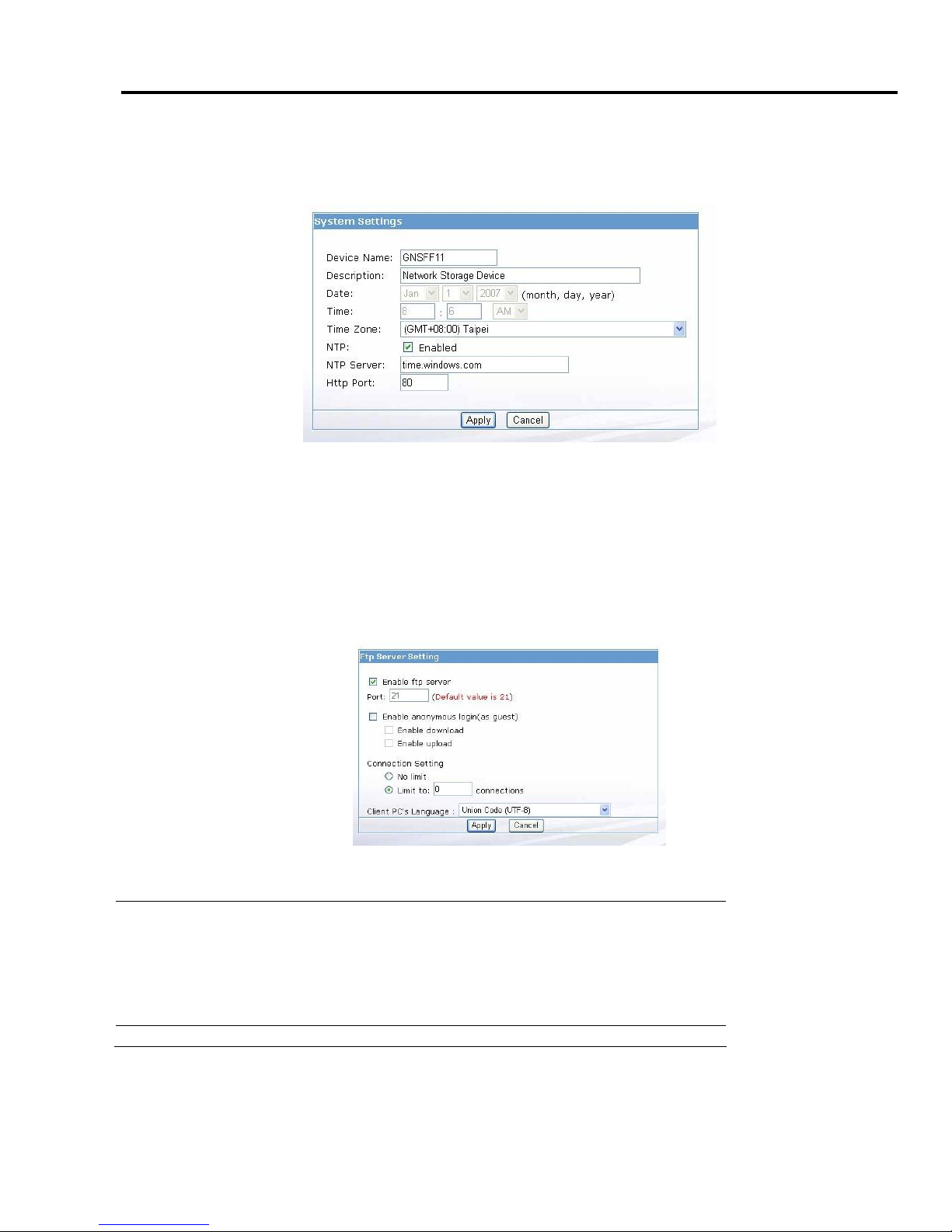
Dual Bay LANDisk User Guide
3.2.2 System
The basic settings of NAS can be set at here. Including “Device Name”, “Description”, “Date”,
“Time Zone”, “Http Port” and the NTP, FTP server can be enabling or disable in here too.
After the NTP option is enabled, you’ll need to enter a valid NTP server to make it work correctly.
It will get the time from the server. (The selection for the date and time will be close after NTP is
enabled)
We’re allowed to use the FTP to access to the device after enabled too.
PS. The FTP Username and password of admin are, Username: admin, Password: admin
3.2.3 FTP SERVER
The device embeds a FTP server that allows users to access this device by FTP client. To setup the
FTP server properties, please refer to the following table and click “Apply” to execute your settings.
Enable FTP Server:
Click “□” to enactive the FTP server function or
disable it.
Port :
The Port number of the FTP server.
Default value is 21.
Enable anonymous(as
guest):
Allow FTP client to connect with the device
without username/ password authentication.
Client PC’S Language:
Select client pc’s Language.
8
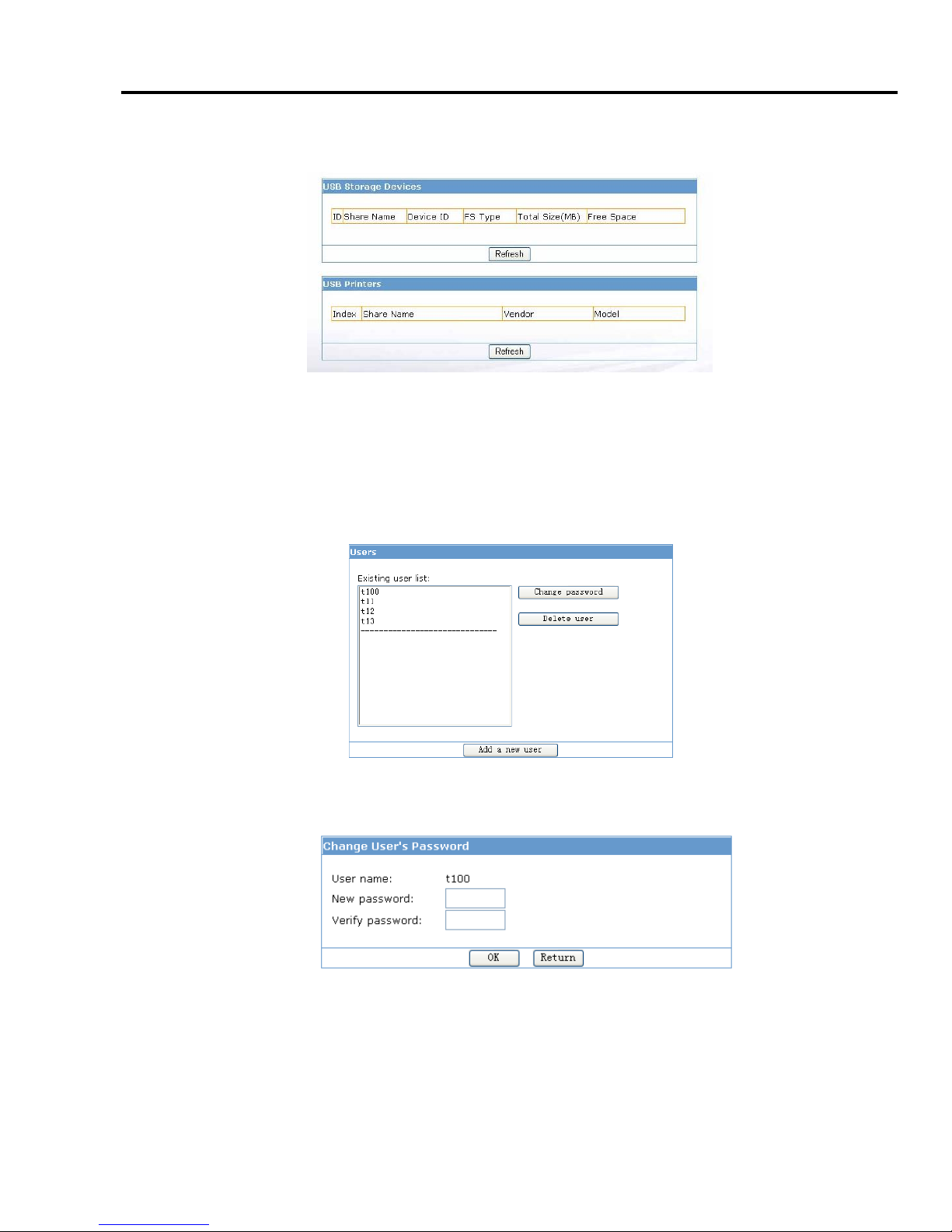
Dual Bay LANDisk User Guide
3.2.4 USB
The installed USB hard disk will show in here.
NOTE:
The printer is various in style, therefore the printer function does not guarantee to support
all printers.
3.2.5 Users
A NAS hard disk MUST be installed for this function to work in properly.
Change Password: We can change the user’s password from here (only works if there’s a
user exist).
Delete User: We can delete the useless user’s account from here.
There are two options to choose in here:
Leave user’s share folder for Administrator (read/write)
- This option will move the user’s folder into administrator’s folder, and only
read/writeable for administrator (administrator’s folder will be created automatically at
9
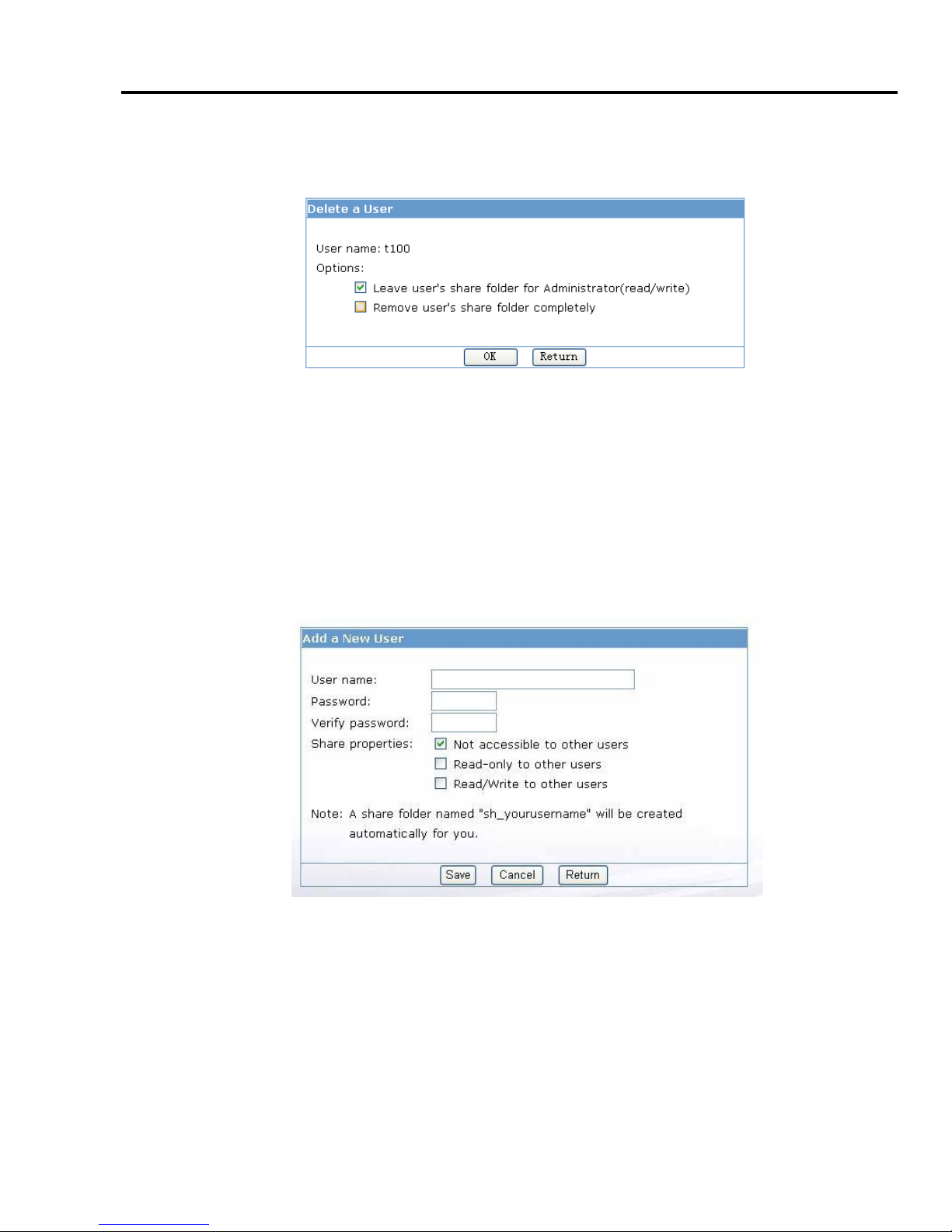
Dual Bay LANDisk User Guide
the time of NAS hard disk is created).
Remove user’s share folder completely
- This will remove all files and folder of user’s completely without any backup.
Add a new user: Type in the username, password we want.
There are 3 properties can be choose:
No accessible to other users:Only the user himself can access to the folder.
Read-only to other users:The other user of NAS get in to this user’s folder to read only.
Read/Write to other users:The other user of NAS can read and write files in this user’s
folder.
Click on “Save” after you add the user, or “Cancel” to clear the information (username,
password), or “Return” to back to the previous screen.
10
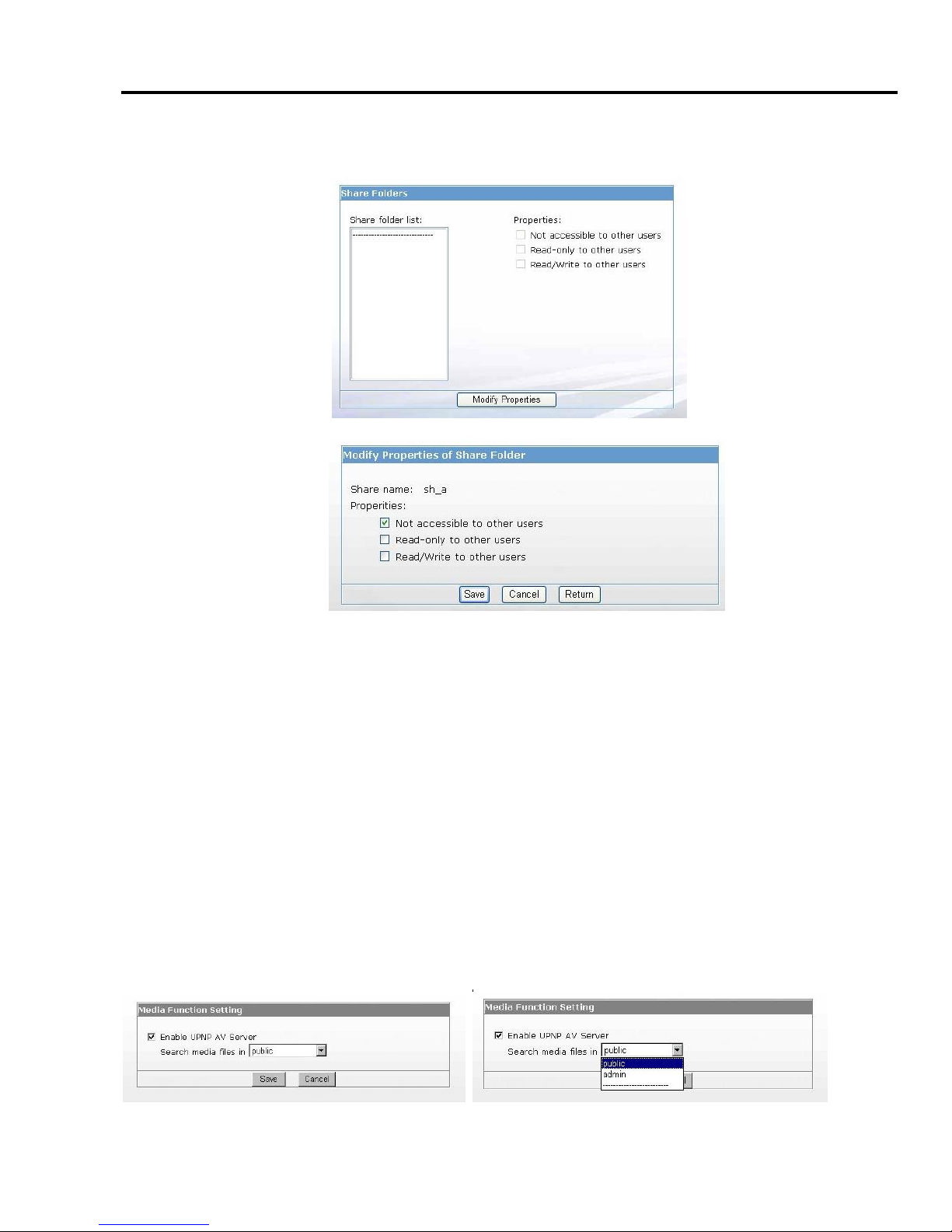
Dual Bay LANDisk User Guide
3.2.6 Share
Select the share folder list to change it after a user has been added.
There are three operations types to choose:
Not accessible to other users: No accessing. No user is allowed to get access to this folder.
Read-only to other users: Users are allowed to read in this folder.
Read/Write to other users: Users are allowed to read and write this folder.
3.2.7 Media
UPnPAV
This device supports UPnP AV server, which allows users to play media files with UPnP client (ex.
DMA devices). Follow the steps below to enable this function:
1. Click “Yes” in the Enable UPnPAV Server column.
2. Select a folder in the drop list.
3. Click the Save button to activate this function.
c
11
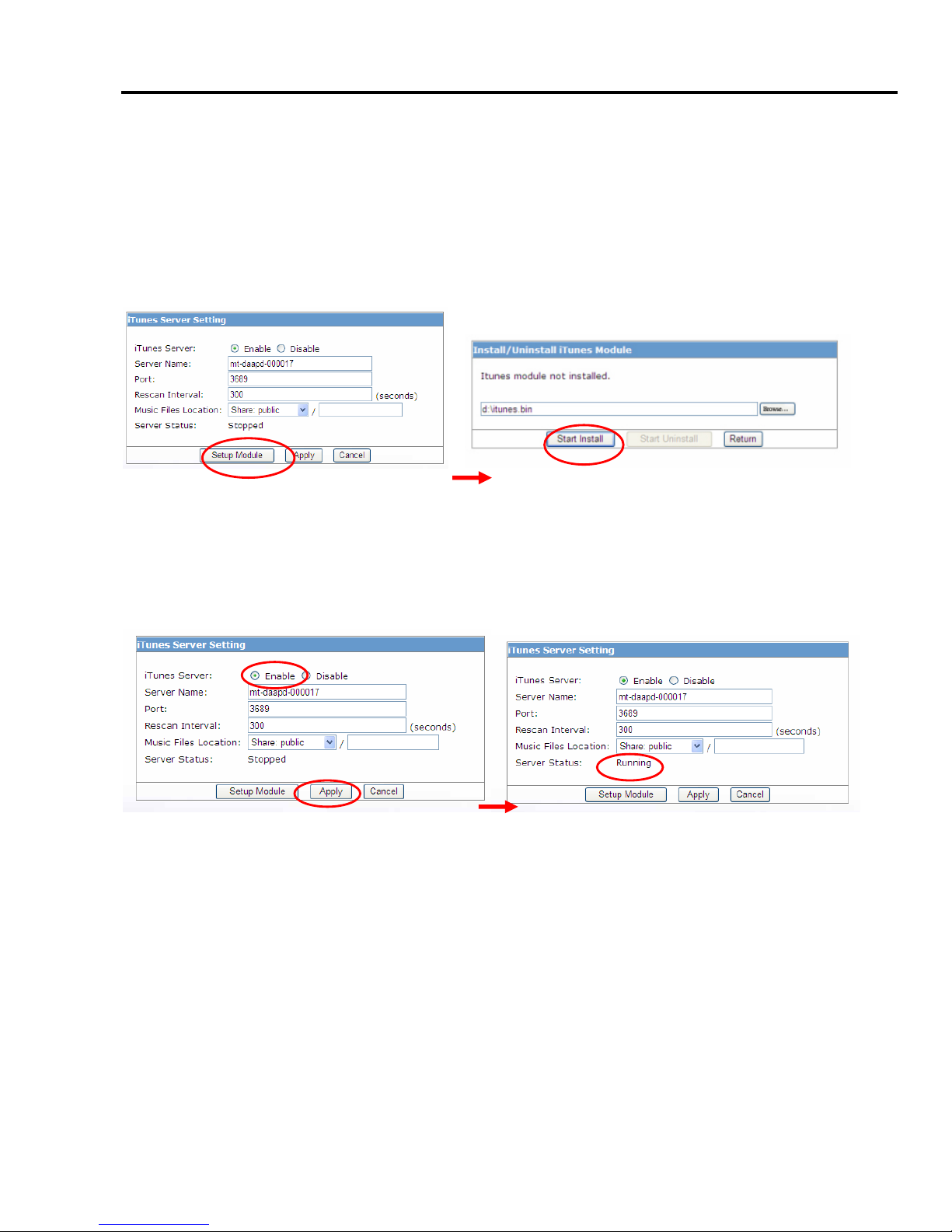
Dual Bay LANDisk User Guide
3.2.8 iTunes
iTunes Server
First time to start the iTunes Server function; install the software to hard disk. Start this function,
choose “setup module “, Insert the installation CD into the CD ROM device, choose “itunes.bin“ to
install.
12
This page provides activating the iTunes Server on the device. You will be able to play music files on
this device with your iTunes client software directly. Please read the following steps to start the
iTunes server:
1. Click “Yes” in the Enable iTunes Server column.
2. Select a Server Name in the list.
3. Place your music files in the Server Name that you designated in step 2.
4. Click the Apply button to activate this function.

Dual Bay LANDisk User Guide
3.2.9 BitTorrent
A NAS hard disk is required to use this function.
Global settings
From here we can choose which folder (public or user’s folder) we want to place the torrent files.
The max download and upload rate can be limited to the rate we want.
Seed options:
Seed infinitely – After the download finish. The file will be seed until stop.
Or we can set the percentage of share ratio, or how many long we want to share. We can
choose whether to let it start next job automatically or not after the condition we set reached.
Add a new job
Download a BitTorrent seed (*.torrent) you want from the internet. And use this function to add
the job.
After finished uploading the right .torrent file, click on “Start” to start the download.
13
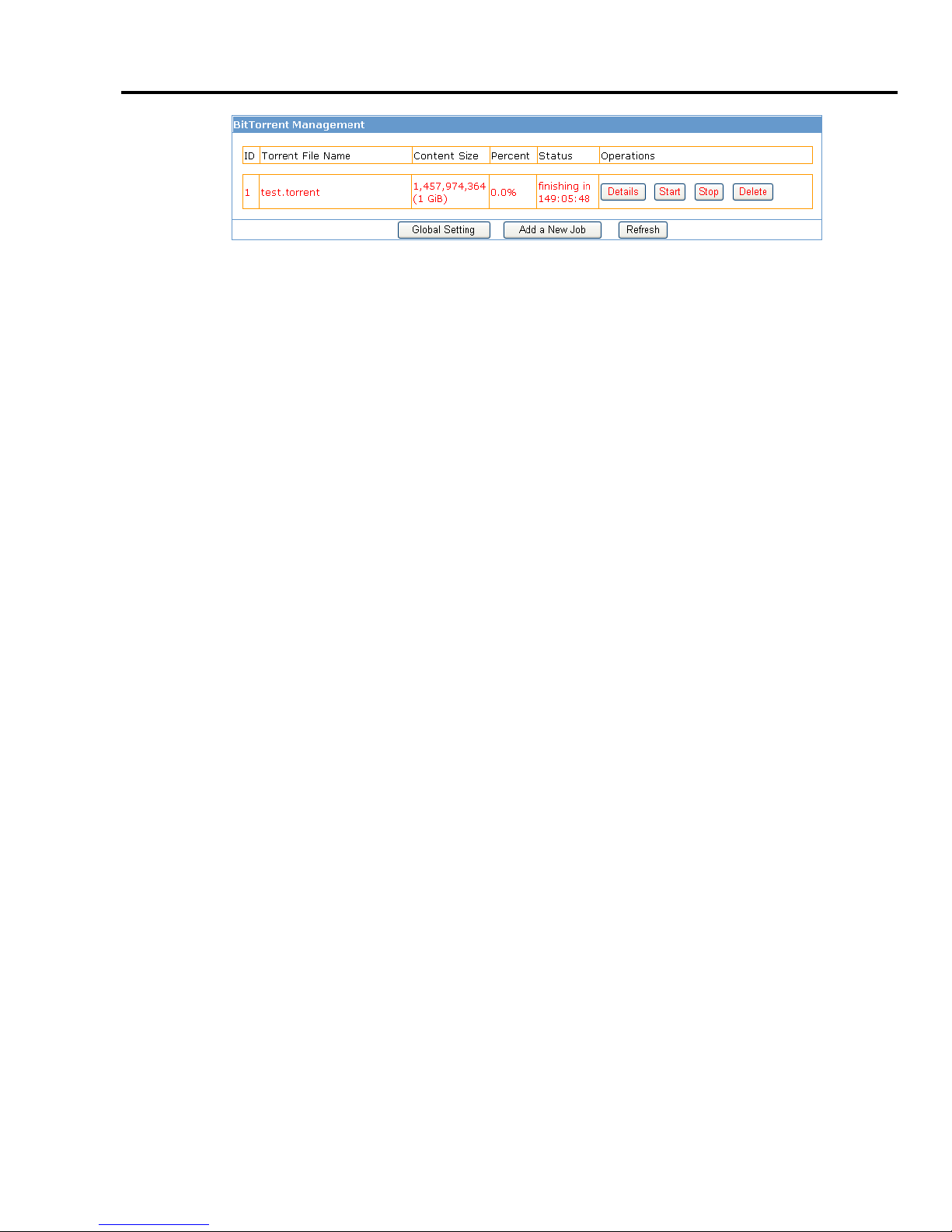
Dual Bay LANDisk User Guide
There are four operations we can do:
Detail: Show the detail information of the job.
Start : If you want to running the job clicks this button.
Stop : If you want to stop the job click this button.
Delete:Stop and delete the job then you can add other jobs.
Note: This function can add up to 10 jobs. But only allow 2 running at the same time.
14
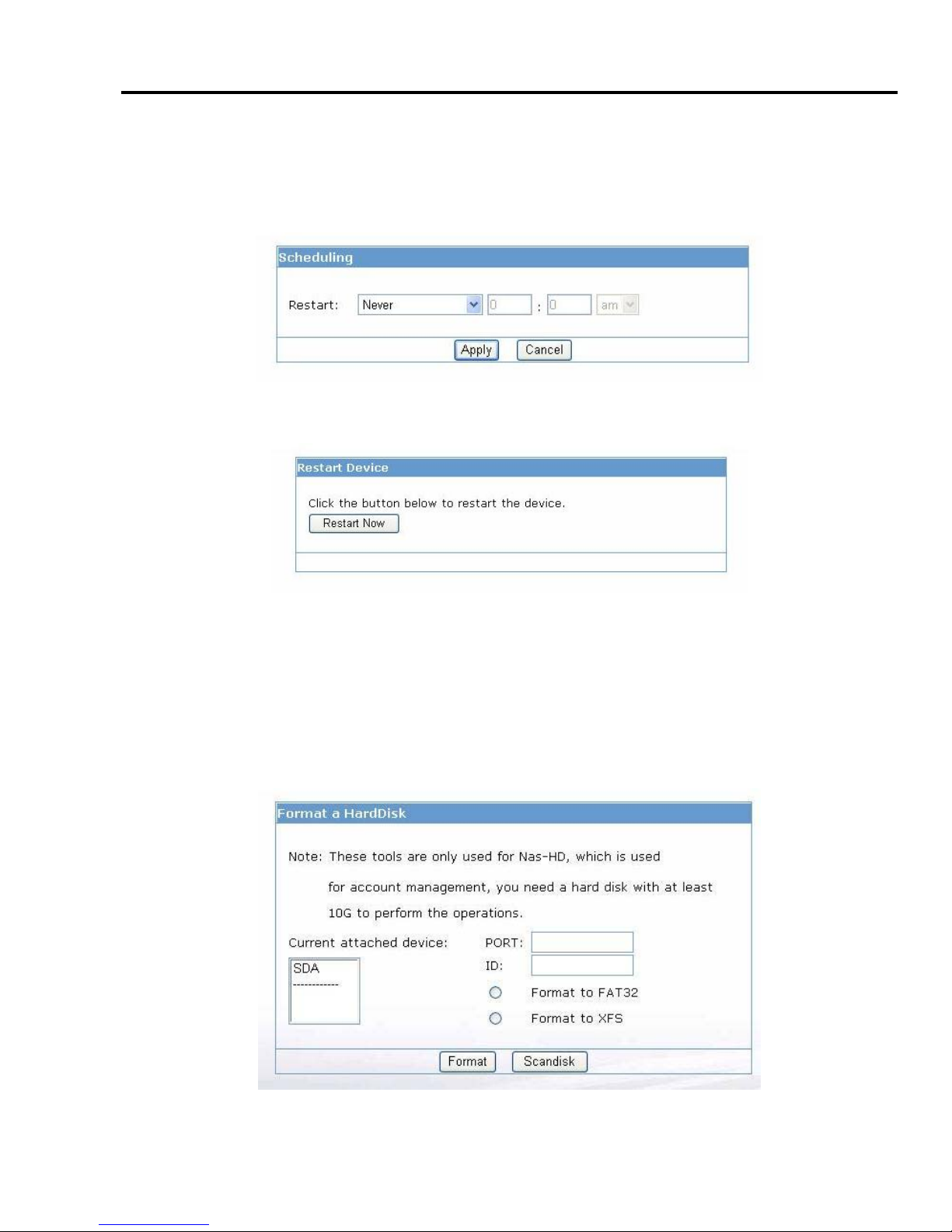
Dual Bay LANDisk User Guide
3.2.10 Tools
3.2.10.1 Scheduling
A schedule for the NAS to restart can be set in here.
3.2.10.2 Restart
Restart the NAS immediately.
3.210.3 Hard disk utility
Two functions can be found in this option.
1. Format:Format a hard disk into a NAS hard disk from here (User management ONLY
works on a NAS hard disk). And the size of hard disk minimum requirement is 10G.
2 Scandisk:Can be use to repair the damaged files in the hard disk.
(NAS hard disk required).
15
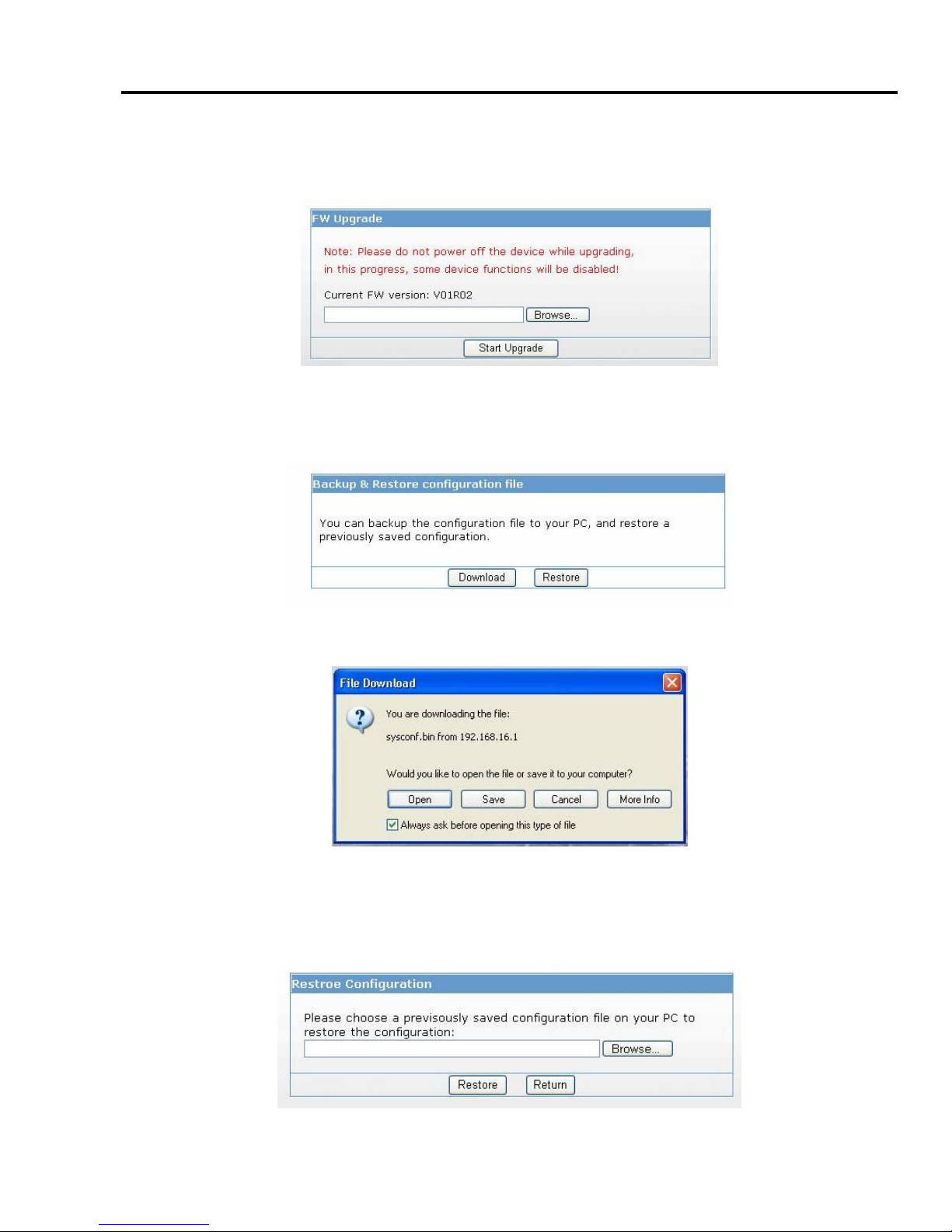
Dual Bay LANDisk User Guide
3.2.10.4 Firmware Upgrade
Whenever a new firmware released, we can upgrade the NAS firmware from here. This will
takes about 1~2 min for the upgrade to complete.
3.2.10.5 Save Config
Here allows us to backup the setting we’ve set for future use. (Including the settings in LAN,
System and Scheduling)
Download:The configuration file will be downloading.
Restore:This function allows us to restore the previous setting by loading the configuration file
we’ve saved before.
16
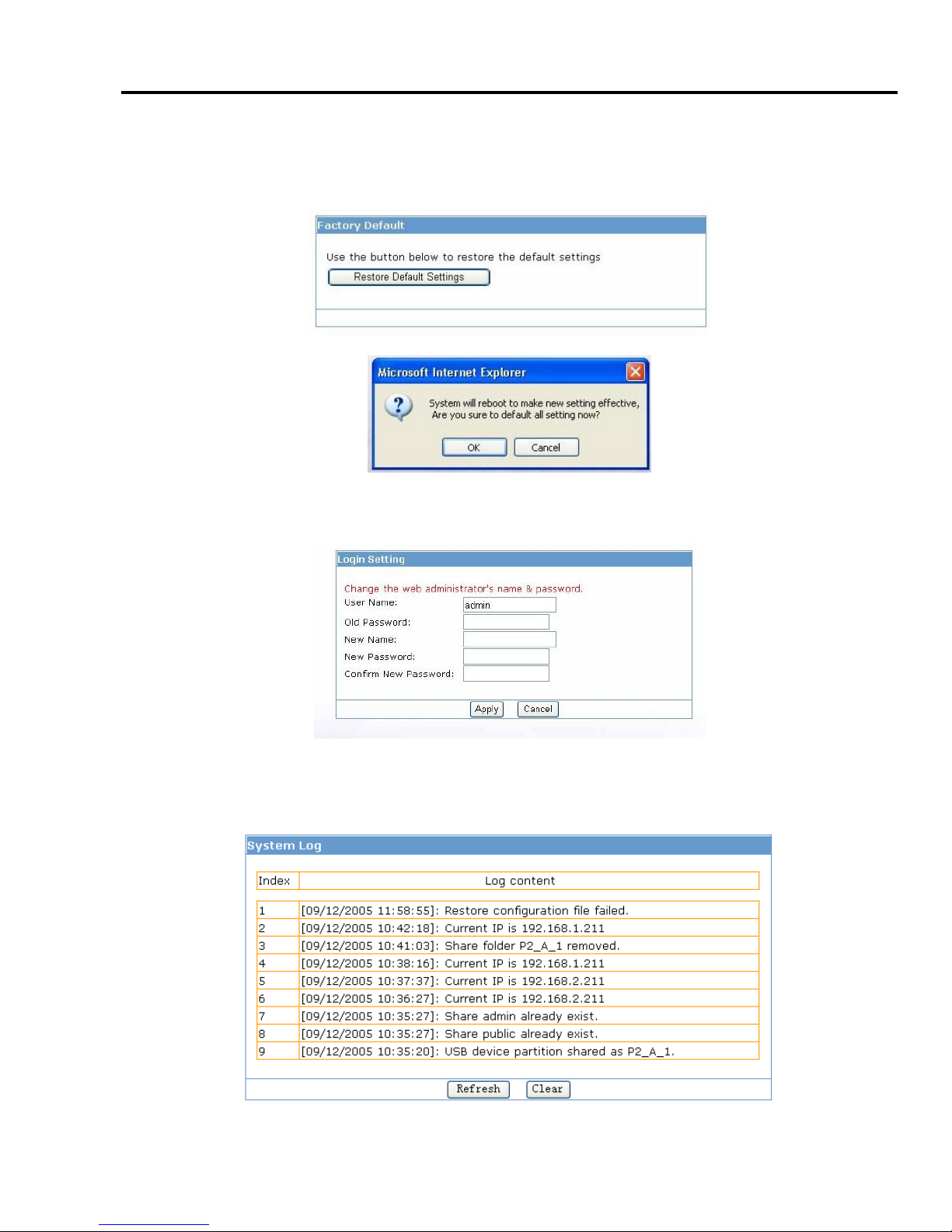
Dual Bay LANDisk User Guide
3.2.10.6 Factory Default
Only use this function whenever you want the device back to the Factory Default.
NAS will be reboot for the new setting to be effective.
3.2.10.7 Login Settings
The username and password to login the NAS can be change from here.
3.2.10.8 System Log
We can view the log from here.
17

Dual Bay LANDisk User Guide
4.RAID Mode Selection
4.1 GUI SteelVine Manager Operation
☆ GUI SteelVine Manager is available only under GUI Mode.
STEP1: Install SteelVine Manager .
STEP2: Start the SteelVine Manager .
STEP3: Click on “Configure Box” icon.
STEP4: Select “Storage Policy” then click “Apply”.
18
STEP5: Click “Yes” to continue.
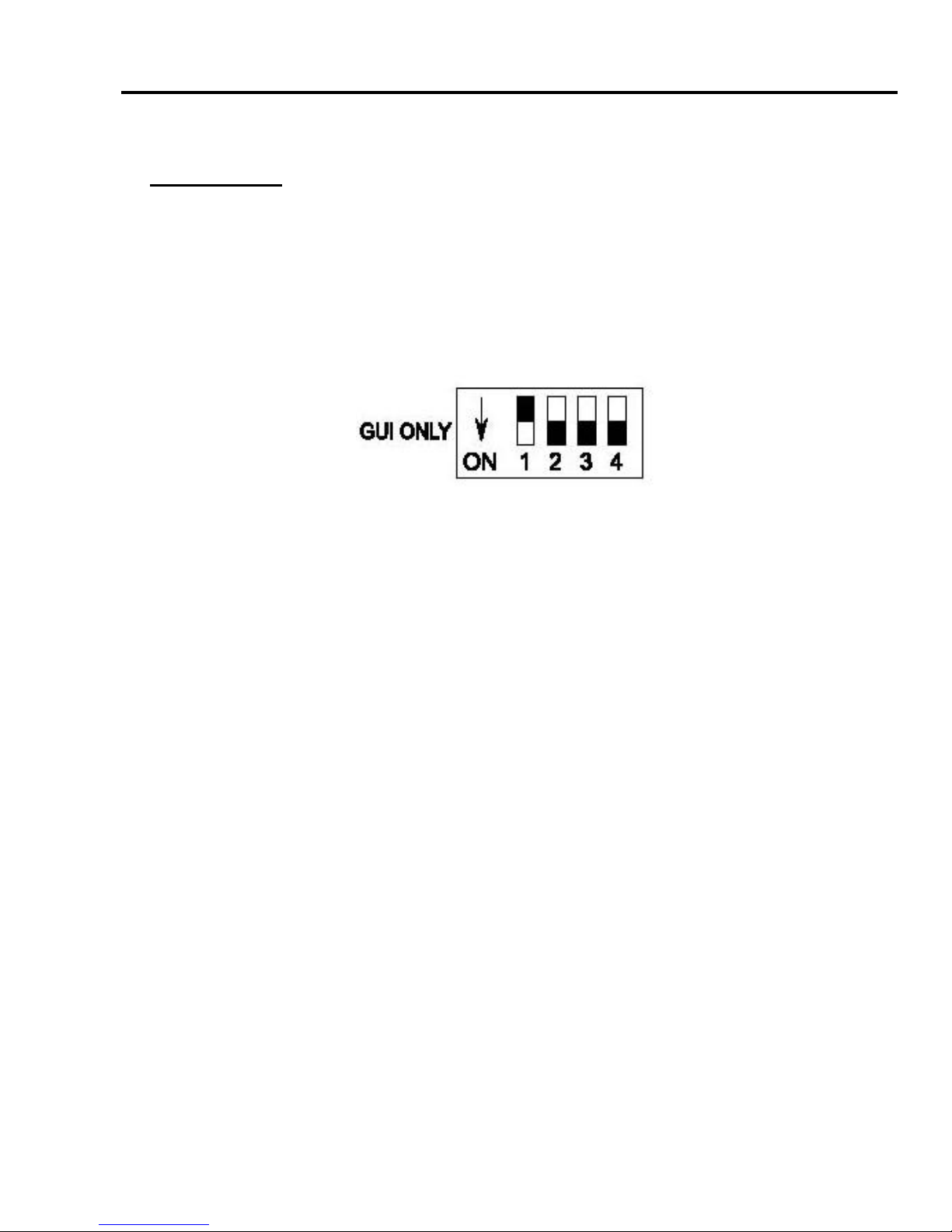
Dual Bay LANDisk User Guide
4.2 Jumper Selection & Storage Policy Definitions
4.2.1 GUI MODE (factory default):This mode allows you to use the SteelVine Manager GUI to
configure the storage policy and other settings as well as monitor the status of the appliance (i.e.,
storage capacity, and RAID mode of the desired hard drive). To select this mode the first time that
the product is used, ensure that the hard disk drives are installed, set switching jumper on the back
of the device to the GUI position and turn on the power. In this mode, no virtual volume(s) will be
created until the storage policy and volume selections are made through the GUI. To change from
GUI mode to some other fixed storage policy thereafter, set the switching jumper to the desired
position and press the reset button to create the new virtual volume(s).
19
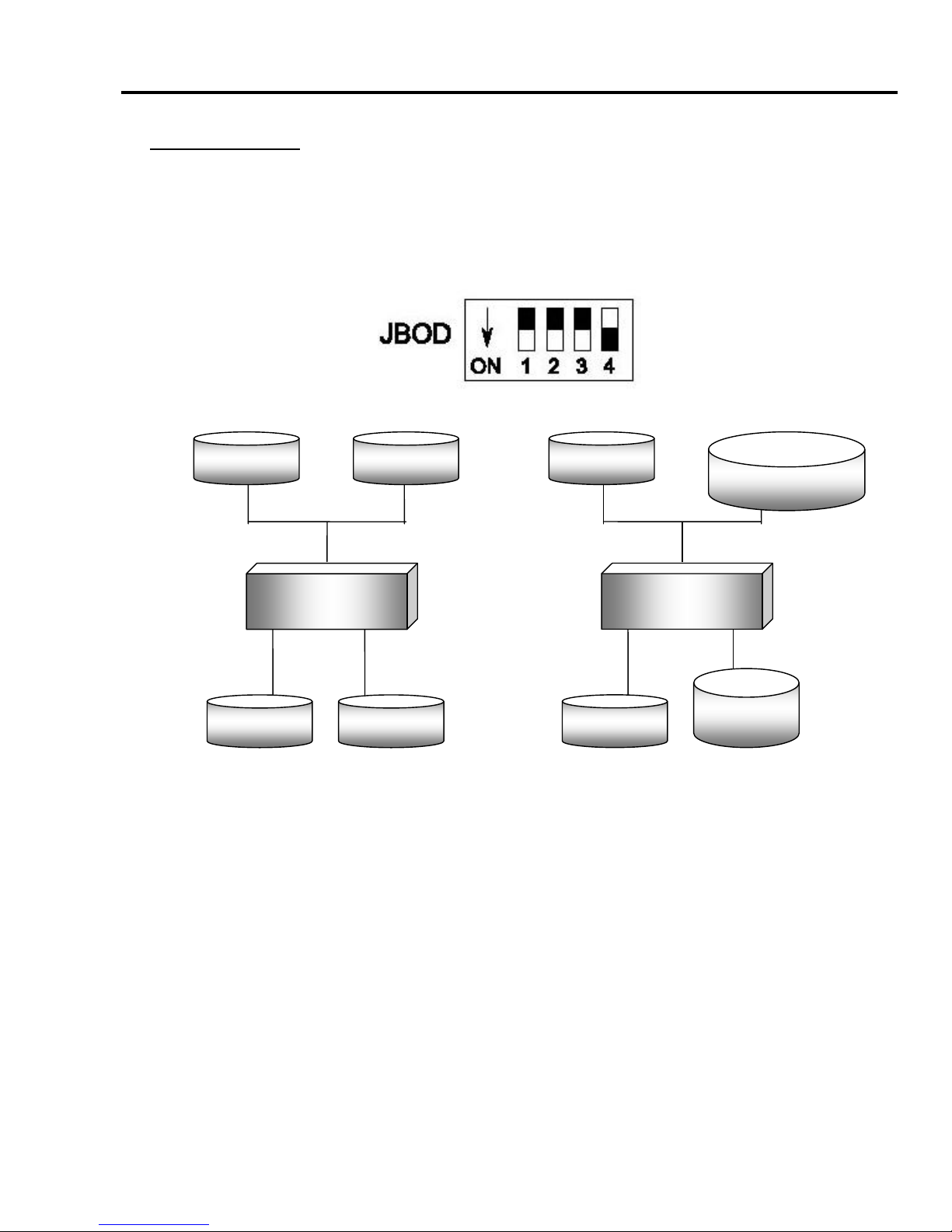
Dual Bay LANDisk User Guide
4.2.2 JBOD MODE:It enables each hard drive to be seen separately as single drives. When
using a SATA host controller, JBOD should only be used if the SATA host controller provides Port
Multiplier (PM) support. If a host is not PM-aware, only a single drive is presented (drive A). No such
limitation if using a USB host connection.
20
Drive A
Volume A
Volume B
Dual Bay LanDisk
Port 0 Port 1
Drive B
Drive A
Volume A Volume B
Dual Bay LanDisk
Port 0 Port 1
Drive B
Equal hard drives Unequal hard drives

Dual Bay LANDisk User Guide
4.2.3 BIG MODE:It concatenates a series of physical hard drives as a single large volume;
Hard drive A and B are combined into a storage capacity that is equal to the sum of each of the
physical hard drives A and B.
Once the hard drive A and B are connected to the SATA connector 1 and 2, set jumper switch to
BIG mode and reformat the hard drive A and B together to combine one BIG volume. Otherwise
the hard drives would remain two volume show on the computer.
Drive A
250GB
Dual Bay LanDisk
Port 0 Port 1
Big
500GB
+
Drive A
250GB
Equal hard drives
Drive A
250GB
Dual Bay LanDisk
Port 0 Port 1
Big
1000GB
+
Drive A
750GB
Unequal hard drives
21

Dual Bay LANDisk User Guide
22
4.2.4 RAID 0 (Fast):It’s a combination of two physical partitions, where the data is striped
ives.
between them. It presents the best data speed but no data redundancy.
Two equal hard drives:The capacity is double of the smaller hard drives.
Two unequal hard drives:The capacity is equal to the sum of both hard dr
Drive A
250
G
B
Dual Bay LanDisk
Port 0 Port 1
Striping across disks
Equal hard drives
Drive B
250
G
B
Fast
500GB
Drive A
250
G
B
Dual Bay LanDisk
Fast
500GB
Drive B
750GB
Striping across disks
Unequal hard drives

Dual Bay LANDisk User Guide
23
4.2.5 RAID 1 (Safe):It allows the device automatically to copy data to both hard drives. It stores
.
a vulnerable state because its mirrored
ha
rebuild process, the volume is susceptible to
da
o
all data in duplicate on separate drives to protect against data loss due to drive failure. It provides
the highest level of data protection for critical data that you cannot afford to lose if a hard drive fails
The capacity is equal to the smaller of the two hard drives.
If one drive fails, the SAFE volume is still usable, but it is in
rd drive is inaccessible. When the offline drive comes back online, the appliance begins a rebuild
process immediately to restore data redundancy.
Although the volume remains available during the
ta loss through damage to the remaining drive until redundancy is restored at the end of the
rebuild and verification process. Host access takes precedence over the rebuild process. If you
continue to use the SAFE volume during the rebuild, the rebuild process will take a longer time t
complete, and the host data transfer performance will also be affected.
Drive A
250GB
Drive B
250GB
Dual Bay LanDisk
Safe
2
Safe
250GB 50GB
Equal hard drives
Drive A
250GB
Dual Bay LanDisk
Drive B
750GB
Unequal hard drives

Dual Bay LANDisk User Guide
24
4.2.6 RAID / SAFE33 :It creates two virtual volumes; one SAFE volume and one BIG volume,
e
ave a PM (Port Multiplier) aware host adapter
w e
AFE volume will be one-third of the size of one hard drive (if they are equal) or
on
and should be used when you need the high reliability for some of your data but you don’t need high
reliability for the remainder of your data. It uses a SAFE volume that is mirrored across two hard
drives to protect your critical data in the event a hard drive failure. If one drive fails the SAFE volum
is retrievable although the BIG volume is not. When you replace the failed drive, the SAFE volume is
automatically rebuilt on to the replacement drive.
When using a SATA host connection, you must h
hen using SAFE33 on the top level node of a cascaded configuration so that ALL volumes can b
detected by the host. If your SATA host adaptor is not PM aware, then ONLY the SAFE volume will
be detected and the BIG volume will not be accessible. No such limitation exists when using a USB
host connection.
The size of the S
e-third of the size of the smaller (if they are not equal.) The size of the BIG volume will be the
combination of all remaining capacities.
Drive A
250GB
Drive B
250GB
Dual Bay LanDisk
Port 0 Port 1
Safe
83GB
Equal hard drives
Drive A
250GB
Drive B
750GB
Dual Bay LanDisk
Port 0 Port 1
Unequal hard drives
Big
334GB
Safe
83GB
Big
834GB

Dual Bay LANDisk User Guide
4.2.7 RAID / SAFE50:It creates two virtual volumes; one SAFE volume and one BIG volume,
and should be used when you need the high reliability for some of your data but you don’t need high
reliability for the remainder of your data. It reduces the cost of additional hard drives in operations
where non-critical data could be lost without severe consequences. If one drive fails the SAFE
volume is retrievable although the BIG volume is not. When you replace the failed drive, the SAFE
volume is automatically rebuilt on to the replacement drive.
When using a SATA host connection, you must have a PM (Port Multiplier) aware host adapter
when using SAFE50 on the top level node of a cascaded configuration so that ALL volumes can be
detected by the host. If your SATA host adaptor is not PM aware, then ONLY the SAFE volume will
be detected and the BIG volume will not be accessible. No such limitation exists when using a USB
host connection.
The size of the SAFE volume will be one-half of the size of one hard drive (if they are equal) or
one-half of the size of the smaller (if they are not equal).
The size of the BIG volume will be the combination of all remaining capacities.
Drive A
250GB
Drive B
250GB
Dual Bay LanDisk
Safe
125GB
Equal hard drives
Drive A
250GB
Drive B
750GB
Dual Bay LanDisk
Unequal hard drives
Big
250GB
Safe
125GB
Drive B
750GB
25
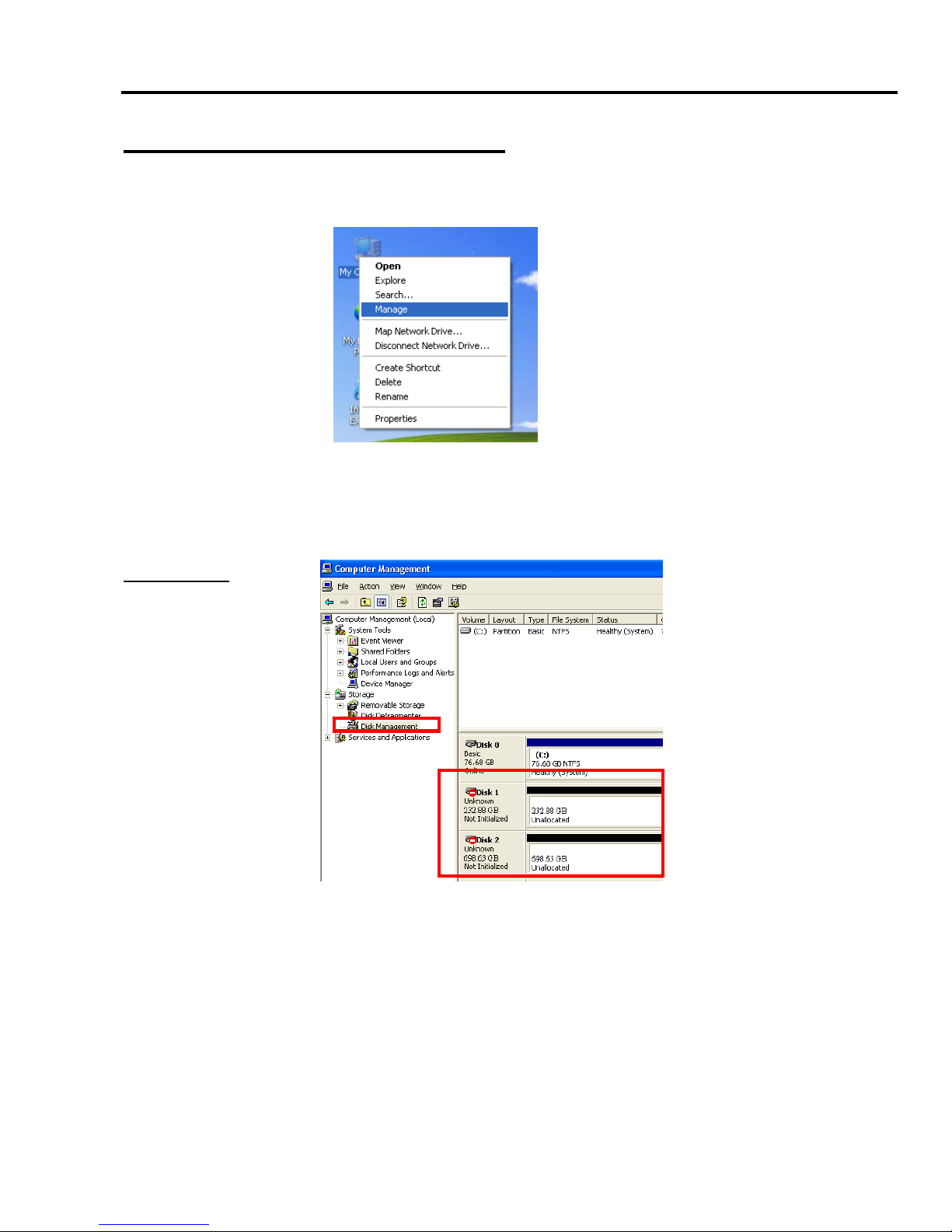
Dual Bay LANDisk User Guide
5.Hard Drive Formatting Guide
STEP1: Right-click on “My Computer” icon and select the” Manage” column.
STEP2: Select “Disk Management” and you will see your hard drives show “Unallocated”.
Sample:750GB & 250GB hard drives.
JBOD MODE
26
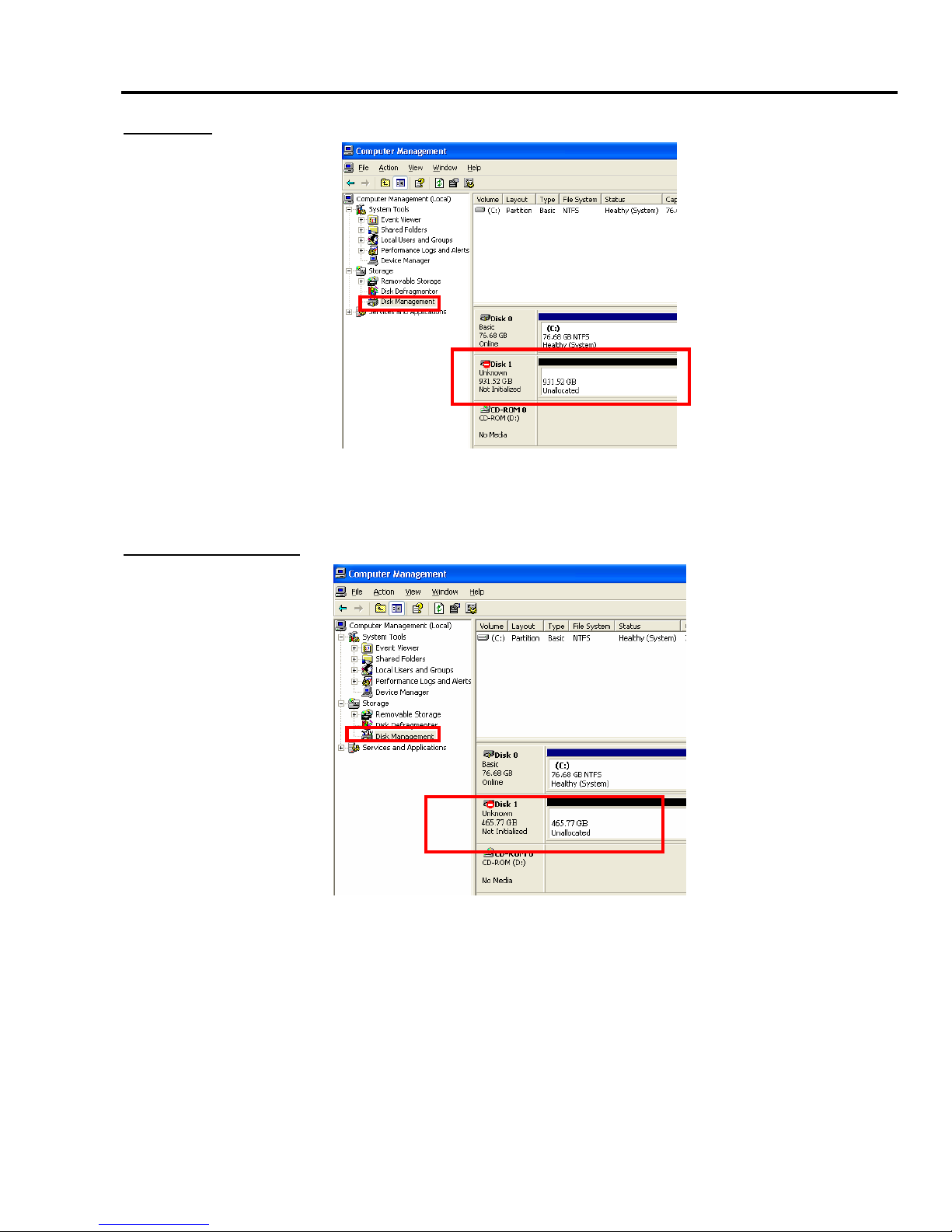
Dual Bay LANDisk User Guide
BIG MODE
27
RAID 0 (FAST) MODE

Dual Bay LANDisk User Guide
RAID 1 (SAFE) MODE
28
RAID/SAFE 33 MODE

Dual Bay LANDisk User Guide
RAID/SAFE 50 MODE
29
STEP3: Right-click the red-squared block and selects “Initialize Disk”.
Take JBOD MODE for example. (one 750GB HDD & one 250GB hard drives)
STEP4: Press “OK” button to initialize hard drive.

Dual Bay LANDisk User Guide
STEP5: The hard drive will show “Online”.
Right-click the “Unallocated” block and selects “New Partition”.
STEP6: The “New Partition Wizard” will appear. Please follow the instruction of the wizard
to complete the partition.
30
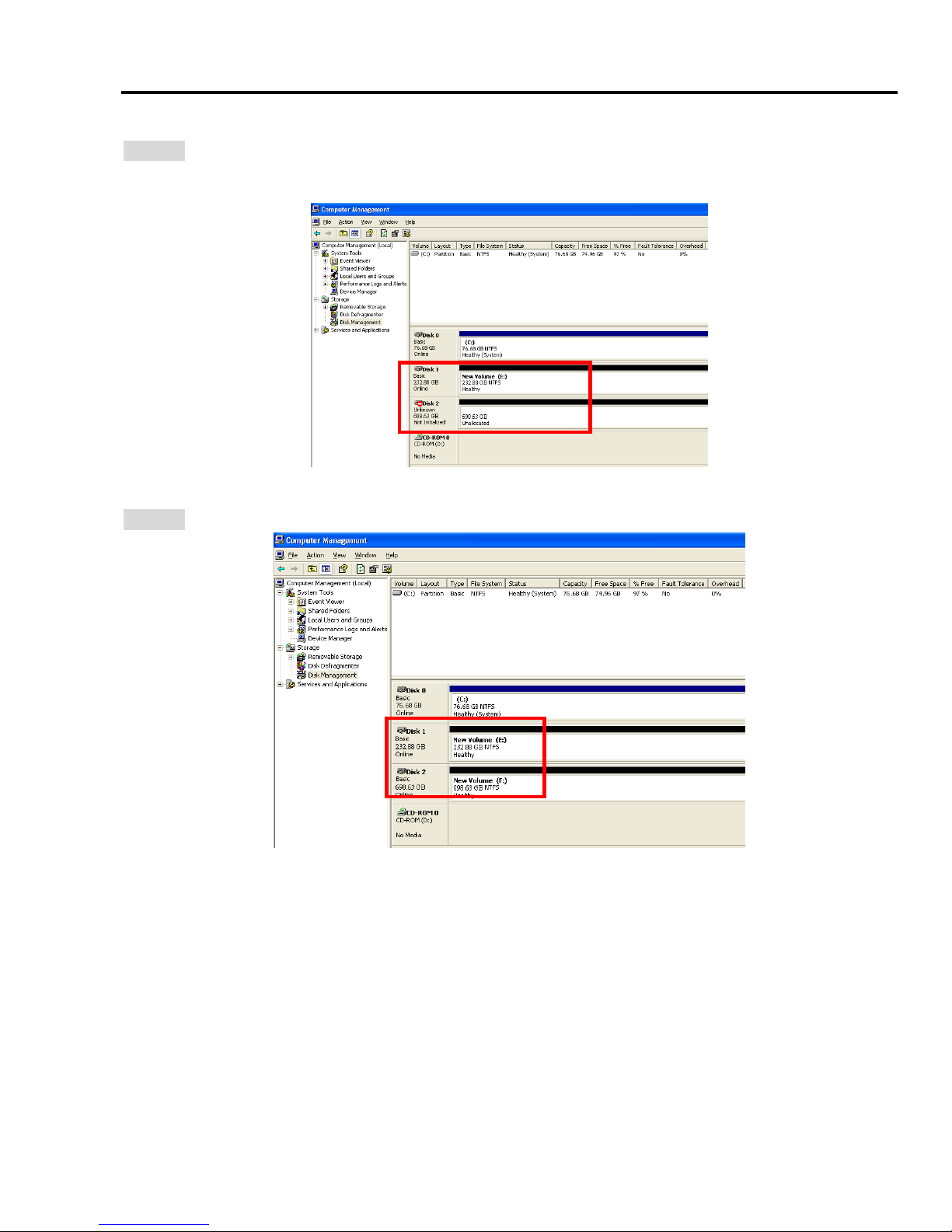
Dual Bay LANDisk User Guide
STEP7: When new partition is completed, the hard drive will be recognized as a “New
Volume”.
31
STEP8: Format the other hard drive in the same way.
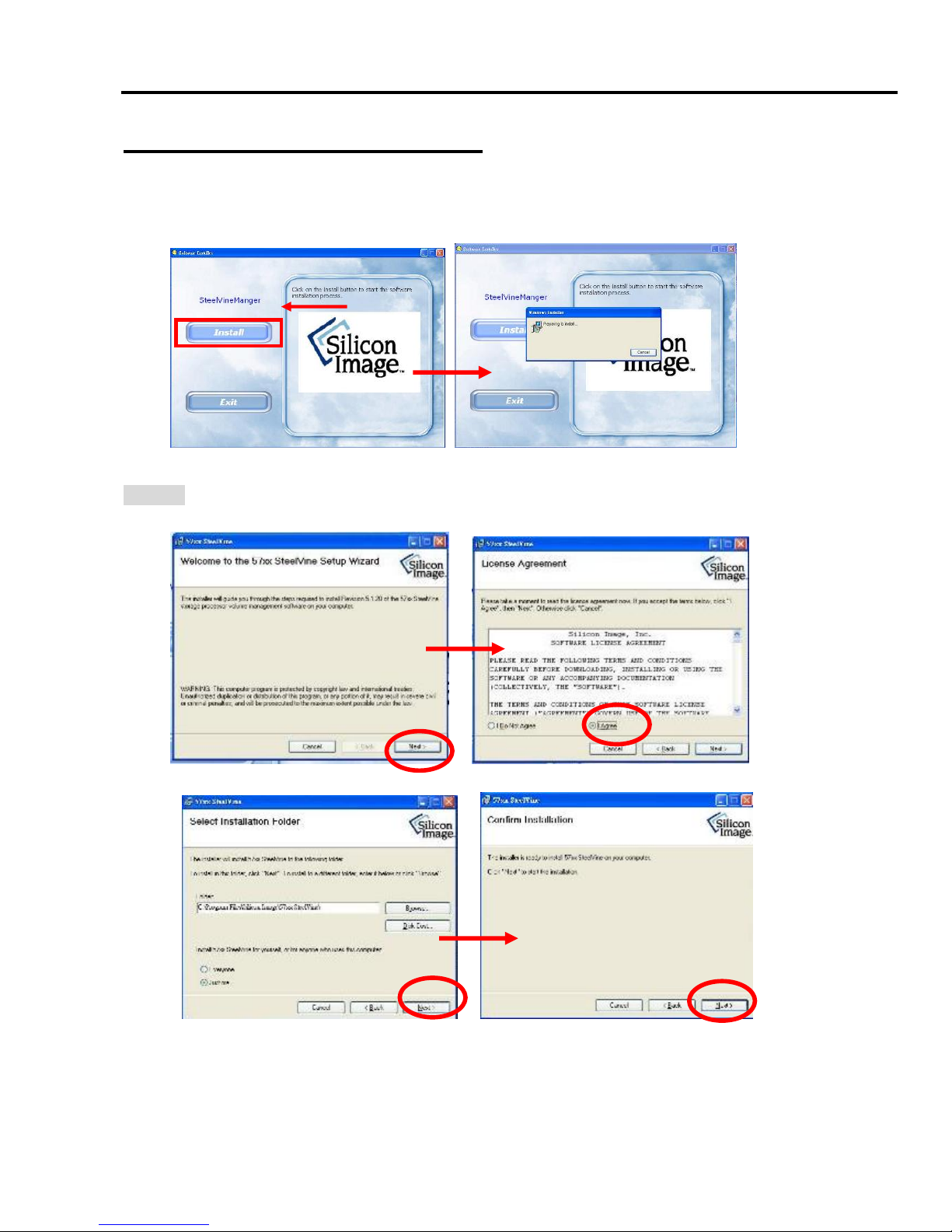
Dual Bay LANDisk User Guide
6.Software Installation Guide
STEP1: Insert driver CD to the CD-ROM drive.
STEP2: Select “Install GUI” icon to install the driver.
STEP3: Please follow the wizard to complete.
32
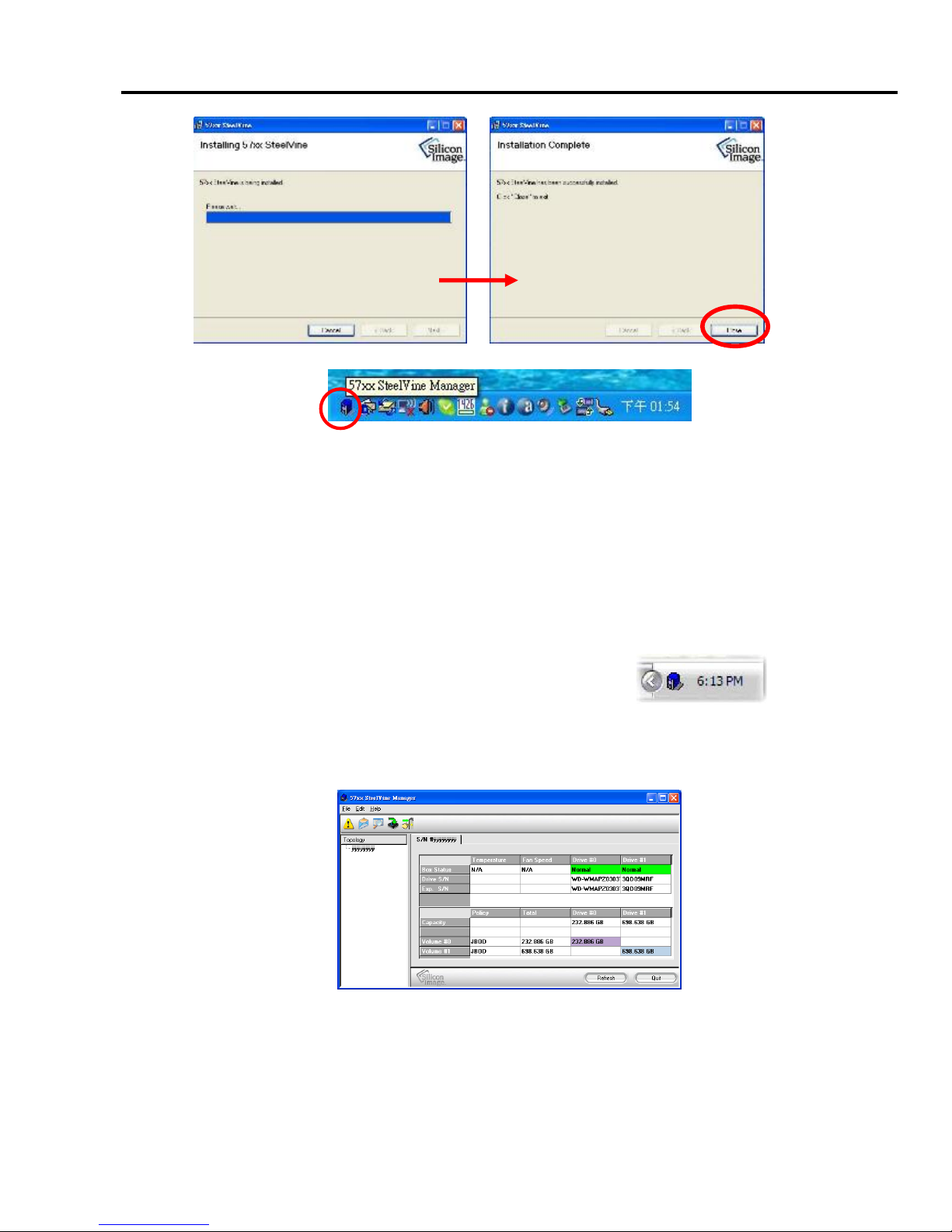
Dual Bay LANDisk User Guide
Starting the SteelVine Manager
Before you begin, be sure that the SteelVine Manager software has been installed according to
the instructions in the Software Installation Guide for your host computer type.
MS Windows
Click Start → Program Files → Silicon Image 57XX SteelVine → SteelVineManager.
Once started, the SteelVine Manager Application icon can be found in the Notification Tray
located at the bottom right hand corner of the screen. Double click the
notification tray icon to open the SteelVine Manager GUI status window. The
SteelVine Manager icon remains active in the notification tray even if you close the SteelVine
Manager window. It can be closed by right-clicking on the icon and selecting “Exit”.
Select menu options and follow the instructions in the remainder of this guide to configure the
device. When prompted, enter the administrative password (default password is admin).
33
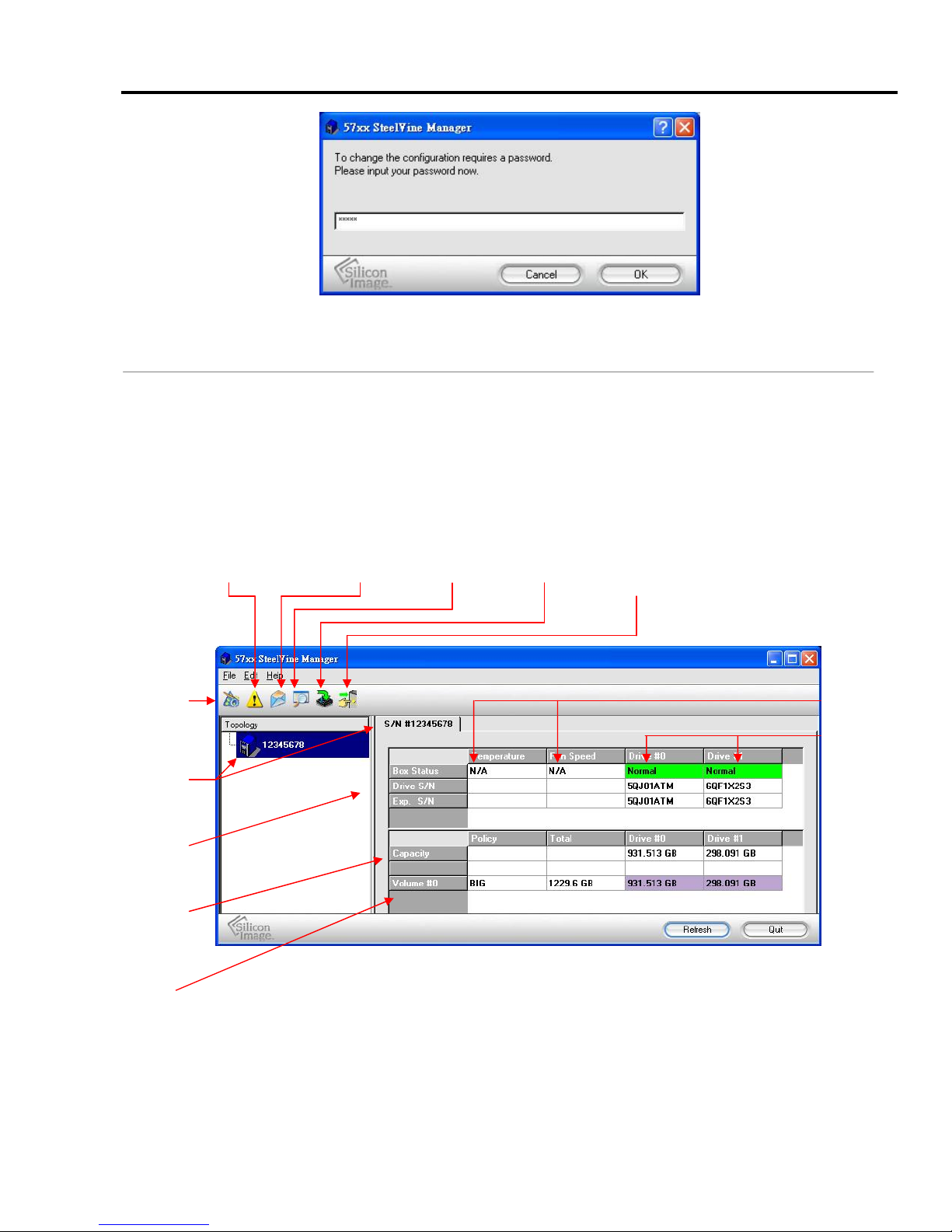
Dual Bay LANDisk User Guide
Introducing the SteelVine Manager
The SteelVine Manager starts with the Status window visible so you can monitor the device. The
Status-only mode is entered when the switching jumper is in the JBOD, BIG, RAID 0, RAID 1,
SAFE33, or SAFE50 mode. In Status only mode, you are not permitted to change the configuration
from the GUI. The only possible way to change the configuration is to change the switching jumper.
Configure
34
Status
Drive
Status
Configure Email
Notification
Log
Firmwar
Event Specify Backup
Popups
Button
System
Configure
Box
Box Serial
Number
Drive
Informatio
Capacity
Informatio
Volume
Informatio

Dual Bay LANDisk User Guide
JBOD MODE:
35
RAID 1 (Safe):

Dual Bay LANDisk User Guide
BIG MODE:
RAID / SAFE33:
36

Dual Bay LANDisk User Guide
RAID / SAFE50:
RAID 0 (Fast):
37
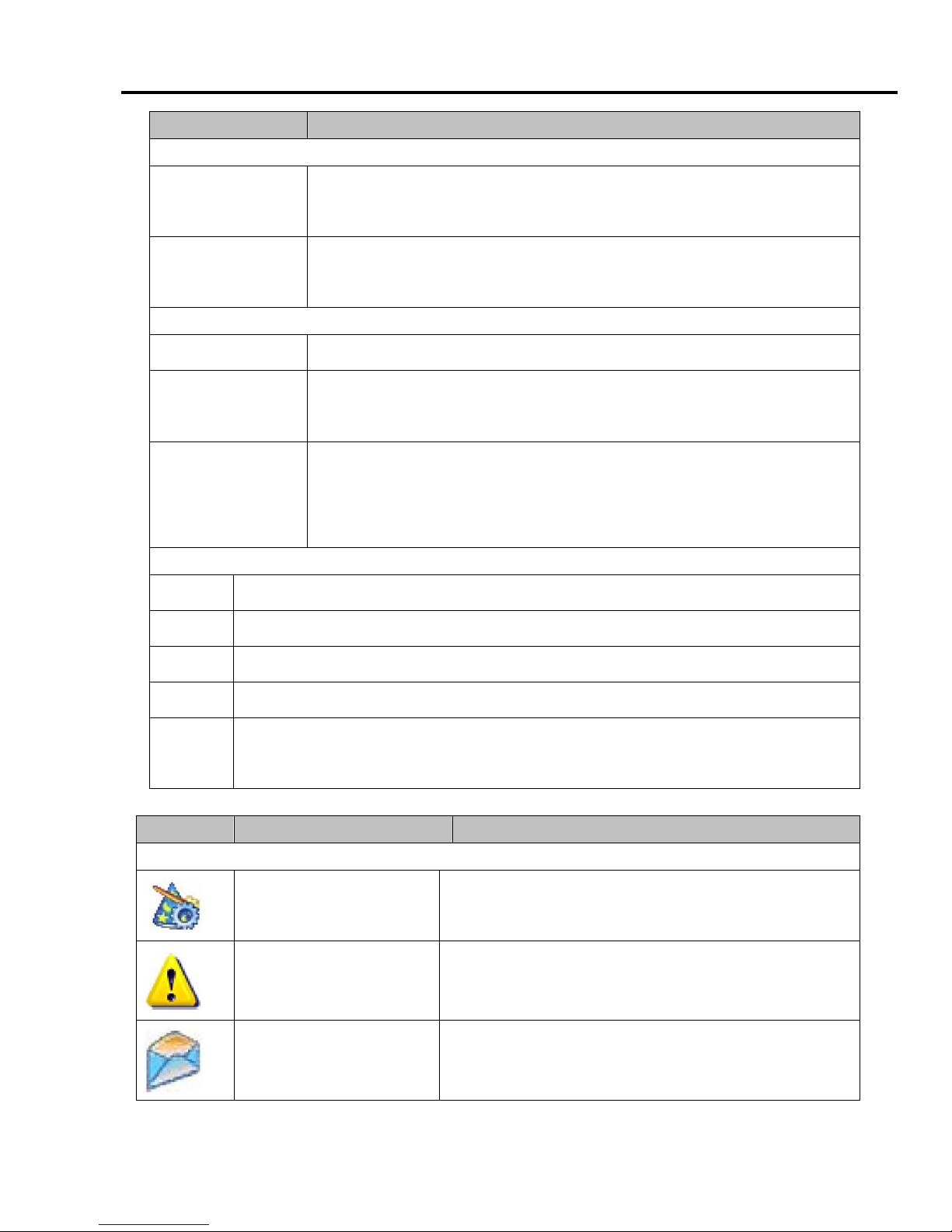
Dual Bay LANDisk User Guide
Item Description
System Status Section
Temperature
The field displays “N/A” because there’s no temperature sensor
installed in this device.
Fan Speed
The field displays “N/A” because there’s no fan speed sensor
installed in this device.
Drive Status Section
Box Status
Shows the unique serial number assigned by the disk manufacturer.
Drive S/N
The field displays “N/A” because there’s no fan speed sensor
installed in your storage enclosure.
Exp. S/N
Shows the expected serial number. The device compares the
expected and actual drive serial numbers to detect when a drive’s
status changes.
Capacity Status Section
Policy
Shows the storage policy configured for each volume.
To ta l
Shows the combined capacity of the volume.
Drive #
Shows capacity information for each hard drive.
Capacity
Shows the amount of storage space available on each hard drive.
Volume
Shows the total volume capacity and the drive capacities assigned to each
volume.
Item Tooltip Description
Toolbar Buttons on Status Section
Configure Box
Opens the Basic Configuration Wizard. (appears only
when using GUI Configuration mode)
Configure Pop-Ups
Configure the Pop-Up messages.
Email Notification
Configure the operation of email message notification.
38
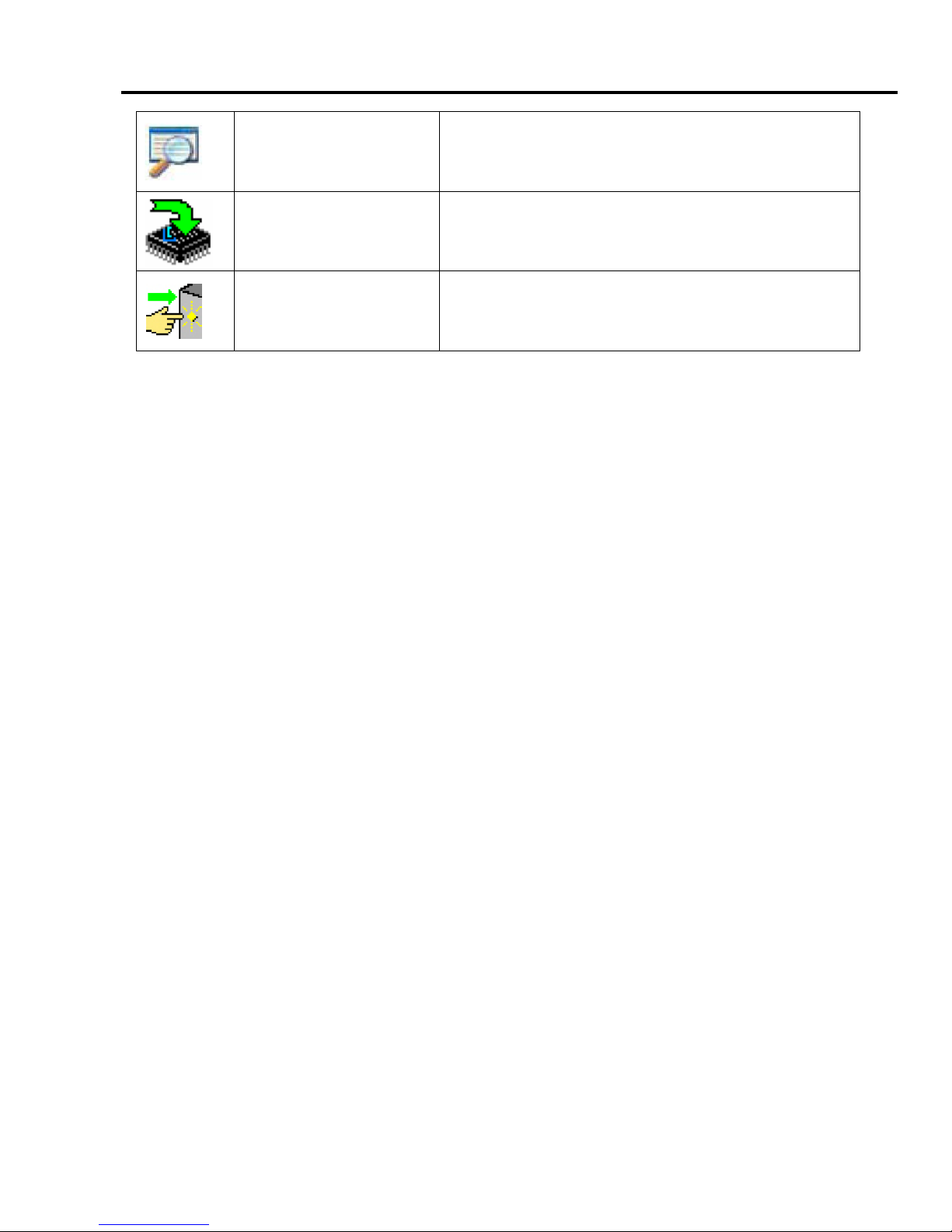
Dual Bay LANDisk User Guide
Show Event Log
View the Event Log.
Specify Firmware
View the current version or download an updated version
of the SteelVine Storage Processor firmware.
Backup Button
Useless on this device.
39
