Page 1

Page 2
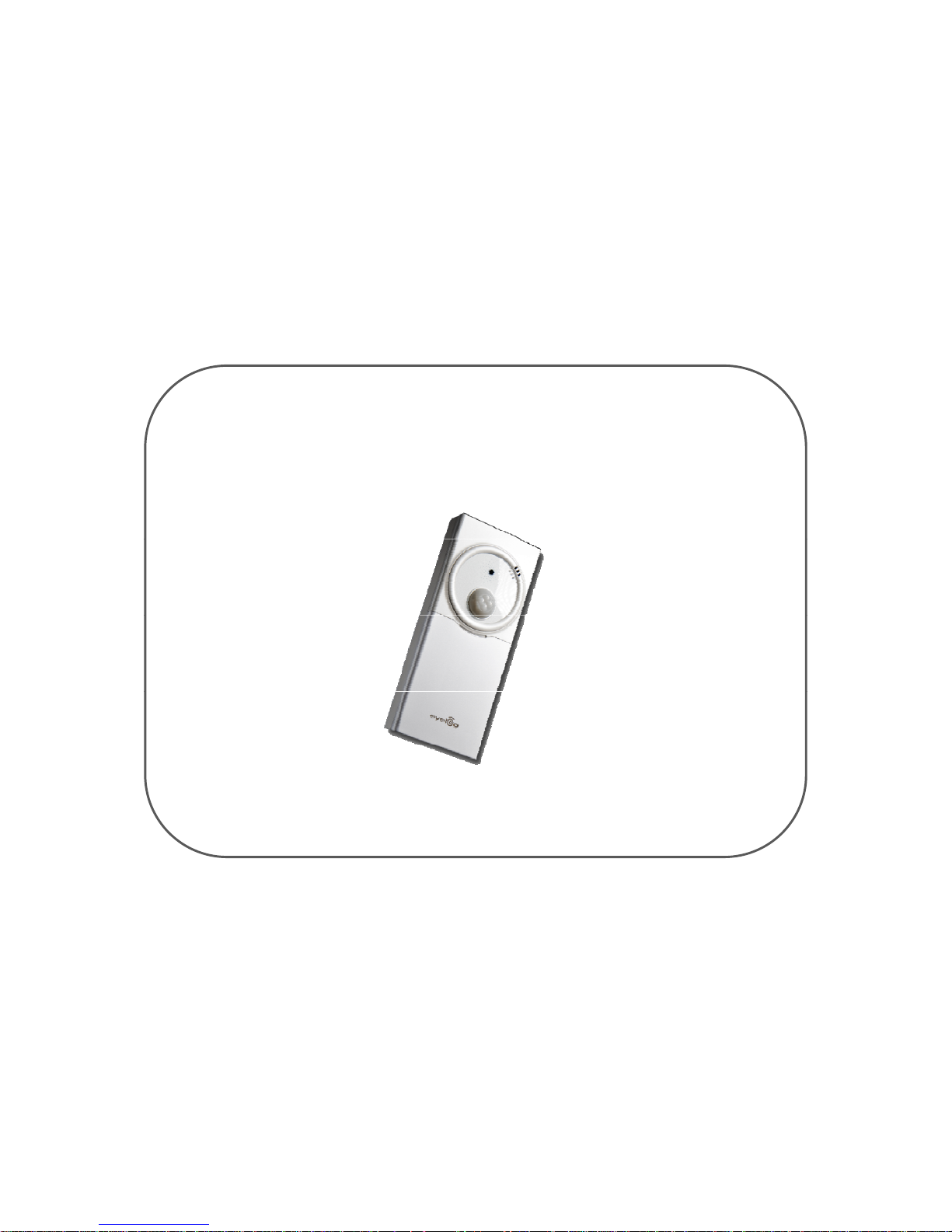
Eyelog User's Manual
-1 -
Page 3
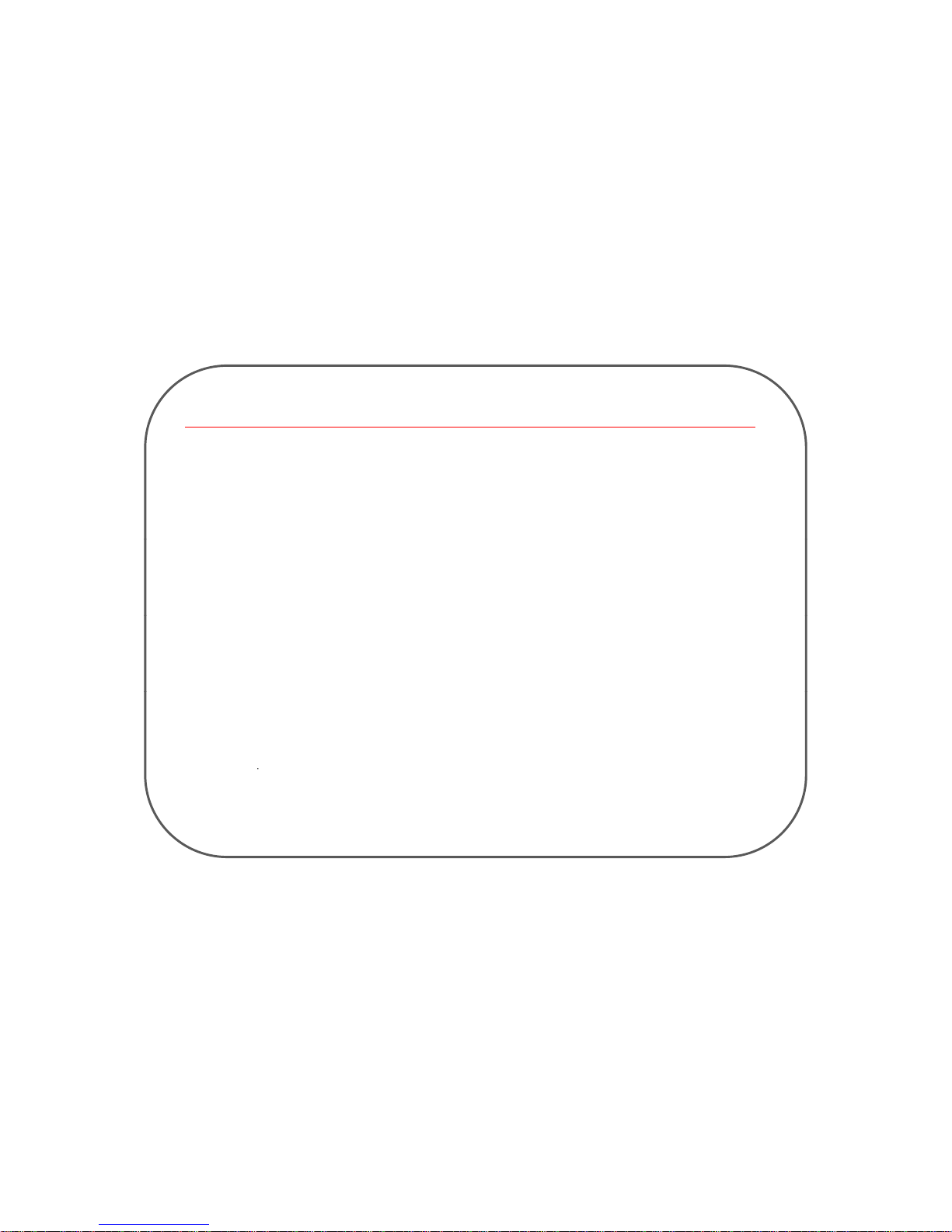
Getting Started____________________________________________________________________
●Introduction
So many things regarded impossible come true by innovative growth of IT technology. User become able to get
information they want in anytime and anywhere by coming true of Ubiquitous technology. And many new products
having new concept and idea can be developed by dramatic growth of each components technology. IT industrial
world can recognize “New Product” can be from another assembling way of now developed components, and it
mus
t
b
eoneo
f
bigt
rendso
f
fut
uredeveloping.“Security”productsforthestateo
f
bei
ng securehavebeen also
developed a lot according to Ubiquitous technology. But most of users are not satisfied with the security system
with high price, difficulty of setup and handling, limited area, etc. Mobile Create Inc. was founded for creating new
products users want based on users’ recognizing against undesirable trespassing or invaders in real time
anytime and anywhere, and easy changing and setup.
● Applications
With functions for detecting change of environment and movement of people as well as for transmitting requested
information, the device can be installed very conveniently at all places where the user want to check for security.
The device also records every situational development
The device ensures security by detecting intruders when there is no one at home
The devi
ce ensures security against breaking in the store, personal o
ffi
ce, etc.
The device can be installed inside a car to prevent vehicle theft or operation of the vehicle by an unwanted person
The device provides security against intruders in the garden or other private places
The device can be installed in front of a safe or an apparatus which can be operated by a specialist
The device can be used in front of a desk or a place where you do not want the presence of person or in which yo
u want to kee
p
a record
p
Only the monitoring function can be used in places where you need to check the situation at designated intervals
including a playroom
The device provides a monitoring function to check the safety of all locations
-2 -
Page 4
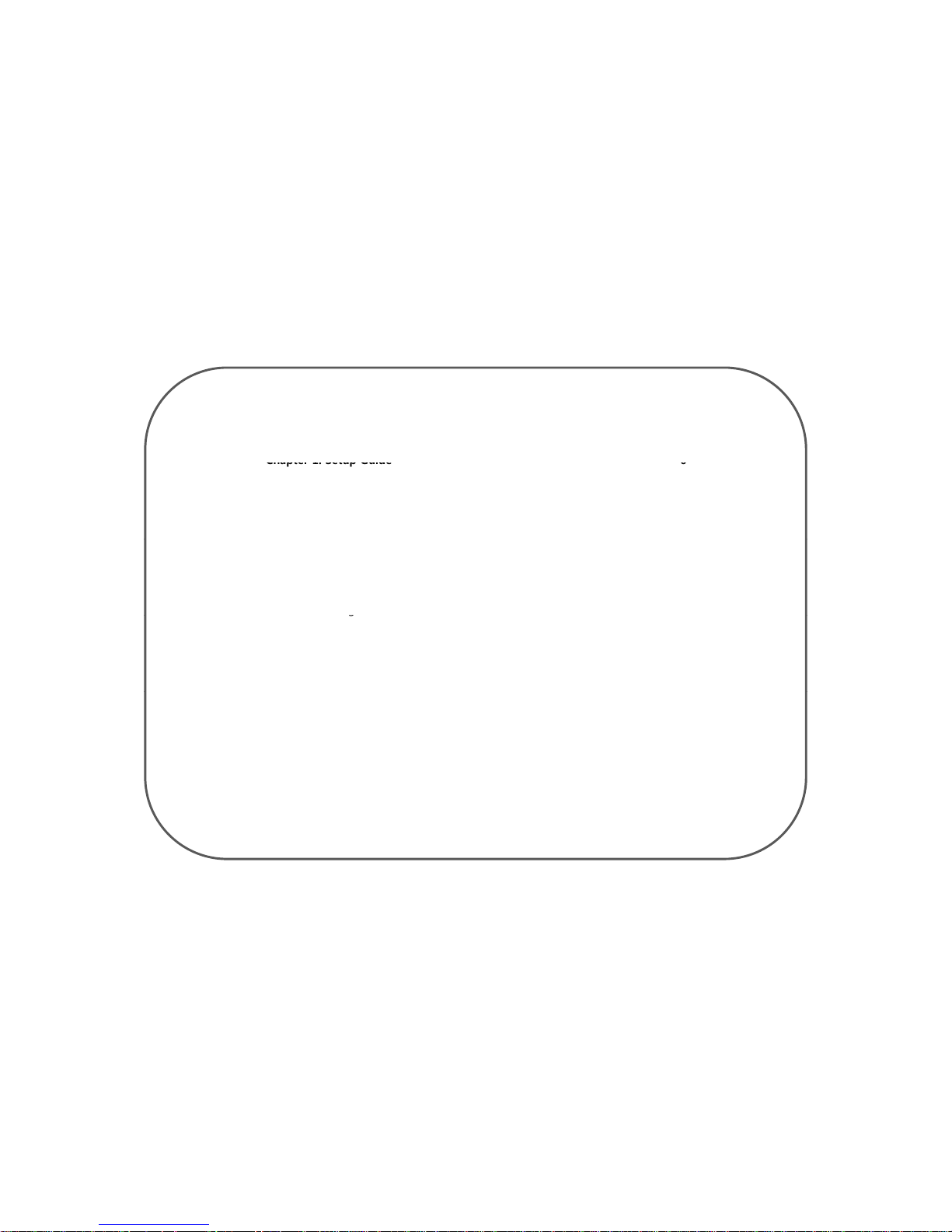
Table of Contents
-------------------------------------------------------------
Chapter 1. Setup Guide
6
1. Prepare the Parts ---------------------------------------------------- 7
1.1 Functions of Keypads -------------------------------------------8
1.2 LCD Icons --------------------------------------------------------9
2. Insert SIM Card ------------------------------------------------------10
3. Insert Battery ------------------------ ------------------------------- 11
4
. Switching the Device On --------------------------------------------
12
5. User Registration ----------------------------------------------------13
5.1 Mobile Number -------------------------------------------------14
5.2 E-Mail Address --------------------------------------------------15
5.3 Permit Exception ------------------------------------------------16
6. Settin
g
----------------------------------------------------------------18
g
6.1 Camera -----------------------------------------------------------19
6.2 Video -------------------------------------------------------------20
6.3 Network Setting -------------------------------------------------21
7. The Way to Install ----------------------------------------------------29
8. USB cable connect ---------------------------------------------------30
9
.
The range & angle of the sensor
------------------------------------
31
Chapter 2. The Rest Functions----------------------------------------------------- 32
1. Album -------------------------------------------------------------------32
1.1 Photo -------------------------------------------------------------- 32
1.2 Video -------------------------------------------------------------- 33
2. V
ersion Info. ------------------------------------------------------------
34
3. Motion function ----------------------------------------------------- ---34
Chapter 3. Remote Control Operation-------------------------------------------- 35
1. How to use remote control by cell-phone ---------------------------36
2. For the Error Reason Code --------------------------------------------37
-3 -
Page 5
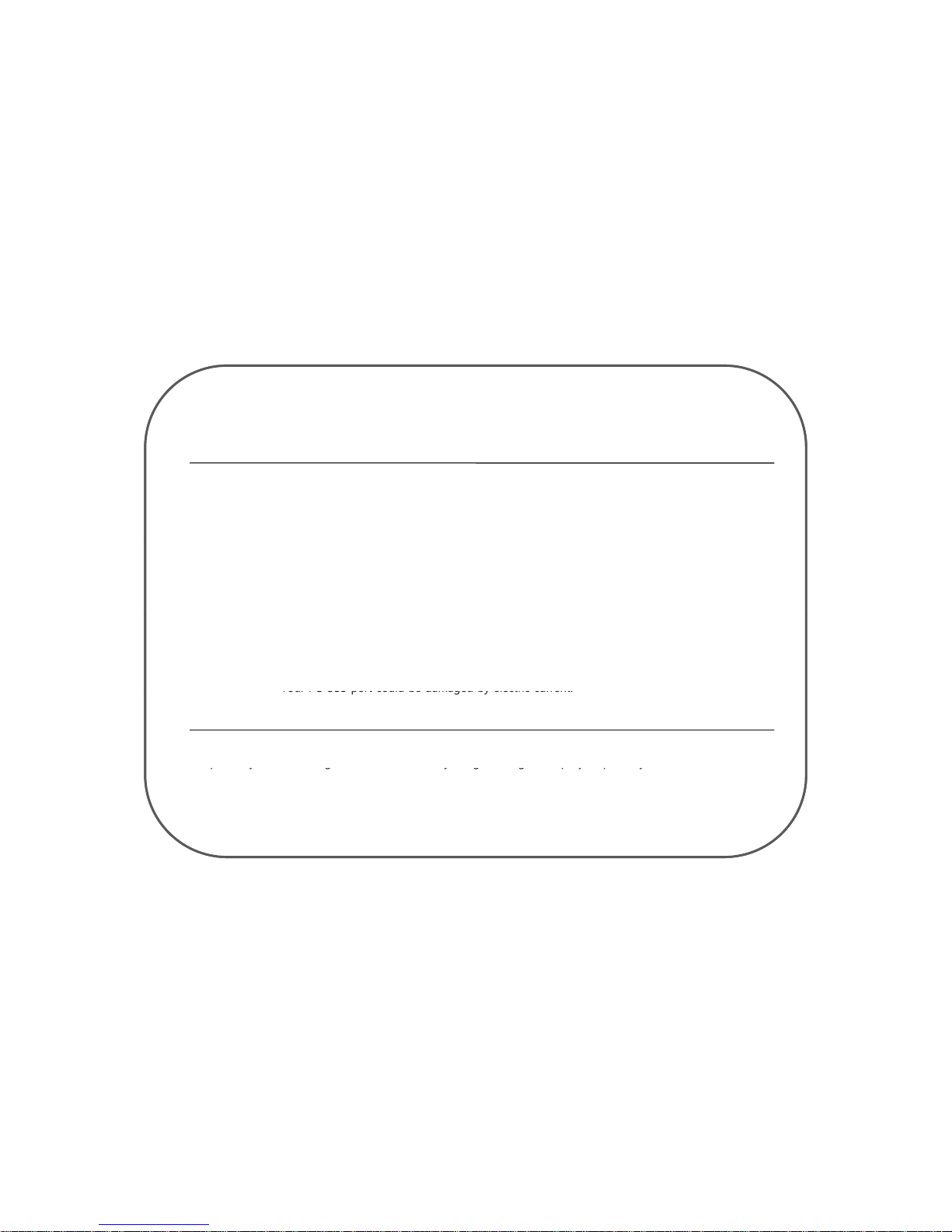
PRECAUTIONS
Warnings
Please carefully read the device instruction and safety precautions booklet included with this product before
using your Eyelog MCG-W150. This booklet contains important device manual and safety information
.
Cautions
1. Handle the battery with care.
Do not use excessive force or sharp objects when handling the battery.
Do not heat it or keep it on the heated surfaces.
Do not expose it to moisture
Keep it out of the reach of children or pets to prevent accidental poisoning
.
Ensure that no metal objects come into contact with the + and – terminal of the battery.
2. Do not touch the terminals of the battery or AC adaptor with wet hands.
It may cause electric shock.
3. Do not disassemble or repair the device.
you may not get warranty service if you disassemble or repair the device by yourself.
4. Do not place the device, battery, or the charger in areas near heat such as heaters or microwaves.
This might cause fire, explosion, or injury.
5. Use the supplied battery and accessories from Mobile Create.
Use with any other battery or accessories might cause explosion or injury.
6. Do not connect PC USB port without battery in Eyelog.
Your PC USB port could be damaged
by
electric current.
※ Mobile Create is not responsible for items being stolen or accidents by invaders.
Important Notice
Setup is easy with following direction methodically. So go through it step by step with your device connected to
py g yg g pypy
your mobile phone. Referring to several features that this software offers, remember to save your information
often.
The client mobile have to support the following for using Eyelog device
● Client mobile have to support receiving MMS2.0
●
Client
mo
bile h
ave to support receiving, answering and delivering functio
ns
-4 -
Page 6

Package contents
② Batter
y
③ TA Adapter
①Eyelog Device
④ Data Cable
• It is separate way to purchase the IR LED Dongle.
It will included in your package if you purchase IR LED Dongle.
-5 -
Page 7
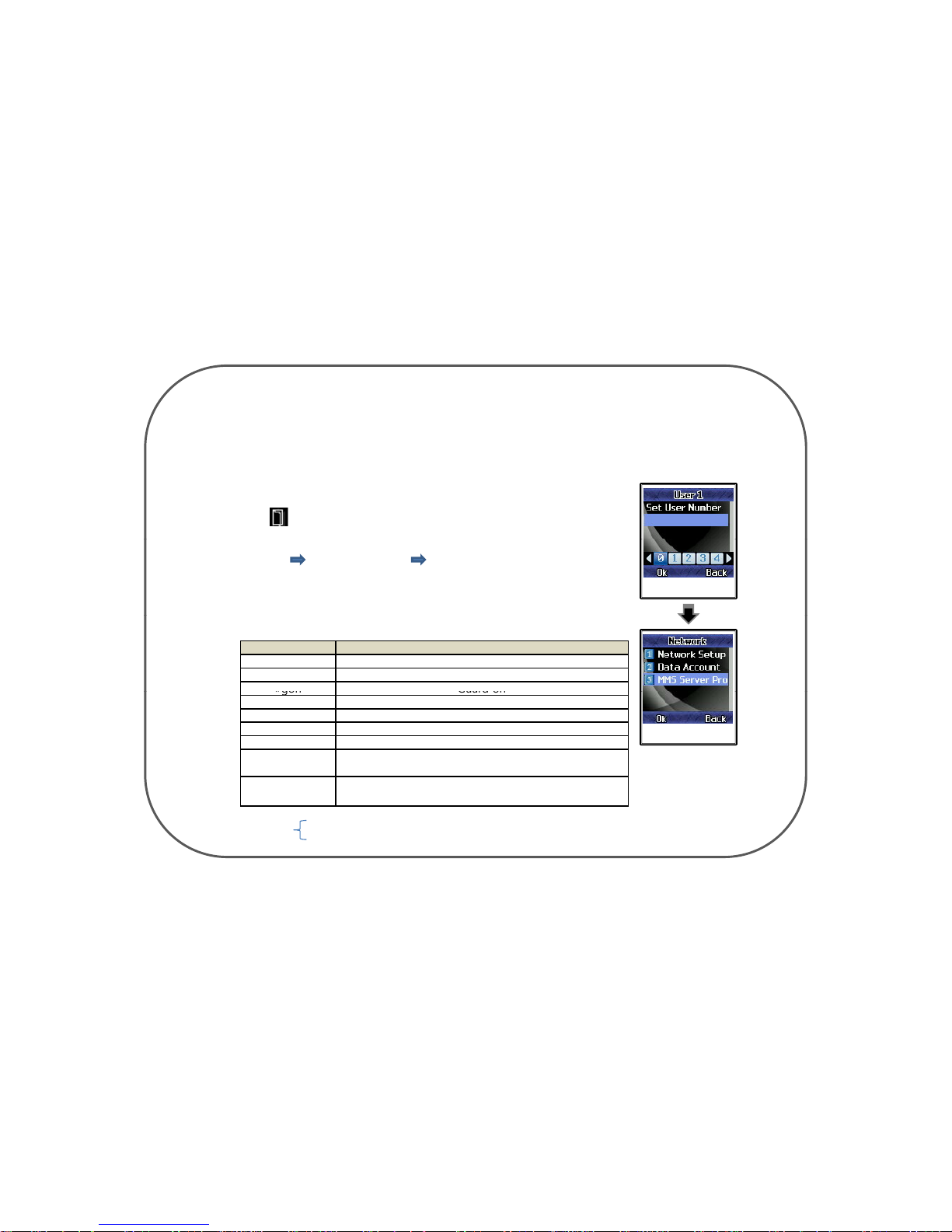
“
”
Chapter 1. Setup Guide
Quick starting to make device Guard on
1. Make sure you had inserted the SIM card in device and your cell-phone
2. Put battery on and press power key to turn on the power
3. Press (menu) key and put your cell-phone SIM card number in Mobile Number
option
4. Make sure device and your cell-phone has to be in same communication networ
k
(Network MMS Server Profile select communication network your
using)
5. Input the SMS message by your cell phone right below or in page 31.
Unable to set “Guard On” if Eyelog connected with USB of your computer.
Set User Number
SMS message function of the device
#help Help for user
#goff Guard off
Summary of SMS message
#gon
Guard on
#pic (Picture) take picture and transmit
#vid (Video) take video and transmit
#son Siren on
#soff Siren off
#picre#ⓝm
Input of the time (10≤Ⓝ≤600) automatically enables
Set MMS server Profile
(minute)
to k
eep sending
MMS t
o your mo
bil
e every Ⓝminute.
#vidur#ⓝs
(second)
Input of the time (1≤Ⓝ≤15) automatically enables to
keep sending MMS to your mobile every Ⓝ second.
You can input the time you want to.
Put 0 for cancellation of the automatic sending
Ⓝ
-6 -
Page 8
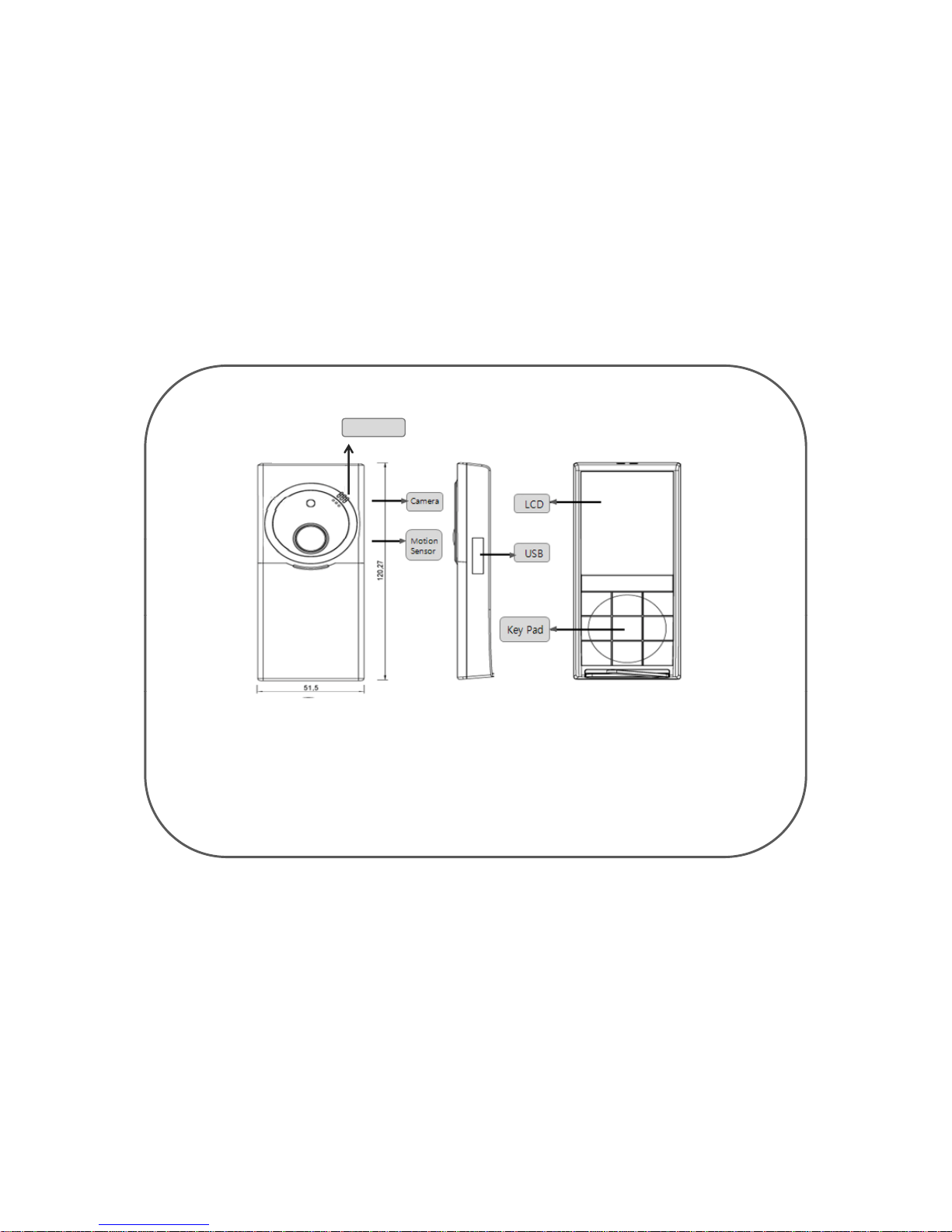
1. Prepare the Parts
Speaker
Camera
LCD
Motion
Sensor
USB
Key Pad
● Speaker : Melody and alarm
● LCD(Liquid Crystal Display) : Display the screen
●
Moti
on Sensor : Sense the motion or intruder
●USB: Charge the battery , PC interface
●Key Pad: Control manual
-7 -
Page 9
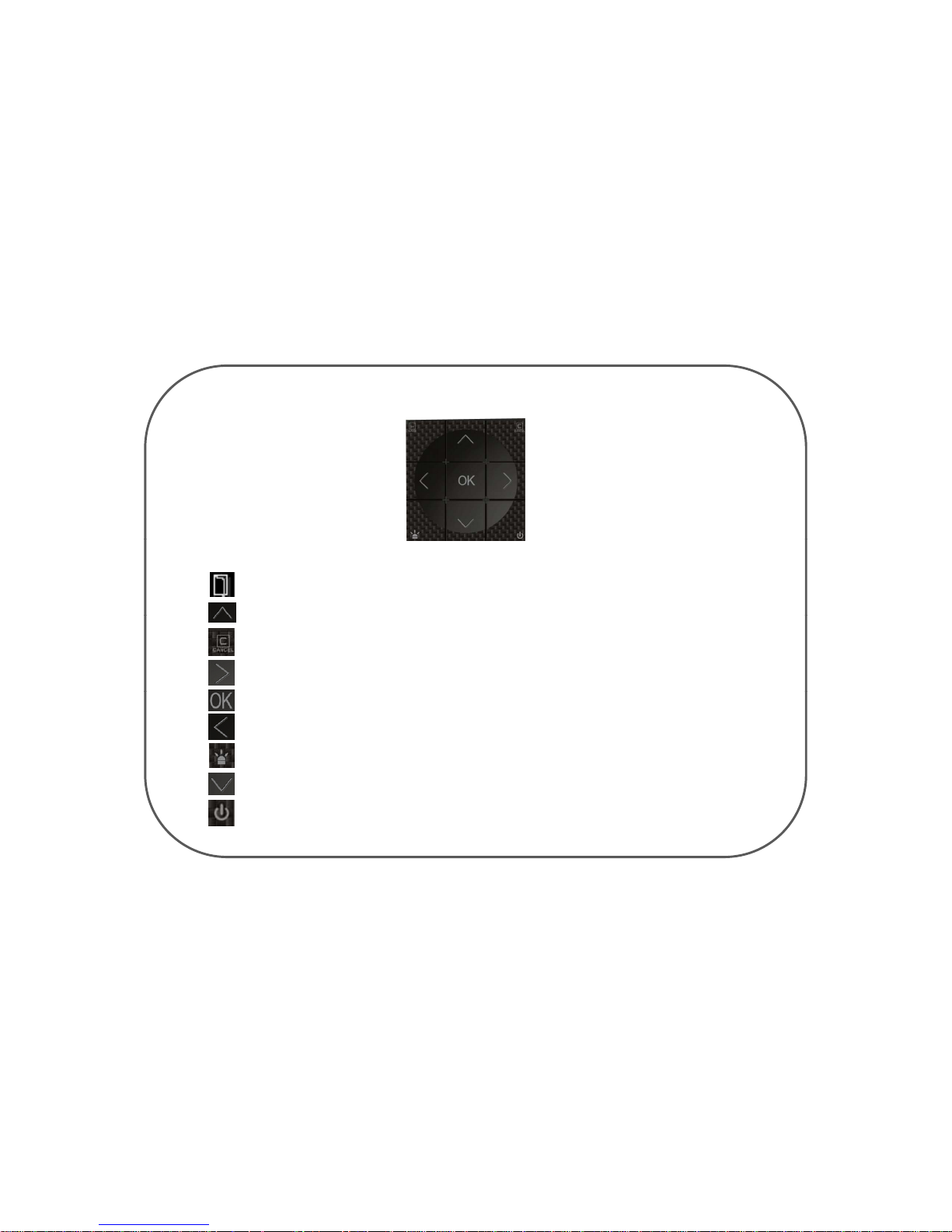
1.1 F
unctions of keypads
; Save the selected menu function(Menu & Save Key)
KEY PAD
; Scroll up to select menus, numbers or letters
(Up Key)
; Cancel the selected menus, numbers, or letters(Cancel Key)
; Scroll to the right to select menus, numbers or letters(Right Key , Next menu)
; Select a menu function or store user-input information such as names or numbers(OK Key)
; Scroll to the left to select menus, numbers or letters(Left Key , previous menu)
; Switch your guard function (On/Off)
; Scroll down to select menus, numbers or letters(Down Key)
; Switch your device on/off. (POWER KEY)
-8 -
Page 10
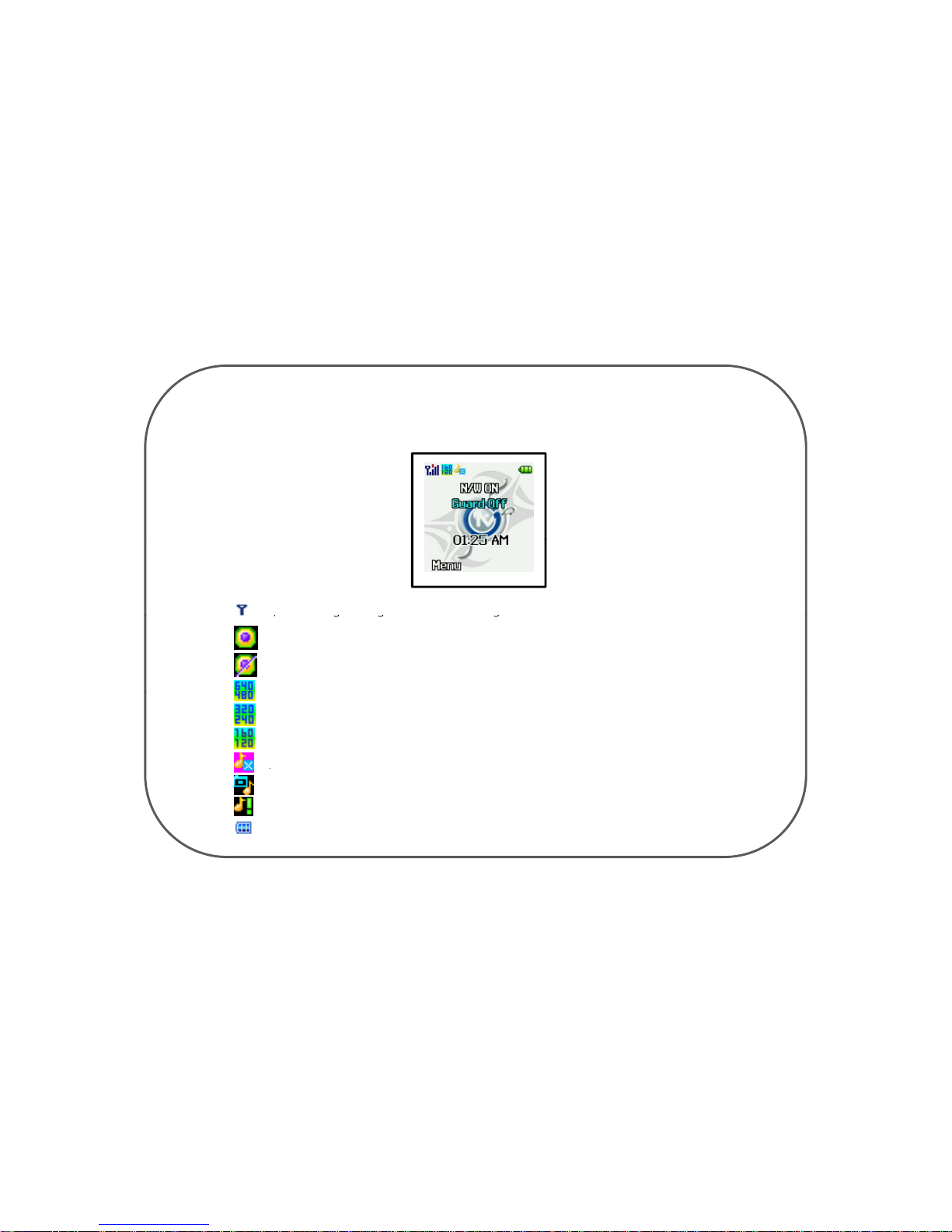
Functions of the icons at the top of the stand-by mode
1.2 LCD Icon
;
Received signal strength in the network coverage area.
; Guard function is on.
;
gg g
; Guard function is off.
; Picture resolution is set at high
.
; Picture resolution is set at middle.
; Picture resolution is set at low
;
SILENT is set for sound.
;
; TAKING PICTURE SOUND is set for sound.
; WARNING SOUND is set for sound
; Battery level. The bar indicates the available battery charge
-9 -
Page 11
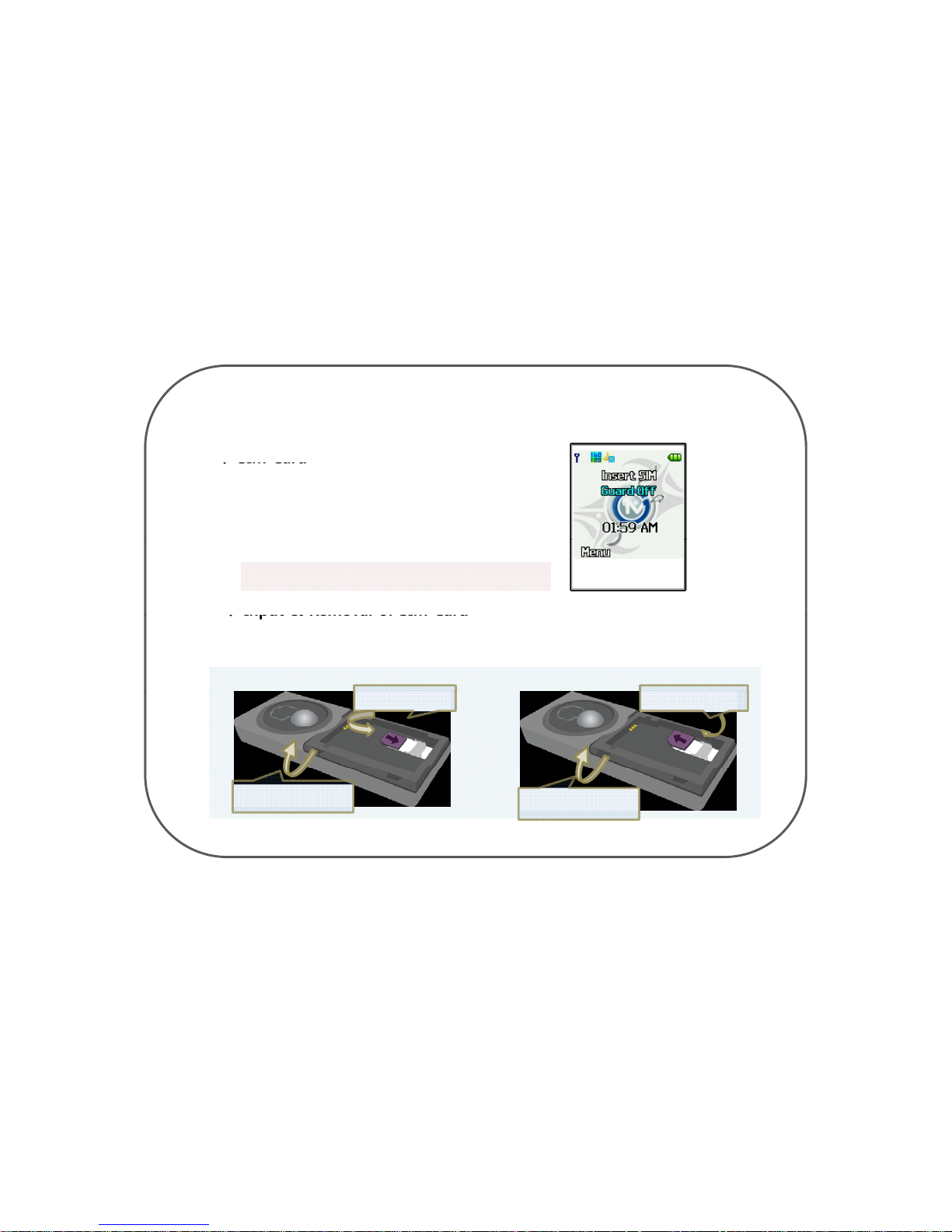
2. Insert SIM Card
SIM Card
1. Make sure you had inserted the SIM card in your device
properly unless screen displays “Insert SIM Guard Off”.
2. Verify that there is no SIM card enabled (The device must
“
”
If SIM is not properly
input
not ask for a Insert SIM when switched on with SIM
card inside).
Make sure to insert SIM Card available for MMS Service
Input & Removal of SIM Card
• This is the way to insert and take out your SIM card in your device.
Input Removal
2
.
Remove
the SIM Card
as it below
2
.
Insert the SIM Card
as it below
1. Remove the battery
cover and battery
1. Remove the battery
cover and battery
- 10 -
Page 12
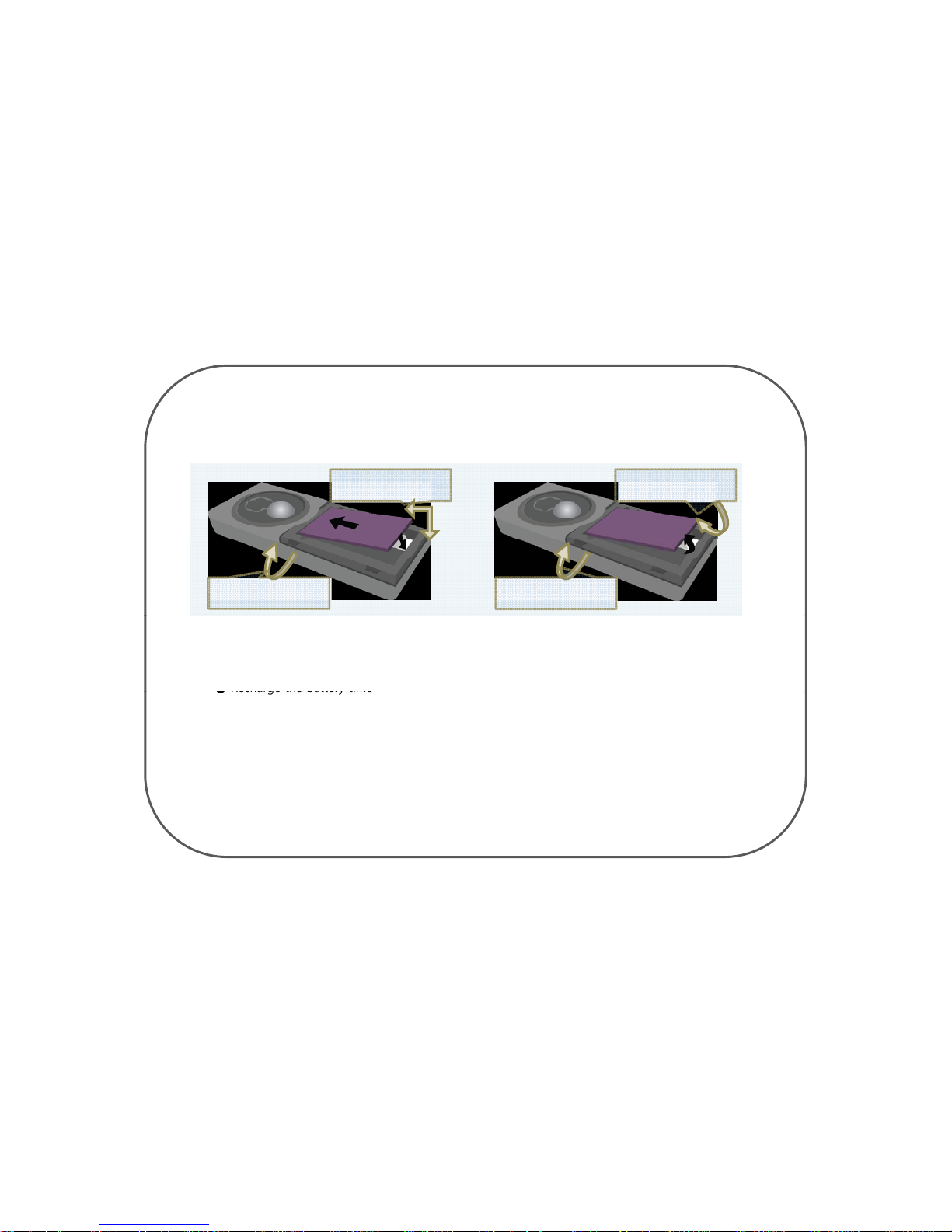
3. Insert Battery
Input & Removal of the Battery
• This is the way to input and take out your battery from your device.
2. Remove the battery as
it below
2. Stick up your battery
first and put it down
Input Removal
1. Remove the battery
cover from the set
1. Remove the battery
cover from the set
Charging the Battery
Uncover the USB jack and connect the cable of the authorized charging device from Eyelog.
●
Recharge the battery time
▷ Battery Capacity : 1100 mAh
▷ TA Capacity : 600 mAh (It can recharge 600 mAh for 1 hour)
▷ It takes about 2hours to full charge
●Using time
▷ In sleep system : about 500 hours
▷ In guard system : about 100 hours
It could be less than 100 hours in action,
- 11 -
Page 13

4. Switching the Device On
Press and hold the power on/off Key to switch your device on/off.
Power ON mode
Stand
-by-
mode
1.Make sure you have to check the signal strength bar until it displays in your
device LCD
2. Press
Key on stand
-
by mode to enter the menu mode
- 12 -
Page 14

5. U
ser Registration
Mobile Number
On main menu press Key and select Client Setting.
By using Key, move the cursor to one Mobile
Number.
User Registration page
By using Key, Select the person’s phone number.
press Key to save or press Key to erase.
• This function allows you to register three cell phone
numbers of any selected person whom will get the picture
transformed when the invasion is sensed.
Mobile Number page
• Enter the number of the selected person's cell phone number,
using Key in the keypads and press Key to register
the number. To change the number, move the cursor, to the
number
y
ou want to change and press Key. Press Key
ygpyy
to store the corrected number.
you have to input Mobile Number correctly
unless SMS and MMS message will not send properly
USER TELNUM page
- 13 -
Page 15
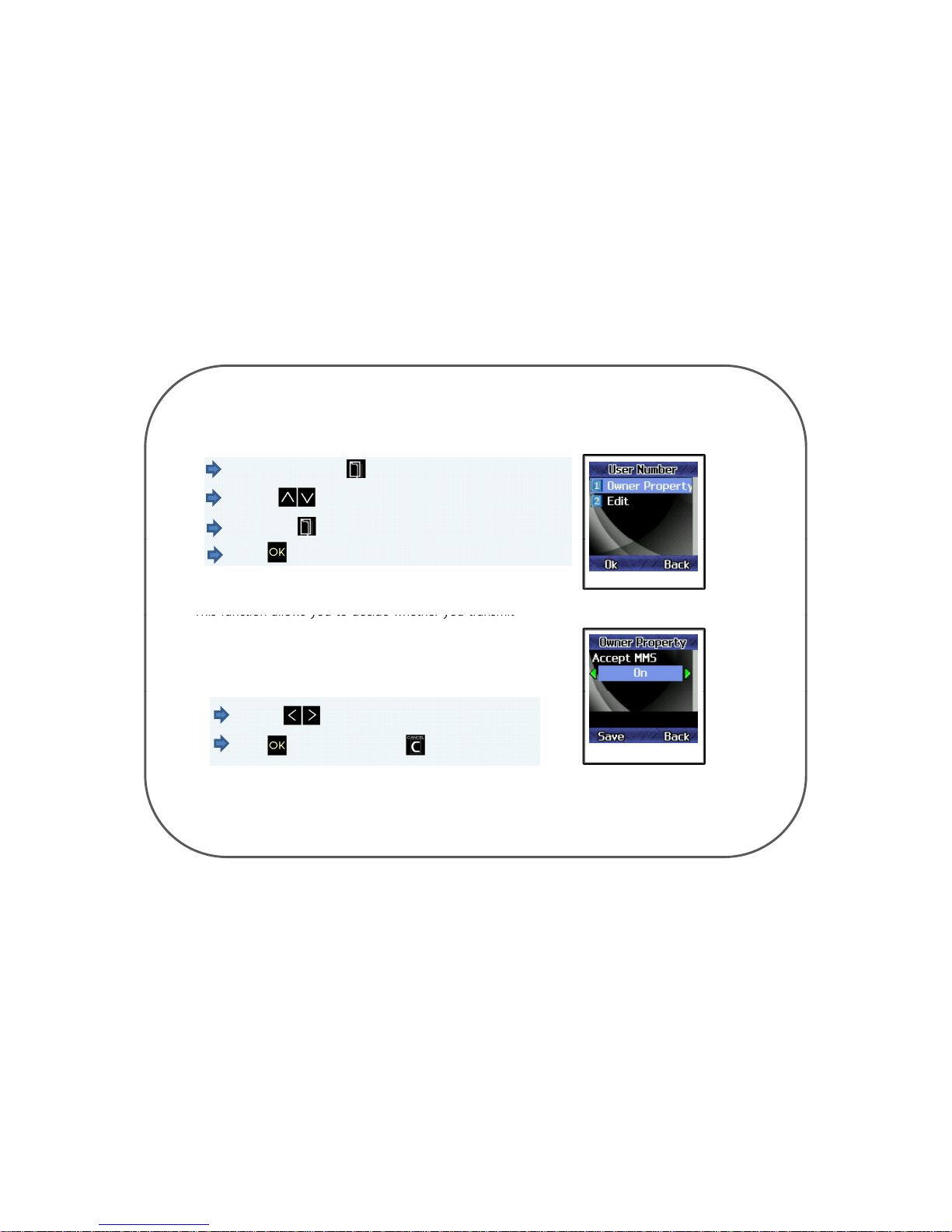
User Registration(Option)
5.1 U
ser Registration
On main menu press Key and select Client Setting.
By using Key, move the cursor to one Mobile Number.
Press option Key, to Select the Option.
press Key to change the Owner Property.
Mobile Option page
•
This function allows you to decide whether you transmit
the MMS when the invasion is sensed.
• You can choose whether you will receive MMS or not for all
three Mobile Number you’ve already registered.
Owner Property
By using Key to select Accept MMS on or off
Press Key to save or press Key to cancel
- 14 -
Page 16
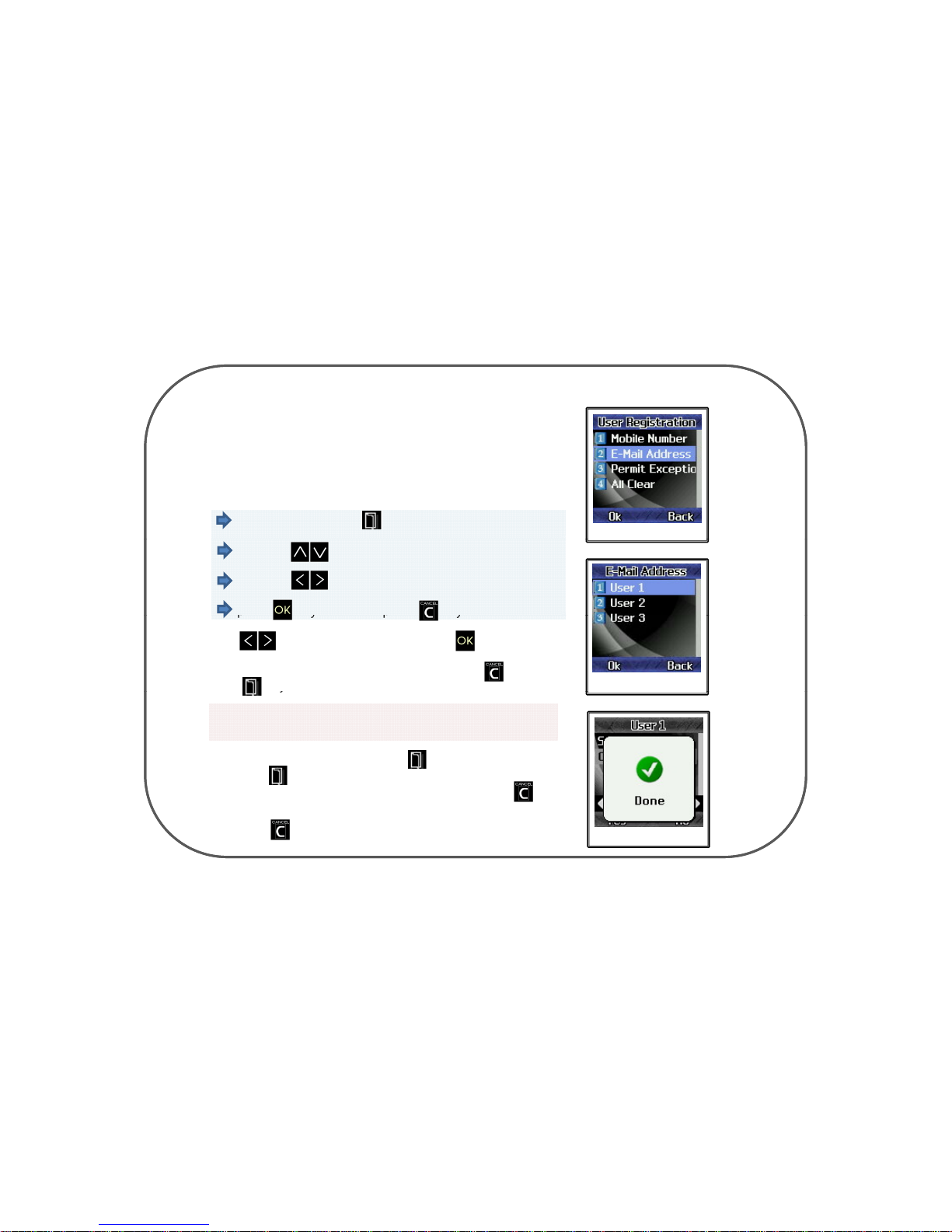
E-Mail Address
5.2 E
-Mail
Add
ress
•
This function allows you to register three E
-
Mail address to get
transformed SMS MSG and photo to your E-Mail when the invasion
is sensed.
On main menu press Key and select Client Setting.
E-Mail Address page
By using Key, move the cursor to Email Address.
By using Key, Select the person’s E-Mail Address.
p
ress Key to save or press Key to erase.
pypy
•using Key in the keypads and press Key to register
the address. To change the address, move the cursor, to the
letter or number you want to change and press Key.
Press Ke
y
to store the corrected address.
USER E-Mail page
y
You have to input Email address correctly unless SMS
message or picture will not send properly to your Email
• Save
pag
e will come up when the Key is pressed once.
pg p y p
Press the Key again to store the address. Done mode will
come up when the address is saved. You can press Key
to cancel the address.
• Press the Key to exit menu.
Save page
- 15 -
Page 17
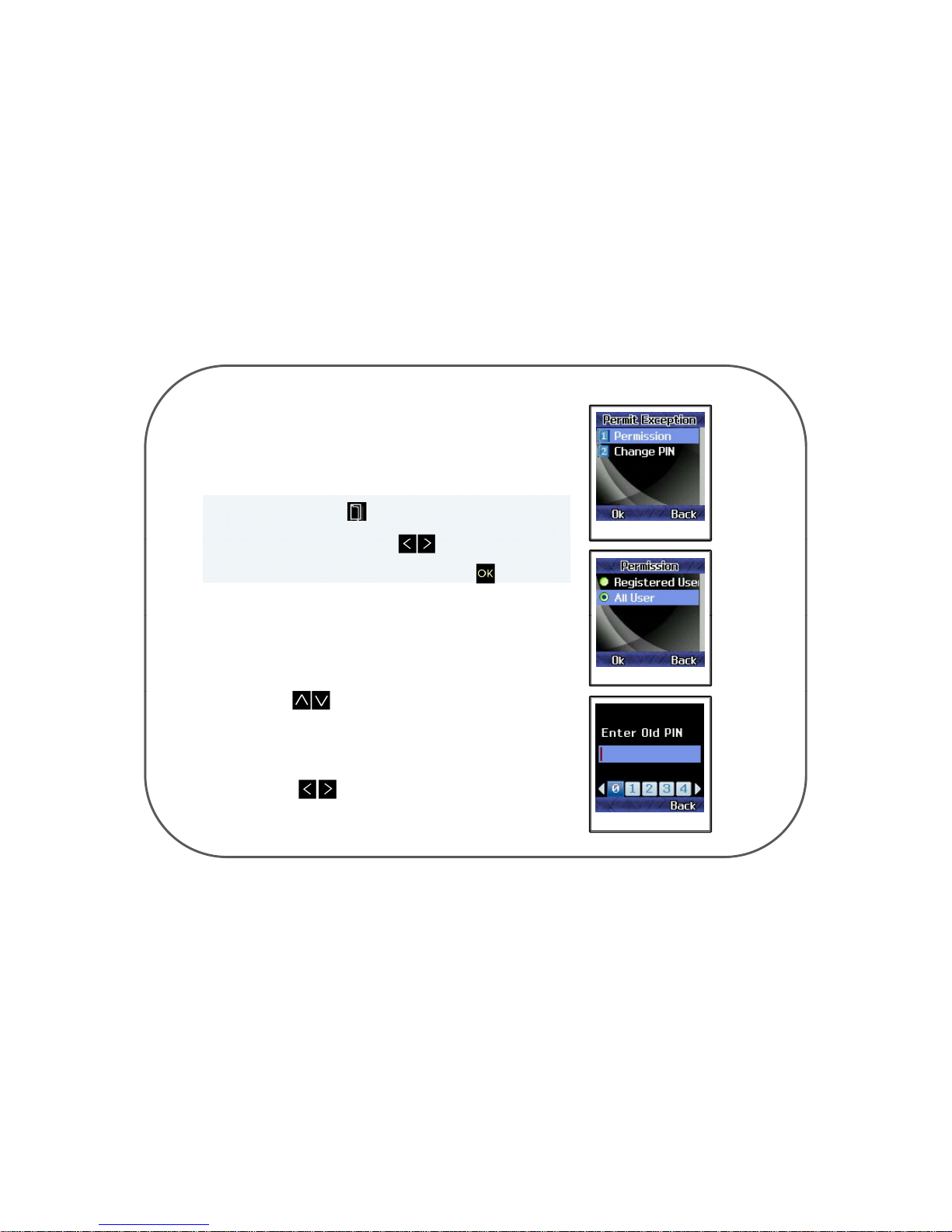
Permit Exception
5.3 P
ermit Exception
This will allow you to manage the the Eyelog
You can select Permission or Change PIN
On main menu press Key select Pin Code.
Permit exception page
and select change code Using Key,
move the cursor select the Option and press Key to save.
Permission
Permission page
• This will allow you to change the user Registered User
or All user.
• Registered User is to use the Eyelog whom Registered,
and All User can use Eyelog for all people
• Press Key to choose the option
Change Code
• This will allow you to change the PIN of the Eyelog
Change Code page
• Press Key to choose the number you wants
to select
- 16 -
Page 18
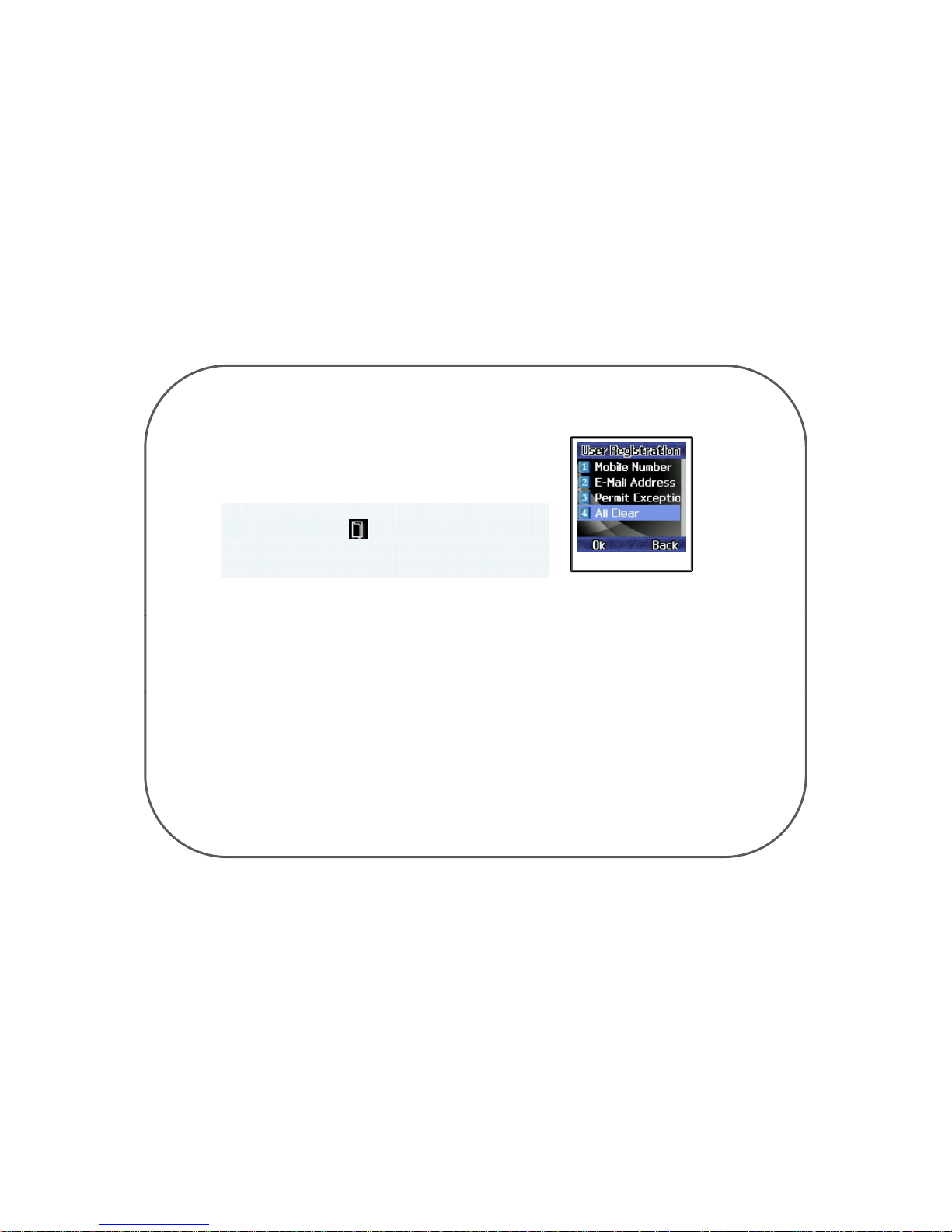
5.4 All Cl
ear
All Clear
• It will allow you to reset the User Registration
On main menu press Key select User Registration.
HTTP selected page
and select All Clear menu
- 17 -
Page 19
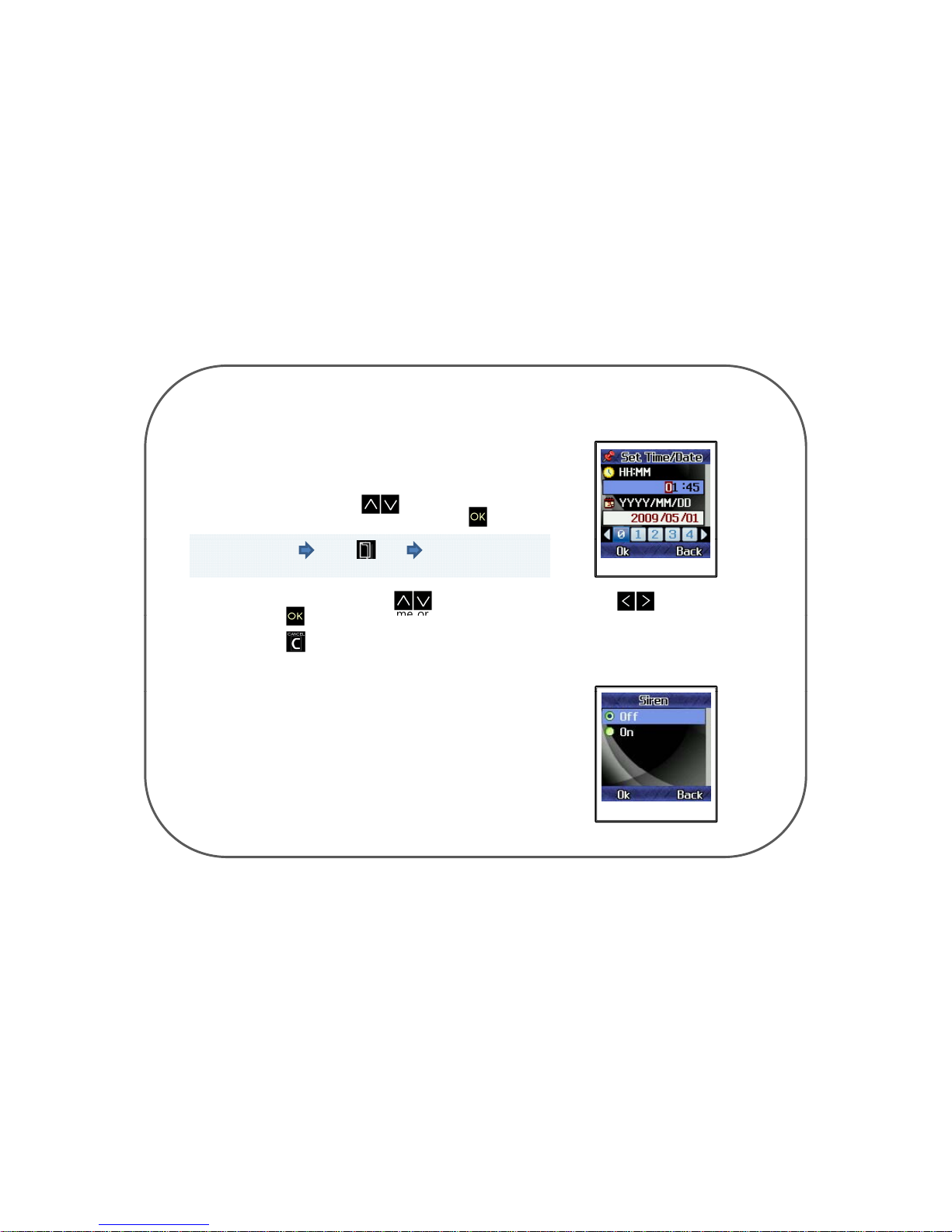
6. Settings
Time/Date
• This will allow you to set the current time and date.
• TIME/DATE : You can set the current time.
On TIMER mode, using Keys,
move the cursor to 1stmenu bar and press Key.
In the Main Menu press Key select setting menu
and Set Time/Date
TIME/DATE page
Select date or time by using Key. Select the number by using Key
and press
Key to set the time or date
.
Press the Key to exit the menu.
•Siren: You've set the sound alarming when a picture is taken
automatically on any invasions, which will be followed
by siren.
Siren
Siren page
- 18 -
Page 20
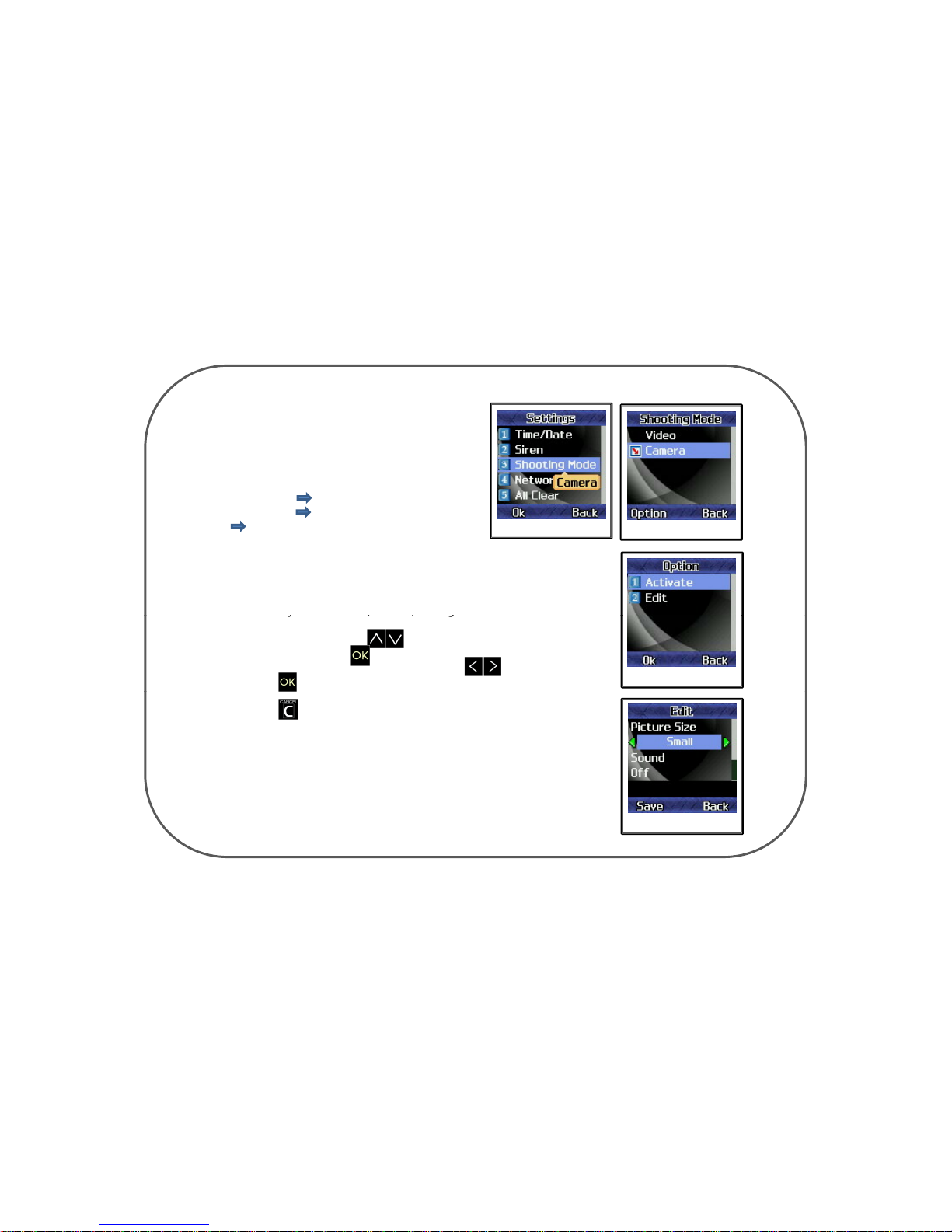
Shooting mode
• It will allow you to choose video or Camera to
send to your cell-phone
• Camera activate Is taking by photo
• Video activate Is played by Video
• Edit Is option to change the Size, Sound and
Shooting mode
Select Shooting mode
Multi Shot (Video can change the recording time)
6.1 Camera Edit
Size
• You ma
y
choose small, middle, or large for the resolution
y,,g
of the picture.
• On main menu, using Keys, move the cursor to
Activate and press Key.
• Go to the resolution you want by using Keys and
press Key to register it.
Option
• Press Key to exit the menu.
Sound
•
C
amera Sound: You have set the shutter sound when a picture is
taken.
• Camera Sound off : non-sound
Camera Size & Sound page
- 19 -
Page 21

Multi Shot
•
This menu is functions as multi shot capture and transfer
• Capture and transfer consecutive 3 sheets of shot or 5 sheets of
shot
• Go to the resolution you want by using Keys and
press Key to register it.
• Press Key to exit the menu.
Multi shot
6.2 Video Edit
recording time
• You may choose the time of recording video
• You can select 5sec , 10sec , 15sec
•Select the time you want by using Keys
and
press Key to register it.
• Press Key to exit the menu.
Select shooting mode
Record time menu
Main Menu press Key In setting menu select
Shooting Mode Video Edit
- 20 -
Page 22

Setup for Network
• This function setup will be allowed to your device connected to your mobile phone
6.3 Network Setting
• In the main display press Key menu select Network option
• NETWORK SETUP : setup the NETWORK. Press Key to exit the menu.
NETWORK page NETWORK SETUP page NETWORK SELECTION page
1) NETWORK SELECTION : Select the network.
NEW SEARCH : It will search the new network.
SELECT NETWORK : It will allow you to select a network.
SELECTION MODE : It will allow you to choose automatic or manual.
Press
Key in keypads to select it
.
Done mode will come up when the network is set.
2) PREFERRED NETWORK : It will allow you to select your preferred network.
3) GPRS CONNECTION : It will allow you to choose the connection whether always or necessarily.
Done mode will come up when the GPRS connection is set
.
- 21 -
Page 23
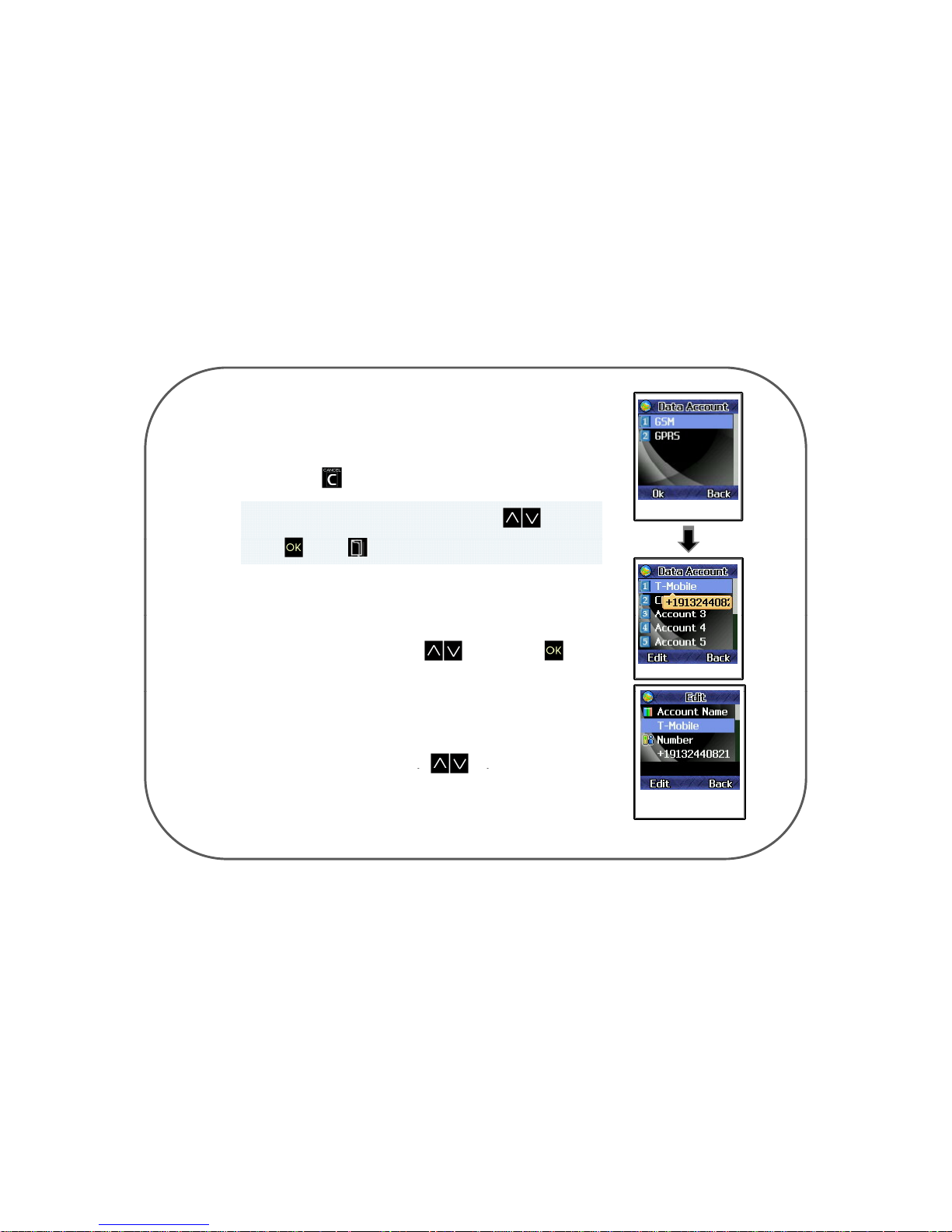
DATA ACCOUNT :
It
will allow you to choose GSM DATA or GPRS ACCOUNT
.
Press Key to exit the menu.
Move the cursor to 1 or 2 menu bar by using Key and
Data Account page
press Key or Key to enter the next mode.
• GSM DATA :
- It will allow you to set network-related conditions.
- You may set up network in up to 10 different ways on this menu.
- Go to the account by using Key and press Key.
GSM DATA page
You can move the cursor to “Number” or the other menu bar by using
‘Function Key( Key)’
GSM DATA ACCOUTN
EDIT page 1
y( y)
- 22 -
Page 24
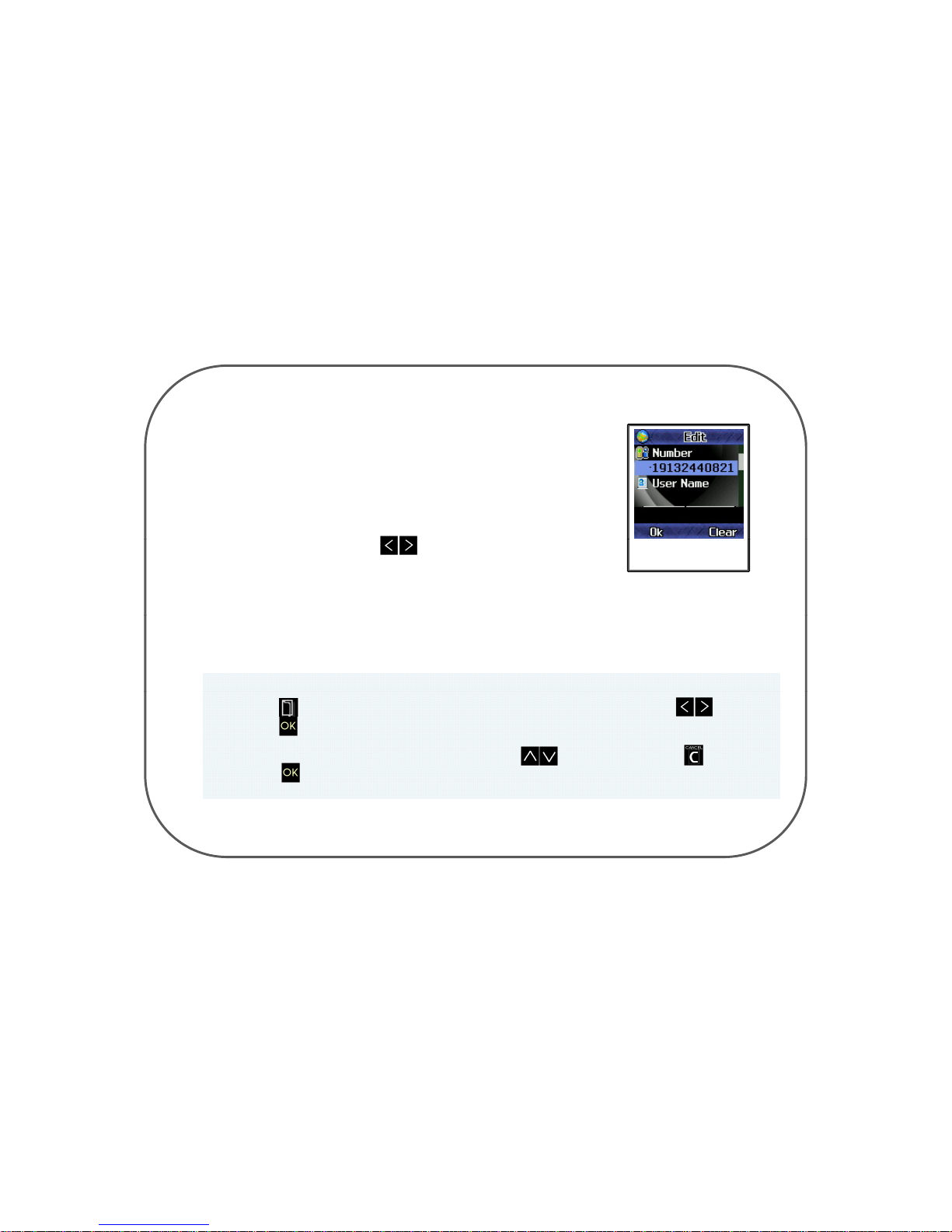
ACCOUNT NAME : It will allow you to name the account.
NUMBER : It will allow you to register the operator number
DNS: It will allow you to register the IP address of DNS SERVER.
GSM DATA ACCOUNT
EDIT page 2
Select numbers by using Key and register it.
USER NAME : It will allow you to register the user name.
PASSWORD: It will allow you to register the password.
Press Key to enter the registration page select numbers by using key and
press Key to register it.
To correct the name, go to the number with Key and erase with Key.
<To Registration>
P
ress Key to register it and press it again to confirm the name.
- 23 -
Page 25

LINE TYPE : It will allow you to set the line type.
Select ISDN or ANALOGUE TYPE by using Key to set the
LINE TYPE.
SPEED
: It will allow you to set the transferring speed
.
Select 4.8Kbps, 9.6Kbps, or 14.4Kbps by using Key and register it.
※ When all the information are input, press Cancel key which will be followed by confirmation page.
Press Key to store them or Key to cancel them.
• GPRS : It will allow you to set GPRS related conditions.
You may set up GPRS in up to 10 different ways.
Go to the account by
Key and press
Key
.
GPRS page
- 24 -
Page 26
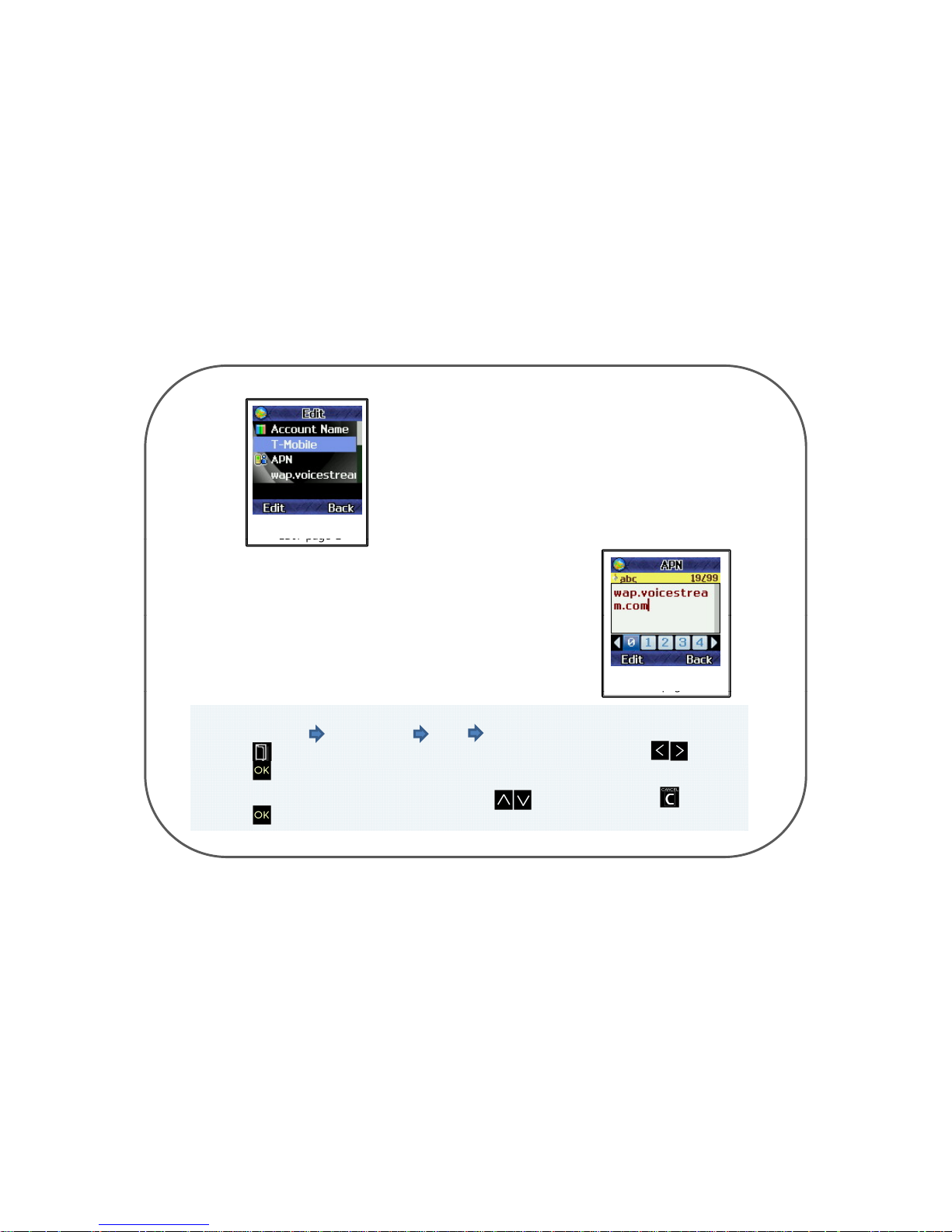
You can move the cursor to “APN” or
GPRS DATA ACCOUNT
the other menu bar by using
‘Function Key(bottom of the left key)’
EDIT page 1
ACCOUNT NAME : It will allow you to name the account.
APN : It will allow
y
ou to register the APN
GPRS DATA ACCOUNT
EDIT
pag
e 2
USER NAME : It will allow you to register the user name.
PASSWORD : It will allow you to register the password.
pg
<To Registration>
Network option Data Account GPRS select Data Account
Press Key to enter the registration page select numbers by using Key and
press
Key to register it
.
To correct the name, go to the number with Key and erase with Key.
Press Key to register it and press it again to confirm.
- 25 -
Page 27

AUTH. TYPE : It will allow you to set the AUTH. TYPE
Select NORMAL or SECURE TYPE by using Key to set the AUTH. TYPE.
When all the information are input, press Key which will be followed by
confirmation page Press Key to store them, or Key to cancel them.
• Press Key to exit the menu.
• MMS SERVER PROFILE : It will allow you to set the MMS SERVER PROFILE.
You may set up the profile in up to 10 different kinds.
ypp p
You can move the cursor to “Homepage” or the other menu bar by using
EDIT PROFILE page 1
‘Function Key (bottom of the left key)’
- 26 -
Page 28

1. RENAME PROFILE : It will allow you to name the profile.
2. HOMEPAGE : It will allow you to set up the address of the homepage.
EDIT PROFILE page 2
<To Registration>
Press Key to enter the registration page select numbers by using Key and
press Key to register it.
3. DATA ACCOUNT : It will allow you to select the DATA ACCOUNT.
To correct the name, go to the number with Key and erase with Key.
Press Key to register it and press it again to confirm.
P
ress Key or Key to enter the
ACCOUNT
page
1)
GSM DATA : It will allow you to select GSM DATA ACCOUNT.
2) GPRS : It will allow you to select the GPRS ACCOUNT.
Press Key or Key to enter the GSM DATA or GPRS ACCOUNT page
and move the cursor to any account by using Key and press Key
to select it. You can press Key to exit the page
- 27 -
Page 29

4. CONNECTION TYPE : It will allow you to select the network connection type.
Press Key or Key to enter the registration page.
Press Key to enter the WAP or HTTP selected page and select
WAP selected page
To correct the address,
g
o to the letter or number with Ke
y
ypg
numbers by using Key and press Key to register the
IP or Proxy Address.
gy
and select the number again. Press Key to save the IP or Proxy
Address and press it again to confirm it.
HTTP selected page
5. USER NAME : It will allow you to register the name of the network user.
6. PASSWORD : It will allow you to register the password for the network.
All Clear
• It will allow you to reset the Setting
• Because of network setting Eyelog will reboot
HTTP selected page
- 28 -
Page 30

9. The Way to Install
•You may choose either standing position as below.
Make device “Guard on”
1.Make sure you had inserted the SIM card in
device and your cell
-
phone
2. Put your battery on and press power key to turn on the power
3. Press (menu) key and put your cell-phone SIM card number in User Mobile Number option
4. Make sure device and your cell-phone has to be in same communication network
(Network MMS Server Profile select communication network you using)
5. Start Remote Control Operation with your cell-phone
. (Write “#gon” to start guard.)
6. After you confirm the certificate number The device will be start to guard
7. If invader approach to sensor angle LCD screen will be come up and ready to take a picture
If approach to camera angle the device will take a picture and send to yours cell-phone by MMS
- If there’s no movement in preview mode for 10min. Eyelog will return to “Guard On”.
-
Eyelog will take a picture for just one sensor except preparing. If connected with USB or TA adapter
,
Continuance of camera preview will shown in Eyelog LCD.
- 29 -
Page 31

Connect USB to user computerConnect USB to user computer
Connect Eyelog with TA adapter to
Connect Eyelog with TA adapter to
10. USB Cable Connect
pp
concentric plugconcentric plug
Connect USB to user computer
• It will allow you to see saved video.(MMS) or pictures in your computer.
• You can save the files in your computer and also use for removable disk (PC sync functions)
• Eyelog can charged by USB
• Unable to set “guard on” and see album menu if it’s on mass storage.
• Computer OS should be installed by Window XP or Vista to use
<Tip>
Connect USB cable select mass storage use with your computer
Connect Eyelog with TA adapter to concentric plug
• It will allow you to charge the Eyelog.
• You can still set “guard on” even it’s on charging
- 30 -
Page 32
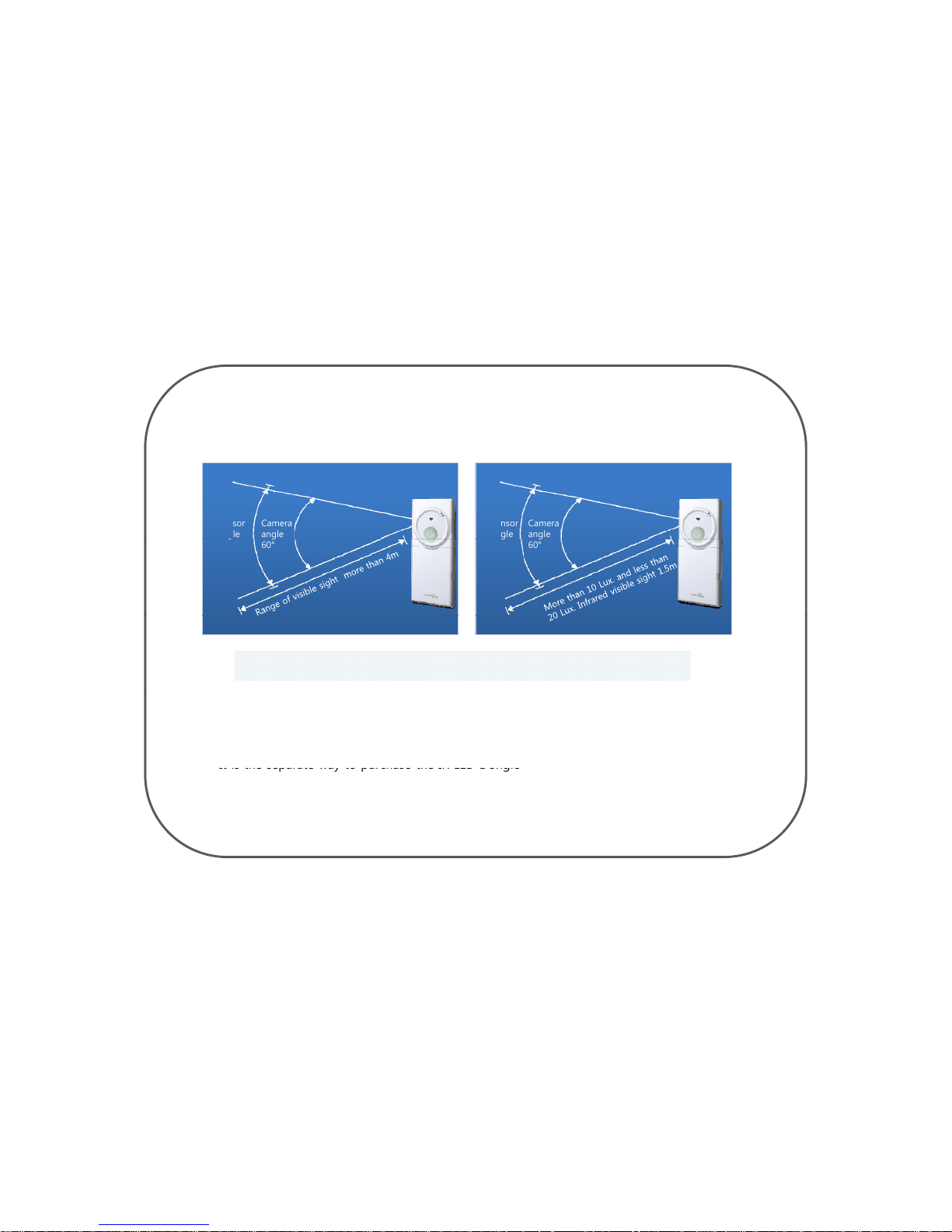
In Night
11. The Range & Angle Of The Sensor
In Daytime
Camera
an
g
le
Sensor
angle
Camera
an
g
le
Sensor
angle
g
60°
g
95°
g
60°
g
95°
When the light is less than 20 Lux. Infrared sensor will be automatically turn on.
In Daytime
In daytime the range of clear visible sight distance is more than 4m.
In Night
•
It is the
separate way
to purchase the IR LED Dongle
• If you purchase the IR LED Dongle you may see the sight more clearly and more farther at night.
☞ visible sight will be change as proportion with area
☞ It will be able to see more farther if the area is narrow
• In night when the light is more than 10 Lux. and less than 20 Lux. Infrared visible sight distance
is 1.5m.
- 31 -
Page 33

1. Album.
Chapt
er 2. The Rest Functions
• It will allow you to see saved pictures in Eyelog.
1. Photo
Press menu key select Photo Album and you
can see the view
Press Key to select the pictures you want to see
Album page
Photo Album page
In Image Viewer
Press
Key to select option
When Eyelog send picture to phone
the size of 480x640 picture will resized as 240x320
• Picture view in lar
g
e size
Image Viewer Option
Album file sequence name will be
(Year,Month,Date_Hour,Minute_filename)
g
• Change the Browse Style (List style or Matrix style)
• Delete or delete all files
• Can see the storage
Image viewer option
- 32 -
Page 34
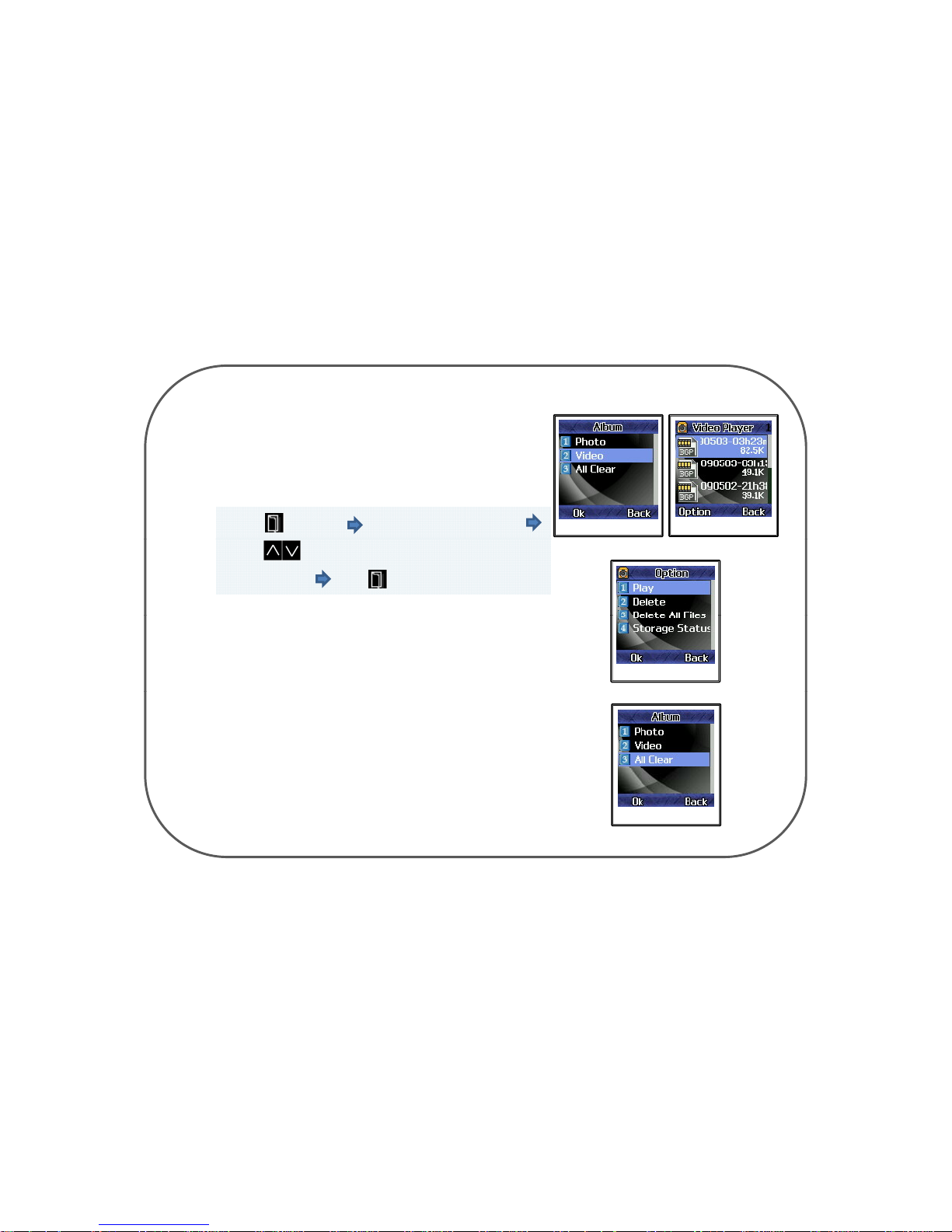
2. Video
• It will allow you to see saved video.(MMS)
Press menu key select Photo Album and you
Video Album page
Video Player page
can see the view
Press Key to select the video you want to see
In Video Player Press Key to select option
Video Player page
Vid
eo Player option
• Play the video file
•Delete or delete all file
Album file sequence name will be
(Year,Month,Date_Hour,Minute_filename)
3. All Clear
Unable to see the Album menu if Eyelog connected
with USB in your computer
• It will allow you to reset the Album
Album all clear
- 33 -
Page 35

2. Version Info.
• It will allow you to see saved pictures in Eyelog.
1. Version Information
Version Info. page
Press menu key select Version Info. and you
can see the Version of Eyelog
• You could see the Version , Branch, Build Time ,
Build, Serial Number
Version Info.
3. Motion Function.
• Primarily Eyelog will take a picture or record video after
second sensed movement.
• If Eyelog connected with TA or USB port it will take a
picture or record video for just one sensed movement.
- 34 -
Page 36
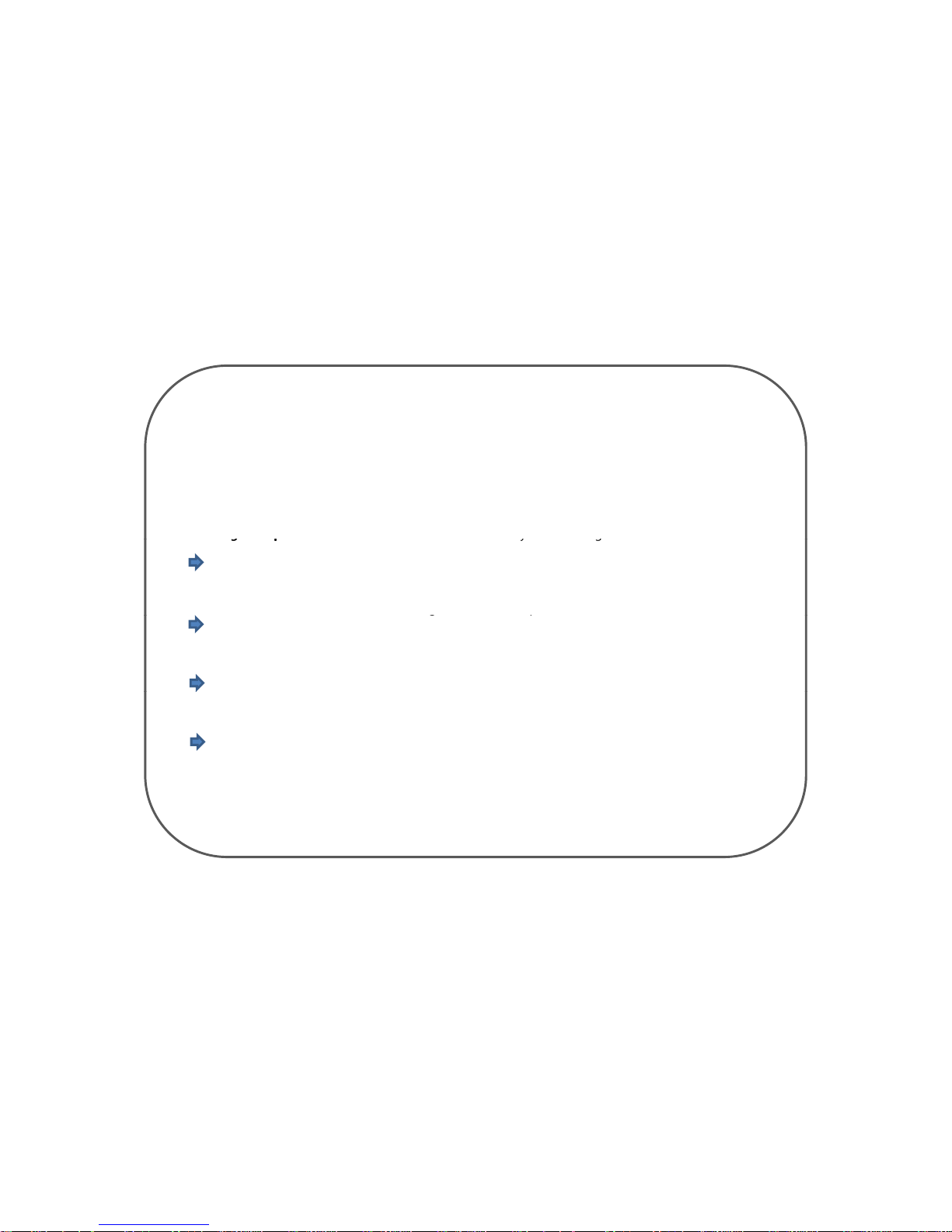
Chapter 3. Remote Control Operation
Using your remote control by cell-phone
• You may use the selected person’s cell phone as a remote control by sending SMS message.
• It’s same as when you usually send SMS message.
•Sendin
g
“#hel
p
“#help” to the device from the remote control by SMS message will function as “HELP FOR
g
pp
yg
USER”. Then the device will send the message for all remote control operations to the remote control.
This option is to know all kinds of remote control operation.
•Sending “#“#goffgoff” to the device from the remote control by SMS message will function as “GUARD
OFF”. Then the device will send the messa
g
e “ GUARD OFF performed” to the remote control.
gp
This option is to make device guard off. It will stop to guard.
•Sending “##gongon” to the device from the remote control by SMS message will function as “GUARD
ON”. Then the device will send the message “ GUARD ON performed” to the remote control.
This option is to make device guard on. It will start to guard.
•Sending “##picpic” to the device from the remote control by SMS message will function as “PHOTO”
Then the device will send the message “ Accept command to send snap-shot” to the remote control.
This option is to take a picture of the place in which the device are placed.
- 35 -
Page 37
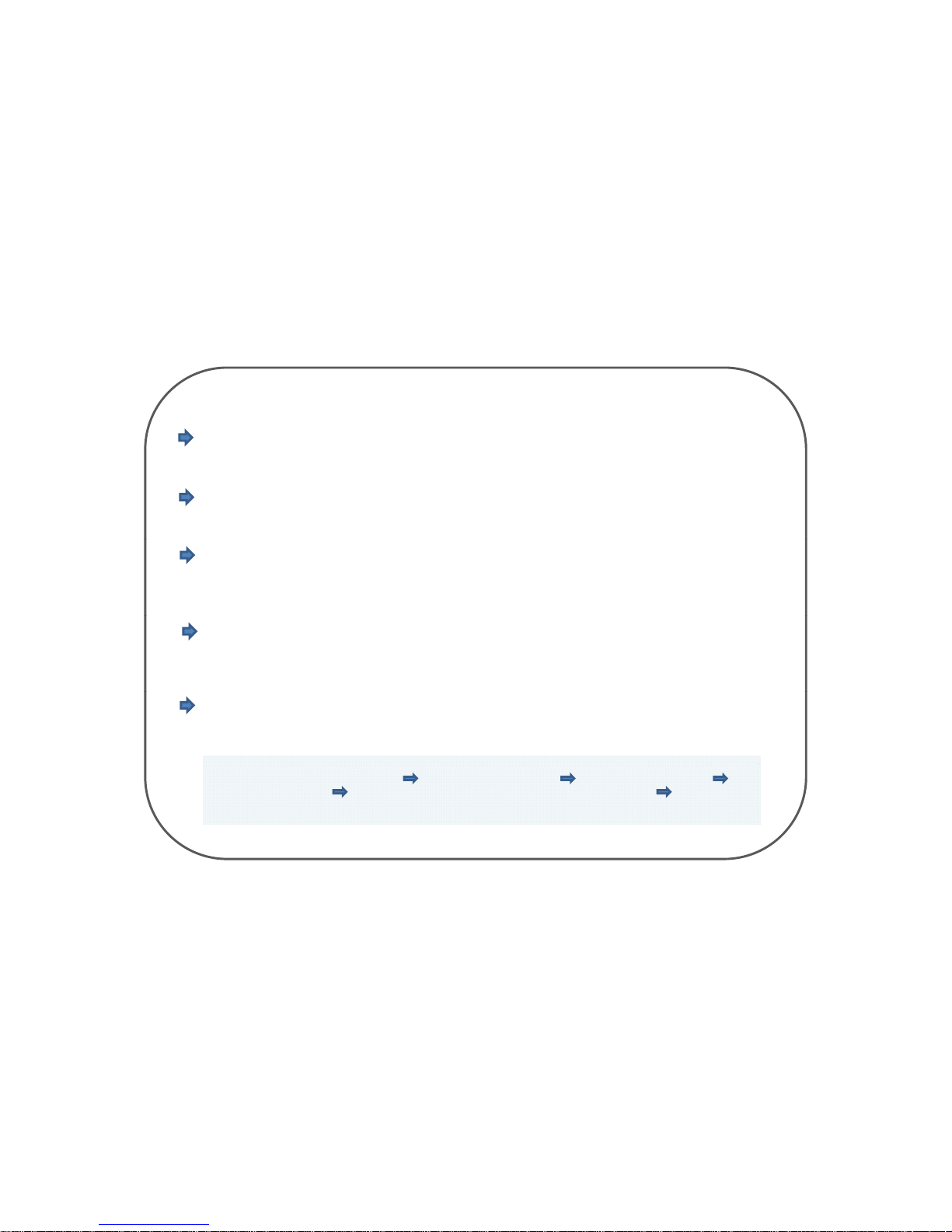
•Sending “##vidvid” to the device from the remote control by SMS message will function as “VIDEO”.
Then the device will send the message “Accept command to send video” to the remote control.
This option is to take a video of the moment where the device are settled
•Sending
“
#
son#son”to the device from the remote control by
SMS
message w
ill f
unction as
“SIRENON”
.
Then the device will send the message “Turn on siren” to the remote control.
This option will make device to start function for a siren when picture is taken
•Sending “##soffsoff” to the device from the remote control by SMS message will function as “SIRENOFF”.
Th
en the device w
ill
send the message “Turn off siren” to the remote control.
This option will make device to stop function for a siren when picture is taken
•Sending “#vidur#10s#vidur#10s” to the device from the remote control by SMS message will function as
“photographing of video for 10 seconds”. Then the device will send the message “Accept command
”
to send 10 seconds video to the remote control
.
This option will make device to photograph video for 10 seconds.
•Sending “#picre#30m#picre#30m” to the device from the remote control by SMS message will function as
“Transfer still shot every 30 minutes”. Then the device will send the message “Accept command to
”
send snap
-
shot every 30 minutes to the remote control
.
This option will make device to transfer still shot every 30 minutes.
How to use remote control with cell-phone
Confirm your MMS Server Profile Select Message menu Select Write Message
Select Text Message Start Remote Control Operation with your cell-phone remember to
put sharp (#) in front of the Control Operation Message
- 36 -
Page 38
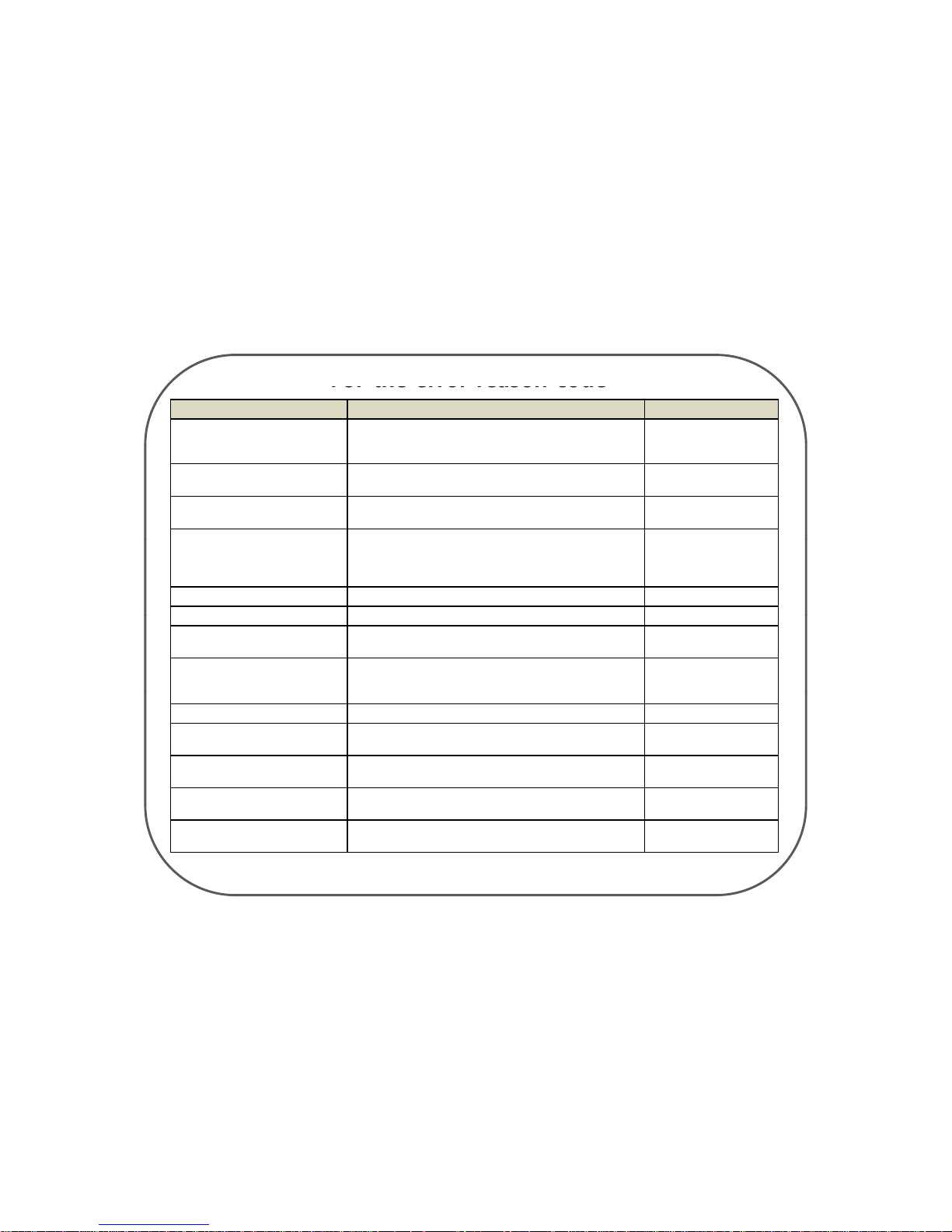
Error Index Details Expression in SMS
LOW BATTE RY
When can not guarantee surplus battery for confirm MSG
by low battery until receiving Confirm MSG in 10 min
after receiving request MSG
Low battery
For the error reason code
CERTI TIME OUT
When Confirm MSG does not return in 10 min after sent
Certification Number.
Certification timed out
INVALID CERTI NUM
When wrong certification number for confirm returns
in waiting 10 min.
Wrong certification num
ber
PREVIOUS CMD IN PROGRESS
When receiving other
Request MSG
in
need of
certification while waiting certification number
(Send Error Code for new Req MSG) But if any
certification is not needed it operate without Error
#word Command in
progress (#word :
INVALID MSG FORMAT When user sent wrong SMS Wrong message format
INVALID CMD
When execution of undefined
CMD is requested
Wrong command
INVALID PIN CODE
When returned Pin code is not same as that defined in
Eyelog
Wrong pin code
INVALID CLIENT
When user is not registered in Eyelog or message is
wrongly sent(To control with unregistered mobile, the
Unregistered client
Eyelogh
as to be in Pin code mode
)
ALREADY SET
When resetting the value that has been already set Already set
MMS NETWORK ERROR
When failing to send after three time of MMS sending
try(But when SMS sending is available)
MMS sending failed
MEMORY ERROR
When
can
not
execute
theReq
Command
by
lack
of
memory space or error
Memory problem
CAMERA ERROR
When can not request for taking photo or video by
wrong operation of camera sensor
Camera problem
UNKNOWN ERROR
When can not execute given command by other reasons
Occurs unknown error
excluding
reasons listed
above
- 37 -
Page 39
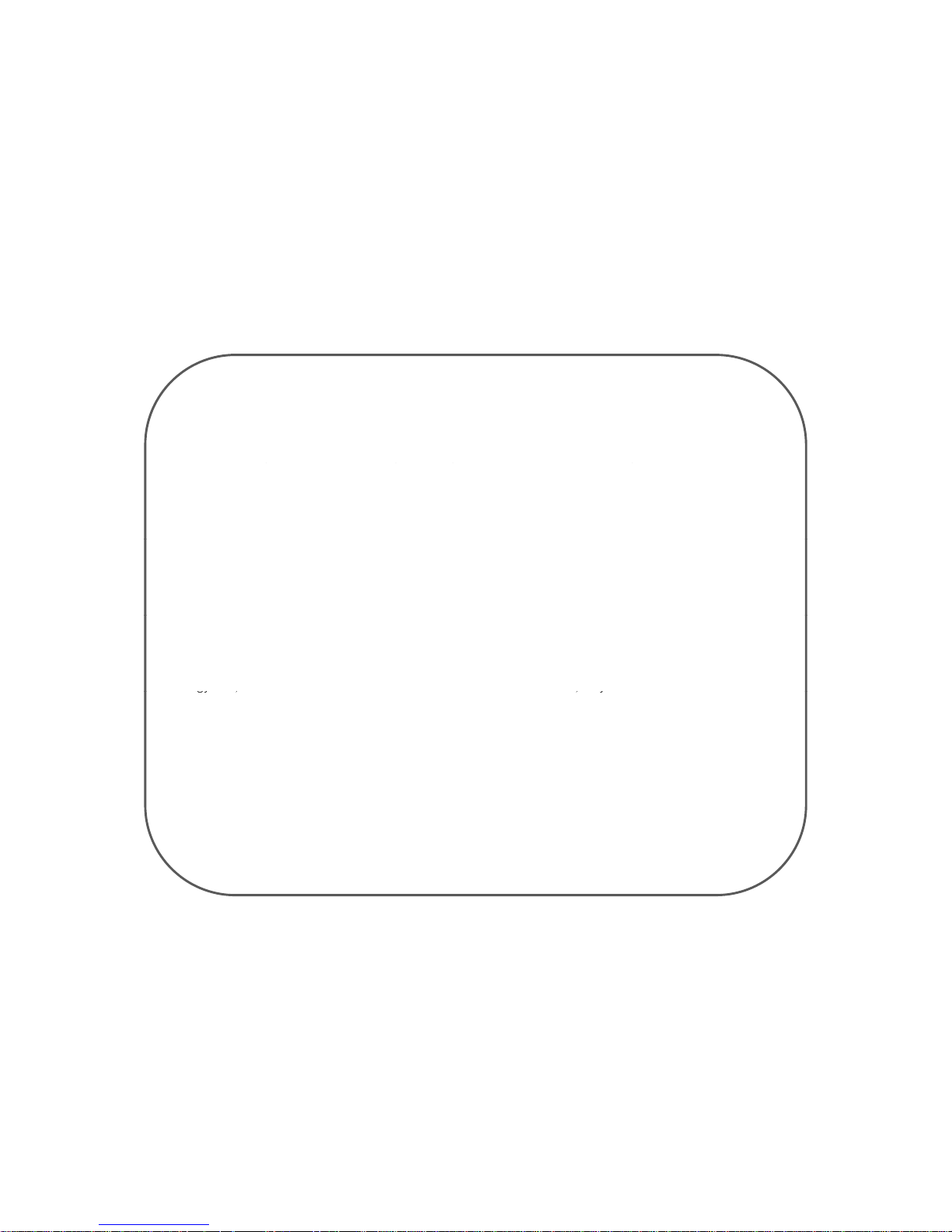
Warning
Read this information before use
Near-Body Operation
To maintain compliance with FCC RF exposure requirements, maintain a 20Cm, separation distance between
ppq p
the user's body, including the antenna, whether extended or retracted.
Caution
Modifications not expressly approved by the party responsible for compliance could void the user’s authority
to operate the equipment.
FCC Compliance Information
This device complies with Part 15 of FCC Rules. Operation is subject to the following two conditions: (1)
This device may not cause harmful interference, and (2) This device must accept any interference received.
Including interference that may cause undesired operation.
Information to User
This equipment has been tested and found to comply with the limits for a Class B digital device, pursuant to
part 15 of the FCC Rules. These limits are designed to provide reasonable protection against harmful
interference in a residential installation. This equipment generates, uses and can radiate radio frequency
energy and, if not installed and used in accordance with the instructions, may cause harmful interference to
gy , , y
radio communications. However, there is no guarantee that interference will not occur in a particular
installation. If this equipment does cause harmful interference to radio or television reception, which can be
determined by turning the equipment off and on, the user is encouraged to try to correct the interference by
one or more of the following measures:
-Reorient or relocate the receiving antenna.
-Increase the separation between the equipment and receiver.
-Connect the equipment into an outlet on a circuit different from that to which the receiver is connected.
- Consult the dealer or an experienced radio/tv technician for help.
- 37 -
