Page 1
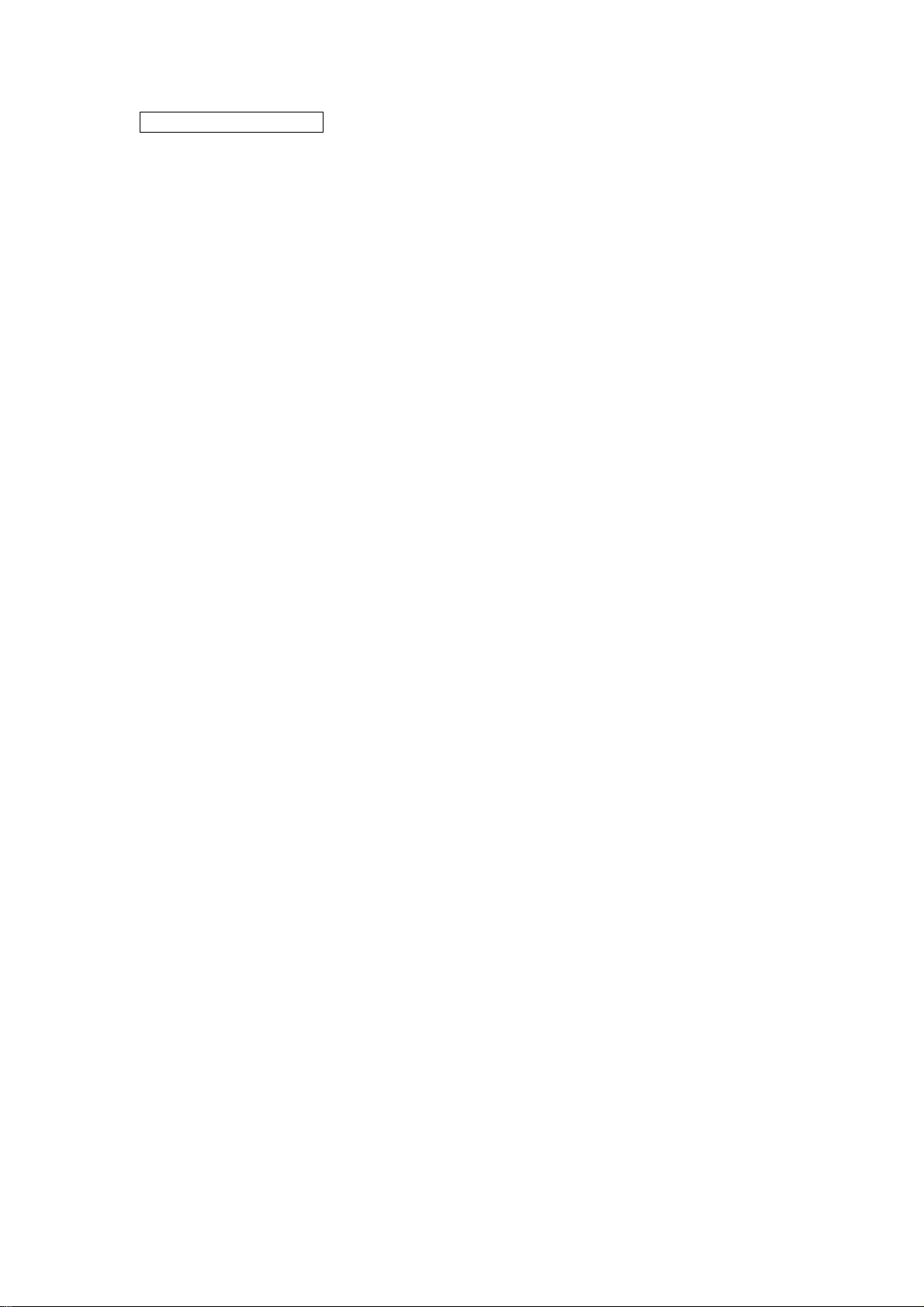
FCC ID: Q7Z-MA730G1
FCC Compliance and Advisory Statement
This device complies with Part 15 of the FCC rules. Operation is subject to the following two
conditions:(1) this device may not cause harmful interference, and (2) this device must accept
any interference received, including interference that may cause undesired operation.
This equipment has been tested and found to comply with the limits for a Class B digital device,
according to Part 15 of the FCC rules. These limits are designed to provide reasonable
protection against harmful interference in a residential inst allatio n. This equipment generates,
uses and can radiate radio frequency energy and if not installed and used in accordance with
the instructions, may cause harmful interference to radio communications. However, there is
no guarantee that interference will not occur in a particular installation. If this equipment does
cause harmful interference to radio or television reception, which can be determined by turning
the equipment off and on, the user is encouraged to try correct the interference b y one or more
of the following measures:
1.Reorient the receiving antenna.
2.Increase the separation between the equipment and receiver.
3.Connect the equipment into and outlet on a circuit different from that to which the receiver is
connected.
4.Consult the dealer or an experienced radio/TV technician for help.
Any special accessories needed for compliance must be specified in the instruction manual.
Warning: A shielded-type power cord is required in order to meet FCC emission limits and
also to prevent interference to the nearby radio and television reception. It is essential that
only the supplied power cord be used. Use only shielded cables to connect I/O devices to this
equipment.
CAUSION: Any changes or modifications not expressly approved by the party re sponsible for
compliance could void your authority to operate the equipment.
Page 2
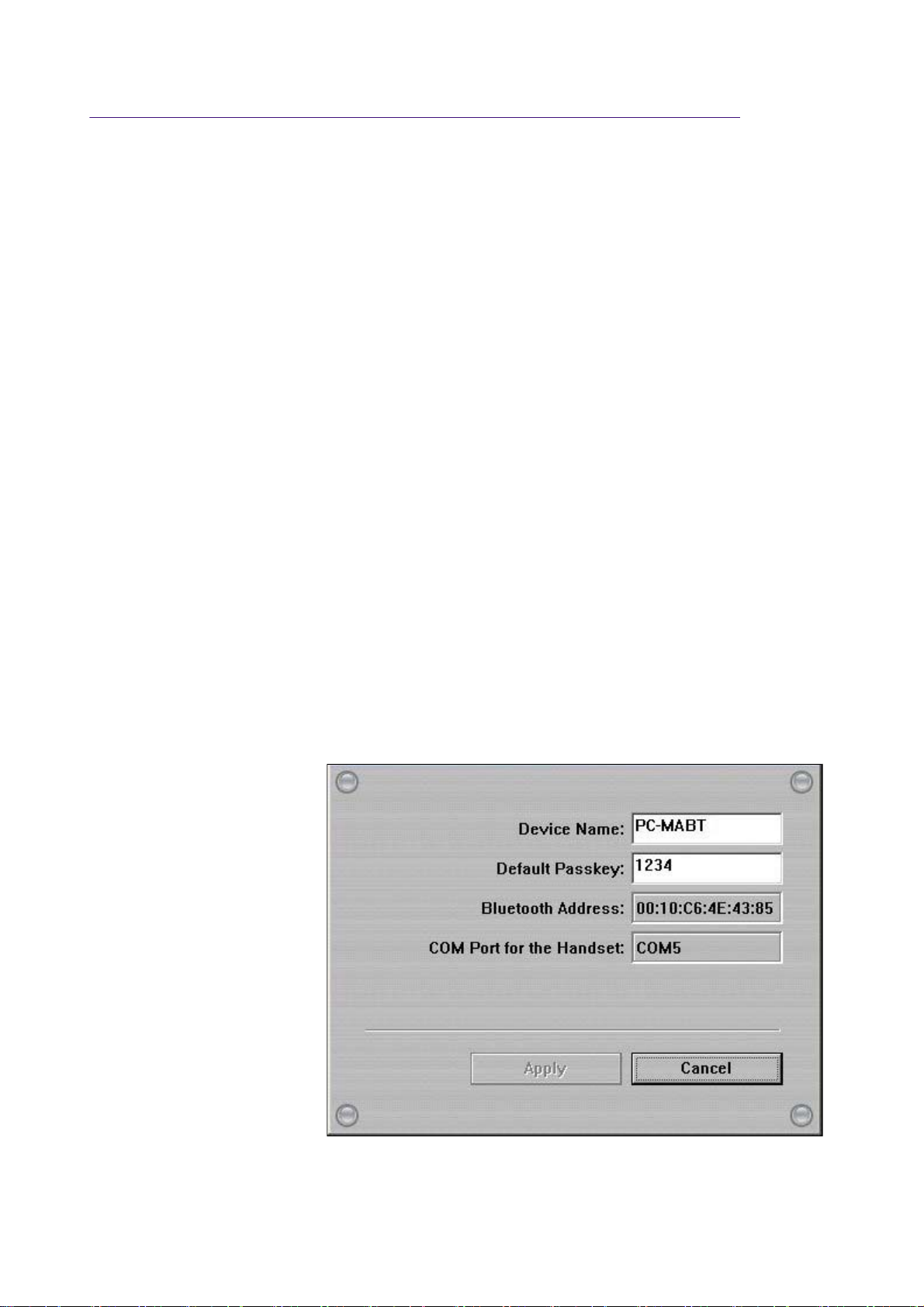
a
s
第 1 頁,共 11 頁Config handset
Setting Bluetooth Configurations For Handsets
Activate Bluetooth Manager
After Bluetooth software is installed, please go to Start and then choose Programs. Select
Bluetooth Handset Manager.
Click the first button on the right to see MA-730 Bluetooth Properties.
Note: Users of certain Bluetooth handsets will need to manually setup Bluetooth installation and connection,
please pay attention to the messages appearing on the Bluetooth handsets.
Step 1. Check Default Passkey
Check and make a note of the Default Passkey of MA-730 Bluetooth. The manufacturer def
default passkey is required during the Bluetooth pairing process. Most of the Bluetooth handset
input the passkey during the pairing process.
2007/4/23file://C:\Documents and Settings\RF-ASSISTANT\Local Settings\Temp\~hh518F.htm
Page 3
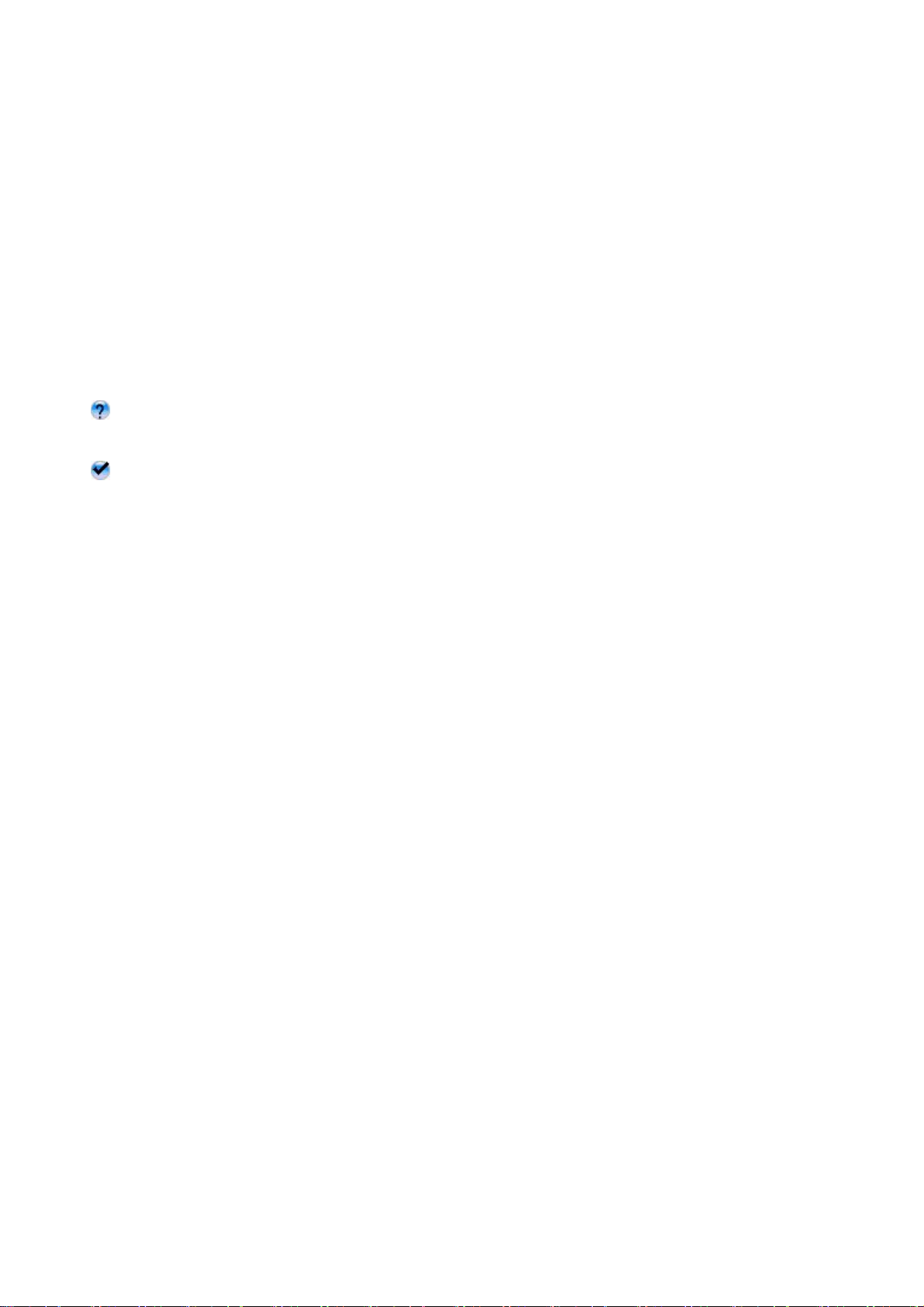
s
o
h
h
g
t
t
s
t
i
g
t
第 2 頁,共 11 頁Config handset
Step 2. Discover the Bluetooth handset
2.1 Activate the Bluetooth function of the handset and set the handset to be discoverable or vi
2.2 Then click the second button on the right to find Bluetooth handsets in the neighborhood.
Results of discovered Bluetooth handsets:
means the Bluetooth handset has been paired with MA-730 Bluetooth previously but is n
Bluetooth handset is turned off at the moment or the Bluetooth function is not activated. T
be out of the communication range.
means the Bluetooth handset is discovered.
Note: Some Bluetooth handsets can set to be discoverable or visible for a few minutes and then the Bluetoot
save power. Please check if Bluetooth handse ts are activate d to discoverable mode.
Step 3. Pair with the Bluetooth handset
Select the discovered Bluetooth handset and click the third button on the right to pair with it.
After you have selected the third button to pair with the Bluetooth handset, a messa
handsets to ask if you want to pair with PC-MABT. Please select Yes on the Bluetooth handset
Then, another message will pop up on the Bluetooth handset to request the passkey, please en
Step 1. as you have seen on the MA-730 Bluetooth Properties. The selected Bluetooth hand
Bluetooth.
Note: The pairing process is a way to authenticate the connection of two Bluetooth devices. In order to connect wi
must use MA-730 Bluetooth Manager to pair with Bluetooth handsets. MA-730 Bluetooth only needs to pair w
establish bond. If the Bluetooth connection is removed, then MA-730 Bluetooth must pair with the Bluetooth han
e will pop
Step 4. Run Handset Manager software
For Bluetooth handset users, please click the fifth button on the ri
ht to connect the handset wi
2007/4/23file://C:\Documents and Settings\RF-ASSISTANT\Local Settings\Temp\~hh518F.htm
Page 4
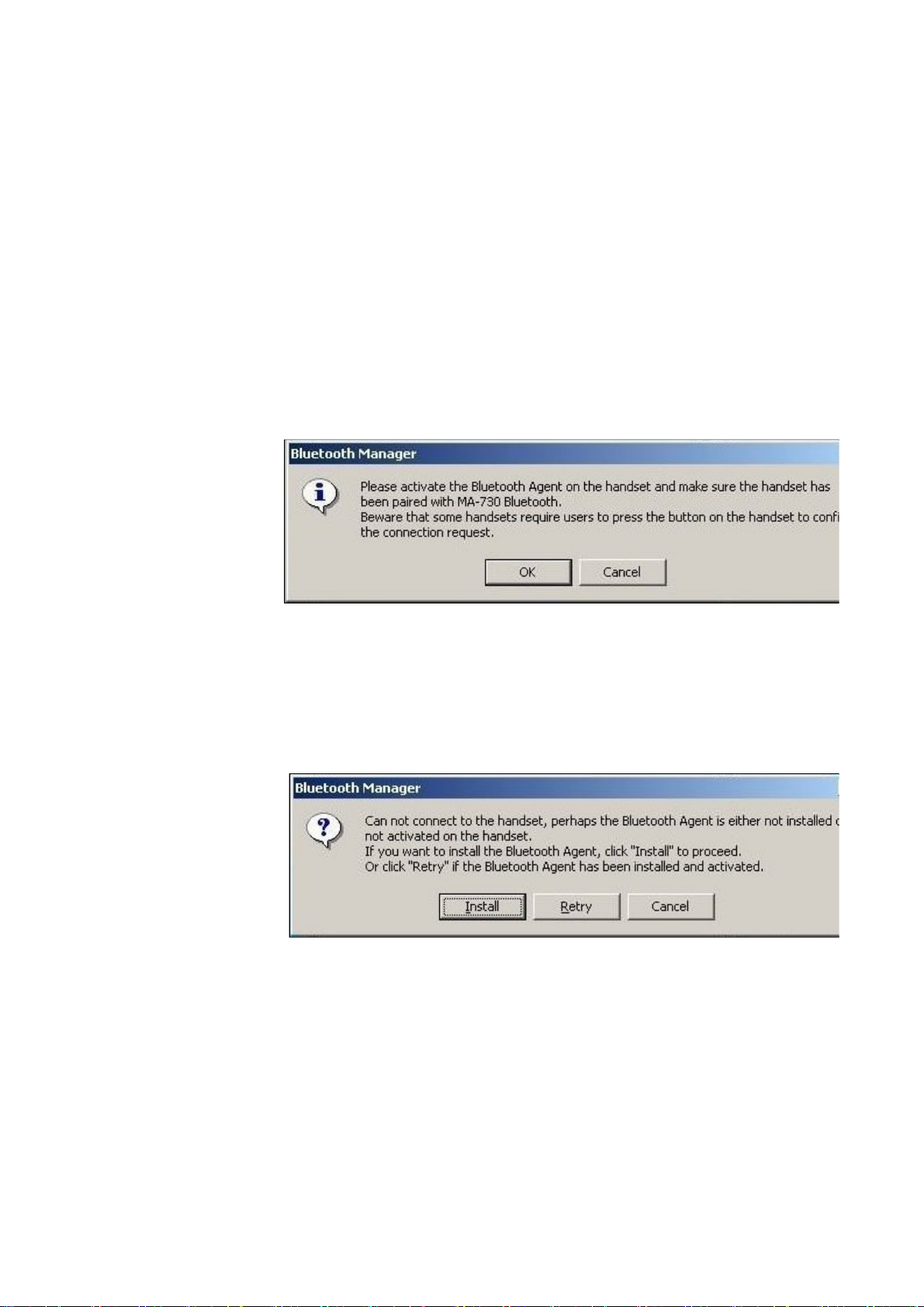
S
s
e
h
n
t
第 3 頁,共 11 頁Config handset
Note: For handsets with Symbian OS, users need to install Bluetooth Agent (maBtAgent) to the handsets. Follo
Bluetooth Agent.
Step 4.1. Install Bluetooth Agent to the handsets with Symbian O
For Bluetooth handsets with Symbian OS that have not installed Bluetooth Agent previously,
to press the button on the handset to confirm the connection request. Please select OK to proc
handset to accept connection request from PC-MABT.
The Bluetooth Manager will check if the maBtAgent is installed and activated. For Bluetooth
that have not installed Bluetooth Agent previously, click Install to install the Bluetooth Age
Note: The Bluetooth Manager will transfer the Bluetooth Agent to the handset. The handset will prompt a mes
wants to install the Bluetooth Agent. Open the message and click Yes on the handset to install Bluetooth Agen
installed, you need to activate the maBtAgent on the handset then click OK to start Handset Manager connection.
2007/4/23file://C:\Documents and Settings\RF-ASSISTANT\Local Settings\Temp\~hh518F.htm
Page 5
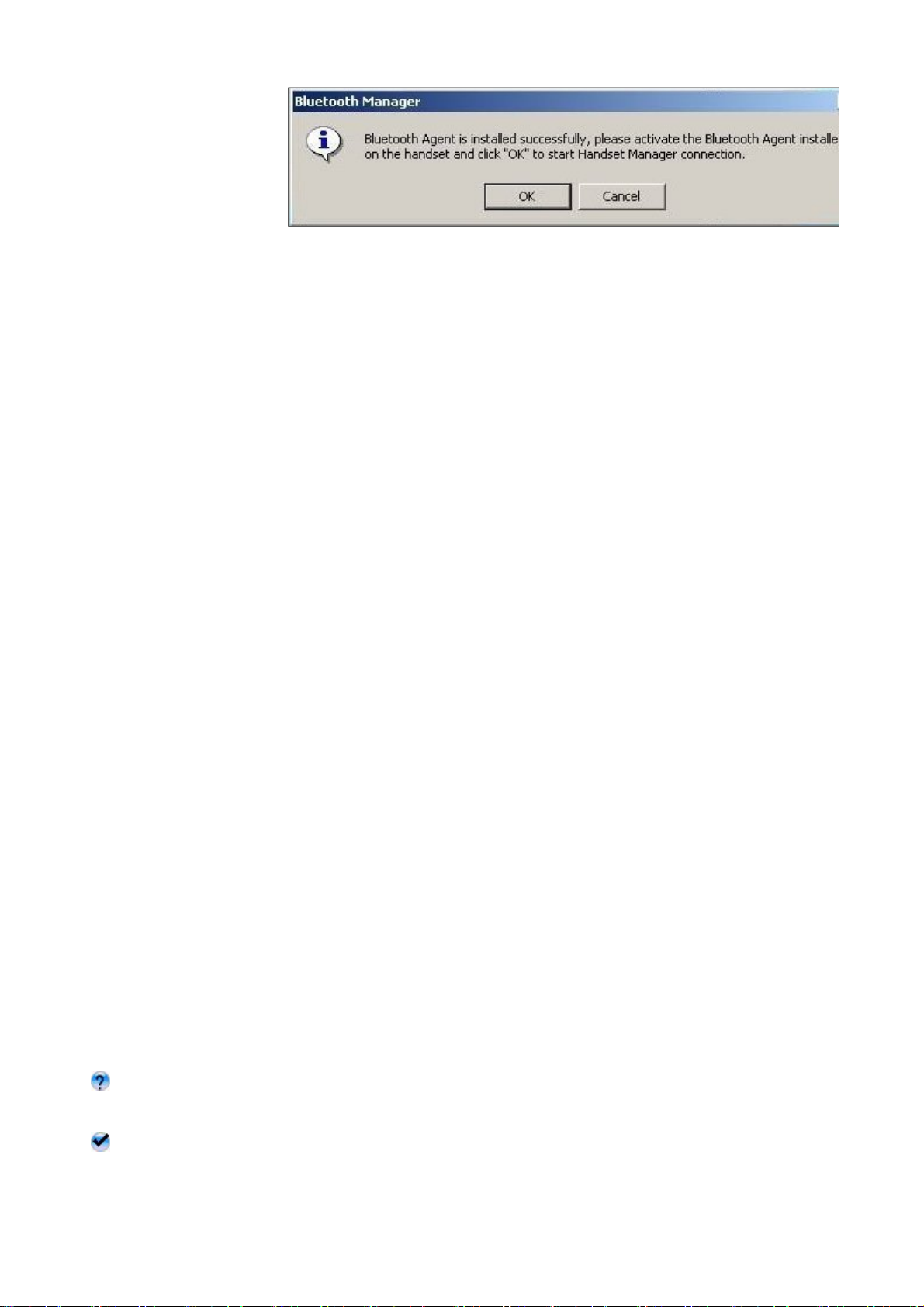
g
m
i
h
Step 5. Remove the Bluetooth handset from the list
第 4 頁,共 11 頁Config handset
In some cases, you can use the fourth button on the ri
select Yes if you want to remove the Bluetooth handset that was paired previously.
ht to remove the Bluetooth handset fro
Setting Bluetooth Configurations For Headsets
Activate Bluetooth Manager
After Bluetooth software is installed, please go to Start and then choose Programs. Select
Headset Bluetooth Manager.
Step 1. Discover the Bluetooth headset
1.1 Activate the Bluetooth function of the headset and set the headset to be discoverable or v
1.2 Then click the second button on the right to find Bluetooth headsets in the neighborhood.
Results of discovered Bluetooth headsets:
means the Bluetooth headset has been paired with MA-730 Bluetooth previously but is no
Bluetooth headset is turned off at the moment or the Bluetooth function is not activated. Th
may be out of the communication range.
means the Bluetooth headset is discovered.Users are not able to connect MA-730 Bluetooth
and the Bluetooth headset at the same time.
Note: Some Bluetooth headsets can set to be discoverable or visible for a few minutes and then the Bluetoot
2007/4/23file://C:\Documents and Settings\RF-ASSISTANT\Local Settings\Temp\~hh518F.htm
Page 6

t
p
h
g
o
第 5 頁,共 11 頁Config handset
to save power. Please check if Bluetooth headsets are activated to discoverable mode.
Step 2. Pair with the Bluetooth headset
Select the discovered Bluetooth headset and click the third button on the right to pair with it.
Note: The pairing process is a way to authenticate the connection of two Bluetooth devices. In order to connect wi
users must use MA-730 Bluetooth Manager to pair with Bluetooth headsets. MA-730 Bluetooth only needs to
headset once to establish bond. If the Bluetooth connection is removed, then MA-730 Bluetooth must pair with t
After you have selected the third button to pair with the Bluetooth headset, some Bluetooth hea
users to enter the default passkey specified by headset's User Manual.
Step 3. Connect Bluetooth headset
When the Bluetooth headset is successfully paired, please click the fifth button on the ri
ht to c
2007/4/23file://C:\Documents and Settings\RF-ASSISTANT\Local Settings\Temp\~hh518F.htm
Page 7

第 6 頁,共 11 頁Config handset
headset.
When the Bluetooth headset is connected successfully, Mobile Action Bluetooth Audio will be
system to playback and record sound. Afterwards, you will be able to listen to and record sound
headset.
To switch back to the original device or connect the Bluetooth headset with a different device, p
Bluetooth headset icon from system tray and choose Disconnect Bluetooth headset.
2007/4/23file://C:\Documents and Settings\RF-ASSISTANT\Local Settings\Temp\~hh518F.htm
Page 8

g
m
第 7 頁,共 11 頁Config handset
Step 4. Remove the Bluetooth headset from the list
In some cases, you can use the fourth button on the ri
Please select Yes if you want to remove the Bluetooth headset that was paired previously.
ht to remove the Bluetooth headset fro
Setting Bluetooth Configurations For Keyboards And
Mice
Activate Bluetooth Manager
After Bluetooth software is installed, please select Start -> Programs -> HID Bluetooth
Manager.
Step 1. Discover the Bluetooth keyboards and mice
2007/4/23file://C:\Documents and Settings\RF-ASSISTANT\Local Settings\Temp\~hh518F.htm
Page 9

n
e
o
第 8 頁,共 11 頁Config handset
1.1 Please activate the Bluetooth function of the keyboards and mice and set the keyboards a
discoverable or visible.
1.2 Please click to find Bluetooth keyboards and mice in the neighborhood.
Results of discovered Bluetooth device:
The Bluetooth device was connected with MA-720 Bluetooth previously but is not discov
Note: The Bluetooth device is turned off at the moment or the Bluetooth function is not activated. The Bluet
may be out of the communication range.
The Bluetooth device is discovered.
Note: Some Bluetooth device can be set to discoverable or visible for a few minutes and then the Bluetooth
will be turned off to save power. Please check if the Bluetooth device is activated to discoverable mode.
Step 2. Connect Bluetooth keyboards and mice
When the Bluetooth keyboard or mouse is successfully added, please click to connect th
or mouse.
Note: Plesae click any key or button on the Bluetooth keyboard or mouse to start using it after it is connected.
2007/4/23file://C:\Documents and Settings\RF-ASSISTANT\Local Settings\Temp\~hh518F.htm
Page 10

n
a
q
Q
s
第 9 頁,共 11 頁Config handset
Step 3. Remove the Bluetooth keyboard or mouse from the list
In some cases, you can click to remove the Bluetooth keyboard or mouse from the con
Setting Bluetooth Configurations For PDA
Activate Bluetooth Manager
After Bluetooth software is installed, please go to Start and then choose Programs. Select
PDA Bluetooth Manager.
Click the first button on the right to see MA-730 Bluetooth Properties.
Note: Users of certain Bluetooth PDAs will need to manually setup Bluetooth installation and connection, please
pay attention to the messages appearing on the Bluetooth PDAs.
Step 1. Check Default Passkey
Check and make a note of the Default Passkey of MA-730 Bluetooth. The manufacturer def
default passkey is required during the Bluetooth pairing process. Most of the Bluetooth PDAs re
input the passkey during the pairing process. The passkey of some Bluetooth PDAs such as iPA
Users need to check if the default passkey of the iPAQ PDA is the same as MA-730 Bluetooth
2007/4/23file://C:\Documents and Settings\RF-ASSISTANT\Local Settings\Temp\~hh518F.htm
Page 11

s
h
a
第 10 頁,共 11 頁Config handset
Step 2. Discover the Bluetooth PDA
2.1 Activate the Bluetooth function of the PDA and set the PDA to be discoverable or visible.
2.2 Then click the second button on the right to find Bluetooth PDAs in the neighborhood.
Results of discovered Bluetooth PDAs:
means the Bluetooth PDA has been paired with MA-730 Bluetooth previously but is not di
Note: The Bluetooth PDA is turned off at the moment or the Bluetooth function is not activated. The Bluetoot
communication range.
means the Bluetooth PDA is discovered.
Note:
1. Users are not able to connect MA-730 Bluetooth with the Bluetooth PDA and the Bluetooth headset at the s
2. Some Bluetooth PDAs can set to be discoverable or visible for a few minutes and then the Bluetooth functio
power. Please check if Bluetooth PDAs are activated to discoverable mode.
Step 3. Pair with the Bluetooth PDA
2007/4/23file://C:\Documents and Settings\RF-ASSISTANT\Local Settings\Temp\~hh518F.htm
Page 12

t
o
g
o
a
f
r
g
e
第 11 頁,共 11 頁Config handset
Select the discovered Bluetooth PDA and click the third button on the right to pair with it.
Note: The pairing process is a way to authenticate the connection of two Bluetooth devices. In order to connect wi
users must use MA-730 Bluetooth Manager to pair with Bluetooth PDAs. MA-730 Bluetooth only needs to pair
once to establish bond. If the Bluetooth connection is removed , then MA-730 Bluetooth must pair with the Bluet
After you have selected the third button to pair with the Bluetooth PDA, a messa
to ask if you want to pair with PC-MABT. Please select Yes on the Bluetooth PDA to continue p
another message will pop up on the Bluetooth PDA to request the passkey, please enter the De
1. as you have seen on the MA-730 Bluetooth Properties. The selected Bluetooth PDA is pai
Bluetooth.
Note: Pocket PC users must connect with ActiveSync to start data transmission. Palm OS PDA users must connect
transmission.
e will pop up
Step 4. Remove the Bluetooth PDA from the list
In some cases, you can use the fourth button on the ri
select Yes if you want to remove the Bluetooth PDA that was paired previously.
ht to remove the Bluetooth PDA from th
2007/4/23file://C:\Documents and Settings\RF-ASSISTANT\Local Settings\Temp\~hh518F.htm
Page 13

a
s
第 1 頁,共 11 頁Config handset
Setting Bluetooth Configurations For Handsets
Activate Bluetooth Manager
After Bluetooth software is installed, please go to Start and then choose Programs. Select
Bluetooth Handset Manager.
Click the first button on the right to see MA-730 Bluetooth Properties.
Note: Users of certain Bluetooth handsets will need to manually setup Bluetooth installation and connection,
please pay attention to the messages appearing on the Bluetooth handsets.
Step 1. Check Default Passkey
Check and make a note of the Default Passkey of MA-730 Bluetooth. The manufacturer def
default passkey is required during the Bluetooth pairing process. Most of the Bluetooth handset
input the passkey during the pairing process.
2007/4/23file://C:\Documents and Settings\RF-ASSISTANT\Local Settings\Temp\~hh4238.htm
Page 14

s
o
h
h
g
t
t
s
t
i
g
t
第 2 頁,共 11 頁Config handset
Step 2. Discover the Bluetooth handset
2.1 Activate the Bluetooth function of the handset and set the handset to be discoverable or vi
2.2 Then click the second button on the right to find Bluetooth handsets in the neighborhood.
Results of discovered Bluetooth handsets:
means the Bluetooth handset has been paired with MA-730 Bluetooth previously but is n
Bluetooth handset is turned off at the moment or the Bluetooth function is not activated. T
be out of the communication range.
means the Bluetooth handset is discovered.
Note: Some Bluetooth handsets can set to be discoverable or visible for a few minutes and then the Bluetoot
save power. Please check if Bluetooth handse ts are activate d to discoverable mode.
Step 3. Pair with the Bluetooth handset
Select the discovered Bluetooth handset and click the third button on the right to pair with it.
After you have selected the third button to pair with the Bluetooth handset, a messa
handsets to ask if you want to pair with PC-MABT. Please select Yes on the Bluetooth handset
Then, another message will pop up on the Bluetooth handset to request the passkey, please en
Step 1. as you have seen on the MA-730 Bluetooth Properties. The selected Bluetooth hand
Bluetooth.
Note: The pairing process is a way to authenticate the connection of two Bluetooth devices. In order to connect wi
must use MA-730 Bluetooth Manager to pair with Bluetooth handsets. MA-730 Bluetooth only needs to pair w
establish bond. If the Bluetooth connection is removed, then MA-730 Bluetooth must pair with the Bluetooth han
e will pop
Step 4. Run Handset Manager software
For Bluetooth handset users, please click the fifth button on the ri
ht to connect the handset wi
2007/4/23file://C:\Documents and Settings\RF-ASSISTANT\Local Settings\Temp\~hh4238.htm
Page 15

S
s
e
h
n
t
第 3 頁,共 11 頁Config handset
Note: For handsets with Symbian OS, users need to install Bluetooth Agent (maBtAgent) to the handsets. Follo
Bluetooth Agent.
Step 4.1. Install Bluetooth Agent to the handsets with Symbian O
For Bluetooth handsets with Symbian OS that have not installed Bluetooth Agent previously,
to press the button on the handset to confirm the connection request. Please select OK to proc
handset to accept connection request from PC-MABT.
The Bluetooth Manager will check if the maBtAgent is installed and activated. For Bluetooth
that have not installed Bluetooth Agent previously, click Install to install the Bluetooth Age
Note: The Bluetooth Manager will transfer the Bluetooth Agent to the handset. The handset will prompt a mes
wants to install the Bluetooth Agent. Open the message and click Yes on the handset to install Bluetooth Agen
installed, you need to activate the maBtAgent on the handset then click OK to start Handset Manager connection.
2007/4/23file://C:\Documents and Settings\RF-ASSISTANT\Local Settings\Temp\~hh4238.htm
Page 16

g
m
i
h
Step 5. Remove the Bluetooth handset from the list
第 4 頁,共 11 頁Config handset
In some cases, you can use the fourth button on the ri
select Yes if you want to remove the Bluetooth handset that was paired previously.
ht to remove the Bluetooth handset fro
Setting Bluetooth Configurations For Headsets
Activate Bluetooth Manager
After Bluetooth software is installed, please go to Start and then choose Programs. Select
Headset Bluetooth Manager.
Step 1. Discover the Bluetooth headset
1.1 Activate the Bluetooth function of the headset and set the headset to be discoverable or v
1.2 Then click the second button on the right to find Bluetooth headsets in the neighborhood.
Results of discovered Bluetooth headsets:
means the Bluetooth headset has been paired with MA-730 Bluetooth previously but is no
Bluetooth headset is turned off at the moment or the Bluetooth function is not activated. Th
may be out of the communication range.
means the Bluetooth headset is discovered.Users are not able to connect MA-730 Bluetooth
and the Bluetooth headset at the same time.
Note: Some Bluetooth headsets can set to be discoverable or visible for a few minutes and then the Bluetoot
2007/4/23file://C:\Documents and Settings\RF-ASSISTANT\Local Settings\Temp\~hh4238.htm
Page 17

t
p
h
g
o
第 5 頁,共 11 頁Config handset
to save power. Please check if Bluetooth headsets are activated to discoverable mode.
Step 2. Pair with the Bluetooth headset
Select the discovered Bluetooth headset and click the third button on the right to pair with it.
Note: The pairing process is a way to authenticate the connection of two Bluetooth devices. In order to connect wi
users must use MA-730 Bluetooth Manager to pair with Bluetooth headsets. MA-730 Bluetooth only needs to
headset once to establish bond. If the Bluetooth connection is removed, then MA-730 Bluetooth must pair with t
After you have selected the third button to pair with the Bluetooth headset, some Bluetooth hea
users to enter the default passkey specified by headset's User Manual.
Step 3. Connect Bluetooth headset
When the Bluetooth headset is successfully paired, please click the fifth button on the ri
ht to c
2007/4/23file://C:\Documents and Settings\RF-ASSISTANT\Local Settings\Temp\~hh4238.htm
Page 18

第 6 頁,共 11 頁Config handset
headset.
When the Bluetooth headset is connected successfully, Mobile Action Bluetooth Audio will be
system to playback and record sound. Afterwards, you will be able to listen to and record sound
headset.
To switch back to the original device or connect the Bluetooth headset with a different device, p
Bluetooth headset icon from system tray and choose Disconnect Bluetooth headset.
2007/4/23file://C:\Documents and Settings\RF-ASSISTANT\Local Settings\Temp\~hh4238.htm
Page 19

g
m
第 7 頁,共 11 頁Config handset
Step 4. Remove the Bluetooth headset from the list
In some cases, you can use the fourth button on the ri
Please select Yes if you want to remove the Bluetooth headset that was paired previously.
ht to remove the Bluetooth headset fro
Setting Bluetooth Configurations For Keyboards And
Mice
Activate Bluetooth Manager
After Bluetooth software is installed, please select Start -> Programs -> HID Bluetooth
Manager.
Step 1. Discover the Bluetooth keyboards and mice
2007/4/23file://C:\Documents and Settings\RF-ASSISTANT\Local Settings\Temp\~hh4238.htm
Page 20

n
e
o
第 8 頁,共 11 頁Config handset
1.1 Please activate the Bluetooth function of the keyboards and mice and set the keyboards a
discoverable or visible.
1.2 Please click to find Bluetooth keyboards and mice in the neighborhood.
Results of discovered Bluetooth device:
The Bluetooth device was connected with MA-720 Bluetooth previously but is not discov
Note: The Bluetooth device is turned off at the moment or the Bluetooth function is not activated. The Bluet
may be out of the communication range.
The Bluetooth device is discovered.
Note: Some Bluetooth device can be set to discoverable or visible for a few minutes and then the Bluetooth
will be turned off to save power. Please check if the Bluetooth device is activated to discoverable mode.
Step 2. Connect Bluetooth keyboards and mice
When the Bluetooth keyboard or mouse is successfully added, please click to connect th
or mouse.
Note: Plesae click any key or button on the Bluetooth keyboard or mouse to start using it after it is connected.
2007/4/23file://C:\Documents and Settings\RF-ASSISTANT\Local Settings\Temp\~hh4238.htm
Page 21

n
a
q
Q
s
第 9 頁,共 11 頁Config handset
Step 3. Remove the Bluetooth keyboard or mouse from the list
In some cases, you can click to remove the Bluetooth keyboard or mouse from the con
Setting Bluetooth Configurations For PDA
Activate Bluetooth Manager
After Bluetooth software is installed, please go to Start and then choose Programs. Select
PDA Bluetooth Manager.
Click the first button on the right to see MA-730 Bluetooth Properties.
Note: Users of certain Bluetooth PDAs will need to manually setup Bluetooth installation and connection, please
pay attention to the messages appearing on the Bluetooth PDAs.
Step 1. Check Default Passkey
Check and make a note of the Default Passkey of MA-730 Bluetooth. The manufacturer def
default passkey is required during the Bluetooth pairing process. Most of the Bluetooth PDAs re
input the passkey during the pairing process. The passkey of some Bluetooth PDAs such as iPA
Users need to check if the default passkey of the iPAQ PDA is the same as MA-730 Bluetooth
2007/4/23file://C:\Documents and Settings\RF-ASSISTANT\Local Settings\Temp\~hh4238.htm
Page 22

s
h
a
第 10 頁,共 11 頁Config handset
Step 2. Discover the Bluetooth PDA
2.1 Activate the Bluetooth function of the PDA and set the PDA to be discoverable or visible.
2.2 Then click the second button on the right to find Bluetooth PDAs in the neighborhood.
Results of discovered Bluetooth PDAs:
means the Bluetooth PDA has been paired with MA-730 Bluetooth previously but is not di
Note: The Bluetooth PDA is turned off at the moment or the Bluetooth function is not activated. The Bluetoot
communication range.
means the Bluetooth PDA is discovered.
Note:
1. Users are not able to connect MA-730 Bluetooth with the Bluetooth PDA and the Bluetooth headset at the s
2. Some Bluetooth PDAs can set to be discoverable or visible for a few minutes and then the Bluetooth functio
power. Please check if Bluetooth PDAs are activated to discoverable mode.
Step 3. Pair with the Bluetooth PDA
2007/4/23file://C:\Documents and Settings\RF-ASSISTANT\Local Settings\Temp\~hh4238.htm
Page 23

t
o
g
o
a
f
r
g
e
第 11 頁,共 11 頁Config handset
Select the discovered Bluetooth PDA and click the third button on the right to pair with it.
Note: The pairing process is a way to authenticate the connection of two Bluetooth devices. In order to connect wi
users must use MA-730 Bluetooth Manager to pair with Bluetooth PDAs. MA-730 Bluetooth only needs to pair
once to establish bond. If the Bluetooth connection is removed , then MA-730 Bluetooth must pair with the Bluet
After you have selected the third button to pair with the Bluetooth PDA, a messa
to ask if you want to pair with PC-MABT. Please select Yes on the Bluetooth PDA to continue p
another message will pop up on the Bluetooth PDA to request the passkey, please enter the De
1. as you have seen on the MA-730 Bluetooth Properties. The selected Bluetooth PDA is pai
Bluetooth.
Note: Pocket PC users must connect with ActiveSync to start data transmission. Palm OS PDA users must connect
transmission.
e will pop up
Step 4. Remove the Bluetooth PDA from the list
In some cases, you can use the fourth button on the ri
select Yes if you want to remove the Bluetooth PDA that was paired previously.
ht to remove the Bluetooth PDA from th
2007/4/23file://C:\Documents and Settings\RF-ASSISTANT\Local Settings\Temp\~hh4238.htm
