Page 1
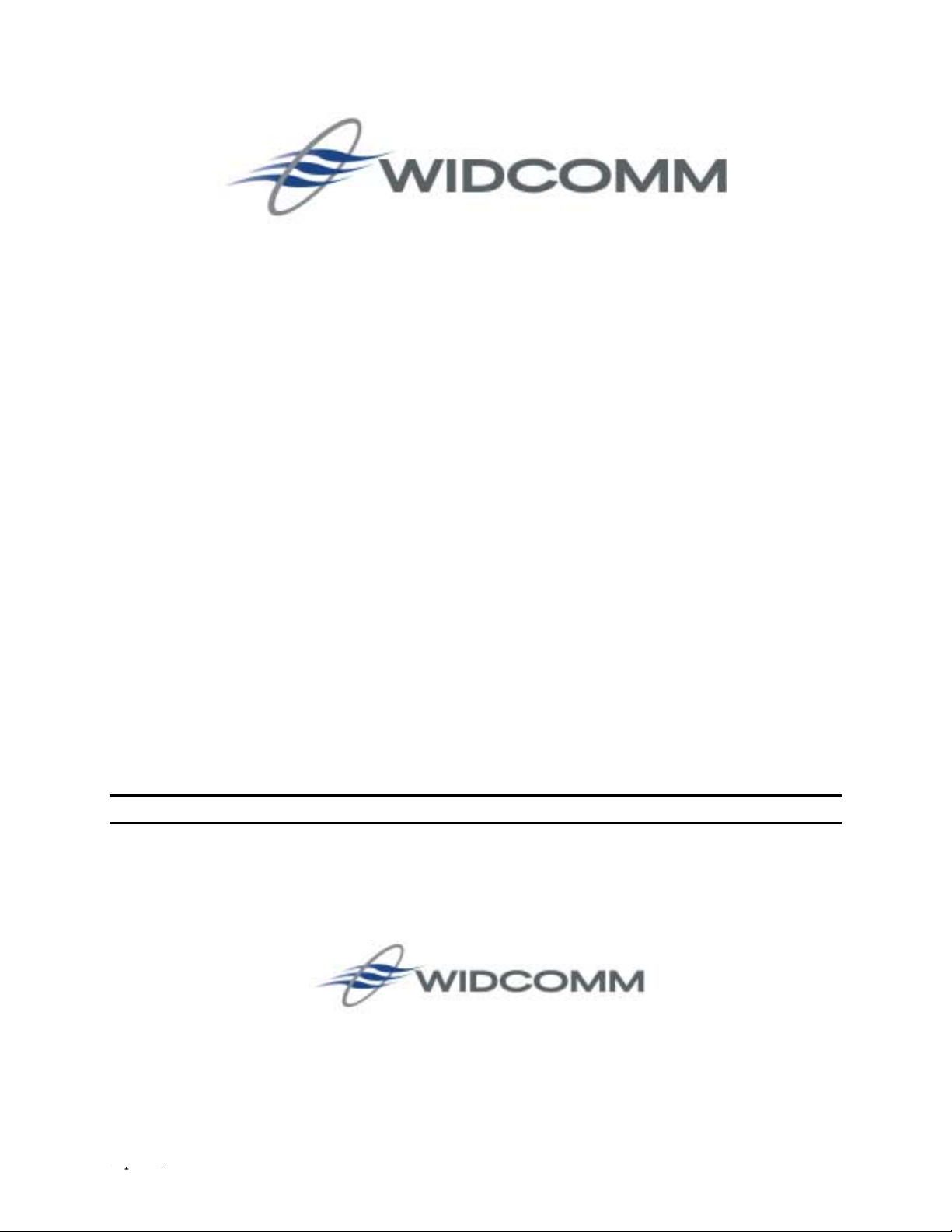
BTW Configuration & User’s Guide
April 5, 2002
Document Number: (011107-1006-BTW_btw1.2_docs_BTWDocs.doc)
Version: 1.2
Confidential and Proprietary Information
Wireless Internet and Data Communication
9645 Scranton Road, Suite 205
San Diego, CA 92121
Phone: 858.453.8400
Fax: 858.453.5735
Email
Technical Support: support@widcomm.com
April 5, 2002 WIDCOMM i
Information: info@widcomm.com
Page 2
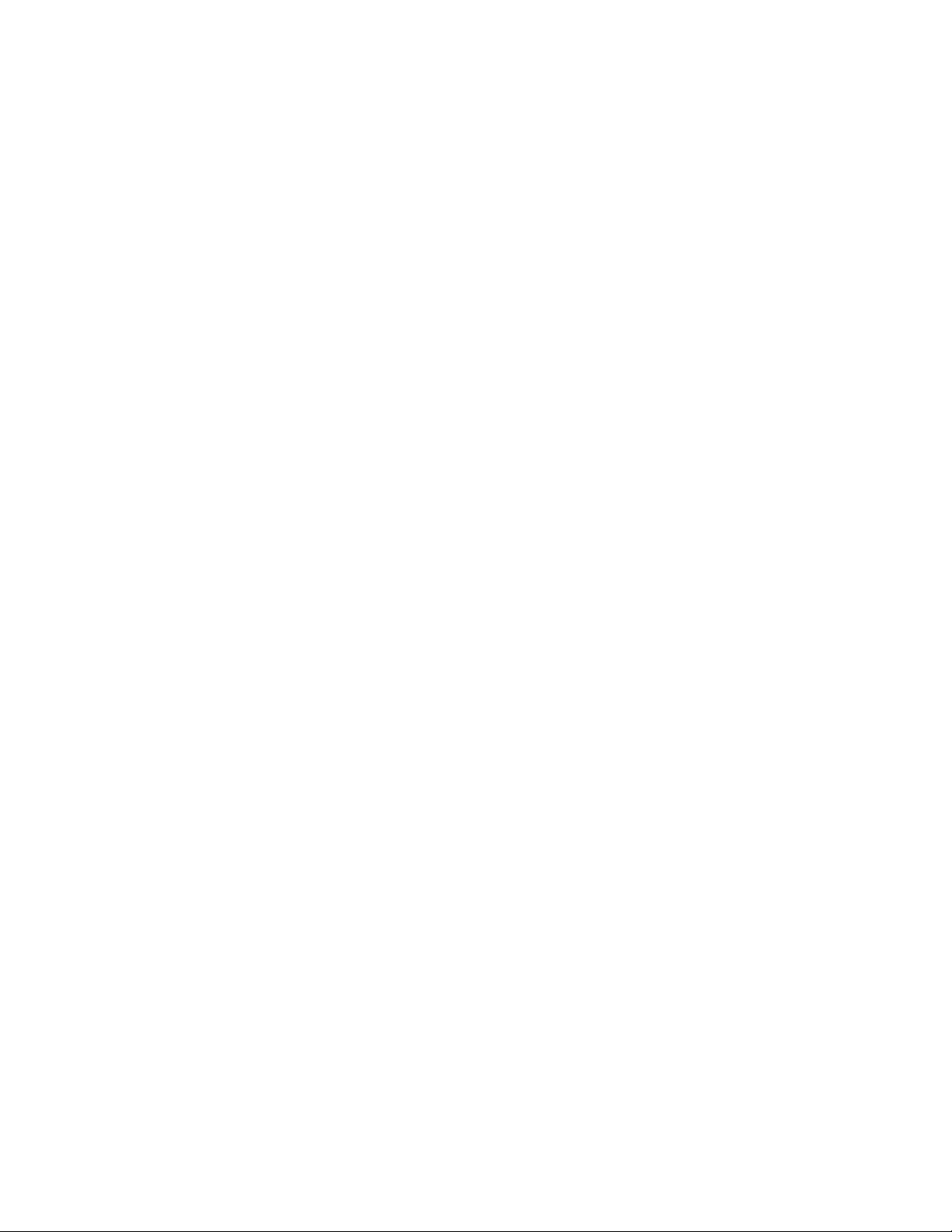
BTW Configuration & User’s Guide
LICENSED SOFTWARE
© Copyright 2000 – 2002, WIDCOMM, Inc. (“WIDCOMM”). All rights reserved.
Warning: This software and accompanying documentation are protected by copyright law and
international treaties. Unauthorized reproduction or distribution of this software, or any portion of it, may
result in severe civil and criminal penalties, and will be prosecuted to the maximum extent possible under
the law.
Use of this software is governed by the terms of the end user license agreement that accompanies or is
included with such software. Unless otherwise noted in the end user license agreement, or herein, no part of
the documentation accompanying this software, whether provided in printed or electronic form may be
reproduced in any form, or stored in a database or retrieval system, or transmitted in any form or by any
means, or used to make any derivative work (such as translation, transformation, or adaptation) without the
express, prior written consent of WIDCOMM.
Trademark(s) ™ and Registered Trademark(s) ®
WIDCOMM and the WIDCOMM logo are trademarks of WIDCOMM, Inc.
Bluetooth and the Bluetooth logos are trademarks owned by Bluetooth SIG, Inc., U.S.A. and licensed to
WIDCOMM, Inc.
Microsoft, Windows, Outlook are registered trademarks of Microsoft Corporation.
Other brand and product names may be registered trademarks or trademarks of their respective holders.
Winroute Lite is Copyright Tiny Software, Inc.
April 5, 2002 WIDCOMM
i
Page 3
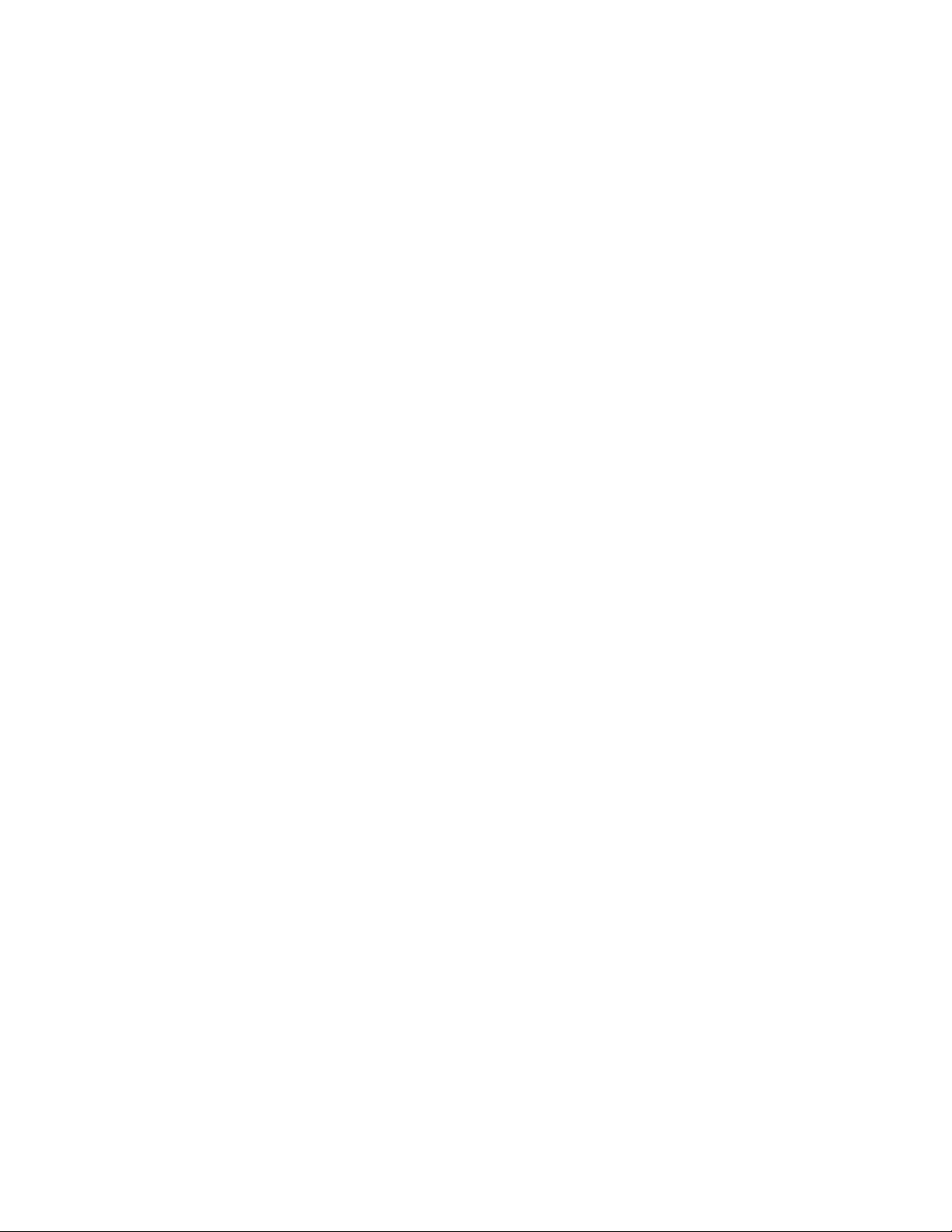
FCC Requirement
This equipment complies with Part 68 of the FCC Rules. On the bottom of
this equipment is a label that contains, among other information, the FCC
registration Number, Ringer Equivalence Number (REN) and USOC jack
type for this equipment.You must, upon request, provide this information to
your telephone company.
An FCC compliant telephone cord and modular jack is provided with this
equipment. This equipment is designed to be connected to the telephone
network or premise wiring use a compatible modular jack which is Part 68
compliant. See installation instructions for details.
The REN is useful to determine the quantity of devices you may connect to
your telephone line and still have all of those devices ring when your
telephone number is called. In most, but not all areas, the sum of the REN of
all devices connected to on line should not exceed five (5.0). To be certain of
the number of devices you may connect to your line, as determined by the
REN, you should contact your local telephone company to determine the
maximum REN for your calling area. If your telephone equipment causes
harm to the telephone network, the Telephone Company may discontinue
your service temporarily. If possible, they will notify you in advance, but if
advance notice is not practical, you will be notified as soon as possible. You
will be informed of your right to file a complaint with the FCC.
Your telephone company may make changes in its facilities, equipment,
operations or procedures that could affect the proper functioning of your
equipment. If they do, you will be notified in advance to you an opportunity
to maintain uninterrupted telephone service.
If you experience trouble with this telephone equipment, please contact
MOBILE ACTION TECHNOLOGY INC.
or repairs. The telephone company may ask that you disconnect this
equipment from the network until the problem has been corrected or until
you are sure that the equipment is not malfunctioning.
This equipment may not be used on coin service provided by the telephone
company. Connection to party lines is subject to stat tariffs.
This equipment complies with the FCC RF radiation exposure limits set
forth for Uncontrolled environment. This device and its antenna must not be
colocated or Operating in conjunction with any other antenna or transmitter.
for information on obtaining service
Page 4
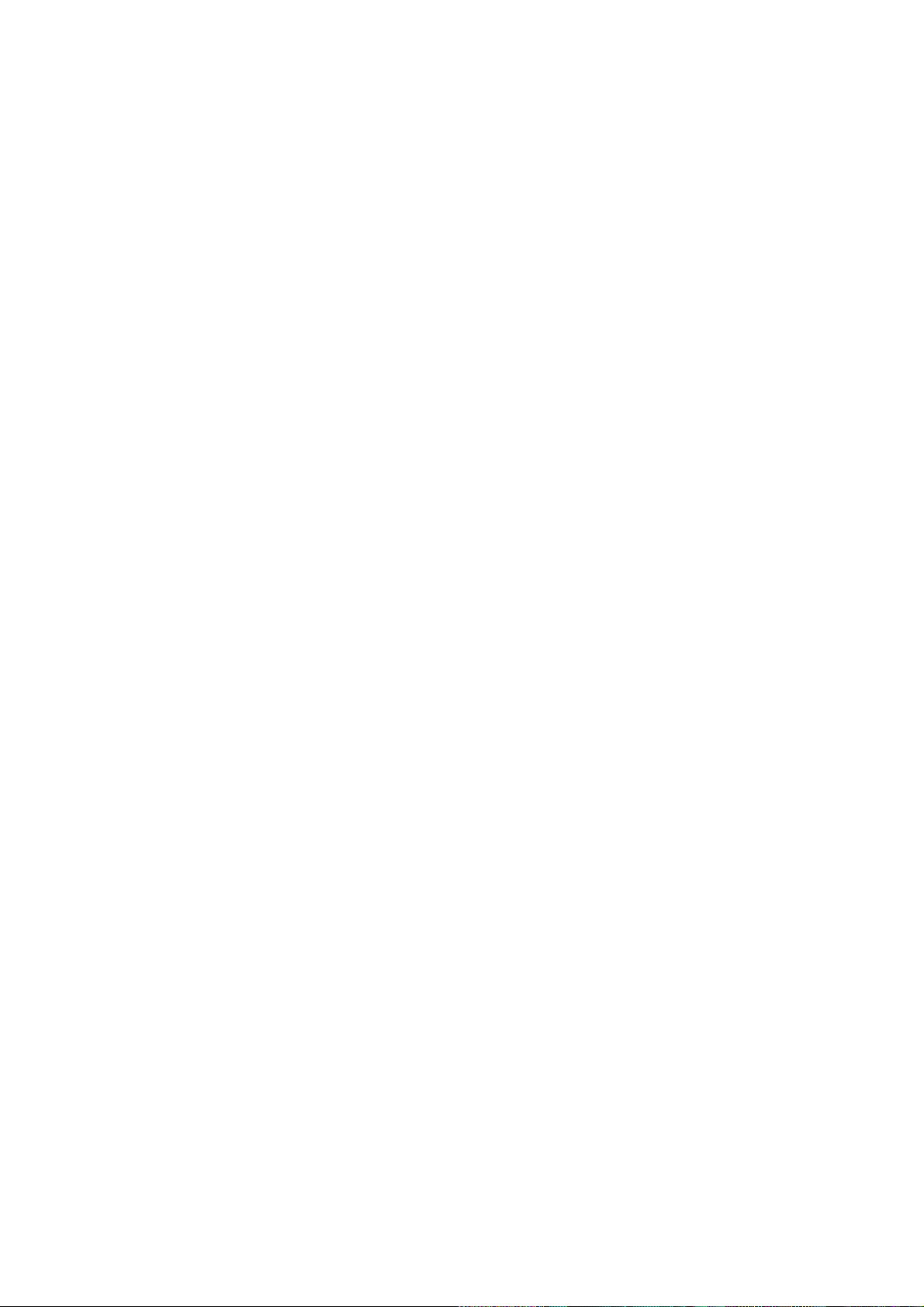
FCC Compliance Statement:
This device complies with Part 15 of the FCC Rules. Operation is subject
to the following two conditions: (1) This device may not cause harmful
interference, and (2) This device must accept any interference received,
including interference that may cause undesired operation.
Note: The manufacturer is not responsible for any radio or TV
interference caused by unauthorized modifications to this equipment.
Such modifications could void the user's authority to operate the
equipment.
Page 5
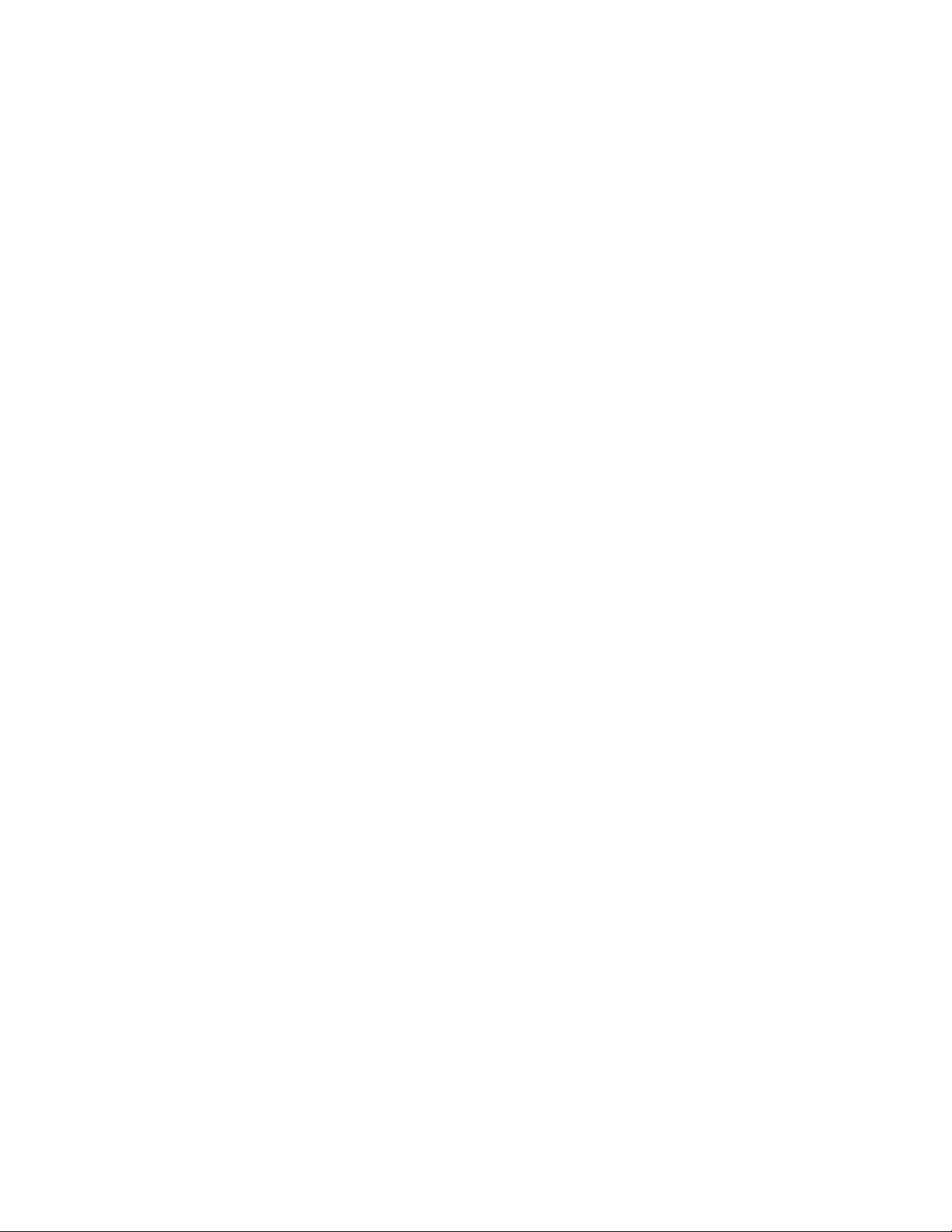
BTW Configuration & User’s Guide Table of Contents
Table of Contents
1 Introduction............................................................................................................................................ 1
1.1 I
NTRODUCTION TO BLUETOOTH..................................................................................................... 1
NTRODUCTION TO BTW ............................................................................................................... 2
1.2 I
1.3 B
1.4 I
1.5 W
2 Basic Operations.................................................................................................................................... 7
2.1 F
2.2 F
2.3 D
2.4 U
2.5 B
3 Client Applications............................................................................................................................... 12
3.1 N
3.2 B
3.3 D
3.4 F
3.5 F
3.6 I
3.7 I
4 Local Services...................................................................................................................................... 19
4.1 L
5 Configuration Panel ............................................................................................................................. 20
5.1 A
5.2 D
5.3 G
5.4 H
5.5 I
5.6 L
5.7 N
5.8 V
(Continued on the next page)
LUETOOTH DEVICE IDENTITY...................................................................................................... 3
CONS USED FOR BLUETOOTH DEVICES AND SERVICES................................................................. 4
HAT'S NEW................................................................................................................................. 6
IND BLUETOOTH DEVICES ........................................................................................................... 7
IND A SERVICE............................................................................................................................ 8
ETERMINE A CONNECTION’S STATUS.......................................................................................... 9
SING THE CONNECTION WIZARD............................................................................................... 10
2.4.1 Setup a new connection.................................................................................................... 10
LUETOOTH TRAY....................................................................................................................... 11
ETWORK ACCESS ...................................................................................................................... 12
3.1.1 Windows 2000, Server-side Setup ................................................................................... 12
3.1.2 Windows XP, Server-side Setup...................................................................................... 12
3.1.3 Windows 98SE & Windows Me, Server-side Setup........................................................ 13
3.1.3.1 Configure the server:.......................................................................................13
3.1.3.2 Configure the routing software:...................................................................... 13
LUETOOTH SERIAL PORT........................................................................................................... 14
IAL-UP NETWORKING................................................................................................................ 15
AX ............................................................................................................................................. 15
ILE TRANSFER............................................................................................................................ 16
3.5.1 Types of File Transfer operations.................................................................................... 16
NFORMATION EXCHANGE........................................................................................................... 17
NFORMATION SYNCHRONIZATION .............................................................................................. 18
OCAL SERVICES......................................................................................................................... 19
CCESSIBILITY TAB..................................................................................................................... 20
5.1.1 Adding and Deleting Devices .......................................................................................... 20
ISCOVERY TAB.......................................................................................................................... 21
ENERAL CONFIGURATION SETTINGS......................................................................................... 22
ARDWARE CONFIGURATION...................................................................................................... 23
5.4.1 Hardware Advanced Settings Dialog Box........................................................................ 24
NFORMATION EXCHANGE CONFIGURATION SETTINGS ............................................................... 25
5.5.1 File Transfer..................................................................................................................... 25
5.5.2 Send Business Card.......................................................................................................... 25
5.5.3 Receive Business Card..................................................................................................... 25
OCAL SERVICES TAB ................................................................................................................. 26
5.6.1 Property settings which are common to all of the local services...................................... 26
5.6.2 To add a user- defined Bluetooth Serial Port................................................................... 27
5.6.3 To remove a user-defined Bluetooth Serial Port.............................................................. 27
OTIFICATIONS TAB.................................................................................................................... 28
ERSION INFO CONFIGURATION.................................................................................................. 28
April 5, 2002 WIDCOMM
ii
Page 6
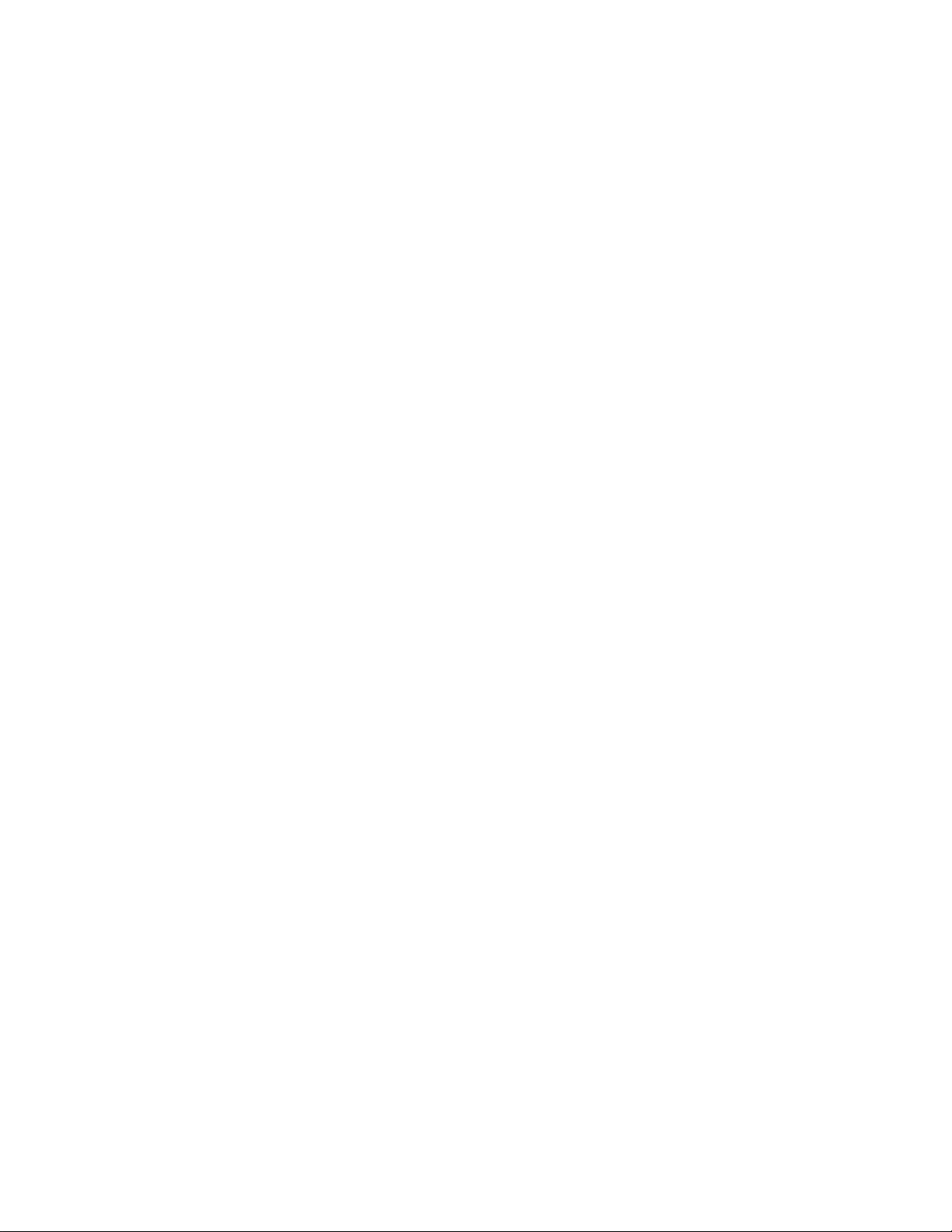
BTW Configuration & User’s Guide Table of Contents
(Continued from the previous page)
6 Security ................................................................................................................................................ 29
6.1 I
NTRODUCTION............................................................................................................................ 29
6.2 A
6.3 A
6.4 E
6.5 L
6.6 L
6.7 P
6.8 P
6.9 S
6.10 S
7 Technical Support................................................................................................................................ 33
8 Troubleshooting................................................................................................................................... 34
9 Glossary ............................................................................................................................................... 36
UTHENTICATION........................................................................................................................ 29
UTHORIZATION.......................................................................................................................... 29
NCRYPTION................................................................................................................................ 30
EVELS OF SECURITY .................................................................................................................. 30
INK KEY .................................................................................................................................... 30
AIRING DEVICES........................................................................................................................ 31
ASSKEY...................................................................................................................................... 31
ECURITY REQUEST DIALOG BOX ............................................................................................... 32
ECURITY REQUEST DIALOG BOX, ADVANCED BUTTON ............................................................ 32
April 5, 2002 WIDCOMM
iii
Page 7

BTW Configuration & User’s Guide Introduction
1 Introduction
1.1 INTRODUCTION TO BLUETOOTH
The term “Bluetooth” refers to a worldwide standard for the wireless exchange of data
between two devices.
In order to exchange data, two Bluetooth devices must establish a connection.
Before a connection is established, one device must request a connection with another.
The second device accepts (or rejects) the connection.
The originator of the request is known as the client.
The device that accepts (or rejects) the request is known as the server.
Many Bluetooth devices can act as both client and server.
A client Bluetooth device runs a software program that requests a connection to another
device as part of its normal operation. For example, the program may request a
connection to a remote computer, a printer, or a modem.
Becoming a Bluetooth client normally requires an action by the device operator, such as
an attempt to browse a remote computer, print a file, or dial out on a modem.
Every Bluetooth device that provides a service must be prepared to respond to a
connection request. Bluetooth software is always running in the background on the
server, ready to respond to connection requests.
April 5, 2002 WIDCOMM
1
Page 8
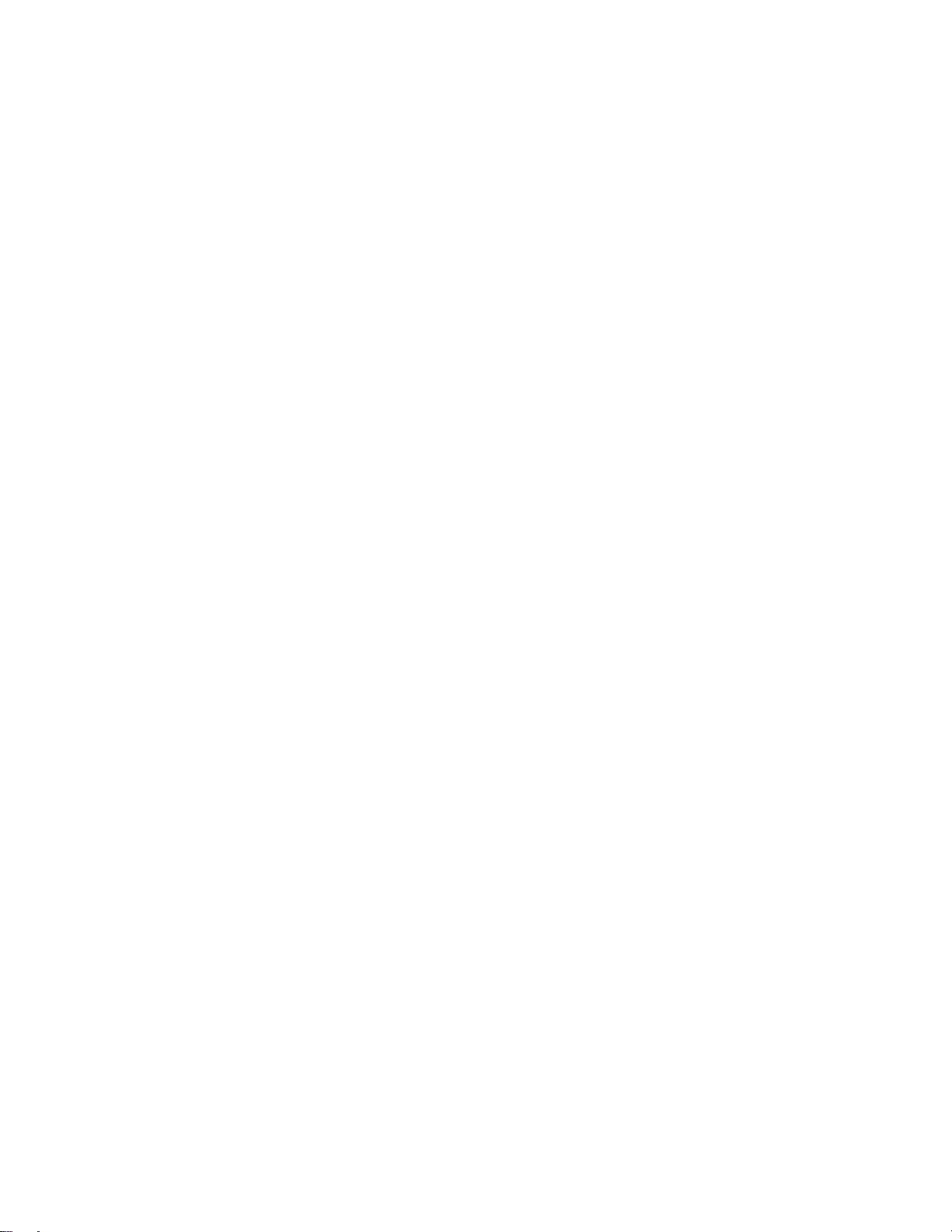
BTW Configuration & User’s Guide Introduction
1.2 INTRODUCTION TO BTW
BTW is the solution for the seamless integration of Bluetooth technology into personal
computers.
For an overview of the features added in this release, see What's New.
Most Bluetooth-enabled devices have the capability to act as:
• A Bluetooth server—these devices provide one or more services, such as access
to the Internet, to other Bluetooth devices.
• A Bluetooth client—these devices use the service(s) provided by Bluetooth
servers.
Bluetooth devices that can act as both server and client can often do both at the same
time.
BTW provides:
• Clients with the means:
! To locate other Bluetooth devices in the immediate vicinity (inquiry)
! Discover the services that those devices offer (discovery)
! Connect to, use, and disconnect from those services.
• Servers with the means to include/exclude individual services in the list of
services they provide to clients.
• Extensive security, including:
! Authorization
! Authentication
! Encryption.
BTW supports
• Windows 2000.
• Windows 98SE (Second Edition).
• Windows Me (Millennium Edition)
• Windows XP Professional
• Windows XP Home Edition.
BTW functions the same way, regardless of the supported version of Windows on which
it is running.
April 5, 2002 WIDCOMM
2
Page 9
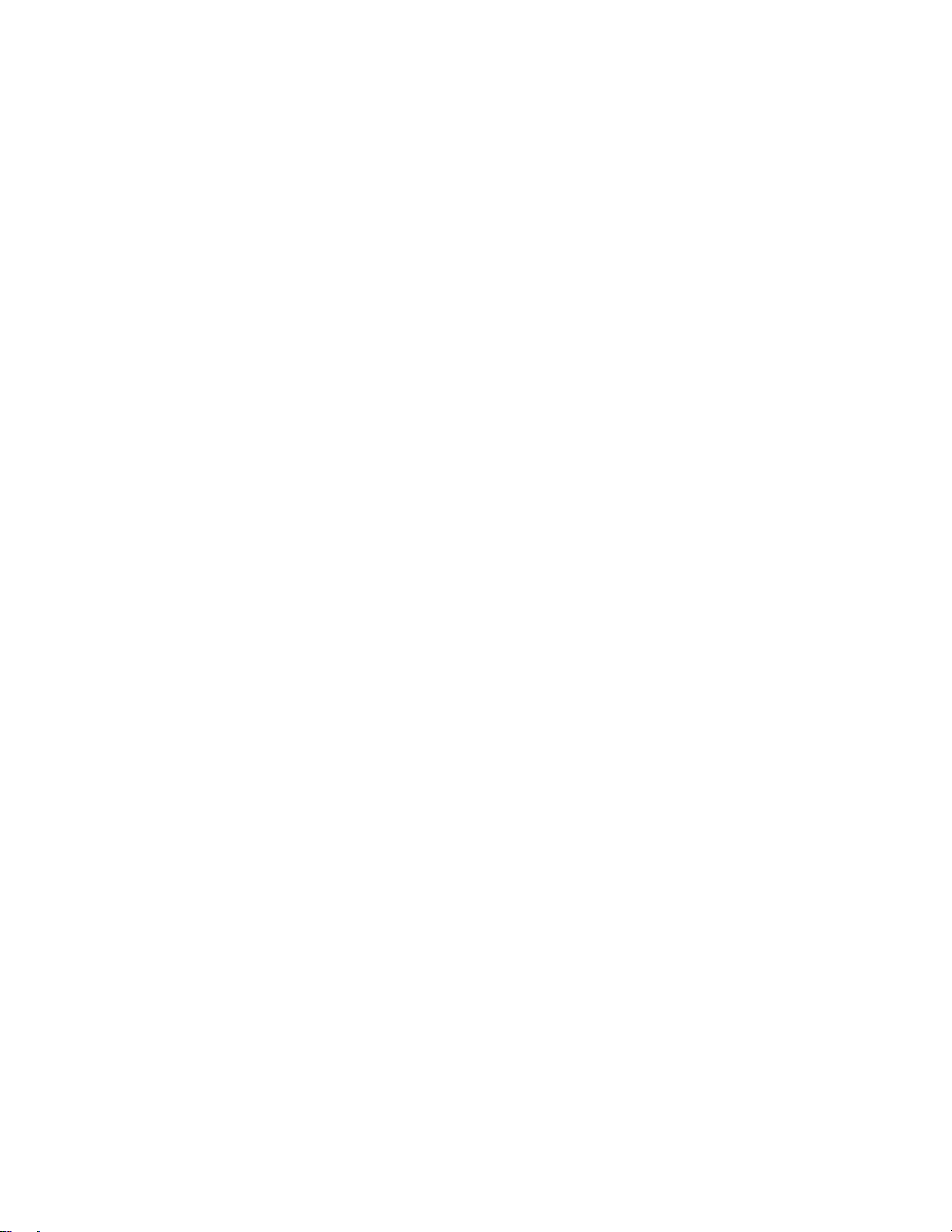
BTW Configuration & User’s Guide Introduction
The services supported by BTW are:
• Bluetooth Serial Port—establishes a Bluetooth wireless connection between
two devices. The connection may be used by applications as though a physical
serial cable connected the devices.
• Dial-up Networking—allows a Bluetooth client to use a modem that is
physically attached to the Bluetooth server.
• Fax—allows a Bluetooth client to wirelessly send a fax using a device that is
physically attached to the Bluetooth server.
• File Transfer—establishes a Bluetooth wireless connection that allows your
computer to perform file system operations on another Bluetooth-enabled
device—browse, drag/drop, open, print, cut/copy, paste, delete, rename, etc.
• Information Exchange—establishes a Bluetooth wireless connection between
two devices so that they can exchange personal information manager data such as
business cards, calendar items, email messages, and notes.
• Information Synchronization—establishes a Bluetooth wireless connection
between two devices and uses the connection to synchronize Personal
Information Manager data between the two devices.
• Network Access—establishes a Bluetooth wireless connection between the client
and a server that is physically connected to the Local Area Network. If the client
has permission (user name and password for the LAN), the wireless connection
can be used as if the client were hardwired to the LAN.
All Bluetooth servers do not necessarily provide all of these services. For example, a
network gateway may only provide access to the Local Area Network (the Network
Access service).
To determine the services provided by a Bluetooth device:
1. On the client, in the Folders pane of My Bluetooth Places, select Entire B luetooth
Neighborhood.
2. In the right pane of Entire Bluetooth Neighborhood, right-click anywhere except
on a device name and select Refresh from the pop-up menu.
In the Folders pane of My Bluetooth Places, right-click a device and select Discover
Available Services from the pop-up menu to update the available services list. The
available services will be displayed in the right pane of My Bluetooth Places.
1.3 BLUETOOTH DEVICE IDENTITY
Every Bluetooth device has a unique 48-bit binary Bluetooth Device Address (BDA)
burned into its Read-Only Memory (ROM). This address cannot be changed by the enduser.
A device’s BDA is usually displayed in hexadecimal format; 00:D0:B7:03:2E:9F is a
valid BDA.
Each Bluetooth device also has an operator-configurable, user-friendly name to help
distinguish it from other Bluetooth devices. The user-friendly name may be up to 99
alphanumeric characters in length and may contain spaces. My Personal Computer is a
valid user-friendly name.
April 5, 2002 WIDCOMM
3
Page 10
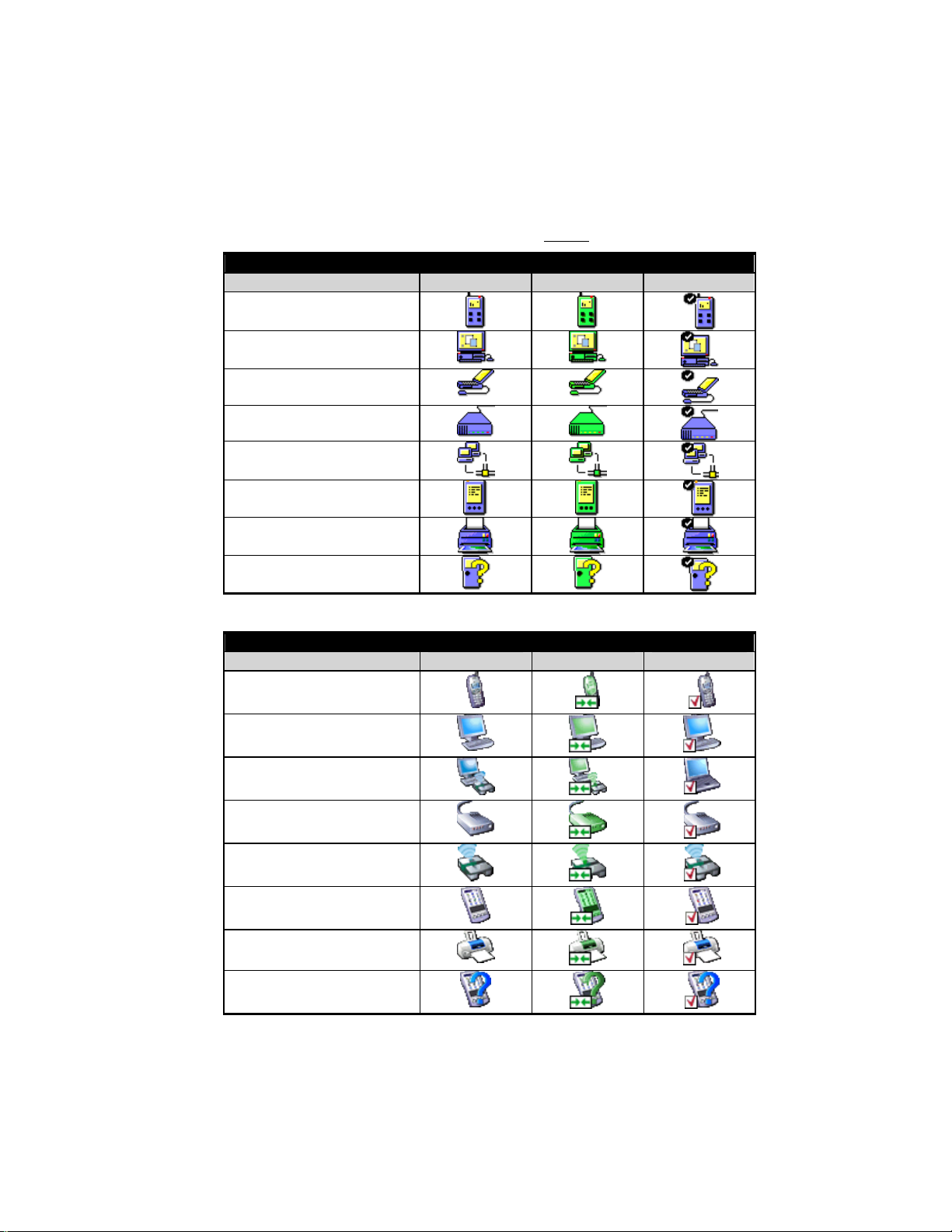
BTW Configuration & User’s Guide Introduction
1.4 ICONS USED FOR BLUETOOTH DEVICES AND SERVICES
Bluetooth icons provide at-a-glance feedback about a device or service's status by
changing appearance.
Device icons are shown in Table 1 and Table 2.
Table 1: Device icons for all operating systems Except Windows XP
Device Icons (except Windows XP, see below)
Device Type Normal Connected Paired
Cellular Telephone
Desktop Computer
Laptop Computer
Modem
Network Access Point
Personal Digital Assistant
Printer
Unknown Devices
Table 2: Device icons for Windows XP
Windows XP Device Icons
Device Type Normal Connected Paired
Cellular Telephone
Desktop Computer
Laptop Computer
Modem
Network Access Point
Personal Digital Assistant
Printer
Unknown Devices
April 5, 2002 WIDCOMM
4
Page 11

BTW Configuration & User’s Guide Introduction
Service icons are shown in Table 3 and Table 4.
Table 3: Service icons for all operating systems Except Windows XP
Service Icons (except Windows XP, see below)
Service Name Normal Connected
Bluetooth Ser i al Port
Dial-up Networking
Fax
File Transfer
Information Exchange
Information Synchronization
Network Access
* Services may be unavailable because they are in use or because the necessary
hardware is not installed.
Table 4: Service icons for Windows XP
Windows XP Service Icons
Service Type Normal Connected Unavailable*
Dial-up Networking
Fax
File Transfer
Information Exchange
Network Access
Serial Port
Information Synchronization
Services may be unavailable because they are in use or because the necessary hardware is not installed.
April 5, 2002 WIDCOMM
5
Page 12
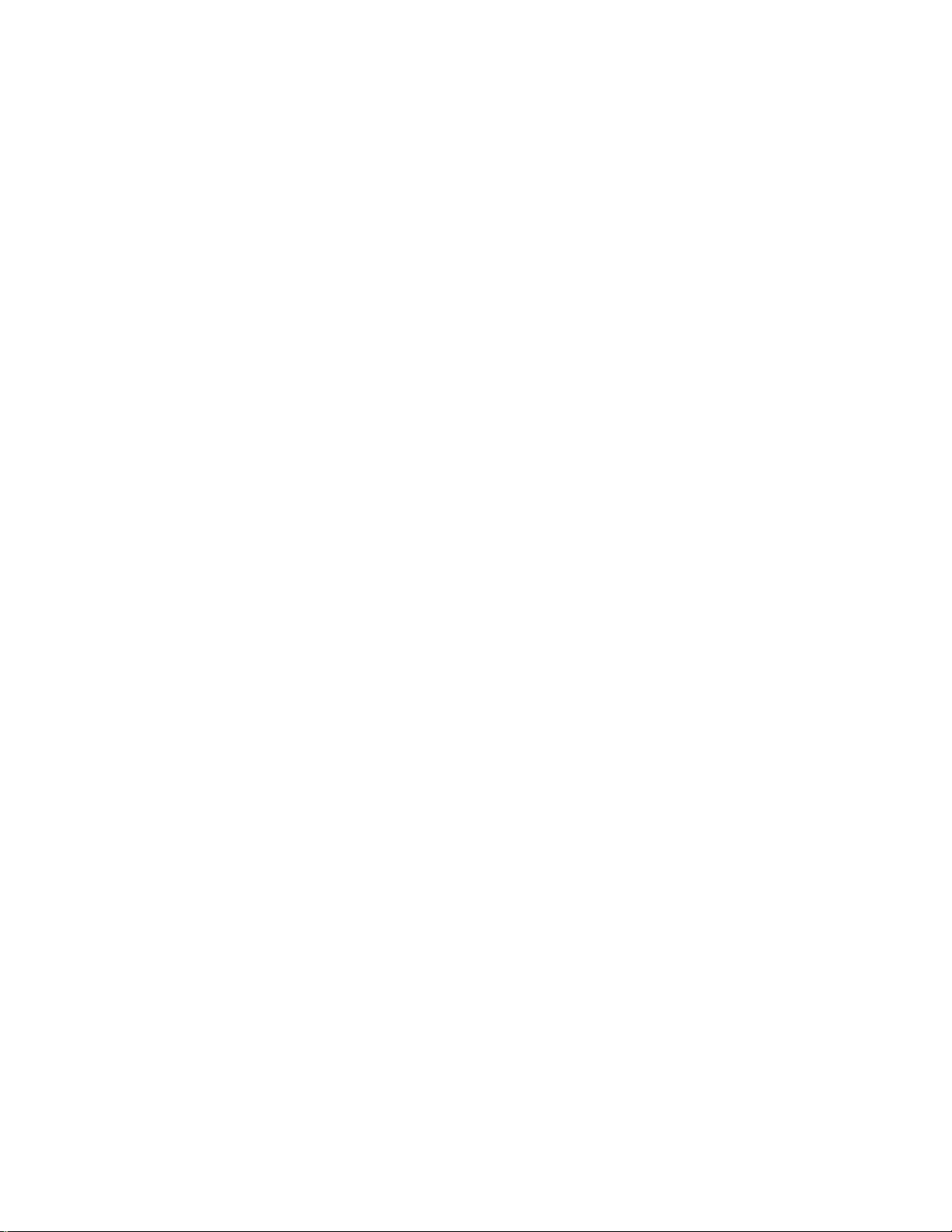
BTW Configuration & User’s Guide Introduction
1.5 WHAT'S NEW
• A Connection Wizard now helps you set up new connections and places a
shortcut to the new connection in My Bluetooth Places.
! Extensive right-click context sensitive menu support throughout, including
the ability to:
! Access the Bluetooth Configuration Panel.
! Create connection shortcuts.
! Discover services.
! Display connection status.
! Display properties for connections, shortcuts to connections, local devices
and services, remote devices and services.
! Open and close connections.
! Pair and un-pair devices.
! Refresh lists of devices, services, and folder contents.
• Context sensitive What’s This Help in the Bluetooth Configuration Panel.
• A Relative Signal Strength Indicator/Properties dialog box has been added for
every connection. right-click the connection and select Status to display the
dialog box.
• Enhanced Windows system tray functions that provide quick access to:
! My Bluetooth Places; double-click the Bluetooth icon
! Speedy connection establishment; Right-click the Bluetooth icon, select
Services, and then the service you want. BTW shows you only the devices
that offer that service.
! The Connection Wizard.
April 5, 2002 WIDCOMM
6
Page 13
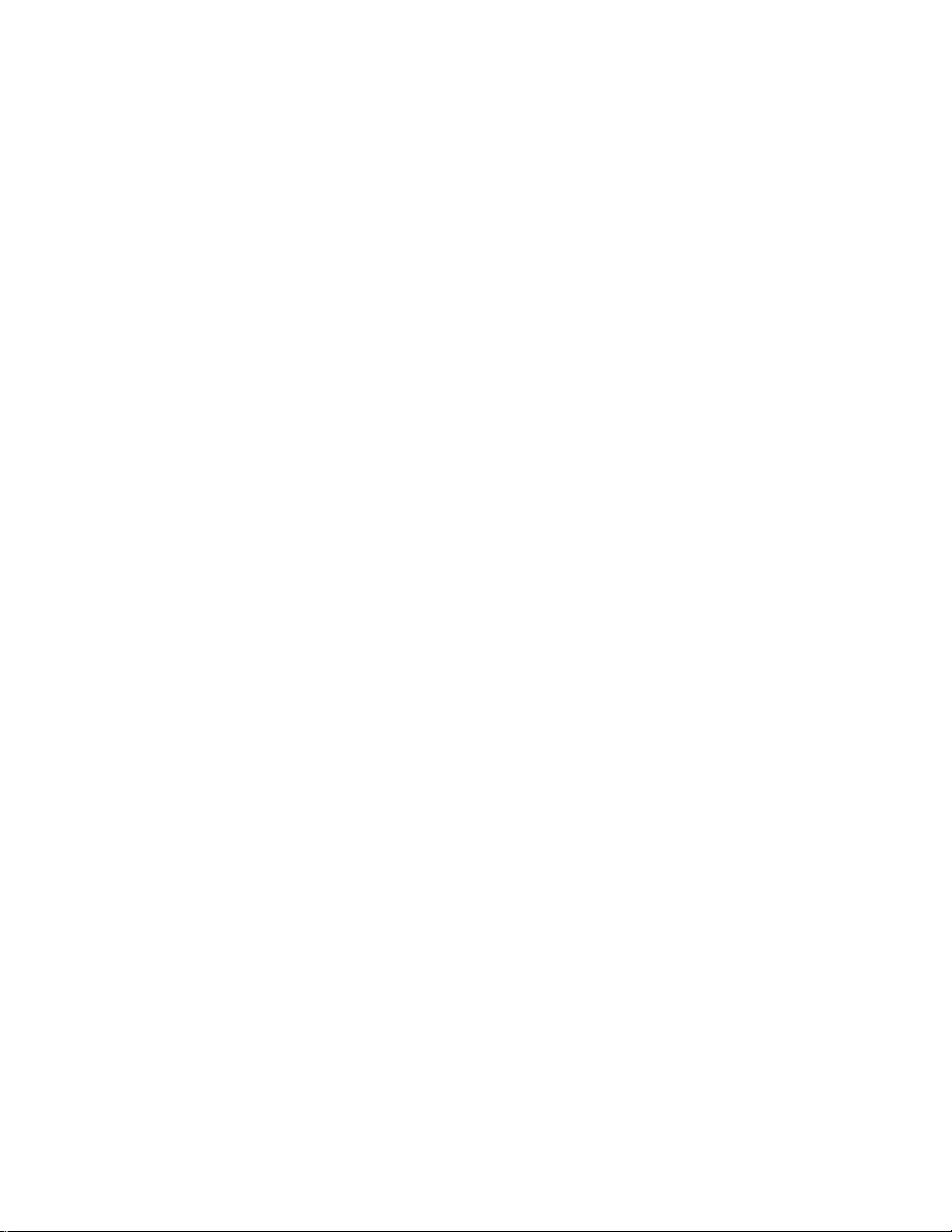
BTW Configuration & User’s Guide Basic Operations
2 Basic Operations
2.1 FIND BLUETOOTH DEVICES
“Search for Devices” looks for Bluetooth devices in the vicinity and displays the devices
it finds in My Bluetooth Places.
To start the Search for Devices:
• In the Folders pane of My Bluetooth Devices, select (highlight) a device name
• Open the Bluetooth menu and select Search for Devices.
The Bluetooth menu is only visible when My Bluetooth Places is active.
BTW can be configured to automatically search for devices on a regular basis (Bluetooth
Configuration Panel >Discovery tab).
One of the advantages of Bluetooth is the mobility the wireless connections allow.
However, mobility means that devices may move in or out of connection range during the
time between the automatic updates performed by BTW. To be certain that the displayed
list of devices in the neighborhood is current, or if automatic periodic inquiry is not
enabled, force an update of the device list using the technique above.
Some devices within connection range may not show up in the list of devices found
because
• Your device is configured to report only specific types or classes of devices
(Bluetooth Configuration Panel >Discovery tab, on your device).
• The unlisted device is configured to be non-discoverable (Bluetooth
Configuration Panel > Accessibility tab, on the unlisted device).
April 5, 2002 WIDCOMM
7
Page 14

BTW Configuration & User’s Guide Basic Operations
2.2 FIND A SERVICE
The process of determining the services that a device provides is called Service
Discovery.
To initiate a Service Discovery, in the Folders pane of My Bluetooth Places, right-click
the device and select Discover Available Services from the pop-up menu.
The services supported by BTW are:
• Bluetooth Serial Port—establishes a Bluetooth wireless connection between
two devices. The connection may be used by applications as though a physical
serial cable connected the devices.
• Dial-up Networking—allows a Bluetooth client to use a modem that is
physically attached to the Bluetooth server.
• Fax—allows a Bluetooth client to wirelessly send a fax using a device that is
physically attached to the Bluetooth server.
• File Transfer—establishes a Bluetooth wireless connection that allows your
computer to perform file system operations on another Bluetooth-enabled
device—browse, drag/drop, open, print, cut/copy, paste, delete, rename, etc.
• Information Exchange—establishes a Bluetooth wireless connection between
two devices so that they can exchange personal information manager data such as
business cards, calendar items, email messages, and notes.
• Information Synchronization—establishes a Bluetooth wireless connection
between two devices and uses the connection to synchronize Personal
Information Manager data between the two devices.
• Network Access—establishes a Bluetooth wireless connection between the client
and a server that is physically connected to the Local Area Network. If the client
has permission (user name and password for the LAN), the wireless connection
can be used as if the client were hardwired to the LAN.
All Bluetooth servers do not necessarily provide all of these services. For example,
network gateways only provide access to the Local Area Network (the Network Access
service).
April 5, 2002 WIDCOMM
8
Page 15

BTW Configuration & User’s Guide Basic Operations
2.3 DETERMINE A CONNECTION’S STATUS
The Bluetooth Connection Status dialog box displays information about the state of a
connection and provides a means to disconnect an active connection.
To display the Connection Status dialog box
• In My Bluetooth Places, from the Folders pane, select (highlight) a device.
• In the right pane of My Bluetooth Places, right-click a service name and select
Status from the pop-up menu.
The information provided is
• Status: Connected or Disconnected
• Device Name: the name of the device to which this computer is connected.
• Duration: the length of time this connection has been established, displayed in
hours, minutes and seconds. Depending on the service, the connection may time
out (automatically disconnect) after a specific period of inactivity.
• Activity: the number of bytes sent and received over the connection
• Signal Strength: a variable scale that ranges from Too Weak through Good to
Too Strong.
To change the power transmission level of this computer: from the Bluetooth
Configuration Panel, Hardware tab, click the Advanced button, and then change the
setting in the Maximum Power Transmission drop-down list.
The controls in the Bluetooth Connection Status dialog box are
• Properties button: displays the Bluetooth Properties dialog box for this
connection
• Disconnect button: closes this connection wherever applicable.
• Stop button: disables this service wherever applicable.
• Close button: closes the Bluetooth Connection Status dialog box.
April 5, 2002 WIDCOMM
9
Page 16

BTW Configuration & User’s Guide Basic Operations
2.4 USING THE CONNECTION WIZARD
The Connection Wizard walks you through the process of setting up a new Bluetooth
connection with another device. The connection is not actually established; instead, a
shortcut is placed in the right pane of My Bluetooth Places. To use the connection,
double-click the shortcut.
2.4.1 Setup a new connection
1. Open the Connection Wizard: in the Windows system tray, right-click the Bluetooth
icon, select Services from the pop-up menu, and then select Connection Wizard from
the submenu.
2. On the first Connection Wizard screen:
a) In the Select a Service drop-down menu, select the type of connection that
will be established. (The specific service will be selected later, if necessary.)
b) In the “Select a device that provides the service” drop-down menu, select the
device that will provide the service. (To update the list of devices displayed,
click the Search Devices… button.)
c) Optional: select the “Require secure encrypted connection” option to enable
Authentication and Encryption for this connection.
3. Click the Next button:
• If more than one service of the type selected in the Select a Service drop-down
menu (above) exists on the selected device, for example, multiple Bluetooth
Serial Ports, then the Select Bluetooth Service dialog box appears. Select the
specific service to be used, and then click the OK button to close the Select
Bluetooth Service dialog box.
• If only one service of the type selected in the Select a Service drop-down menu
(above) exists on the selected device, the next Connection Wizard screen
appears.
4. If “Require secure encrypted connection” was selected above, a security screen may
appear:
• To establish a paired relationship with the remote device while using this wizard,
enter your Personal Identification Number in the PIN Code field of the security
screen, and then click the Next button.
• To establish the paired relationship with the remote device the first time this
connection is used, leave the PIN Code field blank in the security screen, and
click the Next button.
The Security screen WILL NOT appear if the devices have been paired.
5. On the last Connection Wizard screen:
• The top of the screen provides basic information about the new connection—the
name of the device that will provide the service and the name of the service that
will be provided. If this information is NOT correct, click the Back button to
return to the previous screen, and from that screen select the correct service and
device.
• In the “Connection Name:” field, enter a descriptive name for the connection, for
example, “BT Serial Connection to Joe’s Desktop.”
April 5, 2002 WIDCOMM
10
Page 17

BTW Configuration & User’s Guide Basic Operations
2.5 BLUETOOTH TRAY
The Bluetooth Tray resides in the Windows System Tray, which is normally located in
the lower-right corner of the screen. Bluetooth Tray provides fast access to many routine
Bluetooth operations.
From the Bluetooth Tray you can:
• Access My Bluetooth Places—double-click the Bluetooth icon.
• Access the Bluetooth Configuration Panel—right-click the Bluetooth icon,
select Setup, and then select Configuration from the submenu.
• Access the Bluetooth Security dialog box—right-click the Bluetooth icon,
select Setup, and then select Security from the submenu.
• Access the Bluetooth Connection Wizard—right-click the Bluetooth icon,
select Services, and then select Connection Wizard from the submenu.
• Exchange Business Cards with another Bluetooth Computer—right-click the
Bluetooth icon, select Services, and then select Business Card Exchange from the
submenu.
• Search for, and connect to, a specific service—right-click the Bluetooth icon,
select Services, and then select the desired service from the submenu. An
additional submenu will appear that contains one or more options, including:
! Find Devices…
or
! Other Devices… and one or more device names. The device name(s) will be
present if this computer has used this service, and connected via this
technique, at least once before. If a device name is present in the submenu,
selecting that device will re-initialize the connection.
The services that can be searched for and connected to from the Bluetooth Tray are:
• Bluetooth Serial Port(s)
• Dial-up Networking
• Fax
• File Transfer
• Information Synchronization
• Network Access.
April 5, 2002 WIDCOMM
11
Page 18

BTW Configuration & User’s Guide Client Applications
3 Client Applications
3.1 NETWORK ACCESS
The Network Access service permits a Bluetooth client to use a Local Area Network
connection that is physically attached to another Bluetooth device (the server).
Possible Network Access servers include:
• Bluetooth-enabled computers that have an Ethernet connection.
• Stand-alone Bluetooth Network Access Points such as those in WIDCOMM’s
BlueGate series.
The Bluetooth server must be specifically configured to provide the Network Access
service.
After a Bluetooth device is configured as a Network Access server it cannot act as a
Network Access client without being re-configured.
3.1.1 Windows 2000, Server-side Setup
1. From the Windows Control Panel select Network and Dial-up Connections
2. Right-click the Local Area Connection icon and select Properties
3. In the Local Area Connection Properties dialog box on the Sharing tab, select
Enable Internet Connection Sharing for this connection and click OK
4. Click the YES button in the confirmation dialog box to enable Internet
connection sharing.
3.1.2 Windows XP, Server-side Setup
Have your Windows XP compact disc handy; you may need it during the setup process:
1. Click Start > Control Panel
2. Double-click Network Connections
3. Right-click Local Area Connection and select Properties from the popup menu
4. In the Local Area Connection Properties dialog box, click the Advanced tab
5. In the Internet Connection Sharing section of the dialog box, select “Allow other
network users to connect through this computer’s Internet connection” and then
click OK.
April 5, 2002 WIDCOMM
12
Page 19

BTW Configuration & User’s Guide Client Applications
3.1.3 Windows 98SE & Windows Me, Server-side Setup
Internet Protocol routing software is required on Windows 98SE and Windows Me
servers; a downloadable trial version of WinRoute Lite is available on the Tiny Software,
Inc. website—http://www.tinysoftware.com/
3.1.3.1 Configure the server:
.
1. From the Windows Control Panel, double-click the Network icon.
2. On the Configuration tab, select TCP/IP-> Bluetooth LAN Access Server Driver
(scroll down if necessary).
3. Click Properties and select the IP Address tab.
4. Select Specify an IP address
5. Enter an IP Address (suggested value—192.168.1.1) and a Subnet Mask
(suggested value—255.255.255.0).
6. Click OK twice to close the dialog boxes.
7. Click YES to restart the computer.
3.1.3.2 Configure the routing software:
1. In the Windows system tray, right-click the WinRoute icon and select
Administration.…
2. On the Settings tab, select “2nd network adapter”.
3. From the Network adapter drop-down list choose any adapter other than the
WIDCOMM adapter and click the Settings button.
4. On the DHCP tab, in the Adapter drop-down list, select the WIDCOMM
Bluetooth Windows 9x Adapter.
5. Select Enable DHCP Server.
6. Fill in the client IP address range fields:
a) From—210
b) To—240
7. Click OK and then minimize (do not close) the WinRoute Administration
configuration panel.
April 5, 2002 WIDCOMM
13
Page 20

BTW Configuration & User’s Guide Client Applications
3.2 BLUETOOTH SERIAL PORT
The Bluetooth Serial Port service allows two Bluetooth devices to establish a wireless
connection through virtual communications ports and then use that connection as if it
were a hardwired serial cable between the devices.
To establish a Bluetooth serial port connection:
Connections are initiated from the client:
1. On the client, in the Folders pane of My Bluetooth Places, select Entire B luetooth
Neighborhood.
2. In the right pane of Entire Bluetooth Neighborhood, right-click anywhere except
on a device name and select Refresh from the pop-up menu.
3. In the Folders pane of My Bluetooth Places, right-click the server you want to
establish a connection with and select Discover Available Services from the popup menu to update the available services list. The available services will be
displayed in the right pane of My Bluetooth Places.
4. In the right pane of My Bluetooth Places, double-click Bluetooth Serial Port. A
dialog box appears that contains the communications port number assigned to
this connection by the client. The application that will use this connection must
be configured to send data to this port.
Depending on the security configuration, the dialog box that provides communications
port information may not appear until after Authentication and Authorization have been
accomplished.
The application on the server must be configured to use the correct communications port.
To determine the communications port being used by the service:
• On the server, in the Folders pane of My Bluetooth Places, right-click My Device
and select Properties from the pop-up menu
• In the Bluetooth Configuration Panel, select the Local Services tab.
• Double-click the Bluetooth Serial Port service to display its Service Properties
dialog box. The Service Properties dialog box shows the communications port
the connection is using.
To close a Bluetooth serial port connection
Connections are normally closed from the client:
• On the client, in the Folders pane of My Bluetooth Places, select (highlight) the
device that is providing the Bluetooth Serial Port service.
• In the right pane of My Bluetooth Places, right-click Bluetooth Serial Port and
then select Disconnect Bluetooth Serial Port from the pop-up menu.
Though not recommended, connections can also be closed from the server:
• On the server, in the Folders pane of My Bluetooth Places, select (highlight) My
Device
• In the right pane of My Bluetooth Places, right-click Bluetooth Serial Port and
then select Stop to close the service. The service must be re-started before it will
be available to remote devices (right-click Bluetooth Serial Port and select Start
from the pop-up menu).
April 5, 2002 WIDCOMM
14
Page 21

BTW Configuration & User’s Guide Client Applications
3.3 DIAL-UP NETWORKING
The Dial-up Networking service permits a Bluetooth client to use a modem that is
physically connected to a different Bluetooth device (the server).
After the Bluetooth wireless connection is established the client can use the server’s
modem as if it were a local device on the client.
To establish a Dial-up Networking session
Connections are initiated from the client:
1. On the client, in the Folders pane of My Bluetooth Places, select Entire B luetooth
Neighborhood.
2. In the right pane of Entire Bluetooth Neighborhood, right-click anywhere except
on a device name and select Refresh from the pop-up menu.
3. In the Folders pane of My Bluetooth Places, right-click the server that will
provide the Dial-up Networking Service and select Discover Available Services
from the pop-up menu to update the available services list. The available services
will be displayed in the right pane of My Bluetooth Places.
4. In the right pane of My Bluetooth Places, double-click Dial-up Networking.
5. In the Connect To dialog box, fill in your user name, password, and the phone
number to be dialed, and then click the Dial button. Select the Save password
check box and the dialog box will not appear for subsequent connections to the
same phone number.
You can now open a web browser and connect to the Internet.
To close a Dial-up Networking connection
1. On the client, in the Folders pane of My Bluetooth Places, select (highlight) the
device that is providing the Dial-up Networking service.
2. In the right pane of My Bluetooth Places, right-click Dial-up Networking and
then select Disconnect Dial-up Networking from the pop-up menu.
3.4 FAX
The Fax service allows a Bluetooth client to wirelessly send a fax using a device that is
physically attached to a Bluetooth server.
To send a Fax
Connections are initiated from the client:
1. On the client, in the Folders pane of My Bluetooth Places, select Entire B luetooth
Neighborhood.
2. In the right pane of Entire Bluetooth Neighborhood, right-click anywhere except
on a device name and select Refresh from the pop-up menu.
3. In the Folders pane of My Bluetooth Places, right-click the server that will
provide the Fax service and select Discover Available Services from the pop-up
menu to update the available services list. The available services will be
displayed in the right pane of My Bluetooth Places.
4. In the right pane of My Bluetooth Places, double-click Fax.
After the Fax connection is established, open or create the document to be faxed and use
the “Print” or “Send to Fax Recipient” option available in most applications.
The Fax connection closes automatically when the transmission is complete.
April 5, 2002 WIDCOMM
15
Page 22

BTW Configuration & User’s Guide Client Applications
3.5 FILE TRANSFER
The File Transfer service allows one Bluetooth device to perform file operations on the
default File Transfer directory (and the folders and files it contains) of another Bluetooth
device.
To perform an operation on a folder or file
On the machine from which the File Transfer service will be used:
1. In the Folders pane of My Bluetooth Places, select Entire Bluetooth
Neighborhood.
2. In the right pane of Entire Bluetooth Neighborhood, right-click anywhere except
on a device name and select Refresh from the pop-up menu.
3. In the Folders pane of My Bluetooth Places, right-click the device you want to
transfer files with and select Discover Available Services from the pop-up menu
to update the available services list. The available services will be displayed in
the right pane of My Bluetooth Places.
4. Still in the Folders pane of My Bluetooth Places, click the plus ( + ) sign in front
of Public Folder to expand that folder. If there are additional folders inside the
expanded folder then those additional folders may have to be expanded.
Folder contents are displayed in the right pane of My Bluetooth Places.
3.5.1 Types of File Transfer operations
In the right pane of My Bluetooth Places, right-click a folder item and select an option
from the pop-up menu. A dialog box (the title varies, depending on the operation being
carried out) appears and the status line (bottom of the dialog box) indicates the
operational step that is being carried out.
The types of operations that can be accomplished are:
• Open:
! Files—are opened in the application associated with them.
! Folders—are expanded to show their contents.
• Print—sends the selected server file to the client’s default printer.
• Send to:
! 3.5” Floppy Drive—copies the selected item(s) from the server to the client’s
3.5” floppy drive.
! My Shared Folder—copies the selected item(s) from the server to the default
File Transfer folder on the client.
• Cut—copies a folder and its contents, or individually selected files in a folder, to
the Windows clipboard. When the clipboard contents are pasted to a new
location, the originally selected file(s) on the server are deleted.
• Copy—copies a folder and its contents, or individually selected files in a folder,
to the Windows clipboard.
• Delete—deletes selected file(s) and/or folder(s) on the server.
• Rename—allows you to change an empty folder’s name.
• Properties—displays the file or folder’s properties dialog box.
Other options may appear (depending on the context the menu appears in):
• Update—updates the contents of a folder
• New Folder—creates a new folder on the server
• Abort FTP Operation—aborts an in-process File Transfer operation.
April 5, 2002 WIDCOMM
16
Page 23

BTW Configuration & User’s Guide Client Applications
3.6 INFORMATION EXCHANGE
The Information Exchange service provides a way to send and receive Microsoft Outlook
items to and from another Bluetooth device, such as a Personal Digital Assistant or
notebook computer.
The supported Outlook items are
• Business cards (*.vcf and *.vcd)
• Calendar entries (*.vcs)
• Notes (*.vnt)
• Messages (*.vmg)
There are three types of operations:
• Send—sends an object to another device.
• Receive—requests an object from another device.
• Exchange—sends a client object and receives a server object.
The default location of your business card and the location where received items are
placed can be configured in the Bluetooth Configuration Panel.
To send, receive or exchange an object: on the client, in the Folders pane of My
Bluetooth Places, right-click the Inbox icon of the remote device and select an option
from the pop-up menu.
Business cards are sent, received or exchanged without further intervention.
To send Calendar Items, Notes, and Messages, navigate to the folder that contains the
item you want to send, select the item, and then click Open.
April 5, 2002 WIDCOMM
17
Page 24

BTW Configuration & User’s Guide Client Applications
3.7 INFORMATION SYNCHRONIZATION
The Information Synchronization service is used to synchronize information (e.g., a
Personal Information Manager database) between a Bluetooth client and a Bluetooth
server.
BTW supports synchronization with devices that support IrMC v1.1 and exchange the
v2.1 vCard format.
The first time Information Synchronization is used with a new application it may take a
few minutes to synchronize the database; the data from both devices must be merged,
duplicate entries deleted, and then the updated database copied back to both devices.
Subsequent uses of Information Synchronization, for the same application, are much
faster—only the changes that have been made since the databases were last synchronized
must be exchanged.
Microsoft Outlook is the only Personal Information Manager supported in this release of
BTW. Outlook permits duplicate entries, so all duplicates may not be exchanged in the
synchronization process.
Only Outlook’s default contacts folder is synchronized. Items in sub-folders are not
synchronized. Items that are moved from the default folder to a sub-folder will appear to
have been deleted the next synchronization takes place.
To use Information Synchronization
1. On the client, in the Folders pane of My Bluetooth Places, select Entire B luetooth
Neighborhood.
2. In the right pane of Entire Bluetooth Neighborhood, right-click anywhere except
on a device name and select Refresh from the pop-up menu.
3. In the Folders pane of My Bluetooth Places, right-click the server you want to
synchronize with and select Discover Available Services from the pop-up menu
to update the available services list. The available services will be displayed in
the right pane of My Bluetooth Places.
4. In the right pane of My Bluetooth Places, double-click Information
Synchronization.
A dialog box displays synchronization progress and, when the process is complete,
indicates that synchronization has successfully completed.
The connection closes automatically when synchronization is complete.
April 5, 2002 WIDCOMM
18
Page 25

BTW Configuration & User’s Guide Local Services
4 Local Services
4.1 LOCAL SERVICES
Local Services are those services that a Bluetooth server is capable of providing.
The services provided by BTW are:
• Bluetooth Serial Port
• Dial-Up Networking
• Fax
• File Transfer
• Information Exchange
• Information Synchronization
• Network Access.
The names of all the services are displayed even though the server may not be capable of
supporting all services. For example, when a server provides a service that is hardwaredependant, that server must be capable of local action, i.e., a Dial-up Networking server
must have a working modem, a Fax server must have a functional fax modem, and a
Network Access server must be physically connected to the Local Area Network.
All services start automatically by default when BTW is initialized.
Automatic start-up can be turned off for individual services (Bluetooth Configuration
Panel, Local Services tab, double-click the service name). If a service is not configured to
start automatically it can still be started manually (right-click the service and select Start
from the pop-up menu).
To stop a local service: right-click the service and select Stop from the pop-up menu.
Stopped services are not available for use by clients.
With Local Device selected, the Details view of Explorer provides basic information
about each local service:
• Service—the name of the service
• Startup—Automatic or Manual
• Status:
! Started(COM#)—the service is running and ready to use COM#
! Not Started—the service is not running (not available to clients)
! Connected(COM#)—the service is in use, the local port is COM#
• Device name if connected:
! Empty field—the service is not connected
! A device name and/or Bluetooth Device Address—identifies the device that
is using the service.
To interrupt a connection from the server side:
• Right-click the local service and select Stop from the pop-up menu.
• Right-click the local service and select Start from the pop-up menu to re-start the
service.
April 5, 2002 WIDCOMM
19
Page 26

BTW Configuration & User’s Guide Configuration Panel
5 Configuration Panel
The Bluetooth Configuration Panel provides access to settings for Bluetooth services,
hardware and security and for event notification.
To access the Bluetooth Configuration Panel
• From the Windows Control Panel, select Bluetooth Configuration
or
• In the Windows System Tray, right-click the Bluetooth icon, select Setup and
then Configuration from the submenu.
5.1 ACCESSIBILITY TAB
The Accessibility tab of the Bluetooth Configuration Panel lets you specify which remote
devices may access this computer.
Security settings configured in the General, Local Services, and Client Applications tabs
may also affect which devices have access to this computer.
To allow other devices to discover this computer: select "Let other Bluetooth devices
discover this computer" to permit remote Bluetooth devices to find and report this
computer. If "Allow No devices to connect" (below) is selected, this option is not
available.
To control the types of devices that are allowed to connect to this computer
From the Allow drop-down-menu, select:
• All devices to connect—all remote devices are permitted to connect to this
computer.
• No devices to connect—no remote devices are permitted to initiate a connection
with this computer. However, this computer can still initiate connections (as a
client) with remote Bluetooth devices.
• Only paired devices to connect—only devices that have been paired with this
computer are allowed to connect to it.
• Only devices listed below to connect—only the listed devices are allowed to
connect to this computer (see Accessibility, adding and deleting devices).
5.1.1 Adding and Deleting Devices
To limit access to your computer to specific remote devices: from the Bluetooth
Configuration Panel, Accessibility tab, in the Allow drop-down list box, select "Only
devices listed below".
To add a device to the list of devices allowed to connect:
• From the Bluetooth Configuration Panel, Accessibility tab, click the Add Device
button.
• In the Devices with access... dialog box select the device(s) and click OK.
Multiple devices can be selected at the same time using SHIFT + click and/or
CTRL + click.
To delete a device from the list of devices allowed to connect
• From the Bluetooth Configuration Panel, Accessibility tab
• In the list of devices allowed to connect, click the name of the device to be
removed and then click the Delete button.
April 5, 2002 WIDCOMM
20
Page 27

BTW Configuration & User’s Guide Configuration Panel
5.2 DISCOVERY TAB
The settings on the Discovery tab of the Bluetooth Configuration Panel determine
whether your computer looks for other Bluetooth devices automatically, how often it
looks and what type of devices it looks for.
To perform a periodic Search for Devices: when "Look for other Bluetooth devices" is
selected, BTW automatically searches for devices every “X” minutes. X is an integer
from 1 to 60. To change the time between auto inquiries, highlight the existing time and
enter the new time.
When My Bluetooth Places is first opened it performs an initial automatic search for
devices even if "Look for other Bluetooth devices" is not enabled.
To determine the devices that will be reported
BTW can screen out devices that you do not need to access.
The options are:
• Report all Bluetooth devices
• Report only selected Bluetooth devices (see Discovery, Adding Specific Devices
and Discovery, Deleting Specific Devices).
Select the desired option from the drop-down list.
To limit the type of remote devices reported:
BTW can report only specific devices, specific class(es) of device(s), or specific type(s)
of device(s) within a class. Discovered devices can be mixed-and-matched; you can
discover one or more specific devices, classes of devices and types of devices within a
class at the same time.
When BTW is configured to report only specific devices, it reports ONLY those devices.
To report only specific devices
• From the Bluetooth Configuration Panel, on the Discovery tab, select "Report
only selected Bluetooth devices" from the drop-down list and then click the Add
Device button.
• In the Discoverable devices... dialog box, highlight the device to be discovered
and click the OK button. Multiple devices can be selected at the same time using
SHIFT + click and/or CTRL + Click.
To add a device to the list of devices to be discovered, that device must be within range
of the Bluetooth radio; devices that are not within radio range will not appear in the list of
devices in the Discoverable devices... dialog box.
To report only a specific class of device
1. From the Bluetooth Configuration Panel, on the Discovery tab, select "Report
only selected Bluetooth devices" from the drop-down list and then click the Add
Device button.
2. In the Discoverable devices... dialog box, select "Allow this computer to discover
specific devices or types of devices within a class."
3. From the Class drop-down list, select a class of devices to be discovered.
4. Click the OK button.
(Continued on the next page)
April 5, 2002 WIDCOMM
21
Page 28

BTW Configuration & User’s Guide Configuration Panel
(Continued from the previous page)
To report only a specific a type of device within a class
1. Configure BTW to report the class of device that the type of device belongs to
(follow the steps in "Report only a specific class of device," above, but do NOT
click the OK button ).
2. In the Discoverable devices... dialog box, from the Type drop-down menu select
the specific type of device to be reported.
3. Click the OK button.
To remove a device from the list of devices to be discovered: in the Bluetooth
Configuration Panel, from the Discovery tab, select the device to be removed and click
the Delete button.
If "Report only selected Bluetooth devices" is not selected the Delete button will not be
available.
To temporarily override the discovery of specific devices: in the Bluetooth Configuration
Panel, from the Discovery tab, select "Report all Bluetooth devices." The specifically
selected devices will be discovered along with all other devices.
To re-enable specific device discovery re-select "Report only selected Bluetooth
devices."
When all devices are deleted, an error message will appear if “Report all Bluetooth
devices” is not selected.
5.3 GENERAL CONFIGURATION SETTINGS
The settings on the General tab of the Bluetooth Configuration Panel determine device
properties and basic system security settings.
Identity section:
• Computer Name-enter a unique name to identify this computer to other
Bluetooth devices in the vicinity; this field cannot be left blank.
• Computer type-select either Desktop or Laptop from the drop-down menu to
help identify this computer to other Bluetooth devices in the vicinity.
Bluetooth Security Section:
• High-requires Bluetooth devices to authenticate (enter a Personal Identification
Number (PIN)) before allowing a connection to be established. Your computer
and the connected Bluetooth device will exchange data using encrypted links.
• Medium-the default setting—security is configured at the service-level. Service
level security means that each individual service must have its security settings
(Authentication, Authorization and Encryption) set independently.
If the security mode is “Medium” and service-level security is not configured, any
Bluetooth device will be able to discover your computer and use it’s services.
April 5, 2002 WIDCOMM
22
Page 29

BTW Configuration & User’s Guide Configuration Panel
5.4 HARDWARE CONFIGURATION
The Hardware tab of the Bluetooth Configuration Panel provides basic information about
the Bluetooth hardware installed on this computer and access to the Advanced Settings
dialog box, if required:
• Devices:
! Name: the name of the device, e.g., WIDCOMM Bluetooth Device
! Type: the type of device, e.g., USB.
• Device Properties:
! Manufacturer : the name of the company that manufactured the device
selected in the Devices section of this dialog box.
! Firmware Revision: the manufacturer's firmware version number.
! Device status: indicates that the device is operating properly or that there is a
problem/conflict.
! Device Address: the Bluetooth Device Address (BDA or BD_Addr)
programmed into this device when it was manufactured.
! HCI Version: the version number of the Bluetooth Specification that the
Host Controller Interface complies with.
! HCI Revision: the revision number of the Bluetooth Specification that the
Host Controller Interface complies with.
! LMP Version: the version number of the Bluetooth Specification that the
Link Manager Protocol complies with.
! LMP Sub Version: the sub-version number of the Bluetooth Specification
that the Link Manager Protocol complies with.
• The Advanced button: displays the Advanced Settings dialog box, which allows
you to select the country code and transmission power settings. This option is not
available on all systems.
April 5, 2002 WIDCOMM
23
Page 30

BTW Configuration & User’s Guide Configuration Panel
5.4.1 Hardware Advanced Settings Dialog Box
When available, this dialog box is reached from the Hardware tab of the Bluetooth
Configuration Panel.
Depending on the country in which the hardware is sold and/or in which it will be used,
the Advanced button may not be present.
From this dialog box you can set the:
• Country Code:
! North America, Europe (except France), and Japan
! France and China
• Maximum Transmission Power:
! High
! Medium
! Low.
Click the Apply button to implement the changes. A dialog box appears with notification
that the Bluetooth device attached to this computer must be reset before the change(s)
will take effect.
Click the Yes button to reset the Bluetooth device now—all open Bluetooth connections
will be closed.
Click the No button to save the changes—the changes will be applied the next time the
Bluetooth device is reset or restarted.
April 5, 2002 WIDCOMM
24
Page 31

BTW Configuration & User’s Guide Configuration Panel
5.5 INFORMATION EXCHANGE CONFIGURATION SETTINGS
The settings on the Information Exchange tab of the Bluetooth Configuration Panel
configure:
• The highest-level directory on this computer that a remote device has permission
to access (My Shared Directory)
• The path to your electronic business card (My Business Card)
• The path to the directory that will be used to save incoming (My Inbox
Directory):
! Business cards
! Notes
! Messages
! Calendar items.
5.5.1 File Transfer
My Shared Directory: the directory configured in this section is the highest-level
directory to which a remote Bluetooth computer has access. This directory and its sub
directories are displayed in the remote device's My Bluetooth Places.
Click the Browse button and navigate to the directory that will be used as My Shared
Directory.
5.5.2 Send Business Card
My Business Card: the path to the directory on this computer that contains your
electronic business card.
Select the "Send Business Card on Request" option to allow remote devices to obtain
your business card.
Click the Browse button and navigate to the directory that contains your business card.
5.5.3 Receive Business Card
My Inbox Directory: the path to the directory on this computer where inbound Personal
Information Manager items such as Business cards, Notes, Calendar entries and
Messages will be saved.
Select the types of items you wish to accept by placing a checkmark in the appropriate
boxes, and then click the Browse button to navigate to the directory where they should be
saved.
Select the "Save Object in Personal Information Manager" option to save incoming
objects directly in the PIM. When this option is selected, the path specified in “My Inbox
Directory” is not used.
April 5, 2002 WIDCOMM
25
Page 32

BTW Configuration & User’s Guide Configuration Panel
5.6 LOCAL SERVICES TAB
The settings on the Local Services tab of the Bluetooth Configuration Panel determine
the configuration of the services provided by your computer to remote devices. Each
service can be configured individually for security, name, and other settings.
The Local Services tab also includes options to add and delete user-defined serial
services.
BTW Local Service names are:
• Bluetooth Serial Port
• Dial-Up Networking
• Fax
• File Transfer
• Information Exchange
• Information Synchronization
• Network Access
5.6.1 Property settings which are common to all of the l ocal services
Although each of these settings can be set individually for each service, all local services
have settings for:
• Authentication
• Authorization
• Encryption
• Startup
• Service Name.
Some services have an additional setting that is specific to that service:
• Network Access—has an additional setting for the maximum number of
connections allowed at any time.
• Dial-Up Networking—has an additional setting for selecting the modem that will
be used by the service.
• Fax—has an additional setting for selecting the modem that will be used by the
service.
• Bluetooth Serial Port—has an additional setting for selecting the communications
that will be used by the service.
April 5, 2002 WIDCOMM
26
Page 33

BTW Configuration & User’s Guide Configuration Panel
5.6.2 To add a user- defined Bluetooth Serial Port
Most applications that use a serial connection can also use the wireless Bluetooth Serial
Port service to transfer data; the Bluetooth Serial Port is a replacement for the physical
cable and is transparent to the application.
BTW has one pre-configured Bluetooth Serial Port, but additional Bluetooth Serial Ports
can be added when needed.
To add an additional Bluetooth Serial Port
1. From the Bluetooth Configuration Panel, Local Services tab, click the Add Serial
Service button.
2. In the Service Properties dialog box, modify the properties:
a) Enter a unique name (less than 99 alphanumeric characters).
b) Select the appropriate security settings.
c) If you want the service to start automatically when BTW initializes, select
Startup.
d) From the COM Port drop-down menu select a communications port that is
not assigned to any other service.
3. Click OK.
5.6.3 To remove a user-defined Bluetooth Serial Port
From the Bluetooth Configuration Panel, Local Services tab, select (highlight) the port to
be removed, and then click the Delete button.
The Delete button is only available when the Bluetooth Serial Port service or a userdefined serial port service is selected.
To change a local service’s properties: from the Bluetooth Configuration Panel, Local
Services tab, double-click the service name.
Make the changes by selecting or clearing the appropriate boxes and click the OK button.
The service properties that may be changed are:
• Startup—when enabled, starts the service when BTW initializes. The default
setting is enabled. If Startup is not enabled the service can still be started
manually.
• Authorization—when enabled, requires confirmation by the server operator
before a remote device is allowed to connect to this service. The default setting is
disabled. Authentication (see below)—is automatically enabled when
Authorization is enabled.
• Encryption—when enabled, encrypts data exchanged by the Bluetooth server
and the Bluetooth client. The default setting is disabled. Encryption applies to the
Bluetooth connection ONLY. Data transmitted to/from a modem, Local Area
Network, etc., is NOT affected by this setting. Authentication is automatically
enabled when Encryption is enabled.
• Authentication—when enabled, requires that the client and server exchange a
passkey or Link Key before a connection is established. The default setting is
disabled. Devices are paired automatically when authentication is complete.
• Service Name—Enter a service name (one to 99 alphanumeric characters) in this
field. In most cases the default service name will serve. However, in
environments where there is more than one device of the same type or one device
provides more than one service of the same type (this is only possible for the
Bluetooth Serial Port service), the service name can be customized.
April 5, 2002 WIDCOMM
27
Page 34

BTW Configuration & User’s Guide Configuration Panel
5.7 NOTIFICATIONS TAB
The Notifications tab of the Bluetooth Configuration Panel lets you associate a sound
(Windows *.wav file) with specific Bluetooth events.
Sounds can be associated on an individual basis, depending on security settings, with
several events, including:
• When a PIN code is required (Authentication must be enabled)
• When a remote device attempts to access (Authorization for the related service
must be enabled):
! Files on this computer
! A Bluetooth port
! The Dial-up network service
! The LAN Access service
! The Fax service.
• When a remote device attempts to send (Authorization for the related service
must be enabled):
! Information items
! Synchronization information.
To associate a sound with a Bluetooth event:
1. From the Bluetooth Configuration Panel, Notifications tab:
2. In the Notify column of the Events list, select the check box associated with the
event.
3. In the Sound area of the Notifications tab, click the Browse button and navigate
to the sound file (*.wav) to be used for notification. To preview the sound file,
click the play (
4. Click the OK button to close the Bluetooth Configuration Panel.
The sound will not play, even though it has been assigned, unless the Notify check box is
selected.
) button.
5.8 VERSION INFO CONFIGURATION
The Version Info tab of the Bluetooth Configuration Panel displays the name and version
number of the software components of BTW.
There are no options to configure on this tab.
April 5, 2002 WIDCOMM
28
Page 35

BTW Configuration & User’s Guide Security
6 Security
6.1 INTRODUCTION
Each service that the server provides can be configured to require:
• Authorization—the server operator must acknowledge all connection attempts
before a connection is established.
• Authentication—the server requires a Personal Identification Number (PIN, also
referred to as a “passkey”) code or a Link Key before a connection is established.
• Encryption—all data sent between the Bluetooth client and Bluetooth server is
encrypted. The encryption key is based on the Authentication Link Key;
Encryption requires that Authentication be enabled.
The default security setting for Authorization, Authentication and Encryption is disabled.
Devices can also be paired, a process that eliminates the need to enter a PIN code every
time access is attempted.
6.2 AUTHENTICATION
Authentication is used to verify identity; it requires a passkey or Link Key from the
remote device. When a remote device attempts access, a visual and/or audio warning
notifies the local operator.
The local operator can open a dialog box that provides:
• The user-friendly name of the device attempting access
• A place for the local operator to enter a Bluetooth passkey.
The operator of the remote system must enter the identical passkey or access is denied.
If the notification is ignored, access is denied after a preset timeout.
When devices are “paired,” those devices automatically exchange a Link Key and
Authentication is carried out without operator intervention.
6.3 AUTHORIZATION
Authorization is yes-or-no security.
A visual and/or audio warning alerts the server operator that a remote device is
attempting to connect.
The server operator responds by clicking the Bluetooth icon in the Windows system tray
to open a dialog box that displays:
• The user-friendly name of the device attempting to connect
• The local service to which the remote device is attempting to connect.
The server operator may grant or deny access to the service by clicking an on-screen
button.
If the server operator ignores the Authorization notification access will be denied after a
preset timeout.
April 5, 2002 WIDCOMM
29
Page 36

BTW Configuration & User’s Guide Security
6.4 ENCRYPTION
Encrypting translates data into an unreadable format using a secret key or password.
Decrypting the data requires the same key or password that was used to encrypt it.
Encryption in BTW is based on the same passkey or Link Key that is used for
Authentication. If Authentication is not enabled the key is not available and encryption
will not take place.
To use Encryption, Authentication must be enabled.
To enable Encryption for a service:
1. Right-click a service name and select Properties from the pop-up menu to display
the Bluetooth Properties dialog box.
2. Select the Encryption option. If Authentication is not enabled it will be
automatically turned on when Encryption is selected.
3. Click the OK button to close the dialog box and apply the change.
6.5 LEVELS OF SECURITY
Security for local services may be configured on an individual basis.
The configuration options are:
• Startup-Automatic or Manual
• Authorization
• Authentication
• Encryption
To access the security settings for a local service, in the Bluetooth Configuration Panel,
from the Local Services tab, double-click the service name.
Bluetooth-enabled devices from different vendors may handle security in a slightly
different manner. Refer to the user's guide for your Bluetooth device for additional
information.
6.6 LINK KEY
A Link Key is a unique, internally generated, access code. Link Keys are generated
automatically when devices are Paired or when Authentication is enabled.
Link Keys are created by combining
• The Passkey
• The Bluetooth Device Address
• An internally generated random number.
April 5, 2002 WIDCOMM
30
Page 37

BTW Configuration & User’s Guide Security
6.7 PAIRING DEVICES
Pairing allows you to avoid entering access information each time a connection is
attempted. Paired devices share a unique Link Key, which they exchange when
connecting.
The mate of a pair will always appear in My Bluetooth Places, even if the mate is not
turned on or is out of connection range.
Paired devices remain paired even when:
• One of the devices is not powered up
• A service connection is interrupted or the service stopped
• One or both devices are rebooted.
When Authentication is enabled, devices are paired the first time they attempt to connect,
after a successful passkey exchange.
To pair devices before attempting a connection:
1. In the Windows System Tray, right-click the Bluetooth icon, then Setup and
select Security from the submenu.
2. The Bluetooth Security dialog box appears and BTW performs a device inquiry
to update the list of devices in the area. After the inquiry is complete:
3. In the Found Devices pane of the dialog box, click the name of the device to be
paired
4. Click the Execute Pairing button.
5. In the Bluetooth Passkey Request dialog box:
6. Enter the Bluetooth passkey
7. Click the OK button.
The check box on the main screen, when selected, permits all services to connect without
Authorization.
When devices are paired, the configuration information is saved on both devices. Devices
remain paired until the relationship is broken on both devices.
To break a paired device relationship
• In the Windows System Tray, right-click the Bluetooth icon, then Setup and
select Security from the submenu.
• From the Bluetooth Security dialog box, in the Paired Devices list, select a
device, click the Delete button and then click the Done button.
Pairing must be broken on both devices.
6.8 PASSKEY
A Passkey is an alphanumeric string up to 16 characters in length. Passkeys are also
called PIN codes, or Personal Identification Numbers.
In BTW, passkeys are used in the Authentication and Encryption process.
April 5, 2002 WIDCOMM
31
Page 38

BTW Configuration & User’s Guide Security
6.9 SECURITY REQUEST DIALOG BOX
A Bluetooth Authorization or Bluetooth Passkey Request dialog box may appear
(depending on security settings) when a connection is attem pted if either A uthoriz ation or
Authentication is enabled. The method of notification depends on the version of
Windows:
• Windows 2000, Windows Me, and Windows XP—a bubble message is displayed
over the Bluetooth icon in the Windows System Tray
• Windows 98SE—The BTW icon in the Windows System Tray blinks.
Regardless of the version of Windows, click the Bluetooth icon in the Windows System
Tray and then follow the on-screen instructions. The instructions vary, depending on the
security configuration of the system.
If the security notification is ignored the connection request will fail after a preset
timeout.
The dialog box provides
• Device Name: the user-friendly name of the device attempting to connect.
• Request to access: the service the remote device is attempting to access.
• Buttons for responding.
! OK-allow the connection
! Cancel-deny the connection
! Advanced button (see below)
• A check box that, when enabled, grants (authorizes) the connecting device access
to all of the services on this computer (click the See Also button, below, for more
information).
6.10 SECURITY REQUEST DIALOG BOX, ADVANCED BUTTON
The check box on the main page of the Bluetooth Authorization and Bluetooth Passkey
Request dialog boxes ("Check this box to ALWAYS allow this device to access ALL the
services of your computer"), when enabled, grants permission (authorizes) the device
attempting to connect to access all services on this computer when attempting to connect
in the future.
To limit the services the connecting device may use:
• Click the Advanced button
• In the expanded dialog box, select the services that the connecting device is
authorized to use. When a service is selected, that service will NOT require
authorization in the future (no prompt will appear when a connection is
attempted).
Regardless of whether the main dialog box is for Authorization or
Authentication, these options pertain to Authorization; they do not affect
Authentication.
• Click the Authorize or Authenticate button.
April 5, 2002 WIDCOMM
32
Page 39

BTW Configuration & User’s Guide Technical Support
7 Technical Support
WIDCOMM customers are issued a user name and password so that they may use on-line
technical support. If you do not have a customer support user name and password contact
mailto:customerservice@widcomm.com
To contact WIDCOMM technical support
1. Go to the WIDCOMM home page on the World Wide Web and click Support.
2. On the Support page click the BTW entry that is appropriate for your version of
BTW.
3. On the Technical Support page under BTW, click "Enter Password Protected
Area."
4. Enter your technical support user name and password and click the Submit
button.
5. Select from the options on the support page.
If you are filling out a bug report or requesting technical assistance, please provide as
much information as possible on the form.
.
April 5, 2002 WIDCOMM
33
Page 40

BTW Configuration & User’s Guide Troubleshooting
8 Troubleshooting
8.1 CANNOT CONNECT TO A PAIRED DEVICE:
Paired devices are always displayed in My Bluetooth Places, even if the remote device is
out of range or not powered up.
Verify that the remote member of the pair is within radio range and powered up and then
attempt the connection again.
8.2 CANNOT DISCOVER SERVICES ON AN UN-PAIRED REMOTE DEVICE:
The remote device may not be powered up or may be out of range.
• Verify that the remote device is powered up.
• Verify that the remote device is in Connectable mode (Bluetooth Configuration
Panel > Accessibility tab).
• Perform a Search for Devices to verify that the device is within range.
8.3 DIAL-UP NETWORKING SERVICE DOES NOT START:
The Dial-up Networking service will not start unless a properly configured modem is
attached to the server.
• Verify that the modem is usable as a local device from the server.
• In the Bluetooth Configuration Panel, Local Services tab, double-click the Dial-
up Networking service:
! Click the down arrow in the Modem field and select the modem that will be
used to dial out
! Click the OK button
! Click the OK button to close the Bluetooth Configuration Panel.
8.4 HOW DO I DETERMINE THE BLUETOOTH DEVICE ADDRESS (BDA) OF MY
HARDWARE DEVICE
In the Bluetooth Configuration Panel, on the Hardware tab, in the Devices section, select
the device you want to determine the address of. In the Device Properties section of the
dialog box, the fourth entry, Device Address, is the BDA of the selected Bluetooth
device.
?
8.5 HOW DO I DETERMINE THE VERSION NUMBER OF THE BLUETOOTH
SPECIFICATION THAT THE HOST CONTROLLER INTERFACE (HCI) COMPLIES
WITH
?
In the Bluetooth Configuration Panel, on the Hardware tab, in the Device Properties
section, the fifth entry provides Bluetooth Specification compliance information for the
Host Controller Interface.
The sixth entry contains the Specification Revision information for the Host Controller
Interface, if appropriate.
8.6 HOW DO I DETERMINE THE VERSION NUMBER OF THE LINK MANAGER PROTOCOL
(LMP)?
In the Bluetooth Configuration Panel, on the Hardware tab, in the Device Properties
section, the seventh entry provides Link Manager Protocol version number information.
The eighth entry contains the Link Manager Protocol sub-version number information, if
appropriate.
April 5, 2002 WIDCOMM
34
Page 41

BTW Configuration & User’s Guide Troubleshooting
8.7 HOW dO I FIND INFORMATION ABOUT THE BLUETOOTH HARDWARE ATTACHED TO
MY COMPUTER
In the Bluetooth Configuration Panel, select the Hardware tab.
?
8.8 HOW DO I TEST A NETWORK ACCESS CONNECTION?
If the client is hardwired to the LAN, unplug the hardwired connection to ensure that the
test checks the wireless connection rather than the hardwired connection.
If the server has access to the Internet, open a browser on the client and connect to the
World Wide Web.
You may also Ping the server from the DOS prompt.
8.9 WHY DO I GET AN UNKNOWN PORT MESSAGE WHEN I ATTEMPT TO USE A
BLUETOOTH SERIAL PORT?
The “Unknown Port” error message usually means an attempt was made to connect a port
that was in use.
Additional Bluetooth Serial Ports can be added if they are required.
April 5, 2002 WIDCOMM
35
Page 42

BTW Configuration & User’s Guide Glossary
9 Glossary
BD Addr................Bluetooth Device Address
BDA.......................Bluetooth Device Address
Device Inquiry......The process of searching for other Bluetooth devices.
DHCP ....................Dynamic Host Control Protocol-when enabled, connecting devices
are assigned an Internet Protocol (IP) address by the server.
FTP........................File Transfer Protocol
HCI........................Host Controller Interface
IrDA.......................Infrared Data Association
IrMC......................Infrared Mobile Communications
Link Key................An internally-generated unique security key that is exchanged by
paired devices as proof of identity before a connection is established.
LMP.......................Link Manager Protocol--used by Bluetooth for internal
communications.
Me..........................Millennium Edition
PAD .......................Personal Digital Assistant
Page Scan Mode ...A Bluetooth mode in which a server is actively listening (scanning)
for a client to "page" it. The server then answers the page and
attempts to set up a connection with the paging device (the client).
PIM........................Personal Information Manager--an application, such as Microsoft
Outlook, that is used to manage contacts, keep track of phone
numbers, etc.
PIN.........................Personal Identification Number, also referred to as a "passkey" or
"password."
SE...........................Second Edition
Service Discovery.The process of determining the services that a Bluetooth server
provides.
SysTray .................The Windows system tray-usually located in the lower-right corner
of the screen.
April 5, 2002 WIDCOMM
36
