Page 1

MT02A
Quick Guide
Android 2.3.7
Page 2
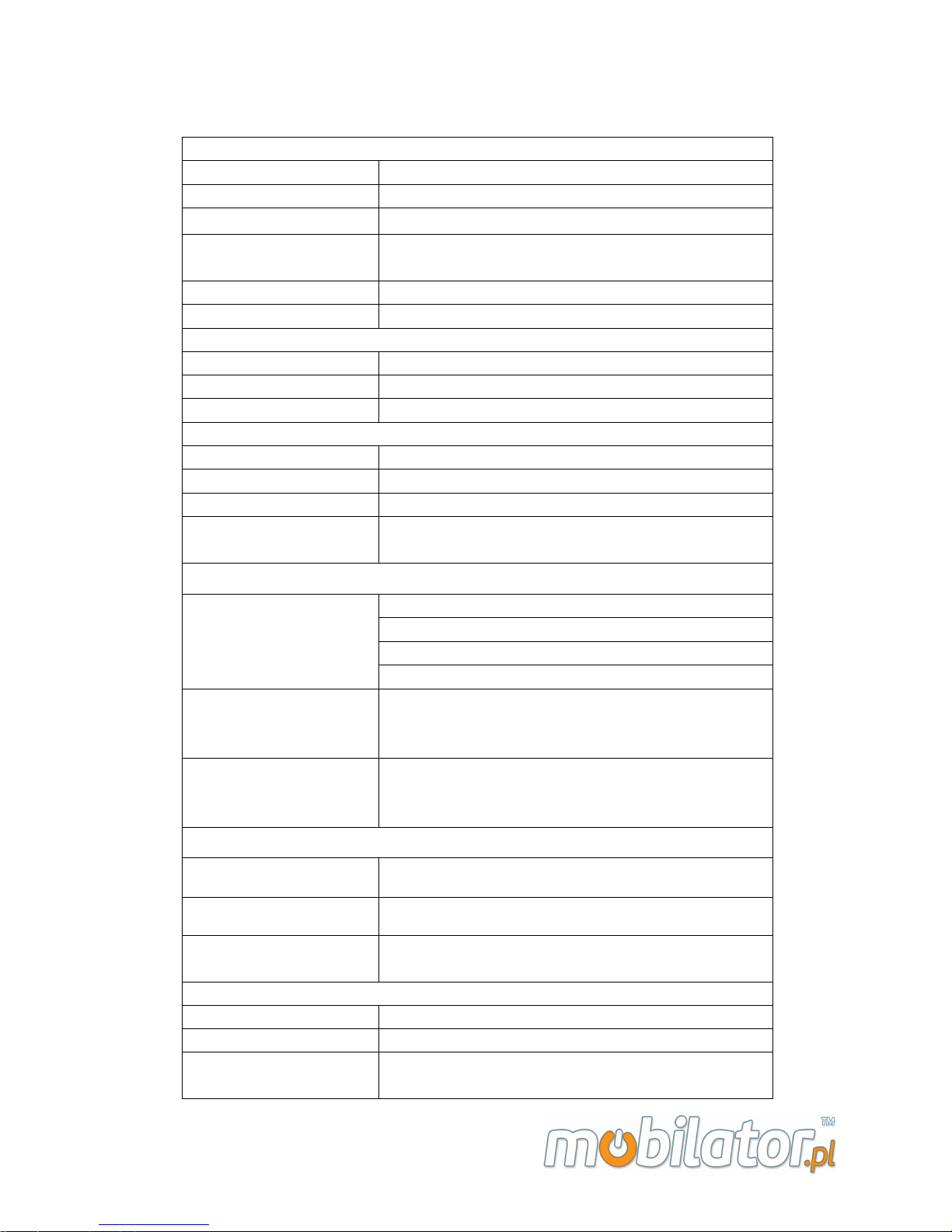
MT02A Specifications
BASIC INFOMATION
PROCESSOR Marvell PXA910 806M
STORAGE & MEMORY
512M FLASH,512M SDRAM
OS Android 2.3.7
CONNECTIVITY
1.Bluetooth ; 2.WIFI with WLAN 802.11b/g ;
3.GPRS
GPS MODULE Ublox The 6th Generation (option)
PC CONNECTOR Mini USB; Speed@USB 2.0
SCREEN
DISPLAY SIZE 3.5-in; QVGA(240*320) Transflective LCD
TOUCH SCREEN TYPE Resistive
BACK LIGHT TYPE LED
CAMERA
MEGAPIXELS 5MP
FOCUS Automatic
SCAN DISTENCE
5cm~30cm
IDENTIFICATION
BRIGHTNESS
No less than 13Lx when no fill light, and can
identifiable in 0.3Lx with fill light
EXPANSIBILITY:
BARCODE MODULE:
NLS-EM1300
Symbol:SE955
NEW LAND EM300
Symbol:SE4500
RFID MODULE:
1. 13.56MHz(ISO/IEC 14443A/B,15693)
2. UHF RFID 900MHz
3. LF RFID(125K,134.2 K option)
EXPANSIBILITY:
The 2nd ID card reader、
Fingerprint Recognition,
Infrared te mp e rature measurement
NETWORK
NETWORK MODULE WCDMA HSDPA 3.6Mbps
NETWORK RANGE China Mobile’s GPRS network
GPRS
GPRS with class 10,GPRSP class B。
GPRS with CS-1,CS-2,CS-3,CS-4
PHYSICAL:
SIZE 149mm*77mm*26mm
BATTERY
3100Mah,3.7V
WORK ENVIRONMENT
Temperatu re ra ng e: -20℃ ~ +50
Humidity range: +5% ~ +95%
Page 3

1.KEY AND CONNECTORS
1 .QVGA Transflective LCD
12.POWER KEY(Short press will
make the phone in sleep mode or
wake up. Long press use to power
on/off)
2.VOLUMN KEY
13.Contact port
4.Barcode (optional)
5.HF RFID
7.USB jack
9.FUNC KEY
which can user
define
10.PHOTO KEY
8.RESET KEY
18.SCAN KEY
3.Stylus
6. 5MP AF CAMERA
15.Screws use to fix the
cover of battery.
11.MIC
16.MENU KEY
17.BACK KEY
Page 4
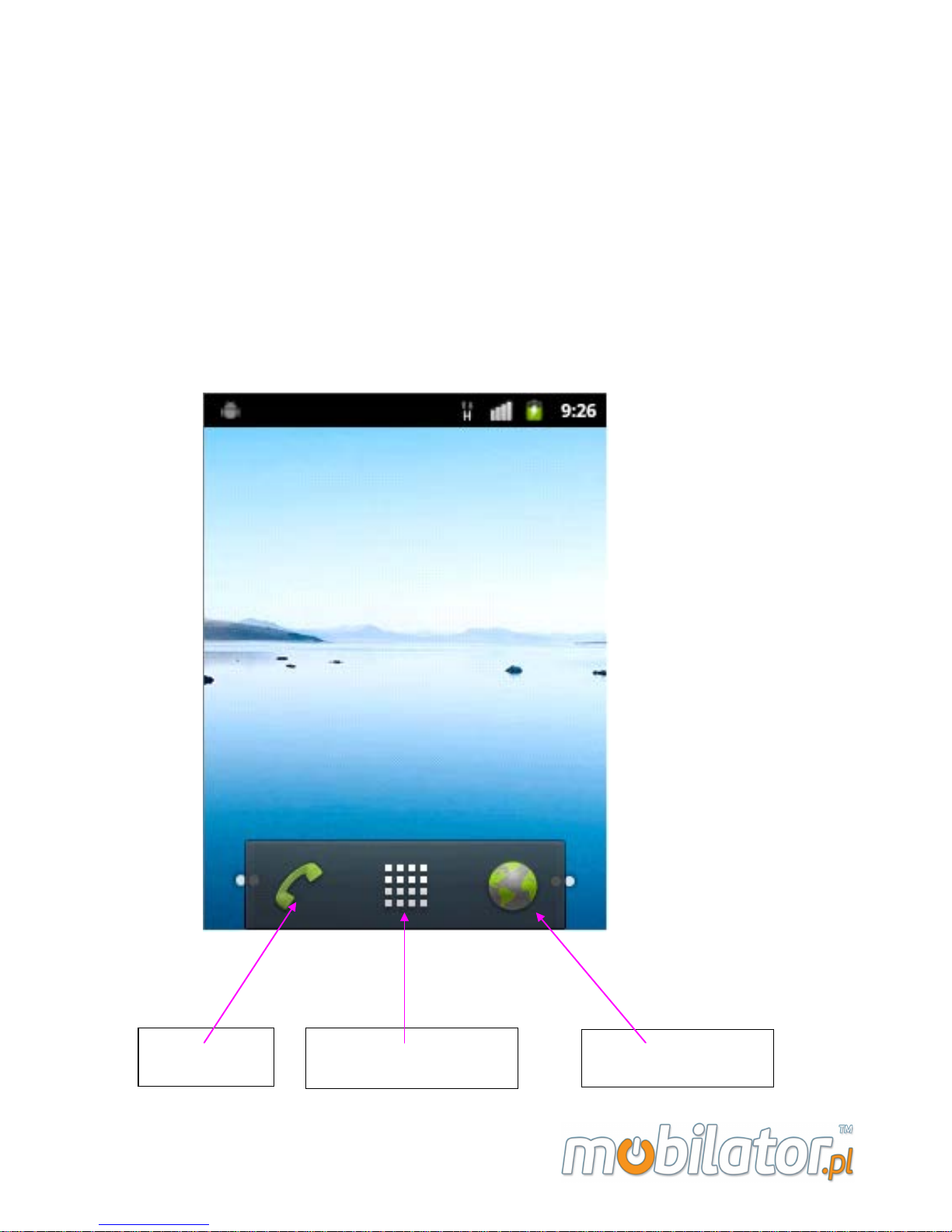
2.HOME SCREEN
Home screnn gives you some important information such as missed
calls, messages. At the bottom of the screen there are three icons. Press
them from left to right you can quick start a call, go in APP SCREEN or
start a web br owser.
DIAL KEY APP MENU KEY
BROWSER KEY
Page 5

2.1 NOTIFICATION BAR ICONS:
Network Signal
Airplane mode
Battery level
Low battery level
Battery Charging
Missed cal
Wi-Fi connected
Edge mode
New text message
No SIM
Vibrate
GPS active
No network signal
Bluetooth active
Warning
USB connected
Page 6

3.OPERATION INSTRUCTIONS
3.1 DIALING
In HOME SCREEN, touch the DIAL KEY, you will see the picture
below:
Favorites
Contacts
Recent Calls List
Virtual Dial key pad
Call
Backspace
Page 7

3.2 NOTIFICATION BAR DRAOP-DOWN MENU
Touch the NOTIFICATION BAR and drag it down, you will see the
picture below:
3.3 APP SCREEN
Touch APP MENU KEY in HOME
SCREEN will go i nto APP SCREEN.
All Applications are list here. Click
the icon will start the application. If
there are too many icons can’t display
in on screen, slide finger up & down
to see more icons. Click the bottom
icons which is draw as a “house” will
go back to the HOME SCREEN.
Click to change brightness
Click cycle to switch normal
ring, vibra te and mute status.
Highlight it to enable screen rotation
Highlight it to enable data connect
Highlight it to enable bluetooth
Highlight it to enable WI-FI
Page 8

3.4 SETTING SCREEN
In APP SCREEN, click the “Settings” icon will go into SETTING
SCREEN. All the settings of the phone are list here, such as WI-FI,
LANGUAGE and APPLICATIONS. Slide up & down to see more
settings.
3.5 TF CARD BROWSER
Make sure the TF CARD is installed well and the USB cable is connected
to PC, touch the NOTIFICATION BAR and drag it down you will see the
first picture, click the “USB connected” item and then the screen change
to the second picture. Click “Turn on USB storage”, when successful, the
robot will change to orange. Now the pc will notice you a removable
Page 9

storage device is c on nec ted, you can use it just like a u-disk.
3.6 ENABLE WI-FI
Go into Settings->Wireless &
networks->Wi-Fi settings, click to
enable ”Wi-Fi”. Then the windows
below will list all the Wi-Fi hots pot
searched by the phone. Direct click
the hotspot you want to connect, if
it is encrypted, input the key. If the
hotspot hide it’s SSID, please click
the “Add Wi-Fi network”, input
SSID and select the encrypted type(WEP or WPA).
Page 10

3.7 Focus Scanning
1. make sure of input method is “Android keyboard” , that is in
“menue””Settings””Language & keyboard””Keyboard
settings” do not check other input method. If you change the input
method , the focus scanning won’t ormal use.
2. enter “menue””Settings””Accessibility” , check the “Enable
Keyreport Scan” , and chose one in “Choose Scan key” ‘s four choice:
change enter to scan , F1 , F2 , F3 , except none. (if you choose
none ,you wi ll have no scan key to use)as p ictures:
Page 11

3. You can also choose add keyvalue in “Add Keyvalue”, like “without
key” , “enter key” , “tab key” , as picture:
Page 12

Notice:
1. Please set a focus when you use focus scanning.
2. Make sure of “Enable Keyreport Scan ” do not checked when use
barcode scan demo . And the orange key becomes sca n ke y only when
you choose “change enter to scan” in “Choose Scan key” , otherwise,
by default, none, or F1, F2, F3, orange key are the key for the enter
3. The F1, F2, F3 in “Choose Scan key” do only focus on the Focus
Scanning, and unrelated to specific demo.
3.8 RFID(optional)
If the phone has RFID module,open “RC633-RFID” application, choose
a protocol. Place a Mifare One card
to the reader range, click “Search”,
if Status Bar display the card type
and id, then click “Auto” will read
and list all the blocks of the card(if
the card don’t encrypted). More
information about this demo and
develop code please contact the
phone manufacturer to acquire.
Page 13

4.SPECIAL FEATURES CUSTOM INSTRUCTIONS
This phone has many reserved port to meet the
customization. It can connect with RS232, I2C, RS485
and other interface’s peripherals or some function
modules. Please contact the phone manufacturer to get
more information.
5.NORMAL MODEL
MODEL SPECIFICATION
MT02A-S
MT02A Standard
Base product configuration
BT/GPS/GPRS/WIFI/3100mA
battery/3.2”LCD/WCDMA/charger
MT02A-C5M
5M Auto Focus
camera
Base+auto focus camera 5M
MT02A-NL
1D Infrared
barcode scanner
Base+newland EM1300,support Code128, EAN-
13,
EAN-8, Code39, UPC-A, UPC-E, Codabar,
Interleaved 2 of 5, ISBN/ISSN, Code 93
MT02A-NL2D
1D&2D barcode
scanner
Base+EM3000
1D&2D barcode scanner /Hardware decoding
MT02A-SY
1D Laser scanning
Base+SYMBOL SE955
MT02A-R6
RFID
Base+HF RFID module 13.56M, R6-14443/15693
MT02A-NL-R6
1D Infrared
barcode scanner
RFID
Base+newland EM1300+ HF RFID module
MT02A-SY-R6
1D Laser scanning
RFID
Base+SYMBOL SE955+ HF RFID module
Page 14

MT02A-N43
Honeywell N4313
1D Laser scanning
Base+Honeywell N4313
MT02A-SE45SR
Symbol SE4500SR
scanner
Base+ Symbol SE4500SR
